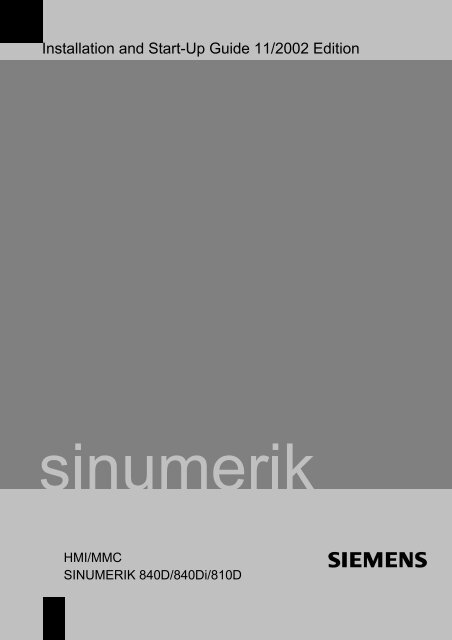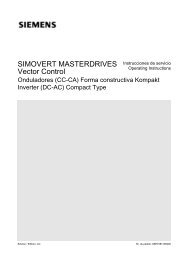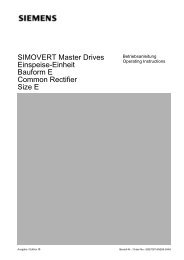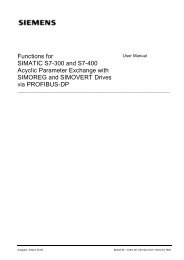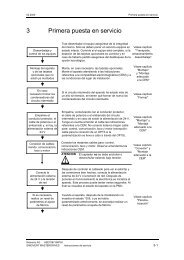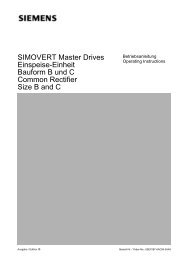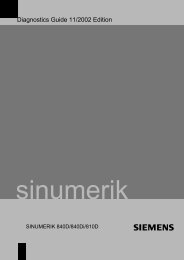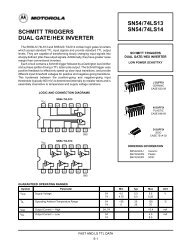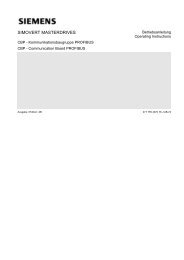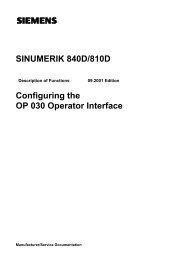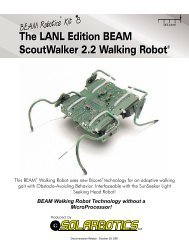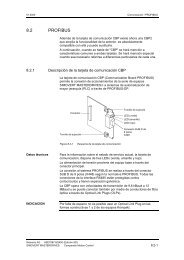Installation and Start-Up Guide 11/2002 Edition
Installation and Start-Up Guide 11/2002 Edition
Installation and Start-Up Guide 11/2002 Edition
Create successful ePaper yourself
Turn your PDF publications into a flip-book with our unique Google optimized e-Paper software.
<strong>Installation</strong> <strong>and</strong> <strong>Start</strong>-<strong>Up</strong> <strong>Guide</strong> <strong>11</strong>/<strong>2002</strong> <strong>Edition</strong><br />
HMI/MMC<br />
SINUMERIK 840D/840Di/810D
SINUMERIK 840D/840Di/810D<br />
<strong>Up</strong>dates/<br />
Supplements<br />
Exp<strong>and</strong>ing the<br />
Operator Interface<br />
Online Help<br />
AE1<br />
BE1<br />
HE1<br />
HMI/MMC <strong>Installation</strong> <strong>and</strong><br />
<strong>Start</strong>-<strong>Up</strong> <strong>Guide</strong><br />
<strong>Installation</strong> <strong>and</strong> <strong>Start</strong>-<strong>Up</strong> <strong>Guide</strong><br />
<strong>Start</strong>ing <strong>Up</strong><br />
HMI Embedded<br />
<strong>Start</strong>ing <strong>Up</strong><br />
HMI Advanced<br />
Creating Foreign<br />
Language Texts<br />
Appendix<br />
IM2<br />
IM4<br />
TX1<br />
A<br />
Index<br />
I<br />
Valid for<br />
Control<br />
Software version<br />
SINUMERIK 840D 6<br />
SINUMERIK 840DE (Export Version) 6<br />
SINUMERIK 840D powerline 6<br />
SINUMERIK 840DE powerline (Export Version) 6<br />
SINUMERIK 840Di 2<br />
SINUMERIK 840DiE (Export Version) 2<br />
SINUMERIK 810D 3<br />
SINUMERIK 810DE (Export Version) 3<br />
SINUMERIK 810D powerline 6<br />
SINUMERIK 810DE powerline (Export Version) 6<br />
HMI Advanced 6<br />
HMI Embedded 6<br />
<strong>11</strong>.02 <strong>Edition</strong>
SINUMERIK® Documentation<br />
Printing history<br />
Brief details of this edition <strong>and</strong> previous editions are listed below.<br />
The status of each edition is shown by the code in the "Remarks" column.<br />
The status of each edition is shown by the code in the "Remarks" columns:<br />
A ....<br />
B ....<br />
C ....<br />
New documentation<br />
Unrevised reprint with new order number<br />
Revised edition with new status.<br />
If technical details have changed compared to the previous edition, this will be indicated by a new status<br />
date in the header of each page.<br />
<strong>Edition</strong> Order No. Remarks<br />
12.98 6FC5 297-5AE20-0BP0 A<br />
08.99 6FC5 297-5AE20-0BP1 C<br />
02.01 6FC5 297-6AE20-0BP0 C<br />
<strong>11</strong>.01 6FC5 297-6AE20-0BP1 C<br />
<strong>11</strong>.02 6FC5 297-6AE20-0BP2 C<br />
This manual is included in the documentation on CD-ROM (DOCONCD)<br />
<strong>Edition</strong> Order No. Remarks<br />
<strong>11</strong>.02 6FC5 298-6CA00-0BG3 (Read) C<br />
<strong>11</strong>.02 6FC5 298-6CB00-0BG3 (Print) C<br />
<strong>11</strong>.02 6FC5 298-6CA00-8BG3 (Net) C<br />
Further information is available on the Internet under:<br />
http://www.ad.siemens.de/sinumerik<br />
This publication was produced with WinWord V 8.0 <strong>and</strong><br />
Designer V 7.0 <strong>and</strong> DokuTool AutWinDoc.<br />
The reproduction, transmission or use of this document or its contents<br />
is not permitted without express written authority. Offenders will be<br />
liable for damages. All rights, including rights created by patent grant or<br />
registration of a utility model or design, are reserved.<br />
Other functions not described in this documentation might be<br />
executable in the control. This does not, however, represent an<br />
obligation to supply such functions with a new control or when<br />
servicing.<br />
We have checked that the contents of this document correspond to the<br />
hardware <strong>and</strong> software described. Nonetheless, differences might<br />
exist <strong>and</strong>, therefore, we cannot guarantee that they are completely<br />
identical. The information contained in this documentation is, however,<br />
reviewed regularly <strong>and</strong> any necessary changes will be included in the<br />
next edition. We welcome suggestions for improvement.<br />
© Siemens AG, <strong>2002</strong>. All rights reserved<br />
Order No.: 6FC5 297-6AE20-0BP2<br />
Printed in Germany<br />
Subject to change without prior notice<br />
Siemens Aktiengesellschaft
<strong>11</strong>.02 Preface<br />
Preface<br />
Structure of the documentation<br />
The SINUMERIK documentation is organized in three parts:<br />
• General Documentation<br />
• User Documentation<br />
• Manufacturer/Service Documentation.<br />
Target group<br />
This documentation is intended for manufacturers of machine tools with the<br />
SINUMERIK 840D/840Di/810D control.<br />
Hotline<br />
If you have any queries, please contact the following hotline:<br />
Internet address<br />
A&D Technical Support Phone: +49-(0)180-5050-222<br />
Fax: +49-(0)180-5050-223<br />
E-Mail: adsupport@siemens.com<br />
If you have queries regarding documentation (suggestions, corrections), please<br />
send a fax or e-mail to the following addresses:<br />
Fax: +49-(0)0131-98-2176<br />
E-Mail: motioncontrol.docu@erlf.siemens.de<br />
Fax form: See the feedback page at the end of the document.<br />
http://www.ad.siemens.de/sinumerik<br />
SINUMERIK 840D powerline<br />
From 09.2001 the following controls with improved performance are available:<br />
• SINUMERIK 840D powerline <strong>and</strong><br />
• SINUMERIK 840DE powerline.<br />
You can find a list of available powerline modules in the hardware description:<br />
References: /PHD/ Configuring Manual SINUMERIK 840D<br />
© Siemens AG, <strong>2002</strong>. All rights reserved<br />
SINUMERIK 840D/840Di/810D HMI/MMC <strong>Installation</strong> <strong>and</strong> <strong>Start</strong>-<strong>Up</strong> <strong>Guide</strong> (IAM) – <strong>11</strong>.02 <strong>Edition</strong><br />
v
Preface <strong>11</strong>.02<br />
SINUMERIK 810D powerline<br />
From 12.2001 the following controls with improved performance are available:<br />
• SINUMERIK 810D powerline <strong>and</strong><br />
• SINUMERIK 810DE powerline.<br />
You can find a list of available powerline modules in the hardware description:<br />
References: /PHC/ Configuring Manual SINUMERIK 810D<br />
Objectives<br />
St<strong>and</strong>ard scope<br />
Search aids<br />
• To support the machine manufacturer in the commissioning <strong>and</strong><br />
parameterization of the HMI/MMC.<br />
• To inform the machine manufacturer / end user of the various ways of<br />
exp<strong>and</strong>ing the st<strong>and</strong>ard help system.<br />
• The instructions explain how the HMI/MMC user interface provided by<br />
Siemens / the machine manufacturer, can be modified easily by the machine<br />
manufacturer / end user to meet their specific requirements. Neither the MMC-<br />
OEM tool package nor any other additional software tools are required to do<br />
this.<br />
The printed version consists of the following manuals:<br />
• /AE1/ <strong>Up</strong>dates/supplements<br />
• /BE1/ Exp<strong>and</strong>ing the Operator Interface<br />
• /HE1/ Help in the editor<br />
• /IM2/ <strong>Start</strong>ing up HMI Embedded<br />
• /IM4/ <strong>Start</strong>ing up HMI Advanced<br />
• /TX1/ Creating foreign language texts.<br />
To help you find your way around, there is a full list of contents together with a list<br />
of chapter contents for each part as well as the following aids in the appendix:<br />
1. References<br />
2. List of abbreviations<br />
3. Index per manual.<br />
!<br />
Important<br />
This <strong>Installation</strong> <strong>and</strong> <strong>Start</strong>-<strong>Up</strong> <strong>Guide</strong> is valid for HMI Embedded <strong>and</strong><br />
HMI Advanced.<br />
vi<br />
© Siemens AG, <strong>2002</strong>. All rights reserved<br />
SINUMERIK 840D/840Di/810D HMI/MMC <strong>Installation</strong> <strong>and</strong> <strong>Start</strong>-<strong>Up</strong> <strong>Guide</strong> (IAM) – <strong>11</strong>.02 <strong>Edition</strong>
<strong>11</strong>.02 Preface<br />
Notes<br />
The following notes with a special meaning are used in the documentation:<br />
Note<br />
Appears in the documentation wherever further references are made.<br />
!<br />
Important<br />
Appears in the documentation wherever an important fact has to be taken into<br />
account.<br />
Additional ordering options<br />
This symbol refers to additional ordering options in the documentation. However,<br />
the function can be operated only if the control has the option on it.<br />
Warning notes<br />
The following warning notes with varying degrees of severity are used in the<br />
documentation:<br />
!<br />
Danger<br />
Indicates an imminently hazardous situation which, if not avoided, will result in<br />
death or serious injury or in substantial property damage.<br />
!<br />
Warning<br />
Indicates a potentially hazardous situation which, if not avoided, could result in<br />
death or serious injury or in substantial property damage.<br />
!<br />
Caution<br />
Used with the safety alert symbol indicates a potentially hazardous situation<br />
which, if not avoided, may result in minor or moderate injury or in property<br />
damage.<br />
Caution<br />
Used without safety alert symbol indicates a potentially hazardous situation<br />
which, if not avoided, may result in property damage.<br />
© Siemens AG, <strong>2002</strong>. All rights reserved<br />
SINUMERIK 840D/840Di/810D HMI/MMC <strong>Installation</strong> <strong>and</strong> <strong>Start</strong>-<strong>Up</strong> <strong>Guide</strong> (IAM) – <strong>11</strong>.02 <strong>Edition</strong><br />
vii
Preface <strong>11</strong>.02<br />
Notice<br />
Used without the safety alert symbol indicates a potential situation which, if not<br />
avoided, may result in an undesirable result or state.<br />
Technical references<br />
Trademarks<br />
IBM ® is a registered trademark of the International Business Corporation.<br />
MS-DOS ® <strong>and</strong> WINDOWS are registered trademarks of the Microsoft<br />
Corporation.<br />
Effectiveness of changes<br />
When changing data (e.g. machine data) please also check their effectiveness<br />
(e.g. after power ON or IMMEDIATELY). For that reason, time <strong>and</strong> date are always<br />
quoted.<br />
<br />
viii<br />
© Siemens AG, <strong>2002</strong>. All rights reserved<br />
SINUMERIK 840D/840Di/810D HMI/MMC <strong>Installation</strong> <strong>and</strong> <strong>Start</strong>-<strong>Up</strong> <strong>Guide</strong> (IAM) – <strong>11</strong>.02 <strong>Edition</strong>
<strong>11</strong>.02 <strong>Up</strong>dates/Supplements (AE1)<br />
Contents<br />
SINUMERIK 840D/840Di/810D<br />
HMI/MMC <strong>Installation</strong> <strong>and</strong> <strong>Start</strong>-<strong>Up</strong> <strong>Guide</strong><br />
<strong>Up</strong>dates/Supplements (AE1)<br />
1 Changes in SW 5.1 (12.98) compared to SW 4.4 (05.98) ...................................................... AE1/1-3<br />
2 Changes in SW 5.1 (12.98) compared to SW 4.4 (05.98) ...................................................... AE1/2-9<br />
3 Changes in SW 5.2 (08.99) compared to SW 5.1 (12.98) .................................................... AE1/3-13<br />
4 Changes in SW 5.3 (04.00) compared to SW 5.2 (08.99) .................................................... AE1/4-19<br />
5 Changes in SW 6.1/6.2 (10.00) compared to SW 5.3 (04.00) .............................................. AE1/5-23<br />
6 Changes to NC-SW 6.1 (10.00) vis-à-vis SW 6.3 (<strong>11</strong>.01) <strong>and</strong> HMI-SW 6.1 vis-à-vis<br />
SW 6.2 .................................................................................................................................... AE1/6-29<br />
7 Changes to NC-SW 6.3 (09.01) vis-à-vis SW 6.4 (<strong>11</strong>.02) <strong>and</strong> HMI-SW 6.2 vis-à-vis<br />
SW 6.3 .................................................................................................................................... AE1/7-33<br />
I Index ........................................................................................................................................ AE1/I-41<br />
I.1 Index ..................................................................................................................................... AE1/I-41<br />
© Siemens AG, <strong>2002</strong>. All rights reserved<br />
SINUMERIK 840D/840Di/810D HMI/MMC <strong>Installation</strong> <strong>and</strong> <strong>Start</strong>-<strong>Up</strong> <strong>Guide</strong> (IAM) – <strong>11</strong>.02 <strong>Edition</strong> AE1/i
<strong>Up</strong>dates/Supplements (AE1) <strong>11</strong>.02<br />
Contents<br />
AE1/ii<br />
© Siemens AG, <strong>2002</strong>. All rights reserved<br />
SINUMERIK 840D/840Di/810D HMI/MMC <strong>Installation</strong> <strong>and</strong> <strong>Start</strong>-<strong>Up</strong> <strong>Guide</strong> (IAM) – <strong>11</strong>.02 <strong>Edition</strong>
<strong>11</strong>.02 <strong>Up</strong>dates/Supplements (AE1)<br />
1 Changes in SW 5.1 (12.98) compared to SW 4.4 (05.98)<br />
1 Changes in SW 5.1 (12.98) compared to<br />
SW 4.4 (05.98)<br />
1<br />
Introduction<br />
The abbreviations listed below in column "Target document" are listed <strong>and</strong><br />
explained in the list of references in the appendix.<br />
No. Topic: HW SW 4.4 Target document(s)<br />
4.4_01 NCU561.2: Two axes Yellow Pages (P4.4)<br />
Configuring Manual NCU 561.2-573.2 (PHD)<br />
Chapter 4<br />
4.4_02<br />
Digitizing: Mapping the<br />
connector interface for laser<br />
technology<br />
Description of Functions, Digitizing (FBD),<br />
Configuring Manual NCU 561.2-573.2 (PHD)<br />
4.4_03 MMC103: Spare hard disk Operator Components Manual (BH)<br />
4.4_04<br />
4.4_05<br />
4.4_06<br />
Disconnecting the HHU/HPU<br />
during operation<br />
OP032L: Replacing the monitor<br />
version by a 10.4" flat screen;<br />
integrated floppy disk drive<br />
possible<br />
810D single I/O module:<br />
Dimension drawing changed<br />
Operator Components Manual (BH)<br />
HHU <strong>and</strong> HPU<br />
Operator Components Manual (BH)<br />
Manual Configuring (PHC)<br />
© Siemens AG, <strong>2002</strong>. All rights reserved<br />
SINUMERIK 840D/840Di/810D HMI/MMC <strong>Installation</strong> <strong>and</strong> <strong>Start</strong>-<strong>Up</strong> <strong>Guide</strong> (IAM) – <strong>11</strong>.02 <strong>Edition</strong> AE1/1-3
<strong>Up</strong>dates/Supplements (AE1) <strong>11</strong>.02<br />
1 Changes in SW 5.1 (12.98) compared to SW 4.4 (05.98)<br />
No. Topic: NC-SW 4.4 Target document(s)<br />
4.4_07<br />
WRITE/DELETE comm<strong>and</strong>:<br />
Storing the WRITE comm<strong>and</strong> for<br />
measurement results in the log<br />
file<br />
Programming <strong>Guide</strong>, Advanced (PGA): Sections<br />
1.21, 1.22<br />
4.4_08<br />
SINCOM 2 parts: Computer link<br />
SINCOM - corrections,<br />
installation <strong>and</strong> start-up examples<br />
Description of Functions, Computer Link SINCOM<br />
(FBR)<br />
4.4_09<br />
4.4_10<br />
SINTDI: Tool Data Information<br />
System SINTDI – corrections<br />
Safety Integrated<br />
Smoothing/supplements<br />
Description of Functions, Tool Data Information<br />
System SINTDI (FBTD)<br />
Description of Functions, SINUMERIK (FBSI)<br />
4.4_<strong>11</strong><br />
Cycles on PCMCIA<br />
Backing up data via memory<br />
card, providing/exchanging cycles<br />
on PC card<br />
SINUMERIK 840D/SIMODRIVE 6<strong>11</strong>D <strong>Installation</strong><br />
<strong>and</strong> <strong>Start</strong>-<strong>Up</strong> <strong>Guide</strong> (IAD)<br />
SINUMERIK 810D <strong>Installation</strong> <strong>and</strong> <strong>Start</strong>-<strong>Up</strong> <strong>Guide</strong><br />
(IAD)<br />
4.4_12<br />
4.4_13<br />
4.4_14<br />
4.4_15<br />
Measuring cycles: New<br />
measuring cycles <strong>and</strong> revision<br />
Path reference: GGroup for<br />
SPATH, UPATH changeover<br />
Explanation of the differences,<br />
notes for the user, SPLINE,<br />
COMPRES. POLY<br />
MMC 100.2: <strong>Up</strong>dating the<br />
software upgrade<br />
MMC 102/3: Extensions (tool<br />
management, basic frame, alarm<br />
log)<br />
User <strong>Guide</strong>, Measuring Cycles (BNM)<br />
Programming <strong>Guide</strong>, Fundamentals (PG)<br />
SINUMERIK 840D/SIMODRIVE 6<strong>11</strong>D <strong>Installation</strong><br />
<strong>and</strong> <strong>Start</strong>-<strong>Up</strong> <strong>Guide</strong> (IAD) Chapter 12,<br />
SINUMERIK 810D <strong>Installation</strong> <strong>and</strong> <strong>Start</strong>-<strong>Up</strong> <strong>Guide</strong><br />
(IAC): Chapter 13<br />
MMC Operator's <strong>Guide</strong> (BA)<br />
4.4_16 Data backup: MD <strong>11</strong>210<br />
extended, special series start-up<br />
possible from SW4.3, moving the<br />
scaling MD to parameterization of<br />
the control<br />
SINUMERIK 840D/SIMODRIVE 6<strong>11</strong>D <strong>Installation</strong><br />
<strong>and</strong> <strong>Start</strong>-<strong>Up</strong> <strong>Guide</strong> (IAD) Chapter <strong>11</strong><br />
SINUMERIK 810D <strong>Installation</strong> <strong>and</strong> <strong>Start</strong>-<strong>Up</strong> <strong>Guide</strong><br />
(IAD): Chapters 12, 6<br />
4.4_17 Code carrier by Balluff Description of Functions (FB)<br />
4.4_18 NEWCONF Programming <strong>Guide</strong>, Advanced (PGA):<br />
Section 1.20<br />
4.4_19<br />
List of actions in Diagnostic<br />
<strong>Guide</strong><br />
Diagnostic <strong>Guide</strong> (DA): Section 1.6<br />
AE1/1-4<br />
© Siemens AG, <strong>2002</strong>. All rights reserved<br />
SINUMERIK 840D/840Di/810D HMI/MMC <strong>Installation</strong> <strong>and</strong> <strong>Start</strong>-<strong>Up</strong> <strong>Guide</strong> (IAM) – <strong>11</strong>.02 <strong>Edition</strong>
<strong>11</strong>.02 <strong>Up</strong>dates/Supplements (AE1)<br />
1 Changes in SW 5.1 (12.98) compared to SW 4.4 (05.98)<br />
4.4_20 Channel menu <strong>and</strong> m:n: revised SINUMERIK 840D/SIMODRIVE 6<strong>11</strong>D <strong>Installation</strong><br />
<strong>and</strong> <strong>Start</strong>-<strong>Up</strong> <strong>Guide</strong> (IAD) Chapters 3 & 13,<br />
SINUMERIK 810D <strong>Installation</strong> <strong>and</strong> <strong>Start</strong>-<strong>Up</strong> <strong>Guide</strong><br />
(IAC): Chapters 3 & 12,<br />
FB2/B3: Several Operator Panels <strong>and</strong> NCUs<br />
MMC Operator's <strong>Guide</strong> (BA): Chapter 2<br />
4.4_21 G91 extension Programming <strong>Guide</strong>, Fundamentals (PG):<br />
Subsection 3.2.1<br />
4.4_22 Blueprint programming extended MMC Operator's <strong>Guide</strong> (BA): Chapter 6<br />
4.4_23 Block search FB1/K1: Mode Group, Channels, ... , Chapters 2<br />
& 6<br />
4.4_24 PHG: Configuring PLC alarms SINUMERIK 840D/SIMODRIVE 6<strong>11</strong>D <strong>Installation</strong><br />
<strong>and</strong> <strong>Start</strong>-<strong>Up</strong> <strong>Guide</strong> (IAD), SINUMERIK 810D<br />
<strong>Installation</strong> <strong>and</strong> <strong>Start</strong>-<strong>Up</strong> <strong>Guide</strong> (IAC)<br />
4.4_25 FB Remote Diagnosis: revised FB2/B3: Several Operator Panels <strong>and</strong> NCUs<br />
4.4_26<br />
4.4_27<br />
Tool management:<br />
Improved performance, manual<br />
tools, manually unloading<br />
disabled tool, new PIs: search for<br />
empty location or tool, testing<br />
with SINCOM<br />
ShopMill: Manual tools; tool<br />
management with 2nd toolholding<br />
magazine<br />
Description of Functions, Tool Management (FBW)<br />
Description of Functions, ShopMill (FBSP)<br />
4.4_28 Frames: extensions Programming <strong>Guide</strong>, Advanced (PGA): Chapter 6<br />
4.4_29 5-axis machining: extensions Programming <strong>Guide</strong>, Advanced (PGA): Chapter 7<br />
4.4_30<br />
Optimized drive:<br />
Automatic controller setting;<br />
funct. for 810D not yet available.<br />
SINUMERIK 840D/SIMODRIVE 6<strong>11</strong>D <strong>Installation</strong><br />
<strong>and</strong> <strong>Start</strong>-<strong>Up</strong> <strong>Guide</strong> (IAD) Chapter 10<br />
© Siemens AG, <strong>2002</strong>. All rights reserved<br />
SINUMERIK 840D/840Di/810D HMI/MMC <strong>Installation</strong> <strong>and</strong> <strong>Start</strong>-<strong>Up</strong> <strong>Guide</strong> (IAM) – <strong>11</strong>.02 <strong>Edition</strong> AE1/1-5
<strong>Up</strong>dates/Supplements (AE1) <strong>11</strong>.02<br />
1 Changes in SW 5.1 (12.98) compared to SW 4.4 (05.98)<br />
No. Topic: MMC-SW 4.4 Target document(s)<br />
4.4_31<br />
4.4_32<br />
OP032S: US keyboard layout <strong>and</strong><br />
key description in parallel<br />
MMC Operator's <strong>Guide</strong> (BA): Sections 2.2 - 2.4,<br />
Operator Components Manual (BH)<br />
Configuring Caps-Lock/Num-Lock SINUMERIK 840D/SIMODRIVE 6<strong>11</strong>D <strong>Installation</strong><br />
<strong>and</strong> <strong>Start</strong>-<strong>Up</strong> <strong>Guide</strong> (IAD) Chapter 13<br />
SINUMERIK 810D <strong>Installation</strong> <strong>and</strong> <strong>Start</strong>-<strong>Up</strong> <strong>Guide</strong><br />
(IAD): Chapter 14<br />
4.4_33 NC series start-up via PC card MMC Operator's <strong>Guide</strong> (BA): Chapter 7<br />
4.4_34<br />
SINUCOPY extensions<br />
The software was extended for<br />
start-up with PC card<br />
SINUMERIK 840D/SIMODRIVE 6<strong>11</strong>D <strong>Installation</strong><br />
<strong>and</strong> <strong>Start</strong>-<strong>Up</strong> <strong>Guide</strong> (IAD) Chapter MMC,<br />
SINUMERIK 810D <strong>Installation</strong> <strong>and</strong> <strong>Start</strong>-<strong>Up</strong> <strong>Guide</strong><br />
(IAC): Chapter MMC<br />
4.4_35 Extended MMC 103 simulation MMC Operator's <strong>Guide</strong> (BA)<br />
4.4_36<br />
4.4_37<br />
4.4_38<br />
4.4_39<br />
4.4_40<br />
SHOPMILL simulation support,<br />
SHOPMILL<br />
Skipping axes<br />
Skipping axes in the display<br />
Zero offset <strong>and</strong> tool offset:<br />
Activating<br />
Tool offset: One-level D no.<br />
structure<br />
Interactive programming: Free<br />
input identification<br />
Description of Functions ShopMill (FBSP), MMC<br />
Operator's <strong>Guide</strong> (BA)<br />
SINUMERIK 840D/SIMODRIVE 6<strong>11</strong>D <strong>Installation</strong><br />
<strong>and</strong> <strong>Start</strong>-<strong>Up</strong> <strong>Guide</strong> (IAD) MMC,<br />
MMC Operator's <strong>Guide</strong> (BA): Chapter 4<br />
MMC Operator's <strong>Guide</strong> (BA): Chapter 5<br />
MMC Operator's <strong>Guide</strong> (BA): Chapter 2,<br />
Programming <strong>Guide</strong>, Fundamentals (PG):<br />
Chapter 8<br />
MMC Operator's <strong>Guide</strong> (BA)<br />
4.4_41 Replacing Preset by basic offset MMC Operator's <strong>Guide</strong> (BA)<br />
4.4_42<br />
4.4_43<br />
Flexible GUD, MAC<br />
editing/activating<br />
ManualTurn: Supporting Mask<br />
Edit Tool<br />
MMC Operator's <strong>Guide</strong> (BA): Chapter 5,<br />
Programming <strong>Guide</strong>, Advanced (PGA): Chapter 3<br />
Description of Functions, ManualTurn (FBMA)<br />
4.4_44 Configuring the Shift key SINUMERIK 840D/SIMODRIVE 6<strong>11</strong>D <strong>Installation</strong><br />
<strong>and</strong> <strong>Start</strong>-<strong>Up</strong> <strong>Guide</strong> (IAD) Chapter 13<br />
AE1/1-6<br />
© Siemens AG, <strong>2002</strong>. All rights reserved<br />
SINUMERIK 840D/840Di/810D HMI/MMC <strong>Installation</strong> <strong>and</strong> <strong>Start</strong>-<strong>Up</strong> <strong>Guide</strong> (IAM) – <strong>11</strong>.02 <strong>Edition</strong>
<strong>11</strong>.02 <strong>Up</strong>dates/Supplements (AE1)<br />
1 Changes in SW 5.1 (12.98) compared to SW 4.4 (05.98)<br />
4.4_45 MMC 103: Tips <strong>and</strong> Tricks SINUMERIK 840D/SIMODRIVE 6<strong>11</strong>D <strong>Installation</strong><br />
<strong>and</strong> <strong>Start</strong>-<strong>Up</strong> <strong>Guide</strong> (IAD) Chapter 13<br />
SINUMERIK 810D <strong>Installation</strong> <strong>and</strong> <strong>Start</strong>-<strong>Up</strong> <strong>Guide</strong><br />
(IAD): Chapter 14<br />
4.4_46<br />
Block search when executing<br />
from hard disk: extensions<br />
MMC Operator's <strong>Guide</strong> (BA)<br />
4.4_47 TEACHIN: extensions MMC Operator's <strong>Guide</strong> (BA)<br />
4.4_48 Configuring dialog displays SINUMERIK 840D/SIMODRIVE 6<strong>11</strong>D <strong>Installation</strong><br />
<strong>and</strong> <strong>Start</strong>-<strong>Up</strong> <strong>Guide</strong> (IAD): Chapter MMC<br />
4.4_49 Selective program protection SINUMERIK 840D/SIMODRIVE 6<strong>11</strong>D <strong>Installation</strong><br />
<strong>and</strong> <strong>Start</strong>-<strong>Up</strong> <strong>Guide</strong> (IAD): Chapter MMC<br />
■<br />
© Siemens AG, <strong>2002</strong>. All rights reserved<br />
SINUMERIK 840D/840Di/810D HMI/MMC <strong>Installation</strong> <strong>and</strong> <strong>Start</strong>-<strong>Up</strong> <strong>Guide</strong> (IAM) – <strong>11</strong>.02 <strong>Edition</strong> AE1/1-7
<strong>Up</strong>dates/Supplements (AE1) <strong>11</strong>.02<br />
1 Changes in SW 5.1 (12.98) compared to SW 4.4 (05.98)<br />
AE1/1-8<br />
© Siemens AG, <strong>2002</strong>. All rights reserved<br />
SINUMERIK 840D/840Di/810D HMI/MMC <strong>Installation</strong> <strong>and</strong> <strong>Start</strong>-<strong>Up</strong> <strong>Guide</strong> (IAM) – <strong>11</strong>.02 <strong>Edition</strong>
<strong>11</strong>.02 <strong>Up</strong>dates/Supplements (AE1)<br />
2 Changes in SW 5.1 (12.98) compared to SW 4.4 (05.98)<br />
2 Changes in SW 5.1 (12.98) compared to<br />
SW 4.4 (05.98)<br />
2<br />
Introduction<br />
The abbreviations listed below in column "Target document" are listed <strong>and</strong><br />
explained in the list of references in the appendix.<br />
No. Topic HW-SW 5 Target document(s)<br />
51_01 Link module for NCU573.2 Configuring Manual NCU 561.2-573.2 840D (PHD)<br />
51_02 OP032S: Redesign<br />
Flat MCP<br />
51_03 DX4-100 for NCU561.2,<br />
NCU571.2, NCU572<br />
Operator Components Manual (BH)<br />
Configuring Manual NCU 561.2-573.2 840D (PHD)<br />
51_04 MLFB of the NCUs changed Configuring Manual NCU 561.2-573.2 840D (PHD)<br />
51_05 Terminal Block Operator Components Manual (BH)<br />
51_06 Qwerty OP Operator Components Manual (BH)<br />
51_07 New NCU573.2 Configuring Manual NCU 561.2-573.2 840D (PHD)<br />
51_08 10.4" monitor for OP032L Operator Components Manual (BH)<br />
51_09 MMC103, spare hard disk Operator Components Manual (BH)<br />
51_10 810D: new CCU box Manual Configuring (PHC)<br />
51_<strong>11</strong> OP032S Operator Components Manual (BH)<br />
51_12 8MB Flash cards Operator Components Manual (BH),<br />
Configuring Manual NCU 561.2-573.2 840D<br />
(PHD), Configuring Manual (PHC)<br />
51_13 Mini Operator Components<br />
Manual<br />
Operator Components Manual (BH)<br />
© Siemens AG, <strong>2002</strong>. All rights reserved<br />
SINUMERIK 840D/840Di/810D HMI/MMC <strong>Installation</strong> <strong>and</strong> <strong>Start</strong>-<strong>Up</strong> <strong>Guide</strong> (IAM) – <strong>11</strong>.02 <strong>Edition</strong> AE1/2-9
<strong>Up</strong>dates/Supplements (AE1) <strong>11</strong>.02<br />
2 Changes in SW 5.1 (12.98) compared to SW 4.4 (05.98)<br />
51_14 Distributor box Operator Components Manual (BH)<br />
51_15 OP032S Operator Components Manual (BH)<br />
51_16 NCU 561.2 special configuration Configuring Manual NCU 561.2-573.2 840D (PHD)<br />
No. Topic NC-SW 5 Target document(s)<br />
51_17 Orientable toolholders FB1/W1: Tool Compensation<br />
51_18 Soft approach/retraction FB1/W1: Tool Compensation<br />
51_19 Fanuc compatibility Description of Functions, ISO Dialects for<br />
SINUMERIK (FBFA)<br />
51_20 Flash File System, SINUCOPY<br />
FFS<br />
MMC Operator's <strong>Guide</strong> (BA),<br />
SINUMERIK 810D <strong>Installation</strong> <strong>and</strong> <strong>Start</strong>-<strong>Up</strong> <strong>Guide</strong><br />
(IAD),<br />
SINUMERIK 840D/SIMODRIVE 6<strong>11</strong>D <strong>Installation</strong><br />
<strong>and</strong> <strong>Start</strong>-<strong>Up</strong> <strong>Guide</strong> (IAD)<br />
51_21 NCU global frames Programming <strong>Guide</strong>, Advanced (PGA),<br />
Programming <strong>Guide</strong>, Fundamentals (PG), MMC<br />
Operator's <strong>Guide</strong> (BA)<br />
51_22 TRC extensions P5, G460 – FB1/W1: Tool Compensation<br />
G462<br />
51_23 Orientation axes Programming <strong>Guide</strong>, Fundamentals (PG),<br />
FB3/F2: 3-Axis to 5-Axis-Transformation, Lists<br />
(LIS)<br />
51_24 Geometry axes, TRAFO<br />
extensions<br />
51_25 Geometry axis motion control<br />
extensions<br />
Programming <strong>Guide</strong>, Fundamentals (PG),<br />
FB3/F2: 3-Axis to 5-Axis-Transformation,<br />
Lists (LIS): Alarms<br />
Programming <strong>Guide</strong>, Fundamentals (PG),<br />
FB1, B1: Continuous Path Mode, Exact Stop, <strong>and</strong><br />
Look Ahead<br />
51_26 Compressor Programming <strong>Guide</strong>, Fundamentals (PG),<br />
51_27 Manual Turn FB1/K2: Axis Types, Coordinate Systems, Frames,<br />
Lists (LIS),<br />
Programming <strong>Guide</strong>, Fundamentals (PG),<br />
Operator's <strong>Guide</strong> ManualTurn (BAM),<br />
Programming <strong>Guide</strong> Cycles (PGZ),<br />
FB1/R1: Reference Point Approach<br />
51_28 Inch/metric Programming <strong>Guide</strong>, Fundamentals (PG),<br />
Programming <strong>Guide</strong> Advanced (PGA), Lists (LIS),<br />
FB1/A3: Axis Monitoring, Protection Zones,<br />
FB1/G2: Velocities, Setpoint/Actual Values,<br />
FB1/P3: Basic PLC Program<br />
AE1/2-10<br />
© Siemens AG, <strong>2002</strong>. All rights reserved<br />
SINUMERIK 840D/840Di/810D HMI/MMC <strong>Installation</strong> <strong>and</strong> <strong>Start</strong>-<strong>Up</strong> <strong>Guide</strong> (IAM) – <strong>11</strong>.02 <strong>Edition</strong>
<strong>11</strong>.02 <strong>Up</strong>dates/Supplements (AE1)<br />
2 Changes in SW 5.1 (12.98) compared to SW 4.4 (05.98)<br />
51_29 NCU link FB2/B3: Several Operator Panels <strong>and</strong> NCUs<br />
51_30 Axis container FB2/B3: Several Operator Panels <strong>and</strong> NCUs<br />
51_31 Channel axis gaps SINUMERIK 810D <strong>Installation</strong> <strong>and</strong> <strong>Start</strong>-<strong>Up</strong> <strong>Guide</strong><br />
(IAD);<br />
SINUMERIK 840D/SIMODRIVE 6<strong>11</strong>D <strong>Installation</strong><br />
<strong>and</strong> <strong>Start</strong>-<strong>Up</strong> <strong>Guide</strong> (IAD),<br />
FB1/K2: Coordinate Systems, Axis Types, ...<br />
51_32 Programming MMC Operator's <strong>Guide</strong> (BA)<br />
51_33 $P_SUBPAR Programming <strong>Guide</strong>, Advanced (PGA),<br />
Programming <strong>Guide</strong>, Fundamentals (PG),<br />
No. Topic NC-SW 5 Target document(s)<br />
51_34 Program Global Variables (PUD) Programming <strong>Guide</strong>, Fundamentals (PG), MMC<br />
Operator's <strong>Guide</strong> (BA), SINUMERIK 810D<br />
<strong>Installation</strong> <strong>and</strong> <strong>Start</strong>-<strong>Up</strong> <strong>Guide</strong> (IAC);<br />
SINUMERIK 840D/SIMODRIVE 6<strong>11</strong>D <strong>Installation</strong><br />
<strong>and</strong> <strong>Start</strong>-<strong>Up</strong> <strong>Guide</strong> (IAD)<br />
51_35 <strong>Start</strong>ing up gantry axes FB3/G1: Gantry Axes,<br />
SINUMERIK 840D/SIMODRIVE 6<strong>11</strong>D <strong>Installation</strong><br />
<strong>and</strong> <strong>Start</strong>-<strong>Up</strong> <strong>Guide</strong> (IAD), MMC Operator's <strong>Guide</strong><br />
(BA)<br />
51_36 Safety Integrated Description of Functions, SINUMERIK Safety<br />
Integrated (FBSI)<br />
51_37 ShopMill Description of Functions, ShopMill (FBSP)<br />
51_38 Extended spindle functions FB1/S1: Spindles<br />
51_39 Synchronized actions Description of Functions, Synchronized Actions<br />
(FBSY)<br />
51_40 Auxiliary function output FB1/H2: Output of Auxiliary Functions to PLC<br />
51_41 Gearing FB3/M3: Coupled Axes <strong>and</strong> ESR<br />
Programming <strong>Guide</strong>, Fundamentals (PG),<br />
Programming <strong>Guide</strong>, Advanced (PGA)<br />
51_42 Extension stop/retract (gearing) FB3/M3: Coupled Axes <strong>and</strong> ESR<br />
51_43 Measuring cycles User <strong>Guide</strong>, Measuring Cycles (BNM)<br />
51_44 Cycles Programming <strong>Guide</strong>, Cycles (PGZ)<br />
51_45 Basic PLC program, P5 FB1/P3: Basic PLC Program<br />
51_46 NCK-PLC interface FB1/P3: Basic PLC Program<br />
© Siemens AG, <strong>2002</strong>. All rights reserved<br />
SINUMERIK 840D/840Di/810D HMI/MMC <strong>Installation</strong> <strong>and</strong> <strong>Start</strong>-<strong>Up</strong> <strong>Guide</strong> (IAM) – <strong>11</strong>.02 <strong>Edition</strong> AE1/2-<strong>11</strong>
<strong>Up</strong>dates/Supplements (AE1) <strong>11</strong>.02<br />
2 Changes in SW 5.1 (12.98) compared to SW 4.4 (05.98)<br />
51_47 Tool mirroring, plane selection Programming <strong>Guide</strong>, Fundamentals (PG),<br />
FB1/W1: Tool Compensation<br />
51_48 Single axis dynamics program Programming <strong>Guide</strong>, Advanced (PGA)<br />
51_49 Skippable program levels FB1/K1: Mode Group, Channels, Program<br />
Operation;<br />
Programming <strong>Guide</strong>, Fundamentals (PG):<br />
Chapter 2<br />
51_50 PLC via RS232 IAM/IM1: <strong>Start</strong>-<strong>Up</strong> Functions for MMC100.2,<br />
IAM/IM3: <strong>Start</strong>-<strong>Up</strong> Functions for MMC103<br />
No. Topic MMC-SW 5.1 Target document(s)<br />
51_51 Block search MMC Operator's <strong>Guide</strong> (BA)<br />
51_52 Tool management FB1/W1: Tool Compensation,<br />
MMC Operator's <strong>Guide</strong> (BA)<br />
51_53 Complete hard disk backup <strong>Installation</strong> <strong>and</strong> <strong>Start</strong>-<strong>Up</strong> <strong>Guide</strong> 810 D (IAC),<br />
<strong>Installation</strong> <strong>and</strong> <strong>Start</strong>-<strong>Up</strong> <strong>Guide</strong> 840D/SIMODRIVE<br />
6<strong>11</strong>D (IAD)<br />
51_54 SBL3: Stop in the cycle MMC Operator's <strong>Guide</strong> (BA): Chapters 2 & 4<br />
■<br />
AE1/2-12<br />
© Siemens AG, <strong>2002</strong>. All rights reserved<br />
SINUMERIK 840D/840Di/810D HMI/MMC <strong>Installation</strong> <strong>and</strong> <strong>Start</strong>-<strong>Up</strong> <strong>Guide</strong> (IAM) – <strong>11</strong>.02 <strong>Edition</strong>
06.02 <strong>Up</strong>dates/Supplements (AE1)<br />
3 Changes in SW 5.2 (08.99) compared to SW 5.1 (12.98)<br />
3 Changes in SW 5.2 (08.99) compared to<br />
SW 5.1 (12.98)<br />
3<br />
Introduction<br />
The abbreviations listed below in column "Target document" are listed <strong>and</strong><br />
explained in the list of references in the appendix.<br />
No. Topic Target document(s)<br />
52_01 Simulation support Description of Functions ShopMill (FBSP), MMC<br />
Operator's <strong>Guide</strong> (BA)<br />
52_02 Online MD 5.2 Online Help in the control<br />
52_03 Digitizing Description of Functions, Digitizing (FBD)<br />
52_04 OP030 Description of Functions, Configuring the User<br />
Interface OP030 (FBO)<br />
52_05 6<strong>11</strong>D, extensions SINUMERIK 840D/SIMODRIVE 6<strong>11</strong>D <strong>Installation</strong><br />
<strong>and</strong> <strong>Start</strong>-<strong>Up</strong> <strong>Guide</strong> (IAD),<br />
Description of Functions, Drive Functions (FBA)<br />
52_06 Generating lists Lists (LIS)<br />
52_07 Alarms Diagnostic <strong>Guide</strong> (DA)<br />
No. Topic HW P5.2 (05.99) Target document(s)<br />
52_08 Qwerty OP Operator Components Manual (BH)<br />
52_09 New NCU573.2 Configuring Manual NCU 561.2-573.2 (PHD)<br />
52_10 OP032S MMC Operator's <strong>Guide</strong> (BA),<br />
Operator Components Manual (BH)<br />
52_<strong>11</strong> Mini HHU Operator Components Manual (BH)<br />
52_12 Distributor box Operator Components Manual (BH)<br />
© Siemens AG, <strong>2002</strong>. All rights reserved<br />
SINUMERIK 840D/840Di/810D HMI/MMC <strong>Installation</strong> <strong>and</strong> <strong>Start</strong>-<strong>Up</strong> <strong>Guide</strong> (IAM) – <strong>11</strong>.02 <strong>Edition</strong> AE1/3-13
<strong>Up</strong>dates/Supplements (AE1) 06.02<br />
3 Changes in SW 5.2 (08.99) compared to SW 5.1 (12.98)<br />
52_13 Distribution Board (DSB) Operator Components Manual (BH)<br />
52_14 A&D PC: PC box, PC panel Operator Components Manual (BH)<br />
52_15 NCU 572.3 Configuring Manual NCU 561.2-573.2 (PHD)<br />
52_16 NCU link, Profibus Configuring Manual NCU 561.2-573.2 (PHD)<br />
52_17 PP031-MC Operator Components Manual (BH)<br />
No. Topic NC SW 5.2 (05.99) Target document(s)<br />
52_18 Program execution time/workpiece<br />
counter<br />
Programming <strong>Guide</strong>, Advanced (PGA),<br />
Lists (LIS),<br />
Diagnostic <strong>Guide</strong> (DA): Alarms<br />
52_19 Fanuc compatibility Description of Functions, ISO Dialects for<br />
SINUMERIK (FBFA), Programming <strong>Guide</strong>,<br />
Fundamentals (PG)<br />
52_20 NCU global frames Programming <strong>Guide</strong>, Advanced (PGA),<br />
Programming <strong>Guide</strong>, Fundamentals (PG), MMC<br />
Operator's <strong>Guide</strong> (BA)<br />
52_21 Orientation axes Programming <strong>Guide</strong>, Fundamentals (PG),<br />
FB3/F2: 3-Axis to 5-Axis-Transformation, Lists (LIS)<br />
52_22 Geometry axes, TRAFO<br />
extensions<br />
Programming <strong>Guide</strong>, Fundamentals (PG),<br />
FB3/F2: 3-Axis to 5-Axis-Transformation,<br />
Lists (LIS): Alarms<br />
52_23 5-axis transformer FB3/F2: 3 to 5 Axis Transformation, Programming<br />
<strong>Guide</strong>, Advanced (PGA)<br />
52_24 Transformations FB2/M1: Kinematic Transformation<br />
52_25 SOFT/BRISK FB1/B1: Continuous Path Mode,<br />
Programming <strong>Guide</strong>, Fundamentals (PG),<br />
Programming <strong>Guide</strong>, Advanced (PGA)<br />
52_26 Phases/fillets FB1/V1: Feeds<br />
52_27 Job list MMC Operator's <strong>Guide</strong> (BA)<br />
52_28 NCU link FB2/B3: Several Operator Panels <strong>and</strong> NCUs<br />
52_29 Axis container FB2/B3: Several Operator Panels <strong>and</strong> NCUs<br />
AE1/3-14<br />
© Siemens AG, <strong>2002</strong>. All rights reserved<br />
SINUMERIK 840D/840Di/810D HMI/MMC <strong>Installation</strong> <strong>and</strong> <strong>Start</strong>-<strong>Up</strong> <strong>Guide</strong> (IAM) – <strong>11</strong>.02 <strong>Edition</strong>
06.02 <strong>Up</strong>dates/Supplements (AE1)<br />
3 Changes in SW 5.2 (08.99) compared to SW 5.1 (12.98)<br />
52_30 Channel axis gaps SINUMERIK 810D <strong>Installation</strong> <strong>and</strong> <strong>Start</strong>-<strong>Up</strong> <strong>Guide</strong><br />
(IAD)<br />
SINUMERIK 840D/SIMODRIVE 6<strong>11</strong>D <strong>Installation</strong><br />
<strong>and</strong> <strong>Start</strong>-<strong>Up</strong> <strong>Guide</strong> (IAD)<br />
FB1/K2: Coordinate Systems, Axis Types, ...<br />
52_31 READ Programming <strong>Guide</strong>, Advanced (PGA): Chapter 1<br />
52_32 ISFILE Programming <strong>Guide</strong>, Advanced (PGA): Chapter 1<br />
52_33 CHECKSUM Programming <strong>Guide</strong>, Advanced (PGA): Chapter 1<br />
52_34 $P_PATH Programming <strong>Guide</strong>, Advanced (PGA): Chapter 1<br />
52_35 2 encoder referencing,<br />
Description of Functions, Drive Functions (FBA)<br />
synchronization<br />
52_36 Safety Integrated level 2 Description of Functions, SINUMERIK Safety<br />
Integrated (FBSI)<br />
52_37 Extended spindle functions FB1/G2: Velocities...,<br />
FB1/S1: Spindles<br />
52_38 Tool management FBW, MMC Operator's <strong>Guide</strong> (BA)<br />
52_39 Extension stop/retract (gearing) FB3, M3: Coupled Axes <strong>and</strong> ESR<br />
52_40 Measuring cycles User <strong>Guide</strong>, Measuring Cycles (BNM)<br />
52_41 Cycles Programming <strong>Guide</strong>, Cycles (PGZ)<br />
52_42 Troubleshooting P4 All documents<br />
52_43 Troubleshooting P5 All documents<br />
52_44 Basic PLC program P5.2 FB1/P3: Basic PLC Program<br />
52_45 NCK-PLC interface FB1/P3: Basic PLC Program<br />
52_46 New user MDs FB1/A2: Interface Signals<br />
52_47 Single block dynamics program Programming <strong>Guide</strong>, Advanced (PGA)<br />
52_48 Setpoint exchange FB3/TE5: Setpoint Exchange<br />
52_49 Coupled axis motion FB3/TE6: MCS Coupling<br />
52_50 Exchange sets of parameters Description of Functions, Drive Functions (FBA)<br />
© Siemens AG, <strong>2002</strong>. All rights reserved<br />
SINUMERIK 840D/840Di/810D HMI/MMC <strong>Installation</strong> <strong>and</strong> <strong>Start</strong>-<strong>Up</strong> <strong>Guide</strong> (IAM) – <strong>11</strong>.02 <strong>Edition</strong> AE1/3-15
<strong>Up</strong>dates/Supplements (AE1) 06.02<br />
3 Changes in SW 5.2 (08.99) compared to SW 5.1 (12.98)<br />
52_51 Exact stop via synchronized action Description of Functions, Synchronized Actions<br />
(FBSY)<br />
52_52 SINUCOPY FFS, direct writing to SINUMERIK 840D/SIMODRIVE 6<strong>11</strong>D <strong>Installation</strong><br />
NC card<br />
<strong>and</strong> <strong>Start</strong>-<strong>Up</strong> <strong>Guide</strong> (IAD)<br />
52_53 Remote diagnosis FB2/B3: Several Operator Panels <strong>and</strong> NCUs<br />
No. Topic MMC SW 5.2 (05.99) Target document(s)<br />
52_54 Basic offset MMC Operator's <strong>Guide</strong> (BA)<br />
52_55 Turning/milling simulation MMC Operator's <strong>Guide</strong> (BA)<br />
52_56 Hydraulic linear drive <strong>and</strong> analog<br />
drive<br />
SINUMERIK 840D/SIMODRIVE 6<strong>11</strong>D <strong>Installation</strong><br />
<strong>and</strong> <strong>Start</strong>-<strong>Up</strong> <strong>Guide</strong> (IAD)<br />
MMC Operator's <strong>Guide</strong> (BA)<br />
52_57 Blueprint programming Programming <strong>Guide</strong>, Fundamentals (PG),<br />
52_58 Teleservice for MMC 100.2 FB2/F3: Remote Diagnosis<br />
52_59 Tool management SW 5.2 MMC Operator's <strong>Guide</strong> (BA): Chapter 5<br />
52_60 Free contour programming MMC Operator's <strong>Guide</strong> (BA): Chapter 6<br />
52_61 Cycles Programming <strong>Guide</strong>, Cycles (PGZ)<br />
52_62 HPU operation, new functions Operator's <strong>Guide</strong>, H<strong>and</strong>held Programming Unit<br />
(BAP)<br />
52_63 Gantry axis graphics SINUMERIK 840D/SIMODRIVE 6<strong>11</strong>D <strong>Installation</strong><br />
<strong>and</strong> <strong>Start</strong>-<strong>Up</strong> <strong>Guide</strong> (IAD)<br />
52_64 pdf call in the control MMC Operator's <strong>Guide</strong> (BA),<br />
IAM/HE1: Online Help<br />
52_65 Tool management MMC Operator's <strong>Guide</strong> (BA)<br />
52_66 Actual values in WOS/SZS MMC Operator's <strong>Guide</strong> (BA)<br />
52_67 Step7 as AddOn IAM/IM3: <strong>Start</strong>-<strong>Up</strong> Functions for MMC103<br />
52_68 Active data backup MMC Operator's <strong>Guide</strong> (BA)<br />
52_69 Network drive in program/machine IAM/IM3: <strong>Start</strong>-<strong>Up</strong> Functions for MMC103<br />
52_70 Skipping Wizard blocks IAM/BE1: Supplement Operator Interface<br />
52_71 Service display Safety Integr. MMC Operator's <strong>Guide</strong> (BA)<br />
52_72 Return from cycle support IAM/BE1: Supplement Operator Interface<br />
AE1/3-16<br />
© Siemens AG, <strong>2002</strong>. All rights reserved<br />
SINUMERIK 840D/840Di/810D HMI/MMC <strong>Installation</strong> <strong>and</strong> <strong>Start</strong>-<strong>Up</strong> <strong>Guide</strong> (IAM) – <strong>11</strong>.02 <strong>Edition</strong>
06.02 <strong>Up</strong>dates/Supplements (AE1)<br />
3 Changes in SW 5.2 (08.99) compared to SW 5.1 (12.98)<br />
52_73 <strong>Installation</strong> of MMC Win with install<br />
shield<br />
SINUMERIK 840D/SIMODRIVE 6<strong>11</strong>D <strong>Installation</strong><br />
<strong>and</strong> <strong>Start</strong>-<strong>Up</strong> <strong>Guide</strong> (IAD) Chapter <strong>11</strong><br />
52_74 Win3.<strong>11</strong> <strong>and</strong> Win95 on one MMC IAM/IM3: <strong>Start</strong>-<strong>Up</strong> Functions for MMC103<br />
52_75 4.8 Gbyte hard disk Operator Components Manual (BH)<br />
52_76 Geometry processor extension MMC Operator's <strong>Guide</strong> (BA)<br />
52_77 Action log IAM/IM1: <strong>Start</strong>-<strong>Up</strong> Functions for MMC 100.2,<br />
IAM/IM3: <strong>Start</strong>-<strong>Up</strong> Functions for MMC 103<br />
52_78 More than 5,000 alarm texts IAM/IM3: <strong>Start</strong>-<strong>Up</strong> Functions for MMC 103<br />
52_79 Filter for Fanuc MDs Description of Functions, ISO Dialects for<br />
SINUMERIK (FBFA)<br />
52_80 Safety Integrated Alarm log MMC Operator's <strong>Guide</strong> (BA)<br />
52_81 NCU link display MMC Operator's <strong>Guide</strong> (BA)<br />
52_82 m : n, distributed concept FB2/B3: Several Operator Panels <strong>and</strong> NCUs, MMC<br />
Operator's <strong>Guide</strong> (BA)<br />
52_83 Pocket milling cycle from ShopMill Programming <strong>Guide</strong>, Cycles (PGZ)<br />
52_84 NonWin: Milling simulation MMC Operator's <strong>Guide</strong> (BA)<br />
52_85 Win: ShopMill program simulation MMC Operator's <strong>Guide</strong> (BA)<br />
52_86 Find/replace all in the editor MMC Operator's <strong>Guide</strong> (BA)<br />
52_87 Diagnosis: S/SQ alarm extension MMC Operator's <strong>Guide</strong> (BA): Chapter 5<br />
52_88 Long file names for network drives MMC Operator's <strong>Guide</strong> (BA): Chapter 6<br />
52_89 Increased number of<br />
MMC Operator's <strong>Guide</strong> (BA): Chapter 6<br />
workpiece/files<br />
52_90 AutoTurn SW 4.4 Short <strong>Guide</strong> AutoTurn Operation (AUK),<br />
AutoTurn Graphic Programming System (AUE),<br />
AutoTurn Graphic Programming System (AUP)<br />
■<br />
© Siemens AG, <strong>2002</strong>. All rights reserved<br />
SINUMERIK 840D/840Di/810D HMI/MMC <strong>Installation</strong> <strong>and</strong> <strong>Start</strong>-<strong>Up</strong> <strong>Guide</strong> (IAM) – <strong>11</strong>.02 <strong>Edition</strong> AE1/3-17
<strong>Up</strong>dates/Supplements (AE1) 06.02<br />
3 Changes in SW 5.2 (08.99) compared to SW 5.1 (12.98)<br />
AE1/3-18<br />
© Siemens AG, <strong>2002</strong>. All rights reserved<br />
SINUMERIK 840D/840Di/810D HMI/MMC <strong>Installation</strong> <strong>and</strong> <strong>Start</strong>-<strong>Up</strong> <strong>Guide</strong> (IAM) – <strong>11</strong>.02 <strong>Edition</strong>
<strong>11</strong>.02 <strong>Up</strong>dates/Supplements (AE1)<br />
4 Changes in SW 5.3 (04.00) compared to SW 5.2 (08.99)<br />
4 Changes in SW 5.3 (04.00) compared to<br />
SW 5.2 (08.99)<br />
4<br />
Introduction<br />
The abbreviations listed below in column "Target document" are listed <strong>and</strong><br />
explained in the list of references in the appendix.<br />
No. Topic: General tasks Target document(s)<br />
53_01 Working in DDTS corrections All documents<br />
53_02 Online MD update Online Help<br />
53_03 Digitizing Description of Functions, Digitizing (FBD)<br />
53_04 Generating lists Lists (LIS)<br />
53_05 Alarms update Diagnostic <strong>Guide</strong> (DA)<br />
53_06 DNC NT 2000 update System for NC Data Management <strong>and</strong> Data<br />
Distribution (FBDN)<br />
No. Topic: HW SW 5.3 (04.00) Target document(s)<br />
53_07 PCU 50 Operator Components Manual (BH)<br />
53_08 OP012, OP015 Operator Components Manual (BH)<br />
53_09 Distributor box: extensions Configuring Manual NCU 561.2-573.2 (PHD)<br />
53_10 NCU link, Profibus Configuring Manual NCU 561.2-573.2 (PHD)<br />
53_<strong>11</strong> PP031-MC: extensions Operator Components Manual (BH)<br />
© Siemens AG, <strong>2002</strong>. All rights reserved<br />
SINUMERIK 840D/840Di/810D HMI/MMC <strong>Installation</strong> <strong>and</strong> <strong>Start</strong>-<strong>Up</strong> <strong>Guide</strong> (IAM) – <strong>11</strong>.02 <strong>Edition</strong> AE1/4-19
<strong>Up</strong>dates/Supplements (AE1) <strong>11</strong>.02<br />
4 Changes in SW 5.3 (04.00) compared to SW 5.2 (08.99)<br />
No. Topic: NC-SW 5.3 (04.00) Target document(s)<br />
53_12 Program execution time/<br />
workpiece counter<br />
Programming <strong>Guide</strong>, Advanced (PGA):<br />
Section 13.8<br />
53_13 To fixed stop: extensions FB1/F1: Travel to Fixed Stop<br />
53_14 Fanuc compatibility Description of Functions, ISO Dialects for<br />
SINUMERIK (FBFA), Programming <strong>Guide</strong>,<br />
Fundamentals (PG)<br />
53_15 NCU global frames Programming <strong>Guide</strong>, Advanced (PGA),<br />
Programming <strong>Guide</strong>, Fundamentals (PG),<br />
FB1/K2: Coordinate Systems, Axis Types,..., MMC<br />
Operator's <strong>Guide</strong> (BA)<br />
53_16 Inclined machining with 3+2 axes FB1/K2: Coordinate Systems, Axis Types, ...<br />
FB1/W1: Tool Compensation<br />
53_17 m : n, distributed concept FB2/B3: Several Operator Panels <strong>and</strong> NCUs<br />
53_18 Block-internal smoothing Programming <strong>Guide</strong>, Advanced (PGA),<br />
Programming <strong>Guide</strong>, Fundamentals (PG),<br />
53_19 Profibus connection FB1/K4: Communication<br />
53_20 Optimized closed-loop control FB1/G2: Velocities<br />
53_21 2 encoder referencing<br />
synchronization<br />
53_22 Safety Integrated SPL, external<br />
stops<br />
FB1/R1: Reference Point Approach<br />
Description of Functions, SINUMERIK Safety<br />
Integrated (FBSI)<br />
53_23 Tool path velocity smoothing FB1/G2: Velocities<br />
53_24 Feed per block FB1/V1: Feeds<br />
53_25 Spindle: gear change to fixed<br />
position<br />
53_26 No spindle help function output<br />
after block search<br />
FB1/S1: Spindles,<br />
Programming <strong>Guide</strong>, Fundamentals (PG),<br />
FB1/S1: Spindles,<br />
Programming <strong>Guide</strong>, Fundamentals (PG),<br />
53_27 Tool management: extensions Description of Functions Tool Management (FBW),<br />
MMC Operator's <strong>Guide</strong> (BA)<br />
53_28 Extension stop/retract (gearing) FB3, M3: Coupled Axes <strong>and</strong> ESR<br />
53_29 Measuring cycles: measuring in<br />
JOG<br />
User <strong>Guide</strong>, Measuring Cycles (BNM)<br />
AE1/4-20<br />
© Siemens AG, <strong>2002</strong>. All rights reserved<br />
SINUMERIK 840D/840Di/810D HMI/MMC <strong>Installation</strong> <strong>and</strong> <strong>Start</strong>-<strong>Up</strong> <strong>Guide</strong> (IAM) – <strong>11</strong>.02 <strong>Edition</strong>
<strong>11</strong>.02 <strong>Up</strong>dates/Supplements (AE1)<br />
4 Changes in SW 5.3 (04.00) compared to SW 5.2 (08.99)<br />
53_30 Cycles: extended stock removal,<br />
pocket milling with isl<strong>and</strong>s<br />
Programming <strong>Guide</strong>, Cycles (PGZ)<br />
53_31 Basic PLC program FB1/P3: Basic PLC Program<br />
53_32 NCK-PLC interface FB1/P3: Basic PLC Program<br />
53_33 Programmable single axis<br />
dynamics<br />
FB1/V1: Feeds,<br />
Programming <strong>Guide</strong>, Advanced (PGA)<br />
53_34 Skip block via program FB1/A2: Various Interface Signals<br />
53_35 Path smoothing FB1/B1: Continuous Path Mode<br />
53_36 Fanuc function for default Description of Functions, ISO Dialects for<br />
SINUMERIK (FBFA)<br />
53_37 SINUCOPY FFS, direct writing to<br />
NC card<br />
SINUMERIK 840D/SIMODRIVE 6<strong>11</strong>D <strong>Installation</strong><br />
<strong>and</strong> <strong>Start</strong>-<strong>Up</strong> <strong>Guide</strong> (IAD)<br />
53_38 Remote diagnosis: corrections FB2/F3: Remote Diagnosis<br />
53_39 PHG: 12-axis teach-in, PTP teachin<br />
Operator's <strong>Guide</strong>, H<strong>and</strong>held Programming Unit<br />
(BAP)<br />
No. Topic MMC 103 SW 5.3 (04.00) Target document(s)<br />
53_40 Tool management SW 5.3 MMC Operator's <strong>Guide</strong> (BA): Section 5.3<br />
53_41 pdf call in the control MMC Operator's <strong>Guide</strong> (BA):<br />
IAM/HE1: Online Help<br />
53_42 MMC103 under WinNT 4.0 OEM documentation<br />
53_43 Install C-Win with install shield IAM/IM3: <strong>Start</strong>-<strong>Up</strong> Functions for MMC 103:<br />
Chapter 13<br />
53_44 Win3.<strong>11</strong> <strong>and</strong> Win95 on one MMC SINUMERIK 840D/SIMODRIVE 6<strong>11</strong>D <strong>Installation</strong><br />
<strong>and</strong> <strong>Start</strong>-<strong>Up</strong> <strong>Guide</strong> (IAD) Chapter <strong>11</strong><br />
53_45 Thread recutting Programming <strong>Guide</strong>, Cycles (PGZ)<br />
53_46 Scratch display MMC Operator's <strong>Guide</strong> (BA): Chapter 4<br />
53_47 4.8 Gbyte hard disk Operator Components Manual (BH) Chapter<br />
MMC103<br />
53_48 Editing large programs MMC Operator's <strong>Guide</strong> (BA): Chapter 2<br />
53_49 ShopMill tool management in<br />
default<br />
Description of Functions Tool Management (FBW),<br />
MMC Operator's <strong>Guide</strong> (BA) Section 5.4<br />
© Siemens AG, <strong>2002</strong>. All rights reserved<br />
SINUMERIK 840D/840Di/810D HMI/MMC <strong>Installation</strong> <strong>and</strong> <strong>Start</strong>-<strong>Up</strong> <strong>Guide</strong> (IAM) – <strong>11</strong>.02 <strong>Edition</strong> AE1/4-21
<strong>Up</strong>dates/Supplements (AE1) <strong>11</strong>.02<br />
4 Changes in SW 5.3 (04.00) compared to SW 5.2 (08.99)<br />
No. Topic MMC 100.2 SW 5.3 (04.00) Target document(s)<br />
53_50 Rapid traverse override in the MMC Operator's <strong>Guide</strong> (BA): Section 4.4<br />
display<br />
53_51 Automatic master spindle display MMC Operator's <strong>Guide</strong> (BA): Section 4.4<br />
53_52 Magazine list from ShopMill MMC Operator's <strong>Guide</strong> (BA): Section 5.4<br />
53_53 Extensions for MMC Wizard IAM/BE1: Supplement Operator Interface<br />
53_54 Editing <strong>and</strong> activating GUDs <strong>and</strong><br />
MACs<br />
53_55 Utilization display for Non-Win in<br />
percent<br />
53_56 Extension: free contour<br />
programming<br />
MMC Operator's <strong>Guide</strong> (BA): Section 6.4<br />
MMC Operator's <strong>Guide</strong> (BA): Section 8.6<br />
MMC Operator's <strong>Guide</strong> (BA): Section 6.5<br />
53_57 Original condition via NC card MMC Operator's <strong>Guide</strong> (BA): Subsection 7.5.10<br />
53_58 Screen position configuring IAM/IM1: <strong>Start</strong>-<strong>Up</strong> Functions for MMC100.2:<br />
Section 2.4<br />
53_59 Utilization display in percent MMC Operator's <strong>Guide</strong> (BA): Section 8.6<br />
53_60 Setting date/hour of the PLC MMC Operator's <strong>Guide</strong> (BA): Subsection 9.3.2;<br />
IAM/IM1: <strong>Start</strong>-<strong>Up</strong> Functions for MMC100.2:<br />
Chapter 7<br />
53_61 Override display in G0 MMC Operator's <strong>Guide</strong> (BA): Section 4.4<br />
53_62 Calculator help + extension MMC Operator's <strong>Guide</strong> (BA): Subsection 2.6.9;<br />
53_63 Changing the language with<br />
"Change language" independent of<br />
the language<br />
MMC Operator's <strong>Guide</strong> (BA): Section 9.4<br />
■<br />
AE1/4-22<br />
© Siemens AG, <strong>2002</strong>. All rights reserved<br />
SINUMERIK 840D/840Di/810D HMI/MMC <strong>Installation</strong> <strong>and</strong> <strong>Start</strong>-<strong>Up</strong> <strong>Guide</strong> (IAM) – <strong>11</strong>.02 <strong>Edition</strong>
<strong>11</strong>.02 <strong>Up</strong>dates/Supplements (AE1)<br />
5 Changes in SW 6.1/6.2 (10.00) compared to SW 5.3 (04.00)<br />
5 Changes in SW 6.1/6.2 (10.00) compared to<br />
SW 5.3 (04.00)<br />
5<br />
Introduction<br />
The abbreviations listed below in column "Target document(s)" are listed <strong>and</strong><br />
explained in the list of references in the appendix.<br />
No. Topic: General tasks Target document(s)<br />
61_01 New MDs in Online MD Online Help<br />
61_02 Generating lists LIS: Lists<br />
61_03 New alarms DA: Diagnostic <strong>Guide</strong><br />
No. Topic: HW P6.1 Target document(s)<br />
61_04 Qwerty OP: key labeling BH: Operator Components Manual<br />
61_05 NCU573.3: tech. data update PHD: Configuring Manual NCU 561.2-573.2<br />
61_06 PCU 20 BA: MMC Operator's <strong>Guide</strong><br />
BH: Operator Components Manual<br />
61_07 OP010, OP010C, OP010S BH: Operator Components Manual<br />
61_08 NCU 572.3: tech. data update PHD: Configuring Manual NCU 561.2-573.2<br />
61_09 NCU link, Profibus: extension PHD: Configuring Manual NCU 561.2-573.2<br />
61_10 PP031-MC: updated BH: Operator Components Manual<br />
© Siemens AG, <strong>2002</strong>. All rights reserved<br />
SINUMERIK 840D/840Di/810D HMI/MMC <strong>Installation</strong> <strong>and</strong> <strong>Start</strong>-<strong>Up</strong> <strong>Guide</strong> (IAM) – <strong>11</strong>.02 <strong>Edition</strong> AE1/5-23
<strong>Up</strong>dates/Supplements (AE1) <strong>11</strong>.02<br />
5 Changes in SW 6.1/6.2 (10.00) compared to SW 5.3 (04.00)<br />
No. Topic: NC SW 6.1/2 (10.00) Target document(s)<br />
61_<strong>11</strong> NCK-PLC interface updated LIS: Lists<br />
61_12 Functionality of the NCUs 571-573<br />
updated<br />
61_13 Block search via program testing<br />
Supplements in (ASUBs in all<br />
modes <strong>and</strong> travel to fixed stop)<br />
61_14 Time of block change can be set<br />
in G0<br />
61_15 Spindle extensions: gear stage<br />
change, synchronous spindle<br />
61_16 Electronic stop <strong>and</strong> retraction by<br />
the NC<br />
PHD: Configuring Manual NCU 561.2-573.2<br />
IAD: SINUMERIK 840D/SIMODRIVE 6<strong>11</strong>D<br />
<strong>Installation</strong> <strong>and</strong> <strong>Start</strong>-<strong>Up</strong> <strong>Guide</strong><br />
FB1/K1: Mode Group, Channels, Program<br />
Operation<br />
FB2/P2: Positioning Axes<br />
FB1/S1: Spindles<br />
FBSY: Description of Functions, Synchronized<br />
Actions<br />
PG: Programming <strong>Guide</strong>, Fundamentals<br />
FB1/S1: Spindles<br />
FBSY: Description of Functions, Synchronized<br />
Actions<br />
FB3/M3: Coupled Axes<br />
61_17 Non-linear axis coupling in ELG FB3/M3: Coupled Axes<br />
61_18 Lead link axis ("reading" axis) FB2/B3: Several Operator Panels <strong>and</strong> NCUs<br />
61_19 Sequence control system for the<br />
NCU link<br />
61_20 Drive status for synchronized<br />
actions<br />
FB2/B3: Several Operator Panels <strong>and</strong> NCUs<br />
FB1/G2: Velocities, ...,<br />
BA: Operator's <strong>Guide</strong> MMC<br />
FB2/B3: Several Operator Panels <strong>and</strong> NCUs<br />
PGA Programming <strong>Guide</strong>, Advanced<br />
61_21 New NC comm<strong>and</strong>s PGA: Programming <strong>Guide</strong>, Advanced<br />
61_22 Block search extensions FB1/K1: Mode Group, Channels, Program<br />
Operation<br />
61_23 ISO dialects: extensions FBFA: Description of Functions, ISO Dialects for<br />
SINUMERIK<br />
61_24 5th order polynomial (accelerationsteady<br />
axis motions)<br />
61_25 Dynamic response adaptation:<br />
increasing the dynamics limit<br />
values, keeping the program<br />
execution time<br />
FB1/K1: Mode Group, Channels, Program<br />
Operation<br />
PGA Programming <strong>Guide</strong>, Advanced<br />
HW in FB2/B3: Several Operator Panels <strong>and</strong> NCUs<br />
FB1/B1: Continuous Path Mode<br />
AE1/5-24<br />
© Siemens AG, <strong>2002</strong>. All rights reserved<br />
SINUMERIK 840D/840Di/810D HMI/MMC <strong>Installation</strong> <strong>and</strong> <strong>Start</strong>-<strong>Up</strong> <strong>Guide</strong> (IAM) – <strong>11</strong>.02 <strong>Edition</strong>
<strong>11</strong>.02 <strong>Up</strong>dates/Supplements (AE1)<br />
5 Changes in SW 6.1/6.2 (10.00) compared to SW 5.3 (04.00)<br />
61_26 Automatic change of the exact<br />
stop operation G601-G603<br />
61_27 Compressor Compcad for smooth<br />
surfaces<br />
FB1/B1: Continuous Path Mode<br />
PGA: Programming <strong>Guide</strong>, Advanced<br />
61_28 Tool path velocity smoothing FB1/B1: Continuous Path Mode<br />
61_29 Smoothing with contour tolerance FB1/B1: Continuous Path Mode<br />
61_30 Non-circular turning FB2/B3: Several Operator Panels <strong>and</strong> NCUs<br />
61_31 Frame extensions (system frames) FB1/K2: Coordinate Systems,<br />
FB1/S1: Spindles,<br />
FB2/M5: Kinematic Transformation,<br />
FBSY: Description of Functions, Synchronized<br />
Actions PGA Programming <strong>Guide</strong>, Advanced<br />
61_32 Location-of-use <strong>and</strong> workpiece<br />
specific tool offsets<br />
FB1/W1: Tool Compensation,<br />
FB1/K2: Coordinate Systems<br />
61_33 Master/slave as st<strong>and</strong>ard solution FB3/TE3: Master/Slave for drives<br />
61_34 Measuring functions on the FB1/M5: Measurements<br />
Profibus<br />
61_35 Retrofit-capable SM/MT FBMA: Description of Functions, ManualTurn<br />
FBSP: Description of Functions, ShopMill<br />
No. Topic PLC SW 6.1 (10.00) Target document(s)<br />
61_36 Basic PLC program, extensions FB1/P3: Basic PLC Program<br />
No. Topic 6<strong>11</strong>D SW 5.1 (10.00) Target document(s)<br />
61_37 Descriptions of drive functions<br />
extended by SSI encoder<br />
FBA: Description of Functions, Drive Functions<br />
DG1<br />
61_38 1FE1 motor MD pulse rate PJU: Planning <strong>Guide</strong> Interverters<br />
61_39 Additional measuring system<br />
without additional closed-loop<br />
control module with power module<br />
IAD: SINUMERIK 840D/SIMODRIVE 6<strong>11</strong>D<br />
<strong>Installation</strong> <strong>and</strong> <strong>Start</strong>-<strong>Up</strong> <strong>Guide</strong> (IAD), Chapters 6<br />
<strong>and</strong> 10<br />
IAC: SINUMERIK 810D <strong>Installation</strong> <strong>and</strong> <strong>Start</strong>-<strong>Up</strong><br />
<strong>Guide</strong>, Chapters 6 <strong>and</strong> <strong>11</strong><br />
© Siemens AG, <strong>2002</strong>. All rights reserved<br />
SINUMERIK 840D/840Di/810D HMI/MMC <strong>Installation</strong> <strong>and</strong> <strong>Start</strong>-<strong>Up</strong> <strong>Guide</strong> (IAM) – <strong>11</strong>.02 <strong>Edition</strong> AE1/5-25
<strong>Up</strong>dates/Supplements (AE1) <strong>11</strong>.02<br />
5 Changes in SW 6.1/6.2 (10.00) compared to SW 5.3 (04.00)<br />
No. Topic MMC SW 5.3 (10.00) Target document(s)<br />
61_40 Software selection before initial<br />
booting<br />
IAM/IM3: <strong>Start</strong>-<strong>Up</strong> Functions for MMC103,<br />
Chapter 13<br />
61_41 Accelerated external block search BA: MMC Operator's <strong>Guide</strong>, Chapter 4<br />
61_42 Multi-channel block search in IAM/IM3: <strong>Start</strong>-<strong>Up</strong> Functions for MMC103,<br />
program test mode<br />
Chapter 16<br />
BA: MMC Operator's <strong>Guide</strong>, Chapter 4<br />
61_43 Automatic master spindle display BA: MMC Operator's <strong>Guide</strong>, Chapter 4<br />
61_44 Additional states of skip levels BA: MMC Operator's <strong>Guide</strong>, Section 4.6<br />
61_45 Rapid traverse override in the<br />
display<br />
61_46 Tool management: code carrier<br />
with OEM data <strong>and</strong> new tool data<br />
BA: Operator's <strong>Guide</strong>, Section 4.4<br />
FBW: Description of Functions, Tool Management<br />
61_47 Extended tool parameters FBW: Description of Functions, Tool Management<br />
61_48 Access protection for basic softkey<br />
offset<br />
61_49 Tool management: filtered<br />
lists/order processing<br />
IAM/IM3: <strong>Start</strong>-<strong>Up</strong> Functions for MMC103,<br />
Section 12.4<br />
BA : MMC Operator's <strong>Guide</strong>, Section 5.3<br />
61_50 Extensions for MMC Wizard IAM/BE1: Supplement Operator Interface<br />
61_51 Simulation: Match data with NC BA: MMC Operator's <strong>Guide</strong>, Section 6.7<br />
61_52 Change-language softkey,<br />
independent of the language<br />
61_53 Finishing m:n: distributed concept<br />
(server)<br />
61_54 NCU-specific alarm texts for<br />
m:n:<br />
61_55 Changing the Alarm Help <strong>and</strong> MD<br />
Help to pdf Help<br />
BA: MMC Operator's <strong>Guide</strong>, Section 9.5<br />
FB2/B3: Several Operator Panels <strong>and</strong> NCUs<br />
IAM/IM3: <strong>Start</strong>-<strong>Up</strong> Functions for MMC103,<br />
Section 4.5<br />
IAM/HE1: Online Help, Chapter 4<br />
AE1/5-26<br />
© Siemens AG, <strong>2002</strong>. All rights reserved<br />
SINUMERIK 840D/840Di/810D HMI/MMC <strong>Installation</strong> <strong>and</strong> <strong>Start</strong>-<strong>Up</strong> <strong>Guide</strong> (IAM) – <strong>11</strong>.02 <strong>Edition</strong>
<strong>11</strong>.02 <strong>Up</strong>dates/Supplements (AE1)<br />
5 Changes in SW 6.1/6.2 (10.00) compared to SW 5.3 (04.00)<br />
No. Topic HMI Advanced SW 6.1<br />
(02.01)<br />
Target document(s)<br />
61_56 Conversion of display MDs BAD: Operator's <strong>Guide</strong>, HMI Advanced, <strong>Installation</strong><br />
<strong>and</strong> <strong>Start</strong>-<strong>Up</strong><br />
IAM/IM4: <strong>Start</strong>-<strong>Up</strong> Functions for HMI Advanced<br />
61_57 Accelerated external block search BAD: Operator's <strong>Guide</strong>, HMI Advanced, Section 4.6<br />
61_58 Multi-channel block search in<br />
program test mode<br />
IAM/IM4: <strong>Start</strong>-<strong>Up</strong> Functions for HMI Advanced:<br />
Chapter 5<br />
BAD: Operator's <strong>Guide</strong>, HMI Advanced, Section 4.6<br />
61_59 Automatic master spindle display BAD: Operator's <strong>Guide</strong>, HMI Advanced, Section 4.2<br />
61_60 Additional states of skip levels BAD: Operator's <strong>Guide</strong>, HMI Advanced, Section 4.6<br />
61_61 Rapid traverse override in the<br />
display<br />
BAD: Operator's <strong>Guide</strong>, HMI Advanced, Section 4.4<br />
61_62 Extended tool parameters FBW: Description of Functions, Tool Management<br />
61_63 Access protection for basic softkey<br />
offset<br />
61_64 Tool management: filtered<br />
lists/order processing<br />
61_65 Tool management: order of<br />
replacement tools<br />
IAM/IM4: <strong>Start</strong>-<strong>Up</strong> Functions for HMI Advanced:<br />
Chapter 5<br />
BAD: Operator's <strong>Guide</strong>, HMI Advanced,<br />
Subsection 5.3.8<br />
FBW: Description of Functions, Tool Management<br />
BAD: Operator's <strong>Guide</strong>, HMI Advanced, Section 5.3<br />
FBW: Description of Functions, Tool Management<br />
61_66 Simulation: Match data with NC IAM/IM4: <strong>Start</strong>-<strong>Up</strong> Functions for HMI Advanced:<br />
Chapter 5<br />
61_67 Change-language softkey,<br />
independent of the language<br />
61_68 NCU-specific alarm texts for<br />
m:n:<br />
BAD: Operator's <strong>Guide</strong>, HMI Advanced, Section 9.5<br />
IAM/IM4: <strong>Start</strong>-<strong>Up</strong> Functions for HMI Advanced:<br />
Section 6.2<br />
© Siemens AG, <strong>2002</strong>. All rights reserved<br />
SINUMERIK 840D/840Di/810D HMI/MMC <strong>Installation</strong> <strong>and</strong> <strong>Start</strong>-<strong>Up</strong> <strong>Guide</strong> (IAM) – <strong>11</strong>.02 <strong>Edition</strong> AE1/5-27
<strong>Up</strong>dates/Supplements (AE1) <strong>11</strong>.02<br />
5 Changes in SW 6.1/6.2 (10.00) compared to SW 5.3 (04.00)<br />
No. Topic HMI Embedded SW 6.1<br />
(02.01)<br />
61_69 Rapid traverse override in the<br />
display<br />
Target document(s)<br />
BEM: Operator's <strong>Guide</strong>, HMI Embedded,<br />
Section 4.4<br />
61_70 Automatic master spindle display BEM: Operator's <strong>Guide</strong>, HMI Embedded,<br />
Section 4.4<br />
61_71 Tool <strong>and</strong> magazine list from<br />
ShopMill<br />
BEM: Operator's <strong>Guide</strong>, HMI Embedded,<br />
Section 5.4<br />
61_72 Extensions for MMC Wizard IAM/BE1: Supplement Operator Interface<br />
61_73 Editing <strong>and</strong> activating GUDs <strong>and</strong><br />
MACs<br />
61_74 Utilization display for Non-Win in<br />
percent<br />
61_75 Extension: free contour<br />
programming<br />
BEM: Operator's <strong>Guide</strong>, HMI Embedded,<br />
Section 6.4<br />
BEM: Operator's <strong>Guide</strong>, HMI Embedded,<br />
Section 8.6<br />
BEM: Operator's <strong>Guide</strong>, HMI Embedded,<br />
Section 6.5<br />
61_76 Original condition via NC card BEM: Operator's <strong>Guide</strong>, HMI Embedded,<br />
Section 7.5<br />
61_77 Screen position configuring IAM/IM2: <strong>Start</strong>-<strong>Up</strong> Functions for HMI Embedded<br />
Chapter 5<br />
61_78 Utilization display in percent BEM: Operator's <strong>Guide</strong>, HMI Embedded,<br />
Section 8.6<br />
61_79 Setting date/hour of the PLC BEM: Operator's <strong>Guide</strong>, HMI Embedded,<br />
Section 9.3<br />
IAM/IM2: <strong>Start</strong>-<strong>Up</strong> Functions for HMI Embedded:<br />
Chapter 5<br />
61_80 Override display in G0 BEM: Operator's <strong>Guide</strong>, HMI Embedded,<br />
Section 4.4<br />
61_81 Calculator help + extension BEM: Operator's <strong>Guide</strong>, HMI Embedded,<br />
Subsection 2.6.9<br />
61_82 Changing the language with<br />
"Change language" independent<br />
of the language<br />
BEM: Operator's <strong>Guide</strong>, HMI Embedded,<br />
Section 9.4<br />
■<br />
AE1/5-28<br />
© Siemens AG, <strong>2002</strong>. All rights reserved<br />
SINUMERIK 840D/840Di/810D HMI/MMC <strong>Installation</strong> <strong>and</strong> <strong>Start</strong>-<strong>Up</strong> <strong>Guide</strong> (IAM) – <strong>11</strong>.02 <strong>Edition</strong>
<strong>11</strong>.02 <strong>Up</strong>dates/Supplements (AE1)<br />
6 Changes to NC-SW 6.1 (10.00) vis-à-vis SW 6.3 (<strong>11</strong>.01) <strong>and</strong> HMI-SW 6.1 vis-à-vis SW 6.2<br />
6<br />
6 Changes to NC-SW 6.1 (10.00) vis-à-vis<br />
SW 6.3 (<strong>11</strong>.01) <strong>and</strong> HMI-SW 6.1 vis-à-vis SW 6.2<br />
The abbreviations listed below in column "Target document(s)" are listed <strong>and</strong><br />
explained in the list of references in the appendix.<br />
Note<br />
Reference is made only to those functions <strong>and</strong> components that are not included<br />
in Chapter 5 <strong>and</strong> that have been updated.<br />
No. Topic: General tasks Target document(s)<br />
63_01 New MDs in Online MD Online Help<br />
63_02 Generating lists LIS: Lists<br />
63_03 New alarms DA: Diagnostic <strong>Guide</strong><br />
No. Topic: HW Release 09.01 Target document(s)<br />
63_04 Qwerty OP: key labeling BH: Operator Components Manual<br />
63_05 SINUMERIK HT6 BH: Operator Components Manual<br />
63_06 NCU 573.4 PHD: Configuration NCU 561.2-573.4 Manual<br />
(HW)<br />
63_07 NCU 572.4 PHD: Configuration NCU 561.2-573.4 Manual<br />
(HW)<br />
63_08 810D CCU3 PHC: Configuring Manual CCU<br />
63_09 PCU 50 BH: Operator Components Manual<br />
© Siemens AG, <strong>2002</strong>. All rights reserved<br />
SINUMERIK 840D/840Di/810D HMI/MMC <strong>Installation</strong> <strong>and</strong> <strong>Start</strong>-<strong>Up</strong> <strong>Guide</strong> (IAM) – <strong>11</strong>.02 <strong>Edition</strong> AE1/6-29
<strong>Up</strong>dates/Supplements (AE1) <strong>11</strong>.02<br />
6 Changes to NC-SW 6.1 (10.00) vis-à-vis SW 6.3 (<strong>11</strong>.01) <strong>and</strong> HMI-SW 6.1 vis-à-vis SW 6.2<br />
No. Topic: NC SW 6.3 Target document(s)<br />
63_10 NCK-PLC interface updated LIS: Lists<br />
63_<strong>11</strong> Single axes FB2, P2: Positioning Axes<br />
63_12 Spindle logic FB1, S1: Spindles<br />
63_13 DRAM file system for cycle IAD: <strong>Installation</strong> <strong>and</strong> <strong>Start</strong>-<strong>Up</strong> <strong>Guide</strong><br />
storage<br />
63_14 Contour h<strong>and</strong>wheel FB2, H1: Jog with/without H<strong>and</strong>wheel<br />
63_15 System frame FB1, K2: Axis Types, Coordinate Systems, Frames<br />
63_16 3D measurement of inclined FB2, M5: Measurements<br />
surfaces<br />
63_17 Generic 5-axis transformations FB3, F2: 3-Axis to 5-Axis-Transformation<br />
63_18 Orientation compression FB3, F2: 3-Axis to 5-Axis-Transformation<br />
63_19 Rotation of orientation vector FB3, F2: 3-Axis to 5-Axis-Transformation<br />
63_20 Temperature compensation FB1, W1: Tool Compensation<br />
override for programmed motion<br />
in real time<br />
63_21 Include offsets for specific FB1, W1: Tool Compensation<br />
location/workpiece<br />
63_22 Extended system parameters for FB1, W1: Tool Compensation<br />
orientated toolholder<br />
63_23 Modular rotary axes FB1, R1: Reference Point Approach<br />
FB2, R2: Rotary Axes<br />
63_24 Expansions to SW cams FB2, N3: Software cams, Position Switching<br />
Signals<br />
63_25 Gantry synchronization FB3, G1: Gantry Axes<br />
63_26 Extended electronic stop <strong>and</strong><br />
retraction by the NC<br />
FB3, M3: Coupled Axes <strong>and</strong> ESR<br />
PGA: Programming <strong>Guide</strong>, Advanced<br />
63_27 Nonlinear couplings, cascading,<br />
curve tables<br />
FB3, M3: Coupled Axes <strong>and</strong> ESR<br />
PGA: Programming <strong>Guide</strong>, Advanced<br />
63_28 System variables stored in SRAM<br />
for synchronized actions<br />
FBSY: Description of Functions, Synchronized<br />
Actions<br />
IAD: <strong>Installation</strong> <strong>and</strong> <strong>Start</strong>-<strong>Up</strong> <strong>Guide</strong><br />
63_29 Involute interpolation PG: Programming <strong>Guide</strong>, Fundamentals<br />
63_30 Path acceleration by<br />
synchronized action<br />
FB1, B1: Continuous Path Mode, Exact Stop, Look<br />
Ahead<br />
FBSY: Description of Functions, Synchronized<br />
Actions<br />
63_31 Dry run feedrate mode FB1, V1: Feeds<br />
63_32 Control of interpolation buffer FB1, K1: Mode Group, Channels, Program<br />
Operation<br />
AE1/6-30<br />
© Siemens AG, <strong>2002</strong>. All rights reserved<br />
SINUMERIK 840D/840Di/810D HMI/MMC <strong>Installation</strong> <strong>and</strong> <strong>Start</strong>-<strong>Up</strong> <strong>Guide</strong> (IAM) – <strong>11</strong>.02 <strong>Edition</strong>
<strong>11</strong>.02 <strong>Up</strong>dates/Supplements (AE1)<br />
6 Changes to NC-SW 6.1 (10.00) vis-à-vis SW 6.3 (<strong>11</strong>.01) <strong>and</strong> HMI-SW 6.1 vis-à-vis SW 6.2<br />
No. Topic: HMI SW 6.2 Target document(s)<br />
63_33 Network boot PCU50 IAM, IM4: <strong>Installation</strong> <strong>and</strong> <strong>Start</strong>-<strong>Up</strong> <strong>Guide</strong><br />
HMI/MMC<br />
63_34 Step7 installation directory,<br />
optional<br />
IAM, IM4: <strong>Installation</strong> <strong>and</strong> <strong>Start</strong>-<strong>Up</strong> <strong>Guide</strong><br />
HMI/MMC<br />
63_35 PCMCIA cards <strong>and</strong> SW IAM, IM4: <strong>Installation</strong> <strong>and</strong> <strong>Start</strong>-<strong>Up</strong> <strong>Guide</strong><br />
HMI/MMC<br />
63_36 Diameter symbol for transverse<br />
axes<br />
BAD: Operator's <strong>Guide</strong>, HMI Advanced 2.5.1<br />
BEM: Operator's <strong>Guide</strong>, HMI Embedded 2.5.1<br />
63_37 Multi-block display with Extcall BAD: Operator's <strong>Guide</strong>, HMI Advanced 4.6.5<br />
BEM: Operator's <strong>Guide</strong>, HMI Embedded 4.6.1,<br />
6.<strong>11</strong><br />
IAM/IM2: <strong>Start</strong>-<strong>Up</strong> HMI Embedded 3.5<br />
63_38 Inclusion of wear EC/SC BAD: Operator's <strong>Guide</strong>, HMI Advanced 5.3.3<br />
63_39 Extension of tool types BAD: Operator's <strong>Guide</strong>, HMI Advanced 5.1<br />
63_40 Extended display for grinding<br />
tools<br />
BAD: Operator's <strong>Guide</strong>, HMI Advanced 5.3.4<br />
IAM, IM4: <strong>Start</strong>-<strong>Up</strong> HMI Advanced 5.6.12<br />
63_41 Relocate tools, old location as BAD: Operator's <strong>Guide</strong>, HMI Advanced 5.3.5<br />
default<br />
63_42 Polar coordinates for contour BAD: Operator's <strong>Guide</strong>, HMI Advanced 6.5.6<br />
prog.<br />
63_43 Undercut BAD: Operator's <strong>Guide</strong>, HMI Advanced 6.5.7<br />
63_44 Settable access rights for part IAM, IM4: <strong>Start</strong>-<strong>Up</strong> HMI Advanced 4.3.2, 5.6.8<br />
program creation<br />
63_45 Secured communication protocol BAD: Operator's <strong>Guide</strong>, HMI Advanced 7.4<br />
IAM, IM4: <strong>Start</strong>-<strong>Up</strong> HMI Advanced 5.6.6<br />
63_46 Storable RS232C interface BAD: Operator's <strong>Guide</strong>, HMI Advanced 7.5.2<br />
parameters<br />
63_47 Softkey layout for network drives BAD: Operator's <strong>Guide</strong>, HMI Advanced 4.6.4, 4.6.6<br />
IAM, IM4: <strong>Start</strong>-<strong>Up</strong> HMI Advanced 5.4<br />
BEM: Operator's <strong>Guide</strong>, HMI Embedded 6.3<br />
IAM, IM2: <strong>Start</strong>-<strong>Up</strong> HMI Embedded 5.26<br />
63_48 Channel display selection by PLC IAM, IM4: <strong>Start</strong>-<strong>Up</strong> HMI Advanced 5.1.15, 5.1.18<br />
63_49 Status display selection in IAM, IM4: <strong>Start</strong>-<strong>Up</strong> HMI Advanced 5.1.15<br />
operating screens<br />
63_50 Provide HMI task number for PLC IAM, IM4: <strong>Start</strong>-<strong>Up</strong> HMI Advanced 5.1.4<br />
63_51 Mouse operation with HMI<br />
Embedded Win 32<br />
BEM: Operator's <strong>Guide</strong>, HMI Embedded 2.1.7<br />
IAM, IM2: <strong>Start</strong>-<strong>Up</strong> HMI Embedded 5.27<br />
63_52 ATA card as logical drive BEM: Operator's <strong>Guide</strong>, HMI Embedded 6.10, 9.8<br />
IAM, IM2: <strong>Start</strong>-<strong>Up</strong> HMI Embedded 8.5<br />
© Siemens AG, <strong>2002</strong>. All rights reserved<br />
SINUMERIK 840D/840Di/810D HMI/MMC <strong>Installation</strong> <strong>and</strong> <strong>Start</strong>-<strong>Up</strong> <strong>Guide</strong> (IAM) – <strong>11</strong>.02 <strong>Edition</strong> AE1/6-31
<strong>Up</strong>dates/Supplements (AE1) <strong>11</strong>.02<br />
6 Changes to NC-SW 6.1 (10.00) vis-à-vis SW 6.3 (<strong>11</strong>.01) <strong>and</strong> HMI-SW 6.1 vis-à-vis SW 6.2<br />
63_53 Tool management:<br />
ShopTurn tools <strong>and</strong> tool list<br />
BEM: Operator's <strong>Guide</strong>, HMI Embedded 5.5<br />
IAM/IM2: <strong>Start</strong>-<strong>Up</strong> HMI Embedded 5.15<br />
63_54 Plaintexts for system frames BEM: Operator's <strong>Guide</strong>, HMI Embedded 4.4.7<br />
IAM, IM2: <strong>Start</strong>-<strong>Up</strong> HMI Embedded 5.1.3<br />
BAD: Operator's <strong>Guide</strong>, HMI Advanced 4.4.8<br />
IAM, IM4: <strong>Start</strong>-<strong>Up</strong> HMI Advanced 5.3.3<br />
63_55 Network links, network drives <strong>and</strong><br />
floppies, protection levels<br />
BEM: Operator's <strong>Guide</strong>, HMI Embedded 7.5.9, 9.8<br />
IAM, IM2: <strong>Start</strong>-<strong>Up</strong> HMI Embedded 3.4, 5.26<br />
63_56 Service Safety Integrated BEM: Operator's <strong>Guide</strong>: HMI Embedded 4.4.5,<br />
8.3.3<br />
IAM, IM2: <strong>Start</strong>-<strong>Up</strong> HMI Embedded 5.12<br />
BAD: Operator's <strong>Guide</strong>: HMI Advanced 4.4.5, 8.3.3<br />
IAM, IM4: <strong>Start</strong>-<strong>Up</strong> HMI Advanced 5.1.<strong>11</strong><br />
63_57 "Powerline" boot screen IAM, IM2: <strong>Start</strong>-<strong>Up</strong> HMI Embedded 4.2<br />
IAM, IM4: <strong>Start</strong>-<strong>Up</strong> HMI Advanced 4.3.1<br />
63_58 Editing the HMI interface BEM: Operator's <strong>Guide</strong>, HMI Embedded 9.5<br />
■<br />
AE1/6-32<br />
© Siemens AG, <strong>2002</strong>. All rights reserved<br />
SINUMERIK 840D/840Di/810D HMI/MMC <strong>Installation</strong> <strong>and</strong> <strong>Start</strong>-<strong>Up</strong> <strong>Guide</strong> (IAM) – <strong>11</strong>.02 <strong>Edition</strong>
<strong>11</strong>.02 <strong>Up</strong>dates/Supplements (AE1)<br />
7 Changes to NC-SW 6.3 (09.01) vis-à-vis SW 6.4 (<strong>11</strong>.02) <strong>and</strong> HMI-SW 6.2 vis-à-vis SW 6.3<br />
7<br />
7 Changes to NC-SW 6.3 (09.01) vis-à-vis<br />
SW 6.4 (<strong>11</strong>.02) <strong>and</strong> HMI-SW 6.2 vis-à-vis SW 6.3<br />
The abbreviations listed below in column "Target document" are listed <strong>and</strong><br />
explained in the list of references in the appendix.<br />
Note<br />
Reference is made only to those functions <strong>and</strong> components that are not included<br />
in Chapter 6 <strong>and</strong> that have been updated.<br />
No. Topic: General tasks Target document(s)<br />
64_01 New MDs in Online MD Online Help<br />
64_02 Generating lists LIS: Lists<br />
64_03 New alarms DA: Diagnostic <strong>Guide</strong><br />
No. Topic: HW Release <strong>11</strong>.02 Target document(s)<br />
64_04 OP015 TFT width 416 mm (DMG BH: Operator Components Manual<br />
operator panel)<br />
64_05 Machine control panel (MCP) BH: Operator Components Manual<br />
64_06 PCU 70 BH: Operator Components Manual<br />
64_07 Distributed configuration BH: Operator Components Manual<br />
64_08 PCU 50 (V2) with 512 MB BH: Operator Components Manual<br />
64_09 New MCP BH: Operator Components Manual<br />
64_10 OP015A BH: Operator Components Manual<br />
64_<strong>11</strong> TP012 BH: Operator Components Manual<br />
64_12 PP012 BH: Operator Components Manual<br />
64_13 NCU 571.3 PHD: Configuration NCU 561.2-573.4 Manual<br />
(HW)<br />
64_14 NCU 572.4 PHD: Configuration NCU 561.2-573.4 Manual<br />
(HW)<br />
64_15 NCU 561.3 PHD: Configuration NCU 561.2-573.4 Manual<br />
(HW)<br />
64_16 810D CCU3 PHC: Configuring Manual CCU<br />
© Siemens AG, <strong>2002</strong>. All rights reserved<br />
SINUMERIK 840D/840Di/810D HMI/MMC <strong>Installation</strong> <strong>and</strong> <strong>Start</strong>-<strong>Up</strong> <strong>Guide</strong> (IAM) – <strong>11</strong>.02 <strong>Edition</strong> AE1/7-33
<strong>Up</strong>dates/Supplements (AE1) <strong>11</strong>.02<br />
7 Changes to NC-SW 6.3 (09.01) vis-à-vis SW 6.4 (<strong>11</strong>.02) <strong>and</strong> HMI-SW 6.2 vis-à-vis SW 6.3<br />
64_16 Functionality of the NCUs 571-<br />
573<br />
PHD: Configuring Manual NCU 561.2-573.4<br />
IAD: <strong>Installation</strong> <strong>and</strong> <strong>Start</strong>-<strong>Up</strong> <strong>Guide</strong><br />
64_17 Global measurement FB2, M5: Measurements<br />
64_18 DRAM file system for cycle IAD: <strong>Installation</strong> <strong>and</strong> <strong>Start</strong>-<strong>Up</strong> <strong>Guide</strong><br />
storage<br />
64_19 Wait mark for REPOS FB1, K1: Mode Group, Channels, Program<br />
Operation<br />
64_20 System variable SP_SEARCH_S FB1, K1: Mode Group, Channels, Program<br />
Operation<br />
64_21 Block search via program testing<br />
Supplements in (ASUBs in all<br />
modes <strong>and</strong> travel to fixed stop)<br />
FB1, K1: Mode Group, Channels, Program<br />
Operation<br />
FB1, F1: Travel to Fixed Stop<br />
64_22 Single axes <strong>and</strong> spindle logic FB2, S3: Synchronous spindles<br />
FB2, R2: Rotary Axes, P2: Positioning Axes<br />
FB1, P3: Basic PLC Program<br />
FB1, S1: Spindles, W1: Tool Compensation<br />
FB1, K1: Mode Group, Channel, Progr. Operation,<br />
VDI Interface Lists<br />
64_23 Overlaid movements FB1, K1: Mode Group, Channel, Program<br />
Operation, W1: Tool Compensation<br />
FB2, S5: Synchronized Actions (up to SW 3)<br />
FBSY: Descr. of Functions, Synchronized Actions<br />
PG: Programming <strong>Guide</strong>, Fundamentals<br />
64_24 Block change FB2, P2: Positioning Axes<br />
FB1, S1: Spindles<br />
FBSY: Descr. of Functions, Synchronized Actions<br />
PG: Programming <strong>Guide</strong>, Fundamentals<br />
64_25 Display of h<strong>and</strong>wheels in the VDI FB2, H1: Jog with/without H<strong>and</strong>wheel<br />
interface<br />
64_26 Contour h<strong>and</strong>wheel FB2, H1: Jog with/without H<strong>and</strong>wheel<br />
64_27 Rotary table, 2 methods of FB2, H1: Jog with/without H<strong>and</strong>wheel<br />
operation<br />
64_28 Expansions to SW cams FB2, N3: Software cams, Position Switching<br />
Signals<br />
64_29 Spindle extensions FB1, S1: Spindles<br />
FBSY: Description of Functions<br />
64_30 No gear change during dry run FB1, S1: Spindles,<br />
FB1, K1: Mode Group, Channel, Progr. Operation<br />
64_31 Automatic gantry synchronization<br />
64_32 Electronic stop <strong>and</strong> retraction<br />
(NC-ESR): extensions<br />
FB3, M3: Coupled Axes <strong>and</strong> ESR<br />
64_33 EGON with curve tables<br />
PLU V0015<br />
64_34 Non-linear coupling in the ELG FB3, M3: Coupled Axes <strong>and</strong> ESR<br />
64_35 Drive signal dir. from the VDI FB2, B3: Several Operator Panels <strong>and</strong> NCUs<br />
64_36 Drive status for synchronized FB2, B3: Several Operator Panels <strong>and</strong> NCUs<br />
actions<br />
PGA Programming <strong>Guide</strong>, Advanced<br />
64_37 Lead link axis FB2, B3: Several Operator Panels <strong>and</strong> NCUs<br />
AE1/7-34<br />
© Siemens AG, <strong>2002</strong>. All rights reserved<br />
SINUMERIK 840D/840Di/810D HMI/MMC <strong>Installation</strong> <strong>and</strong> <strong>Start</strong>-<strong>Up</strong> <strong>Guide</strong> (IAM) – <strong>11</strong>.02 <strong>Edition</strong>
<strong>11</strong>.02 <strong>Up</strong>dates/Supplements (AE1)<br />
7 Changes to NC-SW 6.3 (09.01) vis-à-vis SW 6.4 (<strong>11</strong>.02) <strong>and</strong> HMI-SW 6.2 vis-à-vis SW 6.3<br />
64_38 Sequence control system for the<br />
NCU link<br />
FB2, B3: Several Operator Panels <strong>and</strong> NCUs<br />
FB1, G2: Velocities, Setpoint/Actual Value<br />
Systems, Closed-Loop Control<br />
BA: MMC Operator's <strong>Guide</strong><br />
64_39 NC language P6 FB1, K1: Mode Group, Channels, Program<br />
Operation<br />
FB1, S1: Spindles<br />
FBSY: Description of Functions, Synchronized<br />
Actions<br />
PGA: Programming <strong>Guide</strong>, Advanced<br />
64_40 Ext. f. block search P6 FB1, K1: Mode Group, Channels, Program<br />
Operation<br />
64_41 Synchronized actions extensions FBSY: Description of Functions<br />
IAD: <strong>Installation</strong> <strong>and</strong> <strong>Start</strong>-<strong>Up</strong> <strong>Guide</strong><br />
64_42 Synchronized action for indexed FBSY: Description of Functions<br />
access<br />
64_43 5th order polynomial FB1/K1: Mode Group, Channels, Program<br />
Operation<br />
PGA: Programming <strong>Guide</strong>, Advanced<br />
HW in FB2, B3: Several Operator Panels <strong>and</strong><br />
NCUs<br />
64_44 Automatic change of exact stop<br />
operation<br />
FB1, B1: Continuous Path Mode, Exact Stop, <strong>and</strong><br />
Look Ahead<br />
64_45 Smoothing with contour tolerance FB1, B1: Continuous Path Mode, Exact Stop, <strong>and</strong><br />
Look Ahead<br />
64_46 Path acceleration by SYNACT FB1, B1: Continuous Path Mode, Exact Stop, <strong>and</strong><br />
Look Ahead,<br />
FBSY: Description of Functions, Synchronized<br />
Actions<br />
64_47 Tool path velocity smoothing FB1, B1: Continuous Path Mode, Exact Stop, <strong>and</strong><br />
Look Ahead<br />
64_48 Dynamic response adaptation FB1, B1: Continuous Path Mode, Exact Stop, <strong>and</strong><br />
Look Ahead<br />
64_49 Compressor COMPCAD: PGA: Programming <strong>Guide</strong>, Advanced<br />
extensions<br />
64_50 Non-circular turning FB2, B3: Several Operator Panels <strong>and</strong> NCUs<br />
64_51 Frame extensions FB1, K2: Axis Types, Coordinate Systems,<br />
Frames, Actual-Value System for Workpiece, Zero<br />
Offset External,<br />
FB1, S1: Spindles, W1: Tool Compensation<br />
FB2, M5: Measurements<br />
FBSY: Descr. of Functions, Synchronized Actions<br />
PGA: Programming <strong>Guide</strong>, Advanced<br />
64_52 System frame for cycles FB1, K2: Axis Types, Coordinate Systems,<br />
Frames, Actual-Value System for Workpiece, Zero<br />
Offset External<br />
64_53 3D measurement of inclined FB2, M5: Measurements<br />
surfaces<br />
64_54 Generic 5-axis transformation FB3, F2: 3-Axis to 5-Axis-Transformation<br />
64_55 Using compressor better for FB3, F2: 3-Axis to 5-Axis-Transformation<br />
orient. tool<br />
64_56 Rotations of orientation vector FB3, F2: 3-Axis to 5-Axis-Transformation<br />
64_57 Tool length offset for Traori in tool<br />
orient.<br />
FB1, W1: Tool Compensation<br />
PGA: Programming <strong>Guide</strong>, Advanced<br />
© Siemens AG, <strong>2002</strong>. All rights reserved<br />
SINUMERIK 840D/840Di/810D HMI/MMC <strong>Installation</strong> <strong>and</strong> <strong>Start</strong>-<strong>Up</strong> <strong>Guide</strong> (IAM) – <strong>11</strong>.02 <strong>Edition</strong> AE1/7-35
<strong>Up</strong>dates/Supplements (AE1) <strong>11</strong>.02<br />
7 Changes to NC-SW 6.3 (09.01) vis-à-vis SW 6.4 (<strong>11</strong>.02) <strong>and</strong> HMI-SW 6.2 vis-à-vis SW 6.3<br />
64_58 Tool offset tool system FB1, W1: Tool Compensation<br />
FB1, K2: Axis Types, Coordinate Systems,<br />
Frames, Actual-Value System for Workpiece, Zero<br />
Offset External<br />
64_59 Inclined machining with 3+2 axes FB1, W1: Tool Compensation<br />
PGA: Programming <strong>Guide</strong><br />
64_60 Dry run feedrate mode<br />
64_61 Control of interpolation buffer FB, K1: Mode Group, Channels, Program<br />
Operation<br />
64_62 Master-slave extensions FB3, TE3: Speed/Torque Coupling, Master-Slave<br />
(TE1: Clearance Control -TE3: Speed/Torque<br />
Coupling, Master-Slave)<br />
(TE5: Setpoint Exchange -TE6: MCS Coupling)<br />
64_63 Adaptation for 6<strong>11</strong>D Onyx module IAD: <strong>Installation</strong> & <strong>Start</strong>-up <strong>Guide</strong><br />
FBA: Description of Functions, Drive Functions<br />
64_64 Referencing in follow-up mode FB1, R1: Reference Point Approach<br />
64_65 Measuring functions on the FB2, M5: Measurements<br />
Profibus<br />
64_66 Tool management - new FBW: Description of Functions, Tool Management<br />
comm<strong>and</strong>s<br />
64_67 Remote diagnosis: extensions FBFE: Description of Functions, Remote Diagnosis<br />
64_68 Retrace Support FB3, TE7: Retrace Support<br />
64_69 Cycle-independent pathsynchronous<br />
switching signal<br />
output<br />
FB3, TE8: Cycle-Independent Path-Synchronous<br />
Switching Signal Output<br />
64_70 Retroloadability of compile cycles FB3, TE0: <strong>Installation</strong> <strong>and</strong> Activation of Compile<br />
Cycles<br />
64_71 REDEF PG: Programming <strong>Guide</strong>, Fundamentals<br />
PGA: Programming <strong>Guide</strong>, Advanced<br />
64_72 Block search <strong>and</strong> multiple<br />
channels, SERUPRO approach<br />
FB1, K1: Mode Group, Channels, Program<br />
Operation<br />
64_73 Fast block change on exact stop FB2,P2: Positioning Axes<br />
64_74 Block change fillets PGA: Programming <strong>Guide</strong> Advanced Chapter 5,<br />
FB2, P2: Positioning Axes<br />
64_75 Axis replacement extensions PGA: Programming <strong>Guide</strong> Advanced Chapter 1<br />
FB1, K1: Mode Group, Channel, Program<br />
Operation<br />
FB2, K5: Mode Groups, Channels, Axis<br />
Replacement, P2: Positioning Axes, P5: Oscillation<br />
64_76 B-axis movable in parallel with<br />
tool change<br />
FB2, P2: Positioning Axes, P5: Oscillation,<br />
FB3, M3: Coupled Axes <strong>and</strong> ESR<br />
LIS: Lists<br />
64_77 Acceleration pattern of following<br />
axis<br />
FB1, B2: Acceleration<br />
PG: Programming <strong>Guide</strong>, Fundamentals<br />
PGA: Programming <strong>Guide</strong>, Advanced<br />
64_78 TANGDEL PGA: Programming <strong>Guide</strong>, Advanced<br />
64_79 Deletion of all curve tables with<br />
CTABDEL<br />
FB3 T3: Speed/Torque Coupling, Master-Slave<br />
PGA: Programming <strong>Guide</strong>, Advanced,<br />
FB3, M3: Coupled Axes <strong>and</strong> ESR<br />
AE1/7-36<br />
© Siemens AG, <strong>2002</strong>. All rights reserved<br />
SINUMERIK 840D/840Di/810D HMI/MMC <strong>Installation</strong> <strong>and</strong> <strong>Start</strong>-<strong>Up</strong> <strong>Guide</strong> (IAM) – <strong>11</strong>.02 <strong>Edition</strong>
<strong>11</strong>.02 <strong>Up</strong>dates/Supplements (AE1)<br />
7 Changes to NC-SW 6.3 (09.01) vis-à-vis SW 6.4 (<strong>11</strong>.02) <strong>and</strong> HMI-SW 6.2 vis-à-vis SW 6.3<br />
64_80 Electronic gear synchronization PG: Programming <strong>Guide</strong>, Fundamentals,<br />
PGA: Programming <strong>Guide</strong>, Advanced,<br />
FB3, M3: Coupled Axes <strong>and</strong> ESR<br />
64_81 Diagnosis of coupled axes <strong>and</strong><br />
curve tables<br />
PGA: Programming <strong>Guide</strong>, Advanced 9.3<br />
FB3, M3: Coupled Axes <strong>and</strong> ESR Section 2.2<br />
64_82 Synchr. run difference with sign PGA: Programming <strong>Guide</strong>, Advanced<br />
(automatically generated)<br />
FB3, M3: Coupled Axes <strong>and</strong> ESR<br />
64_83 Curve tables extended:<br />
CTABSSV <strong>and</strong> CTABSEV<br />
PGA: Programming <strong>Guide</strong>, Advanced,<br />
FB3 M3: Coupled Axes <strong>and</strong> ESR<br />
64_84 Block display with absolute value FB, K1: Mode Group, Channel, Program<br />
Operation,<br />
BAD: Operator's <strong>Guide</strong> HMI Advanced<br />
BEM: Operator's <strong>Guide</strong>, HMI Embedded<br />
64_85 Precompilation of selected cycles FB3, V2: Preprocessing<br />
64_86 Block search extensions P6 FB1, K1: Mode Group, Channel, Program<br />
Operation<br />
64_87 ISO 16-G code compatibility G62 FBFA: Description of Functions, ISO Dialects for<br />
SINUMERIK,<br />
PGM: Programming <strong>Guide</strong> ISO Milling<br />
PGT: Programming <strong>Guide</strong> ISO Turning<br />
64_88 ISO dialect extensions FBFA: Description of Functions, ISO Dialects for<br />
SINUMERIK,<br />
PGM: Programming <strong>Guide</strong> ISO Milling<br />
PGT: Programming <strong>Guide</strong> ISO Turning<br />
64_89 G33 thread cutting FB1, V1: Feeds<br />
64_90 Extension of synchronized FB1, H2: Output of Auxiliary Functions to PLC<br />
actions<br />
64_91 Extension of synchronized<br />
actions<br />
FBSY: Description of Functions, Synchronized<br />
Actions<br />
64_92 Checking clamping tolerance FB1, A2: Various Interface Signals <strong>and</strong><br />
A3: Axis Monitoring, Protection Zones<br />
64_93 Example LOOVR <strong>and</strong> JERKOVR PGA: Programming <strong>Guide</strong>, Advanced<br />
64_94 Frame chain new FB1, K2: Axis Types, Coordinate Systems,<br />
Frames, Actual-Value System for Workpiece, Zero<br />
Offset External<br />
FB2, M5: Measurements,<br />
BNM: User <strong>Guide</strong>, Measuring Cycles<br />
64_95 Frame conversion FB1, K2: Axis Types, Coordinate Systems,<br />
Frames, Actual-Value System for Workpiece, Zero<br />
Offset External<br />
64_96 Coordinate transformations FB2, M5: Measurements<br />
64_97 Cart. extended interpolation of<br />
orientations<br />
FB3, F2: 3-Axis to 5-Axis-Transformation, (PGA:<br />
Programming <strong>Guide</strong>, Advanced) (PG:<br />
Programming <strong>Guide</strong>, Fundamentals)<br />
64_98 Cart. manual method FB1/K1: Mode Group, Channels, Program<br />
Operation<br />
FB2, H1: Jog with/without H<strong>and</strong>wheel<br />
FB3, F2: 3-Axis to 5-Axis-Transformation, (PGA:<br />
Programming <strong>Guide</strong>, Advanced)<br />
64_99 Syst. var. for tool orientation FB3, F2: 3-Axis to 5-Axis-Transformation<br />
PGA: Programming <strong>Guide</strong>, Advanced<br />
64_100 Coupling FB2, P2: Positioning Axes<br />
© Siemens AG, <strong>2002</strong>. All rights reserved<br />
SINUMERIK 840D/840Di/810D HMI/MMC <strong>Installation</strong> <strong>and</strong> <strong>Start</strong>-<strong>Up</strong> <strong>Guide</strong> (IAM) – <strong>11</strong>.02 <strong>Edition</strong> AE1/7-37
<strong>Up</strong>dates/Supplements (AE1) <strong>11</strong>.02<br />
7 Changes to NC-SW 6.3 (09.01) vis-à-vis SW 6.4 (<strong>11</strong>.02) <strong>and</strong> HMI-SW 6.2 vis-à-vis SW 6.3<br />
64_101 TCP functionality with 3+2 axes FB1, W1: Tool Compensation<br />
FB3, F2: 3-Axis to 5-Axis-Transformation<br />
FBSY: Descr. of Functions, Synchronized Actions<br />
PGA: Programming <strong>Guide</strong>, Advanced<br />
PG: Programming <strong>Guide</strong>, Fundamentals<br />
64_102 Online tool length offset<br />
TRAGEN, TRAORI, TCARR<br />
FB1, W1: Tool Compensation<br />
FB3, F2: 3-Axis to 5-Axis-Transformation,<br />
FBSY: Descr. of Functions, Synchronized Actions<br />
PGA: Programming <strong>Guide</strong>, Advanced<br />
PG: Programming <strong>Guide</strong>, Fundamentals<br />
64_103 Referencing in follow-up mode FB1, R1: Reference Point Approach<br />
64_104 Motor change on spindle drives FB1 G2: Velocities, Setpoint/Actual-Values<br />
Systems, Closed-Loop Control<br />
64_105 Referencing with Distance-Coded FB1, R1: Reference Point Approach<br />
Encoders<br />
64_106 6<strong>11</strong> Digital Performance 2 FBA: Description of Functions, Drive Functions<br />
IAD: <strong>Installation</strong> <strong>and</strong> <strong>Start</strong>-<strong>Up</strong> <strong>Guide</strong><br />
64_107 Identification def. 6<strong>11</strong>D modules FB1, D1: Diagnostic Tools<br />
64_108 Position control with PI controller FB1, G2: Velocities, Setpoint/Actual-Values<br />
Systems, Closed-Loop Control<br />
FB3, M3: Coupled Axes <strong>and</strong> ESR,<br />
ELG -> FB1, G2: Velocities, Setpoint/Actual Value<br />
Systems, Closed-Loop Control<br />
64_109 Gauging of the HLA valve<br />
characteristic<br />
64_<strong>11</strong>0 Coupling <strong>and</strong> uncoupling of<br />
rotating spindles<br />
FB3, TE3: Speed/Torque Coupling, Master-Slave<br />
64_<strong>11</strong>1 Measuring functions on the<br />
PROFIBUS-DP<br />
FB2, M5: Measurement, only MD 13210<br />
supplemented, HBI: Manual<br />
64_<strong>11</strong>2 SPL-EA_Timing FBSI: Description of Functions, SINUMERIK<br />
Safety Integrated<br />
64_<strong>11</strong>3 SI, Step 3 Gen. FBSI: Description of Functions, SINUMERIK<br />
Safety Integrated<br />
64_<strong>11</strong>4 SPL function blocks FBSI: Description of Functions, SINUMERIK<br />
Safety Integrated<br />
64_<strong>11</strong>5 Series installation <strong>and</strong> start-up IAD: <strong>Installation</strong> <strong>and</strong> <strong>Start</strong>-<strong>Up</strong> <strong>Guide</strong><br />
64_<strong>11</strong>6 SINUMERIK HT6 IAM, IM2: <strong>Start</strong>-<strong>Up</strong> Functions for HMI Embedded<br />
BAH: Operator's <strong>Guide</strong> HT6 (HPU New)<br />
64_<strong>11</strong>7 Retrofittable SM/MT FBMA: Description of Functions, ManualTurn<br />
FBSP: Description of Functions, ShopMill<br />
64_<strong>11</strong>8 NCK shutdown path FBSI: Description of Functions, SINUMERIK<br />
Safety Integrated<br />
64_<strong>11</strong>9 Ext. safe braking FBSI: Description of Functions, SINUMERIK<br />
Safety Integrated<br />
FB1, P3: Basic PLC Program<br />
64_120 SI I/O on Profibus FBSI: Description of Functions, SINUMERIK<br />
Safety Integrated<br />
64_121 SI, Step 3 Diagnosis FBSI: Description of Functions, SINUMERIK<br />
Safety Integrated<br />
64_122 Acceptance test FBSI: Description of Functions, SINUMERIK<br />
Safety Integrated<br />
64_123 SI combined with ESR FBSI: Description of Functions, SINUMERIK<br />
Safety Integrated<br />
AE1/7-38<br />
© Siemens AG, <strong>2002</strong>. All rights reserved<br />
SINUMERIK 840D/840Di/810D HMI/MMC <strong>Installation</strong> <strong>and</strong> <strong>Start</strong>-<strong>Up</strong> <strong>Guide</strong> (IAM) – <strong>11</strong>.02 <strong>Edition</strong>
<strong>11</strong>.02 <strong>Up</strong>dates/Supplements (AE1)<br />
7 Changes to NC-SW 6.3 (09.01) vis-à-vis SW 6.4 (<strong>11</strong>.02) <strong>and</strong> HMI-SW 6.2 vis-à-vis SW 6.3<br />
64_124 Alarms in XML DA: Diagnostic <strong>Guide</strong><br />
64_125 TCARR with workpiece-specific FBW: Description of Functions, Tool Management<br />
inclusion of wear/EC/SC<br />
64_126 Always display buffer FBW: Description of Functions, Tool Management<br />
64_127 SINTDC(TMS) link to PARAMTM FBW: Description of Functions, Tool Management<br />
No. Topic: HMI-SW 6.3 Target document(s)<br />
64_128 Shorten start-up time IAM, IM4: <strong>Start</strong>-<strong>Up</strong> Functions for HMI Advanced<br />
64_129 Stop at end of cycle BAD: Operator's <strong>Guide</strong>, HMI Advanced<br />
64_130 ELG parameter pattern BAD: Operator's <strong>Guide</strong>, HMI Advanced<br />
64_131 Undo Redo in the editor BAD: Operator's <strong>Guide</strong>, HMI Advanced<br />
64_132 Extensions for MMC Wizard IAM/BE1: Supplement Operator Interface<br />
Count masks, function for bit<br />
shifting, a further option bit,<br />
selection bit for function GC<br />
variant fields with variable<br />
decimal place, string processing<br />
64_133 Geometry processor <strong>and</strong> C950 BAD: Operator's <strong>Guide</strong>, HMI Advanced Section 6.5<br />
64_134 Safety: enhanced diagnosis BAD: Operator's <strong>Guide</strong>, HMI Advanced<br />
version displays, cycles <strong>and</strong> def.<br />
64_135 Display of simulation version BAD: Operator's <strong>Guide</strong> HMI Advanced,<br />
IAM, IM4: <strong>Start</strong>-<strong>Up</strong> Functions for HMI Advanced<br />
64_136 Display of symbol information BAD: Operator's <strong>Guide</strong> HMI Advanced,<br />
IAM, IM4: <strong>Start</strong>-<strong>Up</strong> Functions for HMI Advanced<br />
64_137 Type of feedforward control BAD: Operator's <strong>Guide</strong>, HMI Advanced<br />
64_138 Drive diagnosis with traffic light BAD: Operator's <strong>Guide</strong> HMI Advanced<br />
FB1, A2: Various Interface Signals,<br />
FB1, D1: Diagnostic Tools<br />
64_139 Compile cycles in series BAD: Operator's <strong>Guide</strong> HMI Advanced<br />
installation <strong>and</strong> start-up<br />
64_140 Hardkeys editor/program BAD: Operator's <strong>Guide</strong>, HMI Advanced<br />
manager<br />
64_141 SW CAD reader for CAD link CAD: Operator's <strong>Guide</strong> CAD Reader<br />
64_142 HMI Base <strong>and</strong> HMI Advanced IAM, IM4: <strong>Start</strong>-<strong>Up</strong> Functions for HMI Advanced<br />
64_143 New design BAD: Operator's <strong>Guide</strong>, HMI Advanced<br />
64_144 Retroloadable compile cycles IAM, IM4: <strong>Start</strong>-<strong>Up</strong> Functions for HMI Advanced,<br />
IAM, IM2: <strong>Start</strong>-<strong>Up</strong> Functions for HMI Embedded<br />
64_145 Service displays HMI ADV BAD: Operator's <strong>Guide</strong>, HMI Advanced<br />
64_146 Extended display for alarm 27090 FBSI: Description of Functions Synchronized<br />
Actions<br />
IAM, IM2: <strong>Start</strong>-<strong>Up</strong> Functions for HMI Embedded<br />
64_147 Safety service pattern IAM IM2: <strong>Start</strong>-<strong>Up</strong> Functions for HMI Embedded,<br />
BEM: Operator's <strong>Guide</strong>, HMI Embedded<br />
64_148 All-channel display of states with BEM: Operator's <strong>Guide</strong>, HMI Embedded<br />
symbols in the header<br />
64_149 Powerline boot screen editable IAM, IM2: <strong>Start</strong>-<strong>Up</strong> Functions for HMI Embedded<br />
© Siemens AG, <strong>2002</strong>. All rights reserved<br />
SINUMERIK 840D/840Di/810D HMI/MMC <strong>Installation</strong> <strong>and</strong> <strong>Start</strong>-<strong>Up</strong> <strong>Guide</strong> (IAM) – <strong>11</strong>.02 <strong>Edition</strong> AE1/7-39
<strong>Up</strong>dates/Supplements (AE1) <strong>11</strong>.02<br />
7 Changes to NC-SW 6.3 (09.01) vis-à-vis SW 6.4 (<strong>11</strong>.02) <strong>and</strong> HMI-SW 6.2 vis-à-vis SW 6.3<br />
64_150 Block search when executing<br />
from network<br />
IAM, IM2: <strong>Start</strong>-<strong>Up</strong> Functions for HMI Embedded<br />
IAM, IM4: <strong>Start</strong>-<strong>Up</strong> Functions for HMI Advanced<br />
64_151 Selective program protection BEM: Operator's <strong>Guide</strong>, HMI Embedded<br />
64_152 Hidden lines in the editor BEM: Operator's <strong>Guide</strong>, HMI Embedded<br />
64_153 Double editor BEM: Operator's <strong>Guide</strong>, HMI Embedded<br />
64_154 Copying programs in the BEM: Operator's <strong>Guide</strong>, HMI Embedded<br />
background<br />
64_155 Multiple selection of files BEM: Operator's <strong>Guide</strong>, HMI Embedded<br />
64_156 Editing on the network drive BEM: Operator's <strong>Guide</strong>, HMI Embedded<br />
64_157 Geometry processor <strong>and</strong> C950: BEM: Operator's <strong>Guide</strong>, HMI Embedded<br />
grinding allowances<br />
64_158 System resource display of IAM: IM2: <strong>Start</strong>-<strong>Up</strong> HMI Embedded<br />
SRAM, DRAM<br />
64_159 Entry of fits BEM: Operator's <strong>Guide</strong>, HMI Embedded<br />
■<br />
AE1/7-40<br />
© Siemens AG, <strong>2002</strong>. All rights reserved<br />
SINUMERIK 840D/840Di/810D HMI/MMC <strong>Installation</strong> <strong>and</strong> <strong>Start</strong>-<strong>Up</strong> <strong>Guide</strong> (IAM) – <strong>11</strong>.02 <strong>Edition</strong>
<strong>11</strong>.02 <strong>Up</strong>dates/Supplements (AE1)<br />
I Index<br />
I Index<br />
I<br />
I.1 Subject index<br />
C<br />
Changes from SW 4.3 (12.97) to SW 4.4<br />
(05.98) .............................................AE1/1-3<br />
Changes from SW 4.4 (05.98) to SW 5.1<br />
(12.98) .............................................AE1/2-9<br />
Changes from SW 5.1 (12.98) to SW 5.2<br />
(08.99) ...........................................AE1/3-13<br />
Changes from SW 5.2 (08.99) to<br />
SW 5.3 (04.00).............................. AE1/4-19<br />
Changes from SW 5.3 (04.00) to<br />
SW 6.1/6.2 (10.00)........................ AE1/5-23<br />
Changes from SW 6.1 (NC)<br />
(10.00) to SW 6.3 (<strong>11</strong>.01) <strong>and</strong><br />
from HMI-SW 6.1 to SW 6.2 ......... AE1/6-29<br />
Changes from SW 6.3 (NC) (09.01) to<br />
SW 6.4 (<strong>11</strong>.02) <strong>and</strong> from SW 6.2<br />
(HMI) to SW 6.3 ............................ AE1/7-33<br />
© Siemens AG, <strong>2002</strong>. All rights reserved<br />
SINUMERIK 840D/840Di/810D HMI/MMC <strong>Installation</strong> <strong>and</strong> <strong>Start</strong>-<strong>Up</strong> <strong>Guide</strong> (IAM) – <strong>11</strong>.02 <strong>Edition</strong> AE1/I-41
<strong>Up</strong>dates/Supplements (AE1) <strong>11</strong>.02<br />
I Index<br />
AE1/I-42<br />
© Siemens AG, <strong>2002</strong>. All rights reserved<br />
SINUMERIK 840D/840Di/810D HMI/MMC <strong>Installation</strong> <strong>and</strong> <strong>Start</strong>-<strong>Up</strong> <strong>Guide</strong> (IAM) – <strong>11</strong>.02 <strong>Edition</strong>
<strong>11</strong>.02 Exp<strong>and</strong>ing the Operator Interface (BE1)<br />
Contents<br />
SINUMERIK 840D/840Di/810D<br />
HMI/MMC <strong>Installation</strong> <strong>and</strong> <strong>Start</strong>-<strong>Up</strong> <strong>Guide</strong><br />
Exp<strong>and</strong>ing the Operator Interface (BE1)<br />
1 Introduction............................................................................................................................. BE1/1-5<br />
1.1 Objective............................................................................................................................... BE1/1-6<br />
1.2 Scope of functions ................................................................................................................ BE1/1-7<br />
1.3 Method of operation .............................................................................................................. BE1/1-8<br />
1.4 Supplementary conditions for system use ............................................................................ BE1/1-8<br />
1.5 Syntax rules in this documentation ....................................................................................... BE1/1-9<br />
2 First Steps ............................................................................................................................. BE1/2-13<br />
2.1 Creating configuration files ................................................................................................. BE1/2-14<br />
2.1.1 Principle of the screen form tree..................................................................................... BE1/2-17<br />
2.1.2 Return to st<strong>and</strong>ard application........................................................................................ BE1/2-17<br />
2.2 Define access soft key ........................................................................................................ BE1/2-18<br />
2.3 Display selection from the PLC (SW 5.3 <strong>and</strong> higher).......................................................... BE1/2-19<br />
2.4 Defining a screen form........................................................................................................ BE1/2-23<br />
2.5 Screen form properties ....................................................................................................... BE1/2-26<br />
2.5.1 Appearance of screen forms / Differences...................................................................... BE1/2-28<br />
2.6 Soft keys ............................................................................................................................. BE1/2-30<br />
2.6.1 Defining a soft key .......................................................................................................... BE1/2-30<br />
2.6.2 RECALL key ................................................................................................................... BE1/2-34<br />
2.6.3 Defining a soft key menu ................................................................................................ BE1/2-34<br />
2.6.4 Methods for screen form-independent soft keys............................................................. BE1/2-35<br />
2.6.5 Functions for screen form-independent soft keys ........................................................... BE1/2-36<br />
2.7 Screen form elements......................................................................................................... BE1/2-39<br />
2.7.1 Displays .......................................................................................................................... BE1/2-56<br />
2.7.2 Screen in screen............................................................................................................. BE1/2-60<br />
© Siemens AG, <strong>2002</strong>. All rights reserved<br />
SINUMERIK 840D/840Di/810D HMI/MMC <strong>Installation</strong> <strong>and</strong> <strong>Start</strong>-<strong>Up</strong> <strong>Guide</strong> (IAM) – <strong>11</strong>.02 <strong>Edition</strong> BE1/i
Exp<strong>and</strong>ing the Operator Interface (BE1) <strong>11</strong>.02<br />
Contents<br />
2.8 Arrays ................................................................................................................................. BE1/2-60<br />
2.9 Table element (grid)............................................................................................................ BE1/2-66<br />
3 Syntax for Screen Form Definition ...................................................................................... BE1/3-73<br />
3.1 Screen form methods.......................................................................................................... BE1/3-74<br />
3.1.1 Version management in conjunction with OUTPUT blocks............................................. BE1/3-77<br />
3.2 Screen form functions ......................................................................................................... BE1/3-79<br />
3.2.1 Displaying another screen form or soft key..................................................................... BE1/3-79<br />
3.2.2 Reading/writing PLC/NC variables ................................................................................. BE1/3-82<br />
3.2.3 General functions ........................................................................................................... BE1/3-84<br />
3.2.4 Subroutines .................................................................................................................... BE1/3-87<br />
3.2.5 REFRESH function......................................................................................................... BE1/3-89<br />
3.2.6 File functions .................................................................................................................. BE1/3-89<br />
3.2.7 NC functions (PI services) .............................................................................................. BE1/3-95<br />
3.2.8 External functions (MMC 103 only)................................................................................. BE1/3-96<br />
3.3 Language resources for syntax of methods ........................................................................ BE1/3-97<br />
3.3.1 Binary, hexadecimal <strong>and</strong> exponential representation of numbers .................................. BE1/3-97<br />
3.3.2 Operators <strong>and</strong> functions ................................................................................................. BE1/3-98<br />
3.3.3 Conditions......................................................................................................................BE1/3-100<br />
3.3.4 String h<strong>and</strong>ling...............................................................................................................BE1/3-100<br />
3.4 General screen form variables...........................................................................................BE1/3-104<br />
3.6 Error h<strong>and</strong>ling, log book.....................................................................................................BE1/3-108<br />
4 Programming Support System .......................................................................................... BE1/4-109<br />
4.1 Objectives <strong>and</strong> functional scope of programming support .................................................BE1/4-<strong>11</strong>0<br />
4.2 Creating new screen forms ................................................................................................BE1/4-<strong>11</strong>1<br />
4.2.1 Additional functions........................................................................................................BE1/4-<strong>11</strong>1<br />
5 Configuring OP Hotkeys <strong>and</strong> PLC Keys............................................................................ BE1/5-<strong>11</strong>5<br />
5.1 Introduction ........................................................................................................................BE1/5-<strong>11</strong>7<br />
5.1.1 OP hotkeys ....................................................................................................................BE1/5-<strong>11</strong>8<br />
5.1.2 Assigning functions to the keys .....................................................................................BE1/5-<strong>11</strong>8<br />
5.1.3 Configuring the M key <strong>and</strong> Menu Select as HK7, HK8 ..................................................BE1/5-125<br />
5.1.4 Extensions in HMI Advanced.........................................................................................BE1/5-125<br />
5.1.5 Action: Special cases in HMI Advanced ........................................................................BE1/5-126<br />
5.1.6 Task, State <strong>and</strong> Action: Special cases in HMI Embedded.............................................BE1/5-126<br />
5.2 Selecting screens created with "Exp<strong>and</strong>ing the Operator Interface" ..................................BE1/5-126<br />
5.2.1 INI files <strong>and</strong> sections......................................................................................................BE1/5-127<br />
5.2.2 Configuration .................................................................................................................BE1/5-128<br />
5.3 PLC interface .....................................................................................................................BE1/5-129<br />
5.3.1 Interface description ......................................................................................................BE1/5-129<br />
5.3.2 Requests to the PLC program .......................................................................................BE1/5-129<br />
5.4 Extensions for PLC keys....................................................................................................BE1/5-130<br />
5.5 List of selectable states in HMI Advanced .........................................................................BE1/5-130<br />
5.5.1 Machine operating area.................................................................................................BE1/5-131<br />
5.5.2 Parameters operating area ............................................................................................BE1/5-131<br />
BE1/ii<br />
© Siemens AG, <strong>2002</strong>. All rights reserved<br />
SINUMERIK 840D/840Di/810D HMI/MMC <strong>Installation</strong> <strong>and</strong> <strong>Start</strong>-<strong>Up</strong> <strong>Guide</strong> (IAM) – <strong>11</strong>.02 <strong>Edition</strong>
<strong>11</strong>.02 Exp<strong>and</strong>ing the Operator Interface (BE1)<br />
Contents<br />
5.5.3 Program operating area.................................................................................................BE1/5-132<br />
5.5.4 Services operating area.................................................................................................BE1/5-132<br />
5.5.5 Diagnosis operating area...............................................................................................BE1/5-132<br />
5.5.6 <strong>Start</strong>-up operating area..................................................................................................BE1/5-133<br />
5.5.7 Separate Custom operating area...................................................................................BE1/5-133<br />
5.6 List of selectable states in HMI Embedded ........................................................................BE1/5-134<br />
5.7 List of selectable states in ShopMill ...................................................................................BE1/5-134<br />
5.7.1 Machine Manual ............................................................................................................BE1/5-134<br />
5.7.2 Machine Auto.................................................................................................................BE1/5-135<br />
5.7.3 Program manager..........................................................................................................BE1/5-135<br />
5.7.4 Program.........................................................................................................................BE1/5-135<br />
5.7.5 Messages alarms ..........................................................................................................BE1/5-135<br />
5.7.6 Tools/Work offsets.........................................................................................................BE1/5-135<br />
5.7.7 Run Screen....................................................................................................................BE1/5-136<br />
5.8 List of selectable states in ShopTurn .................................................................................BE1/5-137<br />
5.8.1 Machine Manual ............................................................................................................BE1/5-137<br />
5.8.2 Machine Auto.................................................................................................................BE1/5-138<br />
5.8.3 Program manager..........................................................................................................BE1/5-138<br />
5.8.4 Program.........................................................................................................................BE1/5-138<br />
5.8.5 Messages alarms ..........................................................................................................BE1/5-138<br />
5.8.6 Tools/Work offsets.........................................................................................................BE1/5-139<br />
5.8.7 Run Screen....................................................................................................................BE1/5-139<br />
5.9 Hotkey assignment on the MFII keyboard..........................................................................BE1/5-140<br />
5.10 Examples .........................................................................................................................BE1/5-140<br />
5.<strong>11</strong> Configuration overview.....................................................................................................BE1/5-140<br />
5.12 Terms...............................................................................................................................BE1/5-142<br />
6 Separate Custom Operating Area (SW 6.2) ...................................................................... BE1/6-143<br />
6.1 Introduction ........................................................................................................................BE1/6-144<br />
6.1.1 Scope of supply .............................................................................................................BE1/6-144<br />
6.1.2 Activation on booting .....................................................................................................BE1/6-144<br />
6.1.3 Activation via keys .........................................................................................................BE1/6-145<br />
6.1.4 Features of the Custom area .........................................................................................BE1/6-146<br />
6.1.5 Integrating the Custom operating area ..........................................................................BE1/6-147<br />
6.2 Structure <strong>and</strong> functions ......................................................................................................BE1/6-148<br />
6.2.1 Structure of the start-up screen form .............................................................................BE1/6-148<br />
6.3 Behavior when changing operating areas..........................................................................BE1/6-149<br />
7 Configuring <strong>and</strong> Working Environment ............................................................................ BE1/7-151<br />
7.1 General information about configuring environment ..........................................................BE1/7-152<br />
7.2 MMC 100.2, HMI Embedded, HT6.....................................................................................BE1/7-154<br />
7.2.1 Structure of control file COMMON.COM........................................................................BE1/7-156<br />
7.2.2 Storage of configuration files on NC <strong>and</strong> Flash File System..........................................BE1/7-165<br />
7.2.3 Procedure for MMC 100.2, HMI Embedded, HT6..........................................................BE1/7-167<br />
7.2.4 Testing configured screen forms in the PC/PG environment.........................................BE1/7-169<br />
7.3 MMC 103, HMI Advanced..................................................................................................BE1/7-170<br />
© Siemens AG, <strong>2002</strong>. All rights reserved<br />
SINUMERIK 840D/840Di/810D HMI/MMC <strong>Installation</strong> <strong>and</strong> <strong>Start</strong>-<strong>Up</strong> <strong>Guide</strong> (IAM) – <strong>11</strong>.02 <strong>Edition</strong> BE1/iii
Exp<strong>and</strong>ing the Operator Interface (BE1) <strong>11</strong>.02<br />
Contents<br />
7.3.1 Control file entries..........................................................................................................BE1/7-170<br />
7.3.2 Archiving configuration files on the hard disk of the MMC 103, HMI..............................BE1/7-170<br />
7.3.3 Archiving alarm text files on the hard disk of the MMC 103, PCU50 .............................BE1/7-170<br />
7.3.4 Testing configured screen forms in the PC/PG environment.........................................BE1/7-171<br />
7.4 HMI Embedded WIN32 <strong>and</strong> HMI Advanced together on one hardware platform...............BE1/7-172<br />
7.4.1 General information about search functions ..................................................................BE1/7-172<br />
7.4.2 Search function for common.com ..................................................................................BE1/7-174<br />
7.4.3 Search functions for images ..........................................................................................BE1/7-175<br />
7.5 Special features of the HT6................................................................................................BE1/7-177<br />
8 Terms, Tables, Lists, Examples......................................................................................... BE1/8-179<br />
8.1 Terms.................................................................................................................................BE1/8-180<br />
8.2 Color table .........................................................................................................................BE1/8-183<br />
8.3 List of accessible system variables ....................................................................................BE1/8-188<br />
8.4 List of PI services...............................................................................................................BE1/8-199<br />
8.5 Examples ...........................................................................................................................BE1/8-203<br />
I Index ...................................................................................................................................... BE1/I-207<br />
I.1 Subject index ...................................................................................................................... BE1/I-207<br />
BE1/iv<br />
© Siemens AG, <strong>2002</strong>. All rights reserved<br />
SINUMERIK 840D/840Di/810D HMI/MMC <strong>Installation</strong> <strong>and</strong> <strong>Start</strong>-<strong>Up</strong> <strong>Guide</strong> (IAM) – <strong>11</strong>.02 <strong>Edition</strong>
<strong>11</strong>.02 Exp<strong>and</strong>ing the Operator Interface (BE1)<br />
1 Introduction<br />
1 Introduction<br />
1<br />
1.1 Objective .....................................................................................BE1/1-6<br />
1.2 Scope of functions ......................................................................BE1/1-7<br />
1.3 Method of operation....................................................................BE1/1-8<br />
1.4 Supplementary conditions for system use..................................BE1/1-8<br />
1.5 Syntax rules in this documentation .............................................BE1/1-9<br />
© Siemens AG, <strong>2002</strong>. All rights reserved<br />
SINUMERIK 840D/840Di/810D HMI/MMC <strong>Installation</strong> <strong>and</strong> <strong>Start</strong>-<strong>Up</strong> <strong>Guide</strong> (IAM) – <strong>11</strong>.02 <strong>Edition</strong> BE1/1-5
Exp<strong>and</strong>ing the Operator Interface (BE1) <strong>11</strong>.02<br />
1 Introduction<br />
Note<br />
SW – version 6 redefines the designations for the operating software packages running on<br />
PCU 20, PCU 50 <strong>and</strong> PC with WinNT:<br />
HMI Embedded runs on PCU 20 with:<br />
OP 010<br />
OP 010C<br />
OP 010S<br />
OP 0012<br />
OP 015 <strong>and</strong> as<br />
HMI Embedded WIN32 on:<br />
PCU 50 <strong>and</strong><br />
PC with WIN NT as well as<br />
HMI Advanced on:<br />
PCU 50<br />
PC with WinNT<br />
HMI Embedded WIN32 <strong>and</strong> HMI Advanced can be combined on one hardware platform.<br />
More detailed information can be found in Chapter 7.<br />
The following synonyms apply in this reference manual:<br />
MMC 100.2 for HMI Embedded, HMI Embedded WIN32<br />
MMC 103 for HMI Advanced<br />
1.1 Objective<br />
"Exp<strong>and</strong>ing the Operator Interface" (Wizard) is implemented with an interpreter on<br />
MMC/HT6 <strong>and</strong> configuring files that contain the description of the user interfaces.<br />
The tools package for "Exp<strong>and</strong>ing the Operator Interface" enables you to create<br />
operator interfaces which display functional expansions designed by the machine<br />
manufacturer or end user, or simply to implement your own screen form layout.<br />
Preconfigured interfaces supplied by Siemens or the machine manufacturer can be<br />
modified or replaced.<br />
The interpreter is available in the same form in MMC100.2/HT6, ShopMill <strong>and</strong><br />
ManualTurn as well as MMC103.<br />
In SW 6 <strong>and</strong> higher, the functions are available in HMI Embedded (equivalent to<br />
MMC 100.2) <strong>and</strong> HMI Advanced (equivalent to MMC103). The terms HMI ... are<br />
only used in combination with the functions introduced in SW 6 <strong>and</strong> higher.<br />
Parts programs can be edited on user-created operator interfaces.<br />
BE1/1-6<br />
© Siemens AG, <strong>2002</strong>. All rights reserved<br />
SINUMERIK 840D/840Di/810D HMI/MMC <strong>Installation</strong> <strong>and</strong> <strong>Start</strong>-<strong>Up</strong> <strong>Guide</strong> (IAM) – <strong>11</strong>.02 <strong>Edition</strong>
<strong>11</strong>.02 Exp<strong>and</strong>ing the Operator Interface (BE1)<br />
1 Introduction<br />
Screen forms can be created directly on the control system. An additional graphics<br />
tool is needed to produce graphics/display images. For the MMC100.2/HT6 you still<br />
need the application disk <strong>and</strong> the PaintShopPro tool (http://www.jasc.com).<br />
The tool box supplied contains configuring examples for new screen forms. You<br />
can also use these examples as a template for creating your own forms.<br />
1.2 Scope of functions<br />
1. Open screen forms containing the following elements:<br />
• Soft keys<br />
• Variables, tables<br />
• Texts <strong>and</strong> Help texts<br />
• Graphics <strong>and</strong> Help displays<br />
2. Initiate operations in response to the following actions:<br />
• Open a screen form<br />
• Input values (variables)<br />
• Select a soft key<br />
• Exit a screen form<br />
3. Restructure screen forms dynamically:<br />
• Edit <strong>and</strong> delete soft keys<br />
• Define <strong>and</strong> design variable fields<br />
• Insert, exchange <strong>and</strong> delete display texts (language-dependent <strong>and</strong><br />
independent)<br />
• Insert, exchange <strong>and</strong> delete graphics<br />
4. Apply protection levels according to user classes<br />
5. Variables<br />
• Read (NC, PLC <strong>and</strong> user variables)<br />
• Write (NC, PLC <strong>and</strong> user variables)<br />
• Combine with mathematical, comparison or logic operators<br />
6. Execute functions:<br />
• Subroutines<br />
• File functions<br />
• PI Services<br />
• External functions (MMC 103)<br />
7. Data exchange between screen forms<br />
8. The screen form can be invoked:<br />
• by activating (entry) soft keys<br />
• via selection from the PLC (from SW 5.3)<br />
Exp<strong>and</strong>ing the Operator Interface is configured by ASCII files which can be<br />
stored either on the NC or on the MMC.<br />
© Siemens AG, <strong>2002</strong>. All rights reserved<br />
SINUMERIK 840D/840Di/810D HMI/MMC <strong>Installation</strong> <strong>and</strong> <strong>Start</strong>-<strong>Up</strong> <strong>Guide</strong> (IAM) – <strong>11</strong>.02 <strong>Edition</strong> BE1/1-7
Exp<strong>and</strong>ing the Operator Interface (BE1) <strong>11</strong>.02<br />
1 Introduction<br />
Note<br />
The programming support functions described in Chapter 4 <strong>and</strong> the operator<br />
interfaces for Siemens cycles in software version 5 <strong>and</strong> higher have been created<br />
with the system tools for exp<strong>and</strong>ing the operator interface. As a result, they can<br />
be modified as required by the machine manufacturer or end user within the<br />
scope described in this chapter.<br />
1.3 Method of operation<br />
The system interprets files which contain the ASCII descriptions for<br />
• the layout of operator screen forms,<br />
• functions assigned to soft keys <strong>and</strong><br />
• texts <strong>and</strong> images to be displayed.<br />
These configuring files which contain the description of the operator interface as a<br />
whole are created using the ASCII Editor.<br />
The syntax that must be applied in creating these files is described in the following<br />
sections.<br />
1.4 Supplementary conditions for system use<br />
• It is only possible to switch between screen forms within one MMC operating<br />
area.<br />
• User, setting <strong>and</strong> machine data are initialized on request on the MMC 103.<br />
• User variables may not have the same names as system or PLC variables.<br />
• The screen forms activated by the PLC form a separate operating area for the<br />
MMC 103 (similar to measuring cycle displays).<br />
Additionally with MMC 100.2/HT6:<br />
Size of configuring files<br />
The entire memory space for all configuring files including texts amounts to 256KB,<br />
of which approx. 128KB are occupied by the system; therefore, 128KB remain for<br />
the user.<br />
On the PCU 20<br />
256 KB are available to the user.<br />
Number of configuring files<br />
The maximum number of configuring files is 10.<br />
BE1/1-8<br />
© Siemens AG, <strong>2002</strong>. All rights reserved<br />
SINUMERIK 840D/840Di/810D HMI/MMC <strong>Installation</strong> <strong>and</strong> <strong>Start</strong>-<strong>Up</strong> <strong>Guide</strong> (IAM) – <strong>11</strong>.02 <strong>Edition</strong>
<strong>11</strong>.02 Exp<strong>and</strong>ing the Operator Interface (BE1)<br />
1 Introduction<br />
Size of display files<br />
Functionality<br />
File names<br />
The total size of the file with packed screen forms CST.ARJ is 150KB; 94KB are<br />
occupied by the system.<br />
The following functions are not available:<br />
Search functions:<br />
- SB (search backwards)<br />
- SF (search forwards)<br />
All file names must follow DOS conventions (xxxxxxxx.eee).<br />
Displays activated from the PLC<br />
With the MMC 100.2/HT6 it is not possible to select/deselect displays via a<br />
separate operating area.<br />
1.5 Syntax rules in this documentation<br />
Vocabulary words Vocabulary words are interpreted as part of the syntax in the<br />
configuring file.<br />
Vocabulary words are typed in bold.<br />
Parameters<br />
Par.xy = value<br />
Parameters can be altered <strong>and</strong> are replaced by other<br />
words/symbols in the configuring file.<br />
Parameters are typed in italics.<br />
Parameters with the corresponding code (ID parameters) can<br />
be altered when the system is running.<br />
Codes are typed in bold.<br />
Note<br />
When an ID parameter is modified during operation, it is not necessary to specify<br />
the parameter if it is unambiguous:<br />
xy = value<br />
[optional syntax]<br />
Optional syntax can, but need not, be configured.<br />
Optional syntax is enclosed in square parentheses.<br />
Note<br />
If the square parentheses are typed in bold ([...]), then the entry is not optional<br />
syntax, but square parentheses which form part of the syntax, i.e. square<br />
parentheses in bold must be configured.<br />
© Siemens AG, <strong>2002</strong>. All rights reserved<br />
SINUMERIK 840D/840Di/810D HMI/MMC <strong>Installation</strong> <strong>and</strong> <strong>Start</strong>-<strong>Up</strong> <strong>Guide</strong> (IAM) – <strong>11</strong>.02 <strong>Edition</strong> BE1/1-9
Exp<strong>and</strong>ing the Operator Interface (BE1) <strong>11</strong>.02<br />
1 Introduction<br />
Example Configuring examples are typed in a different font.<br />
;Comment Comments<br />
• in the configuring examples in this documentation <strong>and</strong><br />
• as syntax elements in the configuring files<br />
are preceded in each case by a semicolon (;).<br />
Positional Positional parameters are parameters that are defined by their<br />
parameters position.<br />
The slash "/" separates groups of parameters.<br />
A parameter group comprises one or several single parameters.<br />
The character "," separates individual parameters in the parameter<br />
group.<br />
Undefined parameter groups are replaced by a single character "/" as<br />
the place holder.<br />
Note<br />
Undefined single parameters are replaced by a single character "," as<br />
the place holder.<br />
Place holders "," are omitted after the last defined single parameter in<br />
a parameter group.<br />
//M(Identifier/[Header]/[Graphic]/[Dimension]/[System<br />
or user variable]/[Graphic position]/[Attributes])<br />
//M(Form1/"CYC83"/"c83.bmp"/,,300,200//10)<br />
;Identifier: Form1<br />
;Header: CYC83<br />
;Graphic: c83.bmp<br />
;Dimension: Distance from left <strong>and</strong> top zero,<br />
width 300, height 200<br />
;System or user variables: None<br />
;Graphic position: 10<br />
;Attributes: None<br />
All possible values which can be assumed by a parameter are listed for some positional<br />
parameters. Only one of the specified values can be assigned.<br />
Identifier=(Text[,Status][,Access level])<br />
with status se0<br />
se1<br />
se2<br />
se3<br />
HS2=("thread",se1)<br />
If alternative parameters are possible, the separator | is placed between the<br />
alternatives in the syntax description.<br />
BE1/1-10<br />
© Siemens AG, <strong>2002</strong>. All rights reserved<br />
SINUMERIK 840D/840Di/810D HMI/MMC <strong>Installation</strong> <strong>and</strong> <strong>Start</strong>-<strong>Up</strong> <strong>Guide</strong> (IAM) – <strong>11</strong>.02 <strong>Edition</strong>
<strong>11</strong>.02 Exp<strong>and</strong>ing the Operator Interface (BE1)<br />
1 Introduction<br />
Note<br />
The positions <strong>and</strong> size of image parameters are specified in pixels with reference<br />
to st<strong>and</strong>ard displays with 640x480 pixels. The reference point for positions is the<br />
top left corner of the main section of the screen form. The display of the HT6 has<br />
a resolution of 320x240. The values are understood 1:1, i.e. they are not<br />
converted.<br />
$8xxxx<br />
Call a text from a separate text file. Texts used in<br />
screenforms can be specified explicitly in<br />
configuring files or, particularly in cases where<br />
screenforms are to be displayed in different<br />
languages, stored separately in text files.<br />
Language-dependent texts can be used for:<br />
• Soft key labels<br />
• Headings<br />
• Help texts<br />
• Any other texts<br />
The screenforms refer to texts in different text files<br />
via text identification numbers (number after the $<br />
character). Text files are usually languagedependent.<br />
Entries in control files determine<br />
which text files must be activated.<br />
The structure of the configuring environment in<br />
Chapter 5 describes how selected text files can be<br />
activated for target systems MMC 100.2/HT6 <strong>and</strong><br />
MMC 103.<br />
The syntax for creating screen form texts in<br />
separate files is also to be found in Chapter 5.<br />
"text"<br />
text is text defined by the user which can be<br />
entered directly as such in the configuring file.<br />
Notations $8xxxx <strong>and</strong> "text" can be used as<br />
alternatives.<br />
Note<br />
Comm<strong>and</strong>s which have not yet been implemented are specified at a number of<br />
places in this document. Please refer to the Index for the corresponding<br />
comm<strong>and</strong> with page reference.<br />
<br />
© Siemens AG, <strong>2002</strong>. All rights reserved<br />
SINUMERIK 840D/840Di/810D HMI/MMC <strong>Installation</strong> <strong>and</strong> <strong>Start</strong>-<strong>Up</strong> <strong>Guide</strong> (IAM) – <strong>11</strong>.02 <strong>Edition</strong> BE1/1-<strong>11</strong>
Exp<strong>and</strong>ing the Operator Interface (BE1) <strong>11</strong>.02<br />
1 Introduction<br />
Notes<br />
BE1/1-12<br />
© Siemens AG, <strong>2002</strong>. All rights reserved<br />
SINUMERIK 840D/840Di/810D HMI/MMC <strong>Installation</strong> <strong>and</strong> <strong>Start</strong>-<strong>Up</strong> <strong>Guide</strong> (IAM) – <strong>11</strong>.02 <strong>Edition</strong>
<strong>11</strong>.02 Exp<strong>and</strong>ing the Operator Interface (BE1)<br />
2 First Steps<br />
2 First Steps<br />
2<br />
2.1 Creating configuration files .......................................................BE1/2-14<br />
2.1.1 Principle of the screen form tree............................................BE1/2-17<br />
2.1.2 Return to st<strong>and</strong>ard application...............................................BE1/2-17<br />
2.2 Define access soft key..............................................................BE1/2-18<br />
2.3 Display selection from the PLC (SW 5.3 <strong>and</strong> higher) ...............BE1/2-19<br />
2.4 Defining a screen form..............................................................BE1/2-23<br />
2.5 Screen form properties .............................................................BE1/2-26<br />
2.5.1 Appearance of screen forms / Differences............................BE1/2-28<br />
2.6 Soft keys ...................................................................................BE1/2-30<br />
2.6.1 Defining a soft key .................................................................BE1/2-30<br />
2.6.2 RECALL key ..........................................................................BE1/2-34<br />
2.6.3 Defining a soft key menu .......................................................BE1/2-34<br />
2.6.4 Methods for screen form-independent soft keys ...................BE1/2-35<br />
2.6.5 Functions for screen form-independent soft keys .................BE1/2-36<br />
2.7 Screen form elements...............................................................BE1/2-39<br />
2.7.1 Displays .................................................................................BE1/2-56<br />
2.7.2 Screen in screen....................................................................BE1/2-60<br />
2.8 Arrays........................................................................................BE1/2-60<br />
2.9 Table element (grid)...................................................................BE1/2-66<br />
© Siemens AG, <strong>2002</strong>. All rights reserved<br />
SINUMERIK 840D/840Di/810D HMI/MMC <strong>Installation</strong> <strong>and</strong> <strong>Start</strong>-<strong>Up</strong> <strong>Guide</strong> (IAM) – <strong>11</strong>.02 <strong>Edition</strong> BE1/2-13
Exp<strong>and</strong>ing the Operator Interface (BE1) <strong>11</strong>.02<br />
2 First Steps<br />
2.1 Creating configuration files<br />
Editor<br />
You can use an ASCII editor to configure your own user interfaces.<br />
Files<br />
The defining data for new operator interfaces are stored in configuration files.<br />
These files are automatically interpreted <strong>and</strong> displayed as screen forms.<br />
Configuration files are not stored in the software supplied <strong>and</strong> must be set up by<br />
the user.<br />
Access<br />
Every application uses permanent (MMC100.2, HT6, ShopMill, ManualTurn) or preassigned<br />
(MMC 103) access soft keys which can be selected to open newly<br />
configured screen forms. Additional access soft keys can be configured on the<br />
MMC 103.<br />
BE1/2-14<br />
© Siemens AG, <strong>2002</strong>. All rights reserved<br />
SINUMERIK 840D/840Di/810D HMI/MMC <strong>Installation</strong> <strong>and</strong> <strong>Start</strong>-<strong>Up</strong> <strong>Guide</strong> (IAM) – <strong>11</strong>.02 <strong>Edition</strong>
<strong>11</strong>.02 Exp<strong>and</strong>ing the Operator Interface (BE1)<br />
2 First Steps<br />
Table 2-1<br />
Soft key<br />
Interrelation start soft key/configuration file (default setting)<br />
Configuration File<br />
MMC 100.2/103<br />
Main screen Machine JOG, horizontal soft<br />
key 1<br />
Main screen Machine MDA, horizontal soft<br />
key 1<br />
Main screen Machine Automatic, horizontal<br />
soft key 2<br />
Main screen Parameters, horizontal soft key<br />
7<br />
Main screen Programming, horizontal soft<br />
key 8<br />
Main screen Services, horizontal soft key 7<br />
Main screen Diagnosis, horizontal soft key 7<br />
Main screen <strong>Start</strong>-up, horizontal soft key 7<br />
Main screen Editor, horizontal soft keys 2 to<br />
5 (assigned)<br />
Main screen Editor, horizontal soft key 6<br />
(unassigned)<br />
MA_JOG.COM<br />
MA_MDA.COM<br />
MA_AUTO.COM<br />
PARAM.COM<br />
PROG.COM<br />
SERVICE.COM<br />
DIAG.COM<br />
STARTUP.COM<br />
AEDITOR.COM<br />
AEDITOR.COM<br />
ShopMill<br />
Main screen Machine Auto, horizontal soft<br />
key 6<br />
Main screen Program,<br />
Drilling vertical soft key 6<br />
Milling vertical soft key 6<br />
Miscellaneous vertical soft key 4<br />
Main screen Messages/Alarms, horizontal<br />
soft keys 7 <strong>and</strong> 8<br />
Main screen Tools/Work Offsets, horizontal<br />
soft key 7<br />
SM_AUTO.COM<br />
SM_PROG.COM<br />
SM_DIAG.COM<br />
SM_PARAM.COM<br />
ManualTurn<br />
Soft key Operating Area Switchover,<br />
horizontal soft keys 2 to 7<br />
MAN_TURN.COM<br />
© Siemens AG, <strong>2002</strong>. All rights reserved<br />
SINUMERIK 840D/840Di/810D HMI/MMC <strong>Installation</strong> <strong>and</strong> <strong>Start</strong>-<strong>Up</strong> <strong>Guide</strong> (IAM) – <strong>11</strong>.02 <strong>Edition</strong> BE1/2-15
Exp<strong>and</strong>ing the Operator Interface (BE1) <strong>11</strong>.02<br />
2 First Steps<br />
HT6<br />
Soft key<br />
Main screen Machine JOG, horizontal soft<br />
key 1<br />
Main screen Machine MDA, horizontal soft<br />
key 1<br />
Main screen Machine Automatic, horizontal<br />
soft key 2<br />
Main screen Parameters, horizontal soft key<br />
7<br />
Main screen Parameters, horizontal soft key<br />
8<br />
Main screen Programming, horizontal soft<br />
key 8<br />
Main screen Services, horizontal soft key 7<br />
Main screen <strong>Start</strong>-up, horizontal soft key 7<br />
Main screen editor, horizontal soft keys 2–3<br />
Main screen correction editor, horizontal soft<br />
keys 2–4<br />
Configuration File<br />
H_MA_JOG.COM<br />
H_MA_MDA.COM<br />
H_MA_AUT.COM<br />
H_PARAM.COM<br />
H_PARAM.COM<br />
H_PROG.COM<br />
H_SERVIC.COM<br />
H_STRTUP.COM<br />
H_EDITOR.COM<br />
H_C_EDIT.COM<br />
User keys HT6<br />
User key U1<br />
User key U2<br />
User key U3<br />
User key U4<br />
User key U5<br />
User key U6<br />
User key U7<br />
User key U8<br />
Special key S1<br />
Special key S2<br />
TEACH key<br />
H_U1.COM<br />
H_U2.COM<br />
H_U3.COM<br />
H_U4.COM<br />
H_U5.COM<br />
H_U6.COM<br />
H_U7.COM<br />
H_U8.COM<br />
H_S1.COM<br />
H_S2.COM<br />
H_TEACH.COM<br />
MMC 100.2/HT6<br />
On the MMC 100.2, HT6, ShopMill <strong>and</strong> ManualTurn, the system first seeks to<br />
access the configuration files in the user cycle directory (NC memory), then in the<br />
st<strong>and</strong>ard cycle directory <strong>and</strong> finally in a special DOS directory (Flash File System).<br />
BE1/2-16<br />
© Siemens AG, <strong>2002</strong>. All rights reserved<br />
SINUMERIK 840D/840Di/810D HMI/MMC <strong>Installation</strong> <strong>and</strong> <strong>Start</strong>-<strong>Up</strong> <strong>Guide</strong> (IAM) – <strong>11</strong>.02 <strong>Edition</strong>
<strong>11</strong>.02 Exp<strong>and</strong>ing the Operator Interface (BE1)<br />
2 First Steps<br />
The Flash File System is the preferable option for performance-related reasons.<br />
File COMMON.COM in the st<strong>and</strong>ard cycle directory/user cycle directory of the<br />
MMC 100.2 HT6 includes a setting specifying that only the files in the Flash File<br />
System should be accessed.<br />
Further information about setting the configuring <strong>and</strong> operational environments can<br />
be found in Chapter 5.<br />
MMC 103<br />
On the MMC 103, the system first seeks to access the configuration files in the<br />
user cycles directory <strong>and</strong> then the st<strong>and</strong>ard cycles directory.<br />
2.1.1 Principle of the screen form tree<br />
Several interlinked screen forms create a screen form tree. A link exists if you can<br />
switch from one screen form into another. You can use the newly defined<br />
horizontal/vertical soft keys in your form to call the preceding or any other screen<br />
form.<br />
Access<br />
softkey<br />
A screen form tree can be created behind each access soft key.<br />
2.1.2 Return to st<strong>and</strong>ard application<br />
There are two different ways to close the new user interface <strong>and</strong> return to the<br />
st<strong>and</strong>ard application.<br />
© Siemens AG, <strong>2002</strong>. All rights reserved<br />
SINUMERIK 840D/840Di/810D HMI/MMC <strong>Installation</strong> <strong>and</strong> <strong>Start</strong>-<strong>Up</strong> <strong>Guide</strong> (IAM) – <strong>11</strong>.02 <strong>Edition</strong> BE1/2-17
Exp<strong>and</strong>ing the Operator Interface (BE1) <strong>11</strong>.02<br />
2 First Steps<br />
You can use the "RECALL" to close the new user interfaces if you have not<br />
configured this key for any other task.<br />
(See also Subsection 2.6.2 RECALL key.)<br />
EXIT function<br />
See Subsections 2.6.5 Functions for screen form-independent soft keys <strong>and</strong> 3.2.1<br />
Displaying another screen form or soft key.<br />
2.2 Define access soft key<br />
The access soft key definition must appear before the screen form description in<br />
each configuration file. The basic structure of the access soft key definition block is<br />
as follows<br />
<strong>Start</strong> identifier of access soft key //S(<strong>Start</strong>)<br />
Define access soft key HS1=...<br />
;horiz. SK 1<br />
Method<br />
PRESS(HS1)<br />
LM or LS function<br />
LM...<br />
End of method<br />
END_PRESS<br />
End identifier of access soft key //END<br />
//S (<strong>Start</strong>) ; <strong>Start</strong> identifier of access soft key<br />
...<br />
//END<br />
; End identifier<br />
The soft key is defined in the start soft key description block (see Subsection 2.6.1<br />
Defining a Soft key) <strong>and</strong> the function "Unhide screen form" or "Unhide soft key bar"<br />
is assigned in a method.<br />
(see Subsection<br />
2.6.4 Methods for form-independent soft keys <strong>and</strong><br />
2.6.5 Functions for form-independent soft keys).<br />
If the access soft key definition is designated as a comment (semicolon (;) at<br />
beginning of line) or the configuration file removed, the access soft key will not<br />
function.<br />
//S(<strong>Start</strong>) ;<strong>Start</strong> identifier<br />
HS6=("1st form") ;Label horizontal soft key 6 with "1st form"<br />
PRESS(HS6) ;PRESS method for horiz. SK 6<br />
LM("Form1") ;Load Form 1 function<br />
END_PRESS ;End of PRESS method<br />
//END ;End identifier of access SK HS6<br />
BE1/2-18<br />
© Siemens AG, <strong>2002</strong>. All rights reserved<br />
SINUMERIK 840D/840Di/810D HMI/MMC <strong>Installation</strong> <strong>and</strong> <strong>Start</strong>-<strong>Up</strong> <strong>Guide</strong> (IAM) – <strong>11</strong>.02 <strong>Edition</strong>
<strong>11</strong>.02 Exp<strong>and</strong>ing the Operator Interface (BE1)<br />
2 First Steps<br />
MMC 100.2/HT6<br />
Note<br />
The information required to implement a soft key is to be found in Subsection<br />
5.2.1, keyword "Access soft keys".<br />
2.3 Display selection from the PLC (SW 5.3 <strong>and</strong> higher)<br />
There is an interface between the PLC <strong>and</strong> the MMC/HT6 to select the displays.<br />
These PLC displays offer the same means of display <strong>and</strong> functions as for the<br />
displays selected via the soft keys.<br />
Interface description<br />
The interface contains:<br />
• The display number<br />
• Control bits from the PLC to the MMC<br />
• Control bits from the MMC to the PLC<br />
As each NCU can be addressed by up to two MMCs/HT6s at the same time in<br />
systems with multiple operator panel fronts <strong>and</strong> NCUs, this interface can exist in<br />
duplicate.<br />
References: /FB/, B3 "Several Operator Panel Fronts <strong>and</strong> NCUs"<br />
The interface is located in the operator panel front interface (DB19). The interface<br />
requires a total of 8 bytes in DB19, 4 bytes for each MMC/HT6.<br />
Location <strong>and</strong> structure of the interface<br />
The interface between the MMC/HT6 <strong>and</strong> the PLC uses the following data:<br />
MMC 1:<br />
DB19.DBW28:<br />
DB19.DBB30:<br />
DB19.DBB31:<br />
MMC 2:<br />
DB19.DBW78:<br />
DB19.DBB80:<br />
DB19.DBB81:<br />
Display number<br />
PLC control bits MMC, PLC byte<br />
MMC control bits PLC , MMC byte<br />
Display number<br />
Control bits PLC MMC, PLC byte<br />
Control bits MMC PLC, MMC byte<br />
PLC byte:<br />
Bit0<br />
Bit1<br />
Display selection<br />
Display deselection<br />
© Siemens AG, <strong>2002</strong>. All rights reserved<br />
SINUMERIK 840D/840Di/810D HMI/MMC <strong>Installation</strong> <strong>and</strong> <strong>Start</strong>-<strong>Up</strong> <strong>Guide</strong> (IAM) – <strong>11</strong>.02 <strong>Edition</strong> BE1/2-19
Exp<strong>and</strong>ing the Operator Interface (BE1) <strong>11</strong>.02<br />
2 First Steps<br />
MMC byte:<br />
Bit0 Display selection/deselection accepted<br />
Bit1 Display is selected/deselected<br />
Bit2 Display is selected<br />
Bit3 Display is deselected<br />
Bit4 Error, display selection not possible<br />
Bit7 Inactive bit<br />
Two bytes are used for the display number to be transferred by the PLC, one byte<br />
respectively (PLC byte <strong>and</strong> MMC byte) for coordinating the display selection.<br />
Interface use<br />
Table 2-2<br />
DBW<br />
28<br />
DB 19 extract, first MMC interface<br />
PLC <br />
MMC<br />
Display number<br />
(1)<br />
Select Deselect MMC PLC Select Deselect<br />
Bit DBB 30 DBB 31<br />
0 Display<br />
selection<br />
1 Display<br />
deselection<br />
1 (2)<br />
0 (4)<br />
1 (1)<br />
0 (4)<br />
Select/deselect<br />
accepted<br />
Display is<br />
being<br />
selected<br />
" "<br />
deselected<br />
2 Display is<br />
selected<br />
3 Display is<br />
deselected<br />
4 Error, display<br />
selection not<br />
possible<br />
5 -<br />
6 -<br />
7 Inactive 0<br />
1 (3)<br />
0 (6)<br />
0 (3)<br />
1 (5)<br />
0 (3)<br />
1 (7)<br />
1 (2)<br />
0 (3)<br />
0 (3)<br />
0 (3)<br />
0 (3) 0 (2)<br />
1 (3)<br />
0 0 (2)<br />
The interface is operated by the PLC OEM program with the following functions:<br />
BE1/2-20<br />
© Siemens AG, <strong>2002</strong>. All rights reserved<br />
SINUMERIK 840D/840Di/810D HMI/MMC <strong>Installation</strong> <strong>and</strong> <strong>Start</strong>-<strong>Up</strong> <strong>Guide</strong> (IAM) – <strong>11</strong>.02 <strong>Edition</strong>
<strong>11</strong>.02 Exp<strong>and</strong>ing the Operator Interface (BE1)<br />
2 First Steps<br />
Display selection<br />
The relations with the individual steps are shown in the above table by the numbers<br />
in brackets (step numbers).<br />
1. The PLC enters the display number in the number word.<br />
2. The PLC sets bit0 in the PLC byte for display selection, if bit0 <strong>and</strong> bit7 are set<br />
to zero in the MMC byte.<br />
3. The MMC/HT6 acknowledges to the PLC that it has accepted the display<br />
selection by setting bit0 in the MMC byte. At the same time bit3 <strong>and</strong> bit4 are<br />
written with zero in the MMC byte.<br />
4. The PLC resets bit0 in the PLC byte.<br />
5. The MMC/HT6 acknowledges to the PLC that the interpreter has started by<br />
setting bit1 in the MMC byte.<br />
6. The MMC resets bit0 in the MMC/HT6 byte.<br />
7. Bit2 is set in the MMC byte if the corresponding display is overlaid.<br />
Display deselection<br />
1. The PLC sets bit1 for display deselection in the PLC byte if bit1 <strong>and</strong> bit2 are<br />
set in the MMC byte <strong>and</strong> bit7 is reset.<br />
2. The MMC/HT6 acknowledges to the PLC that it has accepted display<br />
deselection by setting bit0 in the MMC byte. At the same time bit3 <strong>and</strong> bit4 are<br />
written with zero in the MMC byte.<br />
3. The MMC/HT6 acknowledges the display deselection to the PLC by setting bit3<br />
<strong>and</strong> resetting bit0, bit1 <strong>and</strong> bit2 in the MMC byte if the interpreter is terminated.<br />
4. The PLC resets bit1 in the PLC byte.<br />
After display deselection by the PLC or the EXIT comm<strong>and</strong>, the MMC/HT6<br />
switches back to the last selected MMC display.<br />
© Siemens AG, <strong>2002</strong>. All rights reserved<br />
SINUMERIK 840D/840Di/810D HMI/MMC <strong>Installation</strong> <strong>and</strong> <strong>Start</strong>-<strong>Up</strong> <strong>Guide</strong> (IAM) – <strong>11</strong>.02 <strong>Edition</strong> BE1/2-21
Exp<strong>and</strong>ing the Operator Interface (BE1) <strong>11</strong>.02<br />
2 First Steps<br />
Error on display selection<br />
Bit4 is set in the MMC byte if the interpreter has not responded after 20 seconds or<br />
if the required display cannot be opened.<br />
The PLC states of the MMCs which do not support PLC display selection are<br />
shown via bit7 in the MMC byte; e.g. the MMC 100.2 for switchover between<br />
st<strong>and</strong>ard <strong>and</strong> ShopMill interface.<br />
Operating areas<br />
With the MMC 103, the displays are shown in a separate operating area similar to<br />
the measuring cycle displays. This operating area can be selected manually by<br />
means of the sixth soft key (PLC displays) on the second operating area bar. If no<br />
PLC display is active when the area is selected, the text "Currently no PLC display<br />
active" is displayed in the header. The PLC is informed when the area is<br />
selected/deselected manually via bit2 of the MMC byte.<br />
It is also possible to change to other operating areas via the MMC 103's operating<br />
area after a display has been selected by the PLC.<br />
With the MMC 100.2/HT6, it is not possible to manually select/deselect displays<br />
selected by the PLC via an operating area. The PLC display remains in the<br />
foreground even after operating area change has occurred.<br />
Configuration of PLC displays<br />
The interface is activated by means of the section [PLC_SELECT] in the<br />
Common.com file during MMC boot. The Common.com file resides on the NC <strong>and</strong><br />
is loaded from there during MMC boot. MMC/HT6 searches the directories for the<br />
Common.com file in the following sequence:<br />
• Use cycle directory (CUS)<br />
• St<strong>and</strong>ard cycle directory (CST)<br />
• Comment directory (COM)<br />
The first file found is evaluated.<br />
Display numbers are assigned to the configured displays in the Common.com file<br />
in the section [PLC_SELECT]. In general, the syntax of an assignment line is:<br />
PCi = display name, file<br />
; comment<br />
i<br />
Number of the display in the interface<br />
Display name Display (screen form) identifier<br />
File<br />
File in which the display is configured<br />
Example:<br />
[PLC_SELECT]<br />
; Fixed section introduction<br />
PC1= CYCLE82, drilling.com ; assignment line<br />
PC2= CYCLE90, millthre.com<br />
PC3=...etc.<br />
BE1/2-22<br />
© Siemens AG, <strong>2002</strong>. All rights reserved<br />
SINUMERIK 840D/840Di/810D HMI/MMC <strong>Installation</strong> <strong>and</strong> <strong>Start</strong>-<strong>Up</strong> <strong>Guide</strong> (IAM) – <strong>11</strong>.02 <strong>Edition</strong>
<strong>11</strong>.02 Exp<strong>and</strong>ing the Operator Interface (BE1)<br />
2 First Steps<br />
2.4 Defining a screen form<br />
A screen form is part of an operator interface consisting of a display line, form<br />
elements <strong>and</strong>/or graphic, dialog line <strong>and</strong> 8 horizontal <strong>and</strong> 8 vertical soft keys.<br />
Display line with headline <strong>and</strong> long text<br />
Header<br />
Form<br />
element<br />
8 vertical<br />
softkeys<br />
Graphic<br />
Dialog line<br />
8 horizontal softkeys<br />
The definition of a screen form (form definition block) is basically structured as<br />
follows:<br />
<strong>Start</strong> identifier of form<br />
Variables<br />
Soft keys<br />
Methods<br />
Actions<br />
End of method<br />
End identifier of form<br />
//M...<br />
DEF Var1=...<br />
...<br />
HS1=...<br />
...<br />
PRESS(HS1)<br />
LM...<br />
END_PRESS<br />
//END<br />
Within the screen form definition block, various variables that appear as form<br />
elements in the screen form, as well as horizontal <strong>and</strong> vertical soft keys, are<br />
defined first.<br />
Different types of actions are then configured in methods.<br />
The following rules must be observed when configuring screen forms:<br />
• Texts/strings, path names <strong>and</strong> system or user variables must always be<br />
enclosed in quotation marks (" ... ").<br />
• The Identifier parameter must be unique <strong>and</strong> always comprises a minimum of 2<br />
<strong>and</strong> maximum of 32 characters. The first two characters must be two letters or<br />
an underscore <strong>and</strong> a letter (a-z, A-Z, _).<br />
© Siemens AG, <strong>2002</strong>. All rights reserved<br />
SINUMERIK 840D/840Di/810D HMI/MMC <strong>Installation</strong> <strong>and</strong> <strong>Start</strong>-<strong>Up</strong> <strong>Guide</strong> (IAM) – <strong>11</strong>.02 <strong>Edition</strong> BE1/2-23
Exp<strong>and</strong>ing the Operator Interface (BE1) <strong>11</strong>.02<br />
2 First Steps<br />
• The system does not distinguish between upper <strong>and</strong> lower case type.<br />
• Insertion of a space before or after the equals sign is optional.<br />
• If a comm<strong>and</strong> is configured only with a file name, then the file search strategy is<br />
as follows:<br />
Table 2-3<br />
Entry Search in ...<br />
No file name, no path name<br />
File name<br />
File name <strong>and</strong> path name<br />
File name <strong>and</strong> NC path name<br />
COM file of current screen form<br />
User cycles directory<br />
St<strong>and</strong>ard cycles directory<br />
(including Flash File System on MMC 100.2)<br />
Specified path<br />
The system looks for the COM file on the<br />
NC, copies it to the MMC <strong>and</strong> reads it there.<br />
Example<br />
A new screen form is called via access soft key "Example" from the Parameters<br />
operating area.<br />
//S(<strong>Start</strong>)<br />
HS7=("Example",se1, ac7)<br />
PRESS(HS7)<br />
LM("Form1")<br />
END_PRESS<br />
//END<br />
//M(Form1/"Cycles")<br />
HS1=("")<br />
HS2=("")<br />
HS3=("")<br />
HS4=("")<br />
HS5=("")<br />
HS6=("")<br />
HS7=("")<br />
HS8=("")<br />
VS1=("")<br />
VS2=("")<br />
VS3=("")<br />
VS4=("")<br />
VS5=("")<br />
VS6=("")<br />
VS7=("")<br />
VS8=("")<br />
... ; Methods<br />
//END<br />
BE1/2-24<br />
© Siemens AG, <strong>2002</strong>. All rights reserved<br />
SINUMERIK 840D/840Di/810D HMI/MMC <strong>Installation</strong> <strong>and</strong> <strong>Start</strong>-<strong>Up</strong> <strong>Guide</strong> (IAM) – <strong>11</strong>.02 <strong>Edition</strong>
<strong>11</strong>.02 Exp<strong>and</strong>ing the Operator Interface (BE1)<br />
2 First Steps<br />
© Siemens AG, <strong>2002</strong>. All rights reserved<br />
SINUMERIK 840D/840Di/810D HMI/MMC <strong>Installation</strong> <strong>and</strong> <strong>Start</strong>-<strong>Up</strong> <strong>Guide</strong> (IAM) – <strong>11</strong>.02 <strong>Edition</strong> BE1/2-25
Exp<strong>and</strong>ing the Operator Interface (BE1) <strong>11</strong>.02<br />
2 First Steps<br />
2.5 Screen form properties<br />
Display line with headline<br />
Header<br />
Main body<br />
of screen<br />
form<br />
Graphic<br />
The properties of the screen form are defined in the start identifier line of the form<br />
screen:<br />
//M(Identifier/[Header]/[Graphic]/[Dimension]/[System or user variable]/[Graphic<br />
position]/[Attributes])<br />
with:<br />
Identifier<br />
Name of screen form<br />
Header Header of screen form as text or text call (e.g. $850<strong>11</strong>)<br />
from a language-dependent text file (see Section 5.1<br />
General information about configuring environment).<br />
Graph<br />
Graphic file (with path) in quotation marks.<br />
See also Subsection 2.7.1 Displays.<br />
Dimension<br />
Position <strong>and</strong> size of main body of form in pixels<br />
(distance from left, distance from top, width, height)<br />
in relation to top, left-h<strong>and</strong> corner of screen. The<br />
measurements are separated by commas.<br />
System or<br />
user variable<br />
Graphic position<br />
System or user variable to which the current cursor<br />
position is assigned.<br />
The cursor position can be transferred to the NC or<br />
PLC via the system or user variable.<br />
The first variable has index 1. The order is the same as<br />
the order in which the variables were configured.<br />
Position of graphic (distance from left, distance from<br />
top) in pixels in relation to top, left-h<strong>and</strong> corner of main<br />
body of screen form. The minimum distance from the<br />
top is 18 pixels.<br />
The measurements are separated by commas.<br />
Attributes<br />
Column alignment CMx (Column Mode).<br />
CM0: Columns are split separately for each line.<br />
BE1/2-26<br />
© Siemens AG, <strong>2002</strong>. All rights reserved<br />
SINUMERIK 840D/840Di/810D HMI/MMC <strong>Installation</strong> <strong>and</strong> <strong>Start</strong>-<strong>Up</strong> <strong>Guide</strong> (IAM) – <strong>11</strong>.02 <strong>Edition</strong>
<strong>11</strong>.02 Exp<strong>and</strong>ing the Operator Interface (BE1)<br />
2 First Steps<br />
CM1: The column splitting on the line with the<br />
most columns applies to all lines.<br />
Default setting: CM0<br />
//M(Form1/"CYCLE83"/"c83.bmp"/,,300,200/"$R[2]"/10,20/CM1)<br />
The properties Header, Graphic <strong>and</strong> System or User Variable can be changed in<br />
the methods when the application is running:<br />
Hd = Header<br />
Hlp = Graphic<br />
Var = System or user variable<br />
For explanation of parameters, see above.<br />
Hd = "CYCLE83 changed"<br />
Hlp = "c83_b.bmp"<br />
Var = $R[19]<br />
The screen property System can be read during runtime:<br />
Values: 0 HMI_Embedded available<br />
1 HMI_Advanced available<br />
Example<br />
//S(<strong>Start</strong>)<br />
HS7=("Example",se1, ac7)<br />
PRESS(HS7)<br />
LM("Form1")<br />
END_PRESS<br />
//END<br />
//M(Form1/"Example 2 : Insert graphic"/"MST.BMP")<br />
HS1=("")<br />
HS2=("")<br />
HS3=("")<br />
HS4=("")<br />
HS5=("")<br />
HS6=("")<br />
HS7=("")<br />
HS8=("")<br />
VS1=("")<br />
VS2=("")<br />
VS3=("")<br />
VS4=("")<br />
VS5=("")<br />
VS6=("")<br />
VS7=("")<br />
VS8=("")<br />
...<br />
//END<br />
© Siemens AG, <strong>2002</strong>. All rights reserved<br />
SINUMERIK 840D/840Di/810D HMI/MMC <strong>Installation</strong> <strong>and</strong> <strong>Start</strong>-<strong>Up</strong> <strong>Guide</strong> (IAM) – <strong>11</strong>.02 <strong>Edition</strong> BE1/2-27
Exp<strong>and</strong>ing the Operator Interface (BE1) <strong>11</strong>.02<br />
2 First Steps<br />
Display for example 2: overlay graphics<br />
2.5.1 Appearance of screen forms / Differences<br />
If HMI Advanced is installed together with ShopMill on the same operator panel<br />
front, each system has a different font type. HMI Advanced has proportional<br />
fonts, whereas JobShop products <strong>and</strong> HMI Embedded use a fixed font.<br />
If the "Exp<strong>and</strong>ing the Operator Interface" system is used on HMI Embedded <strong>and</strong><br />
HMI Advanced, screen forms that are defined identically will appear differently by<br />
default.<br />
BE1/2-28<br />
© Siemens AG, <strong>2002</strong>. All rights reserved<br />
SINUMERIK 840D/840Di/810D HMI/MMC <strong>Installation</strong> <strong>and</strong> <strong>Start</strong>-<strong>Up</strong> <strong>Guide</strong> (IAM) – <strong>11</strong>.02 <strong>Edition</strong>
<strong>11</strong>.02 Exp<strong>and</strong>ing the Operator Interface (BE1)<br />
2 First Steps<br />
Figure 2-1 HMI Embedded screen<br />
Below you can see how, despite being configured identically, the same screen<br />
appears differently under HMI Advanced.<br />
Figure 2-2<br />
HMI Advanced screen<br />
© Siemens AG, <strong>2002</strong>. All rights reserved<br />
SINUMERIK 840D/840Di/810D HMI/MMC <strong>Installation</strong> <strong>and</strong> <strong>Start</strong>-<strong>Up</strong> <strong>Guide</strong> (IAM) – <strong>11</strong>.02 <strong>Edition</strong> BE1/2-29
Exp<strong>and</strong>ing the Operator Interface (BE1) <strong>11</strong>.02<br />
2 First Steps<br />
Setting for the same screen appearance<br />
2.6 Soft keys<br />
The common display mode possible for the systems referred to is fixed font. The<br />
following setting can be applied in HMI Advanced to produce the same screen<br />
form appearance:<br />
A setting must be made in file wizard.ini to effect the switch to fixed font.<br />
[FONT]<br />
FixedFont=1<br />
The text will be displayed in the current language in fixed font format.<br />
This condition does not apply to the soft key labels.<br />
Unlike the HMI Embedded input field, the HMI Advanced input field contains an<br />
input mode pictogram.<br />
This means that the HMI Advanced input is smaller than the HMI Embedded field.<br />
As you can see above, the combination of short text, graphic text, input field <strong>and</strong><br />
unit text is approximately the same length <strong>and</strong> contains the same information in<br />
both screens.<br />
However, individual fields can be positioned differently in the two HMI versions<br />
depending on the length of the text to be displayed <strong>and</strong> the text field within which it<br />
will be contained.<br />
In order for a common configuration file to be used for both versions, the SYSTEM<br />
screen form property was created with HMI SW 6.1. See 2.5 Screen form<br />
properties.<br />
The runtime environment can be scanned in the SYSTEM screen form property.<br />
This enables one configuration to be used for both target systems.<br />
The names of the soft keys are predefined.<br />
HSx x 1–8, Horizontal soft keys 1 to 8<br />
VSy y 1–8, Vertical soft keys 1 to 8 (not for HT6)<br />
Not all soft keys need to be assigned.<br />
The names of hotkeys KH are predefined.<br />
UKz z 1–8 User keys 1 to 8 (HT6 only)<br />
SK1, SK2 Special keys 1 <strong>and</strong> 2 (HT6 only)<br />
TEACH<br />
TEACH key (HT6 only)<br />
2.6.1 Defining a soft key<br />
Properties are assigned to soft keys in the soft key definition line:<br />
SK = (Text[, Status][, Access level]) or HK = ("", access level)<br />
with:<br />
SK soft key, e.g. HS1 to HS8,<br />
VS1 to VS8 (not for HT6)<br />
HK hotkey UK1 to UK8, SK1, SK2<br />
<strong>and</strong> TEACH (HT6 only)<br />
Text Labeling of soft keys as described in 1.5<br />
For creation of texts, see also Section 5.1<br />
Display: See Subsection 2.7.1 Displays.<br />
Instead of a text, a display file name is<br />
specified in the following form:<br />
BE1/2-30<br />
© Siemens AG, <strong>2002</strong>. All rights reserved<br />
SINUMERIK 840D/840Di/810D HMI/MMC <strong>Installation</strong> <strong>and</strong> <strong>Start</strong>-<strong>Up</strong> <strong>Guide</strong> (IAM) – <strong>11</strong>.02 <strong>Edition</strong>
<strong>11</strong>.02 Exp<strong>and</strong>ing the Operator Interface (BE1)<br />
2 First Steps<br />
"\\my_pic.bmp" or via a separate text file<br />
$85199 with the following text in the<br />
(language-dependent) text file:<br />
E.g. 85100 0 0 "\\c:\pic\my_pic.bmp". An image<br />
to be displayed on a soft key may<br />
be 80 * 34 pixels in size.<br />
Note<br />
A carriage return in the soft key designation is created with %n. A maximum of 2<br />
lines of 10 characters are available in HMI Advanced <strong>and</strong> 2 lines of 9 characters<br />
in HMI Embedded. Two lines of 6 characters each are available to the HT6.<br />
Status se1 visible<br />
se2 cannot be operated (hidden)<br />
se3 unhidden<br />
Default setting: se1<br />
Access level Access level:<br />
ac0<br />
...<br />
ac7<br />
For meaning, see Table 2-4.<br />
Default setting: AC7<br />
VS7=("Cancel", se3, ac1) ;define soft key VS7 <strong>and</strong> assign the<br />
designation "Cancel", the status<br />
"unhidden" <strong>and</strong> protection level 1.<br />
VS8=("OK", se2, ac6) ;Define soft key VS8 <strong>and</strong> assign<br />
label "OK", status "Inoperative"<br />
<strong>and</strong> protection level 6<br />
The properties Text, Status <strong>and</strong> Access Level can be changed in the methods<br />
when the application is running.<br />
SK.st = Text<br />
SK.se = Status<br />
SK.ac = Access level<br />
with:<br />
Status 1 unhidden<br />
2 cannot be operated (hidden)<br />
3 unhidden (soft key operated last)<br />
Access level 0<br />
...<br />
7<br />
For meaning, see Table 2-4.<br />
See above for explanation of parameters.<br />
HS1.st = "Abort" ;Assign label "Abort" to soft key HS1<br />
HS2.se = 2 ;Assign status "Inoperative" to soft key HS2<br />
HS2.ac = 4 ;Assign protection level 4 (level for programmers <strong>and</strong> machine<br />
setters) to soft key HS2<br />
© Siemens AG, <strong>2002</strong>. All rights reserved<br />
SINUMERIK 840D/840Di/810D HMI/MMC <strong>Installation</strong> <strong>and</strong> <strong>Start</strong>-<strong>Up</strong> <strong>Guide</strong> (IAM) – <strong>11</strong>.02 <strong>Edition</strong> BE1/2-31
Exp<strong>and</strong>ing the Operator Interface (BE1) <strong>11</strong>.02<br />
2 First Steps<br />
Access level<br />
The meanings of the different protection levels are as follows:<br />
Table 2-4<br />
Protection<br />
level<br />
Protected by<br />
Area<br />
ac0 Password Siemens<br />
ac1 Password Machine manufacturer<br />
ac2 Password Servicing personnel<br />
ac3 Password User<br />
ac4 Keyswitch position 3 Programmer, machine setter<br />
ac5 Keyswitch position 2 Qualified operator<br />
ac6 Keyswitch position 1 Trained operator<br />
ac7 Keyswitch position 0 Semi-skilled operator<br />
ac0 is the highest protection level <strong>and</strong> ac7 the lowest. The operator can only<br />
access information on the level for which he is authorized <strong>and</strong> all lower levels.<br />
BE1/2-32<br />
© Siemens AG, <strong>2002</strong>. All rights reserved<br />
SINUMERIK 840D/840Di/810D HMI/MMC <strong>Installation</strong> <strong>and</strong> <strong>Start</strong>-<strong>Up</strong> <strong>Guide</strong> (IAM) – <strong>11</strong>.02 <strong>Edition</strong>
<strong>11</strong>.02 Exp<strong>and</strong>ing the Operator Interface (BE1)<br />
2 First Steps<br />
Example<br />
//S(<strong>Start</strong>)<br />
HS7=("Example",se1,ac7)<br />
PRESS(HS7)<br />
LM("Form3")<br />
END_PRESS<br />
//END<br />
//M(Form3/"Example 3 : Graphic <strong>and</strong> soft keys"/"MST.BMP")<br />
HS1=("")<br />
HS2=("")<br />
HS3=("")<br />
HS4=("")<br />
HS5=("")<br />
HS6=("")<br />
HS7=("")<br />
HS8=("")<br />
VS1=("")<br />
VS2=("")<br />
VS3=("")<br />
VS4=("")<br />
VS5=("")<br />
VS6=("")<br />
VS7=("")<br />
VS8=("OK",SE1, AC7)<br />
PRESS(VS8)<br />
EXIT<br />
END_PRESS<br />
//END<br />
© Siemens AG, <strong>2002</strong>. All rights reserved<br />
SINUMERIK 840D/840Di/810D HMI/MMC <strong>Installation</strong> <strong>and</strong> <strong>Start</strong>-<strong>Up</strong> <strong>Guide</strong> (IAM) – <strong>11</strong>.02 <strong>Edition</strong> BE1/2-33
Exp<strong>and</strong>ing the Operator Interface (BE1) <strong>11</strong>.02<br />
2 First Steps<br />
Display for example 3: Graphic <strong>and</strong> soft key<br />
2.6.2 RECALL key<br />
In addition to the horizontal <strong>and</strong> vertical soft keys, a RECALL key is also available.<br />
In contrast to the soft keys, the RECALL key does not need to be defined. The<br />
properties Status <strong>and</strong> Access Level can be assigned to it during operation (see<br />
Subsection 2.6.1 Defining a soft key).<br />
PRESS(RECALL)<br />
RECALL.ac = 1<br />
LM("Form5")<br />
END_PRESS<br />
If you do not assign any action (function, calculation of variables, property<br />
changes) to RECALL, you can use it to exit newly configured operator interfaces<br />
<strong>and</strong> return to the st<strong>and</strong>ard application.<br />
2.6.3 Defining a soft key menu<br />
The term soft key menu is used to refer to all the horizontal <strong>and</strong> vertical soft keys<br />
displayed in a form.<br />
In addition to the existing soft key menus, it is possible to define other menus which<br />
partially or completely overwrite the existing menus.<br />
The definition of a soft key menu (soft key menu definition block) is basically<br />
structured as follows:<br />
BE1/2-34<br />
© Siemens AG, <strong>2002</strong>. All rights reserved<br />
SINUMERIK 840D/840Di/810D HMI/MMC <strong>Installation</strong> <strong>and</strong> <strong>Start</strong>-<strong>Up</strong> <strong>Guide</strong> (IAM) – <strong>11</strong>.02 <strong>Edition</strong>
<strong>11</strong>.02 Exp<strong>and</strong>ing the Operator Interface (BE1)<br />
2 First Steps<br />
<strong>Start</strong> identifier of soft key menu //S...<br />
Define soft keys HSx=...<br />
Methods<br />
Actions<br />
End of method<br />
PRESS(HSx)<br />
LM...<br />
END_PRESS<br />
End identifier of soft key menu //END<br />
//S (Identifier)<br />
...<br />
//END<br />
with:<br />
;<strong>Start</strong> identifier of soft key menu<br />
;End identifier of soft key menu<br />
Identifier<br />
Name of soft key menu<br />
//S(Menu1) ;<strong>Start</strong> identifier of soft key menu<br />
HS1=("OK",ac6,se0) ;Definition of 1st horizontal soft key,<br />
see soft key properties<br />
HS2=("Exit")<br />
HS3=("\\bild1.bmp") ;Display (symbol) on soft key<br />
VS2=("Sub-form")<br />
VS3=($850<strong>11</strong>, ac7, se2)<br />
PRESS(HS1) ;<strong>Start</strong> identifier of method<br />
HS1.st="Calculate" ;Change soft key label<br />
...<br />
END_PRESS ;End identifier of method<br />
PRESS(RECALL) ;<strong>Start</strong> identifier of method<br />
LM("Form21") ;Load Form function<br />
END_PRESS ;End identifier of method<br />
//END ;End identifier of soft key<br />
2.6.4 Methods for screen form-independent soft keys<br />
Form-independent soft keys are keys that are not called from a screen form, i.e.<br />
they are access soft keys <strong>and</strong> soft key menus which are configured before the first<br />
new screen form.<br />
Certain functions can be initiated via screen form-independent soft keys. These<br />
functions are configured in the following method.<br />
PRESS method<br />
The PRESS method is executed when the corresponding soft key is pressed.<br />
PRESS(Identifier)<br />
...<br />
END_PRESS<br />
© Siemens AG, <strong>2002</strong>. All rights reserved<br />
SINUMERIK 840D/840Di/810D HMI/MMC <strong>Installation</strong> <strong>and</strong> <strong>Start</strong>-<strong>Up</strong> <strong>Guide</strong> (IAM) – <strong>11</strong>.02 <strong>Edition</strong> BE1/2-35
Exp<strong>and</strong>ing the Operator Interface (BE1) <strong>11</strong>.02<br />
2 First Steps<br />
with:<br />
Identifier Name of soft key: HS1-HS8, VS1-VS8<br />
or RECALL<br />
HS1 = ("other soft key bar")<br />
HS2 = ("no function")<br />
PRESS (HS1)<br />
LS("Menu1") ;Load a new soft key menu<br />
END_PRESS<br />
PRESS (HS2) ;Empty PRESS method<br />
END_PRESS<br />
2.6.5 Functions for screen form-independent soft keys<br />
LM function<br />
The LM function can be used to load another screen form.<br />
LM("Identifier"[,"File"])<br />
with:<br />
Identifier<br />
File<br />
Name of form<br />
Path name (MMC file system or NC file system)<br />
of configuration file<br />
Default setting: Current configuration file<br />
PRESS(HS1)<br />
LM("FORM2",”C:\CFI\CFI.COM”)<br />
END_PRESS<br />
LS function<br />
The LS function can be used to display another soft key menu.<br />
LS("Identifier"[, "File"][, Merge])<br />
with:<br />
Identifier<br />
File<br />
Name of soft key menu<br />
Path name (MMC file system or NC file system) of<br />
configuration file<br />
Default setting: Current configuration file<br />
Merge 0: All existing soft keys are cleared, newly configured soft keys<br />
are entered<br />
1: Merge, i.e. only the newly configured soft keys overwrite the<br />
existing soft keys, any other soft keys remain displayed with<br />
their existing functionality <strong>and</strong> text<br />
Default setting: 1<br />
BE1/2-36<br />
© Siemens AG, <strong>2002</strong>. All rights reserved<br />
SINUMERIK 840D/840Di/810D HMI/MMC <strong>Installation</strong> <strong>and</strong> <strong>Start</strong>-<strong>Up</strong> <strong>Guide</strong> (IAM) – <strong>11</strong>.02 <strong>Edition</strong>
<strong>11</strong>.02 Exp<strong>and</strong>ing the Operator Interface (BE1)<br />
2 First Steps<br />
Note<br />
Even MMC, ShopMill or ManualTurn st<strong>and</strong>ard soft keys can be retained with their<br />
existing functionality.<br />
PRESS(HS4)<br />
LS("bar2")<br />
END_PRESS<br />
; "Bar2" will overwrite the existing list<br />
; the system will search for "Bar2" in<br />
; the current configuration file:<br />
; All existing soft keys are<br />
; deleted/overwritten.<br />
Note<br />
As long as the interpreter has not displayed a screen form, i.e. no LM function<br />
has yet been processed, only one LS or one LM comm<strong>and</strong>, but no other action,<br />
can be configured in the PRESS methods of the definition blocks for the access<br />
soft key <strong>and</strong> soft key menus.<br />
EXIT function<br />
You can use the EXIT function to leave the newly configured operator interfaces<br />
<strong>and</strong> return to the st<strong>and</strong>ard application.<br />
EXIT<br />
PRESS(HS1)<br />
EXIT<br />
END_PRESS<br />
EXITLS function<br />
You can use the EXITLS function to exit the current operator interfaces <strong>and</strong> load a<br />
defined soft key menu.<br />
© Siemens AG, <strong>2002</strong>. All rights reserved<br />
SINUMERIK 840D/840Di/810D HMI/MMC <strong>Installation</strong> <strong>and</strong> <strong>Start</strong>-<strong>Up</strong> <strong>Guide</strong> (IAM) – <strong>11</strong>.02 <strong>Edition</strong> BE1/2-37
Exp<strong>and</strong>ing the Operator Interface (BE1) <strong>11</strong>.02<br />
2 First Steps<br />
EXITLS("soft key menu"[, "path name"][, action])<br />
with:<br />
Soft key menu<br />
Path name<br />
Action<br />
Name of the soft key menu to be loaded<br />
Directory path of soft key menu to be loaded<br />
Instruction to a soft key in the new menu<br />
(function not available in SW 5.2)<br />
PRESS(HS1)<br />
EXITLS( "Menu1", "COM.DIR\AEDITOR.COM" )<br />
END_PRESS<br />
EXE function<br />
The EXE function can be used on the MMC 103 to call a program created as an<br />
application with the OEM package of the MMC 103 or to start the Free Contour<br />
Programming application.<br />
On the MMC 100.2, EXE can only be used to start the Free Contour Programming<br />
application.<br />
EXE (Program name) ; MMC 103 or<br />
EXE (GPROC) ; MMC 100.2<br />
with:<br />
Program name<br />
Name of program to be executed<br />
Note<br />
The EXE function GPROC is only available within the parts program editor.<br />
Note (MMC103)<br />
In order to start EXE, the task index of the EXE function must be entered under<br />
[CHILDS] in the application INI file as it is stored in the REGIE.INI file (see OEM<br />
documentation).<br />
PRESS(VS3)<br />
EXE(GPROC)<br />
END_PRESS<br />
; <strong>Start</strong> GPROC.EXE (Free<br />
; Contour Programming)<br />
BE1/2-38<br />
© Siemens AG, <strong>2002</strong>. All rights reserved<br />
SINUMERIK 840D/840Di/810D HMI/MMC <strong>Installation</strong> <strong>and</strong> <strong>Start</strong>-<strong>Up</strong> <strong>Guide</strong> (IAM) – <strong>11</strong>.02 <strong>Edition</strong>
<strong>11</strong>.02 Exp<strong>and</strong>ing the Operator Interface (BE1)<br />
2 First Steps<br />
2.7 Screen form elements<br />
Input/output<br />
Short text Graphics text Unit<br />
fields text<br />
Display line<br />
with<br />
long text<br />
Main body<br />
of the form<br />
Form<br />
element<br />
Screen form elements fill lines in the main body of the form. One or several screen<br />
form elements can be defined in each line (see also "Multi-column screen forms").<br />
The term "screen form element" refers to the visible part of a variable, i.e. short<br />
text, graphics text, input/output field (I/O field) <strong>and</strong> unit text.<br />
All variables are valid only in the active screen form.<br />
Properties are assigned to a variable when it is defined:<br />
© Siemens AG, <strong>2002</strong>. All rights reserved<br />
SINUMERIK 840D/840Di/810D HMI/MMC <strong>Installation</strong> <strong>and</strong> <strong>Start</strong>-<strong>Up</strong> <strong>Guide</strong> (IAM) – <strong>11</strong>.02 <strong>Edition</strong> BE1/2-39
Exp<strong>and</strong>ing the Operator Interface (BE1) <strong>11</strong>.02<br />
2 First Steps<br />
Defining variables<br />
DEF Identifier = 1<br />
(Variable type<br />
* MMC 103 only<br />
2<br />
/[Limit values or toggle field or table identifier]<br />
3<br />
/[Default selection]<br />
4<br />
/[Texts(long text, short text|display, graphic text, unit text)]<br />
5<br />
/[Attributes]<br />
6<br />
/[Help display]<br />
7<br />
/[System or user variable]<br />
8<br />
/[Position short text]<br />
9<br />
/[Position I/O field (left, top, width, height)]<br />
10<br />
/[Colors]<br />
<strong>11</strong><br />
/[Help]*)<br />
Note<br />
The small figures above "(" <strong>and</strong> "/" are only an aid to assigning the parameter<br />
groups. They are not part of the syntax. The single parameters to be separated<br />
by commas are enclosed in round brackets.<br />
with:<br />
Identifier Name of variable<br />
Variable type Variable type:<br />
R[x] Real (+ digit for decimal places)<br />
I Integer<br />
see also below<br />
"Integer extensions".<br />
S[x] String (+ digits for string length)<br />
C Single character<br />
B Bool<br />
V Variant (see also "Variable type Variant")<br />
The variable type must be specified.<br />
Limit values<br />
Limit values for variables:<br />
Limit value MIN, limit value MAX<br />
The limit values are separated by commas.<br />
Limit values can be specified for the types I, C <strong>and</strong> R<br />
either decimally or as a character in the form "A", "F".<br />
BE1/2-40<br />
© Siemens AG, <strong>2002</strong>. All rights reserved<br />
SINUMERIK 840D/840Di/810D HMI/MMC <strong>Installation</strong> <strong>and</strong> <strong>Start</strong>-<strong>Up</strong> <strong>Guide</strong> (IAM) – <strong>11</strong>.02 <strong>Edition</strong>
<strong>11</strong>.02 Exp<strong>and</strong>ing the Operator Interface (BE1)<br />
2 First Steps<br />
or<br />
Toggle field<br />
or<br />
Table identifier<br />
Defaults<br />
Texts<br />
The limit values parameter works in conjunction with<br />
the Limit attribute (see Attributes, Limit).<br />
Default setting: Empty<br />
Toggle field: List with predefined entries in the I/O field.<br />
The list is preceded by a *, the entries are separated by<br />
commas.<br />
A value can be assigned to the entries (see "Examples").<br />
The entry for the limit value is interpreted as a list in toggle<br />
fields.<br />
If only an * is entered, a variable toggle field is generated<br />
(see "Variable toggle fields").<br />
Default setting: No pre-assignment<br />
Identifier for a table containing NCK/PLC values<br />
of the same type, which can be addressed via a channel block.<br />
The table identifier is differentiated from limit values or toggle<br />
fields by the addition of a % sign in front of it. Other table<br />
element (grid) features are described in 2.9. The file containing<br />
the table description can be specified by adding a comma after<br />
the identifier <strong>and</strong> then inserting the name of the file.<br />
Variable defaults<br />
If no default is configured <strong>and</strong> if no system or user variable is<br />
assigned to the variable (see System or User Variable<br />
property), the first element of the toggle field is assigned.<br />
If no toggle field is defined, no value is pre-assigned to the<br />
variable, i.e. it is set to status "not calculated".<br />
Default setting: No pre-assignment<br />
See also "Pre-assignment" table.<br />
Texts: Long text, short text, graphics text, unit text<br />
with:<br />
Long text: Text in display line<br />
Short text: Name of the screen form element<br />
Graphics text: Text refers to terms in graphic.<br />
Unit text: Unit of the screen form element<br />
(see graphic above)<br />
See also Sections 1.5 <strong>and</strong> 5.1.<br />
The sequence is predefined.<br />
Default setting: Empty<br />
With SW 6 <strong>and</strong> higher, an image can be displayed instead of the short text.<br />
© Siemens AG, <strong>2002</strong>. All rights reserved<br />
SINUMERIK 840D/840Di/810D HMI/MMC <strong>Installation</strong> <strong>and</strong> <strong>Start</strong>-<strong>Up</strong> <strong>Guide</strong> (IAM) – <strong>11</strong>.02 <strong>Edition</strong> BE1/2-41
Exp<strong>and</strong>ing the Operator Interface (BE1) <strong>11</strong>.02<br />
2 First Steps<br />
Attributes<br />
Attributes influence the following properties:<br />
- Input mode<br />
- Access level<br />
- Alignment of short text<br />
- Font size<br />
- Treatment of limit values<br />
Each component can be specified.<br />
Input mode (representation mode applies to the whole line):<br />
wr0 hidden<br />
wr1 read (line is grayed out)<br />
wr2 write<br />
wr3 wr1 with focus<br />
Default setting: wr2<br />
Access level<br />
Empty Can always be written<br />
ac0...ac7 Protection levels (see Section 2.6.1<br />
Defining a soft key)<br />
If the access level is not high enough, the line is grayed out.<br />
Default setting: ac7<br />
Short text alignment<br />
al0 left-justified<br />
al1 right-justified<br />
al2 centered<br />
Default setting: al0<br />
Font size<br />
fs1 St<strong>and</strong>ard font size (8 Pt)<br />
fs2 Double font size<br />
Default setting: fs1<br />
The line spacing is predefined.<br />
With the st<strong>and</strong>ard type size, 16 lines fit in onescreen form.<br />
Graphics <strong>and</strong> unit text can only be configured in the st<strong>and</strong>ard<br />
type size.<br />
Treatment of limit values<br />
The Limit attribute can be used to check the value of the<br />
variable for violation of the specified Min <strong>and</strong> Max limit values.<br />
li0 No limit check<br />
li1 Check against Min<br />
li2 Check against Max<br />
li3 Check against Min <strong>and</strong> Max<br />
Default setting: Determined by specified limit values<br />
Attributes are separated by commas, the programming<br />
sequence is optional.<br />
Attributes do not apply to toggle fields.<br />
BE1/2-42<br />
© Siemens AG, <strong>2002</strong>. All rights reserved<br />
SINUMERIK 840D/840Di/810D HMI/MMC <strong>Installation</strong> <strong>and</strong> <strong>Start</strong>-<strong>Up</strong> <strong>Guide</strong> (IAM) – <strong>11</strong>.02 <strong>Edition</strong>
<strong>11</strong>.02 Exp<strong>and</strong>ing the Operator Interface (BE1)<br />
2 First Steps<br />
Help display<br />
System or user<br />
Position of<br />
short text<br />
Help display file: File name<br />
The name of the help screen file appears in quotation marks.<br />
The screen will be displayed automatically (instead of the<br />
existing graphic) when the cursor is positioned on this variable.<br />
See also Subsection 2.7.1 Displays.<br />
Default setting: Empty<br />
A system or user data on the NC/PLC variable can be assigned<br />
to the variable.<br />
The system or user variable is enclosed in quotation marks.<br />
See also Section 8.3 List of accessible system variables <strong>and</strong><br />
References /PGA/.<br />
Position of short text (distance from left, distance from top,<br />
width)<br />
The positions are specified in pixels <strong>and</strong> refer to the top<br />
left-h<strong>and</strong> corner of the main body of the screen form.<br />
Each measurement is separated by a comma.<br />
See also "Positions".<br />
Position of I/O field Position of I/O field (distance from left, distance from top, width,<br />
height).<br />
The positions are specified in pixels <strong>and</strong> refer to the top<br />
left-h<strong>and</strong> corner of the main body of the screen form.<br />
Each measurement is separated by a comma.<br />
See also "Positions".<br />
If this position is altered, the positions of the short text, graphic<br />
text <strong>and</strong> unit text also change.<br />
Colors<br />
Help<br />
Colors:<br />
Foreground color, background color<br />
Range of values: 1...10<br />
For colors, see Section 6.2, Color table.<br />
The colors are separated by commas.<br />
Default setting: Foreground color: black<br />
Background color: white<br />
MMC 103 only:<br />
Help: Help file, Index, Help text<br />
with:<br />
Help file:<br />
Index:<br />
Help text:<br />
Path name of file (PDF format)<br />
Index in Help text file to Help text<br />
Help text for display in Help text file<br />
The items of text are separated by commas, the text sequence<br />
is predefined. Help file <strong>and</strong> Help text are enclosed in quotation<br />
marks.<br />
Several Help references can be configured for each form<br />
element as a loop (Help loop), i.e. the references are called in<br />
succession <strong>and</strong> the first reference displayed again after the<br />
last.<br />
© Siemens AG, <strong>2002</strong>. All rights reserved<br />
SINUMERIK 840D/840Di/810D HMI/MMC <strong>Installation</strong> <strong>and</strong> <strong>Start</strong>-<strong>Up</strong> <strong>Guide</strong> (IAM) – <strong>11</strong>.02 <strong>Edition</strong> BE1/2-43
Exp<strong>and</strong>ing the Operator Interface (BE1) <strong>11</strong>.02<br />
2 First Steps<br />
If reference is made to the same File/Index/Help text in a<br />
second or further Help call, the parameters do not need to be<br />
specified (see "Examples").<br />
The Help screen is display is the cursor is positioned on this<br />
field <strong>and</strong> the information key pressed.<br />
The PDF files must be located in directory<br />
CUS.DIR\hlp.dir or CST.DIR\hlp.dir.<br />
Corresponding PDF <strong>and</strong> text files must have the same name.<br />
The name of the PDF file must be written in capital letters<br />
in the text file.<br />
See also "Help"<br />
Examples<br />
Example 1:<br />
Assign properties Variable Type, Texts, Help, Colors:<br />
DEF Var1 = (R///,"Actual value",,"mm"//"Var1.bmp"////8,2)<br />
Variable type:<br />
Real<br />
Limit values or toggle field entries: None<br />
Pre-assignment:<br />
None<br />
Texts:<br />
Long text:<br />
None<br />
Short text:<br />
Actual value<br />
Graphic text:<br />
None<br />
Unit text:<br />
mm<br />
Attributes:<br />
None<br />
Help display:<br />
Var1.bmp<br />
System or user variable:<br />
None<br />
Position of short text:<br />
No entries, i.e. default position<br />
Position of I/O field:<br />
No entries, i.e. default position<br />
Colors:<br />
Foreground color: 8<br />
Background color: 2<br />
Help:<br />
None<br />
Example 2:<br />
Assign properties Variable Type, Limit Values, Attributes, Short Text Position:<br />
DEF Var2 = (I/0,10///wr1,al1///,,300)<br />
Variable type:<br />
Integer<br />
Limit values: MIN: 0; MAX: 10<br />
Pre-assignment:<br />
None<br />
Texts:<br />
None<br />
Attributes:<br />
Input mode:<br />
Read only<br />
Alignment of short text: Right-justified<br />
Help display:<br />
None<br />
System or user variable:<br />
None<br />
Position of short text:<br />
Distance from left:<br />
Distance from top:<br />
None<br />
none, i.e. st<strong>and</strong>ard distance from top left<br />
corner<br />
BE1/2-44<br />
© Siemens AG, <strong>2002</strong>. All rights reserved<br />
SINUMERIK 840D/840Di/810D HMI/MMC <strong>Installation</strong> <strong>and</strong> <strong>Start</strong>-<strong>Up</strong> <strong>Guide</strong> (IAM) – <strong>11</strong>.02 <strong>Edition</strong>
<strong>11</strong>.02 Exp<strong>and</strong>ing the Operator Interface (BE1)<br />
2 First Steps<br />
Width: 300<br />
Position of I/O field:<br />
No entries, i.e. default position<br />
Colors:<br />
no entries, i.e. default position<br />
Help:<br />
None<br />
Example 3:<br />
Assign properties Variable Type, Pre-assignment, System or User Variable, I/O<br />
Field Position:<br />
DEF Var3 =(R//"10"////"$R[1]"//300,10,200//<br />
"Help.pdf",1,"Help1")<br />
Variable type:<br />
String<br />
Limit values or toggle field entries: None<br />
Pre-assignment: 10<br />
Texts:<br />
None<br />
Attributes:<br />
None<br />
Help display:<br />
None<br />
System or user variable: $R[1] (R parameter 1)<br />
Position of short text:<br />
Default position relative to the I/O field<br />
Position of the I/O field:<br />
Distance from left: 300<br />
Distance from top: 10<br />
Width: 200<br />
Colors:<br />
Help:<br />
No entries, i.e. default setting<br />
The help containing help text "Help1" on the<br />
page with index 1 in file Help.pdf is called<br />
when the I key is pressed.<br />
Example 4:<br />
Various entries in toggle field:<br />
DEF Var1 = (I/* 0,1,2,3)<br />
DEF Var2 = (S/* "In", "Out")<br />
DEF Var3 = (B/* 1="In", 0="Out")<br />
;1 <strong>and</strong> 0 are values, "In" <strong>and</strong> "Out"<br />
are displayed<br />
DEF Var4 = (R/* ARR1) ;ARR1 is the name of an array<br />
Example 5:<br />
Several help calls per form element (MMC 103 only):<br />
DEF Var1 = (R//////////"Help1.pdf",1,"Help1",<br />
,2,"Help2","Help3.pdf",3,)<br />
;1st entry in Help loop<br />
Help file: HELP1.PDF<br />
Index: 1<br />
Help text: Help1<br />
2nd entry in Help loop<br />
Help file: HELP1.PDF<br />
Index: 2<br />
Help text: Help2<br />
3rd entry in Help loop<br />
Help file: HELP3.PDF<br />
Index: 3<br />
Help text: Help2<br />
© Siemens AG, <strong>2002</strong>. All rights reserved<br />
SINUMERIK 840D/840Di/810D HMI/MMC <strong>Installation</strong> <strong>and</strong> <strong>Start</strong>-<strong>Up</strong> <strong>Guide</strong> (IAM) – <strong>11</strong>.02 <strong>Edition</strong> BE1/2-45
Exp<strong>and</strong>ing the Operator Interface (BE1) <strong>11</strong>.02<br />
2 First Steps<br />
Example 6: Display of an image instead of a short text<br />
DEF VAR1(V///,"\\bild1.bmp" ////160,40,50,50)<br />
The size <strong>and</strong> position of the image is defined under position I/O field (left, top,<br />
width, height).<br />
"Variant" variable type<br />
The "Variant" variable type is determined by the data type of the last value<br />
assignment. Its current data type can be scanned with the ISNUM or ISSTR<br />
function.<br />
ISNUM (VAR)<br />
with:<br />
VAR<br />
or<br />
Name of variable whose data type must be checked<br />
The result of the scan can be either<br />
FALSE = not a numerical variable (data type = String) or<br />
TRUE = numerical variable (data type = Real)<br />
ISSTR (VAR)<br />
with:<br />
VAR<br />
Integer extensions<br />
Name of variable whose data type must be checked<br />
The result of the scan can be either<br />
FALSE = numerical variable (data type = Real) or<br />
TRUE = not a numerical variable (data type = String)<br />
The field type "Variant" is mainly suited to write either variable names or numerical<br />
values into the NC code.<br />
IF ISNUM(VAR1) == TRUE<br />
IF ISSTR(REG[4]+2) == TRUE<br />
The following extensions for determining the display in the I/O field <strong>and</strong> the<br />
memory utilization are possible for Integer types:<br />
Table 2-5 2nd character in the extension data type<br />
Display format<br />
B<br />
D<br />
H<br />
No format specification<br />
Binary<br />
Decimal with sign<br />
Hexadecimal<br />
Decimal with sign<br />
BE1/2-46<br />
© Siemens AG, <strong>2002</strong>. All rights reserved<br />
SINUMERIK 840D/840Di/810D HMI/MMC <strong>Installation</strong> <strong>and</strong> <strong>Start</strong>-<strong>Up</strong> <strong>Guide</strong> (IAM) – <strong>11</strong>.02 <strong>Edition</strong>
<strong>11</strong>.02 Exp<strong>and</strong>ing the Operator Interface (BE1)<br />
2 First Steps<br />
Changing the type of a variable<br />
With SW 6 <strong>and</strong> higher, the display mode can be changed for the type property of a<br />
variable.<br />
For integer variables this is display type:<br />
B = binary<br />
D = decimal with sign<br />
H = hexadecimal<br />
without sign<br />
+ U for unsigned<br />
For Real, only the number of places after the decimal point can be changed.<br />
Changing the basic type is illegal <strong>and</strong> generates an error message in the file<br />
error.com.<br />
Table 2-6 3rd <strong>and</strong>/or 4th character in extension data type<br />
Variable format for st<strong>and</strong>ard<br />
limit values <strong>and</strong> calculations<br />
B<br />
W<br />
D<br />
BU<br />
WU<br />
DU<br />
Byte<br />
Word<br />
Double Word<br />
Byte without sign<br />
Word without sign<br />
Double Word without sign<br />
Examples of valid Integer type definitions:<br />
IB Integer variable 32 bits in binary representation<br />
IBD Integer variable 32 bits in binary representation<br />
IBW Integer variable 16 bits in binary representation<br />
IBB Integer variable 8 bits in binary representation<br />
I Integer variable 32 bits in decimal representation with sign<br />
IDD Integer variable 32 bits in decimal representation with sign<br />
IDW Integer variable 16 bits in decimal representation with sign<br />
IDB Integer variable 8 bits in decimal representation with sign<br />
IDDU Integer variable 32 bits in decimal representation without sign<br />
IDWU Integer variable 16 bits in decimal representation without sign<br />
IDBU Integer variable 8 bits in decimal representation without sign<br />
IH Integer variable 32 bits in hexadecimal representation<br />
IHDU Integer variable 32 bits in hexadecimal representation<br />
IHWU Integer variable 16 bits in hexadecimal representation<br />
IHBU Integer variable 8 bits in hexadecimal representation<br />
© Siemens AG, <strong>2002</strong>. All rights reserved<br />
SINUMERIK 840D/840Di/810D HMI/MMC <strong>Installation</strong> <strong>and</strong> <strong>Start</strong>-<strong>Up</strong> <strong>Guide</strong> (IAM) – <strong>11</strong>.02 <strong>Edition</strong> BE1/2-47
Exp<strong>and</strong>ing the Operator Interface (BE1) <strong>11</strong>.02<br />
2 First Steps<br />
Pre-assignment<br />
A variable can assume various states depending on whether a pre-assigned value,<br />
or a system or user variable, or both, is assigned to the variable field (I/O field or<br />
toggle field).<br />
Table 2-7<br />
If...<br />
Field<br />
type<br />
Pre-assignment<br />
System or<br />
user variable<br />
Then...<br />
Reaction of field type<br />
I/O field Yes Yes Write pre-assigned value to system<br />
or user variable<br />
No Yes Use system or user variable as preassigned<br />
value<br />
Error Yes Not calculated, system or user<br />
variable is not written/used<br />
Yes No Pre-assignment<br />
No No Not calculated<br />
Error No Not calculated<br />
Yes Error Not calculated<br />
No Error Not calculated<br />
Error Error Not calculated<br />
Toggle Yes Yes Write pre-assigned value to system<br />
or user variable<br />
No Yes Use system or user variable as preassigned<br />
value<br />
Error Yes Not calculated, system or user<br />
variable is not written/used<br />
Yes No Pre-assignment<br />
No No Pre-assignment = first element of<br />
toggle field<br />
Error No Not calculated<br />
Yes Error Not calculated<br />
No Error Not calculated<br />
Error Error Not calculated<br />
Not calculated: Toggling is not possible until a valid value is assigned to the<br />
variable<br />
BE1/2-48<br />
© Siemens AG, <strong>2002</strong>. All rights reserved<br />
SINUMERIK 840D/840Di/810D HMI/MMC <strong>Installation</strong> <strong>and</strong> <strong>Start</strong>-<strong>Up</strong> <strong>Guide</strong> (IAM) – <strong>11</strong>.02 <strong>Edition</strong>
<strong>11</strong>.02 Exp<strong>and</strong>ing the Operator Interface (BE1)<br />
2 First Steps<br />
Positions<br />
The short text <strong>and</strong> graphics text <strong>and</strong> the I/O field <strong>and</strong> unit text are each treated like<br />
a unit, i.e. position settings for short text apply to the graphic text <strong>and</strong> settings for<br />
the I/O field <strong>and</strong> to the unit text.<br />
The configured position entry overwrites the default value, i.e. only one value can<br />
be changed.<br />
If no position data is configured for following screen form elements, then the<br />
position settings for the preceding screen form element are applied.<br />
If no positions have been specified for any element, then default positions are<br />
applied. The column width for the short text <strong>and</strong> I/O field is calculated as st<strong>and</strong>ard<br />
for each line from the number of columns <strong>and</strong> maximum line width, i.e. column<br />
width = maximum line width/number of columns.<br />
The width of the graphics <strong>and</strong> unit text is predefined <strong>and</strong> optimized to suit the<br />
requirements of programming support. If graphics or unit text has been configured,<br />
the width of the short text or I/O field is reduced accordingly.<br />
The order of short text <strong>and</strong> I/O field can be reversed by position settings.<br />
Help<br />
The Help loop for a screen form element can be extended or deleted during<br />
runtime. These functions are available only on the MMC 103.<br />
Extending the Help loop:<br />
ADDHTX (Identifier, Help file, Index, Help text)<br />
with:<br />
Identifier<br />
Help file<br />
Index<br />
Help text<br />
Name of the variable whose help ring will be extended<br />
Path specification of the file (PDF format)<br />
Index in the help file to the help text<br />
Help text for display in the help text file<br />
The Help loop can be extended as required by calling the function repeatedly.<br />
ADDHTX(VAR1, ”C:\OEM\HLP\MYHLP.PDF”, 15, ”Machine data")<br />
Deleting the existing Help loop:<br />
CLRHTX (Identifier)<br />
with:<br />
Identifier Name of the variable whose help ring is to be deleted<br />
CLRHTX(VAR1)<br />
Toggle field extension<br />
The toggle field extension function can be used to display texts (entries in toggle<br />
field) as a function of NC/PLC variables. A variable which is programmed with a<br />
toggle field extension can only be read.<br />
© Siemens AG, <strong>2002</strong>. All rights reserved<br />
SINUMERIK 840D/840Di/810D HMI/MMC <strong>Installation</strong> <strong>and</strong> <strong>Start</strong>-<strong>Up</strong> <strong>Guide</strong> (IAM) – <strong>11</strong>.02 <strong>Edition</strong> BE1/2-49
Exp<strong>and</strong>ing the Operator Interface (BE1) <strong>11</strong>.02<br />
2 First Steps<br />
DEF Identifier=<br />
(Variable type<br />
/+ $Text number |<br />
* value= "\\pic"[,value="\\pic2.bmp"][, ...]<br />
/[default]<br />
/[Texts(long text, short text, graphics text, unit text)]<br />
/[Attributes]<br />
/[Help display]<br />
/[System or user variable]<br />
/[Position of short text]<br />
/[Position of I/O field (left, top, width, height)]<br />
/[Colors]<br />
/[Help])<br />
with:<br />
Variable type Type of variable specified in system or user variables<br />
Text number Number (base) of language-dependent text which is selected<br />
as base number<br />
System or System or user variable (offset)<br />
user variable from which the final text number (base + offset) is derived<br />
For explanation of other parameters, see "Defining a variable".<br />
DEF VAR1=(IB/+ $85000/15////"DB90.DBB5")<br />
When the screen form is opened, the contents of text number $85015 are<br />
displayed in the I/O field. Pre-assignment value 15 is entered in system variable<br />
DB90.DBB5. If the value stored in system variable DB90.DBB5 changes, then the<br />
displayed text number $(85000 + ) is recalculated in response to<br />
every change.<br />
Variable toggle fields<br />
It is possible to assign a variable toggle field to a screen form element, i.e. when<br />
the toggle key is actuated, a value configured in a CHANGE method is assigned to<br />
the variable.<br />
A single asterisk symbol * is entered for the Limit Values or Toggle Field property<br />
to identify a variable toggle field when a variable is defined.<br />
DEF VAR1=(S/*)<br />
Displays dependent on toggle field<br />
The toggle field is overlaid with changing graphic. If the flag byte has the value 1,<br />
screen 1 is displayed, for value 2, screen 2. The position <strong>and</strong> size of the screen is<br />
given under position I/O field (left, top, width, height).<br />
DEF VAR1(V/*1="\\pic1.bmp", 2="\\pic2.bmp" / / , " $85000" /wr1 / /MB0 /<br />
/160,40,50,50)<br />
BE1/2-50<br />
© Siemens AG, <strong>2002</strong>. All rights reserved<br />
SINUMERIK 840D/840Di/810D HMI/MMC <strong>Installation</strong> <strong>and</strong> <strong>Start</strong>-<strong>Up</strong> <strong>Guide</strong> (IAM) – <strong>11</strong>.02 <strong>Edition</strong>
<strong>11</strong>.02 Exp<strong>and</strong>ing the Operator Interface (BE1)<br />
2 First Steps<br />
Multi-column screen forms<br />
Several variables can be displayed in the main body of a form.<br />
In this instance, the variables are all defined within one definition line in the<br />
configuration file.<br />
DEF VAR<strong>11</strong> = (S///"Var<strong>11</strong>"), VAR12 = (I///"Var12")<br />
To make individual variables in the configuration file more legible, the definition<br />
lines can be wrapped after every variable definition <strong>and</strong> following comma.<br />
The vocabulary word "DEF" always indicates the beginning of a new line.<br />
DEF Tnr1=(I//1/"","T ",""/wr1///,,10/20,,50),<br />
TOP1=(I///,"Typ="/WR2//"$TC_DP1[1,1]"/80,,30/120,,50),<br />
TOP2=(R3///,"L1="/WR2//"$TC_DP3[1,1]"/170,,30/210,,70),<br />
TOP3=(R3///,"L2="/WR2//"$TC_DP4[1,1]"/280,,30/320,,70),<br />
TOP4=(R3///,"L3="/WR2//"$TC_DP5[1,1]"/390,,30/420,,70)<br />
DEF Tnr2=(I//2/"","T ",""/wr1///,,10/20,,50),<br />
TOP21=(I///,"Typ="/WR2//"$TC_DP1[2,1]"/80,,30/120,,50),<br />
TOP22=(R3///,"L1="/WR2//"$TC_DP3[2,1]"/170,,30/210,,70),<br />
TOP23=(R3///,"L2="/WR2//"$TC_DP4[2,1]"/280,,30/320,,70),<br />
TOP24=(R3///,"L3="/WR2//"$TC_DP5[2,1]"/390,,30/420,,70)<br />
...<br />
Screen form<br />
When designing multi-column forms, consideration should be given to the<br />
capability of the hardware used, e.g.:<br />
HT6 max. 4 columns, max. 60 DEF instructions<br />
PCU20 max. 10 columns, max. 60 DEF instructions<br />
© Siemens AG, <strong>2002</strong>. All rights reserved<br />
SINUMERIK 840D/840Di/810D HMI/MMC <strong>Installation</strong> <strong>and</strong> <strong>Start</strong>-<strong>Up</strong> <strong>Guide</strong> (IAM) – <strong>11</strong>.02 <strong>Edition</strong> BE1/2-51
Exp<strong>and</strong>ing the Operator Interface (BE1) <strong>11</strong>.02<br />
2 First Steps<br />
Variable value<br />
The st<strong>and</strong>ard property of a variable is its value. When a variable is defined, a value<br />
is allocated to it in the form of a pre-assigned setting, a system or user variable or<br />
programmed in the methods, as described below.<br />
Identifier.val = Variable value<br />
or<br />
Identifier = Variable value<br />
with:<br />
Identifier Name of variable<br />
Variable value Value of variable<br />
VAR3 = VAR4 + SIN(VAR5)<br />
VAR3.VAL = VAR4 + SIN(VAR5)<br />
Variable status<br />
The "Variable status" property can be scanned during runtime to find out whether a<br />
variable has a valid value. This property can be read <strong>and</strong> written with the FALSE =<br />
0 setting.<br />
Identifier.vld<br />
with:<br />
Identifier Name of variable<br />
The result of the scan can be either<br />
FALSE = invalid value or<br />
TRUE = valid value<br />
IF VAR1.VLD == FALSE<br />
VAR1 = 84<br />
ENDIF<br />
Changing the variable<br />
properties<br />
The properties Limit Values, Texts, Attributes, Help Display, System or User<br />
Variable, Colors, Help, Variable Value <strong>and</strong> Variable Status can be changed in the<br />
methods during runtime.<br />
Identifier.min = Limit values MIN<br />
Identifier.max = Limit values MAX<br />
Identifier.lt = Long text<br />
Identifier.st = Short text<br />
Identifier.gt = Graphics text<br />
Identifier.ut = Unit text<br />
Identifier.wr = Input mode<br />
Identifier.ac = Access level<br />
Identifier.al = Alignment of form text<br />
Identifier.fs = Font size<br />
Identifier.li = Limit<br />
Identifier.hlp = Help display<br />
BE1/2-52<br />
© Siemens AG, <strong>2002</strong>. All rights reserved<br />
SINUMERIK 840D/840Di/810D HMI/MMC <strong>Installation</strong> <strong>and</strong> <strong>Start</strong>-<strong>Up</strong> <strong>Guide</strong> (IAM) – <strong>11</strong>.02 <strong>Edition</strong>
<strong>11</strong>.02 Exp<strong>and</strong>ing the Operator Interface (BE1)<br />
2 First Steps<br />
Identifier.var = System or user variable<br />
Identifier.fc = Foreground color<br />
Identifier.bc = Background color<br />
Identifier.htx = Help file, Index, Help text<br />
Identifier.val = Variable value<br />
Identifier.vld = Variable status<br />
with:<br />
Input mode: wr 0 hidden<br />
1 read (line is hidden)<br />
2 write<br />
3 must write<br />
Access level: ac empty can always be written<br />
0...7 Protection levels (see Subsection 2.6.1<br />
Defining Soft keys)<br />
Alignment of short text: al 0 left aligned<br />
1 right aligned<br />
2 centered<br />
Type size: fs 1 default font size 8 Pt, MMC 103<br />
8x12 pixels MMC 100.2/HT6<br />
2 double font size<br />
Limit: li 0 none<br />
1 Min<br />
2 Max<br />
3 Min <strong>and</strong> max<br />
For explanation of other parameters, see "Defining a variable"<br />
HS3.st = "New text"<br />
Var1.wr = 2<br />
Var4.li = 2<br />
;Change soft key label<br />
;Change input mode<br />
;Check whether variable value is exceeding<br />
maximum limit<br />
The expression on the right of the equals sign is evaluated <strong>and</strong> assigned to the<br />
variable or variable property.<br />
Addressing system variables indirectly<br />
A system variable can also be addressed indirectly, i.e. as a function of another<br />
variable.<br />
PRESS(HS1)<br />
AXIS=AXIS+1<br />
WEG.VAR="$AA_DTBW["
Exp<strong>and</strong>ing the Operator Interface (BE1) <strong>11</strong>.02<br />
2 First Steps<br />
Auxiliary variables<br />
Auxiliary variables are internal arithmetic variables.<br />
Arithmetic variables are defined like other variables, but have no other properties<br />
apart from variable value <strong>and</strong> status, i.e. auxiliary variables are not visible in the<br />
screen form. Auxiliary variables are of the Variant type.<br />
DEF Identifier<br />
with:<br />
Identifier<br />
Name of auxiliary variable<br />
DEF OTTO<br />
;Definition of an auxiliary variable<br />
A value is assigned to an auxiliary variable in a method.<br />
Identifier.val = Auxiliary variable value<br />
or<br />
Identifier = Auxiliary variable value<br />
with:<br />
Identifier<br />
Auxiliary variable value<br />
LOAD<br />
OTTO = "Test"<br />
END_LOAD<br />
LOAD<br />
OTTO = REG[9].VAL<br />
END_LOAD<br />
Name of auxiliary variable<br />
Content of auxiliary variable<br />
;Assign value "Test" to auxiliary variable Otto<br />
;Assign value of register to the auxiliary variable<br />
The Status property can be used to scan the auxiliary variable to find out whether<br />
its value is valid. Status is a read only property.<br />
Identifier.vld<br />
with:<br />
Identifier Name of auxiliary variable<br />
The result of the scan can be either<br />
FALSE = invalid value or<br />
TRUE = valid value<br />
IF OTTO.VLD == FALSE<br />
OTTO = 84<br />
ENDIF<br />
BE1/2-54<br />
© Siemens AG, <strong>2002</strong>. All rights reserved<br />
SINUMERIK 840D/840Di/810D HMI/MMC <strong>Installation</strong> <strong>and</strong> <strong>Start</strong>-<strong>Up</strong> <strong>Guide</strong> (IAM) – <strong>11</strong>.02 <strong>Edition</strong>
<strong>11</strong>.02 Exp<strong>and</strong>ing the Operator Interface (BE1)<br />
2 First Steps<br />
Calculation with variables<br />
Variables are calculated every time you exit an I/O field (using ENTER or TOGGLE<br />
key). The calculation is configured in a CHANGE method that is processed every<br />
time the value changes.<br />
The variable status (see Variable status) can be used to scan a variable to find out<br />
whether its value is valid or not.<br />
Var1 = Var5 + SIN(Var2)<br />
Otto = PI * Var4<br />
© Siemens AG, <strong>2002</strong>. All rights reserved<br />
SINUMERIK 840D/840Di/810D HMI/MMC <strong>Installation</strong> <strong>and</strong> <strong>Start</strong>-<strong>Up</strong> <strong>Guide</strong> (IAM) – <strong>11</strong>.02 <strong>Edition</strong> BE1/2-55
Exp<strong>and</strong>ing the Operator Interface (BE1) <strong>11</strong>.02<br />
2 First Steps<br />
2.7.1 Displays<br />
There are two display categories:<br />
• Displays/graphics in the left-h<strong>and</strong> graphic area like the display in 2.4<br />
• Help displays illustrating, for example, individual variables which are<br />
superimposed in the graphic area.<br />
• More help displays can be configured instead of blocks of text or input/output<br />
fields, which you position where you like.<br />
Displays<br />
Maximum size: 560 * 326 pixels (MMC 100.2 <strong>and</strong> MMC 103)<br />
312 * 139 pixels (HT6)<br />
688 * 376 pixels (PCU 20 <strong>and</strong> PCU 50 with OP012)<br />
Creating displays on<br />
MMC100.2/HT6<br />
To configure displays, please proceed as follows:<br />
• Create the displays using, for example, the Windows 95 Paint application.<br />
• Convert the displays into PCX format with 16 colors (e.g. with PaintShopPro).<br />
• Convert the PCX file where the supplied program pcxconv.exe is executed.<br />
The program has the following parameters:<br />
PCXCONV Xpos Ypos Width Height PCXfile attrib colTab<br />
Explanation of parameters:<br />
Parameters Xpos, Ypos, Width, Height define the display section to be converted<br />
from the created display.<br />
I.a. <strong>Start</strong> with 0 0, that is, in the upper left corner.<br />
Xpos X position in pixels (must be divisible by 8)<br />
Ypos<br />
Y position in pixels<br />
Width Width in pixels (max. 640) (must be divisible by 8)<br />
Height Height in pixels (max. 480)<br />
PCXfile<br />
Name of the PCX file (wildcards can be used)<br />
attrib<br />
0 --> 10 K binary files,<br />
1 --> 26 K binary files,<br />
2 --> original size<br />
(Always enter 2; the other options are reserved for<br />
Siemens-internal purposes)<br />
colTab<br />
Color table:<br />
st<strong>and</strong>ard --> Use color table from MMC 100 st<strong>and</strong>ard,<br />
cmm --> Use color table for ShopMill<br />
BE1/2-56<br />
© Siemens AG, <strong>2002</strong>. All rights reserved<br />
SINUMERIK 840D/840Di/810D HMI/MMC <strong>Installation</strong> <strong>and</strong> <strong>Start</strong>-<strong>Up</strong> <strong>Guide</strong> (IAM) – <strong>11</strong>.02 <strong>Edition</strong>
<strong>11</strong>.02 Exp<strong>and</strong>ing the Operator Interface (BE1)<br />
2 First Steps<br />
Example: PCXCONV 0 0 80 36 help 2 st<strong>and</strong>ard<br />
It is advisable to create a batch file that calls PCXCONV to convert all PCX files in<br />
the required size.<br />
The conversion program BMP2BIN (on the application floppy disk) should be used<br />
with software version 6.2 <strong>and</strong> higher. It supports 256 colors <strong>and</strong> faster display<br />
building.<br />
This application converts BMP bitmaps to an optimized format of the HMI<br />
Embedded.<br />
The program has the following parameters:<br />
BMP2BIN BMPfile colTab<br />
Explanation of parameters:<br />
BMP file<br />
colTab<br />
Name of the BMP file (wildcards can be used)<br />
Name of the color file with color conversion table.<br />
This file can be used to assign a color of a BMP pixel to a color<br />
in the HMI Embedded. However, this is only possible with<br />
16-color bitmaps.<br />
With 256-color bitmaps, the transfer of a color file does not<br />
have any effect.<br />
Structure of the color file (example) :<br />
[BMP]<br />
; BMP_color HMI_color<br />
1 3<br />
2 2<br />
...<br />
The separator is at least one space<br />
Please proceed according to the instructions in Subsection 7.2.3 (Procedure with<br />
MMC 100.2/HT6)<br />
The described procedure for conversion <strong>and</strong> archiving is applicable for all<br />
displays in the MMC 100.2/HT6.<br />
With MMC 100/WIN32, partial binary or BMP files (packed or compressed) can be<br />
processed. MMC 100.2 can process packed or unpacked BMP files. The colors are<br />
converted online. For this the files containing the color table (syscol.col,<br />
sysbw.col,...) have been extended to include Section [BMP]. This section allocates<br />
a color of a BMP pixel to a color of an MMC.<br />
© Siemens AG, <strong>2002</strong>. All rights reserved<br />
SINUMERIK 840D/840Di/810D HMI/MMC <strong>Installation</strong> <strong>and</strong> <strong>Start</strong>-<strong>Up</strong> <strong>Guide</strong> (IAM) – <strong>11</strong>.02 <strong>Edition</strong> BE1/2-57
Exp<strong>and</strong>ing the Operator Interface (BE1) <strong>11</strong>.02<br />
2 First Steps<br />
Screens without conversion<br />
With SW 5.3 <strong>and</strong> higher you can link bit maps into the screens configured with<br />
"Exp<strong>and</strong>ing the Operator Interface" without first converting them.<br />
It is in fact possible to introduce unconverted images, but we urgently recommend<br />
you to convert the BMP images offline using the BMP2BIN application (see further<br />
above, application floppy disk), since output is speeded up considerably by doing<br />
so.<br />
Preconditions<br />
The screens must have previously been stored in 16-color mode.<br />
Bitmaps with 256 colors are supported in software version 6.2. <strong>and</strong> higher. You will<br />
find the corresponding color table in Section 8.2.<br />
Storage locations<br />
The following storage locations are possible (SW 5.3):<br />
- Bitmap unpacked on Flash (WIN32 (MMC103, HMI) unpacked on hard disk)<br />
- In each case one bitmap packed in xxx.bm_, where xxx.bm_ contains file<br />
xxx.bmp<br />
SW 6 <strong>and</strong> higher:<br />
- Bitmap packed in CST.ARJ (for st<strong>and</strong>ard cycle images)<br />
- Bitmap packed in CUS.ARJ (for customer cycle images)<br />
- Bitmap packed in CMA.ARJ (for manufacturer cycle images)<br />
Proceed as follows:<br />
Procedure for integrating bitmaps (customer screens):<br />
Integration on MMC 100.2 / system WIN32:<br />
- Create BMP files with Microsoft Paint Version 4.0 or higher<br />
- Archive BMP files with the supplied arj.exe (V 2.41) in<br />
archive CUS.ARJ or alternatively each individual BMP file in a separate<br />
archive under the file name of the BMP file <strong>and</strong> extension .BM_<br />
Examples:<br />
Alternative 1: Several files per archive:<br />
arj a cus.arj my_file1.bmp my_file2.bmp my_file3.bmp my_file4.bmp<br />
Alternative 2: One file per archive:<br />
arj a my_file1.bm_ my_file1.bmp<br />
BE1/2-58<br />
© Siemens AG, <strong>2002</strong>. All rights reserved<br />
SINUMERIK 840D/840Di/810D HMI/MMC <strong>Installation</strong> <strong>and</strong> <strong>Start</strong>-<strong>Up</strong> <strong>Guide</strong> (IAM) – <strong>11</strong>.02 <strong>Edition</strong>
<strong>11</strong>.02 Exp<strong>and</strong>ing the Operator Interface (BE1)<br />
2 First Steps<br />
Limit<br />
Archiving is optional. However you must ensure that the sum of customer screens<br />
does not exceed 128KB for the MMC 100.2 hardware.<br />
Archiving individual files (.bm_) has runtime advantages over archiving in a large<br />
archive (cus.arj) if you have a large number of customer screens.<br />
If you are working in a WIN32 environment we recommend that you DO NOT<br />
archive the BMP files but store them directly in the BIN directory. This saves you<br />
time unpacking them.<br />
Adding archive cus.arj, or individual .bm_ using the MMC 100.2 application<br />
environment (menu item ADD FILES)<br />
This point no longer applies in the WIN32 environment.<br />
With SW 5.3 <strong>and</strong> higher you can also assign a bitmap to any soft key by placing<br />
two backslashes in front of the soft key text. The text behind the backslashes is<br />
then interpreted as the name of the file that contains the bitmap.<br />
For example, in ALUC.TXT 85000 0 0 "\\mybitmap.bmp"<br />
Notice!<br />
The bitmap widths (number of pixels) can be specified as any number you choose<br />
in SW 6.2 <strong>and</strong> higher. There is no longer any requirement for it to be possible to<br />
divide them by 8.<br />
Note<br />
The display colors might be shown differently on the MMC 100.2/HT6 than in<br />
PaintShopPro. For further information about h<strong>and</strong>ling displays,<br />
see Chapter 7, Color table, Chapter 8.<br />
Creating displays on<br />
the MMC 103<br />
Graphics/displays <strong>and</strong> help images can have the following format:<br />
• Bitmap (BMP),<br />
• Metafile (WMF) or<br />
• Icon (ICO).<br />
Graphic programs can be freely selected provided that they are capable of creating<br />
the prescribed formats.<br />
Displays must be stored in one of the following directories:<br />
\DH\CUS.DIR\HLP.DIR (user cycles directory)<br />
\DH\COM.DIR\HLP.DIR (comment directory)<br />
\DH\CST.DIR\HLP.DIR (st<strong>and</strong>ard cycles directory)<br />
\DH\CMA.DIR\HLP.DIR (manufacturer directory)<br />
© Siemens AG, <strong>2002</strong>. All rights reserved<br />
SINUMERIK 840D/840Di/810D HMI/MMC <strong>Installation</strong> <strong>and</strong> <strong>Start</strong>-<strong>Up</strong> <strong>Guide</strong> (IAM) – <strong>11</strong>.02 <strong>Edition</strong> BE1/2-59
Exp<strong>and</strong>ing the Operator Interface (BE1) <strong>11</strong>.02<br />
2 First Steps<br />
2.7.2 Screen in screen<br />
2.8 Arrays<br />
You can insert further screens in the background (help screen). Even as a function<br />
of the values of the variables.<br />
Like for soft keys you can assign a graphics file to a display field. The height of the<br />
displayed graphic (of the I/O field) is specified as the fourth parameter of the<br />
positions.<br />
You can define bitmaps in fields (short text, I/O field).<br />
The definition is made with the notation used in "Defining variables" p. 2.7.<br />
Example:<br />
Short text field is overlaid with graphic<br />
DEF VAR1=(S///,"\\pic1.bmp" ////160,40,50,50) ; Type S irrelevant<br />
Toggle field overlaid with graphic, the graphic being selected with a PLC flag byte.<br />
DEF VAR1=(IDB/*1="\\pic1.bmp",<br />
2="\\bild2.bmp"//,"$85000"/wr1//"MB[0]"//160,40,50,50)<br />
Arrays are tables in which data can be stored.<br />
Arrays can be one- or two-dimensional. A one-dimensional array is treated like a<br />
two-dimensional array with just one line or column.<br />
Definition<br />
Arrays have start identifier //A <strong>and</strong> end identifier //END. The number of lines <strong>and</strong><br />
columns is optional. An array is structured in the following way:<br />
//A(Identifier)<br />
(a/b...)<br />
(c/d...)<br />
...<br />
//END<br />
with:<br />
Identifier Name of array<br />
a, b, c, d Values of array<br />
Note<br />
Values of the String type must be enclosed in quotation marks.<br />
BE1/2-60<br />
© Siemens AG, <strong>2002</strong>. All rights reserved<br />
SINUMERIK 840D/840Di/810D HMI/MMC <strong>Installation</strong> <strong>and</strong> <strong>Start</strong>-<strong>Up</strong> <strong>Guide</strong> (IAM) – <strong>11</strong>.02 <strong>Edition</strong>
<strong>11</strong>.02 Exp<strong>and</strong>ing the Operator Interface (BE1)<br />
2 First Steps<br />
//A(Thread)<br />
; Size / Pitch / Core diameter<br />
(0.3 / 0.075 / 0.202)<br />
(0.4 / 0.1 / 0.270)<br />
(0.5 / 0.125 / 0.338)<br />
(0.6 / 0.15 / 0.406)<br />
(0.8 / 0.2 / 0.540)<br />
(1.0 / 0.25 / 0.676)<br />
(1.2 / 0.25 / 0.676)<br />
(1.4 / 0.3 / 1.010)<br />
(1.7 / 0.35 / 1.246)<br />
//END<br />
Loading<br />
The LA (Load Array) function can be used to load an array from another file.<br />
LA(Identifier [, file])<br />
with:<br />
Identifier Name of array to be loaded<br />
File File in which the array is defined<br />
Note<br />
If an array in the current configuration file must be replaced by an array from<br />
another configuration file, then both arrays must have the same name.<br />
Extract from file maske.com:<br />
DEF Var2 = (S/*ARR5/"Out"/,"Toggle field")<br />
PRESS(HS5)<br />
LA("ARR5","arrayext.com") ;Load array ARR5 from file arrayext.com<br />
VAR2 = ARR5[0]<br />
;Instead of "Out"/"In", the toggle field of<br />
VAR2 displays "Top"/"Bottom"/"Right"/"Left"<br />
END_PRESS<br />
//A(ARR5)<br />
("Out"/"In")<br />
//END<br />
Extract from file arrayext.com:<br />
//A(ARR5)<br />
("Top"/"Bottom"/"Right"/"Left")<br />
//END<br />
Note<br />
Please note that a valid value must be assigned to a variable after the LA function<br />
has been used to assign another array to the toggle field of the variable.<br />
© Siemens AG, <strong>2002</strong>. All rights reserved<br />
SINUMERIK 840D/840Di/810D HMI/MMC <strong>Installation</strong> <strong>and</strong> <strong>Start</strong>-<strong>Up</strong> <strong>Guide</strong> (IAM) – <strong>11</strong>.02 <strong>Edition</strong> BE1/2-61
Exp<strong>and</strong>ing the Operator Interface (BE1) <strong>11</strong>.02<br />
2 First Steps<br />
Access<br />
The value of an array access operation can be transferred with property Value<br />
(identifier.val).<br />
Access to one-dimensional array with only one column:<br />
Identifier [Z,[M[,C]]] or Identifier [Z,[M[,C]]].val<br />
Access to one-dimensional array with only one line:<br />
Identifier [S,[M[,C]]] or Identifier [S,[M[,C]]].val<br />
Access to two-dimensional array:<br />
Identifier [Z,S,[M[,C]]] or Identifier [Z,S,[M[,C]]].val<br />
with:<br />
Identifier Name of array<br />
Z Line value (line index or search key)<br />
S Column value (column index or search key)<br />
M Access mode 0 = Direct<br />
1 = Search for line, column direct<br />
2 = Line direct, search for column<br />
3 = Search<br />
4 = Search for line index<br />
5 = Search for column index<br />
C Compare mode 0 = Search key must be within value range of line or column.<br />
1 = Exact search key must be found<br />
VAR1 = MET_G[REG[3],1,0].VAL<br />
;Assign a value from Array MET_G to Var1<br />
The line index (line number of the array) or column index (column number of the<br />
array) each start at 0.<br />
If a line index or column index points to outside the array, the value 0 or a blank<br />
string is output <strong>and</strong> error variable ERR set to TRUE.<br />
Error variable ERR is also set to TRUE if a search key cannot be found.<br />
"Direct" access mode<br />
With "Direct" access mode (M = 0), the array is accessed with the line index in Z<br />
<strong>and</strong> the column index in S. Compare mode C is not evaluated.<br />
"Search" access mode<br />
In the case of access mode M = 1, 2 or 3, the search always commences in line 0<br />
or column 0.<br />
Compare mode<br />
When compare mode C = 0 is used, the contents of the search line or search<br />
column must be sorted in ascending sequence. If the search key is smaller than<br />
the first element or greater than the last, a value of 0 or blank string is output <strong>and</strong><br />
error variable ERR is set to TRUE.<br />
BE1/2-62<br />
© Siemens AG, <strong>2002</strong>. All rights reserved<br />
SINUMERIK 840D/840Di/810D HMI/MMC <strong>Installation</strong> <strong>and</strong> <strong>Start</strong>-<strong>Up</strong> <strong>Guide</strong> (IAM) – <strong>11</strong>.02 <strong>Edition</strong>
<strong>11</strong>.02 Exp<strong>and</strong>ing the Operator Interface (BE1)<br />
2 First Steps<br />
When compare mode C = 1 is used, the search key must be present in the search<br />
line or search column. If the key cannot be found, a value of 0 or a blank string is<br />
output <strong>and</strong> error variable ERR is set to TRUE.<br />
Access mode<br />
Table 2-8<br />
Mode<br />
M<br />
Line value Z Column value S Output value<br />
0 Line Index Column Index Value from line Z <strong>and</strong><br />
column S<br />
1 Search key,<br />
search in column 0<br />
Column index of column<br />
from which value is read<br />
Value from line found<br />
<strong>and</strong> column S<br />
2 Line index of line<br />
from which return<br />
value is read<br />
Search key,<br />
search in line 0<br />
Value from line Z <strong>and</strong><br />
column found<br />
3 Search key,<br />
search in column 0<br />
Search key,<br />
search in line 0<br />
Value from line <strong>and</strong><br />
column found<br />
4 Search key,<br />
search in column<br />
S<br />
5 Line index of<br />
search line<br />
Column index of search<br />
column<br />
Search key,<br />
search in line Z<br />
Line Index<br />
Column Index<br />
Example<br />
Two arrays are defined below. These are the basis for the following examples.<br />
//A(Thread)<br />
(0.3 / 0.075 / 0.202)<br />
(0.4 / 0.1 / 0.270)<br />
(0.5 / 0.125 / 0.338)<br />
(0.6 / 0.15 / 0.406)<br />
(0.8 / 0.2 / 0.540)<br />
(1.0 / 0.25 / 0.676)<br />
(1.2 / 0.25 / 0.676)<br />
(1.4 / 0.3 / 1.010)<br />
(1.7 / 0.35 / 1.246)<br />
//END<br />
© Siemens AG, <strong>2002</strong>. All rights reserved<br />
SINUMERIK 840D/840Di/810D HMI/MMC <strong>Installation</strong> <strong>and</strong> <strong>Start</strong>-<strong>Up</strong> <strong>Guide</strong> (IAM) – <strong>11</strong>.02 <strong>Edition</strong> BE1/2-63
Exp<strong>and</strong>ing the Operator Interface (BE1) <strong>11</strong>.02<br />
2 First Steps<br />
//A(Array2)<br />
("DES"<br />
/<br />
"PTCH" / "CDM" )<br />
(0.3 / 0.075 / 0.202 )<br />
(0.4 / 0.1 / 0.270 )<br />
(0.5 / 0.125 / 0.338 )<br />
(0.6 / 0.15 / 0.406 )<br />
(0.8 / 0.2 / 0.540 )<br />
(1.0 / 0.25 / 0.676 )<br />
(1.2 / 0.25 / 0.676 )<br />
(1.4 / 0.3 / 1.010 )<br />
(1.7 / 0.35 / 1.246 )<br />
//END<br />
Example Access mode 1:<br />
The search key is in Z. This key is always sought in column 0. The value from<br />
column S is output with the line index of the search key found.<br />
VAR1 = Thread[0.5,1,1] ;The value of VAR1 is 0.125<br />
Explanation: Search for value 0.5 in column 0 of "Thread" array <strong>and</strong> output the<br />
value found in column 1 of the same line.<br />
Example Access mode 2:<br />
The search key is in S. This key is always sought in line 0. The value from line Z is<br />
output with the column index of the search key found.<br />
VAR1 = ARRAY2 [3, "PTCH", 2] ;The value of VAR1 is 0.125<br />
Explanation: Search for column containing "PTCH" in line 0 of array "Array2".<br />
Output the value from the column found <strong>and</strong> the line with line index 3.<br />
Example Access mode 3:<br />
A search key is in each of Z <strong>and</strong> S. The line index is sought in column 0 with the<br />
key in Z <strong>and</strong> the column index in line 0 with the key in S. The value from the array<br />
is output with the line index <strong>and</strong> column index found.<br />
VAR1 = ARRAY2 [0.6 "PTCH", 3] ;The value of VAR1 is 0.15<br />
Explanation: Search for the line with the contents 0.6 in column 0 of array "Array2",<br />
search for the column with the contents "STG" in line 0. Transfer the value from the<br />
line <strong>and</strong> column found to VAR1.<br />
BE1/2-64<br />
© Siemens AG, <strong>2002</strong>. All rights reserved<br />
SINUMERIK 840D/840Di/810D HMI/MMC <strong>Installation</strong> <strong>and</strong> <strong>Start</strong>-<strong>Up</strong> <strong>Guide</strong> (IAM) – <strong>11</strong>.02 <strong>Edition</strong>
<strong>11</strong>.02 Exp<strong>and</strong>ing the Operator Interface (BE1)<br />
2 First Steps<br />
Example Access mode 4:<br />
The search key is in Z. S contains the column index of the column in which key is<br />
being sought. The line index of the key found is output.<br />
VAR1 = Thread[0.125,1,4] ;The value of VAR1 is 2<br />
Explanation: Search for value 0.125 in column 1 of array "Thread" <strong>and</strong> transfer the<br />
line index of the value found to VAR1.<br />
Example Access mode 5:<br />
Z contains the line index of line in which key is being sought. The search key is in<br />
S. The column index of the search key found is output.<br />
VAR1 = Thread[4,0.2,5,1] ;The value of VAR1 is 1<br />
Explanation: Search for value 0.2 in line 4 of array "Thread" <strong>and</strong> transfer the<br />
column index of the value found to VAR1. Compare mode 1 has been selected<br />
because the values in line 4 are not sorted in ascending sequence.<br />
Array status<br />
The Status property can be used to scan a configuration file to find out whether an<br />
array access operation is supplying a valid value. Status is a read only property.<br />
Identifier [Z, S, [M[,C]]].vld<br />
with:<br />
Identifier Name of array<br />
The result of the scan can be either<br />
FALSE = invalid value or<br />
TRUE = valid value<br />
DEF MPIT = (R///"MPIT",,"MPIT",""/wr3)<br />
DEF PIT = (R///"PIT",,"PIT",""/wr3)<br />
PRESS(VS1)<br />
MPIT = 0.6<br />
IF MET_G[MPIT,0,4,1].VLD == TRUE<br />
PIT = MET_G[MPIT,1,0].VAL<br />
REG[4] = PIT<br />
REG[1] = "OK"<br />
ELSE<br />
REG[1] = "ERROR"<br />
ENDIF<br />
END_PRESS<br />
© Siemens AG, <strong>2002</strong>. All rights reserved<br />
SINUMERIK 840D/840Di/810D HMI/MMC <strong>Installation</strong> <strong>and</strong> <strong>Start</strong>-<strong>Up</strong> <strong>Guide</strong> (IAM) – <strong>11</strong>.02 <strong>Edition</strong> BE1/2-65
Exp<strong>and</strong>ing the Operator Interface (BE1) <strong>11</strong>.02<br />
2 First Steps<br />
2.9 Table element (grid)<br />
Unlike an array, which displays <strong>and</strong> makes available for selection statistic data<br />
stored in tables, the values of a table element (grid) are updated continuously. The<br />
values of system variables are displayed in table format. The variables can be<br />
addressed by one block in one channel.<br />
Assignment<br />
The table element definition is assigned to a variable definition in accordance with<br />
section 2.7 via a table identifier. The variable definition determines the values to be<br />
displayed <strong>and</strong> the table element definition determines the appearance <strong>and</strong> the<br />
assignment in the screen window. The grid uses the I/O field-specific properties<br />
from the variable definition line.<br />
Screen window<br />
The visible area of the grid is determined by the width <strong>and</strong> height of the I/O field.<br />
Any lines or columns than cannot be seen can be displayed by scrolling<br />
horizontally <strong>and</strong> vertically.<br />
Table description<br />
The variable description will contain a reference to a table description:<br />
DEF Identifier = 1<br />
(Variable type<br />
2<br />
/[limit value or toggle field or Table identifier]<br />
3<br />
/[default]<br />
4<br />
/[Texts(long text, short text|screen, graphic text, unit text)]<br />
5<br />
/[Attributes]<br />
6<br />
/[Help image]<br />
7<br />
/[System or user variables]<br />
....<br />
Other parameters are the same as those described in 2.7.<br />
Note<br />
The small figures above "(" <strong>and</strong> "/" are only intended to enhance legibility.<br />
BE1/2-66<br />
© Siemens AG, <strong>2002</strong>. All rights reserved<br />
SINUMERIK 840D/840Di/810D HMI/MMC <strong>Installation</strong> <strong>and</strong> <strong>Start</strong>-<strong>Up</strong> <strong>Guide</strong> (IAM) – <strong>11</strong>.02 <strong>Edition</strong>
<strong>11</strong>.02 Exp<strong>and</strong>ing the Operator Interface (BE1)<br />
2 First Steps<br />
Table identifiers<br />
Identifiers of a table containing NCK/PLC values of the<br />
same type, which can be addressed via a channel<br />
block. The table identifier is differentiated from limit<br />
values or toggle fields by the addition of a % sign in<br />
front of it. The file containing the table description can<br />
be specified by adding a comma after the identifier <strong>and</strong><br />
then inserting the name of the file.<br />
System or user variable<br />
The parameter remains empty for grid, because the<br />
column definition lines contain detailed information<br />
about the variables to be displayed (see below).<br />
The table description can be provided in a dynamic format.<br />
Load Grid<br />
LG (identifier, table identifier [,file name])<br />
The identifier is the variable identifier to which the table identifier is to be assigned.<br />
The file name can be inserted at this point. It identifies the file in which the table<br />
description (table block) is stored.<br />
Content of the table block<br />
The table block comprises:<br />
1. A header<br />
2. 1 to n column descriptions<br />
Header<br />
//G(table identifier/table type/number of lines/[fixed line attribute], [fixed column<br />
attribute])<br />
Table identifier:<br />
The table identifier is used without a leading % sign. It can only be used once in<br />
each screen form.<br />
Table type:<br />
0 (default value) St<strong>and</strong>ard table for PLC or user data<br />
(NCK <strong>and</strong> channel-specific data)<br />
1 Tool table (columns 1+2 are used for T <strong>and</strong> D<br />
numbers)<br />
2 (<strong>and</strong> others reserved)<br />
Number of lines:<br />
Number of lines including header<br />
© Siemens AG, <strong>2002</strong>. All rights reserved<br />
SINUMERIK 840D/840Di/810D HMI/MMC <strong>Installation</strong> <strong>and</strong> <strong>Start</strong>-<strong>Up</strong> <strong>Guide</strong> (IAM) – <strong>11</strong>.02 <strong>Edition</strong> BE1/2-67
Exp<strong>and</strong>ing the Operator Interface (BE1) <strong>11</strong>.02<br />
2 First Steps<br />
Fixed line attribute:<br />
1 active<br />
0 inactive<br />
Fixed column attribute:<br />
0 active<br />
1 inactive<br />
The fixed line or fixed column is not scrolled.<br />
The number of columns is the number of columns configured.<br />
Column definitions<br />
Column definition line:<br />
(type/limit values/empty/long text, column header/attributes/help image/system or<br />
OPI variable/column width/offset1, offset2, offset3)<br />
Type<br />
Data type of the values in the column<br />
Limit values Limit values for variables:<br />
Limit value MIN, limit value MAX<br />
The limit values are separated by commas.<br />
Limit values can be specified for the types I, C <strong>and</strong> R either<br />
decimally or as a character in the form "A", "F".<br />
The limit values parameter works in conjunction with the Limit<br />
attribute (see Attributes, Limit li).<br />
Default setting: Empty<br />
Long text, column header<br />
Attributes See 2.7<br />
Help image See 2.7<br />
System or OPI variables<br />
The variables should be PLC or NC variables.<br />
The system or user variable is enclosed in quotation marks.<br />
See also Section 8.3 List of accessible system variables <strong>and</strong><br />
References/PGA/. Indexed variables are usually used for table<br />
elements. The increments to be used to accumulate each index<br />
in order to fill the column are specified in the assigned offset<br />
parameter.<br />
Column width<br />
Offset1<br />
Offset2<br />
Offset3<br />
Column width in pixels<br />
Increments for the 1st index<br />
Increments for the 2nd index<br />
Increments for the 3rd index<br />
The index number is important for PLC or NC variables with one or more indices.<br />
Only indexed variables will be displayed correctly in grid format.<br />
BE1/2-68<br />
© Siemens AG, <strong>2002</strong>. All rights reserved<br />
SINUMERIK 840D/840Di/810D HMI/MMC <strong>Installation</strong> <strong>and</strong> <strong>Start</strong>-<strong>Up</strong> <strong>Guide</strong> (IAM) – <strong>11</strong>.02 <strong>Edition</strong>
<strong>11</strong>.02 Exp<strong>and</strong>ing the Operator Interface (BE1)<br />
2 First Steps<br />
Modifying column properties<br />
The column properties which can be modified dynamically (written) are:<br />
Limit values (min.,max.),<br />
Column header (st),<br />
Attributes (wr, ac <strong>and</strong> li),<br />
Help image (hlp) <strong>and</strong><br />
OPI variable (var).<br />
Column properties are modified via the variable identifier in the definition list or via<br />
the column index (starting at 1).<br />
Example:<br />
Var1[1].st="Column 1"<br />
Column properties cannot be read in the Load block.<br />
The wr, ac <strong>and</strong> li attributes can be specified for column definitions.<br />
See 2.7<br />
Column header from text file<br />
The column header can be entered as text or text numbers ($8xxxx) <strong>and</strong> is not<br />
scrolled.<br />
String variables<br />
If the variable is a string type variable, the string length must be specified in Type.<br />
Example for a user variable:<br />
DEF CHAN string [16] TEXT[41]<br />
The column definition for the CHAN variable therefore starts e.g. (S16/...<br />
Processing the values<br />
The values displayed in a grid can be modified directly by the end user within the<br />
restrictions of the rights granted by the attributes <strong>and</strong> within any limits defined.<br />
The next three examples show the assignment between cells <strong>and</strong> PLC variables in<br />
a st<strong>and</strong>ard table (table type=0).<br />
The first line shows the column headers.<br />
Example 1:<br />
//G(MB_TAB/0/4/,1)<br />
(I///,"MB 1 to MB 3"///"MB1"/100/1)<br />
(I///,"MB 4 to MB 6"///"MB4"/100/1)<br />
MB 1 to MB 3 MB 4 to MB 6<br />
Value(MB1)<br />
Value(MB4)<br />
Value(MB2)<br />
Value(MB5)<br />
Value(MB3)<br />
Value(MB6)<br />
© Siemens AG, <strong>2002</strong>. All rights reserved<br />
SINUMERIK 840D/840Di/810D HMI/MMC <strong>Installation</strong> <strong>and</strong> <strong>Start</strong>-<strong>Up</strong> <strong>Guide</strong> (IAM) – <strong>11</strong>.02 <strong>Edition</strong> BE1/2-69
Exp<strong>and</strong>ing the Operator Interface (BE1) <strong>11</strong>.02<br />
2 First Steps<br />
Example 2 with offset > 1 in the column definition:<br />
//G(MB_TAB/0/4/,1)<br />
(I///," MB1, MB3, MB5"///"MB1"/100/2)<br />
(I///," MB2, MB4, MB6"/// "MB2"/100/2)<br />
Lines <strong>and</strong> columns are assigned as follows:<br />
MB1, MB3, MB5<br />
Value(MB1)<br />
Value(MB3)<br />
Value(MB5)<br />
MB2, MB4, MB6<br />
Value(MB2)<br />
Value(MB4)<br />
Value(MB6)<br />
In each line, the index of the variable was increased by the offset (=2).<br />
Example 3 with offset <strong>and</strong> index number in the column definition:<br />
//G(MB_TAB/0/4/,1)<br />
(IB///,"M1.1, M2.1, M3.1"/// "M1.1"/100/1)<br />
(IB///,"M1.1, M1.2, M1.3"/// "M1.1"/100/,1)<br />
M1.1, M2.1,<br />
M3.1<br />
Value(M1.1)<br />
Value(M2.1)<br />
Value(M3.1)<br />
M1.1, M1.2, M1.3<br />
Value(M1.1)<br />
Value(M1.2)<br />
Value(M1.3)<br />
In the first column, the first variable index for each line was increased by 1.<br />
(Offset1 = 1)<br />
In the second column, the second variable index for each line was increased by 1.<br />
(Offset2 = 1)<br />
Additional options<br />
• Ascending numbers can be entered in the first column.<br />
Example:<br />
(I///,"line"///"0"/60/1)<br />
• Consecutive texts from the language files can be entered in the first column.<br />
Example:<br />
(S///,"line"///"$80000"/60/1)<br />
The tool table will is designed to provide programmers with a simple visualization of<br />
complex tool data.<br />
The tool <strong>and</strong> cutting edge numbers are calculated automatically for the first two<br />
columns.<br />
The number of lines is calculated dynamically using the tool <strong>and</strong> cutting edge<br />
numbers.<br />
BE1/2-70<br />
© Siemens AG, <strong>2002</strong>. All rights reserved<br />
SINUMERIK 840D/840Di/810D HMI/MMC <strong>Installation</strong> <strong>and</strong> <strong>Start</strong>-<strong>Up</strong> <strong>Guide</strong> (IAM) – <strong>11</strong>.02 <strong>Edition</strong>
<strong>11</strong>.02 Exp<strong>and</strong>ing the Operator Interface (BE1)<br />
2 First Steps<br />
The following columns must only be configured with the required cutting edge<br />
parameters.<br />
Example 4 from a tool table (table type = 1)<br />
//G(TOOL_TAB/1/30)<br />
(I///,"tool no.")<br />
(I///,"edge no.")<br />
(I///,"ISO H no."///"$TC_DP26"/100)<br />
(R///,"length1"///"$TC_DP3"/200)<br />
(R///,"length2"///"$TC_DP4"/200)<br />
Tool Edge ISO H-no. Length1 Length2<br />
no. no.<br />
1 1 Value($TC_DP26[1,1]) Value($TC_DP3[1,1]) Value($TC_DP4[1,1])<br />
1 3 Value($TC_DP26[1,3]) Value($TC_DP3[1,3]) Value($TC_DP4[1,3])<br />
3 2 Value($TC_DP26[3,2]) Value($TC_DP3[3,2]) Value($TC_DP4[3,2])<br />
6 1 Value($TC_DP26[6,1]) Value($TC_DP3[6,1]) Value($TC_DP4[6,1])<br />
Only the headline <strong>and</strong> the column width should be configured for the first two<br />
columns.<br />
Lines 2 to 5 of columns 1 <strong>and</strong> 2 can contain tool <strong>and</strong> cutting edge numbers.<br />
Lines 2 to 5 of columns 3 to 5 contain the variable names resulting from columns 1<br />
<strong>and</strong> 2.<br />
Machine data $MN_MM_NUM_TOOL should be taken into account for the number<br />
of lines.<br />
Focus control in the grid<br />
The Row <strong>and</strong> Col properties can be used to set <strong>and</strong> calculate the focus within a<br />
table.<br />
Syntax Row <strong>and</strong> Col properties:<br />
Identifier.Row<br />
Identifier.Col<br />
Line properties:<br />
Each line in a table has the Val <strong>and</strong> Vld properties.<br />
In order to read <strong>and</strong> write cell properties, a line <strong>and</strong> column index must be specified<br />
in addition to the variable identifiers from the definition list.<br />
Syntax Val properties:<br />
Identifier[line index, column index].Val or identifier [line index, column index]<br />
Syntax Vld properties:<br />
Identifier[line index, column index]. Vld<br />
© Siemens AG, <strong>2002</strong>. All rights reserved<br />
SINUMERIK 840D/840Di/810D HMI/MMC <strong>Installation</strong> <strong>and</strong> <strong>Start</strong>-<strong>Up</strong> <strong>Guide</strong> (IAM) – <strong>11</strong>.02 <strong>Edition</strong> BE1/2-71
Exp<strong>and</strong>ing the Operator Interface (BE1) <strong>11</strong>.02<br />
2 First Steps<br />
Example:<br />
Var1[2,3].val=1.203<br />
If no line or column index is specified, the indices of the focussed cell apply.<br />
Example:<br />
Var1[2,3].val=1.203<br />
where:<br />
Var1.Row =2<br />
Var1.Col=3<br />
Var1.val=1.203<br />
<br />
BE1/2-72<br />
© Siemens AG, <strong>2002</strong>. All rights reserved<br />
SINUMERIK 840D/840Di/810D HMI/MMC <strong>Installation</strong> <strong>and</strong> <strong>Start</strong>-<strong>Up</strong> <strong>Guide</strong> (IAM) – <strong>11</strong>.02 <strong>Edition</strong>
<strong>11</strong>.02 Exp<strong>and</strong>ing the Operator Interface (BE1)<br />
3 Syntax for Screen Form Definition<br />
3 Syntax for Screen Form Definition<br />
3<br />
3.1 Screen form methods ...............................................................BE1/3-74<br />
3.1.1 Version management in conjunction with OUTPUT blocks...BE1/3-77<br />
3.2 Screen form functions...............................................................BE1/3-79<br />
3.2.1 Displaying another screen form or soft key...........................BE1/3-79<br />
3.2.2 Reading/writing PLC/NC variables ........................................BE1/3-82<br />
3.2.3 General functions ..................................................................BE1/3-84<br />
3.2.4 Subroutines............................................................................BE1/3-87<br />
3.2.5 REFRESH function................................................................BE1/3-89<br />
3.2.6 File functions..........................................................................BE1/3-89<br />
3.2.7 NC functions (PI services) .....................................................BE1/3-95<br />
3.2.8 External functions (MMC 103 only) .......................................BE1/3-96<br />
3.3 Language resources for syntax of methods .............................BE1/3-97<br />
3.3.1 Binary, hexadecimal <strong>and</strong> exponential representation of<br />
numbers.................................................................................BE1/3-97<br />
3.3.2 Operators <strong>and</strong> functions ........................................................BE1/3-98<br />
3.3.3 Conditions........................................................................... BE1/3-100<br />
3.3.4 String h<strong>and</strong>ling.................................................................... BE1/3-100<br />
3.4 General screen form variables............................................... BE1/3-104<br />
3.6 Error h<strong>and</strong>ling, log book......................................................... BE1/3-108<br />
© Siemens AG, <strong>2002</strong>. All rights reserved<br />
SINUMERIK 840D/840Di/810D HMI/MMC <strong>Installation</strong> <strong>and</strong> <strong>Start</strong>-<strong>Up</strong> <strong>Guide</strong> (IAM) – <strong>11</strong>.02 <strong>Edition</strong> BE1/3-73
Exp<strong>and</strong>ing the Operator Interface (BE1) <strong>11</strong>.02<br />
3 Syntax for Screen Form Definition<br />
3.1 Screen form methods<br />
Various types of event (exit input field, actuate soft key) can initiate particular<br />
actions in screen forms <strong>and</strong> screen form-dependent soft key menus (soft key<br />
menus which are called from a newly configured screen form). These actions are<br />
configured in methods.<br />
The following table shows the basic principle used to configure a method:<br />
Method<br />
Actions:<br />
- Functions<br />
(see Section 3.2, Screen form functions)<br />
- Change properties<br />
(see Subsection 2.6.1, Defining a soft<br />
key <strong>and</strong> Section 2.7, Screen form<br />
elements)<br />
- Calculate with variables<br />
(see Section 2.7, Screen form elements)<br />
End of method<br />
PRESS(HS1)<br />
LM...<br />
LS...<br />
Var1.st = ...<br />
Var2 = Var3 + Var4...<br />
EXIT<br />
END_PRESS<br />
The following methods can be configured in a screen form:<br />
PRESS method<br />
The PRESS method is executed when the corresponding soft key is pressed. See<br />
PRESS methods, soft key menus.<br />
PRESS(SK)<br />
...<br />
END_PRESS<br />
with:<br />
SK Name of soft key: HS1-HS8, VS1-VS8,<br />
or RECALL plus the following keys:<br />
Keys<br />
PU PageUP Screen up<br />
PD PageDown Screen down<br />
SL ScrollLeft Cursor key to left<br />
SR ScrollRight " right<br />
SU Scroll<strong>Up</strong> " upward<br />
SD ScrollDown " downward<br />
The HT6 has the following additional keys:<br />
UK1 – UK8 User keys 1–8<br />
SK1 – SK2 Special keys S1 <strong>and</strong> S2<br />
TEACH TEACH key<br />
HS1 = ("other soft key bar")<br />
HS2 = ("no function")<br />
PRESS (HS1)<br />
LS("Menu1") ; Load a new soft key bar<br />
BE1/3-74<br />
© Siemens AG, <strong>2002</strong>. All rights reserved<br />
SINUMERIK 840D/840Di/810D HMI/MMC <strong>Installation</strong> <strong>and</strong> <strong>Start</strong>-<strong>Up</strong> <strong>Guide</strong> (IAM) – <strong>11</strong>.02 <strong>Edition</strong>
<strong>11</strong>.02 Exp<strong>and</strong>ing the Operator Interface (BE1)<br />
3 Syntax for Screen Form Definition<br />
Var2 = Var3 + Var1<br />
END_PRESS<br />
PRESS (HS2)<br />
END_PRESS<br />
PRESS(PU)<br />
INDEX = INDEX -7<br />
CALL("UP1")<br />
END_PRESS<br />
LOAD method<br />
The LOAD method is executed after the variable <strong>and</strong> soft key definitions (DEF<br />
Var1= ..., HS1= ...) have been interpreted. At this moment, the screen form is not<br />
yet displayed.<br />
LOAD<br />
...<br />
END_LOAD<br />
LOAD ;<strong>Start</strong> identifier of Load method<br />
Screen form1.Hd = $85<strong>11</strong>1 ;Assign text from language file as screen-form<br />
header<br />
VAR1.Min = 0 ;Assign Limit Value variable MIN<br />
VAR1.Max = 1000 ;Assign Limit Value variable MAX<br />
END_LOAD ;End identifier<br />
UNLOAD method<br />
CHANGE method<br />
The UNLOAD method is executed before a screen form is unloaded.<br />
UNLOAD<br />
...<br />
END_UNLOAD<br />
UNLOAD<br />
REG[1] = VAR1 ;Place variable in register<br />
END_UNLOAD<br />
CHANGE methods are executed if a variable value changes, i.e. variable<br />
calculations that are performed as soon as a variable value changes are<br />
configured within a CHANGE method.<br />
There are two types of CHANGE method, i.e. element-specific <strong>and</strong> global.<br />
The element-specific CHANGE method is executed if the value of a specified<br />
variable changes.<br />
CHANGE(Identifier)<br />
...<br />
END_CHANGE<br />
with:<br />
Identifier Name of variable<br />
If a system or user variable is assigned to a variable, cyclic updating of the variable<br />
value can be configured in a CHANGE method.<br />
© Siemens AG, <strong>2002</strong>. All rights reserved<br />
SINUMERIK 840D/840Di/810D HMI/MMC <strong>Installation</strong> <strong>and</strong> <strong>Start</strong>-<strong>Up</strong> <strong>Guide</strong> (IAM) – <strong>11</strong>.02 <strong>Edition</strong> BE1/3-75
Exp<strong>and</strong>ing the Operator Interface (BE1) <strong>11</strong>.02<br />
3 Syntax for Screen Form Definition<br />
DEF VAR1=(S//////"DB20.DBB1") ;A system variable is assigned to VAR1<br />
CHANGE(VAR1)<br />
IF VAR1.Val 1<br />
VAR1.st="Tool OK!" ;If the system variable has a value ≠ 1,<br />
the variable short text is:<br />
Tool OK!<br />
otto=1<br />
ELSE<br />
VAR1.st="Caution Error!" ;If the system variable value equals = 1,<br />
the variable short text is:<br />
Caution Error!<br />
otto=2<br />
ENDIF<br />
VAR2.Var=2<br />
END_CHANGE<br />
The global CHANGE method is executed if the value of any variable changes <strong>and</strong><br />
no element-specific CHANGE method has been configured.<br />
CHANGE()<br />
...<br />
END_CHANGE<br />
CHANGE()<br />
EXIT ;If any variable value changes,<br />
the screen form is closed<br />
END_CHANGE<br />
FOCUS method<br />
The FOCUS method is executed if the focus (cursor) is positioned on another field<br />
in the screen form.<br />
FOCUS<br />
...<br />
END_FOCUS<br />
FOCUS<br />
DLGL("The focus has been placed on variable "
<strong>11</strong>.02 Exp<strong>and</strong>ing the Operator Interface (BE1)<br />
3 Syntax for Screen Form Definition<br />
Variables <strong>and</strong> auxiliary variables are configured as an NC code in an OUTPUT<br />
method. The individual elements in a code line are linked by means of blanks.<br />
OUTPUT(CODE1)<br />
"CYCLE82(" Var1.val "," Var2.val "," Var3.val ","<br />
Var4.val "," Var5.val "," Var6.val ")"<br />
END_OUTPUT<br />
Block numbers <strong>and</strong> skip identifiers<br />
The OUTPUT block may not contain line numbers <strong>and</strong> hide markings if you wish to<br />
keep the file numbers <strong>and</strong> hide markings directly set with active program support in<br />
the parts program in the case of recompilations.<br />
Editor changes in the File parts program produce the following response:<br />
Condition<br />
Number of blocks remains unchanged<br />
Number of blocks is reduced<br />
Number of blocks is increased<br />
Response<br />
Block numbers are retained<br />
The highest block numbers are<br />
canceled<br />
New blocks are not numbered<br />
Note<br />
The NC code can be generated in an extra file by means of file functions <strong>and</strong><br />
transferred to the NC.<br />
3.1.1 Version management in conjunction with OUTPUT blocks<br />
Additional variables can be added to existing screen forms when<br />
exp<strong>and</strong>ing/refining the operator interface. A version identifier in parentheses is<br />
appended to the additional variables in the definition following the variable name:<br />
(0 = Original, is not written), 1 = Version 1, 2 = Version 2, ...<br />
Example:<br />
DEF var100=(R//1) ; Original, equivalent to Version 0<br />
DEF var101(1)=(S//"Hallo") ; Extension with effect from Version 1<br />
When writing the OUTPUT block, you can specify which variables are written, with<br />
reference to a particular version identifier.<br />
Example:<br />
OUTPUT(NC1)<br />
OUTPUT(NC1,1)<br />
; Only the variables of the original version are<br />
; available in the OUTPUT block<br />
; The variables of the original version <strong>and</strong> the<br />
; extensions with version identifier 1 are available<br />
; in the OUTPUT block<br />
© Siemens AG, <strong>2002</strong>. All rights reserved<br />
SINUMERIK 840D/840Di/810D HMI/MMC <strong>Installation</strong> <strong>and</strong> <strong>Start</strong>-<strong>Up</strong> <strong>Guide</strong> (IAM) – <strong>11</strong>.02 <strong>Edition</strong> BE1/3-77
Exp<strong>and</strong>ing the Operator Interface (BE1) <strong>11</strong>.02<br />
3 Syntax for Screen Form Definition<br />
The OUTPUT block for the original version does not need a version identifier,<br />
however you can specify it with 0. OUTPUT(NC1) is equivalent to<br />
OUTPUT(NC1,0). Version identifier n in the OUTPUT block includes all variables of<br />
the originals 0, 1, 2, ... up to <strong>and</strong> including n.<br />
The read-only window property VERSION allows the configuration to be adapted in<br />
order to h<strong>and</strong>le different versions.<br />
(IF VERSION==1 ...)<br />
When the code is recompiled, VERSION is automatically assigned the version of<br />
the recompiled code.<br />
The code is automatically generated with the newest version, even if the code was<br />
previously recompiled with an older version.<br />
The GC comm<strong>and</strong> always generates the newest version. An additional identifier<br />
indicating the generated version is inserted in the user comment of the generated<br />
code in versions > 0.<br />
• Variables used previously may not be changed.<br />
• New variables are inserted in the existing (cycle) configuration in arbitrary<br />
order.<br />
• It is not permissible to delete variables from a screen form from one version to<br />
the next.<br />
• The screen form must contain all variables of all versions.<br />
The newest screen form with all its variables is always displayed.<br />
Example configuration with version identifiers:<br />
; Version 0 (default)<br />
//M(XXX)<br />
DEF var100=(R//1)<br />
DEF var101=(S//"Hallo")<br />
DEF TMP<br />
VS8=("GC")<br />
PRESS(VS8)<br />
GC("NC1")<br />
END_PRESS<br />
OUTPUT(NC1)<br />
var100",,"var101<br />
END_OUTPUT<br />
; ************ Version 1, extended definition ***************<br />
//M(XXX)<br />
DEF var100=(R//1)<br />
DEF var101=(S//"Hallo")<br />
DEF var102(1)=(V//"HUGO")<br />
DEF TMP<br />
BE1/3-78<br />
© Siemens AG, <strong>2002</strong>. All rights reserved<br />
SINUMERIK 840D/840Di/810D HMI/MMC <strong>Installation</strong> <strong>and</strong> <strong>Start</strong>-<strong>Up</strong> <strong>Guide</strong> (IAM) – <strong>11</strong>.02 <strong>Edition</strong>
<strong>11</strong>.02 Exp<strong>and</strong>ing the Operator Interface (BE1)<br />
3 Syntax for Screen Form Definition<br />
VS8=("GC")<br />
PRESS(VS8)<br />
GC("NC1")<br />
END_PRESS<br />
...<br />
; Original<br />
OUTPUT(NC1)<br />
var100","var101<br />
END_OUTPUT<br />
...<br />
; <strong>and</strong> the new version in addition<br />
; Version 1<br />
OUTPUT(NC1,1)<br />
var100","var101"," var102<br />
END_OUTPUT<br />
3.2 Screen form functions<br />
A variety of functions are available in screen forms <strong>and</strong> screen form-dependent soft<br />
key menus. These can be activated by specific events (exit input field, actuate soft<br />
key) <strong>and</strong> configured in methods.<br />
3.2.1 Displaying another screen form or soft key<br />
LM function<br />
The LM function can be used to load another screen form.<br />
LM("Identifier"[,"File"] [,MSx [, VARx] ] )<br />
with:<br />
Identifier Name of screen form to be loaded<br />
File Path specification (MMC file system or NC file system) of the<br />
configuration file<br />
Default setting: Current configuration file<br />
MSx Screen form change mode<br />
0: The current screen form is discarded, the new screen form is loaded<br />
<strong>and</strong> displayed. On EXIT (see EXIT function), you return to the st<strong>and</strong>ard<br />
application. Parameter MSx can be set to determine whether or not the<br />
currently displayed screen form must be closed when another screen<br />
form is loaded. If the current screen form remains open, variables from<br />
it can be transferred to the new screen form.<br />
A screen form which calls another screen form but is not closed itself is<br />
referred to as a "master screen form". A screen form which is called<br />
from a master screen form is referred to as a "sub-screen form".<br />
© Siemens AG, <strong>2002</strong>. All rights reserved<br />
SINUMERIK 840D/840Di/810D HMI/MMC <strong>Installation</strong> <strong>and</strong> <strong>Start</strong>-<strong>Up</strong> <strong>Guide</strong> (IAM) – <strong>11</strong>.02 <strong>Edition</strong> BE1/3-79
Exp<strong>and</strong>ing the Operator Interface (BE1) <strong>11</strong>.02<br />
3 Syntax for Screen Form Definition<br />
The advantage of using parameter MSx is that screen forms do not<br />
have to be reinitialized every time a new screen form is called. The<br />
data <strong>and</strong> layout of the currently open screen form remain available,<br />
facilitating data transfer between screen forms.<br />
1: The current screen form (master screen form) is interrupted at the LM<br />
function, the new screen form (sub-screen form) is loaded <strong>and</strong><br />
displayed. On EXIT the sub-screen form is closed <strong>and</strong> you return to the<br />
interruption point in the master form.<br />
The UNLOAD block is not executed at the interruption point in the<br />
master screen form.<br />
Default setting: 0<br />
VARx List of variables that can be transferred from the main screen to the<br />
subscreen.<br />
Precondition: MS1<br />
<strong>Up</strong> to 20 variables each separated by a comma can be transferred.<br />
Note<br />
Parameter VARx transfers only the value of the variable in each case, i.e.<br />
variables can be read <strong>and</strong> written in the sub-screen form, but are not visible in it.<br />
Variables can be returned from the sub-screen form to the master screen form by<br />
means of the EXIT function.<br />
PRESS(HS1)<br />
LM("FORM2",”C:\CFI\CFI.COM”,1, POSX, POSY,<br />
DIAMETER)<br />
;Interrupt screen form1 <strong>and</strong> open screen form2. At the same time, transfer<br />
variables POSX, POSY <strong>and</strong> DIAMETER.<br />
DLGL(”Screen form2 ended”)<br />
;On return from screen screen form2, the following text appears in the dialog<br />
line of screen form1: Screen form2 ended.<br />
END_PRESS<br />
LS function<br />
The LS function can be used to display another soft key menu.<br />
LS("Identifier"[, "File"][, Merge])<br />
with:<br />
Identifier<br />
File<br />
Name of soft key menu<br />
Path name (MMC file system or NC file system) of configuration file<br />
Default setting: Current configuration file<br />
Merge 0: All existing soft keys are deleted, the newly configured soft<br />
keys are inserted in their place<br />
1: Merge, i.e. only the newly configured soft keys overwrite the<br />
existing soft keys, any other soft keys remain displayed with<br />
their existing functionality<br />
Default setting: 0<br />
BE1/3-80<br />
© Siemens AG, <strong>2002</strong>. All rights reserved<br />
SINUMERIK 840D/840Di/810D HMI/MMC <strong>Installation</strong> <strong>and</strong> <strong>Start</strong>-<strong>Up</strong> <strong>Guide</strong> (IAM) – <strong>11</strong>.02 <strong>Edition</strong>
<strong>11</strong>.02 Exp<strong>and</strong>ing the Operator Interface (BE1)<br />
3 Syntax for Screen Form Definition<br />
PRESS(HS4)<br />
LS("Menu2",,0) ;Menu2 overwrites existing menu,<br />
all currently displayed soft keys are deleted<br />
END_PRESS<br />
Note<br />
The LS <strong>and</strong> LM functions may only be called within a soft key PRESS block <strong>and</strong><br />
will not react if navigation keys are pressed (PU, PD, SL, SR, SU, SD)<br />
EXIT function<br />
The EXIT function is used to search for master forms.<br />
If it finds a master screen form, the currently displayed form is closed <strong>and</strong> you<br />
return to the master screen form. If no master screen form is found, you exit from<br />
the newly configured operator interfaces <strong>and</strong> return to the st<strong>and</strong>ard application.<br />
If the current screen form has been called as a sub-screen form with transfer<br />
variables, the variables in the sub-screen form can be changed <strong>and</strong> transferred<br />
back to the master screen form.<br />
EXIT[(VARx)]<br />
with:<br />
VARx<br />
List of variables or variable values which are transferred from the<br />
sub-screen form to the master form.<br />
The variable contents/values are assigned in each case to the variables<br />
that were originally transferred from the master screen form to the<br />
sub-screen form with LM.<br />
A total of 20 variables/variable values, each separated by a comma, can<br />
be transferred.<br />
Note<br />
The sequence of variables/variable values must be the same as the sequence of<br />
transfer values programmed for the LM function to preclude assignment errors.<br />
Any unspecified variable values will not be changed when the transfer is made.<br />
The modified transfer variables are immediately valid in the master screen form<br />
on execution of the LM function.<br />
//M(Form1)<br />
...<br />
PRESS(HS1)<br />
LM("FORM2",”C:\CUS\CFI.COM”, 1, POSX, POSY,<br />
DIAMETER)<br />
;Interrupt screen form1 <strong>and</strong> open screen form2. At the same<br />
time, transfer variables POSX, POSY <strong>and</strong> DIAMETER.<br />
DLGL(”Screen form2 ended”)<br />
;On return from screen screen form2, the following text appears in the<br />
dialog line of screen form1: Screen form2 ended.<br />
END_PRESS<br />
...<br />
//END<br />
© Siemens AG, <strong>2002</strong>. All rights reserved<br />
SINUMERIK 840D/840Di/810D HMI/MMC <strong>Installation</strong> <strong>and</strong> <strong>Start</strong>-<strong>Up</strong> <strong>Guide</strong> (IAM) – <strong>11</strong>.02 <strong>Edition</strong> BE1/3-81
Exp<strong>and</strong>ing the Operator Interface (BE1) <strong>11</strong>.02<br />
3 Syntax for Screen Form Definition<br />
//M(Form2)<br />
...<br />
PRESS(HS1)<br />
EXIT(5, , CALCULATED_DIAMETER)<br />
;Exit screen form2 <strong>and</strong> return to screen form1 in the line after LM.<br />
At the same time, assign value 5 to variable POSX <strong>and</strong> the value of variable<br />
CALCULATED_DIAMETER to variable DIAMETER. The variable POSY<br />
retains its current value.<br />
END_PRESS<br />
...<br />
//END<br />
3.2.2 Reading/writing PLC/NC variables<br />
Comm<strong>and</strong>s RNP/WNP can be used to read <strong>and</strong> write NC or PLC variables.<br />
NC/PLC variables are re-accessed every time a WNP or RNP function is executed,<br />
i.e. an NC/PLC access operation is always performed in a CHANGE method. It is<br />
advisable to use this option in cases where a system or user variable changes<br />
value frequently. If an NC/PLC variable is to be accessed only once, then it must<br />
be configured in a LOAD or UNLOAD method.<br />
Read<br />
RNP ("System or user variable")<br />
with:<br />
System or user variable Name of NC or PLC variable<br />
VAR2=RNP("$AA_IN[2]") ;Read NC variable<br />
Write<br />
WNP ("System or user variable", value)<br />
with:<br />
System or user variable Name of NC or PLC variable<br />
Value Value which must be written to the system or user variable.<br />
If the value is a String type, it must be enclosed in quotation marks.<br />
WNP("DB20.DBB1",1)<br />
;Write PLC variable<br />
NC variable<br />
All machine data, setting data <strong>and</strong> R parameters are available, but only certain<br />
system variables. A list of all accessible system variables can be found in Section<br />
8.3 or on the MMC 103 under Operating area Parameters/System variables/Edit<br />
view/Insert variable.<br />
All global <strong>and</strong> channel-specific user variables are accessible, but local <strong>and</strong><br />
program-global user variables cannot be processed.<br />
BE1/3-82<br />
© Siemens AG, <strong>2002</strong>. All rights reserved<br />
SINUMERIK 840D/840Di/810D HMI/MMC <strong>Installation</strong> <strong>and</strong> <strong>Start</strong>-<strong>Up</strong> <strong>Guide</strong> (IAM) – <strong>11</strong>.02 <strong>Edition</strong>
<strong>11</strong>.02 Exp<strong>and</strong>ing the Operator Interface (BE1)<br />
3 Syntax for Screen Form Definition<br />
Note<br />
User variables may not be assigned the same names as system or PLC<br />
variables.<br />
Table 3-1<br />
Machine data<br />
Display – machine data<br />
Global machine data<br />
Axis-specific machine data<br />
Channel-specific machine data<br />
$MM_...<br />
$MN_...<br />
$MA_...<br />
$MC_...<br />
Table 3-2<br />
Setting data<br />
Global setting data<br />
Axis-specific setting data<br />
Channel-specific setting data<br />
$SN_...<br />
$SA_...<br />
$SC_...<br />
Table 3-3<br />
System variables<br />
R parameter 1<br />
$R[1]<br />
Tool offset data can only be set up by means of PI Service comm<strong>and</strong>s<br />
(_N_CRCEDN, _N_CREACE, _N_CREATO).<br />
New values for settable work offsets must be activated with comm<strong>and</strong><br />
_N_SETUFR.<br />
PLC variable<br />
All PLC data are available.<br />
Table 3-4<br />
PLC data<br />
Byte y bit z of data block x<br />
Byte y of data block x<br />
Word y of data block x<br />
Double word y of data block x<br />
Real y of data block x<br />
Flag byte x bit y<br />
Flag byte x<br />
Flag word x<br />
DBx.DBXy.z<br />
DBx.DBBy<br />
DBx.DBWy<br />
DBx.DBDy<br />
DBx.DBRy<br />
Mx.y<br />
MBx<br />
MWx<br />
© Siemens AG, <strong>2002</strong>. All rights reserved<br />
SINUMERIK 840D/840Di/810D HMI/MMC <strong>Installation</strong> <strong>and</strong> <strong>Start</strong>-<strong>Up</strong> <strong>Guide</strong> (IAM) – <strong>11</strong>.02 <strong>Edition</strong> BE1/3-83
Exp<strong>and</strong>ing the Operator Interface (BE1) <strong>11</strong>.02<br />
3 Syntax for Screen Form Definition<br />
PLC data<br />
Flag double word x<br />
Input byte x bit y<br />
Input byte x<br />
Input word x<br />
Input double word x<br />
Output byte x bit y<br />
Output byte x<br />
Output word x<br />
Output double word x<br />
String y with length z from data<br />
block x<br />
MDx<br />
Ix.y or Ex.y<br />
IBx or EBx<br />
IWx or EWx<br />
IDx or EDx<br />
Qx.y or Ax.y<br />
QBx or ABx<br />
QWx or AWx<br />
QDx or ADx<br />
DBx.DBSy.z (available from SW 5.3)<br />
Read several variables with one comm<strong>and</strong><br />
From SW 6.1 comm<strong>and</strong> MRNP is available.<br />
This comm<strong>and</strong> can be used to transfer several system or OPI variables in a single<br />
register access, see 3.4 General screen form variable transfer.<br />
The system or OPI variables must be included on a comm<strong>and</strong> of the same area.<br />
The areas of the system or OPI variables are organized as follows:<br />
General NC data ($MN..., $SN.., /nck/...)<br />
Channel-spec. NC data ($MC..., $SC.., /channel/...)<br />
PLC data (DB..., MB.., /plc/...)<br />
Axis-spec. NC data of the same axis ($MA..., $SA..)<br />
Structure of the comm<strong>and</strong>:<br />
MRNP(Variable name1*Variable name2[* ...], Register index)<br />
In the variable names, "*" is the separator. The values are transferred to register<br />
REG[Register index] <strong>and</strong> those following in the order that the variable names<br />
appear in the comm<strong>and</strong>.<br />
The following therefore applies:<br />
The value of the first variable is located in REG[Register index]<br />
The value of the second variable is located in REG[Register index + 1]<br />
etc.<br />
Example:<br />
MRNP("$R[0]*$R[1]*$R[2]*$R[3]",1)<br />
In the previous example, REG[1] to REG[4] are described with the value of<br />
variables $R[0] to$R[3].<br />
3.2.3 General functions<br />
Check variables (CVAR)<br />
The CVAR (CheckVariable) function can be used to check for errors in any specific<br />
variable or in all the variables or auxiliary variables of a screen form.<br />
A variable is valid if the status of the variable identifier.vld = 1 (see Section 2.7,<br />
Screen form elements).<br />
BE1/3-84<br />
© Siemens AG, <strong>2002</strong>. All rights reserved<br />
SINUMERIK 840D/840Di/810D HMI/MMC <strong>Installation</strong> <strong>and</strong> <strong>Start</strong>-<strong>Up</strong> <strong>Guide</strong> (IAM) – <strong>11</strong>.02 <strong>Edition</strong>
<strong>11</strong>.02 Exp<strong>and</strong>ing the Operator Interface (BE1)<br />
3 Syntax for Screen Form Definition<br />
Check all variables for valid contents:<br />
CVAR<br />
Check specific variables for valid contents:<br />
CVAR(VarN)<br />
with:<br />
VarN<br />
List of variables to be checked. A total of 29 variables, each separated<br />
by a comma, can be checked.<br />
The result of the scan can be either<br />
1 = TRUE (all variables have valid contents) or<br />
0 = FALSE (at least one variable has invalid contents)<br />
It may be useful to check if variables contain a valid value before an NC code with<br />
the GC function.<br />
IF CVAR == TRUE ;Check all variables<br />
VS8.SE = 1 ;If all variables are correct, soft key VS8 is visible<br />
ELSE<br />
VS8.SE = 2 ;If one variable contains an invalid value, soft key VS8 is<br />
inoperative<br />
ENDIF<br />
IF CVAR(”VAR1”, ”VAR2”) == TRUE<br />
;checking the variables VAR1 <strong>and</strong> VAR2<br />
DLGL (”VAR1 <strong>and</strong> VAR2 are OK”)<br />
;If VAR1 <strong>and</strong> VAR2 are filled in correctly,<br />
"VAR1 <strong>and</strong> VAR2 are OK" is displayed<br />
in the dialog line (see function DLGL)<br />
ELSE<br />
DLGL ("VAR1 <strong>and</strong> VAR2 are not OK”)<br />
;If VAR1 <strong>and</strong> VAR2 are not filled in correctly,<br />
"VAR1 <strong>and</strong> VAR2 are not OK" is displayed<br />
in the dialog line (see function DLGL)<br />
ENDIF<br />
Dialog line (DLGL)<br />
It is possible to configure short texts (messages or input tips) for output in the<br />
dialog line in response to certain situations.<br />
If st<strong>and</strong>ard type size is selected:<br />
on the MMC 100.2<br />
on the MMC 103<br />
on the HT6<br />
approximately 50 characters fit on<br />
the dialog line<br />
<strong>and</strong> approximately 100 characters<br />
in the dialog line<br />
approximately 48 characters in<br />
the dialog line<br />
© Siemens AG, <strong>2002</strong>. All rights reserved<br />
SINUMERIK 840D/840Di/810D HMI/MMC <strong>Installation</strong> <strong>and</strong> <strong>Start</strong>-<strong>Up</strong> <strong>Guide</strong> (IAM) – <strong>11</strong>.02 <strong>Edition</strong> BE1/3-85
Exp<strong>and</strong>ing the Operator Interface (BE1) <strong>11</strong>.02<br />
3 Syntax for Screen Form Definition<br />
DLGL ("string")<br />
with:<br />
String Text which is displayed in the dialog line<br />
(notated according to 1.5)<br />
IF Var1 > Var2<br />
DLGL("Value too high!") ;The text "Value too high!" appears<br />
in the dialog line if variable1 is ><br />
Variable2.<br />
ENDIF<br />
Evaluate expression (EVAL)<br />
The EVAL function evaluates a transferred expression <strong>and</strong> then executes it. With<br />
this function, expressions can be programmed during runtime. This can be useful,<br />
for example, for indexed access operations to variables.<br />
EVAL(exp)<br />
with:<br />
exp Logical expression to be evaluated<br />
VAR1=(S)<br />
VAR2=(S)<br />
VAR3=(S)<br />
VAR4=(S)<br />
CHANGE()<br />
REG[7] = EVAL("VAR"
<strong>11</strong>.02 Exp<strong>and</strong>ing the Operator Interface (BE1)<br />
3 Syntax for Screen Form Definition<br />
3.2.4 Subroutines<br />
Repeatedly used configuring instructions or others which define the process for a<br />
particular operation can be configured in subroutines. Subroutines can be loaded<br />
into the main program or other subroutines at any time <strong>and</strong> executed as often as<br />
necessary, i.e. the instructions they contain do not need to be configured<br />
repeatedly. In this case, the screen form <strong>and</strong> soft key menu definition blocks act as<br />
the main program.<br />
Defining a<br />
subroutine<br />
Subroutines are identified by the block identifier //B <strong>and</strong> terminated with //END in a<br />
configuration file. Several subroutines can be defined under each block identifier. A<br />
block is structured in the following way:<br />
//B(block name)<br />
SUB (identifier)<br />
...<br />
END_SUB<br />
[SUB(identifier)<br />
...<br />
END_SUB]<br />
...<br />
//END<br />
with:<br />
Block name Name of block identifier<br />
Identifier Name of subroutine<br />
Note<br />
Variables programmed in subroutines must be defined in the screen form in<br />
which these subroutines are called.<br />
//B(PROG1) ;Beginning of block<br />
SUB(UP1) ;Beginning of subroutine<br />
...<br />
REG[0] = 5 ;Assign value 5 to register 0<br />
...<br />
END_SUB ;End of subroutine<br />
SUB(UP2) ;Beginning of subroutine<br />
IF VAR1.val=="Otto"<br />
VAR1.val="Hans"<br />
RETURN<br />
ENDIF<br />
VAR1.val="Otto"<br />
END_SUB ;End of subroutine<br />
//END ;End of block<br />
© Siemens AG, <strong>2002</strong>. All rights reserved<br />
SINUMERIK 840D/840Di/810D HMI/MMC <strong>Installation</strong> <strong>and</strong> <strong>Start</strong>-<strong>Up</strong> <strong>Guide</strong> (IAM) – <strong>11</strong>.02 <strong>Edition</strong> BE1/3-87
Exp<strong>and</strong>ing the Operator Interface (BE1) <strong>11</strong>.02<br />
3 Syntax for Screen Form Definition<br />
Loading a block (LB)<br />
The LB (LoadBlock) function can be used to load blocks containing subroutines<br />
during operation.<br />
LB should be configured in a LOAD method so that the loaded subroutines can be<br />
called at any time.<br />
LB("Block name"[,"File"])<br />
with:<br />
Block name<br />
File<br />
Name of block identifier<br />
Path name of configuration file<br />
Default setting: Current configuration file<br />
LOAD<br />
LB("PROG1") ;Block "PROG1"<br />
is sought in the current configuration<br />
file <strong>and</strong> then loaded<br />
LB("PROG2","C:\TMP\XY.COM")<br />
;Block "PROG2" is sought<br />
in directory C:\TMP in configuration<br />
file XY.COM <strong>and</strong> then loaded<br />
END_LOAD<br />
Note<br />
Subroutines can also be defined directly in a screen form so that they do not have<br />
to be loaded.<br />
Calling a<br />
subroutine (CALL)<br />
The CALL function can be used to call a loaded subroutine from any point in a<br />
method.<br />
Subroutine nesting is supported, i.e. you can call a subroutine from another<br />
subroutine.<br />
CALL("Identifier")<br />
with:<br />
Identifier Name of subroutine<br />
//M(FORM1)<br />
VAR1 = ...<br />
VAR2 = ...<br />
LOAD<br />
...<br />
LB("PROG1")<br />
...<br />
END_LOAD<br />
CHANGE()<br />
...<br />
CALL("UP1")<br />
...<br />
END_CHANGE<br />
...<br />
//END<br />
;Load block<br />
;Call subroutine <strong>and</strong> execute<br />
BE1/3-88<br />
© Siemens AG, <strong>2002</strong>. All rights reserved<br />
SINUMERIK 840D/840Di/810D HMI/MMC <strong>Installation</strong> <strong>and</strong> <strong>Start</strong>-<strong>Up</strong> <strong>Guide</strong> (IAM) – <strong>11</strong>.02 <strong>Edition</strong>
<strong>11</strong>.02 Exp<strong>and</strong>ing the Operator Interface (BE1)<br />
3 Syntax for Screen Form Definition<br />
Aborting the current subroutine (RETURN)<br />
The RETURN function can be used to prematurely terminate execution of the<br />
current subroutine <strong>and</strong> to return to the branch point of the last CALL comm<strong>and</strong>. If<br />
no RETURN comm<strong>and</strong> is configured in the subroutine, the branch point is not<br />
reached again until the end of the current subroutine.<br />
RETURN<br />
//B(PROG1) ;Block start<br />
SUB(UP2) ;Subroutine start<br />
IF VAR1.val=="Otto"<br />
VAR1.val="Hans"<br />
RETURN ;If the variable value = Otto,<br />
the value Hans is assigned to the<br />
variable <strong>and</strong> the subroutine ended<br />
at this point<br />
ENDIF<br />
VAR1.val="Otto" ;If the variable value is ≠ Otto,<br />
the variable is assigned<br />
the value Otto<br />
END_SUB ;Subroutine end<br />
//END ;Block end<br />
3.2.5 REFRESH function<br />
The function has no parameters. It can be called in any block (e,g. PRESS ...<br />
END_PRESS).<br />
Effect<br />
1. All active variable contents (input/output fields) in the display range are output<br />
again with the background <strong>and</strong> foreground.<br />
2. All active <strong>and</strong> visible short description texts, graphic texts <strong>and</strong> unit texts are<br />
output again without clearing the text background first.<br />
3.2.6 File functions<br />
Generating<br />
NC code<br />
File functions can be used to generate NC code from an OUTPUT method <strong>and</strong><br />
transfer it for execution to the NC.<br />
The GC (Generate Code) function generates NC code from the OUTPUT method.<br />
GC("identifier"[,"target file"][,Opt])<br />
with:<br />
Identifier Name of OUTPUT block from which code is to be generated<br />
Target file Path name of target file for MMC or NC file system<br />
Opt Option for generating comments:<br />
1: Do not create comments in generated code<br />
NOTICE: This code cannot be recompiled.<br />
0: Default setting, create code with<br />
comment for recompilibility<br />
© Siemens AG, <strong>2002</strong>. All rights reserved<br />
SINUMERIK 840D/840Di/810D HMI/MMC <strong>Installation</strong> <strong>and</strong> <strong>Start</strong>-<strong>Up</strong> <strong>Guide</strong> (IAM) – <strong>11</strong>.02 <strong>Edition</strong> BE1/3-89
Exp<strong>and</strong>ing the Operator Interface (BE1) <strong>11</strong>.02<br />
3 Syntax for Screen Form Definition<br />
No entry for target file:<br />
The GC function can only be used in the Programming Support system <strong>and</strong> writes<br />
the NC code to the file currently open in the Editor.<br />
Recompilation of the NC code is possible.<br />
If the GC function is configured without specification of a target file under<br />
"Exp<strong>and</strong>ing the Operator Interface", an error message is output when it is<br />
executed.<br />
Entry for target file:<br />
The code generated from the OUTPUT block is transferred to the target file. If the<br />
target file does not already exist, it is set up in the NC file system. If the target file is<br />
stored in the MMC file system, it is stored on the hard disk (MMC 103 only).<br />
User comment lines (information required to recompile code) are not set up, i.e. the<br />
code cannot be recompiled.<br />
Note<br />
Invalid variables generate a blank string in generated NC code <strong>and</strong> an error<br />
message in the log book when they are read.<br />
Note<br />
The GC function cannot be called in sub-forms because variables originating from<br />
master forms can be used in sub-forms. These variables would not, however, be<br />
available in response to a direct call.<br />
When generated code is processed with the Editor, the number of characters for<br />
values created by the code generation routine must not be changed. Changing<br />
these values would make it impossible to recompile the code.<br />
Remedy:<br />
Recompile,<br />
enter changes (e.g. 99 101)<br />
GC<br />
BE1/3-90<br />
© Siemens AG, <strong>2002</strong>. All rights reserved<br />
SINUMERIK 840D/840Di/810D HMI/MMC <strong>Installation</strong> <strong>and</strong> <strong>Start</strong>-<strong>Up</strong> <strong>Guide</strong> (IAM) – <strong>11</strong>.02 <strong>Edition</strong>
<strong>11</strong>.02 Exp<strong>and</strong>ing the Operator Interface (BE1)<br />
3 Syntax for Screen Form Definition<br />
//M(TestGC/"Code generation:")<br />
DEF VAR1 = (R//1)<br />
DEF VAR2 = (R//2)<br />
DEF D_NAME<br />
LOAD<br />
VAR1 = 123<br />
VAR2 = -6<br />
END_LOAD<br />
OUTPUT(CODE1)<br />
"Cycle123(" VAR1 "," VAR2 ")"<br />
"M30"<br />
END_OUTPUT<br />
PRESS(VS1)<br />
D_NAME = "C:\TMP\MEASURING.MPF"<br />
GC("CODE1",D_NAME) ;Write NC code:<br />
Cycle123(123, -6)<br />
M30<br />
from OUTPUT method to file<br />
C:\TMP\MEASURING.MPF<br />
END_PRESS<br />
© Siemens AG, <strong>2002</strong>. All rights reserved<br />
SINUMERIK 840D/840Di/810D HMI/MMC <strong>Installation</strong> <strong>and</strong> <strong>Start</strong>-<strong>Up</strong> <strong>Guide</strong> (IAM) – <strong>11</strong>.02 <strong>Edition</strong> BE1/3-91
Exp<strong>and</strong>ing the Operator Interface (BE1) <strong>11</strong>.02<br />
3 Syntax for Screen Form Definition<br />
Note<br />
To store the NC code from the OUTPUT method directly in the NC, the path must<br />
be defined as follows:<br />
"\MPF.DIR\MEASURING.MPF"<br />
Note<br />
With the following functions, both with MMC 100.2 <strong>and</strong> with MMC 103 DOS paths<br />
(e.g. \MPF.DIR\TEST.MPF) are used.<br />
Activate Program (AP)<br />
The AP (Activate Program) function transfers a file from the passive MMC file<br />
system to the active NC file system. The file is loaded into the NC <strong>and</strong> enabled <strong>and</strong><br />
then deleted in the MMC file system.<br />
With MMC 100.2, this function has the same effect as Set enable.<br />
AP("File")<br />
with:<br />
File Complete path name of MMC file to be transferred<br />
//M(TestGC/"Code generation:")<br />
DEF VAR1 = (R//1)<br />
DEF VAR2 = (R//2)<br />
DEF D_NAME<br />
LOAD<br />
VAR1 = 123<br />
VAR2 = -6<br />
END_LOAD<br />
OUTPUT(CODE1)<br />
"Cycle123(" VAR1 "," VAR2 ")"<br />
"M30"<br />
END_OUTPUT<br />
PRESS(VS1)<br />
D_NAME = "C:\TMP\MEASURING.MPF"<br />
GC("CODE1",D_NAME) ;Write code from OUTPUT method to file<br />
C:\TMP\MEASURING.MPF<br />
END_PRESS<br />
PRESS(HS8)<br />
D_NAME = "\MPF.DIR\MEASURING.MPF"<br />
AP(D_NAME) ;Load file into NC<br />
END_PRESS<br />
Passivate Program (PP)<br />
The PP (Passivate Program) function transfers a file from the active file system of<br />
the NC to the passive file system of the MMC 103. After execution of the PP<br />
function, the file is no longer stored in the active file system of the NC.<br />
BE1/3-92<br />
© Siemens AG, <strong>2002</strong>. All rights reserved<br />
SINUMERIK 840D/840Di/810D HMI/MMC <strong>Installation</strong> <strong>and</strong> <strong>Start</strong>-<strong>Up</strong> <strong>Guide</strong> (IAM) – <strong>11</strong>.02 <strong>Edition</strong>
<strong>11</strong>.02 Exp<strong>and</strong>ing the Operator Interface (BE1)<br />
3 Syntax for Screen Form Definition<br />
With MMC100.2/HT6 this function has the same effect as Delete enable.<br />
PP("File")<br />
with:<br />
File Complete path name of NC file to be transferred<br />
PP("\MPF.DIR\MEASURING.MPF")<br />
Select Program (SP)<br />
The SP (Select Program) function selects a file in the active NC file system for<br />
execution, i.e. the file must be loaded into the NC beforeh<strong>and</strong>.<br />
SP("File")<br />
with:<br />
File Complete path name of NC file<br />
//M(TestGC/"Code generation:")<br />
DEF VAR1 = (R//1)<br />
DEF VAR2 = (R//2)<br />
DEF D_NAME<br />
LOAD<br />
VAR1 = 123<br />
VAR2 = -6<br />
END_LOAD<br />
OUTPUT(CODE1)<br />
"Cycle123(" VAR1 "," VAR2 ")"<br />
"M30"<br />
END_OUTPUT<br />
PRESS(VS1)<br />
D_NAME = "C:\TMP\MEASURING.MPF"<br />
GC("CODE1",D_NAME) ;Write code from OUTPUT method to file<br />
C:\TMP\MEASURING.MPF<br />
END_PRESS<br />
PRESS(HS8)<br />
AP("\MPF.DIR\MEASURING.MPF") ;Load file into NC<br />
SP("\MPF.DIR\MEASURING.MPF") ;Select file<br />
END_PRESS<br />
Delete Program (DP)<br />
The DP (Delete Program) function deletes a file from the passive MMC or active<br />
NC file system.<br />
DP("File")<br />
with:<br />
File Complete path name of file to be deleted<br />
DP("\MPF.DIR\CFI.MPF")<br />
Exists Program (EP)<br />
The EP (Exists Program) function checks whether a particular file is stored in the<br />
specified path in the NC or MMC file system.<br />
© Siemens AG, <strong>2002</strong>. All rights reserved<br />
SINUMERIK 840D/840Di/810D HMI/MMC <strong>Installation</strong> <strong>and</strong> <strong>Start</strong>-<strong>Up</strong> <strong>Guide</strong> (IAM) – <strong>11</strong>.02 <strong>Edition</strong> BE1/3-93
Exp<strong>and</strong>ing the Operator Interface (BE1) <strong>11</strong>.02<br />
3 Syntax for Screen Form Definition<br />
EP("File", Result)<br />
with:<br />
File Complete path name of file for NC file system or MMC file system<br />
Result Name of a variable to which the result of the scan must be assigned<br />
The result of the scan can be either<br />
M = file is stored on MMC<br />
N = file is stored on NC<br />
Empty string = file exists neither on MMC nor on NC<br />
EP("\MPF.DIR\CFI.MPF", VAR1) ;Check whether file CFI.MPF<br />
exists in MMC file system<br />
IF VAR1 == "M"<br />
DLGL("File is located in MMC file system")<br />
ELSE<br />
IF VAR1 == "N"<br />
DLGL("File is located in NC file directory")<br />
ELSE<br />
DLGL("File is located neither in the MMC nor in the<br />
NC<br />
file directory")<br />
ENDIF<br />
ENDIF<br />
Copy Program (CP)<br />
The CP (Copy Program) function copies files within the MMC file system or NC file<br />
system.<br />
With MMC100.2/HT6, copying is only possible within the NC file system.<br />
CP("Source file", "Target file")<br />
with:<br />
Source file Complete path name of source file<br />
Target file Complete path name of target file<br />
CP("\MPF.DIR\CFI.MPF ", "\spf.dir\cfi.nc")<br />
BE1/3-94<br />
© Siemens AG, <strong>2002</strong>. All rights reserved<br />
SINUMERIK 840D/840Di/810D HMI/MMC <strong>Installation</strong> <strong>and</strong> <strong>Start</strong>-<strong>Up</strong> <strong>Guide</strong> (IAM) – <strong>11</strong>.02 <strong>Edition</strong>
<strong>11</strong>.02 Exp<strong>and</strong>ing the Operator Interface (BE1)<br />
3 Syntax for Screen Form Definition<br />
3.2.7 NC functions (PI services)<br />
The PI_SERVICE function can be used to start PI Services (Program Invocation<br />
Services) in the NC area from the MMC/HT6 or PLC.<br />
Note<br />
Channel-dependent PI Services always refer to the current channel.<br />
PI Services which require the TO area (PI Services of tool functions) always refer<br />
to the TO area allocated to the current channel.<br />
PI_SERVICE (service, n parameter)<br />
with:<br />
Service Identifier of PI Service<br />
n parameter<br />
List of n parameters of PI Service. The parameters are separated by<br />
commas.<br />
For a description of available PI Services, please refer to Section 6.4.<br />
PRESS(HS2)<br />
PI_SERVICE("_N_CREATO",55)<br />
END_PRESS<br />
PRESS(VS4)<br />
PI_SERVICE("_N_CRCEDN",17,3)<br />
END_PRESS<br />
© Siemens AG, <strong>2002</strong>. All rights reserved<br />
SINUMERIK 840D/840Di/810D HMI/MMC <strong>Installation</strong> <strong>and</strong> <strong>Start</strong>-<strong>Up</strong> <strong>Guide</strong> (IAM) – <strong>11</strong>.02 <strong>Edition</strong> BE1/3-95
Exp<strong>and</strong>ing the Operator Interface (BE1) <strong>11</strong>.02<br />
3 Syntax for Screen Form Definition<br />
PI_START comm<strong>and</strong> (6.3)<br />
The PI_START comm<strong>and</strong> executes a PI service based on OEM documentation.<br />
Structure of the comm<strong>and</strong>:<br />
PI_START(transfer string)<br />
Unlike the OEM documentation, the transfer string should be entered in inverted<br />
commas.<br />
Example:<br />
PI_START("/NC,001,_N_LOGOUT")<br />
3.2.8 External functions (MMC 103 only)<br />
Additional, user-specific functions can be integrated by means of external<br />
functions.<br />
External functions are stored in a DLL file <strong>and</strong> identified by an entry in the definition<br />
lines of the configuration file.<br />
FCT Function name = ("File"/Type of return/Types of fixed call parameters/Types<br />
of variable call parameters)<br />
with:<br />
Function name Name of external function<br />
File<br />
Complete path name of DLL file<br />
Type of return Data type of function return value<br />
Type of invariable List of data types of invariable call parameters.<br />
call parameter The data types are separated by commas.<br />
Types of variable List of data types of variable call parameters (variable or<br />
call parameter register). The data types are separated by commas.<br />
The data types of return values <strong>and</strong> call parameters are R, I, S, C, B.<br />
Use of external functions in the further configuration:<br />
Function name (Call parameter)<br />
with:<br />
Function name Name of external function<br />
Call parameter List of all call parameters.<br />
Individual parameters are separated by commas.<br />
Note<br />
An external function must have at least one return parameter.<br />
//M(FORM1)<br />
DEF VAR1 = (R)<br />
DEF VAR2 = (I)<br />
DEF RET = (I)<br />
FCT InitConnection = ("c:\user\mydll.dll"/I/R,I,S/I,S)<br />
;The external function "InitConnection"<br />
is specified. The data type of the return<br />
value is Integer, the data types of the<br />
invariable call parameters are Real,<br />
Integer <strong>and</strong> String, the data types of the<br />
variable call parameters are Integer <strong>and</strong> String.<br />
BE1/3-96<br />
© Siemens AG, <strong>2002</strong>. All rights reserved<br />
SINUMERIK 840D/840Di/810D HMI/MMC <strong>Installation</strong> <strong>and</strong> <strong>Start</strong>-<strong>Up</strong> <strong>Guide</strong> (IAM) – <strong>11</strong>.02 <strong>Edition</strong>
<strong>11</strong>.02 Exp<strong>and</strong>ing the Operator Interface (BE1)<br />
3 Syntax for Screen Form Definition<br />
LOAD<br />
RET = InitConnection(VAR1+SIN(VAR3),13,"Servus",VAR2,<br />
REG[2])<br />
;RET is assigned the value of the external<br />
function "InitConnection" with call parameters<br />
VAR1+SIN(VAR3), 13, Servus, VAR2 <strong>and</strong> REG[2].<br />
END_LOAD<br />
Extract from DLL file:<br />
void __export WINAPI InitConnection(ExtFctStructPtr FctRet,<br />
ExtFctStructPtr FctPar, char cNrFctPar)<br />
FctRet->value.i Return value of function<br />
FctPar[0]->value.r 1st parameter (VAR1+SIN(VAR3))<br />
FctPar[1]->value.i 2nd parameter (13)<br />
FctPar[2]->value.s 3rd parameter ("Servus")<br />
FctPar[4]->value.i 4th parameter (reference to VAR2)<br />
FctPar[5]->value.s 5th parameter (reference to REG[2])<br />
cNrFctPar Number of parameters (5)<br />
3.3 Language resources for syntax of methods<br />
3.3.1 Binary, hexadecimal <strong>and</strong> exponential representation of numbers<br />
Numbers can be represented in either binary, decimal, hexadecimal or exponential<br />
notation.<br />
Note<br />
When codes are generated with the GC function, only numerical values in<br />
decimal or exponential notation are evaluated, but not those in binary or<br />
hexadecimal notation.<br />
Binary: 'B0<strong>11</strong>10<strong>11</strong>0'<br />
Decimal: 123.45<br />
Hexadecimal: 'HF1A9'<br />
Exponential: '-1.23EX-3'<br />
Note<br />
Numerical values in binary, hexadecimal <strong>and</strong> exponential notation must be<br />
enclosed in apostrophes.<br />
VAR1 = 'HF1A9'<br />
REG[0]= 'B0<strong>11</strong>10<strong>11</strong>0'<br />
DEF VAR7 = (R//'-1.23EX-3')<br />
© Siemens AG, <strong>2002</strong>. All rights reserved<br />
SINUMERIK 840D/840Di/810D HMI/MMC <strong>Installation</strong> <strong>and</strong> <strong>Start</strong>-<strong>Up</strong> <strong>Guide</strong> (IAM) – <strong>11</strong>.02 <strong>Edition</strong> BE1/3-97
Exp<strong>and</strong>ing the Operator Interface (BE1) <strong>11</strong>.02<br />
3 Syntax for Screen Form Definition<br />
3.3.2 Operators <strong>and</strong> functions<br />
Table 3-5<br />
Mathematical operators<br />
+ Addition<br />
- Subtraction<br />
* Multiplication<br />
/ Division<br />
MOD<br />
Modulo operation<br />
( ) Parentheses<br />
AND<br />
AND operator<br />
OR<br />
OR operator<br />
NOT<br />
NOT operator<br />
Example:<br />
VAR1.VAL = 45 * (4 + 3)<br />
Bit-serial operators<br />
BOR<br />
BXOR<br />
BAND<br />
BNOT<br />
SHL<br />
SHR<br />
Bit-serial OR<br />
Bit-serial XOR<br />
Bit-serial AND<br />
Bit-serial NOT<br />
Shift bits to left<br />
Shift bits to right<br />
SHL operator<br />
Syntax:<br />
variable = value SHL increment<br />
value<br />
increment<br />
value to be shifted<br />
number of shift increments<br />
Function:<br />
The SHL function is used to shift bits to the left. You can specify both the value to<br />
be shifted <strong>and</strong> the number of shift increments directly or via a variable.<br />
If the limit of the data format is reached, the bits are shifted beyond the limit without<br />
displaying an error message.<br />
Example:<br />
PRESS(VS1)<br />
VAR01 = 16 SHL 2 ; Result = 64<br />
VAR02 = VAR02 SHL VAR04 ; Convert contents of VAR02 to 32-bit unsigned<br />
; <strong>and</strong> shift contents to left by number of bits<br />
; specified in VAR04. Then convert 32-bit value<br />
; back to format of variable VAR02.<br />
END_PRESS<br />
SHR operator<br />
Syntax:<br />
variable = value SHR increment<br />
BE1/3-98<br />
© Siemens AG, <strong>2002</strong>. All rights reserved<br />
SINUMERIK 840D/840Di/810D HMI/MMC <strong>Installation</strong> <strong>and</strong> <strong>Start</strong>-<strong>Up</strong> <strong>Guide</strong> (IAM) – <strong>11</strong>.02 <strong>Edition</strong>
<strong>11</strong>.02 Exp<strong>and</strong>ing the Operator Interface (BE1)<br />
3 Syntax for Screen Form Definition<br />
value<br />
increment<br />
value to be shifted<br />
number of shift increments<br />
Function:<br />
The SHR function is used to shift bits to the right. You can specify both the value to<br />
be shifted <strong>and</strong> the number of shift increments directly or via a variable.<br />
If the limit of the data format is reached, the bits are shifted beyond the limit without<br />
displaying an error message.<br />
Example:<br />
PRESS(VS1)<br />
VAR01 = 16 SHR 2 ; Result = 4<br />
VAR02 = VAR02 SHR VAR04 ; Same effect as SHL but shift to right<br />
Table 3-6<br />
Mathematical functions<br />
SIN(x)<br />
COS(x)<br />
TAN(x)<br />
ATAN(x, y)<br />
SQRT(x)<br />
ABS(x)<br />
SDEG(x)<br />
SRAD(x)<br />
Sine of x<br />
Cosine of x<br />
Tangent of x<br />
Arc tangent of x/y<br />
Square root of x<br />
Absolute value of x<br />
Conversion to degrees<br />
Conversion to radian<br />
Note<br />
The functions operate with radian measure. The functions SDEG() <strong>and</strong> SRAD()<br />
can be used for conversion.<br />
VAR1.VAL = SQRT(2)<br />
Table 3-7<br />
Constants<br />
PI 3.14159265358979323846<br />
FALSE 0<br />
TRUE 1<br />
VAR1.VAL = PI<br />
Table 3-8<br />
Relational operators<br />
== equals<br />
does not equal<br />
> greater than<br />
< smaller than<br />
>= greater or equal to<br />
Exp<strong>and</strong>ing the Operator Interface (BE1) <strong>11</strong>.02<br />
3 Syntax for Screen Form Definition<br />
IF VAR1.VAL == 1<br />
VAR2.VAL = TRUE<br />
ENDIF<br />
3.3.3 Conditions<br />
Condition with a comm<strong>and</strong>:<br />
IF<br />
...<br />
ENDIF<br />
Condition with two comm<strong>and</strong>s:<br />
IF<br />
...<br />
ELSE<br />
...<br />
ENDIF<br />
The nesting depth is unlimited.<br />
3.3.4 String h<strong>and</strong>ling<br />
String concatenation<br />
Strings can be processed as part of the configuration. These allow text to be<br />
displayed dynamically or different texts to be chained for the purpose of code<br />
generation.<br />
The following rules must be observed with regard to string variables:<br />
Logic operations are processed from left to right.<br />
Nested expressions are solved from the inside outwards.<br />
No distinction is made between uppercase <strong>and</strong> lowercase type.<br />
Strings can be deleted simply by assigning a blank string.<br />
Strings can be annexed after the equality sign by means of operator "
<strong>11</strong>.02 Exp<strong>and</strong>ing the Operator Interface (BE1)<br />
3 Syntax for Screen Form Definition<br />
Examples<br />
String functions<br />
Pre-assigned settings for the following examples:<br />
VAR1.VAL = "This is an"<br />
VAR8.VAL = 4<br />
VAR14.VAL = 15<br />
VAR2.VAL = "error"<br />
$85001 = "This is an"<br />
$85002 = "alarm text"<br />
Chaining of strings:<br />
VAR12.VAL = VAR1
Exp<strong>and</strong>ing the Operator Interface (BE1) <strong>11</strong>.02<br />
3 Syntax for Screen Form Definition<br />
String length<br />
Syntax:<br />
LEN(string | varname)<br />
Parameters:<br />
string<br />
varname<br />
Any valid string expression. NULL is output if string is empty<br />
Any valid declared variable name<br />
Function:<br />
Determine the number of characters in a string.<br />
Note:<br />
Only one of the two parameters is allowed.<br />
Example:<br />
DEF VAR01<br />
DEF VAR02<br />
Find a character<br />
LOAD<br />
VAR01="HALLO"<br />
VAR02=LEN(VAR01) ; Result = 5<br />
END_LOAD<br />
Syntax:<br />
INSTR(start, string1, string2 [,direction])<br />
Parameters:<br />
start<br />
string1<br />
string2<br />
direction<br />
Integer, start position when searching for string1 in string2. This<br />
parameter defines the start position for the search. Enter 0 to<br />
start searching at the beginning of string2.<br />
Search character<br />
String in which search is performed<br />
Optional. Defines the search direction.<br />
0: from left to right,<br />
1: from right to left.<br />
If not specified, then direction = 0<br />
Function:<br />
INSTR returns the position of the first occurrence of a specified character in a<br />
string.<br />
Note:<br />
0 is returned if string1 does not occur in string2.<br />
BE1/3-102<br />
© Siemens AG, <strong>2002</strong>. All rights reserved<br />
SINUMERIK 840D/840Di/810D HMI/MMC <strong>Installation</strong> <strong>and</strong> <strong>Start</strong>-<strong>Up</strong> <strong>Guide</strong> (IAM) – <strong>11</strong>.02 <strong>Edition</strong>
<strong>11</strong>.02 Exp<strong>and</strong>ing the Operator Interface (BE1)<br />
3 Syntax for Screen Form Definition<br />
Example:<br />
DEF VAR01<br />
DEF VAR02<br />
LOAD<br />
VAR01="HELLO/WORLD"<br />
VAR02=INST(1,"/",VAR01) ; Result = 6<br />
END_LOAD<br />
Substring from left<br />
Syntax:<br />
LEFT(string, length)<br />
Parameters:<br />
string<br />
length<br />
String or variable containing character string to be processed<br />
Number of characters to be read out<br />
Function:<br />
LEFT returns a string containing the specified number of characters starting from<br />
the left side of a string.<br />
Example:<br />
DEF VAR01<br />
DEF VAR02<br />
LOAD<br />
VAR01="HELLO/WORLD"<br />
VAR02=LEFT(VAR01,5)<br />
END_LOAD<br />
; Result = "HELLO"<br />
Substring from right<br />
Syntax:<br />
RIGHT(string, length)<br />
Parameters:<br />
string<br />
length<br />
String or variable containing character string to be processed<br />
Number of characters to be read out<br />
Function:<br />
RIGHT returns a string containing the specified number of characters starting from<br />
the right side of a string.<br />
© Siemens AG, <strong>2002</strong>. All rights reserved<br />
SINUMERIK 840D/840Di/810D HMI/MMC <strong>Installation</strong> <strong>and</strong> <strong>Start</strong>-<strong>Up</strong> <strong>Guide</strong> (IAM) – <strong>11</strong>.02 <strong>Edition</strong> BE1/3-103
Exp<strong>and</strong>ing the Operator Interface (BE1) <strong>11</strong>.02<br />
3 Syntax for Screen Form Definition<br />
Example:<br />
DEF VAR01<br />
DEF VAR02<br />
LOAD<br />
VAR01="HELLO/WORLD"<br />
VAR02=RIGHT(VAR01,5)<br />
END_LOAD<br />
; Result = "WORLD"<br />
Substring from mid-string<br />
Syntax:<br />
MIDS(string, start [, length])<br />
Parameters:<br />
string<br />
String or variable containing character string to be processed<br />
start<br />
length<br />
<strong>Start</strong> position for reading string<br />
Number of characters to be read (optional)<br />
If length is not specified, the character string is read up to the end.<br />
Function:<br />
MIDS returns a string containing the specified number of characters starting at the<br />
specified position in the string.<br />
Example:<br />
DEF VAR01<br />
DEF VAR02<br />
LOAD<br />
VAR01="HELLO/WORLD"<br />
VAR02=MIDS(VAR01,4,4)<br />
END_LOAD<br />
; Result = "LO/W"<br />
3.4 General screen form variables<br />
Registers<br />
Registers are needed to be able to exchange data between different screen forms.<br />
Registers are assigned to a screen form. They are loaded when the first screen<br />
form is generated <strong>and</strong> assigned the value 0 or a blank string.<br />
REG [x]<br />
with:<br />
x Number of register with x = 0...19<br />
Real or String type = Variant<br />
BE1/3-104<br />
© Siemens AG, <strong>2002</strong>. All rights reserved<br />
SINUMERIK 840D/840Di/810D HMI/MMC <strong>Installation</strong> <strong>and</strong> <strong>Start</strong>-<strong>Up</strong> <strong>Guide</strong> (IAM) – <strong>11</strong>.02 <strong>Edition</strong>
<strong>11</strong>.02 Exp<strong>and</strong>ing the Operator Interface (BE1)<br />
3 Syntax for Screen Form Definition<br />
Registers with x ≥ 20 are used by Siemens.<br />
Note<br />
Registers may not be used directly in OUTPUT blocks for generating NC code.<br />
Register value<br />
The assignment of values to registers is configured in a method.<br />
Identifier.val = Register value<br />
or<br />
Identifier = Register value<br />
with:<br />
Identifier Name of register<br />
Register value Value of register<br />
UNLOAD<br />
REG[0] = VAR1 ;Assign value of variable 1 to register 0<br />
END_UNLOAD<br />
UNLOAD<br />
3.5 General screen form variables<br />
REG[9].VAL = 84 ;Assign value 84 to register 9<br />
END_UNLOAD<br />
These registers can then be assigned to local variables again in the next screen<br />
form.<br />
LOAD<br />
VAR2 = REG[0]<br />
END_LOAD<br />
Note<br />
If a new form is generated from an existing form by means of the LM function, the<br />
contents of registers are automatically transferred to the new screen form at the<br />
same time <strong>and</strong> so are available for further calculations in the second screen form.<br />
Register status<br />
The Status property can be used to scan a register for valid contents. Status is a<br />
read only property.<br />
Identifier.vld<br />
with:<br />
Identifier Name of register<br />
The result of the scan can be either<br />
FALSE = invalid value or<br />
TRUE = valid value<br />
One possible use for the register scan function is to ensure that a value is written to<br />
a register only if the relevant screen form is a "master screen form".<br />
© Siemens AG, <strong>2002</strong>. All rights reserved<br />
SINUMERIK 840D/840Di/810D HMI/MMC <strong>Installation</strong> <strong>and</strong> <strong>Start</strong>-<strong>Up</strong> <strong>Guide</strong> (IAM) – <strong>11</strong>.02 <strong>Edition</strong> BE1/3-105
Exp<strong>and</strong>ing the Operator Interface (BE1) <strong>11</strong>.02<br />
3 Syntax for Screen Form Definition<br />
IF REG[15].VLD == FALSE ;Scan validity of register contents<br />
REG[15] = 84<br />
ENDIF<br />
VAR1 = REG[9].VLD ;assign Var1 the value of the status inquiry of REG[9]<br />
Error variable ERR<br />
Variable ERR can be used to check whether the preceding lines have been<br />
executed correctly.<br />
ERR<br />
The result of the scan can be either<br />
FALSE = preceding line has been executed correctly or<br />
TRUE = preceding line has not been executed correctly<br />
Variable ERR is a read only variable.<br />
VAR4 = Thread[VAR1,"KDM",3] ;Output array value<br />
IF ERR == TRUE ;Scan to check whether value has been found in array<br />
VAR5 = "Array accessing error"<br />
;If the value has not been found in the<br />
array, the value "Array accessing error"<br />
is assigned to the variable<br />
ELSE<br />
VAR5 = "All OK" ;If the value has been found<br />
in the array, the variable is<br />
assigned the value "All OK"<br />
ENDIF<br />
Focus FOC<br />
The input focus (current active I/O field) in a screen form is controlled by the FOC<br />
function. FOC can be read <strong>and</strong> written.<br />
FOC<br />
When FOC is read, the result is the name of the focussed variable.<br />
IF FOC == "Var1" ;Read focus<br />
REG[1] = Var1<br />
ELSE<br />
REG[1] = Var2<br />
ENDIF<br />
When FOC is written, it is possible to assign either a string or a numerical value. A<br />
string is interpreted as a variable name <strong>and</strong> a numerical value as a variable index.<br />
Note<br />
The FOC function cannot be applied to variables with input mode wr = 0 <strong>and</strong> wr =<br />
1 or to auxiliary variables.<br />
BE1/3-106<br />
© Siemens AG, <strong>2002</strong>. All rights reserved<br />
SINUMERIK 840D/840Di/810D HMI/MMC <strong>Installation</strong> <strong>and</strong> <strong>Start</strong>-<strong>Up</strong> <strong>Guide</strong> (IAM) – <strong>11</strong>.02 <strong>Edition</strong>
<strong>11</strong>.02 Exp<strong>and</strong>ing the Operator Interface (BE1)<br />
3 Syntax for Screen Form Definition<br />
FOC = "Var1" ;Input focus is assigned to variable 1<br />
FOC = 3 ;Input focus is assigned to 3rd screen form element with WR ≥ 2<br />
Entry<br />
The ENTRY variable can be used to check by what method a screen form has<br />
been called.<br />
ENTRY<br />
The result of the scan can be either<br />
0 = No programming support<br />
1 = Programming support (form was called in Programming system)<br />
2 = Programming support + pre-assignment from preceding screen form<br />
(sub-screen form)<br />
3 = Programming support + recompilation<br />
The ENTRY variable is a read only variable.<br />
IF ENTRY == 0<br />
DLGL("The screen form has not been called in Programming<br />
Support")<br />
ELSE<br />
DLGL("The screen form has been called under Programming<br />
Support")<br />
ENDIF<br />
S_CHAN<br />
In SW 6.1 <strong>and</strong> higher, variable S_CHAN can be used to determine the number of<br />
the current channel for display or any evaluation purposes.<br />
© Siemens AG, <strong>2002</strong>. All rights reserved<br />
SINUMERIK 840D/840Di/810D HMI/MMC <strong>Installation</strong> <strong>and</strong> <strong>Start</strong>-<strong>Up</strong> <strong>Guide</strong> (IAM) – <strong>11</strong>.02 <strong>Edition</strong> BE1/3-107
Exp<strong>and</strong>ing the Operator Interface (BE1) <strong>11</strong>.02<br />
3 Syntax for Screen Form Definition<br />
3.6 Error h<strong>and</strong>ling, log book<br />
The log book is a file (Error.com) to which error messages generated by syntax<br />
interpretation are written.<br />
The operator himself must set up the file in the comment directory (MMC 103).<br />
DEF VAR1 = (R)<br />
DEF VAR2 = (R)<br />
LOAD<br />
VAR1 = VAR2 + 1 ;Error message in log book because<br />
VAR2 has no value<br />
The system does not start to interpret syntax until the access soft key has been<br />
defined <strong>and</strong> a screen form with start <strong>and</strong> end identifiers <strong>and</strong> a definition line has<br />
been configured.<br />
//S(<strong>Start</strong>)<br />
HS6=("1st screen form")<br />
PRESS(HS6)<br />
LM("Screen form1")<br />
END_PRESS<br />
//END<br />
//M(Form1)<br />
DEF Var1=(R)<br />
//END<br />
If "Exp<strong>and</strong>ing the Operator Interface" detects any errors when interpreting the<br />
screen form configuration files, these will be stored in the file ERROR.COM<br />
- with MMC 100.2 <strong>and</strong> HT6 on the RAM drive,<br />
- with MMC 103, in the directory \DH\COM.DIR\.<br />
This file is deleted before every new screen form. It details<br />
- which action was affected by an error,<br />
- the line <strong>and</strong> column number of the first defective character <strong>and</strong><br />
- the whole defective line in the configuration file.<br />
If the screen form was created using the PC test environment, then the error file<br />
will be stored in the directory referenced by environment variable RAMDISK (MMC<br />
100.2/HT6). It can be read together with the communication error log in the<br />
"Services" operating area by means of PCIN via the R-232 interface.<br />
Editing in<br />
ERROR.COM<br />
MMC 103:<br />
Call the editor in the "Services" or "<strong>Start</strong>-<strong>Up</strong>" area.<br />
MMC 100.2/HT6<br />
Operating area "<strong>Start</strong>-<strong>Up</strong>", Access mode "Manufacturer", MMC, EDIT, New,<br />
E:\ERROR.COM.<br />
RAM disk is on drive I:\ERROR.COM for PCU 20 in SW 6.2 <strong>and</strong> later.<br />
<br />
BE1/3-108<br />
© Siemens AG, <strong>2002</strong>. All rights reserved<br />
SINUMERIK 840D/840Di/810D HMI/MMC <strong>Installation</strong> <strong>and</strong> <strong>Start</strong>-<strong>Up</strong> <strong>Guide</strong> (IAM) – <strong>11</strong>.02 <strong>Edition</strong>
<strong>11</strong>.02 Exp<strong>and</strong>ing the Operator Interface (BE1)<br />
4 Programming Support System<br />
4 Programming Support System<br />
4<br />
4.1 Objectives <strong>and</strong> functional scope of programming support..... BE1/4-<strong>11</strong>0<br />
4.2 Creating new screen forms.................................................... BE1/4-<strong>11</strong>1<br />
4.2.1 Additional functions ............................................................ BE1/4-<strong>11</strong>1<br />
© Siemens AG, <strong>2002</strong>. All rights reserved<br />
SINUMERIK 840D/840Di/810D HMI/MMC <strong>Installation</strong> <strong>and</strong> <strong>Start</strong>-<strong>Up</strong> <strong>Guide</strong> (IAM) – <strong>11</strong>.02 <strong>Edition</strong> BE1/4-109
Exp<strong>and</strong>ing the Operator Interface (BE1) <strong>11</strong>.02<br />
4 Programming Support System<br />
4.1 Objectives <strong>and</strong> functional scope of programming support<br />
The purpose of the programming support system is assist programmers in writing<br />
programs using the ASCII Editor.<br />
The system provides the following st<strong>and</strong>ard tools for this purpose:<br />
• Cycles Support<br />
• Free Contour Programming<br />
• Blueprint Programming<br />
• Recompilation<br />
• Simulation<br />
References:<br />
/BA/, Operator's <strong>Guide</strong><br />
Customized operator interfaces can also be created in the Programming support<br />
system. These interfaces are configured using the ASCII Editor <strong>and</strong> the tools<br />
provided by the "Exp<strong>and</strong>ing the Operator Interface" system.<br />
Note<br />
For the sake of compatibility, the cycles support (//C...) function is still supported<br />
by the description language used in earlier versions <strong>and</strong> not by the syntax of the<br />
"Exp<strong>and</strong>ing the Operator Interface" system.<br />
BE1/4-<strong>11</strong>0<br />
© Siemens AG, <strong>2002</strong>. All rights reserved<br />
SINUMERIK 840D/840Di/810D HMI/MMC <strong>Installation</strong> <strong>and</strong> <strong>Start</strong>-<strong>Up</strong> <strong>Guide</strong> (IAM) – <strong>11</strong>.02 <strong>Edition</strong>
<strong>11</strong>.02 Exp<strong>and</strong>ing the Operator Interface (BE1)<br />
4 Programming Support System<br />
4.2 Creating new screen forms<br />
Configuration file<br />
New operator interfaces are created with tools provided by the "Exp<strong>and</strong>ing the<br />
Operator Interface" system. However, the procedures applied under Programming<br />
support differ in a number of ways. These differences are described in this Section.<br />
The definition of new screen forms for Programming Support are stored in<br />
configuring file AEDITOR.COM.<br />
Newly configured screen forms can be displayed in the Editor main screen through<br />
selection of 5 access soft keys (horizontal soft keys 2, 3, 4, 5 <strong>and</strong> 6).<br />
The default labels for soft keys 2 to 5 are "Contour", "Drilling", "Milling" <strong>and</strong><br />
"Turning".<br />
5 access softkeys<br />
4.2.1 Additional functions<br />
In addition to the functions provided by "Exp<strong>and</strong>ing the Operator Interface", the<br />
following extra functions are available in the Programming support system:<br />
Find Text<br />
The "Find text" function is used to search for a string from the current cursor<br />
position in the NC program currently selected in the Editor <strong>and</strong> to output its value.<br />
Search backwards from the current cursor position:<br />
SB ("string")<br />
Search forwards from the current cursor position:<br />
© Siemens AG, <strong>2002</strong>. All rights reserved<br />
SINUMERIK 840D/840Di/810D HMI/MMC <strong>Installation</strong> <strong>and</strong> <strong>Start</strong>-<strong>Up</strong> <strong>Guide</strong> (IAM) – <strong>11</strong>.02 <strong>Edition</strong> BE1/4-<strong>11</strong>1
Exp<strong>and</strong>ing the Operator Interface (BE1) <strong>11</strong>.02<br />
4 Programming Support System<br />
SF ("string")<br />
with:<br />
String Text to be found<br />
Rules governing text search:<br />
• A blank must be inserted before <strong>and</strong> after the search key unit, consisting of<br />
search string <strong>and</strong> its value, in the currently selected NC program.<br />
• The system does not search for keys within comment text or other strings.<br />
• The value to be output must be a numerical expression. Expressions in the form<br />
of "X1=4+5" are not detected.<br />
• The system recognizes hexadecimal constants in the form of X1='HFFFF',<br />
binary constants in the form of X1='B10010' <strong>and</strong> exponential components in the<br />
form of X1=‘-.5EX-4‘.<br />
Note<br />
The value of a string can be output if it contains the following between string <strong>and</strong><br />
value:<br />
• Nothing<br />
• Blank<br />
• Equality sign<br />
X100 Y200<br />
Abc = SB("Y") ;The variable Abc is assigned value 200<br />
or<br />
X100 Y 200<br />
Abc = SB("Y") ;The variable Abc is assigned value 200<br />
or<br />
X100 Y=200<br />
Abc = SB("Y") ;The variable Abc is assigned value 200<br />
BE1/4-<strong>11</strong>2<br />
© Siemens AG, <strong>2002</strong>. All rights reserved<br />
SINUMERIK 840D/840Di/810D HMI/MMC <strong>Installation</strong> <strong>and</strong> <strong>Start</strong>-<strong>Up</strong> <strong>Guide</strong> (IAM) – <strong>11</strong>.02 <strong>Edition</strong>
<strong>11</strong>.02 Exp<strong>and</strong>ing the Operator Interface (BE1)<br />
4 Programming Support System<br />
Recompile<br />
In the Programming support system, it is possible to recompile NC code that has<br />
been generated with the GC function <strong>and</strong> to display the variable values in the I/O<br />
field of the screen form again.<br />
Variables from the NC code are transferred to the screen form.<br />
At the same time, the variable values from the NC code are compared with the<br />
calculated variable values from the configuring file. If the values do not coincide, an<br />
error message is written to the log book because values have been changed<br />
during NC code generation.<br />
If the NC code contains the same variable several times, it is evaluated at the point<br />
where it last occurs during recompilation.<br />
A warning is also written to the log book.<br />
Variables which are not utilized in NC code during code generation are stored as<br />
user comment. The term "user comment" refers to all information required to<br />
recompile codes. User comment must not be altered.<br />
Note<br />
The block consisting of NC code <strong>and</strong> user comment can be recompiled only if it<br />
starts at the beginning of a line.<br />
The configuring file contains the following NC code:<br />
DEF VAR1 = (I//101)<br />
OUTPUT(CODE1)<br />
"X" VAR1 " Y200"<br />
"X" VAR1 " Y0"<br />
END_OUTPUT<br />
The following code is then stored in the parts program:<br />
;NCG#TestGC#\cus.dir\aeditor.com#CODE1#<br />
;#1#3#<br />
X101 Y200<br />
X101 Y0<br />
;#END#<br />
The Editor reads the following during recompilation:<br />
X101 Y200<br />
X222 Y0 ;The value for X has been changed<br />
in the parts program (X101→ X222)<br />
The following value is displayed for VAR1 in the input screen form:<br />
VAR1 = 222<br />
<br />
© Siemens AG, <strong>2002</strong>. All rights reserved<br />
SINUMERIK 840D/840Di/810D HMI/MMC <strong>Installation</strong> <strong>and</strong> <strong>Start</strong>-<strong>Up</strong> <strong>Guide</strong> (IAM) – <strong>11</strong>.02 <strong>Edition</strong> BE1/4-<strong>11</strong>3
Exp<strong>and</strong>ing the Operator Interface (BE1) <strong>11</strong>.02<br />
4 Programming Support System<br />
Notes<br />
BE1/4-<strong>11</strong>4<br />
© Siemens AG, <strong>2002</strong>. All rights reserved<br />
SINUMERIK 840D/840Di/810D HMI/MMC <strong>Installation</strong> <strong>and</strong> <strong>Start</strong>-<strong>Up</strong> <strong>Guide</strong> (IAM) – <strong>11</strong>.02 <strong>Edition</strong>
<strong>11</strong>.02 Exp<strong>and</strong>ing the Operator Interface (BE1)<br />
5 Configuring OP Hotkeys <strong>and</strong> PLC Keys<br />
5 Configuring OP Hotkeys <strong>and</strong> PLC Keys<br />
5<br />
5.1 Introduction ............................................................................ BE1/5-<strong>11</strong>7<br />
5.1.1 OP hotkeys ......................................................................... BE1/5-<strong>11</strong>8<br />
5.1.2 Assigning functions to the keys .......................................... BE1/5-<strong>11</strong>8<br />
5.1.3 Configuring the M key <strong>and</strong> Menu Select as HK7, HK8....... BE1/5-125<br />
5.1.4 Extensions in HMI Advanced.............................................. BE1/5-125<br />
5.1.5 Action: Special cases in HMI Advanced............................. BE1/5-126<br />
5.1.6 Task, State <strong>and</strong> Action: Special cases in HMI<br />
Embedded .......................................................................... BE1/5-126<br />
5.2 Selecting screens created with "Exp<strong>and</strong>ing the Operator<br />
Interface" ............................................................................... BE1/5-126<br />
5.2.1 INI files <strong>and</strong> sections .......................................................... BE1/5-127<br />
5.2.2 Configuration ...................................................................... BE1/5-128<br />
5.3 PLC interface ......................................................................... BE1/5-129<br />
5.3.1 Interface description ........................................................... BE1/5-129<br />
5.3.2 Requests to the PLC program ............................................ BE1/5-129<br />
5.4 Extensions for PLC keys........................................................ BE1/5-130<br />
5.5 List of selectable states in HMI Advanced............................. BE1/5-130<br />
5.5.1 Machine operating area...................................................... BE1/5-131<br />
5.5.2 Parameters operating area................................................. BE1/5-131<br />
5.5.3 Program operating area...................................................... BE1/5-132<br />
5.5.4 Services operating area...................................................... BE1/5-132<br />
5.5.5 Diagnosis operating area.................................................... BE1/5-132<br />
5.5.6 <strong>Start</strong>-up operating area....................................................... BE1/5-133<br />
5.5.7 Separate Custom operating area ....................................... BE1/5-133<br />
5.6 List of selectable states in HMI Embedded ........................... BE1/5-134<br />
5.7 List of selectable states in ShopMill....................................... BE1/5-134<br />
5.7.1 Machine Manual ................................................................. BE1/5-134<br />
5.7.2 Machine Auto...................................................................... BE1/5-135<br />
5.7.3 Program manager............................................................... BE1/5-135<br />
5.7.4 Program .............................................................................. BE1/5-135<br />
5.7.5 Messages alarms ............................................................... BE1/5-135<br />
5.7.6 Tools/Work offsets.............................................................. BE1/5-135<br />
5.7.7 Run Screen......................................................................... BE1/5-136<br />
5.8 List of selectable states in ShopTurn..................................... BE1/5-137<br />
5.8.1 Machine Manual ................................................................. BE1/5-137<br />
5.8.2 Machine Auto...................................................................... BE1/5-138<br />
© Siemens AG, <strong>2002</strong>. All rights reserved<br />
SINUMERIK 840D/840Di/810D HMI/MMC <strong>Installation</strong> <strong>and</strong> <strong>Start</strong>-<strong>Up</strong> <strong>Guide</strong> (IAM) – <strong>11</strong>.02 <strong>Edition</strong> BE1/5-<strong>11</strong>5
Exp<strong>and</strong>ing the Operator Interface (BE1) <strong>11</strong>.02<br />
5 Configuring OP Hotkeys <strong>and</strong> PLC Keys<br />
5.8.3 Program manager............................................................... BE1/5-138<br />
5.8.4 Program .............................................................................. BE1/5-138<br />
5.8.5 Messages alarms ............................................................... BE1/5-138<br />
5.8.6 Tools/Work offsets.............................................................. BE1/5-139<br />
5.8.7 Run Screen......................................................................... BE1/5-139<br />
5.9 Hotkey assignment on the MFII keyboard ............................. BE1/5-140<br />
5.10 Examples ............................................................................. BE1/5-140<br />
5.<strong>11</strong> Configuration overview ........................................................ BE1/5-140<br />
5.12 Terms................................................................................... BE1/5-142<br />
BE1/5-<strong>11</strong>6<br />
© Siemens AG, <strong>2002</strong>. All rights reserved<br />
SINUMERIK 840D/840Di/810D HMI/MMC <strong>Installation</strong> <strong>and</strong> <strong>Start</strong>-<strong>Up</strong> <strong>Guide</strong> (IAM) – <strong>11</strong>.02 <strong>Edition</strong>
<strong>11</strong>.02 Exp<strong>and</strong>ing the Operator Interface (BE1)<br />
5 Configuring OP Hotkeys <strong>and</strong> PLC Keys<br />
5.1 Introduction<br />
Overview<br />
This chapter deals with<br />
• the configuration of a group of 6 hotkeys on the OP 010 <strong>and</strong> OP 010C or<br />
Sinumerik keyboards with hotkey blocks<br />
• the optional reconfiguration of the "Machine" <strong>and</strong> "Menu Select" keys<br />
• the configuration of keys (e.g. machine console keys) <strong>and</strong> events evaluated by<br />
the PLC, which, as PLC keys or "virtual keys", can initiate configured<br />
sequences of operations in the HMI system.<br />
PLC<br />
Interface<br />
HMI<br />
e.g. OP010 (diagram)<br />
MCP<br />
only HMI Advanced with<br />
hard disk<br />
The 6 OP hotkeys can be used to display any HMI operating area directly. This<br />
shortens the usual selection process via the main menu. The st<strong>and</strong>ard assignment<br />
of the 6 hotkeys can be reconfigured.<br />
The interface between the PLC <strong>and</strong> the HMI enables a PLC key to be transferred<br />
from the PLC to the HMI. The operations initiated on the HMI system in this way<br />
can be configured. Key numbers 50 to 254 are available for use by the PLC.<br />
As an option, the "Machine" <strong>and</strong> "Menu Select" keys can be configured in the same<br />
way as the 6 OP hotkeys. They are assigned to HK7 <strong>and</strong> HK8.<br />
Configuration is carried out using the "Exp<strong>and</strong>ing the Operator Interface" system<br />
functions described in the previous sections.<br />
Applications<br />
• Selection of operating areas (e.g. Machine, Parameters, etc.)<br />
• Selection of specific submenus (e.g. selection of the alarm screen in the<br />
Diagnosis area)<br />
• Initiation of actions (e.g. selection of the tool list in the Parameters area <strong>and</strong><br />
pressing of soft key HS3)<br />
• Specific selection of menus created using the "Exp<strong>and</strong>ing the Operator<br />
Interface" system<br />
• Selection of additional screens, depending on the current operating situation, in<br />
screens created using the "Exp<strong>and</strong>ing the Operator Interface" system.<br />
© Siemens AG, <strong>2002</strong>. All rights reserved<br />
SINUMERIK 840D/840Di/810D HMI/MMC <strong>Installation</strong> <strong>and</strong> <strong>Start</strong>-<strong>Up</strong> <strong>Guide</strong> (IAM) – <strong>11</strong>.02 <strong>Edition</strong> BE1/5-<strong>11</strong>7
Exp<strong>and</strong>ing the Operator Interface (BE1) <strong>11</strong>.02<br />
5 Configuring OP Hotkeys <strong>and</strong> PLC Keys<br />
5.1.1 OP hotkeys<br />
St<strong>and</strong>ard layout<br />
The 6 OP hotkeys are laid out in 2 lines, each of which contains 3 keys:<br />
Line 1<br />
Label<br />
(no symbol)<br />
Depends on OP<br />
OP10 Machine<br />
OP10C Machine<br />
OP10S Position<br />
Program<br />
Offset<br />
Configured as HK1 HK2 HK3<br />
Line 2<br />
Label<br />
(no symbol)<br />
Prg. Manager Alarm Custom<br />
Configured as HK4 HK5 HK6<br />
Optional HK7 <strong>and</strong> HK8<br />
The OP keys "Machine" <strong>and</strong> "Menu Select" can be configured in the same way as<br />
HK1 to HK6. They can be used:<br />
to disable the st<strong>and</strong>ard functions of these keys<br />
to activate new functions.<br />
Label<br />
(no symbol)<br />
Machine<br />
Menu<br />
Select<br />
Configured as HK7 HK8<br />
Details about HK7 <strong>and</strong> HK8 can be found in 5.1.3<br />
Menu Select as HK7, HK8.<br />
Configuring the M key <strong>and</strong><br />
Note<br />
Hot keys 1 <strong>and</strong> 7 (M key) cannot be determined by the hardware on the OP10S<br />
(position of labeling). Hot key 7 is always triggered when one of the keys is<br />
pressed. If HK1 is configured, this event can only be triggered by an external<br />
(MFII) keyboard.<br />
5.1.2 Assigning functions to the keys<br />
When the system is delivered, the assignment of hotkeys to the functions is<br />
entered in file Keys.ini.<br />
BE1/5-<strong>11</strong>8<br />
© Siemens AG, <strong>2002</strong>. All rights reserved<br />
SINUMERIK 840D/840Di/810D HMI/MMC <strong>Installation</strong> <strong>and</strong> <strong>Start</strong>-<strong>Up</strong> <strong>Guide</strong> (IAM) – <strong>11</strong>.02 <strong>Edition</strong>
<strong>11</strong>.02 Exp<strong>and</strong>ing the Operator Interface (BE1)<br />
5 Configuring OP Hotkeys <strong>and</strong> PLC Keys<br />
Directories<br />
In HMI Advanced, the file can be stored in any one of a number of directories.<br />
These are:<br />
• user<br />
• oem<br />
• add_on *)<br />
• mmc0w32 *)<br />
• mmc2 *)<br />
• hmi_adv *)<br />
The files are executed in the above sequence. Entries in the directory which<br />
appears at the beginning of the sequence will disable existing entries in directories<br />
which appear later in the sequence.<br />
*) These directories are reserved for Siemens.<br />
The assignments for HK1 to HK6 can be supplied saved as follows in Keys.ini in<br />
directory mmc2 for the st<strong>and</strong>ard system:<br />
Key<br />
Function<br />
HK1 Position Machine operating area, last screen<br />
HK2 Program Program operating area, last screen<br />
HK3 Offset Parameters operating area, last screen<br />
HK4 Prg. manager Main screen programming<br />
HK5 Alarm Diagnosis operating area, alarm screen<br />
HK6 Custom Default custom operating area, last screen<br />
(user-configured operator interface)<br />
The assignment for ShopMill/ShopTurn applications is as follows:<br />
Key<br />
Function<br />
HK1 Position Machine operating area, last screen<br />
HK2 Program Program editor, last status<br />
HK3 Offset Offset area, last status<br />
HK4 Prg. manager Program directory last status<br />
HK5 Alarm Diagnosis operating area, alarm screen<br />
HK6 Custom Default custom operating area, last screen<br />
(user-configured operator interface)<br />
In HMI Embedded, the data in Keys.ini can be adapted using the Software<br />
Configuration Kit (SCK):<br />
Input format<br />
Details about the input format can be found in the "Hotkey event" subsection<br />
below. To enable a better underst<strong>and</strong>ing of the input format, multiple keypresses<br />
will be described first.<br />
© Siemens AG, <strong>2002</strong>. All rights reserved<br />
SINUMERIK 840D/840Di/810D HMI/MMC <strong>Installation</strong> <strong>and</strong> <strong>Start</strong>-<strong>Up</strong> <strong>Guide</strong> (IAM) – <strong>11</strong>.02 <strong>Edition</strong> BE1/5-<strong>11</strong>9
Exp<strong>and</strong>ing the Operator Interface (BE1) <strong>11</strong>.02<br />
5 Configuring OP Hotkeys <strong>and</strong> PLC Keys<br />
Multiple keypress<br />
A function extension determines the sequence when the hotkey is pressed<br />
repeatedly:<br />
1. The number "n" in the key data in file Keys.ini represents the number of<br />
keypress repeats, thus allowing a separate task/state/action combination to be<br />
assigned each time the hotkey is pressed. This means that each time the key<br />
is pressed, a change of state can take place <strong>and</strong> a screen <strong>and</strong> a soft key can<br />
be selected.<br />
2. When the user changes to another operating area, the repeat status of the<br />
hotkey is cleared. In the new area, the hotkey is considered not to have been<br />
pressed.<br />
It does not matter how the user changed to the other operating area (operating<br />
area menu, etc.). In addition, each time a function key is pressed (e.g. soft key,<br />
area switchover key, channel switchover key, etc.), the status is reset.<br />
3. Inputting data into fields in the current screen form does not interrupt the<br />
repetition sequence. Pressing a soft key in the current screen form interrupts<br />
the repetition sequence with the soft key which was used to call the current<br />
screen form.<br />
Note<br />
Multiple keypress is possible for HK1–HK8 <strong>and</strong> for keys HK9–HK49, which are<br />
reserved for Siemens.<br />
Configuration file Keys.ini<br />
Each instance of the Keys.ini configuration file in the above directories lists the<br />
hotkey reactions in a section [KeyConfiguration]. Each entry (line) defines the<br />
reaction of the system to specific keypresses (in relation to multiple keypresses),<br />
referred to below as hotkey events.<br />
The keys.ini configuration file has a section for assigning the ini files for PLC keys.<br />
Without this entry, the ini files will not be detected. The default settings are as<br />
follows:<br />
[HMI_INI_FILES]<br />
Task0 = machine.ini<br />
Task1 = paramet.ini<br />
Task2 = program.ini<br />
Task3 = services.ini<br />
Task4 = diagnosis.ini<br />
Task5 = startup.ini<br />
Task<strong>11</strong> = custom.ini<br />
Hotkey event<br />
Structure:<br />
KEYx.n = Task:=task, State:=state, Action:=action<br />
The maximum number of attributes which can be assigned to a hotkey event are<br />
the 4 attributes in bold print above.<br />
BE1/5-120<br />
© Siemens AG, <strong>2002</strong>. All rights reserved<br />
SINUMERIK 840D/840Di/810D HMI/MMC <strong>Installation</strong> <strong>and</strong> <strong>Start</strong>-<strong>Up</strong> <strong>Guide</strong> (IAM) – <strong>11</strong>.02 <strong>Edition</strong>
<strong>11</strong>.02 Exp<strong>and</strong>ing the Operator Interface (BE1)<br />
5 Configuring OP Hotkeys <strong>and</strong> PLC Keys<br />
The KEY key attribute identifies the event <strong>and</strong> must always come first. All other<br />
attributes are optional, but at least one other attribute must be specified. These<br />
attributes can appear in any sequence in the line.<br />
• Key attribute (hotkey)<br />
The value x.n contains the hotkey number x <strong>and</strong> a discrete event n<br />
corresponding to the nth activation of the key (when the key is pressed several<br />
times in succession).<br />
For example, Key 3.5 addresses the hotkey event for HK3, 6th activation.<br />
The range of values of the hotkey numbers is from 1–254.<br />
The range of values for the event n is from 0–9 (10 keystrokes).<br />
Hotkeys 1–8 are assigned to the OP keys (see 5.1.1 OP hotkeys).<br />
Hotkeys 9–49 are reserved for Siemens. PLC-specific keys from 50–254 are<br />
also available. These keys are not actual hotkeys, but are used for selecting<br />
screen forms via the PLC (virtual keys ). Keys 50 – 254 can also be configured<br />
without a task. In this case, the event is always assigned to the current task.<br />
© Siemens AG, <strong>2002</strong>. All rights reserved<br />
SINUMERIK 840D/840Di/810D HMI/MMC <strong>Installation</strong> <strong>and</strong> <strong>Start</strong>-<strong>Up</strong> <strong>Guide</strong> (IAM) – <strong>11</strong>.02 <strong>Edition</strong> BE1/5-121
Exp<strong>and</strong>ing the Operator Interface (BE1) <strong>11</strong>.02<br />
5 Configuring OP Hotkeys <strong>and</strong> PLC Keys<br />
• Task (operating area)<br />
A hotkey is assigned to an operating area (task) via a task number. The task<br />
number also defines the horizontal soft key to which the operating area is<br />
assigned in the area switchover menu. This creates a permanent connection<br />
between the task number <strong>and</strong> the corresponding soft key. In the HMI system,<br />
there are three soft key menus (two in HMI Embedded) which are reserved for<br />
the area switchover function. The default assignments are as follows:<br />
Pressing the area switchover key selects soft key menu 1:<br />
SK1 → Task0<br />
...<br />
SK8 → Task7<br />
Pressing the ETC key accesses soft key menu 2<br />
SK1 → Task8<br />
...<br />
SK8 → Task15<br />
Pressing the ETC key again accesses soft key menu 3 (only possible in HMI<br />
Advanced):<br />
SK1 → Task16<br />
...<br />
SK8 → Task23<br />
Pressing the ETC key again returns to soft key menu 1.<br />
In HMI Advanced, the range of values for the task numbers is between 0 <strong>and</strong><br />
23. In HMI Embedded it is between 0 <strong>and</strong> 15.<br />
If no task is specified, the event is assigned to the current task (current<br />
operating area).<br />
The task numbers can be accessed:<br />
- in file Control.ini in HMI Advanced.<br />
- with the SCK (Software-Configuration-Kit) tool in HMI Embedded.<br />
An application-specific assignment between SKs <strong>and</strong> operating areas (tasks)<br />
can be preset during configuration:<br />
HMI Advanced Section [TaskConfiguration] in file control.ini<br />
HMI Embedded SCK "Modify configuration"<br />
• State:<br />
The State attribute can be used to select a specific screen within a task. The range<br />
of values depends on the individual application <strong>and</strong> is limited to between 0 <strong>and</strong><br />
65534 (65535 is used by the system). A list of available states is stored in<br />
5.5 List of selectable states in HMI Advanced<br />
BE1/5-122<br />
© Siemens AG, <strong>2002</strong>. All rights reserved<br />
SINUMERIK 840D/840Di/810D HMI/MMC <strong>Installation</strong> <strong>and</strong> <strong>Start</strong>-<strong>Up</strong> <strong>Guide</strong> (IAM) – <strong>11</strong>.02 <strong>Edition</strong>
<strong>11</strong>.02 Exp<strong>and</strong>ing the Operator Interface (BE1)<br />
5 Configuring OP Hotkeys <strong>and</strong> PLC Keys<br />
5.6 List of selectable states in HMI Embedded<br />
5.7 List of selectable states in ShopMill<br />
5.8 List of selectable states in ShopTurn<br />
• Action:<br />
The Action attribute can be used to select a specific soft key within a task. In<br />
order to be effective, the attribute must be set from a defined state, e.g. the<br />
main menu.<br />
The range of values depends on the individual application <strong>and</strong> is limited to<br />
between 0 <strong>and</strong> 17 (see below). The Action attribute of particular importance.<br />
With a value of ≥ 100, it activates a display selection via the "Exp<strong>and</strong>ing the<br />
Operator Interface" system mechanism.<br />
Actions in the value range 0–99 are not executed for ShopMill/ShopTurn.<br />
Note<br />
A power ON is required in order for the changes to keys.ini to take effect.<br />
Example of multiple hotkey keypress<br />
The first time the hotkey is pressed, the associated area is activated <strong>and</strong> a<br />
state/action may be initiated in this area (entry 1). Pressing the hotkey again will<br />
execute the subsequent entries for this hotkey <strong>and</strong> an area switchover will not take<br />
place. Once all the entries configured for a hotkey have been executed, the cycle is<br />
repeated. The entries are always executed in ascending order (from 0–9).<br />
Execution in descending order is not possible. There must be no "event gaps" in<br />
the configuration (missing entries). A gap is treated like the end of the chain <strong>and</strong><br />
processing will restart at Key x.0 the next time a key is pressed.<br />
Configuration example<br />
[KeyConfiguration]<br />
KEY1.0 = Task:=0, State:=10, Action:=2<br />
KEY1.1 = State:=10, Action:=3<br />
KEY1.2 = Action:=4<br />
; Hotkey 1, 1st activation<br />
; Hotkey 1, 2nd activation<br />
; Hotkey 1, 3rd activation<br />
© Siemens AG, <strong>2002</strong>. All rights reserved<br />
SINUMERIK 840D/840Di/810D HMI/MMC <strong>Installation</strong> <strong>and</strong> <strong>Start</strong>-<strong>Up</strong> <strong>Guide</strong> (IAM) – <strong>11</strong>.02 <strong>Edition</strong> BE1/5-123
Exp<strong>and</strong>ing the Operator Interface (BE1) <strong>11</strong>.02<br />
5 Configuring OP Hotkeys <strong>and</strong> PLC Keys<br />
Assignment of the soft keys to the action values<br />
Horizontal soft keys SKHi Action<br />
SKH1 0<br />
SKH2 1<br />
SKH3 2<br />
SKH4 3<br />
SKH5 4<br />
SKH6 5<br />
SKH7 6<br />
SKH8 7<br />
Vertical soft keys SKVi<br />
Action<br />
SKV1 8<br />
SKV2 9<br />
SKV3 10<br />
SKV4 <strong>11</strong><br />
SKV5 12<br />
SKV6 13<br />
SKV7 14<br />
SKV8 15<br />
RECALL Key 16<br />
ETC key (HMI Embedded only) 17<br />
BE1/5-124<br />
© Siemens AG, <strong>2002</strong>. All rights reserved<br />
SINUMERIK 840D/840Di/810D HMI/MMC <strong>Installation</strong> <strong>and</strong> <strong>Start</strong>-<strong>Up</strong> <strong>Guide</strong> (IAM) – <strong>11</strong>.02 <strong>Edition</strong>
<strong>11</strong>.02 Exp<strong>and</strong>ing the Operator Interface (BE1)<br />
5 Configuring OP Hotkeys <strong>and</strong> PLC Keys<br />
5.1.3 Configuring the M key <strong>and</strong> Menu Select as HK7, HK8<br />
The M key (Machine) <strong>and</strong> Menu Select key can be optionally configured as<br />
hotkeys. If they are configured as hotkeys, they lose their original meaning/<br />
function. The new functionality is set in the Keys.ini configuration file. If there is a<br />
key definition for the key in the configuration file but no reaction has been stored,<br />
the key will have no function.<br />
Hotkey assignment:<br />
MF II keyboard Hotkey<br />
M key (Machine) SHIFT+F10 HK7<br />
Menu Select (area<br />
switchover)<br />
F10<br />
HK8<br />
If there is no entry in the Keys.ini configuration file for hotkey 7, the key will not be<br />
mapped as a hotkey but will retain its original function (compatible mode). A key<br />
definition without a reaction will be assigned the attribute (see example).<br />
Examples<br />
[KeyConfiguration]<br />
; Activate mapping of the M key to hotkey 7 <strong>and</strong> set new<br />
; key reaction<br />
Key7.0 = Task:= 3, State := 10<br />
; Activate mapping of the Menu Select key (F10) to<br />
; hotkey 8,<br />
; key has no function<br />
Key8.0 = ; No reaction assigned<br />
5.1.4 Extensions in HMI Advanced<br />
The machine manufacturer can overload the entries in Keys.ini in directory mmc2<br />
with his own settings. These settings can be entered in one of the following<br />
directories<br />
\user <strong>and</strong><br />
\oem<br />
which were searched earlier during processing. Only deviations in the settings<br />
must be stored, not the complete block.<br />
© Siemens AG, <strong>2002</strong>. All rights reserved<br />
SINUMERIK 840D/840Di/810D HMI/MMC <strong>Installation</strong> <strong>and</strong> <strong>Start</strong>-<strong>Up</strong> <strong>Guide</strong> (IAM) – <strong>11</strong>.02 <strong>Edition</strong> BE1/5-125
Exp<strong>and</strong>ing the Operator Interface (BE1) <strong>11</strong>.02<br />
5 Configuring OP Hotkeys <strong>and</strong> PLC Keys<br />
5.1.5 Action: Special cases in HMI Advanced<br />
HMI Advanced<br />
The ETC key, Action 17, has no effect.<br />
5.1.6 Task, State <strong>and</strong> Action: Special cases in HMI Embedded<br />
• The range of values for the Task is limited to between 0 <strong>and</strong> 15.<br />
• HMI Embedded always selects the last screen combination which was active<br />
before the task change. (State not configured).<br />
• The range of values for State is limited to 0. Only the main menu of the<br />
operating area can be selected.<br />
• The range of values for Action is between 0 <strong>and</strong> 17:<br />
SK horizontal 1 to 8,<br />
SK vertical 1 to 8,<br />
Recall <strong>and</strong><br />
Etc<br />
limited.<br />
5.2 Selecting screens created with "Exp<strong>and</strong>ing the Operator<br />
Interface"<br />
An Action value >= 100 automatically switches the HMI software to "Exp<strong>and</strong>ing the<br />
Operator Interface" operational sequences.<br />
If Action >= 100, the configuration of the INI files determines which soft key menu<br />
or screen form should be displayed <strong>and</strong> in which state.<br />
BE1/5-126<br />
© Siemens AG, <strong>2002</strong>. All rights reserved<br />
SINUMERIK 840D/840Di/810D HMI/MMC <strong>Installation</strong> <strong>and</strong> <strong>Start</strong>-<strong>Up</strong> <strong>Guide</strong> (IAM) – <strong>11</strong>.02 <strong>Edition</strong>
<strong>11</strong>.02 Exp<strong>and</strong>ing the Operator Interface (BE1)<br />
5 Configuring OP Hotkeys <strong>and</strong> PLC Keys<br />
5.2.1 INI files <strong>and</strong> sections<br />
HMI Advanced <strong>and</strong> HMI Embedded<br />
The following INI files <strong>and</strong> sections can be configured for the jump entry to<br />
"Exp<strong>and</strong>ing the Operator Interface":<br />
Operating area | File | Section<br />
Machine:<br />
Parameters:<br />
Programming:<br />
Services:<br />
Diagnosis:<br />
<strong>Start</strong>-up:<br />
Custom:<br />
machine.ini<br />
paramet.ini<br />
program.ini<br />
services.ini<br />
diagnosis.ini<br />
startup.ini<br />
custom.ini<br />
[KeyConfigurationAuto]<br />
[KeyConfigurationMDA]<br />
[KeyConfigurationJOG]<br />
[KeyConfiguration]<br />
[KeyConfiguration]<br />
[KeyConfiguration]<br />
[KeyConfiguration]<br />
[KeyConfiguration]<br />
[KeyConfiguration]<br />
JobShop<br />
The INI files for the JobShop products ShopMill <strong>and</strong> ShopTurn are called<br />
shopmill.ini <strong>and</strong> shopturn.ini.<br />
Both files contain the following sections, in which 5.2.2 Configuration "Exp<strong>and</strong>ing<br />
the Operator Interface" functions can be configured as described in<br />
[MachineManual]<br />
...<br />
[MachineAutomatic]<br />
...<br />
[Programmanager]<br />
...<br />
[Program]<br />
...<br />
[MessagesAlarms]<br />
© Siemens AG, <strong>2002</strong>. All rights reserved<br />
SINUMERIK 840D/840Di/810D HMI/MMC <strong>Installation</strong> <strong>and</strong> <strong>Start</strong>-<strong>Up</strong> <strong>Guide</strong> (IAM) – <strong>11</strong>.02 <strong>Edition</strong> BE1/5-127
Exp<strong>and</strong>ing the Operator Interface (BE1) <strong>11</strong>.02<br />
5 Configuring OP Hotkeys <strong>and</strong> PLC Keys<br />
...<br />
[ToolsZeroOffset]<br />
...<br />
[MachineMDI]<br />
5.2.2 Configuration<br />
One or more states (according to the State list) can be configured for each action<br />
(≥ 100) <strong>and</strong> you can also specify which "Exp<strong>and</strong>ing the Operator Interface" function<br />
is to be initiated.<br />
If nothing is configured in these INI files, no screen forms or soft key menus will<br />
appear.<br />
General notation:<br />
Action.State = Screen form/soft key menu to be loaded, configuration file<br />
Action =<br />
State =<br />
Configuration file =<br />
LS/LM =<br />
Action is the action >= 100 configured in KEYS.INI.<br />
Current state of the application<br />
File in which the configuration is stored<br />
"Exp<strong>and</strong>ing the Operator Interface" comm<strong>and</strong> for loading<br />
soft keys/screen forms<br />
Examples<br />
[KeyConfiguration]<br />
100.10=LS("Soft key1","param.com")<br />
100.30=LM("Screen form1","param.com")<br />
101.10=LS("Soft key2","param.com")<br />
101.30=LM("Screen form2","param.com")<br />
102=LM("Screen form2","param1.com")<br />
For the first line, for example, this means:<br />
If an Action 100 is initiated in state (status/screen) 10, the soft key menu configured<br />
in file param.com will be displayed with the name soft key1.<br />
For the last line, for example, this means:<br />
If Action 102 is initiated, the screen form with the name screen form2 will be called<br />
in the current screen. This screen form is configured in file param1.com.<br />
BE1/5-128<br />
© Siemens AG, <strong>2002</strong>. All rights reserved<br />
SINUMERIK 840D/840Di/810D HMI/MMC <strong>Installation</strong> <strong>and</strong> <strong>Start</strong>-<strong>Up</strong> <strong>Guide</strong> (IAM) – <strong>11</strong>.02 <strong>Edition</strong>
<strong>11</strong>.02 Exp<strong>and</strong>ing the Operator Interface (BE1)<br />
5 Configuring OP Hotkeys <strong>and</strong> PLC Keys<br />
5.3 PLC interface<br />
5.3.1 Interface description<br />
In the PLC interface area DB19.Byte10 is provided for key selection. The PLC can<br />
select one key between 50 <strong>and</strong> 254 directly.<br />
(Keys 1 to 49 are reserved for Siemens, keys 50–254 are specific PLC keys.)<br />
Note<br />
In M:N mode, the area for the 2nd HMI interface is DB19.Byte60<br />
See also: Description of Functions B3 "Interfaces in DB19 for M:N".<br />
Acknowledgment<br />
An HMI system acknowledgment is divided into two steps:<br />
1. In the first step, the HMI software transfers the control information 255 to<br />
DB19.Byte10.<br />
2. In the second step, the actual acknowledgment takes place on the PLC in<br />
which DB19.Byte10 is cleared.<br />
This is necessary in order that, despite the lack of synchronism between the HMI<br />
<strong>and</strong> the PLC, the same key code transferred twice in immediate succession can be<br />
detected by the HMI. This defined virtual key activation enables the HMI to identify<br />
every PLC key sequence uniquely. The control information is of no significance to<br />
the PLC program (transparent) <strong>and</strong> must not be changed.<br />
Next key input<br />
If the transfer byte is set to 0, the PLC program can specify a new key. The current<br />
key request is processed in parallel in the HMI system. The request leads to a<br />
switchover to the corresponding task or initiates a state/action comm<strong>and</strong> in the<br />
current task (configured in keys.ini).<br />
Error<br />
If the task switchover cannot be executed, the operator interface will send a<br />
message to indicate this.<br />
5.3.2 Requests to the PLC program<br />
A new request can only be set if the HMI system has acknowledged the previous<br />
request (0 in the interface). If the PLC program is deriving the key from an MCP<br />
key or from another source, it must provide sufficient intermediate storage for the<br />
key to ensure that no data is lost if the key is pressed very quickly.<br />
© Siemens AG, <strong>2002</strong>. All rights reserved<br />
SINUMERIK 840D/840Di/810D HMI/MMC <strong>Installation</strong> <strong>and</strong> <strong>Start</strong>-<strong>Up</strong> <strong>Guide</strong> (IAM) – <strong>11</strong>.02 <strong>Edition</strong> BE1/5-129
Exp<strong>and</strong>ing the Operator Interface (BE1) <strong>11</strong>.02<br />
5 Configuring OP Hotkeys <strong>and</strong> PLC Keys<br />
5.4 Extensions for PLC keys<br />
Changes of task <strong>and</strong> state can also be configured for PLC keys. The number range<br />
for Action is<br />
from 0–17 in st<strong>and</strong>ard applications<br />
>= 100 in "Exp<strong>and</strong>ing the Operator Interface" applications.<br />
The PLC-specific keys are numbered from 50–254.<br />
(50–81 are reserved for OEM applications)<br />
Examples<br />
Example in accordance with Subsection 5.1.2 Assigning functions to the keys:<br />
[KeyConfiguration]<br />
HK50.0 = Action:=100<br />
The configuration shown here does not execute a change of task or state <strong>and</strong><br />
therefore remains in the current task <strong>and</strong> screen. An Action 100 is forwarded.<br />
A change of task <strong>and</strong> state could be configured here in exactly the same way.<br />
HK50.0 = Task:=1, State:=10, Action:=100<br />
5.5 List of selectable states in HMI Advanced<br />
Setting tasks in HMI Advanced<br />
In general, the following conditions apply to all tasks:<br />
No configuration:<br />
Configuration with 0:<br />
The current state is maintained<br />
Reverts to the initial state of an operating area<br />
BE1/5-130<br />
© Siemens AG, <strong>2002</strong>. All rights reserved<br />
SINUMERIK 840D/840Di/810D HMI/MMC <strong>Installation</strong> <strong>and</strong> <strong>Start</strong>-<strong>Up</strong> <strong>Guide</strong> (IAM) – <strong>11</strong>.02 <strong>Edition</strong>
<strong>11</strong>.02 Exp<strong>and</strong>ing the Operator Interface (BE1)<br />
5 Configuring OP Hotkeys <strong>and</strong> PLC Keys<br />
5.5.1 Machine operating area<br />
In the Machine operating area, the status is always dependent on the status of the<br />
machine (AUTO, MDA, JOG, REF). The following can be accessed via the PLC<br />
key:<br />
1.) The main screen for the relevant mode<br />
State Mode Machine funct. Display<br />
0 JOG REF JOG/REF main screen<br />
0 JOG none JOG main screen<br />
0 JOG REPOS REPOS main screen<br />
0 MDA none MDA main screen<br />
0 MDA TEACH MDA/Teach main<br />
screen<br />
0 MDA REF MDA/REF main screen<br />
0 AUTO none Auto main screen<br />
2.) The main actual value screens for each mode (soft key vertical 6)<br />
State Mode Machine funct. Display<br />
10 JOG none Zoom actual values<br />
JOG<br />
20 MDA none Zoom actual values<br />
MDA<br />
30 AUTO none Zoom actual values<br />
Auto<br />
3.) In Jog/MDA<br />
State Mode Machine funct. Display<br />
60 JOG none H<strong>and</strong>wheel selection<br />
JOG<br />
70 JOG none Increment selection<br />
JOG<br />
80 MDA none H<strong>and</strong>wheel selection<br />
MDA<br />
Switching between the WCS <strong>and</strong> MCS is possible via the PLC.<br />
5.5.2 Parameters operating area<br />
It is not possible to move from the current screen in this area.<br />
© Siemens AG, <strong>2002</strong>. All rights reserved<br />
SINUMERIK 840D/840Di/810D HMI/MMC <strong>Installation</strong> <strong>and</strong> <strong>Start</strong>-<strong>Up</strong> <strong>Guide</strong> (IAM) – <strong>11</strong>.02 <strong>Edition</strong> BE1/5-131
Exp<strong>and</strong>ing the Operator Interface (BE1) <strong>11</strong>.02<br />
5 Configuring OP Hotkeys <strong>and</strong> PLC Keys<br />
5.5.3 Program operating area<br />
State Function<br />
10 File selection<br />
20 Program h<strong>and</strong>ling<br />
70 Log<br />
5.5.4 Services operating area<br />
State Function<br />
10 Data in<br />
20 Data out<br />
90 Series machine start-up<br />
60 Data selection<br />
80 Interface<br />
40 Manage data<br />
100 <strong>Up</strong>grade<br />
5.5.5 Diagnosis operating area<br />
The main screen in the Diagnosis operating area is the alarm overview.<br />
The following horizontal soft keys can be used to access other states from this<br />
state:<br />
State Function<br />
10 Alarms<br />
20 Messages<br />
30 Alarm log<br />
40 Service indicators<br />
50 PLC status<br />
Messages, alarm log <strong>and</strong> service displays can always be accessed.<br />
BE1/5-132<br />
© Siemens AG, <strong>2002</strong>. All rights reserved<br />
SINUMERIK 840D/840Di/810D HMI/MMC <strong>Installation</strong> <strong>and</strong> <strong>Start</strong>-<strong>Up</strong> <strong>Guide</strong> (IAM) – <strong>11</strong>.02 <strong>Edition</strong>
<strong>11</strong>.02 Exp<strong>and</strong>ing the Operator Interface (BE1)<br />
5 Configuring OP Hotkeys <strong>and</strong> PLC Keys<br />
5.5.6 <strong>Start</strong>-up operating area<br />
The main screen in the <strong>Start</strong>-up operating area is an overview of the available NC<br />
axes <strong>and</strong> drives.<br />
State Function<br />
0 NC axes <strong>and</strong> drives<br />
10 Machine data<br />
40 PLC status<br />
50 Drives/servo<br />
60 MMC<br />
5.5.7 Separate Custom operating area<br />
See Chapter 7.<br />
© Siemens AG, <strong>2002</strong>. All rights reserved<br />
SINUMERIK 840D/840Di/810D HMI/MMC <strong>Installation</strong> <strong>and</strong> <strong>Start</strong>-<strong>Up</strong> <strong>Guide</strong> (IAM) – <strong>11</strong>.02 <strong>Edition</strong> BE1/5-133
Exp<strong>and</strong>ing the Operator Interface (BE1) <strong>11</strong>.02<br />
5 Configuring OP Hotkeys <strong>and</strong> PLC Keys<br />
5.6 List of selectable states in HMI Embedded<br />
State entries in HMI Embedded<br />
There are only two configuration options for the State in HMI Embedded.<br />
1. No configuration: The current state is maintained<br />
2. Configuration with 0: Reverts to the initial state of an operating area<br />
5.7 List of selectable states in ShopMill<br />
5.7.1 Machine Manual<br />
State Function Remarks<br />
19 Manual main screen<br />
2 T,S,M, etc.<br />
21 Set basic work offset<br />
30 Workpiece zero<br />
7 Edge z *)<br />
5 Edge x<br />
6 Edge y<br />
8 Corner *)<br />
9 Hole *)<br />
10 Spigot *)<br />
31 *)<br />
<strong>11</strong> Calibration probe length *)<br />
12 Calibration probe radius<br />
32 *)<br />
50 Tool gauging<br />
16 Length manual *)<br />
17 Diameter manual *)<br />
13 Length auto *)<br />
14 Diameter auto *)<br />
51 *)<br />
15 Calibration probe *)<br />
52 *)<br />
20 MDA<br />
4 Positioning<br />
18 Face milling<br />
1 Settings<br />
*) These functions can be configured with the "Exp<strong>and</strong>ing the Operator Interface"<br />
system. If this type of configuration is available, it is activated. Otherwise, the<br />
st<strong>and</strong>ard ShopMill screen will appear.<br />
BE1/5-134<br />
© Siemens AG, <strong>2002</strong>. All rights reserved<br />
SINUMERIK 840D/840Di/810D HMI/MMC <strong>Installation</strong> <strong>and</strong> <strong>Start</strong>-<strong>Up</strong> <strong>Guide</strong> (IAM) – <strong>11</strong>.02 <strong>Edition</strong>
<strong>11</strong>.02 Exp<strong>and</strong>ing the Operator Interface (BE1)<br />
5 Configuring OP Hotkeys <strong>and</strong> PLC Keys<br />
5.7.2 Machine Auto<br />
State Function Remarks<br />
20 Current block display<br />
210 Program control<br />
220 Sequence number<br />
search<br />
230 *)<br />
Simultaneous recording:<br />
241 Settings<br />
242 Plan view<br />
243 3-level view<br />
244 Volume model<br />
5.7.3 Program manager<br />
State Function<br />
300 NC directory<br />
310 User path<br />
320 User path<br />
330 User path<br />
340 User path<br />
5.7.4 Program<br />
State Function<br />
400 Program listing<br />
Simulation:<br />
412 Plan view<br />
413 3-level view<br />
414 Volume model<br />
5.7.5 Messages alarms<br />
State Function Remarks<br />
500 Messages<br />
510 *)<br />
520 *)<br />
5.7.6 Tools/Work offsets<br />
State Function Remarks<br />
600 Tool list<br />
610 Tool wear<br />
620 OEM tool list<br />
© Siemens AG, <strong>2002</strong>. All rights reserved<br />
SINUMERIK 840D/840Di/810D HMI/MMC <strong>Installation</strong> <strong>and</strong> <strong>Start</strong>-<strong>Up</strong> <strong>Guide</strong> (IAM) – <strong>11</strong>.02 <strong>Edition</strong> BE1/5-135
Exp<strong>and</strong>ing the Operator Interface (BE1) <strong>11</strong>.02<br />
5 Configuring OP Hotkeys <strong>and</strong> PLC Keys<br />
State Function Remarks<br />
630 Magazine<br />
640 Work offset<br />
650 R parameter<br />
660 *)<br />
User data:<br />
680 User data<br />
5.7.7 Run Screen<br />
State Function Remarks<br />
910 Run Screen in manual<br />
mode<br />
920 Run Screen in MDA<br />
mode<br />
930 Run Screen in Automatic<br />
mode<br />
BE1/5-136<br />
© Siemens AG, <strong>2002</strong>. All rights reserved<br />
SINUMERIK 840D/840Di/810D HMI/MMC <strong>Installation</strong> <strong>and</strong> <strong>Start</strong>-<strong>Up</strong> <strong>Guide</strong> (IAM) – <strong>11</strong>.02 <strong>Edition</strong>
<strong>11</strong>.02 Exp<strong>and</strong>ing the Operator Interface (BE1)<br />
5 Configuring OP Hotkeys <strong>and</strong> PLC Keys<br />
5.8 List of selectable states in ShopTurn<br />
5.8.1 Machine Manual<br />
State Function Remarks<br />
19 Manual main screen<br />
2 T,S,M, etc.<br />
21 Set basic work offset<br />
30 Workpiece zero<br />
31 *)<br />
34 *)<br />
35 *)<br />
36 *)<br />
37 *)<br />
38 *)<br />
40 *)<br />
50 Tool gauging<br />
51 Length manual X *)<br />
52 Length manual Z *)<br />
53 Tool gauging with zoomin<br />
*)<br />
function<br />
54 *)<br />
55 *)<br />
56 Probe calibration *)<br />
57 *)<br />
58 Automatic tool gauging X<br />
59 Automatic tool gauging Z<br />
20 MDA<br />
4 Positioning<br />
80 Cutting after "acceptance" 81; output<br />
only, screen cannot be<br />
accessed<br />
90 *)<br />
after "acceptance" 91; output<br />
only, screen cannot be<br />
accessed<br />
1 Settings<br />
*) These functions can be configured with the "Exp<strong>and</strong>ing the Operator Interface"<br />
system. If this type of configuration is available, it is activated. Otherwise, the<br />
st<strong>and</strong>ard ShopTurn screen will appear.<br />
© Siemens AG, <strong>2002</strong>. All rights reserved<br />
SINUMERIK 840D/840Di/810D HMI/MMC <strong>Installation</strong> <strong>and</strong> <strong>Start</strong>-<strong>Up</strong> <strong>Guide</strong> (IAM) – <strong>11</strong>.02 <strong>Edition</strong> BE1/5-137
Exp<strong>and</strong>ing the Operator Interface (BE1) <strong>11</strong>.02<br />
5 Configuring OP Hotkeys <strong>and</strong> PLC Keys<br />
5.8.2 Machine Auto<br />
State Function Remarks<br />
20 Current block display<br />
210 Program control<br />
220 Sequence number<br />
search<br />
230 *)<br />
Simultaneous recording:<br />
242 3-window view<br />
243 Side view<br />
244 Front view<br />
245 Volume model<br />
5.8.3 Program manager<br />
State Function<br />
300 NC directory<br />
310 User path<br />
320 User path<br />
330 User path<br />
340 User path<br />
5.8.4 Program<br />
State Function<br />
400 Program listing<br />
Simulation:<br />
412 3-window view<br />
413 Side view<br />
414 Front view<br />
415 Volume model<br />
5.8.5 Messages alarms<br />
State Function Remarks<br />
500 Messages<br />
510 *)<br />
520 *)<br />
BE1/5-138<br />
© Siemens AG, <strong>2002</strong>. All rights reserved<br />
SINUMERIK 840D/840Di/810D HMI/MMC <strong>Installation</strong> <strong>and</strong> <strong>Start</strong>-<strong>Up</strong> <strong>Guide</strong> (IAM) – <strong>11</strong>.02 <strong>Edition</strong>
<strong>11</strong>.02 Exp<strong>and</strong>ing the Operator Interface (BE1)<br />
5 Configuring OP Hotkeys <strong>and</strong> PLC Keys<br />
5.8.6 Tools/Work offsets<br />
State Function Remarks<br />
600 Tool list<br />
610 Tool wear<br />
620 OEM tool list<br />
630 Magazine<br />
640 Work offset<br />
650 R parameter<br />
660 *)<br />
670 Spindles<br />
User data:<br />
680 User data<br />
5.8.7 Run Screen<br />
State Function Remarks<br />
910 Run Screen in manual<br />
mode<br />
920 Run Screen in MDA<br />
mode<br />
930 Run Screen in Automatic<br />
mode<br />
Note<br />
Screens marked *) may also have been configured using the "Exp<strong>and</strong>ing the<br />
Operator Interface" system. In this case, the screen configured by the user is<br />
addressed.<br />
In ShopMill <strong>and</strong> ShopTurn, the active states in DB82 DBW44 are sent to the PLC.<br />
© Siemens AG, <strong>2002</strong>. All rights reserved<br />
SINUMERIK 840D/840Di/810D HMI/MMC <strong>Installation</strong> <strong>and</strong> <strong>Start</strong>-<strong>Up</strong> <strong>Guide</strong> (IAM) – <strong>11</strong>.02 <strong>Edition</strong> BE1/5-139
Exp<strong>and</strong>ing the Operator Interface (BE1) <strong>11</strong>.02<br />
5 Configuring OP Hotkeys <strong>and</strong> PLC Keys<br />
5.9 Hotkey assignment on the MFII keyboard<br />
Hotkey OP label MFII key<br />
HK1 Position SHIFT F<strong>11</strong><br />
HK2 Program END (NB)*<br />
HK3 Offset Page Down (NB)*<br />
HK4 Prg.Manager Home (NB)*<br />
HK5 Alarm Page <strong>Up</strong> (NB)*<br />
HK6 Custom SHIFT F12 or<br />
Cursor Down (NB)*<br />
HK7 M Machine SHIFT F10<br />
HK8 Menu Select F10<br />
*) The key is on the numerical keypad. NumLock must be off.<br />
5.10 Examples<br />
Possible entries for Keys.ini<br />
KEY1.0 = Task:=0<br />
KEY1.1 = Task:=0, State:=0<br />
KEY1.2 = State:=0, Action:=3<br />
KEY1.3 = State:=0, Action:=100<br />
Selection of the Machine area in the last<br />
screen the first time the key is pressed<br />
Selection of the Machine area in the start<br />
screen the second time the key is pressed<br />
Selection of the Machine area in the start<br />
screen the third time the key is pressed <strong>and</strong><br />
selection of the 3rd soft key<br />
Selection of the Machine area in the start<br />
screen the fourth time the key is pressed <strong>and</strong><br />
selection of the "Exp<strong>and</strong>ing the Operator<br />
Interface" function with the action configured<br />
under 100 in machine.ini<br />
5.<strong>11</strong> Configuration overview<br />
Below is a schematic diagram illustrating the associations between configured OP<br />
hotkeys <strong>and</strong> PLC keys <strong>and</strong> the "Exp<strong>and</strong>ing the Operator Interface" configuration.<br />
BE1/5-140<br />
© Siemens AG, <strong>2002</strong>. All rights reserved<br />
SINUMERIK 840D/840Di/810D HMI/MMC <strong>Installation</strong> <strong>and</strong> <strong>Start</strong>-<strong>Up</strong> <strong>Guide</strong> (IAM) – <strong>11</strong>.02 <strong>Edition</strong>
<strong>11</strong>.02 Exp<strong>and</strong>ing the Operator Interface (BE1)<br />
5 Configuring OP Hotkeys <strong>and</strong> PLC Keys<br />
In one of the directories:<br />
user<br />
add_on<br />
oem<br />
mmc0w32<br />
hmi_adv<br />
mmc2(St<strong>and</strong>ard)<br />
File Keys.ini<br />
...<br />
[KeyConfiguration]<br />
KEY x.n = TASK:= , State:= , Action:=<br />
1<br />
...<br />
6 Hardkeys OP<br />
7<br />
Optional hardkeys OP<br />
8<br />
9<br />
...<br />
Reserved for Siemens<br />
49<br />
50<br />
... OEM applications<br />
81<br />
82<br />
... General applications<br />
254<br />
TASK corresponds to control area, ini files<br />
maschine.ini paramet.ini program.ini services.ini diagnose.ini startup.ini<br />
own area<br />
wizard<br />
Definitions of applications:<br />
[KeyConfigurationAuto]<br />
[KeyConfigurationMDA]<br />
[KeyConfigurationJOG]<br />
[KeyConfiguration]<br />
Action.State = Screen form to be loaded/softkey menu, configuration file<br />
100<br />
101<br />
102<br />
103<br />
....<br />
(Action >= 100 lead to the<br />
wizard control areas)<br />
e.g. param.com<br />
//M(Screen form1)<br />
DEF Var1 ...<br />
HS1 = ...<br />
HS2 = ...<br />
...<br />
PRESS(HS1)<br />
LM(Screen form2)<br />
END_PRESS<br />
//S(Toolbar1)<br />
...<br />
custom.com<br />
© Siemens AG, <strong>2002</strong>. All rights reserved<br />
SINUMERIK 840D/840Di/810D HMI/MMC <strong>Installation</strong> <strong>and</strong> <strong>Start</strong>-<strong>Up</strong> <strong>Guide</strong> (IAM) – <strong>11</strong>.02 <strong>Edition</strong> BE1/5-141
Exp<strong>and</strong>ing the Operator Interface (BE1) <strong>11</strong>.02<br />
5 Configuring OP Hotkeys <strong>and</strong> PLC Keys<br />
5.12 Terms<br />
Hotkeys<br />
6 keys on OP010, OP010C <strong>and</strong> Sinumerik keyboards with hotkey blocks. Pressing<br />
the keys selects an operating area directly.<br />
As an option, 2 additional keys can be configured as hotkeys.<br />
References:<br />
/BH/, Operator Components Manual<br />
PLC keys<br />
SK<br />
PLC keys are provided as hotkeys via the PLC interface of the HMI software. Their<br />
reactions can be configured in the HMI. They are set up as:<br />
- machine console keys<br />
- evaluations of PLC signal links<br />
They are also known as "virtual keys".<br />
Soft key<br />
Virtual keys<br />
See PLC keys.<br />
<br />
BE1/5-142<br />
© Siemens AG, <strong>2002</strong>. All rights reserved<br />
SINUMERIK 840D/840Di/810D HMI/MMC <strong>Installation</strong> <strong>and</strong> <strong>Start</strong>-<strong>Up</strong> <strong>Guide</strong> (IAM) – <strong>11</strong>.02 <strong>Edition</strong>
<strong>11</strong>.02 Exp<strong>and</strong>ing the Operator Interface (BE1)<br />
6 Separate Custom Operating Area (SW 6.2)<br />
6 Separate Custom Operating Area (SW 6.2)<br />
6<br />
6.1 Introduction ............................................................................ BE1/6-144<br />
6.1.1 Scope of supply .................................................................. BE1/6-144<br />
6.1.2 Activation on booting .......................................................... BE1/6-144<br />
6.1.3 Activation via keys .............................................................. BE1/6-145<br />
6.1.4 Features of the Custom area.............................................. BE1/6-146<br />
6.1.5 Integrating the Custom operating area............................... BE1/6-147<br />
6.2 Structure <strong>and</strong> functions.......................................................... BE1/6-148<br />
6.2.1 Structure of the start-up screen form.................................. BE1/6-148<br />
6.3 Behavior when changing operating areas ............................. BE1/6-149<br />
© Siemens AG, <strong>2002</strong>. All rights reserved<br />
SINUMERIK 840D/840Di/810D HMI/MMC <strong>Installation</strong> <strong>and</strong> <strong>Start</strong>-<strong>Up</strong> <strong>Guide</strong> (IAM) – <strong>11</strong>.02 <strong>Edition</strong> BE1/6-143
Exp<strong>and</strong>ing the Operator Interface (BE1) <strong>11</strong>.02<br />
6 Separate Custom Operating Area (SW 6.2)<br />
6.1 Introduction<br />
The operating areas described thus far can be extended <strong>and</strong> modified using<br />
"Exp<strong>and</strong>ing the Operator Interface" tools. Extensions can only be applied to soft<br />
keys which have not been used previously. The tools described below can be used<br />
both in<br />
- HMI Embedded <strong>and</strong> in<br />
- HMI Advanced<br />
to configure a separate operating area in which all 8 horizontal <strong>and</strong> 8 vertical soft<br />
keys are available for a user-specific operator interface. The default name of this<br />
operating area is Custom.<br />
The Custom operating area can be accessed directly (on OPs with hotkey blocks:<br />
OP 010, OP 010C) with:<br />
• the "Custom" hotkey or<br />
• horizontal soft key 4 on the step menu (default setting)<br />
(soft key menu which appears when the ETC key is pressed once in the main<br />
screen).<br />
6.1.1 Scope of supply<br />
HMI Advanced<br />
HMI Embedded<br />
The CUSTOM operating area is available as st<strong>and</strong>ard <strong>and</strong> can be reset via an<br />
entry in file control.ini or assigned to any other horizontal soft key.<br />
The CUSTOM operating area is available as st<strong>and</strong>ard. It is supplied with the<br />
application diskette <strong>and</strong> can be assigned to any horizontal soft key by the customer<br />
using the Software Configuration Kit (SCK.exe).<br />
Details for integrating the Custom operating area in the system can be found in<br />
6.1.5.<br />
6.1.2 Activation on booting<br />
HMI Advanced<br />
See Integrating the Custom operating area 6.1.5 b).<br />
BE1/6-144<br />
© Siemens AG, <strong>2002</strong>. All rights reserved<br />
SINUMERIK 840D/840Di/810D HMI/MMC <strong>Installation</strong> <strong>and</strong> <strong>Start</strong>-<strong>Up</strong> <strong>Guide</strong> (IAM) – <strong>11</strong>.02 <strong>Edition</strong>
<strong>11</strong>.02 Exp<strong>and</strong>ing the Operator Interface (BE1)<br />
6 Separate Custom Operating Area (SW 6.2)<br />
HMI Embedded<br />
The operating area in which HMI Embedded should be started up can be specified<br />
via display MD 9016: MM_SWITCH_TO_AREA. The CUSTOM operating area can<br />
be entered here.<br />
The value in the MD provides the number of the soft key for the required operating<br />
area.<br />
Horizontal soft keys 1–8: 1–8<br />
Soft keys in the 1st step menu after pressing ETC: 9–16<br />
The default setting is 12.<br />
6.1.3 Activation via keys<br />
With hotkey<br />
The CUSTOM hotkey on the OP 010 <strong>and</strong> OP 010C always activates this operating<br />
area (default). Other additional configurations are possible.<br />
With horizontal soft key<br />
The st<strong>and</strong>ard activation is via horizontal soft key 4 in the 1st step menu.<br />
The soft key assignment can be changed in<br />
HMI Advanced<br />
as described in 6.1.5 Integrating the Custom operating area, in<br />
HMI Embedded<br />
using the Software Configuration Kit (SCK).<br />
© Siemens AG, <strong>2002</strong>. All rights reserved<br />
SINUMERIK 840D/840Di/810D HMI/MMC <strong>Installation</strong> <strong>and</strong> <strong>Start</strong>-<strong>Up</strong> <strong>Guide</strong> (IAM) – <strong>11</strong>.02 <strong>Edition</strong> BE1/6-145
Exp<strong>and</strong>ing the Operator Interface (BE1) <strong>11</strong>.02<br />
6 Separate Custom Operating Area (SW 6.2)<br />
6.1.4 Features of the Custom area<br />
The CUSTOM operating area displays a st<strong>and</strong>ard empty window with a<br />
configurable header across the whole area of the local menu.<br />
The CUSTOM operating area also permits a configurable text in the operating area<br />
display field in the global menu.<br />
All soft keys are empty <strong>and</strong> can be assigned as required by the customer using the<br />
"Exp<strong>and</strong>ing the Operator Interface" definition <strong>and</strong> provided with "Exp<strong>and</strong>ing the<br />
Operator Interface" functionality.<br />
When switching from <strong>and</strong> back to the CUSTOM area, the configured screen which<br />
was active before exiting the CUSTOM operating area is active.<br />
BE1/6-146<br />
© Siemens AG, <strong>2002</strong>. All rights reserved<br />
SINUMERIK 840D/840Di/810D HMI/MMC <strong>Installation</strong> <strong>and</strong> <strong>Start</strong>-<strong>Up</strong> <strong>Guide</strong> (IAM) – <strong>11</strong>.02 <strong>Edition</strong>
<strong>11</strong>.02 Exp<strong>and</strong>ing the Operator Interface (BE1)<br />
6 Separate Custom Operating Area (SW 6.2)<br />
6.1.5 Integrating the Custom operating area<br />
HMI Advanced<br />
The operating area is enabled <strong>and</strong> assigned to a soft key in file control.ini.<br />
Example:<br />
Activation via horizontal soft key 4 in the 1st step soft key menu<br />
(st<strong>and</strong>ard assignment).<br />
a) The entry must be made in section [TaskConfiguration]:<br />
Task<strong>11</strong> = name := custom, timeout := 12000<br />
b) In file control.ini this operating area can also be selected as the st<strong>and</strong>ard startup<br />
area. The entry must be made in section [Miscellaneous]:<br />
PoweronTaskIndex = <strong>11</strong><br />
The corresponding lines can be deactivated by adding a ";" comment line at the<br />
beginning of the line if the Custom area is not to be selected or should not be<br />
activated on start-up.<br />
The area can be assigned to a different soft key by changing the task number.<br />
HMI Embedded<br />
The HMI software for the CUSTOM application evaluates file custom.ini <strong>and</strong><br />
decides whether the area should be displayed. The file contains a section for this<br />
purpose (HMI Embedded only):<br />
[Activate]<br />
Activate=True<br />
The operating area is assigned to a horizontal soft key by the customer using the<br />
Software Configuration Kit (SCK.EXE), menu option "Modify configuration".<br />
In order for the Custom operating area to be activated by default on starting up, the<br />
soft key numbers must be entered in display MD 9016: MM_SWITCH_TO_AREA.<br />
If this display MD has the value –1, HMI Embedded will start up in the operating<br />
area specified as the start-up area with the SCK. (When delivered, soft key 1 in the<br />
main menu area MACHINE).<br />
© Siemens AG, <strong>2002</strong>. All rights reserved<br />
SINUMERIK 840D/840Di/810D HMI/MMC <strong>Installation</strong> <strong>and</strong> <strong>Start</strong>-<strong>Up</strong> <strong>Guide</strong> (IAM) – <strong>11</strong>.02 <strong>Edition</strong> BE1/6-147
Exp<strong>and</strong>ing the Operator Interface (BE1) <strong>11</strong>.02<br />
6 Separate Custom Operating Area (SW 6.2)<br />
6.2 Structure <strong>and</strong> functions<br />
6.2.1 Structure of the start-up screen form<br />
The inputs in file custom.ini are used for the start-up screen form <strong>and</strong> those in file<br />
re_xx.ini for the operating area name in HMI Advanced.<br />
HMI Advanced<br />
HMI Embedded<br />
Screen form header<br />
A text containing the screen form header can be entered in the [Header] section.<br />
It can be in text format:<br />
Text="XY special functions"<br />
or in alarm text number format:<br />
Text=$80XXX<br />
in order to set up the header as language-dependent.<br />
The default setting is Text="Custom".<br />
<strong>Start</strong>-up screen form<br />
A path for a logo or picture can be entered in the [Picture] section. The logo or picture<br />
is displayed when the application is started:<br />
Picture=\directory\pic.bmp<br />
Operating area name<br />
The name specified appears in the top left of<br />
the screen form displayed.<br />
In file re_xx.ini, xx indicates the language.<br />
(File re_xx.ini only exists in HMI Advanced.)<br />
[HSoftkeyTexts]<br />
HSK<strong>11</strong> = "Custom"<br />
Soft key label<br />
The name entered as the operating area<br />
name in file re_xx.ini is also displayed on the<br />
configured soft key.<br />
Operating area name<br />
The name specified appears in the top left of<br />
the screen form displayed.<br />
Section [Task name]<br />
Notation: Text = $80xxx<br />
Soft key label<br />
Section [Softkey]<br />
Notation: Text = $80xxx<br />
The text entered is displayed on the soft key<br />
assigned. If nothing has been entered,<br />
CUSTOM will appear as st<strong>and</strong>ard.<br />
All Custom area elements which are used to access other elements, e.g.<br />
• soft key menus<br />
• I/O fields<br />
<strong>and</strong> their associated functions must be configured using "Exp<strong>and</strong>ing the Operator<br />
Interface" tools.<br />
In the CUSTOM application, all soft keys are available as "Exp<strong>and</strong>ing the Operator<br />
Interface" soft keys.<br />
BE1/6-148<br />
© Siemens AG, <strong>2002</strong>. All rights reserved<br />
SINUMERIK 840D/840Di/810D HMI/MMC <strong>Installation</strong> <strong>and</strong> <strong>Start</strong>-<strong>Up</strong> <strong>Guide</strong> (IAM) – <strong>11</strong>.02 <strong>Edition</strong>
<strong>11</strong>.02 Exp<strong>and</strong>ing the Operator Interface (BE1)<br />
6 Separate Custom Operating Area (SW 6.2)<br />
These soft keys are configured in file custom.com (like the st<strong>and</strong>ard version of<br />
aeditor.com) as described below.<br />
In HMI Embedded, references must be made in file common.com (access file on<br />
the NC for "Exp<strong>and</strong>ing the Operator Interface") to custom.com for the customer<br />
access soft keys. Common.com is preset before delivery so that all CUSTOM<br />
operating area soft keys are linked to custom.com.<br />
6.3 Behavior when changing operating areas<br />
When you change from the CUSTOM operating area to another operating area <strong>and</strong><br />
back again, the window which was active when you closed the CUSTOM operating<br />
area reappears the next time you open it.<br />
<br />
© Siemens AG, <strong>2002</strong>. All rights reserved<br />
SINUMERIK 840D/840Di/810D HMI/MMC <strong>Installation</strong> <strong>and</strong> <strong>Start</strong>-<strong>Up</strong> <strong>Guide</strong> (IAM) – <strong>11</strong>.02 <strong>Edition</strong> BE1/6-149
Exp<strong>and</strong>ing the Operator Interface (BE1) <strong>11</strong>.02<br />
6 Separate Custom Operating Area (SW 6.2)<br />
Notes<br />
BE1/6-150<br />
© Siemens AG, <strong>2002</strong>. All rights reserved<br />
SINUMERIK 840D/840Di/810D HMI/MMC <strong>Installation</strong> <strong>and</strong> <strong>Start</strong>-<strong>Up</strong> <strong>Guide</strong> (IAM) – <strong>11</strong>.02 <strong>Edition</strong>
<strong>11</strong>.02 Exp<strong>and</strong>ing the Operator Interface (BE1)<br />
7 Configuring <strong>and</strong> Working Environment<br />
7 Configuring <strong>and</strong> Working Environment<br />
7<br />
7.1 General information about configuring environment.............. BE1/7-152<br />
7.2 MMC 100.2, HMI Embedded, HT6 ........................................ BE1/7-154<br />
7.2.1 Structure of control file COMMON.COM ............................ BE1/7-156<br />
7.2.2 Storage of configuration files on NC <strong>and</strong> Flash File<br />
System................................................................................ BE1/7-165<br />
7.2.3 Procedure for MMC 100.2, HMI Embedded, HT6 .............. BE1/7-167<br />
7.2.4 Testing configured screen forms in the PC/PG<br />
environment........................................................................ BE1/7-169<br />
7.3 MMC 103, HMI Advanced...................................................... BE1/7-170<br />
7.3.1 Control file entries............................................................... BE1/7-170<br />
7.3.2 Archiving configuration files on the hard disk of the<br />
MMC 103, HMI.................................................................... BE1/7-170<br />
7.3.3 Archiving alarm text files on the hard disk of the MMC 103,<br />
PCU50 ................................................................................ BE1/7-170<br />
7.3.4 Testing configured screen forms in the PC/PG<br />
environment........................................................................ BE1/7-171<br />
7.4 HMI Embedded WIN32 <strong>and</strong> HMI Advanced together on one<br />
hardware platform ................................................................. BE1/7-172<br />
7.4.1 General information about search functions....................... BE1/7-172<br />
7.4.2 Search function for common.com....................................... BE1/7-174<br />
7.4.3 Search functions for images ............................................... BE1/7-175<br />
7.5 Special features of the HT6 ................................................... BE1/7-177<br />
© Siemens AG, <strong>2002</strong>. All rights reserved<br />
SINUMERIK 840D/840Di/810D HMI/MMC <strong>Installation</strong> <strong>and</strong> <strong>Start</strong>-<strong>Up</strong> <strong>Guide</strong> (IAM) – <strong>11</strong>.02 <strong>Edition</strong> BE1/7-151
Exp<strong>and</strong>ing the Operator Interface (BE1) <strong>11</strong>.02<br />
7 Configuring <strong>and</strong> Working Environment<br />
7.1 General information about configuring environment<br />
Scope of supply<br />
The software which interprets the configuration files for operator interfaces, <strong>and</strong><br />
provides or activates the functions described in earlier sections, is an integral<br />
component of the scope of supply of MMC SW 5.2 <strong>and</strong> higher. It also includes an<br />
ASCII editor for creating the content of configuration files (program editor).<br />
SW 6 redefines the designations for the operating software packages running on<br />
PCU 20, PCU 50 <strong>and</strong> PC with WIN NT:<br />
HMI Embedded runs on PCU 20 with:<br />
OP 010<br />
OP 010C<br />
OP 010S<br />
OP 0012<br />
OP 015 <strong>and</strong> as<br />
HMI Embedded WIN32 on:<br />
PCU 50 <strong>and</strong><br />
PC with WIN NT as well as<br />
HMI Advanced on:<br />
PCU 50<br />
PC with WIN NT.<br />
JobShop products<br />
Creating displays<br />
The JobShop products ManualTurn, ShopMill <strong>and</strong> ShopTurn are based on HMI<br />
Embedded.<br />
HMI Embedded WIN32 <strong>and</strong> HMI Advanced can be combined on one hardware<br />
platform. Thus, the JobShop products operating systems are available as<br />
alternatives to HMI Advanced on a single hardware platform. The special<br />
considerations for configuration <strong>and</strong> search strategies for this case are described in<br />
Section 7.4 HMI Embedded <strong>and</strong> HMI Advanced on a shared hardware platform.<br />
If the configured screen forms are to include graphics, then a suitable graphics<br />
program will be required. The following subsections contain relevant systemspecific<br />
information.<br />
Differences between systems<br />
Hardware differences:<br />
• MMC 103, HMI Advanced on PCU 50 have a hard disk<br />
• MMC 100.2, HT6, HMI Embedded on PCU 20 only have a user memory <strong>and</strong> a<br />
Flash memory<br />
• HMI Embedded WIN32 on PCU 50 or PC with WIN NT evaluates hard disk<br />
configuration data <strong>and</strong> otherwise operates in the same way as HMI Embedded<br />
on PCU 20.<br />
BE1/7-152<br />
© Siemens AG, <strong>2002</strong>. All rights reserved<br />
SINUMERIK 840D/840Di/810D HMI/MMC <strong>Installation</strong> <strong>and</strong> <strong>Start</strong>-<strong>Up</strong> <strong>Guide</strong> (IAM) – <strong>11</strong>.02 <strong>Edition</strong>
<strong>11</strong>.02 Exp<strong>and</strong>ing the Operator Interface (BE1)<br />
7 Configuring <strong>and</strong> Working Environment<br />
Because of these differences, data is h<strong>and</strong>led differently when creating the<br />
configuration files.<br />
Language-dependent texts<br />
Texts used in screen forms can be specified explicitly in configuration files or,<br />
particularly in cases where screen forms are to be displayed in different languages,<br />
stored separately in text files. The syntax for texts in screen forms <strong>and</strong> alarm texts<br />
is identical. Two different methods can therefore be selected, i.e.<br />
• incorporation of texts into user alarms<br />
(MMC 100.2, HMI Embedded, MMC 103, HMI Advanced, HT6)<br />
• separate files for text in configured screen forms (MMC 100.2, HMI Embedded,<br />
HT6).<br />
The selected method must be defined by means of further control file entries on the<br />
MMC 100.2, HMI Embedded, HT6.<br />
Language-dependent texts can be used for:<br />
• Soft key labels<br />
• Headings<br />
• Help texts<br />
• Any other texts<br />
Text file names<br />
1. When text is incorporated into alarm texts ALUC (user cycle alarms)<br />
The method of incorporating text into alarm text files is identical on the MMC<br />
100.2, HMI Embedded, HT6 <strong>and</strong> MMC 103, HMI Advanced.<br />
2. Separate files for text in configured screen forms (MMC 100.2, HMI<br />
Embedded, HT6 only).<br />
The names of files with method b) must be specified explicitly under LAN1 or LAN2<br />
in control file COMMON.COM (MMC 100.2, HMI Embedded, HT6).<br />
If no special file name entry is made or the MMC 103, HMI Advanced is used, then<br />
the texts are automatically searched for in the alarm files.<br />
Format of a text entry<br />
The text number is assigned to the text within the file by the following method:<br />
8xxxx 0 0 "Text"<br />
with:<br />
xxxx 5000 to 9899 (text identification number range reserved for user).<br />
Numbers must be assigned uniquely.<br />
Text Text that appears in the screen form, enclosed in inverted commas<br />
© Siemens AG, <strong>2002</strong>. All rights reserved<br />
SINUMERIK 840D/840Di/810D HMI/MMC <strong>Installation</strong> <strong>and</strong> <strong>Start</strong>-<strong>Up</strong> <strong>Guide</strong> (IAM) – <strong>11</strong>.02 <strong>Edition</strong> BE1/7-153
Exp<strong>and</strong>ing the Operator Interface (BE1) <strong>11</strong>.02<br />
7 Configuring <strong>and</strong> Working Environment<br />
Examples:<br />
85000 0 0 "Return plane"<br />
85001 0 0 "Drilling depth"<br />
85002 0 0 "Pitch"<br />
85003 0 0 "Pocket radius"<br />
Parameters 2 <strong>and</strong> 3 are separated by blanks <strong>and</strong> act as control characters for<br />
alarm text output. To ensure that the text format is identical to that of the alarm<br />
texts, these two parameters must always be set to 0.<br />
The following control characters may be inserted in text:<br />
%nLine break<br />
%@x Axis name of axis x (x is a number between 1 <strong>and</strong> 5),<br />
(MMC 100.2, HMI Embedded, HT6 only)<br />
Incorporate axis names General solution<br />
MMC 100.2, HMI Embedded, HT6 <strong>and</strong><br />
MMC 103, HMI Advanced:<br />
NC access to relevant machine data, string functions.<br />
Maximum text lengths<br />
Long text for st<strong>and</strong>ard screen size<br />
Screen form header<br />
62 characters or 25 characters for HT6<br />
21 characters or 12 characters for HT6<br />
7.2 MMC 100.2, HMI Embedded, HT6<br />
Central control file COMMON.COM<br />
The file contains the following information for "Exp<strong>and</strong>ing the Operator<br />
Interface":<br />
• assignment between access soft keys <strong>and</strong> configuration files<br />
• assignment of display texts as a function of the selected language<br />
• control of search sequence in COMMON.COM file<br />
• size of the LOG file ERROR.COM (errors logged in configuration files).<br />
Details of how to make the appropriate entries in file COMMON.COM for the<br />
MMC 100.2, HMI Embedded, HT6 can be found in the next subsection.<br />
BE1/7-154<br />
© Siemens AG, <strong>2002</strong>. All rights reserved<br />
SINUMERIK 840D/840Di/810D HMI/MMC <strong>Installation</strong> <strong>and</strong> <strong>Start</strong>-<strong>Up</strong> <strong>Guide</strong> (IAM) – <strong>11</strong>.02 <strong>Edition</strong>
<strong>11</strong>.02 Exp<strong>and</strong>ing the Operator Interface (BE1)<br />
7 Configuring <strong>and</strong> Working Environment<br />
Directories<br />
The central control file COMMON.COM must be stored in one of the following NC<br />
directories:<br />
1. \CUS ; User cycle directory<br />
2. \CST ; St<strong>and</strong>ard cycle directory<br />
3. \COM ; Comment directory<br />
The system searches through the directories for COMMON.COM in the following<br />
order. The first file with this name is evaluated.<br />
The files with the configured form definitions must be stored:<br />
• in one of the three specified directories<br />
• in the Flash memory of the MMC 100.2, HMI Embedded, HT6 (DOS file name<br />
conventions apply) BIN directory<br />
Size <strong>and</strong> number of configuration files<br />
Total size of all configuration files: approx. 124KB. Of the 256KB total available<br />
space, approximately 132KB are allocated to the system.<br />
The total permissible number of configuration files is 10.<br />
Displays<br />
A graphics program which can be used to create displays for configured screen<br />
forms in PCX format must be supplied by the user if necessary.<br />
Performance<br />
Color format: 16 colors.<br />
In SW 6.2 or higher, PCU 20 <strong>and</strong> PCU 50 .bmp images <strong>and</strong> their conversions with<br />
up to 256 colors can also be used (PCX2BIN application).<br />
Files containing displays in PCX format must be stored in converted, compressed<br />
form in the Flash memory. The PCX_CONV tool is available in the application<br />
environment for this purpose. Image files in PCX format must not be bigger than<br />
64KB per display.<br />
If screen form configuration files are executed from the Flash memory, screen<br />
forms are displayed <strong>and</strong> processed significantly faster. This option should therefore<br />
be chosen where possible.<br />
© Siemens AG, <strong>2002</strong>. All rights reserved<br />
SINUMERIK 840D/840Di/810D HMI/MMC <strong>Installation</strong> <strong>and</strong> <strong>Start</strong>-<strong>Up</strong> <strong>Guide</strong> (IAM) – <strong>11</strong>.02 <strong>Edition</strong> BE1/7-155
Exp<strong>and</strong>ing the Operator Interface (BE1) <strong>11</strong>.02<br />
7 Configuring <strong>and</strong> Working Environment<br />
7.2.1 Structure of control file COMMON.COM<br />
COMMON.COM contains various sections for hardware-specific settings. The<br />
[MMC_DOS] section is relevant for the Exp<strong>and</strong>ing the Operator Interface system<br />
on the MMC 100.2, HMI Embedded. Section [HT6] is used for HT6.<br />
Note<br />
The file is supplied together with the cycles. It must always be set up on the NC.<br />
Syntax of COMMON.COM<br />
Comments:<br />
All characters contained within a line after a semicolon ";" are treated as comment<br />
<strong>and</strong> are not evaluated.<br />
[MMC_DOS]/[HT6]<br />
; beginning of the DOS or HT6 section<br />
Parameters:<br />
The general notation is:<br />
Parameter=value ; Any number of blanks may be inserted between<br />
; Parameter '=' <strong>and</strong> value.<br />
All parameters are optional.<br />
Possible parameters:<br />
SCxxx=file or HCyyy= file<br />
SCxxx Soft key Connection (link between soft key <strong>and</strong> configuration file). xxx<br />
represents an internal soft key identity for access soft keys<br />
(see Subsection "Access soft keys").<br />
The soft key identity must be entered directly after SC.<br />
Soft keys will not be displayed unless a soft key connection is defined<br />
for them.<br />
File The configuration file which contains the desired soft key <strong>and</strong> screen<br />
form definitions.<br />
MMC <strong>and</strong> HMI file names may only be 8 characters in length. The file<br />
extension is added with a dot.<br />
Examples:<br />
SC101= my_file.com ; (my_file.com on MMC, HMI, NC)<br />
HCyyy Hotkey connection (connecting the real key with the configuration file).<br />
yyy represents an internal soft key identity for access soft keys (see<br />
Subsection "Access soft keys"). The hotkey identity must be entered<br />
directly after HC.<br />
Only hotkeys for which a hotkey connection has been defined have an<br />
effect.<br />
Note<br />
The files names listed in Table 2-1 are already stored as defaults. The matching<br />
files must however be set up on the NC or MMC, HMI, HT6 by the user.<br />
BE1/7-156<br />
© Siemens AG, <strong>2002</strong>. All rights reserved<br />
SINUMERIK 840D/840Di/810D HMI/MMC <strong>Installation</strong> <strong>and</strong> <strong>Start</strong>-<strong>Up</strong> <strong>Guide</strong> (IAM) – <strong>11</strong>.02 <strong>Edition</strong>
<strong>11</strong>.02 Exp<strong>and</strong>ing the Operator Interface (BE1)<br />
7 Configuring <strong>and</strong> Working Environment<br />
LAN1=File<br />
File Language-dependent file which contains the foreground language<br />
(1st language) of all configured texts.<br />
LAN2=File<br />
File Language-dependent file which contains the background language<br />
(2nd language) of all configured texts.<br />
If parameters LAN1/LAN2 are assigned, then the system looks for languagedependent<br />
texts in these files first before searching through the cycle alarm texts.<br />
The contents of the files specified by LAN1/LAN2 matches the format of the alarm<br />
texts (see Section 7.1 General information about configuring environment). File<br />
names can be freely assigned within the scope of the supplementary conditions<br />
stipulated in Section 1.4. The file extension is COM. These text files allow texts to<br />
be created directly in on-line operation which can then be displayed directly in<br />
screen forms created on-line.<br />
CHK_COMMON_COM=ram<br />
ram The control flag: specifies whether a COMMON.COM access<br />
check must be carried out.<br />
Possible values:<br />
0:<br />
A check for the existence of COMMON.COM on the<br />
RAMDRIVE of the MMC, HMI, HT6 is not carried out.<br />
COMMON.COM is read every time it is accessed by the NC.<br />
This setting is selected for test purposes while files are being<br />
set up in order to display any changes immediately.<br />
1:<br />
Check whether COMMON.COM is already stored on the<br />
MMC/HT6 RAMDRIVE. With this setting, files can be<br />
processed faster, but changes do not take effect until the<br />
system is restarted.<br />
© Siemens AG, <strong>2002</strong>. All rights reserved<br />
SINUMERIK 840D/840Di/810D HMI/MMC <strong>Installation</strong> <strong>and</strong> <strong>Start</strong>-<strong>Up</strong> <strong>Guide</strong> (IAM) – <strong>11</strong>.02 <strong>Edition</strong> BE1/7-157
Exp<strong>and</strong>ing the Operator Interface (BE1) <strong>11</strong>.02<br />
7 Configuring <strong>and</strong> Working Environment<br />
CHK_COMMON_EXIST=ram<br />
ram This control flag: specifies whether configuration files must be copied<br />
each time by the NC or whether a check must be made as to whether the<br />
files are already stored on the RAM drive of the MMC 100.2, HMI, HT6.<br />
Possible values:<br />
0:<br />
A check whether the file already exists on the RAM drive is not carried<br />
out.<br />
The search for the file is first carried out in the<br />
- user cycle directory of the NC, then in the<br />
- st<strong>and</strong>ard cycle directory of the NC <strong>and</strong> last in the<br />
- Flash File System of the MMC 100.2, HMI, HT6<br />
This mode is set while the configuration files are being set up on-line on<br />
the NC.<br />
Changes to configuration files in the NC then become operative<br />
immediately on the MMC 100.2, HMI, HT6.<br />
1:<br />
Default setting: The configuration files are read once into the RAM <strong>and</strong><br />
executed thereafter from there. (This means an improved runtime, but no<br />
reaction to changes in the configuration files in the NC).<br />
LOGSIZE=KB<br />
KB Size of the LOG file in KB (max. size = 64KB). A LOG file named<br />
ERROR.COM is set up on the RAM disk of the MMC/HT6; its size is<br />
determined by this parameter setting.<br />
Example of COMMON.COM<br />
%_N_COMMON_COM<br />
[MMC_DOS]<br />
sc101=tooth.com<br />
sc<strong>11</strong>1=mda.com<br />
sc122=auto.com<br />
sc207=param.com<br />
sc314=aeditor.com<br />
sc315=aeditor.com<br />
sc316=aeditor.com<br />
sc407=dienste.com<br />
sc507=diagnose.com<br />
sc607=inbetrn.com<br />
sc826=cmm.com<br />
sc857=cmm.com<br />
sc858=cmm.com<br />
sc867=cmm.com<br />
; MACHINE<br />
; Files are stored in the<br />
; Flash memory of the MMC<br />
; PARAMETER<br />
; PROGRAM, Editor<br />
; SERVICES<br />
; DIAGNOSTICS<br />
; <strong>Start</strong>-up<br />
; ShopMill, Machine, AUTO<br />
; Messages/<br />
; Alarms<br />
; Tools, ZO<br />
BE1/7-158<br />
© Siemens AG, <strong>2002</strong>. All rights reserved<br />
SINUMERIK 840D/840Di/810D HMI/MMC <strong>Installation</strong> <strong>and</strong> <strong>Start</strong>-<strong>Up</strong> <strong>Guide</strong> (IAM) – <strong>11</strong>.02 <strong>Edition</strong>
<strong>11</strong>.02 Exp<strong>and</strong>ing the Operator Interface (BE1)<br />
7 Configuring <strong>and</strong> Working Environment<br />
LAN1=stdlan1.com ; Configured form texts<br />
; are in stdlan1.com in the<br />
; Flash memory<br />
LAN2=_N_stdlan2_com ; Background language on NC<br />
CHK_COMMON_COM=1 ; faster processing<br />
; from MMC<br />
LOGSIZE=30<br />
; 30KB for error LOG in<br />
[PLC_SELECT]<br />
; screen forms<br />
; Assignment of displays<br />
; that can be called from<br />
; the PLC, see below.<br />
PC1= CYC82, drilling.com ; display 1<br />
PC2= CYCLE90, millthre.com ; display 2<br />
Displays which can be called from the PLC<br />
If displays are to be called from the PLC for "Exp<strong>and</strong>ing the Operator Interface"<br />
(from SW 5.3), then it is necessary to create a section [PLC_SELECT].<br />
This section is for assigning the display numbers to the configured displays. In<br />
general, the syntax of an assignment line is:<br />
PCi = display name, file<br />
; comment<br />
i<br />
Number of the display in the interface<br />
Display name Display (screen form) identifier<br />
File<br />
File in which the display is configured<br />
Example:<br />
[PLC_SELECT]<br />
PC1= CYCLE82, drilling.com<br />
PC2= CYCLE90, millthre.com<br />
PC3=...etc.<br />
; Fixed section introduction<br />
; Assignment line<br />
In the complete example shown above, the section [PLC_SELECT] is at the end of<br />
Common.com.<br />
Structure of text files acc. to LAN1, LAN2<br />
The syntactic structure of files specified with LAN1/LAN2 is the same as that of<br />
alarm texts. See 7.1.<br />
Notice:<br />
This mechanism is not compatible with the HMI language concept. It is merely<br />
used for the online creation of language-dependent texts (text phase). As soon as<br />
the user screens have been created their contents must be copied to the relevant<br />
(ALUC.TXT).<br />
File names can be freely assigned within the scope of the supplementary<br />
conditions stipulated in Section 1.4. The file name extension is COM.<br />
These text files allow texts to be created directly in on-line operation which can<br />
then be displayed directly in screen forms created on-line.<br />
© Siemens AG, <strong>2002</strong>. All rights reserved<br />
SINUMERIK 840D/840Di/810D HMI/MMC <strong>Installation</strong> <strong>and</strong> <strong>Start</strong>-<strong>Up</strong> <strong>Guide</strong> (IAM) – <strong>11</strong>.02 <strong>Edition</strong> BE1/7-159
Exp<strong>and</strong>ing the Operator Interface (BE1) <strong>11</strong>.02<br />
7 Configuring <strong>and</strong> Working Environment<br />
The text files are defined with DOS notation (e.g. LAN1=my_text.com).<br />
If LAN1/LAN2 is specified in COMMON.COM, the associated text files are<br />
searched for in the following sequence:<br />
1. User cycles directory<br />
2. St<strong>and</strong>ard cycles directory<br />
3. Comment directory<br />
4. Current directory on the MMC<br />
If LAN1/LAN2 is not specified, the search is performed in the user cycle alarm texts<br />
(ALUC) <strong>and</strong> in the st<strong>and</strong>ard cycle alarm texts (ALSC) only.<br />
Once the screens have been created the text files specified in LAN1/LAN2 must be<br />
read out of the NC <strong>and</strong> integrated in ALUC.TXT / ALSC.TXT. Before normal<br />
operation starts entries LAN1/LAN2 must either be removed or marked as a<br />
comment.<br />
Note<br />
To simplify the configuring process on the MMC 100.2, HMI, HT6, a further text<br />
file named SPT.COM (temporary alarm text file) is provided, allowing texts to be<br />
loaded for $8xxxx. This file is needed to avoid having to create file<br />
ALUC_xx.COM in the EPROM during trial runs.<br />
(xx language code as specified in Table 5-1)<br />
Access soft keys<br />
The access soft keys named here can be used to activate the associated<br />
configuration files.<br />
The possible access soft keys for screen forms are pre-defined. No additional<br />
access soft keys can be configured. Access points are specific to operating areas.<br />
SCxxx=File<br />
SCxxx Soft key Connection (link between soft key <strong>and</strong> configuration file).<br />
xxx represents one of the internal soft key identities for access soft<br />
keys listed below<br />
File Name of configuration file<br />
Access points in operating area:<br />
MACHINE SCxxx Screen form:<br />
SC101 MACHINE JOG Horizontal SK 1<br />
SC<strong>11</strong>1 MACHINE MDA Horizontal SK 1<br />
SC122 MACHINE AUTO Horizontal SK 2<br />
PARAMETERS SC207 Main screen of Horizontal SK 7<br />
PARAMETERS<br />
PROGRAM SC308 Main screen of Horizontal SK 8<br />
PROGRAM<br />
SC312 1st soft key line of the Horizontal SK 2<br />
editor<br />
SC313 1st soft key line of the<br />
editor<br />
Horizontal SK 3<br />
BE1/7-160<br />
© Siemens AG, <strong>2002</strong>. All rights reserved<br />
SINUMERIK 840D/840Di/810D HMI/MMC <strong>Installation</strong> <strong>and</strong> <strong>Start</strong>-<strong>Up</strong> <strong>Guide</strong> (IAM) – <strong>11</strong>.02 <strong>Edition</strong>
<strong>11</strong>.02 Exp<strong>and</strong>ing the Operator Interface (BE1)<br />
7 Configuring <strong>and</strong> Working Environment<br />
SC314 1st soft key line of the<br />
editor<br />
SC315 1st soft key line of the<br />
editor<br />
SC316 1st soft key line of the<br />
editor<br />
SERVICES SC407 Main screen of<br />
SERVICES<br />
DIAGNOSIS SC507 Main screen of<br />
DIAGNOSIS<br />
START-UP SC607 Main screen of<br />
START-UP<br />
ManualTurn SC702 More menu of basic<br />
menu<br />
SC703 More menu of basic<br />
menu<br />
SC704 More menu of basic<br />
menu<br />
SC705 More menu of basic<br />
menu<br />
SC706 More menu of basic<br />
menu<br />
SC707 More menu of basic<br />
menu<br />
Horizontal SK 4<br />
Horizontal SK 5<br />
Horizontal SK 6<br />
Horizontal SK 7<br />
Horizontal SK 7<br />
Horizontal SK 7<br />
Horizontal SK 2<br />
Horizontal SK 3<br />
Horizontal SK 4<br />
Horizontal SK 5<br />
Horizontal SK 6<br />
Horizontal SK 7<br />
ShopMill SC818 Machine Manual<br />
operating area<br />
SC8131 Machine Manual-<br />
Workpiece Zero<br />
operating area<br />
SC8132 Machine Manual-<br />
Workpiece Zero<br />
operating area<br />
SC8133 Machine Manual-<br />
Workpiece Zero<br />
operating area<br />
SC8134 Machine Manual-<br />
Workpiece Zero<br />
operating area<br />
SC8135 Machine Manual-<br />
Workpiece Zero<br />
operating area<br />
SC8136 Machine Manual-<br />
Workpiece Zero<br />
operating area<br />
SC8137 Machine Manual-<br />
Workpiece Zero<br />
operating area<br />
SC8141 Machine Manual-Tool<br />
Gauging operating area<br />
SC8142 Machine Manual-Tool<br />
Gauging operating area<br />
Horizontal SK 8<br />
Vertical SK 1<br />
Vertical SK 2<br />
Vertical SK 3<br />
Vertical SK 4<br />
Vertical SK 5<br />
Vertical SK 6<br />
Vertical SK 7<br />
Vertical SK 1<br />
Vertical SK 2<br />
© Siemens AG, <strong>2002</strong>. All rights reserved<br />
SINUMERIK 840D/840Di/810D HMI/MMC <strong>Installation</strong> <strong>and</strong> <strong>Start</strong>-<strong>Up</strong> <strong>Guide</strong> (IAM) – <strong>11</strong>.02 <strong>Edition</strong> BE1/7-161
Exp<strong>and</strong>ing the Operator Interface (BE1) <strong>11</strong>.02<br />
7 Configuring <strong>and</strong> Working Environment<br />
SC8143<br />
SC8144<br />
SC8145<br />
SC8146<br />
SC8147<br />
SC826<br />
SC8436<br />
SC8426<br />
SC8454<br />
SC8951<br />
SC8952<br />
SC8953<br />
SC8954<br />
SC8955<br />
SC8956<br />
SC8957<br />
SC8961<br />
Machine Manual-Tool<br />
Gauging operating area<br />
Machine Manual-Tool<br />
Gauging operating area<br />
Machine Manual-Tool<br />
Gauging operating area<br />
Machine Manual-Tool<br />
Gauging operating area<br />
Machine Manual-Tool<br />
Gauging operating area<br />
Machine Auto operating<br />
area<br />
Program-Milling<br />
operating area<br />
Program-Drilling<br />
operating area<br />
Program-Miscellaneous<br />
operating area<br />
Program-<br />
Miscellaneous-<br />
Workpiece Zero<br />
operating area<br />
Program-<br />
Miscellaneous-<br />
Workpiece Zero<br />
operating area<br />
Program-<br />
Miscellaneous-<br />
Workpiece Zero<br />
operating area<br />
Program-<br />
Miscellaneous-<br />
Workpiece Zero<br />
operating area<br />
Program-<br />
Miscellaneous-<br />
Workpiece Zero<br />
operating area<br />
Program-<br />
Miscellaneous-<br />
Workpiece Zero<br />
operating area<br />
Program-<br />
Miscellaneous-<br />
Workpiece Zero<br />
operating area<br />
Program-<br />
Miscellaneous-Tool<br />
Gauging operating area<br />
Vertical SK 3<br />
Vertical SK 4<br />
Vertical SK 5<br />
Vertical SK 6<br />
Vertical SK 7<br />
Horizontal SK 6<br />
Vertical SK 6<br />
Vertical SK 6<br />
Vertical SK 4<br />
Vertical SK 1<br />
Vertical SK 2<br />
Vertical SK 3<br />
Vertical SK 4<br />
Vertical SK 5<br />
Vertical SK 6<br />
Vertical SK 7<br />
Vertical SK 1<br />
BE1/7-162<br />
© Siemens AG, <strong>2002</strong>. All rights reserved<br />
SINUMERIK 840D/840Di/810D HMI/MMC <strong>Installation</strong> <strong>and</strong> <strong>Start</strong>-<strong>Up</strong> <strong>Guide</strong> (IAM) – <strong>11</strong>.02 <strong>Edition</strong>
<strong>11</strong>.02 Exp<strong>and</strong>ing the Operator Interface (BE1)<br />
7 Configuring <strong>and</strong> Working Environment<br />
SC8962<br />
SC8963<br />
SC8964<br />
SC8965<br />
SC8966<br />
SC8967<br />
SC857<br />
SC858<br />
SC867<br />
SC8493<br />
SC8494<br />
SC8495<br />
Program-<br />
Miscellaneous-Tool<br />
Gauging operating<br />
area<br />
Program-<br />
Miscellaneous-Tool<br />
Gauging operating<br />
area<br />
Program-<br />
Miscellaneous-Tool<br />
Gauging operating<br />
area<br />
Program-<br />
Miscellaneous-Tool<br />
Gauging operating<br />
area<br />
Program-<br />
Miscellaneous-Tool<br />
Gauging operating<br />
area<br />
Program-<br />
Miscellaneous-Tool<br />
Gauging operating<br />
area<br />
Messages/Alarms<br />
operating area<br />
Messages/Alarms<br />
operating area<br />
Tools/Work offsets<br />
operating area<br />
Program-G-Code-Editor<br />
operating area<br />
Program-G-Code-Editor<br />
operating area<br />
Program-G-Code-Editor<br />
operating area<br />
Vertical SK 2<br />
Vertical SK 3<br />
Vertical SK 4<br />
Vertical SK 5<br />
Vertical SK 6<br />
Vertical SK 7<br />
Horizontal SK 7<br />
Horizontal SK 8<br />
Horizontal SK 7<br />
Horizontal SK 3<br />
(milling cycles support) *<br />
Horizontal SK 4<br />
(turning cycles support) *<br />
Horizontal SK 5<br />
(drilling cycles support) *<br />
ShopTurn SC818 Machine Manual<br />
operating area<br />
SC8141 Machine Manual-Tool<br />
Gauging operating area<br />
SC8142 Machine Manual-Tool<br />
Gauging operating area<br />
SC8143 Machine Manual-Tool<br />
Gauging operating area<br />
SC8144 Machine Manual-Tool<br />
Gauging operating area<br />
Horizontal SK 8<br />
Vertical SK 1<br />
Vertical SK 2<br />
Vertical SK 3<br />
Vertical SK 4<br />
© Siemens AG, <strong>2002</strong>. All rights reserved<br />
SINUMERIK 840D/840Di/810D HMI/MMC <strong>Installation</strong> <strong>and</strong> <strong>Start</strong>-<strong>Up</strong> <strong>Guide</strong> (IAM) – <strong>11</strong>.02 <strong>Edition</strong> BE1/7-163
Exp<strong>and</strong>ing the Operator Interface (BE1) <strong>11</strong>.02<br />
7 Configuring <strong>and</strong> Working Environment<br />
SC8145<br />
SC8146<br />
SC8147<br />
SC826<br />
SC8246<br />
SC9456<br />
SC9436<br />
SC8454<br />
SC857<br />
SC858<br />
SC867<br />
SC8493<br />
SC8494<br />
SC8495<br />
* Siemens screen forms<br />
Machine Manual-Tool<br />
Gauging operating<br />
area<br />
Machine Manual-Tool<br />
Gauging operating<br />
area<br />
Machine Manual-Tool<br />
Gauging operating<br />
area<br />
Machine Auto operating<br />
area<br />
Program-Drilling<br />
operating area<br />
Program-Milling<br />
operating area<br />
Program-Milling<br />
operating area<br />
Program-Miscellaneous<br />
operating area<br />
Messages/Alarms<br />
operating area<br />
Messages/Alarms<br />
operating area<br />
Tools/Work offsets<br />
operating area<br />
Program-G-Code-Editor<br />
operating area<br />
Program-G-Code-Editor<br />
operating area<br />
Program-G-Code-Editor<br />
operating area<br />
Vertical SK 5<br />
Vertical SK 6<br />
Vertical SK 7<br />
Horizontal SK 6<br />
Vertical SK 6<br />
Vertical SK 6<br />
Vertical SK 6<br />
Vertical SK 4<br />
Horizontal SK 7<br />
Horizontal SK 8<br />
Horizontal SK 7<br />
Horizontal SK 3<br />
(milling cycles support) *<br />
Horizontal SK 4<br />
(turning cycles support) *<br />
Horizontal SK 5<br />
(drilling cycles support) *<br />
Access hotkeys<br />
The access hotkeys named here can be used to activate the associated<br />
configuration files.<br />
The possible access hotkeys for screen forms are pre-defined. No additional<br />
access hotkeys can be configured. Access points are specific to operating areas.<br />
HCyyy=File<br />
HCyyy Hotkey connection (connecting the hotkey with the configuration file). yyy<br />
st<strong>and</strong>s for the internal hotkey identity defined below of the access hotkeys, file is<br />
the name of the configuration file identities for access hotkeys:<br />
BE1/7-164<br />
© Siemens AG, <strong>2002</strong>. All rights reserved<br />
SINUMERIK 840D/840Di/810D HMI/MMC <strong>Installation</strong> <strong>and</strong> <strong>Start</strong>-<strong>Up</strong> <strong>Guide</strong> (IAM) – <strong>11</strong>.02 <strong>Edition</strong>
<strong>11</strong>.02 Exp<strong>and</strong>ing the Operator Interface (BE1)<br />
7 Configuring <strong>and</strong> Working Environment<br />
HCyyy<br />
HC1<br />
HC2<br />
HC3<br />
HC4<br />
HC5<br />
HC6<br />
HC7<br />
HC8<br />
HC<strong>11</strong><br />
HC12<br />
HC21<br />
Key:<br />
User key U1<br />
User key U2<br />
User key U3<br />
User key U4<br />
User key U5<br />
User key U6<br />
User key U7<br />
User key U8<br />
Special key S1<br />
Special key S2<br />
TEACH key<br />
7.2.2 Storage of configuration files on NC <strong>and</strong> Flash File System<br />
Introduction<br />
While form configuration files are being created or tested, it is useful to store them<br />
on the NC so that they can be edited with the program editor <strong>and</strong> the result<br />
checked immediately.<br />
Since configuration files have to be copied to the RAM of the MMC, HMI every time<br />
they are accessed by the NC, the resulting access times are long.<br />
For this reason, tested configuration files (except for the control file<br />
COMMON.COM) should be transferred to the Flash File System of the MMC <strong>and</strong><br />
executed from there to achieve the best possible performance.<br />
Configuration files are write-protected once they are stored in the Flash File<br />
System.<br />
Displays can only be inserted in screen forms from the Flash File System.<br />
The following sections describe the steps needed to transfer configuration files <strong>and</strong><br />
displays to the Flash File System on the MMC 100.2, HMI using a PCMCIA card.<br />
© Siemens AG, <strong>2002</strong>. All rights reserved<br />
SINUMERIK 840D/840Di/810D HMI/MMC <strong>Installation</strong> <strong>and</strong> <strong>Start</strong>-<strong>Up</strong> <strong>Guide</strong> (IAM) – <strong>11</strong>.02 <strong>Edition</strong> BE1/7-165
Exp<strong>and</strong>ing the Operator Interface (BE1) <strong>11</strong>.02<br />
7 Configuring <strong>and</strong> Working Environment<br />
Preconditions, tools<br />
You will need a PC with programmer for PCMCIA cards or a PG with integrated<br />
programming device for PCMCIA cards.<br />
Software requirements:<br />
Overview<br />
• MMC 100.2, HMI, HT6<br />
• MMC 100.2, HMI, HT6<br />
• Sinucopy FFS<br />
• PCIN/SinuCom PCIN<br />
system environment<br />
application environment<br />
(software for programming PCMCIA cards)<br />
(software for file transfer via an RS-232<br />
interface for configuration files from NC to PG/PC<br />
if appropriate)<br />
MMC 100.2, HMI, HT6<br />
NC<br />
Programming<br />
Editor<br />
PCMCIA CARD<br />
Configured screen form files<br />
Control file<br />
PRJ1 PRJ2 PRJ3<br />
Common.<br />
com<br />
PCMCIA CARD<br />
replugging for<br />
booting<br />
PC or PG<br />
System environment<br />
Application environment<br />
PCIN/SinuCom PCIN<br />
Sinucopy FFS<br />
PCMCIA CARD<br />
Fig. 7-1<br />
Procedure for programming a PCMCIA card with configuration files<br />
BE1/7-166<br />
© Siemens AG, <strong>2002</strong>. All rights reserved<br />
SINUMERIK 840D/840Di/810D HMI/MMC <strong>Installation</strong> <strong>and</strong> <strong>Start</strong>-<strong>Up</strong> <strong>Guide</strong> (IAM) – <strong>11</strong>.02 <strong>Edition</strong>
<strong>11</strong>.02 Exp<strong>and</strong>ing the Operator Interface (BE1)<br />
7 Configuring <strong>and</strong> Working Environment<br />
7.2.3 Procedure for MMC 100.2, HMI Embedded, HT6<br />
Sequence of operations<br />
Prepare files<br />
The following description is limited to the operations which are relevant with<br />
respect to "Exp<strong>and</strong>ing the Operator Interface". Further general information can be<br />
found in the <strong>Start</strong>-up <strong>and</strong> <strong>Installation</strong> <strong>Guide</strong>.<br />
Take the following steps in the order given:<br />
• Prepare files<br />
• Create a PCMCIA card image<br />
• Transfer the PCMCIA card image to the PCMCIA card<br />
• Transfer PCMCIA card to MMC 100.2, HMI Embedded<br />
1. Install the system environment on your PC/PG<br />
2. Install the application environment on your PC/PG<br />
3. Archive your display data <strong>and</strong> screen form configuration files as follows using<br />
the ARJ program supplied:<br />
* Each file is archived in a separate archive<br />
* The archive name is the same as the file name, whereby the last character<br />
of the file extension is '_'.<br />
Examples:<br />
abc.com is stored in abc.co_.<br />
my_pic.bin is stored in my_pic.bi_.<br />
ARJ is invoked: arj u my_pic.bi_ my_pic.bin<br />
4. Check whether the total size of all the archive files <strong>and</strong> texts you have added is<br />
less than 128KB (256KB for HMI Embedded on PCU 20). If not, you must<br />
reduce the space required by your display images by the following methods:<br />
- Smaller formats<br />
- Less complexity<br />
- Fewer colors<br />
- Fewer display images<br />
- Etc.<br />
- Removing texts<br />
Enter your files in the same manner as for existing entries.<br />
Alternative:<br />
If you wish to integrate the texts for configuring forms into alarm texts, copy them<br />
using an ASCII editor into file ALUC.TXT in the application environment in the<br />
appropriate language-specific directories.<br />
© Siemens AG, <strong>2002</strong>. All rights reserved<br />
SINUMERIK 840D/840Di/810D HMI/MMC <strong>Installation</strong> <strong>and</strong> <strong>Start</strong>-<strong>Up</strong> <strong>Guide</strong> (IAM) – <strong>11</strong>.02 <strong>Edition</strong> BE1/7-167
Exp<strong>and</strong>ing the Operator Interface (BE1) <strong>11</strong>.02<br />
7 Configuring <strong>and</strong> Working Environment<br />
These files are stored in directories:<br />
proj\text\lan<br />
under the directory in which you have installed the Application environment. lan<br />
identifies the language:<br />
proj\text\d = German<br />
proj\text\e = Spanish<br />
proj\text\f = French<br />
proj\text\g = English<br />
proj\text\i = Italian.<br />
Creating a PCMCIA card image<br />
1. Change to Application environment directory INSTUTIL<br />
2. <strong>Start</strong> APP_INST.EXE.<br />
3. Select item (modify configuration)<br />
4. Select item (add user specific files to the application)<br />
5. Enter the full path including the drive of the first required file. If you want to add<br />
a further file, acknowledge the query from app_inst "Are you going to copy<br />
other files" with the y key. Repeat this procedure until you have added all the<br />
files you want <strong>and</strong> then confirm the query with the n key.<br />
6. Change to the main menu of app_inst with the ESC key.<br />
7. Select "Install all modules on Hardware"<br />
You then have the choice of transferring the software directly to the MMC 100.2,<br />
HMI Embedded via the RS-232 interface or creating a Flash image for the PCMCIA<br />
card.<br />
8. Under the conditions outlined above, select "Create Flash Memory Card<br />
image"<br />
9. Specify the directory in which the System environment is installed.<br />
10. Specify the directory in which the PCMCIA card image is to be stored (directory<br />
must already exist).<br />
Transfer the PCMCIA card image to the PCMCIA card<br />
Then transfer the PCMCIA card image to the PCMCIA card using<br />
SINUCOPY_FFS.<br />
BE1/7-168<br />
© Siemens AG, <strong>2002</strong>. All rights reserved<br />
SINUMERIK 840D/840Di/810D HMI/MMC <strong>Installation</strong> <strong>and</strong> <strong>Start</strong>-<strong>Up</strong> <strong>Guide</strong> (IAM) – <strong>11</strong>.02 <strong>Edition</strong>
<strong>11</strong>.02 Exp<strong>and</strong>ing the Operator Interface (BE1)<br />
7 Configuring <strong>and</strong> Working Environment<br />
Transfer PCMCIA card to MMC 100.2, PCU 20, HT6<br />
Take the newly programmed PCMCIA card out of the PG or PCMCIA card<br />
programmer on the PC/PG <strong>and</strong> insert it in the MMC 100.2, PCU 20, HT6<br />
Power up the system <strong>and</strong> press key 6 while it is running up to branch into the<br />
installation menu. Select:<br />
0: Install via PCMCIA<br />
When the installation is complete, you will be requested by the MMC 100.2,<br />
PCU 20, HT6 to remove the PCMCIA card. To do this, switch off the MMC 100.2,<br />
PCU 20, HT6.<br />
7.2.4 Testing configured screen forms in the PC/PG environment<br />
Preconditions<br />
Proceed as follows:<br />
You have installed the PC version of the MMC 100.2, HMI or HT6 software on your<br />
PC/PG.<br />
Set up file COMMON.COM in the directory in which you have installed the PC<br />
version of the MMC 100.2, HMI Embedded or HT6 software entering all values<br />
such that the file search is performed on the MMC, HMI (DOS notation) (e.g.<br />
SC101=my_file.com)<br />
Set up the form configuration files <strong>and</strong> text files in the directory in which you have<br />
installed the PC version of the MMC 100.2, HMI.<br />
<strong>Start</strong> the PC version of the MMC 100.2, HMI or HT6 software.<br />
File ERROR.COM is stored in the directory referenced by environment variable<br />
RAMDISK. ERROR.COM contains message relating to errors in the form<br />
configuration files.<br />
© Siemens AG, <strong>2002</strong>. All rights reserved<br />
SINUMERIK 840D/840Di/810D HMI/MMC <strong>Installation</strong> <strong>and</strong> <strong>Start</strong>-<strong>Up</strong> <strong>Guide</strong> (IAM) – <strong>11</strong>.02 <strong>Edition</strong> BE1/7-169
Exp<strong>and</strong>ing the Operator Interface (BE1) <strong>11</strong>.02<br />
7 Configuring <strong>and</strong> Working Environment<br />
7.3 MMC 103, HMI Advanced<br />
7.3.1 Control file entries<br />
When using MMC 103, HMI Advanced, no st<strong>and</strong>ard file entries are required.<br />
7.3.2 Archiving configuration files on the hard disk of the MMC 103,<br />
HMI<br />
Directories<br />
File names<br />
C:\DH\CUS.DIR\<br />
C:\DH\CST.DIR\<br />
C:\DH\COM.DIR\<br />
Configuration files with the names listed in Table 2-1 are searched for in directories<br />
in the specified order. If files of the same name are stored in different directories,<br />
then the first file detected according to the search strategy is interpreted.<br />
File sizes<br />
The sizes of configuration files are not subject to any particular restrictions. It<br />
should be noted, however, that large files are processed more slowly.<br />
7.3.3 Archiving alarm text files on the hard disk of the MMC 103,<br />
PCU50<br />
Directory<br />
C:\DH\MB.DIR\<br />
File names<br />
ALUC_xx.COM<br />
Texts can be stored in text file ALUC_xx.COM as described in 7.1 General<br />
information on configuring environment.<br />
The texts are assigned to a language on the basis of the text file name. "xx" in the<br />
name st<strong>and</strong>s for one of the following codes:<br />
BE1/7-170<br />
© Siemens AG, <strong>2002</strong>. All rights reserved<br />
SINUMERIK 840D/840Di/810D HMI/MMC <strong>Installation</strong> <strong>and</strong> <strong>Start</strong>-<strong>Up</strong> <strong>Guide</strong> (IAM) – <strong>11</strong>.02 <strong>Edition</strong>
<strong>11</strong>.02 Exp<strong>and</strong>ing the Operator Interface (BE1)<br />
7 Configuring <strong>and</strong> Working Environment<br />
Table 7-1<br />
Code<br />
xx<br />
Language<br />
gr<br />
uk<br />
fr<br />
it<br />
sp<br />
nl<br />
fi<br />
sw<br />
pl<br />
tr<br />
ch<br />
tw<br />
ko<br />
hu<br />
po<br />
ru<br />
cz<br />
German<br />
English<br />
French<br />
Italian<br />
Spanish<br />
Dutch<br />
Finnish<br />
Swedish<br />
Polish<br />
Turkish<br />
Chinese<br />
Taiwanese Chinese<br />
Korean<br />
Hungarian<br />
Portuguese<br />
Cyrillic<br />
Czech<br />
ALUC_uk.COM<br />
;File for English texts<br />
7.3.4 Testing configured screen forms in the PC/PG environment<br />
Preconditions<br />
Directories<br />
You have installed the PC version of the MMC 103, HMI Advanced software on<br />
your PC/PG.<br />
The directory structure is the same as on the MMC 103, see above. The error log is<br />
generated in:<br />
C:\DH\COM.DIR\ERROR.COM<br />
© Siemens AG, <strong>2002</strong>. All rights reserved<br />
SINUMERIK 840D/840Di/810D HMI/MMC <strong>Installation</strong> <strong>and</strong> <strong>Start</strong>-<strong>Up</strong> <strong>Guide</strong> (IAM) – <strong>11</strong>.02 <strong>Edition</strong> BE1/7-171
Exp<strong>and</strong>ing the Operator Interface (BE1) <strong>11</strong>.02<br />
7 Configuring <strong>and</strong> Working Environment<br />
7.4 HMI Embedded WIN32 <strong>and</strong> HMI Advanced together on one<br />
hardware platform<br />
HMI Embedded WIN32 searches the configuration files for "Exp<strong>and</strong>ing the<br />
Operator Interface" on the same paths as HMI Advanced. The starting point is the<br />
data management path.<br />
The search sequences described below are relevant for ShopMill/ShopTurn if both<br />
HMI systems (HMI Advanced <strong>and</strong> HMI Embedded) are operated in parallel on a<br />
single platform. In this case, "Exp<strong>and</strong>ing the Operator Interface" under ShopMill/<br />
ShopTurn operated under HMI Embedded accesses the same "Exp<strong>and</strong>ing the<br />
Operator Interface" configuration files as "Exp<strong>and</strong>ing the Operator Interface" in<br />
st<strong>and</strong>ard operation under HMI Advanced.<br />
Secondary conditions<br />
HMI Embedded WIN32 evaluates the mmchome property of section [DHSTART]<br />
in configuration file DH.INI which contains the root directory for the data<br />
management path.<br />
DH.INI must be stored in the BIN directory on which MMC0.EXE is started.<br />
The maximum length for the data management root directory entry is 100<br />
characters.<br />
7.4.1 General information about search functions<br />
<strong>Start</strong>-up<br />
On start-up, HMI Embedded WIN32 uses the entries in the Windows Registry to<br />
ascertain where HMI Advanced is installed.<br />
A search is carried out within the directory specified in Directory in the<br />
subdirectories ..\user, ..\oem, ..\add_on, ..\mmc2 in the sequence specified in file<br />
DH.INI. If DH.INI cannot be found there, a search is carried out for the file in the<br />
current directory of HMI Embedded WIN32.<br />
Example:<br />
If HMI Advanced is on f:\HMI\HMI-Advanced; the search for dh.ini is carried out in<br />
the following sequence:<br />
f:\HMI\HMI-Advanced\user<br />
f:\HMI\HMI-Advanced\oem<br />
f:\HMI\HMI-Advanced\add_on<br />
f:\HMI\HMI-Advanced\mmc2<br />
BE1/7-172<br />
© Siemens AG, <strong>2002</strong>. All rights reserved<br />
SINUMERIK 840D/840Di/810D HMI/MMC <strong>Installation</strong> <strong>and</strong> <strong>Start</strong>-<strong>Up</strong> <strong>Guide</strong> (IAM) – <strong>11</strong>.02 <strong>Edition</strong>
<strong>11</strong>.02 Exp<strong>and</strong>ing the Operator Interface (BE1)<br />
7 Configuring <strong>and</strong> Working Environment<br />
Control variables for search sequences<br />
Identifier From file Value 0 Value 1<br />
CHK_FILE_EXIST Common.com No search in temp. directory on<br />
RAMDISK, HD, network HD<br />
pc_test mmc0.ini Default:<br />
No PC system,<br />
NC connection<br />
Default:<br />
Search in temp. directory on<br />
RAMDISK, HD, network HD<br />
PC system,<br />
no NC connection present<br />
If file Common.com cannot be located or line CHK_FILE_EXIST has been<br />
commented out, CHK_FILE_EXIST 1 is used.<br />
If mmc0.ini cannot be located, the default value is from pc_test 0 (default status on<br />
installation).<br />
The RAMDISK environment variable specifies the path to a directory on which<br />
temporary files are stored by HMI Embedded.<br />
The tabulated variables produce the following search sequences:<br />
The files for the "Exp<strong>and</strong>ing the Operator Interface" system are searched in the<br />
following sequence. A hit in the above directory disables the corresponding entries<br />
in directories located further down the sequence.<br />
Note<br />
File Common.com is h<strong>and</strong>led differently. See below.<br />
Search in temp. directories,<br />
no PC system<br />
A connection to the NC is established.<br />
"Exp<strong>and</strong>ing the Operator Interface" directory on the RAM disk<br />
Current directory in HMI Embedded WIN32<br />
Current directory in HMI Embedded WIN32 packed in *.co_<br />
CUS directory in the data management directory specified in dh.ini<br />
CMA directory in the data management directory specified in dh.ini<br />
CST directory in the data management directory specified in dh.ini<br />
COM directory in the data management directory specified in dh.ini<br />
CUS directory on the NC<br />
CMA directory on the NC<br />
CST directory on the NC<br />
COM directory on the NC<br />
© Siemens AG, <strong>2002</strong>. All rights reserved<br />
SINUMERIK 840D/840Di/810D HMI/MMC <strong>Installation</strong> <strong>and</strong> <strong>Start</strong>-<strong>Up</strong> <strong>Guide</strong> (IAM) – <strong>11</strong>.02 <strong>Edition</strong> BE1/7-173
Exp<strong>and</strong>ing the Operator Interface (BE1) <strong>11</strong>.02<br />
7 Configuring <strong>and</strong> Working Environment<br />
No search in temp. directories,<br />
no PC system<br />
PC system<br />
A connection to the NC is established.<br />
CUS directory in the data management directory specified in dh.ini<br />
CMA directory in the data management directory specified in dh.ini<br />
CST directory in the data management directory specified in dh.ini<br />
COM directory in the data management directory specified in dh.ini<br />
CUS directory on the NC<br />
CMA directory on the NC<br />
CST directory on the NC<br />
COM directory on the NC<br />
Current directory in HMI Embedded WIN32<br />
Current directory in HMI Embedded WIN32 packed in *.co_<br />
"Exp<strong>and</strong>ing the Operator Interface" directory on the RAM disk<br />
A connection to the NC is not established.<br />
CUS directory in the data management directory specified in dh.ini<br />
CMA directory in the data management directory specified in dh.ini<br />
CST directory in the data management directory specified in dh.ini<br />
COM directory in the data management directory specified in dh.ini<br />
Current directory in HMI Embedded WIN32<br />
Current directory in HMI Embedded WIN32 packed in *.co_<br />
"Exp<strong>and</strong>ing the Operator Interface" directory on the RAM disk<br />
7.4.2 Search function for common.com<br />
No PC system<br />
The "Exp<strong>and</strong>ing the Operator Interface" access configuration file common.com is<br />
h<strong>and</strong>led differently. In order to bring about the intended behavior of the "Exp<strong>and</strong>ing<br />
the Operator Interface" system after a change has been made in this file, HMI<br />
Embedded WIN32 must be restarted.<br />
A connection to the NC is established.<br />
CUS directory in the data management directory specified in dh.ini<br />
CMA directory in the data management directory specified in dh.ini<br />
CST directory in the data management directory specified in dh.ini<br />
COM directory in the data management directory specified in dh.ini<br />
CUS directory on the NC<br />
CMA directory on the NC<br />
CST directory on the NC<br />
COM directory on the NC<br />
"Exp<strong>and</strong>ing the Operator Interface" directory on the RAM disk<br />
PC system<br />
A connection to the NC is not established.<br />
CUS directory in the data management directory specified in dh.ini<br />
BE1/7-174<br />
© Siemens AG, <strong>2002</strong>. All rights reserved<br />
SINUMERIK 840D/840Di/810D HMI/MMC <strong>Installation</strong> <strong>and</strong> <strong>Start</strong>-<strong>Up</strong> <strong>Guide</strong> (IAM) – <strong>11</strong>.02 <strong>Edition</strong>
<strong>11</strong>.02 Exp<strong>and</strong>ing the Operator Interface (BE1)<br />
7 Configuring <strong>and</strong> Working Environment<br />
CMA directory in the data management directory specified in dh.ini<br />
CST directory in the data management directory specified in dh.ini<br />
COM directory in the data management directory specified in dh.ini<br />
Current directory in HMI Embedded WIN32<br />
Current directory in HMI Embedded WIN32 packed in *.co_<br />
"Exp<strong>and</strong>ing the Operator Interface" directory on the RAM disk<br />
7.4.3 Search functions for images<br />
The exp<strong>and</strong>ed search function for images (bitmaps) in software version 6.02 of<br />
HMI Embedded can also be used for images in the "Exp<strong>and</strong>ing the Operator<br />
Interface" system.<br />
If HMI Embedded WIN32 (ShopMill/ShopTurn) is installed together with HMI<br />
Advanced on a single hardware platform, a relevant data management path can be<br />
preset.<br />
If a data management path is defined, it is prioritized <strong>and</strong> processed before the<br />
current directory in order that HMI Embedded WIN32 <strong>and</strong> HMI Advanced access<br />
the same images.<br />
The new search mechanism also includes the relevant directories in the data<br />
management path for the "Exp<strong>and</strong>ing the Operator Interface" system together with<br />
possible archives for images (cus.arj, cma.arj, cst.arj).<br />
Loop display before archive<br />
The search mechanism always processes the loop displays first before searching<br />
possible archives. For performance reasons, .bin files are searched for before .bmp<br />
files. The advantage of this method is that when creating an "Exp<strong>and</strong>ing the<br />
Operator Interface" dialog box, the images do not first have to be archived before<br />
they can be displayed, but can simply be played from a relevant directory.<br />
Once the search of the unpacked files has been completed, the archives<br />
containing a single file (.bi_, then .bm_) are searched.<br />
Bitmap name with path<br />
Search sequence if no archive is specified <strong>and</strong> the file name contains a path<br />
Filename.bin on the specified path<br />
Filename.bmp on the specified path<br />
Filename.bin in archive filename.bi_ on the specified path<br />
Filename.bmp in archive filename.bm_ on the specified path<br />
Filename.bxx<br />
(partial binary files, which have to be processed for reasons of compatibility with<br />
RealMode <strong>and</strong> when starting Protected Mode). These files are only searched for in<br />
the Current directory.<br />
Bitmap name without path<br />
Search sequence if no archive is specified <strong>and</strong> the file name does not contain a<br />
path<br />
1. Filename.bin in the CUS directory of the data management path<br />
2. Filename.bmp in the CUS directory of the data management path<br />
© Siemens AG, <strong>2002</strong>. All rights reserved<br />
SINUMERIK 840D/840Di/810D HMI/MMC <strong>Installation</strong> <strong>and</strong> <strong>Start</strong>-<strong>Up</strong> <strong>Guide</strong> (IAM) – <strong>11</strong>.02 <strong>Edition</strong> BE1/7-175
Exp<strong>and</strong>ing the Operator Interface (BE1) <strong>11</strong>.02<br />
7 Configuring <strong>and</strong> Working Environment<br />
3. Filename.bin in archive Filename.bi_ in the CUS directory of the data<br />
management path<br />
4. Filename.bmp in archive in the CUS directory of the data management path<br />
5. Filename.bin in the CUS\Resolution directory of the data management path<br />
6. Filename.bmp in the CUS\Resolution directory of the data management path<br />
7. Filename.bin in archive Filename.bi_ in the CUS\Resolution directory of the<br />
data management path<br />
8. Filename.bmp in archive Filename.bm_ in the CUS\Resolution directory of<br />
the data management path<br />
9. Filename.bin in the CMA directory of the data management path<br />
10. Filename.bmp in the CMA directory of the data management path<br />
<strong>11</strong>. Filename.bin in archive Filename.bi_ in the CMA directory of the data<br />
management path<br />
12. Filename.bmp in archive Filename.bm_ in the CMA directory of the data<br />
management path<br />
13. Filename.bin in the CMA\Resolution directory of the data management path<br />
14. Filename.bmp in the CMA\Resolution directory of the data management path<br />
15. Filename.bin in archive Filename.bi_ in the CMA\Resolution directory of the<br />
data management path<br />
16. Filename.bmp in archive Filename.bm_ in the CMA\Resolution directory of<br />
the data management path<br />
17. Filename.bin in the CST directory of the data management path<br />
18. Filename.bmp in the CST directory of the data management path<br />
19. Filename.bin in archive Filename.bi_ in the CST directory of the data<br />
management path<br />
20. Filename.bmp in archive Filename.bm_ in the CST directory of the data<br />
management path<br />
21. Filename.bin in the CST\Resolution directory of the data management path<br />
22. Filename.bmp in the CST\Resolution directory of the data management path<br />
23. Filename.bin in archive Filename.bi_ in the CST\Resolution directory of the<br />
data management path<br />
24. Filename.bmp in archive Filename.bm_ in the CST\Resolution directory of<br />
the data management path<br />
25. Filename.bin in the current directory (BIN directory)<br />
26. Filename.bmp in the current directory (BIN directory)<br />
27. Filename.bin in archive Filename.bi_ in the current directory (BIN directory)<br />
28. Filename.bmp in archive Filename.bm_ in the current dir. (BIN directory)<br />
29. Filename.bin in archive CUS.ARJ in the CUS dir. of the data manag. path<br />
30. Filename.bmp in archive CUS.ARJ in the CUS directory of the data<br />
management path<br />
31. Filename.bin in archive CUS.ARJ in the CUS\Resolution directory of the data<br />
management path<br />
32. Filename.bmp in archive CUS.ARJ in the CUS\Resolution directory of the<br />
data management path<br />
33. Filename.bin in archive CUS.ARJ in the CMA directory of the data man. path<br />
34. Filename.bmp in archive CUS.ARJ in the CMA directory of the data<br />
management path<br />
35. Filename.bin in archive CUS.ARJ in the CMA\Resolution directory of the<br />
data management path<br />
36. Filename.bmp in archive CUS.ARJ in the CMA\Resolution directory of the<br />
data management path<br />
37. Filename.bin in archive CUS.ARJ in the CST dir. of the data manag. path<br />
38. Filename.bmp in archive CUS.ARJ in the CST directory of the data<br />
management path<br />
BE1/7-176<br />
© Siemens AG, <strong>2002</strong>. All rights reserved<br />
SINUMERIK 840D/840Di/810D HMI/MMC <strong>Installation</strong> <strong>and</strong> <strong>Start</strong>-<strong>Up</strong> <strong>Guide</strong> (IAM) – <strong>11</strong>.02 <strong>Edition</strong>
<strong>11</strong>.02 Exp<strong>and</strong>ing the Operator Interface (BE1)<br />
7 Configuring <strong>and</strong> Working Environment<br />
39. Filename.bin in archive CUS.ARJ in the CST\Resolution directory of the data<br />
management path<br />
40. Filename.bmp in archive CUS.ARJ in the CST\Resolution directory of the<br />
data management path<br />
Steps 29 through 40 are then repeated for CMA.ARJ<br />
41. Filename.bin in archive CMA.ARJ in the CUS directory of the data<br />
management path<br />
....<br />
52. Filename.bmp in archive CMA.ARJ in the CST\Resolution directory of the data<br />
management path<br />
Steps 41 through 52 are then repeated for CST.ARJ<br />
53. Filename.bin in archive CST ARJ in the CUS directory of the data<br />
management path<br />
....<br />
64. Filename.bmp in archive CST.ARJ in the CST\Resolution directory of the data<br />
management path<br />
65. Filename.bin in archive CUS.ARJ in the current directory (BIN directory)<br />
66. Filename.bmp in archive CUS.ARJ in the current directory (BIN directory)<br />
67. Filename.bin in archive CMA.ARJ in the current directory (BIN directory)<br />
68. Filename.bmp in archive CMA.ARJ in the current directory (BIN directory)<br />
69. Filename.bin in archive CST.ARJ in the current directory (BIN directory)<br />
70. Filename.bmp in archive CST.ARJ in the current directory (BIN directory)<br />
71. Filename.bxx<br />
(partial binary files, which have to be executed for reasons of compatibility with<br />
RealMode <strong>and</strong> when starting Protected Mode).<br />
These files are only searched for in the Current directory.<br />
7.5 Special features of the HT6<br />
Soft key expansion<br />
Some of the features of the mobile operator component vary from those of the<br />
stationary operator components. The display is smaller. The key arrangement <strong>and</strong><br />
number differs.<br />
In addition to the horizontal soft keys (HS1–8) already configured, HT6-specific<br />
keys can also be defined. As the HT6 has no vertical soft keys (VS1–8), they<br />
cannot be configured.<br />
UK1 to UK8 User keys<br />
SK1 <strong>and</strong> SK2 Special keys<br />
TEACH<br />
The teach key<br />
Special properties that soft keys do not have:<br />
These keys do not have to be initialized like st<strong>and</strong>ard soft keys HS1=(text, access<br />
level, status).<br />
If, however, an access level is to be configured, this is done in the same way, e.g.<br />
UK1=("", access level)<br />
For each soft key a press block can be configured in which a further soft key bar or<br />
screen form can be loaded.<br />
© Siemens AG, <strong>2002</strong>. All rights reserved<br />
SINUMERIK 840D/840Di/810D HMI/MMC <strong>Installation</strong> <strong>and</strong> <strong>Start</strong>-<strong>Up</strong> <strong>Guide</strong> (IAM) – <strong>11</strong>.02 <strong>Edition</strong> BE1/7-177
Exp<strong>and</strong>ing the Operator Interface (BE1) <strong>11</strong>.02<br />
7 Configuring <strong>and</strong> Working Environment<br />
Extensions common.com<br />
File common.com contains section [HT6] in which you can enter the connections<br />
for the various HC special keys.<br />
HC represents any one of the keys: UKi, SKi, TEACH<br />
HC1= Test1.com<br />
; A configuration file must be assigned to the key<br />
; in question<br />
The key definition in area //(<strong>Start</strong>) is always loaded in this file.<br />
Note<br />
If user keys U1–U8, S1 or S2 are operated on the HT6, any open screen created<br />
with "exp<strong>and</strong> operator interface" is closed. This also applies if no response has<br />
been configured for the user key (e.g. with the software development kit or<br />
"exp<strong>and</strong> operator interface")!<br />
<br />
BE1/7-178<br />
© Siemens AG, <strong>2002</strong>. All rights reserved<br />
SINUMERIK 840D/840Di/810D HMI/MMC <strong>Installation</strong> <strong>and</strong> <strong>Start</strong>-<strong>Up</strong> <strong>Guide</strong> (IAM) – <strong>11</strong>.02 <strong>Edition</strong>
<strong>11</strong>.02 Exp<strong>and</strong>ing the Operator Interface (BE1)<br />
8 Terms, Tables, Lists, Examples<br />
8 Terms, Tables, Lists, Examples<br />
8<br />
8.1 Terms..................................................................................... BE1/8-180<br />
8.2 Color table.............................................................................. BE1/8-183<br />
8.3 List of accessible system variables........................................ BE1/8-188<br />
8.4 List of PI services................................................................... BE1/8-199<br />
8.5 Examples ............................................................................... BE1/8-203<br />
© Siemens AG, <strong>2002</strong>. All rights reserved<br />
SINUMERIK 840D/840Di/810D HMI/MMC <strong>Installation</strong> <strong>and</strong> <strong>Start</strong>-<strong>Up</strong> <strong>Guide</strong> (IAM) – <strong>11</strong>.02 <strong>Edition</strong> BE1/8-179
Exp<strong>and</strong>ing the Operator Interface (BE1) <strong>11</strong>.02<br />
8 Terms, Tables, Lists, Examples<br />
8.1 Terms<br />
Table 8-1<br />
Term<br />
Action<br />
User Variable<br />
Array<br />
Attribute<br />
Operator Interface<br />
Block<br />
Definition Lines<br />
I/O Field<br />
Editor<br />
Properties<br />
Access Soft key<br />
Access Soft key<br />
Definition Block<br />
Event<br />
Focus<br />
Function<br />
Graphic<br />
Master Form<br />
Help Display<br />
Help Loop<br />
Auxiliary Variable<br />
HSx<br />
Interpreter<br />
ManualTurn<br />
Machine data<br />
Explanation<br />
Anything that is configured within a → method: → Functions,<br />
→ Calculate variables, → Change properties, ...<br />
The user can declare user-defined variables for optional use in the<br />
→ parts program or data block.<br />
Table or list of data<br />
Characteristic that assigns an object (→ screen form or → variable)<br />
specific, detailed → properties.<br />
The term Operator Interface refers in this document to the<br />
information displayed on the screen, including allocated soft keys<br />
<strong>and</strong> some special operator panel front keys.<br />
Reload unit for → configuration file<br />
Program section in which → variables <strong>and</strong> → soft keys are<br />
defined.<br />
Input/output field for displaying <strong>and</strong> modifying values of<br />
variables.<br />
ASCII Editor which with characters can be entered in a file <strong>and</strong><br />
edited<br />
Characteristics of an object (e.g. of a → variable)<br />
→ Soft key used to start the first created → screen form.<br />
Program section from //S(<strong>Start</strong>)..........//END in which an → Access<br />
Soft key is defined<br />
Any action which initiates execution of a → Method: Input of<br />
characters, actuation of → Soft keys, ...<br />
Highlighting on screen which identifies the → Screen Form<br />
Element that is currently selected for editing/monitoring. Screen<br />
form element marked by the cursor.<br />
Sequence of operations programmed in → Methods as a function<br />
of → Parameters.<br />
Graphic which is displayed when a screen form is opened.<br />
→ Screen Form which calls another screen form, but remains open<br />
when second screen is displayed.<br />
Display which is opened context-sensitively in relation to screen<br />
form elements.<br />
Several help references can be configured in a loop for each<br />
→ Screen Form Element, i.e. the references are called up in<br />
succession <strong>and</strong> when the last reference closes, the first is<br />
displayed again.<br />
Internal arithmetic variable to which no → Properties can be<br />
assigned, i.e. it is not visible in the → Screen form.<br />
Horizontal → Soft key x<br />
The Interpreter automatically converts the defined code from the<br />
→ Configuration File into a → Screen Form <strong>and</strong> controls its use.<br />
Optimized SINUMERIK application <strong>and</strong> operator interface for<br />
simple turning machines.<br />
Settings of properties of the SINUMERIK system made by<br />
Siemens/machine manufacturer/end user <strong>and</strong> stored in the system.<br />
Machine data are divided into the following categories:<br />
BE1/8-180<br />
© Siemens AG, <strong>2002</strong>. All rights reserved<br />
SINUMERIK 840D/840Di/810D HMI/MMC <strong>Installation</strong> <strong>and</strong> <strong>Start</strong>-<strong>Up</strong> <strong>Guide</strong> (IAM) – <strong>11</strong>.02 <strong>Edition</strong>
<strong>11</strong>.02 Exp<strong>and</strong>ing the Operator Interface (BE1)<br />
8 Terms, Tables, Lists, Examples<br />
Term<br />
Screen Form<br />
Screen-Dependent Soft<br />
key Bar<br />
Screen Form Tree<br />
Screen Form Definition<br />
Block<br />
Screen Form Element<br />
Main Body of Screen<br />
Form<br />
Form-Independent Soft<br />
keys<br />
Method<br />
MMC 100.2<br />
MMC 103<br />
NC<br />
NC Code<br />
NC Function<br />
User Comment<br />
Parameters<br />
PI Service<br />
PLC<br />
Programming Support<br />
System<br />
Configuration File<br />
RECALL Key<br />
Explanation<br />
$MN_... General NC machine data<br />
$MC_... Channel-specific machine data<br />
$MA_... Axis-specific machine data<br />
$MM_... Machine data for operator panel front<br />
In addition to these, the system also uses → Setting Data <strong>and</strong><br />
Drive Machine Data.<br />
Screen display of → Operator Interface<br />
Soft key bar which is called from a newly configured screen form.<br />
A group of interlinked → Screen Forms<br />
Program section from //M..........//END for defining a → Screen<br />
Form<br />
Visible component of a → Variable: Short text, graphics text, → I/O<br />
Field <strong>and</strong> unit text<br />
Header, long text, graphics <strong>and</strong> → Screen Form Elements<br />
Soft keys which are not called from a screen form, i.e. access soft<br />
key <strong>and</strong> soft key menus which the user configures before the first,<br />
new screen form.<br />
Programmed sequence of operations which is executed when a<br />
corresponding → Event occurs.<br />
Computer unit of operator panel front without hard disk<br />
Computer unit of operator panel front with hard disk<br />
Numerical Control: System component of a SINUMERIK system<br />
which controls the motional sequences of axes on the basis of<br />
→ Parts Programs.<br />
Permissible language elements used to write → Parts programs of<br />
the SINUMERIK system<br />
→ PI Service<br />
Comment which is automatically created during → NC Code<br />
Generation.<br />
Parameters are variable elements of the programming syntax <strong>and</strong><br />
replaced by other words/symbols in the → Configuration File.<br />
→ Function which performs a specifically defined operation on the<br />
→ NC.<br />
PI Services can be called from the → PLC <strong>and</strong> → MMC 100.2/103.<br />
Programmable logic control: Programmable controller which<br />
performs mainly logic operations in the SINUMERIK system.<br />
Provision of → Screen Forms to assist programmers in writing<br />
→ Parts Programs with "higher-level" components<br />
Free Contour Programming<br />
Cycles Support<br />
Blueprint Programming<br />
→ Recompilation<br />
→ Simulation<br />
directly from the → Editor.<br />
File or files which contain definitions <strong>and</strong> instructions that<br />
determine the appearance of → Screen Forms <strong>and</strong> their<br />
→ Functions.<br />
St<strong>and</strong>ard key on operator panel front<br />
© Siemens AG, <strong>2002</strong>. All rights reserved<br />
SINUMERIK 840D/840Di/810D HMI/MMC <strong>Installation</strong> <strong>and</strong> <strong>Start</strong>-<strong>Up</strong> <strong>Guide</strong> (IAM) – <strong>11</strong>.02 <strong>Edition</strong> BE1/8-181
Exp<strong>and</strong>ing the Operator Interface (BE1) <strong>11</strong>.02<br />
8 Terms, Tables, Lists, Examples<br />
Term<br />
Register<br />
Recompilation<br />
Setting Data<br />
ShopMill<br />
Simulation<br />
Soft key<br />
Soft key Label<br />
Soft key bar<br />
Soft key bar Definition<br />
Block<br />
Column Index<br />
St<strong>and</strong>ard Application<br />
System Variable<br />
Part Program<br />
Toggle Field<br />
Sub-Form<br />
Variable<br />
VSx<br />
Line Index<br />
Access Level<br />
Explanation<br />
Memory for exchanging data between → Screen Forms.<br />
Sections of → NC Code can be generated in a → Part Program<br />
from input fields in → Screen Forms of the → Programming<br />
Support System. Recompilation is the reverse operation. The input<br />
fields which have created a selected section of NC code are<br />
retrieved from the NC code <strong>and</strong> displayed in the original screen<br />
form.<br />
Data which provide the NC with information about properties of the<br />
machine tool in a way defined by the system software. In contrast<br />
to → Machine Data, setting data can be altered immediately by the<br />
operator.<br />
Optimized SINUMERIK application <strong>and</strong> operator interface for 2½D<br />
milling operations.<br />
Simulation of a → Part Program Run (e.g. graphically) without<br />
movement of the actual machine axes.<br />
Key on operator panel front which activates a function displayed on<br />
the assigned area of the screen.<br />
Text/image on the screen area which is assigned to a → Soft key.<br />
All horizontal or all vertical → Soft keys<br />
Program section from //S..........//END for defining a → Soft key bar<br />
Column number of an array<br />
→ Operator Interfaces that are integrated in st<strong>and</strong>ard software.<br />
NC variable providing the NC states for parts program accesses<br />
<strong>and</strong> accesses from → MMC.<br />
A program formulated in the NC language which specifies motional<br />
sequences for axes <strong>and</strong> various special actions.<br />
A list of values in the → I/O Field; check with Toggle Field: The<br />
value input in a field must be the same as one of the listed values.<br />
→ Screen Form which is called from another screen form (master<br />
form) without the → Master Form being closed.<br />
Designation of a memory location which can be displayed in a<br />
→ Screen Form through the assignment of → Properties <strong>and</strong> in<br />
which input data <strong>and</strong> the results of arithmetic operations can be<br />
entered.<br />
Vertical → Soft key x<br />
Line number of an array<br />
Graduated system of authorization which makes the accessibility<br />
<strong>and</strong> utilization of functions on the → Operator Interface dependent<br />
on the authorization rights of the user.<br />
BE1/8-182<br />
© Siemens AG, <strong>2002</strong>. All rights reserved<br />
SINUMERIK 840D/840Di/810D HMI/MMC <strong>Installation</strong> <strong>and</strong> <strong>Start</strong>-<strong>Up</strong> <strong>Guide</strong> (IAM) – <strong>11</strong>.02 <strong>Edition</strong>
<strong>11</strong>.02 Exp<strong>and</strong>ing the Operator Interface (BE1)<br />
8 Terms, Tables, Lists, Examples<br />
8.2 Color table<br />
Screen form configuration<br />
The following color table for screen form configuring is available for the MMC 100.2<br />
<strong>and</strong> MMC 103 (subset of each st<strong>and</strong>ard color table):<br />
Table 8-2<br />
Number<br />
Color table<br />
Color<br />
1 black<br />
2 red/brown<br />
3 dark green<br />
4 light gray<br />
5 dark gray<br />
6 blue<br />
7 red<br />
8 brown<br />
9 yellow<br />
10 white<br />
Bitmap color table<br />
These colors might differ slightly on the<br />
MMC 103<br />
MMC 100.2<br />
ManualTurn<br />
ShopMill<br />
Shown somewhat differemtly in each case.<br />
On the HT6 gray scales exist.<br />
Note<br />
With software version 6.3 <strong>and</strong> higher, HMI Embedded supports the "New<br />
Fashion" option.<br />
Some colors in the color palette have changed in this context.<br />
You will find more details below.<br />
HMI Advanced<br />
The following color table in the drawing program must be used for bitmaps in HMI<br />
Advanced.<br />
Index Red Green Blue<br />
160 255 255 255<br />
161 255 255 180<br />
162 220 220 0<br />
163 255 255 0<br />
164 255 64 255<br />
© Siemens AG, <strong>2002</strong>. All rights reserved<br />
SINUMERIK 840D/840Di/810D HMI/MMC <strong>Installation</strong> <strong>and</strong> <strong>Start</strong>-<strong>Up</strong> <strong>Guide</strong> (IAM) – <strong>11</strong>.02 <strong>Edition</strong> BE1/8-183
Exp<strong>and</strong>ing the Operator Interface (BE1) <strong>11</strong>.02<br />
8 Terms, Tables, Lists, Examples<br />
Index Red Green Blue<br />
165 255 64 128<br />
166 255 64 64<br />
167 255 64 0<br />
168 128 255 255<br />
169 128 255 128<br />
170 120 255 40<br />
171 128 255 0<br />
172 128 64 255<br />
173 128 64 128<br />
174 128 64 64<br />
175 128 64 0<br />
176 64 255 255<br />
177 64 255 128<br />
178 64 255 64<br />
179 64 255 0<br />
180 64 64 255<br />
181 64 64 128<br />
182 64 64 64<br />
183 64 64 0<br />
184 0 255 255<br />
185 0 255 128<br />
186 0 255 64<br />
187 0 255 0<br />
188 0 64 255<br />
189 0 64 128<br />
190 0 64 64<br />
191 0 64 0<br />
192 255 64 255<br />
193 255 128 128<br />
194 20 100 4<br />
195 255 128 0<br />
196 255 0 255<br />
197 255 0 128<br />
198 255 0 64<br />
199 255 0 0<br />
20 128 128 255<br />
201 208 208 228<br />
202 140 140 140<br />
203 128 128 0<br />
204 128 0 255<br />
205 128 0 128<br />
206 128 0 64<br />
207 128 0 0<br />
208 64 128 255<br />
209 0 128 <strong>11</strong>2<br />
210 64 128 64<br />
2<strong>11</strong> 64 128 0<br />
212 0 0 180<br />
213 64 0 128<br />
214 64 0 64<br />
215 64 0 0<br />
216 0 128 255<br />
BE1/8-184<br />
© Siemens AG, <strong>2002</strong>. All rights reserved<br />
SINUMERIK 840D/840Di/810D HMI/MMC <strong>Installation</strong> <strong>and</strong> <strong>Start</strong>-<strong>Up</strong> <strong>Guide</strong> (IAM) – <strong>11</strong>.02 <strong>Edition</strong>
<strong>11</strong>.02 Exp<strong>and</strong>ing the Operator Interface (BE1)<br />
8 Terms, Tables, Lists, Examples<br />
Index Red Green Blue<br />
217 0 128 128<br />
218 0 128 64<br />
219 0 128 0<br />
220 0 0 255<br />
221 0 0 128<br />
222 20 20 20<br />
223 0 0 0<br />
224 240 248 240<br />
225 224 224 224<br />
226 192 192 192<br />
227 160 160 160<br />
228 128 128 128<br />
229 96 96 96<br />
230 64 64 64<br />
231 32 32 32<br />
HMI Embedded<br />
The following color table in the drawing program must be used for bitmaps in HMI<br />
Advanced.<br />
Index Red Green Blue<br />
160 255 255 255<br />
161 255 255 192<br />
162 255 232 127<br />
163 255 255 0<br />
164 255 192 0<br />
165 255 128 0<br />
166 255 64 0<br />
167 255 32 0<br />
168 192 255 255<br />
169 192 255 192<br />
170 192 255 128<br />
171 192 255 0<br />
172 192 192 0<br />
173 192 128 0<br />
174 192 64 0<br />
175 192 32 0<br />
176 128 255 255<br />
177 128 255 192<br />
178 128 255 128<br />
179 128 255 0<br />
180 128 192 0<br />
181 128 128 0<br />
182 128 64 0<br />
183 128 32 0<br />
184 0 255 255<br />
© Siemens AG, <strong>2002</strong>. All rights reserved<br />
SINUMERIK 840D/840Di/810D HMI/MMC <strong>Installation</strong> <strong>and</strong> <strong>Start</strong>-<strong>Up</strong> <strong>Guide</strong> (IAM) – <strong>11</strong>.02 <strong>Edition</strong> BE1/8-185
Exp<strong>and</strong>ing the Operator Interface (BE1) <strong>11</strong>.02<br />
8 Terms, Tables, Lists, Examples<br />
Index Red Green Blue<br />
185 0 255 192<br />
186 0 255 128<br />
187 0 255 0<br />
188 0 192 0<br />
189 128 138 148<br />
190 0 64 0<br />
191 0 32 0<br />
192 208 226 242<br />
193 20 210 220<br />
194 170 180 190<br />
195 141 151 161<br />
196 255 0 255<br />
197 255 0 128<br />
198 255 0 64<br />
199 255 0 0<br />
20 128 192 255<br />
201 0 192 255<br />
202 0 128 255<br />
203 173 185 197<br />
204 128 0 255<br />
205 128 0 128<br />
206 128 0 64<br />
207 128 0 0<br />
208 128 192 192<br />
209 0 192 192<br />
210 0 128 192<br />
2<strong>11</strong> 185 20 215<br />
212 64 0 255<br />
213 64 0 128<br />
214 64 0 64<br />
215 64 0 0<br />
216 255 180 65<br />
217 0 128 128<br />
218 70 170 190<br />
219 0 128 0<br />
220 0 0 255<br />
221 0 0 128<br />
222 0 0 64<br />
223 0 0 0<br />
224 213 220 227<br />
225 214 226 237<br />
226 192 192 192<br />
227 158 158 158<br />
228 128 128 128<br />
229 90 100 <strong>11</strong>0<br />
230 76 86 96<br />
231 32 32 32<br />
BE1/8-186<br />
© Siemens AG, <strong>2002</strong>. All rights reserved<br />
SINUMERIK 840D/840Di/810D HMI/MMC <strong>Installation</strong> <strong>and</strong> <strong>Start</strong>-<strong>Up</strong> <strong>Guide</strong> (IAM) – <strong>11</strong>.02 <strong>Edition</strong>
<strong>11</strong>.02 Exp<strong>and</strong>ing the Operator Interface (BE1)<br />
8 Terms, Tables, Lists, Examples<br />
Color tables depend on the "New Fashion" option.<br />
In tool box version 6.03.03 <strong>and</strong> higher, you will find the color tables in<br />
8x0d\examples_tools\wizard.bsp\hmi_emb\...<br />
The file names indicate the application of each table.<br />
- HMI_EMB_OLD_FASHION.PAL:<br />
This color palette should be used for HMI Embedded SW 6.2 <strong>and</strong> SW 6.3 with Old<br />
Fashion<br />
Color indices 160 to 231 are available<br />
- HMI_EMB_NEW_FASHION.PAL:<br />
This color palette should be used for HMI Embedded SW 6.3 with New Fashion<br />
Color indices 160 to 231 are available<br />
- HMI_EMB_OLD_AND_NEW_FASHION.PAL:<br />
This color palette should be used for HMI Embedded SW 6.2 <strong>and</strong> SW 6.3<br />
independent of Old <strong>and</strong> New Fashion; the bitmaps generated with this color palette<br />
are identical in appearance for Old <strong>and</strong> New Fashion.<br />
Color indices 160, 163, 184, 187, 196, 199, 204, 205, 207, 217, 219, 220, 221,<br />
223, 226 <strong>and</strong> 228 are available<br />
The previous color table HMI_EMB.PAL is superseded by the tables specified<br />
above.<br />
Only colors 160 through 231 can be used. This is the only way to ensure that<br />
images look the same on HMI Embedded <strong>and</strong> HMI Advanced.<br />
Activating a color table from PaintShopPro<br />
File → Open → ...\*.bmp<br />
Colors → Open Palette → ...\*.PAL<br />
Apply palette with Color Indices "Open"<br />
© Siemens AG, <strong>2002</strong>. All rights reserved<br />
SINUMERIK 840D/840Di/810D HMI/MMC <strong>Installation</strong> <strong>and</strong> <strong>Start</strong>-<strong>Up</strong> <strong>Guide</strong> (IAM) – <strong>11</strong>.02 <strong>Edition</strong> BE1/8-187
Exp<strong>and</strong>ing the Operator Interface (BE1) <strong>11</strong>.02<br />
8 Terms, Tables, Lists, Examples<br />
8.3 List of accessible system variables<br />
Name Index Description<br />
$A_DBB[x] x = ByteNo Data byte from/to PLC<br />
$A_DBD[x] x = Offset Double data word (32bit) from/to PLC<br />
$A_DBR[x] x = Offset Real data (32bit) from/to PLC<br />
$A_DBW[x] x = Offset Data word (16bit) from/to PLC<br />
$A_DLB[index] index = Offset Data byte in link area<br />
$A_DLD[index] index = Offset Double data word access in link area<br />
$A_DLR[index] index = Offset Real data in link area<br />
$A_DLW[index] index = Offset Data word in link area<br />
$A_IN[x] x = DigitalinputNo Value of HW digital input<br />
$A_INA[x] x = AnaloginputNo Value of HW analog input<br />
$A_INCO[x] x = InputNo Comparator input NC<br />
$A_INSE<br />
Ext. NCK input of Safe Progr. Logic NCK I/Os<br />
$A_INSED<br />
Image ext. NCK input of Safe Progr. Logic<br />
$A_INSEP<br />
Ext. PLC input Safe Progr. Logic PLC I/Os<br />
$A_INSEPD<br />
Image ext. PLC inputs of Safe Progr. Logic<br />
$A_INSI<br />
Int. NCK input Safe Progr. Logic NCK Safety<br />
$A_INSID<br />
Image int. NCK input Safe Progr. Logic NCK Safety<br />
$A_INSIP<br />
Int. PLC input Safe Progr. Logic 6<strong>11</strong>D Safety<br />
$A_LINK_TRANS_<br />
Link transfer rate<br />
RATE<br />
$A_MARKERSI<br />
NCK flag for Safe Progr. Logic<br />
$A_MARKERSIP<br />
Image PLC flag for Safe Progr. Logic<br />
$A_OUT[x] x = DigitaloutputNo Value of HW digital output<br />
$A_OUTA[x] x = AnalogoutputNo Value of HW analog output<br />
$A_OUTSE<br />
Ext. NCK output Safe Progr. Logic NCK I/Os<br />
$A_OUTSED<br />
Image ext. NCK outputs of Safe Progr. Logic<br />
$A_OUTSEP<br />
Ext. PLC output Safe Progr. Logic PLC I/Os<br />
$A_OUTSEPD<br />
Image ext. PLC outputs of Safe Progr. Logic<br />
$A_OUTSI<br />
Int. NCK output Safe Progr. Logic NCK Safety<br />
$A_OUTSID<br />
Image int. NCK output Safe Prog. Logic NCK Safety<br />
$A_OUTSID<br />
Image int. PLC input Safe Progr. Logic 6<strong>11</strong>D Safety<br />
$A_OUTSIP<br />
Int. PLC output Safe Progr. Logic 6<strong>11</strong>D Safety<br />
$A_OUTSIPD<br />
Image int. PLC output Safe Prog. Logic 6<strong>11</strong>D Safety<br />
$A_PBB_IN[index] index = Offset IN data byte<br />
$A_PBB_OUT[index] index = Offset OUT data byte<br />
$A_PBD_IN[index] index = Offset IN double data word<br />
$A_PBD_OUT[index] index = Offset OUT double data word<br />
$A_PBR_IN[index] index = Offset IN real data<br />
$A_PBR_OUT[index] index = Offset OUT real data<br />
$A_PBW_IN[index] index = Offset IN data word<br />
$A_PBW_OUT[index] index = Offset OUT data word<br />
$A_TC_FCT<br />
Comm<strong>and</strong> number<br />
$A_TC_LFN<br />
Source location number<br />
$A_TC_LFO<br />
Source location number<br />
$A_TC_LTN<br />
Target location number<br />
$A_TC_LTO<br />
Target location number<br />
$A_TC_MFN<br />
Source magazine<br />
BE1/8-188<br />
© Siemens AG, <strong>2002</strong>. All rights reserved<br />
SINUMERIK 840D/840Di/810D HMI/MMC <strong>Installation</strong> <strong>and</strong> <strong>Start</strong>-<strong>Up</strong> <strong>Guide</strong> (IAM) – <strong>11</strong>.02 <strong>Edition</strong>
<strong>11</strong>.02 Exp<strong>and</strong>ing the Operator Interface (BE1)<br />
8 Terms, Tables, Lists, Examples<br />
Name Index Description<br />
$A_TC_MFO<br />
Source magazine number<br />
$A_TC_MTN<br />
Target magazine number<br />
$A_TC_MTO<br />
Target magazine number<br />
$A_TC_STATUS<br />
Comm<strong>and</strong> status<br />
$A_TC_THNO<br />
Number of toolholder<br />
$A_TC_TNO<br />
T number<br />
$A_TIMERSI<br />
NCK time for Safe Programmable Logic<br />
$A_TOOLMLN[x] x = ToolNo T Current location<br />
$A_TOOLMN[x] x = ToolNo T Current magazine<br />
$AA_COUP_ACT[x] x = Spindle following Current coupling status of following spindle<br />
$AA_COUP_OFFS[x] x = Axis Offset to leading axis/leading spindle, setpoint<br />
$AA_COUP_OFFS[x] x = Spindle Position offset for synchronous spindle, setpointrelated<br />
$AA_CURR[x] x = Axis Actual current of axis or spindle in A<br />
$AA_DELT[x] x = Axis Distance to go by the axes in WCS<br />
$AA_DTBB[x] x = Axis Axial distance from block beginning in basic coord.<br />
system<br />
$AA_DTBW[x] x = Axis Axial dist. from block beg. in WCS<br />
$AA_DTEB[x] x = Axis Axial distance from block end in basic coord. system<br />
$AA_DTEPB[x] x = Axis Axial dist. to go infeed oscillation in basic system<br />
$AA_DTEPW[x] x = Axis Axial dist. to go infeed oscillation in WCS<br />
$AA_DTEW[x] x = Axis Axial dist. from block end in WCS<br />
$AA_EG_ACTIVE a = Following axis EG coupling active<br />
[a,b] b = Leading axis<br />
$AA_EG_AX[n,a] n = Index leading EG leading axis number<br />
axis<br />
a = Following axis<br />
$AA_EG_DENOM a = Following axis EG coupling factor denominator<br />
[a,b] b = Leading axis<br />
$AA_EG_NUM_LA[a] a = Following axis EG no. of leading axes<br />
$AA_EG_NUMERA a = Following axis EG coupling factor numerator<br />
[a,b] b = Leading axis<br />
$AA_EG_SYN[a,b] a = Following axis EG synchronous position leading axis<br />
b = Leading axis<br />
$AA_EG_SYNCDIFF a = Axis identifier EG synchronism deviation<br />
[a]<br />
$AA_EG_SYNFA[a] a = Following axis EG synchronous position following axis<br />
$AA_EG_TYPE[a,b] a = Following axis EG coupling type<br />
b = Leading axis<br />
$AA_ESR_ENABLE a = Axis<br />
ESR axis enable<br />
[a]<br />
$AA_ESR_ENABLE a = Axis<br />
ESR enable<br />
[a]<br />
$AA_ESR_STAT[a] a = Axis ESR status<br />
$AA_ETRANS[x] x = FrameNo Translation (offset) of external frames<br />
$AA_FXS[x] x = Axis Status after travel to fixed stop<br />
$AA_IBN[x] x = Axis Toolholder actual value<br />
$AA_IEN[x] x = Axis Holder active tool rel. to workpiece zero<br />
$AA_IM[x] x = Axis Toolholder<br />
$AA_IW[x] x = Axis Toolholder position, setpoint<br />
© Siemens AG, <strong>2002</strong>. All rights reserved<br />
SINUMERIK 840D/840Di/810D HMI/MMC <strong>Installation</strong> <strong>and</strong> <strong>Start</strong>-<strong>Up</strong> <strong>Guide</strong> (IAM) – <strong>11</strong>.02 <strong>Edition</strong> BE1/8-189
Exp<strong>and</strong>ing the Operator Interface (BE1) <strong>11</strong>.02<br />
8 Terms, Tables, Lists, Examples<br />
Name Index Description<br />
$AA_LEAD_P[x] x = Axis Real leading value – position<br />
$AA_LEAD_SP[x] x = Axis Simulated leading value – position<br />
$AA_LEAD_SV[x] x = Axis Simulated leading value – velocity<br />
$AA_LEAD_TYP[x] x = Axis Source of leading value<br />
$AA_LEAD_V[x] x = Axis Real leading value – velocity<br />
$AA_LOAD[x] x = Axis Drive utilization in % (with 6<strong>11</strong>D only)<br />
$AA_MM[x] x = Axis Measured value in machine coordinate system<br />
$AA_MM1[x] x = Axis Access to meas. result in MCS<br />
$AA_MM2[x] x = Axis Access to meas. result in MCS<br />
$AA_MM3[x] x = Axis Access to meas. result in MCS<br />
$AA_MM4[x] x = Axis Access to meas. result in MCS<br />
$AA_MW[x] x = Axis Measured value in workpiece coordinate system<br />
$AA_OFF[x] x = Axis Overlaid movement for the programmed axis<br />
$AA_OFF_LIMIT[x] x = Axis Limit value axial offset $AA_OFF reached<br />
$AA_OSCILL_REVER x = Axis<br />
Current reversal position 1 oscill. in synchr. act.<br />
SE_POS1[x]<br />
$AA_OSCILL_REVER x = Axis<br />
Current reversal position 2 oscill. in synchr. act.<br />
SE_POS2[x]<br />
$AA_OVR[x] x = Axis Axial override for motion-synchronous actions<br />
$AA_POWER[x] x = Axis Drive active power in W<br />
$AA_S[x] x = SpindleNo Spindle speed, setpoint<br />
$AA_SOFTENDN[x] x = Axis Software end position, negative direction<br />
$AA_SOFTENDP[x] x = Axis Software end position, positive direction<br />
$AA_STAT[x] x = Axis Axis status<br />
$AA_SYNA_MEM<br />
Free memory for motion-synchronous actions<br />
$AA_SYNC[x] x = Axis Coupling status of foll. axis in master value coupling<br />
$AA_TORQUE[x] x = Axis Drive torque setpoint in Nm<br />
$AA_TYP[x] x = Axis Axis type<br />
$AA_VACTB[x] x = Axis Axial feed, actual value<br />
Name Index Description<br />
$AA_VACTM[x] x = Axis Axial feed, setpoint<br />
$AA_VACTW[x] x = Axis Axial feed, actual value<br />
$AA_VC[x] x = Axis Add. offset for path/axial feed<br />
$AC_ALARM_STAT<br />
ESR alarm status<br />
$AC_AXCTSWA[CTn] CTn = axis cont. no. Axis container status<br />
$AC_DELT<br />
Distance to go in the workpiece coordinate system<br />
$AC_DRF[x] x = Axis DRF value<br />
$AC_DTBB<br />
Distance from block beg. in basic coordinate system<br />
$AC_DTBW<br />
Distance from the beginning of the block in the<br />
workpiece coordinate system<br />
$AC_DTEB<br />
Distance from block end in basic coordinate system<br />
$AC_DTEPB<br />
Dist. to go for infeed oscill. basic coord. system<br />
$AC_DTEPW<br />
$AC_DTEW<br />
Dist. to go infeed oscill. in workpiece coord. system<br />
Distance from the end of the block in the workpiece<br />
coordinate system<br />
$AC_FCT0[x] x = polynomial no. a0 coefficient acc. to polynomial for synchr. action<br />
$AC_FCT1[x] x = polynomial no. a1 coefficient acc. to polynomial for synchr. action<br />
$AC_FCT2[x] x = polynomial no. a2 coefficient acc. to polynomial for synchr. action<br />
$AC_FCT3[x] x = polynomial no. a3 coefficient acc. to polynomial for synchr. action<br />
$AC_FCTLL[x] x = polynomial no. Lower limit value after polynomial for synchr. action<br />
$AC_FCTUL[x] x = polynomial no. <strong>Up</strong>per limit value after polynomial for synchr. action<br />
BE1/8-190<br />
© Siemens AG, <strong>2002</strong>. All rights reserved<br />
SINUMERIK 840D/840Di/810D HMI/MMC <strong>Installation</strong> <strong>and</strong> <strong>Start</strong>-<strong>Up</strong> <strong>Guide</strong> (IAM) – <strong>11</strong>.02 <strong>Edition</strong>
<strong>11</strong>.02 Exp<strong>and</strong>ing the Operator Interface (BE1)<br />
8 Terms, Tables, Lists, Examples<br />
Name Index Description<br />
$AC_FIFOx[y] x = FIFONo (1-10) FIFO variables for synchronous actions<br />
y = ParameterNo<br />
$AC_MARKER[x] x = MarkerNo Marker var, counter for motion-synchronous actions<br />
$AC_MEA<br />
Probe has responded<br />
$AC_OVR<br />
Path override for synchronous actions<br />
$AC_PARAM[x] x = ParameterNo Dyn. parameter for motion synchronization<br />
$AC_PATHN<br />
St<strong>and</strong>ardized path parameter<br />
$AC_PLTBB<br />
Path travel from block beg. in basic coordinate<br />
system<br />
$AC_PLTEB<br />
Path travel from block end in basic coordinate<br />
system<br />
$AC_PRESET[x] x = Axis PRESET value<br />
$AC_PROG<br />
Program status<br />
$AC_RETPOINT[x] x = Axis Return position on contour for repositioning<br />
$AC_SDIR[x] x = SpindleNo Rotat. status<br />
$AC_SMODE[x] x = SpindleNo Spindle mode<br />
$AC_STAT<br />
Channel status<br />
$AC_TIME<br />
Time from block beginning in seconds<br />
$AC_TIMEC<br />
Time from block beginning in interpolation cycles<br />
$AC_TIMER[x] x = TimerNo Timer location in seconds<br />
$AC_VACTB<br />
Interpolation feedrate, setpoint<br />
$AC_VACTW<br />
Path velocity in workpiece coordinate system<br />
$AC_VC<br />
Add. path feed override for synchronous actions<br />
$AN_AXCTAS[n]<br />
Actual axis container address (rotary position)<br />
$AN_AXCTSWA CTn = axis container Axis container rotation active<br />
[CTn] no.<br />
$AN_ESR_TRIGGER<br />
ESR start signal<br />
$AN_MARKER[x] x = MarkerNo Marker variable for motion-synchronous actions<br />
$MC_DISPLAY_AXIS Bits16–31 Machine axis identifier<br />
$MC_DISPLAY_AXIS Bits0–15 Identifier for geometry/auxiliary axis<br />
$MC_MM_NUM_<br />
Number of base frames in channel<br />
BASE_FRAMES<br />
$MN_EXTERN_<br />
CNC system language<br />
LANGUAGE <strong>and</strong><br />
$MN_EXTERN_CNC_<br />
SYSTEM<br />
$MN_MAX_CUTTING<br />
Maximum value D number<br />
_EDGE_NO<br />
$MN_MAX_CUTTING<br />
Max. number of edges per tool<br />
_EDGE_PER_TOOL<br />
$MN_MAX_<br />
Max. number of total offsets per tool<br />
SUMCORR_PERCUT<br />
TING_EDGE<br />
$MN_MM_KIND_OF_<br />
Properties of total offsets in NCK<br />
SUMCORR<br />
$MN_MM_NUM_CC_<br />
No. par. mag. user. data for a tool magazine<br />
MAGAZINE_PARAM<br />
$MN_MM_NUM_CC_<br />
No. par. mag. user. data for tool mag. loc.<br />
MAGLOC_PARAM<br />
$MN_MM_NUM_CC_<br />
MON_PARAM<br />
No. par. monitor. user data for tool edge<br />
© Siemens AG, <strong>2002</strong>. All rights reserved<br />
SINUMERIK 840D/840Di/810D HMI/MMC <strong>Installation</strong> <strong>and</strong> <strong>Start</strong>-<strong>Up</strong> <strong>Guide</strong> (IAM) – <strong>11</strong>.02 <strong>Edition</strong> BE1/8-191
Exp<strong>and</strong>ing the Operator Interface (BE1) <strong>11</strong>.02<br />
8 Terms, Tables, Lists, Examples<br />
Name Index Description<br />
$MN_MM_NUM_GLO<br />
Number of global base frames<br />
BAL_BASE_FRAMES<br />
$MN_MM_NUM_<br />
Total number of total offsets in NCK<br />
SUMCORR<br />
$MN_MM_NUM_<br />
Max. no. available tool adapter data sets<br />
TOOL_ADAPTER<br />
$MN_MM_TOOL_MA<br />
Settings NCK tool management<br />
NAGEMENT_MASK<br />
$P_BUFR[x,MI] x=FrameNo Mirroring of settable frame<br />
$P_BUFR[x,RT] x=FrameNo Rotation of settable frame<br />
$P_BUFR[x,SC] x=FrameNo Scaling factor of settable frame<br />
$P_BUFR[x,SI] x=FrameNo Fine offset for frames<br />
$P_BUFR[x,TR] x=FrameNo Translation of settable frame<br />
$P_CHBFRMASK<br />
No. of channel-spec. base frames<br />
$P_EG_BC[a]<br />
EG block change criterion<br />
$P_NCBFRMASK<br />
No. of global base frames<br />
$P_OFFN<br />
Offset normal<br />
$P_PFRAME [x,TR] or<br />
Translation of active frame<br />
$P_ACTFRAME or<br />
$P_IFRAME<br />
$P_TOOL<br />
Number of active tool edge<br />
$P_TOOLL[1] Active tool length 1<br />
$P_TOOLL[2] Active tool length 2<br />
$P_TOOLL[3] Active tool length 3<br />
$P_TOOLND[x] x = ToolNo Number of edges<br />
$P_TOOLNO<br />
Number of active tool<br />
$P_TOOLR<br />
Active tool radius<br />
$P_UIFR[x,y,MI] x=FrameNo, y=Axis Mirroring of settable frame<br />
$P_UIFR[x,y,RT] x=FrameNo, y=Axis Rotation of settable frame<br />
$P_UIFR[x,y,SC] x=FrameNo, y=Axis Scaling factor of settable frame<br />
$P_UIFR[x,y,SI] x=FrameNo, y=Axis Fine offset for frames<br />
$P_UIFR[x,y,TR] x=FrameNo, y=Axis Translation of settable frame<br />
$P_UIFRNUM<br />
Index of active set frame<br />
$R[x] x = ParameterNo R parameter<br />
$SC_PA_ACTIV_ x=Number<br />
Immediately active after referencing<br />
IMMED[x]<br />
protection zone<br />
$SC_PA_CENT_ABS x=Number<br />
Abscissa of arc center of 1st contour element<br />
[x,0] protection zone<br />
$SC_PA_CENT_ABS x=Number<br />
Abscissa of arc center of 2nd contour element<br />
[x,1] protection zone<br />
$SC_PA_CENT_ABS x=Number<br />
Abscissa of arc center of 3rd contour element<br />
[x,2] protection zone<br />
$SC_PA_CENT_ABS x=Number<br />
Abscissa of arc center of 4th contour element<br />
[x,3] protection zone<br />
$SC_PA_CENT_ABS x=Number<br />
Abscissa of arc center of 5th contour element<br />
[x,4] protection zone<br />
$SC_PA_CENT_ABS x=Number<br />
Abscissa of arc center of 6th contour element<br />
[x,5] protection zone<br />
$SC_PA_CENT_ABS<br />
[x,6]<br />
x=Number<br />
protection zone<br />
Abscissa of arc center of 7th contour element<br />
BE1/8-192<br />
© Siemens AG, <strong>2002</strong>. All rights reserved<br />
SINUMERIK 840D/840Di/810D HMI/MMC <strong>Installation</strong> <strong>and</strong> <strong>Start</strong>-<strong>Up</strong> <strong>Guide</strong> (IAM) – <strong>11</strong>.02 <strong>Edition</strong>
<strong>11</strong>.02 Exp<strong>and</strong>ing the Operator Interface (BE1)<br />
8 Terms, Tables, Lists, Examples<br />
Name Index Description<br />
$SC_PA_CENT_ABS x=Number<br />
Abscissa of arc center of 8th contour element<br />
[x,7] protection zone<br />
$SC_PA_CENT_ABS x=Number<br />
Abscissa of arc center of 9th contour element<br />
[x,8] protection zone<br />
$SC_PA_CENT_ABS x=Number<br />
Abscissa of arc center of 10th contour element<br />
[x,9] protection zone<br />
$SC_PA_CENT_ORD x=Number<br />
Ordinate of arc center of 1st contour element<br />
[x,0] protection zone<br />
$SC_PA_CENT_ORD x=Number<br />
Ordinate of arc center of 2nd contour element<br />
[x,1] protection zone<br />
$SC_PA_CENT_ORD x=Number<br />
Ordinate of arc center of 3rd contour element<br />
[x,2] protection zone<br />
$SC_PA_CENT_ORD x=Number<br />
Ordinate of arc center of 4th contour element<br />
[x,3] protection zone<br />
$SC_PA_CENT_ORD x=Number<br />
Ordinate of arc center of 5th contour element<br />
[x,4] protection zone<br />
$SC_PA_CENT_ORD x=Number<br />
Ordinate of arc center of 6th contour element<br />
[x,5] protection zone<br />
$SC_PA_CENT_ORD x=Number<br />
Ordinate of arc center of 7th contour element<br />
[x,6] protection zone<br />
$SC_PA_CENT_ORD x=Number<br />
Ordinate of arc center of 8th contour element<br />
[x,7] protection zone<br />
$SC_PA_CENT_ORD x=Number<br />
Ordinate of arc center of 9th contour element<br />
[x,8] protection zone<br />
$SC_PA_CENT_ORD x=Number<br />
Ordinate of arc center of 10th contour element<br />
[x,9] protection zone<br />
$SC_PA_CONT_ABS x=Number<br />
Abscissa of end point of 1st contour element<br />
[x,0] protection zone<br />
$SC_PA_CONT_ABS x=Number<br />
Abscissa of end point of 2nd contour element<br />
[x,1] protection zone<br />
$SC_PA_CONT_ABS x=Number<br />
Abscissa of end point of 3rd contour element<br />
[x,2] protection zone<br />
$SC_PA_CONT_ABS x=Number<br />
Abscissa of end point of 4th contour element<br />
[x,3] protection zone<br />
$SC_PA_CONT_ABS x=Number<br />
Abscissa of end point of 5th contour element<br />
[x,4] protection zone<br />
$SC_PA_CONT_ABS x=Number<br />
Abscissa of end point of 6th contour element<br />
[x,5] protection zone<br />
$SC_PA_CONT_ABS x=Number<br />
Abscissa of end point of 7th contour element<br />
[x,6] protection zone<br />
$SC_PA_CONT_ABS x=Number<br />
Abscissa of end point of 8th contour element<br />
[x,7] protection zone<br />
$SC_PA_CONT_ABS x=Number<br />
Abscissa of end point of 9th contour element<br />
[x,8] protection zone<br />
$SC_PA_CONT_ABS x=Number<br />
Abscissa of end point of 10th contour element<br />
[x,9] protection zone<br />
$SC_PA_CONT_ x=Number<br />
Number of valid contour elements<br />
NUM[x]<br />
protection zone<br />
$SC_PA_CONT_<br />
ORD[x,0]<br />
x=Number<br />
protection zone<br />
Ordinate of end point of 1st contour element<br />
© Siemens AG, <strong>2002</strong>. All rights reserved<br />
SINUMERIK 840D/840Di/810D HMI/MMC <strong>Installation</strong> <strong>and</strong> <strong>Start</strong>-<strong>Up</strong> <strong>Guide</strong> (IAM) – <strong>11</strong>.02 <strong>Edition</strong> BE1/8-193
Exp<strong>and</strong>ing the Operator Interface (BE1) <strong>11</strong>.02<br />
8 Terms, Tables, Lists, Examples<br />
Name Index Description<br />
$SC_PA_CONT_ x=Number<br />
Ordinate of end point of 2nd contour element<br />
ORD[x,1]<br />
protection zone<br />
$SC_PA_CONT_ x=Number<br />
Ordinate of end point of 3rd contour element<br />
ORD[x,2]<br />
protection zone<br />
$SC_PA_CONT_ x=Number<br />
Ordinate of end point of 4th contour element<br />
ORD[x,3]<br />
protection zone<br />
$SC_PA_CONT_ x=Number<br />
Ordinate of end point of 5th contour element<br />
ORD[x,4]<br />
protection zone<br />
$SC_PA_CONT_ x=Number<br />
Ordinate of end point of 6th contour element<br />
ORD[x,5]<br />
protection zone<br />
$SC_PA_CONT_ x=Number<br />
Ordinate of end point of 7th contour element<br />
ORD[x,6]<br />
protection zone<br />
$SC_PA_CONT_ x=Number<br />
Ordinate of end point of 8th contour element<br />
ORD[x,7]<br />
protection zone<br />
$SC_PA_CONT_ x=Number<br />
Ordinate of end point of 9th contour element<br />
ORD[x,8]<br />
protection zone<br />
$SC_PA_CONT_ x=Number<br />
Ordinate of end point of 10th contour element<br />
ORD[x,9]<br />
protection zone<br />
$SC_PA_CONT_TYP x=Number<br />
Contour type of 1st contour element<br />
[x,0] protection zone<br />
$SC_PA_CONT_TYP x=Number<br />
Contour type of 2nd contour element<br />
[x,1] protection zone<br />
$SC_PA_CONT_TYP x=Number<br />
Contour type of 3rd contour element<br />
[x,2] protection zone<br />
$SC_PA_CONT_TYP x=Number<br />
Contour type of 4th contour element<br />
[x,3] protection zone<br />
$SC_PA_CONT_TYP x=Number<br />
Contour type of 5th contour element<br />
[x,4] protection zone<br />
$SC_PA_CONT_TYP x=Number<br />
Contour type of 6th contour element<br />
[x,5] protection zone<br />
$SC_PA_CONT_TYP x=Number<br />
Contour type of 7th contour element<br />
[x,6] protection zone<br />
$SC_PA_CONT_TYP x=Number<br />
Contour type of 8th contour element<br />
[x,7] protection zone<br />
$SC_PA_CONT_TYP x=Number<br />
Contour type of 9th contour element<br />
[x,8] protection zone<br />
$SC_PA_CONT_TYP x=Number<br />
Contour type of 10th contour element<br />
[x,9] protection zone<br />
$SC_PA_LIM_3DIM x=Number<br />
Limitation of protection zone applicate<br />
[x] protection zone<br />
$SC_PA_MINUS_LIM x=Number<br />
Lower limit of protection zone, applicate<br />
[x] protection zone<br />
$SC_PA_ORI[x] x=Number<br />
Plane assignment of protection zone<br />
protection zone<br />
$SC_PA_PLUS_LIM x=Number<br />
<strong>Up</strong>per limit of protection zone, applicate<br />
[x] protection zone<br />
$SC_PA_T_W[x] x=Number<br />
Protection zone related to workpiece or tool<br />
protection zone<br />
$SN_PA_ACTIV_ x=Number<br />
Immediately active after referencing<br />
IMMED[x]<br />
protection zone<br />
$SN_PA_CENT_ABS<br />
[x,0]<br />
x=Number<br />
protection zone<br />
Abscissa of arc center of 1st contour element<br />
BE1/8-194<br />
© Siemens AG, <strong>2002</strong>. All rights reserved<br />
SINUMERIK 840D/840Di/810D HMI/MMC <strong>Installation</strong> <strong>and</strong> <strong>Start</strong>-<strong>Up</strong> <strong>Guide</strong> (IAM) – <strong>11</strong>.02 <strong>Edition</strong>
<strong>11</strong>.02 Exp<strong>and</strong>ing the Operator Interface (BE1)<br />
8 Terms, Tables, Lists, Examples<br />
Name Index Description<br />
$SN_PA_CENT_ABS x=Number<br />
Abscissa of arc center of 2nd contour element<br />
[x,1] protection zone<br />
$SN_PA_CENT_ABS x=Number<br />
Abscissa of arc center of 3rd contour element<br />
[x,2] protection zone<br />
$SN_PA_CENT_ABS x=Number<br />
Abscissa of arc center of 4th contour element<br />
[x,3] protection zone<br />
$SN_PA_CENT_ABS x=Number<br />
Abscissa of arc center of 5th contour element<br />
[x,4] protection zone<br />
$SN_PA_CENT_ABS x=Number<br />
Abscissa of arc center of 6th contour element<br />
[x,5] protection zone<br />
$SN_PA_CENT_ABS x=Number<br />
Abscissa of arc center of 7th contour element<br />
[x,6] protection zone<br />
$SN_PA_CENT_ABS x=Number<br />
Abscissa of arc center of 8th contour element<br />
[x,7] protection zone<br />
$SN_PA_CENT_ABS x=Number<br />
Abscissa of arc center of 9th contour element<br />
[x,8] protection zone<br />
$SN_PA_CENT_ABS x=Number<br />
Abscissa of arc center of 10th contour element<br />
[x,9] protection zone<br />
$SN_PA_CENT_ORD x=Number<br />
Ordinate of arc center of 1st contour element<br />
[x,0] protection zone<br />
$SN_PA_CENT_ORD x=Number<br />
Ordinate of arc center of 2nd contour element<br />
[x,1] protection zone<br />
$SN_PA_CENT_ORD x=Number<br />
Ordinate of arc center of 3rd contour element<br />
[x,2] protection zone<br />
$SN_PA_CENT_ORD x=Number<br />
Ordinate of arc center of 4th contour element<br />
[x,3] protection zone<br />
$SN_PA_CENT_ORD x=Number<br />
Ordinate of arc center of 5th contour element<br />
[x,4] protection zone<br />
$SN_PA_CENT_ORD x=Number<br />
Ordinate of arc center of 6th contour element<br />
[x,5] protection zone<br />
$SN_PA_CENT_ORD x=Number<br />
Ordinate of arc center of 7th contour element<br />
[x,6] protection zone<br />
$SN_PA_CENT_ORD x=Number<br />
Ordinate of arc center of 8th contour element<br />
[x,7] protection zone<br />
$SN_PA_CENT_ORD x=Number<br />
Ordinate of arc center of 9th contour element<br />
[x,8] protection zone<br />
$SN_PA_CENT_ORD x=Number<br />
Ordinate of arc center of 10th contour element<br />
[x,9] protection zone<br />
$SN_PA_CONT_ABS x=Number<br />
Abscissa of end point of 1st contour element<br />
[x,0] protection zone<br />
$SN_PA_CONT_ABS x=Number<br />
Abscissa of end point of 2nd contour element<br />
[x,1] protection zone<br />
$SN_PA_CONT_ABS x=Number<br />
Abscissa of end point of 3rd contour element<br />
[x,2] protection zone<br />
$SN_PA_CONT_ABS x=Number<br />
Abscissa of end point of 4th contour element<br />
[x,3] protection zone<br />
$SN_PA_CONT_ABS x=Number<br />
Abscissa of end point of 5th contour element<br />
[x,4] protection zone<br />
$SN_PA_CONT_ABS x=Number<br />
Abscissa of end point of 6th contour element<br />
[x,5] protection zone<br />
$SN_PA_CONT_ABS<br />
[x,6]<br />
x=Number<br />
protection zone<br />
Abscissa of end point of 7th contour element<br />
© Siemens AG, <strong>2002</strong>. All rights reserved<br />
SINUMERIK 840D/840Di/810D HMI/MMC <strong>Installation</strong> <strong>and</strong> <strong>Start</strong>-<strong>Up</strong> <strong>Guide</strong> (IAM) – <strong>11</strong>.02 <strong>Edition</strong> BE1/8-195
Exp<strong>and</strong>ing the Operator Interface (BE1) <strong>11</strong>.02<br />
8 Terms, Tables, Lists, Examples<br />
Name Index Description<br />
$SN_PA_CONT_ABS x=Number<br />
Abscissa of end point of 8th contour element<br />
[x,7] protection zone<br />
$SN_PA_CONT_ABS x=Number<br />
Abscissa of end point of 9th contour element<br />
[x,8] protection zone<br />
$SN_PA_CONT_ABS x=Number<br />
Abscissa of end point of 10th contour element<br />
[x,9] protection zone<br />
$SN_PA_CONT_ x=Number<br />
Number of valid contour elements<br />
NUM[x]<br />
protection zone<br />
$SN_PA_CONT_ x=Number<br />
Ordinate of end point of 1st contour element<br />
ORD[x,0]<br />
protection zone<br />
$SN_PA_CONT_ x=Number<br />
Ordinate of end point of 2nd contour element<br />
ORD[x,1]<br />
protection zone<br />
$SN_PA_CONT_ x=Number<br />
Ordinate of end point of 3rd contour element<br />
ORD[x,2]<br />
protection zone<br />
$SN_PA_CONT_ x=Number<br />
Ordinate of end point of 4th contour element<br />
ORD[x,3]<br />
protection zone<br />
$SN_PA_CONT_ x=Number<br />
Ordinate of end point of 5th contour element<br />
ORD[x,4]<br />
protection zone<br />
$SN_PA_CONT_ x=Number<br />
Ordinate of end point of 6th contour element<br />
ORD[x,5]<br />
protection zone<br />
$SN_PA_CONT_ x=Number<br />
Ordinate of end point of 7th contour element<br />
ORD[x,6]<br />
protection zone<br />
$SN_PA_CONT_ x=Number<br />
Ordinate of end point of 8th contour element<br />
ORD[x,7]<br />
protection zone<br />
$SN_PA_CONT_ x=Number<br />
Ordinate of end point of 9th contour element<br />
ORD[x,8]<br />
protection zone<br />
$SN_PA_CONT_ x=Number<br />
Ordinate of end point of 10th contour element<br />
ORD[x,9]<br />
protection zone<br />
$SN_PA_CONT_TYP x=Number<br />
Contour type of 1st contour element<br />
[x,0] protection zone<br />
$SN_PA_CONT_TYP x=Number<br />
Contour type of 2nd contour element<br />
[x,1] protection zone<br />
$SN_PA_CONT_TYP x=Number<br />
Contour type of 3rd contour element<br />
[x,2] protection zone<br />
$SN_PA_CONT_TYP x=Number<br />
Contour type of 4th contour element<br />
[x,3] protection zone<br />
$SN_PA_CONT_TYP x=Number<br />
Contour type of 5th contour element<br />
[x,4] protection zone<br />
$SN_PA_CONT_TYP x=Number<br />
Contour type of 6th contour element<br />
[x,5] protection zone<br />
$SN_PA_CONT_TYP x=Number<br />
Contour type of 7th contour element<br />
[x,6] protection zone<br />
$SN_PA_CONT_TYP x=Number<br />
Contour type of 8th contour element<br />
[x,7] protection zone<br />
$SN_PA_CONT_TYP x=Number<br />
Contour type of 9th contour element<br />
[x,8] protection zone<br />
Name Index Description<br />
$SN_PA_CONT_TYP x=Number<br />
Contour type of 10th contour element<br />
[x,9] protection zone<br />
$SN_PA_LIM_3DIM<br />
[x]<br />
x=Number<br />
protection zone<br />
Limitation of protection zone applicate<br />
BE1/8-196<br />
© Siemens AG, <strong>2002</strong>. All rights reserved<br />
SINUMERIK 840D/840Di/810D HMI/MMC <strong>Installation</strong> <strong>and</strong> <strong>Start</strong>-<strong>Up</strong> <strong>Guide</strong> (IAM) – <strong>11</strong>.02 <strong>Edition</strong>
<strong>11</strong>.02 Exp<strong>and</strong>ing the Operator Interface (BE1)<br />
8 Terms, Tables, Lists, Examples<br />
Name Index Description<br />
$SN_PA_MINUS_LIM x=Number<br />
Lower limit of protection zone, applicate<br />
[x] protection zone<br />
$SN_PA_ORI[x] x=Number<br />
Plane assignment of protection zone<br />
protection zone<br />
$SN_PA_PLUS_LIM x=Number<br />
<strong>Up</strong>per limit of protection zone, applicate<br />
[x] protection zone<br />
$SN_PA_T_W[x] x=Number<br />
Protection zone related to workpiece or tool<br />
protection zone<br />
$TC_ADPT...<br />
Adapter data<br />
$TC_ADPTx;<br />
x=1, ... 3,<br />
Number of parameters per adapter<br />
$TC_ADPTT<br />
$TC_DPCE<br />
Transformed edge correction value<br />
$TC_DPCE<br />
Edge correction value<br />
$TC_DPCx[y,z] x=ParamNo,y=Tool User-defined tool edge parameter<br />
No, z=EdgeNo<br />
$TC_DPx[y,z] x=ParamNo, y= Edge correction value<br />
ToolNo, z=EdgeNo<br />
x=ParamNo,<br />
Transformed edge correction value<br />
$TC_DPx[y,z] y=ToolNo,<br />
z=EdgeNo<br />
$TC_ECP...<br />
Transformed location-dependent setup correction<br />
$TC_MAMP3<br />
Wear compound strategy<br />
$TC_MAP1<br />
Type of magazine<br />
$TC_MAP2<br />
Magazine identifier<br />
$TC_MAP3<br />
Magazine status<br />
$TC_MAP4<br />
Link 1 between magazine <strong>and</strong> next magazine<br />
$TC_MAP5<br />
Link 2 between magazine <strong>and</strong> preceding magazine<br />
$TC_MAP6<br />
Magazine dimension<br />
$TC_MAP9<br />
Number of active wear group<br />
$TC_MAPCx[y] x=ParameterNo Magazine user data for a tool magazine<br />
y=MagazineNo<br />
$TC_MOP1(x,y) x=ToolNo<br />
Monitoring data for each tool edge<br />
...$TC_MOP15(x,y) y=EdgeNo<br />
$TC_MOP1(x,y) x=ToolNo<br />
Monitoring data for each tool edge<br />
...$TC_MOP15(x,y) y=EdgeNo<br />
$TC_MOPCx[y,z] x=ParamNo, y=T- Monitoring user data for a tool edge<br />
Number, z=Edge<br />
$TC_MPPCx[y,z] x=ParamNo<br />
Magazine location user data for a tool magazine<br />
y=MagazineNo<br />
z=MagPlaceNo<br />
$TC_MPPx x=1,...7 No. of parameters per magazine location<br />
$TC_SCP...<br />
Transformed loc.-dependent wear correction<br />
$TC_SCP...<br />
Location-dependent wear correction<br />
$TC_SCPx x=13,...21,....71 No. total offset pars. per total offset block<br />
$TC_TP1<br />
Duplo number<br />
$TC_TP10<br />
Tool search type for replacement tools<br />
$TC_TP<strong>11</strong><br />
Tool information for MMC<br />
$TC_TP2<br />
Tool identifier<br />
$TC_TP3<br />
Size to left in half locations<br />
$TC_TP4<br />
Size to right in half locations<br />
$TC_TP5<br />
Size upwards in half locations<br />
$TC_TP6<br />
Size downwards in half locations<br />
© Siemens AG, <strong>2002</strong>. All rights reserved<br />
SINUMERIK 840D/840Di/810D HMI/MMC <strong>Installation</strong> <strong>and</strong> <strong>Start</strong>-<strong>Up</strong> <strong>Guide</strong> (IAM) – <strong>11</strong>.02 <strong>Edition</strong> BE1/8-197
Exp<strong>and</strong>ing the Operator Interface (BE1) <strong>11</strong>.02<br />
8 Terms, Tables, Lists, Examples<br />
Name Index Description<br />
$TC_TP7<br />
Magazine location type<br />
$TC_TP8<br />
Tool status<br />
$TC_TP9<br />
Tool monitoring method<br />
$TC_TPCx[y]<br />
x=ParameterNo User-defined tool parameter<br />
y=ToolNo<br />
$TC_TPG1<br />
Spindle number<br />
$TC_TPG2<br />
Chaining rule<br />
$TC_TPG3<br />
Minimum wheel diameter<br />
$TC_TPG4<br />
Minimum wheel width<br />
$TC_TPG5<br />
Current width of grinding wheel<br />
$TC_TPG6<br />
Maximum speed of grinding wheel<br />
$TC_TPG7<br />
Maximum grinding wheel peripheral speed<br />
$TC_TPG8<br />
Angle of inclination of inclined grinding wheel<br />
$TC_TPG9<br />
Compensation parameter for GWPS<br />
$VA_COUP_OFFS[x] x = Axis Offset to leading axis / leading spindle, actual value<br />
$VA_IS[x] x = Axis Safe actual position of axis<br />
$VA_VACTM[x] x = Axis Actual-value, load-end axis velocity in MCS system<br />
BE1/8-198<br />
© Siemens AG, <strong>2002</strong>. All rights reserved<br />
SINUMERIK 840D/840Di/810D HMI/MMC <strong>Installation</strong> <strong>and</strong> <strong>Start</strong>-<strong>Up</strong> <strong>Guide</strong> (IAM) – <strong>11</strong>.02 <strong>Edition</strong>
<strong>11</strong>.02 Exp<strong>and</strong>ing the Operator Interface (BE1)<br />
8 Terms, Tables, Lists, Examples<br />
8.4 List of PI services<br />
Table 8-3<br />
Service<br />
PI_SERVICE(Service, n Parameters)<br />
with:<br />
Service<br />
PI Service identifier<br />
n Parameters List of parameters of PI Service. The<br />
parameters are separated by commas.<br />
Explanation<br />
Parameters<br />
Example<br />
_N_ASUP_<br />
_N_CANCEL<br />
An interrupt number in the specified channel is assigned to a parts program<br />
stored in the NCK (identified by path name <strong>and</strong> program name). This PI<br />
Service is identical to program instruction 'SETINT'.<br />
Par1 Interrupt number (0–8)<br />
Par2 Priority (0–8)<br />
Par3 Liftfast (0, 1)<br />
Par4 Block synchronization (0, 1)<br />
Par5 Path name with max. 32 characters<br />
Assignment of interrupt 5 to program MPF_DIR/TEST_MPF in the current<br />
channel. The interrupt has priority 3 <strong>and</strong> is executed without rapid lift on the<br />
contour PI_SERVICE("_N_ASUP__",5, 3, 0, 0,"/_N_MPF_DIR/<br />
_N_TEST_MPF")<br />
All alarms with the "Cancel Alarm" classification can be acknowledged with<br />
this comm<strong>and</strong>. Individual acknowledgment for specific alarms is not<br />
possible.<br />
---<br />
All alarms with the "Cancel Alarm" classification are reset.<br />
PI_SERVICE("_N_CANCEL")<br />
© Siemens AG, <strong>2002</strong>. All rights reserved<br />
SINUMERIK 840D/840Di/810D HMI/MMC <strong>Installation</strong> <strong>and</strong> <strong>Start</strong>-<strong>Up</strong> <strong>Guide</strong> (IAM) – <strong>11</strong>.02 <strong>Edition</strong> BE1/8-199
Exp<strong>and</strong>ing the Operator Interface (BE1) <strong>11</strong>.02<br />
8 Terms, Tables, Lists, Examples<br />
Service<br />
Explanation<br />
Parameters<br />
Example<br />
_N_CRCEDN<br />
_N_CREACE<br />
Create a tool cutting edge through specification of the edge number. If the T<br />
number of an existing tool is entered in parameter "T Number" of this<br />
Service, then a tool edge for the existing tool is created (in this case, the<br />
parameter "D number", i.e. the number of the edge to be created, has a<br />
value range of 1–9). The PI Service will fail if a positive T number is<br />
specified as a parameter, but the tool for the entered T number does not<br />
exist.<br />
If a value of 0 is entered for the T number (model of absolute D numbers),<br />
then the values of the D numbers can range from 1–31999. The new tool<br />
edge is set up with the specified D number.<br />
If the specified tool edge already exists, then the PI Service will fail in both<br />
cases.<br />
Par1<br />
Par2<br />
T number<br />
D number<br />
T number == 0 ==> 1–31999<br />
T number > 0 ==> 1–9<br />
A tool edge with number 3 is created for the tool with number 17 in the<br />
current TO area.<br />
PI_SERVICE("_N_CRCEDN",17,3)<br />
Create a new tool edge for a specified tool. The next-higher available D<br />
number is automatically set up. The following blocks in the active file system<br />
are affected by this PI Service:<br />
Tool offsets TO: The relevant tool edge (with ZERO content) is set up<br />
Monitoring data TS: (If available) the relevant tool edge (with ZERO content)<br />
is set up<br />
User edge data TUE: (if available) the respective tool edge is created (with<br />
content ZERO)<br />
(NCK software versions < 10.x)<br />
Par1 Tool number 1 to 31999<br />
After the tool with number 55 has been set up in T area 1, a further 2 edges<br />
are created for it. The tool therefore now possesses a total of 3 edges.<br />
PI_SERVICE("_N_CREATO",55)<br />
PI_SERVICE("_N_CREACE",55)<br />
PI_SERVICE("_N_CREACE",55)<br />
BE1/8-200<br />
© Siemens AG, <strong>2002</strong>. All rights reserved<br />
SINUMERIK 840D/840Di/810D HMI/MMC <strong>Installation</strong> <strong>and</strong> <strong>Start</strong>-<strong>Up</strong> <strong>Guide</strong> (IAM) – <strong>11</strong>.02 <strong>Edition</strong>
<strong>11</strong>.02 Exp<strong>and</strong>ing the Operator Interface (BE1)<br />
8 Terms, Tables, Lists, Examples<br />
Service<br />
Explanation<br />
Parameters<br />
Example<br />
_N_CREATO<br />
_N_DELECE<br />
Create a tool with a specific T number. The following blocks in the active file<br />
system are affected by this PI Service:<br />
Tool directory TV: The tool is entered as an existing tool<br />
Tool offsets TO: The first tool edge D1 (with ZERO content) is set up<br />
User edge data TUE: (If available) the first tool edge D1 (with ZERO<br />
content) is set up<br />
User tool data TU: (If available) an empty data block is made available for<br />
the tool<br />
Par1 Tool number 1 to 31999<br />
After the tool with number 55 has been set up in T area 1, a further 2 edges<br />
are created for it. The tool therefore now possesses a total of 3 edges.<br />
PI_SERVICE("_N_CREATO",55)<br />
PI_SERVICE("_N_CREACE",55)<br />
PI_SERVICE("_N_CREACE",55)<br />
Delete a tool edge. If the T number of an existing tool is entered in<br />
parameter "T Number" of this PI Service, then the tool edge for the relevant<br />
tool is deleted (in this case, the parameter "D number, i.e. the number of<br />
edge to be deleted, has a value range of 1–9). The PI Service will fail if a<br />
positive T number is specified as a parameter, but the tool for the entered T<br />
number does not exist.<br />
If a value of 0 is entered as the T number (model of absolute D numbers),<br />
then the D number values can range from 1–31999.<br />
If the specified tool edge does not exist, then the PI Service will fail in both<br />
cases.<br />
Par1 T number of tool for which the tool edge must be deleted.<br />
A setting of 0 indicates that there is no reference to a specific tool (absolute<br />
D number).<br />
Par2 Edge number of tool edge to be deleted. Value range:<br />
T number == 0 ==> 1–31999<br />
T number > 0 ==> 1–9<br />
The tool edge with number 3 for the tool with number 17 in the current TO<br />
area is deleted.<br />
PI_SERVICE("_N_DELECE",17,3)<br />
© Siemens AG, <strong>2002</strong>. All rights reserved<br />
SINUMERIK 840D/840Di/810D HMI/MMC <strong>Installation</strong> <strong>and</strong> <strong>Start</strong>-<strong>Up</strong> <strong>Guide</strong> (IAM) – <strong>11</strong>.02 <strong>Edition</strong> BE1/8-201
Exp<strong>and</strong>ing the Operator Interface (BE1) <strong>11</strong>.02<br />
8 Terms, Tables, Lists, Examples<br />
Service<br />
Explanation<br />
Parameters<br />
Example<br />
_N_DELETO<br />
_N_LOGIN_<br />
_N_LOGOUT<br />
_N_SETUFR<br />
Deletes the tool with all tool edges in all data blocks in which it is stored. The<br />
tool is also deleted in the following blocks (if available): TO, TU, TUE, TV,<br />
TG (type 400), TD, TS.<br />
Par1 Tool number 1 to 31999<br />
Deletion of tool with T number 21 in the current T area.<br />
PI_SERVICE("_N_DELETO",21)<br />
Par1 Identifier for search mode<br />
1: Search without calculation<br />
2: Search with calculation<br />
3: Search inclusive of main blocks<br />
<strong>Start</strong> search with calculation in current channel.<br />
To start the PI Service in a meaningful manner, the data structure for the<br />
block search (block SPRAF ; addressing on MMC102 with Variable Services<br />
via /Channel/Search/..) must be filled in beforeh<strong>and</strong>.<br />
PI_SERVICE("_N_FINDBL",2)<br />
A password which sets the current access level is sent to the NCK.<br />
Par1 Password (8 characters exactly, if word has less than 8 characters,<br />
blanks must be added)<br />
Transfers a password to the NCK, thus setting another access level.<br />
PI_SERVICE("_N_LOGIN_","TESTWORD")<br />
The current access level is reset.<br />
---<br />
The current access level is reset.<br />
PI_SERVICE("_N_LOGOUT")<br />
The SYSTEM OR USER variables 'linShift', 'mirrorImgActive', 'rotation' <strong>and</strong><br />
'scaleFact' in channel-specific data block FU can be used to define up to 8<br />
work offsets per channel. PI Service _N_SETUFR must be called in order to<br />
activate these user-defined work offsets.<br />
---<br />
Activation of a user frame.<br />
PI_SERVICE("_N_SETUFR")<br />
BE1/8-202<br />
© Siemens AG, <strong>2002</strong>. All rights reserved<br />
SINUMERIK 840D/840Di/810D HMI/MMC <strong>Installation</strong> <strong>and</strong> <strong>Start</strong>-<strong>Up</strong> <strong>Guide</strong> (IAM) – <strong>11</strong>.02 <strong>Edition</strong>
<strong>11</strong>.02 Exp<strong>and</strong>ing the Operator Interface (BE1)<br />
8 Terms, Tables, Lists, Examples<br />
8.5 Examples<br />
//S(<strong>Start</strong>)<br />
HS7=("Example",se1,ac1)<br />
PRESS(HS7)<br />
LM("SCREEN Form4")<br />
END_PRESS<br />
//END<br />
//M(Form4/"Example 4: Machine control panel"/"MST.BMP")<br />
DEF byte=(I/0/0/"Input byte, default=0","Byte<br />
No.:",""/wr1,li1///380,40,100/480,40,50)<br />
DEF Feed=(IBB//0/"","Feed<br />
Ovrd.",""/wr1//"EB3"/20,180,100/130,180,100),<br />
Axistop=(B//0/"","Feed<br />
stop",""/wr1//"E2.2"/280,180,100/380,180,50/0,<strong>11</strong>)<br />
DEF Spin=(IBB//0/"","Spindle<br />
override",""/wr1//"EB0"/20,210,100/130,210,100),<br />
spinstop=(B//0/"","Spindle<br />
stop",""/wr1//"E2.4"/280,210,100/380,210,50/0,<strong>11</strong>)<br />
DEF custom1=(IBB//0/"","Customer keys<br />
1",""/wr1//"EB6"/20,240,100/130,240,100)<br />
DEF custom2=(IBB//0/"","Customer keys<br />
2",""/wr1//"EB7"/20,270,100/130,270,100)<br />
DEF By1<br />
DEF By2<br />
DEF By3<br />
DEF By6<br />
DEF By7<br />
HS1=("Input byte", SE1, AC4)<br />
HS2=("")<br />
HS3=("")<br />
HS4=("")<br />
HS5=("")<br />
HS6=("")<br />
HS7=("")<br />
HS8=("")<br />
VS1=("")<br />
VS2=("")<br />
VS3=("")<br />
VS4=("")<br />
VS5=("")<br />
VS6=("")<br />
VS7=("")<br />
VS8=("OK", SE1, AC7)<br />
LOAD<br />
By1=1<br />
By2=2<br />
By3=3<br />
By6=6<br />
By7=7<br />
END_LOAD<br />
© Siemens AG, <strong>2002</strong>. All rights reserved<br />
SINUMERIK 840D/840Di/810D HMI/MMC <strong>Installation</strong> <strong>and</strong> <strong>Start</strong>-<strong>Up</strong> <strong>Guide</strong> (IAM) – <strong>11</strong>.02 <strong>Edition</strong> BE1/8-203
Exp<strong>and</strong>ing the Operator Interface (BE1) <strong>11</strong>.02<br />
8 Terms, Tables, Lists, Examples<br />
PRESS(HS1)<br />
Byte.wr=2<br />
END_PRESS<br />
CHANGE(byte)<br />
By1=byte+1<br />
By2=byte+2<br />
By3=byte+3<br />
By6=byte+6<br />
By7=byte+7<br />
Feed.VAR="EB"
<strong>11</strong>.02 Exp<strong>and</strong>ing the Operator Interface (BE1)<br />
8 Terms, Tables, Lists, Examples<br />
Figure 8-1<br />
Note<br />
You will find further examples in the supplied tool box.<br />
<br />
© Siemens AG, <strong>2002</strong>. All rights reserved<br />
SINUMERIK 840D/840Di/810D HMI/MMC <strong>Installation</strong> <strong>and</strong> <strong>Start</strong>-<strong>Up</strong> <strong>Guide</strong> (IAM) – <strong>11</strong>.02 <strong>Edition</strong> BE1/8-205
Exp<strong>and</strong>ing the Operator Interface (BE1) <strong>11</strong>.02<br />
8 Terms, Tables, Lists, Examples<br />
Notes<br />
BE1/8-206<br />
© Siemens AG, <strong>2002</strong>. All rights reserved<br />
SINUMERIK 840D/840Di/810D HMI/MMC <strong>Installation</strong> <strong>and</strong> <strong>Start</strong>-<strong>Up</strong> <strong>Guide</strong> (IAM) – <strong>11</strong>.02 <strong>Edition</strong>
<strong>11</strong>.02 Exp<strong>and</strong>ing the Operator Interface (BE1)<br />
I Index<br />
I Index<br />
I<br />
I.1 Subject index<br />
/<br />
//A ..................................................BE1/2-60<br />
//B ..................................................BE1/3-87<br />
//M..................................................BE1/2-23<br />
//S ........................................ BE1/2-18, 2-35<br />
A<br />
ac......................................... BE1/2-31, 2-52<br />
Access level......................... BE1/2-31, 2-42<br />
Access mode<br />
Direct ..........................................BE1/2-62<br />
Search ........................................BE1/2-62<br />
Access soft key......... BE1/2-14, 2-18, 7-160<br />
Action................................. BE1/3-74, 5-123<br />
ADDHTX........................................BE1/2-49<br />
al....................................................BE1/2-52<br />
Alarm text files<br />
MMC 103..................................BE1/7-170<br />
Array status ...................................BE1/2-65<br />
Array ..............................................BE1/2-60<br />
Arrray access.................................BE1/2-62<br />
ASCII editor ...................................BE1/2-14<br />
Attributes ............................. BE1/2-26, 2-42<br />
Auxiliary variable ...........................BE1/2-54<br />
B<br />
Background color...........................BE1/2-43<br />
bc...................................................BE1/2-53<br />
Binary representation ....................BE1/3-97<br />
Block..............................................BE1/3-87<br />
C<br />
CALL..............................................BE1/3-88<br />
Change of operating area............BE1/6-149<br />
CHANGE....................................... BE1/3-75<br />
CLRHTX........................................ BE1/2-49<br />
CM................................................. BE1/2-26<br />
Color table................................... BE1/8-183<br />
Colors............................................ BE1/2-43<br />
Column alignment ......................... BE1/2-26<br />
Column index ................................ BE1/2-62<br />
Comment....................................... BE1/1-10<br />
COMMON.COM.......................... BE1/7-154<br />
Compare mode ............................. BE1/2-62<br />
Configuration example ................ BE1/5-123<br />
Configuration files<br />
MMC 100.2 .............................. BE1/7-165<br />
MMC 103 ................................. BE1/7-170<br />
Configuration............................... BE1/5-128<br />
Configuring rules........................... BE1/2-23<br />
Constants ...................................... BE1/3-99<br />
Control characters....................... BE1/7-154<br />
Control file<br />
COMMON.COM....................... BE1/7-156<br />
CP ................................................. BE1/3-94<br />
custom.com................................. BE1/6-149<br />
CVAR ............................................ BE1/3-84<br />
D<br />
Dialog line ..................................... BE1/3-85<br />
Directories ................................... BE1/5-<strong>11</strong>9<br />
Display deselection ....................... BE1/2-21<br />
Display line.................................... BE1/2-23<br />
Display number ............................. BE1/2-19<br />
Display selection ........................... BE1/2-21<br />
Displays................................BE1/2-46, 2-56<br />
Distribution<br />
Configuration files .................... BE1/7-165<br />
DLGL............................................. BE1/3-86<br />
DLL file .......................................... BE1/3-97<br />
DOS conventions ............................ BE1/1-9<br />
DP ................................................. BE1/3-93<br />
© Siemens AG, <strong>2002</strong>. All rights reserved<br />
SINUMERIK 840D/840Di/810D HMI/MMC <strong>Installation</strong> <strong>and</strong> <strong>Start</strong>-<strong>Up</strong> <strong>Guide</strong> (IAM) – <strong>11</strong>.02 <strong>Edition</strong> BE1/I-207
Exp<strong>and</strong>ing the Operator Interface (BE1) <strong>11</strong>.02<br />
I Index<br />
E<br />
ELSE ...........................................BE1/3-100<br />
ENDIF..........................................BE1/3-100<br />
ENTRY ........................................BE1/3-107<br />
EP..................................................BE1/3-93<br />
ERR .............................................BE1/3-106<br />
Error<br />
Display selection ........................BE1/2-22<br />
Error variable ...............................BE1/3-106<br />
EVAL .............................................BE1/3-86<br />
Event .............................................BE1/3-74<br />
EXE ...............................................BE1/2-38<br />
EXIT..................................... BE1/2-37, 3-81<br />
EXITLS ..........................................BE1/2-38<br />
Exponential representation............BE1/3-97<br />
External functions..........................BE1/3-96<br />
F<br />
FALSE ...........................................BE1/3-99<br />
fc....................................................BE1/2-53<br />
FCT................................................BE1/3-96<br />
Features<br />
Custom .....................................BE1/6-146<br />
File<br />
Check .........................................BE1/3-93<br />
Copy...........................................BE1/3-94<br />
Delete .........................................BE1/3-93<br />
Select .........................................BE1/3-93<br />
Transfer......................................BE1/3-92<br />
File functions .................................BE1/3-89<br />
Find text.......................................BE1/4-<strong>11</strong>1<br />
FOC .............................................BE1/3-106<br />
Focus...........................................BE1/3-106<br />
FOCUS ..........................................BE1/3-76<br />
Font size ........................................BE1/2-42<br />
Foreground color ...........................BE1/2-43<br />
Form<br />
Multi-column...............................BE1/2-51<br />
fs....................................................BE1/2-52<br />
Functions .......................................BE1/3-79<br />
G<br />
GC .................................................BE1/3-89<br />
Graph.............................................BE1/2-26<br />
Graphic position.............................BE1/2-26<br />
Graphics text .................................BE1/2-41<br />
gt....................................................BE1/2-52<br />
H<br />
Hardkey blocks ........................... BE1/5-<strong>11</strong>7<br />
Hardkey event............................. BE1/5-120<br />
Hardkeys ..................................... BE1/5-<strong>11</strong>7<br />
Hd.................................................. BE1/2-27<br />
Header .......................................... BE1/2-26<br />
Help loop ....................................... BE1/2-44<br />
Help screen................................... BE1/2-43<br />
Help......................................BE1/2-43, 2-49<br />
Hexadecimal representation ......... BE1/3-97<br />
Hlp........................................BE1/2-27, 2-52<br />
HMI Advanced................................. BE1/1-6<br />
HMI Embedded ............................... BE1/1-6<br />
htx ................................................. BE1/2-53<br />
I<br />
I/O field.......................................... BE1/2-39<br />
ID parameters ................................. BE1/1-9<br />
Identifier<br />
Variable...................................... BE1/2-40<br />
Identifier ........................................ BE1/2-23<br />
IF ................................................. BE1/3-100<br />
INI files<br />
Sections ................................... BE1/5-127<br />
Input mode .................................... BE1/2-42<br />
Integer extensions......................... BE1/2-46<br />
Integration<br />
Custom .................................... BE1/6-147<br />
Interface<br />
PLC ............................................ BE1/2-19<br />
Intermediate storage<br />
Keys ......................................... BE1/5-129<br />
Interpreter........................................ BE1/1-6<br />
ISNUM........................................... BE1/2-46<br />
ISSTR............................................ BE1/2-46<br />
K<br />
Key Configuration........................ BE1/5-128<br />
Keys.ini........................................ BE1/5-120<br />
L<br />
LA.................................................. BE1/2-61<br />
Language-dependent texts ......... BE1/7-154<br />
LB.................................................. BE1/3-88<br />
li..................................................... BE1/2-52<br />
Limit values ..........................BE1/2-40, 2-68<br />
Line index...................................... BE1/2-62<br />
LM ........................................BE1/2-36, 3-79<br />
Load block..................................... BE1/3-88<br />
BE1/I-208<br />
© Siemens AG, <strong>2002</strong>. All rights reserved<br />
SINUMERIK 840D/840Di/810D HMI/MMC <strong>Installation</strong> <strong>and</strong> <strong>Start</strong>-<strong>Up</strong> <strong>Guide</strong> (IAM) – <strong>11</strong>.02 <strong>Edition</strong>
<strong>11</strong>.02 Exp<strong>and</strong>ing the Operator Interface (BE1)<br />
I Index<br />
LOAD.............................................BE1/3-75<br />
Long text........................................BE1/2-41<br />
LS ........................................ BE1/2-36, 3-80<br />
lt.....................................................BE1/2-52<br />
M<br />
M key ...........................................BE1/5-125<br />
Main body of form..........................BE1/2-26<br />
Master screen form .......................BE1/3-79<br />
Mathematical functions..................BE1/3-99<br />
Mathematical operators.................BE1/3-98<br />
max................................................BE1/2-52<br />
Memory utilization..........................BE1/2-46<br />
Menu Select.................................BE1/5-125<br />
Merge ............................................BE1/3-80<br />
Method of operation.........................BE1/1-8<br />
Methods.........................................BE1/3-74<br />
MFII keyboard..............................BE1/5-140<br />
min.................................................BE1/2-52<br />
MMC byte ......................................BE1/2-20<br />
Multiple keypress.........................BE1/5-120<br />
N<br />
NC code<br />
Generate ....................................BE1/3-89<br />
NC code.......................................BE1/4-<strong>11</strong>3<br />
NC functions ..................................BE1/3-95<br />
NC variables<br />
Read...........................................BE1/3-82<br />
Write...........................................BE1/3-82<br />
NC variables ..................................BE1/3-82<br />
O<br />
Operating area<br />
Custom .....................................BE1/6-144<br />
Operating areas.............................BE1/2-22<br />
OUTPUT........................................BE1/3-76<br />
P<br />
Parameters ......................................BE1/1-9<br />
PCMCIA card image....................BE1/7-168<br />
PI services .....................................BE1/3-95<br />
PI_SERVICE .................................BE1/3-95<br />
Picture/logo in start-up screen<br />
form .........................................BE1/6-148<br />
PLC byte........................................BE1/2-19<br />
PLC interface...............................BE1/5-129<br />
PLC program ...............................BE1/5-129<br />
PLC soft key................................ BE1/5-130<br />
PLC variables<br />
Read .......................................... BE1/3-82<br />
Write........................................... BE1/3-82<br />
PLC variables................................ BE1/3-83<br />
Position of I/O field........................ BE1/2-43<br />
Position of short text ..................... BE1/2-43<br />
Positional parameters ................... BE1/1-10<br />
Positions........................................ BE1/2-49<br />
PP ................................................. BE1/3-92<br />
PRESS .................................BE1/2-35, 3-74<br />
Protection levels............................ BE1/2-32<br />
R<br />
Range of values .......................... BE1/5-121<br />
RECALL key.........................BE1/2-18, 2-34<br />
Recompile ................................... BE1/4-<strong>11</strong>3<br />
REG ............................................ BE1/3-104<br />
Register status ............................ BE1/3-105<br />
Register value ............................. BE1/3-105<br />
Register....................................... BE1/3-104<br />
Relational operators...................... BE1/3-99<br />
RETURN ....................................... BE1/3-89<br />
RNP............................................... BE1/3-82<br />
S<br />
SB ............................................... BE1/4-<strong>11</strong>1<br />
Scope of functions .......................... BE1/1-7<br />
Scope of supply<br />
Exp<strong>and</strong>ing the operator<br />
interface................................ BE1/7-152<br />
Screen form .................................. BE1/2-23<br />
Screen form change mode............ BE1/3-79<br />
Screen form definition block.......... BE1/2-23<br />
Screen form elements................... BE1/2-39<br />
Screen form header .................... BE1/6-148<br />
Screen form properties ................. BE1/2-26<br />
Screen form tree ........................... BE1/2-17<br />
se .................................................. BE1/2-31<br />
SF................................................ BE1/4-<strong>11</strong>2<br />
Short text<br />
As image.................................... BE1/2-46<br />
Short text....................................... BE1/2-41<br />
SINUCOPY_FFS......................... BE1/7-168<br />
Size<br />
Configuration file...................... BE1/7-155<br />
Image file ................................. BE1/7-155<br />
Soft key ......................................... BE1/2-30<br />
Horizontal................................... BE1/2-23<br />
Vertical....................................... BE1/2-23<br />
Soft key menu ............................... BE1/2-34<br />
Soft key properties ........................ BE1/2-30<br />
© Siemens AG, <strong>2002</strong>. All rights reserved<br />
SINUMERIK 840D/840Di/810D HMI/MMC <strong>Installation</strong> <strong>and</strong> <strong>Start</strong>-<strong>Up</strong> <strong>Guide</strong> (IAM) – <strong>11</strong>.02 <strong>Edition</strong> BE1/I-209
Exp<strong>and</strong>ing the Operator Interface (BE1) <strong>11</strong>.02<br />
I Index<br />
SP..................................................BE1/3-93<br />
st.......................................... BE1/2-31, 2-52<br />
St<strong>and</strong>ard application<br />
Return.........................................BE1/2-17<br />
State ............................................BE1/5-122<br />
Status ............................................BE1/2-31<br />
SUB ...............................................BE1/3-87<br />
Subroutine<br />
Abort...........................................BE1/3-89<br />
Call .............................................BE1/3-88<br />
Define .........................................BE1/3-87<br />
Subroutine .....................................BE1/3-87<br />
Sub-screen form............................BE1/3-79<br />
Syntax rules.....................................BE1/1-9<br />
System variable<br />
Indirect addressing.....................BE1/2-53<br />
System variable.............................BE1/2-43<br />
T<br />
Table..............................................BE1/2-60<br />
Task.............................................BE1/5-122<br />
Terms ..........................................BE1/8-180<br />
Testing<br />
PC/PG environment<br />
MMC 100.2 ...........................BE1/7-169<br />
PC/PG environment<br />
MMC 103...............................BE1/7-171<br />
Text alignment...............................BE1/2-42<br />
Text file names ............................BE1/7-153<br />
Text files ................. BE1/1-<strong>11</strong>, 7-154, 7-159<br />
Texts.................................. BE1/2-41, 7-153<br />
Toggle field ...................................BE1/2-41<br />
Variables ....................................BE1/2-50<br />
Toggle field extension ...................BE1/2-50<br />
Transfer variables..........................BE1/3-81<br />
TRUE.............................................BE1/3-99<br />
U<br />
Unit text ......................................... BE1/2-41<br />
UNLOAD ....................................... BE1/3-75<br />
UP ................................................. BE1/3-92<br />
User interface................................ BE1/2-23<br />
User variable................................. BE1/2-43<br />
ut ................................................... BE1/2-52<br />
V<br />
val..............................BE1/2-53, 2-54, 3-105<br />
var ................................................. BE1/2-53<br />
Var................................................. BE1/2-27<br />
Variable<br />
Calculate.................................... BE1/2-55<br />
Check......................................... BE1/3-84<br />
Pre-assignment.......................... BE1/2-48<br />
S_CHAN .................................. BE1/3-107<br />
Variable property<br />
Changing.................................... BE1/2-52<br />
Variable property........................... BE1/2-40<br />
Variable status .............................. BE1/2-52<br />
Variable type ................................. BE1/2-40<br />
Variable value ............................... BE1/2-52<br />
Variable ......................................... BE1/2-40<br />
Variables<br />
Defaults...................................... BE1/2-41<br />
Defining...................................... BE1/2-40<br />
Variant........................................... BE1/2-46<br />
Virtual keys.................................. BE1/5-121<br />
vld.................... BE1/2-53, 2-54, 2-65, 3-105<br />
Vocabulary words ........................... BE1/1-9<br />
W<br />
Wizard ............................................. BE1/1-6<br />
WNP.............................................. BE1/3-82<br />
wr .................................................. BE1/2-52<br />
BE1/I-210<br />
© Siemens AG, <strong>2002</strong>. All rights reserved<br />
SINUMERIK 840D/840Di/810D HMI/MMC <strong>Installation</strong> <strong>and</strong> <strong>Start</strong>-<strong>Up</strong> <strong>Guide</strong> (IAM) – <strong>11</strong>.02 <strong>Edition</strong>
<strong>11</strong>.02 Online Help (HE1)<br />
Contents<br />
SINUMERIK 840D/840Di/810D<br />
HMI/MMC <strong>Installation</strong> <strong>and</strong> <strong>Start</strong>-<strong>Up</strong> <strong>Guide</strong><br />
Online Help (HE1)<br />
1 Programming Help.................................................................................................................. HE1/1-3<br />
1.1 Overview of Programming Help ............................................................................................ HE1/1-4<br />
1.2 Short Help "ASCII" ................................................................................................................ HE1/1-7<br />
1.2.1 Exp<strong>and</strong>ing/replacing the Help function ............................................................................. HE1/1-7<br />
1.2.2 Entries in the "IF.INI" file................................................................................................... HE1/1-7<br />
1.2.3 Exp<strong>and</strong>ing the text files...................................................................................................HE1/1-10<br />
1.2.4 Exp<strong>and</strong>ing a general category ........................................................................................ HE1/1-12<br />
1.2.5 Exp<strong>and</strong>ing an instruction ................................................................................................ HE1/1-13<br />
1.2.6 Configuring the Long Help "pdf" ..................................................................................... HE1/1-14<br />
1.2.7 Expansion with alarm text variables ............................................................................... HE1/1-17<br />
1.3 Long Help "pdf" ................................................................................................................... HE1/1-17<br />
1.3.1 Function.......................................................................................................................... HE1/1-17<br />
1.3.2 Exp<strong>and</strong>ing the Programming Help.................................................................................. HE1/1-18<br />
1.4 ISO Mode Help ................................................................................................................... HE1/1-20<br />
1.4.1 Function.......................................................................................................................... HE1/1-20<br />
1.4.2 Exp<strong>and</strong>ing the ISO Mode Help ....................................................................................... HE1/1-21<br />
2 Alarm/Machine Data Help..................................................................................................... HE1/2-25<br />
2.1 Overview............................................................................................................................. HE1/2-26<br />
2.2 Alarm Help .......................................................................................................................... HE1/2-29<br />
2.2.1 Function.......................................................................................................................... HE1/2-29<br />
2.2.2 Exp<strong>and</strong>ing the Alarm Help .............................................................................................. HE1/2-30<br />
2.2.3 User comments in Help .................................................................................................. HE1/2-31<br />
2.2.4 Converting the Alarm Help from "Win-Help" to PDF Help".............................................. HE1/2-31<br />
2.3 Machine Data Help ............................................................................................................. HE1/2-32<br />
2.3.1 Function.......................................................................................................................... HE1/2-32<br />
2.3.2 Exp<strong>and</strong>ing the Machine Data Help ................................................................................. HE1/2-33<br />
I Index ........................................................................................................................................ HE1/I-35<br />
I.1 Subject index ........................................................................................................................ HE1/I-35<br />
© Siemens AG, <strong>2002</strong>. All rights reserved<br />
SINUMERIK 840D/840Di/810D HMI/MMC <strong>Installation</strong> <strong>and</strong> <strong>Start</strong>-<strong>Up</strong> <strong>Guide</strong> (IAM) – <strong>11</strong>.02 <strong>Edition</strong> HE1/i
Online Help (HE1) <strong>11</strong>.02<br />
Contents<br />
HE1/ii<br />
© Siemens AG, <strong>2002</strong>. All rights reserved<br />
SINUMERIK 840D/840Di/810D HMI/MMC <strong>Installation</strong> <strong>and</strong> <strong>Start</strong>-<strong>Up</strong> <strong>Guide</strong> (IAM) – <strong>11</strong>.02 <strong>Edition</strong>
<strong>11</strong>.02 Online Help (HE1)<br />
1 Programming Help<br />
1 Programming Help<br />
1<br />
1.1 Overview of Programming Help................................................. HE1/1-4<br />
1.2 Short Help "ASCII"..................................................................... HE1/1-7<br />
1.2.1 Exp<strong>and</strong>ing/replacing the Help function................................... HE1/1-7<br />
1.2.2 Entries in the "IF.INI" file......................................................... HE1/1-7<br />
1.2.3 Exp<strong>and</strong>ing the text files ........................................................ HE1/1-10<br />
1.2.4 Exp<strong>and</strong>ing a general category.............................................. HE1/1-12<br />
1.2.5 Exp<strong>and</strong>ing an instruction ...................................................... HE1/1-13<br />
1.2.6 Configuring the Long Help "pdf" ........................................... HE1/1-14<br />
1.2.7 Expansion with alarm text variables ..................................... HE1/1-17<br />
1.3 Long Help "pdf"........................................................................ HE1/1-17<br />
1.3.1 Function ................................................................................ HE1/1-17<br />
1.3.2 Exp<strong>and</strong>ing the Programming Help........................................ HE1/1-18<br />
1.4 ISO Mode Help ........................................................................ HE1/1-20<br />
1.4.1 Function ................................................................................ HE1/1-20<br />
1.4.2 Exp<strong>and</strong>ing the ISO Mode Help............................................. HE1/1-21<br />
© Siemens AG, <strong>2002</strong>. All rights reserved<br />
SINUMERIK 840D/840Di/810D HMI/MMC <strong>Installation</strong> <strong>and</strong> <strong>Start</strong>-<strong>Up</strong> <strong>Guide</strong> (IAM) – <strong>11</strong>.02 <strong>Edition</strong> HE1/1-3
Online Help (HE1) <strong>11</strong>.02<br />
1 Programming Help<br />
1.1 Overview of Programming Help<br />
The following exp<strong>and</strong>able Help systems are available on the control:<br />
1. Programming Help<br />
• Short Help "ASCII"<br />
• Long Help "pdf"<br />
• Additional Help (PDF file) from Short Help "ASCII"<br />
• Additional Help for input fields of cycle parameterization screens<br />
• ISO Mode Help<br />
2. Alarm Help<br />
3. Machine Data Help<br />
Their functionality <strong>and</strong> exp<strong>and</strong>ability is described in the following sections.<br />
Hardware<br />
The pdf Help is available for PCU 50/PCU 70 with the HMI Advanced or HMI<br />
Embedded Win 32 software.<br />
Software<br />
• HMI Advanced or HMI Embedded Win 32, SW 6.1 or higher<br />
• Adobe Acrobat Reader 4.x (obtainable free in the Internet/in bookshops)<br />
The Adobe Acrobat Reader 4.x software is installed in the SINUMERIK 840D<br />
control from SW 5.x as st<strong>and</strong>ard.<br />
• Adobe Acrobat 4.x<br />
You will require Adobe Acrobat Distiller 4.x software for converting documents to<br />
pdf <strong>and</strong> editing the pdf documents.<br />
Note<br />
• Adobe Acrobat 4 is available from your local software dealer<br />
• Cost: around DM 600, with discounts for bulk quantities<br />
• Adobe Reader 4 is free.<br />
Help file directories<br />
Programming Help F:\ DH\CST.DIR\HLP.DIR<br />
(contains any hlp, pdf <strong>and</strong> txt files)<br />
Alarm/MD Help F:\ MMC2\HLP (contains any hlp, pdf <strong>and</strong> txt files)<br />
OPI Help F:\ HMI_ADV\HLP (contains any hlp, pdf <strong>and</strong> txt files)<br />
HE1/1-4<br />
© Siemens AG, <strong>2002</strong>. All rights reserved<br />
SINUMERIK 840D/840Di/810D HMI/MMC <strong>Installation</strong> <strong>and</strong> <strong>Start</strong>-<strong>Up</strong> <strong>Guide</strong> (IAM) – <strong>11</strong>.02 <strong>Edition</strong>
<strong>11</strong>.02 Online Help (HE1)<br />
1 Programming Help<br />
Principle of the pdf Help<br />
The pdf Help needs the following components in the Help file directory:<br />
1. Call file, e.g. PG_GR.TXT, with the parameters<br />
for each call<br />
2. Associated pdf file<br />
The Help function is invoked as follows:<br />
• <strong>Start</strong> Adobe Acrobat Reader (contained in the control)<br />
• Jump to page number (define via index in the document)<br />
• Search for keyword (search function in the Adobe software)<br />
Procedure:<br />
1. Define <strong>and</strong> generate the jumps in the Help document (e.g. using the st<strong>and</strong>ard<br />
index function of DTP systems)<br />
2. Save the jump file as a text file<br />
3. For Programming Help only: Assign ID numbers to the programming<br />
comm<strong>and</strong>s<br />
4. Generate the pdf file<br />
Result:<br />
• A call file (text file) with the parameters<br />
<br />
• One or more associated pdf file(s)<br />
for each call<br />
Note<br />
For multiple jumps to a topic, each page reference must be written<br />
on a new line.<br />
Example: 840d_pg_gr.pdf 44 155<br />
840d_pg_gr.pdf 45 180<br />
840d_pg_gr.pdf 46 199<br />
Tip:<br />
In cases where the index is large, the call file can be generated automatically using<br />
Microsoft Excel:<br />
• Insert "index file" (*.txt) in Excel<br />
• Insert a column<br />
• Enter the name of the PDF file in the first line.<br />
• Execute "Edit - Fill".<br />
• Copy data <strong>and</strong><br />
• Save the file as "txt".<br />
The following syntax should remain:<br />
<br />
840d_pg_gr.pdf 44 155<br />
© Siemens AG, <strong>2002</strong>. All rights reserved<br />
SINUMERIK 840D/840Di/810D HMI/MMC <strong>Installation</strong> <strong>and</strong> <strong>Start</strong>-<strong>Up</strong> <strong>Guide</strong> (IAM) – <strong>11</strong>.02 <strong>Edition</strong> HE1/1-5
Online Help (HE1) <strong>11</strong>.02<br />
1 Programming Help<br />
Testing the jumps in the document<br />
To check whether all search keys have been found, proceed as follows:<br />
<strong>Start</strong> up Adobe Acrobat<br />
Activate the menu item Edit -> Find (Ctrl+F)<br />
Enter search term.<br />
Note<br />
If the search terms were not found, it can be due to the following:<br />
• Error during input<br />
• The texts were incorrectly converted at PDF generation, therefore they could<br />
not be found by the search function.<br />
Analysis: Highlight a search term in the Adobe Acrobat, copy it <strong>and</strong> insert it<br />
into a Word document.<br />
Remedy:<br />
• Generate pdf again.<br />
• Produce the postscript file again using the Adobe printer<br />
driver PS 5.1.1 <strong>and</strong> then convert it using the Acrobat Distiller.<br />
Search order<br />
The search order for the Help function is as follows:<br />
1. F:\ USER\HLP<br />
2. F:\ OEM\HLP<br />
3. F:\ ADD_ON\HLP<br />
4. F:\ MMC2\HLP<br />
5. F:\ HMI_ADV\HLP<br />
6. F:\ DH\CUS.DIR\HLP.DIR (User directory)<br />
7. F:\ DH\CMA.DIR\HLP.DIR (Manufacturer directory)<br />
8. F:\ DH\CST.DIR\HLP.DIR (Siemens directory)<br />
9. F:\ DH\COM.DIR\HLP.DIR<br />
HE1/1-6<br />
© Siemens AG, <strong>2002</strong>. All rights reserved<br />
SINUMERIK 840D/840Di/810D HMI/MMC <strong>Installation</strong> <strong>and</strong> <strong>Start</strong>-<strong>Up</strong> <strong>Guide</strong> (IAM) – <strong>11</strong>.02 <strong>Edition</strong>
<strong>11</strong>.02 Online Help (HE1)<br />
1 Programming Help<br />
1.2 Short Help "ASCII"<br />
The following Help functions are provided in the editor for programming support<br />
when editing part programs; they are called by pressing the "Information key":<br />
• Short Help "ASCII"<br />
1. Descriptive text for instructions, context-sensitive with reference to the<br />
cursor position in the part program (e.g. G9 "Exact stop - deceleration")<br />
2. List of general categories (e.g. "Preparatory functions", "Travel<br />
comm<strong>and</strong>s", "Path action", etc.) to which instructions are assigned<br />
3. Overview of instructions with descriptive texts<br />
4. Find in the help window via category or text<br />
5. Accept the selected instruction in the editor<br />
• Long Help "pdf"<br />
1. Call the Additional Help (PDF file) from the Short Help "ASCII", e.g. jump<br />
to Programming <strong>Guide</strong> Fundamentals.<br />
2. Call the Additional Help for input fields in the cycle screens (PDF file)<br />
1.2.1 Exp<strong>and</strong>ing/replacing the Help function<br />
The machine manufacturer or end user can integrate additional M <strong>and</strong> H functions,<br />
cycles or macros into the Help system.<br />
Certain text files to which the help function accesses can be exp<strong>and</strong>ed (see<br />
Section 1.4 "Exp<strong>and</strong>ing the Text Files").<br />
The paths of the generated ASCII text files must be entered in the "IF.INI"<br />
initialization file or configured under "Settings" (user file name).<br />
1.2.2 Entries in the "IF.INI" file<br />
The following sections are available in the "If.ini" file for configuring the Help<br />
functions:<br />
• TECHNOLOGY<br />
• TEXTFILES<br />
• CONTEXT<br />
• TEXTSEARCH<br />
TECHNOLOGY section<br />
The relevant technology category of the connected machine can be entered in the<br />
[TECHNOLOGY] section so as to limit the display of instruction texts to relevant<br />
technology entries, i.e. only entries pertinent to the relevant technology are<br />
displayed.<br />
© Siemens AG, <strong>2002</strong>. All rights reserved<br />
SINUMERIK 840D/840Di/810D HMI/MMC <strong>Installation</strong> <strong>and</strong> <strong>Start</strong>-<strong>Up</strong> <strong>Guide</strong> (IAM) – <strong>11</strong>.02 <strong>Edition</strong> HE1/1-7
Online Help (HE1) <strong>11</strong>.02<br />
1 Programming Help<br />
The following technology codes can be specified:<br />
"m"<br />
"t"<br />
"g"<br />
"s"<br />
"p"<br />
"a"<br />
= milling<br />
= turning<br />
= grinding<br />
= nibbling<br />
= punching<br />
= display all technologies<br />
TEXTFILES section<br />
The paths (path\name) used for the Short Help text files on which the help function<br />
is based are parameterized in the section [TEXTFILES].<br />
The help function accesses the following text files:<br />
• Siemens "DH\CST.DIR\IFS_GR.COM"<br />
• Machine manufacturer "DH\CMA.DIR\IFM_GR.COM" (any file name)<br />
• End user "DH\CUS.DIR\USER_GR.COM" (any file name)<br />
(is also entered via "Settings")<br />
!<br />
Important<br />
The path for the Siemens text file "DH\CST.DIR\LFS_GR.COM" must exist<br />
otherwise an error message is output.<br />
There are different parameterization options for the names of the text files when<br />
assigning the text path.<br />
The following table lists the parameterization options <strong>and</strong> their interpretation by the<br />
Help function.<br />
Table 1-1<br />
Parameters for the text file<br />
FileName.com<br />
File name_XX.com<br />
(XX=language code, e.g. "gr" for<br />
German. For a list of language codes,<br />
see also /IAD/ 840D <strong>Installation</strong> <strong>and</strong><br />
<strong>Start</strong>-<strong>Up</strong> <strong>Guide</strong>, Section "Alarm <strong>and</strong><br />
Message Texts")<br />
Interpretation<br />
The language-dependent text file is<br />
read out.<br />
The language-dependent text file is<br />
read out.<br />
Example: ENDUSER=CUS.DIR\IFM_.COM<br />
First of all, the language-independent text file "IFM.COM" is opened in the path<br />
"C:\DH\CUS.DIR\" by default or, if the language-independent text file does not<br />
exist, the relevant language-dependent text file (e.g. "IFM.COM") is opened.<br />
HE1/1-8<br />
© Siemens AG, <strong>2002</strong>. All rights reserved<br />
SINUMERIK 840D/840Di/810D HMI/MMC <strong>Installation</strong> <strong>and</strong> <strong>Start</strong>-<strong>Up</strong> <strong>Guide</strong> (IAM) – <strong>11</strong>.02 <strong>Edition</strong>
<strong>11</strong>.02 Online Help (HE1)<br />
1 Programming Help<br />
Excerpt from txt file "IFM_GR.COM":<br />
...<br />
a2//G00/Linear interpolation with rapid traverse (m) Short Help<br />
a2//G01/Linear interpolation with feed (m)<br />
...<br />
a/20/"PGA.PDF",2,"="/=/Assignment operator with Long Help<br />
...<br />
a/3/"PG.PDF",17,"ANG"/ANG/Contour angle (s) with Long Help for<br />
... cycles<br />
m/14/"PGZ.PDF",302,"CYCLE77"/CYCLE77/Circular spigot milling<br />
cycle<br />
with Long Help for<br />
... cycles<br />
CONTEXT section<br />
An increased context sensitivity of the Help function can be selected in the<br />
[CONTEXT] section. This setting is activated with "1" <strong>and</strong> deactivated with "0".<br />
(Also parameterized under "Settings").<br />
If the increased context sensitivity is activated <strong>and</strong> the cursor is positioned to the<br />
left of or on an instruction text, then all instructions with the same initial letters are<br />
displayed when Help is called.<br />
For example, if the programmer has selected instruction "G1", then all instructions<br />
beginning with "G1" (e.g. "G1", "G17", "G18", "G19") are displayed.<br />
If increased context sensitivity has been deactivated with "0", then only the<br />
instruction actually selected (if available) is displayed.<br />
TEXTSEARCH section<br />
The text search type can be specified in the [TEXTSEARCH] section. The following<br />
search methods can be parameterized:<br />
1 = instruction texts only<br />
2 = descriptive texts only<br />
3 = instruction <strong>and</strong> descriptive texts<br />
(also entered under "Search").<br />
© Siemens AG, <strong>2002</strong>. All rights reserved<br />
SINUMERIK 840D/840Di/810D HMI/MMC <strong>Installation</strong> <strong>and</strong> <strong>Start</strong>-<strong>Up</strong> <strong>Guide</strong> (IAM) – <strong>11</strong>.02 <strong>Edition</strong> HE1/1-9
Online Help (HE1) <strong>11</strong>.02<br />
1 Programming Help<br />
File IF.INI<br />
[TECHNOLOGY]<br />
"m" = milling<br />
"t" = turning<br />
"g" = grinding<br />
"s" = nibbling<br />
"p" = punching<br />
"a" = display all technologies<br />
[TEXTFILES]<br />
Siemens = DH\CST.DIR\IFS_GR.COM<br />
Machine manufacturer = DH\CMA.DIR\IFM_GR.COM<br />
Machine manufacturer = DH\CMA.DIR\IFI_GR.COM<br />
End user = DH\CUS.DIR\USER_GR.COM<br />
[CONTEXT]<br />
= 0 Context sensitivity not active<br />
= 1 Context sensitivity active<br />
[TEXTSEARCH]<br />
= 1 Text search only according in instruction texts<br />
= 2 Text search only according in description texts<br />
= 3 Text search in instruction <strong>and</strong> description texts<br />
1.2.3 Exp<strong>and</strong>ing the text files<br />
The text files have the following two categories:<br />
1. Topic definition<br />
2. Instruction definition<br />
The following functions can be added to the text files (*.com) of the Help according<br />
to the following pattern:<br />
• General categories, i.e. "groups" of instructions<br />
• Instructions with descriptive texts<br />
• Instructions with Extended Help call<br />
• Editor Help "pdf" or<br />
• Cycle Help for input fields in the cycle screens in which the instruction<br />
parameters are entered<br />
• Instructions with alarm text variables as descriptive texts.<br />
The corresponding text file provides one line each.<br />
HE1/1-10<br />
© Siemens AG, <strong>2002</strong>. All rights reserved<br />
SINUMERIK 840D/840Di/810D HMI/MMC <strong>Installation</strong> <strong>and</strong> <strong>Start</strong>-<strong>Up</strong> <strong>Guide</strong> (IAM) – <strong>11</strong>.02 <strong>Edition</strong>
<strong>11</strong>.02 Online Help (HE1)<br />
1 Programming Help<br />
The following screenshot shows an example:<br />
Fig. 1-1<br />
Siemens text file<br />
A category definition contains the following parameters:<br />
Category definition<br />
Technology code "r"/Category ID/Category name<br />
An instruction definition contains the following parameters:<br />
Instruction definition<br />
Technology/Category ID/Extended Help<br />
/Instruction text/Descriptive text<br />
Note<br />
1. With reference to the individual text files, first the Siemens <strong>and</strong> then the<br />
machine manufacturer <strong>and</strong> last the final user general category are displayed.<br />
2. The order specified above appears only if the categories are defined first,<br />
followed by the instruction declarations in the text file.<br />
3. To provide correct sorting of the st<strong>and</strong>ard, machine manufacturer <strong>and</strong> final<br />
user instructions, the instructions in the text files must be stored in the<br />
alphabetical order.<br />
© Siemens AG, <strong>2002</strong>. All rights reserved<br />
SINUMERIK 840D/840Di/810D HMI/MMC <strong>Installation</strong> <strong>and</strong> <strong>Start</strong>-<strong>Up</strong> <strong>Guide</strong> (IAM) – <strong>11</strong>.02 <strong>Edition</strong> HE1/1-<strong>11</strong>
Online Help (HE1) <strong>11</strong>.02<br />
1 Programming Help<br />
1.2.4 Exp<strong>and</strong>ing a general category<br />
Adding a new category<br />
A group of instructions via which instructions can be displayed is stored behind a<br />
general category heading.<br />
A line for the category definition contains the following 3 parameters:<br />
Category definition<br />
Technology code "r"/Category ID/Category name<br />
In this case, the text file could contain the following line:<br />
r/2/Travel comm<strong>and</strong>s<br />
r<br />
is a predefined setting for category declarations.<br />
2 is the category ID used to assign instructions to the<br />
category.<br />
Travel comm<strong>and</strong>s category name.<br />
The "/" character separates the parameters <strong>and</strong> may only be used as a text<br />
character in the last parameter.<br />
The length of the category name is limited by the display <strong>and</strong> may not, for example,<br />
exceed 40 characters with a st<strong>and</strong>ard type size of 8pt.<br />
The following category IDs are reserved:<br />
Table 1-2 Category IDs<br />
Category ID<br />
User<br />
0...49 Siemens<br />
50...99 Machine manufacturer<br />
100 <strong>and</strong> over End user<br />
The following category IDs are provided in the Siemens text file as st<strong>and</strong>ard:<br />
Table 1-3 Pre-assigned category IDs<br />
Categ.<br />
Categ.<br />
ID<br />
Category name<br />
ID<br />
Category name<br />
1 Preparatory Functions 13 Program H<strong>and</strong>ling<br />
2 Travel Comm<strong>and</strong>s 14 St<strong>and</strong>ard Cycles<br />
3 Path Action 15 Measuring Cycles<br />
4 Feedrate 16 Measurement<br />
5 Spindle 17 Synchronized Actions<br />
6 Axis H<strong>and</strong>ling 18 Interrupt H<strong>and</strong>ling<br />
7 M Functions 19 String/Field operators<br />
8 H Functions 20 Math. Functions/Operators<br />
9 Offsets 21 Definitions<br />
10 Transformations 22 High-Language Elements<br />
<strong>11</strong> Tool Management/ 23 Parameters<br />
Compensations<br />
12 Technology Functions 24 System Variables<br />
HE1/1-12<br />
© Siemens AG, <strong>2002</strong>. All rights reserved<br />
SINUMERIK 840D/840Di/810D HMI/MMC <strong>Installation</strong> <strong>and</strong> <strong>Start</strong>-<strong>Up</strong> <strong>Guide</strong> (IAM) – <strong>11</strong>.02 <strong>Edition</strong>
<strong>11</strong>.02 Online Help (HE1)<br />
1 Programming Help<br />
1.2.5 Exp<strong>and</strong>ing an instruction<br />
Exp<strong>and</strong>ing an instruction<br />
An instruction contains description texts, e.g. "G0/linear interpolation with rapid<br />
traverse". The category ID is used to assign instructions to the category.<br />
Parameters of the instruction definition<br />
An instruction definition contains the following parameters:<br />
Technology/Category ID/Extended Help/Instruction text/Descriptive text<br />
Example for Editor Help<br />
a/20/"PGA.PDF",2,"="/=/Assignment operator<br />
a<br />
Technology milling<br />
20 Category ID st<strong>and</strong>ard cycles<br />
"PGA.PDF",2,"=" Extended Help for comm<strong>and</strong> "="<br />
= Instruction text<br />
Assignment operator<br />
Descriptive text<br />
When the above line is entered in one of the user text files (e.g. IFM_GR.COM),<br />
the "pga.pdf" Help file for comm<strong>and</strong> "=" is called <strong>and</strong> the corresponding section of<br />
the Help file is displayed.<br />
Example for Cycle Help:<br />
m/14/"PGZ.PDF",302,"CYCLE83"/CYCLE83/Milling cycle Deep-hole<br />
drilling<br />
m<br />
Milling technology<br />
14 Category ID st<strong>and</strong>ard cycles<br />
"PGZ.PDF",302,"RTP"<br />
Extended Help for parameter "RTP"<br />
in cycle parameterization screen<br />
CYCLE83<br />
Instruction text for CYCLE83<br />
Milling cycle Deep-hole drilling Descriptive text<br />
After the above line has been entered in one of the user text files, the user cycle<br />
"CYCLExx" is supported within the Help system. It is displayed if either of the<br />
following are entered in the "If.ini" initialization file:<br />
• The technology-independent identifier "a"<br />
• The specific milling machine identifier "m"<br />
The cycle is assigned to "St<strong>and</strong>ard cycles" via category ID "14", i.e. it can also be<br />
found by making the appropriate entry in the category search.<br />
The last parameter of the definition contains the descriptive text that is displayed in<br />
the corresponding column of the Help system to provide the user with basic<br />
information about the function of the cycle.<br />
The "/" character separates the parameters <strong>and</strong> may only be used as a text<br />
character in the last parameter.<br />
© Siemens AG, <strong>2002</strong>. All rights reserved<br />
SINUMERIK 840D/840Di/810D HMI/MMC <strong>Installation</strong> <strong>and</strong> <strong>Start</strong>-<strong>Up</strong> <strong>Guide</strong> (IAM) – <strong>11</strong>.02 <strong>Edition</strong> HE1/1-13
Online Help (HE1) <strong>11</strong>.02<br />
1 Programming Help<br />
Technology<br />
The following characters are used to assign the instruction to a technology type:<br />
"m" = milling<br />
"t" = turning<br />
"g" = grinding<br />
"s" = nibbling<br />
"p" = punching<br />
"a" = display for all technologies<br />
Note<br />
If you wish to assign instructions to several technologies <strong>and</strong> different categories,<br />
the relevant ID codes must be separated by a "comma".<br />
Category ID<br />
The category ID is programmed to assign instructions to a particular category of<br />
the category definition <strong>and</strong> display them under the relevant category heading.<br />
Integrating additional comm<strong>and</strong>s<br />
If additional comm<strong>and</strong>s with brief description are to be integrated in the Help<br />
system, these must be added to the DH\CMA.DIR\ directory in the file<br />
IFM_GR.COM (any file name) in accordance with the syntax above. If additional<br />
help (Long Help "pdf") is to be called up for these comm<strong>and</strong>s, the "Extended Help"<br />
parameter should be added, as described in the following section.<br />
1.2.6 Configuring the Long Help "pdf"<br />
Calling the Extended Help<br />
A special identifier in the "Extended Help" parameter of the instruction definition<br />
allows a Long Help "pdf" file to be called up as online help, in addition to the Short<br />
Help. The Long Help can contain detailed information about a selected comm<strong>and</strong>,<br />
for example. The following calls are possible:<br />
• Editor Help: Jump directly to the Help (pdf file) from a term (comm<strong>and</strong>) in the<br />
Short Help "ASCII" of the program editor<br />
• Cycle Help: Jump to the Help (pdf file) from an input field in the cycle screen<br />
Parameters of the instruction definition<br />
Technology/Category ID/Extended Help/Instruction text/Descriptive text<br />
HE1/1-14<br />
© Siemens AG, <strong>2002</strong>. All rights reserved<br />
SINUMERIK 840D/840Di/810D HMI/MMC <strong>Installation</strong> <strong>and</strong> <strong>Start</strong>-<strong>Up</strong> <strong>Guide</strong> (IAM) – <strong>11</strong>.02 <strong>Edition</strong>
<strong>11</strong>.02 Online Help (HE1)<br />
1 Programming Help<br />
Extended Help<br />
The following entries are possible in the "Extended Help" parameter:<br />
• Editor Help<br />
/"Pdf file name", Help ID, "search string"/<br />
• Cycle Help<br />
/"Pdf file name", Help ID, "search string" (file name,<br />
Help display)/<br />
Two commas must be placed in the "Extended Help" parameter, even if no entry is<br />
made.<br />
Example:<br />
The declaration line requires, e.g. the following parameters:<br />
m,t/14/"Pdf file name", Help ID, "search string" (file name,<br />
Help display)/CYCLE82/drilling cycle, drilling, counterboring<br />
The entries for the "Extended Help" parameter have the following meaning:<br />
Pdf file name<br />
= file from which the descriptive text is to be displayed<br />
Help ID<br />
= unique assignment to term for which Help is to be displayed<br />
search string<br />
= search string in the pdf file to be displayed in the Help text.<br />
(file name, help display)<br />
= name of the file that contains the Help displays <strong>and</strong> the name of the Help display<br />
to be displayed ( only relevant for Cycle Help)<br />
CYCLE82<br />
= instruction text<br />
Drilling cycle, boring, counterbore<br />
= description text<br />
Sample call:<br />
m,t/14/"PGZ.pdf",1,"RTP"(drilling,CYC82)/CYCLE82/drilling<br />
cycle, drilling, counterboring<br />
Note<br />
If you wish to access only the Pdf file, only these parameters are permissible in<br />
the "Extended Help" section.<br />
e.g.: m,t/14/"PGZ.pdf",1,"RTP"/CYCLE82/drilling cycle, drilling, counterboring<br />
If you wish to display only the Help display, only these parameters are<br />
permissible in the "Extended Help" section.<br />
e.g.: m,t/14/(drilling,CYC82)/CYCLE82/drilling cycle, drilling, counterboring<br />
© Siemens AG, <strong>2002</strong>. All rights reserved<br />
SINUMERIK 840D/840Di/810D HMI/MMC <strong>Installation</strong> <strong>and</strong> <strong>Start</strong>-<strong>Up</strong> <strong>Guide</strong> (IAM) – <strong>11</strong>.02 <strong>Edition</strong> HE1/1-15
Online Help (HE1) <strong>11</strong>.02<br />
1 Programming Help<br />
Instruction text<br />
Descriptive text<br />
Multiple jumps<br />
"G17" is one example of an instruction text. This text is transferred to the part<br />
program that you are editing when you select "Transfer to the Editor".<br />
Instruction texts can be about 12 characters in length.<br />
The descriptive text is the Help text that describes the instruction more in detail.<br />
The length of the descriptive text is limited by the display <strong>and</strong> must not, for<br />
example, exceed 40 characters with a st<strong>and</strong>ard type size of 8pt.<br />
Multiple Help references can be stored per Help text as a ring (i.e. after the last<br />
Help reference, the first Help reference is displayed again).<br />
E.g.: m,t/14/"Hlp.pdf",1,"Hilfe1",,2,"Hilfe2","Help3.pdf",3,,/<br />
CYCLE82/drilling cycle, drilling, counterboring<br />
I.e.:<br />
1. Entry in the Help text ring<br />
File: HLP.PDF<br />
Index: 1<br />
Text: Help1<br />
2. Entry in the Help text ring<br />
File: HLP.PDF<br />
Index: 2<br />
Text: Help2<br />
3. Entry in the Help text ring<br />
File: HELP3.PDF<br />
Index: 3<br />
Text: Help2<br />
To avoid repetitions, the components of the previous block are stored, as shown in<br />
the example. Only whole blocks are transferred.<br />
Note<br />
• How the pdf files <strong>and</strong> Help files are embedded in the system is described in<br />
Section 2.2 "Embedding PDF files in the Help system".<br />
• Two commas must be placed in the "Extended Help" parameter, even if no<br />
entry is made.<br />
HE1/1-16<br />
© Siemens AG, <strong>2002</strong>. All rights reserved<br />
SINUMERIK 840D/840Di/810D HMI/MMC <strong>Installation</strong> <strong>and</strong> <strong>Start</strong>-<strong>Up</strong> <strong>Guide</strong> (IAM) – <strong>11</strong>.02 <strong>Edition</strong>
<strong>11</strong>.02 Online Help (HE1)<br />
1 Programming Help<br />
1.2.7 Expansion with alarm text variables<br />
Expansion with alarm text variables<br />
A special feature to be noted with respect to parameterizing the section for<br />
descriptive texts or category names is that ("Alarm text variables") can be stored in<br />
the section in place of descriptive texts.<br />
These variables begin with "$".<br />
E.g. m/14//CYCLExx/$888888<br />
Instead of entering the descriptive text directly into the Help text file, it is stored<br />
directly, e.g. under the alarm text variable "$888888".<br />
The declaration of the descriptive text is thus relocated to a user-specific alarm text<br />
file.<br />
Thus you have a language-independent text file.<br />
See /PGZ/, "Programming <strong>Guide</strong> Cycles", Section "Independence of Language".<br />
1.3 Long Help "pdf"<br />
1.3.1 Function<br />
The following Help functions are provided in the editor for programming support<br />
when editing part programs; they are called by pressing the "Information key":<br />
• Short Help "ASCII"<br />
1. Descriptive text for instructions, context-sensitive with reference to the<br />
cursor position in the part program (e.g. G9 "Exact stop - deceleration")<br />
2. List of general categories (e.g. "Preparatory functions", "Travel<br />
comm<strong>and</strong>s", "Path action", etc.) to which instructions are assigned<br />
3. Overview of instructions with descriptive texts<br />
4. Find in the help window via category or text<br />
5. Accept the selected instruction in the editor<br />
• Long Help "pdf"<br />
1. Call the Additional Help (PDF file) from the Short Help "ASCII", e.g. jump<br />
to Programming <strong>Guide</strong> Fundamentals.<br />
2. Call the Additional Help for input fields in the cycle parameterization<br />
screens (PDF file)<br />
© Siemens AG, <strong>2002</strong>. All rights reserved<br />
SINUMERIK 840D/840Di/810D HMI/MMC <strong>Installation</strong> <strong>and</strong> <strong>Start</strong>-<strong>Up</strong> <strong>Guide</strong> (IAM) – <strong>11</strong>.02 <strong>Edition</strong> HE1/1-17
Online Help (HE1) <strong>11</strong>.02<br />
1 Programming Help<br />
1.3.2 Exp<strong>and</strong>ing the Programming Help<br />
A special identifier in the "Extended Help" parameter of the instruction definition<br />
allows a Long Help file to be included in addition to the Short Help (e.g. to display<br />
detailed information about a selected comm<strong>and</strong>).<br />
The following calls are possible:<br />
• Editor Help: Jump directly to the Help (pdf file) from a term (comm<strong>and</strong>) in the<br />
Short Help "ASCII" of the program editor<br />
Precondition:<br />
A list of additional comm<strong>and</strong>s to be displayed in the Short Help has already<br />
been created (e.g. IFM_GR.COM), according to the procedure described in<br />
Section 1.4 "Exp<strong>and</strong>ing the text files", <strong>and</strong> stored in the control. This enables<br />
the "About" key to be used to call the Long Help after the Short Help. Make sure<br />
that the list of comm<strong>and</strong>s for the Short Help corresponds to the list of<br />
comm<strong>and</strong>s for the Long Help (concordance).<br />
• Cycle Help: Jump to the Help (pdf file) from an input field in the cycle screen<br />
Parameters of the instruction definition:<br />
Technology/Category ID/Extended Help/Instruction text/<br />
Descriptive text<br />
"Extended Help":<br />
The following entries are possible in the "Extended Help" parameter:<br />
• Editor Help<br />
/"Pdf file name", Help ID, "search string"/<br />
Example: a/20/"PGA.PDF",2,"="/=/Assignment operator<br />
• Cycle Help<br />
/"Pdf file name", Help ID, "search string" (file name,<br />
help display)/<br />
Example: a/3/"PG.PDF",17,"ANG"/ANG/Contour angle (s)<br />
Configuring the Long Help pdf: see Subsection 1.4.3 "Exp<strong>and</strong>ing the Long Help<br />
"pdf""<br />
Required files<br />
• IFM_GR.COM text file with program comm<strong>and</strong>s <strong>and</strong> brief description<br />
• *.pdf Help file e.g. 840d_pg_gr.pdf<br />
• *.txt Jump file e.g. 840d_pg_gr.txt<br />
1<br />
Define jump labels in the document<br />
The jumps must be marked with index entry in the document (e.g. WinWord) of<br />
which excerpts are to be displayed on the control as pdf.<br />
<strong>and</strong> a single-column index list (page numbers right-justified) produced.<br />
If multiple jumps are required for comm<strong>and</strong>, assign the appropriate number of<br />
index markers first.<br />
HE1/1-18<br />
© Siemens AG, <strong>2002</strong>. All rights reserved<br />
SINUMERIK 840D/840Di/810D HMI/MMC <strong>Installation</strong> <strong>and</strong> <strong>Start</strong>-<strong>Up</strong> <strong>Guide</strong> (IAM) – <strong>11</strong>.02 <strong>Edition</strong>
<strong>11</strong>.02 Online Help (HE1)<br />
1 Programming Help<br />
2<br />
Create text file<br />
Copy the single-column index created above (page number right-justified) <strong>and</strong> save<br />
it as a txt file (*.txt).<br />
Example: MEAW 155<br />
<br />
The text file for the pdf call has the following syntax:<br />
<br />
Add the name of the pdf file for each line (without language code).<br />
Example: 840d_pg_gr.pdf MEAW 155<br />
<br />
3<br />
Define ID numbers<br />
Define unambiguous ID numbers (e.g. 1...n) for the search terms in each<br />
document: The ID numbers correspond to the list of instructions of the Short Help<br />
"ASCII", since the detailed description is to be displayed for the brief descriptions.<br />
Example: 840d_pg_gr.pdf 44 MEAW 155<br />
<br />
Now delete the column "search terms", so that the following syntax remains:<br />
Result: <br />
840d_pg_gr.pdf 44 155<br />
4<br />
Generate a pdf file<br />
Print your document as a postscript file <strong>and</strong> convert it to "pdf" using the Adobe<br />
Acrobat Distiller.<br />
5<br />
Reading files to the control<br />
The generated files (*.pdf <strong>and</strong> *.txt) must be copied onto the control, e.g. to<br />
directory F:\DH\CUS.DIR\HLP.<br />
© Siemens AG, <strong>2002</strong>. All rights reserved<br />
SINUMERIK 840D/840Di/810D HMI/MMC <strong>Installation</strong> <strong>and</strong> <strong>Start</strong>-<strong>Up</strong> <strong>Guide</strong> (IAM) – <strong>11</strong>.02 <strong>Edition</strong> HE1/1-19
Online Help (HE1) <strong>11</strong>.02<br />
1 Programming Help<br />
Note<br />
In cases where the index is large, the call file can be generated automatically<br />
using Microsoft Excel:<br />
• Insert text file (*.txt) in Excel<br />
• Insert a column<br />
• Enter the name of the PDF file in the first line.<br />
• Execute "Edit - Fill".<br />
• Now delete the column "search terms", so that the following syntax remains:<br />
<br />
840d_pg_gr.pdf 44 155<br />
• Copy data <strong>and</strong><br />
• save the file as "txt".<br />
1.4 ISO Mode Help<br />
1.4.1 Function<br />
The following 840D-specific Help function is displayed per default:<br />
• Help in the Editor<br />
• Alarm Help<br />
• Machine Data Help<br />
If "ISO dialect 0" Help functions are to be displayed, the data to be displayed must<br />
be distinguished, since the same comm<strong>and</strong>s can have different meanings, for<br />
example.<br />
To do this, the "IF.INI" file has been exp<strong>and</strong>ed in the [TEXTFILES] section to<br />
include the entry SiemensI=Cst.dir\ifit_.com (turning technology) or<br />
SiemensI=Cst.dir\ifim_.com (milling technology), under which the path (Cst.dir)<br />
<strong>and</strong> name (ifit_.com or ifim_.com) are specified for the ISO Mode Short Help<br />
"ASCII".<br />
The relevant Long Help "pdf" can then be called from the Short Help "ASCII".<br />
IF.INI[TEXTFILES]<br />
[TEXTFILES]<br />
;text files containing the information shown in the Help<br />
system<br />
Siemens=Cst.dir\Ifs_.com<br />
SiemensI=Cst.dir\ifit_.com or ifim_.com<br />
Manufacturer=<br />
Enduser=<br />
HE1/1-20<br />
© Siemens AG, <strong>2002</strong>. All rights reserved<br />
SINUMERIK 840D/840Di/810D HMI/MMC <strong>Installation</strong> <strong>and</strong> <strong>Start</strong>-<strong>Up</strong> <strong>Guide</strong> (IAM) – <strong>11</strong>.02 <strong>Edition</strong>
<strong>11</strong>.02 Online Help (HE1)<br />
1 Programming Help<br />
Required files<br />
Program sequence<br />
• List of "ISO-dialect 0" comm<strong>and</strong>s with associated brief description (see<br />
Chapter 1)<br />
• TXT file for jump to PDF file<br />
• PDF file to be displayed in the Help<br />
The Help function checks the following machine data during start-up:<br />
• MD 18800 MM_EXTERN_LANGUAGE<br />
If this MD is activated, the control switches to ISO Dialect 0 mode.<br />
If MD 18800 = 1, MD 20150 is evaluated.<br />
• MD 20150 GCODE_RESET_VALUES[n(current channel),47]<br />
If MD 20150 [47] = 2, the file entered in the INI file under "SiemensI" (ISO<br />
Mode) is used<br />
(otherwise the file entered under "Siemens" is used).<br />
• MD 10880 MM_EXTERN_CNC_LANGUAGE<br />
MD 10880 specifies whether the control must be set for turning or milling in ISO<br />
mode.<br />
1.4.2 Exp<strong>and</strong>ing the ISO Mode Help<br />
If additional descriptions are to be displayed in the ISO mode Help function, they<br />
must be added in the form of<br />
• a list of ISO-mode comm<strong>and</strong>s with brief description in the file ifit_.com or<br />
ifim_.com file in the SiemensI=Cst.dir\ directory (see Section 1.4 "Exp<strong>and</strong>ing the<br />
text files"),<br />
• a Help description (pdf file) <strong>and</strong> a text file with the same name in the directory<br />
F:\USER\HLP.<br />
Parameters of the instruction definition:<br />
Technology/Category ID/Extended Help/Instruction text/<br />
Descriptive text<br />
"Extended Help":<br />
The following entries are possible in the "Extended Help" parameter:<br />
• Editor Help<br />
/"Pdf file name", Help ID, "page number"/<br />
• Cycle Help<br />
/"Pdf file name", Help ID, "page number" (file name, Help<br />
display)/<br />
Configuring the Long Help pdf: see Subsection 1.4.3 "Exp<strong>and</strong>ing the Long Help<br />
"pdf""<br />
© Siemens AG, <strong>2002</strong>. All rights reserved<br />
SINUMERIK 840D/840Di/810D HMI/MMC <strong>Installation</strong> <strong>and</strong> <strong>Start</strong>-<strong>Up</strong> <strong>Guide</strong> (IAM) – <strong>11</strong>.02 <strong>Edition</strong> HE1/1-21
Online Help (HE1) <strong>11</strong>.02<br />
1 Programming Help<br />
Required files<br />
• Ifit_.com or Ifim_.com<br />
• *.pdf e.g. 840d_pgit_gr.pdf<br />
• *.txt e.g. 840d_pgit_gr.txt<br />
text file with ISO-mode comm<strong>and</strong>s <strong>and</strong> brief<br />
description<br />
1<br />
Define jump labels in the document<br />
The jump labels must be marked with an index entry in the document (e.g.<br />
WinWord) to be displayed at the control as pdf<br />
<strong>and</strong> a single-column index list (page numbers right-justified) produced.<br />
2<br />
Generate a text file<br />
Copy the single-column index created above (page number right-justified) <strong>and</strong> save<br />
it as a txt file.<br />
Example: G65 155<br />
<br />
The text file requires the following syntax to call the pdf file:<br />
<br />
Add the name of the pdf file for each line (without language code).<br />
Example: 840d_pgit.pdf G65 155<br />
<br />
3<br />
Define ID numbers<br />
Define unambiguous ID numbers (e.g. 1...n) for the search terms in each<br />
document: The ID numbers correspond to the list of instructions of the Short Help<br />
"ASCII", since the detailed description is to be displayed for the brief descriptions.<br />
Example: 840d_pgit.pdf 44 MEAW 155<br />
<br />
Now delete the column "search terms", so that the following syntax remains:<br />
Result: <br />
840d_pgit.pdf 44 155<br />
4<br />
Generate a pdf file<br />
Print your document as a postscript file <strong>and</strong> convert it to "pdf" using the Adobe<br />
Acrobat Distiller.<br />
5<br />
Reading files to the control<br />
The files created (*.pdf <strong>and</strong> *.txt) must be read to the control from the<br />
F:\USER\HLP directory.<br />
HE1/1-22<br />
© Siemens AG, <strong>2002</strong>. All rights reserved<br />
SINUMERIK 840D/840Di/810D HMI/MMC <strong>Installation</strong> <strong>and</strong> <strong>Start</strong>-<strong>Up</strong> <strong>Guide</strong> (IAM) – <strong>11</strong>.02 <strong>Edition</strong>
<strong>11</strong>.02 Online Help (HE1)<br />
1 Programming Help<br />
Note<br />
In cases where the index is large, the call file can be generated automatically<br />
using Microsoft Excel:<br />
• Insert text file (*.txt) in Excel<br />
• Insert a column<br />
• Enter the name of the PDF file in the first line.<br />
• Execute "Edit - Fill".<br />
• Now delete the column "search terms", so that the following syntax remains:<br />
<br />
840d_pg.pdf 44 155<br />
• Copy data <strong>and</strong><br />
• save the file as "txt".<br />
<br />
© Siemens AG, <strong>2002</strong>. All rights reserved<br />
SINUMERIK 840D/840Di/810D HMI/MMC <strong>Installation</strong> <strong>and</strong> <strong>Start</strong>-<strong>Up</strong> <strong>Guide</strong> (IAM) – <strong>11</strong>.02 <strong>Edition</strong> HE1/1-23
Online Help (HE1) <strong>11</strong>.02<br />
1 Programming Help<br />
HE1/1-24<br />
© Siemens AG, <strong>2002</strong>. All rights reserved<br />
SINUMERIK 840D/840Di/810D HMI/MMC <strong>Installation</strong> <strong>and</strong> <strong>Start</strong>-<strong>Up</strong> <strong>Guide</strong> (IAM) – <strong>11</strong>.02 <strong>Edition</strong>
<strong>11</strong>.02 Online Help (HE1)<br />
2 Alarm/Machine Data Help<br />
2 Alarm/Machine Data Help<br />
2<br />
2.1 Overview .................................................................................. HE1/2-26<br />
2.2 Alarm Help ............................................................................... HE1/2-29<br />
2.2.1 Function ................................................................................ HE1/2-29<br />
2.2.2 Exp<strong>and</strong>ing the Alarm Help.................................................... HE1/2-30<br />
2.2.3 User comments in Help ........................................................ HE1/2-31<br />
2.2.4 Converting the Alarm Help from "Win-Help" to PDF Help"... HE1/2-31<br />
2.3 Machine Data Help .................................................................. HE1/2-32<br />
2.3.1 Function ................................................................................ HE1/2-32<br />
2.3.2 Exp<strong>and</strong>ing the Machine Data Help....................................... HE1/2-33<br />
© Siemens AG, <strong>2002</strong>. All rights reserved<br />
SINUMERIK 840D/840Di/810D HMI/MMC <strong>Installation</strong> <strong>and</strong> <strong>Start</strong>-<strong>Up</strong> <strong>Guide</strong> (IAM) – <strong>11</strong>.02 <strong>Edition</strong> HE1/2-25
Online Help (HE1) <strong>11</strong>.02<br />
2 Alarm/Machine Data Help<br />
2.1 Overview<br />
The following exp<strong>and</strong>able Help systems are available on the control:<br />
1. Programming Help<br />
• Short Help "ASCII"<br />
• Long Help "pdf"<br />
• Additional Help (PDF file) from Short Help "ASCII".<br />
• Additional Help for input fields of cycle parameterization screens<br />
• ISO Mode Help<br />
2. Alarm Help<br />
3. Machine Data Help<br />
Their functionality <strong>and</strong> exp<strong>and</strong>ability is described in the following sections.<br />
Hardware<br />
Software<br />
The pdf Help is available for PCU 50/PCU 70 with the HMI Advanced or HMI<br />
Embedded Win 32 software.<br />
• HMI Advanced or HMI Embedded Win 32, SW 6.1 or higher<br />
• Adobe Acrobat Reader 4.x (obtainable free in the Internet/in bookshops)<br />
The Adobe Acrobat Reader 4.x software is installed in the SINUMERIK 840D<br />
control from SW 5.x as st<strong>and</strong>ard.<br />
• Adobe Acrobat 4.x<br />
You will require Adobe Acrobat Distiller 4.x software for converting documents<br />
to pdf <strong>and</strong> editing the pdf documents.<br />
Note<br />
• Adobe Acrobat 4 is available from your local software dealer<br />
• Cost: around DM 600, with discounts for bulk quantities<br />
• Adobe Reader 4 is free.<br />
Help file directories<br />
Programming Help F:\ DH\CST.DIR\HLP.DIR<br />
(contains any hlp, pdf <strong>and</strong> txt files)<br />
Alarm/MD Help F:\ MMC2\HLP (contains any hlp, pdf <strong>and</strong> txt files)<br />
OPI Help F:\ HMI_ADV\HLP (contains any hlp, pdf <strong>and</strong> txt files)<br />
HE1/2-26<br />
© Siemens AG, <strong>2002</strong>. All rights reserved<br />
SINUMERIK 840D/840Di/810D HMI/MMC <strong>Installation</strong> <strong>and</strong> <strong>Start</strong>-<strong>Up</strong> <strong>Guide</strong> (IAM) – <strong>11</strong>.02 <strong>Edition</strong>
<strong>11</strong>.02 Online Help (HE1)<br />
2 Alarm/Machine Data Help<br />
Principle of the pdf Help<br />
The pdf Help needs the following components in the Help file directory:<br />
1. Call file, e.g. PG_GR.TXT, with the parameters<br />
for each call<br />
2. Associated pdf file<br />
The Help function is invoked as follows:<br />
• <strong>Start</strong> Adobe Acrobat Reader (contained in the control)<br />
• Jump to page number (define via index in the document)<br />
• Search for keyword (search function in the Adobe software)<br />
Procedure:<br />
1. Define <strong>and</strong> generate the jumps in the Help document (e.g. using the st<strong>and</strong>ard<br />
index function of DTP systems)<br />
2. Save the jump file as a text file<br />
3. For Programming Help only: Assign ID numbers to the programming<br />
comm<strong>and</strong>s<br />
4. Generate the pdf file<br />
Result:<br />
• A call file (text file) with the parameters<br />
<br />
• One or more associated pdf file(s)<br />
for each call<br />
Note<br />
For multiple jumps to one topic, each page reference must be<br />
written on a new line.<br />
Example: 840d_pg_gr.pdf 44 155<br />
840d_pg_gr.pdf 45 180<br />
840d_pg_gr.pdf 46 199<br />
Tip:<br />
In cases where the index is large, the call file can be generated automatically<br />
using Microsoft Excel:<br />
• Insert "index file" (*.txt) in Excel<br />
• Insert a column<br />
• Enter the name of the PDF file in the first line.<br />
• Execute "Edit - Fill".<br />
• Copy data <strong>and</strong><br />
• save the file as "txt".<br />
The following syntax should remain:<br />
<br />
840d_pg_gr.pdf 44 155<br />
© Siemens AG, <strong>2002</strong>. All rights reserved<br />
SINUMERIK 840D/840Di/810D HMI/MMC <strong>Installation</strong> <strong>and</strong> <strong>Start</strong>-<strong>Up</strong> <strong>Guide</strong> (IAM) – <strong>11</strong>.02 <strong>Edition</strong> HE1/2-27
Online Help (HE1) <strong>11</strong>.02<br />
2 Alarm/Machine Data Help<br />
Testing the jumps in the document<br />
To check whether all search keys have been found, proceed as follows:<br />
<strong>Start</strong> up Adobe Acrobat<br />
Activate the menu item Edit -> Find (Ctrl+F)<br />
Enter search term.<br />
Note<br />
If the search terms were not found, it can be due to the following:<br />
• Error during input<br />
• The texts were incorrectly converted at PDF generation, therefore they could<br />
not be found by the search function.<br />
Analysis: Highlight a search term in the Adobe Acrobat, copy it <strong>and</strong> insert it<br />
into a Word document.<br />
Remedy:<br />
• Generate pdf again.<br />
• Produce the postscript file again using the Adobe printer<br />
driver PS 5.1.1 <strong>and</strong> then convert it using the Acrobat Distiller.<br />
Search order<br />
The search order for the Help function is as follows:<br />
1. F:\ USER\HLP<br />
2. F:\ OEM\HLP<br />
3. F:\ ADD_ON\HLP<br />
4. F:\ MMC2\HLP<br />
5. F:\ HMI_ADV\HLP<br />
6. F:\ DH\CUS.DIR\HLP.DIR (User directory)<br />
7. F:\ DH\CMA.DIR\HLP.DIR (Manufacturer directory)<br />
8. F:\ DH\CST.DIR\HLP.DIR (Siemens directory)<br />
9. F:\ DH\COM.DIR\HLP.DIR<br />
HE1/2-28<br />
© Siemens AG, <strong>2002</strong>. All rights reserved<br />
SINUMERIK 840D/840Di/810D HMI/MMC <strong>Installation</strong> <strong>and</strong> <strong>Start</strong>-<strong>Up</strong> <strong>Guide</strong> (IAM) – <strong>11</strong>.02 <strong>Edition</strong>
<strong>11</strong>.02 Online Help (HE1)<br />
2 Alarm/Machine Data Help<br />
2.2 Alarm Help<br />
2.2.1 Function<br />
In SW 6.1 <strong>and</strong> later, the Machine Data Help is based on the "pdf Help", i.e. a pdf<br />
file is opened when the Help function is called <strong>and</strong> the corresponding alarm is<br />
displayed in the control using Adobe Reader 4.<br />
The files containing the alarms data are stored in the following directories:<br />
• Siemens alarms F:\HMI_ADV\HLP,<br />
• Manufacturer alarms F:\DH\CMA.DIR\HLP<br />
• User alarms<br />
F:\DH\USER\HLP<br />
File names<br />
Further languages<br />
The following file names must be used, also for additional user alarms (i.e. must<br />
not be changed):<br />
• ALARM_GR.PDF [German alarms]<br />
• ALARM_UK.PDF [English alarms]<br />
• ALARM_FR.PDF [French alarms]<br />
• ALARM_IT.PDF [Italian alarms]<br />
• ALARM_SP.PDF [Spanish alarms]<br />
The names of the associated txt files (containing the jump list) must correspond as<br />
follows:<br />
• ALARM_GR.TXT [German txt file]<br />
• ALARM_UK.TXT [English txt file]<br />
• ALARM_FR.TXT [French txt file]<br />
• ALARM_IT.TXT<br />
[Italian txt file]<br />
• ALARM_SP.TXT [Spanish txt file]<br />
The alarm texts are available in the following languages:<br />
CH: Simplified Chinese<br />
TW: St<strong>and</strong>ard Chinese<br />
KO: Korean<br />
JA: Japanese<br />
SW: Swedish<br />
HU: Hungarian<br />
PO: Portuguese<br />
CZ: Czech<br />
TR: Turkish<br />
RU: Russian<br />
PL: Polish<br />
NL: Dutch<br />
The language codes for the file names of the user alarms must be used in<br />
accordance with the naming conventions specified above (must not be changed).<br />
© Siemens AG, <strong>2002</strong>. All rights reserved<br />
SINUMERIK 840D/840Di/810D HMI/MMC <strong>Installation</strong> <strong>and</strong> <strong>Start</strong>-<strong>Up</strong> <strong>Guide</strong> (IAM) – <strong>11</strong>.02 <strong>Edition</strong> HE1/2-29
Online Help (HE1) <strong>11</strong>.02<br />
2 Alarm/Machine Data Help<br />
2.2.2 Exp<strong>and</strong>ing the Alarm Help<br />
If additional user alarms are to be displayed in the Alarm Help, these must be<br />
added in the form of a pdf file <strong>and</strong> in a txt file of the same name in the<br />
C:\USER\HLP directory.<br />
Required files<br />
• *.pdf<br />
• *.txt<br />
e.g. alarm_gr.pdf<br />
e.g. alarm_gr.txt<br />
1<br />
Define jump labels in the document<br />
The jump labels must be marked with an index entry in the document (e.g.<br />
WinWord) to be displayed at the control as pdf single-colum index list (page<br />
numbers right-justified) produced.<br />
2<br />
Create text file<br />
Copy the single-column index created above (page number right-justified) <strong>and</strong> save<br />
it as a txt file.<br />
Example: 10702 90<br />
<br />
<br />
The search word (alarm number) is the same as the ID No. in this case.<br />
The text file requires the following syntax to call the pdf file:<br />
<br />
Insert the name of the pdf file in front of each line.<br />
Example: ALARM_GR.PDF 10702 90<br />
ALARM_GR.PDF 10703 90<br />
ALARM_GR.PDF 10704 91<br />
<br />
<br />
3<br />
Generate pdf file<br />
Print your document as a postscript file <strong>and</strong> convert it to "pdf" using the Adobe<br />
Acrobat Distiller.<br />
4<br />
Incorporate the files to the control<br />
The generated files (*.pdf <strong>and</strong> *.txt) must be copied onto the control, e.g. to<br />
directory F:\DH\USER\HLP.<br />
HE1/2-30<br />
© Siemens AG, <strong>2002</strong>. All rights reserved<br />
SINUMERIK 840D/840Di/810D HMI/MMC <strong>Installation</strong> <strong>and</strong> <strong>Start</strong>-<strong>Up</strong> <strong>Guide</strong> (IAM) – <strong>11</strong>.02 <strong>Edition</strong>
<strong>11</strong>.02 Online Help (HE1)<br />
2 Alarm/Machine Data Help<br />
2.2.3 User comments in Help<br />
The Help for alarms (key [i] in diagnostics) offers the notepad function where<br />
customized texts can be saved for the individual alarms. These texts are stored in<br />
the directory<br />
F:\USER\RH<br />
<strong>and</strong> are retained at MMC software installation (from SW 5.1).<br />
Note<br />
Alarm-specific texts can be stored by pressing the key [i] if the MMC Help<br />
function was invoked from the alarm overview or alarm log for the respective<br />
alarm. It does not work if you select the alarm from the directory.<br />
2.2.4 Converting the Alarm Help from "Win-Help" to PDF Help"<br />
If the Help function is to be converted from Win Help to PDF Help, the procedure is<br />
the same as the one describe in the Section "Exp<strong>and</strong>ing the Alarm Help" above.<br />
1. Define jump labels in the document for each alarm number:<br />
Use an index entry to mark the jump points in the document (e.g. WinWord)<br />
that is to be displayed as pdf file at the control <strong>and</strong> create a single-column<br />
index entry (page numbers right-justified).<br />
2. Create text file: Copy the single-colum index created above (page numbers<br />
right justified) <strong>and</strong> save it in a "txt" file.<br />
The text file for the pdf call has the following syntax:<br />
<br />
The search word (alarm number) is the same as the ID No. in this case.<br />
Add the name of the pdf file before each line.<br />
Example: ALARM_GR.PDF 10702 90<br />
ALARM_GR.PDF 10703 90<br />
ALARM_GR.PDF 10704 91<br />
<br />
<br />
3. Print out the file containing the alarm texts as a Postscript file (this works on<br />
all common platforms). For example, the file extensions are ".prn" for WinWord<br />
<strong>and</strong> ".ps" for Interleaf.<br />
4. Convert the Postscript file to pdf with adobe Acrobat 4 using the Distiller.<br />
5. Copy the files (*.pdf <strong>and</strong> *.txt) onto the control to directory<br />
F:\DH\USER\HLP.DIR.<br />
© Siemens AG, <strong>2002</strong>. All rights reserved<br />
SINUMERIK 840D/840Di/810D HMI/MMC <strong>Installation</strong> <strong>and</strong> <strong>Start</strong>-<strong>Up</strong> <strong>Guide</strong> (IAM) – <strong>11</strong>.02 <strong>Edition</strong> HE1/2-31
Online Help (HE1) <strong>11</strong>.02<br />
2 Alarm/Machine Data Help<br />
Note<br />
• If additional user alarms are to be displayed in the Alarm Help, these must be<br />
added in the form of a pdf file <strong>and</strong> in a txt file of the same name in the<br />
F:\USER\HLP directory.<br />
• Please observe the naming conventions stated in Section 4.1.<br />
2.3 Machine Data Help<br />
2.3.1 Function<br />
File names<br />
In SW 6.1 <strong>and</strong> later, the Machine Data Help is based on the "pdf Help", i.e. a pdf<br />
file is opened when the Help function is called <strong>and</strong> the corresponding alarm is<br />
displayed in the control using Adobe Reader 4.<br />
The files containing the machine data are stored in the following directories:<br />
• Siemens MDs F:\MMC2\HLP<br />
• User MDs F:\USER\HLP<br />
The following file names must be used, also for additional user MDs (i.e. must not<br />
be changed):<br />
• N_NCK_GR.PDF [German]<br />
• C_NCK_GR.PDF<br />
• A_NCK_GR.PDF<br />
• S_NCK_GR.PDF<br />
• DISPL_GR.PDF<br />
• DROT_GR.PDF<br />
• DLIN_GR.PDF<br />
• HYDRM_GR.PDF<br />
N_NCK_UK.PDF [English]<br />
C_NCK_UK.PDF<br />
A_NCK_ UK.PDF<br />
S_NCK_ UK.PDF<br />
DISPL_ UK.PDF<br />
DROT_ UK.PDF<br />
DLIN_ UK.PDF<br />
HYDRM_ UK.PDF<br />
The names of the associated txt files (containing the jump list) must correspond as<br />
follows:<br />
• N_NCK_GR.TXT [German]<br />
• C_NCK_GR. TXT<br />
• A_NCK_GR. TXT<br />
• S_NCK_GR. TXT<br />
• DISPL_GR. TXT<br />
• DROT_GR. TXT<br />
• DLIN_GR. TXT<br />
• HYDRM_GR. TXT<br />
N_NCK_UK. TXT [English]<br />
C_NCK_UK. TXT<br />
A_NCK_ UK. TXT<br />
S_NCK_ UK. TXT<br />
DISPL_ UK. TXT<br />
DROT_ UK. TXT<br />
DLIN_ UK. TXT<br />
HYDRM_ UK. TXT<br />
HE1/2-32<br />
© Siemens AG, <strong>2002</strong>. All rights reserved<br />
SINUMERIK 840D/840Di/810D HMI/MMC <strong>Installation</strong> <strong>and</strong> <strong>Start</strong>-<strong>Up</strong> <strong>Guide</strong> (IAM) – <strong>11</strong>.02 <strong>Edition</strong>
<strong>11</strong>.02 Online Help (HE1)<br />
2 Alarm/Machine Data Help<br />
Layout of the text file<br />
Pdf file without language<br />
code<br />
MD No.<br />
DROT.PDF 1000 1<br />
DROT.PDF 1001 1<br />
DROT.PDF 1002 1<br />
... ... ...<br />
Page<br />
Explanation of names<br />
Name<br />
N_NCK_GR.PDF<br />
C_NCK_GR.PDF<br />
A_NCK_GR.PDF<br />
S_NCK_GR.PDF<br />
DISPL_GR.PDF<br />
DROT_GR.PDF<br />
DLIN_GR.PDF<br />
HYDRM_GR.PDF<br />
Significance<br />
General MDs<br />
Channel-specific MDs<br />
Axis-specific MDs<br />
Setting Data<br />
Display MDs<br />
Drive MDs, rotary<br />
Drive MDs, linear<br />
Drive MDs, hydraulics module<br />
2.3.2 Exp<strong>and</strong>ing the Machine Data Help<br />
If additional user machine data are to be displayed in the MD Help, these must be<br />
added in the form of a pdf file <strong>and</strong> in a txt file of the same name in the<br />
C:\USER\HLP directory.<br />
Required files<br />
• *.pdf<br />
• *.txt<br />
e.g. n_nck_gr.pdf<br />
e.g. n_nck_gr.txt<br />
1<br />
Define jump labels in the document<br />
The jump labels must be marked with an index entry in the document (e.g.<br />
WinWord) to be displayed at the control as pdf <strong>and</strong> a single-column index list (page<br />
numbers right-justified) produced.<br />
2<br />
Create text file<br />
Copy the single-column index created above (page number right-justified) <strong>and</strong> save<br />
it as a txt file.<br />
Example: 10000 170<br />
<br />
<br />
© Siemens AG, <strong>2002</strong>. All rights reserved<br />
SINUMERIK 840D/840Di/810D HMI/MMC <strong>Installation</strong> <strong>and</strong> <strong>Start</strong>-<strong>Up</strong> <strong>Guide</strong> (IAM) – <strong>11</strong>.02 <strong>Edition</strong> HE1/2-33
Online Help (HE1) <strong>11</strong>.02<br />
2 Alarm/Machine Data Help<br />
The search word (MD number) is identical to the ID No.<br />
The text file for the pdf call now needs to have the following syntax:<br />
<br />
Insert the name of the pdf file in front of each line.<br />
Example: N_NCK_gr.PDF10000 170<br />
N_NCK_gr.PDF10002 170<br />
N_NCK_gr.PDF10010 171<br />
<br />
3<br />
Generate pdf file<br />
Print your document as a postscript file <strong>and</strong> convert it to "pdf" using the Adobe<br />
Acrobat Distiller.<br />
4<br />
Incorporate the files to the control<br />
The files created (*.pdf <strong>and</strong> *.txt) must be read to the control from the<br />
F:\USER\HLP directory.<br />
<br />
HE1/2-34<br />
© Siemens AG, <strong>2002</strong>. All rights reserved<br />
SINUMERIK 840D/840Di/810D HMI/MMC <strong>Installation</strong> <strong>and</strong> <strong>Start</strong>-<strong>Up</strong> <strong>Guide</strong> (IAM) – <strong>11</strong>.02 <strong>Edition</strong>
<strong>11</strong>.02 Online Help (HE1)<br />
I Index<br />
I Index<br />
I<br />
I.1 Subject index<br />
A<br />
Alarms<br />
Comments..................................HE1/2-31<br />
Alarm text variables.......................HE1/1-17<br />
C<br />
Category ........................................HE1/1-12<br />
Category ID ...................................HE1/1-14<br />
D<br />
Descriptive text..............................HE1/1-16<br />
H<br />
Help function................. HE1/1-7, 1-17, 2-26<br />
Help references<br />
Multiple.......................................HE1/1-16<br />
I<br />
Initialization file If.ini ........................HE1/1-7<br />
Instruction......................................HE1/1-13<br />
Instruction definition<br />
Sections ............................HE1/1-10, 1-13<br />
Instruction text...............................HE1/1-16<br />
S<br />
Search order<br />
Help............................................HE1/2-28<br />
T<br />
Technology....................................HE1/1-14<br />
© Siemens AG, <strong>2002</strong>. All rights reserved<br />
SINUMERIK 840D/840Di/810D HMI/MMC <strong>Installation</strong> <strong>and</strong> <strong>Start</strong>-<strong>Up</strong> <strong>Guide</strong> (IAM) – <strong>11</strong>.02 <strong>Edition</strong> HE1/I-35
Online Help (HE1) <strong>11</strong>.02<br />
I Index<br />
HE1/I-36<br />
© Siemens AG, <strong>2002</strong>. All rights reserved<br />
SINUMERIK 840D/840Di/810D HMI/MMC <strong>Installation</strong> <strong>and</strong> <strong>Start</strong>-<strong>Up</strong> <strong>Guide</strong> (IAM) – <strong>11</strong>.02 <strong>Edition</strong>
<strong>11</strong>.02 <strong>Start</strong>ing <strong>Up</strong> HMI Embedded (IM2)<br />
Contents<br />
SINUMERIK 840D/840Di/810D<br />
HMI/MMC <strong>Installation</strong> <strong>and</strong> <strong>Start</strong>-<strong>Up</strong> <strong>Guide</strong><br />
<strong>Start</strong>ing <strong>Up</strong> HMI Embedded (IM2)<br />
1 General Preparations............................................................................................................... IM2/1-7<br />
1.1 HW/SW requirements ............................................................................................................ IM2/1-8<br />
1.2 Documentation....................................................................................................................... IM2/1-9<br />
1.3 EMC/ESD precautions ........................................................................................................... IM2/1-9<br />
1.3.1 RI suppression measures .................................................................................................. IM2/1-9<br />
1.3.2 ESD precautions.............................................................................................................. IM2/1-10<br />
2 Overview of PCU 20 HMI Devices......................................................................................... IM2/2-<strong>11</strong><br />
2.1 Mechanical <strong>and</strong> electrical design ......................................................................................... IM2/2-12<br />
2.1.1 Component ...................................................................................................................... IM2/2-12<br />
2.1.2 Accessories ..................................................................................................................... IM2/2-12<br />
2.1.3 Interfaces on right-h<strong>and</strong> side of housing.......................................................................... IM2/2-13<br />
2.1.4 Interfaces on left-h<strong>and</strong> side of housing............................................................................ IM2/2-13<br />
2.1.5 Operator panel fronts....................................................................................................... IM2/2-14<br />
2.2 <strong>Installation</strong> <strong>and</strong> mounting ..................................................................................................... IM2/2-15<br />
3 Communication/Initial Requirements................................................................................... IM2/3-17<br />
3.1 Internal communication........................................................................................................ IM2/3-18<br />
3.2 Shipped state....................................................................................................................... IM2/3-18<br />
3.3 MPI/OPI network rules ......................................................................................................... IM2/3-18<br />
3.3.1 St<strong>and</strong>ard configuration.....................................................................................................IM2/3-20<br />
3.4 Network operation with HMI Embedded (SW 6.2 <strong>and</strong> higher).............................................. IM2/3-23<br />
3.4.1 Network configuration data .............................................................................................. IM2/3-23<br />
3.4.2 HMI system settings ........................................................................................................IM2/3-24<br />
3.4.3 Examples: Network configuration .................................................................................... IM2/3-25<br />
3.4.4 Procedure for HMI system ............................................................................................... IM2/3-27<br />
3.4.5 Accepting network data ................................................................................................... IM2/3-30<br />
3.4.6 Settings in Windows NT/2000/XP.................................................................................... IM2/3-31<br />
3.4.7 Settings in Windows 95/98/ME ........................................................................................ IM2/3-33<br />
© Siemens AG, <strong>2002</strong>. All rights reserved<br />
SINUMERIK 840D/840Di/810D HMI/MMC <strong>Installation</strong> <strong>and</strong> <strong>Start</strong>-<strong>Up</strong> <strong>Guide</strong> (IAM) – <strong>11</strong>.02 <strong>Edition</strong> IM2/i
<strong>Start</strong>ing <strong>Up</strong> HMI Embedded (IM2) <strong>11</strong>.02<br />
Contents<br />
3.5 Network Manager on the server........................................................................................... IM2/3-34<br />
3.5.1 Installing/removing the Network Manager........................................................................ IM2/3-34<br />
3.5.2 Operating the Network Manager...................................................................................... IM2/3-35<br />
3.5.3 Configuration ................................................................................................................... IM2/3-36<br />
3.5.4 User management ........................................................................................................... IM2/3-37<br />
3.5.5 Folder sharing for a PCU ................................................................................................. IM2/3-39<br />
3.5.6 Online help ...................................................................................................................... IM2/3-41<br />
3.5.7 Troubleshooting............................................................................................................... IM2/3-41<br />
3.6 EXTCALL............................................................................................................................. IM2/3-42<br />
3.7 Error status screen "Blue screen" ........................................................................................ IM2/3-43<br />
3.7.1 Restart ............................................................................................................................ IM2/3-46<br />
3.7.2 System data transfer times .............................................................................................. IM2/3-46<br />
4 Switching On/Power <strong>Up</strong> ........................................................................................................ IM2/4-47<br />
4.1 Preparation for operation ...................................................................................................... IM2/4-48<br />
4.2 Booting................................................................................................................................. IM2/4-48<br />
5 Functions/Parameterization.................................................................................................. IM2/5-49<br />
5.1 NCK Reset........................................................................................................................... IM2/5-51<br />
5.2 Configuring Caps Lock......................................................................................................... IM2/5-51<br />
5.3 Mouse support in HMI Embedded Win32 ............................................................................ IM2/5-51<br />
5.4 Activating screen darkening................................................................................................. IM2/5-51<br />
5.5 Change Language option.....................................................................................................IM2/5-52<br />
5.6 Activating/deactivating the pocket calculator help................................................................ IM2/5-52<br />
5.7 Setting the time <strong>and</strong> date ..................................................................................................... IM2/5-52<br />
5.8 Editor settings ...................................................................................................................... IM2/5-53<br />
5.9 Displaying acknowledgement icon for PLC alarm................................................................ IM2/5-53<br />
5.10 Substituting the boot screen ..............................................................................................IM2/5-53<br />
5.<strong>11</strong> Exp<strong>and</strong>ing user-configurable displays with the operator interface ..................................... IM2/5-54<br />
5.12 Switching over channels/operator units ............................................................................. IM2/5-55<br />
5.12.1 Several channels on 1 NCU ........................................................................................... IM2/5-55<br />
5.12.2 Configuring example....................................................................................................... IM2/5-56<br />
5.12.3 Several channels on several NCUs ................................................................................ IM2/5-60<br />
5.13 Inch/metric switchover ....................................................................................................... IM2/5-60<br />
5.14 Analog spindles.................................................................................................................. IM2/5-61<br />
5.15 Selecting tool management ............................................................................................... IM2/5-61<br />
5.16 Fine tool offset ................................................................................................................... IM2/5-61<br />
IM2/ii<br />
© Siemens AG, <strong>2002</strong>. All rights reserved<br />
SINUMERIK 840D/840Di/810D HMI/MMC <strong>Installation</strong> <strong>and</strong> <strong>Start</strong>-<strong>Up</strong> <strong>Guide</strong> (IAM) – <strong>11</strong>.02 <strong>Edition</strong>
<strong>11</strong>.02 <strong>Start</strong>ing <strong>Up</strong> HMI Embedded (IM2)<br />
Contents<br />
5.17 Activating a tool offset immediately.................................................................................... IM2/5-61<br />
5.18 Selecting tools via a D number (flat D no.)......................................................................... IM2/5-62<br />
5.19 Workpiece template ........................................................................................................... IM2/5-62<br />
5.20 Zero offset.......................................................................................................................... IM2/5-63<br />
5.20.1 Switching between the new/old zero offset display......................................................... IM2/5-63<br />
5.20.2 Fine zero offset <strong>and</strong> basic offset..................................................................................... IM2/5-63<br />
5.20.3 Actual value setting Preset, scratching........................................................................... IM2/5-64<br />
5.21 Hiding axes ........................................................................................................................ IM2/5-65<br />
5.22 Displaying geometry axes..................................................................................................IM2/5-66<br />
5.23 Program simulation ............................................................................................................ IM2/5-66<br />
5.23.1 Turning simulation <strong>and</strong> program testing.......................................................................... IM2/5-66<br />
5.23.2 Turning simulation .......................................................................................................... IM2/5-66<br />
5.23.3 Milling simulation 3D graphic .......................................................................................... IM2/5-66<br />
5.24 Free contour programming ................................................................................................ IM2/5-67<br />
5.25 Coordinate systems ........................................................................................................... IM2/5-68<br />
5.25.1 Actual-value display........................................................................................................ IM2/5-68<br />
5.25.2 Position of coordinate system......................................................................................... IM2/5-68<br />
5.26 Remote diagnostics for PCU 20......................................................................................... IM2/5-70<br />
5.27 Displaying <strong>and</strong> editing system resources........................................................................... IM2/5-70<br />
5.27.1 Static user memory (SRAM) ........................................................................................... IM2/5-71<br />
5.27.2 Dynamic user memory (DRAM)...................................................................................... IM2/5-74<br />
5.28 Generally available MD for the operator panel front........................................................... IM2/5-77<br />
6 Alarm Texts <strong>and</strong> Help Files ................................................................................................... IM2/6-91<br />
6.1 Alarm texts........................................................................................................................... IM2/6-92<br />
6.1.1 Alarm text files ................................................................................................................. IM2/6-92<br />
6.1.2 Syntax for alarm text files ................................................................................................IM2/6-93<br />
6.2 Configuring text files in the foreign languages ..................................................................... IM2/6-96<br />
6.2.1 General notes .................................................................................................................. IM2/6-96<br />
6.2.2 Supported languages....................................................................................................... IM2/6-97<br />
7 Software <strong>Installation</strong> / <strong>Up</strong>grade ............................................................................................ IM2/7-99<br />
7.1 <strong>Up</strong>grading the HMI Embedded software on a PCU 20....................................................... IM2/7-100<br />
7.1.1 Overview........................................................................................................................ IM2/7-100<br />
7.1.2 <strong>Installation</strong> of the system software................................................................................. IM2/7-101<br />
7.1.3 Installing the application software.................................................................................. IM2/7-106<br />
7.1.4 Text disk: <strong>Up</strong>dating the system software language ....................................................... IM2/7-<strong>11</strong>2<br />
7.1.5 Creating a PC card ........................................................................................................ IM2/7-<strong>11</strong>4<br />
7.1.6 <strong>Up</strong>dating the software via PC card <strong>and</strong> Compact Flash card ........................................ IM2/7-<strong>11</strong>4<br />
7.1.7 Saving network data to card .......................................................................................... IM2/7-<strong>11</strong>6<br />
7.2 <strong>Up</strong>grading the HMI Embedded Win32 software on a PCU 50/70...................................... IM2/7-<strong>11</strong>6<br />
7.2.1 Installing the system software........................................................................................ IM2/7-<strong>11</strong>7<br />
7.2.2 Specifying environment variable (RAMDISK) for Win32 systems.................................. IM2/7-122<br />
7.2.3 <strong>Installation</strong> from the application diskette........................................................................ IM2/7-123<br />
© Siemens AG, <strong>2002</strong>. All rights reserved<br />
SINUMERIK 840D/840Di/810D HMI/MMC <strong>Installation</strong> <strong>and</strong> <strong>Start</strong>-<strong>Up</strong> <strong>Guide</strong> (IAM) – <strong>11</strong>.02 <strong>Edition</strong> IM2/iii
<strong>Start</strong>ing <strong>Up</strong> HMI Embedded (IM2) <strong>11</strong>.02<br />
Contents<br />
7.2.4 Text disk: <strong>Up</strong>dating the system software language ....................................................... IM2/7-129<br />
7.3 <strong>Up</strong>grading the HMI Embedded Win32 software on PC with Windows ............................... IM2/7-132<br />
7.3.1 Overview........................................................................................................................ IM2/7-132<br />
7.3.2 <strong>Installation</strong> of the system software................................................................................. IM2/7-133<br />
7.3.3 <strong>Installation</strong>s of the application software ......................................................................... IM2/7-135<br />
7.3.4 Additional requirements for the installation.................................................................... IM2/7-140<br />
7.3.5 Changing the screen position ........................................................................................ IM2/7-140<br />
8 Data Backup ......................................................................................................................... IM2/8-141<br />
8.1 Data backup....................................................................................................................... IM2/8-142<br />
8.1.1 General.......................................................................................................................... IM2/8-142<br />
8.2 Backing up data with HMI Embedded ................................................................................ IM2/8-144<br />
8.2.1 Data backup .................................................................................................................. IM2/8-144<br />
8.2.2 Backing up modified machine data................................................................................ IM2/8-148<br />
8.2.3 Activating data transfer via PLC .................................................................................... IM2/8-149<br />
8.3 Reading ISO programs in/out via RS-232-C (V.24) ........................................................... IM2/8-153<br />
8.4 Backing up data with HMI Embedded WIN32 with the PCU 50/70 .................................... IM2/8-153<br />
8.5 Backing up data with ATA card PC for PCU 20 ................................................................. IM2/8-154<br />
9 Diagnostics .......................................................................................................................... IM2/9-155<br />
9.1 Action log ........................................................................................................................... IM2/9-156<br />
9.1.1 Log file .......................................................................................................................... IM2/9-157<br />
9.1.2 Displaying the log file / Setting the action log ................................................................ IM2/9-158<br />
9.1.3 Reading out the log file.................................................................................................. IM2/9-158<br />
9.2 Software version display .................................................................................................... IM2/9-159<br />
10 Configure Windows in the NC Program......................................................................... IM2/10-161<br />
10.1 Structure of the instructions ........................................................................................... IM2/10-162<br />
10.2 Application examples ..................................................................................................... IM2/10-163<br />
10.3 Example program 1: MMC comm<strong>and</strong> without acknowledgement .................................. IM2/10-165<br />
10.4 Example program 2: Dwell time <strong>and</strong> optional text variables........................................... IM2/10-166<br />
10.5 Example program 3: MMC comm<strong>and</strong> with synchronous acknowledgment<br />
mode ............................................................................................................................. IM2/10-167<br />
10.6 Example program 4: Positioning the input <strong>and</strong> output fields........................................... IM2/10-168<br />
10.7 Example program 5: Graphic inserts.............................................................................. IM2/10-170<br />
10.8 Example program 8: Asynchronous acknowledgement mode with softkeys ................. IM2/10-171<br />
10.9 List of files for the dialog screen files ............................................................................. IM2/10-173<br />
<strong>11</strong> <strong>Installation</strong> <strong>and</strong> <strong>Start</strong>-up of SINUMERIK HT6................................................................. IM2/<strong>11</strong>-177<br />
<strong>11</strong>.1 Hardware/software requirements................................................................................... IM2/<strong>11</strong>-178<br />
IM2/iv<br />
© Siemens AG, <strong>2002</strong>. All rights reserved<br />
SINUMERIK 840D/840Di/810D HMI/MMC <strong>Installation</strong> <strong>and</strong> <strong>Start</strong>-<strong>Up</strong> <strong>Guide</strong> (IAM) – <strong>11</strong>.02 <strong>Edition</strong>
<strong>11</strong>.02 <strong>Start</strong>ing <strong>Up</strong> HMI Embedded (IM2)<br />
Contents<br />
<strong>11</strong>.2 Documentation............................................................................................................... IM2/<strong>11</strong>-178<br />
<strong>11</strong>.3 EMC/ESD measures...................................................................................................... IM2/<strong>11</strong>-179<br />
<strong>11</strong>.4 Software replacement .................................................................................................... IM2/<strong>11</strong>-180<br />
<strong>11</strong>.4.1 System <strong>and</strong> application software ................................................................................ IM2/<strong>11</strong>-180<br />
<strong>11</strong>.4.2 Installing the HT 6 system software ............................................................................ IM2/<strong>11</strong>-181<br />
<strong>11</strong>.4.3 Installing the application software............................................................................... IM2/<strong>11</strong>-183<br />
<strong>11</strong>.4.4 Language add-ons (text diskettes) ............................................................................. IM2/<strong>11</strong>-188<br />
<strong>11</strong>.4.5 SW upgrade................................................................................................................ IM2/<strong>11</strong>-190<br />
<strong>11</strong>.5 Alarm text files for HT 6 ................................................................................................. IM2/<strong>11</strong>-192<br />
<strong>11</strong>.5.1 Syntax for alarm text files ........................................................................................... IM2/<strong>11</strong>-193<br />
<strong>11</strong>.5.2 Alarm list properties.................................................................................................... IM2/<strong>11</strong>-194<br />
<strong>11</strong>.5.3 Editing text files .......................................................................................................... IM2/<strong>11</strong>-195<br />
<strong>11</strong>.6 Configuring text files in foreign languages ..................................................................... IM2/<strong>11</strong>-196<br />
<strong>11</strong>.7 Switching over channels/operator units ......................................................................... IM2/<strong>11</strong>-197<br />
<strong>11</strong>.7.1 Configuration example: Adapting NETNAMES.INI ..................................................... IM2/<strong>11</strong>-197<br />
<strong>11</strong>.7.2 Configuration example: Adapting language texts ....................................................... IM2/<strong>11</strong>-199<br />
<strong>11</strong>.8 PLC data........................................................................................................................ IM2/<strong>11</strong>-202<br />
<strong>11</strong>.8.1 PLC installation <strong>and</strong> start-up....................................................................................... IM2/<strong>11</strong>-202<br />
<strong>11</strong>.8.2 Setting the time <strong>and</strong> date............................................................................................ IM2/<strong>11</strong>-202<br />
<strong>11</strong>.8.3 Operation via MPI....................................................................................................... IM2/<strong>11</strong>-202<br />
<strong>11</strong>.9 Diagnostics .................................................................................................................... IM2/<strong>11</strong>-203<br />
<strong>11</strong>.9.1 Action log.................................................................................................................... IM2/<strong>11</strong>-203<br />
<strong>11</strong>.9.2 Error status screen "Blue screen"............................................................................... IM2/<strong>11</strong>-206<br />
<strong>11</strong>.10 Miscellaneous .............................................................................................................. IM2/<strong>11</strong>-210<br />
<strong>11</strong>.10.1 NCK reset ................................................................................................................. IM2/<strong>11</strong>-210<br />
<strong>11</strong>.10.2 Change Language option.......................................................................................... IM2/<strong>11</strong>-210<br />
<strong>11</strong>.10.3 Enabling screen darkening........................................................................................ IM2/<strong>11</strong>-210<br />
<strong>11</strong>.10.4 Setting the screen brightness.................................................................................... IM2/<strong>11</strong>-2<strong>11</strong><br />
<strong>11</strong>.10.5 Disabling/enabling teach mode transfer.................................................................... IM2/<strong>11</strong>-2<strong>11</strong><br />
<strong>11</strong>.10.6 One to four axis systems........................................................................................... IM2/<strong>11</strong>-2<strong>11</strong><br />
I Index ....................................................................................................................................... IM2/I-213<br />
I.1 Subject index ....................................................................................................................... IM2/I-213<br />
© Siemens AG, <strong>2002</strong>. All rights reserved<br />
SINUMERIK 840D/840Di/810D HMI/MMC <strong>Installation</strong> <strong>and</strong> <strong>Start</strong>-<strong>Up</strong> <strong>Guide</strong> (IAM) – <strong>11</strong>.02 <strong>Edition</strong> IM2/v
<strong>Start</strong>ing <strong>Up</strong> HMI Embedded (IM2) <strong>11</strong>.02<br />
Contents<br />
IM2/vi<br />
© Siemens AG, <strong>2002</strong>. All rights reserved<br />
SINUMERIK 840D/840Di/810D HMI/MMC <strong>Installation</strong> <strong>and</strong> <strong>Start</strong>-<strong>Up</strong> <strong>Guide</strong> (IAM) – <strong>11</strong>.02 <strong>Edition</strong>
<strong>11</strong>.02 <strong>Start</strong>ing <strong>Up</strong> HMI Embedded (IM2)<br />
1 General Preparations<br />
1 General Preparations<br />
1<br />
1.1 HW/SW requirements ................................................................. IM2/1-8<br />
1.2 Documentation............................................................................ IM2/1-9<br />
1.3 EMC/ESD precautions................................................................ IM2/1-9<br />
1.3.1 RI suppression measures........................................................ IM2/1-9<br />
1.3.2 ESD precautions.................................................................... IM2/1-10<br />
© Siemens AG, <strong>2002</strong>. All rights reserved<br />
SINUMERIK 840D/840Di/810D HMI/MMC <strong>Installation</strong> <strong>and</strong> <strong>Start</strong>-<strong>Up</strong> <strong>Guide</strong> (IAM) – <strong>11</strong>.02 <strong>Edition</strong> IM2/1-7
<strong>Start</strong>ing <strong>Up</strong> HMI Embedded (IM2) <strong>11</strong>.02<br />
1 General Preparations<br />
Introduction<br />
This <strong>Installation</strong> <strong>and</strong> <strong>Start</strong>-<strong>Up</strong> <strong>Guide</strong> describes the procedures for installing the<br />
PCU 20 with the software HMI Embedded.<br />
For further reading on special NCK, MMC, PLC, or drive functions, please consult<br />
the Descriptions of Functions/Manuals (see Section: Documentation).<br />
Titles of<br />
HMI/MMC: SW version 5 <strong>and</strong> lower:<br />
HW <strong>and</strong> SW: MMC 100.2<br />
SW version 6 <strong>and</strong> higher:<br />
HW: PCU 20/50/70<br />
SW: HMI Embedded, HMI Embedded Win32, Win2000, WinNT,<br />
WinXP<br />
1.1 HW/SW requirements<br />
Hardware<br />
The hardware base for the HMI software (Human Machine Interface) is<br />
• a PCU 20/ 50/ 70 computer combined with an<br />
• operating panel (display unit):<br />
OP 010 or OP 010C or OP 010S,<br />
OP 012 or OP 015 or OP 015A.<br />
TP 012: Can be used only in conjunction with<br />
customized HMI software.<br />
Software<br />
The software HMI Embedded is installed in the PCU 20 as st<strong>and</strong>ard when supplied<br />
from the factory.<br />
If the HMI Embedded software is not installed on the PCU 20, you must load it to<br />
the PCU 20 from the shipped CD.<br />
(see Section 7: SW installation).<br />
The same applies to software updates.<br />
Equipment <strong>and</strong> accessories required<br />
You will need the following equipment <strong>and</strong> accessories to install the software on the<br />
PCU 20:<br />
• A PC/PG with an Omnidrive drive.<br />
MS-DOS <strong>and</strong> the SinuCopy software must be installed on the PC/PG.<br />
Directories with up to 8 MB memory space are set up on the hard disk of the<br />
PC/PG.<br />
IM2/1-8<br />
© Siemens AG, <strong>2002</strong>. All rights reserved<br />
SINUMERIK 840D/840Di/810D HMI/MMC <strong>Installation</strong> <strong>and</strong> <strong>Start</strong>-<strong>Up</strong> <strong>Guide</strong> (IAM) – <strong>11</strong>.02 <strong>Edition</strong>
<strong>11</strong>.02 <strong>Start</strong>ing <strong>Up</strong> HMI Embedded (IM2)<br />
1 General Preparations<br />
1.2 Documentation<br />
You require the following documentation for the installation <strong>and</strong> start-up of<br />
SINUMERIK 840D:<br />
1. Operator Components Manual /BH/<br />
2. Description of Functions Basic Machine /FB1/<br />
3. Lists /LIS/<br />
4. Diagnostics <strong>Guide</strong> /DA/<br />
5. Operator's <strong>Guide</strong> HMI Embedded /BEM/<br />
6. Description of Functions ShopTurn /FBT/<br />
7. Description of Functions ShopMill /FBSP/<br />
8. Programming <strong>Guide</strong> Cycles /PGZ/<br />
1.3 EMC/ESD precautions<br />
1.3.1 RI suppression measures<br />
Shielded signal leads<br />
To ensure safe, interference-free operation of the system, the cables specified in<br />
the individual drawings must be used. The shield must be connected conductively<br />
to the housings.<br />
Exception:<br />
If external devices are connected (printers, programming devices etc.) st<strong>and</strong>ard<br />
shielded cables connected at one end can also be used.<br />
However, these devices must not be connected to the control during normal<br />
operation. If operation with external devices cannot be avoided, the shields must<br />
be connected at both ends. The external device must also be connected to the<br />
control with an equipotential bonding conductor.<br />
<strong>Installation</strong> regulations<br />
In order to obtain the best possible noise immunity of the overall system (control,<br />
power section, machine), the following EMC measures must be followed:<br />
Keep the signal <strong>and</strong> load cable as far apart as possible.<br />
Only cables supplied by SIEMENS may be used as signal cables to <strong>and</strong> from the<br />
NC <strong>and</strong> PLC.<br />
Signal cables must not be laid in the close vicinity of strong magnetic fields (e.g.<br />
motors <strong>and</strong> transformers).<br />
© Siemens AG, <strong>2002</strong>. All rights reserved<br />
SINUMERIK 840D/840Di/810D HMI/MMC <strong>Installation</strong> <strong>and</strong> <strong>Start</strong>-<strong>Up</strong> <strong>Guide</strong> (IAM) – <strong>11</strong>.02 <strong>Edition</strong> IM2/1-9
<strong>Start</strong>ing <strong>Up</strong> HMI Embedded (IM2) <strong>11</strong>.02<br />
1 General Preparations<br />
Pulse-loaded high-current/high-voltage cables must always be laid separately from<br />
other cables.<br />
The distance (interference injection area) between the following cables must be as<br />
close as possible:<br />
Signal line <strong>and</strong> signal line<br />
Signal line <strong>and</strong> associated equipotential bonding conductor<br />
Equipotential bonding conductor <strong>and</strong> parallel protective conductor.<br />
!<br />
Important<br />
For further information about suppression measures <strong>and</strong> the connection of<br />
shielded cables see<br />
References: /EMV/, EMC Directive<br />
1.3.2 ESD precautions<br />
!<br />
Important<br />
H<strong>and</strong>ling ESD modules:<br />
• When h<strong>and</strong>ling electrostatic components make sure that the person<br />
h<strong>and</strong>ling the equipment, the work station, <strong>and</strong> packaging are well grounded!<br />
• As a general principle, avoid touching electronic components unless the<br />
work to be performed makes this unavoidable. Hold the PCBs without<br />
touching the pins or printed conductors.<br />
• Components must only be touched if<br />
- You are permanently grounded with an ESD arm b<strong>and</strong>,<br />
- You are wearing ESD shoes or ESD shoe grounding strips that are in<br />
contact with an ESD floor.<br />
Modules must be placed on a conductive surface (table with ESD surface,<br />
conductive ESD foam plastic, ESD packing bag, ESD transport container).<br />
• Never place modules in the vicinity of display units, monitors, or television<br />
sets (minimum distance < 10 cm).<br />
• Modules must never be brought into contact with statically chargeable <strong>and</strong><br />
highly insulating materials, such as plastic sheeting, insulating table tops,<br />
clothing made of synthetic fibers.<br />
• Measurements of the module must only be performed if<br />
- the measuring instrument is grounded (e.g. via protective conductor) or<br />
- before measuring with a potential-free measuring device the measuring<br />
head is discharged briefly (e.g. touch unpainted metal on the control<br />
housing).<br />
■<br />
IM2/1-10<br />
© Siemens AG, <strong>2002</strong>. All rights reserved<br />
SINUMERIK 840D/840Di/810D HMI/MMC <strong>Installation</strong> <strong>and</strong> <strong>Start</strong>-<strong>Up</strong> <strong>Guide</strong> (IAM) – <strong>11</strong>.02 <strong>Edition</strong>
<strong>11</strong>.02 <strong>Start</strong>ing <strong>Up</strong> HMI Embedded (IM2)<br />
2 Overview of PCU 20 HMI Devices<br />
2 Overview of PCU 20 HMI Devices<br />
2<br />
2.1 Mechanical <strong>and</strong> electrical design.............................................. IM2/2-12<br />
2.1.1 Component ............................................................................ IM2/2-12<br />
2.1.2 Accessories ........................................................................... IM2/2-12<br />
2.1.3 Interfaces on right-h<strong>and</strong> side of housing ............................... IM2/2-13<br />
2.1.4 Interfaces on left-h<strong>and</strong> side of housing ................................. IM2/2-13<br />
2.1.5 Operator panel fronts............................................................. IM2/2-14<br />
2.2 <strong>Installation</strong> <strong>and</strong> mounting.......................................................... IM2/2-15<br />
© Siemens AG, <strong>2002</strong>. All rights reserved<br />
SINUMERIK 840D/840Di/810D HMI/MMC <strong>Installation</strong> <strong>and</strong> <strong>Start</strong>-<strong>Up</strong> <strong>Guide</strong> (IAM) – <strong>11</strong>.02 <strong>Edition</strong> IM2/2-<strong>11</strong>
<strong>Start</strong>ing <strong>Up</strong> HMI Embedded (IM2) <strong>11</strong>.02<br />
2 Overview of PCU 20 HMI Devices<br />
2.1 Mechanical <strong>and</strong> electrical design<br />
The HMI Embedded software is shipped as st<strong>and</strong>ard with the PC PCU 20 <strong>and</strong> the<br />
SINUMERIK operator panel fronts OP 010, OP 010S <strong>and</strong> OP 010C<br />
(with SW 6.1 <strong>and</strong> higher: OP 012, OP 015 <strong>and</strong> OP 015A).<br />
If an operator panel is used, the PCU 20 is first screwed to it <strong>and</strong> then fixed to<br />
the mounting wall with tensioners.<br />
This procedure is described in:<br />
References: /BH/ Operator Components Manual, Operator Panel Front<br />
2.1.1 Component<br />
The PCU 20 (Order No. 6FC 5210-0DF00-0AA0, with HMI Embedded) can be<br />
used in combination with operator panel fronts OP010, OP010C <strong>and</strong> OP010S<br />
(OP 012, OP 015 <strong>and</strong> OP 015A, with HMI Embedded software version 6.1 <strong>and</strong><br />
higher).<br />
Features<br />
• Main memory (SDRAM) 16 MB<br />
• Onboard flash memory 8 MB<br />
• Flash card interface (68-pin PC board connector)<br />
• Power supply: 24V DC<br />
• Interfaces:<br />
- COM1 serial RS232C/V.24 interface (25-pin sub D connector)<br />
- COM2 serial RS232C/V.24 interface (9-pin sub D connector)<br />
- PS/2-keyboard (6-pin Mini-DIN)<br />
- USB interface (4-pin USB connector), for USB keyboard only.<br />
- MPI/DP interface RS485 (9-pin sub D connector), max. 1.5 Mbaud<br />
- Ethernet connection 10/100 Mbaud (8-pin RJ45 connector) SW 6.2 <strong>and</strong><br />
higher<br />
- Flash card 100/200 Type I/II, max. 8 MB (68-pin)<br />
• Interfaces to operator panel front:<br />
- VDS interface for TFT operator panel front (20-pin connector, 2.54 mm),<br />
- CMOS interface for STN operator panel front (34-pin connector, 2.54 mm),<br />
- Operator panel front I/O interface for USB data signal/display selection/<br />
LEDs/power supply (26-pin connector, 2.54 mm),<br />
- USB interface for operator panel front (internal), (not "hot plug capable")<br />
- Floppy drive interface (34-pin ribbon cable connector socket)<br />
2.1.2 Accessories<br />
Diskette drive (SW 6.2 <strong>and</strong> higher)<br />
The external diskette drive can be connected to the PCU 20.<br />
The connection for the external diskette drive is located on the left side of the<br />
housing.<br />
For more detailed information about the diskette drive see:<br />
References: /BH/ Operator Components Manual, 3.5 Diskette Drive.<br />
IM2/2-12<br />
© Siemens AG, <strong>2002</strong>. All rights reserved<br />
SINUMERIK 840D/840Di/810D HMI/MMC <strong>Installation</strong> <strong>and</strong> <strong>Start</strong>-<strong>Up</strong> <strong>Guide</strong> (IAM) – <strong>11</strong>.02 <strong>Edition</strong>
<strong>11</strong>.02 <strong>Start</strong>ing <strong>Up</strong> HMI Embedded (IM2)<br />
2 Overview of PCU 20 HMI Devices<br />
2.1.3 Interfaces on right-h<strong>and</strong> side of housing<br />
53<br />
Depth = 56<br />
Fig. 2-1<br />
PS/2-keyboard COM1/V.24<br />
COM2/V.24<br />
USB<br />
Ethernet<br />
MPI/L2-DP<br />
Side view of right side of PCU 20 with interfaces<br />
Flash card/memory card<br />
Table 2-1 Interfaces on right-h<strong>and</strong> side of housing<br />
Connection<br />
Function<br />
COM1/RS 232C (V.24) Serial interface 1 (RS 232C/V.24), 25-way sub D<br />
connector<br />
COM2/RS 232C (V.24) Serial interface 2 (RS 232C/V.24), 9-way sub D<br />
connector<br />
PS/2 keyboard<br />
PS/2 keyboard connector<br />
USB<br />
External connection for universal serial bus<br />
MPI/L2-DP (RS 485) Multi-point interface/Profibus DP connection<br />
Connection of an S7 programmable controller, 9-way<br />
sub D connector<br />
Ethernet<br />
Connection for local area network (LAN), SW option<br />
(SW 6.2 <strong>and</strong> higher)<br />
Memory card<br />
Slot for memory card or flash card 100/200 type I/II<br />
2.1.4 Interfaces on left-h<strong>and</strong> side of housing<br />
Interfaces for the<br />
operator panel front:<br />
CMOS for STN display<br />
LVDS for TFT display<br />
I/O for USB data<br />
Data interface for<br />
external diskette drive<br />
Reset<br />
24V power supply<br />
Fig. 2-2<br />
PCU 20 interfaces on left-h<strong>and</strong> side of housing<br />
© Siemens AG, <strong>2002</strong>. All rights reserved<br />
SINUMERIK 840D/840Di/810D HMI/MMC <strong>Installation</strong> <strong>and</strong> <strong>Start</strong>-<strong>Up</strong> <strong>Guide</strong> (IAM) – <strong>11</strong>.02 <strong>Edition</strong> IM2/2-13
<strong>Start</strong>ing <strong>Up</strong> HMI Embedded (IM2) <strong>11</strong>.02<br />
2 Overview of PCU 20 HMI Devices<br />
2.1.5 Operator panel fronts<br />
The main features of the OP 010/OP 010S/OP 010C operator panel fronts are as<br />
follows:<br />
• 10.4" TFT slimline screen (color) with a resolution of 640 x 480 pixels<br />
• Mechanical short-stroke keys with alphanumeric, cursor, control <strong>and</strong><br />
hotkey keypads: Not on OP 012 <strong>and</strong> OP 015<br />
• Status LEDs for power supply <strong>and</strong> overtemperature<br />
• Shift key for accessing the second key level<br />
• Front USB interface<br />
• Degree of protection IP54<br />
• Can be combined with the PCU 20/50 component<br />
• Connection for external diskette drive (SW 6.2 <strong>and</strong> higher)<br />
The main features of the OP 012 operator panel front are as follows:<br />
• 12.1" TFT slimline screen (color) with a resolution of 800 x 600 pixels<br />
• Membrane keyboard with alphanumeric, cursor <strong>and</strong> control keypads<br />
• Integrated mouse<br />
• Direct keys for connection via direct key module (optional), PP031-MC or<br />
directly to I/O devices<br />
• Degree of protection IP65<br />
Otherwise as for OP 010<br />
The main features of the OP 015 <strong>and</strong> OP 015A operator panel fronts are as<br />
follows:<br />
• 15" TFT slimline screen (color) with a resolution of 1024 x 768 pixels<br />
• Can be combined with the PCU 20/50/70 component<br />
Otherwise as for OP 012<br />
Interfaces on the front<br />
On the front you will find<br />
• A USB front interface for connecting an external keyboard<br />
Note<br />
You will notice that the electromagnetic compatibility of commercially available<br />
peripheral devices is usually rated for office use only.<br />
Components with higher certification are required for industrial use.<br />
Interfaces at the rear<br />
Two cables for connecting the PCU are located at the rear:<br />
- I/O front interface cable K1: (ribbon cable) all signals which along with the<br />
display interface are used to connect operator panel fronts<br />
- Display cable K2<br />
On the OP 010C:<br />
- Interface X<strong>11</strong>, usually hidden under the blanking plate: Signals from the 16<br />
direct keys "vertical softkeys"<br />
IM2/2-14<br />
© Siemens AG, <strong>2002</strong>. All rights reserved<br />
SINUMERIK 840D/840Di/810D HMI/MMC <strong>Installation</strong> <strong>and</strong> <strong>Start</strong>-<strong>Up</strong> <strong>Guide</strong> (IAM) – <strong>11</strong>.02 <strong>Edition</strong>
<strong>11</strong>.02 <strong>Start</strong>ing <strong>Up</strong> HMI Embedded (IM2)<br />
2 Overview of PCU 20 HMI Devices<br />
2.2 <strong>Installation</strong> <strong>and</strong> mounting<br />
In combination with an operator panel<br />
If an operator panel front (e.g. OP 010) is used, the PCU 20 is first screwed to it<br />
<strong>and</strong> then fixed to the mounting wall with tensioners.<br />
Please observe the following when mounting the PCU 20:<br />
- Ensure that the PCU 20 is protected against dust, humidity <strong>and</strong> heat.<br />
- Do not expose the PCU 20 to direct sunlight.<br />
- Install the device in such a way that it is not a source of danger (e.g. by<br />
toppling).<br />
- The clearance at the rear of the PCU 20 must be at least 10 mm to ensure<br />
sufficient ventilation.<br />
- The ventilation slots must not be covered.<br />
■<br />
© Siemens AG, <strong>2002</strong>. All rights reserved<br />
SINUMERIK 840D/840Di/810D HMI/MMC <strong>Installation</strong> <strong>and</strong> <strong>Start</strong>-<strong>Up</strong> <strong>Guide</strong> (IAM) – <strong>11</strong>.02 <strong>Edition</strong> IM2/2-15
<strong>Start</strong>ing <strong>Up</strong> HMI Embedded (IM2) <strong>11</strong>.02<br />
2 Overview of PCU 20 HMI Devices<br />
IM2/2-16<br />
© Siemens AG, <strong>2002</strong>. All rights reserved<br />
SINUMERIK 840D/840Di/810D HMI/MMC <strong>Installation</strong> <strong>and</strong> <strong>Start</strong>-<strong>Up</strong> <strong>Guide</strong> (IAM) – <strong>11</strong>.02 <strong>Edition</strong>
<strong>11</strong>.02 <strong>Start</strong>ing <strong>Up</strong> HMI Embedded (IM2)<br />
3 Communication/Initial Requirements<br />
3 Communication/Initial Requirements<br />
3<br />
3.1 Internal communication ............................................................ IM2/3-18<br />
3.2 Shipped state ........................................................................... IM2/3-18<br />
3.3 MPI/OPI network rules ............................................................. IM2/3-18<br />
3.3.1 St<strong>and</strong>ard configuration........................................................ IM2/3-20<br />
3.4 Network operation with HMI Embedded (SW 6.2 <strong>and</strong><br />
higher) ...................................................................................... IM2/3-23<br />
3.4.1 Network configuration data ................................................. IM2/3-23<br />
3.4.2 HMI system settings............................................................ IM2/3-24<br />
3.4.3 Examples: Network configuration ....................................... IM2/3-25<br />
3.4.4 Procedure for HMI system .................................................. IM2/3-27<br />
3.4.5 Accepting network data....................................................... IM2/3-30<br />
3.4.6 Settings in Windows NT/2000/XP....................................... IM2/3-31<br />
3.4.7 Settings in Windows 95/98/ME ........................................... IM2/3-33<br />
3.5 Network Manager on the server............................................... IM2/3-34<br />
3.5.1 Installing/removing the Network Manager .......................... IM2/3-34<br />
3.5.2 Operating the Network Manager......................................... IM2/3-35<br />
3.5.3 Configuration....................................................................... IM2/3-36<br />
3.5.4 User management .............................................................. IM2/3-37<br />
3.5.5 Folder sharing for a PCU .................................................... IM2/3-39<br />
3.5.6 Online help .......................................................................... IM2/3-41<br />
3.5.7 Troubleshooting .................................................................. IM2/3-41<br />
3.6 EXTCALL ................................................................................. IM2/3-42<br />
3.7 Error status screen "Blue screen" ............................................ IM2/3-43<br />
3.7.1 Restart................................................................................. IM2/3-46<br />
3.7.2 System data transfer times ................................................. IM2/3-46<br />
© Siemens AG, <strong>2002</strong>. All rights reserved<br />
SINUMERIK 840D/840Di/810D HMI/MMC <strong>Installation</strong> <strong>and</strong> <strong>Start</strong>-<strong>Up</strong> <strong>Guide</strong> (IAM) – <strong>11</strong>.02 <strong>Edition</strong> IM2/3-17
<strong>Start</strong>ing <strong>Up</strong> HMI Embedded (IM2) <strong>11</strong>.02<br />
3 Communication/Initial Requirements<br />
3.1 Internal communication<br />
Internal communication between the operator panel <strong>and</strong> the NCU/CCU takes place<br />
via the operator panel interface, the OPI (1.5 Mbaud) or the MPI interface (187.5<br />
kbaud).<br />
Communication within the system between the operator panel <strong>and</strong> the PLC (e.g.<br />
SIMATIC AS 3XX) is performed via the MPI interface (187.5 kbaud).<br />
3.2 Shipped state<br />
Systems as supplied from the factory can consist of:<br />
HW: PCU 20/ 50/ 70 incl. SW: HMI Embedded System<br />
3.3 MPI/OPI network rules<br />
The following basic rules must be observed when installing networks:<br />
1. The bus line must be terminated at both ends. To do that, switch the<br />
terminating resistor in the MPI connector of the first <strong>and</strong> second node on, <strong>and</strong><br />
the other terminating resistors off.<br />
!<br />
Important<br />
Only two terminations are permitted.<br />
On the HHU/HPU, the bus terminating resistors are permanently installed in the<br />
device.<br />
2. At least 1 terminal must be supplied with 5 V.<br />
This is done by connecting an MPI connector with the terminating resistor<br />
inserted to an energized device.<br />
!<br />
Important<br />
The NC control must be located at the end of the connection*).<br />
3. Spur lines (cables leading from bus segment to node) must be as short as<br />
possible.<br />
!<br />
Important<br />
Any unassigned spur lines should be removed if possible.<br />
*) Address depends on SW version:<br />
Address NCK on MPI = Address PLC+1=3<br />
PLC 314<br />
IM2/3-18<br />
© Siemens AG, <strong>2002</strong>. All rights reserved<br />
SINUMERIK 840D/840Di/810D HMI/MMC <strong>Installation</strong> <strong>and</strong> <strong>Start</strong>-<strong>Up</strong> <strong>Guide</strong> (IAM) – <strong>11</strong>.02 <strong>Edition</strong>
<strong>11</strong>.02 <strong>Start</strong>ing <strong>Up</strong> HMI Embedded (IM2)<br />
3 Communication/Initial Requirements<br />
4. Every MPI node must first be connected <strong>and</strong> then activated.<br />
When disconnecting an MPI node, first deactivate the connection <strong>and</strong> then<br />
remove the connector.<br />
5. Either one HHU <strong>and</strong> one HPU, or two HHUs or two HPUs can be connected to<br />
each bus segment. No bus terminators must be inserted in the distributor<br />
boxes of an HHU or an HPU.<br />
If necessary, more than one HHU/HPU can be connected to a bus segment by<br />
inserting a repeater.<br />
6. In a st<strong>and</strong>ard configuration without repeater, the cable lengths of the MPI or<br />
OPI must not be longer than:<br />
MPI (187.5 kbaud): Max. cable length 1000 m in total<br />
OPI (1.5 Mbaud): Max. cable length 200 m in total<br />
Example A<br />
HHU<br />
on<br />
PCU<br />
on<br />
Terminating resistor<br />
inserted in connector<br />
Distributor<br />
box<br />
MCP<br />
OPI<br />
on<br />
on<br />
Terminating resistor<br />
permanently installed<br />
MPI<br />
on<br />
Control 840D<br />
Distributor<br />
box<br />
on<br />
HPU<br />
PG<br />
Fig. 3-1<br />
Network installation with two terminating resistors<br />
MPI: HPU, 840D control<br />
OPI: HHU, 840D control<br />
© Siemens AG, <strong>2002</strong>. All rights reserved<br />
SINUMERIK 840D/840Di/810D HMI/MMC <strong>Installation</strong> <strong>and</strong> <strong>Start</strong>-<strong>Up</strong> <strong>Guide</strong> (IAM) – <strong>11</strong>.02 <strong>Edition</strong> IM2/3-19
<strong>Start</strong>ing <strong>Up</strong> HMI Embedded (IM2) <strong>11</strong>.02<br />
3 Communication/Initial Requirements<br />
Example B<br />
on<br />
Terminating resistor<br />
inserted in connector<br />
MCP<br />
on<br />
OP030<br />
PCU<br />
on<br />
Terminating resistor<br />
permanently installed<br />
OPI<br />
on<br />
Control 840D<br />
Fig. 3-2<br />
Network installation with two terminating resistors in<br />
OPI: MCP, control<br />
3.3.1 St<strong>and</strong>ard configuration<br />
St<strong>and</strong>ard application<br />
Connection of either one or two machine control panels (interface customer<br />
operator panels, h<strong>and</strong>-held programmers, PP031) <strong>and</strong>/or a HHU can be performed<br />
simply by setting parameters in the basic PLC program (FB1). In this case,<br />
parameterization with the STEP 7 tool "Communication Configuration" is not<br />
necessary.<br />
References: /FB1/P3: Basic PLC Program<br />
SINUMERIK 840D with PCU <strong>and</strong> one machine control panel (MCP) or interface<br />
customer operator panel on the OPI.<br />
Hardware requirements<br />
At least firmware version V 03_01_01 for<br />
• MCP<br />
• Customer operator panel / PP031<br />
IM2/3-20<br />
© Siemens AG, <strong>2002</strong>. All rights reserved<br />
SINUMERIK 840D/840Di/810D HMI/MMC <strong>Installation</strong> <strong>and</strong> <strong>Start</strong>-<strong>Up</strong> <strong>Guide</strong> (IAM) – <strong>11</strong>.02 <strong>Edition</strong>
<strong>11</strong>.02 <strong>Start</strong>ing <strong>Up</strong> HMI Embedded (IM2)<br />
3 Communication/Initial Requirements<br />
Bus addresses<br />
Each node on the MPI/OPI bus must have a bus address (0...31).<br />
PCU<br />
St<strong>and</strong>ard bus addresses<br />
1<br />
OPI<br />
1.5Mbaud<br />
SINUMERIK 840D<br />
6<br />
X101<br />
13<br />
NCK<br />
MCP/Interface<br />
Customer operator<br />
panel<br />
3<br />
PG/<br />
<strong>Start</strong>-up<br />
tool<br />
0<br />
X122<br />
2<br />
PLC<br />
MPI<br />
187.5kbaud<br />
Fig. 3-3<br />
St<strong>and</strong>ard application with SINUMERIK 840D<br />
Bus address <strong>and</strong> GD circle<br />
!<br />
Important<br />
The logical addresses of the components are set in the parameterization of the<br />
bus address (on the machine control panel) or the GD circle parameters (on the<br />
h<strong>and</strong>held unit) in the PLC basic program. The physical addresses on the OPI/MPI<br />
are always set in the GD circles. Every machine control panel, interface customer<br />
operator panel etc. must be addressed with a GD circle.<br />
In the control, the bus address is converted in the associated GD circle by means<br />
of the PLC program.<br />
The bus address <strong>and</strong> therefore the associated GD circles are set with the DIP-FIX<br />
switch on the machine control panel.<br />
On the MPI, however, the same GD circles are set for different bus addresses for<br />
the components machine control panel, interface customer operator panel, PP031<br />
<strong>and</strong> HPU. This must be taken into account if more than one machine control panel<br />
etc. is used.<br />
© Siemens AG, <strong>2002</strong>. All rights reserved<br />
SINUMERIK 840D/840Di/810D HMI/MMC <strong>Installation</strong> <strong>and</strong> <strong>Start</strong>-<strong>Up</strong> <strong>Guide</strong> (IAM) – <strong>11</strong>.02 <strong>Edition</strong> IM2/3-21
<strong>Start</strong>ing <strong>Up</strong> HMI Embedded (IM2) <strong>11</strong>.02<br />
3 Communication/Initial Requirements<br />
This relationship is shown in the table below.<br />
Table 3-1<br />
Relationship between bus address <strong>and</strong> GD circle<br />
Bus addresses on the MPI<br />
GD circle<br />
15, 14, 13 1<br />
12, <strong>11</strong> 2<br />
10, 9 3<br />
8, 7 4<br />
6 8<br />
5, 4 5<br />
Example:<br />
2 machine control panels (MCPs) on the MPI are to be connected to one control.<br />
The first MCP can be connected to bus address 15 (GD circle 1), the second to bus<br />
address 12 (GD circle 2).<br />
MPI interface <strong>and</strong> GD circle<br />
Note<br />
If PLC lateral communication is to be configured on the MPI with the STEP 7 tool<br />
"Communication Configuration", for example, <strong>and</strong> one or several MCPs is/are to<br />
be connected to the MPI, it is important to ensure that the GD circles are uniquely<br />
assigned. The STEP 7-Tool "Communication Configuration" allocates the GD<br />
circles, starting at GD circle 1, in ascending order. If the MCPs on the OPI are<br />
connected, the PLC-PLC communication on the MPI is not affected.<br />
Example:<br />
With PLC-PLC lateral communication, GD circles 1 <strong>and</strong> 2 are assigned with the<br />
"Communication Configuration". The first MCP on the MPI can be assigned to GD<br />
circle 3 (bus address 9 or 10), <strong>and</strong> a second MCP can be assigned to GD circle 4<br />
(bus address 7 or 8).<br />
USB keyboard<br />
If a USB keyboard is connected, a reset must be performed on the PCU: key<br />
combination Ctrl + Q + Input or, if this key combination is not available, "Power<br />
OFF".<br />
IM2/3-22<br />
© Siemens AG, <strong>2002</strong>. All rights reserved<br />
SINUMERIK 840D/840Di/810D HMI/MMC <strong>Installation</strong> <strong>and</strong> <strong>Start</strong>-<strong>Up</strong> <strong>Guide</strong> (IAM) – <strong>11</strong>.02 <strong>Edition</strong>
<strong>11</strong>.02 <strong>Start</strong>ing <strong>Up</strong> HMI Embedded (IM2)<br />
3 Communication/Initial Requirements<br />
3.4 Network operation with HMI Embedded (SW 6.2 <strong>and</strong> higher)<br />
This function is an option.<br />
The PCU hardware has its own network card <strong>and</strong> can be integrated in an existing<br />
network. If the appropriate option is set, additional horizontal keys are integrated in<br />
the Program Manager of the machine <strong>and</strong> program st<strong>and</strong>ard applications; these<br />
softkeys symbolize a linked drive or a local drive.<br />
References: /BH/ Operator Components Manual<br />
Precondition:<br />
The Network Manager must be installed on the PC to be connected,<br />
see Section "Network Manager on the server".<br />
Possible connections<br />
The number of possible connections between the HMI embedded system <strong>and</strong><br />
different servers or local drives is limited to four.<br />
3.4.1 Network configuration data<br />
Drive machine data<br />
You need to set the following display machine data for authorizing input of<br />
configuration data:<br />
MD 9509: MM_USER_CLASS_DIRECTORY_CHG (value 0 ... 7)<br />
The following machine data are available for authorizing the use of the drives that<br />
are set up:<br />
MD 9510 MM_USER_CLASS_DIRECTORY1_P<br />
MD 95<strong>11</strong> MM_USER_CLASS_DIRECTORY2_P<br />
MD 9512 MM_USER_CLASS_DIRECTORY3_P<br />
MD 9513 MM_USER_CLASS_DIRECTORY4_P<br />
(value 0...7)<br />
TCP/IP protocol<br />
The only protocol supported for configuration within the network startup masks is<br />
TCP/IP.<br />
Section "Examples: Network Configuration" describes two possible configuration<br />
options:<br />
1. A small self-contained network whose sole purpose is to network the PCU with<br />
one or more servers.<br />
2. A large company network.<br />
In the first example, both the HMI Embedded configuration <strong>and</strong> the Windows<br />
configuration are explained in detail. The second example provides an explanation<br />
of the HMI Embedded system configuration only, as the company network is<br />
already in existence <strong>and</strong> the company has network administrators to perform the<br />
Windows tasks.<br />
© Siemens AG, <strong>2002</strong>. All rights reserved<br />
SINUMERIK 840D/840Di/810D HMI/MMC <strong>Installation</strong> <strong>and</strong> <strong>Start</strong>-<strong>Up</strong> <strong>Guide</strong> (IAM) – <strong>11</strong>.02 <strong>Edition</strong> IM2/3-23
<strong>Start</strong>ing <strong>Up</strong> HMI Embedded (IM2) <strong>11</strong>.02<br />
3 Communication/Initial Requirements<br />
3.4.2 HMI system settings<br />
The following settings must be made to set up a small self-contained network:<br />
1. IP addresses:<br />
For each computer you must select an IP address that is unique within the<br />
network. For purely private networks, RFC 1597 makes provisions for three<br />
address ranges so that there are no conflicts while using the Internet at the<br />
same time:<br />
10.0.0.0 > 10.255.255.255 (Class A network)<br />
172.16.0.0 > 172.31.255.255 (Class B network)<br />
192.168.0.0 > 192.168.255.255 (Class C network)<br />
The IP addresses for small networks should be selected from these ranges.<br />
2. Subnet mask:<br />
You need to select a subnet mask that is unique within the entire network.<br />
3. Computer name:<br />
The computer name is optional, as it is only a symbolic identifier <strong>and</strong> can be<br />
replaced by the IP address at any time.<br />
4. User name/password:<br />
The user name <strong>and</strong> password are used to protect communication between the<br />
HMI Embedded system <strong>and</strong> the associated Network Manager on the server. If<br />
you assign a user name <strong>and</strong> a password, you need to specify them in the<br />
Network Manager as well. This means that the HMI embedded system will be<br />
recognized as an authorized user. If you don't assign a user name <strong>and</strong><br />
password, the system enters a st<strong>and</strong>ard user (PCU20_USER) <strong>and</strong> st<strong>and</strong>ard<br />
password so that the Network Manager can decide whether the request comes<br />
from an authorized user or not <strong>and</strong> refuse it if appropriate.<br />
See Section: User Management<br />
5. Monitoring time (timeout)<br />
Set a timeout in seconds so that the connection setup attempts between the<br />
HMI Embedded system <strong>and</strong> the server can be canceled. This timeout is set to<br />
a default value (30); please only change this setting if problems occur (valid<br />
setting range 10 – 300 seconds).<br />
IM2/3-24<br />
© Siemens AG, <strong>2002</strong>. All rights reserved<br />
SINUMERIK 840D/840Di/810D HMI/MMC <strong>Installation</strong> <strong>and</strong> <strong>Start</strong>-<strong>Up</strong> <strong>Guide</strong> (IAM) – <strong>11</strong>.02 <strong>Edition</strong>
<strong>11</strong>.02 <strong>Start</strong>ing <strong>Up</strong> HMI Embedded (IM2)<br />
3 Communication/Initial Requirements<br />
3.4.3 Examples: Network configuration<br />
HMI Embedded system <strong>and</strong> one server<br />
The simplest type of small network is to connect an HMI embedded system to an<br />
external computer.<br />
!<br />
Important<br />
As no "hub" is used, you will need a special twisted-pair cable for the point-topoint<br />
connection.<br />
Crossed<br />
twisted pair cable<br />
IP address: 192.168.0.1<br />
Subnet mask: 255.255.0.0<br />
Computer name: PCU20<br />
User name:<br />
PCU20_USER1<br />
Password: ********<br />
IP address: 192.168.0.2<br />
Subnet mask: 255.255.0.0<br />
Computer name: SERVER<br />
Fig. 3-4<br />
Example: One HMI system / one server<br />
Three HMI Embedded systems <strong>and</strong> two servers<br />
Also, several external computers can be linked with several HMI embedded<br />
systems to form a network, e.g. 3 HMI embedded systems <strong>and</strong> 2 external<br />
computers:<br />
In this configuration the HMI embedded systems cannot access each other's<br />
drives.<br />
As a hub is available in this configuration, st<strong>and</strong>ard twisted-pair cables are used.<br />
© Siemens AG, <strong>2002</strong>. All rights reserved<br />
SINUMERIK 840D/840Di/810D HMI/MMC <strong>Installation</strong> <strong>and</strong> <strong>Start</strong>-<strong>Up</strong> <strong>Guide</strong> (IAM) – <strong>11</strong>.02 <strong>Edition</strong> IM2/3-25
<strong>Start</strong>ing <strong>Up</strong> HMI Embedded (IM2) <strong>11</strong>.02<br />
3 Communication/Initial Requirements<br />
IP address: 192.168.0.1<br />
Subnet mask: 255.255.0.0<br />
Computer name: PCU20_1<br />
User name:<br />
PCU20_USER1<br />
Password: ********<br />
IP address: 192.168.0.4<br />
Subnet mask: 255.255.0.0<br />
Computer name: SERVER_1<br />
IP address: 192.168.0.2<br />
Subnet mask: 255.255.0.0<br />
Computer name: PCU20_2<br />
User name:<br />
PCU20_USER1<br />
Password: ********<br />
IP address: 192.168.0.5<br />
Subnet mask: 255.255.0.0<br />
Computer name: SERVER_2<br />
IP address: 192.168.0.3<br />
Subnet mask: 255.255.0.0<br />
Computer name: PCU20_3<br />
User name:<br />
PCU20_USER1<br />
Password: ********<br />
Fig. 3-5<br />
Example: Three HMI systems / two servers<br />
As in this case the same user name was chosen for all three HMI Embedded<br />
systems, the same password must be entered on each system too.<br />
You can also, however, enter a different user on each HMI embedded system. The<br />
respective users must then be entered in the Network Manager on the servers<br />
whose drives are to be displayed.<br />
Company network<br />
A fixed IP address is used to address the company network. You will need to ask<br />
your administrator for an IP address for each PCU. The computer name is also<br />
provided by the network administrator <strong>and</strong> corresponds to the IP address that is<br />
set. Further, it is necessary to have the correct subnet mask for the network <strong>and</strong> a<br />
default gateway (router). If you intend to use a DNS server, you will also need its IP<br />
address <strong>and</strong> the DNS domain. The data must be entered in the "<strong>Start</strong>up" operating<br />
area under "Logical drives" "Network configuration".<br />
IM2/3-26<br />
© Siemens AG, <strong>2002</strong>. All rights reserved<br />
SINUMERIK 840D/840Di/810D HMI/MMC <strong>Installation</strong> <strong>and</strong> <strong>Start</strong>-<strong>Up</strong> <strong>Guide</strong> (IAM) – <strong>11</strong>.02 <strong>Edition</strong>
<strong>11</strong>.02 <strong>Start</strong>ing <strong>Up</strong> HMI Embedded (IM2)<br />
3 Communication/Initial Requirements<br />
You can select any user name you want, as long as it is known within the Network<br />
Manager so that a secure connection can be established.<br />
3.4.4 Procedure for HMI system<br />
After you have set the machine data, perform a Power On.<br />
A new softkey "Logical drives" is displayed under "<strong>Start</strong>-up" which gives you<br />
access to the following submenus:<br />
Connections<br />
Netw. Config.<br />
Server Name<br />
File Types<br />
Network configuration<br />
The network is switched off when the HMI Embedded system starts for the first<br />
time.<br />
There are three options:<br />
HMI boot without network<br />
• A network is not started when the HMI embedded system is booted, therefore<br />
no network drives are available. This setting is the default setting at initial<br />
system startup. After the first start, the user can specify network data if<br />
required.<br />
HMI boot with network:<br />
• At each start, the HMI embedded system is connected to the network <strong>and</strong> all<br />
network connections are set up.<br />
HMI boot with network if confirmed:<br />
• When the HMI Embedded is booted, a prompt is displayed asking whether to<br />
start with or without network. If you don't make a selection within 10 seconds,<br />
the system is started without a network connection.<br />
If you want to set up the network, you first need to set "HMI boot:" to either "With<br />
network" or "With network after confirmation"; this way the remaining fields can be<br />
edited <strong>and</strong> you can enter the following settings:<br />
© Siemens AG, <strong>2002</strong>. All rights reserved<br />
SINUMERIK 840D/840Di/810D HMI/MMC <strong>Installation</strong> <strong>and</strong> <strong>Start</strong>-<strong>Up</strong> <strong>Guide</strong> (IAM) – <strong>11</strong>.02 <strong>Edition</strong> IM2/3-27
<strong>Start</strong>ing <strong>Up</strong> HMI Embedded (IM2) <strong>11</strong>.02<br />
3 Communication/Initial Requirements<br />
Fig. 3-6<br />
Configuring the network<br />
The remaining fields must not be filled in as this small network does not have a<br />
DNS server or a default gateway.<br />
Connections<br />
Network connections can be defined or configured in the screen displayed below.<br />
The logical drives can either refer to a network connection or to an internal drive,<br />
i.e. a disk drive, an ATA card etc.<br />
With internal drives you need to enter the drive letter <strong>and</strong> the required path if<br />
necessary:<br />
- Diskette drive: A:<br />
- ATA card: C:\TEMP<br />
With external drives (network connections) you need to specify the full network<br />
path (\\Computer name\Sharename\Path name); the path name is optional:<br />
\\R47<strong>11</strong>\Workpieces\Templates<br />
\\R4812\Workpieces<br />
The softkey designation consists of two columns so that you can enter a text for<br />
each line of the softkey.<br />
IM2/3-28<br />
© Siemens AG, <strong>2002</strong>. All rights reserved<br />
SINUMERIK 840D/840Di/810D HMI/MMC <strong>Installation</strong> <strong>and</strong> <strong>Start</strong>-<strong>Up</strong> <strong>Guide</strong> (IAM) – <strong>11</strong>.02 <strong>Edition</strong>
<strong>11</strong>.02 <strong>Start</strong>ing <strong>Up</strong> HMI Embedded (IM2)<br />
3 Communication/Initial Requirements<br />
Fig. 3-7<br />
Network connections: Logical drives<br />
The names you specify must be available on the network computer.\\R1234 refers<br />
to the network computer in our example. The share name WORKPIECES must be<br />
specified on any hard disk drive on this computer.<br />
Server names<br />
In order to assign symbolic names to the computers, the relevant stations to be<br />
addressed within the network must be entered so that their names can be resolved:<br />
Example<br />
Server name:<br />
192.168.0.20 R2345<br />
192.168.0.21 R2346<br />
With these settings computers R2345 <strong>and</strong> R2346 can be addressed by means of<br />
their symbolic names.<br />
Fig. 3-8<br />
Server names<br />
© Siemens AG, <strong>2002</strong>. All rights reserved<br />
SINUMERIK 840D/840Di/810D HMI/MMC <strong>Installation</strong> <strong>and</strong> <strong>Start</strong>-<strong>Up</strong> <strong>Guide</strong> (IAM) – <strong>11</strong>.02 <strong>Edition</strong> IM2/3-29
<strong>Start</strong>ing <strong>Up</strong> HMI Embedded (IM2) <strong>11</strong>.02<br />
3 Communication/Initial Requirements<br />
Operation:<br />
The first entry in the line is the IP address. The second entry is the computer name.<br />
The data already specified appears in the upper section of the screen. By selecting<br />
softkeys "New" <strong>and</strong> "Edit" you can go to the lower half of the screen where you can<br />
edit entries.<br />
You can change back to the upper section by pressing the "Cancel" softkey (data is<br />
not saved) or the "Save" softkey (data is saved).<br />
Data types<br />
File types must be set up as required. These types are evaluated <strong>and</strong> displayed by<br />
the PCU.<br />
The Program Manager will use the file extensions to filter which files to display <strong>and</strong><br />
which to hide. This filter function can be set as follows:<br />
If softkeys "New" or "Edit" are selected, then like with the dialog box "Enter server<br />
name", you change to the lower section of the screen <strong>and</strong> make additional entries<br />
or edit existing ones. To exit, press "Cancel" (without changes) or "Save" (with<br />
changes).<br />
3.4.5 Accepting network data<br />
After changing the configuration data, you must restart the system for the changes<br />
to take effect in the HMI embedded system <strong>and</strong> the new login process to be<br />
performed. You can edit all screens, connections, Netw. Config., server names <strong>and</strong><br />
file types in succession. After completing your inputs <strong>and</strong> activating the "Save"<br />
softkey, a prompt is displayed asking whether you want to accept the data <strong>and</strong><br />
restart the system. You can only exit this dialog box by clicking "OK" or "Cancel".<br />
IM2/3-30<br />
© Siemens AG, <strong>2002</strong>. All rights reserved<br />
SINUMERIK 840D/840Di/810D HMI/MMC <strong>Installation</strong> <strong>and</strong> <strong>Start</strong>-<strong>Up</strong> <strong>Guide</strong> (IAM) – <strong>11</strong>.02 <strong>Edition</strong>
<strong>11</strong>.02 <strong>Start</strong>ing <strong>Up</strong> HMI Embedded (IM2)<br />
3 Communication/Initial Requirements<br />
3.4.6 Settings in Windows NT/2000/XP<br />
A network card must already be installed <strong>and</strong> operational within Windows<br />
NT/2000/XP. Then you can install the TCP/IP protocol if it is not yet installed.<br />
Install the TCP/IP protocol<br />
For installation, go to "<strong>Start</strong>/Settings/Control Panel/Network/Protocols":<br />
Fig. 3-9<br />
Installing the TCP/IP protocol<br />
To install the TCP/IP protocol click "Add...".<br />
© Siemens AG, <strong>2002</strong>. All rights reserved<br />
SINUMERIK 840D/840Di/810D HMI/MMC <strong>Installation</strong> <strong>and</strong> <strong>Start</strong>-<strong>Up</strong> <strong>Guide</strong> (IAM) – <strong>11</strong>.02 <strong>Edition</strong> IM2/3-31
<strong>Start</strong>ing <strong>Up</strong> HMI Embedded (IM2) <strong>11</strong>.02<br />
3 Communication/Initial Requirements<br />
Configure the TCP/IP protocol<br />
After it is installed, you can select the TCP/IP protocol.<br />
You can configure the TCP/IP connection by clicking "Properties":<br />
Fig. 3-10<br />
Configuring the TCP/IP protocol<br />
If several computers are to be integrated into the network, each computer must<br />
have a unique IP address. The subnet mask must be the same throughout the<br />
entire network. Other entries are not necessary.<br />
Assigning computer name<br />
The computer name is insignificant for the communication between the server <strong>and</strong><br />
the HMI embedded system, as the assignment of the symbolic name to the IP<br />
address takes place within the HMI embedded system. several servers are<br />
integrated in the network, the symbolic computer name facilitates communication<br />
between these computers.<br />
If you want, you can assign a computer name. To do this, go to<br />
"<strong>Start</strong>/Settings/Control Panel/Network/identification":<br />
Example:<br />
Computer name:<br />
Workgroup:<br />
SERVER_1<br />
GROUP1<br />
IM2/3-32<br />
© Siemens AG, <strong>2002</strong>. All rights reserved<br />
SINUMERIK 840D/840Di/810D HMI/MMC <strong>Installation</strong> <strong>and</strong> <strong>Start</strong>-<strong>Up</strong> <strong>Guide</strong> (IAM) – <strong>11</strong>.02 <strong>Edition</strong>
<strong>11</strong>.02 <strong>Start</strong>ing <strong>Up</strong> HMI Embedded (IM2)<br />
3 Communication/Initial Requirements<br />
Network Manager<br />
If user names <strong>and</strong> passwords were allocated for the HMI Embedded systems, you<br />
need to enter them in the Network Manager for the addressed server in each case:<br />
See Section "Network Manager on the server"<br />
3.4.7 Settings in Windows 95/98/ME<br />
A network card must already be installed <strong>and</strong> operational under Windows<br />
95/98/ME. Then you can install the TCP/IP protocol. To install the protocol, go to<br />
"<strong>Start</strong>/Settings/Control Panel/Network". The installed network components are<br />
displayed when you click "Configuration".<br />
Configure TCP/IP protocol<br />
Select the TCP/IP connection, click "Properties" to carry out the configuration:<br />
Select "IP address" under "Properties for TCP/IP". The screen "Define IP address"<br />
appears. Enter the values for the IP Address <strong>and</strong> Subnet mask.<br />
With small networks you do not need to make any more entries in the screens.<br />
Assigning computer name<br />
Network Manager<br />
The computer name is insignificant for the communication between the server <strong>and</strong><br />
the HMI embedded system, as the assignment of the symbolic name to the IP<br />
address takes place within the HMI embedded system. several servers are<br />
integrated in the network, the symbolic computer name facilitates communication<br />
between these computers.<br />
To assign the name, go to "<strong>Start</strong>/Settings/Control Panel/Network/identification":<br />
Example:<br />
Computer name: SERVER_1<br />
Workgroup: GROUP1<br />
If user names <strong>and</strong> passwords were allocated for the HMI Embedded systems, you<br />
need to enter them in the Network Manager for the addressed server in each case:<br />
See Section "Network Manager on the server".<br />
© Siemens AG, <strong>2002</strong>. All rights reserved<br />
SINUMERIK 840D/840Di/810D HMI/MMC <strong>Installation</strong> <strong>and</strong> <strong>Start</strong>-<strong>Up</strong> <strong>Guide</strong> (IAM) – <strong>11</strong>.02 <strong>Edition</strong> IM2/3-33
<strong>Start</strong>ing <strong>Up</strong> HMI Embedded (IM2) <strong>11</strong>.02<br />
3 Communication/Initial Requirements<br />
3.5 Network Manager on the server<br />
The Network Manager program must be installed, configured <strong>and</strong> started on every<br />
computer which must share directories for the PCU.<br />
The Network Manager is the PCU's communication partner in network operation.<br />
The Network Manager is shipped with the software CD "HMI Embedded for PCU".<br />
The program is stored in directory \sw_6_3\tools\net_serv <strong>and</strong> is installed by<br />
running the Setup program.<br />
The Network Manager is available for the operating systems Windows 95/98/ME<br />
<strong>and</strong> Windows NT/2000/XP.<br />
The PCU <strong>and</strong> HMI Embedded Network Manager communicate with one another<br />
via TCP/IP sockets.<br />
Client<br />
(HMI Embedded<br />
system)<br />
Server<br />
Client process Sockets Network Manager<br />
Fig. 3-<strong>11</strong><br />
Client/server connection<br />
For the connection to be secure, a password <strong>and</strong> user name must be set on the<br />
client <strong>and</strong> on the server. These are defined on the client as part of the network<br />
startup process.<br />
Any users who need access to the server must be registered in the Network<br />
Manager with their name <strong>and</strong> password.<br />
If no user names have been defined, the system uses a st<strong>and</strong>ard user name<br />
(PCU20_USER).<br />
3.5.1 Installing/removing the Network Manager<br />
<strong>Installation</strong><br />
The HMI Embedded Network Manager is installed by running the "setup.exe"<br />
program. You can specify the following within this installation routine:<br />
• <strong>Installation</strong> path on the hard disk.<br />
• Folder within the program folder of the <strong>Start</strong> menu.<br />
• Automatic start of Network Manager every time the operating system starts.<br />
• Network Manager is started immediately after installation.<br />
IM2/3-34<br />
© Siemens AG, <strong>2002</strong>. All rights reserved<br />
SINUMERIK 840D/840Di/810D HMI/MMC <strong>Installation</strong> <strong>and</strong> <strong>Start</strong>-<strong>Up</strong> <strong>Guide</strong> (IAM) – <strong>11</strong>.02 <strong>Edition</strong>
<strong>11</strong>.02 <strong>Start</strong>ing <strong>Up</strong> HMI Embedded (IM2)<br />
3 Communication/Initial Requirements<br />
Removal<br />
To remove the HMI Embedded Network Manager, select:<br />
"/<strong>Start</strong>/Settings/Control Panel/Add/Remove Programs", select the HMI Embedded<br />
Network Manager <strong>and</strong> click the "Add/Remove" button.<br />
3.5.2 Operating the Network Manager<br />
<strong>Start</strong> the Manager<br />
<strong>Start</strong> the Network Manager by selecting "<strong>Start</strong>/Programs//HMI Embedded Network Manager".<br />
When you start the Network Manager, an icon is displayed in the status line of the<br />
taskbar (Windows) to signal that the manager is active on this particular computer.<br />
Fig. 3-12<br />
Icon, Network Manager active on computer<br />
Right-click the icon to open the shortcut menu which contains the following entries:<br />
Fig. 3-13<br />
Menu selection<br />
Help options...:<br />
Help...:<br />
About...<br />
Debug<br />
Language setting in HTML Help: English or German<br />
Displays the main Help menu for the Network Manager<br />
Displays the software version of the Network Manager.<br />
Menu option "Debug" opens another submenu <strong>and</strong> gives<br />
access to debugging functions if, for example, a link cannot be<br />
setup between the Network Manager <strong>and</strong> the PCU. The<br />
debugging functions are safeguarded by the system or<br />
manufacturer password <strong>and</strong> may be accessed by authorized<br />
persons only.<br />
© Siemens AG, <strong>2002</strong>. All rights reserved<br />
SINUMERIK 840D/840Di/810D HMI/MMC <strong>Installation</strong> <strong>and</strong> <strong>Start</strong>-<strong>Up</strong> <strong>Guide</strong> (IAM) – <strong>11</strong>.02 <strong>Edition</strong> IM2/3-35
<strong>Start</strong>ing <strong>Up</strong> HMI Embedded (IM2) <strong>11</strong>.02<br />
3 Communication/Initial Requirements<br />
You must not activate this option when the computer is<br />
connected to the network as it greatly impairs the speed of the<br />
network connection.<br />
Message Window... In this dialog box you can check the status<br />
of the current connection.<br />
Activate detailed trace file... Activates a trace file. The icon in the status<br />
line changes.<br />
Fig. 3-14<br />
Icon, trace file active<br />
Config Network Manager...: Available only in Windows NT/2000/XP:<br />
Switches between a connection with Login <strong>and</strong> a permanent<br />
connection, see Section Configuration.<br />
Config HMI specific folders...:<br />
Creates HMI-specific shared folders which can be used only<br />
in communication between a PCU <strong>and</strong> the Network<br />
Manager, see Section Configuration.<br />
User Management...<br />
Exit<br />
Creates a list of user names <strong>and</strong> associated passwords, see<br />
Section User Management<br />
Closes the Network Manager.<br />
3.5.3 Configuration<br />
Depending on the operating system used, the Network Manager can be operated<br />
in two different connection modes.<br />
1. Applies to Windows 95/98/ME <strong>and</strong> Windows NT/2000/XP.<br />
The connection to one or more PCUs exists only as long as the Network<br />
Manager is running. This variant requires a login process.<br />
2. Applies only to Windows NT/2000/XP.<br />
The connection exists the whole time the operating system is running. This<br />
permanent connection is operative independently of the current user.<br />
Pemanent connection (Windows NT/2000/XP)<br />
Click the Network Manager icon with the right mouse button, select the "Config<br />
Network Manager..." menu option.<br />
Select connection variant "Permanent Connection (Service)" <strong>and</strong> confirm with<br />
"OK". The following window appears:<br />
IM2/3-36<br />
© Siemens AG, <strong>2002</strong>. All rights reserved<br />
SINUMERIK 840D/840Di/810D HMI/MMC <strong>Installation</strong> <strong>and</strong> <strong>Start</strong>-<strong>Up</strong> <strong>Guide</strong> (IAM) – <strong>11</strong>.02 <strong>Edition</strong>
<strong>11</strong>.02 <strong>Start</strong>ing <strong>Up</strong> HMI Embedded (IM2)<br />
3 Communication/Initial Requirements<br />
Fig. 3-15<br />
Permanent connection<br />
The status data of the Network Manager are displayed in the upper part of the<br />
window.<br />
The following data must be entered in the lower part of the screen:<br />
• Computer or domain name followed by the user name,<br />
• User's password,<br />
• Password confirmation.<br />
The user name need not correspond to the current user, but the "permanent<br />
connection" must be authorized to access the directories of the entered user, see<br />
Section "User management".<br />
Note<br />
Setting up or clearing a permanent connection can take several seconds.<br />
3.5.4 User management<br />
Simple network<br />
To ensure secure <strong>and</strong> reliable communication a user with associated password<br />
must be entered on every PCU. To grant this PCU access to shared directories on<br />
the server, this user must also be entered with his password in the user list of the<br />
Network Manager.<br />
Each PCU is shipped with a st<strong>and</strong>ard user name "PCU20_USER"; this name is<br />
also entered in each Network Manager as soon as it is installed. However, this user<br />
name should be used only in a simple point-to-point connection because the data<br />
on the server can be accessed within a larger network <strong>and</strong> secure communication<br />
between the PCU <strong>and</strong> the server cannot be guaranteed if the st<strong>and</strong>ard user name<br />
is used.<br />
© Siemens AG, <strong>2002</strong>. All rights reserved<br />
SINUMERIK 840D/840Di/810D HMI/MMC <strong>Installation</strong> <strong>and</strong> <strong>Start</strong>-<strong>Up</strong> <strong>Guide</strong> (IAM) – <strong>11</strong>.02 <strong>Edition</strong> IM2/3-37
<strong>Start</strong>ing <strong>Up</strong> HMI Embedded (IM2) <strong>11</strong>.02<br />
3 Communication/Initial Requirements<br />
Large network<br />
If you wish to share selected directories with a particular PCU, you must assign<br />
appropriate rights to the relevant PCU user in the Network Manager.<br />
Display <strong>and</strong> edit the user list<br />
Click the HMI Embedded Network Manager icon with the right mouse button. When<br />
you select menu option "User management", a list of entered users is displayed. If<br />
you double-click the icon with the left mouse button, the "User Management" dialog<br />
box is also displayed.<br />
You have the following options within the "User management..." dialog:<br />
- New: Sets up a new user.<br />
Fig. 3-16<br />
In the top section of the screen, enter the user name (max. 40<br />
characters) <strong>and</strong> its password (max. 40 characters). Repeat the<br />
password in the "Confirm Password" field.<br />
In the central area you assign access (operating system shares <strong>and</strong><br />
HMI-specific shares) to the shared drives on the server computer of the<br />
relevant user.<br />
The left-h<strong>and</strong> field (List of visible shared folders) contains all folders to<br />
which the user can be granted access.<br />
The right-h<strong>and</strong> field (List of shared folders) contains all shared folders<br />
to which the Windows user who started the Network Manager has<br />
access <strong>and</strong> all HMI-specific shared folders that have been set up within<br />
the Network Manager.<br />
By clicking " Add" you can add a folder selected in the right-h<strong>and</strong> field<br />
to the left-h<strong>and</strong> list <strong>and</strong> thus make it accessible.<br />
By selecting " Remove" you can delete a visible folder (on the lefth<strong>and</strong><br />
side) again.<br />
You can enter hidden shared folders manually in the "Add hidden<br />
shared folder" field <strong>and</strong> click " Add hidden" to add them to the lefth<strong>and</strong><br />
list.<br />
IM2/3-38<br />
© Siemens AG, <strong>2002</strong>. All rights reserved<br />
SINUMERIK 840D/840Di/810D HMI/MMC <strong>Installation</strong> <strong>and</strong> <strong>Start</strong>-<strong>Up</strong> <strong>Guide</strong> (IAM) – <strong>11</strong>.02 <strong>Edition</strong>
<strong>11</strong>.02 <strong>Start</strong>ing <strong>Up</strong> HMI Embedded (IM2)<br />
3 Communication/Initial Requirements<br />
The currently selected folder (<strong>and</strong> its path) is displayed at the bottom of<br />
the screen.<br />
If no directory path is displayed with Windows NT/2000/XP, this<br />
indicates that the current user does not possess the appropriate access<br />
rights.<br />
This information is always displayed with Windows 95/98/ME as these<br />
systems do not feature an access rights administration function.<br />
Abbreviation at beginning of status line:<br />
- OS: Operating system share<br />
- HMI: HMI-specific share<br />
"OK": Saves your settings <strong>and</strong> closes the dialog box.<br />
"Cancel": Discards your settings <strong>and</strong> closes the dialog box.<br />
"Help": Calls the help function.<br />
- Edit: In this box you can edit an existing user which you have selected.<br />
The "Edit..." dialog operates on the same principle as the "New..."<br />
dialog.<br />
- Delete: This dialog deletes an existing user which you have selected.<br />
A safety prompt is displayed which you must acknowledge with<br />
"YES" if you really want to delete the user. To cancel the delete<br />
operation, select "NO".<br />
3.5.5 Folder sharing for a PCU<br />
1. Creating an operating system share:<br />
If a folder on the server is to be visible from a PCU, it must be enabled as a<br />
"shared" folder under Windows. These shared folders can also be used by<br />
other computers in the network.<br />
To enable a folder for sharing, click it in the Windows Explorer with the right<br />
mouse button:<br />
• In the shortcut menu, select option "Sharing...".<br />
• Select "Share As" <strong>and</strong><br />
• enter a share name.<br />
2. Configuring HMI-specific shared folders:<br />
HMI-specific shared folders are for accessing operations from the PCU to<br />
servers connected to the computer on which the Network Manager is installed.<br />
When you select menu option "Config HMI specific shared folders..." the<br />
following dialog appears:<br />
© Siemens AG, <strong>2002</strong>. All rights reserved<br />
SINUMERIK 840D/840Di/810D HMI/MMC <strong>Installation</strong> <strong>and</strong> <strong>Start</strong>-<strong>Up</strong> <strong>Guide</strong> (IAM) – <strong>11</strong>.02 <strong>Edition</strong> IM2/3-39
<strong>Start</strong>ing <strong>Up</strong> HMI Embedded (IM2) <strong>11</strong>.02<br />
3 Communication/Initial Requirements<br />
Fig. 3-17<br />
Edit field "HMI specific shared folder":<br />
Enter the local folder path which must be visible from the connected PCU.<br />
A selection of folder paths will be displayed under "Browse...":<br />
Select the appropriate path <strong>and</strong> click "OK" to enter it in the edit field.<br />
Fig. 3-18<br />
Edit field "Shared folder name":<br />
Assign a share name. This can be 40 characters long in total <strong>and</strong> must begin<br />
with a letter.<br />
Do not use any name that has already been assigned as an operating system<br />
share name.<br />
You can use the following characters:<br />
<strong>Up</strong>per-case/lower-case letters,<br />
numbers,<br />
underscore ("_")<br />
hyphen ("-").<br />
"Add": Add HMI-specific shared folders to the list field, system checks<br />
the name. It will be rejected if it has already been assigned as<br />
an operating system share name.<br />
"Edit": Dialog for editing entries already contained in the list.<br />
"Remove": Entries are deleted.<br />
IM2/3-40<br />
© Siemens AG, <strong>2002</strong>. All rights reserved<br />
SINUMERIK 840D/840Di/810D HMI/MMC <strong>Installation</strong> <strong>and</strong> <strong>Start</strong>-<strong>Up</strong> <strong>Guide</strong> (IAM) – <strong>11</strong>.02 <strong>Edition</strong>
<strong>11</strong>.02 <strong>Start</strong>ing <strong>Up</strong> HMI Embedded (IM2)<br />
3 Communication/Initial Requirements<br />
3.5.6 Online help<br />
Precondition<br />
Various windows contain the "Help..." button via which you can call the online help.<br />
The help file is available in both English <strong>and</strong> German.<br />
Click the "Help options..." button to switch between the two languages.<br />
The following programs must be installed on the system:<br />
• Microsoft Internet Explorer 4.0 or higher,<br />
• Microsoft Help HTML Viewer<br />
If the Help HTML Viewer is not available on your computer, the "hhupd.exe"<br />
installation routine is started to install the viewer.<br />
The Help HTML Viewer is integrated as st<strong>and</strong>ard in Windows NT/2000/XP <strong>and</strong><br />
must not be installed again.<br />
3.5.7 Troubleshooting<br />
Remedy<br />
There is an error in communication between the PCU <strong>and</strong> the HMI Embedded<br />
Network Manager. Check the ports.<br />
1. The following ports must be available:<br />
- pcu20_ftp1 6743/tcp<br />
- pcu20_ftp2 6744/tcp<br />
- pcu20_ftp3 6745/tcp<br />
- pcu20_ftp4 6746/tcp<br />
- pcu20_ftp5 6747/tcp<br />
- pcu20_ftp6 6748/tcp<br />
- pcu20_ftp7 6749/tcp<br />
- pcu20_ftp8 6750/tcp<br />
- pcu20_ftp9 6751/tcp<br />
- pcu20_ftp10 6752/tcp<br />
- pcu20_ftp<strong>11</strong> 6753/tcp<br />
- pcu20_ftp12 6754/tcp<br />
- pcu20_ftp13 6755/tcp<br />
- pcu20_ftp14 6756/tcp<br />
- pcu20_ftp15 6757/tcp<br />
If necessary, these ports are entered in the "services" file every time the HMI<br />
Embedded Network Manager is started. If a port is already being used by another<br />
program, the program must be uninstalled so that the port can be made available<br />
to the Network Manager.<br />
2. Check the software versions<br />
You must use the correct Network Manager software version in each case for the<br />
HMI Embedded software version installed.<br />
© Siemens AG, <strong>2002</strong>. All rights reserved<br />
SINUMERIK 840D/840Di/810D HMI/MMC <strong>Installation</strong> <strong>and</strong> <strong>Start</strong>-<strong>Up</strong> <strong>Guide</strong> (IAM) – <strong>11</strong>.02 <strong>Edition</strong> IM2/3-41
<strong>Start</strong>ing <strong>Up</strong> HMI Embedded (IM2) <strong>11</strong>.02<br />
3 Communication/Initial Requirements<br />
3.6 EXTCALL<br />
Extcall is supported. For security reasons a search is not performed automatically<br />
on the logical drives.<br />
During execution the first file is transferred via a quick download operation. For this<br />
reason, time-critical reload sections should always be included in the first execution<br />
file.<br />
The program to be called must be specified in a unique manner <strong>and</strong> with the full<br />
path <strong>and</strong> file name. A prefix part of the path name can be predefined via the<br />
channel-specific setting data 42700 SC_EXT_PROG_PATH.<br />
Example:<br />
Full path name in NC program:<br />
N10 EXTCALL ("C:\Workpieces\Sample.mpf")<br />
- with prefix part in setting data:<br />
SC_EXT_PROG_PATH = C:\Workpieces\<br />
N10 EXTCALL("Sample.mpf")<br />
Note<br />
It is not advisable to execute a program directly from a network drive as there is<br />
no guarantee that the network performance will be stable or sufficiently dynamic.<br />
We recommend that you transfer programs via the network to an optional plug-in<br />
ATA / compact Flash card.<br />
The drive letter of this external storage medium always begins with a C:\.<br />
The storage media must always be plugged in before the computer boots. They<br />
cannot be hot-swapped.<br />
References: /PG/ Programming <strong>Guide</strong> Fundamentals<br />
IM2/3-42<br />
© Siemens AG, <strong>2002</strong>. All rights reserved<br />
SINUMERIK 840D/840Di/810D HMI/MMC <strong>Installation</strong> <strong>and</strong> <strong>Start</strong>-<strong>Up</strong> <strong>Guide</strong> (IAM) – <strong>11</strong>.02 <strong>Edition</strong>
<strong>11</strong>.02 <strong>Start</strong>ing <strong>Up</strong> HMI Embedded (IM2)<br />
3 Communication/Initial Requirements<br />
3.7 Error status screen "Blue screen"<br />
Backup option<br />
System data display<br />
If the system crashes, an error status screen ("Blue Screen") showing current<br />
system information is displayed.<br />
The error status screen displays a brief description of the error which has occurred<br />
plus all relevant processor registers.<br />
A complete system data image is downloaded to an external device.<br />
In a selection menu you can choose the following back-up options:<br />
• Transmission via RS-232-C to an external device,<br />
• to diskette.<br />
In the event of a system crash, the crash address, the register allocation <strong>and</strong> any<br />
additional information needed for crash analysis are displayed on the screen.<br />
Sorry, but HMI Embedded has caused an exception in task XXXXX<br />
Function at XXXXXXXX with code XXXXX<br />
The type of exception is : XXXXXXXXXXXXXXXXXXXXX<br />
The exception has occurred at cs : XX eip : XXXXXXXX!<br />
EAX= XXXXXXXX EBX= XXXXXXXX ECX= XXXXXXXX EDX= XXXXXXXX<br />
EDI= XXXXXXXX ESI= XXXXXXXX FLAGS= XXXXXXXX DS= XXXX ES= XXXX<br />
SS= XXXX ESP= XXXXXXXX EBP= XXXXXXXX FS= XXXX GS= XXXX<br />
Additional information :<br />
XXXXXXXX loaded at : XXXXXXXX XXXXXXXX loaded at : XXXXXXXX<br />
XXXXXXXX loaded at : XXXXXXXX XXXXXXXX loaded at : XXXXXXXX<br />
...<br />
XXXXXXXX loaded at : XXXXXXXX XXXXXXXX loaded at : XXXXXXXX<br />
CODE = XX XX XX XX XX XX XX XX XX XX XX XX XX XX XX XX XX XX XX XX<br />
XX XX XX XX XX XX XX XX XX XX XX XX XX XX XX XX XX XX XX XX<br />
EIP: XX XX XX XX XX XX XX XX XX XX XX XX XX XX XX XX XX XX XX XX<br />
XX XX XX XX XX XX XX XX XX XX XX XX XX XX XX XX XX XX XX XX<br />
STACK= XXXXXXXX XXXXXXXX XXXXXXXX XXXXXXXX XXXXXXXX<br />
XXXXXXXX XXXXXXXX XXXXXXXX XXXXXXXX XXXXXXXX<br />
XXXXXXXX XXXXXXXX XXXXXXXX XXXXXXXX XXXXXXXX<br />
XXXXXXXX XXXXXXXX XXXXXXXX XXXXXXXX XXXXXXXX<br />
Please send the above or saved information to the SINUMERIK Hotline!<br />
email : ad.support@siemens.com<br />
Fill in subject : "HMI Embedded exception (SW XX.XX.XX; date)"<br />
Press 'S' to save data or press 'R' to reboot immediately<br />
When you select key<br />
"S" (Save) you open the menu for saving data,<br />
"R" to restart the PCU.<br />
© Siemens AG, <strong>2002</strong>. All rights reserved<br />
SINUMERIK 840D/840Di/810D HMI/MMC <strong>Installation</strong> <strong>and</strong> <strong>Start</strong>-<strong>Up</strong> <strong>Guide</strong> (IAM) – <strong>11</strong>.02 <strong>Edition</strong> IM2/3-43
<strong>Start</strong>ing <strong>Up</strong> HMI Embedded (IM2) <strong>11</strong>.02<br />
3 Communication/Initial Requirements<br />
Menu for saving data<br />
The selected system file is backed up on an external device via a serial interface or<br />
to diskette. In this menu you choose the baud rate <strong>and</strong> the interface for the serial<br />
transmission.<br />
If you have installed a floppy drive on your PCU 20 press 'F' to save<br />
exception data to floppy disk<br />
To use serial communication interface<br />
set remote device to receive binary data <strong>and</strong> start in receive mode.<br />
Use key 'B' <strong>and</strong> key 'C' to change the settings for serial<br />
communication:<br />
'C' - com port (HMI) : COMX<br />
'B' - baud rate : XXXXXX<br />
Make sure you use the correct com port <strong>and</strong> the same baud rate as the<br />
receiving station. Then press 'T' to transfer data via serial line.<br />
You can also press 'R' to reboot immediately but we recommend you<br />
save the data first.<br />
Transfer to disk<br />
When you select key "F" you start transmission of the exception trace to disk. The<br />
following status message appears:<br />
Please wait - data transmission in progress.<br />
Output via serial interface<br />
Press key "C" to set the interface to which the serial cable on the PCU is<br />
connected.<br />
Press key "B" to set the baud rate selected on the external receiving device<br />
(PG/PC).<br />
Then set the external device to receive data <strong>and</strong> start it. Only when you have done<br />
this can you press key "T" to start the transmission.<br />
The following status message then appears:<br />
Please wait - data transmission in progress.<br />
If you have problems with the remote device you can<br />
press key 'S' to stop transmission.<br />
IM2/3-44<br />
© Siemens AG, <strong>2002</strong>. All rights reserved<br />
SINUMERIK 840D/840Di/810D HMI/MMC <strong>Installation</strong> <strong>and</strong> <strong>Start</strong>-<strong>Up</strong> <strong>Guide</strong> (IAM) – <strong>11</strong>.02 <strong>Edition</strong>
<strong>11</strong>.02 <strong>Start</strong>ing <strong>Up</strong> HMI Embedded (IM2)<br />
3 Communication/Initial Requirements<br />
Cancel transmission<br />
If errors occur in the transmission, or you have set the baud rate incorrectly, you<br />
can stop the transmission again by pressing key "S". The following message<br />
appears about 2 to 5 seconds after you press key "S":<br />
Transmission stopped by pressing key 'S'<br />
press 'S' to return to save menu or 'R' to reboot<br />
Press key "S" to return to the menu for saving data.<br />
Press key "R" to initiate a reset.<br />
Transmission finished<br />
Once all the data have been transferred successfully, the following message<br />
appears:<br />
Transmission finished, XXXXXX bytes saved.<br />
When using serial transmission please check the number of saved bytes<br />
with the number of bytes received by the remote device.<br />
If there is any difference please return to the save menu by pressing<br />
the 'S' key <strong>and</strong> retry the transmission with a lower baud rate.<br />
Please send the saved information to the SINUMERIK Hotline!<br />
email : ad.support@siemens.com<br />
Fill in subject : "HMI Embedded exception (SW XX.XX.XX; date)"<br />
press 'S' to return to save menu or 'R' to reboot<br />
Note<br />
When you use the serial link, the number of transmitted bytes is also displayed<br />
<strong>and</strong> must match the number of bytes received. If the two numbers are not the<br />
same, abort the transmission by pressing key "S", select a lower baud rate <strong>and</strong><br />
start the transmission again.<br />
© Siemens AG, <strong>2002</strong>. All rights reserved<br />
SINUMERIK 840D/840Di/810D HMI/MMC <strong>Installation</strong> <strong>and</strong> <strong>Start</strong>-<strong>Up</strong> <strong>Guide</strong> (IAM) – <strong>11</strong>.02 <strong>Edition</strong> IM2/3-45
<strong>Start</strong>ing <strong>Up</strong> HMI Embedded (IM2) <strong>11</strong>.02<br />
3 Communication/Initial Requirements<br />
3.7.1 Restart<br />
The exception h<strong>and</strong>ler attempts an automatic restart in Restart mode.<br />
Try rebooting - in the event of no reaction after 1 minute,<br />
Try rebooting in the event of no reaction after minute,<br />
please switch off/on<br />
please switch Off/On<br />
If the PCU has not reacted after 60 seconds, you must restart it manually by<br />
switching the power supply to the system or the operator panel front off <strong>and</strong> then<br />
on again.<br />
3.7.2 System data transfer times<br />
The times taken to transfer system data to an external device are as follows:<br />
Baud<br />
Complete image<br />
1200 Approx. 64 min<br />
2400 Approx. 32 min<br />
4800 Approx. 16 min<br />
9600 Approx. 8 min<br />
19200 Approx. 4 min<br />
38400 Approx. 2 min<br />
57600 Approx. 1 min, 2 sec<br />
<strong>11</strong>5200 Approx. 40 sec.<br />
Floppy<br />
Approx. 1 min<br />
Note<br />
These times apply on condition that the external device can receive the set baud<br />
rate without blocking.<br />
■<br />
IM2/3-46<br />
© Siemens AG, <strong>2002</strong>. All rights reserved<br />
SINUMERIK 840D/840Di/810D HMI/MMC <strong>Installation</strong> <strong>and</strong> <strong>Start</strong>-<strong>Up</strong> <strong>Guide</strong> (IAM) – <strong>11</strong>.02 <strong>Edition</strong>
<strong>11</strong>.02 <strong>Start</strong>ing <strong>Up</strong> HMI Embedded (IM2)<br />
4 Switching On/Power <strong>Up</strong><br />
4 Switching On/Power <strong>Up</strong><br />
4<br />
4.1 Preparation for operation ........................................................... IM2/4-48<br />
4.2 Booting...................................................................................... IM2/4-48<br />
© Siemens AG, <strong>2002</strong>. All rights reserved<br />
SINUMERIK 840D/840Di/810D HMI/MMC <strong>Installation</strong> <strong>and</strong> <strong>Start</strong>-<strong>Up</strong> <strong>Guide</strong> (IAM) – <strong>11</strong>.02 <strong>Edition</strong> IM2/4-47
<strong>Start</strong>ing <strong>Up</strong> HMI Embedded (IM2) <strong>11</strong>.02<br />
4 Switching On/Power <strong>Up</strong><br />
4.1 Preparation for operation<br />
Connect I/O devices<br />
Before you connect the PCU to the power supply you must connect an operator<br />
panel front.<br />
1. Plug the connecting cable of the operator panel front into the relevant sockets<br />
on the interface side of the PCU.<br />
2. When you have connected the operator panel front, the device is ready for<br />
operation.<br />
You will find information about how to adapt <strong>and</strong> set your interface <strong>and</strong> which<br />
connection cables you require in the peripheral equipment description.<br />
Note<br />
Remember to observe the industry st<strong>and</strong>ards of the components when you<br />
connect the peripheral devices!<br />
!<br />
Caution<br />
The I/O devices <strong>and</strong> the PCU must not be connected to the power supply when<br />
you make/break I/O connections (keyboard, mouse, printer etc.). Damage might<br />
otherwise result.<br />
This does not apply to USB connections.<br />
Connecting the power supply<br />
The PCU is supplied with 24 V direct voltage.<br />
Power supply On/Off<br />
Switch off the 24 V supply.<br />
4.2 Booting<br />
Powerline<br />
As soon as the power supply is switched on the PCU boots automatically <strong>and</strong><br />
displays a start screen if NC-PLC data communication has been established.<br />
If an NC-PLC data link has not been established, the message: "Waiting for<br />
Communication" (dark screen) appears.<br />
In software version 6.2 <strong>and</strong> higher, the Siemens boot screens for the NCU/CCU<br />
types with "powerline" are specially marked. The control detects the "powerline"<br />
module automatically <strong>and</strong> the name is displayed in the boot screen.<br />
■<br />
IM2/4-48<br />
© Siemens AG, <strong>2002</strong>. All rights reserved<br />
SINUMERIK 840D/840Di/810D HMI/MMC <strong>Installation</strong> <strong>and</strong> <strong>Start</strong>-<strong>Up</strong> <strong>Guide</strong> (IAM) – <strong>11</strong>.02 <strong>Edition</strong>
<strong>11</strong>.02 <strong>Start</strong>ing <strong>Up</strong> HMI Embedded (IM2)<br />
5 Functions/Parameterization<br />
5 Functions/Parameterization<br />
5<br />
5.1 NCK Reset.............................................................................. IM2/5-51<br />
5.2 Configuring Caps Lock ........................................................... IM2/5-51<br />
5.3 Mouse support in HMI Embedded Win32............................... IM2/5-51<br />
5.4 Activating screen darkening ................................................... IM2/5-51<br />
5.5 Change Language option ....................................................... IM2/5-52<br />
5.6 Activating/deactivating the pocket calculator help.................. IM2/5-52<br />
5.7 Setting the time <strong>and</strong> date........................................................ IM2/5-52<br />
5.8 Editor settings ......................................................................... IM2/5-53<br />
5.9 Displaying acknowledgement icon for PLC alarm .................. IM2/5-53<br />
5.10 Substituting the boot screen ................................................... IM2/5-53<br />
5.<strong>11</strong> Exp<strong>and</strong>ing user-configurable displays with the operator<br />
interface .................................................................................. IM2/5-54<br />
5.12 Switching over channels/operator units.................................. IM2/5-55<br />
5.12.1 Several channels on 1 NCU................................................ IM2/5-55<br />
5.12.2 Configuring example ........................................................... IM2/5-56<br />
5.12.3 Several channels on several NCUs .................................... IM2/5-60<br />
5.13 Inch/metric switchover ............................................................ IM2/5-60<br />
5.14 Analog spindles....................................................................... IM2/5-61<br />
5.15 Selecting tool management .................................................... IM2/5-61<br />
5.16 Fine tool offset ........................................................................ IM2/5-61<br />
5.17 Activating a tool offset immediately ........................................ IM2/5-61<br />
5.18 Selecting tools via a D number (flat D no.) ............................. IM2/5-62<br />
5.19 Workpiece template ................................................................ IM2/5-62<br />
© Siemens AG, <strong>2002</strong>. All rights reserved<br />
SINUMERIK 840D/840Di/810D HMI/MMC <strong>Installation</strong> <strong>and</strong> <strong>Start</strong>-<strong>Up</strong> <strong>Guide</strong> (IAM) – <strong>11</strong>.02 <strong>Edition</strong> IM2/5-49
<strong>Start</strong>ing <strong>Up</strong> HMI Embedded (IM2) <strong>11</strong>.02<br />
5 Functions/Parameterization<br />
5.20 Zero offset............................................................................... IM2/5-63<br />
5.20.1 Switching between the new/old zero offset display ............ IM2/5-63<br />
5.20.2 Fine zero offset <strong>and</strong> basic offset......................................... IM2/5-63<br />
5.20.3 Actual value setting Preset, scratching............................... IM2/5-64<br />
5.21 Hiding axes ............................................................................. IM2/5-65<br />
5.22 Displaying geometry axes ...................................................... IM2/5-66<br />
5.23 Program simulation................................................................. IM2/5-66<br />
5.23.1 Turning simulation <strong>and</strong> program testing.............................. IM2/5-66<br />
5.23.2 Turning simulation............................................................... IM2/5-66<br />
5.23.3 Milling simulation 3D graphic .............................................. IM2/5-66<br />
5.24 Free contour programming ..................................................... IM2/5-67<br />
5.25 Coordinate systems................................................................ IM2/5-68<br />
5.25.1 Actual-value display ............................................................ IM2/5-68<br />
5.25.2 Position of coordinate system ............................................. IM2/5-68<br />
5.26 Remote diagnostics for PCU 20 ............................................. IM2/5-70<br />
5.27 Displaying <strong>and</strong> editing system resources ............................... IM2/5-70<br />
5.27.1 Static user memory (SRAM) ............................................... IM2/5-71<br />
5.27.2 Dynamic user memory (DRAM) .......................................... IM2/5-74<br />
5.28 Generally available MD for the operator panel front............... IM2/5-77<br />
IM2/5-50<br />
© Siemens AG, <strong>2002</strong>. All rights reserved<br />
SINUMERIK 840D/840Di/810D HMI/MMC <strong>Installation</strong> <strong>and</strong> <strong>Start</strong>-<strong>Up</strong> <strong>Guide</strong> (IAM) – <strong>11</strong>.02 <strong>Edition</strong>
<strong>11</strong>.02 <strong>Start</strong>ing <strong>Up</strong> HMI Embedded (IM2)<br />
5 Functions/Parameterization<br />
5.1 NCK Reset<br />
Operating sequence<br />
It is possible to initiate NCK Power-On Reset from HMI Embedded.<br />
Select the operating area "<strong>Start</strong>-up" <strong>and</strong> press the softkey<br />
- "NC"<br />
You can choose between<br />
- "Normal mode"<br />
- "<strong>Start</strong>-up mode"<br />
- "Software update"<br />
5.2 Configuring Caps Lock<br />
The key response of Caps Lock is set in MD9009 KEYBOARD_STATE:<br />
0: SingleShift is active after power up<br />
1: Setting not relevant!<br />
2: CapsLock is active after power up (default setting)<br />
References:<br />
/FB1/A2: Various Interface Signals<br />
5.3 Mouse support in HMI Embedded Win32<br />
The HMI Embedded Win32 software also supports use of a mouse.<br />
5.4 Activating screen darkening<br />
Screen darkening via PLC<br />
You can enable the screen saver with the PLC in DB19.DBB0. The PLC takes<br />
precedence over the entry in MD 9006.<br />
Screen darkening via PCU<br />
You can enable screen darkening with an entry in<br />
MD 9006 DISPLAY_BLACK_TIME (max. 60 minutes).<br />
In MD 9006, the function "Screen dark from HMI Embedded" can be started using<br />
the following entry:<br />
MD 9006 = 1 < Time in minutes, e.g. 1 ><br />
MD 9006 = 60 < Time in minutes, e.g. 60 ><br />
MD 9006 = 0 Disabling the function (default setting)<br />
References:<br />
/FB1/A2: Various Interface Signals<br />
© Siemens AG, <strong>2002</strong>. All rights reserved<br />
SINUMERIK 840D/840Di/810D HMI/MMC <strong>Installation</strong> <strong>and</strong> <strong>Start</strong>-<strong>Up</strong> <strong>Guide</strong> (IAM) – <strong>11</strong>.02 <strong>Edition</strong> IM2/5-51
<strong>Start</strong>ing <strong>Up</strong> HMI Embedded (IM2) <strong>11</strong>.02<br />
5 Functions/Parameterization<br />
5.5 Change Language option<br />
Two languages are implemented in the control system by default:<br />
1st language German <strong>and</strong> second language English.<br />
These can be changed over using the softkey "Change Language".<br />
In addition to languages German <strong>and</strong> English, you can implement other languages<br />
with the application diskette (ger/e/fr/it/span) <strong>and</strong> special languages with text<br />
diskettes or language CDs:<br />
See Subsection: 7: Text diskette, update language of the system software<br />
In MD 9003 FIRST_LANGUAGE you can define which language is to be displayed<br />
when the control starts up.<br />
References:<br />
/FB1/A2: Various Interface Signals<br />
5.6 Activating/deactivating the pocket calculator help<br />
In MD 9991 HMI_HELP_SYSTEMS you can activate or deactivate pocket<br />
calculator help.<br />
Bit 0 = 0 help display not active<br />
Bit 0 = 1 help display active (default setting)<br />
5.7 Setting the time <strong>and</strong> date<br />
You can set the time <strong>and</strong> date in the PLC <strong>and</strong> synchronize the PLC <strong>and</strong> HMI<br />
Embedded time <strong>and</strong> date.<br />
This function is accessed via the <strong>Start</strong>-up operating area in the PLC menu by<br />
activating the softkey "Set time/date".<br />
If any changes are made to the time <strong>and</strong> date, the time <strong>and</strong> date from HMI<br />
Embedded are transferred to the PLC.<br />
You can check the synchronization in the "Current:" output field.<br />
The cyclical synchronization of the time can be activated/deactivated via<br />
• softkeys "Synchronous AUTO/ON" or "Synchronous AUTO/OFF";<br />
• The time duration of the synchronization can be set via softkey "Manual<br />
synchronization", the default value is 10 minutes. Minimum value: 0, maximum<br />
value: 99.<br />
The values set are retained when the software is rebooted.<br />
Note<br />
Changes can only be made to the PLC oper<strong>and</strong>s with the appropriate password.<br />
IM2/5-52<br />
© Siemens AG, <strong>2002</strong>. All rights reserved<br />
SINUMERIK 840D/840Di/810D HMI/MMC <strong>Installation</strong> <strong>and</strong> <strong>Start</strong>-<strong>Up</strong> <strong>Guide</strong> (IAM) – <strong>11</strong>.02 <strong>Edition</strong>
<strong>11</strong>.02 <strong>Start</strong>ing <strong>Up</strong> HMI Embedded (IM2)<br />
5 Functions/Parameterization<br />
5.8 Editor settings<br />
In MD 9460 PROGRAM_SETTINGS you can define the following settings for the<br />
editor in the Program operating area:<br />
Bit 0/1 internal<br />
Bit 2 = 0 no automatic enable for programs<br />
= 1 automatic enable for programs<br />
Bit 3 = 0 SK labeling contour calculator as text<br />
= 1 SK labeling contour calculator as icons<br />
Bit 4 = 0 Line feed is not hidden in all editors<br />
= 1 Line feed is hidden in all editors<br />
Bit 5 = 0 HD (hidden) lines are shown<br />
= 1 HD (hidden) lines remain hidden<br />
The settings in the PROGRAM operating area are retained after a reset.<br />
5.9 Displaying acknowledgement icon for PLC alarm<br />
By setting display machine data 9055 $MM_PLC_ALARM_PICTURE you can<br />
activate or deactivate the following icons:<br />
Value: -1 No icon display<br />
Value: 0 Icon labeled "PLC" is displayed.<br />
Value: 1 "Cancel" icon is displayed.<br />
This functionality refers only to PLC alarms, not to PLC messages.<br />
5.10 Substituting the boot screen<br />
Screen name<br />
Resolution<br />
Colors<br />
Procedure<br />
You can set up a directory for customized boot screens in which the selected<br />
screens can be stored according to the following scheme:<br />
.bmp<br />
You can select any name, but you can store only one file per directory.<br />
You must copy the screens to the directory with the appropriate resolution<br />
(BIN\640, BIN\800 <strong>and</strong> BIN\1024).<br />
The screen must be stored as a 256-color bitmap.<br />
Run the installation process for application disk APP_INST.EXE.<br />
© Siemens AG, <strong>2002</strong>. All rights reserved<br />
SINUMERIK 840D/840Di/810D HMI/MMC <strong>Installation</strong> <strong>and</strong> <strong>Start</strong>-<strong>Up</strong> <strong>Guide</strong> (IAM) – <strong>11</strong>.02 <strong>Edition</strong> IM2/5-53
<strong>Start</strong>ing <strong>Up</strong> HMI Embedded (IM2) <strong>11</strong>.02<br />
5 Functions/Parameterization<br />
Copyright (c) Siemens AG <strong>2002</strong>, all rights reserved<br />
<strong>Installation</strong> kit version 6.01<br />
Install application disk to harddisk<br />
Select drive for installation<br />
Drive:<br />
ESC<br />
RETURN<br />
Select the drive which you want to extract the application software files to.<br />
Copyright (c) Siemens AG <strong>2002</strong>, all rights reserved<br />
<strong>Installation</strong> kit 6.02<br />
Install application disk to harddisk<br />
Select path for installation<br />
Path:<br />
ESC<br />
C:\HMI_0_2.APP<br />
RETURN<br />
Select the path which you want to extract the application software files to. The files<br />
are copied <strong>and</strong> unpacked!<br />
Once the files have been installed, open the Explorer <strong>and</strong> copy the screen files<br />
(LOGO_OEM.BMP or OEM_*.BMP) to the directory with the appropriate resolution.<br />
Copy batchfile OEM_BMP.BAT from directory tools\oem_bmp on the shipped CD<br />
to the directories <strong>and</strong> start the file in each of the 3 directories (BIN\640, BIN\800<br />
<strong>and</strong> BIN\1024).<br />
Then continue in the installation menu below:<br />
Install application to hardware PCU20<br />
First language: English Second language: German<br />
= Install all modules to hardware<br />
= Modify configuration<br />
= Esc to quit!<br />
Please make your choice<br />
- Help<br />
5.<strong>11</strong> Exp<strong>and</strong>ing user-configurable displays with the operator<br />
interface<br />
You can create user-configurable displays with the function "Exp<strong>and</strong>ing the<br />
Operator Interface" (Wizard).<br />
References:<br />
/IAM/ HMI/MMC <strong>Installation</strong> <strong>and</strong> <strong>Start</strong>-<strong>Up</strong> <strong>Guide</strong>,<br />
BE1, Exp<strong>and</strong>ing the Operator Interface<br />
IM2/5-54<br />
© Siemens AG, <strong>2002</strong>. All rights reserved<br />
SINUMERIK 840D/840Di/810D HMI/MMC <strong>Installation</strong> <strong>and</strong> <strong>Start</strong>-<strong>Up</strong> <strong>Guide</strong> (IAM) – <strong>11</strong>.02 <strong>Edition</strong>
<strong>11</strong>.02 <strong>Start</strong>ing <strong>Up</strong> HMI Embedded (IM2)<br />
5 Functions/Parameterization<br />
5.12 Switching over channels/operator units<br />
5.12.1 Several channels on 1 NCU<br />
Function<br />
Using the user interface, you can establish a connection between the HMI<br />
Embedded unit <strong>and</strong> the connected NCU/PLC units in each operating area.<br />
Channel number of HMI Embedded,<br />
is written in DB19 DBB22<br />
(DB19.DBB72)<br />
Number returned by the PLC,<br />
e.g. of MCP from DB19 DBB8<br />
Machine<br />
Channel<br />
Program<br />
Channel<br />
Channel<br />
JO<br />
400260 NC1: Machine control panel 1<br />
\MPF.DIR<br />
T1N1.MP<br />
Channel<strong>11</strong><br />
Channel12<br />
Channell13<br />
Channel14<br />
Channel15<br />
Mill 1<br />
Mill 2<br />
Fig. 5-1<br />
Channel menu<br />
Only the channels of the corresponding group are displayed.<br />
Actuate the channel changeover key. The currently selected connection is<br />
displayed by the highlighted softkey (horizontal, vertical) if the channel menu is<br />
active.<br />
Change over channel<br />
Change over group<br />
Use the vertical softkeys to change over to other channels.<br />
Use the horizontal softkeys to change over to a different group; the channels of the<br />
current group are now displayed on the vertical softkeys. The changeover to a<br />
different channel (<strong>and</strong> thus also to a different NC if necessary) will only be<br />
performed if a vertical softkey is actuated.<br />
Note<br />
Only those connections are offered via softkey which are indeed assigned <strong>and</strong><br />
the channels of which are active in the respective NC.<br />
© Siemens AG, <strong>2002</strong>. All rights reserved<br />
SINUMERIK 840D/840Di/810D HMI/MMC <strong>Installation</strong> <strong>and</strong> <strong>Start</strong>-<strong>Up</strong> <strong>Guide</strong> (IAM) – <strong>11</strong>.02 <strong>Edition</strong> IM2/5-55
<strong>Start</strong>ing <strong>Up</strong> HMI Embedded (IM2) <strong>11</strong>.02<br />
5 Functions/Parameterization<br />
5.12.2 Configuring example<br />
Access to the channel menu configuration is granted by extending the file<br />
"NETNAMES.INI".<br />
To do this, proceed as follows:<br />
Define groups (a max. of 8) in "logChanSetList"<br />
Define the NCs <strong>and</strong> the channels with unambiguous names for the groups in<br />
"logChanList".<br />
With the channels (max. 8/group)<br />
- define the NC name in "logNCName",<br />
- the channel no. on the NC in "ChanNum" <strong>and</strong><br />
- reserve softkey yes/no (using the comm<strong>and</strong> IsAGap" = True/False).<br />
Note<br />
The NC writes the channel number of HMI Embedded in DB19, DBB22 or DB19,<br />
DBB72 (2nd interface).<br />
The names in the file NETNAMES.INI are limited to five characters.<br />
1st example: Operator panel front as main operator panel<br />
NETNAMES.INI<br />
[own]<br />
owner= HMI_1<br />
; Description of possible connections<br />
[conn HMI_1]<br />
conn_1= NCU_1<br />
; Description of significant net parameters<br />
[param network]<br />
bus= opi ; the mpi interface must be used on the SINUMERIK 810D<br />
[param HMI_1]<br />
mmc_typ = 0x20<br />
mmc_bustyp = OPI<br />
mmc_address= 1<br />
mstt_address = 6<br />
name = HMI1<br />
start_mode = ONLINE<br />
[param NCU_1]<br />
nck_address= 12<br />
plc_address= 12<br />
name = NCU1<br />
; Description of a st<strong>and</strong>ard channel configuration<br />
[chan HMI_1]<br />
ShowChanMenu = TRUE ; FALSE -> deactivate the channel menu<br />
DEFAULT_logChanSet = Mill_1<br />
DEFAULT_logChan = Channel<strong>11</strong><br />
logChanSetList = Mill_1, Mill_2<br />
[Mill_1]<br />
logChanList = Channel<strong>11</strong>, Channel12, Channel13, Channel14, Channel15,<br />
[Channel<strong>11</strong>]<br />
logNCName = NCU_1<br />
IM2/5-56<br />
© Siemens AG, <strong>2002</strong>. All rights reserved<br />
SINUMERIK 840D/840Di/810D HMI/MMC <strong>Installation</strong> <strong>and</strong> <strong>Start</strong>-<strong>Up</strong> <strong>Guide</strong> (IAM) – <strong>11</strong>.02 <strong>Edition</strong>
<strong>11</strong>.02 <strong>Start</strong>ing <strong>Up</strong> HMI Embedded (IM2)<br />
5 Functions/Parameterization<br />
ChanNum = 1<br />
[Channel12]<br />
logNCName = NCU_1<br />
ChanNum = 2<br />
[Channel13]<br />
logNCName = NCU_1<br />
ChanNum = 3<br />
[Channel14]<br />
logNCName = NCU_1<br />
ChanNum = 4<br />
[Channel15]<br />
logNCName = NCU_1<br />
ChanNum = 5<br />
[Mill_2]<br />
logChanList = Channel21, Channel22, Channel23, Channel24,<br />
[Channel21]<br />
logNCName = NCU_1<br />
ChanNum = 6<br />
[Channel22]<br />
logNCName = NCU_1<br />
ChanNum = 7<br />
[Channel23]<br />
logNCName = NCU_1<br />
ChanNum = 8<br />
[Channel24]<br />
logNCName = NCU_1<br />
ChanNum = 9<br />
2nd example: Operator panel front as auxiliary operator panel<br />
NETNAMES.INI<br />
[own]<br />
owner= HMI_2<br />
; Description of possible connections<br />
[conn HMI_2]<br />
conn_1= NCU_1<br />
; Description of significant net parameters<br />
[param network]<br />
bus= btss<br />
[param HMI_2]<br />
mmc_typ = 0x10<br />
mmc_bustyp = BTSS<br />
mmc_address= 2<br />
mstt_address = 7<br />
name = HMI2<br />
start_mode = OFFLINE<br />
[param NCU_1]<br />
nck_address= 12<br />
plc_address= 12<br />
name = NCU1<br />
; Description of a st<strong>and</strong>ard channel configuration<br />
[chan HMI_1]<br />
ShowChanMenu = TRUE ; FALSE -> deactivate the channel menu<br />
DEFAULT_logChanSet = Mill_1<br />
© Siemens AG, <strong>2002</strong>. All rights reserved<br />
SINUMERIK 840D/840Di/810D HMI/MMC <strong>Installation</strong> <strong>and</strong> <strong>Start</strong>-<strong>Up</strong> <strong>Guide</strong> (IAM) – <strong>11</strong>.02 <strong>Edition</strong> IM2/5-57
<strong>Start</strong>ing <strong>Up</strong> HMI Embedded (IM2) <strong>11</strong>.02<br />
5 Functions/Parameterization<br />
DEFAULT_logChan = Channel<strong>11</strong><br />
logChanSetList = Mill_1, Mill_2<br />
[Mill_1]<br />
logChanList = Channel<strong>11</strong>, Channel12, Channel13, Channel14, Channel15,<br />
[Channel<strong>11</strong>]<br />
logNCName = NCU_1<br />
ChanNum = 1<br />
[Channel12]<br />
logNCName = NCU_1<br />
ChanNum = 2<br />
[Channel13]<br />
logNCName = NCU_1<br />
ChanNum = 3<br />
[Channel14]<br />
logNCName = NCU_1<br />
ChanNum = 4<br />
[Channel15]<br />
logNCName = NCU_1<br />
ChanNum = 5<br />
[Mill_2]<br />
logChanList = Channel21, Channel22, Channel23, Channel24,<br />
[Channel21]<br />
logNCName = NCU_1<br />
ChanNum = 6<br />
[Channel22]<br />
logNCName = NCU_1<br />
ChanNum = 7<br />
[Channel23]<br />
logNCName = NCU_1<br />
ChanNum = 8<br />
[Channel24]<br />
logNCName = NCU_1<br />
ChanNum = 9<br />
Foreign language texts<br />
Especially for the channel menu, the file "chan.txt" exists in several language<br />
variants to be found in the text directories "\proj\text\d", (-> German texts), "\proj\<br />
text\g" (-> English texts) etc., depending on the respective language. "chan.txt" files<br />
that not yet contain any texts have the following appearance:<br />
Example:<br />
File with OEM name specifications for channel-areas <strong>and</strong> channels<br />
//* text definitions for softkeys in channel switch menu *///* name of channel area 1<br />
<strong>and</strong> names of channels of channel area 1 */<br />
//* name of channel area 1 <strong>and</strong> names of channels of channel area 1 */<br />
T_CHAN_AREA_1 "Mill_1"<br />
T_CHAN_AREA_1_CHANNEL_1 " Channel<strong>11</strong>"<br />
T_CHAN_AREA_1_CHANNEL_2 " Channel12"<br />
T_CHAN_AREA_1_CHANNEL_3 " Channel13"<br />
T_CHAN_AREA_1_CHANNEL_4 " Channel14"<br />
T_CHAN_AREA_1_CHANNEL_5 " Channel15"<br />
IM2/5-58<br />
© Siemens AG, <strong>2002</strong>. All rights reserved<br />
SINUMERIK 840D/840Di/810D HMI/MMC <strong>Installation</strong> <strong>and</strong> <strong>Start</strong>-<strong>Up</strong> <strong>Guide</strong> (IAM) – <strong>11</strong>.02 <strong>Edition</strong>
<strong>11</strong>.02 <strong>Start</strong>ing <strong>Up</strong> HMI Embedded (IM2)<br />
5 Functions/Parameterization<br />
T_CHAN_AREA_1_CHANNEL_6 ""<br />
T_CHAN_AREA_1_CHANNEL_7 ""<br />
T_CHAN_AREA_1_CHANNEL_8 ""<br />
//* name of channel area 2 <strong>and</strong> names of channels of channel area 2 */<br />
T_CHAN_AREA_2 "Mill_2"<br />
T_CHAN_AREA_2_CHANNEL_1 " Channel21"<br />
T_CHAN_AREA_2_CHANNEL_2 " Channel22"<br />
T_CHAN_AREA_2_CHANNEL_3 " Channel23"<br />
T_CHAN_AREA_2_CHANNEL_4 " Channel24"<br />
T_CHAN_AREA_2_CHANNEL_5 ""<br />
T_CHAN_AREA_2_CHANNEL_6 ""<br />
T_CHAN_AREA_2_CHANNEL_7 ""<br />
T_CHAN_AREA_2_CHANNEL_8 ""<br />
The OEM user can enter texts by inserting them in the blank character strings (see<br />
above ")! 8 characters are possible per softkey bar; the carriage return is created<br />
using the characters "%n": e.g. "NC3Turn%nChannel1".<br />
Precondition:<br />
The application disk has been installed.<br />
Run the program APP_INST_EXE, the following screen appears:<br />
Install application on hardware PCU 20<br />
First language: English Second language: German<br />
< 1 > = Install all modules to hardware<br />
< 2 > = Modify configuration<br />
< ESC > = Esc to quit!<br />
Please make your -<br />
Select menu item ; the following screen appears:<br />
Install application on hardware HMI Embedded<br />
First language: English Second language: German<br />
< 1 > = Change first language<br />
< 2 > = Change second language<br />
< 3 > = Edit ASCII files<br />
< 4 > = Edit text file for first language<br />
< 5 > = Edit text file for second language<br />
< 6 > = Add user specific files to the application<br />
< ESC > = Back to previous menu!<br />
Please make your -<br />
Use menu item to go to the menu branch for modifying the file<br />
NETNAMES.INI,<br />
use menu items <strong>and</strong> to go to the menu item for modifying the file<br />
CHAN.TXT.<br />
Select menu item ; the following screen appears:<br />
© Siemens AG, <strong>2002</strong>. All rights reserved<br />
SINUMERIK 840D/840Di/810D HMI/MMC <strong>Installation</strong> <strong>and</strong> <strong>Start</strong>-<strong>Up</strong> <strong>Guide</strong> (IAM) – <strong>11</strong>.02 <strong>Edition</strong> IM2/5-59
<strong>Start</strong>ing <strong>Up</strong> HMI Embedded (IM2) <strong>11</strong>.02<br />
5 Functions/Parameterization<br />
Install application on hardware HMI Embedded<br />
First language: English Second language: German<br />
< 1 > = Edit MPI configuration data<br />
< 2 > = Edit display machine data<br />
< 3 > = Edit AUTOEXEC.BAT<br />
< 4 > = Edit CONFIG.SYS<br />
< ESC > = Back to previous menu!<br />
Please make your -<br />
Select menu item ; an editor is started with which you can modify the<br />
"NETNAMES.INI" file.<br />
Select menu item or ; the following screen appears:<br />
Please select the text you are going to edit!<br />
< PGUP > = previous page<br />
< 1 > = Text for channel switch<br />
< 2 > = Text for Machine<br />
< 3 > = Text for Parameter<br />
< 4 > = Text for Program<br />
< 5 > = Text for Services<br />
< PGDN > = next page<br />
< ESC > = Back to previous menu!<br />
Please make your -<br />
Select menu item ; an editor is started with which you can modify the texts for<br />
the channel menu in the file CHAN.TXT.<br />
Press to quit the menu.<br />
IsAGap<br />
The comm<strong>and</strong> "IsAGap" can be used as an alternative to create wild cards for<br />
softkey positions.<br />
5.12.3 Several channels on several NCUs<br />
The functionality for HMI Embedded corresponds to the functionality of MMC100.2<br />
<strong>and</strong> is described in:<br />
References:<br />
/FB2/ B3: Several Operator Panel Fronts <strong>and</strong> NCUs<br />
5.13 Inch/metric switchover<br />
In the Machine operating area you can switch between the inch <strong>and</strong> the metric<br />
measuring system if<br />
MD10260 CONVERT_SCALING_SYSTEM ≠ 0,<br />
i.e. the softkey "inch/mm" is displayed.<br />
References:<br />
/FB1/A3: Axis Monitoring Functions, Protection Zones<br />
/FB1/G2: Velocities, Setpoint/Actual Value Systems,<br />
Closed-Loop Control<br />
IM2/5-60<br />
© Siemens AG, <strong>2002</strong>. All rights reserved<br />
SINUMERIK 840D/840Di/810D HMI/MMC <strong>Installation</strong> <strong>and</strong> <strong>Start</strong>-<strong>Up</strong> <strong>Guide</strong> (IAM) – <strong>11</strong>.02 <strong>Edition</strong>
<strong>11</strong>.02 <strong>Start</strong>ing <strong>Up</strong> HMI Embedded (IM2)<br />
5 Functions/Parameterization<br />
5.14 Analog spindles<br />
The spindle load from 0 to 100% can be displayed in the spindle window for up to<br />
two analog spindles. For that, the following bytes must be set in DB 19:<br />
Analog spindle: DB19.DBB 6<br />
Analog spindle: DB19.DBB 7<br />
References:<br />
/BEM/ Operator's <strong>Guide</strong> HMI Embedded<br />
5.15 Selecting tool management<br />
The ShopTurn, ShopMill tool management function is activated via a display<br />
machine data.<br />
MD 9414 TM_KIND_OF_TOOLMANAGEMENT for displaying<br />
ShopMill/ShopTurn <strong>and</strong><br />
MD 9414 = 1 ShopMill/ ShopTurn tool management<br />
MD 9414 = 0 St<strong>and</strong>ard tool management (default setting)<br />
MD 9020 TECHNOLOGY for milling/turning<br />
MD 9020 = 1 Turning machine configuration<br />
MD 9020 = 1 Milling machine configuration<br />
Note<br />
This functionality requires NCK software version 4 <strong>and</strong> later.<br />
References:<br />
/FBW/ Description of Functions Tool Management<br />
/BEM/ Operator's <strong>Guide</strong> HMI Embedded<br />
/FBSP/ Description of Functions ShopMill<br />
/FBT/ Description of Functions ShopTurn<br />
5.16 Fine tool offset<br />
The limit values of the fine tool offset are specified in<br />
MD 9450 WRITE_TOA_FINE_LIMIT.<br />
The MD 9450 can only be changed if a permissible protection level is entered in<br />
MD 9202 USER_CLASS_TOA_WEAR.<br />
References:<br />
/FB1/A2: Various Interface Signals<br />
5.17 Activating a tool offset immediately<br />
MD 9440 ACTIVATE_SEL_USER_DATA can be used to specify that the active tool<br />
offset can be activated immediately when the part program is in the "Reset" or<br />
"Stop" state.<br />
© Siemens AG, <strong>2002</strong>. All rights reserved<br />
SINUMERIK 840D/840Di/810D HMI/MMC <strong>Installation</strong> <strong>and</strong> <strong>Start</strong>-<strong>Up</strong> <strong>Guide</strong> (IAM) – <strong>11</strong>.02 <strong>Edition</strong> IM2/5-61
<strong>Start</strong>ing <strong>Up</strong> HMI Embedded (IM2) <strong>11</strong>.02<br />
5 Functions/Parameterization<br />
If you use the function in the reset state, machine data MD 20<strong>11</strong>0<br />
RESET_MODE_MASK bit 0 = reset mode must be set accordingly. Then the tool<br />
offset is not reset on a reset.<br />
References:<br />
/FB1/K2: Axes, Coordinate Systems, Frames,...<br />
5.18 Selecting tools via a D number (flat D no.)<br />
In MD 18102 MM_TYPE_OF_CUTTING_EDGE you can define that the tool is only<br />
selected with the D No. A D number can be assigned just once per tool, i.e. each D<br />
number st<strong>and</strong>s for one <strong>and</strong> no more than one offset data set.<br />
References:<br />
/FB1/W1: Tool Offset<br />
5.19 Workpiece template<br />
Workpiece templates for a program can be used for similar programs.<br />
For that purpose, you must create a workpiece with the name _TEMPL_. If you<br />
press the softkey "New", this workpiece is copied <strong>and</strong> renamed to a new name. All<br />
files in this directory are also copied into the new directory.<br />
Example:<br />
Suppose you want to create a workpiece template with the content "Daten.ini" <strong>and</strong><br />
"TEST.MPF":<br />
Workpiece: _TEMPL_<br />
_TEMPL_.MPF<br />
DATEN.INI<br />
TEST.MPF<br />
Operating sequence<br />
1. Press softkey "New"<br />
2. Define name: "ACHSE"<br />
3. The new workpiece "ACHSE" is created with the following files:<br />
ACHSE.MPF<br />
DATEN.INI<br />
TEST.MPF<br />
IM2/5-62<br />
© Siemens AG, <strong>2002</strong>. All rights reserved<br />
SINUMERIK 840D/840Di/810D HMI/MMC <strong>Installation</strong> <strong>and</strong> <strong>Start</strong>-<strong>Up</strong> <strong>Guide</strong> (IAM) – <strong>11</strong>.02 <strong>Edition</strong>
<strong>11</strong>.02 <strong>Start</strong>ing <strong>Up</strong> HMI Embedded (IM2)<br />
5 Functions/Parameterization<br />
5.20 Zero offset<br />
Note<br />
The functions of HMI Embedded can be altered in the INI files, display MD or the<br />
user interface.<br />
5.20.1 Switching between the new/old zero offset display<br />
You can switch between the old <strong>and</strong> new display in MD 9459: PA_ZOA_MODE.<br />
MD 9459 = 0 old display<br />
Global frames <strong>and</strong> basic frames are displayed in the zero offset screen.<br />
MD 9459 = 1 new display<br />
Global frames, basic frames <strong>and</strong> also system frames are displayed in the zero<br />
offset screen.<br />
5.20.2 Fine zero offset <strong>and</strong> basic offset<br />
This function refers to the offset in the screen form "Settable zero offset" <strong>and</strong> "Base<br />
zero offset".<br />
Another column for the fine offset is inserted alongside the column for entering the<br />
offsets.<br />
The base zero offset (base ZO) is displayed like a settable zero offset <strong>and</strong> can be<br />
selected <strong>and</strong> modified using the softkey "Base ZO" in the screen form "Overview of<br />
zero offsets".<br />
Basic zero offset is activated in<br />
MD 18600: MM_FRAME_FINE_TRANS = 1.<br />
References:<br />
/FB1/K2: Axes, Coordinate Systems, Frames, External Zero Offset<br />
Access level<br />
Access protection<br />
The inputs will be checked against the display machine data<br />
MD 9203: USER_CLASS_WRITE_FINE<br />
MD 9451: MM_WRITE_ZOA_FINE_LIMIT<br />
The first data describes the protection level, <strong>and</strong> the second data the amount of a<br />
possible value that can be entered.<br />
You can assign access protection for softkey "Basic ZO" (Parameters operating<br />
area) in the "Overview of settable zero offsets" menu via MD 9247<br />
USER_CLASS_BASE_ZERO_OFF_PA.<br />
© Siemens AG, <strong>2002</strong>. All rights reserved<br />
SINUMERIK 840D/840Di/810D HMI/MMC <strong>Installation</strong> <strong>and</strong> <strong>Start</strong>-<strong>Up</strong> <strong>Guide</strong> (IAM) – <strong>11</strong>.02 <strong>Edition</strong> IM2/5-63
<strong>Start</strong>ing <strong>Up</strong> HMI Embedded (IM2) <strong>11</strong>.02<br />
5 Functions/Parameterization<br />
5.20.3 Actual value setting Preset, scratching<br />
Introduction<br />
You can influence the behavior of the functions scratching <strong>and</strong> actual value<br />
setting, PRESET by the settings you made in specific machine data. The selected<br />
settings do not affect operation of the functions. (Display softkeys <strong>and</strong> values,<br />
saving input values).<br />
References:<br />
/BEM/ Operator's <strong>Guide</strong> HMI Embedded<br />
With the introduction of system frames in software Version 6, two types are<br />
available for the functions. The types are differentiated by a channel-specific MD:<br />
MD 28082: MM_SYSTEM_FRAME_MASK<br />
Bit: 0 Actual value setting, scratching<br />
1 Zero offset external<br />
2 TCARR, PAROT<br />
3 TOROT, TOFRAME<br />
4 Workpiece reference points (SW 6.3 <strong>and</strong> higher)<br />
5 Cycles (SW 6.3 <strong>and</strong> higher)<br />
Type 1 without system frame:<br />
The MD does not exist (older NCK software versions) or bit 0 for system frame for<br />
scratching <strong>and</strong> actual value setting is not set.<br />
Type 2 with system frame:<br />
Bit 0 for system frame for scratching <strong>and</strong> actual value setting is not set in the MD.<br />
The display machine data MD 9422: MA_PRESET_MODE specifies the function<br />
PRESET/basic offset in JOG mode.<br />
0: no softkey<br />
1: The old PRESET in Machine operating area (default setting)<br />
2: Actual value setting<br />
Note<br />
You can also set MD 9220: MM_USER-CLASS-PRESET in order to hide softkeys<br />
PRESET - Actual value setting <strong>and</strong> scratching.<br />
Set actual value<br />
Set actual value with system frame<br />
G500 active<br />
- The values are written to the system frame<br />
G500 not active<br />
- An error message is output<br />
Set actual value without system frame<br />
G500 active (adjustable frames reset)<br />
- The values are written to the first basic frame (up to software version 4),<br />
or (from software version 5)<br />
depending on the entry in display machine data<br />
9245: MA_PRESET_FRAMEIDX = index of basic frame<br />
to the set basic frame<br />
IM2/5-64<br />
© Siemens AG, <strong>2002</strong>. All rights reserved<br />
SINUMERIK 840D/840Di/810D HMI/MMC <strong>Installation</strong> <strong>and</strong> <strong>Start</strong>-<strong>Up</strong> <strong>Guide</strong> (IAM) – <strong>11</strong>.02 <strong>Edition</strong>
<strong>11</strong>.02 <strong>Start</strong>ing <strong>Up</strong> HMI Embedded (IM2)<br />
5 Functions/Parameterization<br />
Scratching<br />
Scratching with system frame<br />
G500 active<br />
- The values are written to the system frame<br />
G500 not active<br />
- The values are written in the currently active frame<br />
Scratching without system frame<br />
G500 active (adjustable frames reset)<br />
- The values are written to the first basic frame (up to software version 4),<br />
or (from software version 5)<br />
depending on the entry in display machine data<br />
9245: MM_MA_PRESET_FRAMEIDX = index of basic frame<br />
to the set basic frame.<br />
G500 not active<br />
The values are written in the currently active frame<br />
G500 not active<br />
An error message is output<br />
References:<br />
/FB1/ Description of Functions, K2: Frames...<br />
5.21 Hiding axes<br />
Channel-specific MD 20098 DISPLAY_AXIS can be used to hide axes in the<br />
Machine operating area.<br />
It is possible to set for the workpiece or machine coordinate view separately<br />
whether or not the axis is displayed:<br />
Bits 0 to 15 Show (=1) / hide (=0) geometry axes (WCS)<br />
Bits 16 to 31 Show (=1) / hide (=0) machine axes (MCS)<br />
20098 DISPLAY_AXIS<br />
MD number Display or hide axis on HMI<br />
Default setting: 0xFFFFFFFF Min. input limit: 0 Max. input limit: 0xFFFFFFFF<br />
Change valid after POWER ON Protection stage: 2/7 Unit: -<br />
Data type: DWORD Valid from SW release: 4.4<br />
Significance: Bits 0 to 15: WCS<br />
Bit 0≠ 0 Hide geometry axis in the actual-value windows<br />
Bits 16 to 31 MCS<br />
Bit 16 = 0 Hide machine axis in the actual-value windows<br />
Note<br />
With the functions<br />
- reference point approach<br />
- acknowledgment of safe position (Safety Integrated)<br />
MD 20098 DISPLAY_AXIS is not evaluated.<br />
© Siemens AG, <strong>2002</strong>. All rights reserved<br />
SINUMERIK 840D/840Di/810D HMI/MMC <strong>Installation</strong> <strong>and</strong> <strong>Start</strong>-<strong>Up</strong> <strong>Guide</strong> (IAM) – <strong>11</strong>.02 <strong>Edition</strong> IM2/5-65
<strong>Start</strong>ing <strong>Up</strong> HMI Embedded (IM2) <strong>11</strong>.02<br />
5 Functions/Parameterization<br />
5.22 Displaying geometry axes<br />
In MD 9421 MA_AXES_SHOW_GEO_FIRST you specify whether the geometry<br />
axes are to be displayed at the first position or not (e.g. before the auxiliary axes).<br />
MD 9421 = 1 Display geometry axes at the first position<br />
MD 9421 = 0 Do not display geometry axes at the first position<br />
(default setting)<br />
5.23 Program simulation<br />
5.23.1 Turning simulation <strong>and</strong> program testing<br />
PLC signal DB19.DBB20.6 is set to 1 when simulation is activated. This signal can<br />
be evaluated for the purpose of switching to program test mode or canceling axis<br />
or controller enabling signals (to prevent axes from moving during simulation runs).<br />
The signal is reset to 0 when simulation is terminated.<br />
To be able to simulate certain operations during a dry run even though the<br />
axis/controller pulses have been disabled, the transfer of status "ext. pulse disable<br />
active, terminal 663 open" to the NC must be inhibited.<br />
The machine manufacturer can achieve this by evaluating the above-mentioned<br />
PLC signal <strong>and</strong> activating the dry run simultaneously with NC <strong>Start</strong>.<br />
If drive MD 1012 FUNC_SWITCH, bit 2 = 0 is also set, status "ext. pulse disable<br />
active, Terminal 663 open" is not sent to the NC.<br />
References: /FBA/DB1: Operational Messages/Alarm Responses<br />
5.23.2 Turning simulation<br />
With MD 9020 TECHNOLOGY =1, the turning machine configuration is activated<br />
<strong>and</strong> with it turning simulation.<br />
References: /FB1/A2: Various Interface Signals<br />
5.23.3 Milling simulation 3D graphic<br />
This function is an option.<br />
With MD 9020 TECHNOLOGY = 1, the milling machine configuration is<br />
activated <strong>and</strong> with it milling simulation.<br />
References: /FB1/A2: Various Interface Signals<br />
Operation of milling machine simulation is described in:<br />
References: /BEM/ Operator's <strong>Guide</strong> HMI Embedded<br />
IM2/5-66<br />
© Siemens AG, <strong>2002</strong>. All rights reserved<br />
SINUMERIK 840D/840Di/810D HMI/MMC <strong>Installation</strong> <strong>and</strong> <strong>Start</strong>-<strong>Up</strong> <strong>Guide</strong> (IAM) – <strong>11</strong>.02 <strong>Edition</strong>
<strong>11</strong>.02 <strong>Start</strong>ing <strong>Up</strong> HMI Embedded (IM2)<br />
5 Functions/Parameterization<br />
5.24 Free contour programming<br />
The free contour programming is a support tool for the editor. You can generate<br />
both simple <strong>and</strong> complex contours using the contour programming function, see<br />
References: /BEM/ Operator's <strong>Guide</strong> HMI Embedded, Chapter 6.<br />
The contour elements of the contour chain are displayed by symbols or text.<br />
Replacing text with symbols<br />
In MD 9460 PROGRAM_SETTINGS, bit 3, you can set whether you want to<br />
display the softkeys for selecting the contour elements<br />
as text, bit 3 = 0, or<br />
with symbols, bit 3 = 1,<br />
Technology turning or milling is switched on <strong>and</strong> activated for contour programming<br />
with MD 9020 TECHNOLOGY.<br />
MD 9020 =1 Turning<br />
MD 9020 = 1 Milling<br />
References:<br />
/FB1/A2: Various Interface Signals<br />
© Siemens AG, <strong>2002</strong>. All rights reserved<br />
SINUMERIK 840D/840Di/810D HMI/MMC <strong>Installation</strong> <strong>and</strong> <strong>Start</strong>-<strong>Up</strong> <strong>Guide</strong> (IAM) – <strong>11</strong>.02 <strong>Edition</strong> IM2/5-67
<strong>Start</strong>ing <strong>Up</strong> HMI Embedded (IM2) <strong>11</strong>.02<br />
5 Functions/Parameterization<br />
5.25 Coordinate systems<br />
5.25.1 Actual-value display<br />
In MD 9424 MA_COORDINATE_SYSTEM you can set whether<br />
• the positions of the workpiece coordinate system (programmed position,<br />
corresponds to default setting) or<br />
• the holding position of the active tool relative to the workpiece zero must be<br />
shown in the actual-value display.<br />
MD 9424 = 0 Display in workpiece coordinate system, WCS<br />
(default)<br />
MD 9424 = 1 Display in the settable zero offset system, SZS<br />
(holder position of active tool)<br />
References: /FB1/K2: Axes, Coordinate Systems, Frames, External Zero Offset<br />
5.25.2 Position of coordinate system<br />
You can set the position of the coordinate system for milling in MD 9650<br />
CMM_POS_COORDINATE_SYSTEM.<br />
Table 5-1 Machine data 9650<br />
9650 MD number CMM_POS_COORDINATE_SYSTEM<br />
Position of the coordinate system<br />
Default setting 0 Min. input limit: 0 Unit: -<br />
Data type BYTE<br />
Significance<br />
Valid from SW release:<br />
SW 05.01.13<br />
With this machine data you adapt the coordinate<br />
system of the user interface to the coordinate system<br />
of the machine.<br />
The coordinate system can assume the following<br />
positions:<br />
IM2/5-68<br />
© Siemens AG, <strong>2002</strong>. All rights reserved<br />
SINUMERIK 840D/840Di/810D HMI/MMC <strong>Installation</strong> <strong>and</strong> <strong>Start</strong>-<strong>Up</strong> <strong>Guide</strong> (IAM) – <strong>11</strong>.02 <strong>Edition</strong>
<strong>11</strong>.02 <strong>Start</strong>ing <strong>Up</strong> HMI Embedded (IM2)<br />
5 Functions/Parameterization<br />
Hw<br />
Hv<br />
Hw<br />
Hv<br />
Hu<br />
Hv<br />
Hu<br />
Hw<br />
M Hu N Hw<br />
O Hv<br />
P<br />
Hw<br />
Hw<br />
Hv<br />
Hv<br />
Hu<br />
Hu<br />
Hu<br />
Hu<br />
Q R Hw S T Hv<br />
Hv<br />
Hu<br />
Hw<br />
Hu<br />
Hw<br />
Hv<br />
Hw<br />
Hv<br />
U Hv V Hu<br />
NM Hw<br />
NN<br />
Hu<br />
Hu<br />
Hu<br />
Hw Hv<br />
Hw<br />
Hv<br />
Hv<br />
Hv<br />
Hw<br />
NO NP Hu NQ<br />
Hw NR<br />
Hv<br />
Hu<br />
Hv<br />
Hu<br />
Hw<br />
Hu<br />
Hw<br />
NS<br />
Hw<br />
NT Hv<br />
NU Hu<br />
NV<br />
Hv<br />
Hv<br />
Hv<br />
Hw<br />
Hu Hw<br />
Hu<br />
Hw<br />
Hw<br />
OM<br />
Hu<br />
ON Hv OO Hu OP<br />
Hv<br />
Hw<br />
Hv<br />
Hw<br />
Hu<br />
Hu Hw<br />
Hv<br />
OQ Hu OR Hv<br />
OS Hw<br />
OT<br />
Hv<br />
Hv<br />
Hw<br />
Hw<br />
Hu<br />
Hu<br />
Hu<br />
Hu<br />
OU OV Hv PM PN<br />
Hw<br />
Hw<br />
Hu<br />
Hv<br />
Hu<br />
Hv<br />
Hw<br />
Hv<br />
Hw<br />
PO Hw PP Hu<br />
PQ Hv<br />
PR<br />
Hu<br />
Hu<br />
Hu<br />
Hv Hw<br />
Hv<br />
Hw<br />
Hw<br />
Hw<br />
Hv<br />
PS PT Hu PU Hv PV<br />
Hw<br />
Hu<br />
Hw<br />
Hu<br />
Hv<br />
Hu<br />
Hv<br />
QM Hv QN Hw<br />
QO Hu<br />
QP<br />
Hw<br />
Hw<br />
Hw<br />
Hv<br />
Hu Hv<br />
Hu<br />
Hv<br />
Hv<br />
Hu<br />
QQ QR Hw QS Hu QT<br />
Fig. 5-2 Coordinate system<br />
Hu<br />
Hw<br />
Hv<br />
Hu<br />
Hw<br />
Hv<br />
Hu<br />
Hv<br />
Hw<br />
Hu<br />
Hv<br />
Hw<br />
© Siemens AG, <strong>2002</strong>. All rights reserved<br />
SINUMERIK 840D/840Di/810D HMI/MMC <strong>Installation</strong> <strong>and</strong> <strong>Start</strong>-<strong>Up</strong> <strong>Guide</strong> (IAM) – <strong>11</strong>.02 <strong>Edition</strong> IM2/5-69
<strong>Start</strong>ing <strong>Up</strong> HMI Embedded (IM2) <strong>11</strong>.02<br />
5 Functions/Parameterization<br />
Note<br />
You can set the position of the coordinate system for turning in MD 9610<br />
CTM_POS_COORDINATE_SYSTEM.<br />
References:<br />
/FB1/K1: Mode Group, Channel, Program Operation Mode<br />
5.26 Remote diagnostics for PCU 20<br />
The remote diagnosis function is an option.<br />
The PC cards are identical for MMC 100.2 <strong>and</strong> PCU 20. The operation <strong>and</strong><br />
functional scope correspond to that of MMC 100.2.<br />
The PC card containing the remote diagnosis software must be plugged in before<br />
the PCU 20 is switched on <strong>and</strong> the card must be started up on initial booting. (key<br />
6 during boot, modem on COM1 or COM2...).<br />
The remote diagnostics software only supports graphics mode 12 (640 x 480, 16<br />
colors). With higher resolution displays, a small centered screen is displayed.<br />
Note<br />
There must be no network configured!<br />
The remote diagnosis function is described in detail in<br />
References: /FBFE/Description of Functions: Remote Diagnosis<br />
<strong>and</strong> in the ReadMe file for remote diagnosis 6.1<br />
5.27 Displaying <strong>and</strong> editing system resources<br />
Precondition<br />
Procedure<br />
<strong>Up</strong>-to-date information about the system resources (utilization display) specified<br />
below can be displayed <strong>and</strong> edited for the NC <strong>and</strong> HMI Embedded areas.<br />
As different protection levels are assigned to machine data per default, the set<br />
access authorization for the editing of machine data must be sufficiently high.<br />
Depending on the authorization level, it will be possible to edit data such as cycles<br />
<strong>and</strong> machine data.<br />
A softkey menu is displayed when you select the ETC key ">" in the <strong>Start</strong>-up<br />
operating area.<br />
When you select the "NC memory" softkey, the memory overview screen appears,<br />
showing the amount of NC user memory currently available for programs <strong>and</strong> data.<br />
The "SRAM" <strong>and</strong> "DRAM" areas have been provided to enable you to examine or<br />
edit those machine data which configure the memory. These areas in turn are<br />
divided into further groups.<br />
IM2/5-70<br />
© Siemens AG, <strong>2002</strong>. All rights reserved<br />
SINUMERIK 840D/840Di/810D HMI/MMC <strong>Installation</strong> <strong>and</strong> <strong>Start</strong>-<strong>Up</strong> <strong>Guide</strong> (IAM) – <strong>11</strong>.02 <strong>Edition</strong>
<strong>11</strong>.02 <strong>Start</strong>ing <strong>Up</strong> HMI Embedded (IM2)<br />
5 Functions/Parameterization<br />
5.27.1 Static user memory (SRAM)<br />
When you select the "SRAM" softkey, the total memory allocation is displayed <strong>and</strong><br />
can be modified at the top of the screen.<br />
The memory-configuring machine data are divided into the following groups:<br />
- Tool management<br />
- Global user data<br />
- Curve tables<br />
- Compensations<br />
- File system/program memory<br />
- Protection ranges<br />
Fig. 5-3<br />
Static user memory SRAM<br />
Detail view<br />
Click the area of interest with the cursor <strong>and</strong> select the "Details" softkey. The<br />
current data for the relevant machine data are then displayed.<br />
The block header contains the number <strong>and</strong> name of the machine data. The<br />
currently set values are output on the lines below.<br />
You can change the memory setting in the gray field after "New value" or "New<br />
number" to the right of the field containing the actual value.<br />
This new setting is entered temporarily. Your entry is automatically checked for<br />
limits <strong>and</strong> an appropriate message output in the dialog line if you make a mistake.<br />
The total available memory, taking into account any modified values, is displayed in<br />
the lower half of the screen.<br />
Softkeys "Axis+" <strong>and</strong> "Axis-" are displayed for axis-specific machine data.<br />
Softkeys "Channel+" <strong>and</strong> "Channel-" are displayed for channel-specific machine<br />
data.<br />
When you select softkey "Accept", the temporary values of the displayed machine<br />
data are transferred to the NC.<br />
You can exit the detail view by selecting the "Cancel" softkey or the Recall key "^".<br />
© Siemens AG, <strong>2002</strong>. All rights reserved<br />
SINUMERIK 840D/840Di/810D HMI/MMC <strong>Installation</strong> <strong>and</strong> <strong>Start</strong>-<strong>Up</strong> <strong>Guide</strong> (IAM) – <strong>11</strong>.02 <strong>Edition</strong> IM2/5-71
<strong>Start</strong>ing <strong>Up</strong> HMI Embedded (IM2) <strong>11</strong>.02<br />
5 Functions/Parameterization<br />
Note<br />
Once you have pressed softkey "Accept", the "Cancel" softkey is no longer<br />
operative, i.e. any changes you have made cannot be undone.<br />
Data backup<br />
When you change the allocation of a memory, alarm 4400 "Machine data alteration<br />
will cause reorganization of buffered memory (data loss)" appears.<br />
Since data are not backed up automatically, to avoid data loss you must back up<br />
the data yourself by way of an NCK Reset before you transfer the MD change.<br />
Memory allocation: Tool management<br />
In the main SRAM screen, click the "Tool management" area with the cursor <strong>and</strong><br />
then click the vertical softkey "Details". The following screen appears:<br />
Fig. 5-4<br />
SRAM - Tools<br />
By selecting the horizontal softkeys, you can view or edit the machine data memory<br />
values of other subgroups.<br />
"Tools":<br />
"Tool edges":<br />
"Magazines":<br />
MD 18082 MM_NUM_TOOL<br />
MD 18088 MM_NUM_TOOL_CARRIER<br />
MD 18100 MM_NUM_CUTTING_EDGES_IN_TOA<br />
MD 18<strong>11</strong>0 MM_MAX_SUMCORR_PER_CUTTEDGE<br />
MD 18104 MM_NUM_TOOL_ADAPTER<br />
MD 18084 MM_NUM_MAGAZINE<br />
MD 18086 MM_NUM_MAGAZINE_LOCATION<br />
IM2/5-72<br />
© Siemens AG, <strong>2002</strong>. All rights reserved<br />
SINUMERIK 840D/840Di/810D HMI/MMC <strong>Installation</strong> <strong>and</strong> <strong>Start</strong>-<strong>Up</strong> <strong>Guide</strong> (IAM) – <strong>11</strong>.02 <strong>Edition</strong>
<strong>11</strong>.02 <strong>Start</strong>ing <strong>Up</strong> HMI Embedded (IM2)<br />
5 Functions/Parameterization<br />
"Magazines OEM":<br />
"Tool parameters":<br />
"Tool management":<br />
MD 18090 MM_NUM_CC_MAGAZINE_PARAM<br />
MD 18092 MM_NUM_CC_MAGLOC_PARAM<br />
MD 18094 MM_NUM_CC_TOA_PARAM<br />
MD 18096 MM_ NUM_CC_TDA_PARAM<br />
MD 18098 MM_ NUM_CC_MON_PARAM<br />
18080 MM_ TOOL_MANAGEMENT_MASK<br />
Memory allocation: Global user data<br />
When you select the "Global user data" area <strong>and</strong> click on the "Details" softkey, you<br />
can display <strong>and</strong> edit the memory settings in the machine data of the following<br />
areas:<br />
"GUD files":<br />
MD 18<strong>11</strong>8 MM_NUM_GUD_MODULES<br />
MD 18150 MM_GUD_VALUES_MEM<br />
"Number of variables": MD 18120 MM_NUM_GUD_NAMES_NCK<br />
MD 18130 MM_NUM_GUD_NAMES_CHAN<br />
Memory allocation: Curve tables<br />
When you select the "Curve tables" area <strong>and</strong> click on the "Details" softkey, you can<br />
display <strong>and</strong> edit the memory settings in the following machine data:<br />
MD 18400 MM_NUM_CURVE_TABS<br />
MD 18402 MM_NUM_CURVE_SEGMENTS<br />
MD 18404 MM_NUM_CURVE_POLYNOMS<br />
Memory allocation: Compensations<br />
When you select the "Compensations" area <strong>and</strong> click on the "Details" softkey, you<br />
can display <strong>and</strong> edit the memory settings in the machine data of the following<br />
areas:<br />
"Sag compens.": MD 18342 MM_NUM_CEC_MAX_POINTS[ ]<br />
These configuring machine data are indexed machine data. The index is set in the<br />
top half of the screen.<br />
"E. error compens.": MD 38000 MM_ENC_COMP_MAX_ POINTS[0]<br />
MD 38000 MM_ENC_COMP_MAX_ POINTS[1]<br />
There are only 2 tables for the encoder/spindle compensation interpolation points.<br />
There is no need to select an index.<br />
"Q. error compens.": MD 38010 MM_QEC_MAX_POINTS[0]<br />
There is only 1 table for quadrant error compensation. There is no need to select<br />
an index.<br />
Memory allocation: File system/program memory<br />
When you select the "File system / program memory" area <strong>and</strong> click on the<br />
"Details" softkey, you can display <strong>and</strong> edit the memory settings in the machine data<br />
of the following areas:<br />
"Directories": MD 18310 MM_NUM_DIR_IN_FILESYSTEM<br />
MD 18270 MM_NUM_SUBDIR_PER_DIR<br />
© Siemens AG, <strong>2002</strong>. All rights reserved<br />
SINUMERIK 840D/840Di/810D HMI/MMC <strong>Installation</strong> <strong>and</strong> <strong>Start</strong>-<strong>Up</strong> <strong>Guide</strong> (IAM) – <strong>11</strong>.02 <strong>Edition</strong> IM2/5-73
<strong>Start</strong>ing <strong>Up</strong> HMI Embedded (IM2) <strong>11</strong>.02<br />
5 Functions/Parameterization<br />
"Files":<br />
MD 18320 MM_NUM_FILES_IN_FILESYSTEM<br />
MD 18280 MM_NUM_FILES_PER_DIR<br />
Memory allocation: Protection ranges<br />
When you select the "Protection zones" area <strong>and</strong> click on the "Details" softkey, you<br />
can display <strong>and</strong> edit the memory settings in the machine data of the following<br />
areas:<br />
"Global prot. zone":<br />
"Chann-spec. prot. zone":<br />
MD 18190 MM_NUM_PROTECT_AREA_NCK<br />
MD 28200 MM_NUM_PROTECT_AREA_CHAN<br />
MD 28210 MM_NUM_PROTECT_AREA_ACTIVE<br />
5.27.2 Dynamic user memory (DRAM)<br />
When you select the "DRAM" softkey, the total memory allocation is displayed <strong>and</strong><br />
can be modified at the top of the screen.<br />
To help you optimize memory utilization effectively, the memory-configuring<br />
machine data are divided into the following groups:<br />
- Local user data<br />
- REORG<br />
- Cycles<br />
- Interpolation buffer<br />
- Execution from external source<br />
- Synchronized actions<br />
- Macros<br />
- Tool management<br />
- Protection ranges<br />
Fig. 5-5<br />
Dynamic user memory DRAM<br />
IM2/5-74<br />
© Siemens AG, <strong>2002</strong>. All rights reserved<br />
SINUMERIK 840D/840Di/810D HMI/MMC <strong>Installation</strong> <strong>and</strong> <strong>Start</strong>-<strong>Up</strong> <strong>Guide</strong> (IAM) – <strong>11</strong>.02 <strong>Edition</strong>
<strong>11</strong>.02 <strong>Start</strong>ing <strong>Up</strong> HMI Embedded (IM2)<br />
5 Functions/Parameterization<br />
Detail view<br />
For operating instructions, see Section "Static user memory (SRAM), detail view"<br />
Additional elements in DRAM memory allocation screen:<br />
Since the memory of some data areas is allocated to dynamic processes, their<br />
memory requirements vary. By selecting softkey "Peak values=0", you can reset<br />
the peak values of the currently displayed machine data to zero.<br />
Memory allocation: Local user data<br />
In the DRAM main screen, click on the "Local user data" area with the cursor <strong>and</strong><br />
then click vertical softkey "Details" to view <strong>and</strong> edit the memory settings of the<br />
following machine data:<br />
MD 28020 MM_NUM_LUD_NAMES_TOTAL<br />
MD 28040 MM_LUD_VALUES_MEM<br />
Memory allocation: Reorganization<br />
When you select the "REORG" area <strong>and</strong> click on the vertical softkey "Details", you<br />
can display <strong>and</strong> edit the memory settings in the following machine data:<br />
MD 28000 MM_REORG_LOG_FILE_MEM<br />
MD 28010 MM_NUM_REORG_LUD_MODULES<br />
Memory allocation: Cycles<br />
When you select the "Cycles" area <strong>and</strong> click on the "Details" softkey, you can<br />
display <strong>and</strong> edit the memory settings in the following machine data:<br />
MD 18170 MM_NUM_MAX_FUNC_NAMES<br />
MD 18170 MM_NUM_MAX_FUNC_PARAM<br />
Memory allocation: Interpolation buffer<br />
When you select the "Interpolation buffer" area <strong>and</strong> click on the "Details" softkey,<br />
you can display <strong>and</strong> edit the memory settings in the following machine data:<br />
MD 28060 MM_IPO_BUFFER_SIZE<br />
MD 28070 MM_NUM_BLOCKS_IN_PREP<br />
Memory allocation: Execution from external source<br />
When you select the "Execution from external source" area <strong>and</strong> click on the<br />
"Details" softkey, you can display <strong>and</strong> edit the memory settings in the following<br />
machine data:<br />
MD 18360 MM_EXT_PROG_BUFFER_SIZE<br />
MD 18362 MM_EXT_PROG_NUM<br />
© Siemens AG, <strong>2002</strong>. All rights reserved<br />
SINUMERIK 840D/840Di/810D HMI/MMC <strong>Installation</strong> <strong>and</strong> <strong>Start</strong>-<strong>Up</strong> <strong>Guide</strong> (IAM) – <strong>11</strong>.02 <strong>Edition</strong> IM2/5-75
<strong>Start</strong>ing <strong>Up</strong> HMI Embedded (IM2) <strong>11</strong>.02<br />
5 Functions/Parameterization<br />
Memory allocation: Synchronization actions<br />
When you select the "Synchronized actions" area <strong>and</strong> click on the "Details" softkey,<br />
you can display <strong>and</strong> edit the memory settings in the machine data of the following<br />
areas:<br />
"Synchronized action 1":<br />
"Synchronized action 2":<br />
MD 28250 MM_NUM_SYNC_ELEMENTS<br />
MD 28252 MM_NUM_FCTDEF_ELEMENTS<br />
MD 28258 MM_NUM_AC_TIMER<br />
MD 28254 MM_NUM_AC_PARAM<br />
MD 28256 MM_NUM_AC_MARKER<br />
Memory allocation: Macros<br />
When you select the "Macros" area <strong>and</strong> click on the "Details" softkey, you can<br />
display <strong>and</strong> edit the memory settings in the following machine data:<br />
MD 18160 MM_NUM_USER_MACROS<br />
Memory allocation: Tool management<br />
When you select the "Tool management" area <strong>and</strong> click on the "Details" softkey,<br />
you can display <strong>and</strong> edit the memory settings in the following machine data:<br />
MD 18105 MM_MAX_CUTTING_EDGE_NO<br />
MD 18106 MM_MAX_CUTTING_EDGE_PERTOOL<br />
Memory allocation: Protection ranges<br />
See Section: Static user memory (SRAM), memory allocation: Protection ranges<br />
IM2/5-76<br />
© Siemens AG, <strong>2002</strong>. All rights reserved<br />
SINUMERIK 840D/840Di/810D HMI/MMC <strong>Installation</strong> <strong>and</strong> <strong>Start</strong>-<strong>Up</strong> <strong>Guide</strong> (IAM) – <strong>11</strong>.02 <strong>Edition</strong>
<strong>11</strong>.02 <strong>Start</strong>ing <strong>Up</strong> HMI Embedded (IM2)<br />
5 Functions/Parameterization<br />
5.28 Generally available MD for the operator panel front<br />
Number MD designation Cross-reference<br />
Name, other Data type Protection level<br />
Unit Default value Minimum<br />
value<br />
Maximum<br />
value<br />
Activation SW release<br />
9000 LCD_CONTRAST A2<br />
Contrast BYTE 3 / 4<br />
- OP 030: 7, 0 15 Power On -<br />
otherwise<br />
Adv: 8,<br />
Emb: 7, MT: 7,<br />
SM: 7, ST: 77<br />
9001 DISPLAY_TYPE A2<br />
Monitor type, type of operator panel front BYTE 0 / 0<br />
- OP 030: 1, 0 2 Power On -<br />
otherwise<br />
Adv: 1,<br />
Emb: 1, MT: 2,<br />
SM: 2, ST: 2<br />
9002 DISPLAY_MODE A2<br />
External monitor (1: monochrome, 2: color) BYTE 3 / 4<br />
- OP 030: 0, 0 2 Power On -<br />
otherwise<br />
Emb: 0, MT: 2,<br />
SM: 2, ST: 2<br />
9003 FIRST_LANGUAGE A2<br />
Foreground language BYTE 3 / 4<br />
- 1 1 2 Power On 1.1<br />
9004 DISPLAY_RESOLUTION A2<br />
Display resolution BYTE 3 / 4<br />
- 3 0 5 IMMEDIATE -<br />
9005 PRG_DEFAULT_DIR A2<br />
Initial setting for program directory BYTE 3 / 4<br />
- 1 1 5 IMMEDIATE -<br />
9006 DISPLAY_BLACK_TIME A2<br />
Time for screen darkening BYTE 3 / 4<br />
min 0 0 60 Power On SW2<br />
9007 TABULATOR_SIZE A2<br />
Tabulator length BYTE 3 / 4<br />
- 4 0 30 IMMEDIATE -<br />
9008 KEYBOARD_TYPE A2<br />
Type of keyboard: (0: BT, 1: MFII/QWERTY) BYTE 3 / 4<br />
min 0 0 1 Power On SW3.6<br />
9009 KEYBOARD_STATE A2<br />
Shift setting of the keyboard on power on<br />
BYTE 3 / 4<br />
(0: Single, 1: Perm., 2: CAPSLOCK)<br />
- 2 0 2 Power On SW3.6<br />
© Siemens AG, <strong>2002</strong>. All rights reserved<br />
SINUMERIK 840D/840Di/810D HMI/MMC <strong>Installation</strong> <strong>and</strong> <strong>Start</strong>-<strong>Up</strong> <strong>Guide</strong> (IAM) – <strong>11</strong>.02 <strong>Edition</strong> IM2/5-77
<strong>Start</strong>ing <strong>Up</strong> HMI Embedded (IM2) <strong>11</strong>.02<br />
5 Functions/Parameterization<br />
90<strong>11</strong> DISPLAY_RESOLUTION_INCH A2<br />
Display resolution for the INCH dimension system BYTE 3 / 4<br />
- 4 0 6 IMMEDIATE SW5.1<br />
9012 ACTION-LOG-MODE IM2, 4<br />
Set action mode for action log INTEGER 2/2<br />
- 254 0 0xffff Power On SW5.2<br />
9013 SYS_CLOCK_SYNC_TIME IM2<br />
Time in which the HMI time is synchronized with the PLC REAL 0 / 0<br />
- 0 0 199 IMMEDIATE SW5.3<br />
9014 USE_CHANNEL_DISPLAY_DATA<br />
Use channel-specific display MD INTEGER 3 / 4<br />
- * *** *** IMMEDIATE SW6.3<br />
9016 SWITCH_TO_AREA IAM, BE1<br />
Default boot menu can be selected INTEGER 3 / 4<br />
- -1 -1 10000 Power On SW6.3<br />
9020 TECHNOLOGY A2<br />
Basic configuration for the simulation <strong>and</strong> free contour BYTE 3 / 4<br />
programming<br />
0: No specific assignment<br />
1: Turning machine configuration<br />
1: Milling machine configuration<br />
- 1 0 2 IMMEDIATE SW5.1<br />
9021 LAYOUT_MODE<br />
Select OLD or NEW FASHION STRING 3 / 4<br />
- 0 0 1 Power On SW6.3<br />
9025 DISPLAY_BACKLIGHT IM2<br />
Brightness level of the background lighting<br />
BYTE 3 / 4<br />
(HT6 only)<br />
- 15 0 15 Power On SW5.3<br />
9026 TEACH_MODE (HT6) IM2<br />
Teach mode to be activated REAL 4 / 7<br />
- 1 0 65535 Power On SW5.3<br />
9027 NUM_AX_SEL (HT6) IM2<br />
Number of axis groups for traversing keys REAL 3 / 4<br />
- 0 0 4 Power On SW5.3<br />
9030 EXPONENT_LIMIT A2<br />
Number of digits, for display without exponent BYTE 3 / 4<br />
- 6 0 20 Power On SW5.1<br />
9031 EXPONENT_SCIENCE A2<br />
Engineering exponent representation in three steps BYTE 3 / 4<br />
- 1 0 1 Power On SW5.1<br />
IM2/5-78<br />
© Siemens AG, <strong>2002</strong>. All rights reserved<br />
SINUMERIK 840D/840Di/810D HMI/MMC <strong>Installation</strong> <strong>and</strong> <strong>Start</strong>-<strong>Up</strong> <strong>Guide</strong> (IAM) – <strong>11</strong>.02 <strong>Edition</strong>
<strong>11</strong>.02 <strong>Start</strong>ing <strong>Up</strong> HMI Embedded (IM2)<br />
5 Functions/Parameterization<br />
9032 HMI_MONITOR<br />
Determine PLC data for monitor information STRING 1/4<br />
- 0 0 0 Power On SW6.2<br />
9050 STARTUP_LOGO<br />
Activate OEM boot screen<br />
BYTE<br />
- 0 0 1 Power On SW6.2<br />
9052 SHOW_CHANNEL_SPANNING_STATE<br />
Change cross-channel status display BYTE 2/4<br />
- 0 0 1 Power On SW6.3<br />
9053 PLC_SYMBOL_SORT<br />
Sorting algorithm for PLC icons INTEGER 3 / 4<br />
- 0 4 IMMEDIATE SW6.3<br />
9054 PLC_SYMBOL_FILTER<br />
Filter settings for PLC icons REAL 3 / 4<br />
- 1 0 0xffff IMMEDIATE SW6.3<br />
9055 PLC_ALARM_PICTURE<br />
Filter settings for PLC icons REAL 3 / 4<br />
- 1 1 1 Power On SW6.3<br />
9180 USER_CLASS_READ_TCARR A2<br />
Protection level for reading tool holder offsets generally BYTE 3 / 4<br />
- 7 0 7 IMMEDIATE SW6.1<br />
9181 USER_CLASS_WRITE_TCARR A2<br />
Access protection level for writing tool holder corrections BYTE 2/4<br />
generally<br />
- 7 0 7 IMMEDIATE SW6.1<br />
9182 USER_CLASS_INCH_METRIC<br />
Access level for inch/metric change over BYTE 3 / 4<br />
- 7 0 7 IMMEDIATE SW6.2<br />
9200 USER_CLASS_READ_TOA A2<br />
Protection level read tool offsets generally BYTE 3 / 4<br />
- 7 0 7 IMMEDIATE -<br />
9201 USER_CLASS_WRITE_TOA_GEO A2<br />
Protection level write tool geometry BYTE 3 / 4<br />
7 0 7 IMMEDIATE -<br />
9202 USER_CLASS_WRITE_TOA_WEAR A2<br />
Protection level write tool wear data BYTE 3 / 4<br />
- 7 0 7 IMMEDIATE -<br />
9203 USER_CLASS_WRITE_FINE A2<br />
Protection level write fine BYTE 3 / 4<br />
- 7 0 7 IMMEDIATE -<br />
© Siemens AG, <strong>2002</strong>. All rights reserved<br />
SINUMERIK 840D/840Di/810D HMI/MMC <strong>Installation</strong> <strong>and</strong> <strong>Start</strong>-<strong>Up</strong> <strong>Guide</strong> (IAM) – <strong>11</strong>.02 <strong>Edition</strong> IM2/5-79
<strong>Start</strong>ing <strong>Up</strong> HMI Embedded (IM2) <strong>11</strong>.02<br />
5 Functions/Parameterization<br />
9209 USER_CLASS_WRITE_TOA_ADAPT A2<br />
Protection level write adapter data BYTE 3 / 4<br />
- 7 0 7 IMMEDIATE SW5<br />
9210 USER_CLASS_WRITE_ZOA A2<br />
Protection level write settable zero offset BYTE 3 / 4<br />
- 7 0 7 IMMEDIATE -<br />
92<strong>11</strong> USER_CLASS_READ_GUD_LUD A2<br />
Protection level read user variables BYTE 3 / 4<br />
- 7 0 7 IMMEDIATE SW6.1<br />
9212 USER_CLASS_WRITE_GUD_LUD A2<br />
Protection level write user variables BYTE 3 / 4<br />
- 7 0 7 IMMEDIATE SW6.1<br />
9213 USER_CLASS_OVERSTORE_HIGH A2<br />
Protection level extended overstore BYTE 3 / 4<br />
- 7 0 7 IMMEDIATE -<br />
9214 USER_CLASS_WRITE_PRG_CONDIT A2<br />
Protection level program control BYTE 3 / 4<br />
- 7 0 7 IMMEDIATE -<br />
9215 USER_CLASS_WRITE_SEA A2<br />
Protection level write setting data BYTE 3 / 4<br />
- 7 0 7 IMMEDIATE -<br />
9216 USER_CLASS_READ_PROGRAM A2<br />
Protection level read part program BYTE 3 / 4<br />
- 7 0 7 IMMEDIATE -<br />
9217 USER_CLASS_READ_PROGRAM A2<br />
Protection level enter part program BYTE 3 / 4<br />
- 7 0 7 IMMEDIATE -<br />
9218 USER_CLASS_SELECT_PROGRAM A2<br />
Protection level part program selection BYTE 3 / 4<br />
- 7 0 7 IMMEDIATE -<br />
9219 USER_CLASS_TEACH_IN A2<br />
Protection level TEACH IN BYTE 3 / 4<br />
- 7 0 7 IMMEDIATE -<br />
9220 USER_CLASS_PRESET A2<br />
Protection level PRESET BYTE 3 / 4<br />
- 7 0 7 IMMEDIATE -<br />
9221 USER_CLASS_CLEAR_RPA A2<br />
Protection level delete R parameters BYTE 3 / 4<br />
- 7 0 7 IMMEDIATE -<br />
9222 USER_CLASS_WRITE_RPA A2<br />
Protection level write R parameters BYTE 3 / 4<br />
- 7 0 7 IMMEDIATE -<br />
9223 USER_CLASS_SET_V24 A2<br />
Protection level for RS 232C (V.24) interface parameterization BYTE 3 / 4<br />
- 7 0 7 IMMEDIATE -<br />
9224 USER_CLASS_READ_IN A2<br />
Protection level for read in data BYTE 3 / 4<br />
- 7 0 7 IMMEDIATE -<br />
IM2/5-80<br />
© Siemens AG, <strong>2002</strong>. All rights reserved<br />
SINUMERIK 840D/840Di/810D HMI/MMC <strong>Installation</strong> <strong>and</strong> <strong>Start</strong>-<strong>Up</strong> <strong>Guide</strong> (IAM) – <strong>11</strong>.02 <strong>Edition</strong>
<strong>11</strong>.02 <strong>Start</strong>ing <strong>Up</strong> HMI Embedded (IM2)<br />
5 Functions/Parameterization<br />
9225 USER_CLASS_READ_CST A2<br />
Protection level st<strong>and</strong>ard cycles BYTE 3 / 4<br />
- 0 0 7 IMMEDIATE -<br />
9226 USER_CLASS_READ_CUS A2<br />
Protection level user cycles BYTE 3 / 4<br />
- 7 0 7 IMMEDIATE -<br />
9227 USER_CLASS_SHOW_SBL2 A2<br />
Hide single block2 (SBL2) BYTE 3 / 4<br />
- 7 0 7 IMMEDIATE SW3.5<br />
9228 USER_CLASS_READ_SYF A2<br />
Access level for selecting the directory SYF BYTE 3 / 4<br />
- 7 0 7 IMMEDIATE SW4.2<br />
9229 USER_CLASS_READ_DEF A2<br />
Access level for selecting the directory DEF BYTE 3 / 4<br />
- 7 0 7 IMMEDIATE SW4.2<br />
9230 USER_CLASS_READ_BD A2<br />
Access level for selecting the directory BD BYTE 3 / 4<br />
- 3 0 7 IMMEDIATE SW4.2<br />
Note<br />
Protection level areas are being introduced for the display of the R parameters.<br />
They permit differentiated protection levels for defined areas of R parameters.<br />
The areas <strong>and</strong> protection levels can be defined in the following machine data.<br />
If area data overlap, the higher of the two protection levels applies to the overlap.<br />
9246 USER_CLASS_BASE_ZERO_OFF_PA<br />
Access level for writing system frames BYTE 2/2<br />
- 7 0 7 IMMEDIATE SW6.2<br />
9247 USER_CLASS_BASE_ZERO_OFF_PA K2<br />
Access level for basic offset PA BYTE 2/2<br />
- 7 0 7 IMMEDIATE SW5.3<br />
9248 USER_CLASS_BASE_ZERO_OFF_MA IAM<br />
Access level for basic offset MA BYTE 2/2<br />
- 7 0 7 IMMEDIATE SW5.3<br />
9249 USERE_CLASS_VERT_MODE_SK K2<br />
Protection level for vertical SKs of area SK<br />
DOUBLE 3 / 4<br />
Protection for vertical SKs<br />
HEX 2004318071 0 0x77777777 IMMEDIATE SW6.1<br />
9251 USER_CLASS_TM_SKTLLIST FBW<br />
Display tool list BYTE 3 / 4<br />
- 7 0 7 Power On SW4.1<br />
9252 USER_CLASS_TM_SKTOOLLOAD FBW<br />
Protection level for loading tools BYTE 3 / 4<br />
- 7 0 7 Power On SW4.1<br />
9253 USER_CLASS_TM_SKTOOLUNLOAD FBW<br />
Protection level for unloading tools BYTE 3 / 4<br />
- 7 0 7 Power On SW4.1<br />
© Siemens AG, <strong>2002</strong>. All rights reserved<br />
SINUMERIK 840D/840Di/810D HMI/MMC <strong>Installation</strong> <strong>and</strong> <strong>Start</strong>-<strong>Up</strong> <strong>Guide</strong> (IAM) – <strong>11</strong>.02 <strong>Edition</strong> IM2/5-81
<strong>Start</strong>ing <strong>Up</strong> HMI Embedded (IM2) <strong>11</strong>.02<br />
5 Functions/Parameterization<br />
9254 USER_CLASS_TM_SKTOOLMOVE FBW<br />
Protection level for relocating tools BYTE 3 / 4<br />
- 7 0 7 Power On SW4.1<br />
9256 USER_CLASS_TM_SKMGLREPR2 FBW<br />
Protection level for displaying 2nd magazine list BYTE 3 / 4<br />
- 7 0 7 Power On SW4.1<br />
9257 USER_CLASS_TM_SKMGLREPR3 FBW<br />
Protection level for displaying 2nd magazine list BYTE 3 / 4<br />
- 7 0 7 Power On SW4.1<br />
9258 USER_CLASS_TM_SKNCNEWTOOLE FBW<br />
Protection level for creating new tool edges BYTE 3 / 4<br />
- 7 0 7 Power On SW4.1<br />
9259 USER_CLASS_TM_SKNCDELTOOL FBW<br />
Protection level for deleting tools BYTE 3 / 4<br />
- 7 0 7 Power On SW4.1<br />
9260 USER_CLASS_TM_SKMGBUFFER FBW<br />
Protection level for buffer On/Off BYTE 3 / 4<br />
- 7 0 7 Power On SW4.1<br />
9261 USER_CLASS_TM_SKMGFIND FBW<br />
Protection level for search BYTE 3 / 4<br />
- 7 0 7 Power On SW4.1<br />
9262 USER_CLASS_TM_SKMGLISTPOS FBW<br />
Protection level for positioning BYTE 3 / 4<br />
- 7 0 7 Power On SW4.1<br />
9263 USER_CLASS_TM_SKMGNEXT FBW<br />
Protection level for paging to next magazine BYTE 3 / 4<br />
- 7 0 7 Power On SW4.1<br />
9264 USER_CLASS_TM_SKTLNEWTOOL FBW<br />
Protection level for creating tools BYTE 3 / 4<br />
- 7 0 7 Power On SW4.1<br />
9265 USER_CLASS_TM_SKTLLREPR1 FBW<br />
Protection level for displaying 1st tool list BYTE 3 / 4<br />
- 7 0 7 Power On SW4.1<br />
9266 USER_CLASS_TM_SKTLLREPR2 FBW<br />
Protection level for displaying 2nd tool list BYTE 3 / 4<br />
- 7 0 7 Power On SW4.1<br />
9267 USER_CLASS_TM_SKTLLREPR3 FBW<br />
Protection level for displaying 3rd tool list BYTE 3 / 4<br />
- 7 0 7 Power On SW4.1<br />
9269 USER_CLASS_TM_SKFINDPLACE FBW<br />
Softkey empty location, displ. tool list BYTE 3 / 4<br />
- 7 0 7 Power On SW4.1<br />
9270 USER_CLASS_TM_SKACTPLACE FBW<br />
Protection level for loading to curr. location BYTE 3 / 4<br />
- 7 0 7 Power On SW4.1<br />
9271 USER_CLASS_TM_SKLDTOOLDAT FBW<br />
Viewing <strong>and</strong> editing tool data BYTE 3 / 4<br />
- 7 0 7 Power On SW4.1<br />
IM2/5-82<br />
© Siemens AG, <strong>2002</strong>. All rights reserved<br />
SINUMERIK 840D/840Di/810D HMI/MMC <strong>Installation</strong> <strong>and</strong> <strong>Start</strong>-<strong>Up</strong> <strong>Guide</strong> (IAM) – <strong>11</strong>.02 <strong>Edition</strong>
<strong>11</strong>.02 <strong>Start</strong>ing <strong>Up</strong> HMI Embedded (IM2)<br />
5 Functions/Parameterization<br />
9300 V24_USER_XON K4<br />
User: Xon character REAL 3 / 4<br />
HEX 17 0 0xFF IMMEDIATE -<br />
9301 V24_USER_XOFF K4<br />
User: Xoff character REAL 3 / 4<br />
HEX 19 0 0xFF IMMEDIATE -<br />
9302 V24_USER_EOF K4<br />
User: End-of-transmission character REAL 3 / 4<br />
HEX 26 00 0xFF IMMEDIATE -<br />
9303 V24_USER_CONTROLS K4<br />
User: Special bits REAL 3 / 4<br />
Bit array 76 0 0x3FF IMMEDIATE -<br />
9304 V24_USER_RTS K4<br />
User: Line-controlled BYTE 3 / 4<br />
- 0 (RTS/CTS) 0 1 IMMEDIATE -<br />
9305 V24_USER_BAUD K4<br />
User: Baud rate (300, 600, 1200, 2400, 4800, 9600, 19200) BYTE 3 / 4<br />
- 5 (9600 baud) 0 5 IMMEDIATE -<br />
9306 V24_USER_DATABITS K4<br />
User: Data bits BYTE 3 / 4<br />
- 1 (8 data bits) 0 1 IMMEDIATE -<br />
9307 V24_USER_PARITY K4<br />
User: Parity bits BYTE 3 / 4<br />
- 0 (none) 0 2 IMMEDIATE -<br />
9308 V24_USER_STOPBIT K4<br />
User: Stop bits BYTE 3 / 4<br />
- 0 (1 stop bit) 0 1 IMMEDIATE -<br />
9309 V24_USER_LINE K4<br />
User: RS-232-C interface (COM1/COM2)<br />
BYTE 3 / 4<br />
(COM1/COM2)<br />
- 1 1 2 IMMEDIATE SW5<br />
9310 V24_PRINTER_XON K4<br />
Printer: X on character BYTE 3 / 4<br />
HEX 17 0 0xFF IMMEDIATE -<br />
93<strong>11</strong> V24_PRINTER_XOFF K4<br />
Printer: X off character BYTE 3 / 4<br />
HEX 19 0 0xFF IMMEDIATE -<br />
9312 V24_PRINTER_EOF K4<br />
Printer: End-of-transmission character REAL 3 / 4<br />
HEX 12 0 0xFF IMMEDIATE -<br />
9313 V24_PRINTER_CONTROLS K4<br />
Printer: Special bits REAL 3 / 4<br />
Bit array 76 0 0xFF IMMEDIATE -<br />
9314 V24_PRINTER_RTS K4<br />
Printer: Line-controlled BYTE 3 / 4<br />
- 0 (RTS/CTS) 0 1 IMMEDIATE -<br />
© Siemens AG, <strong>2002</strong>. All rights reserved<br />
SINUMERIK 840D/840Di/810D HMI/MMC <strong>Installation</strong> <strong>and</strong> <strong>Start</strong>-<strong>Up</strong> <strong>Guide</strong> (IAM) – <strong>11</strong>.02 <strong>Edition</strong> IM2/5-83
<strong>Start</strong>ing <strong>Up</strong> HMI Embedded (IM2) <strong>11</strong>.02<br />
5 Functions/Parameterization<br />
9315 V24_PRINTER_BAUD K4<br />
Printer: Baud rate<br />
BYTE 3 / 4<br />
(300, 600, 1200, 2400, 4800, 9600, 19200)<br />
0 1 ...<br />
- 5 (9600 baud) 0 5 IMMEDIATE -<br />
9316 V24_PRINTER_DATABITS K4<br />
Printer: Data bits BYTE 3 / 4<br />
- 1 (8 data bits) 0 1 IMMEDIATE -<br />
9317 V24_PRINTER_PARITY K4<br />
Printer: Parity bits BYTE 3 / 4<br />
- 0 (none) 0 2 IMMEDIATE -<br />
9318 V24_PRINTER_STOPBIT K4<br />
Printer: Stop bits BYTE 3 / 4<br />
- 0 (1 stop bit) 0 1 IMMEDIATE -<br />
9319 V24_PRINTER_LINE K4<br />
Printer: RS-232-C interface (COM1/COM2)<br />
BYTE 3 / 4<br />
(COM1/COM2)<br />
- 1 1 2 IMMEDIATE -<br />
9320 V24_PG_PC_XON K4<br />
PG: Xon character BYTE 3 / 4<br />
HEX 17 0 0xFF IMMEDIATE -<br />
9321 V24_PG_PC_XOFF K4<br />
PG: Xoff character REAL 3 / 4<br />
HEX 19 0 0xFF IMMEDIATE -<br />
9322 V24_PG_PC_EOF K4<br />
PG: End-of-transmission character REAL 3 / 4<br />
HEX 26 0 0xFF IMMEDIATE -<br />
9323 V24_PG_PC_CONTROLS K4<br />
PG: Special bits REAL 3 / 4<br />
Bit array 144 0 0x3FF IMMEDIATE -<br />
9324 V24_PG_PC_RTS K4<br />
PG: Line-controlled BYTE 3 / 4<br />
- 0 (RTS/CTS) 0 1 IMMEDIATE -<br />
9325 V24_PG_PC_BAUD K4<br />
PG: Baud rate (300, 600, 1200, 2400, 4800, 9600) BYTE 3 / 4<br />
- 5 (9600 baud) 0 5 IMMEDIATE -<br />
9326 V24_PG_PC_DATABITS K4<br />
PG: Data bits BYTE 3 / 4<br />
- 1 (8 data bits) 0 1 IMMEDIATE -<br />
9327 V24_PG_PC_PARITY K4<br />
PG: Parity bits BYTE 3 / 4<br />
- 0 (none) 0 2 IMMEDIATE -<br />
9328 V24_PG_PC_STOPBIT K4<br />
PG: Stop bits BYTE 3 / 4<br />
- 0 (1 stop bit) 0 1 IMMEDIATE -<br />
9329 V24_PG_PC_LINE K4<br />
PG: RS-232-C interface (COM1/COM2)<br />
BYTE 3 / 4<br />
(COM1/COM2)<br />
- 1 1 2 IMMEDIATE -<br />
IM2/5-84<br />
© Siemens AG, <strong>2002</strong>. All rights reserved<br />
SINUMERIK 840D/840Di/810D HMI/MMC <strong>Installation</strong> <strong>and</strong> <strong>Start</strong>-<strong>Up</strong> <strong>Guide</strong> (IAM) – <strong>11</strong>.02 <strong>Edition</strong>
<strong>11</strong>.02 <strong>Start</strong>ing <strong>Up</strong> HMI Embedded (IM2)<br />
5 Functions/Parameterization<br />
9400 TOOL_REF_GEO_AXIS1 K2<br />
Absolute dimension tool length compensation GEOaxis 1 DOUBLE 3 / 4<br />
- 0.0 0 0 IMMEDIATE -<br />
9401 TOOL_REF_GEO_AXIS2 K2<br />
Absolute dimension tool length compensation GEOaxis 2 DOUBLE 3 / 4<br />
- 0.0 0 0 IMMEDIATE -<br />
9402 TOOL_REF_GEO_AXIS3 K2<br />
Absolute dimension tool length compensation GEOaxis 3 DOUBLE 3 / 4<br />
- 0.0 0 0 IMMEDIATE -<br />
9410 TM_LOAD_PLACE BA<br />
Number of loading station INTEGER 3 / 4<br />
- 0 0 0 Power On -<br />
94<strong>11</strong> TM_NUM_MAG BA<br />
Number of work magazine INTEGER 3 / 4<br />
- 0 0 0 Power On -<br />
9412 TM_DEFAULT_TOOLSIZE FBW<br />
Default for tool size REAL 3 / 4<br />
- <strong>11</strong><strong>11</strong> <strong>11</strong><strong>11</strong> 7777 IMMEDIATE -<br />
9414 TM_KIND_OF_TOOLMANAGAMENT FBW<br />
Type of representation of the tool management<br />
BYTE 3 / 4<br />
0: OLD 1: New (SW 5.2 <strong>and</strong> higher)<br />
- 1 0 1 Power On SW5<br />
9415 TM_DEFAULT_TOOLPLACESPEC FBW<br />
Default value for location type BYTE 3 / 4<br />
- 1 1 99 IMMEDIATE SW4.2<br />
9416 TM_DEFAULT_TOOLTYPE FBW<br />
Default for location type REAL 3 / 4<br />
- 120 100 900 IMMEDIATE SW4.1<br />
9417 TM_DEFAULT_TOOLSTATE FBW<br />
Default for tool status load INTEGER 3 / 7<br />
- 2 0 255 IMMEDIATE SW4.1<br />
9419 TM_DEFAULT_DELETE_TOOL FBW<br />
Default for tool data auto. delete BYTE 3 / 7<br />
- 0 0 1 IMMEDIATE SW4.1<br />
9420 MA_ONLY_MKS_DIST_TO_GO FBW<br />
Distance-to-go display in the WCS window<br />
BYTE 3 / 4<br />
0: WCS value<br />
1: MCS value<br />
- 0 0 1 IMMEDIATE SW4.1<br />
9421 MA_AXES_SHOW_GEO_FIRST K1<br />
Actual-value display with leading geo axes BYTE 4 / 4<br />
- 1 0 1 IMMEDIATE SW2<br />
9422 MA_PRESET_MODE K1<br />
PRESET:<br />
BYTE 3 / 4<br />
0 no PRESET<br />
1 PRESET<br />
2 Set actual value<br />
- 1 0 2 IMMEDIATE SW5<br />
© Siemens AG, <strong>2002</strong>. All rights reserved<br />
SINUMERIK 840D/840Di/810D HMI/MMC <strong>Installation</strong> <strong>and</strong> <strong>Start</strong>-<strong>Up</strong> <strong>Guide</strong> (IAM) – <strong>11</strong>.02 <strong>Edition</strong> IM2/5-85
<strong>Start</strong>ing <strong>Up</strong> HMI Embedded (IM2) <strong>11</strong>.02<br />
5 Functions/Parameterization<br />
9423 MA_MAX_SKP_LEVEL K1<br />
Max. skip levels in NC program BYTE 3 / 4<br />
- 1 1 8 Power On SW5<br />
9424 MA_COORDINATE_SYSTEM K2<br />
Coordinate system for actual value display<br />
BYTE 3 / 4<br />
0: WCS<br />
1: SZS (settable zero system)<br />
- 0 0 1 IMMEDIATE SW5<br />
9425 MA_SCRATCH_DEFAULT_MODE K2<br />
Tool offset calculation on scratching DOUBLE 3 / 4<br />
HEX 0 0 2236962 IMMEDIATE SW5.3<br />
9440 ACTIVATE_SEL_USER_DATA K2<br />
Active data (frames) are activated immediately after a change BYTE 3 / 4<br />
- 0 0 1 IMMEDIATE SW5<br />
9450 MM_WRITE_TOA_FINE_LIMIT K2<br />
Limit value for wear fine DOUBLE 3 / 4<br />
Length 0 *** *** IMMEDIATE SW4.2<br />
9451 MM_WRITE_ZOA_FINE_LIMIT K2<br />
Limit value for offset fine DOUBLE 3 / 4<br />
Length 0 *** *** IMMEDIATE SW4.2<br />
9459 PA_ZOA_MODE K2/IM2<br />
Display mode for zero offset BYTE 3 / 4<br />
Length 1 0 1 IMMEDIATE SW6.1<br />
9460 PROGRAM_SETTINGS A2<br />
Data storage for settings in the PROGRAM area. The settings INTEGER 3 / 4<br />
are retained after a RESET.<br />
Bit 0, Bit 1 used internally<br />
Bit 2: 1 Autom. enable for program<br />
Bit 3: 0 SK labeling contour calculator as text<br />
1 SK labeling contour calculator as icons<br />
Bit 4: 1 Mask line feed (LF)<br />
Bit 5: 1 Show hidden lines (HD)<br />
- 5 0 0 IMMEDIATE SW6<br />
9461 MM_CONTOUR_END_TEXT A2<br />
String to be appended after completion of input at the end of a STRING 3 / 4<br />
contour<br />
- None 0 characters 80 characters IMMEDIATE SW5.1<br />
9477 TO_TRACE<br />
For internal testing purposes REAL 3 / 4<br />
0 0 0xffff Power On<br />
9478 TO_OPTION_MASK<br />
For internal purposes INTEGER 2/2<br />
0 0 0xffff Power On<br />
IM2/5-86<br />
© Siemens AG, <strong>2002</strong>. All rights reserved<br />
SINUMERIK 840D/840Di/810D HMI/MMC <strong>Installation</strong> <strong>and</strong> <strong>Start</strong>-<strong>Up</strong> <strong>Guide</strong> (IAM) – <strong>11</strong>.02 <strong>Edition</strong>
<strong>11</strong>.02 <strong>Start</strong>ing <strong>Up</strong> HMI Embedded (IM2)<br />
5 Functions/Parameterization<br />
9479 TO_MAG_PLACE_DISTANCE<br />
Distance between individual magazine locations DOUBLE 3 / 4<br />
0 *** *** Power On SW6.3<br />
9500 NC_PROPERTIES A2<br />
NC properties:<br />
BYTE 3 / 4<br />
Bit 0: Digital drives<br />
Bit 1: Software start-up switch<br />
Bit 2 to 4: Reserved<br />
Bit array 255 0 0xFF IMMEDIATE -<br />
9509 USER_CLASS_DIRECTORY_CHG FBT, FBSP,<br />
EMB<br />
Protection level for network configuration BYTE 3 / 4<br />
- 1 0 7 IMMEDIATE SW6.2<br />
9510 USER_CLASS_DIRECTORY1_P A2<br />
Protection level for network drive 1 for Program operating area BYTE 3 / 4<br />
- 1 0 7 IMMEDIATE SW6.1<br />
95<strong>11</strong> USER_CLASS_DIRECTORY2_P A2<br />
Protection level for network drive 2 for Program operating area BYTE 3 / 4<br />
- 1 0 7 IMMEDIATE SW6.1<br />
9512 USER_CLASS_DIRECTORY3_P A2<br />
Protection level for network drive 3 for Program operating area BYTE 3 / 4<br />
- 1 0 7 IMMEDIATE SW6.1<br />
9513 USER_CLASS_DIRECTORY4_P A2<br />
Protection level for network drive 4 for Program operating area BYTE 3 / 4<br />
- 7 0 7 IMMEDIATE SW6.1<br />
9516 USER_CLASS_DIRECTORY1_M A2<br />
Protection level for network drive 1 for Machine operating area BYTE 3 / 4<br />
- 7 0 7 IMMEDIATE SW6.1<br />
9517 USER_CLASS_DIRECTORY2_M A2<br />
Protection level for network drive 2 for Machine operating area BYTE 3 / 4<br />
- 7 0 7 IMMEDIATE SW6.1<br />
9518 USER_CLASS_DIRECTORY3_M A2<br />
Protection level for network drive 3 for Machine operating area IMMEDIATE 3 / 4<br />
- 7 0 7 BYTE SW6.1<br />
9519 USER_CLASS_DIRECTORY4_M A2<br />
Protection level for network drive 4 for Machine operating area BYTE 3 / 4<br />
- 7 0 7 IMMEDIATE SW6.1<br />
9600 CTM_SIMULATION_DEF_X FBMA, FBSP<br />
Simulation default value X INTEGER 3 / 4<br />
mm 0 -10000 10000 Power On -<br />
9601 CTM_SIMULATION_DEF_Y FBMA, FBSP<br />
Simulation default value Z INTEGER 3 / 4<br />
mm 0 -10000 10000 Power On -<br />
9602 CTM_SIMULATION_DEF_VIS_AREA FBMA, FBSP<br />
Simulation default value display range INTEGER 3 / 4<br />
mm 100 -10000 10000 Power On -<br />
© Siemens AG, <strong>2002</strong>. All rights reserved<br />
SINUMERIK 840D/840Di/810D HMI/MMC <strong>Installation</strong> <strong>and</strong> <strong>Start</strong>-<strong>Up</strong> <strong>Guide</strong> (IAM) – <strong>11</strong>.02 <strong>Edition</strong> IM2/5-87
<strong>Start</strong>ing <strong>Up</strong> HMI Embedded (IM2) <strong>11</strong>.02<br />
5 Functions/Parameterization<br />
9603 CTM_SIMULATION_MAX_X FBMA<br />
Simulation maximum display X INTEGER 3 / 4<br />
- 0 -10000 10000 Power On -<br />
9604 CTM_SIMULATION_MAX_Y FBMA<br />
Simulation maximum display Z INTEGER 3 / 4<br />
mm 0 -10000 10000 Power On -<br />
9605 CTM_SIMULATION_MAX_VIS_AREA FBMA<br />
Simulation maximum display range INTEGER 3 / 4<br />
mm 1000 -10000 10000 Power On -<br />
9606 CTM_SIMULATION_TIME_NEW_POS FBMA<br />
Simulation update rate actual value INTEGER 3 / 4<br />
ms 100 0 4000 Power On -<br />
9610 CTM_POS_COORDINATE_SYSTEM FBMA;<br />
Position of coordinate system for turning BYTE 3 / 4<br />
- 2 0 7 IMMEDIATE<br />
96<strong>11</strong> CTM_CROSS_AX_DIAMETER_ON FBMA;<br />
Diameter display for transverse axes active BYTE 3 / 4<br />
- 1 0 1 IMMEDIATE<br />
9619 CTM_G91_DIAMETER_ON FBMA; FBT<br />
Incremental infeed BYTE 3 / 4<br />
- 1 0 1 IMMEDIATE<br />
9632 CTM_ANGLE_REFERENCE_AXIS FBMA<br />
Angle reference axis<br />
REAL 3 / 4<br />
1: 1st axis<br />
2: 2nd axis<br />
- 1 1 2 IMMEDIATE SW5<br />
9650 CMM_POS_COORDINATE_SYSTEM FBSP, FBT<br />
Position of coord. system for non turning BYTE 3 / 4<br />
- 0 0 47 IMMEDIATE SW4.3<br />
9651 CMM_TOOL_MANAGEMENT FBSP, FBT<br />
Tool management strategy BYTE 3 / 4<br />
- 4 1 4 Power On SW6.1<br />
9652 CMM_TOOL_LIFE_CONTROL FBSP, FBT<br />
Tool monitoring BYTE 3 / 4<br />
- 1 0 1 Power On SW6.1<br />
9661 CMM_ENABLE_CUSTOMER_M_CODES FBSP<br />
Input of customized M comm<strong>and</strong>s BYTE 3 / 4<br />
- 0 0 4 Power On SW4.3<br />
9663 CMM_TOOL_DISPLAY_IN_DIAM FBSP, FBT<br />
Display radius/diameter for tool BYTE 3 / 4<br />
- 1 0 1 Power On SW6.1<br />
9672 CMM_FIXED_TOOL_PLACE FBSP, FBT<br />
Fixed tool location coding BYTE 3 / 4<br />
- 0 0 1 Power On SW6.1<br />
IM2/5-88<br />
© Siemens AG, <strong>2002</strong>. All rights reserved<br />
SINUMERIK 840D/840Di/810D HMI/MMC <strong>Installation</strong> <strong>and</strong> <strong>Start</strong>-<strong>Up</strong> <strong>Guide</strong> (IAM) – <strong>11</strong>.02 <strong>Edition</strong>
<strong>11</strong>.02 <strong>Start</strong>ing <strong>Up</strong> HMI Embedded (IM2)<br />
5 Functions/Parameterization<br />
9673 CMM_TOOL_LOAD_STATION FBSP, FBT<br />
Number of loading point BYTE 3 / 4<br />
- 1 1 2 Power On SW6.1<br />
9674 CMM_ENABLE_TOOL_MAGAZINE FBSP, FBT<br />
Display magazine list BYTE 3 / 4<br />
- 1 0 1 Power On SW6.1<br />
9676 CMM_DIRECTORY_SOFTKEY_PATH1 FBSP , FBT<br />
Path to drive name in directory management STRING (80) 3 / 4<br />
- C:\NC_Files - - Power On -<br />
9677 CMM_DIRECTORY_SOFTKEY_PATH2 FBSP , FBT<br />
Path to drive name in directory management STRING (80) 3 / 4<br />
- - - - Power On -<br />
9678 CMM_DIRECTORY_SOFTKEY_PATH3 FBSP , FBT<br />
Path to drive name in directory management STRING (80) 3 / 4<br />
- - - - Power On -<br />
9679 CMM_DIRECTORY_SOFTKEY_PATH4 FBSP , FBT<br />
Path to drive name in directory management STRING (80) 3 / 4<br />
- - - - Power On -<br />
9900 MD_TEXT_SWITCH -<br />
Plaintext instead of MD name BOOL 3 / 4<br />
Bit array 0 0 1 IMMEDIATE -<br />
9990 SW_OPTIONS (SM/ST) FBSP, FBT<br />
You can activate HMI software options here INTEGER 2/2<br />
- 0 0 0xffff Power On SW5.3<br />
9991 HMI_HELP_SYSTEMS (SM/ST) FBSP, FBT<br />
MD is for activating HMI auxiliary systems<br />
INTEGER 2/2<br />
Bit 0 = 1 activates help for calculator (default)<br />
- 1 0 0 Power On SW6.1<br />
9992 HMI_TESTAUTOMAT_OPTION FBT, FBSP,<br />
EMB<br />
Options for HMI_Testautomat INTEGER 2/2<br />
- 0 - - Power On SW6.3<br />
9993 HMI_WIZARD_OPTION FBT, FBSP,<br />
EMB<br />
Options for wizard INTEGER 2/2<br />
- 0 - - Power On SW6.3<br />
9999 TRACE -<br />
Test flags for internal diagnostics INTEGER 2/2<br />
HEX 0 0 FFFF Power On -<br />
■<br />
© Siemens AG, <strong>2002</strong>. All rights reserved<br />
SINUMERIK 840D/840Di/810D HMI/MMC <strong>Installation</strong> <strong>and</strong> <strong>Start</strong>-<strong>Up</strong> <strong>Guide</strong> (IAM) – <strong>11</strong>.02 <strong>Edition</strong> IM2/5-89
<strong>Start</strong>ing <strong>Up</strong> HMI Embedded (IM2) <strong>11</strong>.02<br />
5 Functions/Parameterization<br />
IM2/5-90<br />
© Siemens AG, <strong>2002</strong>. All rights reserved<br />
SINUMERIK 840D/840Di/810D HMI/MMC <strong>Installation</strong> <strong>and</strong> <strong>Start</strong>-<strong>Up</strong> <strong>Guide</strong> (IAM) – <strong>11</strong>.02 <strong>Edition</strong>
<strong>11</strong>.02 <strong>Start</strong>ing <strong>Up</strong> HMI Embedded (IM2)<br />
6 Alarm Texts <strong>and</strong> Help Files<br />
6 Alarm Texts <strong>and</strong> Help Files<br />
6<br />
6.1 Alarm texts................................................................................ IM2/6-92<br />
6.1.1 Alarm text files ....................................................................... IM2/6-92<br />
6.1.2 Syntax for alarm text files ...................................................... IM2/6-93<br />
6.2 Configuring text files in the foreign languages.......................... IM2/6-96<br />
6.2.1 General notes ........................................................................ IM2/6-96<br />
6.2.2 Supported languages ............................................................ IM2/6-97<br />
© Siemens AG, <strong>2002</strong>. All rights reserved<br />
SINUMERIK 840D/840Di/810D HMI/MMC <strong>Installation</strong> <strong>and</strong> <strong>Start</strong>-<strong>Up</strong> <strong>Guide</strong> (IAM) – <strong>11</strong>.02 <strong>Edition</strong> IM2/6-91
<strong>Start</strong>ing <strong>Up</strong> HMI Embedded (IM2) <strong>11</strong>.02<br />
6 Alarm Texts <strong>and</strong> Help Files<br />
6.1 Alarm texts<br />
6.1.1 Alarm text files<br />
Description<br />
Requirements<br />
The installation procedure of the HMI Embedded Application software (see<br />
Chapter 7) transfers,<br />
- Configuration settings,<br />
- Texts,<br />
- The configured user interface,<br />
- The user software<br />
from the update directory on your PC/PG to the PCU 20. Here is a description of<br />
the adaptations you can make in the alarm text files.<br />
RS 232C (V.24) cable between the COM1– interface of the PCU 20 <strong>and</strong> the<br />
COM1– or COM2 interface of your PC.<br />
Storage capacity on the hard disk about 3 Mbytes<br />
The following description assumes that you have already transferred the software<br />
from the HMI Embedded Application software to the hard disk of the PC/PG as<br />
described in Chapter 7.<br />
Alarm texts/message texts<br />
The texts are on your PC with the st<strong>and</strong>ard Siemens entries on the hard disk drive<br />
you have selected. To simplify the description, we shall refer to it as C: from now<br />
on, even though you might have chosen another drive. The directory is:<br />
C:\mmc 100 pj\proj\text\.<br />
Files<br />
Editor<br />
st<strong>and</strong>s for one of the following languages:<br />
D for German<br />
G for English<br />
F for French<br />
E for Spanish<br />
I for Italian.<br />
The text file names start with a <strong>and</strong> end with .txt:<br />
ALZ.TXT Cycle alarm texts<br />
ALC.TXT Compile cycle alarm texts<br />
ALP.TXT PLC–Alarm–/–message texts<br />
For editing you can use the DOS editor "edit" (OEM code page) or under Windows<br />
"Notepad" or "Wordpad" (ANSI code page, see Table 6.4). The st<strong>and</strong>ard texts<br />
contained in the text files can be overwritten by user-specific texts. This is done<br />
using an ASCII editor, e.g. the DOS editor. Alarm text files can be extended with<br />
new entries.<br />
You will find the valid syntax rules in Chapter 7.<br />
IM2/6-92<br />
© Siemens AG, <strong>2002</strong>. All rights reserved<br />
SINUMERIK 840D/840Di/810D HMI/MMC <strong>Installation</strong> <strong>and</strong> <strong>Start</strong>-<strong>Up</strong> <strong>Guide</strong> (IAM) – <strong>11</strong>.02 <strong>Edition</strong>
<strong>11</strong>.02 <strong>Start</strong>ing <strong>Up</strong> HMI Embedded (IM2)<br />
6 Alarm Texts <strong>and</strong> Help Files<br />
More than one language<br />
The PCU 20 can be configured with two languages on-line. These languages are<br />
termed the foreground <strong>and</strong> the background language. The foreground <strong>and</strong><br />
background language of the HMI Embedded System can be replaced using the<br />
application software <strong>and</strong>/or a language CD, as described in Chapter 7.<br />
<strong>Installation</strong> allows you to choose any combination of two of these languages of the<br />
application software as the foreground <strong>and</strong> background language.<br />
Master language<br />
The master language is always German. It defines the number <strong>and</strong> sequence of<br />
alarm/message texts for the languages chosen by the user.<br />
The number <strong>and</strong> sequence of the alarm/message texts of the chosen languages<br />
<strong>and</strong> the master language must match.<br />
Note<br />
For the user up to 256 Kbytes are available (e.g. for additional text files, images,<br />
PLC user alarms).<br />
6.1.2 Syntax for alarm text files<br />
Alarm numbers<br />
The following alarm numbers are available for the cycle, compile cycle, <strong>and</strong> PLC<br />
alarms:<br />
Table 6-1 Alarm numbers for cycle, compile cycle, <strong>and</strong> PLC alarms<br />
No. range Designation Effect Cleared by Name<br />
60000 – 60999 Cycle alarms Display,<br />
(Siemens) interlocking<br />
NC start<br />
61000 – 61999 Display,<br />
interlocking<br />
NC start, motion<br />
st<strong>and</strong>still<br />
62000 – 62999<br />
Display<br />
63000 – 64999 Not used<br />
65000 – 65999 Cycle alarms Display,<br />
(user)<br />
interlocking<br />
NC start<br />
66000 – 66999 Display,<br />
interlocking<br />
NC <strong>Start</strong>, motion<br />
stop after execution<br />
of predecoded<br />
blocks<br />
67000 – 67999<br />
Display<br />
68000 – 69000 Not used<br />
Reset<br />
Reset<br />
Cancel<br />
Reset<br />
Reset<br />
Cancel<br />
ALZ.txt<br />
ALZU.txt<br />
(user)<br />
© Siemens AG, <strong>2002</strong>. All rights reserved<br />
SINUMERIK 840D/840Di/810D HMI/MMC <strong>Installation</strong> <strong>and</strong> <strong>Start</strong>-<strong>Up</strong> <strong>Guide</strong> (IAM) – <strong>11</strong>.02 <strong>Edition</strong> IM2/6-93
<strong>Start</strong>ing <strong>Up</strong> HMI Embedded (IM2) <strong>11</strong>.02<br />
6 Alarm Texts <strong>and</strong> Help Files<br />
No. range Designation Effect Cleared by Name<br />
70000 – 79999 Compile cycle<br />
alarms<br />
400000 – 499999 PLC alarms in<br />
general<br />
500000 – 599999 PLC alarms for<br />
channel<br />
600000 – 699999 PLC alarms for<br />
axis <strong>and</strong> spindle<br />
700000 – 799999 PLC alarms for<br />
user<br />
800000 – 899999 PLC alarms for<br />
sequencers/<br />
graphs<br />
ALC.txt<br />
ALP.txt<br />
ALPU.txt<br />
(user)<br />
Format of the text file for cycle alarm texts<br />
The number range specified in the list is not available for every number.<br />
References: /FB1/P3: Lists<br />
The text file for cycle <strong>and</strong> compile cycle alarms is structured as follows:<br />
Table 6-2 Structure of the text file for cycle alarm texts<br />
Alarm number Display Help ID Text or alarm number<br />
60100 1 0 "No D number %1 programmed"<br />
60101 1 0 60100<br />
... ... ... ...<br />
65202 0 1 "Axis %2 in Channel %1 not<br />
avail."<br />
// Alarm text file for cycles in German<br />
Alarm number<br />
Display<br />
List of alarm numbers<br />
Here the alarm display type is defined:<br />
0: Display in the alarm line<br />
1: Display in a dialog box<br />
IM2/6-94<br />
© Siemens AG, <strong>2002</strong>. All rights reserved<br />
SINUMERIK 840D/840Di/810D HMI/MMC <strong>Installation</strong> <strong>and</strong> <strong>Start</strong>-<strong>Up</strong> <strong>Guide</strong> (IAM) – <strong>11</strong>.02 <strong>Edition</strong>
<strong>11</strong>.02 <strong>Start</strong>ing <strong>Up</strong> HMI Embedded (IM2)<br />
6 Alarm Texts <strong>and</strong> Help Files<br />
Help ID<br />
(available soon)<br />
Text or alarm number<br />
The text is displayed together with the position parameters in quotation marks.<br />
Characters " <strong>and</strong> # must not be used in alarm texts. The character % is reserved<br />
for displaying parameters.<br />
If an existing text is to be used this can be done with a reference to the alarm in<br />
question. 6-digit alarm number instead of "text".<br />
The alarm file can contain comment lines, these must start with "//". The maximum<br />
length of the alarm text for a two-line display is <strong>11</strong>0 characters. If the text is too<br />
long it is truncated <strong>and</strong> indicated by the symbol " * ".<br />
Parameter "%1": Channel number<br />
Parameter "%2": Block number<br />
Format of text file for PLC alarm texts<br />
The ASCII file for PLC alarm texts is structured as follows:<br />
Table 6-3 Structure of text file for PLC alarm texts<br />
Alarm Display Help ID Text Text on MMC<br />
No.<br />
510000 1 0 "Channel %K feed dis. Channel 1 feed dis. set<br />
set"<br />
600124 1 0 "Feed disable axis %A" Feed disable axis 1<br />
600224 1 0 600124 Feed disable axis 2<br />
600324 1 0 600224 Feed disable axis 3<br />
703210 1 1 "User text" User text<br />
...<br />
7032<strong>11</strong> 1 1 "User text%A ..." User text<br />
Axis 1 ...<br />
// Alarm text file for PLC alarms<br />
Display<br />
Help ID<br />
References: /FB/P3: "Basic PLC Program"<br />
Here the alarm display type is defined:<br />
0: Display in the alarm line<br />
1: Display in a dialog box<br />
(available soon)<br />
The text is displayed together with the position parameters in quotation marks.<br />
© Siemens AG, <strong>2002</strong>. All rights reserved<br />
SINUMERIK 840D/840Di/810D HMI/MMC <strong>Installation</strong> <strong>and</strong> <strong>Start</strong>-<strong>Up</strong> <strong>Guide</strong> (IAM) – <strong>11</strong>.02 <strong>Edition</strong> IM2/6-95
<strong>Start</strong>ing <strong>Up</strong> HMI Embedded (IM2) <strong>11</strong>.02<br />
6 Alarm Texts <strong>and</strong> Help Files<br />
Text or alarm number<br />
Indexed alarms<br />
Characters " <strong>and</strong> # must not be used in alarm texts. The character % is reserved<br />
for displaying parameters.<br />
If an existing text is to be used this can be done with a reference to the alarm in<br />
question. 6-digit alarm number instead of "text".<br />
The alarm file can contain comment lines, these must start with "//". The maximum<br />
length of the alarm text for a two-line display is <strong>11</strong>0 characters. If the text is too<br />
long it is truncated <strong>and</strong> indicated by the symbol "*".<br />
Parameter "%K": Channel number (second digit position in the alarm number)<br />
Parameter "%A": The parameter is replaced by the signal group no. (e.g. axis no.,<br />
user area no., sequencer no.)<br />
Parameter "%N": Signal number<br />
Parameter "%Z": Status number<br />
Indexed alarms can be used to display additional comments in the alarm line, e.g.<br />
an explanation for "action =%"<br />
Table 6-4 Examples:<br />
Alarm Display Help ID Text<br />
No.<br />
010203 0 0 "Channel %1 NC <strong>Start</strong> without home position<br />
(Action=%2)"<br />
016903 0 0 "Channel %1 Action=%2not permitted in<br />
current status"<br />
016912 0 0 Channel %1 Action=%2only possible in<br />
reset state"<br />
References: /DA/Diagnostic <strong>Guide</strong><br />
6.2 Configuring text files in the foreign languages<br />
6.2.1 General notes<br />
Text files in ANSI format are used. If you wish to use cycle, alarm <strong>and</strong> message<br />
texts from earlier SW versions (DOS format), you must convert them to ANSI<br />
format beforeh<strong>and</strong>:<br />
Convert the old text file (OEM cycles text file) to an ANSI text file with "Save As.."<br />
in the Windows Editor (WinWord, Notepad, etc.).<br />
Load the new text file supplied with software version 6 <strong>and</strong> the converted<br />
old text file into the Windows editor, combine <strong>and</strong> save.<br />
Replace the TXT file supplied with software version 6 with the created text file in<br />
the corresponding language catalog.<br />
Mixed code pages within a file are not supported.<br />
*.TXT files are text files that are identified by the following identifiers at the<br />
beginning of the file (before the first valid text; comments are admitted).<br />
IM2/6-96<br />
© Siemens AG, <strong>2002</strong>. All rights reserved<br />
SINUMERIK 840D/840Di/810D HMI/MMC <strong>Installation</strong> <strong>and</strong> <strong>Start</strong>-<strong>Up</strong> <strong>Guide</strong> (IAM) – <strong>11</strong>.02 <strong>Edition</strong>
<strong>11</strong>.02 <strong>Start</strong>ing <strong>Up</strong> HMI Embedded (IM2)<br />
6 Alarm Texts <strong>and</strong> Help Files<br />
Header in *.TXT files<br />
// CP = XXXX Number of code page used to create the file<br />
// IDEO = YES Yes: Logographic language<br />
No: Single-byte language<br />
(St<strong>and</strong>ard: No)<br />
// ANSI = YES Yes: ANSI code page<br />
No: OEM code page<br />
(St<strong>and</strong>ard: No)<br />
// UNICODE = No Yes: Unicode<br />
(available soon) No: Single byte<br />
(St<strong>and</strong>ard: No)<br />
6.2.2 Supported languages<br />
To maintain compatibility with text files already existing, the following conversions<br />
from OEM to ANSI code pages are supported:<br />
Table 6-5 Languages <strong>and</strong> ANSI tables/code pages used<br />
Language Language code Code page (DOS) ANSI table<br />
(Windows)<br />
German D 850 1252<br />
English G 850 1252<br />
Finnish P 850 1252<br />
French F 850 1252<br />
Italian I 850 1252<br />
Dutch N 850 1252<br />
Polish K 852 1250<br />
Portuguese Y 850 1252<br />
Russian X 866 1251<br />
Swedish S 850 1252<br />
Spanish E 850 1252<br />
Czech Z 852 1250<br />
Turkish R 857 1254<br />
Hungarian U 852 1250<br />
With Asian languages, no conversion is required, since in this case ANSI <strong>and</strong> OEM<br />
code pages are identical.<br />
For all languages not mentioned here no OEM code pages are supported.<br />
■<br />
© Siemens AG, <strong>2002</strong>. All rights reserved<br />
SINUMERIK 840D/840Di/810D HMI/MMC <strong>Installation</strong> <strong>and</strong> <strong>Start</strong>-<strong>Up</strong> <strong>Guide</strong> (IAM) – <strong>11</strong>.02 <strong>Edition</strong> IM2/6-97
<strong>Start</strong>ing <strong>Up</strong> HMI Embedded (IM2) <strong>11</strong>.02<br />
6 Alarm Texts <strong>and</strong> Help Files<br />
IM2/6-98<br />
© Siemens AG, <strong>2002</strong>. All rights reserved<br />
SINUMERIK 840D/840Di/810D HMI/MMC <strong>Installation</strong> <strong>and</strong> <strong>Start</strong>-<strong>Up</strong> <strong>Guide</strong> (IAM) – <strong>11</strong>.02 <strong>Edition</strong>
<strong>11</strong>.02 <strong>Start</strong>ing <strong>Up</strong> HMI Embedded (IM2)<br />
7 Software <strong>Installation</strong> / <strong>Up</strong>grade<br />
7 Software <strong>Installation</strong> / <strong>Up</strong>grade<br />
7<br />
7.1 <strong>Up</strong>grading the HMI Embedded software on a PCU 20........... IM2/7-100<br />
7.1.1 Overview.............................................................................. IM2/7-100<br />
7.1.2 <strong>Installation</strong> of the system software ...................................... IM2/7-101<br />
7.1.3 Installing the application software........................................ IM2/7-106<br />
7.1.4 Text disk: <strong>Up</strong>dating the system software language............. IM2/7-<strong>11</strong>2<br />
7.1.5 Creating a PC card .............................................................. IM2/7-<strong>11</strong>4<br />
7.1.6 <strong>Up</strong>dating the software via PC card <strong>and</strong> Compact Flash<br />
card...................................................................................... IM2/7-<strong>11</strong>4<br />
7.1.7 Saving network data to card ................................................ IM2/7-<strong>11</strong>6<br />
7.2 <strong>Up</strong>grading the HMI Embedded Win32 software on a<br />
PCU 50/70.............................................................................. IM2/7-<strong>11</strong>6<br />
7.2.1 Installing the system software ............................................. IM2/7-<strong>11</strong>7<br />
7.2.2 Specifying environment variable (RAMDISK) for Win32<br />
systems................................................................................ IM2/7-122<br />
7.2.3 <strong>Installation</strong> from the application diskette ............................. IM2/7-123<br />
7.2.4 Text disk: <strong>Up</strong>dating the system software language............. IM2/7-129<br />
7.3 <strong>Up</strong>grading the HMI Embedded Win32 software on PC with<br />
Windows................................................................................. IM2/7-132<br />
7.3.1 Overview.............................................................................. IM2/7-132<br />
7.3.2 <strong>Installation</strong> of the system software ...................................... IM2/7-133<br />
7.3.3 <strong>Installation</strong>s of the application software............................... IM2/7-135<br />
7.3.4 Additional requirements for the installation ......................... IM2/7-140<br />
7.3.5 Changing the screen position.............................................. IM2/7-140<br />
© Siemens AG, <strong>2002</strong>. All rights reserved<br />
SINUMERIK 840D/840Di/810D HMI/MMC <strong>Installation</strong> <strong>and</strong> <strong>Start</strong>-<strong>Up</strong> <strong>Guide</strong> (IAM) – <strong>11</strong>.02 <strong>Edition</strong><br />
IM2/7-99
<strong>Start</strong>ing <strong>Up</strong> HMI Embedded (IM2) <strong>11</strong>.02<br />
7 Software <strong>Installation</strong> / <strong>Up</strong>grade<br />
7.1 <strong>Up</strong>grading the HMI Embedded software on a PCU 20<br />
7.1.1 Overview<br />
Scope of delivery<br />
Software areas<br />
System software<br />
Application software<br />
<strong>Up</strong>grade installations are supplied with each software version. These are to be<br />
found in the first installation directory in the files "siemensd.txt (German)" <strong>and</strong><br />
"siemense.txt (English)".<br />
The HMI Embedded Software is supplied on CD <strong>and</strong> contains:<br />
1. System software (also called installation software)<br />
2. Application software<br />
The CD contains the following software:<br />
• System software<br />
• User software<br />
The software of HMI Embedded is copied to the internal EPROM via PC card<br />
(SINUCOPY).<br />
The system software contains all the files that are required for the operation of HMI<br />
Embedded. Language combinations other than English <strong>and</strong> German can be<br />
subsequently installed from the application diskette <strong>and</strong>/or the language CD.<br />
All system texts, texts for PLC messages <strong>and</strong> cycle alarm texts are located in the<br />
user software area.<br />
<strong>Installation</strong> of the system software gives you a fully operational st<strong>and</strong>ard HMI<br />
Embedded system with English as the first language <strong>and</strong> German as the second<br />
language. The alarm text files <strong>and</strong> message files only contain Siemens texts.<br />
The application software supports you with:<br />
- adapting <strong>and</strong> extending alarm text files (alp, alpu, alz, alzu, ...)<br />
- selecting one, two, or several (language CD) languages<br />
- setting special MD settings<br />
- adapting configuration parameters for 1 or several operator panel fronts/NCUs<br />
(NETNAMES.INI), channel switchover<br />
- transferring customized screenforms for PLC status<br />
- creating additional user displays with the software: Exp<strong>and</strong>ing the Operator<br />
Interface (Wizard)<br />
The following section describes how to proceed to install the two software<br />
packages. For rules on adapting files before downloading them to HMI Embedded,<br />
please refer to Chapter 8: Data Backup.<br />
IM2/7-100<br />
© Siemens AG, <strong>2002</strong>. All rights reserved<br />
SINUMERIK 840D/840Di/810D HMI/MMC <strong>Installation</strong> <strong>and</strong> <strong>Start</strong>-<strong>Up</strong> <strong>Guide</strong> (IAM) – <strong>11</strong>.02 <strong>Edition</strong>
<strong>11</strong>.02 <strong>Start</strong>ing <strong>Up</strong> HMI Embedded (IM2)<br />
7 Software <strong>Installation</strong> / <strong>Up</strong>grade<br />
7.1.2 <strong>Installation</strong> of the system software<br />
Requirements<br />
• Before you can update the system software (software version) of the PCU 20,<br />
you must put it in service mode (see below).<br />
• You also need a PC/PG from which to load the new system software. MS-DOS<br />
or higher must be installed on the PC/PG.<br />
• Directories with up to 8 MB memory space are set up on the hard disk of the<br />
PC/PG. The data that are selected during installation for transfer are stored in<br />
these directories.<br />
Setting ready-to-receive<br />
The PCU 20 unit must be set to ready-to-receive state each time software is<br />
transferred to it from the PC/PG.<br />
The PCU 20 is switched off.<br />
Switch on the PCU 20, wait until the serial number is displayed <strong>and</strong> then press key<br />
"6" on the operator panel.<br />
As an alternative, you can also press key "6" intermittently.<br />
1. Call SYS_INST.EXE<br />
2. Specify the drive<br />
<strong>Start</strong> program SYS_INST.EXE from SW_6_2\PCU20\Disk1 on the shipped CD.<br />
The following menu appears:<br />
Copyright (c) Siemens AG <strong>2002</strong>, all rights reserved<br />
<strong>Installation</strong> kit version 06.02<br />
Install system disk to harddisk<br />
Select drive for installation<br />
Drive:<br />
ESC<br />
F1<br />
RETURN<br />
Select the drive on the PC/PG you want to copy the system disk files to. This can<br />
be any hard disk drives <strong>and</strong> network drives for which you have write access.<br />
© Siemens AG, <strong>2002</strong>. All rights reserved<br />
SINUMERIK 840D/840Di/810D HMI/MMC <strong>Installation</strong> <strong>and</strong> <strong>Start</strong>-<strong>Up</strong> <strong>Guide</strong> (IAM) – <strong>11</strong>.02 <strong>Edition</strong><br />
IM2/7-101
<strong>Start</strong>ing <strong>Up</strong> HMI Embedded (IM2) <strong>11</strong>.02<br />
7 Software <strong>Installation</strong> / <strong>Up</strong>grade<br />
3. Specify the path<br />
Copyright (c) Siemens AG <strong>2002</strong>, all rights reserved<br />
<strong>Installation</strong> kit 06.02<br />
Install system disk to harddisk<br />
Select path for installation<br />
Path:<br />
C:\HMI_0_2.SYS<br />
ESC<br />
F1<br />
RETURN<br />
Select the path you want to copy the system disk files to. If the path you enter does<br />
not exist, it is created. The default path is "C:\HMI_0_2.SYS".<br />
!<br />
Important<br />
If the directory already exists it is overwritten!<br />
4. <strong>Start</strong> the installation process<br />
When you press "Return", the following installation menu appears:<br />
System installation HMI Embedded<br />
= Install systemdisk to harddisk<br />
= Install systemdisk to harddisk & to hardware<br />
= Select optional files for install<br />
= Quit program!<br />
Please make your choice<br />
- Help<br />
1. Install the system software on the hard disk (PC/PG)! With this menu item, the<br />
system software can then be installed on several PC/PGs.<br />
2. Install the system software on the hard disk (PC/PG) <strong>and</strong> transfer the current<br />
configuration to the PCU 20 hardware!<br />
By selecting this menu option, you can transfer the system software to the hard<br />
disk (PC/PG) <strong>and</strong> install it immediately afterwards on the PCU 20 hardware.<br />
3. <strong>Up</strong>date or change the DOS/BIOS software<br />
4. ESC Aborts the installation <strong>and</strong> terminates the program.<br />
5. F1 Displays the online help for the active screen (available soon).<br />
IM2/7-102<br />
© Siemens AG, <strong>2002</strong>. All rights reserved<br />
SINUMERIK 840D/840Di/810D HMI/MMC <strong>Installation</strong> <strong>and</strong> <strong>Start</strong>-<strong>Up</strong> <strong>Guide</strong> (IAM) – <strong>11</strong>.02 <strong>Edition</strong>
<strong>11</strong>.02 <strong>Start</strong>ing <strong>Up</strong> HMI Embedded (IM2)<br />
7 Software <strong>Installation</strong> / <strong>Up</strong>grade<br />
When you select or the files are copied to the hard disk.<br />
If you selected menu item in the first menu, the system software installation is<br />
terminated automatically after file transfer <strong>and</strong> the start menu is displayed again.<br />
If you selected the program continues with the transfer menu.<br />
The following menu appears:<br />
Operator panel selection <br />
Selection of operator panel<br />
Selected Hardware: PCU 20<br />
= Install OP software 10 (640 via serial x 400) line<br />
= Create OP Flash 12 Memory (800 x Card 600) image<br />
= Select OP COM 15 port (1024 x 768)<br />
= Quit program!<br />
= Cancel - Help = Accept<br />
= Toggle<br />
Select the appropriate operator panel, confirm your selection with "F4" <strong>and</strong> wait for<br />
about 20 seconds.<br />
Change the DOS/BIOS software (not necessary with the current version)<br />
Is only necessary if it is specifically mentioned in the software upgrade instructions.<br />
This point is omitted in st<strong>and</strong>ard installations.<br />
Example:<br />
You are installing e.g. SW 6.1<br />
You will find the following table in the upgrade instructions:<br />
Table7-1 Selection of basic system files<br />
System file<br />
Previous software release<br />
ROMDOS20.BIN 6.1 5.3<br />
- -<br />
+ You need to select the relevant file by entering its number in<br />
the submenu for transfer to the PCU 20.<br />
If the number is input more than once, the selection switches between<br />
YES <strong>and</strong> NO.<br />
- You do not need to select the file for transfer to the PCU 20.<br />
Whether it is necessary or not to transfer one or several of the files specified in the<br />
table to the PCU 20 depends on the software version that is currently in use on the<br />
PCU 20.<br />
© Siemens AG, <strong>2002</strong>. All rights reserved<br />
SINUMERIK 840D/840Di/810D HMI/MMC <strong>Installation</strong> <strong>and</strong> <strong>Start</strong>-<strong>Up</strong> <strong>Guide</strong> (IAM) – <strong>11</strong>.02 <strong>Edition</strong><br />
IM2/7-103
<strong>Start</strong>ing <strong>Up</strong> HMI Embedded (IM2) <strong>11</strong>.02<br />
7 Software <strong>Installation</strong> / <strong>Up</strong>grade<br />
Only the specified files should be used.<br />
Select Files to install<br />
= ROMDOS_2.BIN NO<br />
= Back to main menu<br />
Please make your choice<br />
- Help<br />
1. Choose whether you want to transfer ROM-DOS <strong>and</strong> BIOS (Video<br />
BIOS, System BIOS, ROMDOS, PCIN).<br />
ESC Return to the installation menu with validation of selected files<br />
6. Transfer the software to the hardware<br />
The transfer menu is displayed as follows:<br />
Transfer software to hardware<br />
Selected COM port: COM1<br />
= Install software via serial line<br />
= Create Flash Memory Card image<br />
= Select COM port<br />
= Quit program<br />
Please make your choice<br />
- Help<br />
1. Software cannot be transferred via RS-232-C!<br />
2. This option enables you to accelerate the update process.<br />
A flash memory card image is created which you can store in any directory. If<br />
the specified directory does not exist, it is created. If the directory already<br />
contains a flash memory card image, it is overwritten. The remaining procedure<br />
is described in section "Creating a PC card".<br />
3. If the port shown at "Selected COM port:" does not match the port to which the<br />
cable to the PCU 20 is connected, press . In the submenu that follows,<br />
press the number that corresponds to the COM interface used. You then return<br />
to the transfer menu - the selected port is displayed there.<br />
IM2/7-104<br />
© Siemens AG, <strong>2002</strong>. All rights reserved<br />
SINUMERIK 840D/840Di/810D HMI/MMC <strong>Installation</strong> <strong>and</strong> <strong>Start</strong>-<strong>Up</strong> <strong>Guide</strong> (IAM) – <strong>11</strong>.02 <strong>Edition</strong>
<strong>11</strong>.02 <strong>Start</strong>ing <strong>Up</strong> HMI Embedded (IM2)<br />
7 Software <strong>Installation</strong> / <strong>Up</strong>grade<br />
When you start transfer, the following warning appears to ensure that you install<br />
the software on the correct hardware:<br />
Transfer software to hardware PCU20<br />
Selected COM port : COM1<br />
= Install system via serial line<br />
Important advice!<br />
=<br />
Please note!!!<br />
= Do you have the correct HMI hardware<br />
=<br />
(old MMC100.2 MLFB 6FC5210-0DA00-1AA0 or<br />
old MMC100.2 MLFB 6FC5210-0DA00-1AA1 or<br />
new HT6 MLFB 6FC5503-0AA10-0AA0 or<br />
newest PCU20 MLFB 6FC5210-0DF00-0AA0)<br />
ESC RETURN<br />
Please make your choice<br />
- Help<br />
Make the PCU 20 ready to receive<br />
1. Switch on the power supply to the PCU 20 or initiate a reset by pressing<br />
button "S1" on the rear panel of your hardware.<br />
2. Switch on the PCU 20, press key "6" <strong>and</strong> the serial number appears.<br />
Activate transfer<br />
Activate in the transfer menu.<br />
The transfer operation begins <strong>and</strong> its current status is displayed on both the PC/PG<br />
<strong>and</strong> the PCU20.<br />
Series upgrade<br />
Several PCU units can be updated in succession using the transfer menu by<br />
repeating the above mentioned procedure for each PCU to be updated. When you<br />
have finished, exit the transfer menu by pressing .<br />
How to terminate<br />
After completing the transfers to the hard disk <strong>and</strong> the PCU 20 close the installation<br />
menu by pressing . You are now in the "INSTUTIL" subdirectory of the hard<br />
disk directory to which you copied the data from the system disk. You can now run<br />
the installation menu again from this location.<br />
<strong>Start</strong> installation on hard disk<br />
When you run "SYS_INST.EXE", the installation menu is displayed again.<br />
However, the menu option "Install system disk to harddisk" is missing as this<br />
operation has already been performed. The other menu options are operated as<br />
described above.<br />
© Siemens AG, <strong>2002</strong>. All rights reserved<br />
SINUMERIK 840D/840Di/810D HMI/MMC <strong>Installation</strong> <strong>and</strong> <strong>Start</strong>-<strong>Up</strong> <strong>Guide</strong> (IAM) – <strong>11</strong>.02 <strong>Edition</strong><br />
IM2/7-105
<strong>Start</strong>ing <strong>Up</strong> HMI Embedded (IM2) <strong>11</strong>.02<br />
7 Software <strong>Installation</strong> / <strong>Up</strong>grade<br />
7.1.3 Installing the application software<br />
Requirements<br />
• The boot <strong>and</strong> system software must already have been loaded.<br />
• Compression software "ARJ.EXE" is installed.<br />
1. Run APP_INST.EXE<br />
<strong>Start</strong> program APP_INST.EXE from SW_6_2\PCU20\Disk9 on the shipped CD.<br />
Important<br />
The disks are numbered consecutively. The location of program APP_INST.EXE<br />
may vary according to software version depending on the quantity of data in the<br />
system disk images. You must search for the program in the disk images.<br />
2. Specify the drive<br />
Copyright (c) Siemens AG <strong>2002</strong>, all rights reserved<br />
<strong>Installation</strong> kit version 6.01<br />
Install application disk to harddisk<br />
Select drive for installation<br />
Drive:<br />
ESC<br />
RETURN<br />
Select the drive which you want to extract the application software files to. This can<br />
be any hard disk drives <strong>and</strong> network drives for which you have write access.<br />
3. Specify the path<br />
Copyright (c) Siemens AG <strong>2002</strong>, all rights reserved<br />
<strong>Installation</strong> kit 6.02<br />
Install application disk to harddisk<br />
Select path for installation<br />
Path:<br />
ESC<br />
C:\HMI_0_2.APP<br />
RETURN<br />
Select the path which you want to extract the application software files to. If the<br />
path you enter does not exist, it is created. The default path is "C:\HMI_0_2.APP".<br />
The files are copied to the hard disk <strong>and</strong> decompressed!<br />
IM2/7-106<br />
© Siemens AG, <strong>2002</strong>. All rights reserved<br />
SINUMERIK 840D/840Di/810D HMI/MMC <strong>Installation</strong> <strong>and</strong> <strong>Start</strong>-<strong>Up</strong> <strong>Guide</strong> (IAM) – <strong>11</strong>.02 <strong>Edition</strong>
<strong>11</strong>.02 <strong>Start</strong>ing <strong>Up</strong> HMI Embedded (IM2)<br />
7 Software <strong>Installation</strong> / <strong>Up</strong>grade<br />
4. Join SW modules for transfer <strong>and</strong> install on hard disk<br />
When the files have been installed on the hard disk, the following selection menu is<br />
displayed:<br />
Install application to hardware PCU20<br />
First language: English Second language: German<br />
= Install all modules to hardware<br />
= Modify configuration<br />
= Esc to quit!<br />
Please make your choice<br />
- Help<br />
1. Install the current configuration to the hardware!<br />
2. Modify the language settings <strong>and</strong> edit selected ASCII files.<br />
ESC Aborts the installation <strong>and</strong> terminates the program.<br />
F1 Displays the online help for the active screen (available soon).<br />
4.a. Language setting <br />
Press to select the languages for transfer. Press the Return key to access any<br />
other languages that are available. Press to confirm the selection.<br />
X ><br />
X ><br />
English<br />
French<br />
German<br />
Italian<br />
Spanish<br />
Select additional language for application disk<br />
Selected hardware:<br />
= Cancel<br />
= Help<br />
= Accept<br />
= Toggle<br />
4.b Define configuration <br />
Install application on hardware PCU20<br />
First language: English Second language: German<br />
= Change first language<br />
= Change second language<br />
= Edit ASCII files<br />
= Edit text file for first language<br />
= Edit text file for second language<br />
= Add user specific files to the application<br />
= Back to previous menu!<br />
Please make your choice<br />
- Help<br />
1. Change the language setting for the first language.<br />
2. Change the language setting for the second language.<br />
3. Edit ASCII files if the system <strong>and</strong> applications contain any.<br />
© Siemens AG, <strong>2002</strong>. All rights reserved<br />
SINUMERIK 840D/840Di/810D HMI/MMC <strong>Installation</strong> <strong>and</strong> <strong>Start</strong>-<strong>Up</strong> <strong>Guide</strong> (IAM) – <strong>11</strong>.02 <strong>Edition</strong><br />
IM2/7-107
<strong>Start</strong>ing <strong>Up</strong> HMI Embedded (IM2) <strong>11</strong>.02<br />
7 Software <strong>Installation</strong> / <strong>Up</strong>grade<br />
4. Edit the language files for the set first language.<br />
5. Edit the language files for the set second language.<br />
6. Copy PLC status files to the application image.<br />
Integrate other files, e.g. "Supplement user interface".<br />
ESC Return to the installation menu.<br />
F1 Displays the online help for the active screen (available soon).<br />
Language selection<br />
The language selection menu is overlaid:<br />
Change first language (actually : English )<br />
= German<br />
= Spanish<br />
= French<br />
= English<br />
= Italian<br />
= Return to previous menu!<br />
Please make your choice<br />
- Help<br />
Options to assign a new language setting to the first/second language.<br />
PgDn Page down to the next page (if there are more than 7 languages).<br />
Pg<strong>Up</strong> Page up to the previous page (if there are more than 7 languages).<br />
ESC Exit the menu (regardless of which page you are on) without changing<br />
the active language setting.<br />
Edit ASCII files<br />
Install application on hardware PCU_20<br />
First language: English Second language: German<br />
= Edit MPI configuration data<br />
= Edit display machine data<br />
= Edit AUTOEXEC.BAT<br />
= Edit CONFIG.SYS<br />
= Back to previous menu!<br />
Please make your choice<br />
- Help<br />
Options 1...4 start "EDIT.COM" for editing the relevant file.<br />
The individual options are only displayed if the files exist.<br />
ESC Exit the menu.<br />
F1 Shows the online help (available).<br />
Edit the language files for the set 1st <strong>and</strong> 2nd languages:<br />
"EDIT.COM" is started automatically when you select option 1...4.<br />
How to use EDIT:<br />
ESC = Acknowledge 1st window<br />
Alt + D = File menu<br />
IM2/7-108<br />
© Siemens AG, <strong>2002</strong>. All rights reserved<br />
SINUMERIK 840D/840Di/810D HMI/MMC <strong>Installation</strong> <strong>and</strong> <strong>Start</strong>-<strong>Up</strong> <strong>Guide</strong> (IAM) – <strong>11</strong>.02 <strong>Edition</strong>
<strong>11</strong>.02 <strong>Start</strong>ing <strong>Up</strong> HMI Embedded (IM2)<br />
7 Software <strong>Installation</strong> / <strong>Up</strong>grade<br />
Here you can integrate or edit e.g. proprietary PLC alarms or PLC messages in the<br />
ALP.TXT file.<br />
MCU alarm texts myst be added in the AMCU.TXT file.<br />
!<br />
Important<br />
You can only add texts to the st<strong>and</strong>ard texts. Siemens st<strong>and</strong>ard texts must not be<br />
modified.<br />
These modifications must also be made for the language set as the 2nd<br />
language, otherwise it is not possible to compile these files.<br />
!<br />
Warning<br />
We cannot guarantee correct functioning of the software if unauthorized changes<br />
are made to the "AUTOEXEC.BAT" <strong>and</strong> "CONFIG.SYS" files.<br />
PLC status<br />
Integration of *.PLC files for PLC status oper<strong>and</strong> screens:<br />
Here you can specify the directory in which you want PLC status screens to be<br />
stored.<br />
Selection of operator panel:<br />
Transfer Select displays software to to support hardware while installation for applikation disk<br />
Selected COM port: COM1<br />
Selected Hardware: PCU20<br />
= Install software via serial line<br />
= Create OP Flash 10 Memory (640 x 400) Card image<br />
= Select OP COM 12 port (800 x 600)<br />
= Quit OP program! 15 (1024 x 768)<br />
Please = make Cancel your choice - Help<br />
= Accept<br />
= Toggle - Help<br />
Select the appropriate operator panel:<br />
You must wait for about 20 seconds after pressing < F4 >.<br />
5. Transfer the software to the hardware<br />
The transfer menu is displayed as follows:<br />
Transfer software to hardware<br />
Selected COM port: COM1<br />
= Install software via serial line<br />
= Create Flash Memory Card image<br />
= Select COM port<br />
= Quit program!<br />
Please make your choice<br />
- Help<br />
Transmission via RS-232 C is not supported!<br />
Create a Flash memory card which you can transfer to an 8MB Flash<br />
card using SINUCOPY.<br />
You can use this card directly for software updates.<br />
Not relevant!<br />
Exit installation <strong>and</strong> close the program without prompt.<br />
© Siemens AG, <strong>2002</strong>. All rights reserved<br />
SINUMERIK 840D/840Di/810D HMI/MMC <strong>Installation</strong> <strong>and</strong> <strong>Start</strong>-<strong>Up</strong> <strong>Guide</strong> (IAM) – <strong>11</strong>.02 <strong>Edition</strong><br />
IM2/7-109
<strong>Start</strong>ing <strong>Up</strong> HMI Embedded (IM2) <strong>11</strong>.02<br />
7 Software <strong>Installation</strong> / <strong>Up</strong>grade<br />
Series upgrade<br />
Several PCU units can be updated in succession using the transfer menu by<br />
repeating the above mentioned procedure for each PCU to be updated. When you<br />
have finished, exit the transfer menu by pressing .<br />
How to terminate<br />
After completing the transfers to the PCU 20, terminate the installation menu by<br />
pressing . You are now in the "INSTUTIL" subdirectory of the hard disk<br />
directory to which you copied the data from the system disk. You can now run the<br />
installation menu again from this location.<br />
<strong>Start</strong> installation from the PC/PG<br />
When you run "APP_INST.EXE", the configuration menu is displayed. Drive <strong>and</strong><br />
path selection are omitted as transfer from CD to hard disk has already taken<br />
place. The other menu options are operated as described above.<br />
Note<br />
If you are working in the DOS box of WINDOWS/WINDOWS 95, the following<br />
message is displayed:<br />
"You are running the Interlink server in task change mode. Task changing key<br />
combinations <strong>and</strong> file write operations are disabled. Exit the server to restore the<br />
functions. Press ENTER to continue or F3 to exit."<br />
Press "RETURN" to confirm.<br />
Prepare the PCU 20 to receive data<br />
1. Switch on the power supply to the PCU 20 or initiate a reset by pressing button<br />
"S1" on the rear panel of your hardware.<br />
2. Switch on the PCU20 <strong>and</strong> press key "6" when the serial number is displayed.<br />
<strong>Installation</strong> notes<br />
St<strong>and</strong>ard case<br />
The transfer process is initiated <strong>and</strong> the progress is displayed on the PCU 20.<br />
Errors occurring when setting receive mode<br />
If an orderly connection is not established with the above operator actions, the<br />
PCU 20 outputs:<br />
"Not ready reading drive" (e.g.) "F"<br />
"Abort, Retry, Fail" <br />
Check the connecting cable on the PC/PG, then press "R" for Retry after<br />
eliminating the error. If you still cannot establish the connection, switch the control<br />
off <strong>and</strong> then on again. Now try again.<br />
End of transmission<br />
Press to exit the transfer menu. The subdirectory "INSTUTIL" is now the<br />
active directory.<br />
IM2/7-<strong>11</strong>0<br />
© Siemens AG, <strong>2002</strong>. All rights reserved<br />
SINUMERIK 840D/840Di/810D HMI/MMC <strong>Installation</strong> <strong>and</strong> <strong>Start</strong>-<strong>Up</strong> <strong>Guide</strong> (IAM) – <strong>11</strong>.02 <strong>Edition</strong>
<strong>11</strong>.02 <strong>Start</strong>ing <strong>Up</strong> HMI Embedded (IM2)<br />
7 Software <strong>Installation</strong> / <strong>Up</strong>grade<br />
<strong>Start</strong> installation on hard disk<br />
When you run "APP_INST.EXE", the configuration menu is displayed. Drive <strong>and</strong><br />
path selection are omitted as transfer from CD to hard disk has already taken<br />
place. The other menu options are operated as described above.<br />
Server<br />
PCU 20 activates a server for the PCU 20 hard disk with the permanently assigned<br />
name C, e.g. with Windows. You have write access for C:\.<br />
Client<br />
The PC/PG activates a client (e.g. with the Windows function connect network<br />
drive) with a connection to the hard disk C of the server on the PCU 20.<br />
Data transfer from the PC/PG to the PCU20 is activated with menu option <br />
"Install software via network or direct on hard disk". After the end of transmission,<br />
you need to perform a restart on the PCU 20 to integrate the new data into the<br />
active system.<br />
Note<br />
When installing from the PG/PC, please ensure that you do not enter a letter<br />
corresponding to a local hard disk on the PG/PC; instead enter only the identifier<br />
of the network connection to the PCU 20 hard disk C.<br />
<strong>Installation</strong> via CD on the PCU 20<br />
If the PCU20 is fitted with a CD drive (SW6.2 <strong>and</strong> higher) you can use it to copy the<br />
original data or the data modified on the PC/PG to the PCU 20's hard disk. As soon<br />
as the message "<strong>Start</strong>ing MS-DOS ... " appears on screen during start-up of the<br />
PCU 20, press "6" briefly. Then, press "3" to start the DOS shell (password prompt)<br />
<strong>and</strong> call "APP_INST.EXE" on the CD drive. How to proceed is described above.<br />
Activate option "Install software via network or direct on hard disk" in the<br />
transfer menu. In the next drive menu enter C as the identification letter for the<br />
hard disk drive of the PCU 20. "SYS_INST.EXE" determines the save path on the<br />
PCU 20 hard disk itself. After the end of transmission, you need to perform a<br />
restart on the PCU 20 to integrate the new data into the active system.<br />
Note<br />
Drive letter C:\ may only be specified if "APP_INST.EXE" was executed on the<br />
hard disk of the PCU 20.<br />
© Siemens AG, <strong>2002</strong>. All rights reserved<br />
SINUMERIK 840D/840Di/810D HMI/MMC <strong>Installation</strong> <strong>and</strong> <strong>Start</strong>-<strong>Up</strong> <strong>Guide</strong> (IAM) – <strong>11</strong>.02 <strong>Edition</strong><br />
IM2/7-<strong>11</strong>1
<strong>Start</strong>ing <strong>Up</strong> HMI Embedded (IM2) <strong>11</strong>.02<br />
7 Software <strong>Installation</strong> / <strong>Up</strong>grade<br />
7.1.4 Text disk: <strong>Up</strong>dating the system software language<br />
Requirements<br />
The text software "textdisk" is an update of the texts of the system software <strong>and</strong><br />
offers the following options<br />
• Add new languages<br />
• Add new languages to the application software.<br />
• Install new languages on the destination hardware (PCU 20).<br />
The configuration available in the text software (selected operating areas) must<br />
match the configuration of the screen kit, installed application software.<br />
Insert the CD <strong>and</strong> call up file "TXT_INST.EXE".<br />
1. Run TXT_INST.EXE<br />
<strong>Up</strong>date texts for your PCU20<br />
= <strong>Up</strong>date texts on your screen or installation kit<br />
= <strong>Up</strong>date texts on your application disk installation<br />
= Quit program!<br />
- Help<br />
Please make your choice<br />
Add a new language to the screen kit.<br />
Add a new language to the application software.<br />
ESC Terminates the program.<br />
F1 Displays the online help for the active screen (available soon).<br />
2. Add a new language to the screen kit<br />
2.a Enter drive<br />
Copyright (c) Siemens AG 2001, all rights reserved<br />
<strong>Installation</strong> kit version 6.01<br />
<strong>Up</strong>date texts on your screen or installation kit – Kit installation<br />
Select the drive in which your SCK/SDK was installed<br />
Drive:<br />
ESC<br />
F1<br />
RETURN<br />
Enter the drive onto which the files of the application software were installed.<br />
IM2/7-<strong>11</strong>2<br />
© Siemens AG, <strong>2002</strong>. All rights reserved<br />
SINUMERIK 840D/840Di/810D HMI/MMC <strong>Installation</strong> <strong>and</strong> <strong>Start</strong>-<strong>Up</strong> <strong>Guide</strong> (IAM) – <strong>11</strong>.02 <strong>Edition</strong>
<strong>11</strong>.02 <strong>Start</strong>ing <strong>Up</strong> HMI Embedded (IM2)<br />
7 Software <strong>Installation</strong> / <strong>Up</strong>grade<br />
2.b Enter path<br />
Copyright (c) Siemens AG 2001, all rights reserved<br />
Screen kit version 6.01<br />
<strong>Up</strong>date texts on your screen kit<br />
Select the path in which your application was installed<br />
ESC<br />
Path:<br />
E:\MMC100PJ<br />
F1<br />
RETURN<br />
Enter the path where the screen kit was installed. "\MMC100PJ" is entered as the<br />
default path.<br />
The files are copied to the hard disk <strong>and</strong> decompressed!<br />
The update is completed once the files have been installed on the hard disk.<br />
3. Add a new language to the application software<br />
3.a Enter drive<br />
Copyright (c) Siemens AG 2001, all rights reserved<br />
<strong>Installation</strong> kit version 6.01<br />
<strong>Up</strong>date texts on your application installation<br />
Select the drive in which your application was installed<br />
Drive:<br />
ESC<br />
F1<br />
RETURN<br />
Enter the drive onto which the files of the application software were installed.<br />
3.b Enter path<br />
Copyright (c) Siemens AG 2001, all rights reserved<br />
Screen kit version 6.01<br />
<strong>Up</strong>date texts on your application installation<br />
Select the path in which your application was installed<br />
ESC<br />
Path:<br />
E:\MMC100PJ<br />
F1<br />
RETURN<br />
Enter the path where the application software files are installed. The default path is<br />
"\MMC100PJ".<br />
The files are copied to the hard disk <strong>and</strong> decompressed!<br />
The update is completed once the files have been installed on the hard disk.<br />
© Siemens AG, <strong>2002</strong>. All rights reserved<br />
SINUMERIK 840D/840Di/810D HMI/MMC <strong>Installation</strong> <strong>and</strong> <strong>Start</strong>-<strong>Up</strong> <strong>Guide</strong> (IAM) – <strong>11</strong>.02 <strong>Edition</strong><br />
IM2/7-<strong>11</strong>3
<strong>Start</strong>ing <strong>Up</strong> HMI Embedded (IM2) <strong>11</strong>.02<br />
7 Software <strong>Installation</strong> / <strong>Up</strong>grade<br />
7.1.5 Creating a PC card<br />
PCMCIA card name conventions<br />
Requirements<br />
Procedure<br />
A PCMCIA card is used both for the NCU <strong>and</strong> for the PCU 20. The cards look<br />
identical, therefore it is easy to mix them up. For better differentiation, the PCMCIA<br />
card<br />
• for the NCU will be referred to in the following as "NC card" <strong>and</strong><br />
• that for the PCU as "PC card".<br />
You have already installed the application <strong>and</strong> system environment on the PG/PC.<br />
The "SINUCOPY_FFS" software has been installed.<br />
1. Change to the "instutil" directory in the system environment, e.g.<br />
"\mmc100pj.app\instutil" (the directory that was specified when installing the<br />
system environment on the PC/PG).<br />
2. Run "app_inst.exe".<br />
3. Select option "Install all modules on hardware".<br />
Select desired languages. If too many languages are selected, an error<br />
message will be displayed: "Error while providing data..." Press<br />
"Return" to close message, select to start again, now select fewer<br />
languages.<br />
4. Select option "Create Flash Memory Card image".<br />
5. Specify the target directory where the sys.file system file is to be stored.<br />
6. Specify the target directory where the ABB system file is to be stored.<br />
The file "PCU 20.ABB" is created <strong>and</strong> stored.<br />
7. Insert the PC card in the PCMCIA slot on the PC/PG.<br />
8. Transfer the generated ABB file to the PC card with "SINUCOPY-FFS".<br />
7.1.6 <strong>Up</strong>dating the software via PC card <strong>and</strong> Compact Flash card<br />
Linear Flash Memory card<br />
Preconditions:<br />
• The "SINUCOPY_FFS" software has been installed.<br />
• PC card (8 MB image update) with new HMI Embedded software version is<br />
available.<br />
• Control system is switched off.<br />
Follow the instructions below:<br />
Slot in PC card with new HMI Embedded software version.<br />
Switch on the PCU20, wait until the serial number is displayed <strong>and</strong> then press key<br />
"6" on the operator panel.<br />
IM2/7-<strong>11</strong>4<br />
© Siemens AG, <strong>2002</strong>. All rights reserved<br />
SINUMERIK 840D/840Di/810D HMI/MMC <strong>Installation</strong> <strong>and</strong> <strong>Start</strong>-<strong>Up</strong> <strong>Guide</strong> (IAM) – <strong>11</strong>.02 <strong>Edition</strong>
<strong>11</strong>.02 <strong>Start</strong>ing <strong>Up</strong> HMI Embedded (IM2)<br />
7 Software <strong>Installation</strong> / <strong>Up</strong>grade<br />
A dialog box appears:<br />
• "-: <strong>Up</strong>date from PC-Card with default configuration data". The old update<br />
function is loaded (current settings are discarded).<br />
• "0: Save configuration data to PC-Card". The settings that were last saved on<br />
the PC card are available.<br />
The configuration data, e.g. network settings <strong>and</strong> color settings, are retained. The<br />
current settings are written to the PC card <strong>and</strong> are available as default settings the<br />
next time you update the software.<br />
Press key "0" again: CFG data saved on PC-Card<br />
"0: <strong>Up</strong>date from PC-Card"<br />
When data matching is complete, the message: "Remove PC card" appears.<br />
Remove the PC card <strong>and</strong> the control boots automatically.<br />
Note<br />
If the NC card or PC card have been exchanged, the control displays a message.<br />
Compact Flash card (HMI SW6.3 or higher):<br />
Preconditions:<br />
• ATA card (8 MB / 16 MB / 32 MB image update) with new HMI Embedded<br />
software version is available.<br />
• Control system is switched off.<br />
Supplementary conditions:<br />
You will need the following ATA cards:<br />
• 8 MB image: ATA card, at least 16 MB<br />
• 16 MB image: ATA card, at least 32 MB<br />
• The image "\PCU_20.ABB" must be in the root directory.<br />
The software is installed on the PC by means of the Windows Explorer. The<br />
"SINUCOPY_FFS" software will not be needed.<br />
Follow the instructions below:<br />
You can use one of two methods to transfer the software to the PCU 20/50:<br />
1. Connect using the Network Manager or<br />
2. Remove the ATA card from the PC <strong>and</strong> insert it in the control system.<br />
The update process is the same as described above under Flash Memory card.<br />
© Siemens AG, <strong>2002</strong>. All rights reserved<br />
SINUMERIK 840D/840Di/810D HMI/MMC <strong>Installation</strong> <strong>and</strong> <strong>Start</strong>-<strong>Up</strong> <strong>Guide</strong> (IAM) – <strong>11</strong>.02 <strong>Edition</strong><br />
IM2/7-<strong>11</strong>5
<strong>Start</strong>ing <strong>Up</strong> HMI Embedded (IM2) <strong>11</strong>.02<br />
7 Software <strong>Installation</strong> / <strong>Up</strong>grade<br />
7.1.7 Saving network data to card<br />
The network settings are saved as part of the configuration data.<br />
If an update is carried out from the card using the "-" key, the MAC address is<br />
checked at boot. If the network settings were made on another PCU20, network<br />
access is disabled. A network address must not be assigned more than once.<br />
7.2 <strong>Up</strong>grading the HMI Embedded Win32 software on a<br />
PCU 50/70<br />
Precondition<br />
Operating sequence<br />
- The PCU 50/70 is installed with system software 6 (otherwise the incorrect S7<br />
drivers <strong>and</strong> keyboard driver will be active).<br />
- Win 95/NT operating system,<br />
- Win 2000/XP operating system: You must install the software first under<br />
Win95/NT <strong>and</strong> then copy it to the target system via the network drive.<br />
• Connect connector COM1/COM2 on the PCU 50/70 to a serial port on your<br />
PC/PG (RS232C), or via connector LPT1 (parallel) using the parallel<br />
transmission cable to the parallel port on your PC/PG.<br />
• <strong>Start</strong> "SYS_INST.EXE" in the system directory "DISK1"<br />
• Press item < 2 > "Install system to hardware"<br />
• "Install system disk on hard disk & on PCU 50/70-hardware" <strong>and</strong> answer the<br />
following prompts regarding drive <strong>and</strong> directory.<br />
Use to exit the program.<br />
The system disks are thus installed on your hard disk.<br />
Make sure that the right COM port is selected.<br />
"Select COM port"<br />
You can correct it if necessary:<br />
• Select either menu item < 1 > or < 2 > in the following menu depending on the<br />
cable connection PC --> PCU 50/70 (serial, parallel)<br />
• "<strong>Start</strong>ing Interlink"<br />
• Turn on the Sinumerik. While the PCU 50/70 is booting <strong>and</strong> the message<br />
• "<strong>Start</strong>ing Windows 95 ..." is displayed<br />
• hit key "6" once on the operator panel front keyboard.<br />
The following menu appears:<br />
PLEASE SELECT:<br />
1. Install/<strong>Up</strong>date SINUMERIK System<br />
2. SINUMERIK Tools <strong>and</strong> Options<br />
3. DOS Shell<br />
4. <strong>Start</strong> Windows NT(Service Mode)<br />
5. SINUMERIK System Check<br />
IM2/7-<strong>11</strong>6<br />
© Siemens AG, <strong>2002</strong>. All rights reserved<br />
SINUMERIK 840D/840Di/810D HMI/MMC <strong>Installation</strong> <strong>and</strong> <strong>Start</strong>-<strong>Up</strong> <strong>Guide</strong> (IAM) – <strong>11</strong>.02 <strong>Edition</strong>
<strong>11</strong>.02 <strong>Start</strong>ing <strong>Up</strong> HMI Embedded (IM2)<br />
7 Software <strong>Installation</strong> / <strong>Up</strong>grade<br />
6. Backup/Restore<br />
7. <strong>Start</strong> PC Link<br />
8. Reboot (Warmboot)<br />
9. End (Load HMI Embedded)<br />
Your Choice [1,2,3,4,5,6,7,8,9]<br />
• Press key "1":<br />
The system will ask you to enter the password:<br />
passwd:<br />
• Type one of the passwords of the stages 1–2 for Manufacturer or Service.<br />
• Then select "Install via Serial/Parallel Line".<br />
• Sinumerik displays:<br />
"copying File E:\..."<br />
If the message "Press any key to continue" appears, the installation is complete.<br />
As soon as you press a key on the PCU 50/70 HMI Embedded starts up with the<br />
WIN32 application.<br />
Press "Alt F4" on the PC to cancel Interlink.<br />
7.2.1 Installing the system software<br />
Software areas<br />
Requirements<br />
The system software for HMI Embedded Win 32 is divided into the following areas:<br />
• System software<br />
• User software<br />
The system software contains all the files that are required for the operation of HMI<br />
Embedded Win 32. Languages other than English <strong>and</strong> German can be installed<br />
subsequently.<br />
All system texts, texts for PLC messages <strong>and</strong> cycle alarm texts are located in the<br />
user software area.<br />
In order to upgrade the system software (software version) of the PCU 50/70, you<br />
must switch the PCU 50/70 to its initialization state.<br />
You also need a PC/PG from which to load the new system software.<br />
Directories of approx. 8 MB memory space are set up on the hard disk of the<br />
PC/PG. The data that are selected during installation for transfer are stored in<br />
these directories.<br />
Setting ready-to-receive<br />
Please back up the necessary data before starting the software upgrade. See<br />
Chapter 8.<br />
With HMI Embedded Win32, you must not set ready-to-receive mode on the<br />
PCU 50/70 until the installation routine has reached the transmission window of the<br />
MS-DOS INTERLINK program after the software has been reloaded, any<br />
modifications have been made to the files, <strong>and</strong> the valid COM port has been set.<br />
Please observe these rules.<br />
© Siemens AG, <strong>2002</strong>. All rights reserved<br />
SINUMERIK 840D/840Di/810D HMI/MMC <strong>Installation</strong> <strong>and</strong> <strong>Start</strong>-<strong>Up</strong> <strong>Guide</strong> (IAM) – <strong>11</strong>.02 <strong>Edition</strong><br />
IM2/7-<strong>11</strong>7
<strong>Start</strong>ing <strong>Up</strong> HMI Embedded (IM2) <strong>11</strong>.02<br />
7 Software <strong>Installation</strong> / <strong>Up</strong>grade<br />
1. Call SYS_INST.EXE<br />
Insert the CD<br />
System installation HMI Embedded Win 32<br />
= Install Systemdisk to harddisk<br />
= Install Systemdisk to harddisk & to hardware<br />
= Install directly to hardware<br />
= Quit program!<br />
Please make your choice<br />
- Help<br />
1. Install the system software on the hard disk (PC/PG)!<br />
With this menu item, the system software can then be installed on several PC/PGs.<br />
Install the system software on the hard disk (PC/PG) <strong>and</strong> transfer the current<br />
configuration to hardware PCU 50/70!<br />
With this menu item you can transfer the system software onto the hard disk <strong>and</strong><br />
then immediately install it on the target hardware PCU 50/70.<br />
This item is only displayed if the software is installed from the root (...\.) of a drive<br />
<strong>and</strong> only if system software is being installed. When configuring systems with more<br />
than one system disk, they cannot be installed directly from the disk to the<br />
destination hardware. If this is the case, you need to copy the system disks to the<br />
installation PC's hard drive <strong>and</strong> conduct the installation from there.<br />
Continue at 4. "Transfer software to hardware".<br />
ESC Aborts the installation <strong>and</strong> terminates the program.<br />
F1 Displays the online help for the active screen (available soon).<br />
2. Specify the drive<br />
Copyright (c) Siemens AG 2001, all rights reserved<br />
<strong>Installation</strong> kit 6.01<br />
Install system disk to harddisk<br />
Select drive for installation<br />
Drive:<br />
ESC<br />
F1<br />
RETURN<br />
Select the drive at the PC/PG to which you want to copy the system software files.<br />
This can be any hard disk drives <strong>and</strong> network drives for which you have write<br />
access.<br />
IM2/7-<strong>11</strong>8<br />
© Siemens AG, <strong>2002</strong>. All rights reserved<br />
SINUMERIK 840D/840Di/810D HMI/MMC <strong>Installation</strong> <strong>and</strong> <strong>Start</strong>-<strong>Up</strong> <strong>Guide</strong> (IAM) – <strong>11</strong>.02 <strong>Edition</strong>
<strong>11</strong>.02 <strong>Start</strong>ing <strong>Up</strong> HMI Embedded (IM2)<br />
7 Software <strong>Installation</strong> / <strong>Up</strong>grade<br />
3. Specify the path<br />
Copyright (c) Siemens AG 2001, all rights reserved<br />
<strong>Installation</strong> kit 6.01<br />
Install system disk to harddisk<br />
Select path for installation<br />
Path:<br />
C:\MMC100PJ.SYS<br />
ESC F1 RETURN<br />
Select the path to which you want to copy the system software files. If the path you<br />
enter does not exist, it is created. The default path is "\MMC101PJ.SYS".<br />
!<br />
Important<br />
If the directory already exists it is overwritten!<br />
The files are copied to the hard disk.<br />
If the menu item "Install system disk to hard disk" was selected in the first menu,<br />
then the system software installation is terminated automatically <strong>and</strong> the start menu<br />
is displayed again.<br />
You can install the system software on other PCs/PGs (e.g.: network installation)<br />
from this menu. Then you can transfer the system software to the hardware by<br />
going to the directory you installed the system software in <strong>and</strong> running the<br />
"SYS_INST.EXE" program. The "System installation" menu is displayed.<br />
The hardware configuration transfer is continued as follows:<br />
4. Transfer the software to the hardware<br />
The transfer menu is displayed as follows:<br />
Transfer software to hardware HMI Embedded Win 32<br />
Selected COM port: COM1<br />
= Install software via serial line<br />
= Install software via parallel line (update only)<br />
= Install software via network or direct on harddisk<br />
= Select COM port<br />
= Quit program!<br />
Please make your choice<br />
- Help<br />
If the port displayed at "Selected COM port:" does not correspond to the port you<br />
have used for connecting the cable to the PCU 50/70, press . In the submenu<br />
that follows, press the number that corresponds to the COM interface used. You<br />
then return to the transfer menu – the selected port is displayed there.<br />
© Siemens AG, <strong>2002</strong>. All rights reserved<br />
SINUMERIK 840D/840Di/810D HMI/MMC <strong>Installation</strong> <strong>and</strong> <strong>Start</strong>-<strong>Up</strong> <strong>Guide</strong> (IAM) – <strong>11</strong>.02 <strong>Edition</strong><br />
IM2/7-<strong>11</strong>9
<strong>Start</strong>ing <strong>Up</strong> HMI Embedded (IM2) <strong>11</strong>.02<br />
7 Software <strong>Installation</strong> / <strong>Up</strong>grade<br />
Note<br />
If you are upgrading the MMC 100 system software to the PCU 50/70 hardware,<br />
menu option "Network installation" is not available.<br />
Activate transfer<br />
Activate in the transfer menu for serial transfer.<br />
Select in the transfer menu for parallel transmission.<br />
Note<br />
If you are working in the DOS box of WINDOWS/WINDOWS 95, the following<br />
message is displayed:<br />
"You are running the Interlink server in task change mode. Task changing key<br />
combinations <strong>and</strong> file write operations are disabled. Exit the server to restore the<br />
functions. Press ENTER to continue or F3 to exit."<br />
Press to confirm.<br />
A message appears stating that the subdirectory has started:<br />
Microsoft Interlink Server Version 1.10<br />
This Computer<br />
(Server)<br />
Other Computer<br />
(Client)<br />
E : (1082 Mb)<br />
LPT1 :<br />
Transfer:<br />
Port:<br />
Speed:<br />
Alt + F4 + Exit<br />
Prepare the PCU 50/70 to receive data:<br />
1. The PCU 50/ 70 is switched off.<br />
2. Connect the defined serial interface on the PC/PG to the interface on the<br />
PCU 50/70 (MMC-SST, COM1/COM2 for serial transmission, LPT1 for parallel<br />
transmission).<br />
3. Switch on the control.<br />
4. As soon as the message "<strong>Start</strong>ing MS-DOS ... " appears on screen, press "6"<br />
briefly.<br />
The system first starts SCANDISK <strong>and</strong> displays the start menu.<br />
5. Select menu option "Install/<strong>Up</strong>date"<br />
6. The transfer menu is overlaid; activate "Install via serial line".<br />
IM2/7-120<br />
© Siemens AG, <strong>2002</strong>. All rights reserved<br />
SINUMERIK 840D/840Di/810D HMI/MMC <strong>Installation</strong> <strong>and</strong> <strong>Start</strong>-<strong>Up</strong> <strong>Guide</strong> (IAM) – <strong>11</strong>.02 <strong>Edition</strong>
<strong>11</strong>.02 <strong>Start</strong>ing <strong>Up</strong> HMI Embedded (IM2)<br />
7 Software <strong>Installation</strong> / <strong>Up</strong>grade<br />
<strong>Installation</strong> notes<br />
St<strong>and</strong>ard case<br />
The transfer operation starts <strong>and</strong> its current status is displayed on the PCU 50/70.<br />
Errors occurring when setting receive mode<br />
If the above actions do not result in a working connection between the hardware<br />
devices, the PCU 50/70 displays the following:<br />
"Not ready reading drive" (e.g.) "F"<br />
"Abort, Retry, Fail"<br />
Check the connecting cable <strong>and</strong> that the correct port is set on the PC/PG, then<br />
press "R" for Retry after eliminating the error. If you still cannot establish the<br />
connection, switch the control off <strong>and</strong> then on again. Now try again.<br />
End of transmission<br />
Press to exit the transfer menu. The subdirectory "INSTUTIL" is now the<br />
active directory.<br />
<strong>Start</strong> installation on hard disk<br />
When you run "SYS_INST.EXE" from the hard disk, the installation menu is<br />
displayed again. However, the menu option "Install system disk on hard disk" is<br />
missing as this operation has already been performed. The other menu options are<br />
operated as described above.<br />
<strong>Installation</strong> via network<br />
Transfer menu option <br />
Requirements: Both the PC/PG <strong>and</strong> the PCU 50/70 are fitted with a suitable<br />
network card <strong>and</strong> are connected to each other via an intact network.<br />
Server<br />
PCU 50/70 activates a server for the PCU 50/70 hard disk with the permanently<br />
assigned name C, e.g. with Windows. You have write access for C:\.<br />
Client<br />
The PC/PG activates a client (e.g. with the Windows function "Map network drive")<br />
with a connection to the hard disk C of the server on the PCU 50/70.<br />
Data transfer from the PC/PG to the PCU 50/70 is activated with menu option <br />
"Install software via network or direct on hard disk". After the end of transmission,<br />
you need to perform a restart on the PCU 50/70 to integrate the new files into the<br />
active system.<br />
Note<br />
When installing from the PG/PC, please ensure you do not enter a letter<br />
corresponding to a local hard disk on the PG/PC as this could delete the data on<br />
the PG/PC's hard disk; instead you should enter the identifier for the network<br />
connection to hard disk C on the PCU 50/70.<br />
© Siemens AG, <strong>2002</strong>. All rights reserved<br />
SINUMERIK 840D/840Di/810D HMI/MMC <strong>Installation</strong> <strong>and</strong> <strong>Start</strong>-<strong>Up</strong> <strong>Guide</strong> (IAM) – <strong>11</strong>.02 <strong>Edition</strong><br />
IM2/7-121
<strong>Start</strong>ing <strong>Up</strong> HMI Embedded (IM2) <strong>11</strong>.02<br />
7 Software <strong>Installation</strong> / <strong>Up</strong>grade<br />
<strong>Installation</strong> via CD on the PCU 50/70<br />
If the PCU 50/70 has its own CD drive you can use it to copy the original files or the<br />
files modified on the PC/PG to the PCU 50/70's hard disk. As soon as the message<br />
"<strong>Start</strong>ing MS-DOS ... " appears on screen as the PCU 50/70 is booting, press "6"<br />
briefly. Then, press "3" to start the DOS shell (password prompt) <strong>and</strong> call<br />
"sys_inst.ex" on the the CD drive. See above for operator action. Activate option<br />
"Install software via network or direct on hard disk" in the transfer menu. In the<br />
next drive menu enter C as the identification letter for the hard disk drive on the<br />
PCU 50/70 . "SYS_INST.EXE" itself determines the save path on the PCU 50/70.<br />
After the end of transmission, you need to perform a restart on the PCU 50/70 to<br />
integrate the new files into the active system.<br />
Note<br />
You may specify drive letter C only if you have run "SYS_INST.EXE" on the hard<br />
disk of the PCU 50/70.<br />
7.2.2 Specifying environment variable (RAMDISK) for Win32 systems<br />
When you install the HMI Embedded software on a PCU 50/70 or PC, you will need<br />
to set up a directory which HMI Embedded can use as storage for temporary files.<br />
You can choose this directory freely; it is registered with HMI Embedded via<br />
environment variable RAMDISK.<br />
Proceed as follows:<br />
Windows NT/XP<br />
<strong>Start</strong> up the operating system<br />
click the "<strong>Start</strong>" button with the left mouse button,<br />
select "Settings" --> "Control Panel",<br />
click the "System" icon <strong>and</strong><br />
select the "Environment" tab.<br />
Enter RAMDISK in the "Variable" field.<br />
Enter the appropriate drive,e.g."C:\MMC0W32\TMP" in the "Value" field.<br />
Click the following buttons in this order "Set", "Accept" <strong>and</strong> "OK".<br />
The environment variable is now effective. Cold restarting of the system is not<br />
necessary.<br />
Windows 95/98<br />
<strong>Start</strong> up the operating system<br />
click the "<strong>Start</strong>" button with the left mouse button,<br />
start the Explorer,<br />
select drive "C" (lowest level),<br />
click "AUTOEXEC" with the right mouse button <strong>and</strong><br />
select menu option "Edit".<br />
Add the line "set RAMDISK=C:\MMC0W32\TMP". Please note that the line must<br />
not contain any blanks or tabs except for the blank after the word "set".<br />
IM2/7-122<br />
© Siemens AG, <strong>2002</strong>. All rights reserved<br />
SINUMERIK 840D/840Di/810D HMI/MMC <strong>Installation</strong> <strong>and</strong> <strong>Start</strong>-<strong>Up</strong> <strong>Guide</strong> (IAM) – <strong>11</strong>.02 <strong>Edition</strong>
<strong>11</strong>.02 <strong>Start</strong>ing <strong>Up</strong> HMI Embedded (IM2)<br />
7 Software <strong>Installation</strong> / <strong>Up</strong>grade<br />
"C:\MMC0W32\TMP" is the directory of your choice.<br />
Close the editor window, saving your settings, <strong>and</strong> then restart the operating<br />
system.<br />
After the cold restart, the environment variable is effective.<br />
7.2.3 <strong>Installation</strong> from the application diskette<br />
Precondition<br />
The boot <strong>and</strong> system software must already have been loaded.<br />
Compression software "ARJ.EXE" is installed.<br />
Run program "APP_INST.EXE".<br />
1. Run APP_INST.EXE<br />
2. Specify the drive<br />
Copyright (c) Siemens AG 2001, all rights reserved<br />
<strong>Installation</strong> kit version 6.01<br />
Install application disk to harddisk<br />
Select drive for installation<br />
Drive:<br />
ESC<br />
F1<br />
RETURN<br />
Select the drive which you want to extract the application software files to. This can<br />
be any hard disk drives <strong>and</strong> network drives for which you have write access.<br />
3. Specify the path<br />
Copyright (c) Siemens AG 2001, all rights reserved<br />
<strong>Installation</strong> kit 6.01<br />
Install application disk to harddisk<br />
Select path for installation<br />
Path:<br />
ESC<br />
C:\MMC100PJ.APP<br />
F1<br />
RETURN<br />
Select the path which you want to extract the application software files to. If the<br />
path you enter does not exist, it is created. The default path is "\MMC101PJ.APP".<br />
The files are copied to the hard disk <strong>and</strong> decompressed!<br />
© Siemens AG, <strong>2002</strong>. All rights reserved<br />
SINUMERIK 840D/840Di/810D HMI/MMC <strong>Installation</strong> <strong>and</strong> <strong>Start</strong>-<strong>Up</strong> <strong>Guide</strong> (IAM) – <strong>11</strong>.02 <strong>Edition</strong><br />
IM2/7-123
<strong>Start</strong>ing <strong>Up</strong> HMI Embedded (IM2) <strong>11</strong>.02<br />
7 Software <strong>Installation</strong> / <strong>Up</strong>grade<br />
4. Join SW modules for transfer <strong>and</strong> install on hard disk<br />
When the files have been installed on the hard disk, the following selection menu is<br />
displayed:<br />
Install application to hardware HMI Embedded Win32<br />
First language: English Second language: German<br />
= Install all modules to hardware<br />
= Modify configuration<br />
= Select modules to install<br />
= Esc to quit!<br />
Please make your choice<br />
- Help<br />
1. Install the current configuration to the hardware!<br />
If you selected specific modules under option on the PCU 50/70,<br />
option will display<br />
"Install selected modules to hardware" instead,<br />
i.e. only the modules you selected under option will be transferred.<br />
2. Modify the language settings <strong>and</strong> edit selected ASCII files.<br />
3. Select modules for installation (available soon)<br />
ESC Aborts the installation <strong>and</strong> terminates the program.<br />
F1 Displays the online help for the active screen (available soon).<br />
4.a. Language setting <br />
Press to select the languages for transfer. Press the Return key to display<br />
more languages. Press to confirm the selection.<br />
X ><br />
X ><br />
English<br />
French<br />
German<br />
Italian<br />
Spanish<br />
Select additional language for application disk<br />
Selected hardware:<br />
= Cancel<br />
= Help<br />
= Accept<br />
= Toggle<br />
IM2/7-124<br />
© Siemens AG, <strong>2002</strong>. All rights reserved<br />
SINUMERIK 840D/840Di/810D HMI/MMC <strong>Installation</strong> <strong>and</strong> <strong>Start</strong>-<strong>Up</strong> <strong>Guide</strong> (IAM) – <strong>11</strong>.02 <strong>Edition</strong>
<strong>11</strong>.02 <strong>Start</strong>ing <strong>Up</strong> HMI Embedded (IM2)<br />
7 Software <strong>Installation</strong> / <strong>Up</strong>grade<br />
4.b Define configuration <br />
Install application on hardware HMI Embedded Win 32<br />
First language: English Second language: German<br />
= Change first language<br />
= Change second language<br />
= Edit ASCII files<br />
= Edit text file for first language<br />
= Edit text file for second language<br />
= Add user-specific files to the application<br />
= Back to previous menu!<br />
Please make your choice<br />
- Help<br />
1. Change the language setting for the first language.<br />
2. Change the language setting for the second language.<br />
3. Edit ASCII files if the system <strong>and</strong> applications contain any.<br />
4. Edit the language files for the set first language.<br />
5. Edit the language files for the set second language.<br />
6. Copy user-specific data, e.g. operator interface add-ons.<br />
ESC Return to the installation menu.<br />
F1 Displays the online help for the active screen (available soon).<br />
4.b.1 Edit ASCII files <br />
Install application on hardware HMI Embedded Win 32<br />
First language: English Second language: German<br />
= Edit MPI configuration data<br />
= Edit display machine data<br />
= Return to previous menu!<br />
Please make your choice<br />
- Help<br />
Options 1 <strong>and</strong> 2 start "EDIT.COM" to edit the respective file.<br />
The individual options are only displayed if the files exist.<br />
ESC Exit the menu.<br />
F1 Displays the online help for the active screen (available soon).<br />
!<br />
Warning<br />
We cannot guarantee correct functioning of the software if unauthorized changes<br />
are made to the "AUTOEXEC.BAT" <strong>and</strong> "CONFIG.SYS" files.<br />
© Siemens AG, <strong>2002</strong>. All rights reserved<br />
SINUMERIK 840D/840Di/810D HMI/MMC <strong>Installation</strong> <strong>and</strong> <strong>Start</strong>-<strong>Up</strong> <strong>Guide</strong> (IAM) – <strong>11</strong>.02 <strong>Edition</strong><br />
IM2/7-125
<strong>Start</strong>ing <strong>Up</strong> HMI Embedded (IM2) <strong>11</strong>.02<br />
7 Software <strong>Installation</strong> / <strong>Up</strong>grade<br />
4.c Select modules (available soon)<br />
Install application on hardware HMI Embedded Win 32<br />
First language: English Second language: German<br />
= Install binaries <br />
= Install texts <br />
= Install files for operating system <br />
= Install HiGraph-Diagnostic files <br />
= Install user specific files <br />
= Select all modules<br />
= Back to previous menu!<br />
Please select the modules you are going to instaoll<br />
- Help<br />
1., 3.-5. Select the respective module (toggle between Yes <strong>and</strong> No).<br />
Individual modules are only displayed if they exist.<br />
2. Go to the menu for selecting text groups.<br />
6. Select all modules including text groups.<br />
ESC Return to the installation menu.<br />
F1 Displays the online help for the active screen (available soon).<br />
After selection of the menu option "Install to Hardware", the languages are<br />
generated, "NETNAMES.BIN" is created <strong>and</strong> the files are prepared for transfer to<br />
the hardware.<br />
5. Transfer the software to the hardware<br />
Then the transfer menu is displayed as follows:<br />
Transfer software to hardware<br />
Selected COM port: COM1<br />
= Install software via serial line<br />
= Install software via parallel line (update only)<br />
= Install software via network or direct on harddisk<br />
= Select COM port<br />
= Quit program!<br />
Please make your choice<br />
- Help<br />
If the port displayed at "Selected COM port:" does not correspond to the port you<br />
have used for connecting the cable to the PCU 50/70, press . In the submenu<br />
that follows, press the number that corresponds to the COM interface used. You<br />
then return to the transfer menu – the selected port is displayed there.<br />
When you start transfer, the following warning appears to ensure that you install<br />
the software on the correct hardware.<br />
Activate transfer<br />
• Activate in the transfer menu for serial transfer.<br />
• Select in the transfer menu for parallel transmission.<br />
IM2/7-126<br />
© Siemens AG, <strong>2002</strong>. All rights reserved<br />
SINUMERIK 840D/840Di/810D HMI/MMC <strong>Installation</strong> <strong>and</strong> <strong>Start</strong>-<strong>Up</strong> <strong>Guide</strong> (IAM) – <strong>11</strong>.02 <strong>Edition</strong>
<strong>11</strong>.02 <strong>Start</strong>ing <strong>Up</strong> HMI Embedded (IM2)<br />
7 Software <strong>Installation</strong> / <strong>Up</strong>grade<br />
Note<br />
If you are working in the DOS box of WINDOWS/WINDOWS 95, the following<br />
message is displayed:<br />
"You are running the Interlink server in task change mode. Task changing key<br />
combinations <strong>and</strong> file write operations are disabled. Exit the server to restore the<br />
functions. Press ENTER to continue or F3 to exit."<br />
Press "RETURN" to confirm.<br />
Prepare the PCU 50/70 to receive data<br />
1. The PCU 50/ 70 is switched off.<br />
2. Connect the defined serial interface on the PC/PG to the interface on the PCU<br />
50/70 (COM1/COM2 for serial transmission, LPT1 for parallel transmission).<br />
3. Switch on the control.<br />
4. As soon as the message "<strong>Start</strong>ing MS-DOS ... " appears on screen, press "6"<br />
briefly.<br />
The system first starts SCANDISK <strong>and</strong> displays the start menu.<br />
5. Select menu option "Install/<strong>Up</strong>date".<br />
6. The transfer menu is overlaid; activate "Install via serial line".<br />
St<strong>and</strong>ard case<br />
The transfer operation starts <strong>and</strong> its current status is displayed on the PCU 50/70.<br />
Errors occurring when setting receive mode<br />
If the above actions do not result in a working connection between the hardware<br />
devices, the PCU 50/70 displays the following:<br />
"Not ready reading drive" (e.g.) "F"<br />
"Abort, Retry, Fail" <br />
Check the connecting cable <strong>and</strong> that the correct port is set on the PC/PG, then<br />
press R for Retry after eliminating the error. If you still cannot establish the<br />
connection, switch the control off <strong>and</strong> then on again. Now try again.<br />
End of transmission<br />
Press to exit the transfer menu. The subdirectory "INSTUTIL" is now the<br />
active directory.<br />
<strong>Start</strong> installation on hard disk<br />
When you run "APP_INST.EXE", the configuration menu is displayed. Drive <strong>and</strong><br />
path selection are omitted as transfer from CD to hard disk has already taken<br />
place. The other menu options are operated as described above.<br />
<strong>Installation</strong> via network (available soon)<br />
Transfer menu option <br />
Requirements: Both the PC/PG <strong>and</strong> the PCU 50/70 are fitted with a suitable<br />
network card <strong>and</strong> are connected to each other via an intact network.<br />
Server<br />
PCU 50/70 activates a server for the PCU 50/70 hard disk with the permanently<br />
assigned name C, e.g. with Windows. You have write access for C:\.<br />
© Siemens AG, <strong>2002</strong>. All rights reserved<br />
SINUMERIK 840D/840Di/810D HMI/MMC <strong>Installation</strong> <strong>and</strong> <strong>Start</strong>-<strong>Up</strong> <strong>Guide</strong> (IAM) – <strong>11</strong>.02 <strong>Edition</strong><br />
IM2/7-127
<strong>Start</strong>ing <strong>Up</strong> HMI Embedded (IM2) <strong>11</strong>.02<br />
7 Software <strong>Installation</strong> / <strong>Up</strong>grade<br />
Client<br />
The PC/PG activates a client (e.g. with the Windows function "Map network drive")<br />
with a connection to the hard disk C of the server on the PCU 50/70.<br />
Data transfer from the PC/PG to the PCU 50/70 is activated with menu option <br />
"Install software via network or direct on hard disk". At the end of transmission, you<br />
need to perform a restart on the PCU 50/70 to integrate the new files into the active<br />
system.<br />
Note<br />
When installing from the PG/PC, please ensure that you do not enter a letter<br />
corresponding to a local hard disk on the PG/PC; instead enter only the identifier<br />
of the network connection to the PCU 50/70 hard disk C.<br />
<strong>Installation</strong> via floppy disk on the PCU 50/70:<br />
If the PCU 50/70 has its own floppy disk drive you can use it to copy the original<br />
files or the files modified on the PC/PG to the PCU 50/70's hard disk. As soon as<br />
the message "<strong>Start</strong>ing MS-DOS ... " appears on screen as the PCU 50/70 is<br />
booting, press "6" briefly. Then, press "3" to start the DOS shell (password prompt)<br />
<strong>and</strong> call "app_inst.exe" on the CD drive. How to proceed is described above.<br />
Activate option "Install software via network or direct on hard disk" in the<br />
transfer menu. In the next drive menu enter C as the identification letter for the<br />
hard disk drive on the PCU 50/70. "SYS_INST.EXE" itself determines the save<br />
path on the PCU 50/70. After the end of transmission, you need to perform a<br />
restart on the PCU 50/70 to integrate the new files into the active system.<br />
!<br />
Important<br />
You may specify drive letter C only if you have run "APP_INST.EXE" on the hard<br />
disk of the PCU 50/ 70.<br />
IM2/7-128<br />
© Siemens AG, <strong>2002</strong>. All rights reserved<br />
SINUMERIK 840D/840Di/810D HMI/MMC <strong>Installation</strong> <strong>and</strong> <strong>Start</strong>-<strong>Up</strong> <strong>Guide</strong> (IAM) – <strong>11</strong>.02 <strong>Edition</strong>
<strong>11</strong>.02 <strong>Start</strong>ing <strong>Up</strong> HMI Embedded (IM2)<br />
7 Software <strong>Installation</strong> / <strong>Up</strong>grade<br />
7.2.4 Text disk: <strong>Up</strong>dating the system software language<br />
Requirements<br />
The text software "textdisk" is an update of the texts of the system software <strong>and</strong><br />
offers the following options<br />
• Add new languages to the screen kit<br />
• Add new languages to the application software.<br />
• Install new languages on the target hardware (PCU 50/70).<br />
The configuration available on the text disk (selected operating areas) must match<br />
the configuration of the screen kit, the application diskette or the installed software.<br />
Insert the CD <strong>and</strong> call up file "TXT_INST.EXE".<br />
1. Run TXT_INST.EXE<br />
<strong>Up</strong>date texts for your PCU 50<br />
= <strong>Up</strong>date texts on your screen or installation kit<br />
= <strong>Up</strong>date texts on your application disk installation<br />
= Install texts to your HMI Embedded<br />
= Install texts to your HMI Embedded Win 32<br />
= Quit program!<br />
Please make your choice<br />
- Help<br />
1. Add a new language to the screen kit.<br />
2. Add a new language to the application image.<br />
3. Install new languages on the target hardware (PCU 50/70)<br />
4. Install new languages on the target hardware (PCU 50/70).<br />
ESC Terminates the program.<br />
F1 Displays the online help for the active screen (available soon).<br />
2. Add a new language to the screen kit<br />
2.a Enter drive<br />
Copyright (c) Siemens AG 2001, all rights reserved<br />
<strong>Installation</strong> kit version 6.01<br />
<strong>Up</strong>date texts on your screen or installation – Kit installation<br />
Select the drive in which your SCK/SDK was installed<br />
Drive:<br />
ESC<br />
F1<br />
RETURN<br />
Enter the drive onto which the files of the application software were installed.<br />
© Siemens AG, <strong>2002</strong>. All rights reserved<br />
SINUMERIK 840D/840Di/810D HMI/MMC <strong>Installation</strong> <strong>and</strong> <strong>Start</strong>-<strong>Up</strong> <strong>Guide</strong> (IAM) – <strong>11</strong>.02 <strong>Edition</strong><br />
IM2/7-129
<strong>Start</strong>ing <strong>Up</strong> HMI Embedded (IM2) <strong>11</strong>.02<br />
7 Software <strong>Installation</strong> / <strong>Up</strong>grade<br />
2.b Enter path<br />
Copyright (c) Siemens AG 2001, all rights reserved<br />
<strong>Installation</strong> kit 6.01<br />
<strong>Up</strong>date texts on your screen kit installation<br />
Select the path in which your application was installed<br />
ESC<br />
Path:<br />
E:\MMC100PJ<br />
F1<br />
RETURN<br />
Enter the path where the screen kit was installed. "\MMC100PJ" is entered as the<br />
default path.<br />
The files are copied to the hard disk <strong>and</strong> decompressed!<br />
The update is completed once the files have been installed on the hard disk.<br />
3. Add a new language to the application image<br />
3.a Enter drive<br />
Copyright (c) Siemens AG 2001, all rights reserved<br />
<strong>Installation</strong> kit version 6.01<br />
<strong>Up</strong>date texts on your application installation<br />
Select the drive in which your application was installed<br />
Drive:<br />
ESC<br />
F1<br />
RETURN<br />
Enter the drive onto which the files of the application software were installed.<br />
3.b Enter path<br />
Copyright (c) Siemens AG 2001, all rights reserved<br />
<strong>Installation</strong> kit version 6.01<br />
<strong>Up</strong>date texts on your application installation<br />
Select the path in which your application was installed<br />
ESC<br />
Path:<br />
E:\MMC100PJ<br />
F1<br />
RETURN<br />
Enter the path where the application software files are installed. The default path is<br />
"\MMC100PJ".<br />
IM2/7-130<br />
© Siemens AG, <strong>2002</strong>. All rights reserved<br />
SINUMERIK 840D/840Di/810D HMI/MMC <strong>Installation</strong> <strong>and</strong> <strong>Start</strong>-<strong>Up</strong> <strong>Guide</strong> (IAM) – <strong>11</strong>.02 <strong>Edition</strong>
<strong>11</strong>.02 <strong>Start</strong>ing <strong>Up</strong> HMI Embedded (IM2)<br />
7 Software <strong>Installation</strong> / <strong>Up</strong>grade<br />
The files are copied to the hard disk <strong>and</strong> decompressed!<br />
The update is completed once the files have been installed on the hard disk.<br />
4. Install a new language on the target hardware (PCU 50/70)<br />
4.a Enter drive<br />
Copyright (c) Siemens AG 2001, all rights reserved<br />
<strong>Installation</strong> kit version 6.01<br />
Install texts on your PCU 50<br />
Select drive for installation<br />
Drive:<br />
ESC<br />
F1<br />
RETURN<br />
4.b Enter path<br />
Enter the drive where the temporary files are to be stored for the text installation.<br />
Copyright (c) Siemens AG 2001, all rights reserved<br />
<strong>Installation</strong> kit 6.01<br />
Install texts on your PCU 50<br />
Select path for installation<br />
ESC<br />
Path:<br />
E:\MMC_TEXT.TMP<br />
F1<br />
RETURN<br />
Enter the path where the temporary files are to be stored for the text installation.<br />
The files are copied to the hard disk <strong>and</strong> prepared for installation!<br />
After conducting the installation <strong>and</strong> deleting the temporary files from the hard disk,<br />
the update is completed.<br />
© Siemens AG, <strong>2002</strong>. All rights reserved<br />
SINUMERIK 840D/840Di/810D HMI/MMC <strong>Installation</strong> <strong>and</strong> <strong>Start</strong>-<strong>Up</strong> <strong>Guide</strong> (IAM) – <strong>11</strong>.02 <strong>Edition</strong><br />
IM2/7-131
<strong>Start</strong>ing <strong>Up</strong> HMI Embedded (IM2) <strong>11</strong>.02<br />
7 Software <strong>Installation</strong> / <strong>Up</strong>grade<br />
7.3 <strong>Up</strong>grading the HMI Embedded Win32 software on PC with<br />
Windows<br />
7.3.1 Overview<br />
HMI Embedded Win32 system software runs on all 32-bit platforms under<br />
Windows.<br />
Software<br />
The HMI Embedded Win32 software package is supplied on CD <strong>and</strong> comprises the<br />
following software versions:<br />
• SW 5.3<br />
• SW 6.1<br />
The system <strong>and</strong> application software is distributed among the following directories:<br />
• SW 5.3:<br />
- MMC 100.2<br />
- MMC 100 WIN32<br />
• SW 6.1 <strong>and</strong> SW 6.2:<br />
PCU 20<br />
1. Disk1: System diskettes<br />
2. Disk2: System diskettes<br />
3. Disk3: System diskettes<br />
4. Disk4: Application diskettes<br />
5. Disk5: Application diskettes<br />
HMI Embedded Win32:<br />
1. Disk1: System diskettes<br />
2. Disk2: System diskettes<br />
3. Disk3: System diskettes<br />
4. Disk4: Application diskettes<br />
The current disk structure is explained in the readme file "siemensd.txt"<br />
The system disks contain only the system software in<br />
the languages English <strong>and</strong> German with English as the primary language.<br />
In order to install the HMI Embedded Win32 package you must<br />
• install the system disks<br />
• install the application disks<br />
Application software<br />
With the application diskettes you can, for example, modify the parameters of the<br />
application, i.e. you can<br />
• change languages (default: 5 languages),<br />
• add or adapt texts,<br />
• modify operator panel front machine data <strong>and</strong> MPI parameters<br />
(NETNAMES.INI)<br />
• modify system files "AUTOEXEC.BAT" <strong>and</strong> "CONFIG.SYS"<br />
• <strong>and</strong> select further languages.<br />
IM2/7-132<br />
© Siemens AG, <strong>2002</strong>. All rights reserved<br />
SINUMERIK 840D/840Di/810D HMI/MMC <strong>Installation</strong> <strong>and</strong> <strong>Start</strong>-<strong>Up</strong> <strong>Guide</strong> (IAM) – <strong>11</strong>.02 <strong>Edition</strong>
<strong>11</strong>.02 <strong>Start</strong>ing <strong>Up</strong> HMI Embedded (IM2)<br />
7 Software <strong>Installation</strong> / <strong>Up</strong>grade<br />
• Incorporate user software with BE1 (Wizard)<br />
Generally two directories are installed on the hard disk of a PC/PG:<br />
System directory "mmc100pj.syp"<br />
Application directory "mms100pj.app."<br />
From there, the system software or the selected applications can be copied directly<br />
to the PC.<br />
Special languages can be added from the language CD.<br />
7.3.2 <strong>Installation</strong> of the system software<br />
System software on PC with Windows<br />
<strong>Installation</strong><br />
Prerequisite:<br />
No S7 drivers are installed; it is therefore essential that the STEP7 package is<br />
installed <strong>and</strong> an MPI module exists.<br />
Install the system software on your PC.<br />
1. Call SYS_INST.EXE<br />
Insert the CD<br />
System installation HMI Embedded Win 32<br />
= Install System disk to harddisk<br />
= Install System disk to harddisk & to hardware<br />
= Install directly to hardware<br />
= Quit program!<br />
Please make your choice<br />
- Help<br />
1. Install the system software on the hard disk (PC/PG)!<br />
With this menu item, the system software can then be installed on several<br />
PC/PGs.<br />
2. Install the system software to the hard disk (PC/PG) <strong>and</strong> transfer the<br />
current configuration to a different hardware!This menu option is for<br />
transferring the system software to the hard disk of the PC <strong>and</strong> installing it<br />
on the destination PCU 20 hardware immediately afterwards.<br />
3. "Install directly to hardware".<br />
This item is only displayed if the software is installed from the root (...\.) of<br />
a drive <strong>and</strong> only if system software is being installed. When configuring<br />
systems with more than one system disk, they cannot be installed directly<br />
from the CD to the destination hardware. If this is the case, you need to<br />
copy the system disks to the installation PC's hard drive <strong>and</strong> conduct the<br />
installation from there.<br />
Continue with . "Transfer software to hardware".<br />
ESC Aborts the installation <strong>and</strong> terminates the program.<br />
F1 Displays the online help for the active screen (available soon).<br />
© Siemens AG, <strong>2002</strong>. All rights reserved<br />
SINUMERIK 840D/840Di/810D HMI/MMC <strong>Installation</strong> <strong>and</strong> <strong>Start</strong>-<strong>Up</strong> <strong>Guide</strong> (IAM) – <strong>11</strong>.02 <strong>Edition</strong><br />
IM2/7-133
<strong>Start</strong>ing <strong>Up</strong> HMI Embedded (IM2) <strong>11</strong>.02<br />
7 Software <strong>Installation</strong> / <strong>Up</strong>grade<br />
2. Specify the drive<br />
Copyright (c) Siemens AG 2001, all rights reserved<br />
<strong>Installation</strong> kit 6.01<br />
Install system disk to harddisk<br />
Select drive for installation<br />
Drive:<br />
ESC<br />
RETURN<br />
3. Specify the path<br />
Select the drive at the PC/PG to which you want to copy the system software files.<br />
This can be any of the hard disk drives <strong>and</strong> network drives for which you have write<br />
access.<br />
Copyright (c) Siemens AG 2001, all rights reserved<br />
<strong>Installation</strong> kit 6.01<br />
Install system disk to harddisk<br />
Select path for installation<br />
Path:<br />
C:\MMC100PJ.SYS<br />
ESC F1 RETURN<br />
Select the path to which you want to copy the system software files. If the path you<br />
enter does not exist, it is created. The default path is "\MMC101PJ.SYS".<br />
!<br />
Important<br />
If the directory already exists it is overwritten!<br />
The files are copied to the hard disk.<br />
If the menu item "Install system disk to hard disk" was selected in the first menu,<br />
the start menu is displayed again.<br />
You can install the system software on other PCs/PGs (e.g.: network installation)<br />
from this menu. Then you can transfer the system software to the hardware by<br />
going to the directory you installed the system software in <strong>and</strong> running the<br />
"SYS_INST.EXE" program. The "System installation" menu is displayed.<br />
IM2/7-134<br />
© Siemens AG, <strong>2002</strong>. All rights reserved<br />
SINUMERIK 840D/840Di/810D HMI/MMC <strong>Installation</strong> <strong>and</strong> <strong>Start</strong>-<strong>Up</strong> <strong>Guide</strong> (IAM) – <strong>11</strong>.02 <strong>Edition</strong>
<strong>11</strong>.02 <strong>Start</strong>ing <strong>Up</strong> HMI Embedded (IM2)<br />
7 Software <strong>Installation</strong> / <strong>Up</strong>grade<br />
The hardware configuration transfer is continued as follows:<br />
The transfer menu is displayed as follows:<br />
4. Transfer the software to the hardware<br />
Transfer software to hardware<br />
Selected COM port: COM1<br />
= Install software via serial line<br />
= Install software via parallel line (update only)<br />
= Install software via network or direct on harddisk<br />
= Select COM port<br />
= Quit program!<br />
Please make your choice<br />
- Help<br />
Only menu option "Network <strong>Installation</strong>" is possible here.<br />
The following menu appears:<br />
Copyright (c) Siemens AG 2001, all rights reserved<br />
<strong>Installation</strong> kit 6.01<br />
Install system disk on harddisk disk<br />
Select network Select drive for drive installation C for direct hardware<br />
installation:<br />
Drive:<br />
ESC<br />
F1<br />
RETURN<br />
Select the drive at the PC/PG to which you want to copy the system software files.<br />
This can be any of the hard disk drives <strong>and</strong> network drives for which you have write<br />
access.<br />
The basic display appears <strong>and</strong> the process is terminated with .<br />
7.3.3 <strong>Installation</strong>s of the application software<br />
Application software on PC running Windows95 or later<br />
Important note<br />
<strong>Start</strong> the HMI Embedded Win32 application with "rngkrnl.exe" in directory<br />
"C:\mmc0W32\bin"<br />
Press CTRL - X - ENTER to cancel the application.<br />
A RAMDISK environment variable to the directory C:\mmc0w32\tmp will be<br />
installed in the autoexec.bat: "set ramdisk=c:\hmiem32\tmp"<br />
Do not remove this entry from the autoexec.bat; otherwise,<br />
the application "rngkrnl.exe" can no longer be started.<br />
Set up environment variables for Win95 <strong>and</strong> WinNT /XP<br />
© Siemens AG, <strong>2002</strong>. All rights reserved<br />
SINUMERIK 840D/840Di/810D HMI/MMC <strong>Installation</strong> <strong>and</strong> <strong>Start</strong>-<strong>Up</strong> <strong>Guide</strong> (IAM) – <strong>11</strong>.02 <strong>Edition</strong><br />
IM2/7-135
<strong>Start</strong>ing <strong>Up</strong> HMI Embedded (IM2) <strong>11</strong>.02<br />
7 Software <strong>Installation</strong> / <strong>Up</strong>grade<br />
Precondition<br />
• The boot <strong>and</strong> system software must already have been loaded.<br />
• Compression software "ARJ.EXE" is installed.<br />
• Run program "APP_INST.EXE".<br />
1. Run APP_INST.EXE<br />
2. Specify the drive<br />
Copyright (c) Siemens AG 2001, all rights reserved<br />
<strong>Installation</strong> kit version 6.01<br />
Install application disk to harddisk<br />
Select drive for installation<br />
Drive:<br />
ESC<br />
RETURN<br />
Select the drive which you want to extract the application software files to. This can<br />
be any hard disk drives <strong>and</strong> network drives for which you have write access.<br />
3. Specify the path<br />
Copyright (c) Siemens AG 2001, all rights reserved<br />
<strong>Installation</strong> kit 6.01<br />
Install application disk to harddisk<br />
Select path for installation<br />
Path:<br />
ESC<br />
C:\MMC100PJ.APP<br />
RETURN<br />
Select the path which you want to extract the application software files to. If the<br />
path you enter does not exist, it is created. The default path is "\MMC101PJ.APP".<br />
The files are copied to the hard disk <strong>and</strong> decompressed!<br />
IM2/7-136<br />
© Siemens AG, <strong>2002</strong>. All rights reserved<br />
SINUMERIK 840D/840Di/810D HMI/MMC <strong>Installation</strong> <strong>and</strong> <strong>Start</strong>-<strong>Up</strong> <strong>Guide</strong> (IAM) – <strong>11</strong>.02 <strong>Edition</strong>
<strong>11</strong>.02 <strong>Start</strong>ing <strong>Up</strong> HMI Embedded (IM2)<br />
7 Software <strong>Installation</strong> / <strong>Up</strong>grade<br />
4. Join SW modules for transfer <strong>and</strong> install on hard disk<br />
When the files have been installed on the hard disk, the following selection menu is<br />
displayed:<br />
Install application to hardware<br />
First language: English Second language: German<br />
= Install all modules to hardware<br />
= Modify configuration<br />
= Select modules to install<br />
= Esc to quit!<br />
Please make your choice<br />
- Help<br />
1. Install the current configuration to the hardware!<br />
With the PC, if you have selected specific modules under option ,<br />
option will display<br />
"Install selected modules to hardware",<br />
instead, i.e. only the modules selected under are transferred.<br />
2. Modify the language settings <strong>and</strong> edit selected ASCII files.<br />
3. Select modules for installation.<br />
ESC Aborts the installation <strong>and</strong> terminates the program.<br />
F1 Displays the online help for the active screen (available soon).<br />
Press to select the languages for transfer. Press the Return key to access any<br />
other languages that are available. Press to confirm the selection.<br />
4.a. Language setting <br />
X ><br />
X ><br />
English<br />
French<br />
German<br />
Italian<br />
Spanish<br />
Select additional language for application disk<br />
Selected hardware:<br />
= Cancel<br />
= Help<br />
= Accept<br />
= Toggle<br />
© Siemens AG, <strong>2002</strong>. All rights reserved<br />
SINUMERIK 840D/840Di/810D HMI/MMC <strong>Installation</strong> <strong>and</strong> <strong>Start</strong>-<strong>Up</strong> <strong>Guide</strong> (IAM) – <strong>11</strong>.02 <strong>Edition</strong><br />
IM2/7-137
<strong>Start</strong>ing <strong>Up</strong> HMI Embedded (IM2) <strong>11</strong>.02<br />
7 Software <strong>Installation</strong> / <strong>Up</strong>grade<br />
4.b Define configuration <br />
Install application on hardware<br />
First language: English Second language: German<br />
= Change first language<br />
= Change second language<br />
= Edit ASCII files<br />
= Edit text file for first language<br />
= Edit text file for second language<br />
= Add *.PLC files for PLC status oper<strong>and</strong> masks<br />
= Back to previous menu!<br />
Please make your choice<br />
- Help<br />
1. Change the language setting for the first language.<br />
2. Change the language settings for the second language.<br />
3. Edit ASCII files if the system <strong>and</strong> applications contain any.<br />
4. Edit the language files for the first set language.<br />
5. Edit the language files for the second set language.<br />
6. Copy PLC status files to the application image.<br />
ESC Return to the installation menu.<br />
F1 Displays the online help for the active screen (available soon).<br />
4.b.1 Edit ASCII files <br />
Install application on hardware<br />
First language: English Second language: German<br />
= Edit MPI configuration data<br />
= Edit display machine data<br />
= Edit AUTOEXEC.BAT<br />
= Edit CONFIG.SYS<br />
= Edit OEM,BAT<br />
= Edit user specific files<br />
= Back to previous menu!<br />
Please make your choice<br />
- Help<br />
Option 1..6 starts "EDIT.COM" to edit the respective file.<br />
The individual options are only displayed if the files exist.<br />
ESC Exit the menu.<br />
F1 Displays the online help for the active screen (available soon).<br />
!<br />
Warning<br />
We cannot guarantee correct functioning of the software if unauthorized changes<br />
are made to the "AUTOEXEC.BAT" <strong>and</strong> "CONFIG.SYS" files.<br />
IM2/7-138<br />
© Siemens AG, <strong>2002</strong>. All rights reserved<br />
SINUMERIK 840D/840Di/810D HMI/MMC <strong>Installation</strong> <strong>and</strong> <strong>Start</strong>-<strong>Up</strong> <strong>Guide</strong> (IAM) – <strong>11</strong>.02 <strong>Edition</strong>
<strong>11</strong>.02 <strong>Start</strong>ing <strong>Up</strong> HMI Embedded (IM2)<br />
7 Software <strong>Installation</strong> / <strong>Up</strong>grade<br />
4.c Select modules (available soon)<br />
Install application on hardware<br />
First language: English Second language: German<br />
= Install binaries <br />
= Install texts <br />
= Install files for operating system <br />
= Install HiGraph-Diagnostic files <br />
= Install user specific files <br />
= Select all modules<br />
= Back to previous menu!<br />
Please select the modules you are going to instaoll<br />
- Help<br />
1., 3.–5. Select the respective module (toggle between Yes <strong>and</strong> No).<br />
Individual modules are only displayed if they exist.<br />
2. Go to the menu for selecting text groups.<br />
6. Select all modules including text groups.<br />
ESC Return to the installation menu.<br />
F1 Displays the online help for the active screen (available soon).<br />
After selection of the menu option "Install to Hardware", the languages are<br />
generated, "NETNAMES.BIN" is created <strong>and</strong> the files are prepared for transfer to<br />
the hardware.<br />
5. Transfer the software to the hardware<br />
Then the transfer menu is displayed as follows:<br />
Transfer software to hardware<br />
Selected COM port: COM1<br />
= Install software via serial line<br />
= Install software via parallel line (update only)<br />
= Install software via network or direct on harddisk<br />
= Select COM port<br />
= Quit program!<br />
Please make your choice<br />
- Help<br />
When installing on the PC, only option "Install software via network or direct on<br />
harddisk" is possible.<br />
The following menu appears:<br />
Copyright (c) Siemens AG 2001, all rights reserved<br />
<strong>Installation</strong> kit 6.01<br />
Install system disk on harddisk disk<br />
Select network Select drive for drive installation C for direct hardware<br />
installation:<br />
Drive:<br />
ESC<br />
F1<br />
RETURN<br />
Select the drive at the PC/PG to which you want to copy the system software files.<br />
This can be any of the hard disk drives <strong>and</strong> network drives for which you have write<br />
access.<br />
The basic display appears <strong>and</strong> the process is terminated with .<br />
© Siemens AG, <strong>2002</strong>. All rights reserved<br />
SINUMERIK 840D/840Di/810D HMI/MMC <strong>Installation</strong> <strong>and</strong> <strong>Start</strong>-<strong>Up</strong> <strong>Guide</strong> (IAM) – <strong>11</strong>.02 <strong>Edition</strong><br />
IM2/7-139
<strong>Start</strong>ing <strong>Up</strong> HMI Embedded (IM2) <strong>11</strong>.02<br />
7 Software <strong>Installation</strong> / <strong>Up</strong>grade<br />
7.3.4 Additional requirements for the installation<br />
DOS BOX of Windows:<br />
At least 590 KB DOS user memory must be available on the PG/PC for an<br />
executable program.<br />
We generally advise users to transmit the software under DOS rather than under<br />
Windows. However, if you have to use Windows, you should set the DOS BOX to<br />
"exclusive" in Windows 3.x <strong>and</strong> the idle activity to "low" in Windows 95. Despite this<br />
setting, the time required for the transmission in the Windows DOS BOX increases<br />
by a factor of three or four; in some cases, the software cannot be transferred<br />
under Windows.<br />
7.3.5 Changing the screen position<br />
With screen resolutions > 640x480 it is possible to<br />
• change the position on the screen <strong>and</strong><br />
• change the display type (with border/without border).<br />
This is conducted in the "MMC0.INI" file.<br />
To do this, you need to create the "WIN32" section in the MMC0.INI file.<br />
The following entries are possible:<br />
[WIN32]<br />
Border = 1 //<br />
X_Pos = 100 //<br />
Y_Pos = 100 //<br />
0 - No border; 1 - Thin border;<br />
>1 - Reserved<br />
X position of left upper corner<br />
(automat. limit)<br />
Y position of left upper corner<br />
(automat. Limit)<br />
Note<br />
Terminate the last line in the "MMC0.INI" file with an end of line character! If there<br />
are no entries or only invalid entries, the default is 0 in each case.<br />
■<br />
IM2/7-140<br />
© Siemens AG, <strong>2002</strong>. All rights reserved<br />
SINUMERIK 840D/840Di/810D HMI/MMC <strong>Installation</strong> <strong>and</strong> <strong>Start</strong>-<strong>Up</strong> <strong>Guide</strong> (IAM) – <strong>11</strong>.02 <strong>Edition</strong>
<strong>11</strong>.02 <strong>Start</strong>ing <strong>Up</strong> HMI Embedded (IM2)<br />
8 Data Backup<br />
8 Data Backup<br />
8<br />
8.1 Data backup ........................................................................... IM2/8-142<br />
8.1.1 General ................................................................................ IM2/8-142<br />
8.2 Backing up data with HMI Embedded.................................... IM2/8-144<br />
8.2.1 Data backup......................................................................... IM2/8-144<br />
8.2.2 Backing up modified machine data...................................... IM2/8-148<br />
8.2.3 Activating data transfer via PLC .......................................... IM2/8-149<br />
8.3 Reading ISO programs in/out via RS-232-C (V.24)............... IM2/8-153<br />
8.4 Backing up data with HMI Embedded WIN32 with the<br />
PCU 50/70.............................................................................. IM2/8-153<br />
8.5 Backing up data with ATA card PC for PCU 20..................... IM2/8-154<br />
© Siemens AG, <strong>2002</strong>. All rights reserved<br />
SINUMERIK 840D/840Di/810D HMI/MMC <strong>Installation</strong> <strong>and</strong> <strong>Start</strong>-<strong>Up</strong> <strong>Guide</strong> (IAM) – <strong>11</strong>.02 <strong>Edition</strong> IM2/8-141
<strong>Start</strong>ing <strong>Up</strong> HMI Embedded (IM2) <strong>11</strong>.02<br />
8 Data Backup<br />
8.1 Data backup<br />
8.1.1 General<br />
Execution:<br />
NCK/PLC/HMI<br />
Data backup is necessary<br />
• after start-up<br />
• after machine-specific settings have been changed<br />
• after service (e.g. after replacing hardware, a software upgrade), in order to<br />
resume operation quickly<br />
• during start-up before the memory configuration is changed so that no data<br />
are lost during start-up.<br />
The entire data backup procedure for SINUMERIK 840D is divided into<br />
1. Data backup for NCK, drive <strong>and</strong> operator panel front settings<br />
2. Data backup for PLC<br />
Series start-up/area-wide archiving<br />
Depending on the requirement, different types of data backup are available.<br />
1. Series start-up<br />
In order to be able to transfer as simply as possible a particular configuration to<br />
further controls of the same software version that are e.g. operated on the<br />
same machine type, you can create what are called series start-up files. These<br />
files cannot be modified externally (with an ASCII editor). They all contain<br />
settings (with the exception of the compensation data). Series start-up files<br />
must be created for NCK, PLC, PCU 20 for HMI Embedded, <strong>and</strong> PCU 50/70<br />
for HMI Embedded Win32.<br />
2. Series start-up with compensation data<br />
3. SW update<br />
4. Area-wide archiving<br />
Area-wide archiving is the exception in software version 4 <strong>and</strong> later because<br />
MD <strong>11</strong>210 can also be set to specify for series start-up whether or not modified<br />
MD must be backed up.<br />
PLC <strong>and</strong> HMI Embedded data are not subdivided any further.<br />
Accessories required<br />
To perform data backup you require the following accessories:<br />
• Data transmission program PCIN for PG/PC<br />
• RS232C (V24) cable 6FX<strong>2002</strong>–1AA01–0BF0<br />
References: /Z/Catalog NC Z (Accessories)<br />
• PG 740 (or higher) or PC (DOS)<br />
IM2/8-142<br />
© Siemens AG, <strong>2002</strong>. All rights reserved<br />
SINUMERIK 840D/840Di/810D HMI/MMC <strong>Installation</strong> <strong>and</strong> <strong>Start</strong>-<strong>Up</strong> <strong>Guide</strong> (IAM) – <strong>11</strong>.02 <strong>Edition</strong>
<strong>11</strong>.02 <strong>Start</strong>ing <strong>Up</strong> HMI Embedded (IM2)<br />
8 Data Backup<br />
Structure of file name<br />
Table 8-1 File name structure<br />
_N_ Area Unit - Type<br />
• The area specifies which data are to be backed up or read (general, channelspecific,<br />
axis-specific).<br />
• The unit defines the channel, axis or TOA area. No unit has to be specified if<br />
the entire area is selected.<br />
• The type defines the data type. When data are backed up the file names are<br />
generated <strong>and</strong> output automatically.<br />
Areas<br />
NC<br />
CH<br />
AX<br />
TO<br />
COMPLETE<br />
INITIAL<br />
Types<br />
TEA<br />
SEA<br />
OPT<br />
TOA<br />
UFR<br />
EEC<br />
CEC<br />
QEC<br />
PRO<br />
RPA<br />
GUD<br />
INI<br />
General NC-specific data<br />
Channel-specific data (unit corresponds to channel number)<br />
Axis-specific data (unit corresponds to number of the<br />
machine axis)<br />
Tool data<br />
All data of an area<br />
Data for all areas (_N_INITIAL_INI)<br />
Machine data<br />
Setting data<br />
Option data<br />
Tool data<br />
User-input frames: Settable ZO, rotations etc.<br />
Measuring system error compensation<br />
Beam sag /angularity compensation<br />
Quadrant error compensation<br />
Protection range<br />
R parameters<br />
Global user data<br />
General initialization program (all data of the active file system)<br />
_N_COMPLETE_TEA Archive all machine data<br />
_N_AX_TEA<br />
Archive all axis machine data<br />
_N_CH1_TEA Archive machine data for channel 1<br />
_N_CH1_GUD Archive global user data for channel 1<br />
_N_INITIAL_INI<br />
Archive all data of active file system<br />
© Siemens AG, <strong>2002</strong>. All rights reserved<br />
SINUMERIK 840D/840Di/810D HMI/MMC <strong>Installation</strong> <strong>and</strong> <strong>Start</strong>-<strong>Up</strong> <strong>Guide</strong> (IAM) – <strong>11</strong>.02 <strong>Edition</strong> IM2/8-143
<strong>Start</strong>ing <strong>Up</strong> HMI Embedded (IM2) <strong>11</strong>.02<br />
8 Data Backup<br />
8.2 Backing up data with HMI Embedded<br />
8.2.1 Data backup<br />
via RS232C (V.24)<br />
Data can be backed up in the following way via the RS232C (V.24) interface:<br />
• Series start-up: with option of selecting ranges<br />
- NCK (complete)<br />
- PLC (complete)<br />
• Area-wide archiving: Backup <strong>and</strong> read-in of individual data areas (softkey<br />
"Data in", "Data out", <strong>and</strong> "Data selection").<br />
Error, operational, cycle alarm texts<br />
These texts are part of the operator panel front system software. The texts have to<br />
be reloaded when software is updated <strong>and</strong> hardware replaced. This is only<br />
possible if the message texts exist in the correct format (see Chapter 7 Software<br />
<strong>Up</strong>date). The texts cannot be read back.<br />
Data backup<br />
1. Connect PG/PC to interface COM1/COM2 of the PCU 20<br />
2. On the operator panel front select the "Services" operating area, on the<br />
control select the "RS-232C PG/PC" interface (vertical softkey) <strong>and</strong> go to<br />
"Settings" to check the parameter settings for the RS-232C interface; set<br />
parameters if necessary (default setting).<br />
Device type<br />
RTS/CTS<br />
Baud rate:<br />
9600 baud<br />
Parity:<br />
none<br />
Data bits: 8<br />
Stop bits: 1<br />
Characters for XON: <strong>11</strong>H(ex)<br />
Characters for XOFF: 13H(ex)<br />
Text end character: 1AH(ex)<br />
Format:<br />
Tape format, deselected for series start-up or<br />
for area-wide backup of drive data.<br />
Select tape format for area-wide backup of all<br />
other data except drive data<br />
a. Series start-up (data backup)<br />
3. PCU 20 interface configuration (see above, tape format deselected)<br />
4. <strong>Start</strong> PCIN data transmission program ("Data in") on the PC/PG<br />
5. On the PCU 20 select "start-up data" (PCU 20 operating area "Services", data<br />
output "Data out"), as soon as you press the Input key the NCK <strong>and</strong> PLC areas<br />
are offered for selection.<br />
IM2/8-144<br />
© Siemens AG, <strong>2002</strong>. All rights reserved<br />
SINUMERIK 840D/840Di/810D HMI/MMC <strong>Installation</strong> <strong>and</strong> <strong>Start</strong>-<strong>Up</strong> <strong>Guide</strong> (IAM) – <strong>11</strong>.02 <strong>Edition</strong>
<strong>11</strong>.02 <strong>Start</strong>ing <strong>Up</strong> HMI Embedded (IM2)<br />
8 Data Backup<br />
6. First select NCK ("NCK" is offered as the name of the archive file) <strong>and</strong> start the<br />
readout procedure with softkey "<strong>Start</strong>". Follow the same procedure for data<br />
record "PLC".<br />
b. Area-wide archiving<br />
3. PCU 20 interface configuration (see above, select tape format except for drive<br />
data)<br />
4. <strong>Start</strong> data transmission program PCIN ("Data in") on the PC/PG, enter file<br />
name<br />
5. On the PCU 20 select the data area to be output (operating area "Services",<br />
data output "Data out"):<br />
6. Press softkey "Data selection" <strong>and</strong> select the areas to be read out. The area<br />
"NC-active data", contains e.g. the following data:<br />
Machine data<br />
- Setting data<br />
- Option data<br />
- Global <strong>and</strong> local user data<br />
- Tool <strong>and</strong> magazine data<br />
- Protection ranges<br />
- R parameters<br />
- Zero offsets<br />
- Drive data<br />
- Compensation data<br />
- Drive machine data<br />
- Tools, global part programs/subroutines<br />
- St<strong>and</strong>ard <strong>and</strong> user cycles<br />
- Definitions <strong>and</strong> macros<br />
7. When the areas are being output, the internal identifier used in each case<br />
appears in the top line of the display.<br />
8. <strong>Start</strong> the read-out procedure with the softkey "<strong>Start</strong>" <strong>and</strong> answer the prompts<br />
on the operator panel front.<br />
Note<br />
Data backup for the PLC area can be performed with the HiGraph SIMATIC tools.<br />
Observe filter setting for SDBs!<br />
References: /S7HT/ Manual: Using the Tools<br />
This has advantages for the portability of the PLC programs<br />
Loading the archive data<br />
If you want to read in an entire configuration, first perform an overall reset of the<br />
control.<br />
1. Set the protection level to "User" (password CUSTOMER)<br />
2. Connect PG/PC to interface COM1/COM2 of the PCU 20<br />
3. Select operating area Services on the PCU 20. Continue with "Read in series<br />
start-up" or "Read in from area-wide archive data".<br />
© Siemens AG, <strong>2002</strong>. All rights reserved<br />
SINUMERIK 840D/840Di/810D HMI/MMC <strong>Installation</strong> <strong>and</strong> <strong>Start</strong>-<strong>Up</strong> <strong>Guide</strong> (IAM) – <strong>11</strong>.02 <strong>Edition</strong> IM2/8-145
<strong>Start</strong>ing <strong>Up</strong> HMI Embedded (IM2) <strong>11</strong>.02<br />
8 Data Backup<br />
a. Series start-up<br />
4. Select the PCU 20 interface configuration "V24–-PG/PC" as above, (tape<br />
format deselected).<br />
5. <strong>Start</strong> the data transmission program PCIN on the PG/PC, select the NCK<br />
series start-up file to be read into the control under "Data out" for<br />
transmission. On the HMI, select area "Services", "Data in" <strong>and</strong> start the readin<br />
procedure with softkey "<strong>Start</strong>". Acknowledge the input prompts on the<br />
PCU 20.<br />
6. After an NCK reset <strong>and</strong> overall reset of the PLC you can proceed as normal<br />
with the PLC series start-up file.<br />
7. After repeating the NCK reset, the control runs with the read in data records.<br />
Note<br />
The NCK series start-up file must always be read in before the PLC series startup<br />
file.<br />
b. Area-wide archiving<br />
4. Select the PCU 20 interface configuration "V24-PG/PC" as above <strong>and</strong> set<br />
"tape format" (except for drive data).<br />
- <strong>Start</strong> the PCIN data transmission program on the PC/PG. Select the<br />
archive file to be read into the control under "Data out" for transmission.<br />
- On the PCU 50, select area "Services", "Data in" <strong>and</strong> start the read-in<br />
procedure with softkey "<strong>Start</strong>". The file is automatically recognized <strong>and</strong><br />
loaded.<br />
5. Read in option data, trigger NCK reset.<br />
6. Load the machine data profile <strong>and</strong> press "NCK Reset". If you then receive<br />
messages about reconfiguration of the memory or rescaling of the machine<br />
data, you must read in the machine data file again <strong>and</strong> reset the control.<br />
Usually, this procedure will have to be performed two or three times.<br />
7. If you want to activate global user data, read out the "N_INITIAL_INI" file<br />
(table 8-1). Read out starts when you select "All data" as for area-wide<br />
archiving.<br />
8. Read in the archive file for global user data.<br />
9. Read in the backed up file "N_INITIAL_INI" to activate global user data.<br />
10. Now load the remaining areas.<br />
<strong>11</strong>. The PLC area must be the last to be read in after overall PLC reset.<br />
IM2/8-146<br />
© Siemens AG, <strong>2002</strong>. All rights reserved<br />
SINUMERIK 840D/840Di/810D HMI/MMC <strong>Installation</strong> <strong>and</strong> <strong>Start</strong>-<strong>Up</strong> <strong>Guide</strong> (IAM) – <strong>11</strong>.02 <strong>Edition</strong>
<strong>11</strong>.02 <strong>Start</strong>ing <strong>Up</strong> HMI Embedded (IM2)<br />
8 Data Backup<br />
Note<br />
• When you load drive data, deselect tape format <strong>and</strong> all special functions of<br />
the right-h<strong>and</strong> side of the display for interface settings. The softkey "Save<br />
boot file" in the menu for drive data must not be confirmed until the control is<br />
reset once after loading the drive archive data.<br />
• Check/correct the settings of the interface after a message concerning the<br />
memory reconfiguration.<br />
Transmission errors<br />
If transmission breaks off with an error, make sure that<br />
• the password has been entered for the correct protection level<br />
• the interface parameters (RS-232-C-PG/PC) are correct<br />
• if LEC data are being read in, MD32700 ENC_COMP_ENABLE must be<br />
initially set to 0.<br />
• MD<strong>11</strong>220 INI_FILE_MODE set to 1 or 2 see:<br />
References: /IAD/<strong>Installation</strong> <strong>and</strong> <strong>Start</strong>-up <strong>Guide</strong><br />
Table 8-2<br />
Data of the _N_INITIAL_INI file<br />
File<br />
_N_INITIAL_INI<br />
• Option data<br />
• Machine data<br />
• Setting data<br />
• Tool offsets<br />
• Zero offsets<br />
• Global user data<br />
• Local user data<br />
• R parameters<br />
Data not contained in file<br />
_N_INITIAL_INI<br />
• Drive machine data<br />
• Compensation data<br />
- Leadscrew error<br />
compensation<br />
- Quadrant error<br />
compensation<br />
- Beam sag compensation<br />
• Drive machine data<br />
• Workpieces<br />
• Global part programs<br />
• Global subroutines<br />
• User cycles<br />
• St<strong>and</strong>ard cycles<br />
• Definitions <strong>and</strong> macros<br />
© Siemens AG, <strong>2002</strong>. All rights reserved<br />
SINUMERIK 840D/840Di/810D HMI/MMC <strong>Installation</strong> <strong>and</strong> <strong>Start</strong>-<strong>Up</strong> <strong>Guide</strong> (IAM) – <strong>11</strong>.02 <strong>Edition</strong> IM2/8-147
<strong>Start</strong>ing <strong>Up</strong> HMI Embedded (IM2) <strong>11</strong>.02<br />
8 Data Backup<br />
8.2.2 Backing up modified machine data<br />
Saving altered values MD <strong>11</strong>210<br />
In MD <strong>11</strong>210 UPLOAD_MD_CHANGES_ONLY (MD backup of altered MDs only)<br />
when backing up machine or setting data, you can set whether all data or only<br />
those that deviate from the default setting are output via the RS232C (V.24)<br />
interface.<br />
<strong>11</strong>210<br />
MD number<br />
UPLOAD_MD_CHANGES_ONLY<br />
MD backup of altered MDs only<br />
Default setting: 0 Min. input limit: 0 Max. input limit: 255<br />
Change applies: immediately Protection stage: 2/4 Unit: –<br />
Data type: BYTE Valid from SW release: 1 or 4<br />
Significance: <strong>Up</strong> to SW 3.x<br />
Bit 0 Effectiveness of differential upload of TEA files (area-wide<br />
archiving)<br />
0: All data are output<br />
1: Only machine data set to a value other than their<br />
default are output (not applicable to INITIAL_INI)<br />
If a value is altered for a data item that is stored as an array,<br />
the full MD array is always output<br />
(e.g. MD 10000: AXCONF_MACHAX_NAME_TAB).<br />
Corresponds to...<br />
SW 4 <strong>and</strong> higher<br />
Bit 1 Effectiveness of the differential upload of INI files<br />
0: All data are output<br />
1: Only data which are set to a value other than their<br />
default are output<br />
(e.g. INITIAL_INI)<br />
Bit 2 Changes to a field element<br />
0: Complete array is output<br />
1: Only the modified elements of an array are output<br />
Bit 3 R parameters (for INITIAL_INI only)<br />
0: All R parameters are output<br />
1: Only R parameters set to a value other than zero are output<br />
Bit 4 Frames (for INITIAL_INI only)<br />
0: All frames are output<br />
1: Only frames set to a value other than zero are output<br />
Bit 5 Tool data, tool nose data (for INITIAL_INI only)<br />
0: All tool data are output<br />
1: Only tool data set to a value other than zero are output<br />
IM2/8-148<br />
© Siemens AG, <strong>2002</strong>. All rights reserved<br />
SINUMERIK 840D/840Di/810D HMI/MMC <strong>Installation</strong> <strong>and</strong> <strong>Start</strong>-<strong>Up</strong> <strong>Guide</strong> (IAM) – <strong>11</strong>.02 <strong>Edition</strong>
<strong>11</strong>.02 <strong>Start</strong>ing <strong>Up</strong> HMI Embedded (IM2)<br />
8 Data Backup<br />
Note<br />
It might be sensible to back up only altered machine data before a software<br />
update if changes have been made to the default machine data settings in the<br />
new software version. This particularly applies to machine data of SIEMENS<br />
protection level 0.<br />
Note<br />
MD <strong>11</strong>210 UPLOAD_MD_CHANGES_ONLY should be set to "1" or the relevant<br />
bits set to "1". Then the transferred files only contain any deviations from the<br />
default setting. This is advantageous for future SW updates.<br />
Continue with "Series start-up" or "Area-wide archiving".<br />
8.2.3 Activating data transfer via PLC<br />
A data transfer from/to NCK can be started from the PLC via the RS 232C V.24<br />
interfaces (COM1/COM2).<br />
The PLC transfers jobs to HMI Embedded via the PLC-HMI Embedded interface in<br />
DB19. These jobs initiate data transfer operations between HMI Embedded <strong>and</strong><br />
NCK or external equipment which is connected to COM1 or COM2.<br />
Job byte of PLC:<br />
Table 8-3<br />
DB19.DBB12 (PLC HMI Embedded)<br />
Bit 7 Bit 6 Bit 5 Bit 4 Bit 3 Bit 2 Bit 1 Bit 0<br />
V.24 V.24 V.24 V.24 COM1 COM2 reserv. reserv.<br />
In Out Ext stop active active<br />
Table 8-4<br />
Specify st<strong>and</strong>ard control file:<br />
Bit 7 Bit 6 Bit 5 Bit 4 Bit 3 Bit 2 Bit 1 Bit 0<br />
Always<br />
0 (curr.<br />
PLC index which specifies axis, channel or TO no.<br />
Value: 0-127<br />
file<br />
syst.)<br />
Specify file:<br />
Table 8-5 DB19.DBB15 (PLC HMI Embedded)<br />
Bit 7 Bit 6 Bit 5 Bit 4 Bit 3 Bit 2 Bit 1 Bit 0<br />
PLC line offset in a st<strong>and</strong>ard or user control file<br />
Value: 0-255<br />
© Siemens AG, <strong>2002</strong>. All rights reserved<br />
SINUMERIK 840D/840Di/810D HMI/MMC <strong>Installation</strong> <strong>and</strong> <strong>Start</strong>-<strong>Up</strong> <strong>Guide</strong> (IAM) – <strong>11</strong>.02 <strong>Edition</strong> IM2/8-149
<strong>Start</strong>ing <strong>Up</strong> HMI Embedded (IM2) <strong>11</strong>.02<br />
8 Data Backup<br />
HMI Embedded acknowledgment byte to PLC for current status of V.24 (RS-232-C)<br />
interface:<br />
Table 8-6<br />
DB19.DBB24 (HMI Embedded PLC)<br />
Bit 7 Bit 6 Bit 5 Bit 4 Bit 3 Bit 2 Bit 1 Bit 0<br />
V.24 V.24 V.24 V.24 COM1 COM2 O.K. Error<br />
In Out Ext stop active active<br />
Job processing<br />
St<strong>and</strong>ard control file<br />
A PLC job is processed according to the following scheme:<br />
1. The PLC may initiate a job only if the acknowledgment byte is 0.<br />
2. HMI Embedded mirrors the job (excluding parameter set) in the<br />
acknowledgment byte, signaling to the PLC that a PLC job is being processed.<br />
3. Once the operation is finished (OK or Error), the PLC must respond again <strong>and</strong><br />
delete the job byte. The PLC receives a "job active" signal for an unfinished<br />
job.<br />
4. In response, HMI Embedded sets the acknowledgment byte to 0.<br />
This scheme ensures sequential processing of jobs.<br />
The names of files to be transferred (output) are stored in the following control file<br />
"_xxx_":<br />
Line<br />
index<br />
N1<br />
N2<br />
N3<br />
N4<br />
N5<br />
N6<br />
N7<br />
N8<br />
N9<br />
N10<br />
N<strong>11</strong><br />
N12<br />
N13<br />
N14<br />
N15<br />
N16<br />
N17<br />
N18<br />
N19<br />
N20<br />
N21<br />
N22<br />
N23<br />
File name<br />
_N_INITIAL_INI<br />
_N_COMPLETE_TEA<br />
_N_NC_TEA<br />
_N_CH%d_TEA<br />
_N_AX%d_TEA<br />
_N_COMPLETE_SEA<br />
_N_NC_SEA<br />
_N_CH%d_SEA<br />
_N_AX%d_SEA<br />
_N_COMPLETE_OPT<br />
_N_NC_OPT<br />
_N_CH%d_OPT<br />
_N_AX%d_OPT<br />
_N_CH%d_RPA<br />
_N_COMPLETE_PRO<br />
_N_NC_PRO<br />
_N_CH%d_PRO<br />
_N_CH%d_UFR<br />
_N_COMPLETE_GUD<br />
_N_NC_GUD<br />
_N_NC_GD1<br />
_N_NC_GD2<br />
_N_NC_GD3<br />
IM2/8-150<br />
© Siemens AG, <strong>2002</strong>. All rights reserved<br />
SINUMERIK 840D/840Di/810D HMI/MMC <strong>Installation</strong> <strong>and</strong> <strong>Start</strong>-<strong>Up</strong> <strong>Guide</strong> (IAM) – <strong>11</strong>.02 <strong>Edition</strong>
<strong>11</strong>.02 <strong>Start</strong>ing <strong>Up</strong> HMI Embedded (IM2)<br />
8 Data Backup<br />
N24<br />
N25<br />
N26<br />
N27<br />
N28<br />
N29<br />
N30<br />
N31<br />
N32<br />
N33<br />
N34<br />
N35<br />
N36<br />
N37<br />
N38<br />
N39<br />
N40<br />
N41<br />
N42<br />
N43<br />
N44<br />
N45<br />
_N_NC_GD4<br />
_N_NC_GD5<br />
_N_NC_GD6<br />
_N_NC_GD7<br />
_N_NC_GD8<br />
_N_NC_GD9<br />
_N_CH%d_GUD<br />
_N_CH%d_GD1<br />
_N_CH%d_GD2<br />
_N_CH%d_GD3<br />
_N_CH%d_GD4<br />
_N_CH%d_GD5<br />
_N_CH%d_GD6<br />
_N_CH%d_GD7<br />
_N_CH%d_GD8<br />
_N_CH%d_GD9<br />
_N_TO%d_INI<br />
_N_TO%d_TOA<br />
_N_TO%d_TMA<br />
_N_NC_CEC<br />
_N_AX%d_QEC<br />
_N_AX%d_EEC<br />
In the case of files with identifier "%d", the channel, axis or tool area number is<br />
specified via the PLC (DB19, DBB14).<br />
The st<strong>and</strong>ard list cannot be edited.<br />
• Axis <strong>and</strong> channel numbers can be specified via the PLC (DB19, DBB14).<br />
• Another index (0, 1-255) for defining text (file name) can be specified as a<br />
line offset within this file. HMI Embedded uses this information to identify<br />
the name of the transfer file or job list to be started.<br />
Example: Output via RS 232 C (V.24) (R parameter channel 1)<br />
Requirements:<br />
• St<strong>and</strong>ard list for NC data: See above<br />
• Acknowledgment byte DB19.DBB24 is 0.<br />
• PLC job "V.24 out" DB19.DBB 12.6 = 1<br />
• PLC index for channel 1 DB19.DBB 14 = 1<br />
• PLC line offset DB19.DBB 15 = 14<br />
File _N_CH1_RPA is output.<br />
• HMI Embedded signals to the PLC: Reading out control file<br />
DB19.DBB24,6 = 1<br />
© Siemens AG, <strong>2002</strong>. All rights reserved<br />
SINUMERIK 840D/840Di/810D HMI/MMC <strong>Installation</strong> <strong>and</strong> <strong>Start</strong>-<strong>Up</strong> <strong>Guide</strong> (IAM) – <strong>11</strong>.02 <strong>Edition</strong> IM2/8-151
<strong>Start</strong>ing <strong>Up</strong> HMI Embedded (IM2) <strong>11</strong>.02<br />
8 Data Backup<br />
Error messages to the PLC<br />
User control file<br />
Transfer user files<br />
The HMI Embedded outputs the following error values to the PLC via<br />
DB19.DBB25:<br />
0 No error<br />
1 Invalid control file number.<br />
(value in DB19.DBB14 < 127 or invalid)<br />
2 DB19.DBB15 cannot be read<br />
3 Control file /BD.DIR/PLC_IN_OUT_xxx.TEA cannot be found.<br />
(value in DB19.DBB14 invalid)<br />
4 Invalid index in control file.<br />
(value in DB19.DBB15 is incorrect)<br />
5 Job list selected in control file cannot be opened<br />
(HMI Advanced only)<br />
6 Error in job list (job list interpreter is signaling error)<br />
(HMI Advanced only)<br />
7 Job list interpreter is signaling empty job list<br />
(HMI Advanced only)<br />
8 Error during RS 232 C (V.24) transmission. The error text is entered<br />
in the SERVICES LOG.<br />
9 Error in execution of job list<br />
(HMI Advanced only)<br />
• The PLC inputs an index (1-127) which identifies the control file that contains<br />
one or several texts (e.g. program names / job list names) <strong>and</strong><br />
• a second index (0, 1-255) for defining text as a line offset within this file. HMI<br />
Embedded uses this information to identify the name of the transfer file or job<br />
list to be started.<br />
Files that have been created specifically by the user can be stored in specially<br />
provided control files (user control list). The control file has the same structure as a<br />
part program.<br />
The name of a file can be stored in each line. Line numbering can be used (i.e. N1<br />
to N255). File names are assigned according to a predefined scheme:<br />
The control file is called "_N_PLC_IN_OUT_xxx_TEA",<br />
in which xxx (index) st<strong>and</strong>s for a number between 001 <strong>and</strong> 127. The number is<br />
specified in DB19, DBB14, bits 0 to 6, Bit7=1. The control file is stored in the<br />
operator data directory (_N_BD_DIR).<br />
It is possible to store either complete paths or just the file names themselves. The<br />
names must be specified initially in NCK notation for HMI Embedded. But they can<br />
also be extended to the job list notation.<br />
Example User control list "_N_PLC_IN_OUT_003_TEA",<br />
N1 _N_OTTO_MPF<br />
N2 /_N_WKS_DIR/_N_OTTO_WPD/_N_OTTO_MPF<br />
N3 .....<br />
IM2/8-152<br />
© Siemens AG, <strong>2002</strong>. All rights reserved<br />
SINUMERIK 840D/840Di/810D HMI/MMC <strong>Installation</strong> <strong>and</strong> <strong>Start</strong>-<strong>Up</strong> <strong>Guide</strong> (IAM) – <strong>11</strong>.02 <strong>Edition</strong>
<strong>11</strong>.02 <strong>Start</strong>ing <strong>Up</strong> HMI Embedded (IM2)<br />
8 Data Backup<br />
If index 0 is specified, all files listed in the control file will be output.<br />
The line numbers (N1 to N255) must be generated starting at 1 <strong>and</strong> incremented<br />
by 1 for each line.<br />
Several operator panel fronts/NCUs (m:n)<br />
Data transmission is performed via the operator panel front currently connected to<br />
the NCU.<br />
Machine manufacturer<br />
Please read the information supplied by the machine manufacturer.<br />
For a description of DB 19, please refer to:<br />
References: /FB/ A2: Various Interface Signals<br />
8.3 Reading ISO programs in/out via RS-232-C (V.24)<br />
Note<br />
FANUC 0 control system programs can be read in <strong>and</strong> out as ISO programs.<br />
ISO programs can be read in <strong>and</strong> out of HMI Embedded in punched tape format.<br />
The punched tape format for ISO programs (ISO punched tape format) is not the<br />
same as Siemens HMI Embedded punched tape format.<br />
The new ISO format settings are activated in display machine data<br />
"MM_ISO_ACTIVE" (9390) ("MM_ISO_ACTIVE" = 1).<br />
8.4 Backing up data with HMI Embedded WIN32 with the<br />
PCU 50/70<br />
Data backup including hard disk backup is described in:<br />
References: /IAM/IM4: <strong>Installation</strong> <strong>and</strong> start-up HMI Advanced<br />
© Siemens AG, <strong>2002</strong>. All rights reserved<br />
SINUMERIK 840D/840Di/810D HMI/MMC <strong>Installation</strong> <strong>and</strong> <strong>Start</strong>-<strong>Up</strong> <strong>Guide</strong> (IAM) – <strong>11</strong>.02 <strong>Edition</strong> IM2/8-153
<strong>Start</strong>ing <strong>Up</strong> HMI Embedded (IM2) <strong>11</strong>.02<br />
8 Data Backup<br />
8.5 Backing up data with ATA card PC for PCU 20<br />
With the PCU 20, you can install an ATA card PC (SANDISK-PCMC/A, Type II) in<br />
the existing PC card slot so it can be used as an additional external program<br />
memory. You can copy the programs in both directions, i.e. to <strong>and</strong> from the ATA<br />
card PC <strong>and</strong> part program memory in the control.<br />
The programs can also be written from the diskette drive to the ATA card PC. If you<br />
want to execute the program straight from the ATA card, you can use the function<br />
"Execution from external source".<br />
We recommend the following SANDISK cards:<br />
SDP3B- 32-101<br />
SDP3B-128-101<br />
You can obtain SANDISK cards from specialist retailers.<br />
Additional requirement<br />
The cards must be plugged in before booting for the system to detect the storage<br />
media. The drive letter for these external storage devices starts from C:\<br />
■<br />
IM2/8-154<br />
© Siemens AG, <strong>2002</strong>. All rights reserved<br />
SINUMERIK 840D/840Di/810D HMI/MMC <strong>Installation</strong> <strong>and</strong> <strong>Start</strong>-<strong>Up</strong> <strong>Guide</strong> (IAM) – <strong>11</strong>.02 <strong>Edition</strong>
<strong>11</strong>.02 <strong>Start</strong>ing <strong>Up</strong> HMI Embedded (IM2)<br />
9 Diagnostics<br />
9 Diagnostics<br />
9<br />
9.1 Action log ................................................................................ IM2/9-156<br />
9.1.1 Log file ................................................................................. IM2/9-157<br />
9.1.2 Displaying the log file / Setting the action log...................... IM2/9-158<br />
9.1.3 Reading out the log file........................................................ IM2/9-158<br />
9.2 Software version display......................................................... IM2/9-159<br />
© Siemens AG, <strong>2002</strong>. All rights reserved<br />
SINUMERIK 840D/840Di/810D HMI/MMC <strong>Installation</strong> <strong>and</strong> <strong>Start</strong>-<strong>Up</strong> <strong>Guide</strong> (IAM) – <strong>11</strong>.02 <strong>Edition</strong> IM2/9-155
<strong>Start</strong>ing <strong>Up</strong> HMI Embedded (IM2) <strong>11</strong>.02<br />
9 Diagnostics<br />
9.1 Action log<br />
Function<br />
The Action log function can be used to log operating sequences.<br />
The following functions are available:<br />
• Logging of alarms<br />
• Logging of key actuation<br />
• Output of log file via RS-232-C (V.24)<br />
• The action log is password-encrypted (protection level less than/equal to 3).<br />
• Can be enabled/disabled via MD 9012 ACTION_LOG_MODE<br />
Note<br />
The precondition for the Action Log function is that the operating area "<strong>Start</strong>-up"<br />
is installed.<br />
9012<br />
MD number<br />
ACTION_LOG_MODE<br />
Action log settings<br />
Default value: 255 Min. input value: 0 Max. input value: 0xffff<br />
Change valid after POWER ON Protection level (R/W) 2/2 Unit: -<br />
Data type: DWORD<br />
Significance<br />
This MD can be used to enable/disable the action log <strong>and</strong> to<br />
define a choice of the data to be logged.<br />
Bit 0 = 1 Action log ON (default)<br />
= 0 Action log OFF<br />
Bit 1 = 1 HMI Advanced: Variable services (write access to<br />
geometric data, e.g. tool offsets) are logged. For<br />
meaning of variables, see Help function in<br />
Parameters operating area under Variable Views<br />
(default).<br />
= 0 Variable services are not logged.<br />
Bit 2 = 1 HMI Advanced: PI services (e.g. program<br />
selection) are logged; for meaning of variables,<br />
see Help function in Parameters operating area<br />
under Variable Views (st<strong>and</strong>ard).<br />
= 0 PI services are not logged<br />
Bit 3 = 1 HMI Advanced: Domain services (e.g.<br />
load/unload program operations are logged<br />
(default).<br />
= 0 Domain services are not logged.<br />
Bit 4 = 1 Changes in the alarm status are logged (default).<br />
= 0 Changes in the alarm status are not logged.<br />
Bit 5 = 1 Key actuations are logged (default).<br />
= 0 Key actuations are not logged.<br />
IM2/9-156<br />
© Siemens AG, <strong>2002</strong>. All rights reserved<br />
SINUMERIK 840D/840Di/810D HMI/MMC <strong>Installation</strong> <strong>and</strong> <strong>Start</strong>-<strong>Up</strong> <strong>Guide</strong> (IAM) – <strong>11</strong>.02 <strong>Edition</strong>
<strong>11</strong>.02 <strong>Start</strong>ing <strong>Up</strong> HMI Embedded (IM2)<br />
9 Diagnostics<br />
Bit 6 = 1 Channel status/override is logged (default).<br />
= 0 Channel status/override is not logged.<br />
Bit 7 = 1 HMI Advanced: Softkey actuations <strong>and</strong> menu<br />
changes are logged.<br />
For Siemens internal use only (default)<br />
HMI Embedded: Identification number of opened<br />
<strong>and</strong> closed windows is logged. For Siemens<br />
internal use only (default).<br />
= 0 Softkey actuations <strong>and</strong> menu changes are not<br />
logged.<br />
If the action log is enabled, the files that can be logged are logged by default. The<br />
following events can be logged:<br />
Alarm status<br />
Key actuation<br />
All displayed NC/PLC <strong>and</strong> HMI Embedded alarms <strong>and</strong> messages can be logged.<br />
All operator panel front <strong>and</strong> MF2 key actuations can be logged.<br />
Channel status/override<br />
Window ID<br />
NC/PLC statuses can be logged using information about the channel status <strong>and</strong><br />
the position of the override switch. At least in parts, if they can be recorded by time,<br />
these statuses are used to verify the operation of the MCP.<br />
The identification number of a window is logged when opening <strong>and</strong> closing a<br />
window.<br />
9.1.1 Log file<br />
File structure<br />
The log file is output in English.<br />
The log file is divided into 4 columns:<br />
• Date<br />
• Time<br />
• NCU name<br />
• Event<br />
© Siemens AG, <strong>2002</strong>. All rights reserved<br />
SINUMERIK 840D/840Di/810D HMI/MMC <strong>Installation</strong> <strong>and</strong> <strong>Start</strong>-<strong>Up</strong> <strong>Guide</strong> (IAM) – <strong>11</strong>.02 <strong>Edition</strong> IM2/9-157
<strong>Start</strong>ing <strong>Up</strong> HMI Embedded (IM2) <strong>11</strong>.02<br />
9 Diagnostics<br />
Example of a log file:<br />
Date Time Event specification<br />
26.02.1999 07:45:20 HMI booting (conn.no: 0, MM_ACTION_LOG_MODE:<br />
ff, entries: 4094)<br />
26.02.1999 07:45:20 Alarm 300701 axis X1, drive 2 start-up required<br />
29.09.1999 18:59:10 Key: 68 KEY_SELECT_MODE (0)<br />
29.09.1999 18:59:07 Open window: 20005<br />
29.09.1999 18:59:07 Close window: <strong>2002</strong>0<br />
9.1.2 Displaying the log file / Setting the action log<br />
Display log file<br />
The display is password-encrypted.<br />
The current log file is displayed on the screen of the operator panel front in the<br />
Diagnostics operating area in the menu Service Displays<br />
-> Action Log in the screen "Action Log File".<br />
If a crash file exists, the softkey "Crash Data" is also displayed, with which the<br />
crash file can be displayed.<br />
The vertical softkey "Data Out -> RS-232-C (V.24)" can be used to output <strong>and</strong><br />
archive the log file.<br />
Set action log<br />
The action log settings are password-encrypted.<br />
The screen form "Action log settings" is displayed in the menu<br />
HMI Embedded in the <strong>Start</strong>-up operating area. Here you can:<br />
• enable/disable the logging;<br />
• select the data to be logged;<br />
• alarm status change;<br />
• key actuation;<br />
• channel status/override;<br />
• window IDs.<br />
The selected setting must be confirmed by pressing the softkey "Save Settings".<br />
9.1.3 Reading out the log file<br />
The log file output is password-encrypted.<br />
There are two possible ways to output the log file:<br />
• via the Diagnostics operating area in the menu Service Displays -> Action Log<br />
-> Read-out via RS-232C or<br />
IM2/9-158<br />
© Siemens AG, <strong>2002</strong>. All rights reserved<br />
SINUMERIK 840D/840Di/810D HMI/MMC <strong>Installation</strong> <strong>and</strong> <strong>Start</strong>-<strong>Up</strong> <strong>Guide</strong> (IAM) – <strong>11</strong>.02 <strong>Edition</strong>
<strong>11</strong>.02 <strong>Start</strong>ing <strong>Up</strong> HMI Embedded (IM2)<br />
9 Diagnostics<br />
• via the boot menu.<br />
A boot menu is displayed whenever a crash event exists (PLC bit DB19, byte0,<br />
bit6). The bit is set <strong>and</strong> reset from the PLC at the user interface (such as also<br />
key lock, screen darkening ....). HMI Embedded evaluates the rising edge of the<br />
signal (i.e. a transition from 0 to 1) <strong>and</strong> creates the log file when the signal<br />
comes. HMI Embedded only reads the data, i.e. the signal must be reset from<br />
the PLC/user program.<br />
If the bit is already set when HMI Embedded is booted, HMI Embedded does not<br />
respond to the value of the bit (only after it has been reset <strong>and</strong> set again).<br />
• The log file _AC_LOGP.TXT is read out either during the boot process or can<br />
be read out in the Diagnosis operating area until the system is next switched off.<br />
The file is then deleted.<br />
• Reboot the control system.<br />
• Prompt: "Action log detected! Read out V.24 ([Y]/N)"<br />
• If you acknowledge this question with "Yes", the log will be read out via<br />
RS 232 C (V.24).<br />
Prerequisite: The interface parameters of RS 232 C (V.24) must be set<br />
accordingly.<br />
Note<br />
A latency must be observed between two signals to make sure that the second<br />
signal can be processed.<br />
9.2 Software version display<br />
Function<br />
Procedure<br />
The version data of the installed system software are shown in the version display.<br />
1. Select the DIAGNOSIS area<br />
2. Select softkey "Service displays"<br />
3. Select softkey "Version"<br />
The versions of the NCK software are displayed first per default. To view the<br />
versions of the HMI software , select softkey "HMI".<br />
■<br />
© Siemens AG, <strong>2002</strong>. All rights reserved<br />
SINUMERIK 840D/840Di/810D HMI/MMC <strong>Installation</strong> <strong>and</strong> <strong>Start</strong>-<strong>Up</strong> <strong>Guide</strong> (IAM) – <strong>11</strong>.02 <strong>Edition</strong> IM2/9-159
<strong>Start</strong>ing <strong>Up</strong> HMI Embedded (IM2) <strong>11</strong>.02<br />
9 Diagnostics<br />
IM2/9-160<br />
© Siemens AG, <strong>2002</strong>. All rights reserved<br />
SINUMERIK 840D/840Di/810D HMI/MMC <strong>Installation</strong> <strong>and</strong> <strong>Start</strong>-<strong>Up</strong> <strong>Guide</strong> (IAM) – <strong>11</strong>.02 <strong>Edition</strong>
<strong>11</strong>.02 <strong>Start</strong>ing <strong>Up</strong> HMI Embedded (IM2)<br />
10 Configure Windows in the NC Program<br />
10 Configure Windows in the NC Program<br />
10<br />
10.1 Structure of the instructions............................................... IM2/10-162<br />
10.2 Application examples......................................................... IM2/10-163<br />
10.3 Example program 1: MMC comm<strong>and</strong> without<br />
acknowledgement.............................................................. IM2/10-165<br />
10.4 Example program 2: Dwell time <strong>and</strong> optional text<br />
variables ............................................................................ IM2/10-166<br />
10.5 Example program 3: MMC comm<strong>and</strong> with synchronous<br />
acknowledgment mode...................................................... IM2/10-167<br />
10.6 Example program 4: Positioning the input <strong>and</strong> output<br />
fields .................................................................................. IM2/10-168<br />
10.7 Example program 5: Graphic inserts................................. IM2/10-170<br />
10.8 Example program 8: Asynchronous acknowledgement<br />
mode with softkeys ............................................................ IM2/10-171<br />
10.9 List of files for the dialog screen files ................................ IM2/10-173<br />
© Siemens AG, <strong>2002</strong>. All rights reserved<br />
SINUMERIK 840D/840Di/810D HMI/MMC <strong>Installation</strong> <strong>and</strong> <strong>Start</strong>-<strong>Up</strong> <strong>Guide</strong> (IAM) – <strong>11</strong>.02 <strong>Edition</strong> IM2/10-161
<strong>Start</strong>ing <strong>Up</strong> HMI Embedded (IM2) <strong>11</strong>.02<br />
10 Configure Windows in the NC Program<br />
Introduction<br />
Application<br />
With software version 4.4 <strong>and</strong> higher, you can configure your own dialog windows<br />
(dialog screens) <strong>and</strong> display them on HMI Embedded.<br />
The appearance of the dialog windows is configured purely by text (COM file in the<br />
cycles directory). The dialog window is called <strong>and</strong> closed by function calls in the<br />
part program.<br />
User-configured dialog windows do not modify the HMI system software (operator<br />
interface).<br />
You cannot call user-defined dialog windows simultaneously in different channels,<br />
i.e. you can only use the MMC comm<strong>and</strong> with a 1:1 link.<br />
The "Configure windows in the NC program" function is also referred to as the<br />
"comm<strong>and</strong> channel".<br />
One possible application of user dialog windows is, for example, to selectively<br />
assign current values to particular user variables (GUD) prior to a part program run.<br />
10.1 Structure of the instructions<br />
Syntax<br />
MMC ("operating area, comm<strong>and</strong>, Com file, dialog box name, user data definition<br />
file, graphics file, display time or acknowledgment variable, text variables...",<br />
"Acknowledgment mode")<br />
Operating area<br />
Comm<strong>and</strong><br />
Name of softkey with which the configured user dialogs can be called. Default<br />
entry: "CYCLES", displayed as "Cycles" on softkey 7 (with Win32: Softkey 14) <strong>and</strong><br />
accessible via the "ETC" key.<br />
Picture_on select screen<br />
Picture_off deselect screen<br />
Com file<br />
Name of the dialog box file (max. 8 characters, in the user cycles or st<strong>and</strong>ard<br />
cycles directory CST.DIR). The appearance of the dialog screen is defined here.<br />
The dialog screen form is used to display user variables <strong>and</strong>/or comment texts.<br />
Dialog screen name<br />
The individual screens are selected using the dialog screen name.<br />
IM2/10-162<br />
© Siemens AG, <strong>2002</strong>. All rights reserved<br />
SINUMERIK 840D/840Di/810D HMI/MMC <strong>Installation</strong> <strong>and</strong> <strong>Start</strong>-<strong>Up</strong> <strong>Guide</strong> (IAM) – <strong>11</strong>.02 <strong>Edition</strong>
<strong>11</strong>.02 <strong>Start</strong>ing <strong>Up</strong> HMI Embedded (IM2)<br />
10 Configure Windows in the NC Program<br />
User data definition file<br />
Graphics file<br />
GUD file accessed on reading/writing.<br />
File name of a BMP graphic to be inserted.<br />
See Manual "Supplement Operator Interface", BE1 Section Screen Elements,<br />
Displays<br />
Display time or acknowledgment variable<br />
Text variables<br />
Display time<br />
Acknowledgment variable<br />
for acknowledgment mode "N"<br />
for acknowledgment mode "A"<br />
Screen header or comment text from a text variable of the COM file<br />
Acknowledgment mode<br />
"S" synchronous, acknowledgment using the "OK" softkey<br />
10.2 Application examples<br />
MMC comm<strong>and</strong> in the part program<br />
MMC("CYCLES;PICTURE_ON;T_SK.COM,PIC- MGUD.DEF,<br />
TURE1,<br />
PICTURE<br />
_3.AWB,<br />
TEST_1,A1","S")<br />
Operating area<br />
Comm<strong>and</strong> "Picture ON/OFF"<br />
Com file name*) in<br />
cycle directory<br />
Dialog screen name<br />
User data definition file<br />
Graphics file (not HMI Embedded)<br />
Acknowledgement variable (or display time in<br />
"N") mode) (not HMI Embedded)<br />
Screen header or comment from<br />
text variable (from COM file)<br />
Acknowledgement mode:<br />
Synchronous, Asynchronous, No ack.<br />
*) On the MMC103/PCU 50, the file is named T_SK_GR.COM for example, but is<br />
called here without language identifier "GR".<br />
© Siemens AG, <strong>2002</strong>. All rights reserved<br />
SINUMERIK 840D/840Di/810D HMI/MMC <strong>Installation</strong> <strong>and</strong> <strong>Start</strong>-<strong>Up</strong> <strong>Guide</strong> (IAM) – <strong>11</strong>.02 <strong>Edition</strong> IM2/10-163
<strong>Start</strong>ing <strong>Up</strong> HMI Embedded (IM2) <strong>11</strong>.02<br />
10 Configure Windows in the NC Program<br />
User variables (in the definition directory)<br />
%_N_UGUD_DEF<br />
;$PATH=/_N_DEF_DIR<br />
DEF CHAN REAL TEST_1<br />
Reference parameter<br />
for MMC<br />
comm<strong>and</strong><br />
Data type<br />
Name of the user variable<br />
Dialog screen file (in the cycle directory)<br />
(*.COM)<br />
//C3(Picture3)<br />
R/ 15 75 5/ COMMENT;%1,%2,%3/ W,RJ<br />
TEST_1/ ...)<br />
Variable type<br />
Real Integer String<br />
User variable<br />
Innput limits:<br />
min. 15, max. 75<br />
(not HMI Embedded)<br />
Default value for<br />
user VAR<br />
Comment text with<br />
optional text variables<br />
Type of access:<br />
W = Write/read<br />
R = Read only<br />
W, rj = Write/read with comment<br />
No j: Left-justified toward input or output field<br />
j: Right-justified toward input or output field<br />
(not HMI Embedded)<br />
Note<br />
For variable names, text variables <strong>and</strong> cycle names, capital letters must be used.<br />
Text variables<br />
[TEXTVARIABLES ]<br />
A1 =Example2: MMC comm<strong>and</strong> without ack.<br />
Reference parameter<br />
for MMC<br />
comm<strong>and</strong><br />
Screen header or comment text<br />
IM2/10-164<br />
© Siemens AG, <strong>2002</strong>. All rights reserved<br />
SINUMERIK 840D/840Di/810D HMI/MMC <strong>Installation</strong> <strong>and</strong> <strong>Start</strong>-<strong>Up</strong> <strong>Guide</strong> (IAM) – <strong>11</strong>.02 <strong>Edition</strong>
<strong>11</strong>.02 <strong>Start</strong>ing <strong>Up</strong> HMI Embedded (IM2)<br />
10 Configure Windows in the NC Program<br />
10.3 Example program 1: MMC comm<strong>and</strong> without<br />
acknowledgement<br />
Part program<br />
N10<br />
MMC("CYCLES,PICTURE_ON,T_SK.COM,SCREEN1,GUD4.DEF,,,A1","N")<br />
N20 TEST_1 = 1<br />
N25 G4 F10<br />
N30 MMC ("CYCLES, PICTURE_OFF", "N")<br />
N40 M30<br />
Dialog screen file (*.COM)<br />
//C1(SCREEN1)<br />
(R///ANW.VAR TEST_1/W/TEST_1///)<br />
Text variable<br />
TEXTVARIABLEN]<br />
A1 =............Example1: MMC comm<strong>and</strong> without acknowledgment............<br />
Sequence<br />
The user variable TEST_1 from GUD4.DEF with header A1 is displayed for a short<br />
moment.<br />
The dwell time results from part program block N25.<br />
Example 1: MMC comm<strong>and</strong> without acknowledgement<br />
ANW.VAR TEST_1 1.000000<br />
© Siemens AG, <strong>2002</strong>. All rights reserved<br />
SINUMERIK 840D/840Di/810D HMI/MMC <strong>Installation</strong> <strong>and</strong> <strong>Start</strong>-<strong>Up</strong> <strong>Guide</strong> (IAM) – <strong>11</strong>.02 <strong>Edition</strong> IM2/10-165
<strong>Start</strong>ing <strong>Up</strong> HMI Embedded (IM2) <strong>11</strong>.02<br />
10 Configure Windows in the NC Program<br />
10.4 Example program 2: Dwell time <strong>and</strong> optional text variables<br />
Part program<br />
N10 MMC("CYCLES,PICTURE_ON,T_SK.COM,SCREEN6,GUD4.DEF,,10,<br />
T1,G1","N")<br />
N15 G4 F15<br />
N30 MMC("CYCLES,PICTURE_OFF","N")<br />
N40 M30<br />
Dialog screen file (*.COM)<br />
//C6(screen6)<br />
(R///ANW.VAR TEST_1,%1/W/TEST_1///)<br />
Text variable<br />
[TEXT VARIABLES]<br />
T1 = Example2: Dwell time <strong>and</strong> optional text variables....<br />
G1 = optional text variable<br />
The 7th parameter is interpreted as a display unit for the mode without<br />
acknowledgment (10 seconds).<br />
The contents of the table is then deleted. The screen form remains on the screen<br />
until Picture_off is selected.<br />
The 8th parameter (T1) is the text variable for the screen header. If there is no<br />
entry, the operating area name (cycles) is displayed.<br />
The parameters 9 to 23 are optional text variables (in this case "G1=optional text<br />
variable").<br />
In this COM file, the optional text variables must be loaded with default values in<br />
the section "[text variables]".<br />
Example 2: Dwell time <strong>and</strong> optional text variables<br />
ANW.VAR TEST_1, optional text variable 1.000000<br />
IM2/10-166<br />
© Siemens AG, <strong>2002</strong>. All rights reserved<br />
SINUMERIK 840D/840Di/810D HMI/MMC <strong>Installation</strong> <strong>and</strong> <strong>Start</strong>-<strong>Up</strong> <strong>Guide</strong> (IAM) – <strong>11</strong>.02 <strong>Edition</strong>
<strong>11</strong>.02 <strong>Start</strong>ing <strong>Up</strong> HMI Embedded (IM2)<br />
10 Configure Windows in the NC Program<br />
Sequence<br />
The comment text from the COM file (ANW.VAR TEST_1) will be exp<strong>and</strong>ed in this<br />
example in the position of the first wild card (%1) by the contents of the text<br />
variable "G1 optional text variable". By calling the text variables contained in the<br />
MMC comm<strong>and</strong> (9th to 23rd parameters), messages or names can thus be<br />
"composed".<br />
10.5 Example program 3: MMC comm<strong>and</strong> with synchronous<br />
acknowledgment mode<br />
Part program<br />
N15<br />
MMC("CYCLES,PICTURE_ON,T_SK.COM,SCREEN1,GUD4.DEF,,,F1","S")<br />
N18 STOPRE<br />
N20 TEST_1 = 5<br />
N25 MMC("CYCLES, PICTURE_OFF","N")<br />
N30 M30<br />
Dialog screen file (*.COM)<br />
//C1(SCREEN1)<br />
(R///ANW.VAR TEST_1/W/TEST_1///)<br />
Text variable<br />
F1 = ...Example3: MMC comm<strong>and</strong> with synchronous acknowledgement mode...<br />
Example 3: MMC comm<strong>and</strong> with synchronous acknowledgement mode<br />
ANW.VAR TEST_1 1.000000<br />
OK<br />
Sequence<br />
The user variable Test_1 is displayed as long as the softkey "OK" is pressed.<br />
The user variable has also been overwritten with value 5.<br />
Without STOPRE, this assignment would be carried out prior to the keyboard input<br />
(with STOPRE after it!).<br />
© Siemens AG, <strong>2002</strong>. All rights reserved<br />
SINUMERIK 840D/840Di/810D HMI/MMC <strong>Installation</strong> <strong>and</strong> <strong>Start</strong>-<strong>Up</strong> <strong>Guide</strong> (IAM) – <strong>11</strong>.02 <strong>Edition</strong> IM2/10-167
<strong>Start</strong>ing <strong>Up</strong> HMI Embedded (IM2) <strong>11</strong>.02<br />
10 Configure Windows in the NC Program<br />
10.6 Example program 4: Positioning the input <strong>and</strong> output<br />
fields<br />
By specifying position parameters in the COM file, you can insert the comment<br />
field, or input <strong>and</strong> output field, at any position within the display area.<br />
N15 MMC("CYCLES,PICTURE_ON, T_SK.COM; Screen2,<br />
GUD4.DEF,,,C1","S")<br />
N20 TEST_3 = 5<br />
N30 MMC("CYCLES,PICTURE_OFF","N")<br />
N40 M30<br />
Dialog screen file (*.COM)<br />
//C2(Screen12)<br />
(R///Var.Name/R/TEST_3/6000,2800,8000/ 200,3000,7500)<br />
Position of the comment field:<br />
Position of the input/output field<br />
First value = 0 --> Automatic positioning on default value<br />
No specification --> Default positioning as with PCU 20<br />
The two parameters comprise three numerical values in each case; these specify<br />
the position <strong>and</strong> length of the field. The values are specified in Twips, with 15<br />
Twips corresponding approximately to one pixel.<br />
The field height is defined as being 250 Twips.<br />
Meaning of values:<br />
(./6000,2800,8000/....)<br />
Distance from left screen<br />
edge<br />
Distance from upper screen edge<br />
Field length<br />
It is possible to graphically configure 16 comment <strong>and</strong> 16 input or output fields.<br />
Where there are more than 16 fields, they can be controlled via a scroll bar.<br />
IM2/10-168<br />
© Siemens AG, <strong>2002</strong>. All rights reserved<br />
SINUMERIK 840D/840Di/810D HMI/MMC <strong>Installation</strong> <strong>and</strong> <strong>Start</strong>-<strong>Up</strong> <strong>Guide</strong> (IAM) – <strong>11</strong>.02 <strong>Edition</strong>
<strong>11</strong>.02 <strong>Start</strong>ing <strong>Up</strong> HMI Embedded (IM2)<br />
10 Configure Windows in the NC Program<br />
Example 4: Position parameters<br />
1.000000<br />
ANW.VAR TEST_2<br />
OK<br />
To ensure that the cursor control works seamlessly, the configured fields must<br />
overlap one another (see below):<br />
Example 4: Position parameters<br />
1.000000<br />
1.000000<br />
1.000000<br />
1.000000<br />
OK<br />
© Siemens AG, <strong>2002</strong>. All rights reserved<br />
SINUMERIK 840D/840Di/810D HMI/MMC <strong>Installation</strong> <strong>and</strong> <strong>Start</strong>-<strong>Up</strong> <strong>Guide</strong> (IAM) – <strong>11</strong>.02 <strong>Edition</strong> IM2/10-169
<strong>Start</strong>ing <strong>Up</strong> HMI Embedded (IM2) <strong>11</strong>.02<br />
10 Configure Windows in the NC Program<br />
10.7 Example program 5: Graphic inserts<br />
You also have the option of inserting graphics, e.g. images created with<br />
Paintbrush, in the dialog screen by specifying a graphic file.<br />
A comment text for the image can also be preassigned via the Com file. You can<br />
position this comment text by specifying position parameters.<br />
Note<br />
You can only move the image itself by repositioning it in the graphics program.<br />
Part program<br />
N10<br />
MMC("CYCLES,PICTURE_ON,T_SK.COM,SCREEN8,GUD4.DEF,GRA.BMP,,<br />
M1","S")<br />
N20 MMC("CYCLES,PICTURE_OFF","N")<br />
N30 M30<br />
Dialog screen file<br />
(*.COM)<br />
//C8(SCREEN8)<br />
(I/// Insert image no. 2///4000,3000,7500)<br />
(I/// Created with Paintbrush ///4000,3250,7500)<br />
Text variable<br />
M1 = ......Example5: Image insert.......<br />
Images are created, e.g. with the drawing tool "Paintbrush".<br />
Image size: 300X500 pixels, you can only change the image size in Paintbrush.<br />
Example 5: Image inserts<br />
OK<br />
IM2/10-170<br />
© Siemens AG, <strong>2002</strong>. All rights reserved<br />
SINUMERIK 840D/840Di/810D HMI/MMC <strong>Installation</strong> <strong>and</strong> <strong>Start</strong>-<strong>Up</strong> <strong>Guide</strong> (IAM) – <strong>11</strong>.02 <strong>Edition</strong>
<strong>11</strong>.02 <strong>Start</strong>ing <strong>Up</strong> HMI Embedded (IM2)<br />
10 Configure Windows in the NC Program<br />
10.8 Example program 8: Asynchronous acknowledgement<br />
mode with softkeys<br />
Part program<br />
Softkeys can be preprogrammed in the COM file for display in asynchronous mode,<br />
linked with the acknowledgement variable <strong>and</strong> evaluated in the part program.<br />
N10<br />
N20<br />
N30<br />
N40<br />
N50<br />
N60<br />
N70<br />
N80<br />
N90<br />
Dialog screen file<br />
(*.COM)<br />
Text variable<br />
QUIT_1 = "START"<br />
MMC("CYCLES, PICTURE_ON,T_SK.COM,SCREEN3,GUD4.DEF,,<br />
QUIT_1,K1","A")<br />
LABEL0:<br />
STOPRE<br />
IF MATCH (QUIT_1,"SK1") >= 0 GOTOF LABEL1<br />
IF MATCH (QUIT_1,"SK2") >= 0 GOTOF LABEL2<br />
GOTOB LABEL0<br />
LABEL2:<br />
MMC("CYCLES, PICTURE_ON,T_SK.COM,SCREEN1,GUD4.DEF,,,<br />
N1","N")<br />
N100 G4F10<br />
N<strong>11</strong>0 LABEL1:<br />
N120 MMC("CYCLES, PICTURE_OFF","N")<br />
N130 M30<br />
//C3(Screen3)<br />
(S/// ANW.VAR QUIT_1/W/QUIT_1//)<br />
[TEXT VARIABLES]<br />
K1 = ..Example8: MMC comm<strong>and</strong> with asynchronous acknowledgement mode<br />
N1 = ..Example8: Screen2<br />
[SCREEN3]<br />
SK1 = END<br />
SK2 = Screen2<br />
Softkey 8<br />
Example 8: MMC comm<strong>and</strong> with asynchronous acknowledgement mode<br />
Softkey 9<br />
ANW.VAR TEST_1<br />
START<br />
Softkey 10<br />
Softkey <strong>11</strong><br />
Softkey 12<br />
Softkey 13<br />
Softkey 14<br />
OK<br />
Softkey 15<br />
END<br />
Screen2<br />
Softkey 0 Softkey 1 Softkey 2 Softkey 3 Softkey 4 Softkey 5 Softkey 6 Softkey 7<br />
© Siemens AG, <strong>2002</strong>. All rights reserved<br />
SINUMERIK 840D/840Di/810D HMI/MMC <strong>Installation</strong> <strong>and</strong> <strong>Start</strong>-<strong>Up</strong> <strong>Guide</strong> (IAM) – <strong>11</strong>.02 <strong>Edition</strong> IM2/10-171
<strong>Start</strong>ing <strong>Up</strong> HMI Embedded (IM2) <strong>11</strong>.02<br />
10 Configure Windows in the NC Program<br />
Sequence<br />
The screen called via the asynchronous MMC comm<strong>and</strong> continues to be displayed<br />
until one of the two configured softkeys is actuated:<br />
The user dialog is ended immediately when you click softkey "END".<br />
When you click softkey "Screen2" another screen is subsequently displayed for a<br />
period of 10 s.<br />
Program<br />
• The acknowledgement variable is defined as a string.<br />
String length: >= 20<br />
(Settings < 20 are evaluated internally only,<br />
SK0 ... SK15 are entered at position 17...20 on softkey actuation).<br />
• The string is assigned a value in the part program <strong>and</strong> thus old softkey<br />
information deleted if applicable.<br />
• Before the part program can branch as a function of the acknowledgement<br />
variable, the block search must be halted by the STOPRE comm<strong>and</strong>.<br />
• IF Match (Quit_1," SK1") >= 0 GotoF Label1<br />
searches for a string within the string<br />
If no softkey has been actuated, the loop runs again.<br />
Example 8: Screen 2<br />
ANW.VAR TEST_1 5.00000<br />
OK<br />
IM2/10-172<br />
© Siemens AG, <strong>2002</strong>. All rights reserved<br />
SINUMERIK 840D/840Di/810D HMI/MMC <strong>Installation</strong> <strong>and</strong> <strong>Start</strong>-<strong>Up</strong> <strong>Guide</strong> (IAM) – <strong>11</strong>.02 <strong>Edition</strong>
<strong>11</strong>.02 <strong>Start</strong>ing <strong>Up</strong> HMI Embedded (IM2)<br />
10 Configure Windows in the NC Program<br />
10.9 List of files for the dialog screen files<br />
Part programs<br />
%_N_MMC_EXAMPLE1_MPF<br />
N10<br />
MMC("CYCLES,PICTURE_ON,T_SK.COM,SCREEN1,GUD4.DEF,,,A1","N")<br />
N20 TEST_1 = 1<br />
N25 G4 F10<br />
N30 MMC("CYCLES,PICTURE_OFF","N")<br />
N40 M30<br />
%_N_MMC_EXAMPLE2_MPF<br />
N10 MMC("CYCLES,PICTURE_ON,T_SK.COM,SCREEN6,GUD4.DEF,,10,<br />
T1,G1","N")<br />
N15 G4 F15<br />
N20 MMC("CYCLES,PICTURE_OFF","N")<br />
N25 M30<br />
%_N_MMC_EXAMPLE3_MPF<br />
N15<br />
MMC("CYCLES,PICTURE_ON,T_SK.COM,SCREEN1,GUD4.DEF,,,F1","S")<br />
N20 TEST_1 = 5<br />
N30 MMC("CYCLES,PICTURE_OFF","N")<br />
N40 M30<br />
%_N_MMC_EXAMPLE4_MPF<br />
N15<br />
MMC("CYCLES,PICTURE_ON,T_SK.COM,SCREEN2,GUD4.DEF,,,C1","S")<br />
N20 TEST_3 = 5<br />
N30 MMC("CYCLES,PICTURE_OFF","N")<br />
N40 M30<br />
%_N_MMC_EXAMPLE5_MPF<br />
N15<br />
MMC("CYCLES,PICTURE_ON,T_SK.COM,SCREEN8,GUD4.DEF,GRA.BMP,,<br />
M1","S")<br />
N30 MMC("CYCLES,PICTURE_OFF","N")<br />
N40 M30<br />
© Siemens AG, <strong>2002</strong>. All rights reserved<br />
SINUMERIK 840D/840Di/810D HMI/MMC <strong>Installation</strong> <strong>and</strong> <strong>Start</strong>-<strong>Up</strong> <strong>Guide</strong> (IAM) – <strong>11</strong>.02 <strong>Edition</strong> IM2/10-173
<strong>Start</strong>ing <strong>Up</strong> HMI Embedded (IM2) <strong>11</strong>.02<br />
10 Configure Windows in the NC Program<br />
%_N_MMC_EXAMPLE8_MPF<br />
N10 QUIT_1 = "START"<br />
N20 MMC("CYCLES, PICTURE_ON,T_SK.COM,SCREEN3,GUD4.DEF,,<br />
QUIT_1,K1","A")<br />
N30 LABEL0:<br />
N40 STOPRE<br />
N50 IF MATCH (QUIT_1,"SK1") >= 0 GOTOF LABEL1<br />
N60 IF MATCH (QUIT_1,"SK2") >= 0 GOTOF LABEL2<br />
N70 GOTOB LABEL0<br />
N80 LABEL2:<br />
N90 MMC("CYCLES, PICTURE_ON,T_SK.COM,SCREEN1,GUD4.DEF,,,<br />
N1","N")<br />
N100 G4 F10<br />
N<strong>11</strong>0 LABEL1:<br />
N120 MMC("CYCLES, PICTURE_OFF","N")<br />
N130 M30<br />
Dialog screen files (*.COM)<br />
%_N_T_SK_GR.COM<br />
;$PATH=/_N_CST.DIR<br />
//C1(SCREEN1)<br />
(R///ANW.VAR TEST_1/W/TEST_1///)<br />
//C2(SCREEN2)<br />
(R///ANW.VAR TEST_2/W/TEST_2/6000,2800,8000/200,3000,7500)<br />
//C3(SCREEN3)<br />
(S///ANW.VAR QUIT_1/W/QUIT_1///)<br />
//C4(SCREEN4)<br />
(R///ANW.VAR TEST_1/W/TEST_1/4000,250,2000/6000,250,1500/)<br />
(R///ANW.VAR TEST_2/W/TEST_2/4000,1000,2000/6000,1000,1500/)<br />
(R///ANW.VAR SINUM_1/W/SINUM_1/0,250,2500/1900,250,2000/)<br />
(R///ANW.VAR SINUM_3/W/SINUM_3/0,1000,2500/1900,1000,2000/)<br />
//C5(SCREEN5)<br />
(R///ANW.VAR TEST_2/r,rj/TEST_2///)<br />
//C6(SCREEN6)<br />
(R///ANW.VAR TEST_1,%1/W/TEST_1///)<br />
//C7(SCREEN7)<br />
(R///ANW.VAR TEST_1/W,RJ/TEST_1///)<br />
(I///)<br />
(R///actual value from axis1/R/$actual value)<br />
(R//1/R parameter12/W/$R[12])<br />
//C8(SCREEN8)<br />
(I/// Insert image no.///4000,3000,7500)<br />
(I///Created with Paintbrush ///4000,3250,7500)<br />
IM2/10-174<br />
© Siemens AG, <strong>2002</strong>. All rights reserved<br />
SINUMERIK 840D/840Di/810D HMI/MMC <strong>Installation</strong> <strong>and</strong> <strong>Start</strong>-<strong>Up</strong> <strong>Guide</strong> (IAM) – <strong>11</strong>.02 <strong>Edition</strong>
<strong>11</strong>.02 <strong>Start</strong>ing <strong>Up</strong> HMI Embedded (IM2)<br />
10 Configure Windows in the NC Program<br />
Text variable definition<br />
[TEXT VARIABLES]<br />
A1 = Example1: MMC comm<strong>and</strong> without acknowledgment<br />
T1 = Example2: Dwell time <strong>and</strong> optional text variables<br />
C1 = Example4: Position parameter<br />
G1 = Optional text variable<br />
F1 = Example3: MMC comm<strong>and</strong> with synchronous acknowledgment mode<br />
I1 = Type of access to user variable<br />
K1 = Example8: MMC comm<strong>and</strong> with asynchronous acknowledgment mode<br />
M1 = Example5: Screen display<br />
N1 = Example8: Screen2<br />
[SCREEN3]<br />
SK1 = END<br />
SK2 = Screen2<br />
SK3<br />
SK4<br />
[BTSSVar]<br />
$actual value=/Channel/machineaxis/actToolbasePos[u1,1]<br />
$R[12]=/Channel/Parameter<br />
<br />
© Siemens AG, <strong>2002</strong>. All rights reserved<br />
SINUMERIK 840D/840Di/810D HMI/MMC <strong>Installation</strong> <strong>and</strong> <strong>Start</strong>-<strong>Up</strong> <strong>Guide</strong> (IAM) – <strong>11</strong>.02 <strong>Edition</strong> IM2/10-175
<strong>Start</strong>ing <strong>Up</strong> HMI Embedded (IM2) <strong>11</strong>.02<br />
10 Configure Windows in the NC Program<br />
IM2/10-176<br />
© Siemens AG, <strong>2002</strong>. All rights reserved<br />
SINUMERIK 840D/840Di/810D HMI/MMC <strong>Installation</strong> <strong>and</strong> <strong>Start</strong>-<strong>Up</strong> <strong>Guide</strong> (IAM) – <strong>11</strong>.02 <strong>Edition</strong>
<strong>11</strong>.02 <strong>Start</strong>ing <strong>Up</strong> HMI Embedded (IM2)<br />
<strong>11</strong> <strong>Installation</strong> <strong>and</strong> <strong>Start</strong>-up of SINUMERIK HT6<br />
<strong>11</strong> <strong>Installation</strong> <strong>and</strong> <strong>Start</strong>-up of SINUMERIK<br />
HT6<br />
<strong>11</strong><br />
<strong>11</strong>.1 Hardware/software requirements........................................ IM2/<strong>11</strong>-178<br />
<strong>11</strong>.2 Documentation.................................................................... IM2/<strong>11</strong>-178<br />
<strong>11</strong>.3 EMC/ESD measures........................................................... IM2/<strong>11</strong>-179<br />
<strong>11</strong>.4 Software replacement......................................................... IM2/<strong>11</strong>-180<br />
<strong>11</strong>.4.1 System <strong>and</strong> application software.................................. IM2/<strong>11</strong>-180<br />
<strong>11</strong>.4.2 Installing the HT 6 system software ............................. IM2/<strong>11</strong>-181<br />
<strong>11</strong>.4.3 Installing the application software ................................ IM2/<strong>11</strong>-183<br />
<strong>11</strong>.4.4 Language add-ons (text diskettes) ............................... IM2/<strong>11</strong>-188<br />
<strong>11</strong>.4.5 SW upgrade.................................................................. IM2/<strong>11</strong>-190<br />
<strong>11</strong>.5 Alarm text files for HT 6 ...................................................... IM2/<strong>11</strong>-192<br />
<strong>11</strong>.5.1 Syntax for alarm text files ............................................. IM2/<strong>11</strong>-193<br />
<strong>11</strong>.5.2 Alarm list properties...................................................... IM2/<strong>11</strong>-194<br />
<strong>11</strong>.5.3 Editing text files ............................................................ IM2/<strong>11</strong>-195<br />
<strong>11</strong>.6 Configuring text files in foreign languages.......................... IM2/<strong>11</strong>-196<br />
<strong>11</strong>.7 Switching over channels/operator units.............................. IM2/<strong>11</strong>-197<br />
<strong>11</strong>.7.1 Configuration example: Adapting NETNAMES.INI ...... IM2/<strong>11</strong>-197<br />
<strong>11</strong>.7.2 Configuration example: Adapting language texts......... IM2/<strong>11</strong>-199<br />
<strong>11</strong>.8 PLC data ............................................................................. IM2/<strong>11</strong>-202<br />
<strong>11</strong>.8.1 PLC installation <strong>and</strong> start-up ........................................ IM2/<strong>11</strong>-202<br />
<strong>11</strong>.8.2 Setting the time <strong>and</strong> date ............................................. IM2/<strong>11</strong>-202<br />
<strong>11</strong>.8.3 Operation via MPI......................................................... IM2/<strong>11</strong>-202<br />
<strong>11</strong>.9 Diagnostics ......................................................................... IM2/<strong>11</strong>-203<br />
<strong>11</strong>.9.1 Action log...................................................................... IM2/<strong>11</strong>-203<br />
<strong>11</strong>.9.2 Error status screen "Blue screen" ................................ IM2/<strong>11</strong>-206<br />
<strong>11</strong>.10 Miscellaneous ................................................................... IM2/<strong>11</strong>-210<br />
<strong>11</strong>.10.1 NCK reset ..................................................................... IM2/<strong>11</strong>-210<br />
<strong>11</strong>.10.2 Change Language option ............................................. IM2/<strong>11</strong>-210<br />
<strong>11</strong>.10.3 Enabling screen darkening........................................... IM2/<strong>11</strong>-210<br />
<strong>11</strong>.10.4 Setting the screen brightness....................................... IM2/<strong>11</strong>-2<strong>11</strong><br />
<strong>11</strong>.10.5 Disabling/enabling teach mode transfer....................... IM2/<strong>11</strong>-2<strong>11</strong><br />
<strong>11</strong>.10.6 One to four axis systems.............................................. IM2/<strong>11</strong>-2<strong>11</strong><br />
© Siemens AG, <strong>2002</strong>. All rights reserved<br />
SINUMERIK 840D/840Di/810D HMI/MMC <strong>Installation</strong> <strong>and</strong> <strong>Start</strong>-<strong>Up</strong> <strong>Guide</strong> (IAM) – <strong>11</strong>.02 <strong>Edition</strong> IM2/<strong>11</strong>-177
<strong>Start</strong>ing <strong>Up</strong> HMI Embedded (IM2) <strong>11</strong>.02<br />
<strong>11</strong> <strong>Installation</strong> <strong>and</strong> <strong>Start</strong>-up of SINUMERIK HT6<br />
Introduction<br />
This chapter describes how to install <strong>and</strong> start up the HT 6.<br />
For further reading on special NCK, MMC, PLC, or drive functions, please consult<br />
the Descriptions of Functions/Manuals (see "Documentation").<br />
<strong>11</strong>.1 Hardware/software requirements<br />
Hardware<br />
Software<br />
The h<strong>and</strong>held terminal HT 6 comprises a flat screen, softkeys, keypad, override<br />
rotary switch, emergency switch <strong>and</strong> enable key, as well as interfaces <strong>and</strong> power<br />
supply. The HT 6 combines the functions of the HMI <strong>and</strong> MCP.<br />
The system software is installed in the HT 6 as st<strong>and</strong>ard when supplied from the<br />
factory. When updating the software, load the system software from the supplied<br />
CD onto the HT 6 via the service menu (see Section Software <strong>Installation</strong>).<br />
Required devices <strong>and</strong> accessories<br />
In order to install the software on the HT 6 you require<br />
1. PC/PG with CD drive<br />
2. PC/PG with Omnidrive for writing to the PC card<br />
3. PC card (8 MB)<br />
<strong>11</strong>.2 Documentation<br />
You require the following documentation for the installation <strong>and</strong> start-up of<br />
SINUMERIK 840D:<br />
− Operator Components Manual /BH/<br />
− Description of Functions Basic Machine /FB1/<br />
− Lists /LIS/<br />
− Diagnostics <strong>Guide</strong> /DA/<br />
− Operator's <strong>Guide</strong> HT 6 /BAH/<br />
IM2/<strong>11</strong>-178<br />
© Siemens AG, <strong>2002</strong>. All rights reserved<br />
SINUMERIK 840D/840Di/810D HMI/MMC <strong>Installation</strong> <strong>and</strong> <strong>Start</strong>-<strong>Up</strong> <strong>Guide</strong> (IAM) – <strong>11</strong>.02 <strong>Edition</strong>
<strong>11</strong>.02 <strong>Start</strong>ing <strong>Up</strong> HMI Embedded (IM2)<br />
<strong>11</strong> <strong>Installation</strong> <strong>and</strong> <strong>Start</strong>-up of SINUMERIK HT6<br />
<strong>11</strong>.3 EMC/ESD measures<br />
Shielded signal leads<br />
To ensure safe, interference-free operation of the system, the cables specified in<br />
the individual drawings must be used. The shield must be connected conductively<br />
to the housings.<br />
<strong>Installation</strong> regulations<br />
In order to obtain the best possible noise immunity of the overall system (control,<br />
power section, machine), the following EMC measures must be followed:<br />
• Keep the signal <strong>and</strong> load cable as far apart as possible.<br />
• Use only the cables supplied by SIEMENS for signal cables to <strong>and</strong> from the<br />
HT 6.<br />
• Signal cables must not be laid in the close vicinity of strong magnetic fields<br />
(e.g. motors <strong>and</strong> transformers).<br />
• Pulse-loaded high-current/high-voltage cables must always be laid<br />
separately from other cables.<br />
• The distance (interference injection area) between the following cables must<br />
be as close as possible:<br />
− Signal line <strong>and</strong> signal line<br />
− Signal line <strong>and</strong> associated equipotential bonding conductor<br />
− Equipotential bonding conductor <strong>and</strong> parallel protective conductor.<br />
!<br />
Important<br />
For further information about suppression measures <strong>and</strong> the connection of<br />
shielded cables see<br />
References: /EMC/, EMC Directives<br />
© Siemens AG, <strong>2002</strong>. All rights reserved<br />
SINUMERIK 840D/840Di/810D HMI/MMC <strong>Installation</strong> <strong>and</strong> <strong>Start</strong>-<strong>Up</strong> <strong>Guide</strong> (IAM) – <strong>11</strong>.02 <strong>Edition</strong> IM2/<strong>11</strong>-179
<strong>Start</strong>ing <strong>Up</strong> HMI Embedded (IM2) <strong>11</strong>.02<br />
<strong>11</strong> <strong>Installation</strong> <strong>and</strong> <strong>Start</strong>-up of SINUMERIK HT6<br />
<strong>11</strong>.4 Software replacement<br />
The HT 6 software is supplied on CD.<br />
It includes the system environment (system diskette) <strong>and</strong> the application<br />
environment (application diskette).<br />
A description of the contents of the CD is given in files "siemensd.txt" (German)<br />
<strong>and</strong> "siemense.txt" (English).<br />
Older HT6 software versions are also supplied on the CD.<br />
<strong>11</strong>.4.1 System <strong>and</strong> application software<br />
Scope of delivery<br />
The HT 6 software is supplied on CD (10 directories = Disk01 to Disk09 +<br />
flashabb). The disk contents are as follows:<br />
1. Boot software<br />
2. System software<br />
3. User software<br />
4. Application software<br />
− Alarm text files<br />
− Configuration files for HT 6<br />
− Configuration file for several operator panel fronts<br />
− User software<br />
In directory "\flashabb" you will also find a PC card image of the st<strong>and</strong>ard system<br />
software in the two languages English <strong>and</strong> German.<br />
This can be transferred directly to the Flash memory card <strong>and</strong> loaded onto the<br />
HT 6.<br />
System software<br />
Application software<br />
<strong>Installation</strong> of disk set 1 (disk 01 to disk 06) gives you a fully operational st<strong>and</strong>ard<br />
HT 6 system with English as the first language <strong>and</strong> German as the second<br />
language. The alarm text files <strong>and</strong> message files only contain Siemens texts.<br />
With the application software (disk 07 to disk 09) you can perform the following<br />
actions:<br />
− Adapt <strong>and</strong> exp<strong>and</strong> alarm text files<br />
− Select one or two languages other than the ones already loaded with<br />
disk set 1<br />
− Select further languages if there is enough memory space<br />
− Make special display MD settings<br />
− Adapt the configuration parameters for several operator panel<br />
fronts/NCUs<br />
− Modify system files "AUTOEXEC.BAT" <strong>and</strong> "CONFIG.SYS"<br />
− Change MPI parameters such as the bus address<br />
IM2/<strong>11</strong>-180<br />
© Siemens AG, <strong>2002</strong>. All rights reserved<br />
SINUMERIK 840D/840Di/810D HMI/MMC <strong>Installation</strong> <strong>and</strong> <strong>Start</strong>-<strong>Up</strong> <strong>Guide</strong> (IAM) – <strong>11</strong>.02 <strong>Edition</strong>
<strong>11</strong>.02 <strong>Start</strong>ing <strong>Up</strong> HMI Embedded (IM2)<br />
<strong>11</strong> <strong>Installation</strong> <strong>and</strong> <strong>Start</strong>-up of SINUMERIK HT6<br />
<strong>11</strong>.4.2 Installing the HT 6 system software<br />
System software areas<br />
The system software on the HT 6 is divided into the following areas:<br />
• Boot software<br />
• System software<br />
• User software<br />
The HT 6 software is stored on EEPROMs. The system software contains all the<br />
files that are required for the operation of HT 6. The following languages are<br />
available: English, German, French, Spanish <strong>and</strong> Italian. You can select the<br />
desired language with the softkey "Change language".<br />
All system texts, texts for PLC messages <strong>and</strong> cycle alarm texts are located in the<br />
user software area.<br />
Preconditions<br />
• In order to upgrade the system software (SW 6.1) on HMI Embedded, it is<br />
necessary to switch the HT 6 to its initialization state.<br />
• You also need a PC/PG to load the new system software onto the PC card.<br />
MS-DOS 6.0 or higher must be installed on the PC/PG.<br />
Directories with up to 8 MB memory space are set up on the hard disk of the<br />
PC/PG. The data that are selected for transfer during installation are stored in<br />
these directories.<br />
Data backup<br />
Please back up the necessary data before starting the software upgrade.<br />
1. Call SYS_INST.EXE<br />
The following installation menu is displayed:<br />
System installation HT6<br />
= Install system to harddisk<br />
= Install systemdisk to harddisk & to hardware<br />
= Select optional files for install<br />
= Quit program!<br />
Please make your choice<br />
- Help<br />
1. With this menu item, the system software can be transferred onto several<br />
PC/PGs (for later installation of the system software on the target hardware).<br />
© Siemens AG, <strong>2002</strong>. All rights reserved<br />
SINUMERIK 840D/840Di/810D HMI/MMC <strong>Installation</strong> <strong>and</strong> <strong>Start</strong>-<strong>Up</strong> <strong>Guide</strong> (IAM) – <strong>11</strong>.02 <strong>Edition</strong> IM2/<strong>11</strong>-181
<strong>Start</strong>ing <strong>Up</strong> HMI Embedded (IM2) <strong>11</strong>.02<br />
<strong>11</strong> <strong>Installation</strong> <strong>and</strong> <strong>Start</strong>-up of SINUMERIK HT6<br />
2. With this menu item, the system software can be transferred to the hard disk<br />
(PC/PG) <strong>and</strong> installed on the target HT 6 hardware immediately afterwards.<br />
In the case of the HT 6, relevant only for the generation of a PC card image.<br />
The software cannot be transferred via RS-232-C.<br />
3. Necessary only if it is specifically mentioned in the software upgrade<br />
instructions.<br />
This point is omitted in st<strong>and</strong>ard installations.<br />
ESC Aborts the installation <strong>and</strong> terminates the program.<br />
F1 Displays help text for the active screen.<br />
Necessary only if explicitly prescribed in the software upgrade<br />
instructions.<br />
This point is omitted in st<strong>and</strong>ard installations.<br />
2. Select menu option or <br />
The system software is transferred to PG/PC or the target hardware.<br />
Copyright (c) Siemens AG 2001, all rights reserved<br />
<strong>Installation</strong> kit version 06.01<br />
Install system disk to harddisk<br />
Select drive for installation<br />
Drive:<br />
ESC<br />
F1<br />
RETURN<br />
Select the drive on the PC/PG you want to copy the system disk files to. This can<br />
be any hard disk drives <strong>and</strong> network drives for which you have write access.<br />
3. Specify the path<br />
Copyright (c) Siemens AG 2001, all rights reserved<br />
<strong>Installation</strong> kit 06.01<br />
Install system disk to harddisk<br />
Select path for installation<br />
Path:<br />
C:\MMC100PJ.SYS<br />
ESC<br />
F1<br />
RETURN<br />
Select the directory to which you want to copy the system disk files. If the path you<br />
enter does not exist, it will be created. The default path is "\MMC100PJ.SYS".<br />
The files are copied to the hard disk.<br />
If option 1 was selected previously, the installation menu is displayed again. If<br />
option 2 was selected, the program is continued with the transfer menu:<br />
IM2/<strong>11</strong>-182<br />
© Siemens AG, <strong>2002</strong>. All rights reserved<br />
SINUMERIK 840D/840Di/810D HMI/MMC <strong>Installation</strong> <strong>and</strong> <strong>Start</strong>-<strong>Up</strong> <strong>Guide</strong> (IAM) – <strong>11</strong>.02 <strong>Edition</strong>
<strong>11</strong>.02 <strong>Start</strong>ing <strong>Up</strong> HMI Embedded (IM2)<br />
<strong>11</strong> <strong>Installation</strong> <strong>and</strong> <strong>Start</strong>-up of SINUMERIK HT6<br />
4. Transfer the software to the hardware<br />
The transfer menu is displayed as follows:<br />
Transfer software to hardware<br />
Selected COM port: COM1<br />
= Install software via serial line<br />
= Create Flash Memory Card image<br />
= Select COM port<br />
= Quit program<br />
Please make your choice<br />
- Help<br />
Menu option 1:<br />
Transfer to the hardware via RS-232-C is not supported by the HT 6!<br />
Menu option 2:<br />
This option is for accelerating the update procedure. Flash memory card image is<br />
created, which can be used directly for the update (without RS-232C). It can be<br />
stored in any directory of your choice. If the specified directory does not exist, it is<br />
created. If the directory already contains a flash memory card image, it is<br />
overwritten.<br />
Menu option 3: This option is irrelevant for the HT 6.<br />
Esc aborts the installation <strong>and</strong> terminates the program.<br />
<strong>11</strong>.4.3 Installing the application software<br />
Requirements<br />
• You have already loaded the boot <strong>and</strong> system software from the CD for the<br />
HT 6.<br />
• The compression software "ARJ.EXE" should be available (supplied).<br />
• Call up "APP_INST.EXE" from directory DISK07.<br />
1. Run APP_INST.EXE<br />
2. Specify the drive<br />
Copyright (c) Siemens AG 2001 all rights reserved<br />
<strong>Installation</strong> kit version 06.01<br />
Install application disk to harddisk<br />
Select drive for installation<br />
Drive:<br />
ESC<br />
RETURN<br />
© Siemens AG, <strong>2002</strong>. All rights reserved<br />
SINUMERIK 840D/840Di/810D HMI/MMC <strong>Installation</strong> <strong>and</strong> <strong>Start</strong>-<strong>Up</strong> <strong>Guide</strong> (IAM) – <strong>11</strong>.02 <strong>Edition</strong> IM2/<strong>11</strong>-183
<strong>Start</strong>ing <strong>Up</strong> HMI Embedded (IM2) <strong>11</strong>.02<br />
<strong>11</strong> <strong>Installation</strong> <strong>and</strong> <strong>Start</strong>-up of SINUMERIK HT6<br />
3. Specify the path<br />
Select the drive which you want to extract the application software files to. This can<br />
be any hard disk drives <strong>and</strong> network drives for which you have write access.<br />
Copyright (c) Siemens AG 2001 all rights reserved<br />
<strong>Installation</strong> kit 06.01<br />
Install application disk to harddisk<br />
Select path for installation<br />
Path:<br />
ESC<br />
C:\MMC100PJ.APP<br />
RETURN<br />
Select the directory to which you want to extract the application software files. If the<br />
path you enter does not exist, it will be created. The default path is<br />
"\MMC100PJ.APP".<br />
The files are copied to the hard disk <strong>and</strong> decompressed!<br />
4. Define the configuration<br />
When the files have been installed on the hard disk, the following selection menu is<br />
displayed:<br />
Install application on hardware HT6<br />
First language: English Second language: German<br />
= Install all modules to hardware<br />
= Modify configuration<br />
= Esc to quit!<br />
Please make your choice<br />
- Help<br />
1. Install the configuration set in option 2 to the hardware!<br />
2. Change the language settings <strong>and</strong> edit selected ASCII system files.<br />
ESC Aborts the installation <strong>and</strong> terminates the program.<br />
F1 Display online help for the active screen.<br />
IM2/<strong>11</strong>-184<br />
© Siemens AG, <strong>2002</strong>. All rights reserved<br />
SINUMERIK 840D/840Di/810D HMI/MMC <strong>Installation</strong> <strong>and</strong> <strong>Start</strong>-<strong>Up</strong> <strong>Guide</strong> (IAM) – <strong>11</strong>.02 <strong>Edition</strong>
<strong>11</strong>.02 <strong>Start</strong>ing <strong>Up</strong> HMI Embedded (IM2)<br />
<strong>11</strong> <strong>Installation</strong> <strong>and</strong> <strong>Start</strong>-up of SINUMERIK HT6<br />
4.a. Define configuration <br />
Install application on hardware HT6<br />
First language: English Second language: German<br />
= Change first language<br />
= Change second language<br />
= Edit ASCII files<br />
= Edit text file for first language<br />
= Edit text file for second language<br />
= Add user-specific files to the application<br />
= Return to previous menu!<br />
Please make your choice<br />
- Help<br />
1. Change the language settings for the first language.<br />
2. Change the language settings for the second language.<br />
3. Edit ASCII system files.<br />
4. Edit the language files for the first set language.<br />
5. Edit the language files for the second set language.<br />
6. Integrate other files.<br />
ESC Return to the installation menu.<br />
F1 Displays the online help.<br />
Options or assign a new language setting to the first/second language.<br />
Language selection<br />
The language selection menu is overlaid:<br />
Change first language (actually : English )<br />
= German<br />
= Spanish<br />
= French<br />
= English<br />
= Italian<br />
= Return to previous menu!<br />
Please make your choice<br />
- Help<br />
Options to assign a new language setting to the first/second language.<br />
PgDn Page down to the next page (if there are more than 7 languages).<br />
Pg<strong>Up</strong> Page up to the previous page (if there are more than 7 languages).<br />
ESC Exit the menu (regardless of which page you are on)<br />
without changing the active language setting.<br />
© Siemens AG, <strong>2002</strong>. All rights reserved<br />
SINUMERIK 840D/840Di/810D HMI/MMC <strong>Installation</strong> <strong>and</strong> <strong>Start</strong>-<strong>Up</strong> <strong>Guide</strong> (IAM) – <strong>11</strong>.02 <strong>Edition</strong> IM2/<strong>11</strong>-185
<strong>Start</strong>ing <strong>Up</strong> HMI Embedded (IM2) <strong>11</strong>.02<br />
<strong>11</strong> <strong>Installation</strong> <strong>and</strong> <strong>Start</strong>-up of SINUMERIK HT6<br />
Edit ASCII files<br />
Install application on hardware HT6<br />
First language: English Second language: German<br />
= Edit MPI configuration data<br />
= Edit display machine data<br />
= Edit AUTOEXEC.BAT<br />
= Edit CONFIG.SYS<br />
= Return to previous menu!<br />
Please make your choice<br />
- Help<br />
Option 1 to 4 starts "EDIT.COM" to edit the respective file.<br />
Some options are only displayed if the files exist. <strong>Up</strong>on selection, "EDIT.COM" is<br />
started automatically.<br />
1. Edit the MPI configuration parameters (netnames.ini).<br />
2. Edit the default display machine data.<br />
3. Edit the autoexec.bat file of HT 6.<br />
4. Edit the config.sys file of HT 6.<br />
ESC Exit the menu.<br />
F1 Displays the online help.<br />
Here you can integrate or edit e.g. proprietary PLC alarms or PLC messages in the<br />
ALP.TXT file.<br />
MCU alarm texts must be added in the AMCU.TXT file.<br />
!<br />
Important<br />
You can only add texts to the st<strong>and</strong>ard texts. Siemens st<strong>and</strong>ard texts must not be<br />
modified.<br />
These modifications must also be made for the language set as the second<br />
language, otherwise you will not be able to compile the files.<br />
!<br />
Warning<br />
We cannot guarantee correct functioning of the software if unauthorized changes<br />
are made to the "AUTOEXEC.BAT" <strong>and</strong> "CONFIG.SYS" files.<br />
Transferring additional languages<br />
<strong>Up</strong>on selection of the menu option "Install to Hardware", the following screen<br />
appears. You can now transfer additional languages to the HT 6. To do this,<br />
position the cursor (">") on the desired language <strong>and</strong> press ENTER. The selected<br />
language will be marked by an asterisk.<br />
IM2/<strong>11</strong>-186<br />
© Siemens AG, <strong>2002</strong>. All rights reserved<br />
SINUMERIK 840D/840Di/810D HMI/MMC <strong>Installation</strong> <strong>and</strong> <strong>Start</strong>-<strong>Up</strong> <strong>Guide</strong> (IAM) – <strong>11</strong>.02 <strong>Edition</strong>
<strong>11</strong>.02 <strong>Start</strong>ing <strong>Up</strong> HMI Embedded (IM2)<br />
<strong>11</strong> <strong>Installation</strong> <strong>and</strong> <strong>Start</strong>-up of SINUMERIK HT6<br />
The "X" indicates the first <strong>and</strong> second language which must always be selected:<br />
X German<br />
* > Spanish<br />
French<br />
X English<br />
Italian<br />
Select additional language for application disk<br />
Selected Hardware: HT6<br />
= Cancel = Help = Accept = Toggl<br />
<strong>Up</strong>on selection of , the required languages are generated,<br />
"NETNAMES.BIN" is created <strong>and</strong> the files are prepared for transfer to the<br />
hardware.<br />
Then the transfer menu is displayed as follows:<br />
Transfer software to hardware<br />
Selected COM port: COM1<br />
= Install software via serial line<br />
= Create Flash Memory Card image<br />
= Select COM port<br />
= Quit program!<br />
Please make your choice<br />
- Help<br />
Transmission via RS-232-C is not supported for HT 6!<br />
Create a flash memory card image which can be used for the update directly.<br />
Irrelevant for HT 6!<br />
ESC aborts the installation <strong>and</strong> terminates the program immediately without<br />
displaying a prompt.<br />
How to terminate<br />
After completing the transfers to the hard disk, terminate the installation menu by<br />
pressing .<br />
You can restart the installation menu at any time from subdirectory INSTUTIL of<br />
the installation directory.<br />
<strong>Start</strong> installation on hard disk<br />
When you run "app_inst.exe", the configuration menu is displayed. Selection of<br />
the drive <strong>and</strong> path is no longer necessary because transfer from the diskette to<br />
the hard disk has already taken place. The other menu options are operated<br />
as described above.<br />
© Siemens AG, <strong>2002</strong>. All rights reserved<br />
SINUMERIK 840D/840Di/810D HMI/MMC <strong>Installation</strong> <strong>and</strong> <strong>Start</strong>-<strong>Up</strong> <strong>Guide</strong> (IAM) – <strong>11</strong>.02 <strong>Edition</strong> IM2/<strong>11</strong>-187
<strong>Start</strong>ing <strong>Up</strong> HMI Embedded (IM2) <strong>11</strong>.02<br />
<strong>11</strong> <strong>Installation</strong> <strong>and</strong> <strong>Start</strong>-up of SINUMERIK HT6<br />
<strong>11</strong>.4.4 Language add-ons (text diskettes)<br />
The language add-on CD contains all texts for the versions of the SINUMERIK<br />
MMCs so far supplied in all supported languages.<br />
!<br />
Important<br />
• Only install ordered languages.<br />
• The version of the language add-on CD must be the same as the HT6<br />
software version.<br />
The text software "textdisk" is an update of the texts of the system software <strong>and</strong><br />
offers the following options<br />
• Add new languages to the screen/installation kit.<br />
• Add new languages to the application disk image.<br />
1. Run TXT_INST.EXE<br />
Insert the disk <strong>and</strong> run "TXT_INST.EXE".<br />
<strong>Up</strong>date texts for your hardware<br />
= <strong>Up</strong>date texts on your screen or installation kit<br />
= <strong>Up</strong>date texts on your application disk installation<br />
= Quit program!<br />
Please make your choice<br />
- Help<br />
1. Add a new language to the screen or installation kit.<br />
2. Add a new language to the application disk image.<br />
ESC Terminates the program.<br />
F1 Displays help text for the active screen.<br />
2. Add a new language to the screen or installation kit<br />
2.a Enter drive<br />
Enter the drive the application disk files were installed to.<br />
Copyright (c) Siemens AG 2001 all rights reserved<br />
<strong>Installation</strong> kit version 06.01<br />
<strong>Up</strong>date texts on your screen or installation kit installation<br />
Select the drive in which your application was installed<br />
Drive:<br />
ESC<br />
F1<br />
RETURN<br />
IM2/<strong>11</strong>-188<br />
© Siemens AG, <strong>2002</strong>. All rights reserved<br />
SINUMERIK 840D/840Di/810D HMI/MMC <strong>Installation</strong> <strong>and</strong> <strong>Start</strong>-<strong>Up</strong> <strong>Guide</strong> (IAM) – <strong>11</strong>.02 <strong>Edition</strong>
<strong>11</strong>.02 <strong>Start</strong>ing <strong>Up</strong> HMI Embedded (IM2)<br />
<strong>11</strong> <strong>Installation</strong> <strong>and</strong> <strong>Start</strong>-up of SINUMERIK HT6<br />
2.b Enter path<br />
Enter the path where the screen/installation kit was installed. "\MMC100PJ" is<br />
entered as the default path.<br />
Copyright (c) Siemens AG 2001 all rights reserved<br />
<strong>Installation</strong> kit 06.01<br />
<strong>Up</strong>date texts on your screen or installation kit installation<br />
Select the path in which your application was installed<br />
ESC<br />
Path:<br />
E:\MMC100PJ<br />
F1<br />
RETURN<br />
The files are copied to the hard disk <strong>and</strong> decompressed!<br />
The update is completed once the files have been installed on the hard disk.<br />
3. Add a new language to the application disk image<br />
3.a Enter drive<br />
Enter the drive the application disk files were installed to.<br />
Copyright (c) Siemens AG 2001 all rights reserved<br />
<strong>Installation</strong> kit version 06.01<br />
<strong>Up</strong>date texts on your application installation<br />
Select the drive in which your application was installed<br />
Drive:<br />
ESC<br />
F1<br />
RETURN<br />
3.b Enter path<br />
Enter the path where the application disk files are installed. The default path is<br />
"\MMC100PJ".<br />
Copyright (c) Siemens AG 2001 all rights reserved<br />
<strong>Installation</strong> kit 06.01<br />
<strong>Up</strong>date texts on your application installation<br />
Select the path in which your application was installed<br />
ESC<br />
Path:<br />
E:\MMC100PJ<br />
F1<br />
RETURN<br />
The files are copied to the hard disk <strong>and</strong> decompressed!<br />
The update is completed once the files have been installed on the hard disk.<br />
© Siemens AG, <strong>2002</strong>. All rights reserved<br />
SINUMERIK 840D/840Di/810D HMI/MMC <strong>Installation</strong> <strong>and</strong> <strong>Start</strong>-<strong>Up</strong> <strong>Guide</strong> (IAM) – <strong>11</strong>.02 <strong>Edition</strong> IM2/<strong>11</strong>-189
<strong>Start</strong>ing <strong>Up</strong> HMI Embedded (IM2) <strong>11</strong>.02<br />
<strong>11</strong> <strong>Installation</strong> <strong>and</strong> <strong>Start</strong>-up of SINUMERIK HT6<br />
<strong>11</strong>.4.5 SW upgrade<br />
General<br />
<strong>Up</strong>grade installations are supplied with each software version. These are to be<br />
found in the first installation directory (disk01) "siemensd.txt (German)" <strong>and</strong><br />
"siemense.txt (English)".<br />
The HT 6 software can upgraded only by means of the PCMCIA card (PC card).<br />
Note<br />
It cannot be upgraded via the RS-232-C interface!<br />
PCMCIA card name conventions<br />
A PCMCIA card is used both for the NCU <strong>and</strong> for the HT 6. The cards look<br />
identical, therefore it is easy to mix them up. For easier differentiation, the PCMCIA<br />
card<br />
• for the NCU will be referred to below as "NC card" <strong>and</strong><br />
• for the HT 6 as "PC card".<br />
Requirements<br />
• You have already installed the system environment (system diskette) on the<br />
PG/PC.<br />
• The "SINUCOPY_FFS" software has been installed.<br />
Creating the PC card<br />
1. Change to directory "instutil" of the system environment, e.g.<br />
"\ht6pj.sys\instutil" (the directory specified when installing the system<br />
environment on the PC/PG).<br />
2. Run "sys_inst.exe"<br />
3. Select option "Install system on hardware".<br />
4. Select option "Create Flash Memory Card image".<br />
5. Select the target drive <strong>and</strong> directory to which the ABB file (PC card image) of<br />
the system is to be saved.<br />
File "HT 6.ABB" is then created.<br />
6. Insert the PC card in the PCMCIA slot on the PC/PG.<br />
7. Transfer the generated ABB file to the PC card with SINUCOPY-FFS.<br />
IM2/<strong>11</strong>-190<br />
© Siemens AG, <strong>2002</strong>. All rights reserved<br />
SINUMERIK 840D/840Di/810D HMI/MMC <strong>Installation</strong> <strong>and</strong> <strong>Start</strong>-<strong>Up</strong> <strong>Guide</strong> (IAM) – <strong>11</strong>.02 <strong>Edition</strong>
<strong>11</strong>.02 <strong>Start</strong>ing <strong>Up</strong> HMI Embedded (IM2)<br />
<strong>11</strong> <strong>Installation</strong> <strong>and</strong> <strong>Start</strong>-up of SINUMERIK HT6<br />
SW update with PC card<br />
HT 6 requirement:<br />
PC card with the new HT 6 software version<br />
1. Insert PC card into PC card slot on the HT 6.<br />
2. Press the reset button on the HT 6 <strong>and</strong> wait until the serial number appears:<br />
HPU 100.2 boot software V01.01.02<br />
Copyright (C) 1997 SIEMENS AG ERLANGEN,<br />
570870710413 Vxx.xx.xx<br />
3. Press key "6" on the HT 6.<br />
This starts updating mode.<br />
4. A dialog box is displayed:<br />
"0: Transfer from PC memory card to HT 6"<br />
1: HT 6 does not support transfer via RS-232C!<br />
"3: Select setup for teleservice"<br />
Select "0: <strong>Up</strong>date from PC Card"<br />
5. When data matching is complete, the message: "Remove PC card" appears.<br />
6. As soon as you remove the PC card the HT 6 boots automatically <strong>and</strong> starts<br />
up with the new software.<br />
HT 6 booted with wrong PC card<br />
If the HT 6 has been accidentally booted with the wrong card (e.g. NC card or<br />
empty card), return the HT 6 to your Siemens regional office.<br />
© Siemens AG, <strong>2002</strong>. All rights reserved<br />
SINUMERIK 840D/840Di/810D HMI/MMC <strong>Installation</strong> <strong>and</strong> <strong>Start</strong>-<strong>Up</strong> <strong>Guide</strong> (IAM) – <strong>11</strong>.02 <strong>Edition</strong> IM2/<strong>11</strong>-191
<strong>Start</strong>ing <strong>Up</strong> HMI Embedded (IM2) <strong>11</strong>.02<br />
<strong>11</strong> <strong>Installation</strong> <strong>and</strong> <strong>Start</strong>-up of SINUMERIK HT6<br />
<strong>11</strong>.5 Alarm text files for HT 6<br />
Description<br />
Precondition<br />
The installation program "HPUSETUP" on the HT 6 system disk transfers:<br />
• Configuration settings<br />
• Texts<br />
• The configured user interface<br />
• The user software<br />
from the update directory on your PC/PG to the HT 6 hardware. The following<br />
section describes the possible modifications you can make to the alarm text files<br />
beforeh<strong>and</strong>.<br />
• PC with DOS 6.x<br />
• RS-232-C cable between the COM1 interface of the HT 6 <strong>and</strong> the COM1 or<br />
COM2 interface of your PC<br />
• Storage capacity on the hard disk about 3 Mbytes<br />
The following description assumes that you have already transferred the software<br />
from the system disk shipped with the device to the hard disk of your PC/PG as<br />
described in the ReadMe file.<br />
Procedure<br />
1. Call HPUSETUP.<br />
2. After copying the software to the harddisk cancel the installation ("NO").<br />
3. Modify the alarm text files in the \proj_hpu\text\al\....<br />
4. After making the changes, convert the text files ("Mkalarm") <strong>and</strong> download<br />
them to the HT 6.<br />
5. Call INSTALL in the .<br />
Alarm texts/message texts<br />
The texts are on your PC with the st<strong>and</strong>ard Siemens entries on the hard disk drive<br />
you have selected. To simplify the description, we shall refer to it as C: from now<br />
on, even though you might have chosen another drive. The directory is:<br />
C:\hpu_dvk\proj_hpu\text\al\.<br />
st<strong>and</strong>s for one of the following languages:<br />
D for German<br />
G for English<br />
F for French<br />
E for Spanish<br />
I for Italian<br />
IM2/<strong>11</strong>-192<br />
© Siemens AG, <strong>2002</strong>. All rights reserved<br />
SINUMERIK 840D/840Di/810D HMI/MMC <strong>Installation</strong> <strong>and</strong> <strong>Start</strong>-<strong>Up</strong> <strong>Guide</strong> (IAM) – <strong>11</strong>.02 <strong>Edition</strong>
<strong>11</strong>.02 <strong>Start</strong>ing <strong>Up</strong> HMI Embedded (IM2)<br />
<strong>11</strong> <strong>Installation</strong> <strong>and</strong> <strong>Start</strong>-up of SINUMERIK HT6<br />
Files<br />
Editor<br />
The text file names start with a <strong>and</strong> end with .txt:–<br />
ALZ.TXT Cycle alarm texts<br />
ALC.TXT Compile cycle alarm texts<br />
ALP.TXT PLC–Alarm–/–message texts<br />
For editing, use the DOS–editor edit. The st<strong>and</strong>ard texts contained in the text files<br />
can be overwritten by user-specific texts. This is done using an ASCII editor, e.g.<br />
the DOS editor. Alarm text files can be extended with new entries.<br />
More than one language<br />
Master language<br />
The HT 6 can be set with two online languages. These languages are termed the<br />
foreground <strong>and</strong> the background language.<br />
You can change the foreground <strong>and</strong> background language for the HMI/MMC<br />
system with the system disk.<br />
<strong>Installation</strong> allows you to choose any two of the languages on the system disk as<br />
the foreground <strong>and</strong> background language.<br />
The master language is always German. It defines the number <strong>and</strong> sequence of<br />
alarm/message texts for the languages chosen by the user.<br />
The number <strong>and</strong> sequence of the alarm/message texts of the chosen languages<br />
<strong>and</strong> the master language must match.<br />
Conversion <strong>and</strong> download<br />
After making the changes, convert the text files <strong>and</strong> download them to the HT 6.<br />
<strong>11</strong>.5.1 Syntax for alarm text files<br />
See Chapter 6<br />
© Siemens AG, <strong>2002</strong>. All rights reserved<br />
SINUMERIK 840D/840Di/810D HMI/MMC <strong>Installation</strong> <strong>and</strong> <strong>Start</strong>-<strong>Up</strong> <strong>Guide</strong> (IAM) – <strong>11</strong>.02 <strong>Edition</strong> IM2/<strong>11</strong>-193
<strong>Start</strong>ing <strong>Up</strong> HMI Embedded (IM2) <strong>11</strong>.02<br />
<strong>11</strong> <strong>Installation</strong> <strong>and</strong> <strong>Start</strong>-up of SINUMERIK HT6<br />
<strong>11</strong>.5.2 Alarm list properties<br />
You can modify the properties of the alarm list in the MBDDE.INI file. Table <strong>11</strong>-1<br />
shows the sections of file MBDDE.INI<br />
Table <strong>11</strong>-1<br />
Section<br />
Alarms<br />
TextFiles<br />
HelpContext<br />
DEFAULTP<br />
RIO<br />
PROTOCOL<br />
KEYS<br />
Significance<br />
General information about the alarm list (e.g. time/date<br />
format of alarms)<br />
Path/file specification of text lists for the alarms (e.g.<br />
MMC=..\dh\mb.dir\alm_ )<br />
Name <strong>and</strong> paths of the help files (e.g. File<br />
0=hlp\alarm_)<br />
Priorities of the different alarm types (e.g.<br />
POWERON=100)<br />
Protocol properties (e.g. File=.\proto.txt < name <strong>and</strong><br />
path of protocol file >)<br />
Information about keys that can be used for clearing<br />
alarms<br />
(e.g. Cancel=+F10 )<br />
For more details about the file entries, please refer to:<br />
References: /BN/, User's <strong>Guide</strong>: OEM Package MMC<br />
"Alarms"<br />
The settings in this section determine the following properties for the alarm list:<br />
- TimeFormat<br />
Here you enter the template to be used for time <strong>and</strong> date output. It<br />
corresponds to the CTime::Format of the Microsoft Foundation Classes.<br />
- MaxNr<br />
Specifies the maximum size for the alarm list.<br />
- ORDER<br />
Specifies the sequence in which the alarms are sorted into the alarm list:<br />
- FIRST is used to sort alarms with most recent date to the top of the list,<br />
- LAST is used to sort most recent alarms to the end of the list.<br />
IM2/<strong>11</strong>-194<br />
© Siemens AG, <strong>2002</strong>. All rights reserved<br />
SINUMERIK 840D/840Di/810D HMI/MMC <strong>Installation</strong> <strong>and</strong> <strong>Start</strong>-<strong>Up</strong> <strong>Guide</strong> (IAM) – <strong>11</strong>.02 <strong>Edition</strong>
<strong>11</strong>.02 <strong>Start</strong>ing <strong>Up</strong> HMI Embedded (IM2)<br />
<strong>11</strong> <strong>Installation</strong> <strong>and</strong> <strong>Start</strong>-up of SINUMERIK HT6<br />
Example:<br />
[Alarms]<br />
TimeFormat=%d.%m.%y %H:%M:%S<br />
MaxNr=50<br />
ORDER=LAST<br />
<strong>11</strong>.5.3 Editing text files<br />
You can modify text files (e.g. alarm text files) stored in the system.<br />
To do this, follow the instructions below:<br />
1. <strong>Up</strong>load the file to a PC (or programming device) via the RS-232-C interface,<br />
2. edit <strong>and</strong> save the file,<br />
3. download the file to the HT 6 again.<br />
Example:<br />
You want to assign the text "SampleText" to alarm number 700007<br />
(DB2.DBX180.7).<br />
Follow the instructions below:<br />
1. a. Set up an RS-232-C link between the HT 6 <strong>and</strong> your PC<br />
b. Boot the HT 6 <strong>and</strong> PC,<br />
c. In the "Services" area on the HT 6, select option "Texts" [in our<br />
example "Language 2" (English)] in the "Data Out" menu,<br />
d. Select a menu line in the working window which then appears<br />
[in our example "PLC alarm texts (user)"],<br />
e. <strong>Start</strong> a data transmission program (e.g. PCIN) on the PC; when you do<br />
this, select the path <strong>and</strong> name for the file to be edited (e.g.<br />
"Alarm1.txt")<br />
f: Activate the "<strong>Start</strong>" softkey in the HT 6 working window.<br />
The alarm text file is then transferred to the PC where it is saved under the name<br />
you selected.<br />
2. a. Edit the file on the PC. Each line contains an alarm text number<br />
with associated explanatory text.<br />
b. Generate a new line at the end of the file by pressing the <br />
key,<br />
c. type in the new line: 700007 0 0 "SampleText",<br />
d. Save <strong>and</strong> close the file.<br />
3. a. Initiate data transfer from the PC (see 1.e) by selecting "Send Data",<br />
b. As for 1.c., but select menu "Data In",<br />
c. In the working window which then appears, keeping the default<br />
settings, start the data transfer to the HT 6 by selecting softkeys<br />
"<strong>Start</strong>" <strong>and</strong> "OK".<br />
Once the file has been transferred, the HT 6 boots automatically. The modified<br />
alarm text file is then operative.<br />
© Siemens AG, <strong>2002</strong>. All rights reserved<br />
SINUMERIK 840D/840Di/810D HMI/MMC <strong>Installation</strong> <strong>and</strong> <strong>Start</strong>-<strong>Up</strong> <strong>Guide</strong> (IAM) – <strong>11</strong>.02 <strong>Edition</strong> IM2/<strong>11</strong>-195
<strong>Start</strong>ing <strong>Up</strong> HMI Embedded (IM2) <strong>11</strong>.02<br />
<strong>11</strong> <strong>Installation</strong> <strong>and</strong> <strong>Start</strong>-up of SINUMERIK HT6<br />
<strong>11</strong>.6 Configuring text files in foreign languages<br />
Header in *.TXT files<br />
Text files in ANSI format are used.<br />
*.TXT files are text files that are identified by the following identifiers at the<br />
beginning of the file (before the first valid text; comments are admitted).<br />
// CP = XXXX Number of code page used to create the file<br />
// IDEO = YES Yes: Logographic language<br />
No: Single-byte language<br />
(St<strong>and</strong>ard: No)<br />
// ANSI = YES Yes: ANSI code page<br />
No: OEM code page<br />
(St<strong>and</strong>ard: No)<br />
// UNICODE = No Yes: Unicode<br />
(available soon) No: Single byte<br />
(St<strong>and</strong>ard: No)<br />
Supported languages<br />
The CD supplied with the HT 6 software package contains five st<strong>and</strong>ard European<br />
languages. Any other languages must be installed from the add-on language CD.<br />
To maintain compatibility with existing text files, the following conversions from<br />
OEM to ANSI code pages are supported:<br />
Table <strong>11</strong>-2 Languages <strong>and</strong> ANSI tables/code pages used<br />
Language Language code Code page ANSI Table<br />
(DOS) (Windows)<br />
German D 850 1252<br />
English G 850 1252<br />
French F 850 1252<br />
Italian I 850 1252<br />
Dutch N 850 1252<br />
Spanish E 850 1252<br />
OEM code pages are not supported for languages not listed.<br />
IM2/<strong>11</strong>-196<br />
© Siemens AG, <strong>2002</strong>. All rights reserved<br />
SINUMERIK 840D/840Di/810D HMI/MMC <strong>Installation</strong> <strong>and</strong> <strong>Start</strong>-<strong>Up</strong> <strong>Guide</strong> (IAM) – <strong>11</strong>.02 <strong>Edition</strong>
<strong>11</strong>.02 <strong>Start</strong>ing <strong>Up</strong> HMI Embedded (IM2)<br />
<strong>11</strong> <strong>Installation</strong> <strong>and</strong> <strong>Start</strong>-up of SINUMERIK HT6<br />
<strong>11</strong>.7 Switching over channels/operator units<br />
Establishing a connection on multiple-channel systems<br />
Note<br />
• On the HT 6 the channel menu for m:n systems consists of two stages.<br />
• In the first stage you select the channel group <strong>and</strong> in the second stage, the<br />
channel. For more details consult the Operator's <strong>Guide</strong> of the HT 6 <strong>and</strong><br />
FB2 B3: Several Operator Panel Fronts <strong>and</strong> NCUs<br />
On 1:1 systems, switchover is not performed via the channel menu but with the<br />
softkey "channel".<br />
Note<br />
It is not correct that the "netnames.ini file" can be loaded via the RS-232-C<br />
interface for the HT 6!<br />
References: /FB2, Description of Functions, B3, Section 2.1.5<br />
netnames.ini is located in the flash image <strong>and</strong> is flashed with the PC card.<br />
Using the user interface, you can establish a connection between the MMC unit<br />
<strong>and</strong> the connected NCU/PLC units in each operating area.<br />
References: /BAH/Operator's <strong>Guide</strong> HT 6<br />
Note<br />
Only those connections are offered via softkey which are indeed assigned <strong>and</strong><br />
the channels of which are active in the respective NC.<br />
In the case of "m:n systems" all PLC communications tasks are mapped onto<br />
single variable accesses to keep the PLC resources required to a minimum.<br />
<strong>11</strong>.7.1 Configuration example: Adapting NETNAMES.INI<br />
Access to the channel menu configuration is granted by extending the file<br />
"NETNAMES.INI".<br />
Use the following procedure:<br />
1. Define groups (a max. of 8) in "logChanSetList".<br />
2. Define the NCs <strong>and</strong> the channels with unambiguous names for the groups in<br />
"logChanList".<br />
3. For the channels define<br />
- NC names in "logNCName",<br />
- channel no. on the NC in "ChanNum" <strong>and</strong><br />
- reserve softkey yes/no (using comm<strong>and</strong> IsAGap" = True/False).<br />
Note<br />
The NC writes the channel number of the MMC in DB19, DBB22 or DB19, DBB72<br />
(2nd interface).<br />
The names in the file NETNAMES.INI are limited to five characters.<br />
© Siemens AG, <strong>2002</strong>. All rights reserved<br />
SINUMERIK 840D/840Di/810D HMI/MMC <strong>Installation</strong> <strong>and</strong> <strong>Start</strong>-<strong>Up</strong> <strong>Guide</strong> (IAM) – <strong>11</strong>.02 <strong>Edition</strong> IM2/<strong>11</strong>-197
<strong>Start</strong>ing <strong>Up</strong> HMI Embedded (IM2) <strong>11</strong>.02<br />
<strong>11</strong> <strong>Installation</strong> <strong>and</strong> <strong>Start</strong>-up of SINUMERIK HT6<br />
Example:<br />
NETNAMES.INI<br />
[own]<br />
owner = HT6_1<br />
; Description of possible connections<br />
[conn HT6_1]<br />
conn_1 = NCU_1<br />
conn_2 = NCU_2<br />
; Description of significant net parameters<br />
[param network]<br />
bus = btss ; on the SINUMERIK 810D the MPI interface must be used<br />
[param HT6_1]<br />
mmc_typ = 0x10 ; secondary operator panel<br />
mmc_bustyp = BTSS<br />
mmc_address = 14<br />
mstt_address = 14<br />
name = HT6<br />
start_mode = OFFLINE<br />
[param NCU_1]<br />
type = NCU_573<br />
nck_address = 12<br />
plc_address = 12<br />
name = NCU1<br />
[param NCU_2]<br />
type = NCU_573<br />
nck_address = 14<br />
plc_address = 14<br />
name = NCU2<br />
[chan HT6_1]<br />
DEFAULT_logChanSet = Milling1<br />
DEFAULT_logChan = Channel13<br />
ShowChanMenu = TRUE<br />
logChanSetList = Milling1, Milling2<br />
[Milling1]<br />
logChanList = Channel<strong>11</strong>, Channel12, Channel13, Channel14, Channel15<br />
[Channel<strong>11</strong>]<br />
logNCName = NCU_1<br />
ChanNum = 1<br />
[Channel12]<br />
logNCName = NCU_1<br />
ChanNum = 2<br />
IM2/<strong>11</strong>-198<br />
© Siemens AG, <strong>2002</strong>. All rights reserved<br />
SINUMERIK 840D/840Di/810D HMI/MMC <strong>Installation</strong> <strong>and</strong> <strong>Start</strong>-<strong>Up</strong> <strong>Guide</strong> (IAM) – <strong>11</strong>.02 <strong>Edition</strong>
<strong>11</strong>.02 <strong>Start</strong>ing <strong>Up</strong> HMI Embedded (IM2)<br />
<strong>11</strong> <strong>Installation</strong> <strong>and</strong> <strong>Start</strong>-up of SINUMERIK HT6<br />
[Channel13]<br />
logNCName = NCU_1<br />
ChanNum = 3<br />
[Channel14]<br />
logNCName = NCU_1<br />
ChanNum = 4<br />
[Channel15]<br />
logNCName = NCU_1<br />
ChanNum = 5<br />
[Milling2]<br />
logChanList = Channel21, Channel22, Channel23<br />
[Channel21]<br />
logNCName = NCU_2<br />
ChanNum = 1<br />
[Channel22]<br />
logNCName = NCU_2<br />
ChanNum = 2<br />
[Channel23]<br />
logNCName = NCU_2<br />
ChanNum = 3<br />
<strong>11</strong>.7.2 Configuration example: Adapting language texts<br />
Foreign language texts<br />
Especially for the channel menu, the file "chan.txt" exists in several language<br />
variants to be found in the text directories "\proj\text\d", (-> German texts),<br />
"\proj\ text\g" (-> English texts) etc., depending on the respective language.<br />
"chan.txt" files that not yet contain any texts have the following appearance:<br />
Example:<br />
File with OEM name specifications for channel-areas <strong>and</strong> channels.<br />
//* text definitions for softkeys in channel switch menu *///* name of channel area 1<br />
<strong>and</strong> names of channels of channel area 1 */<br />
T_CHAN_AREA_1<br />
"Milling1"<br />
T_CHAN_AREA_1_CHANNEL_1 "Channel<strong>11</strong>"<br />
T_CHAN_AREA_1_CHANNEL_2 "Channel12"<br />
T_CHAN_AREA_1_CHANNEL_3 "Channel13"<br />
T_CHAN_AREA_1_CHANNEL_4 "Channel14"<br />
T_CHAN_AREA_1_CHANNEL_5 "Channel15"<br />
T_CHAN_AREA_1_CHANNEL_6 ""<br />
T_CHAN_AREA_1_CHANNEL_7 ""<br />
T_CHAN_AREA_1_CHANNEL_8 ""<br />
//* name of channel area 2 <strong>and</strong> names of channels of channel area 2<br />
*/T_CHAN_AREA_2<br />
"Milling1"<br />
T_CHAN_AREA_2_CHANNEL_1 "Channel21"<br />
T_CHAN_AREA_2_CHANNEL_2 "Channel22"<br />
© Siemens AG, <strong>2002</strong>. All rights reserved<br />
SINUMERIK 840D/840Di/810D HMI/MMC <strong>Installation</strong> <strong>and</strong> <strong>Start</strong>-<strong>Up</strong> <strong>Guide</strong> (IAM) – <strong>11</strong>.02 <strong>Edition</strong> IM2/<strong>11</strong>-199
<strong>Start</strong>ing <strong>Up</strong> HMI Embedded (IM2) <strong>11</strong>.02<br />
<strong>11</strong> <strong>Installation</strong> <strong>and</strong> <strong>Start</strong>-up of SINUMERIK HT6<br />
T_CHAN_AREA_2_CHANNEL_3 "Channel23"<br />
T_CHAN_AREA_2_CHANNEL_4 ""<br />
T_CHAN_AREA_2_CHANNEL_5 ""<br />
T_CHAN_AREA_2_CHANNEL_6 ""<br />
T_CHAN_AREA_2_CHANNEL_7 ""<br />
T_CHAN_AREA_2_CHANNEL_8 ""<br />
//* name of channel area 3 <strong>and</strong> names of channels of channel area 3<br />
*/T_CHAN_AREA_3<br />
T_CHAN_AREA_3_CHANNEL_1 ""<br />
T_CHAN_AREA_3_CHANNEL_2 ""<br />
T_CHAN_AREA_3_CHANNEL_3 ""<br />
T_CHAN_AREA_3_CHANNEL_4 ""<br />
T_CHAN_AREA_3_CHANNEL_5 ""<br />
T_CHAN_AREA_3_CHANNEL_6 ""<br />
T_CHAN_AREA_3_CHANNEL_7 ""<br />
T_CHAN_AREA_3_CHANNEL_8 ""<br />
:<br />
:<br />
etc.<br />
The OEM user can enter texts by inserting them in the blank character strings (see<br />
above)! 6 characters are possible per softkey bar; the carriage return is created<br />
using the characters "%n": e.g. "NC3Turn%nChannel1".<br />
Creating the 'chantx.sp1' or 'chantx.sp2' file<br />
Precondition:<br />
The application disk has been installed.<br />
• Call the file "APP_INST_EXE"; the following screen form appears:<br />
Install application on hardware HT6<br />
First language: English Second language: German<br />
< 1 > = Install all modules to hardware<br />
< 2 > = Modify<br />
< ESC > = Esc to quit!<br />
Please make your choice<br />
- Help<br />
Select menu item ; the following screen appears:<br />
Install application on hardware HT6<br />
First language: English Second language: German<br />
< 1 > = Change first language<br />
< 2 > = Change second language<br />
< 3 > = Edit ASCII files<br />
< 4 > = Edit text file for first language<br />
< 5 > = Edit text file for second language<br />
< 6 > = Add user specific files to the application<br />
< ESC > = Back to previous menu!<br />
Please make your choice<br />
- Help<br />
IM2/<strong>11</strong>-200<br />
© Siemens AG, <strong>2002</strong>. All rights reserved<br />
SINUMERIK 840D/840Di/810D HMI/MMC <strong>Installation</strong> <strong>and</strong> <strong>Start</strong>-<strong>Up</strong> <strong>Guide</strong> (IAM) – <strong>11</strong>.02 <strong>Edition</strong>
<strong>11</strong>.02 <strong>Start</strong>ing <strong>Up</strong> HMI Embedded (IM2)<br />
<strong>11</strong> <strong>Installation</strong> <strong>and</strong> <strong>Start</strong>-up of SINUMERIK HT6<br />
• Select menu item to enter the menu branch to change the<br />
"NETNAMES.INI" file,<br />
• Select menu item ; the following screen appears:<br />
Install application on hardware MMC100.2<br />
First language: English Second language: German<br />
< 1 > = Edit MPI configuration data<br />
< 2 > = Edit display machine data<br />
< 3 > = Edit AUTOEXEC.BAT<br />
< 4 > = Edit CONFIG.SYS<br />
< ESC > = Back to previous menu!<br />
Please make your choice<br />
- Help<br />
• Select menu item ; an editor is started with which you can modify the<br />
"NETNAMES.INI" file.<br />
• Select menu item <strong>and</strong> to enter the menu branch to change file<br />
"CHAN.TXT".<br />
• Select menu item or ; the following screen appears:<br />
Please select the text you are going to edit!<br />
< PGUP > = previous page<br />
< 1 > = Text for channel switch<br />
< 2 > = Text for Machine<br />
< 3 > = Text for Parameter<br />
< 4 > = Text for Program<br />
< 5 > = Text for Services<br />
< PGDN > = next page<br />
< ESC > = Back to previous menu!<br />
Please make your -<br />
Use to scroll to "texts for channel switch" with which you can change the<br />
texts for the channel menu.<br />
Press to quit the menu.<br />
© Siemens AG, <strong>2002</strong>. All rights reserved<br />
SINUMERIK 840D/840Di/810D HMI/MMC <strong>Installation</strong> <strong>and</strong> <strong>Start</strong>-<strong>Up</strong> <strong>Guide</strong> (IAM) – <strong>11</strong>.02 <strong>Edition</strong> IM2/<strong>11</strong>-201
<strong>Start</strong>ing <strong>Up</strong> HMI Embedded (IM2) <strong>11</strong>.02<br />
<strong>11</strong> <strong>Installation</strong> <strong>and</strong> <strong>Start</strong>-up of SINUMERIK HT6<br />
<strong>11</strong>.8 PLC data<br />
<strong>11</strong>.8.1 PLC installation <strong>and</strong> start-up<br />
Active blocks in the RAM are archived in the following order:<br />
- OBs<br />
- FBs<br />
- FCs<br />
- DBs (except those with the identification 0x08)<br />
- SDBs (except those with the identification 0x<strong>11</strong>),<br />
in the following order:<br />
first SDB 1000<br />
then SDB 1 to SDB max. (naturally except 1000)<br />
last SDB 0<br />
<strong>11</strong>.8.2 Setting the time <strong>and</strong> date<br />
You have the option of setting the time <strong>and</strong> date on the PLC <strong>and</strong> of synchronizing<br />
the time <strong>and</strong> date on the PLC <strong>and</strong> HT 6.<br />
This function is accessed via the "<strong>Start</strong>-up" operating area in the PLC menu by<br />
activating the softkey "Date%nTime".<br />
If any changes are made to the time <strong>and</strong> date, the time <strong>and</strong> date of the HT 6 are<br />
transferred to the PLC.<br />
You can check the synchronization in the "Current time:" output field.<br />
Cyclical synchronization of the time:<br />
- The time duration with active "autom. ON" is specified in the field<br />
"Synchronization time".<br />
- "Sync. manual" synchronizes the PLC <strong>and</strong> HT 6 immediately.<br />
The values set are retained when the software is rebooted.<br />
Note<br />
Changes can only be made to the PLC oper<strong>and</strong>s with the appropriate password.<br />
<strong>11</strong>.8.3 Operation via MPI<br />
Please note:<br />
If you operate the HT 6 via the MPI card of the PC, the system time of the PC is<br />
altered when the two devices are synchronized.<br />
IM2/<strong>11</strong>-202<br />
© Siemens AG, <strong>2002</strong>. All rights reserved<br />
SINUMERIK 840D/840Di/810D HMI/MMC <strong>Installation</strong> <strong>and</strong> <strong>Start</strong>-<strong>Up</strong> <strong>Guide</strong> (IAM) – <strong>11</strong>.02 <strong>Edition</strong>
<strong>11</strong>.02 <strong>Start</strong>ing <strong>Up</strong> HMI Embedded (IM2)<br />
<strong>11</strong> <strong>Installation</strong> <strong>and</strong> <strong>Start</strong>-up of SINUMERIK HT6<br />
<strong>11</strong>.9 Diagnostics<br />
<strong>11</strong>.9.1 Action log<br />
Function<br />
The Action log function can be used to log operating sequences.<br />
The following functions are provided:<br />
- Logging of alarms<br />
- Logging of key actuation<br />
- Output of log file via RS 232 C (V.24)<br />
- The action log is protected by a password (protection level ≤ 3).<br />
- Enabled/disabled via MD 9012 ACTION_LOG_MODE<br />
Note<br />
The precondition for the Action Log function is that the "<strong>Start</strong>-up" operating area<br />
is installed.<br />
9012<br />
MD number<br />
ACTION_LOG_MODE<br />
Action log settings<br />
Default value 255 Min. input value: 0 Max. input value: 0xffff<br />
Change valid after POWER ON Protection level (R/W) 2/2 Unit: -<br />
Data type: DWORD Valid from SW release: 5.2<br />
Significance<br />
This MD can be used to enable/disable the action log <strong>and</strong> to<br />
define a choice of the data to be logged.<br />
Bit 0 = 1 Action log ON (default)<br />
= 0 Action log OFF<br />
Bit 1 = 1 HMI Advanced: Variable services (write access to<br />
geometric data, e.g. tooloffsets) are logged.<br />
For meaning of variables, see Help function in<br />
Parameters operating area under Variable Views<br />
(default)<br />
= 0 Variable services are not logged.<br />
Bit 2 = 1 HMI Advanced: PI services (e.g. program<br />
selection) are logged; for the meaning of the<br />
variables, see Help function in Parameters<br />
operating area under Variable Views (default)<br />
= 0 PI services are not logged<br />
Bit 3 = 1 HMI Advanced: Domain services (e.g.<br />
Load/unload program) are logged (default)<br />
= 0 Domain services are not logged<br />
Bit 4 = 1 Any changes in the alarm status are logged<br />
(default)<br />
= 0 Changes in the alarm status are not logged<br />
© Siemens AG, <strong>2002</strong>. All rights reserved<br />
SINUMERIK 840D/840Di/810D HMI/MMC <strong>Installation</strong> <strong>and</strong> <strong>Start</strong>-<strong>Up</strong> <strong>Guide</strong> (IAM) – <strong>11</strong>.02 <strong>Edition</strong> IM2/<strong>11</strong>-203
<strong>Start</strong>ing <strong>Up</strong> HMI Embedded (IM2) <strong>11</strong>.02<br />
<strong>11</strong> <strong>Installation</strong> <strong>and</strong> <strong>Start</strong>-up of SINUMERIK HT6<br />
Alarm status<br />
Bit 5 = 1 Key actuations are logged. (default)<br />
= 0 Key actuations are not logged.<br />
Bit 6 = 1 Channel status/override is logged (default).<br />
= 0 Channel status/override is not logged.<br />
Bit 7 = 1 HMI Advanced: Softkey actuations <strong>and</strong> menu<br />
changes are logged. For Siemens internal<br />
use only (default)<br />
HMI Embedded: Identification number of opened<br />
<strong>and</strong> closed windows is logged. For Siemens<br />
internal use only (default)<br />
= 0 Softkey actuations <strong>and</strong> menu changes are not<br />
logged<br />
If the action log is enabled, the files that can be logged are logged by default. The<br />
following events can be logged:<br />
All displayed NC/PLC <strong>and</strong> MMC alarms <strong>and</strong> messages can be logged.<br />
Key actuation<br />
All operator panel front <strong>and</strong> MF2 key actuations can be logged.<br />
Channel status/override<br />
Window ID<br />
NC/PLC statuses can be logged using the information regarding the channel status<br />
<strong>and</strong> the position of the override switch. At least in parts, if they can be recorded by<br />
time, these statuses are used to verify the operation of the MCP.<br />
The identification number of a window is logged when opening <strong>and</strong> closing a<br />
window.<br />
Log file<br />
The log file is output in English.<br />
The log file is divided into four columns:<br />
File structure<br />
• Date<br />
• Time<br />
• NCU name<br />
• Event<br />
On the HT 6 the log file is not flashed, i.e. after every power off/on or reset the old<br />
contents are erased.<br />
IM2/<strong>11</strong>-204<br />
© Siemens AG, <strong>2002</strong>. All rights reserved<br />
SINUMERIK 840D/840Di/810D HMI/MMC <strong>Installation</strong> <strong>and</strong> <strong>Start</strong>-<strong>Up</strong> <strong>Guide</strong> (IAM) – <strong>11</strong>.02 <strong>Edition</strong>
<strong>11</strong>.02 <strong>Start</strong>ing <strong>Up</strong> HMI Embedded (IM2)<br />
<strong>11</strong> <strong>Installation</strong> <strong>and</strong> <strong>Start</strong>-up of SINUMERIK HT6<br />
Example of a log file:<br />
Date Time Event specification<br />
26.02.1999 07:45:20 HMI booting (conn.no: 0,<br />
$MM_ACTION_LOG_MODE: ff, entries: 4094)<br />
26.02.1999 07:45:20 Alarm 300701 axis X1, drive 2 start-up<br />
required<br />
29.09.1999 18:59:10 Key: 68 KEY_SELECT_MODE (0)<br />
29.09.1999 18:59:07 Open window: 20005<br />
29.09.1999 18:59:07 Close window: <strong>2002</strong>0<br />
Display log file<br />
Set the action log<br />
Output log file<br />
The log file output is password-protected.<br />
The current log file is displayed on the screen of the operator panel front in the<br />
Diagnosis operating area in the menu Service Displays -> Action Log in the screen<br />
"Action Log File".<br />
If a crash file exists, the softkey "Crash Data" is also displayed, with which the<br />
crash file can be displayed.<br />
The vertical softkey "Data Out -> RS-232-C (V.24)" can be used to output <strong>and</strong><br />
archive the log file.<br />
The action log settings are password-encrypted.<br />
The screen form "Action log settings" is displayed in the menu<br />
HMI -> Action Log. In this screen you can<br />
• enable/disable the logging;<br />
• select the data to be logged;<br />
- alarm status change;<br />
- key actuation;<br />
- channel status/override;<br />
- window IDs.<br />
The selected setting must be confirmed by pressing the softkey "Save Settings".<br />
The log file output is password-encrypted.<br />
There are two possible ways to output the log file:<br />
1. via the Diagnostics operating area in the menu Service Displays -> Action<br />
Log<br />
-> Read-out via V.24 or<br />
© Siemens AG, <strong>2002</strong>. All rights reserved<br />
SINUMERIK 840D/840Di/810D HMI/MMC <strong>Installation</strong> <strong>and</strong> <strong>Start</strong>-<strong>Up</strong> <strong>Guide</strong> (IAM) – <strong>11</strong>.02 <strong>Edition</strong> IM2/<strong>11</strong>-205
<strong>Start</strong>ing <strong>Up</strong> HMI Embedded (IM2) <strong>11</strong>.02<br />
<strong>11</strong> <strong>Installation</strong> <strong>and</strong> <strong>Start</strong>-up of SINUMERIK HT6<br />
2. via the boot menu.<br />
A boot menu is displayed whenever a crash event exists (PLC bit DB19,<br />
byte0, bit6). The bit is set <strong>and</strong> reset from the PLC at the user interface (such<br />
as also key lock, screen darkening ....). The MMC evaluates the rising edge<br />
of the signal (i.e. a transition from 0 to 1) <strong>and</strong> creates the log file when the<br />
signal comes. The HT 6 only reads the data, i.e. the signal must be reset<br />
from the PLC/user program.<br />
If the bit is already present when the MMC boots, the MMC will not react on<br />
the value of the bit (only after resetting <strong>and</strong> setting).<br />
• The log file _AC_LOGP.TXT is read out either during the boot process<br />
or can be read out in the Diagnostics operating area within the time<br />
when the MMC is switched off. The file is then deleted.<br />
• Reboot the control system.<br />
• Response: "Crash Log found! Read out V24 ([Y]/N)"<br />
• If you acknowledge this question with "Yes", the log will be read out<br />
via RS 232 C (V.24).<br />
Prerequisite: The interface parameters of RS 232 C (V.24) must be set<br />
accordingly.<br />
Note<br />
A latency must be observed between two signals to make sure that the second<br />
signal can be processed.<br />
<strong>11</strong>.9.2 Error status screen "Blue screen"<br />
Backup option<br />
If the system crashes, an error status screen ("Blue Screen") showing current<br />
system information is displayed.<br />
The error status screen displays a brief description of the error which has occurred<br />
plus all relevant processor registers.<br />
A complete system data image is downloaded to an external device.<br />
The data are backed up via the RS-232-C interface to an external medium.<br />
IM2/<strong>11</strong>-206<br />
© Siemens AG, <strong>2002</strong>. All rights reserved<br />
SINUMERIK 840D/840Di/810D HMI/MMC <strong>Installation</strong> <strong>and</strong> <strong>Start</strong>-<strong>Up</strong> <strong>Guide</strong> (IAM) – <strong>11</strong>.02 <strong>Edition</strong>
<strong>11</strong>.02 <strong>Start</strong>ing <strong>Up</strong> HMI Embedded (IM2)<br />
<strong>11</strong> <strong>Installation</strong> <strong>and</strong> <strong>Start</strong>-up of SINUMERIK HT6<br />
System data display<br />
In the event of a system crash, the crash address, the register allocation <strong>and</strong> any<br />
additional information needed for crash analysis are displayed on the screen.<br />
Sorry, but HMI Embedded has caused an<br />
exception in task XX with code XXXXX<br />
The exception has occurred in Fct.:<br />
XXXXXXXX at cs : XX eip : XXXXXXXX<br />
DS= XXXX EAX= XXXXXXXX EBX= XXXXXXXX<br />
ES= XXXX ECX= XXXXXXXX EDX= XXXXXXXX<br />
FS= XXXX EDI= XXXXXXXX ESI= XXXXXXXX<br />
GS= XXXX FLAGS= XXXXXXXX<br />
SS= XXXX ESP= XXXXXXXX EBP= XXXXXXXX<br />
Please send the screen information or<br />
saved data to the SINUMERIK Hotline!<br />
email : ad.support@siemens.com<br />
Fill in subject :<br />
"HMI Emb exception (SW XX.XX.XX;date)"<br />
Press '1' to save data<br />
Press other key for next page<br />
When you select key<br />
"1", you go to the menu for saving the data;<br />
with any other key, you go to the next screen.<br />
Additional information :<br />
XXXXXXXX:XXXXXXXX XXXXXXXX:XXXXXXXX<br />
...<br />
XXXXXXXX:XXXXXXXX<br />
CODE = XX XX XX XX XX XX XX XX XX XX<br />
EIP: XX XX XX XX XX XX XX XX XX XX<br />
STACK= XXXXXXXX XXXXXXXX XXXXXXXX<br />
XXXXXXXX XXXXXXXX XXXXXXXX<br />
XXXXXXXX XXXXXXXX XXXXXXXX<br />
Press '1' to save data or press '9' to<br />
reboot immediately<br />
When you select key<br />
"1", you go to the menu for saving the data;<br />
key "9" reboots the HT 6.<br />
© Siemens AG, <strong>2002</strong>. All rights reserved<br />
SINUMERIK 840D/840Di/810D HMI/MMC <strong>Installation</strong> <strong>and</strong> <strong>Start</strong>-<strong>Up</strong> <strong>Guide</strong> (IAM) – <strong>11</strong>.02 <strong>Edition</strong> IM2/<strong>11</strong>-207
<strong>Start</strong>ing <strong>Up</strong> HMI Embedded (IM2) <strong>11</strong>.02<br />
<strong>11</strong> <strong>Installation</strong> <strong>and</strong> <strong>Start</strong>-up of SINUMERIK HT6<br />
Menu for saving data<br />
The selected system data file is uploaded via the serial interface. In this menu you<br />
choose the baud rate <strong>and</strong> the interface for the serial transmission.<br />
To use serial communication interface<br />
use key '3' to change the<br />
settings for serial communication:<br />
'3' - baud rate : XXXXXX<br />
Make sure you use the same baud rate<br />
As the receiving station.<br />
Then press '2' to transfer data via<br />
serial line. You can also press '9'<br />
to reboot immediately, but we<br />
recommend you save the data first.<br />
Press key "3" to set the baud rate selected on the external receiving device<br />
(PG/PC).<br />
Set the external receiving device to "Receive" <strong>and</strong> start.<br />
<strong>Start</strong> the transmission by pressing key "2".<br />
Please wait - data<br />
transmission in progress.<br />
If you have problems with the remote<br />
device you can press key '1' to<br />
stop transmission.<br />
You can stop the transmission by pressing "1" (in the event of transmission error or<br />
incorrect baud rate)<br />
The following message appears about 2 to 5 seconds after you press key "1" :<br />
Transmission stopped by pressing<br />
key '1'<br />
press '1' to return to save menu or<br />
'9' to reboot<br />
Press key "1" to return to the menu for saving data.<br />
Initiate a reset by pressing key "9".<br />
IM2/<strong>11</strong>-208<br />
© Siemens AG, <strong>2002</strong>. All rights reserved<br />
SINUMERIK 840D/840Di/810D HMI/MMC <strong>Installation</strong> <strong>and</strong> <strong>Start</strong>-<strong>Up</strong> <strong>Guide</strong> (IAM) – <strong>11</strong>.02 <strong>Edition</strong>
<strong>11</strong>.02 <strong>Start</strong>ing <strong>Up</strong> HMI Embedded (IM2)<br />
<strong>11</strong> <strong>Installation</strong> <strong>and</strong> <strong>Start</strong>-up of SINUMERIK HT6<br />
If the data have been uploaded successfully, the following message appears:<br />
Transmission finished<br />
XXXXXX bytes saved.<br />
Please check the number of saved bytes<br />
with the number of bytes received by<br />
the remote device. If there is any<br />
difference please return to the save<br />
menu by pressing the '1' key <strong>and</strong> retry<br />
with a lower baud rate.<br />
Please send the saved information to<br />
the SINUMERIK Hotline!<br />
email : ad.support@siemens.com<br />
Fill in subject :<br />
"HMI Emb exception (SW XX.XX.XX;date)"<br />
press '1' to return to save menu or<br />
"'9' to reboot<br />
Note<br />
When you use the serial link, the number of transmitted bytes is also displayed<br />
<strong>and</strong> must match the number of bytes received. If the two numbers are not the<br />
same, abort the transmission by pressing key "1", select a lower baud rate <strong>and</strong><br />
start the upload again.<br />
Restart<br />
The exception h<strong>and</strong>ler attempts an automatic restart in Restart mode.<br />
Try rebooting - in the event of no<br />
reaction after 1 minute,<br />
please switch Off/On<br />
If the HT 6 has not reacted after 60 seconds, you must restart it manually by<br />
switching the power supply to the system or the operator panel front off <strong>and</strong> then<br />
on again.<br />
System data transfer times<br />
For table of transfer times, see Section 3<br />
© Siemens AG, <strong>2002</strong>. All rights reserved<br />
SINUMERIK 840D/840Di/810D HMI/MMC <strong>Installation</strong> <strong>and</strong> <strong>Start</strong>-<strong>Up</strong> <strong>Guide</strong> (IAM) – <strong>11</strong>.02 <strong>Edition</strong> IM2/<strong>11</strong>-209
<strong>Start</strong>ing <strong>Up</strong> HMI Embedded (IM2) <strong>11</strong>.02<br />
<strong>11</strong> <strong>Installation</strong> <strong>and</strong> <strong>Start</strong>-up of SINUMERIK HT6<br />
<strong>11</strong>.10 Miscellaneous<br />
<strong>11</strong>.10.1 NCK reset<br />
Operating sequence<br />
It is possible to initiate an NCK Power-On Reset from the HT 6.<br />
Select the operating area "<strong>Start</strong>-up" <strong>and</strong> press the softkey<br />
• "NC"<br />
• "<strong>Start</strong>-up NC"<br />
You can choose between:<br />
- "Normal mode"<br />
- "<strong>Start</strong>-up mode"<br />
- "Software update"<br />
<strong>11</strong>.10.2 Change Language option<br />
Two languages are implemented in the control system as st<strong>and</strong>ard: German <strong>and</strong><br />
English. You can toggle between the languages with softkey "Change Language"<br />
in operating area "<strong>Start</strong>-up".<br />
In addition to the languages German <strong>and</strong> English, further languages can be<br />
installed using the screen or installation kit, or application disk:<br />
See Section "Language add-ons"<br />
<strong>11</strong>.10.3 Enabling screen darkening<br />
The screen saver can also be enabled by an entry in MD 9006<br />
DISPLAY_BLACK_TIME (max. 60 minutes).<br />
In MD 9006, the function "Screen dark from MMC" can be started using the<br />
following entry:<br />
MD 9006 = 1 < Time in minutes, e.g. 1 ><br />
MD 9006 = 60 < Time in minutes, e.g. 60 ><br />
Disabling the function<br />
MD 9006 = 0<br />
Disabling the function<br />
IM2/<strong>11</strong>-210<br />
© Siemens AG, <strong>2002</strong>. All rights reserved<br />
SINUMERIK 840D/840Di/810D HMI/MMC <strong>Installation</strong> <strong>and</strong> <strong>Start</strong>-<strong>Up</strong> <strong>Guide</strong> (IAM) – <strong>11</strong>.02 <strong>Edition</strong>
<strong>11</strong>.02 <strong>Start</strong>ing <strong>Up</strong> HMI Embedded (IM2)<br />
<strong>11</strong> <strong>Installation</strong> <strong>and</strong> <strong>Start</strong>-up of SINUMERIK HT6<br />
<strong>11</strong>.10.4 Setting the screen brightness<br />
You can adjust the screen brightness using two different methods.<br />
1. By programming machine data 9025 DISPLAY_BACKLIGHT, you can vary the<br />
brightness from<br />
0 = dark to<br />
31 = very bright.<br />
The default setting is 20.<br />
2. You can adjust the brightness via softkeys in the "<strong>Start</strong>-up" operating area.<br />
Select softkey "System" in the "<strong>Start</strong>-up" operating area. Then select softkey<br />
"Brightness". The softkey menu changes <strong>and</strong> you can adjust the backlighting<br />
by selecting softkeys "brighter" or "darker".<br />
<strong>11</strong>.10.5 Disabling/enabling teach mode transfer<br />
By setting MD 9026 TEACH_MODE, you can enable or disable the transfer of<br />
teach blocks.<br />
NB_MM_TEACH_MODE =1<br />
NB_MM_TEACH_MODE =2<br />
Teach block is transferred.<br />
Transfer of teach block is disabled with message<br />
"Teach not permitted".<br />
<strong>11</strong>.10.6 One to four axis systems<br />
With software version 6.1 <strong>and</strong> later, you can select <strong>and</strong> display up to four axis<br />
systems. This function supports a total of 4 axis systems.<br />
You can make the following settings in MD 9027 NUM_AX_ SEL:<br />
MM_NUM_AX_SEL = 1 Default setting, i.e. only one axis system with max. 6<br />
axes is active.<br />
MM_NUM_AX_SEL = 0 The software automatically sets a value of 1–4<br />
according to the number of axis systems with 6 axes<br />
each.<br />
With more than one axis system (value >1), the<br />
"Trav.Key" is refreshed.<br />
With the appropriate MD setting, the "Trav.Key" softkey is displayed under the CPF<br />
(Control Panel Function) softkey on the 2nd level.<br />
▀<br />
© Siemens AG, <strong>2002</strong>. All rights reserved<br />
SINUMERIK 840D/840Di/810D HMI/MMC <strong>Installation</strong> <strong>and</strong> <strong>Start</strong>-<strong>Up</strong> <strong>Guide</strong> (IAM) – <strong>11</strong>.02 <strong>Edition</strong> IM2/<strong>11</strong>-2<strong>11</strong>
<strong>Start</strong>ing <strong>Up</strong> HMI Embedded (IM2) <strong>11</strong>.02<br />
<strong>11</strong> <strong>Installation</strong> <strong>and</strong> <strong>Start</strong>-up of SINUMERIK HT6<br />
IM2/<strong>11</strong>-212<br />
© Siemens AG, <strong>2002</strong>. All rights reserved<br />
SINUMERIK 840D/840Di/810D HMI/MMC <strong>Installation</strong> <strong>and</strong> <strong>Start</strong>-<strong>Up</strong> <strong>Guide</strong> (IAM) – <strong>11</strong>.02 <strong>Edition</strong>
<strong>11</strong>.02 <strong>Start</strong>ing <strong>Up</strong> HMI Embedded (IM2)<br />
I Index<br />
I Index<br />
I<br />
I.1 Subject index<br />
A<br />
Access level<br />
Softkey Basic ZO ........................IM2/5-63<br />
Access protection<br />
Softkey Basic ZO ........................IM2/5-63<br />
Accessories ......................................IM2/1-8<br />
Action log<br />
Output log file, SINUMERIK<br />
HT6 ..................................... IM2/<strong>11</strong>-205<br />
Reading out the log file .............IM2/9-158<br />
Set, SINUMERIK HT6 ............ IM2/<strong>11</strong>-205<br />
Setting .......................................IM2/9-158<br />
SINUMERIK HT6 ................... IM2/<strong>11</strong>-203<br />
Action log......................................IM2/9-156<br />
ACTION_LOG_MODE<br />
9012 ....................................... IM2/<strong>11</strong>-203<br />
MD9012.....................................IM2/9-156<br />
ACTION-LOG-MODE<br />
MD 9012......................................IM2/5-78<br />
ACTIVATE _SEL_USER_DATA<br />
MD 9440......................................IM2/5-86<br />
Activating a tool offset<br />
immediately ....................................IM2/5-61<br />
Activating data transfer via PLC ...IM2/8-149<br />
Actual value setting ........................IM2/5-64<br />
Alarm list<br />
Properties,<br />
SINUMERIK HT6 ... IM2/<strong>11</strong>-194, <strong>11</strong>-195<br />
Alarm text files for HT6.............. IM2/<strong>11</strong>-192<br />
Alarm texts......................................IM2/6-92<br />
Analog spindles ..............................IM2/5-61<br />
Application software<br />
SINUMERIK HT6 .................. IM2/<strong>11</strong>-180<br />
ATA card ......................................IM2/7-<strong>11</strong>5<br />
ATA card.........................................IM2/3-28<br />
B<br />
Backing up data<br />
PCU20 with ATA/Compact<br />
Flash .....................................IM2/8-154<br />
with HMI Embedded WIN32<br />
with the PCU50.........................IM2/8-153<br />
Basic offset.....................................IM2/5-63<br />
Bus address ...................................IM2/3-21<br />
C<br />
Change Language<br />
SINUMERIK HT6 ....................IM2/<strong>11</strong>-210<br />
Change Language .........................IM2/5-52<br />
CMM_DIRECTORY_SOFTKEY_PATH1<br />
MD 9676 .....................................IM2/5-89<br />
CMM_DIRECTORY_SOFTKEY_PATH2<br />
MD 9677 .....................................IM2/5-89<br />
CMM_DIRECTORY_SOFTKEY_PATH3<br />
MD 9678 .....................................IM2/5-89<br />
CMM_DIRECTORY_SOFTKEY_PATH4<br />
MD 9679 .....................................IM2/5-89<br />
CMM_ENABLE_CUSTOMER_M_CODES<br />
MD 9661 .....................................IM2/5-88<br />
CMM_ENABLE_TOOL_MAGAZINE<br />
MD 9674 .....................................IM2/5-89<br />
CMM_FIXED_TOOL_PLACE<br />
MD 9672 .....................................IM2/5-88<br />
CMM_POS_COORDINATE_SYSTEM<br />
MD 9650 .....................................IM2/5-88<br />
CMM_TOOL_DISPLAY_IN_DIAM<br />
MD 9663 .....................................IM2/5-88<br />
CMM_TOOL_LIFE_CONTROL<br />
MD 9652 .....................................IM2/5-88<br />
CMM_TOOL_LOAD_STATION<br />
MD 9673 .....................................IM2/5-89<br />
CMM_TOOL_MANAGEMENT<br />
MD 9651 .....................................IM2/5-88<br />
© Siemens AG, <strong>2002</strong>. All rights reserved<br />
SINUMERIK 840D/840Di/810D HMI/MMC <strong>Installation</strong> <strong>and</strong> <strong>Start</strong>-<strong>Up</strong> <strong>Guide</strong> (IAM) – <strong>11</strong>.02 <strong>Edition</strong> IM2/I-213
<strong>Start</strong>ing <strong>Up</strong> HMI Embedded (IM2) <strong>11</strong>.02<br />
I Index<br />
Communication ..............................IM2/3-18<br />
Compact Flash card ....................IM2/7-<strong>11</strong>5<br />
Configuration<br />
Network Manager .......................IM2/3-36<br />
Configuring Caps Lock ...................IM2/5-51<br />
Configuring text files in foreign<br />
languages<br />
SINUMERIK HT6 ................... IM2/<strong>11</strong>-196<br />
Configuring text files in foreign<br />
languages .......................................IM2/6-96<br />
TCP/IP protocol ..............................IM2/3-32<br />
Coordinate system<br />
for milling.....................................IM2/5-68<br />
Coordinate systems........................IM2/5-68<br />
CTM_ANGLE_REFERENCE_AXIS<br />
MD 9632......................................IM2/5-88<br />
CTM_CROSS_AX_DIAMETER_ON<br />
MD 96<strong>11</strong>......................................IM2/5-88<br />
CTM_G91_DIAMETER_ON<br />
MD 9619......................................IM2/5-88<br />
CTM_POS_COORDINATE_SYSTEM<br />
MD 9610......................................IM2/5-88<br />
CTM_SIMULATION_DEF_VIS_AREA<br />
MD 9602......................................IM2/5-87<br />
CTM_SIMULATION_DEF_X<br />
MD 9600......................................IM2/5-87<br />
CTM_SIMULATION_DEF_Y<br />
MD 9601......................................IM2/5-87<br />
CTM_SIMULATION_MAX_VIS_AREA<br />
MD 9605......................................IM2/5-88<br />
CTM_SIMULATION_MAX_X<br />
MD 9603......................................IM2/5-88<br />
CTM_SIMULATION_MAX_Y<br />
MD 9604......................................IM2/5-88<br />
CTM_SIMULATION_TIME_NEW_POS<br />
MD 9606......................................IM2/5-88<br />
D<br />
D number........................................IM2/5-62<br />
Data backup<br />
General......................................IM2/8-142<br />
HMI Embedded .........................IM2/8-144<br />
Transmission errors ..................IM2/8-147<br />
Display log file<br />
SINUMERIK HT6 ................... IM2/<strong>11</strong>-205<br />
Display the user list<br />
Network Manager........................IM2/3-38<br />
DISPLAY_BACKLIGHT<br />
MD 9025......................................IM2/5-78<br />
DISPLAY_BLACK_TIME<br />
MD 9006......................................IM2/5-77<br />
DISPLAY_MODE MD<br />
9002 ............................................IM2/5-77<br />
DISPLAY_RESOLUTION<br />
MD 9004 .....................................IM2/5-77<br />
DISPLAY_RESOLUTION_INCH<br />
MD 90<strong>11</strong> .....................................IM2/5-78<br />
DISPLAY_TYPE<br />
MD 9001 .....................................IM2/5-77<br />
Displaying axes..............................IM2/5-66<br />
Displaying axis systems,<br />
SINUMERIK HT6 .......................IM2/<strong>11</strong>-2<strong>11</strong><br />
Documentation.................................IM2/1-9<br />
E<br />
Edit the user list<br />
Network Manager .......................IM2/3-38<br />
Editing the resource display...........IM2/5-70<br />
Editor settings ................................IM2/5-53<br />
EMC/ESD measures<br />
SINUMERIK HT6 ....................IM2/<strong>11</strong>-179<br />
Environment variable<br />
for Win32 ..................................IM2/7-122<br />
for Windows 95/98 ....................IM2/7-122<br />
for Windows NT/XP ..................IM2/7-122<br />
Error messages to the PLC<br />
HMI Embedded.........................IM2/8-152<br />
ESD precautions ............................IM2/1-10<br />
EXPONENT_LIMIT<br />
MD 9030 .....................................IM2/5-78<br />
EXPONENT_SCIENCE<br />
MD 9031 .....................................IM2/5-78<br />
EXTCALL .......................................IM2/3-42<br />
F<br />
Fine offset of tools in case of wear IM2/5-61<br />
FIRST_LANGUAGE<br />
MD 9003 .....................................IM2/5-77<br />
Folder sharing for PCU ..................IM2/3-39<br />
Free contour programming ...........IM2/5-67<br />
H<br />
Hardware<br />
Requirements .............................IM2/3-20<br />
Hardware/software requirements.....IM2/1-8<br />
Hiding axes ...................................IM2/5-65<br />
HMI boot with network ...................IM2/3-27<br />
HMI boot without network .............IM2/3-27<br />
HMI software version ...................IM2/9-159<br />
HMI_HELP_SYSTEMS (SM/ST)<br />
MD 9991 .....................................IM2/5-89<br />
HMI_MONITOR<br />
MD 9032 .....................................IM2/5-79<br />
IM2/I-214<br />
© Siemens AG, <strong>2002</strong>. All rights reserved<br />
SINUMERIK 840D/840Di/810D HMI/MMC <strong>Installation</strong> <strong>and</strong> <strong>Start</strong>-<strong>Up</strong> <strong>Guide</strong> (IAM) – <strong>11</strong>.02 <strong>Edition</strong>
<strong>11</strong>.02 <strong>Start</strong>ing <strong>Up</strong> HMI Embedded (IM2)<br />
I Index<br />
HMI_TESTAUTOMAT_OPTION<br />
MD 9992......................................IM2/5-89<br />
HMI_WIZARD_OPTION<br />
MD 9993......................................IM2/5-89<br />
HMI-specific shared folders............IM2/3-39<br />
HT6<br />
Action log................................ IM2/<strong>11</strong>-203<br />
Alarm text files........................ IM2/<strong>11</strong>-192<br />
Installing the application<br />
software............................... IM2/<strong>11</strong>-183<br />
Installing the system software IM2/<strong>11</strong>-181<br />
Language add-ons ................. IM2/<strong>11</strong>-188<br />
PLC installation <strong>and</strong> start-up.. IM2/<strong>11</strong>-202<br />
Requirements......................... IM2/<strong>11</strong>-178<br />
Setting the time <strong>and</strong> date ....... IM2/<strong>11</strong>-202<br />
Software replacement ............ IM2/<strong>11</strong>-180<br />
Software upgrade................... IM2/<strong>11</strong>-190<br />
HTML Viewer..................................IM2/3-41<br />
I<br />
Inch/metric switchover....................IM2/5-60<br />
<strong>Installation</strong><br />
HMI Embedded Win32 on PC...IM2/7-133<br />
<strong>Installation</strong> <strong>and</strong> mounting of PCU...IM2/2-15<br />
Installing the system software,<br />
SINUMERIK HT6....................... IM2/<strong>11</strong>-181<br />
Installing Win32 on PCU50/70 .....IM2/7-<strong>11</strong>7<br />
Interfaces on PCU20 ......................IM2/2-13<br />
K<br />
KEYBOARD_STATE<br />
MD 9009......................................IM2/5-77<br />
KEYBOARD_TYPE<br />
MD 9008......................................IM2/5-77<br />
L<br />
Language add-ons<br />
SINUMERIK HT6 ................... IM2/<strong>11</strong>-188<br />
Language option<br />
SINUMERIK HT6 ................... IM2/<strong>11</strong>-210<br />
Language option ............................IM2/5-52<br />
LAYOUT_MODE<br />
MD 9021......................................IM2/5-78<br />
LCD_CONTRAST<br />
MD 9000......................................IM2/5-77<br />
Linear Flash Memory card............IM2/7-<strong>11</strong>4<br />
Log file<br />
Displaying..................................IM2/9-158<br />
Reading out...............................IM2/9-158<br />
Structure....................................IM2/9-157<br />
M<br />
MA_AXES_SHOW_GEO_FIRST<br />
MD 9421 .....................................IM2/5-85<br />
MA_COORDINATE_SYSTEM<br />
MD 9424 .....................................IM2/5-86<br />
MA_MAX_SKP_LEVEL<br />
MD 9423 .....................................IM2/5-86<br />
MA_ONLY_MKS_DIST_TO_GO<br />
MD 9420 .....................................IM2/5-85<br />
MA_PRESET_MODE<br />
MD 9422 .....................................IM2/5-85<br />
MA_SCRATCH_DEFAULT_MODE<br />
MD 9425 .....................................IM2/5-86<br />
Machine data for the operator<br />
panel ..............................................IM2/5-77<br />
MD_TEXT_SWITCH<br />
MD 9900 .....................................IM2/5-89<br />
Mechanical <strong>and</strong> electrical design<br />
PCU20 ........................................IM2/2-12<br />
Milling simulation 3D graphic .........IM2/5-66<br />
MM_CONTOUR_END_TEXT<br />
MD 9461 .....................................IM2/5-86<br />
MM_WRITE_TOA_FINE_LIMIT<br />
MD 9450 .....................................IM2/5-86<br />
MM_WRITE_ZOA_FINE_LIMIT<br />
MD 9451 .....................................IM2/5-86<br />
MM_WRITE_ZOA_FINE_LIMIT<br />
MD 9451 .....................................IM2/5-86<br />
MMC...........................................IM2/10-162<br />
Modified MD, backing up .............IM2/8-148<br />
Mouse support ...............................IM2/5-51<br />
MPI card<br />
Operation,SINUMERIK HT6 ...IM2/<strong>11</strong>-202<br />
MPI/OPI network rules ..................IM2/3-18<br />
N<br />
NC_PROPERTIES<br />
MD 9500 .....................................IM2/5-87<br />
NCK Reset .....................................IM2/5-51<br />
NCK software version ..................IM2/9-159<br />
NETNAMES.INI<br />
File extension..............................IM2/5-56<br />
Network<br />
Configuration data .....................IM2/3-23<br />
Network configuration examples<br />
Company network.......................IM2/3-26<br />
One Embedded/one server.........IM2/3-25<br />
Three Embedded/two servers ....IM2/3-25<br />
Network Manager<br />
Removal......................................IM2/3-35<br />
Network Manager<br />
<strong>Installation</strong>...................................IM2/3-34<br />
© Siemens AG, <strong>2002</strong>. All rights reserved<br />
SINUMERIK 840D/840Di/810D HMI/MMC <strong>Installation</strong> <strong>and</strong> <strong>Start</strong>-<strong>Up</strong> <strong>Guide</strong> (IAM) – <strong>11</strong>.02 <strong>Edition</strong> IM2/I-215
<strong>Start</strong>ing <strong>Up</strong> HMI Embedded (IM2) <strong>11</strong>.02<br />
I Index<br />
Network Manager ..........................IM2/3-34<br />
Network operation<br />
HMI Embedded, TCP/IP<br />
protocol ...................................IM2/3-23<br />
with HMI Embedded ...................IM2/3-23<br />
NUM_AX_SEL (HT6)<br />
MD 9027......................................IM2/5-78<br />
O<br />
Online help<br />
Network Manager........................IM2/3-41<br />
OP 010 operator panel fronts .........IM2/2-14<br />
OP 012 operator panel front ..........IM2/2-14<br />
OP010 .................................... IM2/1-8, 2-14<br />
OP012 .................................... IM2/1-8, 2-14<br />
OP015 operator panel fronts ..........IM2/2-14<br />
OP015 .................................... IM2/1-8, 2-14<br />
Operating system share .................IM2/3-39<br />
Operating the Network Manager ...IM2/3-35<br />
P<br />
PCU<br />
<strong>Installation</strong>/mounting ...................IM2/2-15<br />
PCU booting ...................................IM2/4-48<br />
PCU20<br />
Accessories.................................IM2/2-12<br />
Component..................................IM2/2-12<br />
Creating a PC card....................IM2/7-<strong>11</strong>4<br />
Interfaces.....................................IM2/2-13<br />
Mechanical/electrical design .......IM2/2-12<br />
Ready to receive .......................IM2/7-105<br />
PCU20 .............................................IM2/1-8<br />
PCU20 accessories........................IM2/2-12<br />
PCU20 component .........................IM2/2-12<br />
PCU50 .............................................IM2/1-8<br />
PCU70 ..............................................IM2/1-8<br />
Permanent connection<br />
Network Manager .......................IM2/3-36<br />
PLC alarm acknowledgment icon...IM2/5-53<br />
PLC installation <strong>and</strong> start-up<br />
SINUMERIK HT6 ................... IM2/<strong>11</strong>-202<br />
PLC_ALARM_PICTURE<br />
MD 9055......................................IM2/5-79<br />
PLC_SYMBOL_FILTER<br />
MD 9054......................................IM2/5-79<br />
PLC_SYMBOL_SORT<br />
MD 9053......................................IM2/5-79<br />
Pocket calculator help<br />
Activating.....................................IM2/5-52<br />
Deactivating.................................IM2/5-52<br />
Powerline boot screen....................IM2/4-48<br />
Preparation for operation................IM2/4-48<br />
Preset.............................................IM2/5-64<br />
PRG_DEFAULT_DIR<br />
MD 9005 .....................................IM2/5-77<br />
Program simulation ........................IM2/5-66<br />
PROGRAM_SETTINGS<br />
MD 9460 .....................................IM2/5-86<br />
R<br />
RAMDISK.....................................IM2/7-122<br />
Reading ISO programs in/out ......IM2/8-153<br />
Remote diagnostics for PCU 20 ....IM2/5-70<br />
RI suppression measures ................IM2/1-9<br />
S<br />
Saving network data to card .......IM2/7-<strong>11</strong>6<br />
Scratching ......................................IM2/5-64<br />
Screen darkening<br />
Enabling, SINUMERIK HT6....IM2/<strong>11</strong>-210<br />
Via PCU .....................................IM2/5-51<br />
Via PLC.......................................IM2/5-51<br />
Screen kit<br />
Add new languages ..................IM2/7-<strong>11</strong>2<br />
Selecting tools via a D number<br />
(flat D no.) .....................................IM2/5-62<br />
SER_CLASS_OVERSTORE_HIGH<br />
MD 9213 .....................................IM2/5-80<br />
Series start-up..............................IM2/8-142<br />
Setting the date..............................IM2/5-52<br />
Setting the PLC time <strong>and</strong> date<br />
SINUMERIK HT6 ....................IM2/<strong>11</strong>-202<br />
Setting the screen brightness,<br />
SINUMERIK HT6 .......................IM2/<strong>11</strong>-2<strong>11</strong><br />
Setting the time ..............................IM2/5-52<br />
Shipped state .................................IM2/3-18<br />
SHOW_CHANNEL_SPANNING_STATE<br />
MD 9052 .....................................IM2/5-79<br />
Simulation<br />
Milling..........................................IM2/5-66<br />
Turning........................................IM2/5-66<br />
SINUMERIK HT6 .......................IM2/<strong>11</strong>-178<br />
Software replacement<br />
SINUMERIK HT6 ....................IM2/<strong>11</strong>-180<br />
Software upgrade<br />
SINUMERIK HT6 ....................IM2/<strong>11</strong>-190<br />
Software version display ..............IM2/9-159<br />
St<strong>and</strong>ard configuration...................IM2/3-20<br />
St<strong>and</strong>ard control file<br />
HMI Embedded.........................IM2/8-150<br />
STARTUP_LOGO<br />
MD 9050 .....................................IM2/5-79<br />
SW_OPTIONS (SM/ST)<br />
MD 9990 .....................................IM2/5-89<br />
IM2/I-216<br />
© Siemens AG, <strong>2002</strong>. All rights reserved<br />
SINUMERIK 840D/840Di/810D HMI/MMC <strong>Installation</strong> <strong>and</strong> <strong>Start</strong>-<strong>Up</strong> <strong>Guide</strong> (IAM) – <strong>11</strong>.02 <strong>Edition</strong>
<strong>11</strong>.02 <strong>Start</strong>ing <strong>Up</strong> HMI Embedded (IM2)<br />
I Index<br />
SWITCH_TO_AREA<br />
MD 9016......................................IM2/5-78<br />
Switching channels over on 1<br />
NCU................................................IM2/5-55<br />
Switching over channel<br />
Example ......................................IM2/5-56<br />
Foreign language texts................IM2/5-58<br />
Switching over channels/operator units<br />
SINUMERIK HT6 ................... IM2/<strong>11</strong>-197<br />
Switching over channels.................IM2/5-55<br />
Switching over operator units .........IM2/5-55<br />
Switchover zero offset display........IM2/5-63<br />
SYS_CLOCK_SYNC_TIME<br />
MD 9013......................................IM2/5-78<br />
System software<br />
SINUMERIK HT6 ................... IM2/<strong>11</strong>-180<br />
T<br />
TABULATOR_SIZE<br />
MD 9007......................................IM2/5-77<br />
TCP/IP protocol<br />
Installing/configuring under HMI<br />
Embedded................................IM2/3-23<br />
Installing ......................................IM2/3-31<br />
Teach mode<br />
Disabling/enabling transfer, SINUMERIK<br />
HT6 ..................................... IM2/<strong>11</strong>-2<strong>11</strong><br />
TEACH_MODE (HT6)<br />
MD 9026......................................IM2/5-78<br />
TECHNOLOGY<br />
MD 9020......................................IM2/5-78<br />
TM_DEFAULT_DELETE_TOOL<br />
MD 9419......................................IM2/5-85<br />
TM_DEFAULT_TOOLPLACESPEC<br />
MD 9415......................................IM2/5-85<br />
TM_DEFAULT_TOOLSIZE<br />
MD 9412......................................IM2/5-85<br />
TM_DEFAULT_TOOLSTATE<br />
MD 9417......................................IM2/5-85<br />
TM_DEFAULT_TOOLTYPE<br />
MD 9416......................................IM2/5-85<br />
TM_KIND_OF_TOOLMANAGAMENT<br />
MD 9414......................................IM2/5-85<br />
TM_LOAD_PLACE<br />
MD 9410......................................IM2/5-85<br />
TM_NUM_MAG<br />
MD 94<strong>11</strong>......................................IM2/5-85<br />
TO_MAG_PLACE_DISTANCE<br />
MD 9479......................................IM2/5-87<br />
TO_OPTION_MASK<br />
MD 9478......................................IM2/5-86<br />
TO_TRACE<br />
MD 9477......................................IM2/5-86<br />
Tool management<br />
ShopMill ......................................IM2/5-61<br />
ShopTurn ....................................IM2/5-61<br />
St<strong>and</strong>ard .....................................IM2/5-61<br />
TOOL_REF_GEO_AXIS1<br />
MD 9400 .....................................IM2/5-85<br />
TOOL_REF_GEO_AXIS2<br />
MD 9401 .....................................IM2/5-85<br />
TOOL_REF_GEO_AXIS3<br />
MD 9402 .....................................IM2/5-85<br />
TRACE<br />
MD 9999 .....................................IM2/5-89<br />
Transfer user files<br />
HMI Embedded .......................IM2/8-152<br />
Troubleshooting<br />
Network Manager .......................IM2/3-41<br />
Turning simulation..........................IM2/5-66<br />
U<br />
<strong>Up</strong>grading the HMI Embedded<br />
software on a PCU20...................IM2/7-100<br />
<strong>Up</strong>grading the HMI Embedded<br />
Win 32 software on a PCU50/70..IM2/7-<strong>11</strong>6<br />
<strong>Up</strong>grading the HMI Embedded Win32<br />
software on PC.............................IM2/7-132<br />
USE_CHANNEL_DISPLAY_DATA<br />
MD 9014 .....................................IM2/5-78<br />
User management<br />
Network Manager .......................IM2/3-37<br />
USER_CLASS_BASE_ZERO_OFF_MA<br />
MD 9248 .....................................IM2/5-81<br />
USER_CLASS_BASE_ZERO_OFF_PA<br />
MD 9246 .....................................IM2/5-81<br />
MD 9247 .....................................IM2/5-81<br />
USER_CLASS_CLEAR_RPA<br />
MD 9221 .....................................IM2/5-80<br />
USER_CLASS_DIRECTORY_CHG<br />
MD 9509 .....................................IM2/5-87<br />
USER_CLASS_DIRECTORY1_M<br />
MD 9516 .....................................IM2/5-87<br />
USER_CLASS_DIRECTORY1_P<br />
MD 9510 .....................................IM2/5-87<br />
USER_CLASS_DIRECTORY2_M<br />
MD 9517 .....................................IM2/5-87<br />
USER_CLASS_DIRECTORY2_P<br />
MD 95<strong>11</strong> .....................................IM2/5-87<br />
USER_CLASS_DIRECTORY3_M<br />
MD 9518 .....................................IM2/5-87<br />
USER_CLASS_DIRECTORY3_P<br />
MD 9512 .....................................IM2/5-87<br />
USER_CLASS_DIRECTORY4_M<br />
MD 9519 .....................................IM2/5-87<br />
USER_CLASS_DIRECTORY4_P<br />
© Siemens AG, <strong>2002</strong>. All rights reserved<br />
SINUMERIK 840D/840Di/810D HMI/MMC <strong>Installation</strong> <strong>and</strong> <strong>Start</strong>-<strong>Up</strong> <strong>Guide</strong> (IAM) – <strong>11</strong>.02 <strong>Edition</strong> IM2/I-217
<strong>Start</strong>ing <strong>Up</strong> HMI Embedded (IM2) <strong>11</strong>.02<br />
I Index<br />
MD 9513......................................IM2/5-87<br />
USER_CLASS_INCH_METRIC<br />
MD 9182......................................IM2/5-79<br />
USER_CLASS_PRESET<br />
MD9220.......................................IM2/5-80<br />
USER_CLASS_READ_BD<br />
MD 9230......................................IM2/5-81<br />
USER_CLASS_READ_CST<br />
MD 9225......................................IM2/5-81<br />
USER_CLASS_READ_CUS<br />
MD 9226......................................IM2/5-81<br />
USER_CLASS_READ_DEF<br />
MD 9229......................................IM2/5-81<br />
USER_CLASS_READ_GUD_LUD<br />
MD 92<strong>11</strong>......................................IM2/5-80<br />
USER_CLASS_READ_IN<br />
MD 9224......................................IM2/5-80<br />
USER_CLASS_READ_PROGRAM<br />
MD 9216......................................IM2/5-80<br />
MD 9217......................................IM2/5-80<br />
USER_CLASS_READ_SYF<br />
MD 9228......................................IM2/5-81<br />
USER_CLASS_READ_TCARR<br />
MD 9180 .....................................IM2/5-79<br />
USER_CLASS_READ_TOA<br />
MD 9200......................................IM2/5-79<br />
USER_CLASS_SELECT_PROGRAM<br />
MD 9218......................................IM2/5-80<br />
USER_CLASS_SET_V24<br />
MD 9223......................................IM2/5-80<br />
USER_CLASS_SHOW_SBL2<br />
MD 9227......................................IM2/5-81<br />
USER_CLASS_TEACH_IN<br />
MD 9219......................................IM2/5-80<br />
USER_CLASS_TM_SKACTPLACE<br />
MD 9270......................................IM2/5-82<br />
USER_CLASS_TM_SKFINDPLACE<br />
MD 9269......................................IM2/5-82<br />
USER_CLASS_TM_SKLDTOOLDAT<br />
MD 9271......................................IM2/5-82<br />
USER_CLASS_TM_SKMGBUFFER<br />
MD 9260......................................IM2/5-82<br />
USER_CLASS_TM_SKMGFIND<br />
MD 9261......................................IM2/5-82<br />
USER_CLASS_TM_SKMGLISTPOS<br />
MD 9262......................................IM2/5-82<br />
USER_CLASS_TM_SKMGLREPR2<br />
MD 9256......................................IM2/5-82<br />
USER_CLASS_TM_SKMGLREPR3<br />
MD 9257......................................IM2/5-82<br />
USER_CLASS_TM_SKMGNEXT<br />
MD 9263......................................IM2/5-82<br />
USER_CLASS_TM_SKNCDELTOOL<br />
MD 9259......................................IM2/5-82<br />
USER_CLASS_TM_SKNCNEWTOOLE<br />
MD 9258 .....................................IM2/5-82<br />
USER_CLASS_TM_SKTLLIST<br />
MD 9251 .....................................IM2/5-81<br />
USER_CLASS_TM_SKTLLREPR1<br />
MD 9265 .....................................IM2/5-82<br />
USER_CLASS_TM_SKTLLREPR2<br />
MD 9266 .....................................IM2/5-82<br />
USER_CLASS_TM_SKTLLREPR3<br />
MD 9267 .....................................IM2/5-82<br />
USER_CLASS_TM_SKTLNEWTOOL<br />
MD 9264 .....................................IM2/5-82<br />
USER_CLASS_TM_SKTOOLLOAD<br />
MD 9252 .....................................IM2/5-81<br />
USER_CLASS_TM_SKTOOLMOVE<br />
MD 9254 .....................................IM2/5-82<br />
USER_CLASS_TM_SKTOOLUNLOAD<br />
MD 9253 .....................................IM2/5-81<br />
USER_CLASS_WRITE_FINE<br />
MD 9203 .....................................IM2/5-79<br />
USER_CLASS_WRITE_GUD_LUD<br />
MD 9212 .....................................IM2/5-80<br />
USER_CLASS_WRITE_PRG_CONDIT<br />
MD 9214 .....................................IM2/5-80<br />
USER_CLASS_WRITE_RPA<br />
MD 9222 .....................................IM2/5-80<br />
USER_CLASS_WRITE_SEA<br />
MD 9215 .....................................IM2/5-80<br />
USER_CLASS_WRITE_TCARR<br />
MD 9181 .....................................IM2/5-79<br />
USER_CLASS_WRITE_TOA_ADAPT<br />
MD 9209 .....................................IM2/5-80<br />
USER_CLASS_WRITE_TOA_GEO<br />
MD 9201 .....................................IM2/5-79<br />
USER_CLASS_WRITE_TOA_WEAR<br />
MD 9202 .....................................IM2/5-79<br />
USER_CLASS_WRITE_ZOA<br />
MD 9210 .....................................IM2/5-80<br />
User-configurable displays<br />
Exp<strong>and</strong>ing ..................................IM2/5-54<br />
USERE_CLASS_VERT_MODE_SK<br />
MD 9249 .....................................IM2/5-81<br />
Utilization display ...........................IM2/5-70<br />
V<br />
V24_PG_PC_BAUD<br />
MD 9325 .....................................IM2/5-84<br />
V24_PG_PC_CONTROLS<br />
MD 9323 .....................................IM2/5-84<br />
V24_PG_PC_DATABITS<br />
MD 9326 .....................................IM2/5-84<br />
V24_PG_PC_EOF<br />
MD 9322 .....................................IM2/5-84<br />
V24_PG_PC_LINE<br />
IM2/I-218<br />
© Siemens AG, <strong>2002</strong>. All rights reserved<br />
SINUMERIK 840D/840Di/810D HMI/MMC <strong>Installation</strong> <strong>and</strong> <strong>Start</strong>-<strong>Up</strong> <strong>Guide</strong> (IAM) – <strong>11</strong>.02 <strong>Edition</strong>
<strong>11</strong>.02 <strong>Start</strong>ing <strong>Up</strong> HMI Embedded (IM2)<br />
I Index<br />
MD 9329......................................IM2/5-84<br />
V24_PG_PC_PARITY<br />
MD 9327......................................IM2/5-84<br />
V24_PG_PC_RTS<br />
MD 9324......................................IM2/5-84<br />
V24_PG_PC_STOPBIT<br />
MD 9328......................................IM2/5-84<br />
V24_PG_PC_XOFF<br />
MD 9321......................................IM2/5-84<br />
V24_PG_PC_XON<br />
MD 9320......................................IM2/5-84<br />
V24_PRINTER_BAUD<br />
MD 9315......................................IM2/5-84<br />
V24_PRINTER_CONTROLS<br />
MD 9313......................................IM2/5-83<br />
V24_PRINTER_DATABITS<br />
MD 9316......................................IM2/5-84<br />
V24_PRINTER_EOF<br />
MD 9312......................................IM2/5-83<br />
V24_PRINTER_LINE<br />
MD 9319......................................IM2/5-84<br />
V24_PRINTER_PARITY<br />
MD 9317......................................IM2/5-84<br />
V24_PRINTER_RTS<br />
MD 9314......................................IM2/5-83<br />
V24_PRINTER_STOPBIT<br />
MD 9318......................................IM2/5-84<br />
V24_PRINTER_XOFF<br />
MD 93<strong>11</strong>......................................IM2/5-83<br />
V24_PRINTER_XON<br />
MD 9310......................................IM2/5-83<br />
V24_USER_BAUD<br />
MD 9305......................................IM2/5-83<br />
V24_USER_CONTROLS<br />
MD 9303 .....................................IM2/5-83<br />
V24_USER_DATABITS<br />
MD 9396 .....................................IM2/5-83<br />
V24_USER_EOF<br />
MD 9302 .....................................IM2/5-83<br />
V24_USER_LINE<br />
MD 9309 .....................................IM2/5-83<br />
V24_USER_PARITY<br />
MD 9307 .....................................IM2/5-83<br />
V24_USER_RTS<br />
MD 9304 .....................................IM2/5-83<br />
V24_USER_STOPBIT<br />
MD 9308 .....................................IM2/5-83<br />
V24_USER_XOFF<br />
MD 9301 .....................................IM2/5-83<br />
V24_USER_XON<br />
MD 9300 .....................................IM2/5-83<br />
W<br />
Workpiece<br />
Template ....................................IM2/5-62<br />
Z<br />
Zero offset<br />
Fine ............................................IM2/5-63<br />
Zero offset......................................IM2/5-63<br />
© Siemens AG, <strong>2002</strong>. All rights reserved<br />
SINUMERIK 840D/840Di/810D HMI/MMC <strong>Installation</strong> <strong>and</strong> <strong>Start</strong>-<strong>Up</strong> <strong>Guide</strong> (IAM) – <strong>11</strong>.02 <strong>Edition</strong> IM2/I-219
<strong>Start</strong>ing <strong>Up</strong> HMI Embedded (IM2) <strong>11</strong>.02<br />
I Index<br />
IM2/I-220<br />
© Siemens AG, <strong>2002</strong>. All rights reserved<br />
SINUMERIK 840D/840Di/810D HMI/MMC <strong>Installation</strong> <strong>and</strong> <strong>Start</strong>-<strong>Up</strong> <strong>Guide</strong> (IAM) – <strong>11</strong>.02 <strong>Edition</strong>
<strong>11</strong>.02 <strong>Start</strong>ing <strong>Up</strong> HMI Advanced (IM4)<br />
Contents<br />
SINUMERIK 840D/840Di/810D<br />
HMI/MMC <strong>Installation</strong> <strong>and</strong> <strong>Start</strong>-<strong>Up</strong> <strong>Guide</strong><br />
<strong>Start</strong>ing <strong>Up</strong> HMI Advanced (IM4)<br />
1 General Preparations............................................................................................................... IM4/1-7<br />
1.1 HW/SW requirements ............................................................................................................ IM4/1-8<br />
1.2 Documentation....................................................................................................................... IM4/1-9<br />
1.3 EMC/ESD measures.............................................................................................................. IM4/1-9<br />
1.3.1 RI suppression measures .................................................................................................. IM4/1-9<br />
1.3.2 ESD measures ................................................................................................................ IM4/1-10<br />
2 Overview of HMI Devices ...................................................................................................... IM4/2-<strong>11</strong><br />
2.1 Mechanical <strong>and</strong> electrical installation................................................................................... IM4/2-12<br />
2.1.1 Operator panels............................................................................................................... IM4/2-12<br />
2.1.2 The PCU 50..................................................................................................................... IM4/2-13<br />
2.1.3 The PCU 70..................................................................................................................... IM4/2-13<br />
3 Communication / Basic Conditions...................................................................................... IM4/3-15<br />
3.1 Internal system communication............................................................................................ IM4/3-16<br />
3.2 Networking with Windows NT 4.0/XP................................................................................... IM4/3-16<br />
3.3 Condition on delivery (HMI).................................................................................................. IM4/3-16<br />
3.3.1 Hardware ......................................................................................................................... IM4/3-17<br />
3.3.2 PCU basic software .........................................................................................................IM4/3-17<br />
3.3.3 Boot Manager .................................................................................................................. IM4/3-18<br />
3.3.4 Software assignment on the hard disk............................................................................. IM4/3-19<br />
3.3.5 SW installation <strong>and</strong> ways of activating the software ........................................................ IM4/3-21<br />
3.3.6 Service menu................................................................................................................... IM4/3-22<br />
3.4 Basic functions of the Service menu .................................................................................... IM4/3-25<br />
3.4.1 Authorizing SIMATIC Step7 for SINUMERIK hardware ................................................... IM4/3-25<br />
3.4.2 Restoring the original SINUMERIK HMI environment...................................................... IM4/3-26<br />
3.4.3 Activating the current SINUMERIK HMI environment...................................................... IM4/3-28<br />
3.4.4 <strong>Start</strong>ing the DOS shell .....................................................................................................IM4/3-29<br />
3.4.5 <strong>Start</strong>ing the SINUMERIK desktop (Windows NT/XP)....................................................... IM4/3-30<br />
3.4.6 Checking the hard disk .................................................................................................... IM4/3-31<br />
3.4.7 Checking the version of the basic software ..................................................................... IM4/3-32<br />
© Siemens AG, <strong>2002</strong>. All rights reserved<br />
SINUMERIK 840D/840Di/810D HMI/MMC <strong>Installation</strong> <strong>and</strong> <strong>Start</strong>-<strong>Up</strong> <strong>Guide</strong> (IAM) – <strong>11</strong>.02 <strong>Edition</strong> IM4/i
<strong>Start</strong>ing <strong>Up</strong> HMI Advanced (IM4) <strong>11</strong>.02<br />
Contents<br />
3.5 Basic functions of the SINUMERIK desktop ........................................................................ IM4/3-33<br />
3.5.1 Installing/<strong>Up</strong>dating the HMI system software................................................................... IM4/3-33<br />
3.5.2 Restoring the original SINUMERIK HMI environment...................................................... IM4/3-33<br />
3.5.3 Activating the current SINUMERIK HMI environment...................................................... IM4/3-34<br />
3.5.4 Authorizing SIMATIC Step7 for SINUMERIK hardware ................................................... IM4/3-34<br />
3.5.5 Connecting a serial mouse .............................................................................................. IM4/3-34<br />
3.5.6 Checking for errors .......................................................................................................... IM4/3-35<br />
3.5.7 Configuration ................................................................................................................... IM4/3-36<br />
4 Power ON / Booting ............................................................................................................... IM4/4-39<br />
4.1 Power ON ............................................................................................................................ IM4/4-40<br />
4.2 Booting................................................................................................................................. IM4/4-41<br />
4.3 Controlling HMI booting ....................................................................................................... IM4/4-42<br />
4.3.1 Replacing the startup screen ........................................................................................... IM4/4-44<br />
4.3.2 Access rights when creating programs............................................................................ IM4/4-45<br />
4.3.3 Keyboard functions (PCU50/70) for HMI Advanced ........................................................ IM4/4-46<br />
4.3.4 Keyboard functions (MMC103) ........................................................................................ IM4/4-47<br />
4.4 HMI Advanced with SITOP UPS (EP1931-2EC<strong>11</strong>).............................................................. IM4/4-50<br />
4.5 Boot errors ........................................................................................................................... IM4/4-51<br />
4.6 BIOS setup .......................................................................................................................... IM4/4-52<br />
4.6.1 Modifying the BIOS settings ............................................................................................ IM4/4-54<br />
5 Functions / Parameterization................................................................................................ IM4/5-55<br />
5.1 Functions ............................................................................................................................. IM4/5-57<br />
5.1.1 Alarm log ......................................................................................................................... IM4/5-57<br />
5.1.2 Activating data transfer via the PLC ................................................................................ IM4/5-59<br />
5.1.3 Communicating the current task number to the PLC (HMI SW 6.2 <strong>and</strong> higher)............... IM4/5-62<br />
5.1.4 Fine zero offset <strong>and</strong> basic offset...................................................................................... IM4/5-64<br />
5.1.5 Specifying the position of the machine <strong>and</strong> the rotary axis (SW 6.1 <strong>and</strong> higher) ............. IM4/5-64<br />
5.1.6 Block search in program testing mode, multiple channels (not SW 6.1).......................... IM4/5-65<br />
5.1.7 Configuring the language setting ..................................................................................... IM4/5-67<br />
5.1.8 Access protection ............................................................................................................ IM4/5-70<br />
5.1.9 Modifying access rights to the basic offset soft key ......................................................... IM4/5-72<br />
5.1.10 Masking out axes............................................................................................................. IM4/5-72<br />
5.1.<strong>11</strong> Modifying the coordinate system for actual value display................................................ IM4/5-74<br />
5.1.12 Activating active tool offset immediately .......................................................................... IM4/5-74<br />
5.1.13 Checking for boot viruses ................................................................................................ IM4/5-75<br />
5.1.14 Cross-channel status display with symbols (SW 6.2 <strong>and</strong> higher) .................................... IM4/5-76<br />
5.1.15 Inverting the spindle symbol display (SW 6.2 <strong>and</strong> higher) ............................................... IM4/5-82<br />
5.1.16 Configurable display in the header (SW 6.2 <strong>and</strong> higher) ................................................. IM4/5-83<br />
5.1.17 Selecting channels/spindles via the PLC (SW 6.2 <strong>and</strong> higher) ........................................ IM4/5-87<br />
5.1.18 User-specific menu trees ................................................................................................. IM4/5-88<br />
5.1.19 Parts programs <strong>and</strong> workpieces in the DRAM ................................................................. IM4/5-95<br />
5.1.20 Provision of displays for Classic/NEW layout variants..................................................... IM4/5-97<br />
5.1.21 User modifications in the Service overview ..................................................................... IM4/5-98<br />
5.2 Matching simulation data ................................................................................................... IM4/5-101<br />
5.2.1 Simulation data.............................................................................................................. IM4/5-101<br />
5.2.2 Displaying simulation data ............................................................................................. IM4/5-106<br />
5.2.3 Matching simulation data............................................................................................... IM4/5-107<br />
5.2.4 Memory configuration for simulation.............................................................................. IM4/5-<strong>11</strong>1<br />
5.2.5 Accelerating simulation startup...................................................................................... IM4/5-<strong>11</strong>2<br />
IM4/ii<br />
© Siemens AG, <strong>2002</strong>. All rights reserved<br />
SINUMERIK 840D/840Di/810D HMI/MMC <strong>Installation</strong> <strong>and</strong> <strong>Start</strong>-<strong>Up</strong> <strong>Guide</strong> (IAM) – <strong>11</strong>.02 <strong>Edition</strong>
<strong>11</strong>.02 <strong>Start</strong>ing <strong>Up</strong> HMI Advanced (IM4)<br />
Contents<br />
5.3 Setting parameters using ini files ....................................................................................... IM4/5-<strong>11</strong>4<br />
5.3.1 Editing ini files................................................................................................................ IM4/5-<strong>11</strong>4<br />
5.3.2 Tool management.......................................................................................................... IM4/5-<strong>11</strong>7<br />
5.3.3 MD for Actual Value Setting, Scratch, PRESET ............................................................ IM4/5-<strong>11</strong>7<br />
5.3.4 Execution from hard disk for M : N................................................................................. IM4/5-<strong>11</strong>9<br />
5.3.5 Editor ............................................................................................................................. IM4/5-120<br />
5.4 Access to external drives/Set up computer........................................................................ IM4/5-121<br />
5.5 Setting the parameters for display MD............................................................................... IM4/5-123<br />
5.5.1 Backing up display machine data .................................................................................. IM4/5-136<br />
5.6 Ini files................................................................................................................................ IM4/5-136<br />
5.6.1 MMC.INI ........................................................................................................................ IM4/5-136<br />
5.6.2 NETNAMES.INI ............................................................................................................. IM4/5-137<br />
5.6.3 MBDDE.INI .................................................................................................................... IM4/5-139<br />
5.6.4 AEDITOR.INI ................................................................................................................. IM4/5-142<br />
5.6.5 COMIC.NSK .................................................................................................................. IM4/5-143<br />
5.6.6 DINO.INI ........................................................................................................................ IM4/5-143<br />
5.6.7 DPDH.INI....................................................................................................................... IM4/5-145<br />
5.6.8 DH.INI .......................................................................................................................... IM4/5-145<br />
5.6.9 DPSIM.INI...................................................................................................................... IM4/5-145<br />
5.6.10 MASCHINE.INI .............................................................................................................. IM4/5-146<br />
5.6.<strong>11</strong> PARAM.INI .................................................................................................................... IM4/5-150<br />
5.6.12 PARAMTM.INI ............................................................................................................... IM4/5-150<br />
5.6.13 PATM_xx.INI.................................................................................................................. IM4/5-153<br />
5.6.14 REGIE.INI...................................................................................................................... IM4/5-155<br />
5.6.15 TASKCONF.INI.............................................................................................................. IM4/5-156<br />
5.6.16 DG.INI............................................................................................................................ IM4/5-158<br />
5.6.17 IB.INI.............................................................................................................................. IM4/5-158<br />
5.6.18 IF.INI.............................................................................................................................. IM4/5-160<br />
5.6.19 OEMFRAME.INI ............................................................................................................ IM4/5-163<br />
5.6.20 LAYOUTSW.INI............................................................................................................. IM4/5-163<br />
5.6.21 DGOVW.INI ................................................................................................................... IM4/5-165<br />
5.6.22 DGOVWTXT_xx.INI....................................................................................................... IM4/5-165<br />
5.7 System settings.................................................................................................................. IM4/5-166<br />
5.7.1 MMC.INI ........................................................................................................................ IM4/5-166<br />
5.7.2 NETNAMES.INI ............................................................................................................. IM4/5-167<br />
5.7.3 REGIE.INI...................................................................................................................... IM4/5-167<br />
5.7.4 HEADER.INI .................................................................................................................. IM4/5-168<br />
5.7.5 KEYS.INI ....................................................................................................................... IM4/5-171<br />
6 Alarm Texts <strong>and</strong> Help Files ................................................................................................. IM4/6-173<br />
6.1 Alarm texts......................................................................................................................... IM4/6-174<br />
6.1.1 Alarm text files ............................................................................................................... IM4/6-174<br />
6.1.2 User alarm structure ...................................................................................................... IM4/6-177<br />
6.1.3 Alarm help ..................................................................................................................... IM4/6-177<br />
6.2 Languages ......................................................................................................................... IM4/6-178<br />
6.2.1 Configuring foreign languages....................................................................................... IM4/6-178<br />
6.2.2 Languages supported.................................................................................................... IM4/6-178<br />
6.2.3 Assignment between ANSI tables <strong>and</strong> fonts.................................................................. IM4/6-179<br />
6.2.4 <strong>Start</strong>up .......................................................................................................................... IM4/6-179<br />
6.2.5 Changing the language.................................................................................................. IM4/6-180<br />
6.2.6 NCU-specific alarm texts for several operator panels/NCUs ......................................... IM4/6-180<br />
6.3 Operational messages ....................................................................................................... IM4/6-181<br />
© Siemens AG, <strong>2002</strong>. All rights reserved<br />
SINUMERIK 840D/840Di/810D HMI/MMC <strong>Installation</strong> <strong>and</strong> <strong>Start</strong>-<strong>Up</strong> <strong>Guide</strong> (IAM) – <strong>11</strong>.02 <strong>Edition</strong> IM4/iii
<strong>Start</strong>ing <strong>Up</strong> HMI Advanced (IM4) <strong>11</strong>.02<br />
Contents<br />
6.4 System limits...................................................................................................................... IM4/6-181<br />
7 <strong>Installation</strong> Variants / Data Backup .................................................................................... IM4/7-183<br />
7.1 General .............................................................................................................................. IM4/7-184<br />
7.2 Settings for network drives................................................................................................. IM4/7-184<br />
7.2.1 PG/PC requirements...................................................................................................... IM4/7-184<br />
7.2.2 Settings via the PCU Service menu............................................................................... IM4/7-185<br />
7.3 SW installation/update ....................................................................................................... IM4/7-190<br />
7.3.1 First-time boot for initial startup ..................................................................................... IM4/7-190<br />
7.3.2 <strong>Installation</strong> via parallel connection in FAT16 file structure ............................................. IM4/7-192<br />
7.3.3 <strong>Installation</strong> via parallel connection in FAT32 file structure ............................................. IM4/7-194<br />
7.3.4 <strong>Installation</strong> via network connection ................................................................................ IM4/7-195<br />
7.4 Data backup/restore with parallel connection .................................................................... IM4/7-200<br />
7.4.1 The Norton Ghost software tool..................................................................................... IM4/7-200<br />
7.4.2 Hard disk PCU to PG/PC, CD........................................................................................ IM4/7-200<br />
7.4.3 Restoring the PCU hard disk from PG/PC, CD.............................................................. IM4/7-205<br />
7.4.4 Hard disk/PCU replacement spare ................................................................................ IM4/7-209<br />
7.5 Data backup/restore with Ethernet connection .................................................................. IM4/7-212<br />
7.5.1 Back up PCU hard disk to PG/PC hard disk .................................................................. IM4/7-212<br />
7.5.2 Restore PCU hard disk from PG/PC hard disk .............................................................. IM4/7-217<br />
7.6 Hard disk spare.................................................................................................................. IM4/7-224<br />
7.7 Saving <strong>and</strong> restoring PCU partitions locally ....................................................................... IM4/7-224<br />
7.7.1 Backing up/restoring partitions, General........................................................................ IM4/7-224<br />
7.7.2 Back up partitions .......................................................................................................... IM4/7-226<br />
7.7.3 Restore partitions .......................................................................................................... IM4/7-229<br />
7.7.4 Partition E: (Windows) - Restore to PCU ....................................................................... IM4/7-231<br />
7.7.5 Delete backup image..................................................................................................... IM4/7-233<br />
7.7.6 Define emergency backup image .................................................................................. IM4/7-235<br />
7.7.7 Restore emergency backup on partition E:.................................................................... IM4/7-238<br />
7.8 SINUMERIK desktop (Windows)........................................................................................ IM4/7-239<br />
7.8.1 Networking..................................................................................................................... IM4/7-239<br />
7.8.2 Subsequent installation of Windows components.......................................................... IM4/7-240<br />
7.8.3 Installing SIMATIC STEP7 for SINUMERIK HW............................................................ IM4/7-241<br />
7.9 PCMCIA interface software................................................................................................ IM4/7-244<br />
7.9.1 PCMCIA interface software for Windows NT ................................................................. IM4/7-244<br />
7.9.2 PCMCIA interface software for Windows XP ................................................................. IM4/7-245<br />
7.10 Directory structure of HMI Advanced ............................................................................... IM4/7-246<br />
8 Diagnostics .......................................................................................................................... IM4/8-247<br />
8.1 Action log ........................................................................................................................... IM4/8-248<br />
8.1.1 Log file .......................................................................................................................... IM4/8-251<br />
8.1.2 Display log file/Set action log......................................................................................... IM4/8-251<br />
8.1.3 Outputting the log file..................................................................................................... IM4/8-252<br />
8.2 SW version information...................................................................................................... IM4/8-253<br />
IM4/iv<br />
© Siemens AG, <strong>2002</strong>. All rights reserved<br />
SINUMERIK 840D/840Di/810D HMI/MMC <strong>Installation</strong> <strong>and</strong> <strong>Start</strong>-<strong>Up</strong> <strong>Guide</strong> (IAM) – <strong>11</strong>.02 <strong>Edition</strong>
<strong>11</strong>.02 <strong>Start</strong>ing <strong>Up</strong> HMI Advanced (IM4)<br />
Contents<br />
9 Installing HMI Software on PC ............................................................................................ IM4/9-255<br />
9.1 Installing the HMI software on PC...................................................................................... IM4/9-256<br />
10 Configure Window Using NC Program .......................................................................... IM4/10-257<br />
10.1 <strong>Installation</strong> <strong>and</strong> startup................................................................................................... IM4/10-258<br />
10.2 Structure of statements.................................................................................................. IM4/10-259<br />
10.3 Example statements ...................................................................................................... IM4/10-260<br />
10.4 Example program 1: MMC comm<strong>and</strong> without acknowledgment .................................... IM4/10-262<br />
10.5 Example program 2: Hold time <strong>and</strong> optional text variables ............................................ IM4/10-263<br />
10.6 Example program 3: MMC comm<strong>and</strong> with synchronous acknowledgment mode .......... IM4/10-265<br />
10.7 Example program 4: Positioning of the input <strong>and</strong> output field ........................................ IM4/10-266<br />
10.8 Example program 5: Fading in images .......................................................................... IM4/10-268<br />
10.9 Example program 7: OPI variables ................................................................................ IM4/10-269<br />
10.10 Example program 8: Asynchronous acknowledgment mode with soft keys................. IM4/10-270<br />
10.<strong>11</strong> List of files for the dialog screen files ........................................................................... IM4/10-272<br />
I Index ....................................................................................................................................... IM4/I-275<br />
I.1 Subject index ....................................................................................................................... IM4/I-275<br />
© Siemens AG, <strong>2002</strong>. All rights reserved<br />
SINUMERIK 840D/840Di/810D HMI/MMC <strong>Installation</strong> <strong>and</strong> <strong>Start</strong>-<strong>Up</strong> <strong>Guide</strong> (IAM) – <strong>11</strong>.02 <strong>Edition</strong> IM4/v
<strong>Start</strong>ing <strong>Up</strong> HMI Advanced (IM4) <strong>11</strong>.02<br />
Contents<br />
IM4/vi<br />
© Siemens AG, <strong>2002</strong>. All rights reserved<br />
SINUMERIK 840D/840Di/810D HMI/MMC <strong>Installation</strong> <strong>and</strong> <strong>Start</strong>-<strong>Up</strong> <strong>Guide</strong> (IAM) – <strong>11</strong>.02 <strong>Edition</strong>
<strong>11</strong>.02 <strong>Start</strong>ing <strong>Up</strong> HMI Advanced (IM4)<br />
1 General Preparations<br />
1 General Preparations<br />
1<br />
1.1 HW/SW requirements ................................................................. IM4/1-8<br />
1.2 Documentation............................................................................ IM4/1-9<br />
1.3 EMC/ESD measures................................................................... IM4/1-9<br />
1.3.1 RI suppression measures........................................................ IM4/1-9<br />
1.3.2 ESD measures ...................................................................... IM4/1-10<br />
© Siemens AG, <strong>2002</strong>. All rights reserved<br />
SINUMERIK 840D/840Di/810D HMI/MMC <strong>Installation</strong> <strong>and</strong> <strong>Start</strong>-<strong>Up</strong> <strong>Guide</strong> (IAM) – <strong>11</strong>.02 <strong>Edition</strong> IM4/1-7
<strong>Start</strong>ing <strong>Up</strong> HMI Advanced (IM4) <strong>11</strong>.02<br />
1 General Preparations<br />
Introduction<br />
This <strong>Installation</strong> & <strong>Start</strong>up <strong>Guide</strong> describes the installation <strong>and</strong> startup procedure<br />
for the PCU 50/70 with the HMI Advanced software. You will find other<br />
documentation about special NCK, MMC, PLC <strong>and</strong> drive functions in the<br />
Descriptions of Functions/Manuals (see "Required documentation").<br />
Note<br />
The HMI Advanced software will also run on the MMC103 with Windows NT4.0<br />
(order number 6FC5 2<strong>11</strong>0-0DB21-3AA1) (Intel Pentium 200 MHz, 64 MB RAM).<br />
The HMI Advanced software, which must be purchased separately, must then be<br />
loaded using the system-inherent basic software as described for the PCU50.<br />
1.1 HW/SW requirements<br />
Software<br />
The PCU 50/70 can be delivered with the HMI Advanced software loaded<br />
according to order. If the HMI Advanced software has not been loaded onto the<br />
PCU 50/7 (e.g. PCU50 without system software), the HMI software can be loaded<br />
onto the PCU 50/70 from the CD supplied (via the Service menu, see Chapter 7<br />
Software installation). The same applies to software updates.<br />
Equipment <strong>and</strong> accessories required<br />
Operating systems<br />
In order to install the software on the PCU 50/70 with HMI Advanced you will need<br />
1. PC/PG with<br />
2. CD drive<br />
3. Network link or parallel cable<br />
The HMI software can be operated with the Win NT 4.0 or Win XP operating<br />
systems. The possible assignments of the PCU 50/70 variants to compatible<br />
operating systems are listed in the Operator Components Manual /BH/.<br />
IM4/1-8<br />
© Siemens AG, <strong>2002</strong>. All rights reserved<br />
SINUMERIK 840D/840Di/810D HMI/MMC <strong>Installation</strong> <strong>and</strong> <strong>Start</strong>-<strong>Up</strong> <strong>Guide</strong> (IAM) – <strong>11</strong>.02 <strong>Edition</strong>
<strong>11</strong>.02 <strong>Start</strong>ing <strong>Up</strong> HMI Advanced (IM4)<br />
1 General Preparations<br />
1.2 Documentation<br />
You will require the following documentation for installing <strong>and</strong> starting up<br />
SINUMERIK 840D:<br />
1. Operator Components Manual /BH/<br />
Order no.: 6FC5 297-6AA50-0BP0<br />
2. Description of Functions, Base Machine /FB/ (Part 1)<br />
Order no.: 6FC5 297-6AC20-0BP0<br />
3. Lists /LIS/<br />
Order no.: 6FC5 297-6AB70-0BP0<br />
4. Diagnostics <strong>Guide</strong> /DA/<br />
Order no.: 6FC5 297–6AA20-0BP0<br />
5. HMI Advanced Operator's <strong>Guide</strong> /BAD/<br />
Order no.: 6FC5 298-6AF00-0BP0<br />
HMI Advanced Operator's <strong>Guide</strong><br />
1.3 EMC/ESD measures<br />
1.3.1 RI suppression measures<br />
Shielded signal lines<br />
In order to ensure the safe <strong>and</strong> failure-free operation of the system, you should use<br />
the cables specified in the individual plans. In general, the shield must be<br />
conductively connected to both sides of the housings.<br />
Exception:<br />
• If you want to connect external devices (printers, programmers etc.), you may<br />
also use st<strong>and</strong>ard shielded cables that are connected on one side only.<br />
However, these devices must not be connected to the control during normal<br />
operation. If it is absolutely necessary to connect external devices, the shields<br />
must be connected on both sides. Furthermore, the external device must be<br />
connected to the control via an equipotential bonding conductor.<br />
<strong>Installation</strong> guidelines<br />
The following EMC measures should be taken into account in order to maximize<br />
the noise immunity of the overall system (control, power section, machine):<br />
• Maximum spatial separation of signal <strong>and</strong> load cable is essential<br />
• Only use SIEMENS cables for the signal cable from <strong>and</strong> to the NC or PLC<br />
• Signal lines must not be located in the immediate vicinity of strong external<br />
magnetic fields (such as motors <strong>and</strong> transformers).<br />
© Siemens AG, <strong>2002</strong>. All rights reserved<br />
SINUMERIK 840D/840Di/810D HMI/MMC <strong>Installation</strong> <strong>and</strong> <strong>Start</strong>-<strong>Up</strong> <strong>Guide</strong> (IAM) – <strong>11</strong>.02 <strong>Edition</strong> IM4/1-9
<strong>Start</strong>ing <strong>Up</strong> HMI Advanced (IM4) <strong>11</strong>.02<br />
1 General Preparations<br />
• Pulse-loaded high-current/high-voltage lines must always be isolated from all<br />
other lines<br />
• The distance (interference injection area) between the following lines must be<br />
short:<br />
- Signal line <strong>and</strong> signal line<br />
- Signal line <strong>and</strong> associated equipotential bonding conductor<br />
- Equipotential bonding conductor <strong>and</strong> attached protective conductor<br />
!<br />
Important<br />
For further information on RI suppression measures <strong>and</strong> the connection of<br />
shielded cables please see<br />
References: /EMC/, EMC <strong>Installation</strong> <strong>Guide</strong>lines<br />
1.3.2 ESD measures<br />
!<br />
Important<br />
H<strong>and</strong>ling of ESD modules:<br />
• When working with electrostatic components, you must ensure that personnel,<br />
workstations <strong>and</strong> packaging are connected to ground!<br />
• You should only ever touch electronic modules if absolutely essential in order<br />
to complete certain operations. Never pick printed circuit boards up by their<br />
module pins or printed conductors.<br />
• You should only ever touch components if:<br />
- You are wearing an ESD bracelet to ensure a permanent connection to<br />
ground<br />
- You are wearing ESD shoes or shoes with ESD grounding stripes <strong>and</strong><br />
st<strong>and</strong>ing on an ESD base<br />
• Only ever place modules on conductive surfaces (table with ESD top,<br />
conductive ESD cellular plastic, ESD packing bags, ESD transport<br />
containers).<br />
• Modules must not be located in the immediate vicinity of display units,<br />
monitors or TV sets (minimum distance from the screen < 10 cm).<br />
• Modules must not come into contact with loadable <strong>and</strong> highly-insulating<br />
materials such as plastic foils, insulating table tops, clothes made from<br />
synthetic fibers.<br />
• Measurements may only be taken on modules if:<br />
- The measuring instrument is grounded (e.g. via a protective conductor) or<br />
- The measuring head of the floating measuring device is unloaded for a short<br />
period of time before the measurement is taken (e.g. by touching the metal<br />
control housing).<br />
■<br />
IM4/1-10<br />
© Siemens AG, <strong>2002</strong>. All rights reserved<br />
SINUMERIK 840D/840Di/810D HMI/MMC <strong>Installation</strong> <strong>and</strong> <strong>Start</strong>-<strong>Up</strong> <strong>Guide</strong> (IAM) – <strong>11</strong>.02 <strong>Edition</strong>
<strong>11</strong>.02 <strong>Start</strong>ing <strong>Up</strong> HMI Advanced (IM4)<br />
2 Overview of HMI Devices<br />
2 Overview of HMI Devices<br />
2<br />
2.1 Mechanical <strong>and</strong> electrical installation ....................................... IM4/2-12<br />
2.1.1 Operator panels..................................................................... IM4/2-12<br />
2.1.2 The PCU 50........................................................................... IM4/2-13<br />
2.1.3 The PCU 70........................................................................... IM4/2-13<br />
© Siemens AG, <strong>2002</strong>. All rights reserved<br />
SINUMERIK 840D/840Di/810D HMI/MMC <strong>Installation</strong> <strong>and</strong> <strong>Start</strong>-<strong>Up</strong> <strong>Guide</strong> (IAM) – <strong>11</strong>.02 <strong>Edition</strong> IM4/2-<strong>11</strong>
<strong>Start</strong>ing <strong>Up</strong> HMI Advanced (IM4) <strong>11</strong>.02<br />
2 Overview of HMI Devices<br />
2.1 Mechanical <strong>and</strong> electrical installation<br />
2.1.1 Operator panels<br />
The HMI Advanced software runs in conjunction with the OP 010, OP 010S,<br />
OP 010C, OP 012, TP012, OP 015 <strong>and</strong> OP015A SINUMERIK operator panels<br />
designed for use with the PCU 50/70.<br />
When the PCU 50/70 is used with an operator panel, it is first connected to it with<br />
screws <strong>and</strong> then fixed to the mounting wall by means of clamps.<br />
The procedure is described in the /BH/ Operator Components Manual (see the<br />
corresponding chapter about operator panels).<br />
Example for an operator panel<br />
Status LEDs: POWER TEMP *) Alpha block Numerical block<br />
Softkeys<br />
Softkeys<br />
Control key<br />
block<br />
Hotkey<br />
block<br />
Cursor<br />
block<br />
USB<br />
front<br />
interface<br />
Recall<br />
Machine Area<br />
Etc key<br />
Area switchover<br />
*) When TEMP LED responds, expect higher wear<br />
Fig. 2-1 View of the OP 010 operator panel<br />
IM4/2-12<br />
© Siemens AG, <strong>2002</strong>. All rights reserved<br />
SINUMERIK 840D/840Di/810D HMI/MMC <strong>Installation</strong> <strong>and</strong> <strong>Start</strong>-<strong>Up</strong> <strong>Guide</strong> (IAM) – <strong>11</strong>.02 <strong>Edition</strong>
<strong>11</strong>.02 <strong>Start</strong>ing <strong>Up</strong> HMI Advanced (IM4)<br />
2 Overview of HMI Devices<br />
2.1.2 The PCU 50<br />
Example for a PCU: PCU 50 ≤ 500 MHz, perspective view with built-in hard disk<br />
Fig. 2-2<br />
The description is valid for the following devices:<br />
Processor Operating system Additional features Order number<br />
6FC5 2...<br />
Pentium II, 333 MHz NT 4.0<br />
- ...10-0DF01-0AA0<br />
Incl. HMI Advanced ...10-0DF02-0AA0<br />
Incl. MCI Board ...20-0AA00-1AA0<br />
Pentium III, 500 MHz NT 4.0<br />
- ...10-0DF05-0AA0<br />
Incl. MCI Board ...20-0AA01-1AA0<br />
Celeron, 566 MHz NT 4.0<br />
- ...10-0DF20-0AA0<br />
Incl. MCI Board ...20-0AA20-0AA0<br />
XP *) - ...10-0DF21-2AA0<br />
Celeron, 1.2 GHz NT 4.0<br />
- ...10-0DF22-0AA0<br />
Incl. MCI Board ...20-0AA22-0AA0<br />
XP *) - ...10-0DF22-2AA0<br />
*) Cannot be used in Touch Panel operation<br />
2.1.3 The PCU 70<br />
Processor Operating system Additional features Order number<br />
6FC5 2...<br />
Pentium III, 500 MHz NT 4.0 - ...10-0DF04-0AA0<br />
■<br />
© Siemens AG, <strong>2002</strong>. All rights reserved<br />
SINUMERIK 840D/840Di/810D HMI/MMC <strong>Installation</strong> <strong>and</strong> <strong>Start</strong>-<strong>Up</strong> <strong>Guide</strong> (IAM) – <strong>11</strong>.02 <strong>Edition</strong> IM4/2-13
<strong>Start</strong>ing <strong>Up</strong> HMI Advanced (IM4) <strong>11</strong>.02<br />
2 Overview of HMI Devices<br />
IM4/2-14<br />
© Siemens AG, <strong>2002</strong>. All rights reserved<br />
SINUMERIK 840D/840Di/810D HMI/MMC <strong>Installation</strong> <strong>and</strong> <strong>Start</strong>-<strong>Up</strong> <strong>Guide</strong> (IAM) – <strong>11</strong>.02 <strong>Edition</strong>
<strong>11</strong>.02 <strong>Start</strong>ing <strong>Up</strong> HMI Advanced (IM4)<br />
3 Communication / Basic Conditions<br />
3 Communication / Basic Conditions<br />
3<br />
3.1 Internal system communication ................................................ IM4/3-16<br />
3.2 Networking with Windows NT 4.0/XP ....................................... IM4/3-16<br />
3.3 Condition on delivery (HMI) ...................................................... IM4/3-16<br />
3.3.1 Hardware ............................................................................... IM4/3-17<br />
3.3.2 PCU basic software ............................................................... IM4/3-17<br />
3.3.3 Boot Manager ........................................................................ IM4/3-18<br />
3.3.4 Software assignment on the hard disk .................................. IM4/3-19<br />
3.3.5 SW installation <strong>and</strong> ways of activating the software.............. IM4/3-21<br />
3.3.6 Service menu......................................................................... IM4/3-22<br />
3.4 Basic functions of the Service menu......................................... IM4/3-25<br />
3.4.1 Authorizing SIMATIC Step7 for SINUMERIK hardware ........ IM4/3-25<br />
3.4.2 Restoring the original SINUMERIK HMI environment........... IM4/3-26<br />
3.4.3 Activating the current SINUMERIK HMI environment ........... IM4/3-28<br />
3.4.4 <strong>Start</strong>ing the DOS shell ........................................................... IM4/3-29<br />
3.4.5 <strong>Start</strong>ing the SINUMERIK desktop (Windows NT/XP)............ IM4/3-30<br />
3.4.6 Checking the hard disk .......................................................... IM4/3-31<br />
3.4.7 Checking the version of the basic software........................... IM4/3-32<br />
3.5 Basic functions of the SINUMERIK desktop............................. IM4/3-33<br />
3.5.1 Installing/<strong>Up</strong>dating the HMI system software ........................ IM4/3-33<br />
3.5.2 Restoring the original SINUMERIK HMI environment........... IM4/3-33<br />
3.5.3 Activating the current SINUMERIK HMI environment ........... IM4/3-34<br />
3.5.4 Authorizing SIMATIC Step7 for SINUMERIK hardware ........ IM4/3-34<br />
3.5.5 Connecting a serial mouse.................................................... IM4/3-34<br />
3.5.6 Checking for errors ................................................................ IM4/3-35<br />
3.5.7 Configuration ......................................................................... IM4/3-36<br />
© Siemens AG, <strong>2002</strong>. All rights reserved<br />
SINUMERIK 840D/840Di/810D HMI/MMC <strong>Installation</strong> <strong>and</strong> <strong>Start</strong>-<strong>Up</strong> <strong>Guide</strong> (IAM) – <strong>11</strong>.02 <strong>Edition</strong> IM4/3-15
<strong>Start</strong>ing <strong>Up</strong> HMI Advanced (IM4) <strong>11</strong>.02<br />
3 Communication / Basic Conditions<br />
3.1 Internal system communication<br />
Internal system communication between the operator panel <strong>and</strong> the NCU/CCU<br />
takes place via an operator panel interface, OPI (1.5 MBaud) or an MPI interface<br />
(187.5 KBaud).<br />
Internal system communication between the operator panel <strong>and</strong> the PLC (e.g.<br />
SIMATIC AS 300) takes place via the MPI interface (187.5 KBaud).<br />
3.2 Networking with Windows NT 4.0/XP<br />
The PCU50 has one network connection as st<strong>and</strong>ard.<br />
Most of the network connection is already installed on delivery. Once you have<br />
connected the Ethernet cable, you simply need to enter the IP address of the PCU<br />
or select use of a DHCP server in order to set up a TCP/IP communication link.<br />
Entering the IP address<br />
PCU50/70 ID<br />
The IP address is entered under:<br />
<strong>Start</strong>-> Settings-> Control Panel-> Network, Protocols tab, where the TCP/IP<br />
protocol properties can be selected.<br />
By this stage you must have already specified a unique computer name for the<br />
PCU across the entire network. In<br />
<strong>Start</strong>→Settings→Control Panel→Network, enter the required ID in the<br />
"Identification" tab.<br />
In addition to the TCP/IP protocol, the NETBEUI protocol is also preinstalled for<br />
network operation.<br />
3.3 Condition on delivery (HMI)<br />
Delivered systems can consist of:<br />
• HW<br />
• PCU basic software<br />
• HMI system software for SINUMERIK<br />
IM4/3-16<br />
© Siemens AG, <strong>2002</strong>. All rights reserved<br />
SINUMERIK 840D/840Di/810D HMI/MMC <strong>Installation</strong> <strong>and</strong> <strong>Start</strong>-<strong>Up</strong> <strong>Guide</strong> (IAM) – <strong>11</strong>.02 <strong>Edition</strong>
<strong>11</strong>.02 <strong>Start</strong>ing <strong>Up</strong> HMI Advanced (IM4)<br />
3 Communication / Basic Conditions<br />
3.3.1 Hardware<br />
HW<br />
The basic requirements for HMI software are<br />
• One computer unit in combination with one<br />
• Operator panel (OP...)<br />
"PCU" is the abbreviation for the computer unit on which the HMI (Human Machine<br />
Interface) software (HMI SW 6.0 <strong>and</strong> higher) is installed.<br />
OP characteristics<br />
The OPs are described in detail in<br />
References: /BH/, Operator Components Manual.<br />
The previous section also provides an overview of the OPs.<br />
Note<br />
Details of how to replace PCU <strong>and</strong> OP/TP components can also be found in the<br />
Operator Components Manual. The current catalog /BU/ NC 60 Ordering<br />
Information lists the combinations available for delivery.<br />
PCU characteristics<br />
The PCUs are described in detail in<br />
References: /BH/, Operator Components Manual.<br />
Depending on the type of PCU, the PCU hard disk can either be loaded with<br />
Windows NT 4.0 or with Windows XP. For PCU types that support both options,<br />
the required operating system must be specified by using the corresponding order<br />
number.<br />
3.3.2 PCU basic software<br />
The basic software supplied with the PCU comprises the following components<br />
NT 4.0<br />
XP version<br />
----------------------------------------------------------------------------------------------------------<br />
• MS Windows NT 4.0 SP6a, English version MS Windows XP Pro SP1<br />
English version<br />
• Internet Explorer 5.0, English version 6.0<br />
• MS-DOS SW 6.21 <strong>and</strong> higher 6.21<br />
• MPI driver SW 5 <strong>and</strong> higher 5<br />
• Norton Ghost SW 6 <strong>and</strong> higher 7.5<br />
• Norton Ghost Walker SW 6 <strong>and</strong> higher 7.5<br />
© Siemens AG, <strong>2002</strong>. All rights reserved<br />
SINUMERIK 840D/840Di/810D HMI/MMC <strong>Installation</strong> <strong>and</strong> <strong>Start</strong>-<strong>Up</strong> <strong>Guide</strong> (IAM) – <strong>11</strong>.02 <strong>Edition</strong> IM4/3-17
<strong>Start</strong>ing <strong>Up</strong> HMI Advanced (IM4) <strong>11</strong>.02<br />
3 Communication / Basic Conditions<br />
Note<br />
The file C:\Siemensd.rtf contains information about how to use the basic<br />
software.<br />
The file C:\BaseVers.txt contains information about the versions of the Service<br />
menu (<strong>and</strong> WinNT) system components contained in the basic software.<br />
The following components<br />
• The HMI system software for Siemens SINUMERIK operation or<br />
• Any OEM software<br />
can be added to the basic PCU software in order to create a customized system<br />
software program.<br />
The software is extended by means of a Service menu that is part of the basic<br />
software.<br />
Service menu<br />
The Service menu is implemented in DOS.<br />
The software is installed/updated via the Service menu <strong>and</strong> (following a reboot)<br />
executed under Windows NT/XP.<br />
Data is also backed up (Backup/Restore) via the Service menu.<br />
When the PCU is booting, you can choose between the SINUMERIK system <strong>and</strong><br />
Service menu in the Boot Manager menu.<br />
3.3.3 Boot Manager<br />
When the PCU is booting, you can choose between the SINUMERIK system <strong>and</strong><br />
Service menu in the Boot Manager menu.<br />
• SINUMERIK: SINUMERIK system<br />
This takes you to the start of the HMI system software or (for the purposes of<br />
maintenance) to the SINUMERIK desktop (Windows NT/XP).<br />
• [concealed menu item]: Service menu<br />
The Service menu under DOS is used<br />
- To transfer software to be installed (e.g. if a network is not available) <strong>and</strong><br />
- To back up data<br />
• [concealed menu item]: Recovery console (only on XP)<br />
Details about the console can be found in the original MS documentation under<br />
"<strong>Start</strong>ing Windows Recovery Console".<br />
IM4/3-18<br />
© Siemens AG, <strong>2002</strong>. All rights reserved<br />
SINUMERIK 840D/840Di/810D HMI/MMC <strong>Installation</strong> <strong>and</strong> <strong>Start</strong>-<strong>Up</strong> <strong>Guide</strong> (IAM) – <strong>11</strong>.02 <strong>Edition</strong>
<strong>11</strong>.02 <strong>Start</strong>ing <strong>Up</strong> HMI Advanced (IM4)<br />
3 Communication / Basic Conditions<br />
3.3.4 Software assignment on the hard disk<br />
The PCU hard disk is divided up into 4 partitions with different file systems to<br />
separate the software packages.<br />
The hard disk is partitioned as required for installing the HMI system software on<br />
the PCU under WinNT4.0 or Windows XP. Windows XP can be used with the PCU<br />
50 V2 (566 MHz or 1.2 GHz, HD 10 GB).<br />
• 3 primary <strong>and</strong> 1 extended partitions are formed. (Hard disks smaller than 4.8<br />
GB will not be supported.)<br />
• In addition to WinNT4.0 <strong>and</strong> Windows XP (with HMI system software) DOS can<br />
also be booted (with Service menu) (dual booting).<br />
• According to order, the HMI system software can be supplied already loaded. It<br />
is installed later by the customer the first time the system is started up.<br />
• The HMI system software, the WinNT system software <strong>and</strong> DOS with the<br />
Service menu all run on different partitions to ensure data integrity.<br />
The following diagram shows how the partitions are utilized when the HMI<br />
system software is installed (the partition names are typed in italics).<br />
PCU<br />
Hard disk<br />
C:<br />
FAT16<br />
Rec.<br />
Cons. XP<br />
DOS Tools<br />
D:<br />
FAT16<br />
TMP, Images,<br />
Install, <strong>Up</strong>dates<br />
E<br />
WinNT/XP<br />
NTFS<br />
F<br />
NTFS<br />
840D System<br />
HMI, further applications<br />
Primary partition Exp<strong>and</strong>ed partition<br />
Primary partition Primary partition<br />
active with logical drive<br />
Figure 3-1 Using partitioning when installing the HMI system software<br />
Content of the partitions<br />
Partition C<br />
Partition D<br />
The individual partitions are used for the following data:<br />
Partition C contains DOS 6.2 together with the tools <strong>and</strong> scripts for the Service<br />
menu (e.g. Ghost tools).<br />
Partition D is used to store Ghost images, i.e. both example images (e.g. condition<br />
on delivery) <strong>and</strong> local backup images. The WinNT system software is also stored<br />
for example if required for driver installation or update purposes. Partition D also<br />
contains the installation directory into which software to be installed is first copied<br />
from a remote PG/PC before the actual installation operation is started.<br />
© Siemens AG, <strong>2002</strong>. All rights reserved<br />
SINUMERIK 840D/840Di/810D HMI/MMC <strong>Installation</strong> <strong>and</strong> <strong>Start</strong>-<strong>Up</strong> <strong>Guide</strong> (IAM) – <strong>11</strong>.02 <strong>Edition</strong> IM4/3-19
<strong>Start</strong>ing <strong>Up</strong> HMI Advanced (IM4) <strong>11</strong>.02<br />
3 Communication / Basic Conditions<br />
Partition E<br />
Partition F<br />
Partition E is reserved for the WinNT/XP system software.<br />
Partition F is the application partition. Applications such as the HMI system<br />
software (including data management <strong>and</strong> temporary data), HMI OEM applications,<br />
STEP7 or customer-specific applications (e.g. Protool) run on it.<br />
Note<br />
The size of the partitions illustrated in Figure 3-1 is determined by the size of the<br />
hard disk <strong>and</strong> the Windows type.<br />
Note<br />
We strongly recommend that applications are only installed on partition F.<br />
Free areas<br />
The following memory areas are available on the PCU 50 <strong>and</strong> PCU 70 hard disks:<br />
Drive D: 1.8 GB reserved for local backups<br />
Drive F: 3 GB reserved in addition to the installed 5-language HMI Advanced<br />
for user data (programs, applications, languages, data, etc.)<br />
High memory allocation on drive F: may lead to a local partition backup reaching a<br />
size that can no longer be saved locally on drive D:. In this case, the GHOST<br />
image (hard disk backup) must be saved to an external device.<br />
IM4/3-20<br />
© Siemens AG, <strong>2002</strong>. All rights reserved<br />
SINUMERIK 840D/840Di/810D HMI/MMC <strong>Installation</strong> <strong>and</strong> <strong>Start</strong>-<strong>Up</strong> <strong>Guide</strong> (IAM) – <strong>11</strong>.02 <strong>Edition</strong>
<strong>11</strong>.02 <strong>Start</strong>ing <strong>Up</strong> HMI Advanced (IM4)<br />
3 Communication / Basic Conditions<br />
3.3.5 SW installation <strong>and</strong> ways of activating the software<br />
Windows NT 4.0 or XP is installed on the PCU on delivery.<br />
Together with the Service menu described below, the Windows system forms the<br />
"Windows basic software":<br />
• SINUMERIK desktop (under Windows NT/XP):<br />
The Windows area is intended for service, which can use the Windows<br />
functions to start up the controller.<br />
In this area you can<br />
- Install HMI system software over a network<br />
- Install software add-ons (e.g. additional languages)<br />
- Modify INI files/hardware configuration (e.g. install drivers)<br />
- Configure the HMI software runtime environment<br />
- Configure the SIMATIC Step7 authorization settings<br />
- Run system checks (e.g. version check, disk check, etc.)<br />
- Install <strong>and</strong> parameterize UPS software<br />
You will find further options for the SINUMERIK desktop below.<br />
• Service menu (under DOS)<br />
The Service menu is used to install software <strong>and</strong> back up data.<br />
In this area you can<br />
- Transfer/extend HMI system software<br />
- Install HMI system software over a network<br />
- Save data on the hard disk (backup/restore)<br />
The Service menu is described in 3.4, Basic functions of the Service menu. It can<br />
be activated when booting. See 3.3.6.<br />
Calling the SINUMERIK desktop<br />
1. During startup, having selected the "SINUMERIK" menu in the Boot Manager,<br />
when the version information appears on the bottom right of the background<br />
image, press "3".<br />
2. Enter the password.<br />
3. Select the first menu, "SINUMERIK Desktop" <strong>and</strong> confirm your selection by<br />
pressing ENTER.<br />
The SINUMERIK desktop will then appear on your screen. The basic functions of<br />
the SINUMERIK desktop are described under 3.5, Basic functions of the<br />
SINUMERIK desktop.<br />
© Siemens AG, <strong>2002</strong>. All rights reserved<br />
SINUMERIK 840D/840Di/810D HMI/MMC <strong>Installation</strong> <strong>and</strong> <strong>Start</strong>-<strong>Up</strong> <strong>Guide</strong> (IAM) – <strong>11</strong>.02 <strong>Edition</strong> IM4/3-21
<strong>Start</strong>ing <strong>Up</strong> HMI Advanced (IM4) <strong>11</strong>.02<br />
3 Communication / Basic Conditions<br />
3.3.6 Service menu<br />
The Service menu provides<br />
• Functions for installing/updating HMI system software<br />
• Functions for data backup/restoration<br />
For further details see Chapter 7.<br />
• Basic functions (see 3.4 Basic functions of the Service menu)<br />
Calling the Service menu<br />
1. During startup, select the second, concealed menu item under the<br />
"SINUMERIK" menu item in the Boot Manager.<br />
The main menu for the Service menu appears.<br />
2. If necessary, enter the password.<br />
A menu overview appears on the next page:<br />
The following functions are available in the Service menu:<br />
Main Function<br />
menu<br />
1 Install/<strong>Up</strong>date SINUMERIK System: <strong>Installation</strong> <strong>and</strong> extension or updating<br />
of the SINUMERIK system<br />
1 Install From Floppy Disk<br />
2 Install Via Serial/Parallel Line: Serial RS-232/parallel link<br />
3 Install From Network Drive: Network link<br />
1 Manage Network Drives<br />
1 Connect to Network Drives<br />
2 Show Connected Network Drives<br />
3 Disconnect From All Network Drives<br />
4 Change Network Settings<br />
1 Change Machine Name (for DOS-Net only)<br />
2 Change User Name<br />
3 Toggle Protocol<br />
4 Toggle Logon to Domain (Yes or No)<br />
[5] Change Domain Name<br />
[6] Change TCP/IP Settings<br />
1 Toggle "Get IP Addresses" (automatically or<br />
manually)<br />
2 Change IP Address<br />
3 Change Subnetmask<br />
4 Change Gateway<br />
5 Domain Name Server<br />
6 Change DNS Extension<br />
9 Back to Previous Menu<br />
9 Back to Previous Menu<br />
9 Back to Previous Menu<br />
4 Change Install Directory<br />
[5] Install From (Network Drive)<br />
9 Back to Previous Menu<br />
5 Reboot: Restart system<br />
9 Return to Main Menu: Go back to main menu<br />
IM4/3-22<br />
© Siemens AG, <strong>2002</strong>. All rights reserved<br />
SINUMERIK 840D/840Di/810D HMI/MMC <strong>Installation</strong> <strong>and</strong> <strong>Start</strong>-<strong>Up</strong> <strong>Guide</strong> (IAM) – <strong>11</strong>.02 <strong>Edition</strong>
<strong>11</strong>.02 <strong>Start</strong>ing <strong>Up</strong> HMI Advanced (IM4)<br />
3 Communication / Basic Conditions<br />
Main Function<br />
menu<br />
2 SINUMERIK Tools <strong>and</strong> Options: Load additional tools <strong>and</strong> enable options<br />
1 Activate STEP7 for PCU, see notes below<br />
9 Return to Main Menu: Go back to main menu<br />
3 DOS Shell: Call the DOS comm<strong>and</strong> interpreter, drive C:\ appears; use "Exit"<br />
to quit the DOS shell<br />
4 <strong>Start</strong> Windows: Windows functions can be used here<br />
1 St<strong>and</strong>ard Windows (without starting SINUMERIK HMI)<br />
4 Original SINUMERIK HMI Environment, launched the next time the<br />
system is started<br />
5 Current SINUMERIK HMI Environment, launched the next time the<br />
system is started<br />
9 Return to Main Menu: Go back to main menu<br />
5 SINUMERIK System Check: Test the file system for consistency, restore<br />
consistency with SCANDISK if necessary<br />
7 Backup/Restore:<br />
1 Hard disk backup/restore with GHOST<br />
1 Configure GHOST parameters: Set the parameter (interface,<br />
path, network connection) for the Norton Ghost program<br />
1 Set Connection Mode PARALLEL (LPT:)<br />
2 Set Connection Mode LOCAL/NETWORK<br />
3 Change Backup Image File Name<br />
4 Change Restore Image File Name<br />
5 Change Machine Name (for Windows <strong>and</strong> DOS Net)<br />
1 Input Machine Name MANUALLY<br />
2 Generate Machine Name RANDOMLY<br />
9 Back to Previous Menu<br />
6 Manage Network Drives (see above)<br />
7 Change Split Mode<br />
1 NO Splitting<br />
2 Splitting<br />
9 Back to Previous Menu<br />
2 Hard disk backup: Back up hard disk contents<br />
3 Hard disk restore: Restore backup to hard disk<br />
1 Windows XP<br />
1 St<strong>and</strong>ard Partitioning (default)<br />
2 User-Defined Partitioning<br />
3 Image-Defined Partitioning<br />
2 Windows NT/2000 (submenu like Windows XP)<br />
3 Win95 (submenu like Windows XP)<br />
4 WfW3.<strong>11</strong> (submenu like Windows XP)<br />
5 DOS (spare part) (submenu like Windows XP)<br />
9 Back to Previous Menu<br />
4 Switch to Other Version of GHOST<br />
9 Back to Previous Menu: Return to previous menu<br />
© Siemens AG, <strong>2002</strong>. All rights reserved<br />
SINUMERIK 840D/840Di/810D HMI/MMC <strong>Installation</strong> <strong>and</strong> <strong>Start</strong>-<strong>Up</strong> <strong>Guide</strong> (IAM) – <strong>11</strong>.02 <strong>Edition</strong> IM4/3-23
<strong>Start</strong>ing <strong>Up</strong> HMI Advanced (IM4) <strong>11</strong>.02<br />
3 Communication / Basic Conditions<br />
Main<br />
menu<br />
Function<br />
7 4 Partition Backup/Restore With Ghost: Partition content of C:, E:, F: to<br />
D: or restore data from D: back to C:, E:, F: .<br />
1 Configure GHOST Parameters<br />
1 Change Maximum Backup Images<br />
2 Define Emergency Backup Image<br />
9 Back to Previous Menu<br />
2 Partition Backup, LOCAL Mode<br />
3 Partition Restore, LOCAL Mode<br />
4 Partition E (Windows) Restore, LOCAL Mode<br />
8 Delete Image<br />
9 Back to Previous Menu<br />
9 Return to Main Menu: Go back to main menu<br />
8 <strong>Start</strong> PC Link: Install SW using a CD-ROM (Interlink/Interserve)<br />
9 Reboot: Restart system<br />
Configuring the Service menu<br />
The items in the Service menu can be configured as follows:<br />
Show/Hide [a]<br />
Use special product designation (instead of SINUMERIK) [b]<br />
Modify text [c]<br />
For the purposes of configuration, the file envparam.bat must be saved to partition<br />
C: Tools directory <strong>and</strong> assigned the following comm<strong>and</strong>s:<br />
Entry<br />
no.<br />
DOS comm<strong>and</strong><br />
Text/Function, if<br />
=True<br />
1 [a] set _INSTALL 1 Install/<strong>Up</strong>date SINUMERIK<br />
System<br />
2 [a] set _TOOLS 2 SINUMERIK Tools <strong>and</strong><br />
Options<br />
4 [a] set _SERVICE 4 <strong>Start</strong> Windows (Service<br />
Mode)<br />
6 [a] set _REBOOT 6 Reboot System (Warm<br />
Boot)<br />
[a] set _HMI Show submenu with HMI<br />
functions<br />
String entries:<br />
Text/Function,<br />
if<br />
=False<br />
No display<br />
No display<br />
No display<br />
No display<br />
No display<br />
Default<br />
True<br />
True<br />
True<br />
False<br />
True<br />
9 [c] set _ENDTXT =String Reboot (Warm<br />
Boot)<br />
[b] set<br />
_PRODUCTLINE<br />
=String<br />
SINUMERIK<br />
IM4/3-24<br />
© Siemens AG, <strong>2002</strong>. All rights reserved<br />
SINUMERIK 840D/840Di/810D HMI/MMC <strong>Installation</strong> <strong>and</strong> <strong>Start</strong>-<strong>Up</strong> <strong>Guide</strong> (IAM) – <strong>11</strong>.02 <strong>Edition</strong>
<strong>11</strong>.02 <strong>Start</strong>ing <strong>Up</strong> HMI Advanced (IM4)<br />
3 Communication / Basic Conditions<br />
Calling the recovery console<br />
1. During startup, select the third, concealed menu item under the "SINUMERIK"<br />
menu item in the Boot Manager.<br />
The following text appears: <strong>Start</strong>ing Windows Recovery Console.<br />
A detailed description of the recovery console can be found in the original MS<br />
documentation.<br />
3.4 Basic functions of the Service menu<br />
3.4.1 Authorizing SIMATIC Step7 for SINUMERIK hardware<br />
Requirements<br />
Operation<br />
The SIMATIC Step7 software is already installed.<br />
While the PCU is booting (after control power OFF <strong>and</strong> ON):<br />
1. Select the Service menu [concealed menu option] in the Boot Manager.<br />
The following menu appears:<br />
PLEASE SELECT<br />
1 Install/<strong>Up</strong>date SINUMERIK System<br />
2 SINUMERIK Tools <strong>and</strong> Options<br />
3 DOS Shell<br />
4 <strong>Start</strong> Windows (Service Mode)<br />
5 SINUMERIK System Check<br />
7 Backup/Restore<br />
8 <strong>Start</strong> PC Link<br />
9 Reboot (Warm Boot)<br />
Your Choice [1, 2, 3, 4, 5, 7, 8, 9]<br />
2. Press 2.<br />
The system prompts you to enter a password with:<br />
passwd:<br />
© Siemens AG, <strong>2002</strong>. All rights reserved<br />
SINUMERIK 840D/840Di/810D HMI/MMC <strong>Installation</strong> <strong>and</strong> <strong>Start</strong>-<strong>Up</strong> <strong>Guide</strong> (IAM) – <strong>11</strong>.02 <strong>Edition</strong> IM4/3-25
<strong>Start</strong>ing <strong>Up</strong> HMI Advanced (IM4) <strong>11</strong>.02<br />
3 Communication / Basic Conditions<br />
3. Enter one of the passwords for levels 0–2.<br />
- System<br />
- Manufacturer<br />
- Service<br />
The following menu appears:<br />
Your Choice [1, 9] <br />
PLEASE SELECT<br />
1 Activate Step7 for PCU<br />
9 Return to Main Menu<br />
Authorization<br />
4. Press 1.<br />
Booting<br />
The system then reboots automatically.<br />
Authorization actually takes place the next time Windows NT/XP is started up prior<br />
to the HMI system software being launched.<br />
Note<br />
Authorization can also be effected on the SINUMERIK desktop by starting the<br />
"STEP7 Authorizing" function.<br />
3.4.2 Restoring the original SINUMERIK HMI environment<br />
Operation<br />
The original HMI environment factory settings are restored. The contents of the<br />
- ADD_ON<br />
- USER<br />
- OEM<br />
directories will be saved. The directories are then emptied.<br />
While the PCU is booting (after control power OFF <strong>and</strong> ON):<br />
1. Select the Service menu [concealed menu option] in the Boot Manager.<br />
IM4/3-26<br />
© Siemens AG, <strong>2002</strong>. All rights reserved<br />
SINUMERIK 840D/840Di/810D HMI/MMC <strong>Installation</strong> <strong>and</strong> <strong>Start</strong>-<strong>Up</strong> <strong>Guide</strong> (IAM) – <strong>11</strong>.02 <strong>Edition</strong>
<strong>11</strong>.02 <strong>Start</strong>ing <strong>Up</strong> HMI Advanced (IM4)<br />
3 Communication / Basic Conditions<br />
The following menu appears:<br />
PLEASE SELECT<br />
1 Install/<strong>Up</strong>date SINUMERIK System<br />
2 SINUMERIK Tools <strong>and</strong> Options<br />
3 DOS Shell<br />
4 <strong>Start</strong> Windows (Service Mode)<br />
5 SINUMERIK System Check<br />
7 Backup/Restore<br />
8 <strong>Start</strong> PC Link<br />
9 Reboot (Warm Boot)<br />
Your Choice [1, 2, 3, 4, 5, 7, 8, 9]<br />
2. Press 4.<br />
The following menu appears:<br />
PLEASE SELECT<br />
1 St<strong>and</strong>ard Windows (without starting SINUMERIK HMI)<br />
4 Original SINUMERIK HMI Environment<br />
5 Current SINUMERIK HMI Environment<br />
9 Return to Main Menu<br />
Your Choice [1, 4, 5, 9]<br />
Selecting the environment<br />
3. Press 4.<br />
The system prompts you to enter a password with:<br />
passwd:<br />
Booting<br />
4. Enter one of the passwords for levels 0 – 2.<br />
- System<br />
- Manufacturer<br />
- Service<br />
The system then reboots automatically.<br />
The function is actually executed the next time Windows is started up prior to the<br />
HMI system software being launched.<br />
Note<br />
The original HMI environment factory settings can also be restored on the<br />
SINUMERIK desktop by starting the "Original SINUMERIK HMI Environ" function.<br />
© Siemens AG, <strong>2002</strong>. All rights reserved<br />
SINUMERIK 840D/840Di/810D HMI/MMC <strong>Installation</strong> <strong>and</strong> <strong>Start</strong>-<strong>Up</strong> <strong>Guide</strong> (IAM) – <strong>11</strong>.02 <strong>Edition</strong> IM4/3-27
<strong>Start</strong>ing <strong>Up</strong> HMI Advanced (IM4) <strong>11</strong>.02<br />
3 Communication / Basic Conditions<br />
3.4.3 Activating the current SINUMERIK HMI environment<br />
This function undoes the restoration of the original HMI environment factory<br />
settings, i.e. the saved directory contents are copied back to the directories.<br />
Operation<br />
While the PCU is booting (after control power OFF <strong>and</strong> ON):<br />
1. Select the Service menu [concealed menu option] in the Boot Manager.<br />
The following menu appears:<br />
PLEASE SELECT<br />
1 Install/<strong>Up</strong>date SINUMERIK System<br />
2 SINUMERIK Tools <strong>and</strong> Options<br />
3 DOS Shell<br />
4 <strong>Start</strong> Windows (Service Mode)<br />
5 SINUMERIK System Check<br />
7 Backup/Restore<br />
8 <strong>Start</strong> PC Link<br />
9 Reboot (Warm Boot)<br />
Your Choice [1, 2, 3, 4, 5, 7, 8, 9]<br />
2. Press 4.<br />
The following menu appears:<br />
PLEASE SELECT<br />
1 St<strong>and</strong>ard Windows (without starting SINUMERIK HMI)<br />
4 Original SINUMERIK HMI Environment<br />
5 Current SINUMERIK HMI Environment<br />
9 Return to Main Menu<br />
Your Choice [1, 4, 5, 9]<br />
Selecting the environment<br />
3. Press 5.<br />
The system prompts you to enter a password with:<br />
passwd:<br />
4. Enter one of the passwords for levels 0–2.<br />
- System<br />
- Manufacturer<br />
- Service<br />
IM4/3-28<br />
© Siemens AG, <strong>2002</strong>. All rights reserved<br />
SINUMERIK 840D/840Di/810D HMI/MMC <strong>Installation</strong> <strong>and</strong> <strong>Start</strong>-<strong>Up</strong> <strong>Guide</strong> (IAM) – <strong>11</strong>.02 <strong>Edition</strong>
<strong>11</strong>.02 <strong>Start</strong>ing <strong>Up</strong> HMI Advanced (IM4)<br />
3 Communication / Basic Conditions<br />
Booting<br />
The system then reboots automatically.<br />
The function is actually executed the next time Windows is started up prior to the<br />
HMI software being launched.<br />
Note<br />
You can also undo restoration of the original HMI environment factory settings on<br />
the SINUMERIK desktop by starting the "Current SINUMERIK HMI Environ"<br />
function.<br />
3.4.4 <strong>Start</strong>ing the DOS shell<br />
Operation<br />
While the PCU is booting (after control power OFF <strong>and</strong> ON):<br />
1. Select the Service menu [concealed menu option] in the Boot Manager.<br />
The following menu appears:<br />
PLEASE SELECT<br />
1 Install/<strong>Up</strong>date SINUMERIK System<br />
2 SINUMERIK Tools <strong>and</strong> Options<br />
3 DOS Shell<br />
4 <strong>Start</strong> Windows (Service Mode)<br />
5 SINUMERIK System Check<br />
7 Backup/Restore<br />
8 <strong>Start</strong> PC Link<br />
9 Reboot (Warm Boot)<br />
Your Choice [1, 2, 3, 4, 5, 7, 8, 9]<br />
<strong>Start</strong>ing the DOS shell<br />
2. Press 3.<br />
The system prompts you to enter a password with:<br />
passwd:<br />
© Siemens AG, <strong>2002</strong>. All rights reserved<br />
SINUMERIK 840D/840Di/810D HMI/MMC <strong>Installation</strong> <strong>and</strong> <strong>Start</strong>-<strong>Up</strong> <strong>Guide</strong> (IAM) – <strong>11</strong>.02 <strong>Edition</strong> IM4/3-29
<strong>Start</strong>ing <strong>Up</strong> HMI Advanced (IM4) <strong>11</strong>.02<br />
3 Communication / Basic Conditions<br />
3. Enter one of the passwords for levels 0 – 2.<br />
- System<br />
- Manufacturer<br />
- Service<br />
You are now in the DOS shell.<br />
Exiting the DOS shell<br />
Enter exit to quit the DOS shell.<br />
3.4.5 <strong>Start</strong>ing the SINUMERIK desktop (Windows NT/XP)<br />
The next time the system is restarted, the SINUMERIK desktop (Windows NT/XP)<br />
will be launched instead of the HMI system software.<br />
Operation<br />
While the PCU is booting (after control power OFF <strong>and</strong> ON):<br />
1. Select the Service menu [concealed menu option] in the Boot Manager.<br />
The following menu appears:<br />
PLEASE SELECT<br />
1 Install/<strong>Up</strong>date SINUMERIK System<br />
2 SINUMERIK Tools <strong>and</strong> Options<br />
3 DOS Shell<br />
4 <strong>Start</strong> Windows (Service Mode)<br />
5 SINUMERIK System Check<br />
7 Backup/Restore<br />
8 <strong>Start</strong> PC Link<br />
9 Reboot (Warm Boot)<br />
Your Choice [1, 2, 3, 4, 5, 7, 8, 9]<br />
<strong>Start</strong>ing the DOS shell<br />
2. Press 4.<br />
IM4/3-30<br />
© Siemens AG, <strong>2002</strong>. All rights reserved<br />
SINUMERIK 840D/840Di/810D HMI/MMC <strong>Installation</strong> <strong>and</strong> <strong>Start</strong>-<strong>Up</strong> <strong>Guide</strong> (IAM) – <strong>11</strong>.02 <strong>Edition</strong>
<strong>11</strong>.02 <strong>Start</strong>ing <strong>Up</strong> HMI Advanced (IM4)<br />
3 Communication / Basic Conditions<br />
The following menu appears:<br />
PLEASE SELECT<br />
1 St<strong>and</strong>ard Windows (without starting<br />
SINUMERIK HMI)<br />
4 Original SINUMERIK HMI Environment<br />
5 Current SINUMERIK HMI Environment<br />
9 Return to Main Menu<br />
Your Choice [1,4, 5, 9]<br />
<strong>Start</strong>ing the SINUMERIK desktop<br />
Booting<br />
3. Press 1.<br />
The system then reboots automatically.<br />
The SINUMERIK desktop (Windows NT/XP) is launched instead of the HMI system<br />
software.<br />
Note<br />
The SINUMERIK desktop can also be started by pressing 3 during startup when<br />
the version information for the basic software appears in the background (within a<br />
3-second time window).<br />
3.4.6 Checking the hard disk<br />
Operation<br />
All partitions (C:,D:,E:,F) of the hard disk are checked.<br />
While the PCU is booting (after control power OFF <strong>and</strong> ON):<br />
1. Select the Service menu [concealed menu option] in the Boot Manager.<br />
The following menu appears:<br />
PLEASE SELECT<br />
1 Install/<strong>Up</strong>date SINUMERIK System<br />
2 SINUMERIK Tools <strong>and</strong> Options<br />
3 DOS Shell<br />
4 <strong>Start</strong> Windows (Service Mode)<br />
5 SINUMERIK System Check<br />
7 Backup/Restore<br />
8 <strong>Start</strong> PC Link<br />
9 Reboot (Warm Boot)<br />
Your Choice [1, 2, 3, 4, 5, 7, 8, 9]<br />
© Siemens AG, <strong>2002</strong>. All rights reserved<br />
SINUMERIK 840D/840Di/810D HMI/MMC <strong>Installation</strong> <strong>and</strong> <strong>Start</strong>-<strong>Up</strong> <strong>Guide</strong> (IAM) – <strong>11</strong>.02 <strong>Edition</strong> IM4/3-31
<strong>Start</strong>ing <strong>Up</strong> HMI Advanced (IM4) <strong>11</strong>.02<br />
3 Communication / Basic Conditions<br />
Checking the hard disk<br />
Booting<br />
2. Press 5.<br />
The system then reboots automatically.<br />
The function is actually executed the next time Windows NT/XP is started up prior<br />
to the HMI system software being launched.<br />
Note<br />
You can also check the hard disk by starting the "Check SINUMERIK System"<br />
function on the SINUMERIK desktop.<br />
3.4.7 Checking the version of the basic software<br />
Operation<br />
The file C:\BaseVers.txt contains information about the versions of the Service<br />
menu <strong>and</strong> Windows NT system components contained in the basic software.<br />
Alternatively, the HMI Explorer can be activated on the SINUMERIK desktop.<br />
Checking the version<br />
1. Proceed as described in 3.4.4 <strong>Start</strong>ing the DOS shell in order to start a<br />
DOS shell.<br />
2. Enter: type BaseVers.txt<br />
The version information is listed.<br />
Exiting the DOS shell<br />
Enter exit to quit the DOS shell.<br />
IM4/3-32<br />
© Siemens AG, <strong>2002</strong>. All rights reserved<br />
SINUMERIK 840D/840Di/810D HMI/MMC <strong>Installation</strong> <strong>and</strong> <strong>Start</strong>-<strong>Up</strong> <strong>Guide</strong> (IAM) – <strong>11</strong>.02 <strong>Edition</strong>
<strong>11</strong>.02 <strong>Start</strong>ing <strong>Up</strong> HMI Advanced (IM4)<br />
3 Communication / Basic Conditions<br />
3.5 Basic functions of the SINUMERIK desktop<br />
3.5.1 Installing/<strong>Up</strong>dating the HMI system software<br />
You can install <strong>and</strong> update the HMI system software both from the Service menu<br />
(DOS) <strong>and</strong> from the SINUMERIK desktop. This mainly affects installation/update<br />
packages transferred to the PCU via the Windows network.<br />
You can install/update in one of two ways:<br />
• The installation/update process is started directly from the SINUMERIK desktop<br />
by executing the installation/update package (as under st<strong>and</strong>ard Windows<br />
procedure).<br />
• The installation/update package is placed in directory D:\INSTALL. The<br />
installation/update process is then started automatically the next time the PCU<br />
is booted. Only when this is complete is the HMI system software started.<br />
Note<br />
Section 7.2 describes how to install <strong>and</strong> update the HMI system software via the<br />
Service menu (DOS).<br />
3.5.2 Restoring the original SINUMERIK HMI environment<br />
The "Original SINUMERIK HMI Environ" function is offered as a script file on the<br />
SINUMERIK desktop. When you execute this function, the original factory settings<br />
are restored, i.e. the contents of the directories<br />
- F:\ADD_ON<br />
- F:\USER<br />
- F:\OEM<br />
- C:\RUNOEM<br />
will be saved. The directories are then emptied.<br />
Note<br />
The function can also be launched in the Service menu (DOS), see<br />
3.4.2 Restoring the original SINUMERIK HMI environment.<br />
It is then executed while Windows NT boots (before the HMI system software<br />
starts) without the SINUMERIK desktop having to be displayed.<br />
© Siemens AG, <strong>2002</strong>. All rights reserved<br />
SINUMERIK 840D/840Di/810D HMI/MMC <strong>Installation</strong> <strong>and</strong> <strong>Start</strong>-<strong>Up</strong> <strong>Guide</strong> (IAM) – <strong>11</strong>.02 <strong>Edition</strong> IM4/3-33
<strong>Start</strong>ing <strong>Up</strong> HMI Advanced (IM4) <strong>11</strong>.02<br />
3 Communication / Basic Conditions<br />
3.5.3 Activating the current SINUMERIK HMI environment<br />
The "Current SINUMERIK HMI Environ" function is offered as a script file on the<br />
SINUMERIK desktop. Executing this function "undoes" the restoration of the<br />
original factory settings, i.e. the saved directory contents are copied back to the<br />
directories.<br />
Note<br />
The function can also be launched in the Service menu (DOS), see<br />
3.4.3 Activating the current SINUMERIK HMI environment. It is then executed<br />
while Windows boots (before the HMI system software starts) without the<br />
SINUMERIK desktop having to be displayed.<br />
3.5.4 Authorizing SIMATIC Step7 for SINUMERIK hardware<br />
The "STEP7 Authorizing" function is offered as a script file on the SINUMERIK<br />
desktop. When this function is executed, the SIMATIC Step7 software is authorized<br />
if it has already been installed.<br />
Note<br />
The function can also be launched in the Service menu (DOS), see<br />
3.4.1 Authorizing SIMATIC Step7 for SINUMERIK hardware. It is then executed<br />
while Windows boots (before the HMI system software starts) without the<br />
SINUMERIK desktop having to be displayed.<br />
3.5.5 Connecting a serial mouse<br />
The default setting for both COM interfaces is such that serial devices can be<br />
operated, with the exception of a serial mouse.<br />
Should a serial mouse be required, remove the /NoSerialMice option in the entry<br />
for starting Windows in the [operating systems] section of the C:\Boot.ini<br />
Bootloader file.<br />
In addition, in the Control Panel under Mouse (<strong>Start</strong> → Settings → Control → Panel<br />
→ Mouse) in the General tab, set the type of serial mouse.<br />
Note<br />
If a PS/2 mouse was operated previously, it will no longer be functional.<br />
IM4/3-34<br />
© Siemens AG, <strong>2002</strong>. All rights reserved<br />
SINUMERIK 840D/840Di/810D HMI/MMC <strong>Installation</strong> <strong>and</strong> <strong>Start</strong>-<strong>Up</strong> <strong>Guide</strong> (IAM) – <strong>11</strong>.02 <strong>Edition</strong>
<strong>11</strong>.02 <strong>Start</strong>ing <strong>Up</strong> HMI Advanced (IM4)<br />
3 Communication / Basic Conditions<br />
3.5.6 Checking for errors<br />
Checking the hard disk<br />
The "Check SINUMERIK System" function is offered as a script file on the<br />
SINUMERIK desktop. When this function is executed, all the partitions (C:,D:,E:,F)<br />
of the hard disk are checked.<br />
Note<br />
The function can also be launched in the Service menu (DOS), see<br />
3.4.6 Checking the harddisk. It is then executed while Windows boots (before<br />
the HMI system software starts) without the SINUMERIK desktop having to be<br />
displayed.<br />
Generating dump information<br />
Windows NT/XP is configured to perform a dump of current system information in<br />
the event of a system crash ("blue screen"). The dump is placed in file<br />
D:\Memory.dmp.<br />
Checking the version of the basic software<br />
The file C:\BaseVers.txt contains information about the versions of the Service<br />
menu <strong>and</strong> Windows NT/XP system components contained in the basic software.<br />
Checking the versions of the HMI system software<br />
HMI Explorer<br />
The Windows program "HMI Explorer" appears on the SINUMERIK desktop. When<br />
the program is called, detailed version information about the packages installed in<br />
the HMI system software <strong>and</strong> about Windows NT/XP appears.<br />
It is possible (to some extent) to start <strong>and</strong> uninstall individual HMI applications from<br />
the HMI Explorer.<br />
Log file<br />
Each time the system starts up, information is written to file D:\$$Base.log, which<br />
contains details of the date <strong>and</strong> time of administrative interventions along with a<br />
description of the task carried out.<br />
© Siemens AG, <strong>2002</strong>. All rights reserved<br />
SINUMERIK 840D/840Di/810D HMI/MMC <strong>Installation</strong> <strong>and</strong> <strong>Start</strong>-<strong>Up</strong> <strong>Guide</strong> (IAM) – <strong>11</strong>.02 <strong>Edition</strong> IM4/3-35
<strong>Start</strong>ing <strong>Up</strong> HMI Advanced (IM4) <strong>11</strong>.02<br />
3 Communication / Basic Conditions<br />
3.5.7 Configuration<br />
<strong>Start</strong>ing OEM programs<br />
You can start OEM programs directly before you start the HMI system software. If<br />
you want to do this, place these programs (or links to them) in the subdirectories of<br />
the C:\RunOEM directory.<br />
In the C:\RunOEM\SeqOnce subdirectory, the programs are started once <strong>and</strong> in<br />
sequence, in other words, a program is only started once the program started<br />
previously has finished.<br />
In the C:\RunOEM\Seq subdirectory, the programs are started every time the PCU<br />
boots <strong>and</strong> in sequence, in other words, a program is only started once the<br />
program started previously has ended.<br />
In the C:\RunOEM\ParOnce subdirectory, the programs are started once <strong>and</strong><br />
concurrently. They run parallel to the HMI system software.<br />
In the C:\RunOEM\Par subdirectory, the programs are started every time the PCU<br />
boots <strong>and</strong> concurrently. They run parallel to the HMI system software.<br />
Subdirectories are executed in the order in which they are listed above.<br />
Programs inside a subdirectory are started in the order in which they were saved to<br />
the subdirectory.<br />
Both programs <strong>and</strong> data files can be placed in the subdirectory. They are then<br />
opened as determined by their file type. For example, files of type ".txt" are opened<br />
with the Notepad, files of type ".htm" with the Internet Explorer.<br />
Useful documents<br />
The documents SIEMENSD <strong>and</strong> SIEMENSE on the SINUMERIK desktop provide<br />
explanations, information <strong>and</strong> boundary conditions about the basic software<br />
currently loaded.<br />
Configuring HMI users<br />
It is possible to specify special Windows users for whom the HMI system software<br />
should always be launched (= HMI users). By default, the local Windows user<br />
"auduser" is set as an HMI user. However, HMI users do not have to be "auduser"<br />
<strong>and</strong> can be any Windows user set up as a local user or domain user under<br />
Windows with administrator rights. Users are registered as HMI users by means of<br />
the following registry entries:<br />
Type<br />
Default<br />
Key HKLM\SOFTWARE\Siemens\SINUMERIK\Basesoftware\<br />
\HMIManager<br />
USER Entry HMIUserName (STRING) auduser<br />
Domain Entry HMIUserDomainName (STRING) local<br />
IM4/3-36<br />
© Siemens AG, <strong>2002</strong>. All rights reserved<br />
SINUMERIK 840D/840Di/810D HMI/MMC <strong>Installation</strong> <strong>and</strong> <strong>Start</strong>-<strong>Up</strong> <strong>Guide</strong> (IAM) – <strong>11</strong>.02 <strong>Edition</strong>
<strong>11</strong>.02 <strong>Start</strong>ing <strong>Up</strong> HMI Advanced (IM4)<br />
3 Communication / Basic Conditions<br />
The following information should be entered in HMIUserDomainName:<br />
For a domain user:<br />
For a local user:<br />
""<br />
"(local)"<br />
If the user logs on as the (currently registered) HMI user, the HMI system software<br />
will start automatically when the system starts up. If the user logs on as a different<br />
Windows user, the system will start up with the SINUMERIK desktop.<br />
Users do not usually have to log on explicitly because the system is configured to<br />
log them on automatically as HMI users.<br />
Should the user wish to log on as a different Windows user, (s)he must press the<br />
Shift key at about the time the startup screen appears <strong>and</strong> hold it down. The<br />
Windows Logon screen will then appear, in which the user must enter the name<br />
<strong>and</strong> password of the required Windows user.<br />
■<br />
© Siemens AG, <strong>2002</strong>. All rights reserved<br />
SINUMERIK 840D/840Di/810D HMI/MMC <strong>Installation</strong> <strong>and</strong> <strong>Start</strong>-<strong>Up</strong> <strong>Guide</strong> (IAM) – <strong>11</strong>.02 <strong>Edition</strong> IM4/3-37
<strong>Start</strong>ing <strong>Up</strong> HMI Advanced (IM4) <strong>11</strong>.02<br />
3 Communication / Basic Conditions<br />
IM4/3-38<br />
© Siemens AG, <strong>2002</strong>. All rights reserved<br />
SINUMERIK 840D/840Di/810D HMI/MMC <strong>Installation</strong> <strong>and</strong> <strong>Start</strong>-<strong>Up</strong> <strong>Guide</strong> (IAM) – <strong>11</strong>.02 <strong>Edition</strong>
<strong>11</strong>.02 <strong>Start</strong>ing <strong>Up</strong> HMI Advanced (IM4)<br />
4 Power ON / Booting<br />
4<br />
4 Power ON / Booting<br />
4.1 Power ON ................................................................................. IM4/4-40<br />
4.2 Booting...................................................................................... IM4/4-41<br />
4.3 Controlling HMI booting ............................................................ IM4/4-42<br />
4.3.1 Replacing the startup screen................................................. IM4/4-44<br />
4.3.2 Access rights when creating programs ................................. IM4/4-45<br />
4.3.3 Keyboard functions (PCU50/70) for HMI Advanced.............. IM4/4-46<br />
4.3.4 Keyboard functions (MMC103).............................................. IM4/4-47<br />
4.4 HMI Advanced with SITOP UPS (EP1931-2EC<strong>11</strong>) .................. IM4/4-50<br />
4.5 Boot errors ................................................................................ IM4/4-51<br />
4.6 BIOS setup................................................................................ IM4/4-52<br />
4.6.1 Modifying the BIOS settings .................................................. IM4/4-54<br />
© Siemens AG, <strong>2002</strong>. All rights reserved<br />
SINUMERIK 840D/840Di/810D HMI/MMC <strong>Installation</strong> <strong>and</strong> <strong>Start</strong>-<strong>Up</strong> <strong>Guide</strong> (IAM) – <strong>11</strong>.02 <strong>Edition</strong> IM4/4-39
<strong>Start</strong>ing <strong>Up</strong> HMI Advanced (IM4) <strong>11</strong>.02<br />
4 Power ON / Booting<br />
4.1 Power ON<br />
Requirements<br />
Before you connect the PCU to the power supply, you must unlock the hard disk<br />
<strong>and</strong> connect an operator panel <strong>and</strong> the keyboard <strong>and</strong> display or monitor I/O<br />
devices.<br />
1. Before connecting the power supply to the PCU 50/70, plug the connecting<br />
cable for the I/O devices into the appropriate sockets on the interface side of<br />
the PCU.<br />
2. As soon as the I/O devices are connected, the device is ready.<br />
For information on how to adjust <strong>and</strong> set your interface <strong>and</strong> the cable required,<br />
please see the instruction manual for your I/O device.<br />
Connecting the power supply<br />
The PCU 50/70 is supplied with 24 V DC.<br />
References: /BH/, Operator Components Manual<br />
Power ON <strong>and</strong> power OFF<br />
As a line switch is not provided, the power supply is connected <strong>and</strong> disconnected<br />
by inserting/removing the power supply plug (see above).<br />
Note<br />
When connecting I/O devices, make sure that the components are designed for<br />
industrial use.<br />
!<br />
Caution<br />
When inserting/withdrawing I/O connectors (keyboard, mouse, printer, etc.),<br />
make sure that the I/O devices <strong>and</strong> the PCU are disconnected from the power<br />
supply, otherwise they might be damaged.<br />
This is not applicable for USB connections.<br />
IM4/4-40<br />
© Siemens AG, <strong>2002</strong>. All rights reserved<br />
SINUMERIK 840D/840Di/810D HMI/MMC <strong>Installation</strong> <strong>and</strong> <strong>Start</strong>-<strong>Up</strong> <strong>Guide</strong> (IAM) – <strong>11</strong>.02 <strong>Edition</strong>
<strong>11</strong>.02 <strong>Start</strong>ing <strong>Up</strong> HMI Advanced (IM4)<br />
4 Power ON / Booting<br />
4.2 Booting<br />
Function<br />
The first time the system is started up, the software loaded on the hard disk on the<br />
basis of the order (SINUMERIK products, may include HMI Advanced software) is<br />
installed in accordance with the following procedure:<br />
Welcome to SINUMERIK<br />
These SINUMERIK products will be installed now:<br />
<br />
<br />
<br />
...<br />
Install NOW<br />
Install at NEXT REBOOT<br />
CANCEL Installing<br />
The pushbuttons can be selected with the TAB key <strong>and</strong> activated by pressing<br />
ENTER.<br />
How the pushbuttons work:<br />
Install NOW:<br />
All products displayed will be installed one after the other in the order in which they<br />
appear on the screen. If a reboot is required to activate the installation, it will be<br />
carried out immediately after the corresponding program has been installed. This<br />
may mean that the system has to be rebooted several times before all products are<br />
installed.<br />
Install at NEXT REBOOT:<br />
The above screen appears again the next time the system is rebooted. No<br />
products are installed immediately.<br />
CANCEL Installing<br />
No products are installed <strong>and</strong> the screen does not reappear the next time the<br />
system is rebooted. Further installations can then only be executed explicitly in<br />
Windows mode by activating the setup.exe programs directly in the setup<br />
directories.<br />
© Siemens AG, <strong>2002</strong>. All rights reserved<br />
SINUMERIK 840D/840Di/810D HMI/MMC <strong>Installation</strong> <strong>and</strong> <strong>Start</strong>-<strong>Up</strong> <strong>Guide</strong> (IAM) – <strong>11</strong>.02 <strong>Edition</strong> IM4/4-41
<strong>Start</strong>ing <strong>Up</strong> HMI Advanced (IM4) <strong>11</strong>.02<br />
4 Power ON / Booting<br />
Initial state<br />
The PCU is shipped with its hard disk appropriately partitioned for operation of a<br />
SINUMERIK 840D <strong>and</strong> other SINUMERIK applications if required. The basic<br />
startup software is also installed:<br />
• The boot software <strong>and</strong> other necessary startup programs are stored on C:<br />
Drives E: <strong>and</strong> F: are empty.<br />
PCU<br />
Hard disk<br />
C:<br />
FAT16<br />
D:<br />
FAT16<br />
E<br />
NTFS<br />
F<br />
NTFS<br />
DOS Tools<br />
TMP, Images,<br />
Install, <strong>Up</strong>dates<br />
WinNT/XP<br />
840D System<br />
HMI, further applications<br />
Primary partition Exp<strong>and</strong>ed partition<br />
Primary partition Primary partition<br />
active with logical drive<br />
Figure 4-1 Partitioning on installation<br />
4.3 Controlling HMI booting<br />
Via files<br />
The actions carried out during booting are controlled on the basis of the content of<br />
the initialization files.<br />
REGIE.INI<br />
The applications to be started can be found in file REGIE.INI <strong>and</strong> can be changed<br />
there, see Chapter 5.<br />
; Information about other entries can be found in the OEM documentation.<br />
References: OEM Package MMC/HMI, Chapter 6<br />
Accelerated WIN XP booting<br />
Provided that certain requirements have been met, Windows XP can reduce<br />
booting time (Hibernate).<br />
Characteristics:<br />
• The working image of Windows XP is saved to a file when the system shuts<br />
down <strong>and</strong> reactivated during accelerated booting.<br />
IM4/4-42<br />
© Siemens AG, <strong>2002</strong>. All rights reserved<br />
SINUMERIK 840D/840Di/810D HMI/MMC <strong>Installation</strong> <strong>and</strong> <strong>Start</strong>-<strong>Up</strong> <strong>Guide</strong> (IAM) – <strong>11</strong>.02 <strong>Edition</strong>
<strong>11</strong>.02 <strong>Start</strong>ing <strong>Up</strong> HMI Advanced (IM4)<br />
4 Power ON / Booting<br />
• If this file is written to the hard disk, the PCU power supply can be<br />
disconnected without any relevant information being lost.<br />
• The operating system display file can be reactivated significantly more quickly<br />
than restarting Windows XP by means of a complete reboot.<br />
Requirements:<br />
• All Windows XP drivers <strong>and</strong> all applications must support accelerated mode<br />
(Hibernate) in order to be able to execute applications with hibernates.<br />
• The Windows system must be activated in St<strong>and</strong>ard mode (not Service mode).<br />
Use:<br />
As one or more applications/drivers cannot be terminated in Hibernate mode, only<br />
a limited hibernate may be executed. All HMI Advanced applications must be<br />
terminated. Only the Windows XP image can save <strong>and</strong> reactivate Hibernate on the<br />
next reboot.<br />
A small amount of time can be saved by reactivating the Windows XP image<br />
instead of restarting Windows. All applications must be restarted once Windows XP<br />
has been restarted.<br />
Configuration<br />
NETNAMES.INI<br />
The variants suitable for an XP system <strong>and</strong> its applications are selected in file<br />
regie.ini. See Chapter 5.<br />
In an M : N configuration, the way in which the operator panel(s) is (are) booted<br />
can be modified in file NETNAMES.INI; see Chapter 5 <strong>and</strong><br />
References: /FB2/, B3 Several Operator Panels <strong>and</strong> NCUs<br />
About the user interface<br />
The following functions can be modified for booting the operator panel in the<br />
"<strong>Installation</strong> <strong>and</strong> <strong>Start</strong>up" operating area of the user interface:<br />
• Language selection<br />
• Setting the MPI/OPI address<br />
• Setting the colors of the user interface<br />
About the Service menu<br />
In the Service menu you can, for example, load certain software versions<br />
applicable when booting next, see Chapter 7 "SW installation/Data backup"<br />
© Siemens AG, <strong>2002</strong>. All rights reserved<br />
SINUMERIK 840D/840Di/810D HMI/MMC <strong>Installation</strong> <strong>and</strong> <strong>Start</strong>-<strong>Up</strong> <strong>Guide</strong> (IAM) – <strong>11</strong>.02 <strong>Edition</strong> IM4/4-43
<strong>Start</strong>ing <strong>Up</strong> HMI Advanced (IM4) <strong>11</strong>.02<br />
4 Power ON / Booting<br />
4.3.1 Replacing the startup screen<br />
<strong>Up</strong> to SW version 6.1<br />
If the default startup screen is not suitable, you may replace it.<br />
Replace the screen in E:\Winnt.40\System32\MMC840D.BMP with one that is<br />
more suitable of the same name.<br />
Display properties:<br />
The display should have a 640 x 480 to 1024 x 768 resolution (depending on the<br />
OP) <strong>and</strong> 256 colors.<br />
SW version 6.2 <strong>and</strong> higher<br />
From this SW release, Siemens startup screens for NCU types 572.3, 573.3 <strong>and</strong><br />
CCU3 are separately identified by the "powerline" name. You can create a<br />
directory tree for manufacturer-specific startup screens, in which the required<br />
manufacturer screens can be saved as shown in the diagram below:<br />
Directory tree of the manufacturer-specific boot screens:<br />
F:\OEM\IB\DATA\\\<br />
Nck type st<strong>and</strong>s for:<br />
default<br />
3000 (802D)<br />
2000 (810D)<br />
0 (840D)<br />
5000 (840Di)<br />
Resolution: 640 (dpi)<br />
800<br />
1024<br />
Whenever a fixed screen (non-NCU-specific screen) is to be displayed, this can be<br />
saved in the requisite resolutions in the "default" directory.<br />
If different screens are to be displayed for the various NCUs, these are saved in<br />
the \ subdirectories in the relevant resolution.<br />
Screen names<br />
.bmp<br />
Any name can be chosen here. There must only be one file per directory.<br />
IM4/4-44<br />
© Siemens AG, <strong>2002</strong>. All rights reserved<br />
SINUMERIK 840D/840Di/810D HMI/MMC <strong>Installation</strong> <strong>and</strong> <strong>Start</strong>-<strong>Up</strong> <strong>Guide</strong> (IAM) – <strong>11</strong>.02 <strong>Edition</strong>
<strong>11</strong>.02 <strong>Start</strong>ing <strong>Up</strong> HMI Advanced (IM4)<br />
4 Power ON / Booting<br />
Resolution<br />
The screens must be generated with a graphics tool in the resolution specified by<br />
the subdirectory name <strong>and</strong> saved in the relevant directory. The HMI software<br />
selects the screen in accordance with the NCK type <strong>and</strong> the resolution of the<br />
available control panel.<br />
Colors<br />
The screen must be designed in 256 colors.<br />
Note<br />
The very first time you boot a st<strong>and</strong>ard screen is displayed, as the working link to<br />
the NC does not yet exist. The screen corresponding to the installed hardware is<br />
displayed from the second time the system is booted onwards.<br />
Screens from previous versions<br />
You may continue to use screens from previous versions provided you comply with<br />
the points described above regarding the directory tree, the resolution <strong>and</strong> the<br />
names of display files.<br />
4.3.2 Access rights when creating programs<br />
Function<br />
On booting the data management server, the server reads in:<br />
• The SCHEMA.BIN data scheme <strong>and</strong> then<br />
• The plaintext identifier from the relevant language dll<br />
In the boot phase, the data management server checks whether the dh.ini file<br />
contains entries for modified st<strong>and</strong>ard access rights.<br />
The data management server uses these entries to update its internal map of the<br />
data management scheme around the modified access rights.<br />
The access rights described in these entries are now used as st<strong>and</strong>ard access<br />
rights for the selected data.<br />
Entries that do not fit the existing scheme are ignored.<br />
Formats <strong>and</strong> data type<br />
The entries are formed as follows:<br />
\wcs.dir\*.wpd\*.mpf = 75775<br />
\mpf.dir\*.mpf = 75775<br />
All the entries are in the [Accessmasks] section<br />
A st<strong>and</strong>ard access mask can be set up for each data type <strong>and</strong> archive location.<br />
© Siemens AG, <strong>2002</strong>. All rights reserved<br />
SINUMERIK 840D/840Di/810D HMI/MMC <strong>Installation</strong> <strong>and</strong> <strong>Start</strong>-<strong>Up</strong> <strong>Guide</strong> (IAM) – <strong>11</strong>.02 <strong>Edition</strong> IM4/4-45
<strong>Start</strong>ing <strong>Up</strong> HMI Advanced (IM4) <strong>11</strong>.02<br />
4 Power ON / Booting<br />
An entry comprises the path for generating data of the particular data type <strong>and</strong> the<br />
new st<strong>and</strong>ard access mask.<br />
Paths are made up of data type identifiers.<br />
In the above example "\wks.dir\*.wpd\*.mpf" from the data type for<br />
workpiece directories<br />
workpieces<br />
parts programs<br />
"wks.dir"<br />
"*.wpd"<br />
"*.mpf".<br />
In all workpieces new st<strong>and</strong>ard access mask 75775 is defined <strong>and</strong> is used to set up<br />
the new parts programs. Access mask 75775 st<strong>and</strong>s for:<br />
Access mask<br />
7 Read access for all 0 to 7 are valid<br />
5 Write access from protection level 5 0 to 7 are valid<br />
7 Executive access set. 0 or 7 are valid<br />
7 Display access for all 0 to 7 are valid<br />
5 Delete access from protection level 5 0 to 7 are valid<br />
Boundary conditions<br />
When the HMI database is installed, data is always set up with st<strong>and</strong>ard data<br />
scheme access rights.<br />
Access rights for nodes such as wcs.dir cannot be modified.<br />
Example<br />
[Accessmasks]<br />
\wcs.dir\*.wpd\*.mpf = 75775<br />
\mpf.dir\*.mpf = 75775<br />
\cus.dir\*.spf = 33773<br />
4.3.3 Keyboard functions (PCU50/70) for HMI Advanced<br />
CAPSLOCK<br />
The CAPSLOCK function permanently converts lower case letters to upper case<br />
letters. It is used on external SINUMERIK keyboards. Should lower case letters<br />
occur, they are inserted by pressing SHIFT whilst typing.<br />
The function is only active if HMI Advanced is running <strong>and</strong> not in st<strong>and</strong>ard<br />
Windows NT/XP operation.<br />
<strong>Up</strong>per case letters can be converted to lower case letters by pressing the key<br />
sequence CTRL + SHIFT.<br />
If you press the key sequence CTRL followed by SHIFT again, you can toggle back<br />
to converting lower case letters to upper case letters. The switchover function still<br />
works however long the length of time between CTRL <strong>and</strong> SHIFT. You must not<br />
enter any other character between CTRL <strong>and</strong> SHIFT.<br />
IM4/4-46<br />
© Siemens AG, <strong>2002</strong>. All rights reserved<br />
SINUMERIK 840D/840Di/810D HMI/MMC <strong>Installation</strong> <strong>and</strong> <strong>Start</strong>-<strong>Up</strong> <strong>Guide</strong> (IAM) – <strong>11</strong>.02 <strong>Edition</strong>
<strong>11</strong>.02 <strong>Start</strong>ing <strong>Up</strong> HMI Advanced (IM4)<br />
4 Power ON / Booting<br />
Activation<br />
The function is activated with display machine data 9009<br />
$MM_KEYBOARD_STATE.<br />
0: CAPSLOCK OFF<br />
2: CAPSLOCK ON<br />
MDs are only evaluated on booting. If you change the MDs your changes will not<br />
take effect until the next time the system is booted.<br />
On-screen representation<br />
If lower case mode is active, an icon of the SHIFT key is displayed in the dialog<br />
line.<br />
Boundary conditions<br />
• If the CAPSLOCK function is active, the SHIFT key can no longer have an<br />
effect on the letter keys.<br />
• CTRL/ALT key sequences only function in lower case mode in st<strong>and</strong>ard<br />
Windows applications.<br />
• The keyboards integrated into the OP 010/ OP12 do not support lower case<br />
mode.<br />
4.3.4 Keyboard functions (MMC103)<br />
Terms used<br />
• OP keyboard: Small, 40-key keyboard for the OP 031 operator panel<br />
• MFII keyboard: MFII-compatible PC keyboard<br />
• QWERTY keyboard: External Siemens full keyboard<br />
• OP SHIFT: SHIFT key on OP keyboard<br />
CAPSLOCK (MFII/QWERTY keyboard)<br />
The status of the CAPSLOCK function (lower case/upper case) is recognized when<br />
the MMC103 powers up:<br />
Active:<br />
<strong>Up</strong>per case is the default setting, lower case activated only by pressing the SHIFT<br />
key.<br />
Passive:<br />
<strong>Up</strong>per case activated only by pressing the SHIFT key, lower case is the default<br />
setting.<br />
Permanent SHIFT (OP keyboard)<br />
Permanent SHIFT key on the OP keyboard (a SHIFT code is inserted before each<br />
key on the OP keyboard).<br />
From now on, this mode will be referred to as permanent SHIFT. It can only be<br />
used with an OP keyboard.<br />
© Siemens AG, <strong>2002</strong>. All rights reserved<br />
SINUMERIK 840D/840Di/810D HMI/MMC <strong>Installation</strong> <strong>and</strong> <strong>Start</strong>-<strong>Up</strong> <strong>Guide</strong> (IAM) – <strong>11</strong>.02 <strong>Edition</strong> IM4/4-47
<strong>Start</strong>ing <strong>Up</strong> HMI Advanced (IM4) <strong>11</strong>.02<br />
4 Power ON / Booting<br />
Single SHIFT (OP keyboard)<br />
Single SHIFT key on the OP keyboard.<br />
From now on, this mode will be referred to as single SHIFT.<br />
The various modes can be configured in file E:\WINNT.40\SYSTEM.INI.<br />
You must make the following entries<br />
• In section [MMC103keyb]:<br />
You can set your selected keyboard in item [keybType].<br />
[keybType]<br />
=0: The OP keyboard is used<br />
=1: An MFII/QWERTY keyboard is used<br />
= Other/No entry: The OP keyboard is used<br />
[Keyb<strong>Start</strong>State]<br />
=0: Single SHIFT active after booting<br />
=1: Permanent SHIFT active after booting<br />
=2: CAPSLOCK active after booting<br />
(only relevant for keybType MFII,<br />
see keybType)<br />
= Other/No entry: Single SHIFT active after booting<br />
The various modes are signaled by the driver (see below).<br />
The following scenarios are possible:<br />
1. User with an OP keyboard<br />
[MMC103keyb]<br />
keyb<strong>Start</strong>State = 0 or 1<br />
keybType = 0 // or leave out this line completely<br />
The user can toggle between single SHIFT <strong>and</strong> permanent SHIFT with the<br />
SHIFT key on the OP keyboard. The status CAPSLOCK does not exist.<br />
2. User with an MFII/QWERTY keyboard<br />
[MMC103keyb]<br />
keyb<strong>Start</strong>State = 0 or 2<br />
keybType = 1<br />
// 0 = CAPSLOCK OFF<br />
// 2 = CAPSLOCK ON<br />
IM4/4-48<br />
© Siemens AG, <strong>2002</strong>. All rights reserved<br />
SINUMERIK 840D/840Di/810D HMI/MMC <strong>Installation</strong> <strong>and</strong> <strong>Start</strong>-<strong>Up</strong> <strong>Guide</strong> (IAM) – <strong>11</strong>.02 <strong>Edition</strong>
<strong>11</strong>.02 <strong>Start</strong>ing <strong>Up</strong> HMI Advanced (IM4)<br />
4 Power ON / Booting<br />
Special features<br />
Use of an MFII/QWERTY keyboard<br />
• MFII keyboard<br />
You can switch between St<strong>and</strong>ard <strong>and</strong> CAPSLOCK states (with the<br />
CAPSLOCK key).<br />
If the MFII keyboard is used, although the operator panel keyboard has been<br />
selected in [keybType], it will operate in single SHIFT mode like a st<strong>and</strong>ard<br />
MFII keyboard. All keys are output as SHIFT in permanent SHIFT mode.<br />
However, the CAPSLOCK key has no effect.<br />
• QWERTY keyboard<br />
As no CAPSLOCK key exists on the QWERTY keyboard, the initial<br />
CAPSLOCK status cannot be altered during operation.<br />
Note<br />
If [keybType] 1 (MFII/QWERTY) is selected <strong>and</strong> the CAPSLOCK key is active,<br />
characters on the OP keyboard might not be output in accordance with key labels<br />
(e.g. lower case letters are output).<br />
Use of an OP keyboard<br />
• Press the SHIFT key twice to toggle between<br />
- single SHIFT <strong>and</strong><br />
- permanent SHIFT<br />
modes.<br />
• [keybType] = 1 (MFII):<br />
If the OP keyboard is being used, although MFII has been selected in<br />
[keybType], characters will be output in accordance with key labels (i.e. no<br />
SHIFT key). However, single SHIFT <strong>and</strong> permanent SHIFT modes are not<br />
supported.<br />
• [keyb<strong>Start</strong>State] = 2 (CAPSLOCK):<br />
Operation of the OP keyboard only causes problems when CAPSLOCK mode<br />
is active. Characters are not output in accordance with key labels on the OP<br />
keyboard (e.g. lower case letters are output).<br />
Note<br />
You can only toggle between single SHIFT <strong>and</strong> permanent SHIFT modes with the<br />
OP keyboard SHIFT key.<br />
If [keybType] = 0 (OP keyboard) is selected, the CAPSLOCK key has no effect.<br />
The OP keyboard does not recognize CAPSLOCK mode.<br />
© Siemens AG, <strong>2002</strong>. All rights reserved<br />
SINUMERIK 840D/840Di/810D HMI/MMC <strong>Installation</strong> <strong>and</strong> <strong>Start</strong>-<strong>Up</strong> <strong>Guide</strong> (IAM) – <strong>11</strong>.02 <strong>Edition</strong> IM4/4-49
<strong>Start</strong>ing <strong>Up</strong> HMI Advanced (IM4) <strong>11</strong>.02<br />
4 Power ON / Booting<br />
4.4 HMI Advanced with SITOP UPS (EP1931-2EC<strong>11</strong>)<br />
Application<br />
Requirements<br />
Procedure<br />
In the event of the loss of the power supply on the PCU 50/70, SITOP UPS<br />
(EP1931-2EC<strong>11</strong>) can, in conjunction with HMI Advanced, temporarily maintain<br />
operation using the backup battery <strong>and</strong> power down the HMI under controlled<br />
conditions before the battery discharges.<br />
• HMI basic software SW version 7.3 <strong>and</strong> higher<br />
• SITOP SW<br />
- Configuration Manager<br />
- Monitoring program<br />
installed.<br />
• SITOP UPS hardware connected.<br />
The Configuration Manager starts up in Windows mode. In the parameter area for<br />
the buffer memory, enter the path of the program that will power down HMI-Adv<br />
<strong>and</strong> shut down the PCU under controlled conditions in the event of a power failure.<br />
The path to be entered is:<br />
E:\WINDOWS\System32\hmiexit.exe<br />
Parameterization<br />
Parameters are set in file:<br />
E:\WINDOWS\System32\hmiexit.ini in the Actions section.<br />
[Actions]<br />
#Waiting time in seconds until the HMI-Adv applications are terminated<br />
Wait = 120<br />
# Action once the waiting time has elapsed<br />
ForceShutdown = True<br />
The requirements are listed above. If ForceShutdown = True, once the waiting time<br />
has elapsed, Windows will be shut down regardless of the status of the HMI<br />
applications (recommended).<br />
If ForceShutdown = False, Windows is not shut down.<br />
References:<br />
More information can be found in the description of the product with the order<br />
number 6EP1 931-2EC<strong>11</strong> (with RS-232 interface).<br />
IM4/4-50<br />
© Siemens AG, <strong>2002</strong>. All rights reserved<br />
SINUMERIK 840D/840Di/810D HMI/MMC <strong>Installation</strong> <strong>and</strong> <strong>Start</strong>-<strong>Up</strong> <strong>Guide</strong> (IAM) – <strong>11</strong>.02 <strong>Edition</strong>
<strong>11</strong>.02 <strong>Start</strong>ing <strong>Up</strong> HMI Advanced (IM4)<br />
4 Power ON / Booting<br />
4.5 Boot errors<br />
The following errors may occur when the operator panel is booting up:<br />
• Hard disk is still latched in<br />
Remedy: Unlatch the hard disk<br />
• NCU/CCU will not boot,<br />
SW <strong>and</strong> HW incompatible (e.g. PC-card-NC with SW for NCU<br />
572.2 connected to an NCU 573.2)<br />
NC-card or HW faulty<br />
Remedy: See /IAD/ <strong>Installation</strong> <strong>Guide</strong> for the 840D or<br />
/IAC/ <strong>Installation</strong> <strong>Guide</strong> for the 810D<br />
• PCU 50 will not boot,<br />
Remedy: see /BH/ Operator Components Manual, Chapter PCU 50<br />
• No connection to the NCU/CCU: Alarm 120202 is output<br />
The operator panel is connected to the NC <strong>and</strong> the PLC via a serial bus. The<br />
alarm is displayed when the HMI is started for the first time while the NC/PLC<br />
is still booting, or communication with these components is interrupted. When<br />
this alarm is displayed, all displayed values referring to the NC/PLC become<br />
invalid. These types of error are common during system booting (e.g. after a<br />
reset).<br />
The alarm will disappear automatically as soon as the fault has been rectified.<br />
Its failure to disappear may be due to a variety of very different causes (e.g.<br />
open circuit; NC/PLC not booting; address/baud rate of one of the bus nodes<br />
configured incorrectly, etc.).<br />
© Siemens AG, <strong>2002</strong>. All rights reserved<br />
SINUMERIK 840D/840Di/810D HMI/MMC <strong>Installation</strong> <strong>and</strong> <strong>Start</strong>-<strong>Up</strong> <strong>Guide</strong> (IAM) – <strong>11</strong>.02 <strong>Edition</strong> IM4/4-51
<strong>Start</strong>ing <strong>Up</strong> HMI Advanced (IM4) <strong>11</strong>.02<br />
4 Power ON / Booting<br />
4.6 BIOS setup<br />
Factory settings<br />
The settings vary on:<br />
PCU 50 with 333 MHz or 500 MHz, known as V1 <strong>and</strong><br />
PCU 50 with 566 MHz or 1.2 GHz, known as V2<br />
The following BIOS st<strong>and</strong>ard parameters are stored when the PCU50 is delivered:<br />
Designation PCU 50 V1 setting V2 (if different)<br />
Main<br />
System time 1)<br />
System date<br />
Floppy disk A:<br />
Primary master C:<br />
hh:mm:ss<br />
MM/DD/YYYY<br />
1.44 MB, 3 1/2" (external<br />
connect.<br />
=> also switch off FD check)<br />
10056 MB (currently) or<br />
greater<br />
None<br />
None<br />
None<br />
Write back<br />
Primary slave<br />
Secondary master<br />
Secondary slave<br />
Memory cache<br />
Boot options<br />
Quick boot mode<br />
Enabled<br />
SETUP prompt<br />
Enabled<br />
POST errors<br />
Enabled<br />
Floppy check<br />
Disabled<br />
Summary screen Enabled Disabled<br />
Keyboard features<br />
Num lock Off Off<br />
Key click<br />
Keyboard auto-repeat rate 30/s<br />
Keyboard auto-repeat delay 1/2s<br />
Hardware options<br />
Disabled<br />
PCI-MPI/DP:<br />
Enabled<br />
On-board Ethernet<br />
Enabled<br />
Ethernet address<br />
08000624xxxx<br />
LAN remote boot<br />
Enabled<br />
Cardbus/PCMCIA slot<br />
Enabled<br />
Fan control<br />
Enabled<br />
SafeCard functions<br />
Enabled<br />
Legacy USB support Enabled Enabled<br />
CRT/LCD selection<br />
SIMULTAN<br />
CRT 640x480<br />
75Hz<br />
CRT 800x600<br />
75Hz<br />
CRT 1024x768<br />
75Hz<br />
LCD screen size<br />
Graph&Text exp<strong>and</strong>ed<br />
DSTN contrast 154<br />
Trackball/PS2 mouse<br />
Auto<br />
10056 MB (currently) or<br />
greater<br />
IM4/4-52<br />
© Siemens AG, <strong>2002</strong>. All rights reserved<br />
SINUMERIK 840D/840Di/810D HMI/MMC <strong>Installation</strong> <strong>and</strong> <strong>Start</strong>-<strong>Up</strong> <strong>Guide</strong> (IAM) – <strong>11</strong>.02 <strong>Edition</strong>
<strong>11</strong>.02 <strong>Start</strong>ing <strong>Up</strong> HMI Advanced (IM4)<br />
4 Power ON / Booting<br />
Advanced<br />
COM/LPT<br />
Configuration<br />
Internal COM1<br />
Enabled<br />
Base I/O address<br />
3F8<br />
Interrupt<br />
IRQ4<br />
Internal COM2<br />
Enabled<br />
Base I/O address<br />
2F8<br />
Interrupt<br />
IRQ3<br />
Internal LPT1<br />
Enabled<br />
Mode EPP EPP<br />
Base I/O address 378 Not relevant for EPP<br />
Interrupt<br />
IRQ7<br />
DMA channel DMA 10 Not relevant for EPP<br />
PCI configuration:<br />
PCI device slot 1<br />
Option ROM scan<br />
Enabled<br />
Enable Master<br />
Enabled<br />
Latency timer<br />
0040 h<br />
PCI device slot 2<br />
Option ROM scan<br />
Enabled<br />
Enable Master<br />
Enabled<br />
Latency timer<br />
0040 h<br />
On-board PCI<br />
Ethernet<br />
Option ROM scan<br />
Disabled<br />
Enable Master<br />
Disabled<br />
Latency timer<br />
0040 h<br />
PCI/PnP ISA IRQ Exclusion<br />
IRQ3<br />
Available<br />
IRQ4<br />
Available<br />
IRQ5<br />
Available<br />
IRQ7<br />
Available<br />
IRQ9<br />
Available<br />
IRQ10<br />
Available<br />
IRQ<strong>11</strong><br />
Reserved<br />
PCI IRQ line 1 Auto-select 5<br />
PCI IRQ line 2<br />
Auto-select<br />
PCI IRQ line 3<br />
Auto-select<br />
PCI IRQ line 4<br />
Auto-select<br />
Installed O/S<br />
Other<br />
Reset configuration data No<br />
Floppy disk controller<br />
Enabled<br />
Local bus IDE adapter Primary & secondary, both<br />
Large disk access mode DOS<br />
Hard disk pre-delay<br />
Disabled<br />
Memory gap at 15 MB Disabled<br />
Security<br />
Supervisor password Is Disabled<br />
User password Is<br />
Disabled<br />
Set supervisor password [Enter]<br />
Set user password<br />
[Enter]<br />
Password on boot<br />
Disabled<br />
Fixed disk boot sector Normal<br />
Floppy disk access<br />
Supervisor<br />
© Siemens AG, <strong>2002</strong>. All rights reserved<br />
SINUMERIK 840D/840Di/810D HMI/MMC <strong>Installation</strong> <strong>and</strong> <strong>Start</strong>-<strong>Up</strong> <strong>Guide</strong> (IAM) – <strong>11</strong>.02 <strong>Edition</strong> IM4/4-53
<strong>Start</strong>ing <strong>Up</strong> HMI Advanced (IM4) <strong>11</strong>.02<br />
4 Power ON / Booting<br />
Power<br />
APM<br />
Power savings<br />
St<strong>and</strong>by time-out<br />
Suspend time-out<br />
Hard disk time-out<br />
Fan control<br />
Boot sequence<br />
Enabled<br />
Disabled<br />
Off<br />
Off<br />
Disabled<br />
Enabled<br />
Hard drive<br />
Hard drive<br />
Removable devices<br />
Removable devices<br />
Floppy disk drive<br />
CD-ROM drive<br />
ATAPI CD-ROM drive IntelBootAgent (IBA)<br />
Version<br />
Component SINUMERIK PCU 50<br />
BIOS version V07.01.07 V02.03.04<br />
BIOS number -A5E00054959A-DS02 -A5E00124434-ES01<br />
MPI/DP firmware<br />
V01<br />
CPU type PENTIUM II PENTIUM III<br />
CPU speed 333 MHz or greater 866 MHz<br />
CPU ID<br />
Code revision<br />
1)<br />
Italics: automatic setting, cannot be changed<br />
4.6.1 Modifying the BIOS settings<br />
After additional components have been installed or added, it may be necessary to<br />
register them with the system in the BIOS setup.<br />
You can activate the BIOS setup on the operator panel as described below:<br />
1. Boot up the device.<br />
2. When prompted to activate the BIOS setup, press (the same as<br />
horizontal soft key 2 on the OP). The BIOS setup menu will appear.<br />
3. Use the cursor keys to navigate to the required selection field in the menu.<br />
4. Use the + (press <strong>and</strong> simultaneously) or keys (on the<br />
numerical keypad) to modify the setting.<br />
5. If required, you can access other setup menus by pressing the right/left cursor<br />
keys.<br />
6. Press ( key) to jump to the "Exit" menu (can also be<br />
accessed by continued pressing of the right cursor key).<br />
7. Press the key to exit the setup menu.<br />
The system will boot as described in Subsection 7.6.1 of the Operator Components<br />
Manual.<br />
Note<br />
If you want to change the BIOS settings, except for the boot sequence <strong>and</strong> the<br />
LPT mode (EPP, EPC), you will require an OEM contract.<br />
<br />
IM4/4-54<br />
© Siemens AG, <strong>2002</strong>. All rights reserved<br />
SINUMERIK 840D/840Di/810D HMI/MMC <strong>Installation</strong> <strong>and</strong> <strong>Start</strong>-<strong>Up</strong> <strong>Guide</strong> (IAM) – <strong>11</strong>.02 <strong>Edition</strong>
<strong>11</strong>.02 <strong>Start</strong>ing <strong>Up</strong> HMI Advanced (IM4)<br />
5 Functions / Parameterization<br />
5 Functions / Parameterization<br />
5<br />
5.1 Functions .................................................................................. IM4/5-57<br />
5.1.1 Alarm log ............................................................................. IM4/5-57<br />
5.1.2 Activating data transfer via the PLC.................................... IM4/5-59<br />
5.1.3 Communicating the current task number to the PLC<br />
(HMI SW 6.2 <strong>and</strong> higher) .................................................... IM4/5-62<br />
5.1.4 Fine zero offset <strong>and</strong> basic offset......................................... IM4/5-64<br />
5.1.5 Specifying the position of the machine <strong>and</strong> the rotary axis<br />
(SW 6.1 <strong>and</strong> higher)............................................................ IM4/5-64<br />
5.1.6 Block search in program testing mode, multiple channels<br />
(not SW 6.1) ........................................................................ IM4/5-65<br />
5.1.7 Configuring the language setting ........................................ IM4/5-67<br />
5.1.8 Access protection................................................................ IM4/5-70<br />
5.1.9 Modifying access rights to the basic offset soft key............ IM4/5-72<br />
5.1.10 Masking out axes ................................................................ IM4/5-72<br />
5.1.<strong>11</strong> Modifying the coordinate system for actual value display... IM4/5-74<br />
5.1.12 Activating active tool offset immediately ............................. IM4/5-74<br />
5.1.13 Checking for boot viruses ................................................... IM4/5-75<br />
5.1.14 Cross-channel status display with symbols (SW 6.2<br />
<strong>and</strong> higher) .......................................................................... IM4/5-76<br />
5.1.15 Inverting the spindle symbol display (SW 6.2 <strong>and</strong> higher).. IM4/5-82<br />
5.1.16 Configurable display in the header (SW 6.2 <strong>and</strong> higher).... IM4/5-83<br />
5.1.17 Selecting channels/spindles via the PLC (SW 6.2<br />
<strong>and</strong> higher) .......................................................................... IM4/5-87<br />
5.1.18 User-specific menu trees .................................................... IM4/5-88<br />
5.1.19 Parts programs <strong>and</strong> workpieces in the DRAM.................... IM4/5-95<br />
5.1.20 Provision of displays for Classic/NEW layout variants........ IM4/5-97<br />
5.1.21 User modifications in the Service overview ........................ IM4/5-98<br />
5.2 Matching simulation data ........................................................ IM4/5-101<br />
5.2.1 Simulation data ................................................................. IM4/5-101<br />
5.2.2 Displaying simulation data ................................................ IM4/5-106<br />
5.2.3 Matching simulation data .................................................. IM4/5-107<br />
5.2.4 Memory configuration for simulation................................. IM4/5-<strong>11</strong>1<br />
5.2.5 Accelerating simulation startup ......................................... IM4/5-<strong>11</strong>2<br />
5.3 Setting parameters using ini files............................................ IM4/5-<strong>11</strong>4<br />
5.3.1 Editing ini files ................................................................... IM4/5-<strong>11</strong>4<br />
5.3.2 Tool management ............................................................. IM4/5-<strong>11</strong>7<br />
5.3.3 MD for Actual Value Setting, Scratch, PRESET ............... IM4/5-<strong>11</strong>7<br />
5.3.4 Execution from hard disk for M : N.................................... IM4/5-<strong>11</strong>9<br />
5.3.5 Editor................................................................................. IM4/5-120<br />
5.4 Access to external drives/Set up computer ............................ IM4/5-121<br />
© Siemens AG, <strong>2002</strong>. All rights reserved<br />
SINUMERIK 840D/840Di/810D HMI/MMC <strong>Installation</strong> <strong>and</strong> <strong>Start</strong>-<strong>Up</strong> <strong>Guide</strong> (IAM) – <strong>11</strong>.02 <strong>Edition</strong> IM4/5-55
<strong>Start</strong>ing <strong>Up</strong> HMI Advanced (IM4) <strong>11</strong>.02<br />
5 Functions / Parameterization<br />
5.5 Setting the parameters for display MD ................................... IM4/5-123<br />
5.5.1 Backing up display machine data ..................................... IM4/5-136<br />
5.6 Ini files..................................................................................... IM4/5-136<br />
5.6.1 MMC.INI ............................................................................ IM4/5-136<br />
5.6.2 NETNAMES.INI................................................................. IM4/5-137<br />
5.6.3 MBDDE.INI........................................................................ IM4/5-139<br />
5.6.4 AEDITOR.INI..................................................................... IM4/5-142<br />
5.6.5 COMIC.NSK...................................................................... IM4/5-143<br />
5.6.6 DINO.INI............................................................................ IM4/5-143<br />
5.6.7 DPDH.INI .......................................................................... IM4/5-145<br />
5.6.8 DH.INI ............................................................................... IM4/5-145<br />
5.6.9 DPSIM.INI ......................................................................... IM4/5-145<br />
5.6.10 MASCHINE.INI.................................................................. IM4/5-146<br />
5.6.<strong>11</strong> PARAM.INI........................................................................ IM4/5-150<br />
5.6.12 PARAMTM.INI................................................................... IM4/5-150<br />
5.6.13 PATM_xx.INI ..................................................................... IM4/5-153<br />
5.6.14 REGIE.INI ......................................................................... IM4/5-155<br />
5.6.15 TASKCONF.INI ................................................................. IM4/5-156<br />
5.6.16 DG.INI ............................................................................... IM4/5-158<br />
5.6.17 IB.INI ................................................................................. IM4/5-158<br />
5.6.18 IF.INI ................................................................................. IM4/5-160<br />
5.6.19 OEMFRAME.INI................................................................ IM4/5-163<br />
5.6.20 LAYOUTSW.INI ................................................................ IM4/5-163<br />
5.6.21 DGOVW.INI....................................................................... IM4/5-165<br />
5.6.22 DGOVWTXT_xx.INI .......................................................... IM4/5-165<br />
5.7 System settings....................................................................... IM4/5-166<br />
5.7.1 MMC.INI ............................................................................ IM4/5-166<br />
5.7.2 NETNAMES.INI................................................................. IM4/5-167<br />
5.7.3 REGIE.INI ......................................................................... IM4/5-167<br />
5.7.4 HEADER.INI...................................................................... IM4/5-168<br />
5.7.5 KEYS.INI ........................................................................... IM4/5-171<br />
IM4/5-56<br />
© Siemens AG, <strong>2002</strong>. All rights reserved<br />
SINUMERIK 840D/840Di/810D HMI/MMC <strong>Installation</strong> <strong>and</strong> <strong>Start</strong>-<strong>Up</strong> <strong>Guide</strong> (IAM) – <strong>11</strong>.02 <strong>Edition</strong>
<strong>11</strong>.02 <strong>Start</strong>ing <strong>Up</strong> HMI Advanced (IM4)<br />
5 Functions / Parameterization<br />
5.1 Functions<br />
You can change the functions of HMI Advanced via INI files, display MDs or the<br />
user interface.<br />
5.1.1 Alarm log<br />
Hard disk load<br />
You can select various methods for outputting alarms on the basis of the<br />
• Application <strong>and</strong> the<br />
• Hard disk load.<br />
Make the required entries in file MBDDE.INI.<br />
Writing to alarm files will load the same hard disk regions again <strong>and</strong> again. You can<br />
use the following control options to can select various procedures.<br />
There are several strategies for protecting the hard disk. You can keep multiple log<br />
files in parallel on the hard disk. When using the multi-file strategy, the HMI<br />
changes to the next file each time the system boots up. This reduces the load on<br />
the hard disk hardware, both in the data area <strong>and</strong> the directory information area.<br />
Furthermore, this strategy is able to detect physical hard disk faults in the data area<br />
when the system boots up <strong>and</strong> evade them by assigning new memory locations.<br />
The multi-file strategy can be selected using the DiskCare Ini file entry<br />
File:<br />
"mbdde.ini",<br />
Section: [PROTOCOL],<br />
Entry: "DiskCare".<br />
The following values are possible:<br />
DiskCare=-1<br />
DiskCare=0<br />
DiskCare=n<br />
DiskCare=-n<br />
The MBDDE server keeps the alarm log in the memory.<br />
The alarm log is saved to hard disk if it is displayed in the<br />
Diagnostics operating area <strong>and</strong>/or if the Alarm Cancel key is<br />
pressed.<br />
The log file is written to immediately.<br />
Changes in the alarm status are written to the log file if there<br />
have been no changes in the last n seconds. The following also<br />
applies:<br />
The alarm log is saved to hard disk if it is displayed in the<br />
Diagnostics operating area <strong>and</strong>/or if the Alarm Cancel key is<br />
pressed.<br />
n>1 specifies the number of alarm files to be managed.<br />
© Siemens AG, <strong>2002</strong>. All rights reserved<br />
SINUMERIK 840D/840Di/810D HMI/MMC <strong>Installation</strong> <strong>and</strong> <strong>Start</strong>-<strong>Up</strong> <strong>Guide</strong> (IAM) – <strong>11</strong>.02 <strong>Edition</strong> IM4/5-57
<strong>Start</strong>ing <strong>Up</strong> HMI Advanced (IM4) <strong>11</strong>.02<br />
5 Functions / Parameterization<br />
The file "mbdde.ini" is analyzed when the system is booting. The alarm files that<br />
are not used are kept in the mmc2 directory together with the current log file. The<br />
names of these hidden files (attribute:"hidden") consist of an 8-digit hexadecimal<br />
number with the extension ".alr". Files in the section of which typing errors are<br />
found at boot also consist of an 8-digit hexadecimal number but have the extension<br />
".al_".<br />
Log file size<br />
The size of the log file (circular buffer) can be defined in file MBDDE.INI.<br />
[Alarms]<br />
Records = value ; Size of the log file<br />
Default value 150<br />
Minimum value: 18<br />
Maximum value: 32000<br />
75 alarms can be displayed if the default value is set to 150. Two records are<br />
required for each alarm.<br />
Selecting alarms on the basis of features<br />
Filter entries in MBDDE.INI can be used to control the number of messages<br />
appearing in the log file.<br />
[PROTOCOL]<br />
Filter=Expression<br />
The expression is used to express selection features <strong>and</strong> is created as follows:<br />
Syntax<br />
[IDENTIFIER][RELATION][FEATURE][OPERATORS]<br />
IDENTIFIER:<br />
• No. Alarm number<br />
• Prio Priority<br />
• Mode Message line/alarm line or dialog box<br />
• Type Alarm type (power ON, cancel, etc.)<br />
• From Sender of the alarm<br />
• Ackvar Acknowledgment variable<br />
RELATION:<br />
• ':' Equal to<br />
• '' More than<br />
• '!' Not<br />
IM4/5-58<br />
© Siemens AG, <strong>2002</strong>. All rights reserved<br />
SINUMERIK 840D/840Di/810D HMI/MMC <strong>Installation</strong> <strong>and</strong> <strong>Start</strong>-<strong>Up</strong> <strong>Guide</strong> (IAM) – <strong>11</strong>.02 <strong>Edition</strong>
<strong>11</strong>.02 <strong>Start</strong>ing <strong>Up</strong> HMI Advanced (IM4)<br />
5 Functions / Parameterization<br />
PROPERTY:<br />
• Numbers<br />
• Strings<br />
OPERATORS<br />
• ',' A comma indicates a logic or within a filter<br />
• ' ' A space indicates a logic <strong>and</strong> between individual filters<br />
• '|' A pipe indicates a logic or between individual filters<br />
Examples:<br />
Filter=Type
<strong>Start</strong>ing <strong>Up</strong> HMI Advanced (IM4) <strong>11</strong>.02<br />
5 Functions / Parameterization<br />
Specifying the job list:<br />
Table 5-2<br />
DB19.DBB17 (PLC HMI)<br />
Bit 7 Bit 6 Bit 5 Bit 4 Bit 3 Bit 2 Bit 1 Bit 0<br />
PLC line offset in user control file<br />
Value: 1–255<br />
PLC control byte:<br />
Table 5-3<br />
DB19.DBB13 (PLC HMI)<br />
Bit 7 Bit 6 Bit 5 Bit 4 Bit 3 Bit 2 Bit 1 Bit 0<br />
Selection Loading Unloading<br />
HMI acknowledgment byte for the current status of data transmission:<br />
Table 5-4<br />
DB19.DBB26 (HMI PLC)<br />
Bit 7 Bit 6 Bit 5 Bit 4 Bit 3 Bit 2 Bit 1 Bit 0<br />
Selection Loading Unloading Active Error O.K. res. PLC<br />
Request sequence<br />
A PLC request is performed in the following sequence:<br />
1. The PLC must only initiate a request in the request byte if the acknowledgment<br />
byte is zero.<br />
2. The request is mirrored by the HMI in the acknowledgment byte except for the<br />
parameter set (PLC recognizes that it is its own request that is being<br />
processed). An incomplete request is reported to the PLC as "active".<br />
3. As soon as the action has been completed (OK or error), the PLC must<br />
respond again <strong>and</strong> clear the request byte.<br />
4. HMI then resets the acknowledgment byte to 0.<br />
This ensures the sequence is sequential.<br />
User control file<br />
By default, the names of the job lists to be processed are stored in the<br />
PLC_IN_OUT_xxx.TEA control file in the display machine data directory (/BD.DIR)<br />
on the HMI. "xxx" represents a number between 001 <strong>and</strong> 127. The file contains a<br />
maximum number of 127 references to job lists.<br />
This file must be created by the user.<br />
The PLC specifies an index (1–127) via DB19.DBB16, which determines the<br />
control file in which the job list names are stored.<br />
Example: User control file PLC_IN_OUT_003.TEA<br />
N1 /WKS.DIR/OTTO.WPD/OTTO.JOB<br />
N2 /WKS.DIR/WELLE.WPD/KANAL1.JOB<br />
N3 ...<br />
N4 ...<br />
IM4/5-60<br />
© Siemens AG, <strong>2002</strong>. All rights reserved<br />
SINUMERIK 840D/840Di/810D HMI/MMC <strong>Installation</strong> <strong>and</strong> <strong>Start</strong>-<strong>Up</strong> <strong>Guide</strong> (IAM) – <strong>11</strong>.02 <strong>Edition</strong>
<strong>11</strong>.02 <strong>Start</strong>ing <strong>Up</strong> HMI Advanced (IM4)<br />
5 Functions / Parameterization<br />
The line numbers (N..) can be omitted.<br />
The file can be edited.<br />
Example: Loading a job list<br />
Condition:<br />
• Existing file PLC_IN_OUT_003.TEA<br />
N1 job list A<br />
N2 job list B<br />
N3 job list C<br />
• Acknowledgment byte DB19.DBB26 is 0.<br />
• Define PLC index for the control file (DB 19, DBB16 = 131)<br />
• Define PLC line offset 2 (DB 19, DBB17 = 2)<br />
• PLC request: Load (DB 19, DBB13,6=1)<br />
Job list B is loaded<br />
• HMI reports to the PLC: Job list loaded (DB19.DBB26,6=1)<br />
Note<br />
This function will not be available if the MACHINE operating area has been<br />
masked out of the HMI booting sequence.<br />
Error messages to the PLC<br />
The following error values are output to the PLC by the HMI via DB19.DBB27:<br />
0 No error<br />
1 Invalid number for control file<br />
(value in DB19.DBB16 < 127 or invalid)<br />
2 DB19.DBB15 could not be read<br />
3 Control file /BD.DIR/PLC_IN_OUT_xxx.TEA not found.<br />
(value in DB19.DBB16 invalid)<br />
4 Invalid index in control file<br />
(value in DB19.DBB17 is incorrect)<br />
5 Job list selected in control file could not be opened<br />
6 Error in job list (job list interpreter reports error)<br />
7 Job list interpreter reports empty request list<br />
9 Error executing job list<br />
Several operator panels/NCUs (m:n)<br />
In an m:n system, HMI Advanced is assigned to a Netmaster NCU/PLC in<br />
NETNAMES.INI. The bus address of the NCU is configured in the [param network]<br />
section.<br />
e.g.<br />
[param network]<br />
netmaster= NCU_LINKS<br />
With this Netmaster NCU/PLC definition, data transfer is only activated from the<br />
NCU/PLC with the symbolic name NCU_LINKS.<br />
© Siemens AG, <strong>2002</strong>. All rights reserved<br />
SINUMERIK 840D/840Di/810D HMI/MMC <strong>Installation</strong> <strong>and</strong> <strong>Start</strong>-<strong>Up</strong> <strong>Guide</strong> (IAM) – <strong>11</strong>.02 <strong>Edition</strong> IM4/5-61
<strong>Start</strong>ing <strong>Up</strong> HMI Advanced (IM4) <strong>11</strong>.02<br />
5 Functions / Parameterization<br />
Machine manufacturer<br />
Please refer to the information supplied by the machine manufacturer.<br />
For a description of DB 19 see<br />
/FB/ A2, Diverse Interface Signals<br />
5.1.3 Communicating the current task number to the PLC (HMI SW 6.2<br />
<strong>and</strong> higher)<br />
Task number<br />
A task identifies the position in which an operating area is placed within the HMI<br />
area menu, i.e. the top level.<br />
There is the following fixed correlation between the soft key menus of the area<br />
menu <strong>and</strong> the tasks:<br />
1. Soft key bar:<br />
Soft key 1 2 3 4 5 6 7 8<br />
Task<br />
number<br />
0 1 2 3 4 5 6 7<br />
2. Soft key bar:<br />
Soft key 1 2 3 4 5 6 7 8<br />
Task<br />
number<br />
8 9 10 <strong>11</strong> 12 13 14 15<br />
3. Soft key bar:<br />
Soft key 1 2 3 4 5 6 7 8<br />
Task<br />
number<br />
16 17 18 19 20 21 22 23<br />
File REGIE.INI (see 5.6.14 REGIE.INI), section [TaskConfiguration] contains<br />
details of the assignments of task numbers to applications.<br />
A fourth soft key bar can be supported by OEM applications in SW version 6.3 <strong>and</strong><br />
higher.<br />
4. Soft key bar:<br />
Soft key 1 2 3 4 5 6 7 8<br />
Task<br />
number<br />
96 97 98 99 100 101 102 103<br />
Task numbers 24–95 have been reserved for st<strong>and</strong>ard application child<br />
tasks/specific OEM tasks. The corresponding labels can be entered in the re_xx.ini<br />
language-specific files.<br />
IM4/5-62<br />
© Siemens AG, <strong>2002</strong>. All rights reserved<br />
SINUMERIK 840D/840Di/810D HMI/MMC <strong>Installation</strong> <strong>and</strong> <strong>Start</strong>-<strong>Up</strong> <strong>Guide</strong> (IAM) – <strong>11</strong>.02 <strong>Edition</strong>
<strong>11</strong>.02 <strong>Start</strong>ing <strong>Up</strong> HMI Advanced (IM4)<br />
5 Functions / Parameterization<br />
Application<br />
For the user interface configured by the manufacturer, it is imperative that keys on<br />
the machine control panel have the same functions as they do in the operating<br />
areas/screens displayed.<br />
Example:<br />
The "Move Unit" function is selected in an operating screen. The "Forward" <strong>and</strong><br />
"Back" traversing keys, which are used to move the unit in real time, appear on the<br />
MCP.<br />
In order to prevent, for example, a new screen being displayed by changing the<br />
operating area in the HMI before the traversing key movement has been<br />
completed, the PLC is always given the opportunity to recognize <strong>and</strong> check the<br />
current task number.<br />
Configuration<br />
The current task number is transmitted to the PLC in a data block area, which can<br />
be indicated as a string in display machine data 9032: HMI_MONITOR as follows:<br />
DBxx.DBByy<br />
where:<br />
xx Number of a data block<br />
yy Byte number of the first byte of the transfer area (word limit)<br />
The transfer area is 8 bytes long.<br />
The transfer takes place in the first byte. Bytes 2–8 are reserved.<br />
Note<br />
You must make sure that the specified area is not already occupied by input<br />
bytes, output bytes or flag bytes.<br />
The block numbers <strong>and</strong> the byte area are not checked.<br />
<strong>Up</strong>date<br />
The task number is updated in the first byte:<br />
• Every time there is an HMI task change<br />
• When the link changes to another NC in M:N<br />
During undefined states (for example, when changing over to another NC at M:N),<br />
the special value 255 is transferred as the task number.<br />
© Siemens AG, <strong>2002</strong>. All rights reserved<br />
SINUMERIK 840D/840Di/810D HMI/MMC <strong>Installation</strong> <strong>and</strong> <strong>Start</strong>-<strong>Up</strong> <strong>Guide</strong> (IAM) – <strong>11</strong>.02 <strong>Edition</strong> IM4/5-63
<strong>Start</strong>ing <strong>Up</strong> HMI Advanced (IM4) <strong>11</strong>.02<br />
5 Functions / Parameterization<br />
Value range<br />
Including the operating areas configured by the user, the task number can assume<br />
values from 0–95.<br />
These are used to display all the visible main menu tasks (0–31) <strong>and</strong> the invisible<br />
child tasks (32–95).<br />
5.1.4 Fine zero offset <strong>and</strong> basic offset<br />
This function refers to the offset in the "Settable Zero Offset" <strong>and</strong> "Basic Zero<br />
Offset" screen.<br />
Another column for the fine offset is inserted alongside the column for entering the<br />
offsets. Entries are checked against the new display machine data<br />
• MD 9203: USER_CLASS_WRITE_FINE<br />
• MD 9451: MM_WRITE_ZOA_FINE_LIMIT<br />
Access level for protection<br />
Extent of change<br />
Actual value display: Configurable zero system<br />
MD 9424: MA_COORDINATE_SYSTEM can be used to configure whether<br />
• The positions of the workpiece coordinate system (programmed position,<br />
corresponds to the default setting) or<br />
• The mounting position of the active workpiece relative to the workpiece zero<br />
will appear in the actual value display<br />
MD 9424 = 0 Display in the workpiece coordinate system, WCS<br />
(default)<br />
MD 9424 = 1 Display in the settable zero system, SZS<br />
(mounting position of the active tool)<br />
5.1.5 Specifying the position of the machine <strong>and</strong> the rotary axis<br />
(SW 6.1 <strong>and</strong> higher)<br />
Unique features of special kinematics <strong>and</strong> robots<br />
With the cartesian point-to-point method (PTP) in workpiece coordinates, the<br />
position of the machine axis is ambiguous in some locations. In order to describe<br />
these unique features clearly, with this type of transformation (for example 5-axis<br />
transformation), the position of the machine STAT <strong>and</strong> the position of the axes TU<br />
are described in addition to the workpiece coordinates.<br />
IM4/5-64<br />
© Siemens AG, <strong>2002</strong>. All rights reserved<br />
SINUMERIK 840D/840Di/810D HMI/MMC <strong>Installation</strong> <strong>and</strong> <strong>Start</strong>-<strong>Up</strong> <strong>Guide</strong> (IAM) – <strong>11</strong>.02 <strong>Edition</strong>
<strong>11</strong>.02 <strong>Start</strong>ing <strong>Up</strong> HMI Advanced (IM4)<br />
5 Functions / Parameterization<br />
Selecting the value basis<br />
The STAT <strong>and</strong> TU values are displayed in the axis screens (actual value window,<br />
wide actual value window with feedrate <strong>and</strong> zoom display) <strong>and</strong> entered during the<br />
teach-in in the MDA Editor.<br />
The display machine data determines whether the values in STAT <strong>and</strong> TU are<br />
shown as binary, decimal or hexadecimal.<br />
MD 9242: MA_STAT_DISPLAY_BASE<br />
MD 9243: MA_TU_DISPLAY_BASE<br />
Possible values:<br />
Value basis for displaying the<br />
joint position STAT<br />
Value basis for displaying the<br />
rotary axis position TU<br />
02: Display as binary value<br />
10: Display as decimal value<br />
16: Display as hexadecimal value<br />
These settings are effective both in the actual value window <strong>and</strong> the editor window.<br />
Example<br />
The movement of axes X120 Y20 Z-50 to X200 Y200 Z-120 appears as follows in<br />
binary format in the NC program:<br />
• X=120 Y=20 Z=-50 STAT=’B010’ TU’B0<strong>11</strong>101’<br />
• X=200 Y200 Z=-120 STAT’B<strong>11</strong>0‘ TU=‘B0<strong>11</strong><strong>11</strong>1‘<br />
5.1.6 Block search in program testing mode, multiple channels<br />
(not SW 6.1)<br />
Function<br />
During this block search, the NC is operated in program testing mode so that NCU<br />
interactions will become possible both between the channel <strong>and</strong> the synchronized<br />
action, <strong>and</strong> between several channels.<br />
During the "Block search in program testing mode", all auxiliary functions are<br />
output from the NC to the PLC <strong>and</strong> the parts program comm<strong>and</strong>s for channel<br />
coordination (WAITE, WAITM, WAITMC, Axis replacement, Write variables) are<br />
executed by the NC. This means that:<br />
• The PLC is updated during this block search <strong>and</strong><br />
• Processing procedures comprising the interaction of several channels will be<br />
executed correctly while this block search is running<br />
© Siemens AG, <strong>2002</strong>. All rights reserved<br />
SINUMERIK 840D/840Di/810D HMI/MMC <strong>Installation</strong> <strong>and</strong> <strong>Start</strong>-<strong>Up</strong> <strong>Guide</strong> (IAM) – <strong>11</strong>.02 <strong>Edition</strong> IM4/5-65
<strong>Start</strong>ing <strong>Up</strong> HMI Advanced (IM4) <strong>11</strong>.02<br />
5 Functions / Parameterization<br />
Activation<br />
The function is activated when pressing the "Program test contour" soft key.<br />
The NC will then start the block search <strong>and</strong> will switch the selected program in the<br />
current channel to program testing mode.<br />
• Although the auxiliary functions of the parts program are transferred from the<br />
NC to the PLC<br />
• No axes are moved<br />
If the NC detects a parts program comm<strong>and</strong> (WAITE, WAITC or WAITMC) during<br />
the block search, it will wait for the partner channels indicated, regardless of the<br />
current partner channel modes (e.g. normal program execution, program test,<br />
search run via program test etc.).<br />
If the NC reaches the target block indicated in the current channel, it will stop the<br />
block search <strong>and</strong> deselect program testing mode. The auxiliary functions of the<br />
target block will no longer be output.<br />
Dialog message<br />
As soon as all channels involved in the current block search have exited program<br />
testing mode, a dialog message will appear. It shows that, depending on the parts<br />
program, repos offsets may have been built up during the block search in the<br />
channels involved in the block search <strong>and</strong> that the NC will execute these<br />
interpolatorily on the next NC start. The dialog message must be acknowledged.<br />
The repos offsets that may have been created (in the individual channels) can be<br />
manually retracted one after the other in JOG mode before the program execution<br />
can be continued from the point reached during the block search by pressing the<br />
"NC start" key.<br />
Search configurations<br />
"Block search in program testing mode" supports the following configurations:<br />
1. Block search in the currently selected channel<br />
(the currently selected channel is the channel selected by the HMI)<br />
2. Block search in the currently selected channel <strong>and</strong> in all channels in which<br />
the same workpiece as in the current channel has been selected<br />
3. Block search in the currently selected channel <strong>and</strong> in all channels in the<br />
same mode group as the current channel<br />
4. Block search in all channels of the NC<br />
Configuration 2 to 4:<br />
No block searches are executed in any other channels (other than the current<br />
channel). Program testing mode remains active in any other channels until a stop<br />
condition (e.g. WAITMC) is detected.<br />
IM4/5-66<br />
© Siemens AG, <strong>2002</strong>. All rights reserved<br />
SINUMERIK 840D/840Di/810D HMI/MMC <strong>Installation</strong> <strong>and</strong> <strong>Start</strong>-<strong>Up</strong> <strong>Guide</strong> (IAM) – <strong>11</strong>.02 <strong>Edition</strong>
<strong>11</strong>.02 <strong>Start</strong>ing <strong>Up</strong> HMI Advanced (IM4)<br />
5 Functions / Parameterization<br />
Configuring the search settings<br />
The individual modes are activated in the MACHINE.INI file.<br />
The following entries will be possible in section [BlockSearch]:<br />
[BlockSearch]<br />
SeruproConfig<br />
=1 Block search in the currently selected channel (default)<br />
=2 Block search in the currently selected channel <strong>and</strong> in all<br />
channels with the same workpiece<br />
=3 Block search in the currently selected channel <strong>and</strong> in all<br />
channels with the same mode group<br />
=4 Block search in all channels<br />
Any changes will become effective immediately, i.e. when the next search is<br />
executed.<br />
Deactivating the function<br />
The following entries can be made in section [BlockSearch]:<br />
[BlockSearch]<br />
SeruproEnabled<br />
=0 Function disabled<br />
=1 Function enabled (default)<br />
Any changes will become effective immediately, i.e. when the next search is<br />
executed.<br />
5.1.7 Configuring the language setting<br />
Language-specific<br />
If the control system supports more than two languages, the "Language selection"<br />
soft key, which cam be used to switch more than two languages in the menu, can<br />
be configured using the "IB.INI" file, <strong>and</strong> integrated into the main startup screen.<br />
The "SkSelectLngInsteadSkChangeLng" entry in<br />
the "IB.INI " file,<br />
"[LANGUAGE]" section<br />
determines whether the<br />
"LANGUAGE SELECTION" soft key should be replaced by the "CHANGE<br />
LANGUAGE" soft key in the main startup screen. If the entry<br />
"SkSelectLngInsteadSkChangeLng" is missing, only Change language will be<br />
active.<br />
The values of "SkSelectLngInsteadSkChangeLng" have the following significance:<br />
False:<br />
True:<br />
"Change language" soft key for switching between the foreground<br />
<strong>and</strong> background languages as before (= default value).<br />
"Language selection" soft key for selecting one of the installed<br />
languages<br />
This means that the "Change language" setting can be used to switch<br />
more than two languages online in accordance with the selection.<br />
© Siemens AG, <strong>2002</strong>. All rights reserved<br />
SINUMERIK 840D/840Di/810D HMI/MMC <strong>Installation</strong> <strong>and</strong> <strong>Start</strong>-<strong>Up</strong> <strong>Guide</strong> (IAM) – <strong>11</strong>.02 <strong>Edition</strong> IM4/5-67
<strong>Start</strong>ing <strong>Up</strong> HMI Advanced (IM4) <strong>11</strong>.02<br />
5 Functions / Parameterization<br />
If the setting TRUE (language selection) is selected, the following values should be<br />
added to the entries in the "[LANGUAGE]" section in the "MMC.INI" file:<br />
LanguageList= ... , GR<br />
FontList= ... , Europe<br />
FontListKO= ... , Europe2<br />
LBList= ... , German<br />
Note<br />
With language selection, the first language is not available for selection. Using<br />
the trick to display the first language in the language list once more (<strong>and</strong> thus also<br />
in the corresponding font settings), the first language also appears in the<br />
language selection menu.<br />
Parameterization<br />
The names of the soft keys are predefined.<br />
HSx x 1–8, Horizontal soft keys 1 to 8<br />
VSy y 1–8, Vertical soft keys 1 to 8<br />
Not all soft keys need to be assigned.<br />
Properties are assigned to soft keys in the soft key definition line:<br />
SK = (Text[, Status][, Access Level])<br />
where:<br />
SK Soft key, e.g. HS1 to HS8,<br />
VS1 to VS8<br />
Text Soft key label according to 1.5<br />
For information about creating label texts, see<br />
Section 5.1 in book BE1 of this publication.<br />
Display: See Subsection 2.6.1 (Displays) in BE1.<br />
Instead of text, a display file name appears<br />
in the following format:<br />
"\\my_pic.bmp" or via a separate text file<br />
$85199 with the following text in the<br />
(language-specific) text file: e.g.<br />
85100 0 0 "\\F:\pic\my_pic.bmp". An image<br />
for display on a soft key may be<br />
34 * 79 pixels in size.<br />
Note<br />
A carriage return in the soft key designation is created with %n. A label consists<br />
of a maximum of 2 lines with 9 characters each.<br />
IM4/5-68<br />
© Siemens AG, <strong>2002</strong>. All rights reserved<br />
SINUMERIK 840D/840Di/810D HMI/MMC <strong>Installation</strong> <strong>and</strong> <strong>Start</strong>-<strong>Up</strong> <strong>Guide</strong> (IAM) – <strong>11</strong>.02 <strong>Edition</strong>
<strong>11</strong>.02 <strong>Start</strong>ing <strong>Up</strong> HMI Advanced (IM4)<br />
5 Functions / Parameterization<br />
Status se1 Visible<br />
se2<br />
Disabled (gray text)<br />
se3<br />
Highlighted<br />
Default setting: se1<br />
Access level<br />
ac0<br />
...<br />
ac7<br />
Access level:<br />
For meanings see 5.1.8 Access protection.<br />
Default setting: AC7<br />
Examples:<br />
VS7=("Abort", se3, ac1)<br />
;Define VS7 soft key <strong>and</strong><br />
"Abort" label, assign "Highlighted"<br />
status <strong>and</strong> protection level 1<br />
VS8=("OK", se2, ac6)<br />
;Define VS8 soft key <strong>and</strong><br />
"OK" label, assign "Disabled"<br />
status <strong>and</strong> protection level 6<br />
The Text, Status <strong>and</strong> Access level properties can be modified while the application<br />
is running.<br />
SK.st = Text<br />
SK.se = Status<br />
SK.ac = Access level<br />
where:<br />
Status 1 Visible<br />
2 Disabled (gray text)<br />
3 Highlighted (last soft key activated)<br />
Access level 0<br />
...<br />
7<br />
For meanings see Subsection 5.1.8<br />
Access protection<br />
See above for explanation of parameters.<br />
HS1.st = "Abort"<br />
HS2.se = 2<br />
HS2.ac = 4<br />
;Assign the label "Abort" to soft key HS1<br />
;Assign the status "Disabled" to soft key HS2<br />
;Assign protection level 4 (Programmer/Machine Setter<br />
area) to soft key HS2<br />
© Siemens AG, <strong>2002</strong>. All rights reserved<br />
SINUMERIK 840D/840Di/810D HMI/MMC <strong>Installation</strong> <strong>and</strong> <strong>Start</strong>-<strong>Up</strong> <strong>Guide</strong> (IAM) – <strong>11</strong>.02 <strong>Edition</strong> IM4/5-69
<strong>Start</strong>ing <strong>Up</strong> HMI Advanced (IM4) <strong>11</strong>.02<br />
5 Functions / Parameterization<br />
5.1.8 Access protection<br />
SINUMERIK 840D has a protection level concept for enabling data areas. The<br />
protection levels range from 0 to 7, where:<br />
0 is the highest <strong>and</strong><br />
7 is the lowest level.<br />
Protection levels<br />
• 0 to 3 are password-related<br />
• 4 to 7 are keyswitch settings.<br />
The operator may only access information on the level for which (s)he is authorized<br />
<strong>and</strong> all lower levels. Machine data is assigned different levels by default.<br />
Protection level 4 (keyswitch position 3) or higher must be activated in order to<br />
display machine data.<br />
On startup, the password "EVENING" generally enables the appropriate protection<br />
level.<br />
Note<br />
To change protection levels see<br />
References: /BA/, Operator's <strong>Guide</strong><br />
/FB/, A2, Various Interface Signals<br />
Table<br />
Protection<br />
level<br />
Protection level concept<br />
Protected by<br />
Area<br />
0 Password Siemens<br />
1 Password: SUNRISE Machine manufacturer<br />
(default)<br />
2 Password: EVENING <strong>Start</strong>up engineer, Service<br />
(default)<br />
3 Password: CUSTOMER End user<br />
(default)<br />
4 Keyswitch position 3 Programmer, machine setter<br />
5 Keyswitch position 2 Qualified operator<br />
6 Keyswitch position 1 Trained operator<br />
7 Keyswitch position 0 Semiskilled operator<br />
Protection levels 0 to 3 require the entry of a password. The password for<br />
protection level 0 will enable all areas. You can change the passwords after<br />
activation (not recommended). However, if you forget the passwords, the system<br />
must be reinitialized (general NCK reset), resetting all passwords to the default of<br />
this software version.<br />
IM4/5-70<br />
© Siemens AG, <strong>2002</strong>. All rights reserved<br />
SINUMERIK 840D/840Di/810D HMI/MMC <strong>Installation</strong> <strong>and</strong> <strong>Start</strong>-<strong>Up</strong> <strong>Guide</strong> (IAM) – <strong>11</strong>.02 <strong>Edition</strong>
<strong>11</strong>.02 <strong>Start</strong>ing <strong>Up</strong> HMI Advanced (IM4)<br />
5 Functions / Parameterization<br />
Protection levels 0–3<br />
The password remains set until it is reset using the "DELETE PASSWORD" soft<br />
key.<br />
POWER ON will not reset the password.<br />
Protection levels 4–7<br />
Protection levels 4 to 7 require a corresponding keyswitch position on the machine<br />
control panel. There are therefore 3 keys, each a different color. Each can activate<br />
certain areas only. You can find the corresponding interface signals in DB10,<br />
DBB56.<br />
Table Significance of keyswitch positions<br />
Key color Key position Protection level<br />
All (no keys inserted) 0 = position for removal 7<br />
Black 0 <strong>and</strong> 1 6–7<br />
Green 0 to 2 5–7<br />
Red 0 to 3 4–7<br />
Redefining protection levels for NC data<br />
The user can change the priority of the protection levels. Machine data can only be<br />
assigned lower-priority protection levels while setting data can be assigned to<br />
higher levels.<br />
Example:<br />
%_N_SGUD_DEF<br />
; File for global variables<br />
; $PATH=/_N_DEF_DIR<br />
REDEF $MA_CTRLOUT_SEGMENT_NR APR 2 APW 2<br />
; (APR ... read access)<br />
REDEF $MA_ENC_SEGMENT_NR APR 2 APW 2<br />
; (APW ... write access)<br />
REDEF $SN_JOG_CONT_MODE_LEVELTRIGGRD APR 2 APW 2<br />
M30<br />
The file becomes active as soon as you read in the next _N_INITIAL_INI. Different<br />
protection levels are defined for writing (changing) <strong>and</strong> reading (parts program or<br />
PLC).<br />
Example:<br />
MD 10000 has protection level 2/7, which means that protection level 2<br />
(appropriate password) is required for writing <strong>and</strong> protection level 7 for reading. In<br />
order to access the machine data group, you will require keyswitch position 3 or<br />
higher.<br />
© Siemens AG, <strong>2002</strong>. All rights reserved<br />
SINUMERIK 840D/840Di/810D HMI/MMC <strong>Installation</strong> <strong>and</strong> <strong>Start</strong>-<strong>Up</strong> <strong>Guide</strong> (IAM) – <strong>11</strong>.02 <strong>Edition</strong> IM4/5-71
<strong>Start</strong>ing <strong>Up</strong> HMI Advanced (IM4) <strong>11</strong>.02<br />
5 Functions / Parameterization<br />
Undoing changes to protection levels<br />
Should you wish to undo changes to protection levels, you must rewrite the original<br />
values.<br />
Example:<br />
%_N_SGUD_DEF<br />
; File for global variables<br />
; $PATH=/_N_DEF_DIR<br />
REDEF $MA_CTRLOUT_SEGMENT_NR APR 7 APW 2<br />
; (APR ... read access)<br />
REDEF $MA_ENC_SEGMENT_NR APR 0 APW 0<br />
; (APW ... write access)<br />
REDEF $SN_JOG_CONT_MODE_LEVELTRIGGRD APR 7 APW 7<br />
M30<br />
5.1.9 Modifying access rights to the basic offset soft key<br />
Parameters operating area<br />
You can use MD 9247 MM_USER_CLASS_BASE_ZERO_OFF_PA to specify from<br />
which access level upwards the "Basic ZO" soft key will be available in the<br />
Parameters operating area, "Zero Offset" window. Concurrently, the basic frames<br />
will be faded in or masked out in the "Zero Offset" window <strong>and</strong> the "Active ZO +<br />
Offsets" window.<br />
Machine operating area<br />
You can use MD 9248 MM_USER_CLASS_BASE_ZERO_OFF_MA to specify<br />
from which access level upwards the "Basic ZO" soft key, "Scratch" function, will<br />
be available or the entry G500 will be possible in the zero offset field.<br />
5.1.10 Masking out axes<br />
Function<br />
The channel-specific MD 20098 DISPLAY_AXIS can be used to hide axes in the<br />
Machine operating area.<br />
By default, all axes are displayed.<br />
Axes can be masked out in the following windows in the Machine operating area:<br />
• Small axis window (5 axes, Machine default setting)<br />
• Wide axis window (5 axes with feed <strong>and</strong> override)<br />
• Large axis window (8 axes, large font)<br />
It is possible to set whether or not the axis is displayed separately for the machine<br />
or workpiece coordinate view:<br />
Bits 0 to 15 Show (=1)/Hide (=0) geometry axes (WCS)<br />
Bits 16 to 31 Show (=1)/Hide (=0) machine axes (MCS)<br />
IM4/5-72<br />
© Siemens AG, <strong>2002</strong>. All rights reserved<br />
SINUMERIK 840D/840Di/810D HMI/MMC <strong>Installation</strong> <strong>and</strong> <strong>Start</strong>-<strong>Up</strong> <strong>Guide</strong> (IAM) – <strong>11</strong>.02 <strong>Edition</strong>
<strong>11</strong>.02 <strong>Start</strong>ing <strong>Up</strong> HMI Advanced (IM4)<br />
5 Functions / Parameterization<br />
20098 DISPLAY_AXIS<br />
MD number Show/Hide axis on MMC/HMI<br />
Default setting: 0xFFFFFFFF Min. input limit: 0 Max. input limit: 0xFFFFFFFF<br />
Change valid after POWER ON Protection level: 2/7 Units: -<br />
Data type: DWORD Valid from SW release: 4.4<br />
Significance: Bits 0 to 15: WCS<br />
Bit 0= 1 Show geometry axis in actual value windows<br />
0 Hide geometry axis in actual value windows<br />
Bit 1 1 Show geometry axis in reference point windows<br />
0 Hide geometry axis in actual value windows<br />
Bit 2= 1 Show geometry axis<br />
in preset/basic offset/scratch/zero offset window<br />
0 Hide geometry axis in preset/basic offset/<br />
scratch window<br />
Bit 3= 1 Show geometry axis in h<strong>and</strong>wheel window<br />
0 Hide geometry axis in h<strong>and</strong>wheel window<br />
Bit 16 to 31: MCS<br />
Bit 16= 1 Show machine axis in actual value windows<br />
0 Hide machine axis in actual value windows<br />
(Bit 17) Not used<br />
Bit 18= 1 Show machine axis in basic offset window<br />
0 Hide machine axis in basic offset window<br />
Bit 19= 1 Show machine axis in h<strong>and</strong>wheel window<br />
0 Hide machine axis in h<strong>and</strong>wheel window<br />
Special cases<br />
• Reference point approach <strong>and</strong> Safety Integrated<br />
MD 20098 DISPLAY_AXIS is not evaluated in the displays for homing mode<br />
(i.e. the Axis reference point <strong>and</strong> Acknowledge safe position display). All<br />
machine axes are always displayed.<br />
Without the corresponding access right, the operator cannot change any values of<br />
the basic zero offset.<br />
By default, access right 7 is entered in MD 9247/9248.<br />
© Siemens AG, <strong>2002</strong>. All rights reserved<br />
SINUMERIK 840D/840Di/810D HMI/MMC <strong>Installation</strong> <strong>and</strong> <strong>Start</strong>-<strong>Up</strong> <strong>Guide</strong> (IAM) – <strong>11</strong>.02 <strong>Edition</strong> IM4/5-73
<strong>Start</strong>ing <strong>Up</strong> HMI Advanced (IM4) <strong>11</strong>.02<br />
5 Functions / Parameterization<br />
5.1.<strong>11</strong> Modifying the coordinate system for actual value display<br />
Function<br />
• You can use MD to specify whether actual values<br />
• are to appear without programmed offsets = WCS or<br />
with programmed offsets = SZS (settable zero system).<br />
Example:<br />
Program WCS display SZS display<br />
....<br />
N<strong>11</strong>0 X100 100 100<br />
N120 X0 0 0<br />
N130 $P_PFRAME=CTRANS(X,10) 0 0<br />
N140 X100 100 <strong>11</strong>0<br />
N150 ...<br />
Machine manufacturer<br />
Setting the actual value display:<br />
See the information supplied by the machine OEM<br />
5.1.12 Activating active tool offset immediately<br />
Function<br />
Display MD 9440: ACTIVATE_SEL_USER_DATA can be used to specify that the<br />
active tool offset can be activated immediately if the parts program is in the "Reset"<br />
or "Stop" status.<br />
References: /FB/, Description of Functions, Basics, K2 Axes,<br />
Coordinate systems, etc.<br />
Caution<br />
!<br />
With the next axis motion programmed in the parts program, the offset is<br />
retracted after the NC start of the Reset.<br />
IM4/5-74<br />
© Siemens AG, <strong>2002</strong>. All rights reserved<br />
SINUMERIK 840D/840Di/810D HMI/MMC <strong>Installation</strong> <strong>and</strong> <strong>Start</strong>-<strong>Up</strong> <strong>Guide</strong> (IAM) – <strong>11</strong>.02 <strong>Edition</strong>
<strong>11</strong>.02 <strong>Start</strong>ing <strong>Up</strong> HMI Advanced (IM4)<br />
5 Functions / Parameterization<br />
5.1.13 Checking for boot viruses<br />
SYSLOCK V2<br />
The SYSLOCK program is used for the elementary detection of boot sector <strong>and</strong><br />
partition table viruses. It utilizes the fact that for technical reasons, all viruses of this<br />
type have to install themselves in a memory area just below the 640 KB limit.<br />
These viruses manipulate the BIOS so that it reduces the available memory <strong>and</strong><br />
indicates, for example, 639 KB.<br />
The SYSLOCK driver makes use of this characteristic to detect a virus infection. In<br />
this way it can detect both known viruses <strong>and</strong> those that have not yet been<br />
identified by any current virus scanner.<br />
The main advantage of SYSLOCK compared to conventional virus protection<br />
products is that you do not have to regularly update the virus protection software.<br />
On the other h<strong>and</strong>, the SYSLOCK driver is not able to identify individual viruses or<br />
repair a system that has succumbed to a virus.<br />
A complete virus scanner (e.g. Trend OfficeScan from Trend Micro, Inc.) is<br />
required for this purpose.<br />
Virus alarm<br />
If the program detects that the size of the main memory has changed since its first<br />
initialization, this triggers a virus alarm <strong>and</strong> the following system responses:<br />
• Program execution is stopped for 30 seconds<br />
• A message appears on the screen<br />
• A message is logged in the C:\SYSLOCK.LOG file. This file only exists if a virus<br />
alarm was recorded the last time Syslock was started.<br />
If there is a virus message, the system must be checked <strong>and</strong> repaired with a full<br />
virus scanner. To do this, follow the usual procedure for repairing boot viruses:<br />
1. <strong>Start</strong> the system from a clean – i.e. virus-free – boot floppy<br />
2. Call the virus scanner <strong>and</strong> make the necessary repairs<br />
Once the system has been successfully cleaned, SYSLOCK.EXE automatically<br />
detects that it is "clean" again.<br />
© Siemens AG, <strong>2002</strong>. All rights reserved<br />
SINUMERIK 840D/840Di/810D HMI/MMC <strong>Installation</strong> <strong>and</strong> <strong>Start</strong>-<strong>Up</strong> <strong>Guide</strong> (IAM) – <strong>11</strong>.02 <strong>Edition</strong> IM4/5-75
<strong>Start</strong>ing <strong>Up</strong> HMI Advanced (IM4) <strong>11</strong>.02<br />
5 Functions / Parameterization<br />
5.1.14 Cross-channel status display with symbols (SW 6.2 <strong>and</strong> higher)<br />
Function<br />
The status of<br />
• Channels<br />
• Spindles<br />
• Machine states (if applicable) or<br />
• Machine states only<br />
can be output by symbols in the program status line (header).<br />
In addition to SINUMERIK symbols, manufacturer-defined symbols can also be<br />
used (configurable via the HEADER.INI file <strong>and</strong> DB19 DBB32-34).<br />
Activation<br />
The function is activated via MD 9052 SHOW_CHANNEL_SPANNING_STATE<br />
> 0.<br />
Changes in MD 9052 become effective after POWER ON.<br />
SINUMERIK symbols<br />
The following SINUMERIK symbols are available (name in brackets):<br />
Channel status<br />
Channel RESET (NC_RESET.BMP)<br />
Channel active (NC_START.BMP)<br />
Feed stop<br />
Channel interrupted (NC_STOP.BMP)<br />
Spindle status<br />
Feed not enabled (FEEDSTOP.BMP)<br />
or<br />
Spindle turns counterclockwise or clockwise (SPNDLEFT.BMP<br />
or SPNDRGHT.BMP)<br />
Spindle not enabled (SPNDSTOP.BMP)<br />
Spindle STOP (SPNDM05.BMP)<br />
IM4/5-76<br />
© Siemens AG, <strong>2002</strong>. All rights reserved<br />
SINUMERIK 840D/840Di/810D HMI/MMC <strong>Installation</strong> <strong>and</strong> <strong>Start</strong>-<strong>Up</strong> <strong>Guide</strong> (IAM) – <strong>11</strong>.02 <strong>Edition</strong>
<strong>11</strong>.02 <strong>Start</strong>ing <strong>Up</strong> HMI Advanced (IM4)<br />
5 Functions / Parameterization<br />
Storing SINUMERIK symbols<br />
SINUMERIK symbols are stored in<br />
F:\HMI_ADV\ICONS\640<br />
F:\HMI_ADV\ICONS\800<br />
F:\HMI_ADV\ICONS\1024<br />
(for 640x480 screen resolution)<br />
(for 800x600 screen resolution)<br />
(for 1024x768 screen resolution)<br />
Dimensions<br />
SINUMERIK symbols have the following dimensions<br />
640x480 resolution: 16x16 pixels<br />
800x600 resolution: 20x20 pixels<br />
1024x768 resolution: 27x26 pixels<br />
Colors<br />
TrueColor<br />
Note<br />
If the "Switchable Spindles" or "Axis Container" functions are used, the spindle<br />
status is output before the spindle is converted/assigned to an axis/spindle<br />
container; i.e. the spindle number displayed under spindle status is the "logic"<br />
spindle.<br />
A.<br />
SINUMERIK status display<br />
The following 4 default displays are available:<br />
• Channel status (active, stopped, RESET) with overlaid spindle stop <strong>and</strong> feed<br />
stop<br />
• Channel status (active, stopped, RESET) with overlaid feed stop<br />
• Channel status (active, stopped, RESET)<br />
• Spindle status (counterclockwise, clockwise, spindle stop, spindle stop M05)<br />
1.<br />
Channel status, feed stop <strong>and</strong> spindle status are output at the display position as<br />
symbols. The channel status symbols can be overlaid by the "Spindle not enabled"<br />
or "Feed not enabled" symbols. The following hierarchy applies (sorted in order of<br />
priority):<br />
1. Channel STOP (highest priority)<br />
2. Spindle not enabled<br />
3. Feed not enabled<br />
4. Channel active<br />
5. Channel RESET<br />
© Siemens AG, <strong>2002</strong>. All rights reserved<br />
SINUMERIK 840D/840Di/810D HMI/MMC <strong>Installation</strong> <strong>and</strong> <strong>Start</strong>-<strong>Up</strong> <strong>Guide</strong> (IAM) – <strong>11</strong>.02 <strong>Edition</strong> IM4/5-77
<strong>Start</strong>ing <strong>Up</strong> HMI Advanced (IM4) <strong>11</strong>.02<br />
5 Functions / Parameterization<br />
Syntax:<br />
ChanStatFeedStopSpindleStop = <br />
Spindles = ,...,<br />
Channel number: Number of the channel<br />
Spindle number: Numbers of the "logic" spindles to be taken into account<br />
(programmed in DIN code with S1 to Sn, if several instances<br />
are affected, the higher number is displayed)<br />
2.<br />
Channel status <strong>and</strong> spindle status are output at the display position as symbols.<br />
(The spindle status can for example be output specifically, see "4"). The channel<br />
status symbols can be overlaid by the "Feed not enabled" symbol. The following<br />
hierarchy applies (sorted in order of priority):<br />
1. Channel STOP (highest priority)<br />
2. Feed not enabled<br />
3. Channel active<br />
4. Channel RESET<br />
Syntax:<br />
ChanStatFeedStop = <br />
Channel number: Number of the channel<br />
3.<br />
Channel status is output at the display position as a symbol. (For example, feed<br />
stop is also output in the Feed window in the Machine operating area.)<br />
Syntax:<br />
ChanStat = <br />
Channel number:<br />
Number of the channel<br />
4.<br />
Spindle status is output at the display position as a symbol.<br />
Syntax:<br />
SpindStat = <br />
Spindle number: Number of the (logic) spindle<br />
Configuration via HEADER.INI<br />
The assignment of the cross-channel status display is defined in the HEADER.INI<br />
file <strong>and</strong> can be configured with SINUMERIK <strong>and</strong>/or user symbols as desired.<br />
IM4/5-78<br />
© Siemens AG, <strong>2002</strong>. All rights reserved<br />
SINUMERIK 840D/840Di/810D HMI/MMC <strong>Installation</strong> <strong>and</strong> <strong>Start</strong>-<strong>Up</strong> <strong>Guide</strong> (IAM) – <strong>11</strong>.02 <strong>Edition</strong>
<strong>11</strong>.02 <strong>Start</strong>ing <strong>Up</strong> HMI Advanced (IM4)<br />
5 Functions / Parameterization<br />
Note<br />
• Empty positions do not have to be specified<br />
• Predefined status displays can be disabled in the HEADER.INI file in the OEM<br />
or USER directories with the value , for example<br />
ChanStatFeedStopSpindleStop = .<br />
• The entire HEADER.INI file is described in Section 5.7.<br />
16 display positions<br />
In the program status line (header), 16 display positions are defined, with each of<br />
the SINUMERIK symbols occupying 2 positions: number + symbol.<br />
Figure 5-1<br />
1 2 3 4 5 6 7 8 9 10 <strong>11</strong> 12 13 1415 16<br />
1<br />
SINUMERIK symbols are permanently assigned to an output position. A section is<br />
created in the HEADER.INI configuration file for each of the positions used.<br />
Typical view of the program status line with SINUMERIK symbols for 4 channels<br />
<strong>and</strong> 2 spindles:<br />
S1<br />
S2<br />
Figure 5-2<br />
The channel or spindle number always appears first in these displays.<br />
Example:<br />
The status displays of 2 channels <strong>and</strong> 1 spindle should be output in the first, third<br />
<strong>and</strong> fifth display positions.<br />
HEADER.INI file:<br />
[Pos1]<br />
; First display position<br />
ChanStatFeedStopSpindleStop = 3<br />
Spindles=1,2 ; The channel status of channel 3 is displayed,<br />
; overlaid by feed disable channel 3 <strong>and</strong><br />
; spindle disable for spindles 1 <strong>and</strong> 2<br />
[Pos3]<br />
; Third display position<br />
ChanStatFeedStop = 2 ; The channel status of channel 2 is displayed<br />
; overlaid by feed disable channel 2<br />
[Pos5]<br />
; Fifth display position<br />
SpindStat= 3<br />
; The spindle status of spindle 3 is displayed<br />
© Siemens AG, <strong>2002</strong>. All rights reserved<br />
SINUMERIK 840D/840Di/810D HMI/MMC <strong>Installation</strong> <strong>and</strong> <strong>Start</strong>-<strong>Up</strong> <strong>Guide</strong> (IAM) – <strong>11</strong>.02 <strong>Edition</strong> IM4/5-79
<strong>Start</strong>ing <strong>Up</strong> HMI Advanced (IM4) <strong>11</strong>.02<br />
5 Functions / Parameterization<br />
This, for example, generates the following display in the program status line:<br />
S3<br />
Figure 5-3<br />
Deactivation<br />
The symbol displays configured in this way can be deactivated when user status<br />
displays are used in accordance with B. In a user-specific HEADER.INI file (not in<br />
directory HMI_ADV, as this would be overwritten in the event of a software<br />
upgrade) set blank entries.<br />
Example:<br />
[Pos5]<br />
SpindStat=<br />
B.<br />
User status display<br />
User symbols linked with specific machine states can be output in addition (or<br />
instead), controlled by the PLC (DB x, DBB y).<br />
Procedure:<br />
• Declaration of icons <strong>and</strong> positions (1.)<br />
• Control of icon call by the PLC (2.)<br />
1. In the UserIcons section of the HEADER.INI file, enter the names of the user<br />
symbols <strong>and</strong> the associated positions for identifiers UI_0 to UI_31.<br />
[UserIcons]<br />
UI_0= , <br />
; UI_0: Identifier<br />
; Ikone_00.bmp: Name of the user symbol (8 characters.bmp)<br />
; Position: Position for display (1–16)<br />
...<br />
UI_31= , <br />
USER_ICON_BASE = DBx.DBBy<br />
Next in UserIcons section:<br />
DBx.DBBy: User-defined<br />
double word for controlling icon selection.<br />
If a bit is set for a user icon, the associated<br />
UI_x entry must exist, otherwise nothing will<br />
appear.<br />
If an icon relevant to the declaration specified above is to be displayed, the PLC<br />
sets the relevant bit in the double word. For example:<br />
IM4/5-80<br />
© Siemens AG, <strong>2002</strong>. All rights reserved<br />
SINUMERIK 840D/840Di/810D HMI/MMC <strong>Installation</strong> <strong>and</strong> <strong>Start</strong>-<strong>Up</strong> <strong>Guide</strong> (IAM) – <strong>11</strong>.02 <strong>Edition</strong>
<strong>11</strong>.02 <strong>Start</strong>ing <strong>Up</strong> HMI Advanced (IM4)<br />
5 Functions / Parameterization<br />
UI_0 display assigned icon → Bit 0<br />
...<br />
UI_31 display assigned icon → Set bit 31<br />
If the PLC resets the bit, the assigned icon in the display will be deleted.<br />
Example:<br />
UI_3=Ikone_01.bmp,12.<br />
If bit 3 is set, icon "Ikone_01.bmp" is displayed in position<br />
12 if no other icons with higher identifiers (>UI_3) <strong>and</strong> the same position (,12) are<br />
active.<br />
Application options<br />
• 32 alternative displays for one position, each selected with a different bit (only<br />
one active selection bit at the moment)<br />
• 2 alternative displays for each of the valid 16 positions, each position needs 2 of<br />
the 32 selection bits (max. 16 active selection bits at a time)<br />
• A combination, totaling max. 32 displays for max. 16 positions (max. 16 active<br />
selection bits at a time)<br />
• More than 16 selection bits, see override<br />
In the case of a unique selection, max. 16 bits are set in the 4 selection bytes<br />
concurrently, each for different positions.<br />
Override<br />
In the case of a non-unique selection (bits for several identifiers, with displays to<br />
be shown in the same position):<br />
The display with the lower identifier number is overlaid by the display with the<br />
higher identifier number for the same position. A non-unique selection can also be<br />
used for fewer than 16 active selection bits. The PLC can use this override<br />
deliberately to override less important displays with lower identifier numbers with<br />
important displays (higher identifier numbers).<br />
Note<br />
If two 2 HMI units are assigned to one NC/PLC unit (M:N), the PLC must first use<br />
the control interface to determine which of the HMI interfaces is the active one.<br />
The PLC can only request icons for the active HMI unit.<br />
The function described is available when it is enabled via the following machine<br />
data.<br />
© Siemens AG, <strong>2002</strong>. All rights reserved<br />
SINUMERIK 840D/840Di/810D HMI/MMC <strong>Installation</strong> <strong>and</strong> <strong>Start</strong>-<strong>Up</strong> <strong>Guide</strong> (IAM) – <strong>11</strong>.02 <strong>Edition</strong> IM4/5-81
<strong>Start</strong>ing <strong>Up</strong> HMI Advanced (IM4) <strong>11</strong>.02<br />
5 Functions / Parameterization<br />
9052<br />
MD number<br />
SHOW_CHANNEL_SPANNING_STAT<br />
Change cross-channel status display<br />
Default value 0 Min. input value: 0 Max. input value: 1<br />
Change valid after POWER ON Protection level (R/W): 4/1 Units: -<br />
Data type: STRING Valid from SW release: 6.2<br />
Significance Cross-channel status display:<br />
0 = Display of previous program status in header<br />
1 = Display in program status line in header as per configuration in<br />
file Header.ini.<br />
5.1.15 Inverting the spindle symbol display (SW 6.2 <strong>and</strong> higher)<br />
The display of the spindle symbol can be inverted via channel-specific MD 9033<br />
MA_DISPL_INVERT_DIR_SPIND_M3: A normal display or a display in reverse<br />
video are possible. If, for example, at M4 for the counterspindle, the same symbol<br />
is to be displayed as at M3 for the main spindle, set bit[n]=1 (see inverting M3/M4<br />
at the control interface).<br />
9033<br />
MD number<br />
MA_DISPL_INVERT_DIR_SPIND_M3<br />
Direction of spindle rotation display<br />
Default value 0x0000 Min. input value: 0x0000 Max. input value:<br />
0x7FFFFFFF<br />
Change valid: IMMEDIATELY Protection level (R/W): 3/4 Units: -<br />
Data type: LONG Valid from SW release: 6.2<br />
Significance Direction of spindle rotation display:<br />
Bit[n]=0 M3 is displayed as clockwise rotation in the symbol<br />
Bit[n]=1 M3 is displayed as counterclockwise rotation in the symbol<br />
n = spindle number –1 (i.e. bit 0 is spindle S1)<br />
Remark:<br />
If MD 9014: USE_CHANNEL_DISPLAY_DATA is set accordingly<br />
MD 9033 can be managed channel-specifically in the NC.<br />
IM4/5-82<br />
© Siemens AG, <strong>2002</strong>. All rights reserved<br />
SINUMERIK 840D/840Di/810D HMI/MMC <strong>Installation</strong> <strong>and</strong> <strong>Start</strong>-<strong>Up</strong> <strong>Guide</strong> (IAM) – <strong>11</strong>.02 <strong>Edition</strong>
<strong>11</strong>.02 <strong>Start</strong>ing <strong>Up</strong> HMI Advanced (IM4)<br />
5 Functions / Parameterization<br />
5.1.16 Configurable display in the header (SW 6.2 <strong>and</strong> higher)<br />
Text length<br />
In the JOG <strong>and</strong> MDA mode headers, the PLC can display two lines of text in the<br />
"Program name" field (for example, the selected slide, the activated h<strong>and</strong>wheel).<br />
This can be configured via the PLC (see alarm display).<br />
The max. displayable text length is 30 characters per line.<br />
Syntax<br />
Texts may comprise:<br />
• A language-specific component (from alarm/message text file *.COM) <strong>and</strong><br />
• 3 parameters (%1, %2, %3).<br />
User PLC DB<br />
The display is configured via a user PLC DB.<br />
• The user must enter the number of DBx with DBBy in the HEADER.INI file as<br />
follows:<br />
[UserTextInfo]<br />
USER_TEXT_BASE=DBx.DBBy<br />
Where x data block number, y starting byte in block. See Chapter<br />
If this interface is available, text length limitation must also be activated:<br />
Text length = 33<br />
• The user must enter the name of the PLC alarm text file (e.g. "alpu_") in the<br />
MBDDE.INI file in the [TextFiles], "UserPLC" section:<br />
[TextFiles]<br />
UserPLC=alpu_<br />
User PLC DB interface<br />
Two lines in the header can be used for the display:<br />
• Program path line<br />
• Program name line<br />
The interface of the user DB makes available<br />
• a start data byte (request detection by the HMI) <strong>and</strong><br />
• subsequent bytes, which can be used to output<br />
- A number<br />
- An axis index <strong>and</strong><br />
- A text (length 12 characters/special characters)<br />
If the text entry "00" is written to a byte,<br />
the HMI judges this to be the end of the text. Entries after this "00" will not appear.<br />
© Siemens AG, <strong>2002</strong>. All rights reserved<br />
SINUMERIK 840D/840Di/810D HMI/MMC <strong>Installation</strong> <strong>and</strong> <strong>Start</strong>-<strong>Up</strong> <strong>Guide</strong> (IAM) – <strong>11</strong>.02 <strong>Edition</strong> IM4/5-83
<strong>Start</strong>ing <strong>Up</strong> HMI Advanced (IM4) <strong>11</strong>.02<br />
5 Functions / Parameterization<br />
Table 5-5<br />
Program<br />
path<br />
target<br />
Interface of the user PLC DB for displays in the program path/program name line<br />
<strong>Start</strong> DBBx<br />
<strong>Start</strong> DBWx<br />
+1<br />
<strong>Start</strong> DBBx<br />
+ 3<br />
<strong>Start</strong> DBBx<br />
+ 4<br />
<strong>Start</strong><br />
DBBx +<br />
5-17<br />
Data type Byte Word Byte Byte String<br />
Significance<br />
Bit0=1: There is<br />
something to<br />
be done<br />
All bytes=1:<br />
Request<br />
acknowledged<br />
by HMI<br />
All bytes=0:<br />
PLC write to<br />
interface again<br />
Offset for the<br />
text from<br />
alpu_xx.com to<br />
be displayed,<br />
700000 is the<br />
base address<br />
<strong>and</strong> is always<br />
added to<br />
internally<br />
=0: Delete line<br />
Number<br />
from<br />
0 ...255<br />
(corresponds<br />
to the<br />
1st parameter<br />
%1)<br />
Index from<br />
–127 ...128<br />
A negative number<br />
(-1=0xFF, -<br />
2=0xFE) is the<br />
machine axis<br />
index,<br />
a positive number<br />
is the channel axis<br />
index<br />
The index is then<br />
converted to an<br />
axis name before<br />
display<br />
(corresponds to<br />
the 2nd parameter<br />
%2)<br />
String<br />
of max. 12<br />
characters<br />
(correspon<br />
ds to the<br />
3rd param.<br />
%3)<br />
Program<br />
name<br />
target<br />
<strong>Start</strong> DBBx<br />
+20<br />
<strong>Start</strong> DBWx<br />
+21<br />
<strong>Start</strong> DBBx<br />
+23<br />
<strong>Start</strong> DBBx<br />
+24<br />
<strong>Start</strong><br />
DBBx<br />
+25-37<br />
Data type Byte Word Byte Byte String<br />
Significance<br />
as above as above as above as above as above<br />
<strong>Start</strong> DBBx<br />
<strong>Start</strong> DBWx+1<br />
<strong>Start</strong> DBBx+3<br />
<strong>Start</strong> DBBx+4<br />
The HMI detects a request <strong>and</strong> acknowledges it (all bytes=0).<br />
<strong>Start</strong> DBWx+1 contains the offset for a text number with the base 700,000 (user<br />
PLC texts). If this parameter = 0, the corresponding line is deleted.<br />
<strong>Start</strong> DBBx+3 contains a number that is displayed without conversion.<br />
<strong>Start</strong> DBBx+4 contains an axis index.<br />
• Negative value = machine axis index (AXCONF_MACHAX_NAME_TAB[ Index-<br />
1], MD 10000),<br />
• Positive value = channel axis index (AXCONF_CHANAX_NAME_TAB[ Index-1],<br />
MD 20080).<br />
These indices always refer to the channel displayed in the HMI. The index is<br />
converted to an axis name before display.<br />
IM4/5-84<br />
© Siemens AG, <strong>2002</strong>. All rights reserved<br />
SINUMERIK 840D/840Di/810D HMI/MMC <strong>Installation</strong> <strong>and</strong> <strong>Start</strong>-<strong>Up</strong> <strong>Guide</strong> (IAM) – <strong>11</strong>.02 <strong>Edition</strong>
<strong>11</strong>.02 <strong>Start</strong>ing <strong>Up</strong> HMI Advanced (IM4)<br />
5 Functions / Parameterization<br />
<strong>Start</strong> DBB+5<br />
<strong>Start</strong> DBBx+5 to + 17 contains a string of max. 12 characters.<br />
Note<br />
The start DBBx can only be assigned the value bit 0= 1 for a new request if<br />
• Al the bytes after the preceding request were reset to zero <strong>and</strong><br />
• The parameters for the new <strong>Start</strong> DBBx+1 to <strong>Start</strong>DBBx+5 request are have<br />
been set correctly<br />
• Special characters with a special meaning within the syntax for this function<br />
(", %, $, #) must not appear in the user character string (<strong>Start</strong> DBB+5....).<br />
Layout of the PLC program<br />
The layout of the PLC program must ensure that<br />
• All parameters are assigned values before<br />
• The first byte is set<br />
The data for the program name line (second line) is located 20 bytes after the start<br />
byte.<br />
Acknowledgment mechanism between HMI PLC<br />
Behavior for M to N<br />
There is an acknowledgment mechanism for the start DBBx to ensure that the HMI<br />
<strong>and</strong> the PLC are coordinated:<br />
• The PLC sets bit 0 to 1 "Show user text in header". The function request can<br />
only be set by the PLC if the value of bit0 is zero.<br />
• After the display in the header, the HMI again writes zero in bit0 <strong>and</strong> the<br />
interface is available for the next action for the PLC.<br />
With the function M to N, both text lines must be deleted for passive switching.<br />
With active switching, like area switchover, the content of the variables is evaluated<br />
<strong>and</strong> displayed.<br />
Task<br />
Example<br />
In the JOG <strong>and</strong> MDA mode headers in the "Program name" field:<br />
• The first line contains the text "H<strong>and</strong>wheel acting on axis ..." along with the<br />
corresponding axis name.<br />
• The second line contains the text "Slide... active" along with the corresponding<br />
slide number.<br />
© Siemens AG, <strong>2002</strong>. All rights reserved<br />
SINUMERIK 840D/840Di/810D HMI/MMC <strong>Installation</strong> <strong>and</strong> <strong>Start</strong>-<strong>Up</strong> <strong>Guide</strong> (IAM) – <strong>11</strong>.02 <strong>Edition</strong> IM4/5-85
<strong>Start</strong>ing <strong>Up</strong> HMI Advanced (IM4) <strong>11</strong>.02<br />
5 Functions / Parameterization<br />
Procedure<br />
1. Define the PLC – HMI interface in the HEADER.INI file, e.g. DB60.DBB10<br />
2. Enter the name of the PLC user text file in MBDDE.INI,<br />
e.g.<br />
[TextFiles]<br />
UserPLC=alpu_<br />
3. Enter texts in the PLC user text file,<br />
e.g.<br />
700100 0 0 "H<strong>and</strong>wheel effective on axis %2"<br />
700101 0 0 "Slide %1 active"<br />
Result<br />
4. Initiate text display from the PLC <strong>and</strong> write to the interface, e.g. for the first line<br />
of the display:<br />
DB60.DBW<strong>11</strong> = 100<br />
DB60.DBB14 = 2<br />
DB60.DBB10 = 1<br />
e.g. for the second line of the display:<br />
DB60.DBW31 = 101<br />
DB60.DBB33 = 1<br />
DB60.DBB30 = 1<br />
If the following axis configuration has been applied:<br />
MD 20080 AXCONF_CHANAX_NAME_TAB[0] = "X"<br />
MD 20080 AXCONF_CHANAX_NAME_TAB[1] = "Y"<br />
MD 20080 AXCONF_CHANAX_NAME_TAB[2] = "Z"<br />
the following text will appear:<br />
"H<strong>and</strong>wheel active on axis Y" (first line of the display)<br />
"Slide 1 active"<br />
(second line of the display)<br />
IM4/5-86<br />
© Siemens AG, <strong>2002</strong>. All rights reserved<br />
SINUMERIK 840D/840Di/810D HMI/MMC <strong>Installation</strong> <strong>and</strong> <strong>Start</strong>-<strong>Up</strong> <strong>Guide</strong> (IAM) – <strong>11</strong>.02 <strong>Edition</strong>
<strong>11</strong>.02 <strong>Start</strong>ing <strong>Up</strong> HMI Advanced (IM4)<br />
5 Functions / Parameterization<br />
5.1.17 Selecting channels/spindles via the PLC (SW 6.2 <strong>and</strong> higher)<br />
Channel selection<br />
The channel selection display is initiated as follows (display in "Channel name"<br />
field):<br />
DB 19, DBB 32 = 01000001 [binary]<br />
DB 19, DBB 33 = <br />
Channel selection<br />
Channel number<br />
FF for next channel<br />
Spindle selection<br />
Spindle selection is initiated as follows (display in Spindle window):<br />
DB 19, DBB 32 = 01000010 [binary]<br />
DB 19, DBB 33 = <br />
Spindle selection<br />
Spindle no. to be displayed<br />
Error codes<br />
The following error codes, which provide information about errors during the PLC<br />
function request to the HMI, are stored in DB 19 <strong>and</strong> DBB 36:<br />
Value Meaning<br />
0 No error<br />
1 No function number (DBB32 bit 0–5)<br />
2 Parameter invalid<br />
3 The HMI internal variable write operation has failed<br />
10 Channel not available (DBB33)<br />
Acknowledge mechanism between PLC HMI<br />
An acknowledgment mechanism can be accessed via DB19.DBB32 bit 6, 7 to<br />
ensure that the HMI <strong>and</strong> PLC are coordinated during channel selection:<br />
• The PLC sets bit 6 to 1 "Function request". The function request can only be set<br />
by the PLC if the value of bits 6 <strong>and</strong> 7 is zero.<br />
• After the display in the header, the HMI resets the value of bit 6 to zero <strong>and</strong> the<br />
interface is available for the next action for the PLC.<br />
Note<br />
If two 2 HMI units are assigned to one NC/PLC unit (M:N), the PLC must first use<br />
the control interface to determine which of the HMI interfaces is the active one.<br />
The PLC can only request channel/spindle displays for the active HMI unit. The<br />
interface for selecting the channel/spindle displays on the second HMI unit is<br />
located in DB19, DBB82-86. It is used in exactly the same way as described for<br />
DBB32-36.<br />
© Siemens AG, <strong>2002</strong>. All rights reserved<br />
SINUMERIK 840D/840Di/810D HMI/MMC <strong>Installation</strong> <strong>and</strong> <strong>Start</strong>-<strong>Up</strong> <strong>Guide</strong> (IAM) – <strong>11</strong>.02 <strong>Edition</strong> IM4/5-87
<strong>Start</strong>ing <strong>Up</strong> HMI Advanced (IM4) <strong>11</strong>.02<br />
5 Functions / Parameterization<br />
5.1.18 User-specific menu trees<br />
<strong>Up</strong> to SW 6.2, the allocation of soft keys for st<strong>and</strong>ard applications can be changed<br />
<strong>and</strong> the labels for the soft keys defined in RE_xx.INI (with xx language identifier) by<br />
means of entries made in REGIE.INI, [TaskConfiguration] section. Additions for<br />
user applications were restricted to the soft keys not used for st<strong>and</strong>ard<br />
applications. Modifications made to versions 6.2 <strong>and</strong> higher of the software can be<br />
applied to create frame applications with the following additional options:<br />
• User-defined menu tree structure: New operator interfaces can be created,<br />
new soft keys can be assigned for existing operator interfaces <strong>and</strong> new<br />
operator interfaces<br />
• Integration of user-defined applications into operator interfaces (OEM<br />
applications)<br />
• Calling of st<strong>and</strong>ard applications from each operator interface including defined<br />
submenus<br />
• The "Frame Application" function can be used to group operator areas for HMI<br />
advanced operation under a new soft key, by means of which they can then be<br />
selected (only via the Configuration). This frees up main menu operator<br />
areas/soft keys for user-defined operator areas (OEM applications).<br />
• The "Frame Application" function can be used more than once in order to<br />
define an additional lower-level operator interface on the basis of a higher-level<br />
interface. This enables the menu tree to be defined according to user-specific<br />
requirements.<br />
• A frame application can define up to 16 horizontal <strong>and</strong> 8 vertical soft keys.<br />
If you exit an operator area selected from within a frame application, you will return<br />
to the higher-level menu for the frame application.<br />
The following st<strong>and</strong>ard applications can be selected from within a frame<br />
application:<br />
• MACHINE<br />
• Parameters<br />
• Services<br />
• PROGRAM<br />
- Simulation<br />
- HMI settings<br />
• Diagnostics<br />
• <strong>Start</strong>up <strong>and</strong><br />
• OEM application(s)<br />
A specific function in a lower-level operating area can be selected from within the<br />
frame application (e.g. Program → Simulation, all st<strong>and</strong>ard options are listed in the<br />
table below).<br />
A frame application can provide a dedicated main screen as a bitmap file or display<br />
a st<strong>and</strong>ard screen.<br />
IM4/5-88<br />
© Siemens AG, <strong>2002</strong>. All rights reserved<br />
SINUMERIK 840D/840Di/810D HMI/MMC <strong>Installation</strong> <strong>and</strong> <strong>Start</strong>-<strong>Up</strong> <strong>Guide</strong> (IAM) – <strong>11</strong>.02 <strong>Edition</strong>
<strong>11</strong>.02 <strong>Start</strong>ing <strong>Up</strong> HMI Advanced (IM4)<br />
5 Functions / Parameterization<br />
Configuration principle<br />
Configuration files<br />
New operator interfaces can be created by frame applications attached to existing<br />
operator interfaces. The assignment of the horizontal <strong>and</strong> vertical soft key bars for<br />
the frame applications can be configured.<br />
Configuration settings are made in the following files:<br />
REGIE.INI<br />
TASKCONF.INI<br />
RE_xx.INI<br />
• REGIE.INI Calls the frame application(s), st<strong>and</strong>ard applications<br />
An interpreter task mntmmc whose parameter CmdLine:= "SectionName1"<br />
indicates the section containing the TASKCONF.INI file, in which additional<br />
information about the inserted frame application is located, is specified as a task in<br />
REGIE.INI.<br />
For more detailed information see 6.6.14 <strong>and</strong> 5.6.15 for the individual initialization<br />
files.<br />
• TASKCONF.INI Description of the soft keys <strong>and</strong> the operating areas they are<br />
used to access, background screen <strong>and</strong> if applicable text for<br />
the soft key label. Information is located in the section<br />
indicated in the CmdLine attribute (as described above).<br />
• RE_xx.INI Frame application soft key label for language with identifier<br />
xx.<br />
Examples<br />
The following example entries illustrate the procedure:<br />
REGIE.INI<br />
Frame application for user-specific menu trees. See also 6.6.14<br />
; Example entry<br />
Task7 = name := mntmmc, cmdline := "SectionName1", Timeout := 60000<br />
The task number (in this case, 7) is assigned to the soft key used to call the frame<br />
application.<br />
Task0: Horizontal soft key 1<br />
...<br />
Task7: Horizontal soft key 8<br />
mntmmc is the name of a task that is available by default for interpreting the frame<br />
application soft keys in TASKCONF.INI <strong>and</strong> for activating them.<br />
© Siemens AG, <strong>2002</strong>. All rights reserved<br />
SINUMERIK 840D/840Di/810D HMI/MMC <strong>Installation</strong> <strong>and</strong> <strong>Start</strong>-<strong>Up</strong> <strong>Guide</strong> (IAM) – <strong>11</strong>.02 <strong>Edition</strong> IM4/5-89
<strong>Start</strong>ing <strong>Up</strong> HMI Advanced (IM4) <strong>11</strong>.02<br />
5 Functions / Parameterization<br />
The value of cmdline indicates the section in file TASKCONF.INI in which the soft<br />
key assignments for the frame application are described in detail. More than one<br />
Task= name := mntmmc, ... entries are possible if more than one section<br />
has been defined with frame application parameters in TASKCONF.INI. This also<br />
enables menu trees to be set up with more than one level.<br />
TASKCONF.INI<br />
[SectionName1]<br />
; A reference to the freely selectable section name must be defined in<br />
REGIE.INI.<br />
; Example entries:<br />
; The Services application should be activated the first time the frame<br />
; application is started<br />
; The <strong>Start</strong>Index entry is used to specify the soft key index<br />
; that activates the required task when the program starts up<br />
; By way of example, services with <strong>Start</strong>Index 5<br />
<strong>Start</strong>Index = 5<br />
; Frame application main screen, see below for a more detailed description<br />
Picture= Rahmen1.bmp<br />
; The first soft key is defined as the child (Hsk1IsTask=0) with the Program task (task<br />
; index 2) <strong>and</strong> assigned the parameter <strong>and</strong> the soft key texts are specified for<br />
; German (via default) <strong>and</strong> English (UK)<br />
Hsk1Task=2<br />
Hsk1IsTask=0<br />
; Application-specific parameter: Jumps to the main level of the<br />
; application program, parameter: <br />
Hsk1Comm<strong>and</strong>=<br />
Hsk1SkText=program<br />
; No language setting by default<br />
; for all non-configured languages<br />
Hsk1SkText _UK=program ; SK label in English (_UK)<br />
; The fifth soft key is defined as the child (Hsk1IsTask=0) with the Services task (task<br />
; index 3) <strong>and</strong> assigned an empty comm<strong>and</strong> parameter, the soft key texts are specified for<br />
; default German (_GR) <strong>and</strong> English (_UK)<br />
Hsk5Task=3<br />
Hsk5IsTask =0<br />
Hsk5Comm<strong>and</strong>=<br />
Hsk5SkText=SERVICES<br />
Hsk5SkText _GR=Services<br />
Hsk5SkText _UK=service<br />
; Access rights for the "Services" soft key<br />
Hsk5AccessLevel= 3<br />
; The second soft key on the ETC bar is defined as the child (Hsk10IsTask=0) with the<br />
; <strong>Start</strong>up task (task index 5) <strong>and</strong> assigned an empty comm<strong>and</strong> parameter, the soft key<br />
; texts are specified for German (_GR) <strong>and</strong> English (_UK)<br />
IM4/5-90<br />
© Siemens AG, <strong>2002</strong>. All rights reserved<br />
SINUMERIK 840D/840Di/810D HMI/MMC <strong>Installation</strong> <strong>and</strong> <strong>Start</strong>-<strong>Up</strong> <strong>Guide</strong> (IAM) – <strong>11</strong>.02 <strong>Edition</strong>
<strong>11</strong>.02 <strong>Start</strong>ing <strong>Up</strong> HMI Advanced (IM4)<br />
5 Functions / Parameterization<br />
Hsk10Task=5<br />
Hsk10IsTask=0<br />
Hsk10Comm<strong>and</strong>=<br />
Hsk10SkText _GR=setup<br />
Hsk10SkText _UK=setup<br />
; TerminateTask= See below<br />
; Hsk16=ExitButton See below<br />
Assigning soft key numbers<br />
The following assignments are valid for Hsk/<strong>Start</strong>Index:<br />
1–8: Horizontal soft keys 1–8<br />
9–16 Horizontal soft keys on the ETC soft key bar<br />
17–24 Vertical soft keys 1–8<br />
25–32 Soft key bar for OEM applications, see 5.1.3<br />
Soft key language settings<br />
The soft keys are labeled according to the current language setting. The soft keys<br />
are updated each time the language setting is changed. If the soft key text for the<br />
current language (HskSkText_=...) cannot be located,<br />
the default text (entry (HskSkText=...) or, if no default text is<br />
available, the task index, will appear on the soft key.<br />
Frame application as child task<br />
The frame application can also be started from a dedicated process as a child<br />
application. The frame application then reverts to the starting application with a<br />
recall <strong>and</strong> terminates if necessary:<br />
; The application is terminated on a return jump<br />
HskTerminateTask=1<br />
; 0 terminate<br />
or<br />
; The application is not terminated on a return jump. This is the default setting!<br />
HskTerminateTask=0 ; 0 do not terminate<br />
Frame application main screen<br />
In the absence of a Picture= ... indication, an empty background appears.<br />
A user-defined screen stored in the oem directory as a bitmap may be specified,<br />
e.g.<br />
Picture=BackgroundFrame1.bmp<br />
The image is displayed when the frame application is selected or following a return<br />
jump from an application called via the frame application. Entering a 1 instead of a<br />
display file will lead to the display of the main "<strong>Start</strong>up" screen (default).<br />
© Siemens AG, <strong>2002</strong>. All rights reserved<br />
SINUMERIK 840D/840Di/810D HMI/MMC <strong>Installation</strong> <strong>and</strong> <strong>Start</strong>-<strong>Up</strong> <strong>Guide</strong> (IAM) – <strong>11</strong>.02 <strong>Edition</strong> IM4/5-91
<strong>Start</strong>ing <strong>Up</strong> HMI Advanced (IM4) <strong>11</strong>.02<br />
5 Functions / Parameterization<br />
Note<br />
If <strong>Start</strong>Index <strong>and</strong> an image are configured, the image is overlaid immediately<br />
when the frame application is selected <strong>and</strong> the system branches into the<br />
application configured with <strong>Start</strong>Index. If the image is too large for the window<br />
available on the current operator panel, only the section in the center of the<br />
image that can fit in the window will appear.<br />
Access rights<br />
The frame application soft keys can be protected with the following access rights.<br />
0: System<br />
... ...<br />
7: Keyswitch setting 0<br />
; Example:<br />
; Access rights for "Services" soft key<br />
Hsk5AccessLevel= 3<br />
NCK-specific soft keys<br />
EXIT button<br />
If<br />
HskNckLink=1<br />
for the corresponding soft key entries in TASKCONF.INI, a soft key can be linked<br />
to the existence of an intact connection to NCK. The soft key can then only be<br />
activated if the connection exists. The default value is 0: No check.<br />
An exit button can be configured for exiting the entire HMI operator area. It is<br />
defined in TASKCONF.INI under the section for the corresponding frame<br />
application. In the following example, the exit button has been assigned to the<br />
eighth soft key on the ETC bar.<br />
Hsk16Task=ExitButton<br />
Reduced configuration in TaskConf.INI<br />
The above configuration of TASKCONF.INI for a frame application soft key can be<br />
simplified for the following entries, if st<strong>and</strong>ard operator routines are running:<br />
HskTask= x/y<br />
x<br />
y<br />
Operator area<br />
Comm<strong>and</strong> or state= i<br />
IM4/5-92<br />
© Siemens AG, <strong>2002</strong>. All rights reserved<br />
SINUMERIK 840D/840Di/810D HMI/MMC <strong>Installation</strong> <strong>and</strong> <strong>Start</strong>-<strong>Up</strong> <strong>Guide</strong> (IAM) – <strong>11</strong>.02 <strong>Edition</strong>
<strong>11</strong>.02 <strong>Start</strong>ing <strong>Up</strong> HMI Advanced (IM4)<br />
5 Functions / Parameterization<br />
Example:<br />
Hsk1Task=Program/<br />
has the same values as for the complete configuration:<br />
Hsk1Task=2<br />
Hsk1IsTask=0<br />
Hsk1Comm<strong>and</strong>=<br />
Hsk1SkText=Program<br />
x y Explanation<br />
Machine Jumps to the main Machine screen (Task 0) with recall<br />
at the highest level for the return jump. The soft key text<br />
is Machine.<br />
Parameters Jumps to the main Parameters screen (Task 1) with<br />
recall at the highest level for the return jump. The soft<br />
key text is Parameters.<br />
Program Jumps to the main Program screen (Task 2) with recall<br />
at the highest level for the return jump. The soft key text<br />
is Program.<br />
Service Jumps to the main Services screen (Task 3) with recall<br />
at the highest level for the return jump. The soft key text<br />
is Services.<br />
Diagnostics Jumps to the main Diagnostics screen (Task 4) with<br />
recall at the highest level for the return jump. The soft<br />
key text is Diagnostics.<br />
Diagnostics State=10 Jumps to the main Diagnostics screen with recall at the<br />
highest level for the return jump <strong>and</strong> for selecting the<br />
alarm screen. The soft key text is Alarms.<br />
Note: The entire Diagnostics horizontal soft key bar is<br />
enabled.<br />
Diagnostics State=20 Jumps to the main Diagnostics screen with recall at the<br />
highest level for the return jump <strong>and</strong> for selecting the<br />
message screen. The soft key text is Messages.<br />
Diagnostics State=30 Jumps to the main Diagnostics screen with recall at the<br />
highest level for the return jump <strong>and</strong> for selecting the<br />
alarm log screen. The soft key text is Alarm log.<br />
Diagnostics State=40 Jumps to the Diagnostics service screen with recall at<br />
the highest level for the return jump. The soft key text is<br />
Service displays.<br />
Diagnostics State=50 Jumps to the Diagnostics PLC status screen with recall<br />
at the highest level for the return jump. The soft key text<br />
is PLC status.<br />
<strong>Start</strong>up Jumps to the main <strong>Start</strong>up screen (Task 5) with recall at<br />
the highest level for the return jump. The soft key text is<br />
<strong>Start</strong>up.<br />
<strong>Start</strong>up State=10 Jumps to the machine data screen with recall on exiting<br />
the level. The soft key text is Machine data.<br />
© Siemens AG, <strong>2002</strong>. All rights reserved<br />
SINUMERIK 840D/840Di/810D HMI/MMC <strong>Installation</strong> <strong>and</strong> <strong>Start</strong>-<strong>Up</strong> <strong>Guide</strong> (IAM) – <strong>11</strong>.02 <strong>Edition</strong> IM4/5-93
<strong>Start</strong>ing <strong>Up</strong> HMI Advanced (IM4) <strong>11</strong>.02<br />
5 Functions / Parameterization<br />
<strong>Start</strong>up State=40 Jumps to the <strong>Start</strong>up PLC overview screen with recall on<br />
exiting the level. The soft key text is PLC.<br />
<strong>Start</strong>up State=50 Jumps to the <strong>Start</strong>up drive overview screen with recall<br />
on exiting the level. The soft key text is Drive/Servo.<br />
IBSetup Jumps to the main Settings screen (Task 34) with recall<br />
at the highest level for the return jump. The soft key text<br />
is System settings.<br />
Simulation Jumps to Simulation (Task 27). A modal dialog<br />
appears, which must be used to select the program to<br />
be simulated. Simulation is exited on abort. The soft key<br />
text is Simulation.<br />
Other st<strong>and</strong>ard application interfaces<br />
These can be used to access the following applications:<br />
• Parameters<br />
• Diagnostics<br />
• <strong>Start</strong>up<br />
The following comm<strong>and</strong>s should be noted to the right of the equality sign in the soft<br />
key comm<strong>and</strong> definition:<br />
HskComm<strong>and</strong>=Comm<strong>and</strong>1; Comm<strong>and</strong>2; ... or<br />
VskComm<strong>and</strong>=Comm<strong>and</strong>1; Comm<strong>and</strong>2; ...<br />
Semicolons are used to separate comm<strong>and</strong>s.<br />
Example:<br />
; Mask out some of the soft keys on the horizontal soft key bar for a<br />
; st<strong>and</strong>ard operator routine<br />
Hsk1Comm<strong>and</strong>=DisableHsk(1, 3–4)<br />
Comm<strong>and</strong>s:<br />
DisableHsk()<br />
The SoftKeyList horizontal soft keys are removed. Individual soft keys can be<br />
separated by commas or soft key ranges – can be defined, e.g.<br />
DisableHsk(1,3,5–7).<br />
Note<br />
The soft keys on the ETC bar cannot be removed.<br />
DisableVsk()<br />
The SoftKeyList vertical soft keys are removed. Individual soft keys can be<br />
separated by commas or soft key ranges – can be defined, e.g.<br />
DisableVsk(1,3,5–7).<br />
DoVsk=<br />
Activates the vertical soft keys (1–8)<br />
IM4/5-94<br />
© Siemens AG, <strong>2002</strong>. All rights reserved<br />
SINUMERIK 840D/840Di/810D HMI/MMC <strong>Installation</strong> <strong>and</strong> <strong>Start</strong>-<strong>Up</strong> <strong>Guide</strong> (IAM) – <strong>11</strong>.02 <strong>Edition</strong>
<strong>11</strong>.02 <strong>Start</strong>ing <strong>Up</strong> HMI Advanced (IM4)<br />
5 Functions / Parameterization<br />
RE_GR.INI<br />
Recall()<br />
When a state in the list is reached, the application reverts back to the calling<br />
application. States can be separated by commas or defined as ranges –<br />
, e.g. recall(1,5–7,48).<br />
Highlight=<br />
When the application is called, the horizontal (1 – 8) or vertical (9 – 16) soft key<br />
appears with a blue background.<br />
ZuMat=<br />
The state matrix transferred (e.g. dg\dg.zus) is read in <strong>and</strong> replaces the original<br />
state matrix.<br />
[HSoftKeyTexts]<br />
HSK7 = "Special menu" // 20<br />
A description of how to create OEM applications for HMI Advanced can be found<br />
in:<br />
References:<br />
/ HMI Programming Package /<br />
Please contact your local sales representative to obtain up-to-date electronic<br />
documentation.<br />
5.1.19 Parts programs <strong>and</strong> workpieces in the DRAM<br />
DRAM usage<br />
In SW 6.2, cycles can be saved to the NC DRAM. This helped users by increasing<br />
the availability of SRAM memory for parts programs <strong>and</strong> workpieces.<br />
In SW 6.3, it is now possible:<br />
• To calculate or modify DRAM usage<br />
• To store parts programs <strong>and</strong> workpieces in the DRAM<br />
The HMI-Adv user interface <strong>Installation</strong> <strong>and</strong> <strong>Start</strong>up operating area grants users<br />
the rights required to determine the usage of the DRAM <strong>and</strong> if necessary to change<br />
its size (MD 18351: MM_DRAM_FILE_MEM_SIZE). One of the effects of changing<br />
the DRAM is that it changes the SRAM <strong>and</strong> completely reorganizes the memory.<br />
!<br />
Important<br />
All relevant data must be saved before any changes are made to memory sizes<br />
or memories are reconfigured.<br />
© Siemens AG, <strong>2002</strong>. All rights reserved<br />
SINUMERIK 840D/840Di/810D HMI/MMC <strong>Installation</strong> <strong>and</strong> <strong>Start</strong>-<strong>Up</strong> <strong>Guide</strong> (IAM) – <strong>11</strong>.02 <strong>Edition</strong> IM4/5-95
<strong>Start</strong>ing <strong>Up</strong> HMI Advanced (IM4) <strong>11</strong>.02<br />
5 Functions / Parameterization<br />
Parts programs <strong>and</strong> workpieces in the DRAM<br />
MD <strong>11</strong>290: DRAM_FILESYSTEM_MASK can be used to specify which objects<br />
should be loaded in the DRAM:<br />
Bit0–n = 0:<br />
The files in the directory should be stored in the SRAM<br />
1:<br />
The files in the directory should be stored in the DRAM<br />
Depending on MD <strong>11</strong>291: DRAM_FILESYST_SAVE_MASK, a copy is<br />
stored in the FFS on the NC card.<br />
Bit0 CST directory (Siemens cycles)<br />
Bit1 CMA directory (machine manufacturer cycles)<br />
Bit2 CUS directory (user cycles)<br />
Bit3 MPF directory (main programs)<br />
Bit4 SPF directory (subroutines)<br />
Bit5 WPD directory (workpieces)<br />
Saving in the Flash File System (FFS)<br />
MD <strong>11</strong>291: DRAM_FILESYST_SAVE_MASK can be used to specify which objects<br />
should be saved to the FFS in the DRAM:<br />
Bit0–n = 0: No data is saved.<br />
The files on the NCK are lost when the controller shuts down<br />
1: If the files are located in the DRAM, they are saved to the FFS<br />
on the NC card<br />
Bit0 CST directory (Siemens cycles)<br />
Bit1 CMA directory (machine manufacturer cycles)<br />
Bit2 CUS directory (user cycles)<br />
Bit3 MPF directory (main programs), not enabled for HMI SW 6.3<br />
Bit4 SPF directory (subroutines), not enabled for HMI SW 6.3<br />
Bit5 WPD directory (workpieces), not enabled for HMI SW 6.3<br />
If objects are saved to the FFS, they do not need to be reloaded on startup.<br />
!<br />
Important<br />
It is not possible to modify objects directly with storage in DRAM <strong>and</strong> saving to<br />
the FFS. Only cycles may be saved in the FFS.<br />
Any changes required must be made prior to loading to HMI.<br />
Direct changes made to objects in the DRAM that are not saved in the FFS<br />
will be lost on power OFF.<br />
IM4/5-96<br />
© Siemens AG, <strong>2002</strong>. All rights reserved<br />
SINUMERIK 840D/840Di/810D HMI/MMC <strong>Installation</strong> <strong>and</strong> <strong>Start</strong>-<strong>Up</strong> <strong>Guide</strong> (IAM) – <strong>11</strong>.02 <strong>Edition</strong>
<strong>11</strong>.02 <strong>Start</strong>ing <strong>Up</strong> HMI Advanced (IM4)<br />
5 Functions / Parameterization<br />
5.1.20 Provision of displays for Classic/NEW layout variants<br />
Depending on the display of MD 9021: LAYOUT_MODE, various types of display<br />
are available on the HMI user interface for displaying menus. If you only wish to<br />
display images supplied by Siemens, no further action is necessary.<br />
Changeover sequence<br />
Once MD 9021: LAYOUT_MODE has been modified, the following sequences take<br />
place the next time the system starts up.<br />
• The display files for the required layout are unzipped into the resolutionspecific<br />
subdirectories.<br />
• The HMI is set to the DDL files associated with the required layout.<br />
By default, the unzipping process unzips zip files in the data management (dh<br />
directory) <strong>and</strong> HMI installation directory subdirectories (hmi_adv, mmc2).<br />
If, in addition, user-specific displays are to be taken into account for layout-specific<br />
displays, these must be provided in one ZIP archive for each layout variant. Data<br />
for user-specific displays is configured in the LAYOUTSW.INI file. See 5.6.20.<br />
The LAYOUTSW.INI file with user modifications can be saved to the oem or user<br />
directories.<br />
A distinction is drawn between:<br />
- Display archives in the data management (e.g. cycle images) <strong>and</strong><br />
- Display archives for the user or oem directories<br />
The following data must entered in the [all] section of LAYOUTSW.INI for each<br />
layout variant:<br />
• The number of DLLs (valid for both layout variants)<br />
• The number of directories containing archives to be unzipped in the data<br />
management dh (valid for both layout variants)<br />
• The number of HMI directories containing archives to be unzipped in the<br />
user/oem directories (valid for both layout variants)<br />
as well as the directories in the [Directories] section containing the archives for<br />
the dh area images <strong>and</strong> the HMI area images in user/oem.<br />
The following data is entered in the [Design_x] section (where x = 0 for New<br />
Design <strong>and</strong> x = 1 for Classic Design):<br />
• DLLs to be used<br />
• Files to be unzipped<br />
• Screen color depths to be set<br />
The number of DLLs specified must correspond to the number in [all].<br />
Files to be unzipped:<br />
Data is entered under the entries:<br />
HMI_ZipName_i = *.zip with i consecutive numbers 0, 1, 2, ... <strong>and</strong><br />
DH_ZipName_i = *.zip with i consecutive numbers 0, 1, 2, ...<br />
The design to be activated is the design detected during startup in MD 9021:<br />
LAYOUT_MODE.<br />
© Siemens AG, <strong>2002</strong>. All rights reserved<br />
SINUMERIK 840D/840Di/810D HMI/MMC <strong>Installation</strong> <strong>and</strong> <strong>Start</strong>-<strong>Up</strong> <strong>Guide</strong> (IAM) – <strong>11</strong>.02 <strong>Edition</strong> IM4/5-97
<strong>Start</strong>ing <strong>Up</strong> HMI Advanced (IM4) <strong>11</strong>.02<br />
5 Functions / Parameterization<br />
5.1.21 User modifications in the Service overview<br />
The DgOvw.ini file can be used to define any number of additional signals in the<br />
drive diagnostics. The file must be stored explicitly in the mmc2 or addon, oem,<br />
user directory.<br />
If the file is available, the signals configured in it are evaluated <strong>and</strong> displayed in<br />
Diagnostics → Service displays "Service overview".<br />
The file supports both language-specific <strong>and</strong> non-language-specific texts.<br />
Language-specific texts are stored in language-specific INI files in the<br />
mmc2\language (or addon,oem,user, etc.) directory under the name<br />
DgOvwTxt_.ini.<br />
The user directory contains a log file called dgovw.log in which messages relating<br />
to errors that occur during the translation of the dgovw.ini file are output.<br />
Structure of the DgOvw.ini file<br />
[GLOBAL]<br />
NumOfSignals=<br />
[BMP]<br />
100=""<br />
101="..."<br />
.<br />
.<br />
[SIG1]<br />
text=<br />
Item=<br />
expr=<br />
.<br />
.<br />
[SIG2].<br />
.<br />
.<br />
[SIG]<br />
.<br />
.<br />
IM4/5-98<br />
© Siemens AG, <strong>2002</strong>. All rights reserved<br />
SINUMERIK 840D/840Di/810D HMI/MMC <strong>Installation</strong> <strong>and</strong> <strong>Start</strong>-<strong>Up</strong> <strong>Guide</strong> (IAM) – <strong>11</strong>.02 <strong>Edition</strong>
<strong>11</strong>.02 <strong>Start</strong>ing <strong>Up</strong> HMI Advanced (IM4)<br />
5 Functions / Parameterization<br />
Meaning of the entries:<br />
NumOfSignals:<br />
Number of additional signals. The signals are located in the [SIG] section,<br />
where ranges from 1 to NumOfSignals (consecutively <strong>and</strong> without gaps).<br />
Text:<br />
Either<br />
Language-specific text in the format $T<br />
is a number in the language-specific ini file DgOvw_xx.ini (with xx<br />
language identifier)<br />
or<br />
Non-language-specific text ""<br />
"" is output in the exact format in which it appears in this ini file<br />
Item:<br />
(see the description of the OPI)<br />
The following configuration options are available for the area/line index:<br />
for the number of the channel in which the axis is active<br />
for the axis number<br />
for the drive number of the associated axis<br />
for a PLC channel DB; replaced by 20+channel number of the channel<br />
in which the axis is active<br />
for a PLC axis DB; replaced by 30+axis number<br />
e.g.: Item = /Channel/MachineAxis/impulseEnable[u, ]<br />
In this case, the current channel is used for <strong>and</strong> the current axis number for<br />
.<br />
The value obtained can be evaluated bit by bit or as a whole number.<br />
expr:<br />
May contain an IF statement or a bitmap assignment<br />
Syntax:<br />
expr= or<br />
expr=<br />
::= IF THEN ELSE<br />
::= BMP = <br />
::= or<br />
::= <br />
::= or<br />
::= <br />
::= # or<br />
::= #.<br />
::=Bit number to be evaluated (0..31)<br />
::= < , > ,= ,>=,
<strong>Start</strong>ing <strong>Up</strong> HMI Advanced (IM4) <strong>11</strong>.02<br />
5 Functions / Parameterization<br />
::= Any name, must be defined in the same section as expr.<br />
Processed in the same way as expr.<br />
::= Bitmap number.<br />
Numbers 0 to 99 are reserved for Siemens.<br />
User-specific bitmaps must be defined in the [BMP] section (see there). The<br />
significance of the predefined numbers is as follows:<br />
0: Do not display a bitmap<br />
1: OK Display bitmap<br />
2: Not OK Display bitmap<br />
3: Error => Alarm pending Display bitmap<br />
4: Not relevant Display bitmap<br />
5: No drive assigned Display bitmap<br />
6: Communication error Display bitmap<br />
[BMP]<br />
Any number of user-specific bitmaps may be specified in this section. The first<br />
bitmap in the [BMP] section must have the number 100, the second 101, etc.<br />
The name must be enclosed by double quotation marks. If a path is not specified,<br />
the system will look for the bitmap in mmc2 or addon, oem, user, etc. If it is, it will<br />
perform the search based on the path specified.<br />
Example: Signal Measuring system 1 active:<br />
[GLOBAL]<br />
NumOfSignals=1<br />
[BMP]<br />
100="test.bmp"<br />
101="c:\tmp\test2.bmp"<br />
[SIG1]<br />
text= "Measuring system 1 active"<br />
Item= /Nck/MachineAxis/encChoice[u1, ]<br />
expr= if #=1 then BMP=100 else expr2<br />
expr2= if #=0 then BMP=101 else BMP=2<br />
Structure of the DgOvwTxt_xx.ini file<br />
xx in the file name is the language identifier for the language-specific file.<br />
There is only a [TEXT] section.<br />
This contains individual text items in the following format:<br />
$T= "".<br />
Values between 1000 <strong>and</strong> 32767 are permitted for . Each value may<br />
only be used once. Values below 1000 are reserved for Siemens.<br />
This file must be provided for each language required (language identifier as in<br />
mmc.ini). It is located in directory mmc2 (user, addon, oem, etc.)\language<br />
IM4/5-100<br />
© Siemens AG, <strong>2002</strong>. All rights reserved<br />
SINUMERIK 840D/840Di/810D HMI/MMC <strong>Installation</strong> <strong>and</strong> <strong>Start</strong>-<strong>Up</strong> <strong>Guide</strong> (IAM) – <strong>11</strong>.02 <strong>Edition</strong>
<strong>11</strong>.02 <strong>Start</strong>ing <strong>Up</strong> HMI Advanced (IM4)<br />
5 Functions / Parameterization<br />
5.2 Matching simulation data<br />
The Simulation function can be used to simulate an edit process on the screen. A<br />
copy of the data to be evaluated by the Simulation function must be available in the<br />
data management under Programming\Simulation data (\DP.DIR\SIM.DIR).<br />
Once the Simulation function has started up, the following functions are available<br />
under the Data matching soft key:<br />
• Match setup data<br />
• Match tools<br />
• Match machine data<br />
• Match cycles<br />
5.2.1 Simulation data<br />
Files used<br />
When the Simulation function is initialized/starts up, HMI Advanced reads the<br />
following files (if they are available) from the data management directory<br />
\DP.DIR\SIM.DIR:<br />
UMAC.DEF User macros<br />
SMAC.DEF System macros<br />
SMAC_SC.DEF "<br />
MMAC.DEF Machine OEM macros<br />
UGUD.DEF Global user data<br />
SGUD.DEF Global system data<br />
MGUD.DEF Global machine OEM data<br />
GUD4.DEF NC user data 4<br />
GUD5.DEF NC user data 5<br />
GUD6.DEF NC user data 6<br />
GUD7.DEF NC user data 7<br />
GUD7_SC.DEF "<br />
GUD8.DEF NC user data 8<br />
GUD9.DEF NC user data 9<br />
CH(c)_RPA.INI R parameters (channel-specific)<br />
CH(c)_GUD.INI, NC_GUD.INI User data (channel-specific, global)<br />
CH(c)_SEA.INI, NC_SEA.INI<br />
AX_SEA.INI<br />
CH(c)_UFR.INI, NC_UFR.INI<br />
CH(c)_PRO.INI<br />
NC_CEC.INI<br />
TO_INI.INI<br />
INITIAL.INI<br />
DPCUSCYC.COM<br />
Setting data (channel-specific, global)<br />
Axis setting data,<br />
Zero offsets (channel-specific, global)<br />
Protection zones (channel-specific)<br />
Sag angularity<br />
Tool data (complete)<br />
NCK initialization data<br />
Description of the user cycle interfaces<br />
© Siemens AG, <strong>2002</strong>. All rights reserved<br />
SINUMERIK 840D/840Di/810D HMI/MMC <strong>Installation</strong> <strong>and</strong> <strong>Start</strong>-<strong>Up</strong> <strong>Guide</strong> (IAM) – <strong>11</strong>.02 <strong>Edition</strong> IM4/5-101
<strong>Start</strong>ing <strong>Up</strong> HMI Advanced (IM4) <strong>11</strong>.02<br />
5 Functions / Parameterization<br />
Booting<br />
If they are available, the above files are read in when the Simulation function starts<br />
up.<br />
The simulation will only interpret the machine data from the INITIAL.INI initialization<br />
data while booting.<br />
The files (CH(c)_xxx.INI, NC_xxx.INI <strong>and</strong> AX_SEA.INI) are read in time stamp<br />
sequence, starting with the oldest file.<br />
DPCUSCYC.COM:<br />
The DPCUSCYC.COM file (image of the user cycle interfaces) is only read in if, in<br />
the [PRELOAD] section of DPSIM.INI,<br />
CYCLES=0 or<br />
CYCLEINTERFACE=1 is set.<br />
The following situations can be distinguished:<br />
1. CYCLES=0<br />
The corresponding cycles are loaded to the simulation only when called first by<br />
the simulation interpreter.<br />
2. CYCLES=1<br />
All NCK <strong>and</strong> HMI Advanced cycles are loaded when the simulation starts up<br />
(cycle reloading times are omitted during simulation).<br />
3. Cycle is available with the same name on both HMI Advanced <strong>and</strong> the NCK,<br />
the NCK cycle is loaded. If \CUS.DIR, \CMA.DIR <strong>and</strong> \CST.DIR contain a cycle<br />
with the same name, it is located <strong>and</strong> loaded first in \CUS.DIR; then in<br />
\CMA.DIR <strong>and</strong> finally in \CST.DIR.<br />
4. CYCLES=1 <strong>and</strong> CYCLEINTERFACE=0<br />
The cycle interface is generated directly during simulation. This means that all<br />
cycles (under \CUS.DIR, \CMA.DIR <strong>and</strong> \CST.DIR in HMI Advanced <strong>and</strong> on<br />
the NCK) must be preloaded (at the expense of the program memory of the<br />
simulation NC).<br />
Note<br />
The CMA.DIR (OEM cycles) directory is available only for SW 5.3 or 6.1 <strong>and</strong><br />
higher.<br />
NC cycles<br />
The NC cycles (CUS.DIR, CMA.DIR or CST.DIR) are copied as a map to the<br />
corresponding directories in the data management. The filing location is defined in<br />
file DPSIM.INI by entering CYCLE (\DP.DIR\SIM.DIR) in the [MAIN] section.<br />
An adjustment is made when the HMI is started or with every cycle adjustment.<br />
This optimizes access to the cycles <strong>and</strong> automatically creates the images for the<br />
cycle interfaces.<br />
IM4/5-102<br />
© Siemens AG, <strong>2002</strong>. All rights reserved<br />
SINUMERIK 840D/840Di/810D HMI/MMC <strong>Installation</strong> <strong>and</strong> <strong>Start</strong>-<strong>Up</strong> <strong>Guide</strong> (IAM) – <strong>11</strong>.02 <strong>Edition</strong>
<strong>11</strong>.02 <strong>Start</strong>ing <strong>Up</strong> HMI Advanced (IM4)<br />
5 Functions / Parameterization<br />
Display of axis names/axis values<br />
The display of axis names <strong>and</strong> axis values in the simulation can be parameterized<br />
via file DPSIM.INI <strong>and</strong> will apply for all channels.<br />
The first 3 geometry axes are displayed by default. Other available channel axes<br />
can be displayed in addition. They can be assigned in the [LINKS] section.<br />
[LINKS]<br />
ACT_POS_DISPL_1=1<br />
ACT_POS_DISPL_2=2<br />
ACT_POS_DISPL_3=3<br />
ACT_POS_DISPL_4=0<br />
ACT_POS_DISPL_5=0<br />
Value = 0 The associated space in the display is enabled<br />
Value = 1 The associated default geometry axis is displayed<br />
Value = 1 to n The geometry axis is displayed<br />
(n= 1 up to the number of axes generated)<br />
The indices of the geometry/channel axes (1 to number of axes) are regarded as<br />
valid values while non-available axes are ignored. A maximum of 5 axis names <strong>and</strong><br />
their values can be displayed simultaneously.<br />
Formatting<br />
The number of figures (3–15) can be entered for the formatting of the axis values.<br />
[LINKS]<br />
ACT_POS_DIGITS=10<br />
The number of decimal places (maximum number of figures) is read from the<br />
initialization data of the simulation using MD 9004 DISPLAY_RESOLUTION or MD<br />
90<strong>11</strong> DISPLAY_RESOLUTION_INCH.<br />
Masking out axes<br />
In NC SW 5.3 <strong>and</strong> higher, you can mask out geometry/channel axes using MD<br />
20098 DISPLAY_AXIS. Bit 0 (display in the actual value windows) is analyzed for<br />
the simulation.<br />
As a maximum, as many axes can be displayed with their values as are not<br />
masked out by assigning the value 0 to ACT_POS_DISPL_, i.e. a maximum of<br />
the first 5 geometry/channel axes not masked out in sequence.<br />
Note<br />
The more space is required for axis display, the less space is available to display<br />
the current block. If you wish, you can switch off the axis display in the<br />
Settings/Options ON/OFF menu, "Actual position" field (in the "Display options"<br />
field).<br />
© Siemens AG, <strong>2002</strong>. All rights reserved<br />
SINUMERIK 840D/840Di/810D HMI/MMC <strong>Installation</strong> <strong>and</strong> <strong>Start</strong>-<strong>Up</strong> <strong>Guide</strong> (IAM) – <strong>11</strong>.02 <strong>Edition</strong> IM4/5-103
<strong>Start</strong>ing <strong>Up</strong> HMI Advanced (IM4) <strong>11</strong>.02<br />
5 Functions / Parameterization<br />
Search strategy<br />
If the simulation requires a program (without a path), it will search the following<br />
directories:<br />
1. File in the current workpiece directory of the NCK<br />
2. File in the current workpiece directory of HMI Advanced<br />
3. File in the subroutine/main program directory of the NCK<br />
4. File in the subroutine/main program directory of the HMI<br />
5. File in the user cycle directory of the NCK<br />
6. File in the user cycle directory of the HMI<br />
7. File in the OEM directory of the NCK<br />
8. File in the OEM directory of the HMI<br />
9. File in the default cycle directory of the NCK<br />
10. File in the default cycle directory of the HMI<br />
If a program is not available in the simulation, it will be reloaded based on the NC<br />
or the HMI.<br />
All programs (except for cycles) that are be reloaded in the simulation will be<br />
deleted from the simulation when a workpiece is changed. If the simulation requires<br />
this type of program again, it will reload it.<br />
Program selection<br />
If a parts program of a workpiece is selected for simulation, the following actions<br />
are executed:<br />
1. All tools are deleted using the file TO_CLEAR.INI (under HMI_ADV\DP\SIM) (if<br />
available).<br />
2. If WPD_INI_MODE equals 1 (see item 5) <strong>and</strong> if a TOA file with the selected<br />
program name is in the workpiece, this file will be loaded to the active file<br />
system of the simulation (otherwise file TO_INI.INI, if it exists in the data<br />
management in \DP.DIR\SIM.DIR).<br />
3. If tool management is active, file TO_ADDON.INI (in HMI_ADV\DP\SIM) will be<br />
also loaded to the simulation <strong>and</strong> executed.<br />
4. Workpieces: An initialization file with the workpiece name is loaded to the<br />
simulation<br />
5. Workpieces:<br />
• MD <strong>11</strong>280 WPD_INI_MODE = 1<br />
All files (RPA, GUD, SEA, UFR, PRO, CEC, TMA) will be loaded to the passive<br />
file system of the simulation together with the parts program names. Programspecific<br />
TOA files will be loaded directly to the active file system of the<br />
simulation. Before that, all tools are deleted <strong>and</strong> file TO_ADDON.INI (in<br />
HMI_ADV\DP\SIM) is then loaded to the simulation <strong>and</strong> executed (if tool<br />
management is active).<br />
• MD <strong>11</strong>280 WPD_INI_MODE = 0 (as previously)<br />
A TOA file is loaded to the simulation with the workpiece name (search<br />
sequence: NC, then HMI); otherwise the TOA file of the workpiece found first<br />
(search sequence: NC, then HMI) is loaded to the simulation.<br />
Finally, the parts program is loaded to the simulation <strong>and</strong> selected.<br />
IM4/5-104<br />
© Siemens AG, <strong>2002</strong>. All rights reserved<br />
SINUMERIK 840D/840Di/810D HMI/MMC <strong>Installation</strong> <strong>and</strong> <strong>Start</strong>-<strong>Up</strong> <strong>Guide</strong> (IAM) – <strong>11</strong>.02 <strong>Edition</strong>
<strong>11</strong>.02 <strong>Start</strong>ing <strong>Up</strong> HMI Advanced (IM4)<br />
5 Functions / Parameterization<br />
If any further parts program from the same workpiece is selected for simulation, it<br />
will be loaded to the simulation together with the associated data (if MD <strong>11</strong>280<br />
WPD_INI_MODE = 1) <strong>and</strong> then selected.<br />
If a parts program is selected from any other workpiece, the previous workpiece is<br />
removed from the simulation.<br />
When a workpiece is selected for simulation, the parts program with the workpiece<br />
names will be loaded to the simulation together with its data, <strong>and</strong> the workpiece will<br />
be selected. If there is no parts program with the workpiece name, an error<br />
message will appear.<br />
Channel change<br />
A simulation can only deal with one channel/program, meaning that a direct<br />
synchronization over several channels is not possible.<br />
You can use the "Channel/spindle" soft key to assign programs to certain channels<br />
for successive execution.<br />
The preset channel is channel 1 or the first available channel of the simulation.<br />
Before the programs are selected, the simulation will be switched over to the<br />
channel of the current program.<br />
MD <strong>11</strong>280 WPD_INI_MODE = 1:<br />
A check is run to see if a TOA file exists with the current program name. If it does:<br />
• The tools are deleted<br />
• The TOA file is loaded to the active file system of the simulation <strong>and</strong><br />
• (If tool management is active) file TO_ADDON.INI (in HMI_ADV\DP\SIM) is<br />
loaded to the simulation <strong>and</strong> executed.<br />
Afterwards, all files (RPA, GUD, SEA, UFR, PRO, CEC, TMA) are loaded to the<br />
passive file system of the simulation together with the parts program names.<br />
The programs in the channel/spindle list are executed one after the other in the<br />
specified sequence on each simulation "NC start". The graphic status is maintained<br />
as a default blank for the next program when the programs are changed. Masked<br />
out programs are skipped.<br />
After the last program, the graphics are deleted (following a prompt) <strong>and</strong> the first<br />
program starts again.<br />
© Siemens AG, <strong>2002</strong>. All rights reserved<br />
SINUMERIK 840D/840Di/810D HMI/MMC <strong>Installation</strong> <strong>and</strong> <strong>Start</strong>-<strong>Up</strong> <strong>Guide</strong> (IAM) – <strong>11</strong>.02 <strong>Edition</strong> IM4/5-105
<strong>Start</strong>ing <strong>Up</strong> HMI Advanced (IM4) <strong>11</strong>.02<br />
5 Functions / Parameterization<br />
5.2.2 Displaying simulation data<br />
User programs<br />
User cycles<br />
The files loaded in the simulation are displayed under the Match data/Loaded<br />
data soft key.<br />
All programs currently copied to the simulation are displayed <strong>and</strong> will be deleted<br />
from the simulation when another workpiece is selected.<br />
You can modify these programs directly in the HMI or NCK using the correction<br />
editor; the modified programs will be copied automatically to the simulation. If you<br />
modify these programs externally (e.g. via Services), the modification will be<br />
detected when the next simulation is selected <strong>and</strong> the corresponding programs will<br />
be copied to the simulation.<br />
If files (with the extension RPA, GUD, SEA, UFR, PRO, CEC, TOA, TMA) are<br />
available in the current workpiece, they will be loaded to the simulation when the<br />
workpiece is selected. These files will be maintained when the workpieces are<br />
changed <strong>and</strong> will be subject to time stamp monitoring.<br />
If you modify these programs externally (e.g. via Services/Program), the<br />
modification will be detected when the next simulation is selected <strong>and</strong> the<br />
corresponding programs will be copied to the passive file system of the simulation<br />
automatically.<br />
All user cycles loaded to the simulation will appear. If the cycles have not been<br />
loaded previously, the cycle interfaces must be defined in file DPCUSCYC.COM.<br />
The cycles will then be copied to the simulation if required. Cycle modifications will<br />
not be detected automatically (you must press the "Adjust cycles" soft key).<br />
All user cycles loaded to the simulation will appear.<br />
OEM cycles<br />
All OEM cycles loaded to the simulation will appear. If the cycles have not been<br />
loaded previously, the cycle interfaces must be defined in file DPCUSCYC.COM.<br />
The cycles will then be copied to the simulation if required. Cycle modifications will<br />
not be detected automatically (you must press the "Adjust cycles" soft key).<br />
All OEM cycles loaded to the simulation will appear.<br />
Default cycles<br />
All default cycles loaded to the simulation will appear. The cycles will then be<br />
copied to the simulation if required. Cycle modifications will not be detected<br />
automatically (you must press the "Adjust cycles" soft key).<br />
All user cycles loaded to the simulation will appear.<br />
Basic data<br />
The initialization cycles (INITIAL.INI), tool data (TO_INI.INI) <strong>and</strong> definition files<br />
(*.DEF) loaded to the simulation will appear.<br />
The (CH(c)_xxx.INI, NC_xxx.INI or AX_SEA.INI) files are displayed under "Loaded<br />
data".<br />
IM4/5-106<br />
© Siemens AG, <strong>2002</strong>. All rights reserved<br />
SINUMERIK 840D/840Di/810D HMI/MMC <strong>Installation</strong> <strong>and</strong> <strong>Start</strong>-<strong>Up</strong> <strong>Guide</strong> (IAM) – <strong>11</strong>.02 <strong>Edition</strong>
<strong>11</strong>.02 <strong>Start</strong>ing <strong>Up</strong> HMI Advanced (IM4)<br />
5 Functions / Parameterization<br />
Time stamp evaluation is applied to these files. If you modify these programs<br />
externally (e.g. via Services), the modification detected when the next simulation is<br />
selected <strong>and</strong> the corresponding files will be loaded to the simulation automatically.<br />
5.2.3 Matching simulation data<br />
All data analyzed by the simulation must be available in the data management of<br />
\DP.DIR\SIM.DIR. It will be read in whenever the simulation boots.<br />
Match tools<br />
Note<br />
Manual data adjustment via the editor in the SERVICES operating area is<br />
possible, but if changes are made incorrectly, you run the risk that it will no longer<br />
be possible to start simulation. As a precaution, you should make sure that a<br />
consistent backup of your data is available at all times if data should not/cannot<br />
be obtained from the NC.<br />
The Match Data menu provides the following functions:<br />
NC tool data for all channels is copied to file TO_INI.INI <strong>and</strong> then activated in the<br />
simulation. Existing tools are deleted first. The function is offered automatically<br />
whenever you select simulation if tool data has changed in the NC.<br />
Match machine data<br />
• All definition files (UMAC.DEF, SMAC.DEF, MMAC.DEF, UGUD.DEF,<br />
SGUD.DEF, MGUD.DEF, GUD4.DEF – GUD9.DEF) that are active in the NC<br />
are copied to the corresponding files of the HMI. Files that are not active in the<br />
NCK are deleted from the HMI. All files (CH(c)_xxx.INI,AX_SEA.INI,NC_xxx.INI)<br />
are deleted, except for the tool data.<br />
• Machine data from the INITIAL.INI file is interpreted by the simulation. We<br />
recommend that you set MD <strong>11</strong>210: UPLOAD_MD_CHANGES_ONLY to 0.<br />
Data is only active once the simulation has been restarted!<br />
Data is stored in the data management under \DP.DIR\SIM.DIR.<br />
© Siemens AG, <strong>2002</strong>. All rights reserved<br />
SINUMERIK 840D/840Di/810D HMI/MMC <strong>Installation</strong> <strong>and</strong> <strong>Start</strong>-<strong>Up</strong> <strong>Guide</strong> (IAM) – <strong>11</strong>.02 <strong>Edition</strong> IM4/5-107
<strong>Start</strong>ing <strong>Up</strong> HMI Advanced (IM4) <strong>11</strong>.02<br />
5 Functions / Parameterization<br />
Note<br />
If you do not want to match the definition files in the data management directory<br />
with the NC, you can set this in DPSIM.INI. [MAIN]<br />
MATCH_NCU_ENVIRONMENT=0<br />
; The NC will copy file INITIAL.INI only<br />
MATCH_NCU_ENVIRONMENT=1 (default)<br />
; Definition files in the data management directory are also<br />
; matched with the NC<br />
Match cycles<br />
Cycles are not subject to a revision of changes by the simulation. They are copied<br />
• To the simulation automatically according to requirements<br />
(PRELOAD/CYCLES=0)<br />
• Or copied to it completely when the simulation is booting<br />
(PRELOAD/CYCLES=1).<br />
If you change a cycle, you must copy it to the simulation using the "Match cycles"<br />
soft key. Only cycles that have changed since the previous access (<strong>and</strong> new<br />
cycles) are copied to the simulation. Cycles that are available in the simulation but<br />
have since been deleted are also deleted from the simulation. If an automatic cycle<br />
interface is not used, the simulation must be restarted.<br />
Match setup data<br />
You can select from the following data to load the data from the active file system<br />
of the NC to the simulation.<br />
• R parameters (RPA)<br />
• User data (GUD)<br />
• Global user data<br />
• Zero offsets (UFR)<br />
• Global zero offsets<br />
• Setting data (SEA)<br />
• Global setting data<br />
• Axis-specific setting data<br />
• Protection zones (PRO)<br />
• Sag/angularity (CEC)<br />
Any combination of data may be selected. You can select the channels via soft<br />
keys (if several channels are available for simulation). The current simulation<br />
channel is available by default.<br />
Channel-specific data is available only if the selected channel is available on the<br />
NCK.<br />
Selected data is copied to the corresponding files in the data management under<br />
\DP.DIR\SIM.DIR <strong>and</strong> loaded to the simulation by pressing "OK".<br />
Available files are overwritten without a confirmation prompt.<br />
IM4/5-108<br />
© Siemens AG, <strong>2002</strong>. All rights reserved<br />
SINUMERIK 840D/840Di/810D HMI/MMC <strong>Installation</strong> <strong>and</strong> <strong>Start</strong>-<strong>Up</strong> <strong>Guide</strong> (IAM) – <strong>11</strong>.02 <strong>Edition</strong>
<strong>11</strong>.02 <strong>Start</strong>ing <strong>Up</strong> HMI Advanced (IM4)<br />
5 Functions / Parameterization<br />
If you select data for all channels, all associated channel-specific files will be<br />
deleted if available. Channel-specific files are always created or overwritten.<br />
Before data is loaded to the simulation, a "Channel reset" is executed for the<br />
simulation.<br />
If an error occurs when copying from the NCK, you can repeat the transfer or abort<br />
it (dialog: Abort/Repeat). If an error occurs when loading to the simulation, or in the<br />
event of a simulation alarm, the transfer is aborted.<br />
You can save the current data selection <strong>and</strong> display it again when the dialog is<br />
displayed next by pressing the "OK" soft key.<br />
Mirror tools<br />
One <strong>and</strong> the same machine tool can use toolholders in different locations (e.g. in<br />
different NC channels), where the TOA tool length offset parameters are subject to<br />
machine-specific frame transformations (e.g. MIRROR) <strong>and</strong> are therefore present<br />
contrary to the default setting.<br />
To support this constellation when positioning the graphics tools, the turning<br />
version, among others, of the SIM graphics module DPSMASCH.DLL has an<br />
additional function by means of which an extensive universal analysis of the TOA<br />
parameter is carried out.<br />
For example, $TC_DP3[n,m]=... can also be evaluated with negative values<br />
with the convention that, by default, positive length dimensions usually initiate<br />
processing "after the turning center" <strong>and</strong> negative length dimensions initiate<br />
processing "before the turning center".<br />
Additional special NC statements may also be required in the corresponding user<br />
cycles for toolholder selection in order to ensure that the graphic tools are oriented<br />
correctly in the simulation sequence, e.g.:<br />
...<br />
IF $P_SIM<br />
$SC_MIRROR_TOOL_LENGTH=1 ; Tool length offset<br />
Mirror mirrored axes during SIM<br />
ENDIF<br />
...<br />
Operation (milling <strong>and</strong> turning version):<br />
as the TOA parameters are analyzed on the interface to the graphics module<br />
respecting the signs, no operation action will be required.<br />
Rotate coordinate system<br />
You can influence the coordinate system orientation of the simulation views (until<br />
now very much incomplete in the turning version) <strong>and</strong> adjust it to vertical boring<br />
<strong>and</strong> turning mills for example.<br />
The INI entry [VIS] PLANE_VIEW=.. (in ..\user\dpmwp.ini for the milling<br />
version/dptwp.ini for the turning version) can be modified for this purpose.<br />
© Siemens AG, <strong>2002</strong>. All rights reserved<br />
SINUMERIK 840D/840Di/810D HMI/MMC <strong>Installation</strong> <strong>and</strong> <strong>Start</strong>-<strong>Up</strong> <strong>Guide</strong> (IAM) – <strong>11</strong>.02 <strong>Edition</strong> IM4/5-109
<strong>Start</strong>ing <strong>Up</strong> HMI Advanced (IM4) <strong>11</strong>.02<br />
5 Functions / Parameterization<br />
In order to utilize these options for machines deviating from the default orientations,<br />
the<br />
• Range of values of the entry is published (B/F: back/front, U/D: up/down, L/R:<br />
left/right) <strong>and</strong><br />
• The functionality for turning (incl. the derived views: external, half <strong>and</strong> full cut,<br />
peripheral surface) is extended as appropriate (the wire model remains<br />
unchanged!)<br />
• Some entries (turning) can be accessed directly on the user interface:<br />
[VIS]<br />
[VIS]<br />
..<br />
;Plane viewpoint default for st<strong>and</strong>ard milling: BDL (BackDownLeft)<br />
;possible BDL, BUL, BUR, BDR, FDL, FUL, FUR or FDR<br />
PLANE_VIEW=BDL<br />
or<br />
..<br />
;Plane viewpoint default for st<strong>and</strong>ard horizontal lathes: BDR (BackDownRight)<br />
;for vertical lathes with +Z upward: BDL or with +Z downward: FUL (*** from SW<br />
5.3 ***)<br />
;possible BDL, BUL, BUR, BDR, FDL, FUL, FUR or FDR<br />
PLANE_VIEW=BDR<br />
Note<br />
Entries other than BDR, BDL or FUL currently have no meaning in turning<br />
applications.<br />
Operation (turning version only):<br />
In order to support vertical turning machine orientations, an additional frame group,<br />
"Machine orientation", which currently has 3 McOption controls, has been added to<br />
the existing "Spindle setting" form.<br />
• "horizontal st<strong>and</strong>ard"(Default: PLANE_VIEW=BDR),<br />
• "vertical, infeed downwards"(PLANE_VIEW=BDL) <strong>and</strong><br />
• "vertical, infeed upwards" (PLANE_VIEW=FUL).<br />
You can accept the adjustments as permanent reference for all new workpieces<br />
here also by pressing the "Change default" soft key.<br />
Optimizations<br />
1. Input monitoring "Development diameter peripheral surface"<br />
In the turning version, the consistency of the "outer diameter" <strong>and</strong><br />
"development diameter peripheral surface" parameters is checked in relation to<br />
the blank input, matched automatically if possible (e.g. when reducing the outer<br />
diameter), <strong>and</strong> incorrect entries are highlighted (e.g. empty input field for the<br />
development diameter).<br />
2. Temporary save ("without tool data") of tool center point path when selecting a<br />
tool data source (e.g. "with tools", etc.) subsequently<br />
IM4/5-<strong>11</strong>0<br />
© Siemens AG, <strong>2002</strong>. All rights reserved<br />
SINUMERIK 840D/840Di/810D HMI/MMC <strong>Installation</strong> <strong>and</strong> <strong>Start</strong>-<strong>Up</strong> <strong>Guide</strong> (IAM) – <strong>11</strong>.02 <strong>Edition</strong>
<strong>11</strong>.02 <strong>Start</strong>ing <strong>Up</strong> HMI Advanced (IM4)<br />
5 Functions / Parameterization<br />
In order to graphically revise the correct selection <strong>and</strong> deselection of the tool<br />
offsets (LK, FRK, SRK), it will help to visually compare the tool center point path for<br />
deselected tool offsets <strong>and</strong> the tool path for selected tool offsets.<br />
For SW 5.3.8 <strong>and</strong> higher, the tool center point path generated in a simulation run<br />
"without tool data" will generally be kept for this purpose in the next simulation "with<br />
tool data" (tool path with <strong>and</strong> without tool offset are graphically overlaid for a SIM<br />
run). Subsequently, the active tool paths will be reset each time the simulation is<br />
restarted.<br />
5.2.4 Memory configuration for simulation<br />
Function<br />
In order to avoid memory settings in NC machine data for simulation requiring<br />
additional memory capacity, these settings can be made in the DPSIMNCK.INI file,<br />
[DP_SIMNCK] section.<br />
For the purposes of simulation, default values that will normally not require any<br />
additional memory settings in the NC are entered in DPSIMNCK.INI, section<br />
[DP_SIMNCK]. These offset values have an additive effect on machine data of<br />
the same name.<br />
Negative input values will not be considered.<br />
DPSIMNCK.INI [DP_SIMNCK]<br />
Section [DP_SIMNCK] contains the following default value inputs.<br />
...<br />
[DP_SIMNCK]<br />
DP_SIMNCK_MM_NUM_GUD_MODULES_OFFSET = 0<br />
corresponding machine data:<br />
18<strong>11</strong>8 MM_NUM_GUD_MODULES<br />
DP_SIMNCK_MM_NUM_GUD_NAMES_NCK_OFFSET = 5<br />
corresponding machine data:<br />
18120 MM_NUM_GUD_NAMES_NCK<br />
DP_SIMNCK_MM_NUM_GUD_NAMES_CHAN_OFFSET = 30<br />
corresponding machine data:<br />
18130 MM_NUM_GUD_NAMES_CHAN<br />
DP_SIMNCK_MM_GUD_VALUES_MEM_OFFSET = 20<br />
corresponding machine data:<br />
18150 MM_GUD_VALUES_MEM<br />
DP_SIMNCK_MM_NUM_USER_MACROS_OFFSET = 10<br />
corresponding machine data:<br />
18160 MM_NUM_USER_MACROS<br />
© Siemens AG, <strong>2002</strong>. All rights reserved<br />
SINUMERIK 840D/840Di/810D HMI/MMC <strong>Installation</strong> <strong>and</strong> <strong>Start</strong>-<strong>Up</strong> <strong>Guide</strong> (IAM) – <strong>11</strong>.02 <strong>Edition</strong> IM4/5-<strong>11</strong>1
<strong>Start</strong>ing <strong>Up</strong> HMI Advanced (IM4) <strong>11</strong>.02<br />
5 Functions / Parameterization<br />
DP_SIMNCK_MM_NUM_MAX_FUNC_NAMES_OFFSET = 40<br />
corresponding machine data:<br />
18170 MM_NUM_MAX_FUNC_NAMES<br />
DP_SIMNCK_MM_NUM_MAX_FUNC_PARAM_OFFSET = 350<br />
corresponding machine data:<br />
18180 MM_NUM_MAX_FUNC_PARAM<br />
DP_SIMNCK_MM_MAX_SIZE_OF_LUD_VALUE_OFFSET = 400<br />
corresponding machine data:<br />
18242 MM_MAX_SIZE_OF_LUD_VALUE<br />
...<br />
5.2.5 Accelerating simulation startup<br />
<strong>Start</strong>ing simulation<br />
Loading during<br />
HMI booting<br />
By default, the simulation package is not started until requested by the operator.<br />
Consequently, the system is loaded by the SW components only when the<br />
simulation function is actually used.<br />
However, this method significantly increases the time required to start the<br />
simulation function when it is first called. The "start time" is the period that elapses<br />
between simulation being selected <strong>and</strong> the first NC comm<strong>and</strong> being executed<br />
("visible" result).<br />
To accelerate the simulation start process, the loading times can be moved to the<br />
HMI boot phase. The necessary settings are made in file REGIE.INI (OEM or<br />
USER directory).<br />
[<strong>Start</strong>upConfiguration]<br />
<strong>Start</strong>up12 = name:=dpncsim, Timeout:=0<br />
[TaskConfiguration]<br />
Task27 = name := dpsim, Timeout := 30000<br />
Note<br />
The entry in the [<strong>Start</strong>upConfiguration] section must not have been used<br />
elsewhere in the configuration. Check the REGIE.INI file in the MMC2, ADD_ON,<br />
OEM <strong>and</strong> USER directories.<br />
IM4/5-<strong>11</strong>2<br />
© Siemens AG, <strong>2002</strong>. All rights reserved<br />
SINUMERIK 840D/840Di/810D HMI/MMC <strong>Installation</strong> <strong>and</strong> <strong>Start</strong>-<strong>Up</strong> <strong>Guide</strong> (IAM) – <strong>11</strong>.02 <strong>Edition</strong>
<strong>11</strong>.02 <strong>Start</strong>ing <strong>Up</strong> HMI Advanced (IM4)<br />
5 Functions / Parameterization<br />
Loading during<br />
SimNCK booting<br />
Configuration data for the NC environment (tool data, cycles) can be loaded to the<br />
SimNCK during the boot phase. Simply load the program to be executed <strong>and</strong> its<br />
subroutines to the simulation NCK. This boot procedure is controlled via the<br />
[PRELOAD] <strong>and</strong> [MAIN] sections in the DPSIM.INI file.<br />
The simulation starting time can be reduced by<br />
[PRELOAD]<br />
CYCLES=1<br />
All cycles (from the NCK <strong>and</strong> the hard disk) are preloaded when the simulation<br />
NCK is booting (DPNCSIM.EXE).<br />
TOOLS=1<br />
The files for the tool images (TO_INI.INI <strong>and</strong> TO_ADDON.INI) (if configured) are<br />
preloaded when the simulation NCK is booting.<br />
© Siemens AG, <strong>2002</strong>. All rights reserved<br />
SINUMERIK 840D/840Di/810D HMI/MMC <strong>Installation</strong> <strong>and</strong> <strong>Start</strong>-<strong>Up</strong> <strong>Guide</strong> (IAM) – <strong>11</strong>.02 <strong>Edition</strong> IM4/5-<strong>11</strong>3
<strong>Start</strong>ing <strong>Up</strong> HMI Advanced (IM4) <strong>11</strong>.02<br />
5 Functions / Parameterization<br />
5.3 Setting parameters using ini files<br />
5.3.1 Editing ini files<br />
Notations<br />
[xxx]<br />
Identifier=value<br />
; Section identifier<br />
;<br />
; Value assignment<br />
; Introduction to the comment. Comments usually indicate<br />
; the range of values that may be assigned.<br />
, ; Separator (comma) for multiple assignments<br />
REM<br />
; Introduction to comment<br />
General<br />
1. The system directory structure is organized so that any changes made by the<br />
user are maintained even after a software upgrade. A clear distinction is made<br />
between:<br />
• HMI system software <strong>and</strong><br />
• Customer-specific extensions<br />
2. System directories "MMC2" <strong>and</strong> HMI_Adv (<strong>and</strong> their subdirectories) must only<br />
be read. They include the delivered original software. They are only overwritten<br />
in the event of an upgrade.<br />
Any modifications by the user to the original are made in parallel directories.<br />
The content of these directories is maintained even after a software upgrade.<br />
The diagram below shows a sequence of priorities. This means: Entries in the<br />
directory further to the right will overwrite corresponding entries in directories<br />
displayed further to the left.<br />
F:\<br />
Priority<br />
HMI_ADV<br />
mmc2 add_on oem<br />
user<br />
- Area applications<br />
- DLLs<br />
- HMI-specific data<br />
Basic system<br />
IM4/5-<strong>11</strong>4<br />
© Siemens AG, <strong>2002</strong>. All rights reserved<br />
SINUMERIK 840D/840Di/810D HMI/MMC <strong>Installation</strong> <strong>and</strong> <strong>Start</strong>-<strong>Up</strong> <strong>Guide</strong> (IAM) – <strong>11</strong>.02 <strong>Edition</strong>
<strong>11</strong>.02 <strong>Start</strong>ing <strong>Up</strong> HMI Advanced (IM4)<br />
5 Functions / Parameterization<br />
The content of the directories is as follows:<br />
• HMI_ADV:<br />
The directory includes area applications, DLLs <strong>and</strong> HMI-specific data.<br />
• mmc2:<br />
HMI basic software system directory<br />
• add_on:<br />
Directory for additional Siemens products<br />
(e.g. AUTOTURN, DIGITIZING, SINDNC, etc.) This directory may have the<br />
same directory structure (e.g. language subdirectory) <strong>and</strong> content as mmc2.<br />
Entries for the add-on product as in regie.ini <strong>and</strong> re_*.ini are also stored here.<br />
• oem:<br />
Directory for OEM users containing OEM applications with the same directory<br />
structure (e.g. language subdirectory) <strong>and</strong> content as mmc2. Entries for the<br />
OEM product as in regie.ini <strong>and</strong> re_*.ini are also stored here.<br />
• user:<br />
User directory in which differences between customer-specific data <strong>and</strong> the .ini<br />
files supplied are stored. You can also use this directory to store any changes<br />
you make to the appearance of the user interface by means of settings in the<br />
HMI user interface (e.g. language settings, file selection, file manager view,<br />
etc.). Other settings, which do not affect OEM or add-on products, are also<br />
stored in the user directory, e.g. settings for alarm servers.<br />
Changes to "zus files", such as the assignment of specific access rights for<br />
functions or the masking out of specific soft keys, must also be stored in the<br />
user directory.<br />
The parallel directories to mmc2 only ever contain ini file entries that are different<br />
from the original entries in mmc2. For example, a complete "regie.ini" is not created<br />
when an OEM application is added to "oem"; only the modified sections of the ini<br />
file are stored in "oem".<br />
For example, "regie.ini" will be structured as follows:<br />
[TaskConfiguration]<br />
Task7:=oem1appl, .....<br />
Note<br />
None of the INI files in the "MMC2" <strong>and</strong> "HMI_Adv" directories may be modified.<br />
© Siemens AG, <strong>2002</strong>. All rights reserved<br />
SINUMERIK 840D/840Di/810D HMI/MMC <strong>Installation</strong> <strong>and</strong> <strong>Start</strong>-<strong>Up</strong> <strong>Guide</strong> (IAM) – <strong>11</strong>.02 <strong>Edition</strong> IM4/5-<strong>11</strong>5
<strong>Start</strong>ing <strong>Up</strong> HMI Advanced (IM4) <strong>11</strong>.02<br />
5 Functions / Parameterization<br />
Procedure for user-specific entries<br />
1. Copy the required INI file into the "MMC2" directory.<br />
2. Create an empty INI file of the same name as in "MMC2" in the F:\USER<br />
directory (if necessary, also create subdirectories, e.g. LANGUAGE, in USER).<br />
Note<br />
Do not copy the complete "MMC2" file! Only enter differences.<br />
3. In the INI file in USER, write only the header of the section in which you wish to<br />
make modifications; write the new or modified entry underneath.<br />
Example:<br />
Entry in MBDDE.INI for PLC error message/process message <strong>and</strong> scrolling in<br />
alarm line<br />
MBDDE.INI in USER:<br />
;Section header<br />
[TextFiles]<br />
User PLC = F:\DH\MB.DIR\MYPLC_<br />
[Alarms]<br />
;Scrolling in alarm line<br />
Rotation cycle = 1000<br />
The same procedure also applies to the F:\ADD_ON <strong>and</strong><br />
F:\OEM directories.<br />
\ADD_ON is reserved for Siemens products, e.g. AUTOTURN.<br />
All OEM applications should be installed in \OEM.<br />
!<br />
Important<br />
The associated entries e.g. in REGIE.INI should be made in these directories <strong>and</strong><br />
not in \MMC2\!<br />
Deactivating settings<br />
If there are concrete entries available in a directory of lower priority that are to be<br />
canceled in a higher priority directory, this is done by entering instead of a<br />
value.<br />
Example:<br />
Directory mmc2, file xxx.INI:<br />
[]<br />
= <br />
Directory user, file xxx.INI:<br />
[]<br />
= <br />
IM4/5-<strong>11</strong>6<br />
© Siemens AG, <strong>2002</strong>. All rights reserved<br />
SINUMERIK 840D/840Di/810D HMI/MMC <strong>Installation</strong> <strong>and</strong> <strong>Start</strong>-<strong>Up</strong> <strong>Guide</strong> (IAM) – <strong>11</strong>.02 <strong>Edition</strong>
<strong>11</strong>.02 <strong>Start</strong>ing <strong>Up</strong> HMI Advanced (IM4)<br />
5 Functions / Parameterization<br />
Maximum data length<br />
The maximum data length of INI files in Windows systems is 60 KB. If this limit is<br />
exceeded, the entries at the end are ignored.<br />
Remedy: Omit the detailed comments in USER\PARAMT.ini, as these are also<br />
included in MMC2\PARAMT.ini.<br />
5.3.2 Tool management<br />
For all information required for startup please see:<br />
References:<br />
/FBW/, Description of Functions Tool Management<br />
5.3.3 MD for Actual Value Setting, Scratch, PRESET<br />
Introduction<br />
The behavior of the Scratch <strong>and</strong> Actual Value Setting, PRESET functions is<br />
determined by a number of machine data items. The selected settings also have an<br />
effect on operation (display of soft keys <strong>and</strong> values, storage of entered values).<br />
References:<br />
/BAD/, Operator's <strong>Guide</strong> HMI Advanced<br />
With the introduction of system frames in SW version 6, two versions exist for the<br />
functions. The versions are distinguished by a channel-specific MD:<br />
MD 28082: $MC_SYSTEM_FRAME_MASK<br />
Bit: 0 Actual value setting, scratch<br />
1 External zero offset<br />
2 TCARR, PAROT<br />
3 TOROT, TOFRAME<br />
Version 1 without system frame:<br />
The MD does not exist (older NCK SW versions) or bit 0 for system frame for<br />
scratch, actual value setting is not set.<br />
Version 2 with system frame:<br />
Bit 0 for system frame for scratch, actual value settings is set in the MD.<br />
Display machine data MD 9422: $MM_MA_PRESET_MODE defines the<br />
PRESET/Basic Offset function in JOG mode.<br />
0: No soft key<br />
1: Old PRESET in the Machine operating area (default)<br />
2: Actual value setting<br />
© Siemens AG, <strong>2002</strong>. All rights reserved<br />
SINUMERIK 840D/840Di/810D HMI/MMC <strong>Installation</strong> <strong>and</strong> <strong>Start</strong>-<strong>Up</strong> <strong>Guide</strong> (IAM) – <strong>11</strong>.02 <strong>Edition</strong> IM4/5-<strong>11</strong>7
<strong>Start</strong>ing <strong>Up</strong> HMI Advanced (IM4) <strong>11</strong>.02<br />
5 Functions / Parameterization<br />
Actual value setting<br />
Actual value setting with system frame<br />
G500 active<br />
- The values are written to the system frame<br />
G500 not active<br />
- An error message is output<br />
Actual value setting without system frame<br />
G500 active (settable frames reset)<br />
- The values are written to the first basic frame (up to SW version 4)<br />
or (SW version 5 <strong>and</strong> higher)<br />
depends on the entry in display machine data 9245:<br />
$MM_MA_PRESET_FRAMEIDX = index of the basic frame<br />
in the selected basic frame<br />
G500 not active<br />
- An error message is output<br />
Scratching<br />
After selection, the active frame is offered. You can select another frame using the<br />
input field "Work offset" (zero offset).<br />
Scratching with system frame (software version NCK 6.4)<br />
In the case of G500 in the "Work offset" field, the values are written into the system<br />
frame.<br />
In the case of non-G500 in the "Work offset" field, the values are written into the<br />
then present frame.<br />
No other but the tool present in the spindle can be selected.<br />
If no tool is present in the spindle, the tool can be freely selected.<br />
Scratching without system frame<br />
In the case of G500 in the "Work offset" field, the values are written into the first<br />
base frame (SW 4 <strong>and</strong> lower).<br />
With SW 5 <strong>and</strong> higher, the values are written into the selected base frame<br />
depending on the entry in the display MD 9245: $MM MA PRESET FRAMEIDX =<br />
index of base frame.<br />
In the case of non-G500 in the "Work offset" field, the values are written into the<br />
then present frame.<br />
The tool can be freely selected<br />
IM4/5-<strong>11</strong>8<br />
© Siemens AG, <strong>2002</strong>. All rights reserved<br />
SINUMERIK 840D/840Di/810D HMI/MMC <strong>Installation</strong> <strong>and</strong> <strong>Start</strong>-<strong>Up</strong> <strong>Guide</strong> (IAM) – <strong>11</strong>.02 <strong>Edition</strong>
<strong>11</strong>.02 <strong>Start</strong>ing <strong>Up</strong> HMI Advanced (IM4)<br />
5 Functions / Parameterization<br />
5.3.4 Execution from hard disk for M : N<br />
NETNAMES.INI<br />
The file includes descriptions of:<br />
• The configuration of the channel menu for multi-channel systems.<br />
• The configuration of the assignment of several HMI/MMC components <strong>and</strong><br />
several NCU components (M : N configurations).<br />
• If you have assigned more than one HMI/MMC component to an NCU, you will<br />
have to indicate the component that is to provide the parts programs for<br />
"Execution from external (hard disk)".<br />
In order to execute external programs located in the data management on the HMI<br />
hard disk from the parts program with the EXTCALL program comm<strong>and</strong>, the<br />
following entries are examples of those that must be made in the "Connections"<br />
area of the NETNAMES.INI file:<br />
; MMC identifier<br />
[own]<br />
owner=<br />
MMC_3<br />
; Description of possible connections<br />
; Connections<br />
[conn MMC_3]<br />
conn_1= NCU_1<br />
conn_2= NCU_2<br />
conn_3= NCU_3<br />
conn_4= NCU_4<br />
EXTCALL_conns=conn_1, conn_2, conn_3, conn_4<br />
; conn_i Identifier for the NCUs from which the HMI<br />
can be accessed. See Note below.<br />
; Description of significant net-parameters<br />
[param network]<br />
bus= btss<br />
; MMC descriptions<br />
[param MMC_3]<br />
mmc_typ = 0x40<br />
mmc_......<br />
; Description of NCU components<br />
[param NCU_1]<br />
type =NCU_573<br />
nck_address= <strong>11</strong><br />
plc_address= <strong>11</strong><br />
name = NCU1<br />
...<br />
© Siemens AG, <strong>2002</strong>. All rights reserved<br />
SINUMERIK 840D/840Di/810D HMI/MMC <strong>Installation</strong> <strong>and</strong> <strong>Start</strong>-<strong>Up</strong> <strong>Guide</strong> (IAM) – <strong>11</strong>.02 <strong>Edition</strong> IM4/5-<strong>11</strong>9
<strong>Start</strong>ing <strong>Up</strong> HMI Advanced (IM4) <strong>11</strong>.02<br />
5 Functions / Parameterization<br />
Note<br />
The EXTCALL_Conns ... entry is only required on the main control panel in the<br />
NETNAMES.INI file <strong>and</strong> not on secondary control panels.<br />
For details see<br />
References:<br />
/FB/, B3 Several Operator Panels <strong>and</strong> NCUs<br />
5.3.5 Editor<br />
AEDITOR.INI<br />
Information about the ASCII editor can be found in file aeditor.ini. Section<br />
[MEMORY]<br />
MemFactor=f<br />
contains information about the size of the editable files.<br />
; f indicates the number of 8 MB units permitted 1
<strong>11</strong>.02 <strong>Start</strong>ing <strong>Up</strong> HMI Advanced (IM4)<br />
5 Functions / Parameterization<br />
5.4 Access to external drives/Set up computer<br />
SW SINDNC<br />
You can connect the control system to external network drives or other computers<br />
using the SINDNC software. It is thus possible, e.g. to execute parts programs from<br />
other computers.<br />
The access option is an option with order number 6FC5 463-0FA03-0AA0. This is<br />
valid for use in SINDNC, ShopMill, ShopTurn <strong>and</strong> HMI Advanced.<br />
Requirement<br />
• A network drive link (HW + SW) must be installed on the HMI <strong>and</strong><br />
activated for the HMI in the Windows environment.<br />
The SINDNC software must be installed.<br />
Display machine data<br />
9676 CMM_DIRECTORY_SOFTKEY_PATH1="path1"<br />
9677 CMM_DIRECTORY_SOFTKEY_PATH2="path2"<br />
9678 CMM_DIRECTORY_SOFTKEY_PATH3="path3"<br />
9679 CMM_DIRECTORY_SOFTKEY_PATH4="path4"<br />
can be used to enter up to 4 paths of network drives to the HMI software. You must<br />
enter complete paths. The paths will be displayed on soft keys.<br />
Operation<br />
The soft keys are available in the Machine area under Program Overview --> ETC<br />
<strong>and</strong> in the Program area.<br />
In HMI Advanced SW 6.2 <strong>and</strong> higher, if network drives have been configured, the<br />
first three are available directly in the horizontal soft key bar. If a fourth network<br />
drive has been configured, it will be accessible under --> ETC. If network drives<br />
exist, the cycle directory soft keys will be in the continuation bar --> ETC.<br />
Configuring the drive/computer<br />
MD 9676: CMM_DIRECTORY_SOFTKEY_PATH1 to MD 9679 contains the entries<br />
for the names of the external drive/computer with/without directory. <strong>Up</strong> to 4<br />
connections can be set up.<br />
Connections can be specified in MD 9676 to 9679 as a<br />
• DOS path (e.g. "E:" or ("G:\VORBEREI\MPF_DAT") or<br />
• Network address consisting of node identifier + directory<br />
(e.g. "\\R<strong>11</strong>1\MPF_DAT").<br />
© Siemens AG, <strong>2002</strong>. All rights reserved<br />
SINUMERIK 840D/840Di/810D HMI/MMC <strong>Installation</strong> <strong>and</strong> <strong>Start</strong>-<strong>Up</strong> <strong>Guide</strong> (IAM) – <strong>11</strong>.02 <strong>Edition</strong> IM4/5-121
<strong>Start</strong>ing <strong>Up</strong> HMI Advanced (IM4) <strong>11</strong>.02<br />
5 Functions / Parameterization<br />
Example:<br />
MD9677 CMM_DIRECTORY_SOFTKEY_PATH2=F:\R47<strong>11</strong><br />
; Drive + name of computer<br />
MD9678 CMM_DIRECTORY_SOFTKEY_PATH3=\\R4712\TEIL1<br />
; Computer name with directory identifier<br />
MD9679 CMM_DIRECTORY_SOFTKEY_PATH4=\\R4713\MPF_DAT<br />
; Computer name with directory identifier<br />
The network connection that can be entered under MD9676<br />
CMM_DIRECTORY_SOFTKEY_PATH1 is reserved for SINUMERIK<br />
ShopMill/ShopTurn.<br />
Configuring texts for soft keys<br />
Plaintext identifiers for selecting network connections via soft keys can be stored in<br />
a user text file (see MBDDE.INI, [TextFiles] section) as language-specific user<br />
(alarm) texts under the numbers 89901–89905 in a user file declared to the signal<br />
block. In this case, text number 89901 correlates with MD 9676<br />
CMM_DIRECTORY_SOFTKEY_PATH1, etc.<br />
Example:<br />
mbdde.ini:<br />
...<br />
[TextFiles]<br />
USER_PLC=F:\DH\MB.DIR\MYTXT_<br />
MYTXT_GR.COM:<br />
89901 0 0 "" Reserved<br />
89902 0 0 "F:\R47<strong>11</strong>" Soft key text for soft key 2<br />
89903 0 0 "R4712/ MMC1" Soft key text for soft key 3<br />
89904 0 0 "R4713/ MMC2" Soft key text for soft key 4<br />
(2 blanks means line break)<br />
...<br />
HMI display<br />
The network drives are<br />
• displayed in the MACHINE operating area on the extended soft key bar after the<br />
"Program Overview" soft key<br />
• <strong>and</strong> in the PROGRAM operating area as an extended soft key bar of the main<br />
menu.<br />
• in the operating area SERVICES under "Manage data" (if three networks are<br />
configured, three appear directly as horizontal softkeys, the forth will appear<br />
after pressing the ETC key)<br />
• in the operating area SERVICES under "Data ON" <strong>and</strong> "Data OFF" under the<br />
second vertical softkey "Networks" ...<br />
The soft keys in the relevant (extended) soft key bar are assigned according to<br />
MDs 9676 (SK1) to 9679 (SK4) (i.e. with gaps if necessary). The plaintext identifier<br />
will appear as the soft key text; if this is not configured, the value of the<br />
corresponding MD is displayed. With effect from SW release 6.2, soft keys are<br />
arranged as described above under "Operation".<br />
IM4/5-122<br />
© Siemens AG, <strong>2002</strong>. All rights reserved<br />
SINUMERIK 840D/840Di/810D HMI/MMC <strong>Installation</strong> <strong>and</strong> <strong>Start</strong>-<strong>Up</strong> <strong>Guide</strong> (IAM) – <strong>11</strong>.02 <strong>Edition</strong>
<strong>11</strong>.02 <strong>Start</strong>ing <strong>Up</strong> HMI Advanced (IM4)<br />
5 Functions / Parameterization<br />
Error messages<br />
An evaluation of the network configuration is carried out when the HMI boots.<br />
During the evaluation, no checks are made to ascertain if the connection actually<br />
exists. This check is only carried out when the drive is selected during operation. If<br />
the configured path cannot be accessed, an error message "No files to display" is<br />
output.<br />
5.5 Setting the parameters for display MD<br />
The following table describes the significance of the display machine data. The<br />
data has been sorted in ascending order.<br />
Information relating to the display machine data is structured as follows:<br />
No. Identifier QV :<br />
References<br />
Name<br />
Significance<br />
Units Default value Minimum value Maximum value:<br />
9000 LCD_CONTRAST (only OP 010 with STN display) QV : A2<br />
Contrast<br />
The machine data can be used to adapt the contrast of LCD operator panels to<br />
the environmental conditions:<br />
Lower value: Darker<br />
Higher value: Lighter<br />
Control via "LCD lighter", "LCD darker" soft keys<br />
- 7 0 15<br />
9001 DISPLAY_TYPE (not relevant for PCU 050) QV: A2<br />
Operator panel type<br />
0 OP 031 LCD display monochrome<br />
1 OP 031 LCD display color<br />
2 OP 032 color monitor<br />
1 0 2<br />
9004 DISPLAY_RESOLUTION QV : A2<br />
Display resolution<br />
The machine data defines the number of decimal points for position displays<br />
on the operator panel.<br />
- 3 0 5<br />
9008 KEYBOARD_TYPE (not relevant for HMI Advanced) QV: A2<br />
Keyboard type<br />
0: OP<br />
1: MFII/QWERTY<br />
- 0 0 1<br />
9009 KEYBOARD_STATE QV: A2<br />
Shift behavior of keyboard during boot<br />
0: CAPSLOCK OFF on external keyboard<br />
2: CAPSLOCK ON on external keyboard<br />
- 0 0 2<br />
© Siemens AG, <strong>2002</strong>. All rights reserved<br />
SINUMERIK 840D/840Di/810D HMI/MMC <strong>Installation</strong> <strong>and</strong> <strong>Start</strong>-<strong>Up</strong> <strong>Guide</strong> (IAM) – <strong>11</strong>.02 <strong>Edition</strong> IM4/5-123
<strong>Start</strong>ing <strong>Up</strong> HMI Advanced (IM4) <strong>11</strong>.02<br />
5 Functions / Parameterization<br />
9010 SPIND_DISPLAY_RESOLUTION QV : A2<br />
Display resolution for spindle values<br />
The machine data defines the number of decimal points for position displays<br />
for spindles on the operator panel.<br />
- 3 0 5<br />
90<strong>11</strong> DISPLAY_RESOLUTION_INCH QV : A2<br />
Display resolution for INCH system of units<br />
The machine data defines the number of decimal points for position displays on the<br />
operator panel.<br />
- 4 0 6<br />
9012 ACTION_LOG_MODE QV: IM1, IM3,<br />
A2<br />
Setting action mode for action log<br />
This MD can be used to switch the action log on/off <strong>and</strong> to select data to be logged.<br />
- 254 0 0xffff<br />
9014 USE_CHANNEL_DISPLAY_DATA QV: FBT,<br />
FBSP,<br />
EMB, ADV<br />
Use channel-specific display MD<br />
General display MD for switching the display to the new channel-specific display MDs in<br />
HMI_ADV =6.02.01 <strong>and</strong> NCK 6.2 <strong>and</strong> higher<br />
0 0 1<br />
9020 TECHNOLOGY QV: A2<br />
Basic configuration for simulation <strong>and</strong> free contour<br />
programming<br />
0: No assignment, 1: Turn, ≠ 1: Types of machining other than turning<br />
0 0 2<br />
9021 LAYOUT_MODE QV:<br />
User interface design<br />
Significance: 0 = Colors <strong>and</strong> soft keys changed<br />
1 = Previous appearance (default)<br />
0 0 1<br />
9032 HMI_MONITOR QV: IM4<br />
Define PLC data for screen information<br />
The current HMI task number is transferred in the data block indicated by the MD.<br />
String - - -<br />
9033 MA_DISPL_INVERT_DIR_SPIND_M3 QV: IM4<br />
Direction of spindle rotation display<br />
Bit[n]=0 M3 is displayed as clockwise rotation in the symbol<br />
Bit[n]=1 M3 is displayed as counterclockwise rotation in the symbol<br />
Remark: If MD 9014: USE_CHANNEL_DISPLAY_DATA is set appropriately, MD 9033<br />
can be managed on a channel-specific basis in the NC.<br />
- 0 0 0x7FFFFFFF<br />
IM4/5-124<br />
© Siemens AG, <strong>2002</strong>. All rights reserved<br />
SINUMERIK 840D/840Di/810D HMI/MMC <strong>Installation</strong> <strong>and</strong> <strong>Start</strong>-<strong>Up</strong> <strong>Guide</strong> (IAM) – <strong>11</strong>.02 <strong>Edition</strong>
<strong>11</strong>.02 <strong>Start</strong>ing <strong>Up</strong> HMI Advanced (IM4)<br />
5 Functions / Parameterization<br />
9050 STARTUP_LOGO QV: FBT,<br />
FBSP,<br />
ADV<br />
Activate OEM startup screen<br />
The OEM has the option of adding a dedicated startup screen in WINDOWS BMP file<br />
format with 256 colors.<br />
This MD can be used to select the OEM startup screen instead of the default screen.<br />
0 0 1<br />
9052 SHOW_CHANNEL_SPANNING_STATE QV: FBT,<br />
FBSP<br />
Change cross-channel status display<br />
Toggle value for cross-channel status display:<br />
0 = Display previous [program status in the bottom left of the header]<br />
1 = Display in the [program status in the bottom left of the header] line acc. to<br />
configuration in Header.ini file.<br />
0 0 1<br />
9053 PLC_SYMBOL_SORT QV: BAD<br />
Sort algorithm for PLC symbols<br />
The following sort algorithms are available:<br />
0 : Not sorted, i.e. acc. to the sequence in the PLC symbol file<br />
1 : Sort acc. to symbolic address in ascending alphanumeric order<br />
2 : Sort acc. to symbolic address in descending alphanumeric order<br />
3 : Sort acc. to absolute address in ascending alphanumeric order<br />
4 : Sort acc. to absolute address in descending alphanumeric order<br />
0 0 4<br />
9054 PLC_SYMBOL_FILTER<br />
Filter settings for PLC symbols<br />
The Filters function can be used to show/hide individual groups of symbols<br />
(I/Q/M/T/C/DB) (bit = 1).<br />
Bit0 : Inputs (I/E)<br />
Bit1 : Outputs (Q/A)<br />
Bit2 : Markers (M)<br />
Bit3 : Timers (T)<br />
Bit4 : Counters (C/Z)<br />
Bit5 : Data blocks (DB)<br />
0 0 0xffff<br />
9055 PLC_ALARM_PICTURE QV:<br />
Selection of acknowledgment symbol for PLC alarms<br />
Selects which image will be displayed as the acknowledgment symbol for PLC alarms<br />
-1: Do not display a symbol<br />
0: Display symbol with text "PLC"<br />
1: Display "Cancel" (BigMac) symbol<br />
1 -1 1<br />
9200 USER_CLASS_READ_TOA QV: A2<br />
Protection level Read tool offsets<br />
The machine data defines the protection level for reading tool offsets.<br />
- 7 0 7<br />
© Siemens AG, <strong>2002</strong>. All rights reserved<br />
SINUMERIK 840D/840Di/810D HMI/MMC <strong>Installation</strong> <strong>and</strong> <strong>Start</strong>-<strong>Up</strong> <strong>Guide</strong> (IAM) – <strong>11</strong>.02 <strong>Edition</strong> IM4/5-125
<strong>Start</strong>ing <strong>Up</strong> HMI Advanced (IM4) <strong>11</strong>.02<br />
5 Functions / Parameterization<br />
9201 USER_CLASS_WRITE_TOA_GEO QV : A2<br />
Protection level Write tool geometry<br />
The machine data defines the protection level for writing tool geometry data.<br />
- 7 0 7<br />
9202 USER_CLASS_WRITE_TOA_WEAR QV : A2<br />
Protection level Write tool wear data<br />
The machine data defines the protection level for writing tool wear data<br />
- 7 0 7<br />
9203 USER_CLASS_WRITE_FINE QV : A2<br />
Protection level Write fine<br />
The machine data defines the protection level for fine writing<br />
to the machine data: MD 9450: MM_WRITE_TOA_FINE_LIMIT<br />
MD 9451: MM_WRITE_ZOA_FINE_LIMIT<br />
- 7 0 7<br />
9204 USER_CLASS_WRITE_TOA_SC QV: A2<br />
Protection level Change tool sum offsets<br />
The machine data defines the protection level for changing the tool sum offset.<br />
- 7 0 7<br />
9205 USER_CLASS_WRITE_TOA_EC QV : A2<br />
Protection level Change tool setting offsets<br />
The machine data defines the protection level for changing the tool setting offset.<br />
- 7 0 7<br />
9206 USER_CLASS_WRITE_TOA_SUPVIS QV : A2<br />
Protection level Change tool monitoring limiting values<br />
The machine data defines the protection level for changing the tool monitoring limiting<br />
values. One authorization is valid for all limiting values:<br />
quantity, service life, wear <strong>and</strong> monitoring type.<br />
- 7 0 7<br />
9207 USER_CLASS_WRITE_TOA_ASSDNO QV : A2<br />
Change assigned D no. of a tool cutting edge<br />
The machine data defines the protection level for changing assigned D numbers of<br />
a tool cutting edge.<br />
- 7 0 7<br />
9208 USER_CLASS_WRITE_MAG_WGROUP QV : A2<br />
Change wear group magazine location/mag.<br />
The machine data defines the protection level for changing the wear group of the<br />
magazine location/magazine.<br />
- 7 0 7<br />
9209 USER_CLASS_WRITE_TOA_ADAPT QV : A2<br />
Protection level Write tool adapter data<br />
The machine data defines the protection level for writing tool adapter geometry data.<br />
- 7 0 7<br />
IM4/5-126<br />
© Siemens AG, <strong>2002</strong>. All rights reserved<br />
SINUMERIK 840D/840Di/810D HMI/MMC <strong>Installation</strong> <strong>and</strong> <strong>Start</strong>-<strong>Up</strong> <strong>Guide</strong> (IAM) – <strong>11</strong>.02 <strong>Edition</strong>
<strong>11</strong>.02 <strong>Start</strong>ing <strong>Up</strong> HMI Advanced (IM4)<br />
5 Functions / Parameterization<br />
9210 USER_CLASS_WRITE_ZOA QV : A2<br />
Protection level Write settable zero offset<br />
The machine data defines the protection level for writing settable zero offsets<br />
- 7 0 7<br />
92<strong>11</strong> USER_CLASS_READ_GUD_LUD QV : A2<br />
Protection level Read user variables<br />
- 7 0 7<br />
9212 USER_CLASS_WRITE_GUD_LUD QV : A2<br />
Protection level Write user variables<br />
- 7 0 7<br />
9213 USER_CLASS_OVERSTORE_HIGH QV: A2<br />
Protection level Extended overstore<br />
The machine data defines the protection level for extended overstore.<br />
- 7 0 7<br />
9214 USER_CLASS_WRITE_PRG_CONDIT QV: A2<br />
Protection level Program control<br />
The machine data defines the protection level for changing program control settings.<br />
- 7 0 7<br />
9215 USER_CLASS_WRITE_SEA QV: A2<br />
Protection level Write setting data<br />
The machine data defines the protection level for writing setting data.<br />
- 7 0 7<br />
9218 USER_CLASS_SELECT_PROGRAM QV : A2<br />
Protection level Parts program selection<br />
The machine data defines the protection level for executing a program selection<br />
- 7 0 7<br />
9219 USER_CLASS_TEACH_IN QV : A2<br />
Protection level TEACH IN<br />
The machine data specifies the TEACH IN protection level for executing the "Write<br />
traversing movements to MDA buffer". In MMC103 SW 5.3 <strong>and</strong> HMI-Adv 6.1 <strong>and</strong> higher,<br />
it is possible to prevent the transfer of axis positions to the Teach program with display<br />
MD 9219. The selection of Teach-In via the machine control panel can only be locked<br />
from the PLC.<br />
- 7 0 7<br />
9220 USER_CLASS_PRESET QV : A2<br />
Protection level PRESET<br />
The machine data defines the protection level for input of a new machine zero in the<br />
machine coordinate system.<br />
- 7 0 7<br />
9221 USER_CLASS_CLEAR_RPA QV : A2<br />
Protection level Delete R parameters<br />
The machine data defines the protection level for deleting R parameters.<br />
- 7 0 7<br />
© Siemens AG, <strong>2002</strong>. All rights reserved<br />
SINUMERIK 840D/840Di/810D HMI/MMC <strong>Installation</strong> <strong>and</strong> <strong>Start</strong>-<strong>Up</strong> <strong>Guide</strong> (IAM) – <strong>11</strong>.02 <strong>Edition</strong> IM4/5-127
<strong>Start</strong>ing <strong>Up</strong> HMI Advanced (IM4) <strong>11</strong>.02<br />
5 Functions / Parameterization<br />
9222 USER_CLASS_WRITE_RPA QV : A2<br />
Protection level Write R parameters<br />
The machine data defines the protection level for writing R parameters.<br />
- 7 0 7<br />
9231 USER_CLASS_WRITE_RPA_1 QV : A2<br />
Write protection for the first RPA area<br />
The machine data defines the write protection for the first RPA area.<br />
- 7 0 7<br />
9232 USER_BEGIN_WRITE_RPA_1 QV : A2<br />
<strong>Start</strong> of the first RPA area<br />
The machine data defines the start of the first RPA area.<br />
- 0 0 -<br />
9233 USER_END_WRITE_RPA_1 QV : A2<br />
End of the first RPA area<br />
The machine data defines the end of the first RPA area.<br />
- 0 0 -<br />
9234 USER_CLASS_WRITE_RPA_2 QV : A2<br />
Write protection for the second RPA area<br />
The machine data defines the write protection for the second RPA area.<br />
- 7 0 7<br />
9235 USER_BEGIN_WRITE_RPA_2 QV : A2<br />
<strong>Start</strong> of the second RPA area<br />
The machine data defines the start of the second RPA area.<br />
- 0 0 -<br />
9236 USER_END_WRITE_RPA_2 QV : A2<br />
End of the second RPA area<br />
The machine data defines the end of the second RPA area.<br />
- 0 0 -<br />
9237 USER_CLASS_WRITE_RPA_3 QV : A2<br />
Write protection for the third RPA area<br />
The machine data defines the write protection for the third RPA area.<br />
- 7 0 7<br />
9238 USER_BEGIN_WRITE_RPA_3 QV : A2<br />
<strong>Start</strong> of the third RPA area<br />
The machine data defines the start of the third RPA area.<br />
- 0 0 -<br />
9239 USER_END_WRITE_RPA_3 QV : A2<br />
End of the third RPA area<br />
The machine data defines the end of the third RPA area<br />
- 0 0 -<br />
9240 USER_CLASS_WRITE_TOA_NAME QV : A2<br />
Change tool name <strong>and</strong> duplo<br />
The machine data defines the protection level for changing the tool name <strong>and</strong> duplo.<br />
- 0 0 7<br />
9241 USER_CLASS_WRITE_TOA_TYPE QV : A2<br />
Change tool type<br />
The machine data defines the protection level for changing the tool type.<br />
- 0 0 7<br />
IM4/5-128<br />
© Siemens AG, <strong>2002</strong>. All rights reserved<br />
SINUMERIK 840D/840Di/810D HMI/MMC <strong>Installation</strong> <strong>and</strong> <strong>Start</strong>-<strong>Up</strong> <strong>Guide</strong> (IAM) – <strong>11</strong>.02 <strong>Edition</strong>
<strong>11</strong>.02 <strong>Start</strong>ing <strong>Up</strong> HMI Advanced (IM4)<br />
5 Functions / Parameterization<br />
9242 MA_STAT_DISPLAY_BASE QV : K2<br />
Numeric basis for displaying joint position STAT<br />
The MD defines the number system (bin, dec, hex) for displaying the<br />
"STAT" position of the joint rods of special kinematics <strong>and</strong> robots.<br />
Possible values:<br />
2: Representation as a binary value with STAT="B0000<strong>11</strong>01"<br />
10: Representation as a decimal value with STAT=13<br />
16: Representation as a hexadecimal value with STAT='H0D'<br />
- 10 2 16<br />
9243 MA_TU_DISPLAY_BASE QV : K2<br />
Numeric basis for displaying the rotary axis position TU<br />
Availability in the Machine operating area depends on the access level.<br />
The MD defines the numeric system (bin, dec, hex) for displaying the "TU" position of the<br />
rotary axes of robots.<br />
Possible values:<br />
2: Representation as a binary value with TU='0000<strong>11</strong>01'<br />
10: Representation as a decimal value with TU=13<br />
16: Representation as a hexadecimal value with TU='H0D<br />
- 10 2 16<br />
9244 MA_ORIAXES_EULER_ANGLE_NAME QV : K2<br />
Display the orientation axes as Euler angle<br />
Availability in the Machine operating area depends on the access level.<br />
The MD defines whether the axis identifiers of the orientation axes shall be<br />
the name of the Euler angle or the name of the channel geometry axis.<br />
Possible values:<br />
0: Name of orientation axis from the geometry axis name channel block with index 3<br />
to 5<br />
1: The name of the orientation axis is the name of the Euler angle taken from the<br />
general machine data<br />
- 0 0 1<br />
9245 MA_PRESET_FRAMEIDX QV: K2<br />
Storage of values for Scratch <strong>and</strong> Actual Value Setting<br />
Index of the basic frame in which the values for the Scratch <strong>and</strong> Actual Value Setting<br />
functions are entered. The index must lie within the frame defined by the channelspecific<br />
machine data:<br />
$MC_MM_NUM_BASE_FRAMES (number of basic frames required).<br />
The MD has no relevance if the scratch <strong>and</strong> actual value setting values are entered in<br />
the system frame when system frame is active.<br />
1 1 10<br />
9246 USER_CLASS_SYS_ZERO_OFF QV:<br />
Access level for writing system frames<br />
Access level at <strong>and</strong> above which system frames can be written<br />
7 0 7<br />
© Siemens AG, <strong>2002</strong>. All rights reserved<br />
SINUMERIK 840D/840Di/810D HMI/MMC <strong>Installation</strong> <strong>and</strong> <strong>Start</strong>-<strong>Up</strong> <strong>Guide</strong> (IAM) – <strong>11</strong>.02 <strong>Edition</strong> IM4/5-129
<strong>Start</strong>ing <strong>Up</strong> HMI Advanced (IM4) <strong>11</strong>.02<br />
5 Functions / Parameterization<br />
9247 USER_CLASS_BASE_ZERO_OFF_PA QV : IAM,<br />
IM1<br />
Availability of Basic Offset in the Parameters operating<br />
area<br />
MD 9247 MM_USER_CLASS_BASE_ZERO_OFF_PA can be used to specify at <strong>and</strong><br />
above which access level the "Basic ZO" soft key will be available in the "Zero Offset"<br />
window in the Parameters operating area. At the same time, the basic frames will be<br />
faded in/masked out in the "Zero Offset" <strong>and</strong> "Active ZO + Offsets" windows.<br />
- 7 0 7<br />
9248 USER_CLASS_BASE_ZERO_OFF_MA QV : IAM,<br />
IM1<br />
Availability of Basic Offset in the Machine operating area<br />
MD 9248 MM_USER_CLASS_BASE_ZERO_OFF_MA can be used to specify at <strong>and</strong><br />
above which access level in the Machine operating area the "Basic ZO" soft key will be<br />
available in the "Scratch" function <strong>and</strong> the G500 entry can be made in the "Zero Offset"<br />
field.<br />
The availability of the "Preset" function also depends on this MD.<br />
Without the corresponding access right, the operator cannot make any more changes to<br />
the values of the basic zero offset.<br />
- 7 0 7<br />
9421 MA_AXES_SHOW_GEO_FIRST QV : K1<br />
Display channel geometry axes first<br />
If the value of the machine data is 1, the channel geometry axes will be displayed first.<br />
- 1 0 1<br />
9422 MA_PRESET_MODE QV : K1<br />
PRESET<br />
0 = No preset, no actual value setting<br />
1 = Preset<br />
2 = Actual value setting<br />
NCK without system frame: Can only be set if<br />
G500 is active in basic offset 1, otherwise error message<br />
NCK with system frame: Can always be set in the<br />
system frame. Base no longer used.<br />
3 = Actual value setting<br />
NCK without system frame: Can only be set if<br />
G500 is active in basic offset 1, otherwise error message<br />
NCK with system frame: Can always be set in the currently<br />
active frame. On G500 in the system frame. Base no<br />
longer used.<br />
- 1 0 3<br />
9423 MA_MAX_SKP_LEVEL QV : IM3, K1<br />
In the Program Section operator panel window, (sub)<br />
programs are only displayed up to the level specified in the<br />
MD.<br />
The machine data defines how many skip levels are provided for use in the operation.<br />
- 1 1 8<br />
IM4/5-130<br />
© Siemens AG, <strong>2002</strong>. All rights reserved<br />
SINUMERIK 840D/840Di/810D HMI/MMC <strong>Installation</strong> <strong>and</strong> <strong>Start</strong>-<strong>Up</strong> <strong>Guide</strong> (IAM) – <strong>11</strong>.02 <strong>Edition</strong>
<strong>11</strong>.02 <strong>Start</strong>ing <strong>Up</strong> HMI Advanced (IM4)<br />
5 Functions / Parameterization<br />
9424 MA_COORDINATE_SYSTEM QV : K2<br />
Coordinate system for actual value display<br />
0: WCS<br />
1: SZS (Settable Zero System)<br />
Coordinate system for actual value display:<br />
0 WCS<br />
1 SZS (Settable Zero System)<br />
- 0 0 1<br />
9440 ACTIVATE_SEL_USER_DATA QV : K2<br />
Active data (frames) active immediately after change<br />
Active data (frames) active immediately after change<br />
- 1 0 1<br />
9449 WRITE_TOA_LIMIT_MASK QV : K2<br />
Effect of $MM_USER_CLASS_WRITE_FINE on WEAR<br />
0: Cutting edge data, 1: SC data, 2: EC data<br />
Bit 0:<br />
Application on cutting edge data, wear values<br />
Bit 1:<br />
Application on SC data (location-specific offsets, wear values)<br />
Bit 2:<br />
Application on EC data (location-specific offsets, setup values)<br />
Default value 7: Application on all data<br />
- 7 0 7<br />
9450 MM_WRITE_TOA_FINE_LIMIT QV : A2, (K2)<br />
Limit value for fine wear<br />
When entering tool offsets, the absolute value of the change from the previous to the<br />
new value must not exceed the size of the value set here.<br />
WRITE_TOA_FINE_LIMIT can be used to limit the value of a change in tool wear<br />
incrementally if the current protection level is the same as or higher than that set in<br />
USER_CLASS_WRITE_FINE. If the current protection level is the same as or higher<br />
than USER_CLASS_WRITE_TOA_WEAR, incremental limiting is no longer applied.<br />
Absolute <strong>and</strong> incremental wear limiting can be combined, i.e. wear can be changed<br />
incrementally up to the absolute limit. See MD 9639.<br />
Remark: If MD 9014: USE_CHANNEL_DISPLAY_DATA is set appropriately, MD 9450<br />
can be managed on a channel-specific basis in the NC.<br />
Length 0 *** ***<br />
9451 MM_WRITE_ZOA_FINE_LIMIT QV : A2, (K2)<br />
Limit value for fine offset<br />
When entering zero offsets, the absolute value of the change from the previous to the<br />
new value must not exceed the size of the value set here.<br />
Remark: If MD 9014: USE_CHANNEL_DISPLAY_DATA is set appropriately, MD 9451<br />
can be managed on a channel-specific basis in the NC.<br />
Length 0 *** ***<br />
© Siemens AG, <strong>2002</strong>. All rights reserved<br />
SINUMERIK 840D/840Di/810D HMI/MMC <strong>Installation</strong> <strong>and</strong> <strong>Start</strong>-<strong>Up</strong> <strong>Guide</strong> (IAM) – <strong>11</strong>.02 <strong>Edition</strong> IM4/5-131
<strong>Start</strong>ing <strong>Up</strong> HMI Advanced (IM4) <strong>11</strong>.02<br />
5 Functions / Parameterization<br />
9460 PROGRAM_SETTINGS QV: A2<br />
Settings in the PROGRAM area<br />
Data backup for settings in the PROGRAM area. The settings are maintained even if a<br />
RESET is applied.<br />
(Bit 0, bit 1 used internally)<br />
Bit 2: 1 Autom. enable for program<br />
0 No automatic enable for programs, default for SW 5.1<br />
Bit 3: 1 SK label contour calculator with icons<br />
Bit 4:<br />
0 SK label contour calculator as text, default for SW 5.1<br />
1 The LF character is masked out in the editor (SW 6.1 <strong>and</strong> higher)<br />
0 The LF character is displayed in the editor (SW 6.1 <strong>and</strong> higher)<br />
- 0 0 FFFF<br />
9510 USER_CLASS_DIRECTORY1_P QV : A2<br />
Protection level for network drive1 Prog.<br />
The MD defines the protection level for network drive1 for the Program area.<br />
7 0 7<br />
95<strong>11</strong> USER_CLASS_DIRECTORY2_P QV: A2<br />
Protection level for network drive2 Prog.<br />
The MD defines the protection level for network drive 2 for the Program area.<br />
- 7 0 7<br />
9512 USER_CLASS_DIRECTORY3_P QV: A2<br />
Protection level for network drive3 Prog.<br />
The MD defines the protection level for network drive 3 for the Program area.<br />
- 7 0 7<br />
9513 USER_CLASS_DIRECTORY4_P QV: A2<br />
Protection level for network drive 4 Prog.4<br />
The MD defines the protection level for network drive 4 for the Program area.<br />
- 7 0 7<br />
9516 USER_CLASS_DIRECTORY1_M QV: A2<br />
Protection level for network drive1 Mach.<br />
The MD defines the protection level for network drive1 for the Machine area.<br />
- 7 0 7<br />
9517 USER_CLASS_DIRECTORY2_M QV: A2<br />
Protection level for network drive2 Mach.<br />
The MD defines the protection level for network drive 2 for the Machine area.<br />
- 7 0 7<br />
9518 USER_CLASS_DIRECTORY3_M QV: A2<br />
Protection level for network drive3 Mach.<br />
The MD defines the protection level for network drive 3 for the Machine area.<br />
- 7 0 7<br />
9519 USER_CLASS_DIRECTORY4_M QV: A2<br />
Protection level for network drive4 Mach.<br />
The MD defines the protection level for network drive 4 for the Machine area.<br />
- 7 0 7<br />
IM4/5-132<br />
© Siemens AG, <strong>2002</strong>. All rights reserved<br />
SINUMERIK 840D/840Di/810D HMI/MMC <strong>Installation</strong> <strong>and</strong> <strong>Start</strong>-<strong>Up</strong> <strong>Guide</strong> (IAM) – <strong>11</strong>.02 <strong>Edition</strong>
<strong>11</strong>.02 <strong>Start</strong>ing <strong>Up</strong> HMI Advanced (IM4)<br />
5 Functions / Parameterization<br />
9610 CTM_POS_COORDINATE_SYSTEM QV : K1<br />
Coordinate system position for turning technology (MD<br />
9020 = 1)<br />
Coordinate system position for turning (MD 9020 = 1)<br />
In the ManualTurn user interface the following will change automatically<br />
as per the selected position:<br />
- Help screens<br />
- Execution graphics<br />
- Input fields with circle direction values<br />
Remark: If MD 9014: USE_CHANNEL_DISPLAY_DATA is set appropriately, MD 9610<br />
can be managed on a channel-specific basis in the NC.<br />
- 2 0 7<br />
9639 CTM_MAX_TOOL_WEAR QV: K1<br />
<strong>Up</strong>per limit for tool wear input<br />
CTM_MAX_TOOL_WEAR can be used to limit the maximum possible tool wear value<br />
absolutely, regardless of the current protection level (keyswitch setting), i.e. even<br />
regardless of USER_CLASS_WRITE_TOA_WEAR. Absolute <strong>and</strong> incremental wear<br />
limiting can be combined, i.e. wear can be changed incrementally up to the absolute<br />
limit. See MD 9450.<br />
Remark: If MD 9014: USE_CHANNEL_DISPLAY_DATA is set appropriately, MD 9639<br />
can be managed on a channel-specific basis in the NC.<br />
Length 1.0 10.0.<br />
9650 CMM_POS_COORDINATE_SYSTEM QV :<br />
Position of the coordinate system for technology other than<br />
turning (MD 9020 1)<br />
In the ShopMill user interface, the following change automatically in accordance with the<br />
selected position:<br />
- Help screens<br />
- Execution graphics<br />
- Simulation<br />
- Input fields with circle direction values<br />
Remark: If MD 9014: USE_CHANNEL_DISPLAY_DATA is set appropriately, MD 9650<br />
can be managed on a channel-specific basis in the NC.<br />
- 0 0 47<br />
9651 CMM_TOOL_MANAGEMENT QV: FBSP,<br />
FBT<br />
Tool management concept<br />
Select one of two tool management variants (see Tool management chapter):<br />
2: Tool management without load/unload<br />
4: Tool management with load/unload<br />
4 1 4<br />
9652 CMM_TOOL_LIFE_CONTROL QV: FBSP,<br />
FBT<br />
Tool monitoring<br />
This MD is used to enable tool monitoring. Tool monitoring monitors tool life <strong>and</strong> tool<br />
changes:<br />
0 = Tool monitoring is not displayed<br />
1 = Tool monitoring is displayed<br />
1 0 1<br />
© Siemens AG, <strong>2002</strong>. All rights reserved<br />
SINUMERIK 840D/840Di/810D HMI/MMC <strong>Installation</strong> <strong>and</strong> <strong>Start</strong>-<strong>Up</strong> <strong>Guide</strong> (IAM) – <strong>11</strong>.02 <strong>Edition</strong> IM4/5-133
<strong>Start</strong>ing <strong>Up</strong> HMI Advanced (IM4) <strong>11</strong>.02<br />
5 Functions / Parameterization<br />
9661 CMM_ENABLE_CUSTOMER_M_CODES QV: FBSP<br />
Input of customer-specific M functions<br />
This MD is used to enable the number of input fields for customer-specific M functions:<br />
0 = No display fields for customer-specific M functions<br />
1 = 1 field for one customer-specific M function is displayed<br />
2 = 2 fields for two customer-specific M functions are displayed<br />
3 = 3 fields for two customer-specific M functions are displayed<br />
4 = 4 fields for two customer-specific M functions are displayed<br />
4 0 4<br />
9663 CMM_TOOL_DISPLAY_IN_DIAM QV: FBSP,<br />
FBT<br />
Radius/diameter display for tool<br />
This MD is used to specify how the tool should be displayed/entered:<br />
0 = Radius<br />
1 = Diameter<br />
1 0 1<br />
9672 CMM_FIXED_TOOL_PLACE QV : FBSP,<br />
FBT<br />
Fixed tool location coding<br />
This machine data is used to define the status of the tools:<br />
0 = Tools with variable tool location coding in magazine<br />
1 = Tools with fixed tool location coding in magazine<br />
Note for ST: On a turret, tools are always assigned a fixed location,<br />
i.e. the MD must be set to "1".<br />
Remark: If MD 9014: USE_CHANNEL_DISPLAY_DATA is set appropriately, MD 9672<br />
can be managed on a channel-specific basis in the NC.<br />
9673 CMM_TOOL_LOAD_STATION QV: FBSP,<br />
FBT<br />
Load station number<br />
This machine data can be used to define the load station via which the magazine<br />
is loaded <strong>and</strong> unloaded.<br />
1 = Load station 1<br />
2 = Load station 2<br />
Remark: If MD 9014: USE_CHANNEL_DISPLAY_DATA is set appropriately, MD 9673<br />
can be managed on a channel-specific basis in the NC.<br />
- 1 1 2<br />
9674 CMM_ENABLE_TOOL_MAGAZINE QV: FBSP,<br />
FBT<br />
- Display magazine list<br />
0 = Magazine list is not displayed<br />
1 = Magazine list is displayed<br />
1 0 1<br />
IM4/5-134<br />
© Siemens AG, <strong>2002</strong>. All rights reserved<br />
SINUMERIK 840D/840Di/810D HMI/MMC <strong>Installation</strong> <strong>and</strong> <strong>Start</strong>-<strong>Up</strong> <strong>Guide</strong> (IAM) – <strong>11</strong>.02 <strong>Edition</strong>
<strong>11</strong>.02 <strong>Start</strong>ing <strong>Up</strong> HMI Advanced (IM4)<br />
5 Functions / Parameterization<br />
9675 CMM_CUSTOMER_START_PICTURE QV: FBSP,<br />
FBT<br />
Customer startup screen<br />
The customer startup screen is activated if:<br />
0 = Siemens customer startup screen<br />
1 = Customer customer startup screen<br />
0 0 1<br />
9676 CMM_DIRECTORY_SOFTKEY_PATH1 QV : FBSP<br />
Path for the drive names in the directory management<br />
This machine data can be used to define the path for the drive names for the second soft<br />
key (horizontal soft key bar) in the directory management with hard disk network<br />
connection. If you enter an empty string in the display machine data, the soft key will not<br />
be available.<br />
- C:\NC_Files - -<br />
9677 CMM_DIRECTORY_SOFTKEY_PATH2 QV : FBSP<br />
Path for the drive names in the directory management<br />
This machine data can be used to define the path for the drive names for the third soft<br />
key (horizontal soft key bar) in the directory management with hard disk network<br />
connection. If you enter an empty string in the display machine data, the soft key will not<br />
be available.<br />
- - - -<br />
9678 CMM_DIRECTORY_SOFTKEY_PATH3 QV : FBSP<br />
Path for the drive names in the directory management<br />
This machine data can be used to define the path for the drive names for the fourth soft<br />
key (horizontal soft key bar) in the directory management with hard disk network<br />
connection. If you enter an empty string in the display machine data, the soft key will not<br />
be available.<br />
- - - -<br />
9679 CMM_DIRECTORY_SOFTKEY_PATH4 QV : FBSP<br />
Path for the drive names in the directory management<br />
This machine data can be used to define the path for the drive names for the fifth soft<br />
key (horizontal soft key bar) in the directory management with hard disk network<br />
connection. If you enter an empty string in the display machine data, the soft key will not<br />
be available.<br />
- - - -<br />
9900 MD_TEXT_SWITCH QV : -<br />
Plaintexts instead of MD identifiers<br />
If the machine data is set to 1, plaintexts appear on the operator panel instead of<br />
machine data identifiers.<br />
Bit field 0 0 1<br />
9999 TRACE QV : -<br />
Test flags for internal diagnostics<br />
Not for the user<br />
HEX 0 0 FFFF<br />
© Siemens AG, <strong>2002</strong>. All rights reserved<br />
SINUMERIK 840D/840Di/810D HMI/MMC <strong>Installation</strong> <strong>and</strong> <strong>Start</strong>-<strong>Up</strong> <strong>Guide</strong> (IAM) – <strong>11</strong>.02 <strong>Edition</strong> IM4/5-135
<strong>Start</strong>ing <strong>Up</strong> HMI Advanced (IM4) <strong>11</strong>.02<br />
5 Functions / Parameterization<br />
5.5.1 Backing up display machine data<br />
On the HMI, the display machine data (MD 9000, ...) must be backed up via file<br />
functions (installation <strong>and</strong> startup). You can find these MD in the RAM. The data is<br />
located in the Diagnostics\MachDat/OperatorPanel directory. The directory<br />
displays the file name entered during backup.<br />
A current map of the display machine data is stored in file MMC.INI, OPI settings<br />
section.<br />
SW 6.2 <strong>and</strong> higher<br />
When channel-specific display machine data is used, this is located in the NC. It is<br />
a component of NC series machine startup.<br />
5.6 Ini files<br />
Only INI file parts that can be modified are listed in this chapter. All other parts<br />
must not be changed.<br />
5.6.1 MMC.INI<br />
[GLOBAL]<br />
MMCScreenOffTimeInMinutes = 5<br />
; latency for screen saver<br />
; 1 makes servers such as NCDDE, MBDDE,<br />
; DH servers visible, i.e. they can be activated<br />
; with ALT + TAB, in order if necessary to<br />
; parameterize them for a trace (should service<br />
; be required).<br />
ServerVisible=1<br />
connectiontype=0 ; St<strong>and</strong>ard SINUMERIK connection<br />
; 810D/840D<br />
= 1 Connection to 840Di<br />
[CONTROL]<br />
; Resolution: 0=fixed (640x480), 1=variable, default:0<br />
Resolution=0<br />
; BaseScreen specifies the resolution for which the<br />
; applications were originally developed (typically: 640x480)<br />
; BaseScreen – default: 640x480<br />
BaseScreen=640x480<br />
; If a mouse is connected to the controller, the mouse pointer<br />
; appears by default in the top right-h<strong>and</strong> corner of the screen.<br />
; This can be deactivated using the following entry.<br />
IM4/5-136<br />
© Siemens AG, <strong>2002</strong>. All rights reserved<br />
SINUMERIK 840D/840Di/810D HMI/MMC <strong>Installation</strong> <strong>and</strong> <strong>Start</strong>-<strong>Up</strong> <strong>Guide</strong> (IAM) – <strong>11</strong>.02 <strong>Edition</strong>
<strong>11</strong>.02 <strong>Start</strong>ing <strong>Up</strong> HMI Advanced (IM4)<br />
5 Functions / Parameterization<br />
MoveCursor=0<br />
[WP_SELECT]<br />
; for displaying a message that TOA/TMA data on NCK will<br />
; be overwritten<br />
; TOA_WARNING_MESSAGE=yes/no<br />
TOA_WARNING_MESSAGE=yes<br />
[HEADER]<br />
; BAGOn=0 Mode display in header OFF<br />
BAGOn=1<br />
; Mode display in header (default)<br />
; No entry corresponds to default<br />
5.6.2 NETNAMES.INI<br />
The file is used for defaults for M:N assignments for control units <strong>and</strong> NCUs. See<br />
References: /FB/, B3, Several Operator Panels on Several NCUs,<br />
Distributed Systems<br />
<strong>and</strong> the definition of channel groups, if there is a 1:1 assignment between the<br />
control unit <strong>and</strong> the NCU.<br />
Channel menu<br />
The channel menu configuration can be accessed with the extension to the<br />
"NETNAMES.INI" file.<br />
Procedure<br />
These are the procedures:<br />
1. Define the groups (max. 24) in "logChanSetList"<br />
2. Assign unique names to the NCs <strong>and</strong> channels for the groups in "logChanList".<br />
3. For the channels, define NC names in "logNCName",<br />
- Channel no. on the NC in "ChanNum" <strong>and</strong><br />
- Avoid soft key yes/no (using the IsAGap" = True/False instruction).<br />
4. For the HMI, define the default machine "DEFAULT_logChanGrp" <strong>and</strong> the<br />
default channel in "DEFAULT_logChan" for startup<br />
© Siemens AG, <strong>2002</strong>. All rights reserved<br />
SINUMERIK 840D/840Di/810D HMI/MMC <strong>Installation</strong> <strong>and</strong> <strong>Start</strong>-<strong>Up</strong> <strong>Guide</strong> (IAM) – <strong>11</strong>.02 <strong>Edition</strong> IM4/5-137
<strong>Start</strong>ing <strong>Up</strong> HMI Advanced (IM4) <strong>11</strong>.02<br />
5 Functions / Parameterization<br />
Note<br />
The NC writes the HMI channel no. in DB19, DBB22.<br />
The example below is simplified with 1:1 assignment of HMI : NCU<br />
to the effect that:<br />
conn_2 does not apply <strong>and</strong> all channels are on NCU_1<br />
Example:<br />
NETNAMES.INI<br />
[own]<br />
owner = MMC_1<br />
; Description of possible connections<br />
[conn MMC_1]<br />
conn_1 = NCU_1<br />
conn_2 = NCU_2<br />
; Description of significant net-parameters<br />
[param network]<br />
bus = btss ; On SINUMERIK 810D, the MPI should be used<br />
[param MMC_1]<br />
mmc_address = 1<br />
[param NCU_1]<br />
nck_address = 12<br />
plc_address = 12<br />
; Kernel name for the PLC symbol files for displaying signals with symbols<br />
SymbolFile= ...<br />
[param NCU_2]<br />
nck_address = 14<br />
plc_address = 14<br />
; Kernel name for the PLC symbol files for displaying signals with symbols<br />
SymbolFile= ...<br />
[chan MMC_1]<br />
DEFAULT_logChanGrp = Mill1<br />
DEFAULT_logChan = Channel13<br />
ShowChanMenu = TRUE<br />
logChanSetList = Mill1, Mill2<br />
[Mill1]<br />
logChanList = Channel<strong>11</strong>, Channel12, Channel13, Channel14, Channel15<br />
[Channel<strong>11</strong>] ; Logic channel<br />
logNCName = NCU_1<br />
; Logic NCU identifier see above<br />
ChanNum = 1<br />
; Channel number within the NCU<br />
[Channel12]<br />
logNCName = NCU_1<br />
ChanNum = 2<br />
[Channel13]<br />
logNCName = NCU_1<br />
ChanNum = 3<br />
[Channel14]<br />
logNCName = NCU_1<br />
IM4/5-138<br />
© Siemens AG, <strong>2002</strong>. All rights reserved<br />
SINUMERIK 840D/840Di/810D HMI/MMC <strong>Installation</strong> <strong>and</strong> <strong>Start</strong>-<strong>Up</strong> <strong>Guide</strong> (IAM) – <strong>11</strong>.02 <strong>Edition</strong>
<strong>11</strong>.02 <strong>Start</strong>ing <strong>Up</strong> HMI Advanced (IM4)<br />
5 Functions / Parameterization<br />
ChanNum = 4<br />
[Channel15]<br />
logNCName = NCU_1<br />
ChanNum = 5<br />
[Milling2]<br />
logChanList = Channel21, Channel22, Channel23, Channel24, Channel25<br />
[Channel21]<br />
logNCName = NCU_2<br />
ChanNum = 1<br />
[Channel22]<br />
logNCName = NCU_2<br />
ChanNum = 2<br />
[Channel23]<br />
logNCName = NCU_2<br />
ChanNum = 3<br />
[Channel24]<br />
logNCName = NCU_2<br />
ChanNum = 4<br />
[Channel25]<br />
logNCName = NCU_2<br />
ChanNum = 5<br />
5.6.3 MBDDE.INI<br />
Hard disk protection<br />
Writing to alarm files will load the same hard disk regions again <strong>and</strong> again. The<br />
following control options can be used to select from various procedures. For a<br />
detailed description, see<br />
5.1.1 Alarm log.<br />
The multi-file strategy can also be selected using the DiskCare Ini file entry.<br />
File:<br />
section:<br />
entry:<br />
"mbdde.ini",<br />
[PROTOCOL],<br />
"DiskCare". See below.<br />
[Alarms]<br />
; determines the maximum size of the alarm list<br />
MaxNo=200<br />
; determines the order in which the alarms are inserted in the alarm<br />
list<br />
; possible values:<br />
; FIRST: makes newer alarms st<strong>and</strong> on top of the list<br />
; LAST: inserts the newest alarm at the bottom<br />
ORDER=LAST<br />
; the alarm/message line is able to scroll the occurred alarms<br />
; possible values:<br />
; 0 or negative value: no scrolling<br />
; 500–32767: interval in ms<br />
© Siemens AG, <strong>2002</strong>. All rights reserved<br />
SINUMERIK 840D/840Di/810D HMI/MMC <strong>Installation</strong> <strong>and</strong> <strong>Start</strong>-<strong>Up</strong> <strong>Guide</strong> (IAM) – <strong>11</strong>.02 <strong>Edition</strong> IM4/5-139
<strong>Start</strong>ing <strong>Up</strong> HMI Advanced (IM4) <strong>11</strong>.02<br />
5 Functions / Parameterization<br />
RotationCycle=0<br />
; determines if the alarm server should connect to ALARM_S/SQ<br />
; or not<br />
; possible values:<br />
; 0 Alarm_S/SQ not h<strong>and</strong>led<br />
; 1 Alarm_S/SQ h<strong>and</strong>led (default)<br />
Alarm_S=1<br />
; if Alarm_S/SQ h<strong>and</strong>ling is enabled this key determines if Quits<br />
; should be entered into the alarm log<br />
; possible values:<br />
; 0 Alarm_SQ quits are not entered into the alarm log<br />
; (backwards-compatible)<br />
; 1 Alarm_SQ quits are entered into the alarm log (default)<br />
Protocol_Alarm_SQ=1<br />
; path <strong>and</strong> file names of the alarm text lists<br />
; The filename fragments must not exceed 6 chars, because it is<br />
; extended automatically by the message module according to the<br />
; selected language.<br />
; The alarm texts in the files specified under UserMMC, UserNCK ...<br />
; overload the corresponding texts of the files defined in MMC, NCK ...<br />
; Therefore the user should modify files according to the needs of his<br />
; system exclusively in UserMMC, UserNCK ...<br />
; Creating alarm text with any DOS editor may cause problems with special<br />
; characters like ä, ö or ü. To nevertheless import DOS generated files,<br />
; add a blank <strong>and</strong> the string "DOS" after the name of the text file<br />
; Example: UserPLC=F:\dh\mb.dir\myplc_ DOS<br />
; If you add or remove the parameter DOS, you have to touch (new date<br />
; of file) the corresponding file (*.com) otherwise the change is not<br />
; accepted.<br />
[TextFiles]<br />
MMC=F:\MMC_52\dh\mb.dir\alm_<br />
NCK=F:\MMC_52\dh\mb.dir\aln_<br />
PLC=F:\MMC_52\dh\mb.dir\alp_<br />
ZYK=F:\MMC_52\dh\mb.dir\alz_<br />
CZYK=F:\MMC_52\dh\mb.dir\alc_<br />
STANDARD_CYCLES=F:\MMC_52\dh\mb.dir\alsc_<br />
SHOPMILL_MANUALTURN_CYCLES=<br />
MEASURE_CYCLES=F:\MMC_52\dh\mb.dir\almc_<br />
PLC_PMC=<br />
USER_CYCLES=<br />
UserMMC=<br />
UserNCK=<br />
UserPLC=<br />
UserZYK=<br />
UserCZYK=<br />
UserSTANDARD_CYCLES=<br />
UserSHOPMILL_MANUALTURN_CYCLES=<br />
UserMEASURE_CYCLES=<br />
UserUSER_CYCLES=<br />
UserPLC_PMC=<br />
IM4/5-140<br />
© Siemens AG, <strong>2002</strong>. All rights reserved<br />
SINUMERIK 840D/840Di/810D HMI/MMC <strong>Installation</strong> <strong>and</strong> <strong>Start</strong>-<strong>Up</strong> <strong>Guide</strong> (IAM) – <strong>11</strong>.02 <strong>Edition</strong>
<strong>11</strong>.02 <strong>Start</strong>ing <strong>Up</strong> HMI Advanced (IM4)<br />
5 Functions / Parameterization<br />
[net TextFiles]<br />
;NCU_RECHTS=F:\dh\mb.dir\rechts (Name of NCU=Path of texts)<br />
;NCU_MITTE=F:\dh\mb.dir\mitte<br />
;NCU_LINKS=F:\dh\mb.dir\links<br />
; Maximum 8 entries<br />
[IndexTextFiles]<br />
ALNX=F:\MMC_52\dh\mb.dir\alnz_<br />
[DEFAULTPRIO]<br />
CANCEL=100<br />
RESET=100<br />
POWERON=100<br />
NCSTART=100<br />
PLC=100<br />
PLCMSG=100<br />
MMC=100<br />
; default definition of the priorities of the different alarm types<br />
; This section defines different characteristics of the protocol that<br />
; specifies how particular error messages are to be registered.<br />
[PROTOCOL]<br />
; Criteria for selecting the alarm messages to be recorded. The notation<br />
; is described in SINUMERIK 840D OEM package MMC User's Manual.<br />
Filter=expression<br />
; Details for generating filter expressions for controlling the<br />
; incidences of messages can be found in: 5.1.1 Alarm log<br />
Records=150<br />
; Characterizes the numbers of entries in the log file. If the actual<br />
; number exceeds this value, the server starts to override old entries<br />
; (principle: ring buffer)<br />
; Mode of alarm log writing<br />
; if a number less than 0 is specified,<br />
; the log file is not automatically updated<br />
; if 0 is specified the log file is immediately updated<br />
; if a number above 0 is specified,<br />
; the log file is updated after the specified<br />
; number of seconds elapsed with no intermediate<br />
; alarm state changes.<br />
; the log file is always updated when you send the<br />
; DDE-Comm<strong>and</strong>:<br />
; "AlarmProt" to the MBDDE server<br />
; (principle: ring buffer)<br />
© Siemens AG, <strong>2002</strong>. All rights reserved<br />
SINUMERIK 840D/840Di/810D HMI/MMC <strong>Installation</strong> <strong>and</strong> <strong>Start</strong>-<strong>Up</strong> <strong>Guide</strong> (IAM) – <strong>11</strong>.02 <strong>Edition</strong> IM4/5-141
<strong>Start</strong>ing <strong>Up</strong> HMI Advanced (IM4) <strong>11</strong>.02<br />
5 Functions / Parameterization<br />
DiskCare=-1 # attention: the mode changed from V4 to V5!<br />
; This section specifies the names <strong>and</strong> paths of the help files that<br />
; contain help texts in WinHelp format.<br />
; This list include a maximum of 10 entries.<br />
; The file name fragments must not exceed 6 chars, because it is extended<br />
; automatically by the message module according to the selected language.<br />
; For additional information see SINUMERIK 840D OEM package<br />
; MMC User's Manual.<br />
[Helpcontext]<br />
File0=hlp\alarm_<br />
; Configuration of the colors of the alarm/message line<br />
[COLOR]<br />
ForeColor_Alarm=000000FF<br />
BackColor_FirstAlarm=00FFFFFF<br />
ForeColor_FirstAlarm=000000FF<br />
BackColor_Message=00FFFFFF<br />
ForeColor_Message=00000000<br />
BackColor_ApplMessage=00FFFFFF<br />
ForeColor_ApplMessage=0000FF00<br />
BackColor_Alarm=00FFFFFF<br />
5.6.4 AEDITOR.INI<br />
[MEMORY]<br />
; default factor for maximum size of file<br />
; valid values are: from 1 to 31<br />
; factor x (1
<strong>11</strong>.02 <strong>Start</strong>ing <strong>Up</strong> HMI Advanced (IM4)<br />
5 Functions / Parameterization<br />
; UndoH<strong>and</strong>ling=1 Notification of activation of Ctrl+Z, CTRL+Y<br />
; by the active application, reaction is application-specific<br />
; UndoH<strong>and</strong>ling=2 No Undo/Redo function<br />
UndoH<strong>and</strong>ling=0<br />
; Only effective for NC files<br />
; EnableUndoOnNc=1 NC file also edited with Undo/Redo<br />
This mode means that it takes longer to make the<br />
NC file available for editing in the HMI.<br />
; EnableUndoOnNc=0 NC file not edited with Undo/Redo<br />
; (default)<br />
EnableUndoOnNc=0<br />
[STEPS]<br />
; maximum number of blocks to search for a step, 0 == no limit<br />
MaxNrOfBlocks=1500<br />
[ACCESSLEVEL]<br />
GlobalReplace=6<br />
SettingHiddenCheck=7<br />
Enable_Simulation=7<br />
; Protection level for soft key simulation in the editor<br />
5.6.5 COMIC.NSK<br />
REM ----- TYPICAL COMIC START<br />
REM CHANNEL 1<br />
TOPIC(machineswitch) COMIC_START("COMIC001MachineSwitch<br />
",/Channel/Configuration/mmcCmd[u1],/Channel/Configuration/mmcCmdQuit[u1])<br />
REM CHANNEL 2<br />
TOPIC(machineswitch) COMIC_START("COMIC002MachineSwitch<br />
",/Channel/Configuration/mmcCmd[u2],/Channel/Configuration/mmcCmdQuit[u2])<br />
5.6.6 DINO.INI<br />
[ACCESSLEVEL]<br />
USER=3<br />
PROGRAMMER=4<br />
[Function]<br />
IsoActive=0<br />
; Read right for st<strong>and</strong>ard startup<br />
; Customer password (default)<br />
; Creation right for st<strong>and</strong>ard startup<br />
; corresponds to keyswitch 3 (default)<br />
; 0 : ISO-formatted papertape is not supported<br />
; 1 : ISO-formatted papertape is supported<br />
; 1: ask before overwriting CFG_RESET.INI, 0: don't ask<br />
Ask_for_CFG_RESET.INI=0<br />
© Siemens AG, <strong>2002</strong>. All rights reserved<br />
SINUMERIK 840D/840Di/810D HMI/MMC <strong>Installation</strong> <strong>and</strong> <strong>Start</strong>-<strong>Up</strong> <strong>Guide</strong> (IAM) – <strong>11</strong>.02 <strong>Edition</strong> IM4/5-143
<strong>Start</strong>ing <strong>Up</strong> HMI Advanced (IM4) <strong>11</strong>.02<br />
5 Functions / Parameterization<br />
; Directory to store ISO-formatted programs from<br />
; ISO papertape archive<br />
; Cannot be changed by user interface (supported if<br />
IsoActive=1)<br />
ISO-Path=/_N_WKS_DIR/_N_SHOPMILL_WPD<br />
; writing ISO papertape archive:<br />
; 1: accept ISO programs only in ISO path,<br />
; 0: accept in all directories<br />
; Cannot be changed by user interface (supported if<br />
IsoActive=1)<br />
AcceptOnlyISO-Path=1<br />
UnPack=1<br />
Wait for PLC=20<br />
; 1: first unzip then delete ZIP files while reading<br />
; an IBN archive,<br />
; 0: don't unzip – store ZIP files in database<br />
; cannot be changed by user interface<br />
; time to wait after a PLC memory reset in seconds<br />
; reading internal PC-formatted archive that isn't a setup archive:<br />
; 0: destination of the unzipped files is determined by any<br />
; existing files with same name, if no such file exists destination<br />
; is MMC<br />
; else: destination is determined from the file header, i.e. from the<br />
; location where the file was read from<br />
TakeDestinationFromHeader=0<br />
;PG settings, changed by user interface<br />
[V24-Conf 0]<br />
; Settings for saved protocol<br />
; as for [V24-Conf 1]<br />
; h<strong>and</strong>shake + protocol<br />
; possible values for h<strong>and</strong>shake are:<br />
; 1: XON/XOFF,<br />
; 2: RTS/CTS<br />
; possible values for protocol are:<br />
; 0: only h<strong>and</strong>shake,<br />
;<br />
; 50: ZMODEM<br />
Protocol=2<br />
Note<br />
; for example: 52 for ZMODEM protocol with RTS/CTS<br />
; h<strong>and</strong>shake<br />
; 2 only RTS/CTS h<strong>and</strong>shake<br />
; allowed values are: 1, 2, 12, 22, 32, 52<br />
The HMI only supports the "only h<strong>and</strong>shake" or "ZMODEM with RTS/CTS"<br />
protocols.<br />
IM4/5-144<br />
© Siemens AG, <strong>2002</strong>. All rights reserved<br />
SINUMERIK 840D/840Di/810D HMI/MMC <strong>Installation</strong> <strong>and</strong> <strong>Start</strong>-<strong>Up</strong> <strong>Guide</strong> (IAM) – <strong>11</strong>.02 <strong>Edition</strong>
<strong>11</strong>.02 <strong>Start</strong>ing <strong>Up</strong> HMI Advanced (IM4)<br />
5 Functions / Parameterization<br />
; take in consideration only for XON/XOFF protocol<br />
; 0: don't send XON, 1: send XON by receiving data<br />
; cannot be changed by user interface<br />
Send XON=0<br />
;V24 settings, changed by user interface<br />
[V24-Conf 1]<br />
Note<br />
The HMI only supports the "only h<strong>and</strong>shake" or "ZMODEM with RTS/CTS"<br />
protocols.<br />
...<br />
; take in consideration only for XON/XOFF protocol<br />
; 0: don't send XON, 1: send XON by receiving data<br />
; cannot be changed by user interface<br />
Send XON=0<br />
5.6.7 DPDH.INI<br />
[ACCESSLEVEL]<br />
PROGRAMMER=4<br />
OPERATOR=5<br />
ENABLE_DIALPROG=0<br />
SetSt<strong>and</strong>ardWpSave=2<br />
ENABLE_SIMULATION=7<br />
5.6.8 DH.INI<br />
[ACCESSMASKS]<br />
See 4.3.2<br />
5.6.9 DPSIM.INI<br />
[ACCESSLEVEL]<br />
SETUP=1<br />
USER=3<br />
OPERATOR=5<br />
; minimum level for changing setup st<strong>and</strong>ard:<br />
[MAIN]<br />
;0: simulate program extern modal (see also<br />
; EXTERN_SIZE,EXTERN_CHECK)<br />
EXTERN_MODAL=0<br />
© Siemens AG, <strong>2002</strong>. All rights reserved<br />
SINUMERIK 840D/840Di/810D HMI/MMC <strong>Installation</strong> <strong>and</strong> <strong>Start</strong>-<strong>Up</strong> <strong>Guide</strong> (IAM) – <strong>11</strong>.02 <strong>Edition</strong> IM4/5-145
<strong>Start</strong>ing <strong>Up</strong> HMI Advanced (IM4) <strong>11</strong>.02<br />
5 Functions / Parameterization<br />
; simulate program extern modal, if program<br />
; size >= EXTERN_SIZE<br />
; only if EXTERN_MODAL0<br />
EXTERN_SIZE=150000<br />
; only if EXTERN_MODAL0<br />
EXTERN_CHECK=1<br />
; 0: reset tool data, if new workpiece is selected<br />
; =0: use current tool data, if new workpiece is selected<br />
SIM_LOAD_TOOLS=1<br />
[PRELOAD]<br />
;=1: TO_INI.INI <strong>and</strong> TO_ADDON.INI are preloaded by DPNCSIM.EXE<br />
;=0: TO_INI.INI <strong>and</strong> TO_ADDON.INI are loaded by simulation<br />
TOOLS=0<br />
;= 1: all cycles are preloaded by DPNCSIM.EXE<br />
; if section MAIN, entry CYCLE is set, additionally all cycles from<br />
shadow directory are preloaded by DPNCSIM.EXE<br />
;= 0: cycles are loaded by simulation, if cycle is called<br />
CYCLES=1<br />
;=2: load for simulation to \CUS.DIR, \CMA.DIR or \CST.DIR (default)<br />
; load only cycles from NCK<br />
; only evaluated if [MAIN]CYCLE is set <strong>and</strong><br />
[PRELOAD]CYCLES=1<br />
;=0: load all cycle (from NCK <strong>and</strong> MMC) for simulation to<br />
; \CUS.DIR, \CMA.DIR or \CST.DIR<br />
; only evaluated if [MAIN]CYCLE is set <strong>and</strong> PRELOAD]CYCLES=1<br />
;=1: use the cycle interface under \DP.DIR\SIM.DIR<br />
CYCLEINTERFACE=2<br />
5.6.10 MASCHINE.INI<br />
In the [AccessLevel] section, use the "machine.ini" file to set access rights for<br />
functions. Extensive comments accompany this file.<br />
[ACCESSLEVEL]<br />
;<br />
; 7 = Key position 0 everyone in front of the machine,<br />
Permission only for NC start, no selection of parts program<br />
; 6 = Key position 1 operator of the machine, the man at the shop-floor<br />
of production<br />
; Suggestion: Permission to select Part-Program, no editing<br />
; 5 = Key position 2 machine setter (more experienced), the one to setup tools<br />
; <strong>and</strong> test <strong>and</strong> run in new Part-Programs<br />
; Suggestion: Permission to modify (edit) Part-Programs<br />
; 4 = Key position 3 not yet used, same permissions as 5<br />
IM4/5-146<br />
© Siemens AG, <strong>2002</strong>. All rights reserved<br />
SINUMERIK 840D/840Di/810D HMI/MMC <strong>Installation</strong> <strong>and</strong> <strong>Start</strong>-<strong>Up</strong> <strong>Guide</strong> (IAM) – <strong>11</strong>.02 <strong>Edition</strong>
<strong>11</strong>.02 <strong>Start</strong>ing <strong>Up</strong> HMI Advanced (IM4)<br />
5 Functions / Parameterization<br />
; 1 = only manufacturer of machine, system specialist<br />
;<br />
; 0 = only manufacturer of Numeric Control (Siemens experts)<br />
; at the state of delivery all users got (nearly) all permissions for work<br />
JOG_PRESET=7 ; Preset or Set actual value in JOG mode<br />
==>5 Suggestion machine setter<br />
JOG_HAND=7 ; H<strong>and</strong>wheel in JOG mode<br />
==>6 Suggestion operator<br />
JOG_ANKRATZ=7 ; Scratch<br />
==>6 Suggestion operator<br />
JOG_INCREM=7 ; Set increment in JOG mode<br />
==>6 Suggestion operator<br />
JOG_SYNAKT=7 ; Synchronized actions in JOG mode<br />
==>5 Suggestion machine setter<br />
JOG_V_ISTW=7 ; Watch windows of actual values,<br />
==>7 Suggestion everyone<br />
; Spindles, M Functions, Aux. Functions,<br />
; Feedrate, Tools or Axis feedrate in JOG mode<br />
JOG_V_ZOOM=7 ; Zoom actual values in JOG mode<br />
==>7 Suggestion everyone<br />
JOG_INCHMET=7 ; Switch inch/metric in JOG mode<br />
==>6 Suggestion operator<br />
REF_SISITEC=4<br />
; Commit safety integrated Ref.Point<br />
==>4 Key 3 in order to remain compatible<br />
MDI_PROGBE=7 ; Program control in MDI mode<br />
==>6 Suggestion operator<br />
MDI_HAND=7<br />
; H<strong>and</strong>wheel in MDI mode<br />
==>6 Suggestion operator<br />
MDI_EDITOR=7 ; Edit program in MDI mode<br />
==>5 Suggestion machine setter<br />
MDI_ED_DAT=7 ; Editor functions in MDI mode<br />
==>5 Suggestion machine setter<br />
MDI_ED_CLR=7 ; Clear buffer in MDI mode<br />
==>5 Suggestion machine setter<br />
MDI_V_ISTW=7 ; Watch windows of actual values,<br />
==>7 Suggestion everyone<br />
© Siemens AG, <strong>2002</strong>. All rights reserved<br />
SINUMERIK 840D/840Di/810D HMI/MMC <strong>Installation</strong> <strong>and</strong> <strong>Start</strong>-<strong>Up</strong> <strong>Guide</strong> (IAM) – <strong>11</strong>.02 <strong>Edition</strong> IM4/5-147
<strong>Start</strong>ing <strong>Up</strong> HMI Advanced (IM4) <strong>11</strong>.02<br />
5 Functions / Parameterization<br />
; Spindles, M Functions, Aux. Functions,<br />
; Feedrate, Tools or Axis feedrate in MDI mode<br />
MDI_V_ZOOM=7 ; Zoom actual values in MDI mode<br />
==>7 Suggestion everyone<br />
MDI_SYNAKT=7 ; Synchronized actions in MDI mode<br />
==>5 Suggestion machine setter<br />
MDI_DATEI=4 ; File functions in MDI mode<br />
MDI_INCHMET=7 ; Switch inch/metric in MDI mode<br />
==>6 Suggestion operator<br />
AUTO_OVERST=7 ; Overstore in AUTO mode<br />
==>5 Suggestion machine setter<br />
AUTO_DRF=7<br />
; DRF in AUTO mode<br />
==>6 Suggestion operator<br />
AUTO_PROGBE=7 ; Program control in AUTO mode<br />
==>6 Suggestion operator<br />
AUTO_SASUCH=7 ; Block search in AUTO mode<br />
==>6 Suggestion operator<br />
AUTO_HAND=7 ; H<strong>and</strong>wheel in AUTO mode<br />
==>6 Suggestion operator<br />
AUTO_KORREK=7 ; Correct program in AUTO mode<br />
==>5 Suggestion machine setter<br />
AUTO_V_ISTW=7 ; Watch windows of actual values,<br />
==>7 Suggestion everyone<br />
; Spindles, M Functions, Aux. Functions,<br />
; Feedrate, Tools or Axis feedrate in AUTO mode<br />
AUTO_V_ZOOM=7 ; Zoom actual values in AUTO mode<br />
==>7 Suggestion everyone<br />
AUTO_V_NCPR=7 ; Program overview in AUTO mode<br />
==>6 Suggestion operator<br />
AUTO_OP_NCPR=7 ; Load + select program in AUTO mode<br />
==>6 Suggestion operator<br />
AUTO_ED_NCPR=7 ; Alter enable status of Prog in AUTO mode<br />
==>5 Suggestion machine setter<br />
AUTO_SYNAKT=7 ; Synchronized actions in AUTO mode<br />
==>5 Suggestion machine setter<br />
AUTO_INCHMET=7 ; Switch inch/metric in AUTO mode<br />
==>6 Suggestion operator<br />
IM4/5-148<br />
© Siemens AG, <strong>2002</strong>. All rights reserved<br />
SINUMERIK 840D/840Di/810D HMI/MMC <strong>Installation</strong> <strong>and</strong> <strong>Start</strong>-<strong>Up</strong> <strong>Guide</strong> (IAM) – <strong>11</strong>.02 <strong>Edition</strong>
<strong>11</strong>.02 <strong>Start</strong>ing <strong>Up</strong> HMI Advanced (IM4)<br />
5 Functions / Parameterization<br />
[Customer]<br />
MDASingleSTEP=yes<br />
ONLY_MKS_ToolBaseDistToGo=no<br />
NcVersionCheck=true<br />
; Due to performance issues the functionality offered with respect to<br />
; block correction, block view <strong>and</strong> block search depends on the<br />
; NC version currently used.<br />
; However, to get access to the whole functionality, regardless of the<br />
; NC version in use,<br />
; set the flag NcVersionCheck to False.<br />
[BlockSearch]<br />
; Shows (SeruproEnabled=1) or<br />
; hides (SeruproEnabled=0)<br />
; the soft key used to do a block search in mode "program testing".<br />
; The soft key appears in both dialogs<br />
; "Block search Searchposition" <strong>and</strong> "Block search Searchpointer"<br />
SeruproEnabled=1<br />
; When doing a block search in mode "program testing" you can do<br />
; a multi-channel block search. There are 4 channel-configurations which<br />
; define the NC-channels being affected by the block search:<br />
; SeruproConfig =<br />
; 1: selected/active channel<br />
; 2: selected/active channel <strong>and</strong> all channels having selected the same<br />
; workpiece as the active channel<br />
; 3: selected/active channel <strong>and</strong> all channels belonging to the active<br />
; channel's mode group<br />
; 4: all NC-channels<br />
SeruproConfig=1<br />
[SetZero]<br />
; Display_Sign_Switch switch the sign of the tool length in the scratch picture<br />
; Display_Sign_Switch=0 mean - tool length<br />
; Display_Sign_Switch=1 mean + tool length<br />
Display_Sign_Switch=1<br />
© Siemens AG, <strong>2002</strong>. All rights reserved<br />
SINUMERIK 840D/840Di/810D HMI/MMC <strong>Installation</strong> <strong>and</strong> <strong>Start</strong>-<strong>Up</strong> <strong>Guide</strong> (IAM) – <strong>11</strong>.02 <strong>Edition</strong> IM4/5-149
<strong>Start</strong>ing <strong>Up</strong> HMI Advanced (IM4) <strong>11</strong>.02<br />
5 Functions / Parameterization<br />
5.6.<strong>11</strong> PARAM.INI<br />
[ACCESSLEVEL]<br />
READ_SYSVAR=7<br />
EDIT_VIEW=7<br />
;Tool offset user data<br />
;Tool-specific parameters<br />
[ToolParams]<br />
UserDataParamName1=T_Param_1<br />
UserDataParamName2=T_Param_2<br />
UserDataParamName3=T_Param_3<br />
UserDataParamName4=T_Param_4<br />
UserDataParamName5=T_Param_5<br />
UserDataParamName6=T_Param_6<br />
UserDataParamName7=T_Param_7<br />
UserDataParamName8=T_Param_8<br />
UserDataParamName9=T_Param_9<br />
UserDataParamName10=T_Param_10<br />
;Cut-specific parameters<br />
[ToolEdgeParams]<br />
UserDataParamName1=D_Param_1<br />
UserDataParamName2=D_Param_2<br />
UserDataParamName3=D_Param_3<br />
UserDataParamName4=D_Param_4<br />
UserDataParamName5=D_Param_5<br />
UserDataParamName6=D_Param_6<br />
UserDataParamName7=D_Param_7<br />
UserDataParamName8=D_Param_8<br />
UserDataParamName9=D_Param_9<br />
UserDataParamName10=D_Param_10<br />
5.6.12 PARAMTM.INI<br />
References:<br />
/FBW/, Description of Functions Tool Management<br />
In HMI Advanced SW 6.3 <strong>and</strong> higher, it will be possible to specify default values for<br />
grinding-specific tool data when setting up the tools. Make the entries in the<br />
[DEFAULT_SETTINGS] as follows:<br />
[DEFAULT_SETTINGS]<br />
; Default selection of grinding-specific tool data during setup:<br />
; Spindle number (as $TC_TPG1)<br />
TOOLGRINDspinNoDress=1<br />
; Chain rule (as $TC_TPG2)<br />
TOOLGRINDconnectPar=1050629<br />
IM4/5-150<br />
© Siemens AG, <strong>2002</strong>. All rights reserved<br />
SINUMERIK 840D/840Di/810D HMI/MMC <strong>Installation</strong> <strong>and</strong> <strong>Start</strong>-<strong>Up</strong> <strong>Guide</strong> (IAM) – <strong>11</strong>.02 <strong>Edition</strong>
<strong>11</strong>.02 <strong>Start</strong>ing <strong>Up</strong> HMI Advanced (IM4)<br />
5 Functions / Parameterization<br />
; 0000 0000 0001 0000 0000 1000 0000 0101,<br />
; Bit 0 (Typ), 2 (Geo-L1), <strong>11</strong> (Wear-L1), 20 (Base-L1)<br />
; Minimum grinding wheel radius (as $TC_TPG3)<br />
TOOLGRINDminToolRadius=0<br />
; Minimum grinding wheel width (as $TC_TPG4)<br />
TOOLGRINDminToolWide=0<br />
; Actual width of grinding wheel (as $TC_TPG5)<br />
TOOLGRINDactToolWide=0<br />
; Maximum speed of rotation of grinding wheel (as $TC_TPG6)<br />
TOOLGRINDmaxRotSpeed=0<br />
; Maximum peripheral speed of grinding wheel<br />
(as $TC_TPG7)<br />
TOOLGRINDmaxTipSpeed=0<br />
; Angle of inclination of oblique grinding wheel (as $TC_TPG8)<br />
TOOLGRINDinclAngle=0<br />
; Compensation parameter for GWPS (as $TC_TPG9)<br />
TOOLGRINDparamNrCCV=3<br />
Access rights during operation<br />
User authorizations for the soft keys involved can be set in paramtm.ini<br />
([ACCESSLEVEL] section, "SKNCTOOLGRIND" entries).<br />
Setting parameters for direct magazine selection<br />
If there are a large number of magazines, the option of selecting them with<br />
"Magazine +" or "Magazine -" (up to SW 6.2) will not be supported on the user<br />
interface.<br />
In SW version 6.3 <strong>and</strong> higher, the entries in paramtm.ini <strong>and</strong> patm_xx.ini (for<br />
language-specific soft key labels, with xx language identifier) can be used to<br />
configure direct selection. <strong>Up</strong> to 5 soft keys can be configured for direct magazine<br />
selection via TOA.<br />
Settings in paramtm.ini:<br />
[GeneralSettingsForMagAndToolList]<br />
; Activation of direct selection<br />
MagListMagSelectSoftkey=SelectMag<br />
; MagListMagSelectSoftkey=NextMag (default)<br />
The entries in the [ShortcutSoftkeysForMagSelect] section will only take effect if<br />
SelectMag is entered.<br />
[ShortcutSoftkeysForMagSelect]<br />
; Direct selection soft keys can be configured for different magazines<br />
; if these magazines are located in different TOAs.<br />
; Parameter settings for magazines that can be selected directly<br />
© Siemens AG, <strong>2002</strong>. All rights reserved<br />
SINUMERIK 840D/840Di/810D HMI/MMC <strong>Installation</strong> <strong>and</strong> <strong>Start</strong>-<strong>Up</strong> <strong>Guide</strong> (IAM) – <strong>11</strong>.02 <strong>Edition</strong> IM4/5-151
<strong>Start</strong>ing <strong>Up</strong> HMI Advanced (IM4) <strong>11</strong>.02<br />
5 Functions / Parameterization<br />
; Syntax:<br />
; magIdent=ShortkeyNumber, AutoReturn<br />
; where:<br />
; magIdent: Magazine identifier acc. to $TC_MAP2<br />
; or magazine configuration for "Maintenance<br />
; tool management" application<br />
; ShortkeyNumber: Direct selection number, values 1 – 5<br />
; AutoReturn:<br />
; NoAuto
<strong>11</strong>.02 <strong>Start</strong>ing <strong>Up</strong> HMI Advanced (IM4)<br />
5 Functions / Parameterization<br />
5.6.13 PATM_xx.INI<br />
This file contains language-specific texts for tool management. The path is<br />
...\user\language\. There is one file per default language. xx in the file name should<br />
be replaced by the relevant language identifier.<br />
Language-specific identifiers for location types...<br />
In SW version 6.3 <strong>and</strong> higher, you can use the TOOLMAN startup tool to assign<br />
language-specific identifiers to assign st<strong>and</strong>ard non-modifiable configured names<br />
(default names) to:<br />
• Location types<br />
• Buffers<br />
• Load stations<br />
• Magazines<br />
The assignments must be stored explicitly by means of configuration (in all<br />
languages used). In the absence of appropriate entries in PATM_xx.INI, HMI<br />
Advanced will only recognize names configured with the startup tool (default<br />
names). See the special cases below for exceptions. If language-specific texts<br />
have been configured, they are displayed in the tool management screens on the<br />
operator interface. If no language-specific names have been configured, the default<br />
names are displayed.<br />
Syntax<br />
The entries in patm_xx.ini should be made in the same way as those in the syntax:<br />
Default name="language-specific text"<br />
Entries must be made in the following sections:<br />
For category<br />
Location types<br />
Buffers<br />
Load locations<br />
Magazines<br />
In section<br />
[Placetype_VisName]<br />
[BufferPlace_VISName]<br />
[LoadLocation_VisName]<br />
[Magazine_VISName]<br />
Activation<br />
Entries made become effective when the corresponding language is selected or<br />
when HMI Advanced is restarted.<br />
Special cases<br />
Location types<br />
normal="normal"<br />
Buffers<br />
The entry NameOfBufferPlaceFrom=DB<br />
Default for all languages<br />
(database, default)<br />
must be made in PARAMTM.INI, [TMMODES] section<br />
in order for the entries in PATM_xx.INI to take effect.<br />
© Siemens AG, <strong>2002</strong>. All rights reserved<br />
SINUMERIK 840D/840Di/810D HMI/MMC <strong>Installation</strong> <strong>and</strong> <strong>Start</strong>-<strong>Up</strong> <strong>Guide</strong> (IAM) – <strong>11</strong>.02 <strong>Edition</strong> IM4/5-153
<strong>Start</strong>ing <strong>Up</strong> HMI Advanced (IM4) <strong>11</strong>.02<br />
5 Functions / Parameterization<br />
Load locations<br />
FirstLoadingPoint="Beladestelle H<strong>and</strong>" is the default setting for all languages<br />
Entries for direct magazine selection<br />
See also 5.6.12 PARAMTM.INI (setting parameters for direct magazine selection).<br />
[ShortcutSoftKeysForMagSelect]<br />
;Soft key text for magazine selection shortcut soft keys.<br />
;Syntax: magIdent=ShortcutSoftkeyText<br />
;Explanation: "magIdent": magazine ident like in $TC_MAP2 or<br />
; in magazine configuration in application<br />
; maintenance tool management.<br />
; "ShortcutSoftkeyText": Soft key text,<br />
; use double blank to indicate wordwrap.<br />
Examples:<br />
;revolver10 = "1-Rev10
<strong>11</strong>.02 <strong>Start</strong>ing <strong>Up</strong> HMI Advanced (IM4)<br />
5 Functions / Parameterization<br />
5.6.14 REGIE.INI<br />
[Miscellaneous]<br />
; necessary, if regie shall support an 'EXIT' button<br />
; set 'ExitButton' to True, <strong>and</strong> 'ExitButtonIndex'<br />
; identifies index of exit button<br />
ExitButton=True<br />
ExitbuttonIndex=15<br />
; The soft key text for this button MUST be entered<br />
; in \mmc2\language\re_xx.ini<br />
; where xx is the language identifier e.g.:<br />
; re_gr.ini (German text)<br />
; re_uk.ini (English text)<br />
; Protection level for exit button<br />
ExitButtonAccessLevel=7<br />
; Dialog box to ask user<br />
ExitButtonQueryUser = True<br />
; Notes relating to further entries can be found in the<br />
; OEM documentation.<br />
References: OEM Package MMC/HMI, Chapter 6<br />
Hibernate only on Windows XP (see 4.3)<br />
The HibernateMode parameter has been provided in the Miscellaneous section to<br />
identify (future) hibernate variants (see 4.3).<br />
HibernateMode = ...<br />
The following values can be set:<br />
HibernateMode = Off<br />
Default setting. No hibernate backup <strong>and</strong> no hibernate reboot.<br />
HibernateMode = Normal<br />
Hibernate variant 1 is executed. This means that HMI Advanced terminates all<br />
applications before triggering a hibernate on Windows XP. This is the default<br />
setting in the current SW version 6.3 for 840D systems with Windows XP.<br />
HibernateMode = Advanced<br />
HMI Advanced instructs Windows XP to hibernate immediately. Once all<br />
applications have accepted being shut down with a hibernate, a variant 2 hibernate<br />
is executed. This is the default setting in the current SW version 6.3 for 840D<br />
systems with Windows XP.<br />
© Siemens AG, <strong>2002</strong>. All rights reserved<br />
SINUMERIK 840D/840Di/810D HMI/MMC <strong>Installation</strong> <strong>and</strong> <strong>Start</strong>-<strong>Up</strong> <strong>Guide</strong> (IAM) – <strong>11</strong>.02 <strong>Edition</strong> IM4/5-155
<strong>Start</strong>ing <strong>Up</strong> HMI Advanced (IM4) <strong>11</strong>.02<br />
5 Functions / Parameterization<br />
The HibernateMode parameter is ignored on systems with Windows NT 4.0. These<br />
systems always apply a normal shutdown. On rebooting, Windows <strong>and</strong> all<br />
applications are completely restarted. HibernateMode=Advanced is not enabled in<br />
HMI SW 6.3 on 840D systems.<br />
[TaskConfiguration]<br />
; 3rd bar<br />
; Task16 = name := oemframe, cmdline := "sysmeter", timeout := 10000,<br />
; ClassName := "SysMeter", HeaderOnTop := False, PreLoad := False<br />
; 4. bar : located to task 96 – 103 (SW 6.3 <strong>and</strong> higher)<br />
;Task96 = name := oem, timeout := 10000<br />
;Task97 = name := oem, timeout := 10000<br />
;Task98 = name := oem, timeout := 10000<br />
;Task99 = name := oem, timeout := 10000<br />
;Task100 = name := oem, timeout := 10000<br />
;Task101 = name := oem, timeout := 10000<br />
;Task102 = name := oem, timeout := 10000<br />
;Task103 = name := oem, timeout := 10000<br />
The third horizontal soft key bar only appears if a task or the EXIT button is<br />
assigned to it in Task16 or higher. See above.<br />
The third horizontal soft key bar only appears if a task or the EXIT button is<br />
assigned to it in Task96 or higher. See above.<br />
User-specific menu trees<br />
The entries required for user-specific menu trees are described in 5.1.20.<br />
5.6.15 TASKCONF.INI<br />
[CONTROL]<br />
MDIList=MntMMC\MntMMC.mdi<br />
ControlFile=MntMMC\MntMMC.zus<br />
ScreenTwips=1<br />
[DEBUG]<br />
;MDISize 0 = Debug, 1 = full screen<br />
MDISize=0<br />
;Buttons: 0 = button invisible, 1 = button visible<br />
Stop_Button=1<br />
; Configure a frame application here. Instead of APPLICATION, select the section<br />
; name configured in regie.ini. A dedicated section must be configured here for<br />
; every section name in regie.ini with Task i = name:= mntmmc cmdLine:=<br />
; "SectionName", ...<br />
[APPLICATION]<br />
; Hsk1.. - Hsk8.. (horizontal soft keys)<br />
IM4/5-156<br />
© Siemens AG, <strong>2002</strong>. All rights reserved<br />
SINUMERIK 840D/840Di/810D HMI/MMC <strong>Installation</strong> <strong>and</strong> <strong>Start</strong>-<strong>Up</strong> <strong>Guide</strong> (IAM) – <strong>11</strong>.02 <strong>Edition</strong>
<strong>11</strong>.02 <strong>Start</strong>ing <strong>Up</strong> HMI Advanced (IM4)<br />
5 Functions / Parameterization<br />
; Hsk9.. - Hsk16.. (ETC soft keys)<br />
; Vsk1.. - VSK8.. (vertical soft keys)<br />
; background picture (default : none)<br />
; 1 : machine configuration<br />
; : load bitmap from OEM directory<br />
Picture=<br />
; index [1,.. initial application (default : none)<br />
<strong>Start</strong>Index=<br />
; 0 : permanent task (default)<br />
; 0 : terminate task on recall<br />
TerminateTask=<br />
;=================================================;<br />
; for each soft key (Hsk1 – Hsk16 / Vsk1 – Vsk8) ;<br />
;=================================================;<br />
; taskid (see regie.ini) or logical task name (program/ or ExitButton)<br />
; !!! ExitButton, display button for shutdown of HMI-Adv !!!<br />
Hsk1Task=<br />
; 0 : recall to calling process (default)<br />
; 0 : terminate application on recall (appends ;TerminateTask to Hsk1Comm<strong>and</strong>)<br />
; must be supported by application !<br />
Hsk1TerminateTask=<br />
; 0 : SwitchToChild (default)<br />
; 1 : SwitchToTask -> switch only to task<br />
; 2 : SwitchToTask2 -> switch to child of specified task (if it exists)<br />
Hsk1IsTask=<br />
; comm<strong>and</strong> string evaluated by application (default : empty)<br />
Hsk1Comm<strong>and</strong>=<br />
; access level for soft key (0 – 7, default : 7)<br />
Hsk1AccessLevel=<br />
; 0 : no link to NCK<br />
; 0 : link soft key to NCK (lock soft key while no connection to NCK)<br />
Hsk1NckLink=<br />
; default soft key text, ignored for logical task name<br />
Hsk1SkText=<br />
; language depending soft key text, ignored for logical task name<br />
Hsk1SkText_GR=<br />
Hsk1SkText_UK=<br />
© Siemens AG, <strong>2002</strong>. All rights reserved<br />
SINUMERIK 840D/840Di/810D HMI/MMC <strong>Installation</strong> <strong>and</strong> <strong>Start</strong>-<strong>Up</strong> <strong>Guide</strong> (IAM) – <strong>11</strong>.02 <strong>Edition</strong> IM4/5-157
<strong>Start</strong>ing <strong>Up</strong> HMI Advanced (IM4) <strong>11</strong>.02<br />
5 Functions / Parameterization<br />
5.6.16 DG.INI<br />
Soft key access in the Diagnostics operating area can<br />
be set individually by entering the protection level.<br />
Enter the required protection level in the DG.INI file under the<br />
[AccessLevel] section:<br />
[ACCESSLEVEL]<br />
ALARMS=7<br />
SERVICE=7<br />
; Alarms<br />
; Service displays<br />
COMMUNIC-LOG=3 ; Comm. log<br />
PLC=3<br />
; PLC status<br />
PLC-CHANGE=2 ; PLC status :<br />
; SK change value(change) SK reset value<br />
; (undo change)<br />
; SK commit value (accept value)<br />
; locked by manufacturer<br />
REMOTE-DIAGNOSIS=4 ; Remote diagnostics<br />
FILE=7<br />
; File functions<br />
RUN-LOG=7<br />
; SK action log locked by user<br />
5.6.17 IB.INI<br />
Soft key access in the <strong>Installation</strong> <strong>and</strong> <strong>Start</strong>up operating area can be set<br />
individually by entering the protection level.<br />
Enter the required protection level in the IB.INI file under the [AccessLevel] section:<br />
The operating languages are defined in the [Language] section.<br />
[ACCESSLEVEL]<br />
RESET =2 ;NCK reset NCK reset<br />
CHG_SCL_SYS=5 ;Change scaling system Inch/metric system of units<br />
MASCHDAT =4 ;Machine data Machine data<br />
DRIVE_CFG=2 ;Drive configuration Drive configuration<br />
BOOTFILE=2 ;Boot file Boot file<br />
MOT_CTRL=2 ;Motor/valve selection Motor/valve selection<br />
VIEW=2<br />
;User views + display options<br />
User views <strong>and</strong><br />
display options<br />
NC_ADDR=2 ;NCK address NCK address<br />
SETUP_SWITCH=2;<strong>Start</strong>up switch <strong>Start</strong>up switch<br />
PLC_STATE=3 ;PLC status PLC status<br />
PLC_DATE=3 ;PLC date PLC date<br />
PLC-CHANGE=2 ;PLC status :<br />
;SK change value (change)<br />
;SK reset value<br />
;SK commit value<br />
(undo change)<br />
(accept change)<br />
locked by manufacturer<br />
IM4/5-158<br />
© Siemens AG, <strong>2002</strong>. All rights reserved<br />
SINUMERIK 840D/840Di/810D HMI/MMC <strong>Installation</strong> <strong>and</strong> <strong>Start</strong>-<strong>Up</strong> <strong>Guide</strong> (IAM) – <strong>11</strong>.02 <strong>Edition</strong>
<strong>11</strong>.02 <strong>Start</strong>ing <strong>Up</strong> HMI Advanced (IM4)<br />
5 Functions / Parameterization<br />
DRIVE_SERVO=2 ;Drives/Servo Drives/Servo<br />
SET_COL=3 ;Colors Colors<br />
SYST_SETTINGS=4 ;System settings System settings<br />
SET_LANG=2 ;Languages Languages<br />
SET_BTSS=2 ;Operator panel Operator panel<br />
OPTION=2 ;Options Options<br />
EDIT=1 ;Editor Editor<br />
DOS=1 ;DOS shell DOS shell<br />
TOOL_MNG=3 Tool management Tool management<br />
FILE=7 ;File functions File functions<br />
PASSWD=3 ;Set/delete password Change <strong>and</strong> delete password<br />
CHG_PASSWD=7 ;SK "password ..." SK "Password ..."<br />
CHANGE_LANG=7;Change language Change language<br />
[LANGUAGE]<br />
;Soft key select language instead of soft key change language in the main<br />
;menu of area setup.<br />
;False: Soft key change language to toggle between the foreground<br />
;<strong>and</strong> background language.<br />
;True: Soft key select language instead of soft key change language<br />
;to select one of the installed languages. To use this add the following values to<br />
;the entries of the LANGUAGE section in the ;mmc.ini:<br />
;LanguageList= ... , GR<br />
;FontList= ... , Europe<br />
;FontListKO= ... , Europe2<br />
;LBList= ... , German<br />
SkSelectLngInsteadSkChangeLng=False<br />
Note<br />
In the [HELP_EXTENSION] section, the HelpFileExtension parameter must be<br />
set to 0 (WinHelp) if old OEM-specific Help files with the extension *.hlp are to be<br />
displayed.<br />
© Siemens AG, <strong>2002</strong>. All rights reserved<br />
SINUMERIK 840D/840Di/810D HMI/MMC <strong>Installation</strong> <strong>and</strong> <strong>Start</strong>-<strong>Up</strong> <strong>Guide</strong> (IAM) – <strong>11</strong>.02 <strong>Edition</strong> IM4/5-159
<strong>Start</strong>ing <strong>Up</strong> HMI Advanced (IM4) <strong>11</strong>.02<br />
5 Functions / Parameterization<br />
5.6.18 IF.INI<br />
The following sections are available in the "If.ini" file for parameterizing the Help<br />
function:<br />
• TECHNOLOGY<br />
• TEXTFILES<br />
• CONTEXT<br />
• TEXTSEARCH<br />
TECHNOLOGY section<br />
In the [TECHNOLOGY] section, by presetting the technology associated with the<br />
machine, you can restrict the statement texts to those entries relevant to the<br />
machine. Only the entries for the associated technology will be displayed.<br />
The following technology codes are possible here<br />
"m"<br />
"t"<br />
"g"<br />
"s"<br />
"p"<br />
"a"<br />
= Mill<br />
= Turn<br />
= Grind<br />
= Nibble<br />
= Punch<br />
= Show all technologies<br />
TEXTFILES section<br />
In the [TEXTFILES] section, parameters are assigned to the paths (path\name) to<br />
the Quick Help text files underlying the Help function.<br />
The Help function has access to the following text files<br />
Siemens "DH\CST.DIR\IFS_GR.COM"<br />
Machine OEM "DH\CST.DIR\IFM_GR.COM" (any file name)<br />
End user "DH\CST.DIR\USER_GR.COM" (any file name)<br />
(also entered in "Settings")<br />
!<br />
Important<br />
The path for the Siemens text file "DH\CST.DIR\IFS_GR.COM" must be have<br />
been entered otherwise an error message will appear.<br />
The entry for Siemens is specified in conjunction with ISO language as:<br />
SiemensI=file<br />
with file the same as ifit_xx.com for turning or<br />
with file the same as ifim_xx.com for milling<br />
Various parameterization options are available for text file names when assigning<br />
the text path.<br />
The following table contains the parameterization options <strong>and</strong> their Help function<br />
interpretation.<br />
IM4/5-160<br />
© Siemens AG, <strong>2002</strong>. All rights reserved<br />
SINUMERIK 840D/840Di/810D HMI/MMC <strong>Installation</strong> <strong>and</strong> <strong>Start</strong>-<strong>Up</strong> <strong>Guide</strong> (IAM) – <strong>11</strong>.02 <strong>Edition</strong>
<strong>11</strong>.02 <strong>Start</strong>ing <strong>Up</strong> HMI Advanced (IM4)<br />
5 Functions / Parameterization<br />
Table 5-7<br />
Parameters for the text file<br />
Filename.com<br />
Filename_XX, com<br />
(XX=language identifier, e.g. "gr"<br />
for German, for identifiers see<br />
also /IAD/ <strong>Installation</strong> <strong>Guide</strong> 840D<br />
Chapter "Alarm <strong>and</strong> message<br />
texts")<br />
Filename_.com<br />
Interpretation<br />
Non language-specific text file is read out<br />
Language-specific text file is read out<br />
With this parameterization, the first choice is<br />
for the non-language-specific text file to be<br />
read out (if available) <strong>and</strong> if not, the<br />
language-specific one<br />
Example: ENDUSER=CUS.DIR\IFM_.COM<br />
First, under the path "C:\DH\CUS.DIR\", the non-language-specific text file<br />
"IFM.COM" is opened, then, in the event of non-availability, the relevant languagespecific<br />
text file (e.g. "IFM_GR.COM") is opened.<br />
Extract from Quick Help text file "IFM_GR.COM":<br />
...<br />
a2//G00/Linear interpolation with rapid traverse (m)<br />
a2//G01/Linear interpolation with feedrate (m)<br />
a2//G02/Circular interpolation in clockwise direction (m)<br />
...<br />
CONTEXT section<br />
Extended context sensitivity can be set in the [CONTEXT] section. It is activated<br />
with a "1" <strong>and</strong> deactivated with a "0".<br />
(Also entered in "Settings").<br />
If extended context sensitivity is activated <strong>and</strong> the cursor is to the left of or on a<br />
statement text, when Help is called, all statements with the same initial wording are<br />
displayed.<br />
For example, if the programmer has selected a "G1" statement, all statements<br />
beginning with "G1" (e.g. "G1", "G17", "G18", "G19") are displayed.<br />
If advanced context sensitivity is not activated by entering "0", (if it is available) only<br />
the current statement is displayed.<br />
TEXTSEARCH section<br />
The text search can be specified in the [TEXTSEARCH] section. The following<br />
options are available:<br />
1 = statement texts only<br />
2 = description texts only<br />
3 = statement <strong>and</strong> description texts<br />
(also entered in "Search")<br />
© Siemens AG, <strong>2002</strong>. All rights reserved<br />
SINUMERIK 840D/840Di/810D HMI/MMC <strong>Installation</strong> <strong>and</strong> <strong>Start</strong>-<strong>Up</strong> <strong>Guide</strong> (IAM) – <strong>11</strong>.02 <strong>Edition</strong> IM4/5-161
<strong>Start</strong>ing <strong>Up</strong> HMI Advanced (IM4) <strong>11</strong>.02<br />
5 Functions / Parameterization<br />
File IF.INI<br />
[TECHNOLOGY]<br />
; "m" = Mill<br />
; "t" = Turn<br />
; "g" = Grind<br />
; "s" = Nibble<br />
; "p" = Punch<br />
; "a" = Show all technologies<br />
; Notation in the section e.g.:<br />
Technology=m<br />
[TEXTFILES]<br />
; Siemens = DH\CST.DIR\IFS_GR.COM<br />
; SiemensI= DH\CST.DIR\IFIT_GR.COM Turning ISO or<br />
; SiemensI= DH\CST.DIR\IFIM_GR.COM Milling ISO<br />
; Machine OEM = DH\CST.DIR\IFM_GR.COM<br />
; Machine OEM = DH\CST.DIR\IFI_GR.COM<br />
; End user = DH\CST.DIR\USER_GR.COM<br />
; Notation in the section e.g.:<br />
Siemens=Cst.dir\ifs_gr.com<br />
SiemensI=Cst.dir\ifit_gr.com<br />
Manufacturer= ...<br />
End user=<br />
[CONTEXT]<br />
; = 0 Context sensitivity not active<br />
; = 1 Context sensitivity active<br />
; Notation in the section e.g.:<br />
Extended_Sensitivity=1<br />
[TEXTSEARCH]<br />
Search kind=3<br />
; = 1 Text search for statement texts only<br />
; = 2 Text search for description texts only<br />
; = 3 Text search for statement <strong>and</strong> description texts<br />
; Notation in the section e.g.:<br />
IM4/5-162<br />
© Siemens AG, <strong>2002</strong>. All rights reserved<br />
SINUMERIK 840D/840Di/810D HMI/MMC <strong>Installation</strong> <strong>and</strong> <strong>Start</strong>-<strong>Up</strong> <strong>Guide</strong> (IAM) – <strong>11</strong>.02 <strong>Edition</strong>
<strong>11</strong>.02 <strong>Start</strong>ing <strong>Up</strong> HMI Advanced (IM4)<br />
5 Functions / Parameterization<br />
5.6.19 OEMFRAME.INI<br />
[SysMeter]<br />
; let OEMFrame just look for Windows which have been<br />
; created by the OEMApp<br />
; default is 0 (means NO)<br />
;fSearchOnlyForTaskWindow=1<br />
; let OEMFrame delay INIT_COMPLETE, if set to -1,<br />
; OEMFrame will not send any WM_INITCOMPLETE at all,<br />
; this value must be given in microseconds<br />
;nDelayInitComplete=10000<br />
; switching WS_SYSMENU, WS_MINIMIZEBOX <strong>and</strong> WS_MAXIMIZEBOX off<br />
WindowStyle_Off = 720896<br />
; other possible task entries aren't used<br />
WindowStyle_On =<br />
x =<br />
y =<br />
Width =<br />
Height =<br />
5.6.20 LAYOUTSW.INI<br />
If user-specific screens are to be taken into account in layout switching (MD 9021:<br />
LAYOUT_MODE), the file must be exp<strong>and</strong>ed <strong>and</strong> saved to the user or oem<br />
directory (see 5.1.22).<br />
; ini – File for changing the layout mode on startup<br />
[all]<br />
DllCount=5<br />
DH_Zip_Dir_Count=1<br />
HMI_Zip_Dir_Count=2<br />
; Statements for both layout variants<br />
; Number of DLLs; must be increased if additional<br />
; DLLs are specified in [Design_0] <strong>and</strong> [Design_1]<br />
; Number of directories in [Directories] for screens in<br />
; the data management<br />
; Number of directories in [Directories] for screens<br />
; outside the data management<br />
IgnoreHigherResolution=1 ; Ignore BitsPerPixel<br />
; if the resolution of the OP is higher<br />
; 0: The resolution of the screens is switched acc. to<br />
; BitsPerPixel (default)<br />
© Siemens AG, <strong>2002</strong>. All rights reserved<br />
SINUMERIK 840D/840Di/810D HMI/MMC <strong>Installation</strong> <strong>and</strong> <strong>Start</strong>-<strong>Up</strong> <strong>Guide</strong> (IAM) – <strong>11</strong>.02 <strong>Edition</strong> IM4/5-163
<strong>Start</strong>ing <strong>Up</strong> HMI Advanced (IM4) <strong>11</strong>.02<br />
5 Functions / Parameterization<br />
[Directories]<br />
; Directories containing zip files with *.bmp<br />
DH_Zip_Dir_0=cst.dir\hlp.dir ; Directory (directories) below dh (DM),<br />
; e.g. cus.dir\hlp.dir, cma.dir\hlp.dir<br />
HMI_Zip_Dir_0=hmi_adv<br />
HMI_Zip_Dir_1=mmc2<br />
; Directory (directories) below the<br />
; HMI installation directory<br />
[Design_0]<br />
Dll_0=ascediNew.dll<br />
Dll_1=DispCtrlNew.dll<br />
Dll_3=mmcctr32New.dll<br />
Dll_2=McHeaderOld.dll<br />
Dll_4=McGridModNew.dll<br />
; Entries for the New layout version acc. to MD 9021<br />
; List of DLLs in ...\mmc2\<br />
DH_ZipName_0=cst_0.zip ; Name of the zip file in the dh (data management) area<br />
; for New possibly additional files with user screens e.g.<br />
; cus_0.zip<br />
HMI_ZipName_0=hmi_adv_0.zip ; Name of the zip file outside the<br />
; data management for New<br />
HMI_ZipName_1=mmc2_0.zip ; Name of the second zip file outside the dh<br />
; (data management) for New<br />
; additional files identified with HMI_ZipName_i (i = 2, 3, ...), modify the number in<br />
[all]<br />
BitsPerPixel=16<br />
; Color depth for Design New<br />
[Design_1] ; Entries for the Old layout design acc. to MD 9021<br />
Dll_0=ascediOld.dll ; List of DLLs in ...\mmc2\<br />
Dll_1=DispCtrlOld.dll<br />
Dll_3=mmcctr32Old.dll<br />
Dll_2=McHeaderOld.dll<br />
Dll_4=McGridModOld.dll<br />
DH_ZipName_0=cst_1.zip ; Name of the zip file in the dh (data management) area<br />
; for Old possibly additional files with user screens e.g.<br />
; cus_0.zip<br />
HMI_ZipName_0=hmi_adv_1.zip<br />
; Name of the zip file outside the<br />
; data management for Old<br />
HMI_ZipName_1=mmc2_1.zip ; Name of the second zip file outside the dh<br />
; (data management) for Old<br />
; additional files identified with HMI_ZipName_i (i = 2, 3, ...), modify the number in<br />
[all]<br />
BitsPerPixel=8<br />
[internal]<br />
;Do not change this part!<br />
TraceEnabled=0<br />
; Color depth for Design Old<br />
Do not change!<br />
IM4/5-164<br />
© Siemens AG, <strong>2002</strong>. All rights reserved<br />
SINUMERIK 840D/840Di/810D HMI/MMC <strong>Installation</strong> <strong>and</strong> <strong>Start</strong>-<strong>Up</strong> <strong>Guide</strong> (IAM) – <strong>11</strong>.02 <strong>Edition</strong>
<strong>11</strong>.02 <strong>Start</strong>ing <strong>Up</strong> HMI Advanced (IM4)<br />
5 Functions / Parameterization<br />
5.6.21 DGOVW.INI<br />
The file is used to configure user-specific additional signals in Diagnostics →<br />
Service Displays, "Service Overview" screen. Configured signals are added after<br />
the default signals for this screen (you may need to use the scroll bar to view<br />
them). For information about configuration <strong>and</strong> an example see 5.1.21. The file<br />
must be stored explicitly in one of the mmc2 or addon, oem, user directories.<br />
[GLOBAL]<br />
; Number of additional signals<br />
NrOfSignals=<br />
; Bitmaps for the user-specific icons to be displayed<br />
[BMP]<br />
100=""<br />
101="..."<br />
.<br />
.<br />
; One section per signal<br />
[SIG1]<br />
text=<br />
Item=<br />
expr=<br />
.<br />
.<br />
[SIG2].<br />
.<br />
.<br />
[SIG]<br />
.<br />
.<br />
5.6.22 DGOVWTXT_xx.INI<br />
xx in the file name is the language identifier for each language.<br />
The file contains language-specific texts for user-specific signals in the Service<br />
Overview. See also 5.1.21. The file must be stored explicitly in one of the<br />
mmc2 or addon, oem \language directories.<br />
[TEXT]<br />
; $T = "language-specific text"<br />
; indicates a value between 1000 <strong>and</strong> 32767, values below 1000 are<br />
reserved.<br />
; Example:<br />
$T1001="Signal s"<br />
© Siemens AG, <strong>2002</strong>. All rights reserved<br />
SINUMERIK 840D/840Di/810D HMI/MMC <strong>Installation</strong> <strong>and</strong> <strong>Start</strong>-<strong>Up</strong> <strong>Guide</strong> (IAM) – <strong>11</strong>.02 <strong>Edition</strong> IM4/5-165
<strong>Start</strong>ing <strong>Up</strong> HMI Advanced (IM4) <strong>11</strong>.02<br />
5 Functions / Parameterization<br />
5.7 System settings<br />
Introduction<br />
Significant system settings are made in the following files:<br />
• MMC.INI<br />
• NETNAMES.INI<br />
• REGIE.INI<br />
Specific information about the assignment of these files on the hard disk <strong>and</strong> how<br />
to use these files in the parallel directories can be found in 5.3.1 Editing ini files.<br />
Section 5.6 INI files lists the features that may be changed by the user. The<br />
settings given below belong to the features that can be changed.<br />
Other entries in these files are made via the operating sequences available on the<br />
user interface. These entries must not be processed directly due to the risk of error.<br />
5.7.1 MMC.INI<br />
Screen saver<br />
The delay time for activating the screen saver can be adjusted:<br />
Section:<br />
Entry:<br />
GLOBAL<br />
MMCScreenOffTimeInMinutes<br />
!<br />
Important<br />
The HMI screen saver <strong>and</strong> the Windows screen saver must not be used together.<br />
• HMI screen saver: Protection for screen <strong>and</strong> backlight<br />
• Windows screen saver: Protection for screen only (blank screen)<br />
Server<br />
You can control the visibility of the server name with:<br />
Section:<br />
Entry:<br />
GLOBAL<br />
ServerVisible<br />
IM4/5-166<br />
© Siemens AG, <strong>2002</strong>. All rights reserved<br />
SINUMERIK 840D/840Di/810D HMI/MMC <strong>Installation</strong> <strong>and</strong> <strong>Start</strong>-<strong>Up</strong> <strong>Guide</strong> (IAM) – <strong>11</strong>.02 <strong>Edition</strong>
<strong>11</strong>.02 <strong>Start</strong>ing <strong>Up</strong> HMI Advanced (IM4)<br />
5 Functions / Parameterization<br />
5.7.2 NETNAMES.INI<br />
Channel menu<br />
The grouping of several NCU channels <strong>and</strong> channel assignments to NCUs when<br />
several NCUs are used in M:N operation can be configured in file NETNAMES.INI.<br />
M:N assignments<br />
Operator components that can operate which NCUs are defined in file<br />
NETNAMES.INI. Definitions include:<br />
• Names of operator components<br />
• Names of NCUs<br />
• Communication links between them<br />
• Unique assignments for booting<br />
For details see<br />
References:<br />
/FB/, B3 Several Operator Panels <strong>and</strong> NCUs<br />
5.7.3 REGIE.INI<br />
EXIT button<br />
If the sequence control system of the HMI software release is to support an "Exit"<br />
button, the settings must be made as follows:<br />
[Miscellaneous]<br />
ExitButton=True<br />
ExitButtonIndex = index<br />
The text for identifying the soft key text must be entered in<br />
F:\mmc2\language\re_xx.ini<br />
with xx as the language identifier.<br />
ExitButtonAccessLevel=7<br />
; Dialog box to ask user<br />
ExitButtonQueryUser = True<br />
© Siemens AG, <strong>2002</strong>. All rights reserved<br />
SINUMERIK 840D/840Di/810D HMI/MMC <strong>Installation</strong> <strong>and</strong> <strong>Start</strong>-<strong>Up</strong> <strong>Guide</strong> (IAM) – <strong>11</strong>.02 <strong>Edition</strong> IM4/5-167
<strong>Start</strong>ing <strong>Up</strong> HMI Advanced (IM4) <strong>11</strong>.02<br />
5 Functions / Parameterization<br />
5.7.4 HEADER.INI<br />
Status display with symbols<br />
The "Status Display of SINUMERIK Control via Several Channels" function in the<br />
program status line is controlled via the HEADER.INI file <strong>and</strong> can be modified by<br />
the machine manufacturer. Symbols defined by the manufacturer can be used as<br />
well as default symbols.<br />
[CondStopIcons]<br />
DefaultIcon=CondWait.bmp<br />
;0 = no hold state<br />
1=CondStop.bmp<br />
;No NC ready<br />
2=CondStop.bmp<br />
;No mode group ready<br />
3=CondStop.bmp<br />
;Emergency stop active<br />
4=CondStop.bmp<br />
;Alarm with stop active<br />
5=CondStop.bmp<br />
;M0/M1 active<br />
6=CondStop.bmp<br />
;Block terminated in SBL<br />
7=CondStop.bmp<br />
;NC stop active<br />
8=CondStop.bmp<br />
;Read enable missing<br />
9=CondStop.bmp<br />
;Feed enable missing<br />
10=CondWait.bmp<br />
;Hold time active<br />
<strong>11</strong>=CondWait.bmp<br />
;Help function acknowledgment missing<br />
12=CondStop.bmp<br />
;Axis enable missing<br />
13=CondWait.bmp<br />
;Exact stop not reached<br />
14=CondWait.bmp<br />
;Wait for position axis<br />
15=CondWait.bmp<br />
;Wait for spindle<br />
16=CondWait.bmp<br />
;Wait for other channel<br />
17=CondStop.bmp<br />
;Wait for feed override<br />
18=CondStop.bmp<br />
;NC block faulty<br />
19=CondStop.bmp<br />
;Wait for external NC blocks<br />
20=CondWait.bmp<br />
;Wait for synchronized action<br />
21=CondWait.bmp<br />
;Block search active<br />
22=CondStop.bmp<br />
;Spindle enable missing<br />
23=CondStop.bmp ;Axis feed override 0<br />
24=CondWait.bmp<br />
;Wait for tool change acknowledgment<br />
25=CondWait.bmp<br />
;Gear stage change<br />
26=CondWait.bmp<br />
;Wait for position control<br />
27=CondWait.bmp<br />
;Wait for thread cut<br />
28=CondWait.bmp<br />
;Reserved<br />
29=CondWait.bmp<br />
;Wait for punch<br />
30=CondWait.bmp<br />
;Wait for safe mode<br />
31=CondWait.bmp<br />
;No channel ready<br />
;Valid SW 4.1 <strong>and</strong> higher<br />
32=CondStop.bmp<br />
;Oscillation active<br />
;Valid in SW 4.1 to SW $[[SW440000]]<br />
33=CondWait.bmp<br />
;Axis replacement active<br />
;Block change prevented because axis replacement initiated (≥ SW 4.1)<br />
34=CondWait.bmp<br />
;Axis container rotation<br />
;Valid in SW 4.4 <strong>and</strong> higher<br />
35=CondWait.bmp<br />
;AXCT: Following axis active<br />
;Axis container replacement valid in SW 5.2 <strong>and</strong> higher<br />
36=CondWait.bmp<br />
;AXCT: Leading axis active<br />
;Axis container replacement valid in SW 5.2 <strong>and</strong> higher<br />
37=CondWait.bmp<br />
;AXCT: Correction active<br />
;Axis container replacement valid in SW 5.2 <strong>and</strong> higher<br />
IM4/5-168<br />
© Siemens AG, <strong>2002</strong>. All rights reserved<br />
SINUMERIK 840D/840Di/810D HMI/MMC <strong>Installation</strong> <strong>and</strong> <strong>Start</strong>-<strong>Up</strong> <strong>Guide</strong> (IAM) – <strong>11</strong>.02 <strong>Edition</strong>
<strong>11</strong>.02 <strong>Start</strong>ing <strong>Up</strong> HMI Advanced (IM4)<br />
5 Functions / Parameterization<br />
38=CondWait.bmp<br />
;AXCT: Internal state change<br />
;Axis container replacement valid in SW 5.2 <strong>and</strong> higher<br />
39=CondWait.bmp<br />
;AXCT: Axis/spindle disable<br />
;Axis container replacement valid in SW 5.2 <strong>and</strong> higher<br />
40=CondWait.bmp<br />
;AXCT: Corr motion active<br />
;Axis container replacement: Superimposed motion valid in SW 5.2 <strong>and</strong> higher<br />
41=CondWait.bmp<br />
;AXCT: Axis replacement active<br />
;Axis container replacement valid in SW 5.2 <strong>and</strong> higher<br />
42=CondWait.bmp<br />
;AXCT Axis interpolator active<br />
;Axis container replacement valid in SW 5.2 <strong>and</strong> higher<br />
43=CondWait.bmp<br />
;Wait for compile cycle<br />
;Valid in SW 5.2 <strong>and</strong> higher<br />
44=CondWait.bmp<br />
;Access to system variable<br />
;Valid in SW $[[<strong>2002</strong>00]] <strong>and</strong> higher<br />
45=CondStop.bmp<br />
;Search target found<br />
;Block search has found search target <strong>and</strong> NCK has stopped.<br />
46=CondWait.bmp<br />
;Rapid retraction triggered<br />
;Valid in SW $[[SW410000]] <strong>and</strong> higher<br />
47=CondWait.bmp<br />
;AXCT: Wait for spindle stop<br />
;Axis container replacement valid in SW $[[SW430000]] <strong>and</strong> higher<br />
48=CondWait.bmp<br />
;Machine data matching<br />
;New config, valid in SW $[[SW430000]] <strong>and</strong> higher<br />
49=CondWait.bmp<br />
;Axis replacementAxis in link<br />
;Valid in SW $[[SW450000]] <strong>and</strong> higher<br />
50=CondWait.bmp<br />
;Axis replacement Liftfast active<br />
;Valid in SW $[[SW450000]] <strong>and</strong> higher<br />
51=CondWait.bmp<br />
;Axis replacement New config active<br />
;Valid in SW $[[SW450000]] <strong>and</strong> higher<br />
52=CondWait.bmp<br />
;Axis replacement AXCTSW active<br />
;Valid in SW $[[SW450000]] <strong>and</strong> higher<br />
53=CondWait.bmp<br />
;Axis replacement Waitp active<br />
;Valid in SW $[[SW450000]] <strong>and</strong> higher<br />
54=CondWait.bmp<br />
;Axis in different channel<br />
;Axis replacement valid in SW $[[SW450000]] <strong>and</strong> higher<br />
55=CondWait.bmp<br />
;Axis replacement Axis PLC axis<br />
;Valid in SW $[[SW450000]] <strong>and</strong> higher<br />
56=CondWait.bmp<br />
;Axis replacement Axis reciprocating axis<br />
;Valid in SW $[[SW450000]] <strong>and</strong> higher<br />
57=CondWait.bmp<br />
;Axis replacement Axis jog mode axis<br />
;Valid in SW $[[SW450000]] <strong>and</strong> higher<br />
58=CondWait.bmp<br />
;Axis replacement Comm<strong>and</strong> axis<br />
;Valid in SW $[[SW450000]] <strong>and</strong> higher<br />
59=CondWait.bmp<br />
;Axis replacement Axis OEM axis<br />
;Valid in SW $[[SW450000]] <strong>and</strong> higher<br />
60=CondWait.bmp<br />
;Linked following axis<br />
;Axis replacement valid in SW $[[SW450000]] <strong>and</strong> higher<br />
61=CondWait.bmp<br />
;Coupled-motion following axis<br />
;Axis replacement valid in SW $[[SW450000]] <strong>and</strong> higher<br />
62=CondWait.bmp<br />
;Linked slave axis<br />
;Axis replacement valid in SW $[[SW450000]] <strong>and</strong> higher<br />
[Pos1]<br />
ChanStatFeedStopSpindleStop = 1<br />
;Channel status channel 1 is displayed,<br />
;overlaid by<br />
© Siemens AG, <strong>2002</strong>. All rights reserved<br />
SINUMERIK 840D/840Di/810D HMI/MMC <strong>Installation</strong> <strong>and</strong> <strong>Start</strong>-<strong>Up</strong> <strong>Guide</strong> (IAM) – <strong>11</strong>.02 <strong>Edition</strong> IM4/5-169
<strong>Start</strong>ing <strong>Up</strong> HMI Advanced (IM4) <strong>11</strong>.02<br />
5 Functions / Parameterization<br />
Spindles=1,2<br />
;Feed disable channel 1 <strong>and</strong><br />
;spindle disable<br />
;spindles 1 <strong>and</strong> 2<br />
[Pos3]<br />
SpindStat=1 ;Spindle status of spindle 1<br />
;ChanStatFeedStop = 3<br />
;Channel status of channel 3 displayed,<br />
;overlaid<br />
;by feed disable channel 3<br />
[Pos5]<br />
ChanStat = 2<br />
;SpindStat= 3<br />
[Pos7]<br />
ChanStat = 3<br />
;SpindStat= 3<br />
;Channel status channel 2 is displayed<br />
;Spindle status spindle 3 is<br />
;displayed<br />
;Channel status channel 3 is displayed<br />
;Spindle status spindle 3 is<br />
;displayed<br />
[Pos9]<br />
ChanStatFeedStopSpindleStop = 1 ;Channel status channel 1 is displayed,<br />
;overlaid<br />
Spindles=1<br />
;by feed disable channel 1 <strong>and</strong><br />
;spindle disable spindle 1<br />
[Pos<strong>11</strong>]<br />
;ChanStatFeedStop = 2<br />
;Channel status of channel 2 displayed,<br />
;overlaid<br />
;by feed disable channel 2<br />
[Pos13]<br />
SpindStat=2 ;Spindle status of spindle 2<br />
[Pos15]<br />
ChanStatFeedStopSpindleStop = 1 ;Channel status channel 1 is displayed,<br />
;overlaid<br />
Spindles=1<br />
;by feed disable channel 1 <strong>and</strong><br />
;spindle disable spindle 1<br />
;<br />
[UserIcons]<br />
;UI_0 = , ;Icon name, position<br />
...<br />
;UI_31 = , ;Icon name, position<br />
;USER_ICON_BASE = DBxx.DBByy<br />
; xx Data block with the<br />
; control double word for user icons<br />
; yy Double word start byte<br />
[UserTextInfo]<br />
;USER_TEXT_BASE = DBxx.DBByy<br />
; xx Data block with the<br />
; interface for user messages in the<br />
; header<br />
; yy Interface start byte<br />
IM4/5-170<br />
© Siemens AG, <strong>2002</strong>. All rights reserved<br />
SINUMERIK 840D/840Di/810D HMI/MMC <strong>Installation</strong> <strong>and</strong> <strong>Start</strong>-<strong>Up</strong> <strong>Guide</strong> (IAM) – <strong>11</strong>.02 <strong>Edition</strong>
<strong>11</strong>.02 <strong>Start</strong>ing <strong>Up</strong> HMI Advanced (IM4)<br />
5 Functions / Parameterization<br />
; TextLength=33 ; Activate text limitation if<br />
; user texts are used<br />
5.7.5 KEYS.INI<br />
Entries in this file enable the user of hard keys on OP 010 <strong>and</strong> OP 010C operator<br />
panels or SINUMERIK keyboards with hot keypad <strong>and</strong> PLC soft keys.<br />
See: /BE1/, Configuring OP hot keys <strong>and</strong> PLC keys.<br />
<br />
© Siemens AG, <strong>2002</strong>. All rights reserved<br />
SINUMERIK 840D/840Di/810D HMI/MMC <strong>Installation</strong> <strong>and</strong> <strong>Start</strong>-<strong>Up</strong> <strong>Guide</strong> (IAM) – <strong>11</strong>.02 <strong>Edition</strong> IM4/5-171
<strong>Start</strong>ing <strong>Up</strong> HMI Advanced (IM4) <strong>11</strong>.02<br />
5 Functions / Parameterization<br />
IM4/5-172<br />
© Siemens AG, <strong>2002</strong>. All rights reserved<br />
SINUMERIK 840D/840Di/810D HMI/MMC <strong>Installation</strong> <strong>and</strong> <strong>Start</strong>-<strong>Up</strong> <strong>Guide</strong> (IAM) – <strong>11</strong>.02 <strong>Edition</strong>
<strong>11</strong>.02 <strong>Start</strong>ing <strong>Up</strong> HMI Advanced (IM4)<br />
6 Alarm Texts <strong>and</strong> Help Files<br />
6 Alarm Texts <strong>and</strong> Help Files<br />
6<br />
6.1 Alarm texts.............................................................................. IM4/6-174<br />
6.1.1 Alarm text files ..................................................................... IM4/6-174<br />
6.1.2 User alarm structure ............................................................ IM4/6-177<br />
6.1.3 Alarm help............................................................................ IM4/6-177<br />
6.2 Languages .............................................................................. IM4/6-178<br />
6.2.1 Configuring foreign languages............................................. IM4/6-178<br />
6.2.2 Languages supported.......................................................... IM4/6-178<br />
6.2.3 Assignment between ANSI tables <strong>and</strong> fonts ....................... IM4/6-179<br />
6.2.4 <strong>Start</strong>up ................................................................................. IM4/6-179<br />
6.2.5 Changing the language ....................................................... IM4/6-180<br />
6.2.6 NCU-specific alarm texts for several operator panels/<br />
NCUs ................................................................................... IM4/6-180<br />
6.3 Operational messages............................................................ IM4/6-181<br />
6.4 System limits........................................................................... IM4/6-181<br />
© Siemens AG, <strong>2002</strong>. All rights reserved<br />
SINUMERIK 840D/840Di/810D HMI/MMC <strong>Installation</strong> <strong>and</strong> <strong>Start</strong>-<strong>Up</strong> <strong>Guide</strong> (IAM) – <strong>11</strong>.02 <strong>Edition</strong> IM4/6-173
<strong>Start</strong>ing <strong>Up</strong> HMI Advanced (IM4) <strong>11</strong>.02<br />
6 Alarm Texts <strong>and</strong> Help Files<br />
6.1 Alarm texts<br />
6.1.1 Alarm text files<br />
Text file storage<br />
Structure of<br />
MBDDE.INI<br />
Default files<br />
Error text files are stored on the hard disk in the F:\dh\mb.dir\ directory. The error<br />
text files provided for the application are activated in file f:\mmc2\mbdde.ini.<br />
Extract from MBDDE.INI, relevant for configuring alarm text files:<br />
...<br />
[TextFiles]<br />
MMC=f:\dh\mb.dir\alm_<br />
NCK=f:\dh\mb.dir\aln_<br />
PLC=f:\dh\mb.dir\plc_<br />
ZYK=f:\dh\mb.dir\alz_<br />
CZYK=f:\dh\mb.dir\alc_<br />
UserMMC=<br />
UserNCK=<br />
UserPLC=f:\dh\mb.dir\myplc_<br />
UserZYK=<br />
UserCZYK=<br />
...<br />
You will find a detailed description of MBDDE.INI in Subsection 5.4.3.<br />
On the HMI hard disk, default texts are stored in ASCII format in the following files:<br />
MMC<br />
NCK<br />
PLC<br />
ZYK<br />
CZYK<br />
F:\dh\mb.dir\alm_XX.com<br />
F:\dh\mb.dir\aln_XX.com<br />
F:\dh\mb.dir\alp_XX.com<br />
F:\dh\mb.dir\alz_XX.com<br />
F:\dh\mb.dir\alc_XX.com<br />
"XX" is the identifier for the corresponding language. User-defined error texts<br />
should not be added to default files. If these files were replaced by new ones in<br />
the course of HMI upgrades, the inserted or changed user-specific alarms would be<br />
lost. The user should store user-specific error texts in user files.<br />
User files<br />
The user can either<br />
• Replace error texts stored in default files with user-defined texts or<br />
• Add new ones.<br />
IM4/6-174<br />
© Siemens AG, <strong>2002</strong>. All rights reserved<br />
SINUMERIK 840D/840Di/810D HMI/MMC <strong>Installation</strong> <strong>and</strong> <strong>Start</strong>-<strong>Up</strong> <strong>Guide</strong> (IAM) – <strong>11</strong>.02 <strong>Edition</strong>
<strong>11</strong>.02 <strong>Start</strong>ing <strong>Up</strong> HMI Advanced (IM4)<br />
6 Alarm Texts <strong>and</strong> Help Files<br />
To do this, additional files must be loaded to the f:\dh\mb.dir (MBDDE alarm texts)<br />
directory via the Services operating area. Text files are named in file<br />
f:\mmc2\mbdde.ini. An editor is provided for this purpose in the Diagnostics\<br />
<strong>Start</strong>up\MMC area.<br />
Examples for the configuration of two additional user files (texts for PLC alarms,<br />
modified NCK alarm texts) in file MBDDE.INI:<br />
...<br />
User MMC =<br />
User NCK = F:\dh\mb.dir\mynck_<br />
User PLC = F:\dh\mb.dir\myplc_<br />
User ZYK =<br />
User CZYK =<br />
...<br />
User file texts will overwrite default texts with the same alarm number. Alarm<br />
numbers not used in default texts will be added.<br />
Note<br />
In order not to overwrite a modified MBDDE.INI file in the course of a software<br />
update, it must be stored in the USER path \user\mbdde.ini<br />
defined for it.<br />
Editor<br />
Any ASCII editor can be used to edit text (e.g. the DOS editor edit).<br />
If you use a different editor to edit text files, do not forget to save them in ASCII<br />
format afterwards.<br />
Language dependency<br />
of alarm texts<br />
The language for the user alarm texts is assigned as per the name of the text file,<br />
adding the corresponding symbol <strong>and</strong> .com extension to the user file name in<br />
mbdde.ini.<br />
© Siemens AG, <strong>2002</strong>. All rights reserved<br />
SINUMERIK 840D/840Di/810D HMI/MMC <strong>Installation</strong> <strong>and</strong> <strong>Start</strong>-<strong>Up</strong> <strong>Guide</strong> (IAM) – <strong>11</strong>.02 <strong>Edition</strong> IM4/6-175
<strong>Start</strong>ing <strong>Up</strong> HMI Advanced (IM4) <strong>11</strong>.02<br />
6 Alarm Texts <strong>and</strong> Help Files<br />
Language<br />
German<br />
English<br />
French<br />
Italian<br />
Spanish<br />
Code<br />
gr<br />
uk<br />
fr<br />
it<br />
sp<br />
Language symbols for other non-st<strong>and</strong>ard languages are listed in<br />
Table 6-1 Languages <strong>and</strong> ANSI table/code page used.<br />
Example<br />
File for user-defined PLC alarm texts in German<br />
CMYPLC_GR.COM:<br />
%_N_MYPLC_GR_COM ; } only required for reading via RS-232-C<br />
;$Path=/_N_MB_DIR<br />
; } only required for reading via RS-232-C<br />
700000 0 0 "DB2.DBX180.0 set"<br />
700000 0 0 "Lubricant required"<br />
....<br />
Note<br />
Any changes made to alarm texts will become effective the next time the HMI<br />
boots.<br />
When creating text files, you should ensure that the correct date <strong>and</strong> time have<br />
been set on the PC, otherwise the user texts may not appear on the screen.<br />
IM4/6-176<br />
© Siemens AG, <strong>2002</strong>. All rights reserved<br />
SINUMERIK 840D/840Di/810D HMI/MMC <strong>Installation</strong> <strong>and</strong> <strong>Start</strong>-<strong>Up</strong> <strong>Guide</strong> (IAM) – <strong>11</strong>.02 <strong>Edition</strong>
<strong>11</strong>.02 <strong>Start</strong>ing <strong>Up</strong> HMI Advanced (IM4)<br />
6 Alarm Texts <strong>and</strong> Help Files<br />
6.1.2 User alarm structure<br />
Alarm numbers<br />
The following alarm numbers are available for cycle, compile cycle <strong>and</strong> PLC<br />
alarms:<br />
Number range Designation Effect Delete<br />
60000–60999 Cycle alarms (Siemens) Display, NC start lock Reset<br />
61000–61999 Display, NC start lock, Reset<br />
movement stops once<br />
the preconfigured<br />
records have been<br />
processed<br />
62000–62999 Display Cancel<br />
63000–64999 Reserved<br />
65000–65999 Cycle alarms (user) Display, NC start lock Reset<br />
66000–66999 Display, NC start lock, Reset<br />
movement stops once<br />
the preconfigured<br />
records have been<br />
processed<br />
67000–67999 Display Cancel<br />
68000–69000 Reserved<br />
70000–79999 Compile cycle alarms<br />
400000–499999 PLC alarms, general<br />
500000–599999 PLC alarms for channel<br />
600000–699999 PLC alarms for axis <strong>and</strong><br />
spindle<br />
700000–799999 PLC alarms for user<br />
800000–899999 PLC alarms for sequential<br />
controls/graphs<br />
Format of the<br />
text file for<br />
cycle alarm texts<br />
The number range in the list is not available for all numbers (see References: /FB/<br />
P3, "Basic PLC Program", Lists)<br />
The text file for cycle <strong>and</strong> compile cycle alarms is structured as follows:<br />
Alarm number Display Help ID Text or alarm number<br />
60100 1 0 "No D number %1 programmed"<br />
60101 1 0 60100<br />
... ... ... ...<br />
65202 0 1 "Axis %2 missing in channel %1"<br />
// Alarm text file for cycles in German<br />
6.1.3 Alarm help<br />
The generation of user-defined online help functions is described in book HE1 of<br />
this brochure.<br />
© Siemens AG, <strong>2002</strong>. All rights reserved<br />
SINUMERIK 840D/840Di/810D HMI/MMC <strong>Installation</strong> <strong>and</strong> <strong>Start</strong>-<strong>Up</strong> <strong>Guide</strong> (IAM) – <strong>11</strong>.02 <strong>Edition</strong> IM4/6-177
<strong>Start</strong>ing <strong>Up</strong> HMI Advanced (IM4) <strong>11</strong>.02<br />
6 Alarm Texts <strong>and</strong> Help Files<br />
6.2 Languages<br />
6.2.1 Configuring foreign languages<br />
The code pages, ANSI tables <strong>and</strong> fonts listed below must be used to create alarm<br />
<strong>and</strong> message texts when they are produced on an external system.<br />
Alarm <strong>and</strong> message texts are stored in the directory MBDDE Alarm Texts.<br />
Use "Save As.." in a Windows editor (WinWord, Notepad, etc.) to convert the old<br />
text file to an ANSI text file.<br />
Load new text files <strong>and</strong> converted old text files in the Windows editor <strong>and</strong> combine<br />
them.<br />
Save the created text file <strong>and</strong> insert it in HMI for the target in the directory "MBDDE<br />
Alarm Texts".<br />
6.2.2 Languages supported<br />
Table 6-1 Languages <strong>and</strong> ANSI table/code page used<br />
Language Identifier Code page<br />
(DOS)<br />
ANSI table<br />
(Windows)<br />
German GR 850 1252<br />
English UK 850 1252<br />
Spanish SP 850 1252<br />
Italian IT 850 1252<br />
French FR 850 1252<br />
Chinese (simplified) CH 936 -<br />
Chinese (traditional) TW 950 -<br />
Korean KO 949 -<br />
Japanese JA 932 -<br />
Swedish SW 850 1252<br />
Hungarian HU 852 1250<br />
Portuguese PO 850 1252<br />
Czech CZ 852 1250<br />
Turkish TR 857 1254<br />
Russian RU 855 1251<br />
Polish PL 852 1250<br />
Dutch NL 850 1252<br />
Finnish FI 850 1252<br />
Danish DK 850 1252<br />
IM4/6-178<br />
© Siemens AG, <strong>2002</strong>. All rights reserved<br />
SINUMERIK 840D/840Di/810D HMI/MMC <strong>Installation</strong> <strong>and</strong> <strong>Start</strong>-<strong>Up</strong> <strong>Guide</strong> (IAM) – <strong>11</strong>.02 <strong>Edition</strong>
<strong>11</strong>.02 <strong>Start</strong>ing <strong>Up</strong> HMI Advanced (IM4)<br />
6 Alarm Texts <strong>and</strong> Help Files<br />
6.2.3 Assignment between ANSI tables <strong>and</strong> fonts<br />
Table 6-2 ANSI table 1250 (Central Europe)<br />
Font File name Font name<br />
Arial Cearial.ttf Arial CE (True Type)<br />
Arial bold Ceariabd.ttf Arial CE bold (True Type)<br />
Arial italic Ceariali.ttf Arial CE italic (True Type)<br />
Arial bold italic Caeriabi.ttf Arial CE bold italic (True Type)<br />
Table 6-3 ANSI table 1251 (Cyrillic)<br />
Font File name Font name<br />
Arial Aricyr.ttf Arial Cyr (True Type)<br />
Arial bold Aricyb.ttf Arial Cyr bold (True Type)<br />
Arial italic Aricyri.ttf Arial Cyr italic (True Type)<br />
Arial bold italic Aricyrbi.ttf Arial Cyr bold italic (True Type)<br />
Table 6-4 ANSI table 1252 (Western Europe)<br />
Font File name Font name<br />
Arial Windows default Arial (True Type)<br />
Arial bold Windows default Arial bold (True Type)<br />
Arial italic Windows default Arial italic (True Type)<br />
Arial bold italic Windows default Arial bold italic (True Type)<br />
Table 6-5 ANSI table 1254 (Turkish)<br />
Font File name Font name<br />
Arial Trar.ttf Turkish Arial (True Type)<br />
Arial bold Trarbd.ttf Turkish Arial bold (True Type)<br />
Arial italic Trari.ttf Turkish Arial italic (True Type)<br />
Arial bold italic Trarbi.ttf Turkish Arial bold italic (True<br />
Type)<br />
6.2.4 <strong>Start</strong>up<br />
The languages not belonging to the st<strong>and</strong>ard scope of supply must be installed as<br />
described in Section 7.2.<br />
For Asian languages, an additional tool is used implicitly (e.g. NJWIN). This tool<br />
automatically loads the appropriate fonts.<br />
© Siemens AG, <strong>2002</strong>. All rights reserved<br />
SINUMERIK 840D/840Di/810D HMI/MMC <strong>Installation</strong> <strong>and</strong> <strong>Start</strong>-<strong>Up</strong> <strong>Guide</strong> (IAM) – <strong>11</strong>.02 <strong>Edition</strong> IM4/6-179
<strong>Start</strong>ing <strong>Up</strong> HMI Advanced (IM4) <strong>11</strong>.02<br />
6 Alarm Texts <strong>and</strong> Help Files<br />
The appropriate fonts are installed by the tool with each language package <strong>and</strong> all<br />
necessary entries made in file mmc.ini <strong>and</strong> the registry.<br />
Attention:<br />
The Win 95 <strong>and</strong> Win NT registries do not have compatible fonts!<br />
During startup,<br />
DLLs, text files (machine data files) <strong>and</strong> language-specific INI files are stored in<br />
directory "\mmc2\language",<br />
alarm texts in directory "\dh\mb.dir".<br />
6.2.5 Changing the language<br />
If other languages are to be configured for the controller, a "Language selection"<br />
soft key can be configured (see Subsection 5.1.4).<br />
The language for the user alarm texts is assigned as per the name of the text file,<br />
adding the corresponding symbol <strong>and</strong> .com extension to the user file name in<br />
MBDDE.INI.<br />
6.2.6 NCU-specific alarm texts for several operator panels/NCUs<br />
Function<br />
NCU-specific alarm texts can be created <strong>and</strong> managed in the MMC for several<br />
operator panels/NCUs (m:n).<br />
This function requires entries in file MBDDE.INI, [netTextFiles] section. The file is<br />
stored in directory C:\USER.<br />
The entries for the NCUs must match the entries in the currently active<br />
NETNAMES.INI file, [paramNCU_Bez] section.<br />
In relation to the "Several Operator Panels/NCUs" function, the NETNAMES.INI file<br />
is described in<br />
References: /FB2/ B3 Several Operator Panels <strong>and</strong> NCUs.<br />
Search sequence<br />
Path for alarm texts<br />
If an NCU-specific alarm is to be output, the corresponding text is searched in the<br />
following order:<br />
1. NCU-specific texts<br />
2. Non-NCU-specific texts<br />
Like all other alarm texts, NCU-specific alarm texts (e.g. NC1_GR.COM) must be<br />
stored in directory C:\DH\MB.DIR\.<br />
IM4/6-180<br />
© Siemens AG, <strong>2002</strong>. All rights reserved<br />
SINUMERIK 840D/840Di/810D HMI/MMC <strong>Installation</strong> <strong>and</strong> <strong>Start</strong>-<strong>Up</strong> <strong>Guide</strong> (IAM) – <strong>11</strong>.02 <strong>Edition</strong>
<strong>11</strong>.02 <strong>Start</strong>ing <strong>Up</strong> HMI Advanced (IM4)<br />
6 Alarm Texts <strong>and</strong> Help Files<br />
Entry in MBDDE.INI<br />
Example:<br />
[net TextFiles]<br />
NCU_1=C:\DH\MB.DIR\NC1_GR.COM<br />
NCU_2=C:\DH\MB.DIR\NC2_GR.COM<br />
NCU_3=C:\DH\MB.DIR\NC3_GR.COM<br />
6.3 Operational messages<br />
PLC status messages are created <strong>and</strong> dealt with in the same way as alarm texts.<br />
6.4 System limits<br />
• You can create 5000 alarms/messages per language.<br />
• The following memory areas are available on the PCU 50 <strong>and</strong> PCU 70 hard<br />
disks:<br />
Drive D: 1.8 GB reserved for local backups<br />
Drive F:<br />
3 GB reserved in addition to the installed 5-language HMI Advanced<br />
for user data (programs, applications, languages, data, etc.)<br />
High memory allocation on drive F: may lead to a local partition backup<br />
reaching a size that can no longer be saved locally on drive D:. In this case, the<br />
GHOST image (hard disk backup) must be saved to an external device.<br />
• Maximum size of editable files: 56 MB<br />
• In the data management, a maximum total of 100,000 files can be stored, with<br />
the maximum number of files per directory (with workpieces, per workpiece<br />
directory *.WPD) being 1000.<br />
<br />
© Siemens AG, <strong>2002</strong>. All rights reserved<br />
SINUMERIK 840D/840Di/810D HMI/MMC <strong>Installation</strong> <strong>and</strong> <strong>Start</strong>-<strong>Up</strong> <strong>Guide</strong> (IAM) – <strong>11</strong>.02 <strong>Edition</strong> IM4/6-181
<strong>Start</strong>ing <strong>Up</strong> HMI Advanced (IM4) <strong>11</strong>.02<br />
6 Alarm Texts <strong>and</strong> Help Files<br />
IM4/6-182<br />
© Siemens AG, <strong>2002</strong>. All rights reserved<br />
SINUMERIK 840D/840Di/810D HMI/MMC <strong>Installation</strong> <strong>and</strong> <strong>Start</strong>-<strong>Up</strong> <strong>Guide</strong> (IAM) – <strong>11</strong>.02 <strong>Edition</strong>
<strong>11</strong>.02 <strong>Start</strong>ing <strong>Up</strong> HMI Advanced (IM4)<br />
7 <strong>Installation</strong> Variants / Data Backup<br />
7 <strong>Installation</strong> Variants / Data Backup<br />
7<br />
7.1 General ................................................................................... IM4/7-184<br />
7.2 Settings for network drives ..................................................... IM4/7-184<br />
7.2.1 PG/PC requirements ........................................................... IM4/7-184<br />
7.2.2 Settings via the PCU Service menu .................................... IM4/7-185<br />
7.3 SW installation/update ............................................................ IM4/7-190<br />
7.3.1 First-time boot for initial startup ........................................... IM4/7-190<br />
7.3.2 <strong>Installation</strong> via parallel connection in FAT16 file structure .. IM4/7-192<br />
7.3.3 <strong>Installation</strong> via parallel connection in FAT32 file structure .. IM4/7-194<br />
7.3.4 <strong>Installation</strong> via network connection...................................... IM4/7-195<br />
7.4 Data backup/restore with parallel connection......................... IM4/7-200<br />
7.4.1 The Norton Ghost software tool........................................... IM4/7-200<br />
7.4.2 Hard disk PCU to PG/PC, CD ............................................. IM4/7-200<br />
7.4.3 Restoring the PCU hard disk from PG/PC, CD ................... IM4/7-205<br />
7.4.4 Hard disk/PCU replacement spare...................................... IM4/7-209<br />
7.5 Data backup/restore with Ethernet connection....................... IM4/7-212<br />
7.5.1 Back up PCU hard disk to PG/PC hard disk ....................... IM4/7-212<br />
7.5.2 Restore PCU hard disk from PG/PC hard disk.................... IM4/7-217<br />
7.6 Hard disk spare....................................................................... IM4/7-224<br />
7.7 Saving <strong>and</strong> restoring PCU partitions locally............................ IM4/7-224<br />
7.7.1 Backing up/restoring partitions, General ............................. IM4/7-224<br />
7.7.2 Back up partitions ................................................................ IM4/7-226<br />
7.7.3 Restore partitions................................................................. IM4/7-229<br />
7.7.4 Partition E: (Windows) - Restore to PCU ............................ IM4/7-231<br />
7.7.5 Delete backup image........................................................... IM4/7-233<br />
7.7.6 Define emergency backup image........................................ IM4/7-235<br />
7.7.7 Restore emergency backup on partition E: ......................... IM4/7-238<br />
7.8 SINUMERIK desktop (Windows) ............................................ IM4/7-239<br />
7.8.1 Networking........................................................................... IM4/7-239<br />
7.8.2 Subsequent installation of Windows components ............... IM4/7-240<br />
7.8.3 Installing SIMATIC STEP7 for SINUMERIK HW ................. IM4/7-241<br />
7.9 PCMCIA interface software .................................................... IM4/7-244<br />
7.9.1 PCMCIA interface software for Windows NT ...................... IM4/7-244<br />
7.9.2 PCMCIA interface software for Windows XP ...................... IM4/7-245<br />
7.10 Directory structure of HMI Advanced.................................... IM4/7-246<br />
© Siemens AG, <strong>2002</strong>. All rights reserved<br />
SINUMERIK 840D/840Di/810D HMI/MMC <strong>Installation</strong> <strong>and</strong> <strong>Start</strong>-<strong>Up</strong> <strong>Guide</strong> (IAM) – <strong>11</strong>.02 <strong>Edition</strong> IM4/7-183
<strong>Start</strong>ing <strong>Up</strong> HMI Advanced (IM4) <strong>11</strong>.02<br />
7 <strong>Installation</strong> Variants / Data Backup<br />
7.1 General<br />
This chapter describes how to install/update additional software as well as how to<br />
save/restore data on the basis of the preinstalled "PCU basic software with<br />
Windows NT 4.0/XP".<br />
The description is based on the delivery state of the hardware <strong>and</strong> software<br />
components described in Section 3.3. An essential tool is the Service menu<br />
described in Subsection 3.3.6 or the SINUMERIK desktop <strong>and</strong> the Norton Ghost<br />
program (see 7.3.1).<br />
Software <strong>and</strong> data can be backed up/restored as follows:<br />
• Parallel link between HMI <strong>and</strong> PG/PC<br />
• Ethernet link between HMI <strong>and</strong> PG/PC<br />
• Local partition backup on the HMI hard disk<br />
7.2 Settings for network drives<br />
Correctly set network connections are absolutely essential for the network drive<br />
functions described in more detail below. For this reason, a detailed description of<br />
how to set up network connections has been included.<br />
7.2.1 PG/PC requirements<br />
• PG/PC with Windows NT 4.0/XP or Windows 95 or Windows 98<br />
• NETBEUI set (only on WIN 95/98/NT)<br />
Set the NETBEUI protocol (can be loaded via the Control Panel:<br />
<strong>Start</strong>→Settings→Control Panel→"Network" symbol→Protocols tab→"Add":<br />
NETBEUI.)<br />
• NETBEUI set (only on WIN XP)<br />
Follow the instructions in the MS Knowledge Base <strong>Guide</strong>, order no. Q301041<br />
• Computer name of the PG/PC determined with WIN 95/98/NT<br />
via the Control Panel:<br />
<strong>Start</strong>→Settings→Control Panel→"Network" symbol→Identification tab→<br />
"Computer Name" e.g.: r3344<br />
• Computer name of the PG/PC determined with WIN XP via the Control Panel:<br />
<strong>Start</strong>→Settings→Control Panel→"System" symbol"→Computer Name tab,<br />
"Change" button e.g.: r3344<br />
• Directory enabled<br />
Enable the directory containing the software to be installed.<br />
PG/PC with Windows NT4:<br />
In the workspace, click on the directory to be enabled.<br />
File → Properties, Enable tab<br />
Enable name: assign (e.g. HMINEW).<br />
Comments: Unrestricted<br />
User limit: Unrestricted<br />
IM4/7-184<br />
© Siemens AG, <strong>2002</strong>. All rights reserved<br />
SINUMERIK 840D/840Di/810D HMI/MMC <strong>Installation</strong> <strong>and</strong> <strong>Start</strong>-<strong>Up</strong> <strong>Guide</strong> (IAM) – <strong>11</strong>.02 <strong>Edition</strong>
<strong>11</strong>.02 <strong>Start</strong>ing <strong>Up</strong> HMI Advanced (IM4)<br />
7 <strong>Installation</strong> Variants / Data Backup<br />
"Authorizations..." button<br />
Enter authorization (e.g. User1 [local user] or "anyone" with "read" type access).<br />
PG/PC with Windows 95/98:<br />
Assign enable name (e.g. HMINEW).<br />
Type in access authorization.<br />
Assign a password if applicable.<br />
PG/PC with Windows XP:<br />
Select the directory to be enabled <strong>and</strong> press the right mouse button. Click on<br />
"Enable <strong>and</strong> Security...". Select the "Enable" tab, activate "Enable this folder"<br />
<strong>and</strong> enter the enable name, adding a comment if necessary. Use the<br />
"Authorizations" button to assign rights to users granted access <strong>and</strong> quit the<br />
Authorization window <strong>and</strong> the Enable window by clicking on "OK" in each.<br />
• Cable connected<br />
Cable for point-to-point link at Ethernet port "Converted twisted pair cable"<br />
Ethernet cable<br />
• PG/PC with Windows 95/98:<br />
Enable level selected<br />
Under <strong>Start</strong>→Settings→Control Panel→Network symbol:→Access Control<br />
tab→select "Enable level".<br />
7.2.2 Settings via the PCU Service menu<br />
Some of the following functions in the Service menu use network drives as source<br />
or target when installing software or for system backup/recovery. Where<br />
necessary, the Manage Network Drives menu can be accessed instead of the<br />
operator menu in order to make the required settings for these functions.<br />
This menu is accessed as follows:<br />
Main menu (Service menu) →<br />
1 Install/<strong>Up</strong>date SINUMERIK System →<br />
3 Install from Network Drive →<br />
1 Manage Network Drives<br />
This accesses the following network management functions:<br />
1 Connect to Network Drives<br />
2 Show Connected Network Drives<br />
3 Disconnect From All Network Drives<br />
4 Change Network Settings<br />
9 Back to Previous Menu<br />
© Siemens AG, <strong>2002</strong>. All rights reserved<br />
SINUMERIK 840D/840Di/810D HMI/MMC <strong>Installation</strong> <strong>and</strong> <strong>Start</strong>-<strong>Up</strong> <strong>Guide</strong> (IAM) – <strong>11</strong>.02 <strong>Edition</strong> IM4/7-185
<strong>Start</strong>ing <strong>Up</strong> HMI Advanced (IM4) <strong>11</strong>.02<br />
7 <strong>Installation</strong> Variants / Data Backup<br />
The following submenus are provided for the individual menu items:<br />
1 Connect to Network Drives<br />
Type your passwd:<br />
Enter the password that enables the specified user to call up data (e.g. software)<br />
from the enabled directory on the PG/PC connected via the network or objects to<br />
which the user has write access (e.g. PCU maps).<br />
PG/PC with Windows NT/XP:<br />
Local PG/PC user password<br />
PG/PC with Windows 95/98:<br />
Any user name; the password is the same as that used to enable the directory (if<br />
applicable).<br />
Letter for Network Drive:<br />
Enter the PCU drive letter under which the connection will be made (e.g. "G").<br />
Directory to be mounted (e.g. \\r3344\HMINEW):<br />
Enter the computer name of the PG/PC <strong>and</strong> the name of the directory (enable<br />
name) to be accessed.<br />
A screen appears containing the data for the connection to the PG/PC:<br />
Machine Name<br />
User Name<br />
Transport Protocol<br />
Logon to Domain<br />
Connect Network Drive (last):<br />
: PCU_1_Name<br />
: auduser<br />
: NETBEUI<br />
: No<br />
G: (\\r3344\HMINEW)<br />
PLEASE SELECT<br />
1 Connect to Network Drive<br />
2 Show Connected Network Drives<br />
3 Disconnect From All Network Drives<br />
4 Change Network Settings<br />
9 Back to Previous Menu<br />
Your choice[1, 2, 3,4, 9]<br />
2 Show Connected Network Drives<br />
The current status of the connected drives is displayed:<br />
Status Local Name Remote Name<br />
OK G: \\r3344\HMINEW<br />
OK H: \\r3344\HMI_P1<br />
Press any key to continue ...<br />
IM4/7-186<br />
© Siemens AG, <strong>2002</strong>. All rights reserved<br />
SINUMERIK 840D/840Di/810D HMI/MMC <strong>Installation</strong> <strong>and</strong> <strong>Start</strong>-<strong>Up</strong> <strong>Guide</strong> (IAM) – <strong>11</strong>.02 <strong>Edition</strong>
<strong>11</strong>.02 <strong>Start</strong>ing <strong>Up</strong> HMI Advanced (IM4)<br />
7 <strong>Installation</strong> Variants / Data Backup<br />
3 Disconnect From All Network Drives<br />
Press any key to continue ...<br />
All network drives are disconnected.<br />
4 Change Network Settings<br />
The following submenu appears:<br />
1 Change Machine Name (for DOS-Net only)<br />
2 Change User Name<br />
3 Toggle Protocol (NETBEUI or TCP/IP)<br />
4 Toggle Logon to Domain (Yes or No)<br />
[5 Change Domain Name]<br />
[6 Change TCP/IP Settings]<br />
9 Back to Previous Menu<br />
Your choice [1, 2, 3, 4, [5,] [6,] 9] <br />
Change Network Settings menu items:<br />
1 Change Machine Name (for DOS-Net only)<br />
An overview with notes appears:<br />
CURRENT NETWORK SETTINGS:<br />
Machine Name :<br />
User Name : USER<br />
Transport Protocol : NETBEUI<br />
Logon to Domain : No<br />
PLEASE SELECT:<br />
1 Change Machine Name (for DOS-Net only)<br />
2 Change User Name<br />
3 Toggle Protocol (NETBEUI or TCPIP)<br />
4 Toggle Logon to Domain (Yes or No)<br />
9 Back to Previous Menu<br />
Your choice [1,2,3,4,5,6,7,9]1<br />
HINT: This change is temporary for the DOS-Net only!<br />
On the next Windows start, this machine name<br />
is reset to the Windows machine name.<br />
If you want to set the machine name permanently,<br />
please use "Change Machine Name (for Windows <strong>and</strong><br />
DOS-Net)" in the upper menu hierarchy!<br />
© Siemens AG, <strong>2002</strong>. All rights reserved<br />
SINUMERIK 840D/840Di/810D HMI/MMC <strong>Installation</strong> <strong>and</strong> <strong>Start</strong>-<strong>Up</strong> <strong>Guide</strong> (IAM) – <strong>11</strong>.02 <strong>Edition</strong> IM4/7-187
<strong>Start</strong>ing <strong>Up</strong> HMI Advanced (IM4) <strong>11</strong>.02<br />
7 <strong>Installation</strong> Variants / Data Backup<br />
OLD Machine Name: ...<br />
NEW Machine Name: ...<br />
Note<br />
If a new name is not entered, the previous name is maintained.<br />
2 Change User Name<br />
OLD User Name: ...<br />
NEW User Name: ...<br />
The note under 1 is also valid here.<br />
3 Toggle Protocol (NETBEUI or TCP/IP)<br />
Press 3 to toggle protocols. The selected protocol appears in the connection<br />
header.<br />
Note<br />
If a NETBEUI connection has already been established, you will only be able to<br />
switch to TCP/IP by restarting. If no connections have yet been active, the other<br />
protocol can be set immediately.<br />
If a TCP/IP connection has already been established, you will only be able to<br />
switch to NETBEUI by restarting.<br />
If you switch to TCP/IP, the advanced screen Change Network Settings will contain<br />
an additional menu item, 6 Change TCP/IP Settings, if TCP/IP has been selected<br />
as the current protocol.<br />
Protocol changeover screen TCPIP → NETBEUI, connection already established:<br />
CURRENT NETWORK SETTINGS:<br />
Machine Name<br />
User Name<br />
Transport Protocol<br />
Logon to Domain<br />
: PCUXXXXXXX<br />
: auduser<br />
: TCPIP, get IP Addresses automatically via DHCP<br />
: No<br />
PLEASE SELECT:<br />
1 Change Machine Name (for DOS-Net only)<br />
2 Change User Name<br />
3 Toggle Protocol (NETBEUI or TCPIP)<br />
4 Toggle Logon to Domain (Yes or No)<br />
6 Change TCPIP Settings<br />
9 Back to Previous Menu<br />
Your choice [1,2,3,4,5,6,7,9]3<br />
IM4/7-188<br />
© Siemens AG, <strong>2002</strong>. All rights reserved<br />
SINUMERIK 840D/840Di/810D HMI/MMC <strong>Installation</strong> <strong>and</strong> <strong>Start</strong>-<strong>Up</strong> <strong>Guide</strong> (IAM) – <strong>11</strong>.02 <strong>Edition</strong>
<strong>11</strong>.02 <strong>Start</strong>ing <strong>Up</strong> HMI Advanced (IM4)<br />
7 <strong>Installation</strong> Variants / Data Backup<br />
WARNING:<br />
You already had a connection with TCPIP, now you want to toggle the protocol.<br />
You can do this (<strong>and</strong> save the changes),<br />
but then you can't connect again without rebooting!<br />
Do you really want to toggle the protocol [Y,N]<br />
4 Toggle Logon to Domain (Yes or No)<br />
If you answered yes (Y) to the Toggle Logon to Domain prompt <strong>and</strong> the domain<br />
password has been saved in the password list, the connection is made immediately<br />
to the server <strong>and</strong>, if defined, the corresponding logon script is activated.<br />
If you answered no (N), a dialog for entering the domain <strong>and</strong> password will appear<br />
(this dialog will also appear if the password does not appear in the password list).<br />
Domain logon is only activated if you answer yes (Y).<br />
5 Change DOMAIN Name<br />
Proceed as for changing names under 1 <strong>and</strong> 2.<br />
If you answered no (N) to the Toggle Logon to Domain prompt, the additional menu<br />
item 5 Change DOMAIN Name will not appear in the Change Network Settings<br />
menu.<br />
6 Change TCP/IP Settings<br />
The following submenu items are available for the TCP/IP protocol:<br />
1 Toggle "Get IP Addresses" (automatically or manually)<br />
2 Change IP Address<br />
3 Change Subnetmask<br />
4 Change Gateway<br />
5 Domain Name Server<br />
6 Change DNS Extension<br />
9 Back to Previous Menu<br />
Your choice [1, 2, 3, 4, 5, 6, 9]<br />
How to use the submenu items:<br />
1 Toggle "Get IP Addresses"<br />
You may switch between automatically <strong>and</strong> manually. If you select automatically,<br />
the IP address is obtained via DHCP. A suitable Domain Name Server (DNS) must<br />
then be in operation. If you select manually, the IP address must be entered<br />
directly under 2 Change IP Address.<br />
Note<br />
In this screen, a blank space must be entered to separate all IP address/<br />
subnetmask entries instead of the st<strong>and</strong>ard point.<br />
Example: 192 168 3 2 not 192.168.3.2<br />
© Siemens AG, <strong>2002</strong>. All rights reserved<br />
SINUMERIK 840D/840Di/810D HMI/MMC <strong>Installation</strong> <strong>and</strong> <strong>Start</strong>-<strong>Up</strong> <strong>Guide</strong> (IAM) – <strong>11</strong>.02 <strong>Edition</strong> IM4/7-189
<strong>Start</strong>ing <strong>Up</strong> HMI Advanced (IM4) <strong>11</strong>.02<br />
7 <strong>Installation</strong> Variants / Data Backup<br />
2 Change IP Address<br />
If "Get IP Addresses" has been set to manually, the IP address of the PG/PC is<br />
entered here. DHCP is not available for selection.<br />
3 Change Subnetmask<br />
If "Get IP Addresses" has been set to manually, the subnetmask of the PG/PC is<br />
entered here. DHCP is not available for selection. As with IP addresses, data must<br />
be entered separated by blank spaces!<br />
Old Subnetmask: ...<br />
New Subnetmask: <br />
4 Change Gateway<br />
If "Get IP Addresses" has been set to manually, the gateway is entered here. The<br />
gateway is entered as an IP address.<br />
Old Gateway: ...<br />
New gateway: <br />
5 Domain Name Server<br />
If "Get IP Addresses" has been set to automatically via DHCP, the IP address of<br />
the designated Domain Name Server is entered here. DHCP is usually able to<br />
suggest a suitable Domain Name Server. If the DNS has the appropriate computer<br />
<strong>and</strong> IP address assignment, no data needs to be entered here.<br />
6 Change DNS Extension<br />
Enter the Domain Name Server extension here, e.g. siemens.com<br />
Exit menu<br />
When you exit the menu, a prompt will appear asking whether you wish to save the<br />
parameter settings for the network connection.<br />
7.3 SW installation/update<br />
7.3.1 First-time boot for initial startup<br />
Principle<br />
The PCU is shipped with its hard disk appropriately partitioned for operation of a<br />
SINUMERIK 840D <strong>and</strong> other SINUMERIK applications if required. The basic<br />
startup software is also installed:<br />
• The boot software <strong>and</strong> other necessary startup programs are stored on C:<br />
Partitions E: <strong>and</strong> F: are empty.<br />
IM4/7-190<br />
© Siemens AG, <strong>2002</strong>. All rights reserved<br />
SINUMERIK 840D/840Di/810D HMI/MMC <strong>Installation</strong> <strong>and</strong> <strong>Start</strong>-<strong>Up</strong> <strong>Guide</strong> (IAM) – <strong>11</strong>.02 <strong>Edition</strong>
<strong>11</strong>.02 <strong>Start</strong>ing <strong>Up</strong> HMI Advanced (IM4)<br />
7 <strong>Installation</strong> Variants / Data Backup<br />
PCU<br />
Hard disk<br />
C:<br />
FAT16<br />
D:<br />
FAT16<br />
E<br />
NTFS<br />
F<br />
NTFS<br />
DOS Tools<br />
TMP, Images,<br />
Install, <strong>Up</strong>dates<br />
WinNT/XP<br />
840D System<br />
HMI, further applications<br />
Primary partition Exp<strong>and</strong>ed partition<br />
Primary partition Primary partition<br />
active with logical drive<br />
Partitioning during initial startup<br />
The first time the system is started up, the software loaded on the hard disk on the<br />
basis of the order (SINUMERIK products, may include HMI Advanced software) is<br />
installed in accordance with the following procedure:<br />
Welcome to SINUMERIK<br />
These SINUMERIK products will be installed now:<br />
<br />
<br />
<br />
...<br />
Install NOW<br />
Install at NEXT REBOOT<br />
CANCEL Installing<br />
The pushbuttons can be selected with the TAB key <strong>and</strong> activated by pressing<br />
ENTER.<br />
How the pushbuttons work:<br />
Install NOW:<br />
All products displayed will be installed one after the other in the order in which they<br />
appear on the screen. If a reboot is required to activate the installation, it will be<br />
carried out immediately after the corresponding program has been installed. This<br />
may mean that the system has to be rebooted several times before all products are<br />
installed.<br />
Install at NEXT REBOOT:<br />
The above screen appears again the next time the system is rebooted. No<br />
products are installed immediately.<br />
CANCEL Installing<br />
No products are installed <strong>and</strong> the screen does not reappear the next time the<br />
system is rebooted. Further installations can then only be executed explicitly in<br />
Windows mode by activating the setup.exe programs directly in the setup<br />
directories.<br />
© Siemens AG, <strong>2002</strong>. All rights reserved<br />
SINUMERIK 840D/840Di/810D HMI/MMC <strong>Installation</strong> <strong>and</strong> <strong>Start</strong>-<strong>Up</strong> <strong>Guide</strong> (IAM) – <strong>11</strong>.02 <strong>Edition</strong> IM4/7-191
<strong>Start</strong>ing <strong>Up</strong> HMI Advanced (IM4) <strong>11</strong>.02<br />
7 <strong>Installation</strong> Variants / Data Backup<br />
7.3.2 <strong>Installation</strong> via parallel connection in FAT16 file structure<br />
Requirements<br />
You require a PC or PG with CD-ROM drive.<br />
INTERSVR is used on the external PG/PC to transfer the software to the PCU.<br />
INTERSVR must be executed in DOS/Win3.<strong>11</strong>/Win95/Win98 if the PG/PC has a<br />
hard disk partition with a FAT16 file structure (not FAT32!).<br />
Principle<br />
This function transfers the HMI software to be installed to D:\INSTALL. The<br />
software is actually installed by Windows NT when the PCU is next booted<br />
provided it contains an exe file, e.g. "setup.exe".<br />
!<br />
Important<br />
Please check that there is sufficient free memory space on partition D of the hard<br />
disk before installing new software.<br />
Transmission<br />
Procedure<br />
You must use the parallel (not the serial) interface for the HMI software<br />
installation.<br />
1. Shut down the PCU<br />
2. Use the parallel transmission cable (PC link cable, LapLink cable) to connect<br />
the LPT parallel port on the PG/PC with the LPT on the PCU.<br />
Transmission mode PC/PG PCU<br />
Parallel LPT1 LPT (25-pin)<br />
3. Copy the HMI_Advanced directory from the CD to drive C:\ on the hard disk of<br />
your PG/PC <strong>and</strong> rename it "MMC2". If there is not enough memory space on<br />
drive C:\ or should its file structure not be FAT16, you may use another local<br />
hard disk drive (e.g. D:\). The directory cannot be installed directly from the<br />
CD.<br />
4. The installation process for the HMI software is started via the Windows <strong>Start</strong><br />
menu - Intersvr C: (or the drive on which the MMC2 directory is located).<br />
IMPORTANT: If your PC/PG is in this state, the PCU MUST have been shut<br />
down (if the PCU is still running, shut it down now).<br />
5. SWITCH ON the PCU, select the "Service menu" in the Boot Manager<br />
(concealed menu item, see 3.3.6 Service menu)<br />
IM4/7-192<br />
© Siemens AG, <strong>2002</strong>. All rights reserved<br />
SINUMERIK 840D/840Di/810D HMI/MMC <strong>Installation</strong> <strong>and</strong> <strong>Start</strong>-<strong>Up</strong> <strong>Guide</strong> (IAM) – <strong>11</strong>.02 <strong>Edition</strong>
<strong>11</strong>.02 <strong>Start</strong>ing <strong>Up</strong> HMI Advanced (IM4)<br />
7 <strong>Installation</strong> Variants / Data Backup<br />
The following menu appears:<br />
PLEASE SELECT:<br />
1 Install/<strong>Up</strong>date SINUMERIK System<br />
2 SINUMERIK Tools <strong>and</strong> Options<br />
3 DOS Shell<br />
4 <strong>Start</strong> Windows (Service Mode)<br />
5 SINUMERIK System Check<br />
7 Backup/Restore<br />
8 <strong>Start</strong> PC Link<br />
9 Reboot (Warm Boot)<br />
Your Choice[1, 2, 3, 4, 5, 7, 8, 9]<br />
6. Press 1<br />
The system prompts you to enter a password with:<br />
passwd:<br />
Enter one of the passwords for levels 0–2.<br />
- System<br />
- Manufacturer<br />
- Service<br />
The following menu appears:<br />
PLEASE SELECT MEDIUM:<br />
1 Install from Floppy Disk<br />
2 Install via Serial/Parallel Line<br />
3 Install from Network Drive<br />
5 REBOOT<br />
9 Return to Main Menu<br />
Your Choice [Your Choice [1,2,3,5,9]<br />
7. Press 2 Install via Serial/Parallel Line.<br />
8. Data transfer begins. The system boots Windows <strong>and</strong> the installation process<br />
starts automatically.<br />
9. Depending on the installation concept of the package to be loaded, follow the<br />
package-specific prompts until the installation process has been completed.<br />
10. The PCU is rebooted once the installation process has been completed.<br />
<strong>11</strong>. Quit PC/PG server mode by pressing Alt + F4.<br />
© Siemens AG, <strong>2002</strong>. All rights reserved<br />
SINUMERIK 840D/840Di/810D HMI/MMC <strong>Installation</strong> <strong>and</strong> <strong>Start</strong>-<strong>Up</strong> <strong>Guide</strong> (IAM) – <strong>11</strong>.02 <strong>Edition</strong> IM4/7-193
<strong>Start</strong>ing <strong>Up</strong> HMI Advanced (IM4) <strong>11</strong>.02<br />
7 <strong>Installation</strong> Variants / Data Backup<br />
7.3.3 <strong>Installation</strong> via parallel connection in FAT32 file structure<br />
Principle<br />
This function transfers the HMI software to be installed to D:\INSTALL. The<br />
software is actually installed by Windows the next time the PCU is booted provided<br />
it contains an exe file, e.g. "setup.exe".<br />
!<br />
Important<br />
Please check that there is sufficient free memory space on partition D of the hard<br />
disk before installing new software.<br />
Requirements<br />
Transmission<br />
Application<br />
Procedure<br />
You require a PC or PG with CD-ROM drive.<br />
You will also need a full keyboard on your PC.<br />
To install the package, you will need the CD-ROM supplied with the system<br />
software.<br />
The parallel (not the serial) interface for the HMI software installation must be used<br />
for transmission.<br />
You must use this procedure if the PC you are installing on only has partitions with<br />
FAT32 file structure.<br />
1. Copy INTERLNK.EXE from the HMI directory on the CD to<br />
WINDOWS\COMMAND on the PC/PG. Enter the following text string in<br />
CONFIG.SYS:<br />
device=c:\windows\comm<strong>and</strong>\interlnk.exe /AUTO<br />
2. Shut down the PCU.<br />
3. Use the parallel transmission cable (PC link cable, LapLink cable) to connect<br />
the LPT parallel port on the PC with the LPT on the PCU.<br />
4. SWITCH ON the PCU,<br />
select the "Service menu" in the Boot Manager [concealed menu item].<br />
IM4/7-194<br />
© Siemens AG, <strong>2002</strong>. All rights reserved<br />
SINUMERIK 840D/840Di/810D HMI/MMC <strong>Installation</strong> <strong>and</strong> <strong>Start</strong>-<strong>Up</strong> <strong>Guide</strong> (IAM) – <strong>11</strong>.02 <strong>Edition</strong>
<strong>11</strong>.02 <strong>Start</strong>ing <strong>Up</strong> HMI Advanced (IM4)<br />
7 <strong>Installation</strong> Variants / Data Backup<br />
PLEASE SELECT:<br />
1 Install/<strong>Up</strong>date SINUMERIK System<br />
2 SINUMERIK Tools <strong>and</strong> Options<br />
3 DOS Shell<br />
4 <strong>Start</strong> Windows (Service Mode)<br />
5 SINUMERIK System Check<br />
7 Backup/Restore<br />
8 <strong>Start</strong> PC Link<br />
9 Reboot (Warm Boot)<br />
Your Choice[1, 2, 3, 4, 5, 7, 8, 9]<br />
5. Press 8<br />
The system prompts you to enter a password with:<br />
passwd:<br />
6. Enter one of the passwords for level 0 - 2.<br />
- System<br />
- Manufacturer<br />
- Service<br />
7. Now copy the entire content of the HMI_Advanced directory from the CD to the<br />
D:\INSTALL directory on the PCU. Once all data has been transmitted, quit<br />
INTERSVR on the PCU by pressing Alt + F4. The system boots Windows.<br />
8. Under Win NT/XP: The installation process is now executed automatically by<br />
the PCU with InstallShield. The InstallShield prompt dialogs can be operated<br />
with TAB <strong>and</strong> the cursor keys (TAB has the same effect as the END key on<br />
OP0xx).<br />
9. Once the PCU has rebooted, the system starts up.<br />
7.3.4 <strong>Installation</strong> via network connection<br />
Principle<br />
This function transfers the HMI software to be installed to D:\INSTALL on the PCU.<br />
The software is actually installed by Windows the next time the PCU is booted<br />
provided it contains an exe file, e.g. "setup.exe".<br />
!<br />
Important<br />
Please check that there is sufficient free memory space on partition D of the hard<br />
disk before installing new software.<br />
© Siemens AG, <strong>2002</strong>. All rights reserved<br />
SINUMERIK 840D/840Di/810D HMI/MMC <strong>Installation</strong> <strong>and</strong> <strong>Start</strong>-<strong>Up</strong> <strong>Guide</strong> (IAM) – <strong>11</strong>.02 <strong>Edition</strong> IM4/7-195
<strong>Start</strong>ing <strong>Up</strong> HMI Advanced (IM4) <strong>11</strong>.02<br />
7 <strong>Installation</strong> Variants / Data Backup<br />
Note<br />
Depending on the local version of the Windows system you are using, other<br />
terms might be used in the setup procedure. However, the sequence in which the<br />
steps are performed always remains the same.<br />
Procedure<br />
While the PCU is booting (after control power OFF <strong>and</strong> ON):<br />
1. Select the "Service menu" [concealed menu item] in the Boot Manager.<br />
The following menu appears:<br />
2. Press 1.<br />
PLEASE SELECT:<br />
1 Install/<strong>Up</strong>date SINUMERIK System<br />
2 SINUMERIK Tools <strong>and</strong> Options<br />
3 DOS Shell<br />
4 <strong>Start</strong> Windows (Service Mode)<br />
5 SINUMERIK System Check<br />
7 Backup/Restore<br />
8 <strong>Start</strong> PC Link<br />
9 Reboot (Warm Boot)<br />
Your Choice [1,2,3,4,5,7,8,9]<br />
The system prompts you to enter a password with:<br />
passwd:<br />
- System<br />
- Manufacturer<br />
- Service<br />
The following menu appears:<br />
3. Press 3.<br />
PLEASE SELECT MEDIUM:<br />
1 Install from Floppy Disk<br />
2 Install via Serial/Parallel Line<br />
3 Install from Network Drive<br />
5 REBOOT<br />
9 Return to Main Menu<br />
Your Choice [1,2,3,5,9]<br />
IM4/7-196<br />
© Siemens AG, <strong>2002</strong>. All rights reserved<br />
SINUMERIK 840D/840Di/810D HMI/MMC <strong>Installation</strong> <strong>and</strong> <strong>Start</strong>-<strong>Up</strong> <strong>Guide</strong> (IAM) – <strong>11</strong>.02 <strong>Edition</strong>
<strong>11</strong>.02 <strong>Start</strong>ing <strong>Up</strong> HMI Advanced (IM4)<br />
7 <strong>Installation</strong> Variants / Data Backup<br />
An input screen form appears, which can be used to make network settings as<br />
required. See 7.2 Settings for network drives<br />
Connect to drive<br />
PLEASE SELECT<br />
1 Manage Network Drives<br />
Your choice[1, 4, 9]<br />
4 Change Install Directory<br />
9 Back to Previous Menu<br />
4. Press 1 to make the settings for one network connection. A screen appears<br />
listing the network functions in detail.<br />
PLEASE SELECT<br />
1 Connect to Network Drives<br />
2 Show Connected Network Drives<br />
3 Disconnect From All Network Drives<br />
4 Change Network Settings<br />
9 Back to Previous Menu<br />
Your choice[1, 2, 3,4, 9]<br />
5. Press 1.<br />
Type your password:<br />
6. Enter password<br />
Enter the password that enables the specified user to call the software from the<br />
enabled directory on the PG/PC connected via the network (user setting see<br />
7.2.2).<br />
PG/PC with Windows NT/XP:<br />
Local PG/PC user password<br />
PG/PC with Windows 95/98:<br />
Any user name; the password is the same as that used to enable the directory<br />
(if applicable).<br />
Letter for Network Drive:<br />
Enter the PCU drive letter under which the connection will be made (e.g. "G").<br />
Directory to be mounted (e.g. \\r47<strong>11</strong>\dir66):<br />
Enter the computer name of the PG/PC <strong>and</strong> the name of the directory (enable<br />
name) to be accessed.<br />
© Siemens AG, <strong>2002</strong>. All rights reserved<br />
SINUMERIK 840D/840Di/810D HMI/MMC <strong>Installation</strong> <strong>and</strong> <strong>Start</strong>-<strong>Up</strong> <strong>Guide</strong> (IAM) – <strong>11</strong>.02 <strong>Edition</strong> IM4/7-197
<strong>Start</strong>ing <strong>Up</strong> HMI Advanced (IM4) <strong>11</strong>.02<br />
7 <strong>Installation</strong> Variants / Data Backup<br />
A screen appears containing the data for the connection to the PG/PC:<br />
Machine Name<br />
: PCU_1_Name<br />
User Name<br />
: auduser<br />
Transport Protocol<br />
: NETBEUI<br />
Logon to Domain<br />
: No<br />
Connect Network Drive (last): G: (\\r3344\HMINEW)<br />
PLEASE SELECT<br />
1 Connect to Network Drive<br />
2 Show Connected Network Drives<br />
3 Disconnect From All Network Drives<br />
4 Change Network Settings<br />
9 Back to Previous Menu<br />
Your choice[1, 2, 3,4, 9]<br />
7. Press 9 twice.<br />
The following menu appears:<br />
PLEASE SELECT<br />
1 Manage Network Drives<br />
Your choice[1, 4, 9]<br />
4 Change Install Directory<br />
5 Install from G:<br />
9 Back to Previous Menu<br />
The newly activated network connection is available for installation under 5.<br />
If the software to be installed is located in a subdirectory of the enable directory,<br />
the installation directory can be changed as follows.<br />
Changing the installation directory for the connected drive<br />
You can change the installation directory on the connected PG/PC:<br />
8. Press 4.<br />
An input screen form appears in which you can enter the new installation directory<br />
(e.g. HMI_INST):<br />
Old Install Directory:<br />
New Install Directory:<br />
G:\<br />
G:\HMI_INST<br />
IM4/7-198<br />
© Siemens AG, <strong>2002</strong>. All rights reserved<br />
SINUMERIK 840D/840Di/810D HMI/MMC <strong>Installation</strong> <strong>and</strong> <strong>Start</strong>-<strong>Up</strong> <strong>Guide</strong> (IAM) – <strong>11</strong>.02 <strong>Edition</strong>
<strong>11</strong>.02 <strong>Start</strong>ing <strong>Up</strong> HMI Advanced (IM4)<br />
7 <strong>Installation</strong> Variants / Data Backup<br />
You can now start the transmission:<br />
9. Press 5.<br />
PLEASE SELECT:<br />
1 Manage Network Drives<br />
4 Change Install Directory<br />
5 Install from G:\HMI_INST<br />
9 Back to Previous Menu<br />
Your Choice [1,2,3,4,5,9]<br />
Install<br />
• The system starts data transmission from the PG/PC to the PCU.<br />
• After transmission, the PCU is restarted automatically (reboot).<br />
• Select "SINUMERIK" in the Boot Manager. The SW you have just transferred is<br />
installed with menu-assistance, if necessary.<br />
The system checks whether directory D:\INSTALL already contains files.<br />
Note<br />
If the software cannot be copied to the D:\INSTALL directory on the PCU, the<br />
system will not be able to start the installation process.<br />
This completes the installation process via the network.<br />
Exit menu<br />
When you exit the menu, a prompt will appear asking whether you wish to save the<br />
parameter settings for the network connection.<br />
© Siemens AG, <strong>2002</strong>. All rights reserved<br />
SINUMERIK 840D/840Di/810D HMI/MMC <strong>Installation</strong> <strong>and</strong> <strong>Start</strong>-<strong>Up</strong> <strong>Guide</strong> (IAM) – <strong>11</strong>.02 <strong>Edition</strong> IM4/7-199
<strong>Start</strong>ing <strong>Up</strong> HMI Advanced (IM4) <strong>11</strong>.02<br />
7 <strong>Installation</strong> Variants / Data Backup<br />
7.4 Data backup/restore with parallel connection<br />
7.4.1 The Norton Ghost software tool<br />
The "Norton Ghost" software is used to save the entire content of the hard disk as<br />
a disk image. You can retain these disk images on different data carriers for<br />
subsequent hard disk restoration.<br />
Norton Ghost is supplied on spare hard disks for the PCU <strong>and</strong> on the hard disk of<br />
the complete PCU. You can use Norton Ghost for some of the backup <strong>and</strong> restore<br />
procedures described below. You can find more information on the Internet at<br />
www.ghost.com.<br />
7.4.2 Hard disk PCU to PG/PC, CD<br />
LPT1:<br />
LPT:<br />
PCU<br />
PG/PC<br />
CD recorder<br />
[ ZIP-LW<br />
[ JAZ-LW<br />
CD<br />
ZIP ]<br />
JAZ ]<br />
Fig. 7-4 Backing up the hard disk<br />
Requirements<br />
• Ghost program version 6.x/7.x installed on the PCU <strong>and</strong> the PG/PC.<br />
Note<br />
Both the PCU <strong>and</strong> PG/PC must be using the same version (6.x or 7.x). Version<br />
7.x must be used on Windows XP.<br />
• Directory in which the backup image file is to be stored is available on the<br />
PG/PC.<br />
• Sufficient free memory is available on the PG/PC.<br />
• One of the MS-DOS 6.X, Windows 3.x, Windows 95 or Windows 98 operating<br />
systems is installed on the PG/PC.<br />
• PCU <strong>and</strong> PG/PC are linked via the parallel cable (6FX<strong>2002</strong>-1AA02-1AD0) or a<br />
LapLink cable.<br />
• The parallel interface must be set to EPP or ECP in the BIOS of the PCU <strong>and</strong><br />
PG/PC.<br />
IM4/7-200<br />
© Siemens AG, <strong>2002</strong>. All rights reserved<br />
SINUMERIK 840D/840Di/810D HMI/MMC <strong>Installation</strong> <strong>and</strong> <strong>Start</strong>-<strong>Up</strong> <strong>Guide</strong> (IAM) – <strong>11</strong>.02 <strong>Edition</strong>
<strong>11</strong>.02 <strong>Start</strong>ing <strong>Up</strong> HMI Advanced (IM4)<br />
7 <strong>Installation</strong> Variants / Data Backup<br />
Procedure<br />
While the PCU is booting (after control power OFF <strong>and</strong> ON):<br />
1. Select the "Service menu" [concealed menu item] in the Boot Manager.<br />
The following menu (main Service menu screen) appears:<br />
2. Press 7.<br />
PLEASE SELECT:<br />
1 Install/<strong>Up</strong>date SINUMERIK System<br />
2 SINUMERIK Tools <strong>and</strong> Options<br />
3 DOS Shell<br />
4 <strong>Start</strong> Windows (Service Mode)<br />
5 SINUMERIK System Check<br />
7 Backup/Restore<br />
8 <strong>Start</strong> PC Link<br />
9 End (Warm Boot)<br />
Your Choice [1,2,3,4,5,7,8,9]<br />
The system prompts you to enter a password with:<br />
passwd:<br />
3. Enter one of the passwords for levels 0–2.<br />
- System<br />
- Manufacturer<br />
- Service<br />
The following menu appears:<br />
Your Choice [1,4,5,9]<br />
PLEASE SELECT:<br />
1 Hard Disk Backup/Restore with GHOST<br />
4 Partitions Backup/Restore with GHOST (Locally)<br />
5 ADDM Backup/Restore<br />
9 Back to Main Menu<br />
© Siemens AG, <strong>2002</strong>. All rights reserved<br />
SINUMERIK 840D/840Di/810D HMI/MMC <strong>Installation</strong> <strong>and</strong> <strong>Start</strong>-<strong>Up</strong> <strong>Guide</strong> (IAM) – <strong>11</strong>.02 <strong>Edition</strong> IM4/7-201
<strong>Start</strong>ing <strong>Up</strong> HMI Advanced (IM4) <strong>11</strong>.02<br />
7 <strong>Installation</strong> Variants / Data Backup<br />
4. Press 1.<br />
The following menu appears:<br />
GHOST Connection Mode: Parallel<br />
GHOST Versio: 6.01 (build = ...)<br />
Your Choice [1,2,3, 4, 9]<br />
PLEASE SELECT:<br />
1 Configure GHOST Parameters<br />
2 Hard Disk Backup to , Mode ...<br />
3 Hard Disk Restore from , Mode ...<br />
4 Switch to Other Version of GHOST (6.x / 7.x)<br />
9 Back to Previous Menu<br />
Note<br />
The path data are default settings <strong>and</strong> dependent on the drive.<br />
You may modify these paths.<br />
"Possible" start<br />
4 Switch to Other Version of GHOST (6.x / 7.x)<br />
The function toggles the GHOST versions displayed. See note above.<br />
--------------------------------------------------------------------------------------------------------------------------<br />
The information from here up to the next dashed line will only be required if the<br />
GHOST default setting is not suitable.<br />
Configuring the Ghost parameters<br />
5. Set the parameters for the Norton Ghost program:<br />
"Configure GHOST Parameters":<br />
The following menu appears:<br />
PLEASE SELECT:<br />
1 Set Connection Mode PARALLEL (LPT:)<br />
2 Set Connection Mode LOCAL/NETWORK<br />
3 Change Backup Image File Name<br />
4 Change Restore Image File Name<br />
5 Change Machine Name (for Windows <strong>and</strong> DOS-Net)<br />
6 Manage Network Drives (see 7.2)<br />
7 Change Split Mode<br />
9 Back to Previous Menu<br />
Your Choice [1, 2, 3, 4, 5, 6, 7, 9]<br />
IM4/7-202<br />
© Siemens AG, <strong>2002</strong>. All rights reserved<br />
SINUMERIK 840D/840Di/810D HMI/MMC <strong>Installation</strong> <strong>and</strong> <strong>Start</strong>-<strong>Up</strong> <strong>Guide</strong> (IAM) – <strong>11</strong>.02 <strong>Edition</strong>
<strong>11</strong>.02 <strong>Start</strong>ing <strong>Up</strong> HMI Advanced (IM4)<br />
7 <strong>Installation</strong> Variants / Data Backup<br />
You can use this menu to set the interface type, the backup image path <strong>and</strong> the<br />
splitting of the backup image.<br />
Configuring the interface<br />
• Changing the interface:<br />
Set Connection Mode PARALLEL (LPT:)<br />
Select <strong>and</strong> confirm (default setting)<br />
Attention:<br />
The PARALLEL interface type must always be selected for the parallel link<br />
described in this <strong>Guide</strong>.<br />
Configuring the backup image<br />
• Change backup image path:<br />
Change Backup Image File Name (enter the complete path name for the<br />
backup file on the PG/PC, e.g. C:\SINUBACK\PCU\HMI.GHO).<br />
Select, enter path <strong>and</strong> confirm.<br />
Splitting the backup image<br />
• Splitting the backup image<br />
Change Split Mode<br />
Specify whether the backup image should be split into portions <strong>and</strong>, if it should,<br />
enter the size of each split (max. split size: 2048 MB; default split size: 640 MB).<br />
The split file names are entered as follows:<br />
.gho<br />
.001<br />
.002<br />
. ...<br />
Exit menu<br />
• Return to previous menu<br />
Back to Previous Menu<br />
Answer the prompt: "Save GHOST parameters" with Yes.<br />
"Possible" end<br />
The following steps are usually necessary.<br />
--------------------------------------------------------------------------------------------------------------<br />
© Siemens AG, <strong>2002</strong>. All rights reserved<br />
SINUMERIK 840D/840Di/810D HMI/MMC <strong>Installation</strong> <strong>and</strong> <strong>Start</strong>-<strong>Up</strong> <strong>Guide</strong> (IAM) – <strong>11</strong>.02 <strong>Edition</strong> IM4/7-203
<strong>Start</strong>ing <strong>Up</strong> HMI Advanced (IM4) <strong>11</strong>.02<br />
7 <strong>Installation</strong> Variants / Data Backup<br />
Backing up the hard disk<br />
6. Back up the hard disk<br />
Hard Disk Backup to , PARALLEL Mode<br />
When you select this menu item, if local partition backups exist, the following menu<br />
appears (see section Backing up/restoring partitions):<br />
Your Choice [1,2]<br />
PLEASE SELECT:<br />
1 Backup WITHOUT Local Images<br />
2 Backup WITH Local Images<br />
If you do NOT want to back up the local images (to significantly reduce transmission<br />
time <strong>and</strong> memory space), select 1. Otherwise, select 2.<br />
Note<br />
Local images are data backups of partitions C, E, F on local partition D of the<br />
PCU. See 7.5.<br />
• A message window then appears:<br />
You will be asked to check whether a link has been made between the PCU<br />
<strong>and</strong> PG/PC.<br />
The target path for the directory in which the backup image will be stored on the<br />
PG/PC is displayed.<br />
You will be asked to check whether this directory actually exists on the PG/PC.<br />
• PG/PC:<br />
Open a DOS window or go to DOS level <strong>and</strong> enter the comm<strong>and</strong> ghost lps to<br />
start the Norton Ghost program.<br />
• PCU:<br />
<strong>Start</strong> the backup by entering "Y" in the message window.<br />
The message window for the Norton Ghost SW appears:<br />
Display of current transmission status<br />
Display of paths used<br />
Details of data quantities to be transferred<br />
7. PCU<br />
After abort of backup the prompt:<br />
"Do you want to try to back up again [Y,N]" appears.<br />
If you answer "N", you will return to the main menu.<br />
"Y" restarts the backup process.<br />
IM4/7-204<br />
© Siemens AG, <strong>2002</strong>. All rights reserved<br />
SINUMERIK 840D/840Di/810D HMI/MMC <strong>Installation</strong> <strong>and</strong> <strong>Start</strong>-<strong>Up</strong> <strong>Guide</strong> (IAM) – <strong>11</strong>.02 <strong>Edition</strong>
<strong>11</strong>.02 <strong>Start</strong>ing <strong>Up</strong> HMI Advanced (IM4)<br />
7 <strong>Installation</strong> Variants / Data Backup<br />
Exit menu<br />
< 9> "Back to Previous Menu"<br />
Return to the previous menu<br />
7.4.3 Restoring the PCU hard disk from PG/PC, CD<br />
LPT1:<br />
LPT:<br />
PCU<br />
Fig. 7-5 Restore hard disk content<br />
PG/PC<br />
CD<br />
Requirements<br />
Procedure<br />
• Ghost program version 6.x installed on the PCU <strong>and</strong> the PG/PC.<br />
• Directory in which the restore image file is stored is available on the PG/PC.<br />
• One of the MS-DOS 6.X, Windows 3.x, Windows 95 or Windows 98 operating<br />
systems is installed on the PG/PC.<br />
• PCU <strong>and</strong> PG/PC are linked via the parallel cable (6FX<strong>2002</strong>-1AA02-1AD0) or a<br />
LapLink cable.<br />
• The parallel interface must be set to EPP or ECP in the BIOS of the PCU <strong>and</strong><br />
PG/PC.<br />
1. Switch on the PG/PC, insert CD in drive.<br />
While the PCU is booting (after control power OFF <strong>and</strong> ON):<br />
2. Select the "Service menu" [concealed menu item] in the Boot Manager.<br />
The following menu appears:<br />
3. Press 7.<br />
PLEASE SELECT:<br />
1 Install/<strong>Up</strong>date SINUMERIK System<br />
2 SINUMERIK Tools <strong>and</strong> Options<br />
3 DOS Shell<br />
4 <strong>Start</strong> Windows (Service Mode)<br />
5 SINUMERIK System Check<br />
7 Backup/Restore<br />
8 <strong>Start</strong> PC Link<br />
9 Reboot (Warm Boot)<br />
Your Choice [1,2,3,4,5,7,8,9]<br />
© Siemens AG, <strong>2002</strong>. All rights reserved<br />
SINUMERIK 840D/840Di/810D HMI/MMC <strong>Installation</strong> <strong>and</strong> <strong>Start</strong>-<strong>Up</strong> <strong>Guide</strong> (IAM) – <strong>11</strong>.02 <strong>Edition</strong> IM4/7-205
<strong>Start</strong>ing <strong>Up</strong> HMI Advanced (IM4) <strong>11</strong>.02<br />
7 <strong>Installation</strong> Variants / Data Backup<br />
The system prompts you to enter a password with:<br />
passwd:<br />
4. Enter one of the passwords for levels 0–2.<br />
- System<br />
- Manufacturer<br />
- Service<br />
The following menu appears:<br />
5. Press 1.<br />
PLEASE SELECT:<br />
1 Hard Disk Backup/Restore With Ghost<br />
4 Partition Backup/Restore With Ghost<br />
9 Return to Main Menu<br />
Your Choice [1, 4, 9]<br />
The following menu appears:<br />
PLEASE SELECT:<br />
1 Configure GHOST Parameters<br />
2 Hard Disk Backup to , Mode ...<br />
3 Hard Disk Restore from , Mode ...<br />
9 Back to Previous Menu<br />
Your Choice [1, 2, 3, 9]<br />
"Possible" start<br />
Note<br />
The path data are default settings <strong>and</strong> dependent on the drive. You may modify<br />
these paths.<br />
--------------------------------------------------------------------------------------------------------------<br />
The following is only necessary if the default setting is not suitable.<br />
Configuring the Ghost parameters<br />
6. Set the parameters for the Norton Ghost program.<br />
"Configure GHOST Parameters":<br />
IM4/7-206<br />
© Siemens AG, <strong>2002</strong>. All rights reserved<br />
SINUMERIK 840D/840Di/810D HMI/MMC <strong>Installation</strong> <strong>and</strong> <strong>Start</strong>-<strong>Up</strong> <strong>Guide</strong> (IAM) – <strong>11</strong>.02 <strong>Edition</strong>
<strong>11</strong>.02 <strong>Start</strong>ing <strong>Up</strong> HMI Advanced (IM4)<br />
7 <strong>Installation</strong> Variants / Data Backup<br />
The following menu appears:<br />
PLEASE SELECT:<br />
1 Set Connection Mode PARALLEL (LPT:)<br />
2 Set Connection Mode LOCAL/NETWORK<br />
3 Change Backup Image File Name<br />
4 Change Restore Image File Name<br />
5 Change Machine Name (for Windows <strong>and</strong> DOS-Net)<br />
6 Manage Network Drives<br />
7 Change Split Mode<br />
9 Back to Previous Menu<br />
Your Choice [1, 2, 3, 4, 5, 6, 7, 9]<br />
You can use this menu to set the interface type <strong>and</strong> the path of the restore image.<br />
Configuring the interface<br />
6.1 Changing the interface:<br />
Set Connection Mode PARALLEL (LPT:)<br />
Select <strong>and</strong> confirm (default setting).<br />
Attention:<br />
The PARALLEL interface type must always be selected for the parallel link<br />
described in this <strong>Guide</strong>.<br />
Configuring the restore image<br />
6.2 Changing the restore image path:<br />
Change Restore Image File Name<br />
(select the complete path name for the restore file "HMI.GHO" on the PG/PC,<br />
e.g. D:\SINUBACK\PCU\HMI.GHO), enter <strong>and</strong> confirm the path.<br />
Exit menu<br />
6.3 Back to previous menu<br />
Back to Previous Menu<br />
Answer the prompt: "Save GHOST parameters" with Yes.<br />
"Possible" end<br />
The following steps are usually necessary.<br />
--------------------------------------------------------------------------------------------------------------<br />
© Siemens AG, <strong>2002</strong>. All rights reserved<br />
SINUMERIK 840D/840Di/810D HMI/MMC <strong>Installation</strong> <strong>and</strong> <strong>Start</strong>-<strong>Up</strong> <strong>Guide</strong> (IAM) – <strong>11</strong>.02 <strong>Edition</strong> IM4/7-207
<strong>Start</strong>ing <strong>Up</strong> HMI Advanced (IM4) <strong>11</strong>.02<br />
7 <strong>Installation</strong> Variants / Data Backup<br />
Restoring the hard disk<br />
7. Copy content of hard disk<br />
Hard disk Restore from , PARALLEL Mode<br />
If you select option 3, the following menu will appear:<br />
For partitioning the disk it's important to know the<br />
SYSTEM BASE of the imaged configuration.<br />
Please select the SYSTEM BASE the image was created by!<br />
PLEASE SELECT:<br />
[Basic SW NT Vers. 7.3.2] [Basic SW XP Vers. > 7.3.2]<br />
1 Windows NT 1 Windows XP<br />
2 Win95 2 Windows NT<br />
3 WfW3.<strong>11</strong> 3 Win95<br />
4 DOS (spare) 4 WfW3.<strong>11</strong><br />
5 DOS (spare)<br />
9 Back to Previous Menu 9 Back to Previous Menu<br />
Your Choice [1, 2, 3, 4, 9] Your Choice [1, 2, 3, 4, 5, 9]<br />
Select the appropriate operating system for the image to be restored. This choice<br />
will determine which method of hard disk partitioning is used.<br />
Another menu appears once you have selected the appropriate operating system:<br />
What kind of disk partitioning do you want<br />
1 St<strong>and</strong>ard Partitioning (default setting)<br />
2 User-Defined Partitioning<br />
3 Image-Defined Partitioning<br />
Your Choice [1, 2, 3]<br />
Specify whether st<strong>and</strong>ard partitioning should be applied to the hard disk, i.e.<br />
(depending on the operating system) with a fixed number of partitions of fixed size<br />
or if user-defined partitioning should be applied. While the Norton Ghost SW is<br />
automatically set to the appropriate partition parameters with the first option, you<br />
will need to enter the partition parameters in the Norton Ghost SW yourself with the<br />
second.<br />
The partition is based on the GHOST image in the third option.<br />
* When you select this menu, a message window appears:<br />
You will be asked to check whether a link has been made between the PCU <strong>and</strong><br />
PG/PC.<br />
The path on the PG/PC where the restore image is to be loaded is displayed.<br />
IM4/7-208<br />
© Siemens AG, <strong>2002</strong>. All rights reserved<br />
SINUMERIK 840D/840Di/810D HMI/MMC <strong>Installation</strong> <strong>and</strong> <strong>Start</strong>-<strong>Up</strong> <strong>Guide</strong> (IAM) – <strong>11</strong>.02 <strong>Edition</strong>
<strong>11</strong>.02 <strong>Start</strong>ing <strong>Up</strong> HMI Advanced (IM4)<br />
7 <strong>Installation</strong> Variants / Data Backup<br />
You will be asked to check whether the file with the Restore image is actually<br />
stored on the PG/PC.<br />
* PG/PC:<br />
Open a DOS window or go into DOS to enter comm<strong>and</strong> ghost -Ips to start the<br />
Norton Ghost program.<br />
* PCU:<br />
<strong>Start</strong> the restore by entering "Y" in the message window.<br />
* PCU:<br />
The message window for the Norton Ghost SW appears:<br />
Display of current transmission status<br />
Display of paths used<br />
Details of data quantities to be transferred<br />
* Cancel transmission, if necessary<br />
PG/PC: Press "Control" + "C".<br />
The PCU boots up.<br />
!<br />
Attention<br />
A boot floppy disk is required to boot the PCU.<br />
Booting<br />
8. A boot must be carried out following a restore.<br />
7.4.4 Hard disk/PCU replacement spare<br />
HMI<br />
A description of how to reload a complete backup of an HMI hard disk in order to<br />
ensure that in the event of maintenance being required, both user data <strong>and</strong> system<br />
data will remain consistent, appears below.<br />
Norton Ghost<br />
The Norton Ghost ® software can be used to save the entire content of a PCU hard<br />
disk as a disk image file. You can retain this disk image file on different data<br />
carriers for subsequent hard disk restoration.<br />
The Norton Ghost ® program is supplied on every PCU module <strong>and</strong> the spare hard<br />
disk.<br />
You can find further information on the Internet at "www.ghost.com" or in the<br />
previous chapter.<br />
Note<br />
Recommendation:<br />
Archive the hard disk image - including the "Norton Ghost" program - to CD.<br />
© Siemens AG, <strong>2002</strong>. All rights reserved<br />
SINUMERIK 840D/840Di/810D HMI/MMC <strong>Installation</strong> <strong>and</strong> <strong>Start</strong>-<strong>Up</strong> <strong>Guide</strong> (IAM) – <strong>11</strong>.02 <strong>Edition</strong> IM4/7-209
ÉÉÉ<br />
<strong>Start</strong>ing <strong>Up</strong> HMI Advanced (IM4) <strong>11</strong>.02<br />
7 <strong>Installation</strong> Variants / Data Backup<br />
Loading the data backup<br />
Requirements:<br />
• Ghost program installed on the PG.<br />
• New spare hard disk available.<br />
• Connect the HMI to the PC/PG via parallel cable.<br />
• One of the Windows 3.x, Windows 95 operating systems <strong>and</strong> a CD drive is<br />
installed on the PG.<br />
1. Insert the new spare hard disk into the PCU or the new HMI (see the<br />
instructions supplied with the hard disk)<br />
– Latch the hard disk tight in the hinges<br />
– Plug in the interconnection cable for the hard disk PCU<br />
– Fix the hard disk in place using the 4 knurled screws<br />
– Detach the transport lock: turn to "operating" until it locks in.<br />
References: /BH/ Operator Components Manual<br />
Note<br />
The spare hard disk does not include a Windows NT operating system or HMI<br />
system software.<br />
2. Switch on the PG, insert CD in drive.<br />
3. Switch the control off <strong>and</strong> on <strong>and</strong> select the Service menu in the Boot<br />
Manager. Select menu "4: Backup/Restore".<br />
4. Select: 7 Backup/Restore<br />
5. Type in password<br />
6. Select menu 1 "Hard Disk Backup/Restore With Ghost"<br />
7. Set the parameters for the Norton Ghost program:<br />
– Configure Ghost Parameters:<br />
See above<br />
– Hard Disk Restore from , PARALLEL Mode<br />
* A message window appears if you select this menu:<br />
You will be asked to check whether a connection has been made between the<br />
PCU <strong>and</strong> the PG/PC.<br />
Image file of the HMI to which the restore should be copied.<br />
* PG/PC:<br />
Open a DOS window or go to DOS level <strong>and</strong> enter the comm<strong>and</strong> ghost -lps to<br />
start the Norton Ghost program.<br />
* MMC:<br />
<strong>Start</strong> the restore by acknowledging (Yes) the message window.<br />
* MMC:<br />
The message window for the Norton Ghost SW appears:<br />
Display of current transmission status<br />
Display of paths used<br />
Details of data quantities to be transferred<br />
IM4/7-210<br />
© Siemens AG, <strong>2002</strong>. All rights reserved<br />
SINUMERIK 840D/840Di/810D HMI/MMC <strong>Installation</strong> <strong>and</strong> <strong>Start</strong>-<strong>Up</strong> <strong>Guide</strong> (IAM) – <strong>11</strong>.02 <strong>Edition</strong>
<strong>11</strong>.02 <strong>Start</strong>ing <strong>Up</strong> HMI Advanced (IM4)<br />
7 <strong>Installation</strong> Variants / Data Backup<br />
Note<br />
If transmission is interrupted during the restore process, the system on the hard<br />
disk will not be consistent. You therefore require an HMI boot disk containing the<br />
MS DOS _ 6.X boot <strong>and</strong> the Norton Ghost SW.<br />
– Back to Previous menu<br />
Return to main menu<br />
8. Once the restore process has been completed successfully:<br />
HMI is booted automatically.<br />
Time required: Approx. 15–20 minutes to generate a compressed disk image<br />
=130 MB from a 540 MB hard disk via LPT.<br />
© Siemens AG, <strong>2002</strong>. All rights reserved<br />
SINUMERIK 840D/840Di/810D HMI/MMC <strong>Installation</strong> <strong>and</strong> <strong>Start</strong>-<strong>Up</strong> <strong>Guide</strong> (IAM) – <strong>11</strong>.02 <strong>Edition</strong> IM4/7-2<strong>11</strong>
<strong>Start</strong>ing <strong>Up</strong> HMI Advanced (IM4) <strong>11</strong>.02<br />
7 <strong>Installation</strong> Variants / Data Backup<br />
7.5 Data backup/restore with Ethernet connection<br />
7.5.1 Back up PCU hard disk to PG/PC hard disk<br />
Ethernet<br />
Ethernet<br />
PCU<br />
Fig. 7-6 Backing up the hard disk<br />
PG/PC<br />
Requirements<br />
Procedure<br />
• Ghost program version 6.x/7.x (must be >= 7.x on Windows XP) installed on the<br />
PCU <strong>and</strong> the PG/PC.<br />
• The Ghost versions must be the same on the PCU <strong>and</strong> PG/PC.<br />
• Directory in which the backup image file is to be stored is available on the<br />
PG/PC.<br />
• Sufficient free memory is available on the PG/PC.<br />
• Any version of Windows is installed on the PG/PC.<br />
• PCU <strong>and</strong> PG/PC connected with the Ethernet cable.<br />
While the PCU is booting (after control power OFF <strong>and</strong> ON):<br />
1. Select the "Service menu" [concealed menu item] in the Boot Manager.<br />
The following menu appears:<br />
2. Press 7.<br />
PLEASE SELECT:<br />
1 Install/<strong>Up</strong>date SINUMERIK System<br />
2 SINUMERIK Tools <strong>and</strong> Options<br />
3 DOS Shell<br />
4 <strong>Start</strong> Windows (Service Mode)<br />
5 SINUMERIK System Check<br />
7 Backup/Restore<br />
8 <strong>Start</strong> PC Link<br />
9 Reboot (Warm Boot)<br />
Your Choice [1,2,3,4,5,7,8,9]<br />
The system prompts you to enter a password with:<br />
passwd:<br />
IM4/7-212<br />
© Siemens AG, <strong>2002</strong>. All rights reserved<br />
SINUMERIK 840D/840Di/810D HMI/MMC <strong>Installation</strong> <strong>and</strong> <strong>Start</strong>-<strong>Up</strong> <strong>Guide</strong> (IAM) – <strong>11</strong>.02 <strong>Edition</strong>
<strong>11</strong>.02 <strong>Start</strong>ing <strong>Up</strong> HMI Advanced (IM4)<br />
7 <strong>Installation</strong> Variants / Data Backup<br />
3. Enter one of the passwords for levels 0–2.<br />
- System<br />
- Manufacturer<br />
- Service<br />
The following menu appears:<br />
Press 1.<br />
PLEASE SELECT:<br />
1 Hard Disk Backup/Restore With GHOST<br />
4 Partition Backup/Restore With GHOST (Locally)<br />
5 ADDM Backup/Restore<br />
9 Back to Main Menu<br />
Your Choice [1,4,9]<br />
The following menu appears:<br />
PLEASE SELECT:<br />
1 Configure GHOST Parameters<br />
2 Hard Disk Backup to , Mode ...<br />
3 Hard Disk Restore from , Mode ...<br />
4 Switch to other Version of GHOST<br />
9 Back to Previous Menu<br />
Your Choice [1,2,3,9]<br />
"Possible" start<br />
Note<br />
The path data are default settings <strong>and</strong> dependent on the drive.<br />
You may modify these paths.<br />
--------------------------------------------------------------------------------------------------------------<br />
The following is only necessary if the default setting is not suitable.<br />
Configuring the Ghost parameters<br />
Set the parameters for the Norton Ghost program<br />
Configure GHOST Parameters<br />
The following menu appears:<br />
© Siemens AG, <strong>2002</strong>. All rights reserved<br />
SINUMERIK 840D/840Di/810D HMI/MMC <strong>Installation</strong> <strong>and</strong> <strong>Start</strong>-<strong>Up</strong> <strong>Guide</strong> (IAM) – <strong>11</strong>.02 <strong>Edition</strong> IM4/7-213
<strong>Start</strong>ing <strong>Up</strong> HMI Advanced (IM4) <strong>11</strong>.02<br />
7 <strong>Installation</strong> Variants / Data Backup<br />
PLEASE SELECT:<br />
1 Set Connection Mode PARALLEL (LPT:)<br />
2 Set Connection Mode LOCAL/NETWORK<br />
3 Change Backup Image File Name<br />
4 Change Restore Image File Name<br />
5 Change Machine Name (for Windows <strong>and</strong> DOS-Net)<br />
6 Manage Network Drives<br />
7 Change Split Mode<br />
9 Back to Previous Menu<br />
Your Choice [1, 2, 3, 4, 5, 6, 7, 9]<br />
You can use this menu to set the interface type, the network connection, the<br />
backup image path <strong>and</strong> the splitting of the backup image.<br />
Configuring the interface<br />
• Changing the interface:<br />
Set Connection Mode LOCAL/NETWORK<br />
Select <strong>and</strong> confirm.<br />
Attention:<br />
The LOCAL/NETWORK interface type must always be selected for the network<br />
connection described in this <strong>Guide</strong>.<br />
Connect to drive<br />
• Make/change network connection:<br />
Manage Network Drives<br />
For a detailed description, see 7.2<br />
Configuring the backup image<br />
• Change the backup image path:<br />
< 3 > Change Backup Image File Name:<br />
Enter the complete path name for the backup file on the PG/PC, e.g.<br />
C:\SINUBACK\PCU\HMI.gho.<br />
IM4/7-214<br />
© Siemens AG, <strong>2002</strong>. All rights reserved<br />
SINUMERIK 840D/840Di/810D HMI/MMC <strong>Installation</strong> <strong>and</strong> <strong>Start</strong>-<strong>Up</strong> <strong>Guide</strong> (IAM) – <strong>11</strong>.02 <strong>Edition</strong>
<strong>11</strong>.02 <strong>Start</strong>ing <strong>Up</strong> HMI Advanced (IM4)<br />
7 <strong>Installation</strong> Variants / Data Backup<br />
Split backup image<br />
• Splitting the backup image:<br />
< 7 > Change Split Mode<br />
Specify whether the backup image should be split into portions <strong>and</strong>, if it should,<br />
enter the size of each split (max. split size: 2048 MB; default split size:<br />
640 MB). The split file names are entered as follows:<br />
.gho<br />
.001<br />
.002<br />
. ...<br />
Exit menu<br />
• Return to the previous menu:<br />
< 9 > Back to Previous Menu<br />
Answer the prompt: "Save GHOST parameters" with Yes.<br />
"Possible" end<br />
--------------------------------------------------------------------------------------------------------------<br />
The following steps are generally necessary.<br />
Backing up the hard disk<br />
You can now start the transmission:<br />
Back up hard disk<br />
< 2 > Hard Disk Backup to , LOCAL/NETWORK Mode<br />
When you select this menu item, if local partition backups exist, the following menu<br />
appears (see section Backing up/restoring partitions):<br />
Your Choice [1,2]<br />
PLEASE SELECT:<br />
1 Backup WITHOUT Local Images<br />
2 Backup WITH Local Images<br />
If you do NOT wish to back up the local partition images with other data (to<br />
significantly reduce transmission time <strong>and</strong> memory space), press:<br />
1 "Backup WITHOUT Local Images", otherwise<br />
2 "Backup WITH Local Images".<br />
© Siemens AG, <strong>2002</strong>. All rights reserved<br />
SINUMERIK 840D/840Di/810D HMI/MMC <strong>Installation</strong> <strong>and</strong> <strong>Start</strong>-<strong>Up</strong> <strong>Guide</strong> (IAM) – <strong>11</strong>.02 <strong>Edition</strong> IM4/7-215
<strong>Start</strong>ing <strong>Up</strong> HMI Advanced (IM4) <strong>11</strong>.02<br />
7 <strong>Installation</strong> Variants / Data Backup<br />
* A message window then appears:<br />
You will be asked to check whether a link has been made between the PCU<br />
<strong>and</strong> PG/PC.<br />
The target path for the directory in which the backup image will be stored on the<br />
PG/PC is displayed.<br />
You will be asked to check whether this directory actually exists on the PG/PC.<br />
* PCU:<br />
<strong>Start</strong> the backup by entering "Y" in the message window.<br />
* PCU:<br />
The message window for the Norton Ghost SW appears:<br />
Display of current transmission status<br />
Display of paths used<br />
Details of data quantities to be transferred<br />
PCU<br />
After abort of backup the prompt:<br />
"Do you want to try to back up again [Y,N]" appears.<br />
If you answer "N", you will return to the main menu.<br />
"Y" restarts the backup process.<br />
Exit menu<br />
"Back to Previous Menu".<br />
Return to the previous menu<br />
Disconnect from all connected drives:<br />
You can disconnect all drives connected to the PG/PC. See 7.2.<br />
IM4/7-216<br />
© Siemens AG, <strong>2002</strong>. All rights reserved<br />
SINUMERIK 840D/840Di/810D HMI/MMC <strong>Installation</strong> <strong>and</strong> <strong>Start</strong>-<strong>Up</strong> <strong>Guide</strong> (IAM) – <strong>11</strong>.02 <strong>Edition</strong>
<strong>11</strong>.02 <strong>Start</strong>ing <strong>Up</strong> HMI Advanced (IM4)<br />
7 <strong>Installation</strong> Variants / Data Backup<br />
7.5.2 Restore PCU hard disk from PG/PC hard disk<br />
Ethernet<br />
Ethernet<br />
PCU<br />
PG/PC<br />
Fig. 7.7 Restoring the content of the hard disk<br />
Requirements<br />
Procedure<br />
• Ghost program version 6.x/7.x installed on the PCU <strong>and</strong> the PG/PC.<br />
• Directory in which the restore image file is stored is available on the PG/PC.<br />
• Any version of Windows is installed on the PG/PC.<br />
• PCU <strong>and</strong> PG/PC connected with the Ethernet cable.<br />
1. Switch on the PG/PC, insert CD in drive.<br />
While the PCU is booting (after control power OFF <strong>and</strong> ON):<br />
2. Select the "Service menu" [concealed menu item] in the Boot Manager.<br />
The following menu appears:<br />
PLEASE SELECT:<br />
1 Install/<strong>Up</strong>date SINUMERIK System<br />
2 SINUMERIK Tools <strong>and</strong> Options<br />
3 DOS Shell<br />
4 <strong>Start</strong> Windows (Service Mode)<br />
5 SINUMERIK System Check<br />
7 Backup/Restore<br />
8 <strong>Start</strong> PC Link<br />
9 Reboot (Warm Boot)<br />
Your Choice [1,2,3,4,5,7,8,9]<br />
3. Press 7.<br />
The system prompts you to enter a password with:<br />
passwd:<br />
© Siemens AG, <strong>2002</strong>. All rights reserved<br />
SINUMERIK 840D/840Di/810D HMI/MMC <strong>Installation</strong> <strong>and</strong> <strong>Start</strong>-<strong>Up</strong> <strong>Guide</strong> (IAM) – <strong>11</strong>.02 <strong>Edition</strong> IM4/7-217
<strong>Start</strong>ing <strong>Up</strong> HMI Advanced (IM4) <strong>11</strong>.02<br />
7 <strong>Installation</strong> Variants / Data Backup<br />
4. Enter one of the passwords for levels 0–2.<br />
- System<br />
- Manufacturer<br />
- Service<br />
The following menu appears:<br />
PLEASE SELECT:<br />
1 Hard Disk Backup/Restore With Ghost<br />
4 Partition Backup/Restore With Ghost<br />
5 ADDM Backup/Restore<br />
9 Return to Main Menu<br />
Your Choice [1, 4, 5, 9]<br />
5. Press 1.<br />
The following menu appears:<br />
PLEASE SELECT:<br />
1 Configure GHOST Parameters<br />
2 Hard Disk Backup to , Mode ...<br />
3 Hard Disk Restore from , Mode ...<br />
4 Switch to other Version of GHOST<br />
9 Back to Previous Menu<br />
Your Choice [1, 2, 3, 4, 9]<br />
"Possible" start<br />
Note<br />
The path data are default settings <strong>and</strong> dependent on the drive. You may modify<br />
these paths.<br />
--------------------------------------------------------------------------------------------------------------<br />
The following is only necessary if the default setting is not suitable.<br />
IM4/7-218<br />
© Siemens AG, <strong>2002</strong>. All rights reserved<br />
SINUMERIK 840D/840Di/810D HMI/MMC <strong>Installation</strong> <strong>and</strong> <strong>Start</strong>-<strong>Up</strong> <strong>Guide</strong> (IAM) – <strong>11</strong>.02 <strong>Edition</strong>
<strong>11</strong>.02 <strong>Start</strong>ing <strong>Up</strong> HMI Advanced (IM4)<br />
7 <strong>Installation</strong> Variants / Data Backup<br />
Configuring the Ghost parameters<br />
6. Set the parameters for the Norton Ghost program<br />
Configure GHOST Parameters<br />
The following menu appears:<br />
PLEASE SELECT:<br />
1 Set Connection Mode PARALLEL (LPT:)<br />
2 Set Connection Mode LOCAL/NETWORK<br />
3 Change Backup Image File Name<br />
4 Change Restore Image File Name<br />
5 Change Machine Name (for Windows <strong>and</strong> DOS-Net)<br />
6 Manage Network Drives [see 7.2]<br />
7 Change Split Mode<br />
9 Back to Previous Menu<br />
Your Choice [1, 2, 3, 4, 5, 6, 7, 9]<br />
You can use this menu to set the interface type, the network connection, the<br />
backup image path <strong>and</strong> the restore image path.<br />
Configuring the interface<br />
6.1 Changing the interface:<br />
Set Connection Mode LOCAL<br />
Select <strong>and</strong> confirm.<br />
!<br />
Important<br />
The LOCAL/NETWORK interface type must always be selected for the network<br />
connection described in this <strong>Guide</strong>.<br />
Connect to drive<br />
6.2 Establish/change network connection<br />
Manage Network Drives<br />
See 7.2<br />
© Siemens AG, <strong>2002</strong>. All rights reserved<br />
SINUMERIK 840D/840Di/810D HMI/MMC <strong>Installation</strong> <strong>and</strong> <strong>Start</strong>-<strong>Up</strong> <strong>Guide</strong> (IAM) – <strong>11</strong>.02 <strong>Edition</strong> IM4/7-219
<strong>Start</strong>ing <strong>Up</strong> HMI Advanced (IM4) <strong>11</strong>.02<br />
7 <strong>Installation</strong> Variants / Data Backup<br />
Configuring the restore image<br />
Exit menu<br />
"Possible" end<br />
6.2 Change the image path:<br />
< 4 > Change Restore Image File Name<br />
Complete path name for restore file HMI. Set up gho on PG/PC, e.g.<br />
C:\SINUBACK\PCU\HMI.gho.<br />
6.3 Return to the previous menu:<br />
< 9 > Back to Previous Menu<br />
Answer the prompt: "Save GHOST parameters" with Yes.<br />
--------------------------------------------------------------------------------------------------------------<br />
Restoring the hard disk<br />
Copy content of hard disk<br />
Hard Disk Restore from , PARALLEL Mode<br />
When you select this menu, the following menu appears:<br />
For partitioning the disk it's important to know the<br />
SYSTEM BASE of the imaged configuration.<br />
Please select the SYSTEM BASE the image was created by!<br />
PLEASE SELECT:<br />
[Basic SW NT Vers. 7.3.2] [Basic SW XP Vers. > 7.3.2]<br />
1 Windows NT 1 Windows XP<br />
2 Win95 2 Windows NT<br />
3 WfW3.<strong>11</strong> 3 Win95<br />
4 DOS (spare) 4 WfW3.<strong>11</strong><br />
5 DOS (spare)<br />
9 Back to Previous Menu 9 Back to Previous Menu<br />
Your Choice [1, 2, 3, 4, 9] Your Choice [1, 2, 3, 4, 5, 9]<br />
Select the appropriate operating system for the image to be restored. This choice<br />
will determine which method of hard disk partitioning is used.<br />
IM4/7-220<br />
© Siemens AG, <strong>2002</strong>. All rights reserved<br />
SINUMERIK 840D/840Di/810D HMI/MMC <strong>Installation</strong> <strong>and</strong> <strong>Start</strong>-<strong>Up</strong> <strong>Guide</strong> (IAM) – <strong>11</strong>.02 <strong>Edition</strong>
<strong>11</strong>.02 <strong>Start</strong>ing <strong>Up</strong> HMI Advanced (IM4)<br />
7 <strong>Installation</strong> Variants / Data Backup<br />
Another menu appears once you have selected the appropriate operating system:<br />
What kind of disk partitioning do you want<br />
1 St<strong>and</strong>ard Partitioning (default setting)<br />
2 User-Defined Partitioning<br />
3 Image Partitioning<br />
Your Choice [1, 2, 3]<br />
Specify whether st<strong>and</strong>ard partitioning should be applied to the hard disk, i.e.<br />
(depending on the operating system) with a fixed number of partitions of fixed size<br />
or if user-defined partitioning should be applied. While the Norton Ghost SW is<br />
automatically set to the appropriate partition parameters with the first option, you<br />
will need to enter the partition parameters in the Norton Ghost SW yourself with the<br />
second. The partition is based on the image to be loaded in the third option.<br />
< 9 > Back to Previous Menu<br />
Return to the previous menu<br />
Only for first startup or restore (automatic for Ghost mode or restore): In menu "1<br />
Configure GHOST Parameters", select the menu:<br />
Configuring the PCU Network Name<br />
If your machine is part of a NETWORK, it needs a machine<br />
name that is unique in the overall network.<br />
The restore image suggests a machine name.<br />
You can change this machine name now.<br />
CAUTION:<br />
The machine name shouldn't be changed, if<br />
1. the restore image is a backup image of your machine<br />
AND<br />
2. the name of your machine hasn't been changed since<br />
creating the backup image.<br />
NOTE for networks that require Microsoft Domain security:<br />
Whenever you change the machine name (even if you<br />
input a name identical to the machine name contained<br />
in the restore image), your machine <strong>and</strong> its users will<br />
NO LONGER belong to the Microsoft network domain.<br />
(See also the Microsoft documentation)<br />
Press any key to continue . . .<br />
Do you REALLY want to input a new machine name<br />
© Siemens AG, <strong>2002</strong>. All rights reserved<br />
SINUMERIK 840D/840Di/810D HMI/MMC <strong>Installation</strong> <strong>and</strong> <strong>Start</strong>-<strong>Up</strong> <strong>Guide</strong> (IAM) – <strong>11</strong>.02 <strong>Edition</strong> IM4/7-221
<strong>Start</strong>ing <strong>Up</strong> HMI Advanced (IM4) <strong>11</strong>.02<br />
7 <strong>Installation</strong> Variants / Data Backup<br />
If you want to input the new machine name MANUALLY,<br />
1. don't use "/\[]:;|+=,*" <strong>and</strong> blanks AND<br />
2. the new machine name has to be EXACTLY as long as<br />
the old machine name used within the restore image.<br />
If you don't want to input a new machine name, the machine<br />
name used within the restore image remains valid.<br />
HINT: if you want to input a machine name with a<br />
different length, you have to do this in Windows!<br />
PLEASE SELECT:<br />
1 Input Machine Name MANUALLY<br />
2 Input Machine Name RANDOMLY<br />
9 No new Machine Name<br />
Your Choice [1,2,9]<br />
You may enter a user-defined computer name for the PCU or generate a name<br />
automatically:<br />
* Entering a user-defined name:<br />
< 1 > Input Machine Name MANUALLY<br />
An interactive screen form appears in which the new 10-digit name can be entered.<br />
Once the name is confirmed with Input, the name is modified in the system.<br />
Default name: PCUxxxxxxx [10 digits].<br />
* Entering the name automatically:<br />
< 2 > Input Machine Name RANDOMLY<br />
A name is generated automatically <strong>and</strong> modified in the system. If necessary, the<br />
name can be viewed in Windows via the Control Panel<br />
NT: <strong>Start</strong>→Settings→Control Panel→Network:Identification<br />
XP: <strong>Start</strong>→Settings→Control Panel→"System" system→Computer Name tab<br />
* PCU:<br />
The message window for the Norton Ghost SW appears:<br />
Display of current transmission status<br />
Display of paths used<br />
Details of data quantities to be transferred<br />
If series machine startup is to be executed from a GHOST image, the current PCU<br />
name must be set instead of the name in the GHOST image.<br />
The new computer name (incl. the name generated RANDOMLY with 2) <strong>and</strong> the<br />
new system ID (SID) are assigned on the PCU using the Ghostwalker tool.<br />
Once the Ghostwalker run is complete, the user is given the opportunity to repeat<br />
the import. This will be necessary if the first import has not been carried out<br />
correctly (for example connection problems, program aborted by the operator, etc.).<br />
If you do not make an entry within five seconds, the PCU will be restarted<br />
automatically.<br />
IM4/7-222<br />
© Siemens AG, <strong>2002</strong>. All rights reserved<br />
SINUMERIK 840D/840Di/810D HMI/MMC <strong>Installation</strong> <strong>and</strong> <strong>Start</strong>-<strong>Up</strong> <strong>Guide</strong> (IAM) – <strong>11</strong>.02 <strong>Edition</strong>
<strong>11</strong>.02 <strong>Start</strong>ing <strong>Up</strong> HMI Advanced (IM4)<br />
7 <strong>Installation</strong> Variants / Data Backup<br />
If necessary, the computer name can be modified under Windows according to<br />
requirements.<br />
It seems, that Ghost Restore succeeded.<br />
But if there was no connection or a cancel of the Restore,<br />
Ghost reports NO Errors! So you have the chance to:<br />
PLEASE SELECT:<br />
1 Reboot the System (default after 5 seconds)<br />
2 Try the Hard Disk Restore again<br />
Your Choice [1, 2, 9]<br />
9 Back to Previous Menu<br />
Booting<br />
If you would like to change the computer name again subsequently, you can do<br />
this via entry 5 "Change Machine Name (for Windows <strong>and</strong> DOS-Net)" in the<br />
Backup/Restore->Hard Disk Backup/Restore with GHOST->Configure GHOST<br />
Parameters menu. The change is also made via Ghostwalker.<br />
8. A boot must be carried out following a restore.<br />
!<br />
Important<br />
If the restore process is interrupted, the hard disk will be inconsistent. In this<br />
situation, you need a boot floppy disk with Norton Ghost SW <strong>and</strong> network SW.<br />
You can obtain the boot floppy disk from eSupport.<br />
© Siemens AG, <strong>2002</strong>. All rights reserved<br />
SINUMERIK 840D/840Di/810D HMI/MMC <strong>Installation</strong> <strong>and</strong> <strong>Start</strong>-<strong>Up</strong> <strong>Guide</strong> (IAM) – <strong>11</strong>.02 <strong>Edition</strong> IM4/7-223
<strong>Start</strong>ing <strong>Up</strong> HMI Advanced (IM4) <strong>11</strong>.02<br />
7 <strong>Installation</strong> Variants / Data Backup<br />
7.6 Hard disk spare<br />
The electrical/mechanical procedure for replacing an HMI hard disk is described in:<br />
References: /BH/, Operator Components Manual<br />
For loading/restoring software <strong>and</strong> data for the replaced hard disk, please follow<br />
the instructions in:<br />
• 7.3 SW installation/update<br />
• 7.4 Data backup/restore with parallel connection<br />
• 7.5 Data backup/restore with Ethernet connection<br />
7.7 Saving <strong>and</strong> restoring PCU partitions locally<br />
7.7.1 Backing up/restoring partitions, General<br />
As well as performing a complete backup of the entire content of the hard disk to<br />
an external drive, you can also back up partitions C:, E:, <strong>and</strong> F: of the PCU locally<br />
to partition D: of the PCU (partition data backup).<br />
PCU hard disk<br />
C: E:<br />
F: D:<br />
Partition image backup to partition D:<br />
Local backup image<br />
Fig. 7.8 Partition data backup<br />
The local backup image created when partition data is backed up can be used if<br />
required to restore partitions C:, E: <strong>and</strong> F: as required (partition data restore).<br />
IM4/7-224<br />
© Siemens AG, <strong>2002</strong>. All rights reserved<br />
SINUMERIK 840D/840Di/810D HMI/MMC <strong>Installation</strong> <strong>and</strong> <strong>Start</strong>-<strong>Up</strong> <strong>Guide</strong> (IAM) – <strong>11</strong>.02 <strong>Edition</strong>
<strong>11</strong>.02 <strong>Start</strong>ing <strong>Up</strong> HMI Advanced (IM4)<br />
7 <strong>Installation</strong> Variants / Data Backup<br />
PCU hard disk<br />
C: E:<br />
F: D:<br />
Partition image backup to partition D:<br />
Local backup image<br />
Fig. 7.9 Partition data restore<br />
At the same time, it is also possible to use a local backup image to just restore<br />
partition E: (Windows). This may be necessary for example if, following a system<br />
crash or an uncontrolled shutdown of the PCU, Windows cannot be booted<br />
(partition E data restore).<br />
PCU hard disk<br />
C: E:<br />
F: D:<br />
Partition image backup to partition D:<br />
Local backup image<br />
Fig. 7.10 Partition E restore<br />
For a partition data restore or a partition E: data restore, you can use any local<br />
backup image currently available on partition D:.<br />
However, you will have to be very careful when selecting the local backup image<br />
for a partition E: data restore. The registry entries of all applications installed on<br />
partition F: will be expected on partition E:, which is to be restored.<br />
It is therefore advisable to configure an emergency backup image, which, in the<br />
event of an emergency (Windows cannot be booted), can be restored by means of<br />
a partition E data restore without affecting the operation of installed applications.<br />
Particular support is given in the Service menu for defining a local backup image<br />
for a possible emergency <strong>and</strong> the simple initiation of a partition E: data restore<br />
should an emergency occur.<br />
The maximum number of local backup images that can be stored simultaneously<br />
on partition D: is configurable (
<strong>Start</strong>ing <strong>Up</strong> HMI Advanced (IM4) <strong>11</strong>.02<br />
7 <strong>Installation</strong> Variants / Data Backup<br />
7.7.2 Back up partitions<br />
PCU hard disk<br />
C: E:<br />
F: D:<br />
Partition image backup to partition D:<br />
Local backup image<br />
Fig. 7-<strong>11</strong> Partition data backup<br />
Procedure<br />
While the PCU is booting (after control power OFF <strong>and</strong> ON):<br />
1. Select the "Service menu" [concealed menu item] in the Boot Manager.<br />
The following menu appears:<br />
PLEASE SELECT:<br />
1 Install/<strong>Up</strong>date SINUMERIK System<br />
2 SINUMERIK Tools <strong>and</strong> Options<br />
3 DOS Shell<br />
4 <strong>Start</strong> Windows (Service Mode)<br />
5 SINUMERIK System Check<br />
7 Backup/Restore<br />
8 <strong>Start</strong> PC Link<br />
9 Reboot (Warm Boot)<br />
Your Choice [1,2,3,4,5,7,8,9]<br />
2. Press 7.<br />
The system prompts you to enter a password with:<br />
passwd:<br />
3. Enter one of the passwords for levels 0–2.<br />
- System<br />
- Manufacturer<br />
- Service<br />
IM4/7-226<br />
© Siemens AG, <strong>2002</strong>. All rights reserved<br />
SINUMERIK 840D/840Di/810D HMI/MMC <strong>Installation</strong> <strong>and</strong> <strong>Start</strong>-<strong>Up</strong> <strong>Guide</strong> (IAM) – <strong>11</strong>.02 <strong>Edition</strong>
<strong>11</strong>.02 <strong>Start</strong>ing <strong>Up</strong> HMI Advanced (IM4)<br />
7 <strong>Installation</strong> Variants / Data Backup<br />
The following menu appears:<br />
Your Choice [1, 4, 5, 9]<br />
PLEASE SELECT:<br />
1 Hard Disk Backup/Restore With GHOST<br />
4 Partition Backup/Restore With GHOST (Locally)<br />
5 ADDM Backup/Restore<br />
9 Back to Main Menu<br />
4. Press 4.<br />
The following menu appears:<br />
PLEASE SELECT:<br />
1 Configure GHOST Parameters<br />
2 Partition Backup, LOCAL Mode<br />
3 Partition Restore, LOCAL Mode<br />
4 Partition E (Windows only) Restore, LOCAL Mode<br />
8 Delete Image<br />
9 Back to Previous Menu<br />
Your Choice [1, 2, 3, 4, 8, 9]<br />
--------------------------------------------------------------------------------------------------------------<br />
"Possible" start<br />
The following is only necessary if the default setting is not suitable.<br />
Change max. backup images<br />
5. Set the maximum number of local backup images (max. 7)<br />
< 1 > Configure GHOST Parameters:<br />
The following menu appears:<br />
GHOST Connection Mode: LOCAL<br />
Maximum Backup Images : 1<br />
Current Backup Images : 0<br />
PLEASE SELECT:<br />
1 Change Maximum Backup Images<br />
2 Define Emergency Backup Image<br />
9 Back to Previous Menu<br />
Your Choice [1,2,9]<br />
© Siemens AG, <strong>2002</strong>. All rights reserved<br />
SINUMERIK 840D/840Di/810D HMI/MMC <strong>Installation</strong> <strong>and</strong> <strong>Start</strong>-<strong>Up</strong> <strong>Guide</strong> (IAM) – <strong>11</strong>.02 <strong>Edition</strong> IM4/7-227
<strong>Start</strong>ing <strong>Up</strong> HMI Advanced (IM4) <strong>11</strong>.02<br />
7 <strong>Installation</strong> Variants / Data Backup<br />
Exit menu<br />
"Possible" end<br />
Backup partitions<br />
If you want to change the preset maximum number for local backup images, select<br />
menu 1:<br />
Enter a new number (max. 7).<br />
- Answer the prompt: "Save GHOST parameters" with Yes.<br />
< 9 > Back to Previous Menu<br />
Return to the previous menu<br />
--------------------------------------------------------------------------------------------------------------<br />
The following is generally valid.<br />
6. Press 2.<br />
< 2 > Partition Backup, LOCAL Mode<br />
You will be prompted to enter the name under which the new local backup image<br />
should be saved, e.g. BACKUP1. Length of name: max. 7 characters.<br />
Under "Description", you will be prompted to indicate whether you wish to save an<br />
additional description for the local backup image, e.g. "DataBackup1 by Hugo".<br />
When the data is restored, this additional description is offered as text for selection<br />
in the list of available backup images (if this description is missing, the list displays<br />
the name of the backup image).<br />
You are asked whether you want the new local backup image to function as<br />
emergency backup image (possibly replacing a backup image previously defined<br />
as the emergency backup image).<br />
The partition data backup to D: then starts.<br />
Under D: a file is created for each partition in the IMAGES directory, e.g.<br />
BACKUP1.gh1, BACKUP1.gh3, BACKUP1.gh4. When the data is restored, these<br />
will be detected logically as belonging to 1 Backup Image.<br />
Once the partition data has been backed up, the "Backup finished" message will<br />
appear.<br />
Exit menu<br />
< 9 > Back to Previous Menu<br />
Return to the previous menu<br />
IM4/7-228<br />
© Siemens AG, <strong>2002</strong>. All rights reserved<br />
SINUMERIK 840D/840Di/810D HMI/MMC <strong>Installation</strong> <strong>and</strong> <strong>Start</strong>-<strong>Up</strong> <strong>Guide</strong> (IAM) – <strong>11</strong>.02 <strong>Edition</strong>
<strong>11</strong>.02 <strong>Start</strong>ing <strong>Up</strong> HMI Advanced (IM4)<br />
7 <strong>Installation</strong> Variants / Data Backup<br />
7.7.3 Restore partitions<br />
PCU hard disk<br />
C: E:<br />
F: D:<br />
Partition image backup to partition D:<br />
Local backup image<br />
Fig. 7.12 Partition data restore<br />
Procedure<br />
While the PCU is booting (after control power OFF <strong>and</strong> ON):<br />
1. Select the "Service menu" [concealed menu item] in the Boot Manager.<br />
The following menu appears:<br />
PLEASE SELECT:<br />
1 Install/<strong>Up</strong>date SINUMERIK System<br />
2 SINUMERIK Tools <strong>and</strong> Options<br />
3 DOS Shell<br />
4 <strong>Start</strong> Windows (Service Mode)<br />
5 SINUMERIK System Check<br />
7 Backup/Restore<br />
8 <strong>Start</strong> PC Link<br />
9 Reboot (Warm Boot)<br />
Your Choice [1,2,3,4,5,7,8,9]<br />
2. Press 7.<br />
The system prompts you to enter a password with:<br />
passwd:<br />
3. Enter one of the passwords for levels 0–2.<br />
- System<br />
- Manufacturer<br />
- Service<br />
© Siemens AG, <strong>2002</strong>. All rights reserved<br />
SINUMERIK 840D/840Di/810D HMI/MMC <strong>Installation</strong> <strong>and</strong> <strong>Start</strong>-<strong>Up</strong> <strong>Guide</strong> (IAM) – <strong>11</strong>.02 <strong>Edition</strong> IM4/7-229
<strong>Start</strong>ing <strong>Up</strong> HMI Advanced (IM4) <strong>11</strong>.02<br />
7 <strong>Installation</strong> Variants / Data Backup<br />
The following menu appears:<br />
PLEASE SELECT:<br />
1 Hard Disk Backup/Restore With GHOST<br />
4 Partition Backup/Restore With GHOST (Locally)<br />
5 ADDM Backup/Restore<br />
9 Back to Main Menu<br />
Your Choice [1, 4, 5, 9]<br />
4. Press 4.<br />
The following menu appears:<br />
PLEASE SELECT:<br />
1 Configure GHOST Parameters<br />
2 Partition Backup, LOCAL Mode<br />
3 Partition Restore, LOCAL Mode<br />
4 Partition E (Windows only) Restore, LOCAL Mode<br />
8 Delete Image<br />
9 Back to Previous Menu<br />
Your Choice [1,2,3,4,8,9]<br />
Restore partition<br />
5. Press 3.<br />
< 3 > Partition Restore, LOCAL Mode<br />
You will be asked which local backup image should be restored, e.g.<br />
"DataBackup1 by Hugo".<br />
PLEASE SELECT IMAGE:<br />
1 PCU Base Software V06.00.02 Win NT 4.0<br />
[02-01-2000: 05:32:32pm]<br />
EMERG 2 DataBackup1 by Hugo [02-03-2000; 04:53:24pm]<br />
. ...<br />
9 Back to Previous Menu<br />
Your Choice [1, 2, ... , 9]<br />
Select the required backup image.<br />
After confirmation, a warning appears: "All data will be overwritten" <strong>and</strong> the<br />
restoration of the selected backup image in partitions to C:, E: <strong>and</strong> F: is initiated.<br />
IM4/7-230<br />
© Siemens AG, <strong>2002</strong>. All rights reserved<br />
SINUMERIK 840D/840Di/810D HMI/MMC <strong>Installation</strong> <strong>and</strong> <strong>Start</strong>-<strong>Up</strong> <strong>Guide</strong> (IAM) – <strong>11</strong>.02 <strong>Edition</strong>
<strong>11</strong>.02 <strong>Start</strong>ing <strong>Up</strong> HMI Advanced (IM4)<br />
7 <strong>Installation</strong> Variants / Data Backup<br />
Once the partition data has been restored, the "Restore finished" message will<br />
appear.<br />
Every time data is reimported, partitions E: <strong>and</strong> F: will be checked using the<br />
CHKDSK program the next time Windows is restarted.<br />
There is a reboot between the check of E: <strong>and</strong> F:.<br />
7.7.4 Partition E: (Windows) - Restore to PCU<br />
PCU hard disk<br />
C: E:<br />
F: D:<br />
Partition image backup to partition D:<br />
Local backup image<br />
Figure 7.13 Partition E data restore<br />
Procedure<br />
While the PCU is booting (after control power OFF <strong>and</strong> ON):<br />
1. Select the "Service menu" [concealed menu item] in the Boot Manager.<br />
The following menu appears:<br />
PLEASE SELECT:<br />
1 Install/<strong>Up</strong>date SINUMERIK System<br />
2 SINUMERIK Tools <strong>and</strong> Options<br />
3 DOS Shell<br />
4 <strong>Start</strong> Windows (Service Mode)<br />
5 SINUMERIK System Check<br />
7 Backup/Restore<br />
8 <strong>Start</strong> PC Link<br />
9 Reboot (Warm Boot)<br />
Your Choice [1,2,3,4,5,7,8,9]<br />
2. Press 7.<br />
The system prompts you to enter a password with:<br />
passwd:<br />
© Siemens AG, <strong>2002</strong>. All rights reserved<br />
SINUMERIK 840D/840Di/810D HMI/MMC <strong>Installation</strong> <strong>and</strong> <strong>Start</strong>-<strong>Up</strong> <strong>Guide</strong> (IAM) – <strong>11</strong>.02 <strong>Edition</strong> IM4/7-231
<strong>Start</strong>ing <strong>Up</strong> HMI Advanced (IM4) <strong>11</strong>.02<br />
7 <strong>Installation</strong> Variants / Data Backup<br />
3. Enter one of the passwords for levels 0–2.<br />
- System<br />
- Manufacturer<br />
- Service<br />
The following menu appears:<br />
PLEASE SELECT:<br />
1 Hard Disk Backup/Restore With GHOST<br />
4 Partition Backup/Restore With GHOST (Locally)<br />
5 ADDM Backup/Restore<br />
9 Back to Main Menu<br />
Your Choice [1, 4, 5, 9]<br />
4. Press 4.<br />
The following menu appears:<br />
PLEASE SELECT:<br />
1 Configure GHOST Parameters<br />
2 Partition Backup, LOCAL Mode<br />
3 Partition Restore, LOCAL Mode<br />
4 Partition E (Windows only) Restore, LOCAL Mode<br />
8 Delete Image<br />
9 Back to Previous Menu<br />
Your Choice [1,2,3,4,8,9]<br />
Restore partition E<br />
5. Press 4.<br />
< 4 > Partition E (Windows only) Restore, LOCAL Mode<br />
You will be asked for the local backup image whose partition E: (= Windows-<br />
Partition) you wish to restore, e.g. "DataBackup1 by Hugo".<br />
IM4/7-232<br />
© Siemens AG, <strong>2002</strong>. All rights reserved<br />
SINUMERIK 840D/840Di/810D HMI/MMC <strong>Installation</strong> <strong>and</strong> <strong>Start</strong>-<strong>Up</strong> <strong>Guide</strong> (IAM) – <strong>11</strong>.02 <strong>Edition</strong>
<strong>11</strong>.02 <strong>Start</strong>ing <strong>Up</strong> HMI Advanced (IM4)<br />
7 <strong>Installation</strong> Variants / Data Backup<br />
PLEASE SELECT:<br />
- As for Restore partition<br />
Select the required backup image:<br />
After confirmation, a warning appears advising caution:<br />
"The Windows partition will be overwritten" <strong>and</strong> the restoration of partition E: is<br />
initiated.<br />
Once the partition E data has been restored, the "Restore finished" message will<br />
appear.<br />
The next time WinNT is booted, partition E: is checked by the test program<br />
CHKDSK.<br />
7.7.5 Delete backup image<br />
Procedure<br />
While the PCU is booting (after control power OFF <strong>and</strong> ON):<br />
1. Select the "Service menu" [concealed menu item] in the Boot Manager.<br />
The following menu appears:<br />
PLEASE SELECT:<br />
1 Install/<strong>Up</strong>date SINUMERIK System<br />
2 SINUMERIK Tools <strong>and</strong> Options<br />
3 DOS Shell<br />
4 <strong>Start</strong> Windows (Service Mode)<br />
5 SINUMERIK System Check<br />
7 Backup/Restore<br />
8 <strong>Start</strong> PC Link<br />
9 Reboot (Warm Boot)<br />
Your Choice [1, 2, 3, 4, 5, 7, 8, 9]<br />
© Siemens AG, <strong>2002</strong>. All rights reserved<br />
SINUMERIK 840D/840Di/810D HMI/MMC <strong>Installation</strong> <strong>and</strong> <strong>Start</strong>-<strong>Up</strong> <strong>Guide</strong> (IAM) – <strong>11</strong>.02 <strong>Edition</strong> IM4/7-233
<strong>Start</strong>ing <strong>Up</strong> HMI Advanced (IM4) <strong>11</strong>.02<br />
7 <strong>Installation</strong> Variants / Data Backup<br />
2. Press 7.<br />
The system prompts you to enter a password with:<br />
passwd:<br />
3. Enter one of the passwords for levels 0–2.<br />
- System<br />
- Manufacturer<br />
- Service<br />
The following menu appears:<br />
PLEASE SELECT:<br />
1 Hard Disk Backup/Restore With GHOST<br />
4 Partition Backup/Restore With GHOST (Locally)<br />
5 ADDM Backup/Restore<br />
9 Back to Main Menu<br />
Your Choice [1, 4, 5, 9]<br />
4. Press 4.<br />
The following menu appears:<br />
PLEASE SELECT:<br />
1 Configure GHOST Parameters<br />
2 Partition Backup, LOCAL Mode<br />
3 Partition Restore, LOCAL Mode<br />
4 Partition E (Windows only) Restore, LOCAL Mode<br />
8 Delete Image<br />
9 Back to Previous Menu<br />
Your Choice [1, 2, 3, 4, 8, 9]<br />
Delete backup image<br />
5. Press 8.<br />
< 8 > Delete Image<br />
Select the backup image you wish to delete.<br />
Once you make your selection, you will be prompted to confirm that you want<br />
delete the image.<br />
The backup image will be deleted once you confirm your choice with "Y".<br />
IM4/7-234<br />
© Siemens AG, <strong>2002</strong>. All rights reserved<br />
SINUMERIK 840D/840Di/810D HMI/MMC <strong>Installation</strong> <strong>and</strong> <strong>Start</strong>-<strong>Up</strong> <strong>Guide</strong> (IAM) – <strong>11</strong>.02 <strong>Edition</strong>
<strong>11</strong>.02 <strong>Start</strong>ing <strong>Up</strong> HMI Advanced (IM4)<br />
7 <strong>Installation</strong> Variants / Data Backup<br />
Exit menu<br />
< 9 > Back to Previous Menu<br />
Return to the previous menu<br />
7.7.6 Define emergency backup image<br />
Procedure<br />
While the PCU is booting (after control power OFF <strong>and</strong> ON):<br />
1. Select the "Service menu" [concealed menu item] in the Boot Manager.<br />
The following menu appears:<br />
PLEASE SELECT:<br />
1 Install/<strong>Up</strong>date SINUMERIK System<br />
2 SINUMERIK Tools <strong>and</strong> Options<br />
3 DOS Shell<br />
4 <strong>Start</strong> Windows (Service Mode)<br />
5 SINUMERIK System Check<br />
7 Backup/Restore<br />
8 <strong>Start</strong> PC Link<br />
9 Reboot (Warm Boot)<br />
Your Choice [1,2,3,4,5,7,8,9]<br />
2. Press 7.<br />
The system prompts you to enter a password with:<br />
passwd:<br />
3. Enter one of the passwords for levels 0–2.<br />
- System<br />
- Manufacturer<br />
- Service<br />
© Siemens AG, <strong>2002</strong>. All rights reserved<br />
SINUMERIK 840D/840Di/810D HMI/MMC <strong>Installation</strong> <strong>and</strong> <strong>Start</strong>-<strong>Up</strong> <strong>Guide</strong> (IAM) – <strong>11</strong>.02 <strong>Edition</strong> IM4/7-235
<strong>Start</strong>ing <strong>Up</strong> HMI Advanced (IM4) <strong>11</strong>.02<br />
7 <strong>Installation</strong> Variants / Data Backup<br />
The following menu appears:<br />
PLEASE SELECT:<br />
1 Hard Disk Backup/Restore With GHOST<br />
4 Partition Backup/Restore With GHOST (Locally)<br />
5 ADDM Backup/Restore<br />
9 Back to Main Menu<br />
Your Choice [1, 4, 5, 9]<br />
4. Press 4.<br />
The following menu appears:<br />
PLEASE SELECT:<br />
1 Configure GHOST Parameters<br />
2 Partition Backup, LOCAL Mode<br />
3 Partition Restore, LOCAL Mode<br />
4 Partition E (WinNT only) Restore, LOCAL Mode<br />
8 Delete Image<br />
9 Back to Previous Menu<br />
Your Choice [1,2,3,4,8,9]<br />
Define emergency backup image<br />
5. Press 1.<br />
< 1 > Configure GHOST Parameters:<br />
The following menu appears:<br />
6. Press 2.<br />
PLEASE SELECT:<br />
1 Change Maximum Backup Images<br />
2 Define Emergency Backup Image<br />
9 Back to Previous Menu<br />
Your Choice [1, 2, 9]<br />
You will be asked for the local backup image that (until withdrawn) will serve as an<br />
emergency backup image in future.<br />
IM4/7-236<br />
© Siemens AG, <strong>2002</strong>. All rights reserved<br />
SINUMERIK 840D/840Di/810D HMI/MMC <strong>Installation</strong> <strong>and</strong> <strong>Start</strong>-<strong>Up</strong> <strong>Guide</strong> (IAM) – <strong>11</strong>.02 <strong>Edition</strong>
<strong>11</strong>.02 <strong>Start</strong>ing <strong>Up</strong> HMI Advanced (IM4)<br />
7 <strong>Installation</strong> Variants / Data Backup<br />
PLEASE SELECT EMERGENCY IMAGE:<br />
1 PCU Base Software V06.00.02 Win NT 4.0<br />
[02-01-2000: 05:32:32pm]<br />
EMERG 2 Data backup 1 by Hugo<br />
[02-03-2000; 04:53:24pm]<br />
3 Data backup 2<br />
[02-05-2000; 07:07:14pm]<br />
N No Emergency Image<br />
9 Back to Previous Menu<br />
Your Choice [1, 2, 3, N, 9]<br />
Select the required backup image, e.g. "DataBackup2".<br />
The "EMERG" identifier for the currently valid emergency backup image is set to<br />
the selected backup image:<br />
PLEASE SELECT EMERGENCY IMAGE:<br />
1 PCU Base Software V06.00.02 Win NT 4.0<br />
[02-01-2000: 05:32:32pm]<br />
2 Data backup 1 by Hugo<br />
[02-03-2000; 04:53:24pm]<br />
EMERG<br />
3 DataBackup2<br />
[02-05-2000; 07:07:14pm]<br />
Your Choice [1, 2, 3, N, 9]<br />
N No Emergency Image<br />
9 Back to Previous Menu<br />
Exit menu<br />
< 9 > Back to Previous Menu<br />
Return to the previous menu<br />
© Siemens AG, <strong>2002</strong>. All rights reserved<br />
SINUMERIK 840D/840Di/810D HMI/MMC <strong>Installation</strong> <strong>and</strong> <strong>Start</strong>-<strong>Up</strong> <strong>Guide</strong> (IAM) – <strong>11</strong>.02 <strong>Edition</strong> IM4/7-237
<strong>Start</strong>ing <strong>Up</strong> HMI Advanced (IM4) <strong>11</strong>.02<br />
7 <strong>Installation</strong> Variants / Data Backup<br />
7.7.7 Restore emergency backup on partition E:<br />
Procedure<br />
If, following a system crash or an uncontrolled shutdown of the PCU, Windows<br />
cannot be booted, partition E: can be restored by using the backup image defined<br />
under 7.7.6.<br />
a) Based on one of the local backup images<br />
(see Subsection 7.7.2)<br />
You need: One of the passwords for levels 0-2.<br />
b) Based on the emergency backup image (as long as a local backup image<br />
has been defined as an emergency backup image, see Subsection 7.7.6)<br />
You need: One of the passwords for levels 0-3<br />
Partition E: data restore via the emergency backup image can be initiated<br />
directly in the main menu.<br />
While the PCU is booting (after control power OFF <strong>and</strong> ON):<br />
1. Select the "Service menu" [concealed menu item] in the Boot Manager.<br />
The following menu appears:<br />
PLEASE SELECT:<br />
1 Install/<strong>Up</strong>date SINUMERIK System<br />
2 SINUMERIK Tools <strong>and</strong> Options<br />
3 DOS Shell<br />
4 <strong>Start</strong> Windows (Service Mode)<br />
5 SINUMERIK System Check<br />
7 Backup/Restore<br />
8 <strong>Start</strong> PC Link<br />
9 Reboot (Warm Boot)<br />
E Restore Windows Partition E (Emergency)<br />
Your Choice [1, 2, 3, 4, 5, 7, 8, 9, E]<br />
2. Press E.<br />
The system prompts you to enter a password with:<br />
passwd:<br />
IM4/7-238<br />
© Siemens AG, <strong>2002</strong>. All rights reserved<br />
SINUMERIK 840D/840Di/810D HMI/MMC <strong>Installation</strong> <strong>and</strong> <strong>Start</strong>-<strong>Up</strong> <strong>Guide</strong> (IAM) – <strong>11</strong>.02 <strong>Edition</strong>
<strong>11</strong>.02 <strong>Start</strong>ing <strong>Up</strong> HMI Advanced (IM4)<br />
7 <strong>Installation</strong> Variants / Data Backup<br />
3. Enter one of the passwords for levels 0-3.<br />
- System<br />
- Manufacturer<br />
- Servicer<br />
- Customer<br />
A warning appears advising caution: "Windows partition E: will be overwritten" <strong>and</strong>,<br />
following a second prompt, the restoration of partition E: is initiated.<br />
Once the partition E data has been restored, the "Restore finished" message will<br />
appear.<br />
The next time WinNT is booted, partition E: is checked by the test program<br />
CHKDSK.<br />
7.8 SINUMERIK desktop (Windows)<br />
The SINUMERIK desktop is designed to operate as a service mode, which can use<br />
Windows functions to start up the controller.<br />
It is used as the platform for network operation (e.g. for installing HMI system<br />
software), for setting the execution environment of HMI system software or for<br />
accompanying system measures such as authorizing SIMATIC STEP7, hard disk<br />
check, version check, etc.<br />
More detailed information can be found in 3.5, Basic functions of the SINUMERIK<br />
desktop.<br />
7.8.1 Networking<br />
The PCU has one network connection as st<strong>and</strong>ard.<br />
Windows NT<br />
Most of the network connection is already<br />
installed on delivery. Once you have<br />
connected the Ethernet cable, you need<br />
only enter the IP address of the PCU or<br />
select use of a DHCP server in order to<br />
set up a TCP/IP communication link.<br />
The entry is made under: <strong>Start</strong>→Settings<br />
→Control Panel→Network, Protocols tab,<br />
where the TCP/IP protocol properties can<br />
be selected.<br />
By this stage you must have already<br />
specified a unique computer name for the<br />
PCU across the entire network. You can<br />
enter the required name under <strong>Start</strong>→<br />
Settings→Control Panel→Network,<br />
Identification tab.<br />
Windows XP<br />
Connect the Ethernet cable for<br />
TCP/IP communication.<br />
The default setting is DHCP.<br />
The properties can be modified under<br />
<strong>Start</strong>→Settings→Network<br />
Connections→Local Area<br />
Connection→Properties.<br />
By this stage you must have already<br />
specified a unique computer name for<br />
the PCU across the entire network.<br />
You can enter the required name<br />
under <strong>Start</strong>→Settings→Control Panel<br />
→Computer Name tab, Change<br />
button.<br />
© Siemens AG, <strong>2002</strong>. All rights reserved<br />
SINUMERIK 840D/840Di/810D HMI/MMC <strong>Installation</strong> <strong>and</strong> <strong>Start</strong>-<strong>Up</strong> <strong>Guide</strong> (IAM) – <strong>11</strong>.02 <strong>Edition</strong> IM4/7-239
<strong>Start</strong>ing <strong>Up</strong> HMI Advanced (IM4) <strong>11</strong>.02<br />
7 <strong>Installation</strong> Variants / Data Backup<br />
In addition to the TCP/IP protocol, the NETBEUI protocol is also preinstalled for<br />
network operation.<br />
7.8.2 Subsequent installation of Windows components<br />
Windows NT<br />
Windows XP<br />
Directory I386 from the WinNT CD is A Windows XP Recovery CD is<br />
stored in D:\<strong>Up</strong>dates\Base\I386 on the supplied with Service Pack 1, which<br />
PCU, for example if drivers should need to can be used to reload individual<br />
be installed subsequently.<br />
components.<br />
In addition, D:\<strong>Up</strong>dates\Base also contains software, which may be needed for<br />
subsequent installation in conjunction with the installation of external applications:<br />
1. \MDAC21.SP2:<br />
Data Access Components V2.1 SP2 (year-2000-compatible)<br />
2. \SP6a:<br />
See above<br />
Windows NT 4.0 Service Pack 6a<br />
3. \DRIVERS\SYSTEM.INI<br />
Keyboard table (to be copied to<br />
E:\WinNT.40 if necessary)<br />
4. \DRIVERS\E100B:<br />
Network software<br />
5. \DDEFIX<br />
The installation path to be entered for<br />
"Install New Fix" is:<br />
D:\<strong>Up</strong>dates\Base\DDEFIX\hotfix.inf<br />
6. \VBFIX<br />
Visual Basic Hot fix<br />
The 6 system components are executed<br />
via D:\<strong>Up</strong>dates\Base\instspa6a.exe.<br />
3. \DRIVERS\SYSTEM.INI<br />
Keyboard table (to be copied to<br />
E:\Windows if necessary)<br />
On the Recovery CD<br />
Components may have to be installed<br />
individually.<br />
IM4/7-240<br />
© Siemens AG, <strong>2002</strong>. All rights reserved<br />
SINUMERIK 840D/840Di/810D HMI/MMC <strong>Installation</strong> <strong>and</strong> <strong>Start</strong>-<strong>Up</strong> <strong>Guide</strong> (IAM) – <strong>11</strong>.02 <strong>Edition</strong>
<strong>11</strong>.02 <strong>Start</strong>ing <strong>Up</strong> HMI Advanced (IM4)<br />
7 <strong>Installation</strong> Variants / Data Backup<br />
7.8.3 Installing SIMATIC STEP7 for SINUMERIK HW<br />
SIMATIC STEP7 V5.1 can be loaded/transferred on the PCU50 as an AddOn.<br />
Windows NT<br />
Scope of delivery<br />
SIMATIC STEP7 V5.1 for PCU50/<br />
70/MMC103 on CD<br />
Order no.: 6FC5252-5AY01-1AG0<br />
Components:<br />
SIMATIC STEP 7 V5.1 SP2 <strong>and</strong><br />
AddOn for SINUMERIK 810D/840D(i)<br />
delivery format: ,<br />
Data volume: approx. 430 MB<br />
System prerequisites<br />
PCU50/70 with basic software 6.1.9 or<br />
higher<br />
Recommendation: Mouse connector<br />
To install this software release you<br />
need:<br />
A network connection or<br />
an external CD-ROM drive<br />
Windows XP<br />
Scope of delivery<br />
SIMATIC STEP7 V5.2 for PCU50/ 70<br />
on CD<br />
Order no.: 6FC5252-5AY01-2AG0<br />
Components:<br />
SIMATIC STEP 7 V5.2 <strong>and</strong><br />
AddOn for SINUMERIK 810D/840D(i)<br />
delivery format: ,<br />
Data volume: approx. 480 MB<br />
System prerequisites<br />
PCU50/70 with basic software 7.3.2 or<br />
higher<br />
Recommendation: Mouse connector<br />
To install this software release you<br />
need:<br />
A network connection or<br />
an external CD-ROM drive<br />
Note (NT)<br />
We recommend that if STEP7 5.0 is already installed, this is uninstalled first <strong>and</strong><br />
the associated Add_on\step7 directory deleted.<br />
!<br />
Important<br />
The "MPI-Driver" available on the PCU50/70 / MMC103 is part of the<br />
HMI/MMC103 software <strong>and</strong> must not be uninstalled!<br />
The software comprises two installation<br />
packages, STEP7 V5.1 <strong>and</strong> an extension for<br />
operation with SINUMERIK 810D/840D(i).<br />
This extension is entered on the system<br />
under the name "SINUMERIK 810D/840D<br />
V2.2".<br />
The software comprises two installation<br />
packages, STEP7 V5.2 <strong>and</strong> an extension for<br />
operation with SINUMERIK 810D/840D(i).<br />
This extension is entered on the system<br />
under the name "SINUMERIK 810D/840D<br />
V2.6".<br />
© Siemens AG, <strong>2002</strong>. All rights reserved<br />
SINUMERIK 840D/840Di/810D HMI/MMC <strong>Installation</strong> <strong>and</strong> <strong>Start</strong>-<strong>Up</strong> <strong>Guide</strong> (IAM) – <strong>11</strong>.02 <strong>Edition</strong> IM4/7-241
<strong>Start</strong>ing <strong>Up</strong> HMI Advanced (IM4) <strong>11</strong>.02<br />
7 <strong>Installation</strong> Variants / Data Backup<br />
Operation on Windows NT<br />
This procedure also applies to MMC103 with WinNT 4.0.<br />
You must follow the installation sequence described here!<br />
1. Boot the PCU50 in the WinNT desktop (via service menu item 4, then 1).<br />
2. Access the STEP7 CD (via the network or an external CD-ROM drive).<br />
3. Browse to the STEP7_V5.1 directory on the CD <strong>and</strong> select SETUP.EXE. <strong>Installation</strong><br />
is operator controlled. You are prompted to enter the ID no. (see CD<br />
label). In PCU basic software version 6.1.9, the installation directory must be<br />
F:\Add_on\step7;<br />
in basic software version 6.1.10 <strong>and</strong> higher, the directory may be located<br />
anywhere on F:.<br />
The prompt for the authorization floppy disk should be confirmed with "Skip".<br />
Once this setup is complete, you do not need to boot the PCU50.<br />
4. Browse to the Sinumerik_Add_on directory on the CD <strong>and</strong> select SETUP.EXE.<br />
<strong>Installation</strong> is operator controlled.<br />
Once this SETUP is complete, you do need to boot the PCU50. Return to the<br />
WinNT desktop to boot the system.<br />
5. Call the "STEP7-Authorizing" desktop icon. This authorizes STEP7, which can<br />
then be started from within the HMI Advanced software (second menu bar in<br />
the area-specific menu, protected with protection level 3).<br />
The following entries are made automatically in F:\Add_on\oemframe.ini:<br />
[s7tgtopx]<br />
; with HMI-Advanced: eliminate minimize/maximize buttons<br />
; in the Step7 window<br />
WindowStyle_Off=196608<br />
; with HMI-Advanced: switch to previous task when Step7 is terminated<br />
nSwitchToTaskAfterTermination= -2<br />
6. These entries may need to be modified in the OEM configurations.<br />
IM4/7-242<br />
© Siemens AG, <strong>2002</strong>. All rights reserved<br />
SINUMERIK 840D/840Di/810D HMI/MMC <strong>Installation</strong> <strong>and</strong> <strong>Start</strong>-<strong>Up</strong> <strong>Guide</strong> (IAM) – <strong>11</strong>.02 <strong>Edition</strong>
<strong>11</strong>.02 <strong>Start</strong>ing <strong>Up</strong> HMI Advanced (IM4)<br />
7 <strong>Installation</strong> Variants / Data Backup<br />
Operation on Windows XP<br />
The operating process is the same as for Windows NT. However, a version of<br />
STEP7 with software version ≥ 5.2 must be installed.<br />
Note<br />
STEP7 should not be installed on partitions D: or E:.<br />
If the initial boot after installation of STEP7 under HMI Advanced produces the<br />
warning message "WARNING: Application rngofrm didn´t post InitComplete", the<br />
PCU50 must be rebooted.<br />
If there is a STEP7 Version 5.1 on the control <strong>and</strong> a Version 5.0 is to be installed<br />
again later, after uninstalling Version 5.1 <strong>and</strong> before installing Version 5.0, you<br />
must totally delete the following directory:<br />
F:\mmc2\step7\dat.<br />
© Siemens AG, <strong>2002</strong>. All rights reserved<br />
SINUMERIK 840D/840Di/810D HMI/MMC <strong>Installation</strong> <strong>and</strong> <strong>Start</strong>-<strong>Up</strong> <strong>Guide</strong> (IAM) – <strong>11</strong>.02 <strong>Edition</strong> IM4/7-243
<strong>Start</strong>ing <strong>Up</strong> HMI Advanced (IM4) <strong>11</strong>.02<br />
7 <strong>Installation</strong> Variants / Data Backup<br />
7.9 PCMCIA interface software<br />
The PCU 50/70 HMI components have an interface for PCMCIA components.<br />
The provision of the interface software differs for Windows NT <strong>and</strong> Windows XP.<br />
7.9.1 PCMCIA interface software for Windows NT<br />
To enable you to use memories/devices on this interface, we have provided the<br />
software CardWare V6.0 for Windows NT, order no. 6FC5 264-6BX10-0AG0<br />
(single-user license).<br />
Scope of supply<br />
The software is supplied on CD <strong>and</strong> includes a Readme file (English).<br />
Requirements<br />
Windows NT 4.0 with Service Pack 6 is required.<br />
<strong>Installation</strong><br />
Establish a connection between the PCU 50/70 <strong>and</strong> the CD drive as described<br />
under "Set up access to external drives/computer".<br />
Activate SETUP.EXE on the CD.<br />
The InstallShield user prompts will guide you through the process.<br />
Compatible media<br />
Once the CardWare V6.0 software has been installed, the PCMCIA interface is<br />
ready (Pluck <strong>and</strong> Play) to operate the following components (tested for PCU 50):<br />
• PCMCIA – 3Com MHz 589E network card<br />
• PCMCIA – Xiron RealPort Ethernet card 10/100 + Modem56 REM56G - 100<br />
• PCMCIA – Toshiba TH6SS160402A flash card (40 MB)<br />
• SanDisk 32 MB flash disk PCMCIA/PC CARD ATA<br />
• Callunacard 1040 MB type III hard disk drive<br />
The Internet pages of the CardWare V6.0 software manufacturer contain a PC card<br />
knowledge base, which you can access. It contains additional supported PCMCIA<br />
components.<br />
IM4/7-244<br />
© Siemens AG, <strong>2002</strong>. All rights reserved<br />
SINUMERIK 840D/840Di/810D HMI/MMC <strong>Installation</strong> <strong>and</strong> <strong>Start</strong>-<strong>Up</strong> <strong>Guide</strong> (IAM) – <strong>11</strong>.02 <strong>Edition</strong>
<strong>11</strong>.02 <strong>Start</strong>ing <strong>Up</strong> HMI Advanced (IM4)<br />
7 <strong>Installation</strong> Variants / Data Backup<br />
Notes for use<br />
Make sure that you switch the card to "Slot Power Off" before you remove a flash<br />
card. (See README.TXT.)<br />
SINUCOPY is not intended for use with this software <strong>and</strong> has not been taken into<br />
consideration in the test.<br />
Once Windows NT 4.0 is booted, CardWare needs approx. 30 seconds to become<br />
active. This does not affect PCU50/70 booting with st<strong>and</strong>ard HMI Advanced.<br />
CardWare V6.0 is not intended for Windows 2000.<br />
Boundary conditions<br />
The current boundary conditions can be found in PRODIS.<br />
Software supplier's address<br />
APSoft<br />
Sonnenstraße 26b<br />
85622 Feldkirchen, Germany<br />
Internet: www.tssc.de<br />
Tel.: +49 (89) 900 479 0<br />
Fax: +49 (89) 900 479 <strong>11</strong><br />
7.9.2 PCMCIA interface software for Windows XP<br />
St<strong>and</strong>ard PCMCIA applications are supported directly in Windows XP.<br />
© Siemens AG, <strong>2002</strong>. All rights reserved<br />
SINUMERIK 840D/840Di/810D HMI/MMC <strong>Installation</strong> <strong>and</strong> <strong>Start</strong>-<strong>Up</strong> <strong>Guide</strong> (IAM) – <strong>11</strong>.02 <strong>Edition</strong> IM4/7-245
<strong>Start</strong>ing <strong>Up</strong> HMI Advanced (IM4) <strong>11</strong>.02<br />
7 <strong>Installation</strong> Variants / Data Backup<br />
7.10 Directory structure of HMI Advanced<br />
Area-specific applications are stored in the "HMI_ADV" directory.<br />
The directory structure (in ascending order of priority) is:<br />
• HMI_ADV<br />
• MMC2<br />
• ADD_ON<br />
• OEM<br />
• USER.<br />
The HMI_ADV software contains<br />
• The area-specific applications with INI files<br />
• DLLs <strong>and</strong><br />
• HMI-specific data.<br />
MMC2 contains:<br />
• Server <strong>and</strong> COM objects,<br />
• Master control <strong>and</strong><br />
• The associated INI <strong>and</strong> NSK files with MMC.INI from HMI Base.<br />
ADD_ON, OEM <strong>and</strong> USER are used as before.<br />
Data management configuration limits<br />
Data management (DM) limit:<br />
The following data management directories:<br />
• Workpieces<br />
• Parts programs<br />
• Subroutines<br />
• User cycles<br />
• Default cycles<br />
• OEM cycles<br />
may contain a maximum of 100,000 files, with the maximum number of files per<br />
directory (with workpieces, per workpiece directory *.WPD) being 1000.<br />
The other data management directories are not taken into consideration in this total<br />
of 100,000, but here as well, the maximum of 1000 files per directory applies, for<br />
example, max. 1000 archives in the Archives directory. The 1000 file maximum per<br />
directory also applies to network drives.<br />
The actual options also depend on the size of the files <strong>and</strong> the available storage<br />
space. If there are a large number of files, this will be reflected in the additional<br />
time required to construct the screen when viewing directories.<br />
<br />
IM4/7-246<br />
© Siemens AG, <strong>2002</strong>. All rights reserved<br />
SINUMERIK 840D/840Di/810D HMI/MMC <strong>Installation</strong> <strong>and</strong> <strong>Start</strong>-<strong>Up</strong> <strong>Guide</strong> (IAM) – <strong>11</strong>.02 <strong>Edition</strong>
<strong>11</strong>.02 <strong>Start</strong>ing <strong>Up</strong> HMI Advanced (IM4)<br />
8 Diagnostics<br />
8 Diagnostics<br />
8<br />
8.1 Action log ................................................................................ IM4/8-248<br />
8.1.1 Log file ................................................................................. IM4/8-251<br />
8.1.2 Display log file/Set action log............................................... IM4/8-251<br />
8.1.3 Outputting the log file........................................................... IM4/8-252<br />
8.2 SW version information........................................................... IM4/8-253<br />
© Siemens AG, <strong>2002</strong>. All rights reserved<br />
SINUMERIK 840D/840Di/810D HMI/MMC <strong>Installation</strong> <strong>and</strong> <strong>Start</strong>-<strong>Up</strong> <strong>Guide</strong> (IAM) – <strong>11</strong>.02 <strong>Edition</strong> IM4/8-247
<strong>Start</strong>ing <strong>Up</strong> HMI Advanced (IM4) <strong>11</strong>.02<br />
8 Diagnostics<br />
8.1 Action log<br />
The Action Log function can be used to log operating sequences.<br />
The following functions are provided:<br />
• Logging of alarms<br />
• Logging of keyboard actions (SINUMERIK ShopMill, ShopTurn, ManualTurn)<br />
• Output of log file via RS-232<br />
• The action log is password-encrypted.<br />
• It can be enabled/disabled either via<br />
• MD 9012 ACTION_LOG_MODE or<br />
• using the "Action Log Settings" input screen form in the <strong>Installation</strong> <strong>and</strong><br />
<strong>Start</strong>up operating area.<br />
IM4/8-248<br />
© Siemens AG, <strong>2002</strong>. All rights reserved<br />
SINUMERIK 840D/840Di/810D HMI/MMC <strong>Installation</strong> <strong>and</strong> <strong>Start</strong>-<strong>Up</strong> <strong>Guide</strong> (IAM) – <strong>11</strong>.02 <strong>Edition</strong>
<strong>11</strong>.02 <strong>Start</strong>ing <strong>Up</strong> HMI Advanced (IM4)<br />
8 Diagnostics<br />
9012<br />
MD number<br />
ACTION_LOG_MODE<br />
Action log settings<br />
Default value 254 Min. input value: 0 Max. input value: 0xffff<br />
Change valid after POWER ON Protection level (R/W): 2/2 Unit: -<br />
Data type: DWORD Valid from SW release: 5.2<br />
Significance This MD can be used to enable/disable the action log <strong>and</strong> to define<br />
which data should be logged.<br />
Bit 0 = 1 Action log ON (default)<br />
= 0 Action log OFF<br />
Bit 1 = 1 MMC 103: Variable services (write access to<br />
geometric data, e.g. tool offset) are logged, see the<br />
help under Variables View in the Parameters operating<br />
area for the meaning of the variables (default)<br />
= 0 Variable services are not logged<br />
Bit 2 = 1 MMC 103: PI services (e.g. program selection) are<br />
logged, see the help under Variables View in the<br />
Parameters operating area for the meaning of the<br />
variables (default)<br />
= 0 PI services are not logged<br />
Bit 3 = 1 MMC 103: Domain services (e.g. load/unload program)<br />
are logged (default)<br />
= 0 Domain services are not logged<br />
Bit 4 = 1 Changes in the alarm status are logged (default)<br />
= 0 Changes in the alarm status are not logged<br />
Bit 5 = 1 Keyboard actions are logged<br />
- only SINUMERIK ShopMill, ShopTurn, ManualTurn<br />
(default)<br />
= 0 Keyboard actions are not logged<br />
Bit 6 = 1 Channel status/override is logged (default)<br />
= 0 Channel status/override is not logged<br />
Bit 7 = 1 MMC 103: Soft key actions <strong>and</strong> menu changes are<br />
logged. Only for Siemens internal use (default).<br />
= 0 Soft key actions <strong>and</strong> menu changes are not logged<br />
Action log settings screen<br />
The Action Log Settings screen in the <strong>Installation</strong> <strong>and</strong> <strong>Start</strong>up operating area,<br />
"MMC -> System Settings" menu, can be used to define:<br />
• The control system actions to be logged.<br />
• Logging ON/OFF<br />
• Logged data:<br />
• Change in alarm status<br />
• Keys (ShopMill only)<br />
• Channel status/override<br />
• Writing data<br />
• File accesses<br />
• Instructions<br />
© Siemens AG, <strong>2002</strong>. All rights reserved<br />
SINUMERIK 840D/840Di/810D HMI/MMC <strong>Installation</strong> <strong>and</strong> <strong>Start</strong>-<strong>Up</strong> <strong>Guide</strong> (IAM) – <strong>11</strong>.02 <strong>Edition</strong> IM4/8-249
<strong>Start</strong>ing <strong>Up</strong> HMI Advanced (IM4) <strong>11</strong>.02<br />
8 Diagnostics<br />
• The required action log settings:<br />
• File write interval (logging frequency in seconds), default: 1<br />
• Log file size, default 4 MB<br />
• Log file path (path entry)<br />
• Logged alarms:<br />
The alarms entered here (entered by their alarm number separated by commas)<br />
are direct triggers for immediate saving of the current action log on the hard disk.<br />
If the action log is enabled, the files that can be logged are logged by default. The<br />
following events can be logged:<br />
Variable services<br />
Keyboard actions<br />
PI services<br />
Domain services<br />
Alarm status<br />
All variables written via an input field (e.g. write access to geometrical data such as<br />
tool offset <strong>and</strong> zero offsets) can be logged. You can call up a description of the<br />
variables using the Help function under Variable Views in the Parameters operating<br />
area.<br />
All operator panel <strong>and</strong> MF2 keyboard actions can be logged.<br />
All PI services such as program selection, delete file, delete tool, can be logged.<br />
You can call up a description of the variables using the Help function under<br />
Variable Views in the Parameters operating area.<br />
All domain services (e.g. load/unload program) can be logged.<br />
All displayed NC/PLC <strong>and</strong> MMC alarms <strong>and</strong> messages can be logged.<br />
Channel status/Override<br />
NC/PLC states can be logged using the information regarding the channel status<br />
<strong>and</strong> the position of the override switch. If they can be recorded on a temporal basis,<br />
these states can be used to partially verify the operation of the MCP.<br />
IM4/8-250<br />
© Siemens AG, <strong>2002</strong>. All rights reserved<br />
SINUMERIK 840D/840Di/810D HMI/MMC <strong>Installation</strong> <strong>and</strong> <strong>Start</strong>-<strong>Up</strong> <strong>Guide</strong> (IAM) – <strong>11</strong>.02 <strong>Edition</strong>
<strong>11</strong>.02 <strong>Start</strong>ing <strong>Up</strong> HMI Advanced (IM4)<br />
8 Diagnostics<br />
8.1.1 Log file<br />
The log is output in English.<br />
File structure<br />
The log file is divided into four columns:<br />
• Date<br />
• Time<br />
• NCU name<br />
• Event<br />
Example for a log file:<br />
Date Time NCU-Name Event-Specification<br />
01.09.99 06:22:48 local<br />
========================================================================<br />
01.09.99 06:22:48 local ACTIONLOG: HMI Booting (OutputSelect:0x0<br />
CommitLatency: -1, FileSize: 40000)<br />
01.09.99 06:22:48 local ACTIONLOG: Monitored Variable<br />
/Plc/Datablock/Byte[c19,0]<br />
01.09.99 06:22:48 local ACTIONLOG: Monitored Variable<br />
/Channel/ProgramInfo/msg<br />
01.09.99 06:22:48 MachineSwitch ACTIONLOG: variable "<br />
/Channel/ProgramInfo/msg " =<br />
01.09.99 06:24:52 NCU840D application:RE;state:-992;soft key:-1;etc:0<br />
01.09.99 06:24:52 NCU840D application:RE;state:-990;soft key:-1;etc:0<br />
01.99.99 06:25:05 NCU840D application:RE;state:-992;soft key:-1;etc:0<br />
01.09.99 06:37:58 local ACTIONLOG: HMI Terminates<br />
8.1.2 Display log file/Set action log<br />
Display log file<br />
The display is password-encrypted.<br />
The current log file is displayed on the operator panel screen in the Diagnostics<br />
operating area in the Service Displays -> Action Log menu, "Action Log Log File"<br />
screen.<br />
The "Readout via RS-232-C" vertical soft key can be used to read out <strong>and</strong> archive<br />
the log file.<br />
Setting the action log<br />
The action log settings are password-encrypted.<br />
The "Action Log Settings" screen form is displayed in the <strong>Installation</strong> <strong>and</strong> <strong>Start</strong>up<br />
operating area in the menu MMC -> System Settings -> Action Log. The following<br />
functions can be accessed in this screen:<br />
© Siemens AG, <strong>2002</strong>. All rights reserved<br />
SINUMERIK 840D/840Di/810D HMI/MMC <strong>Installation</strong> <strong>and</strong> <strong>Start</strong>-<strong>Up</strong> <strong>Guide</strong> (IAM) – <strong>11</strong>.02 <strong>Edition</strong> IM4/8-251
<strong>Start</strong>ing <strong>Up</strong> HMI Advanced (IM4) <strong>11</strong>.02<br />
8 Diagnostics<br />
• Enable/disable logging<br />
• Select the data to be logged<br />
• Change the alarm status<br />
• Action soft keys<br />
• Channel status/override<br />
• Write data<br />
• Access files<br />
• Instructions<br />
The selected setting must be confirmed by pressing the "Save settings" soft key.<br />
8.1.3 Outputting the log file<br />
The log file can be read out via the boot file.<br />
A boot menu is displayed whenever a crash event is pending (PLC bit DB19, byte0,<br />
bit6).<br />
The bit is set <strong>and</strong> reset by the PLC on the user interface (e.g. key disable, screen<br />
darkening, etc.).<br />
The MMC evaluates the rising edge of the signal (i.e. a transition from 0 to 1) <strong>and</strong><br />
creates the log file when the signal arrives. The MMC only has read access to the<br />
data, i.e. signals are reset by the PLC/user program.<br />
If the bit has already been set when the MMC starts up, the MMC will not react to<br />
the value of the bit until a reset <strong>and</strong> set has been applied.<br />
Reading out the file<br />
If the log files are to be read out, proceed as follows:<br />
Operator input sequence<br />
1. Switch on the control <strong>and</strong> select the installation mode (press "6" when the<br />
DOS/Windows window appears).<br />
2. Activate the "A Actionlog" menu option in the Service menu (press "A"). The "A<br />
Actionlog" menu will only appear if there is a log file.<br />
3. The available log files (AC_LOGA.TXT <strong>and</strong> AC_LOGB.TXT) are copied to the<br />
parts program directory. The message "The action log is filed in the parts<br />
program directory for output (files AC_LOG.TXT)" then appears on the<br />
screen.<br />
4. Press any key to return to the main menu.<br />
5. After rebooting the control, you can read out the log files via the Services<br />
operating area by activating the Data Out -> Via RS-232-C menu option (e.g. to<br />
floppy disk).<br />
IM4/8-252<br />
© Siemens AG, <strong>2002</strong>. All rights reserved<br />
SINUMERIK 840D/840Di/810D HMI/MMC <strong>Installation</strong> <strong>and</strong> <strong>Start</strong>-<strong>Up</strong> <strong>Guide</strong> (IAM) – <strong>11</strong>.02 <strong>Edition</strong>
<strong>11</strong>.02 <strong>Start</strong>ing <strong>Up</strong> HMI Advanced (IM4)<br />
8 Diagnostics<br />
Reading out the file after the control has crashed<br />
Should events causing the control to crash occur, log file crash files are created in<br />
the data management. If you can no longer select the Service menu, please<br />
proceed as follows:<br />
Operator input sequence<br />
1. Switch on the control.<br />
2. During booting, the system searches for log file crash files. If one or more files<br />
are found, the message "The action log (crash) is filed in the parts program<br />
directory for output (files AC_LOG.TXT). Please confirm that you will file out<br />
the files immediately after start of MMC (RS-232, Disk,..)" appears on the<br />
screen.<br />
The available crash files (AC_LOGP1.TXT to AC_LOGPn.TXT) are copied to<br />
the parts program directory.<br />
3. After booting the control, you can read out the log files via the Services<br />
operating area by activating the Data Out -> Via RS-232-C menu option (e.g. to<br />
floppy disk).<br />
8.2 SW version information<br />
Function<br />
The version screen displays the version data of the incorporated system software.<br />
Procedure<br />
1. Select the DIAGNOSTICS area.<br />
2. Press the "Service displays" soft key.<br />
3. Press the "Version" soft key.<br />
The versions of the NCK software are displayed first by default. In order to view the<br />
HMI software version, press the "MMC" soft key.<br />
<br />
© Siemens AG, <strong>2002</strong>. All rights reserved<br />
SINUMERIK 840D/840Di/810D HMI/MMC <strong>Installation</strong> <strong>and</strong> <strong>Start</strong>-<strong>Up</strong> <strong>Guide</strong> (IAM) – <strong>11</strong>.02 <strong>Edition</strong> IM4/8-253
<strong>Start</strong>ing <strong>Up</strong> HMI Advanced (IM4) <strong>11</strong>.02<br />
8 Diagnostics<br />
IM4/8-254<br />
© Siemens AG, <strong>2002</strong>. All rights reserved<br />
SINUMERIK 840D/840Di/810D HMI/MMC <strong>Installation</strong> <strong>and</strong> <strong>Start</strong>-<strong>Up</strong> <strong>Guide</strong> (IAM) – <strong>11</strong>.02 <strong>Edition</strong>
<strong>11</strong>.02 <strong>Start</strong>ing <strong>Up</strong> HMI Advanced (IM4)<br />
9 Installing HMI Software on PC<br />
9 Installing HMI Software on PC<br />
9<br />
9.1 Installing the HMI software on PC .......................................... IM4/9-256<br />
© Siemens AG, <strong>2002</strong>. All rights reserved<br />
SINUMERIK 840D/840Di/810D HMI/MMC <strong>Installation</strong> <strong>and</strong> <strong>Start</strong>-<strong>Up</strong> <strong>Guide</strong> (IAM) – <strong>11</strong>.02 <strong>Edition</strong> IM4/9-255
<strong>Start</strong>ing <strong>Up</strong> HMI Advanced (IM4) <strong>11</strong>.02<br />
9 Installing HMI Software on PC<br />
9.1 Installing the HMI software on PC<br />
Requirement<br />
SW<br />
Target path<br />
SW scope<br />
• Target system: PC<br />
• Operating system: Windows NT 4.0 with SP 6<br />
• Software:<br />
None<br />
• NC connection: CP55<strong>11</strong>, CP56<strong>11</strong><br />
• You must select "Small Fonts" under "Control Panel/Display, Settings".<br />
• Name:<br />
HMI Advanced for PC/PG<br />
• <strong>Installation</strong> language: German/English<br />
• Distribution medium: CD<br />
• Uninstallable: Yes<br />
Freely selectable<br />
• MPI driver V5.0<br />
• NCDDE server<br />
• Alarm server<br />
• Data/archive server<br />
• Language tool<br />
• <strong>Start</strong>up tool<br />
• HMI st<strong>and</strong>ard system<br />
Operator input sequence<br />
1. Insert the CD into the CD drive<br />
2. <strong>Start</strong> setup.exe<br />
3. Select language<br />
4. Specify destination folder<br />
5. Choose:<br />
- Online (with communication to the NC),<br />
prompt to check if the MPI drivers should be installed<br />
- Locally (without communication to the NC, with NC simulation)<br />
6. Select the programming/simulation technology<br />
- Milling<br />
- Turning<br />
7. The system will display all entries in the form of a list.<br />
8. After confirmation, the copying process will start.<br />
9. Once all data has been copied, you will be asked whether you want to reboot<br />
the PC.<br />
<br />
IM4/9-256<br />
© Siemens AG, <strong>2002</strong>. All rights reserved<br />
SINUMERIK 840D/840Di/810D HMI/MMC <strong>Installation</strong> <strong>and</strong> <strong>Start</strong>-<strong>Up</strong> <strong>Guide</strong> (IAM) – <strong>11</strong>.02 <strong>Edition</strong>
<strong>11</strong>.02 <strong>Start</strong>ing <strong>Up</strong> HMI Advanced (IM4)<br />
10 Configure Window Using NC Program<br />
10 Configure Window Using NC Program<br />
10<br />
10.1 <strong>Installation</strong> <strong>and</strong> startup ...................................................... IM4/10-258<br />
10.2 Structure of statements ..................................................... IM4/10-259<br />
10.3 Example statements .......................................................... IM4/10-260<br />
10.4 Example program 1: MMC comm<strong>and</strong> without<br />
acknowledgment................................................................ IM4/10-262<br />
10.5 Example program 2: Hold time <strong>and</strong> optional text<br />
variables ............................................................................ IM4/10-263<br />
10.6 Example program 3: MMC comm<strong>and</strong> with synchronous<br />
acknowledgment mode...................................................... IM4/10-265<br />
10.7 Example program 4: Positioning of the input <strong>and</strong> output<br />
field .................................................................................... IM4/10-266<br />
10.8 Example program 5: Fading in images.............................. IM4/10-268<br />
10.9 Example program 7: OPI variables.................................... IM4/10-269<br />
10.10 Example program 8: Asynchronous acknowledgment<br />
mode with soft keys ........................................................... IM4/10-270<br />
10.<strong>11</strong> List of files for the dialog screen files ................................ IM4/10-272<br />
© Siemens AG, <strong>2002</strong>. All rights reserved<br />
SINUMERIK 840D/840Di/810D HMI/MMC <strong>Installation</strong> <strong>and</strong> <strong>Start</strong>-<strong>Up</strong> <strong>Guide</strong> (IAM) – <strong>11</strong>.02 <strong>Edition</strong> IM4/10-257
<strong>Start</strong>ing <strong>Up</strong> HMI Advanced (IM4) <strong>11</strong>.02<br />
10 Configure Window Using NC Program<br />
Introduction<br />
Application<br />
MMC/HMI Embedded/HMI Advanced software version 4.4 <strong>and</strong> higher supports the<br />
display of user-defined dialog boxes (dialog screens).<br />
The appearance of dialog boxes is determined solely by text-based configuration<br />
settings (COM file in the cycles directory). The dialog box is shown <strong>and</strong> hidden<br />
using function calls in the parts program.<br />
The HMI/MMC system software (user interface) is not affected by these calls.<br />
User-specific dialog boxes cannot be called in different channels at the same time.<br />
The "Configure Window Using NC Program" window is referred to as a "comm<strong>and</strong><br />
channel".<br />
User dialog boxes can for example be used to assign specific values to specific<br />
user variables (GUD) before a parts program is run.<br />
10.1 <strong>Installation</strong> <strong>and</strong> startup<br />
<strong>Up</strong> to 2 channels:<br />
The "Comm<strong>and</strong> channel" is enabled for channels 1 <strong>and</strong> 2 by default.<br />
• More than 2 channels:<br />
The "comm<strong>and</strong> channel" must be activated for the MMC 103/PCU50 (if the<br />
SIEMENS measuring cycles have not been installed).<br />
This requires a modification to file C:\MMC2\ COMIC.NSK in the <strong>Installation</strong> <strong>and</strong><br />
<strong>Start</strong>up operating area:<br />
- Select file c:\mmc2\comic.nsk in the "<strong>Installation</strong> <strong>and</strong> <strong>Start</strong>up" operating area<br />
with the "MMC" - "Editor" - "Load" soft keys<br />
- Append the following text (after channel 1 <strong>and</strong> 2):<br />
REM CHANNEL<br />
TOPIC(machineswitch) COMIC_START(COMIC001MachineSwitch"...)<br />
[see text for channels 1 <strong>and</strong> 2]<br />
The comm<strong>and</strong> channel is enabled for the appropriate channel the next time the<br />
control system is restarted (OFF/ON).<br />
IM4/10-258<br />
© Siemens AG, <strong>2002</strong>. All rights reserved<br />
SINUMERIK 840D/840Di/810D HMI/MMC <strong>Installation</strong> <strong>and</strong> <strong>Start</strong>-<strong>Up</strong> <strong>Guide</strong> (IAM) – <strong>11</strong>.02 <strong>Edition</strong>
<strong>11</strong>.02 <strong>Start</strong>ing <strong>Up</strong> HMI Advanced (IM4)<br />
10 Configure Window Using NC Program<br />
10.2 Structure of statements<br />
Syntax<br />
MMC ("operating area, comm<strong>and</strong>, COM file, dialog screen name, user data<br />
definition file, graphics file, display time or acknowledgment variable, text variables,<br />
etc.", "acknowledgment mode")<br />
Parameters:<br />
Operating area<br />
Name of soft key with which the configured user dialogs can be called. Default<br />
entry: CYCLES, appears as "Cycles" on soft key 14; can be accessed via the ETC<br />
key.<br />
Comm<strong>and</strong><br />
Picture_on select screen<br />
Picture_off deselect screen<br />
COM file<br />
Name of the dialog screen file (max. 8 characters, in user cycle or default cycle<br />
directory CST.DIR). The appearance of the dialog screen is defined here. The<br />
dialog screen is used to display user variables <strong>and</strong>/or comment texts.<br />
Dialog screen name<br />
The individual screens are selected using the dialog screen name.<br />
User data definition file<br />
Graphics file<br />
GUD file access on reading/writing of variables.<br />
File name of a BMP graphic to be faded in<br />
• If the graphics file is stored in directory CST.DIR, the graphics file must be<br />
renamed *.AWB (the control system will not accept *.bmp).<br />
• If the graphics file is stored in directory "Dialog Programming/Help", the name<br />
*.BMP can be maintained.<br />
In HMI SW version 6.2, *.bmp files are stored in resolution-specific subdirectories:<br />
These are:<br />
For default cycles:<br />
\CST.DIR\HLP.DIR\640.DIR<br />
For 640 dpi resolution<br />
\CST.DIR\HLP.DIR\800.DIR<br />
For 800 dpi resolution<br />
\CST.DIR\HLP.DIR\1024.DIR<br />
For 1024 dpi resolution<br />
© Siemens AG, <strong>2002</strong>. All rights reserved<br />
SINUMERIK 840D/840Di/810D HMI/MMC <strong>Installation</strong> <strong>and</strong> <strong>Start</strong>-<strong>Up</strong> <strong>Guide</strong> (IAM) – <strong>11</strong>.02 <strong>Edition</strong> IM4/10-259
<strong>Start</strong>ing <strong>Up</strong> HMI Advanced (IM4) <strong>11</strong>.02<br />
10 Configure Window Using NC Program<br />
For user cycles:<br />
\CUS.DIR\HLP.DIR\640.DIR<br />
\CUS.DIR\HLP.DIR\800.DIR<br />
\CUS.DIR\HLP.DIR\1024.DIR<br />
For OEM cycles:<br />
\CMA.DIR\HLP.DIR\640.DIR<br />
\CMA.DIR\HLP.DIR\800.DIR<br />
\CMA.DIR\HLP.DIR\1024.DIR<br />
For 640 dpi resolution<br />
For 800 dpi resolution<br />
For 1024 dpi resolution<br />
For 640 dpi resolution<br />
For 800 dpi resolution<br />
For 1024 dpi resolution<br />
Display time or acknowledgment variable<br />
Display time<br />
for acknowledgment mode "N"<br />
Acknowledgment variable for acknowledgment mode "A"<br />
Text variables<br />
Screen header or comment text from a COM file text variable<br />
Acknowledgment mode<br />
"S" Synchronous, acknowledged using "OK" soft key<br />
10.3 Example statements<br />
MMC comm<strong>and</strong> in parts program<br />
MMC("CYCLES;PICTURE_ON;T_SK.COM,PIC- MGUD.DEF,<br />
TURE1,<br />
PICTURE<br />
_3.AWB,<br />
TEST_1, A1", "S")<br />
Operating area<br />
Comm<strong>and</strong> "Picture ON/OFF"<br />
Com file name*) in<br />
cycle directory<br />
Dialog screen name<br />
User data definition file<br />
Graphics file (not MMC100.2)<br />
Acknowledgement variable (or display time in<br />
"N" mode) (not MMC100.2)<br />
Screen header or comment from<br />
text variable (from COM file)<br />
Acknowledgement mode:<br />
Synchronous, Asynchronous, No ack.<br />
*) On the MMC103/PCU50, the file name is e.g. T_SK_GR.COM but it is called<br />
without the "GR" language identifier.<br />
IM4/10-260<br />
© Siemens AG, <strong>2002</strong>. All rights reserved<br />
SINUMERIK 840D/840Di/810D HMI/MMC <strong>Installation</strong> <strong>and</strong> <strong>Start</strong>-<strong>Up</strong> <strong>Guide</strong> (IAM) – <strong>11</strong>.02 <strong>Edition</strong>
<strong>11</strong>.02 <strong>Start</strong>ing <strong>Up</strong> HMI Advanced (IM4)<br />
10 Configure Window Using NC Program<br />
User variables (in the Definitions directory)<br />
%_N_UGUD_DEF<br />
;$PATH=/_N_DEF_DIR<br />
DEF CHAN REAL TEST_1<br />
Channel-specific<br />
scope<br />
Data type<br />
Name of the user variable<br />
Dialog screen file (in the Cycles directory)<br />
(*.COM)<br />
//C3(Picture3)<br />
R/ 15 75 5/ COMMENT;%1,%2,%3/ W,RJ<br />
TEST_1/ ...)<br />
Variable type<br />
Real Integer String<br />
Innput limits:<br />
min. 15, max. 75<br />
User variable<br />
Default value for<br />
user VAR<br />
Comment text with<br />
optional text variables<br />
Type of access:<br />
W = Write/read<br />
R = Read only<br />
W, rj = Write/read with comment<br />
No j: Left-justified toward input or output field<br />
j: Right-justified toward input or output field<br />
Note<br />
The variable name, text variables <strong>and</strong> cycle name should be written in upper<br />
case.<br />
© Siemens AG, <strong>2002</strong>. All rights reserved<br />
SINUMERIK 840D/840Di/810D HMI/MMC <strong>Installation</strong> <strong>and</strong> <strong>Start</strong>-<strong>Up</strong> <strong>Guide</strong> (IAM) – <strong>11</strong>.02 <strong>Edition</strong> IM4/10-261
<strong>Start</strong>ing <strong>Up</strong> HMI Advanced (IM4) <strong>11</strong>.02<br />
10 Configure Window Using NC Program<br />
Text variables<br />
[TEXTVARIABLES ]<br />
A1 = Example2: MMC comm<strong>and</strong> without ack.<br />
Reference parameter<br />
for MMC<br />
comm<strong>and</strong><br />
Screen header or comment text<br />
Soft key assignment for calling screens<br />
Soft key assignment for MMC comm<strong>and</strong> with asynchronous acknowledgment<br />
mode<br />
[SCREEN3]<br />
SK1 = END<br />
SK2 = Screen2<br />
Soft keys SK0 to SK15 can be configured<br />
10.4 Example program 1: MMC comm<strong>and</strong> without<br />
acknowledgment<br />
Parts program<br />
N10 MMC("CYCLES,PICTURE_ON,T_SK.COM,SCREEN1,GUD4.DEF,,,A1",<br />
"N")<br />
N20 TEST_1 = 1<br />
N25 G4 F10<br />
N30 MMC("CYCLES, PICTURE_OFF", "N")<br />
M30<br />
Dialog screen file (*.COM)<br />
//C1(SCREEN1)<br />
(R///USER.VAR TEST_1/W/TEST_1///)<br />
Text variable<br />
[TEXTVARIABLES]<br />
A1 =............Example1: MMC comm<strong>and</strong> without acknowledgment............<br />
IM4/10-262<br />
© Siemens AG, <strong>2002</strong>. All rights reserved<br />
SINUMERIK 840D/840Di/810D HMI/MMC <strong>Installation</strong> <strong>and</strong> <strong>Start</strong>-<strong>Up</strong> <strong>Guide</strong> (IAM) – <strong>11</strong>.02 <strong>Edition</strong>
<strong>11</strong>.02 <strong>Start</strong>ing <strong>Up</strong> HMI Advanced (IM4)<br />
10 Configure Window Using NC Program<br />
Sequence<br />
The user variable TEST_1 in GUD4.DEF is displayed briefly with the title A1.<br />
The hold time is determined by parts program N25.<br />
Example 1: MMC comm<strong>and</strong> without acknowledgement<br />
ANW.VAR TEST_1 1.000000<br />
10.5 Example program 2: Hold time <strong>and</strong> optional text variables<br />
Parts program<br />
N10 MMC("CYCLES,PICTURE_ON,T_SK.COM,SCREEN6,GUD4.DEF,,10,<br />
T1,G1","N")<br />
N15 G4 F15<br />
N30 MMC("CYCLES,PICTURE_OFF","N")<br />
M30<br />
Dialog screen file (*.COM)<br />
//C6(Screen6)<br />
(R///USER.VAR TEST_1,%1/W/TEST_1///)<br />
Text variable<br />
[TEXTVARIABLES]<br />
T1 = Example2: Hold time <strong>and</strong> optional text variables....<br />
G1 = Optional text variable<br />
© Siemens AG, <strong>2002</strong>. All rights reserved<br />
SINUMERIK 840D/840Di/810D HMI/MMC <strong>Installation</strong> <strong>and</strong> <strong>Start</strong>-<strong>Up</strong> <strong>Guide</strong> (IAM) – <strong>11</strong>.02 <strong>Edition</strong> IM4/10-263
<strong>Start</strong>ing <strong>Up</strong> HMI Advanced (IM4) <strong>11</strong>.02<br />
10 Configure Window Using NC Program<br />
The seventh parameter is interpreted as the display time for the mode without<br />
acknowledgment (10 seconds).<br />
The content of the table is then deleted. The screen form is displayed until<br />
Picture_off.<br />
The eighth parameter (T1) is the text variable for the screen title. If no entry is<br />
present, the name of the operating area (Cycles) is displayed.<br />
Parameters 9 to 23 are optional text variables (in this case "G1=optional text<br />
variable").<br />
The optional text variables must be preassigned in this COM file under the "[Text<br />
variables]" section.<br />
Example 2: Dwell time <strong>and</strong> optional text variables<br />
ANW.VAR TEST_1, optional text variable 1.000000<br />
Sequence<br />
In this example, the comment text from the COM file (USER.VAR TEST_1) is<br />
extended to the position of the first wildcard (%1) in order to take account of the<br />
content of the "G1 optional text variable". Messages or names can be "combined"<br />
in this way by calling text variables in the MMC comm<strong>and</strong> (9th to 23rd parameters).<br />
IM4/10-264<br />
© Siemens AG, <strong>2002</strong>. All rights reserved<br />
SINUMERIK 840D/840Di/810D HMI/MMC <strong>Installation</strong> <strong>and</strong> <strong>Start</strong>-<strong>Up</strong> <strong>Guide</strong> (IAM) – <strong>11</strong>.02 <strong>Edition</strong>
<strong>11</strong>.02 <strong>Start</strong>ing <strong>Up</strong> HMI Advanced (IM4)<br />
10 Configure Window Using NC Program<br />
10.6 Example program 3: MMC comm<strong>and</strong> with synchronous<br />
acknowledgment mode<br />
Parts program<br />
N15 MMC("CYCLES,PICTURE_ON,T_SK.COM,SCREEN1,GUD4.DEF,,,<br />
F1","S")<br />
N18 STOPRE<br />
N20 TEST_1 = 5<br />
N25 MMC(CYCLES, PICTURE_OFF","N")<br />
M30<br />
Dialog screen file (*.COM)<br />
//C1(SCREEN1)<br />
(R///USER.VAR TEST_1/W/TEST_1///)<br />
Text variable<br />
F1 = ...Example 3: MMC comm<strong>and</strong> with synchronous acknowledgment mode...<br />
Example 3: MMC comm<strong>and</strong> with synchronous acknowledgement mode<br />
ANW.VAR TEST_1 1.000000<br />
OK<br />
Sequence<br />
The user variable Test_1 is displayed until the "OK" soft key is pressed.<br />
The user variable in the program is also overwritten with the value 5.<br />
Without STOPRE, this assignment would be made before the key is pressed (with<br />
STOPRE, it is made afterwards).<br />
© Siemens AG, <strong>2002</strong>. All rights reserved<br />
SINUMERIK 840D/840Di/810D HMI/MMC <strong>Installation</strong> <strong>and</strong> <strong>Start</strong>-<strong>Up</strong> <strong>Guide</strong> (IAM) – <strong>11</strong>.02 <strong>Edition</strong> IM4/10-265
<strong>Start</strong>ing <strong>Up</strong> HMI Advanced (IM4) <strong>11</strong>.02<br />
10 Configure Window Using NC Program<br />
10.7 Example program 4: Positioning of the input <strong>and</strong> output<br />
field<br />
The comment field or input <strong>and</strong> output field can be displayed anywhere within the<br />
display range by entering position parameters in the COM file.<br />
N15 MMC("CYCLES,PICTURE_ON, T_SK.COM; Screen2,<br />
GUD4.DEF,,,C1","S")<br />
N20 TEST_3 = 5<br />
N30 MMC("CYCLES,PICTURE_OFF","N")<br />
N40 M30<br />
Dialog screen file (*.COM)<br />
//C2(Screen12)<br />
(R///Var.Name/R/TEST_3/6000,2800,8000/ 200,3000,7500)<br />
Position of the comment field:<br />
Position of the input/output field<br />
First value = 0 --> Automatic positioning on default value<br />
No specification --> Default positioning as with PCU 20<br />
Each of the two parameters comprises two numerical values, which indicate the<br />
position <strong>and</strong> length of the field. The values are given in twips, where 15 twips<br />
corresponds to approximately one pixel.<br />
The size of the field is set at 250 twips.<br />
Meaning of the values:<br />
(./6000,2800,8000/....)<br />
Distance from left screen<br />
edge<br />
Distance from upper screen edge<br />
Field length<br />
Graphic configuration is possible for 16 comment fields <strong>and</strong> 16 input or output<br />
fields. If there are more than 16 fields, they can be controlled using scroll bars.<br />
IM4/10-266<br />
© Siemens AG, <strong>2002</strong>. All rights reserved<br />
SINUMERIK 840D/840Di/810D HMI/MMC <strong>Installation</strong> <strong>and</strong> <strong>Start</strong>-<strong>Up</strong> <strong>Guide</strong> (IAM) – <strong>11</strong>.02 <strong>Edition</strong>
<strong>11</strong>.02 <strong>Start</strong>ing <strong>Up</strong> HMI Advanced (IM4)<br />
10 Configure Window Using NC Program<br />
Example 4: Position parameters<br />
1.000000<br />
ANW.VAR TEST_2<br />
OK<br />
The configured fields must overlap to ensure smooth cursor control (see below):<br />
Example 4: Position parameters<br />
1.000000<br />
1.000000<br />
1.000000<br />
1.000000<br />
OK<br />
© Siemens AG, <strong>2002</strong>. All rights reserved<br />
SINUMERIK 840D/840Di/810D HMI/MMC <strong>Installation</strong> <strong>and</strong> <strong>Start</strong>-<strong>Up</strong> <strong>Guide</strong> (IAM) – <strong>11</strong>.02 <strong>Edition</strong> IM4/10-267
<strong>Start</strong>ing <strong>Up</strong> HMI Advanced (IM4) <strong>11</strong>.02<br />
10 Configure Window Using NC Program<br />
10.8 Example program 5: Fading in images<br />
It is also possible to fade in graphics that have been created for example with<br />
Paintbrush by selecting a graphics file in the dialog screen.<br />
A comment text can be preassigned to the screen via the COM file. The comment<br />
text can also be positioned using position parameters.<br />
Note<br />
The image itself can only be positioned by applying an offset in the graphics<br />
program.<br />
Parts program<br />
N10 MMC("CYCLES,PICTURE_ON,T_SK.COM,SCREEN8,GUD4.DEF,<br />
GRA.AWB,,M1","S")<br />
N20 MMC("CYCLES,PICTURE_OFF","N")<br />
N30 M30<br />
Dialog screen file<br />
(*.COM)<br />
//C8(Screen8)<br />
(I/// Fade in image no. 2///4000,3000,7500)<br />
(I/// Created with Paintbrush ///4000,3250,7500)<br />
Text variable<br />
M1 = ......Example 5: Fade in image.......<br />
Images can for example be created using the "Paintbrush" drawing tool.<br />
Image size: 300X500 pixels; the size of the image can only be modified in the<br />
Paintbrush tool.<br />
Example 5: Fade in image<br />
OK<br />
IM4/10-268<br />
© Siemens AG, <strong>2002</strong>. All rights reserved<br />
SINUMERIK 840D/840Di/810D HMI/MMC <strong>Installation</strong> <strong>and</strong> <strong>Start</strong>-<strong>Up</strong> <strong>Guide</strong> (IAM) – <strong>11</strong>.02 <strong>Edition</strong>
<strong>11</strong>.02 <strong>Start</strong>ing <strong>Up</strong> HMI Advanced (IM4)<br />
10 Configure Window Using NC Program<br />
10.9 Example program 7: OPI variables<br />
Parts program<br />
Dialog screen file<br />
(*.COM)<br />
Text variable<br />
It is also possible to fade in OPI variables via the COM file.<br />
MMC("CYCLES,PICTURE_ON,T_SK.COM,SCREEN7,GUD4.DEF,,TEST_1,J1","S")<br />
//C7(Screen7)<br />
(R///Test_1/R/Test_1)<br />
(I///); (Interpreted as a blank line)<br />
(R///Actual value of axis 1/R/$ActualValue)<br />
(R//1/R parameter 12/W/$R[12])<br />
J1 = ...Example 7: OPI variables<br />
[OPIVar]<br />
$ActualValue=/Channel/machineaxis/actToolbasePos[u1,1]<br />
$R[12]=/Channel/Parameter/r[u1,12]<br />
Example 7: OPI variables<br />
USER.VAR TEST_1<br />
1.000000<br />
Actual value of axis1<br />
R parameter12<br />
20.00000<br />
1.000000<br />
OK<br />
Sequence<br />
A blank line is created under test variable TEST_1.<br />
The actual value of the axis can only be read.<br />
The default value of R12 is 1.<br />
© Siemens AG, <strong>2002</strong>. All rights reserved<br />
SINUMERIK 840D/840Di/810D HMI/MMC <strong>Installation</strong> <strong>and</strong> <strong>Start</strong>-<strong>Up</strong> <strong>Guide</strong> (IAM) – <strong>11</strong>.02 <strong>Edition</strong> IM4/10-269
<strong>Start</strong>ing <strong>Up</strong> HMI Advanced (IM4) <strong>11</strong>.02<br />
10 Configure Window Using NC Program<br />
10.10 Example program 8: Asynchronous acknowledgment<br />
mode with soft keys<br />
Parts program<br />
N10<br />
N20<br />
Soft keys can be displayed in asynchronous mode by means of default settings in<br />
the COM file, linked to the acknowledgment variable <strong>and</strong> evaluated in the parts<br />
program.<br />
N30<br />
N40<br />
N50<br />
N60<br />
N70<br />
N80<br />
N90<br />
Dialog screen file<br />
ACK_1 = "START"<br />
MMC("CYCLES, PICTURE_ON,T_SK.COM,SCREEN3,GUD4.DEF,,<br />
ACK_1,K1","A")<br />
LABEL0:<br />
STOPRE<br />
IF MATCH (ACK_1,"SK1") >= 0 GOTOF LABEL1<br />
IF MATCH (ACK_1,"SK2") >= 0 GOTOF LABEL2<br />
GOTOB LABEL0<br />
LABEL2:<br />
MMC("CYCLES, PICTURE_ON,T_SK.COM,SCREEN1,GUD4.DEF,,,<br />
N1","N")<br />
N100 G4F10<br />
N<strong>11</strong>0 LABEL1:<br />
N120 MMC("CYCLES, PICTURE_OFF","N")<br />
N130 M30<br />
(*.COM)<br />
//C3(Screen3)<br />
(S/// USER.VAR ACK_1/W/ACK_1//)<br />
[TEXTVARIABLES]<br />
K1 = ..Example8: MMC comm<strong>and</strong> with asynchronous acknowledgment mode<br />
N1 = ..Example8: Screen2<br />
Text variable<br />
[SCREEN3]<br />
SK1 = END<br />
SK2 = Screen2<br />
IM4/10-270<br />
© Siemens AG, <strong>2002</strong>. All rights reserved<br />
SINUMERIK 840D/840Di/810D HMI/MMC <strong>Installation</strong> <strong>and</strong> <strong>Start</strong>-<strong>Up</strong> <strong>Guide</strong> (IAM) – <strong>11</strong>.02 <strong>Edition</strong>
<strong>11</strong>.02 <strong>Start</strong>ing <strong>Up</strong> HMI Advanced (IM4)<br />
10 Configure Window Using NC Program<br />
Soft key 8<br />
Example 8: MMC comm<strong>and</strong> with asynchronous acknowledgment mode<br />
Soft key 9<br />
USER.VAR TEST_1<br />
START<br />
Soft key 10<br />
Soft key <strong>11</strong><br />
Soft key 12<br />
Soft key 13<br />
Soft key 14<br />
OK<br />
Soft key 15<br />
END<br />
Screen2<br />
Soft key 0 Soft key 1 Soft key 2 Soft key 3 Soft key 4 Soft key 5 Soft key 6 Soft key 7<br />
Sequence<br />
The image called using the synchronous MMC comm<strong>and</strong> is displayed until one of<br />
the two configured soft keys is pressed:<br />
Pressing the "END" soft key immediately quits the user dialog box.<br />
Pressing the "Screen2" soft key fades in another image for 10 s.<br />
Program<br />
• The acknowledgment variable is defined as a string.<br />
String length: >= 20<br />
(values < 20 are only evaluated internally,<br />
entries are made in positions 17...20 if soft keys SK0 ... SK15 are pressed)<br />
• In the parts program, a value is assigned to the string <strong>and</strong> this deletes any old<br />
soft key information.<br />
• Before the parts program can branch on the basis of the acknowledgment<br />
variables, the block search must be halted using the STOPRE comm<strong>and</strong>.<br />
• IF Match (Ack_1," SK1") >= 0 GotoF Label1<br />
the search is applied to a string within the string.<br />
If no soft keys have been pressed, the loop starts again.<br />
© Siemens AG, <strong>2002</strong>. All rights reserved<br />
SINUMERIK 840D/840Di/810D HMI/MMC <strong>Installation</strong> <strong>and</strong> <strong>Start</strong>-<strong>Up</strong> <strong>Guide</strong> (IAM) – <strong>11</strong>.02 <strong>Edition</strong> IM4/10-271
<strong>Start</strong>ing <strong>Up</strong> HMI Advanced (IM4) <strong>11</strong>.02<br />
10 Configure Window Using NC Program<br />
Example 8: Screen 2<br />
USER.VAR TEST_1 5.00000<br />
OK<br />
10.<strong>11</strong> List of files for the dialog screen files<br />
Parts programs<br />
%_N_MMC_EXAMPLE1_MPF<br />
N10 MMC("CYCLES,PICTURE_ON,T_SK.COM,SCREEN1,GUD4.DEF,,,A1",<br />
"N")<br />
N20 TEST_1 = 1<br />
N25 G4 F10<br />
N30 MMC("CYCLES,PICTURE_OFF","N")<br />
M30<br />
%_N_MMC_EXAMPLE2_MPF<br />
N10 MMC("CYCLES,PICTURE_ON,T_SK.COM,SCREEN6,GUD4.DEF,,10,<br />
T1,G1","N")<br />
N15 G4 F15<br />
N20 MMC("CYCLES,PICTURE_OFF","N")<br />
M30<br />
%_N_MMC_EXAMPLE3_MPF<br />
N15 MMC("CYCLES,PICTURE_ON,T_SK.COM,SCREEN1,GUD4.DEF,,,F1",<br />
"S")<br />
N20 TEST_1 = 5<br />
N30 MMC("CYCLES,PICTURE_OFF","N")<br />
M30<br />
%_N_MMC_EXAMPLE4_MPF<br />
N15 MMC("CYCLES,PICTURE_ON,T_SK.COM,SCREEN2,GUD4.DEF,,,C1",<br />
"S")<br />
N20 TEST_3 = 5<br />
N30 MMC("CYCLES,PICTURE_OFF","N")<br />
M30<br />
IM4/10-272<br />
© Siemens AG, <strong>2002</strong>. All rights reserved<br />
SINUMERIK 840D/840Di/810D HMI/MMC <strong>Installation</strong> <strong>and</strong> <strong>Start</strong>-<strong>Up</strong> <strong>Guide</strong> (IAM) – <strong>11</strong>.02 <strong>Edition</strong>
<strong>11</strong>.02 <strong>Start</strong>ing <strong>Up</strong> HMI Advanced (IM4)<br />
10 Configure Window Using NC Program<br />
%_N_MMC_EXAMPLE5_MPF<br />
N15 MMC("CYCLES,PICTURE_ON,T_SK.COM,SCREEN8,GUD4.DEF,<br />
GRA.BMP,,M1","S")<br />
N30 MMC("CYCLES,PICTURE_OFF","N")<br />
M30<br />
%_N_MMC_EXAMPLE6_MPF<br />
N10 MMC("CYCLES,PICTURE_ON,T_SK.COM,SCREEN4,GUD4.DEF,,,H1","S")<br />
N20 TEST_2 = 12<br />
N30<br />
MMC("CYCLES,PICTURE_ON,T_SK.COM,SCREEN5,GUD4.DEF,,,I1","S")<br />
N35 MMC("CYCLES,PICTURE_OFF","N")<br />
N40 M30<br />
%_N_MMC_EXAMPLE7_MPF<br />
N15 MMC("CYCLES,PICTURE_ON,T_SK.COM,SCREEN7,GUD4.DEF,,,J1","S")<br />
N20 TEST_1 = 5<br />
N30 MMC("CYCLES,PICTURE_OFF","N")<br />
M30<br />
%_N_MMC_EXAMPLE8_MPF<br />
N10 ACK_1 = "START"<br />
N20 MMC("CYCLES, PICTURE_ON,T_SK.COM,SCREEN3,GUD4.DEF,,<br />
ACK_1,K1","A")<br />
N30 LABEL0:<br />
N40 STOPRE<br />
N50 IF MATCH (ACK_1,"SK1") >= 0 GOTOF LABEL1<br />
N60 IF MATCH (ACK_1,"SK2") >= 0 GOTOF LABEL2<br />
N70 GOTOB LABEL0<br />
N80 LABEL2:<br />
N90 MMC("CYCLES,<br />
PICTURE_ON,T_SK.COM,SCREEN1,GUD4.DEF,,,N1","N")<br />
N100 G4 F10<br />
N<strong>11</strong>0 LABEL1:<br />
N120 MMC("CYCLES, PICTURE_OFF","N")<br />
N130 M30<br />
Dialog screen files (*.COM)<br />
%_N_T_SK_GR.COM<br />
;$PATH=/_N_CST.DIR<br />
//C1(SCREEN1)<br />
(R///USER.VAR TEST_1/W/TEST_1///)<br />
//C2(SCREEN2)<br />
(R///USER.VAR TEST_2/W/TEST_2/6000,2800,8000/200,3000,7500)<br />
//C3(SCREEN3)<br />
(S///USER.VAR ACK_1/W/ACK_1///)<br />
//C4(SCREEN4)<br />
(R///USER.VAR TEST_1/W/TEST_1/4000,250,2000/6000,250,1500/)<br />
(R///USER.VAR TEST_2/W/TEST_2/4000,1000,2000/6000,1000,1500/)<br />
(R///USER.VAR SINUM_1/W/SINUM_1/0,250,2500/1900,250,2000/)<br />
(R///USER.VAR SINUM_3/W/SINUM_3/0,1000,2500/1900,1000,2000/)<br />
//C5(SCREEN5)<br />
(R///USER.VAR TEST_2/r,rj/TEST_2///)<br />
//C6(SCREEN6)<br />
(R///USER.VAR TEST_1,%1/W/TEST_1///)<br />
//C7(SCREEN7)<br />
(R///USER.VAR TEST_1/W,RJ/TEST_1///)<br />
© Siemens AG, <strong>2002</strong>. All rights reserved<br />
SINUMERIK 840D/840Di/810D HMI/MMC <strong>Installation</strong> <strong>and</strong> <strong>Start</strong>-<strong>Up</strong> <strong>Guide</strong> (IAM) – <strong>11</strong>.02 <strong>Edition</strong> IM4/10-273
<strong>Start</strong>ing <strong>Up</strong> HMI Advanced (IM4) <strong>11</strong>.02<br />
10 Configure Window Using NC Program<br />
(I///)<br />
(R///Actual value of axis1/R/$ActualValue)<br />
(R//1/R parameter12/W/$R[12])<br />
//C8(SCREEN8)<br />
(I///Fade in screen///4000,3000,7500)<br />
(I///Created in Paintbrush///4000,3250,7500)<br />
Definition of text variables<br />
[TEXTVARIABLES]<br />
A1 = Example1: MMC comm<strong>and</strong> without acknowledgment<br />
T1 = Example2: Hold time <strong>and</strong> optional text variables<br />
C1 = Example4: Position parameters<br />
G1 = Optional text variable<br />
F1 = Example3: MMC comm<strong>and</strong> with synchronous acknowledgment mode<br />
H1 = Example6: Cursor assignment<br />
I1 = Access method <strong>and</strong> user variable<br />
J1 = Example7: OPI VARIABLES<br />
K1 = Example8: MMC comm<strong>and</strong> with asynchronous acknowledgment mode<br />
M1 = Example5: Fade in image<br />
N1 = Example8: Screen2<br />
[SCREEN3]<br />
SK1 = END<br />
SK2 = Screen2<br />
SK3<br />
SK4<br />
[OPIVar]<br />
$ActualValue=/Channel/machineaxis/actToolbasePos[u1,1]<br />
$R[12]=/Channel/Parameter<br />
<br />
IM4/10-274<br />
© Siemens AG, <strong>2002</strong>. All rights reserved<br />
SINUMERIK 840D/840Di/810D HMI/MMC <strong>Installation</strong> <strong>and</strong> <strong>Start</strong>-<strong>Up</strong> <strong>Guide</strong> (IAM) – <strong>11</strong>.02 <strong>Edition</strong>
<strong>11</strong>.02 <strong>Start</strong>ing <strong>Up</strong> HMI Advanced (IM4)<br />
I Index<br />
I Index<br />
I<br />
I.1 Subject index<br />
6<br />
6 Change TCP/IP Settings ...........IM4/7-188<br />
A<br />
ac....................................................IM4/5-69<br />
Accelerated WIN XP booting..........IM4/4-42<br />
Access level....................................IM4/5-69<br />
Access rights ..................................IM4/4-45<br />
Action log<br />
Outputting the log file ................IM4/8-252<br />
ACTION_LOG_MODE<br />
MD 9012....................................IM4/5-124<br />
ACTIVATE_SEL_USER_DATA<br />
MD 9440....................................IM4/5-131<br />
Activating data transfer via PLC<br />
Request sequence ......................IM4/5-60<br />
Active data (frames) active immediately<br />
after change..........................IM4/5-131<br />
Actual value display: Configurable zero<br />
system ....................................IM4/5-64<br />
ANSI tables/fonts..........................IM4/6-179<br />
Availability of Basic Offset<br />
Machine operating area ............IM4/5-130<br />
Parameters operating area .......IM4/5-130<br />
B<br />
Backing up/restoring partitions<br />
....................IM4/7-224, 7-226, 7-229, 7-231<br />
Basic configuration for simulation<br />
......................................................IM4/5-124<br />
Block search in program testing mode,<br />
multiple channels ....................IM4/5-65<br />
Boot Manager .................................IM4/3-18<br />
Boot virus<br />
Check ..........................................IM4/5-75<br />
Booting<br />
Simulation .................................IM4/5-102<br />
Booting ...........................................IM4/4-41<br />
C<br />
Change DNS Extension .................IM4/3-22<br />
Change Domain Name ..................IM4/3-22<br />
Change Gateway ...........................IM4/3-22<br />
Change IP Address........................IM4/3-22<br />
Change Machine Name ................IM4/3-22<br />
Change Network Settings menu<br />
items.....................................IM4/7-187<br />
Change Network Settings ..............IM4/3-22<br />
Change Subnetmask .....................IM4/3-22<br />
Change TCP/IP Settings................IM4/3-22<br />
Change tool name <strong>and</strong> duplo.......IM4/5-128<br />
Change tool type..........................IM4/5-128<br />
Change User Name .......................IM4/3-22<br />
Changing the language................IM4/6-180<br />
Channel change<br />
Simulation .................................IM4/5-105<br />
Channel menu<br />
NETNAMES.INI ........................IM4/5-167<br />
CMM_CUSTOMER_START_PICTURE<br />
MD 9675 ...................................IM4/5-135<br />
CMM_DIRECTORY_SOFTKEY_PATH1<br />
MD 9676 ............ IM4/5-133, 5-134, 5-135<br />
CMM_DIRECTORY_SOFTKEY_PATH2<br />
MD 9677 ...................................IM4/5-135<br />
CMM_DIRECTORY_SOFTKEY_PATH3<br />
MD 9678 ...................................IM4/5-135<br />
CMM_DIRECTORY_SOFTKEY_PATH4<br />
MD 9679 ...................................IM4/5-135<br />
CMM_ENABLE_CUSTOMER_M_CODES<br />
MD 9661 ...................................IM4/5-134<br />
CMM_ENABLE_TOOL_MAGAZINE<br />
MD 9674 ...................................IM4/5-134<br />
CMM_TOOL_DISPLAY_IN_DIAM<br />
MD 9663 ...................................IM4/5-134<br />
CMM_TOOL_LIFE_CONTROL<br />
MD 9652 ...................................IM4/5-133<br />
© Siemens AG, <strong>2002</strong>. All rights reserved<br />
SINUMERIK 840D/840Di/810D HMI/MMC <strong>Installation</strong> <strong>and</strong> <strong>Start</strong>-<strong>Up</strong> <strong>Guide</strong> (IAM) – <strong>11</strong>.02 <strong>Edition</strong> IM4/I-275
<strong>Start</strong>ing <strong>Up</strong> HMI Advanced (IM4) <strong>11</strong>.02<br />
I Index<br />
CMM_TOOL_LOAD_STATION....IM4/5-134<br />
CMM_TOOL_MANAGEMENT<br />
MD 9651....................................IM4/5-133<br />
Connect to Network Drives.............IM4/3-22<br />
Contrast ........................................IM4/5-123<br />
Controlling booting..........................IM4/4-42<br />
Coordinate system for actual value<br />
display...................................IM4/5-131<br />
Coordinate system position for<br />
turning...................................IM4/5-133<br />
Cross-channel status display with<br />
symbols...................................IM4/5-76<br />
CTM_MAX_TOOL_WEAR<br />
MD 9639....................................IM4/5-133<br />
CTM_POS_COORDINATE_SYSTEM<br />
MD 9610....................................IM4/5-133<br />
Cycles of the NC<br />
Simulation..................................IM4/5-102<br />
D<br />
Data management (DM) limit .......IM4/7-246<br />
Define emergency backup<br />
image ....................................IM4/7-235<br />
Disconnect from all network<br />
drives ......................................IM4/3-22<br />
Display channel geometry axes<br />
first ........................................IM4/5-130<br />
Display of the axis names/axis values<br />
Simulation..................................IM4/5-103<br />
Display resolution for INCH system<br />
of units ..................................IM4/5-124<br />
Display resolution for spindle<br />
values....................................IM4/5-124<br />
Display resolution .........................IM4/5-123<br />
Display simulation data ................IM4/5-106<br />
Display the orientation axes as<br />
Euler angle............................IM4/5-129<br />
DISPLAY_RESOLUTION<br />
MD 9004....................................IM4/5-123<br />
DISPLAY_RESOLUTION_INCH<br />
MD 90<strong>11</strong>....................................IM4/5-124<br />
DISPLAY_TYPE<br />
MD 9001....................................IM4/5-123<br />
Domain Name Server.....................IM4/3-22<br />
DPSIM.INI.....................................IM4/5-<strong>11</strong>3<br />
E<br />
Effect of $MM_USER_CLASS_WRITE_<br />
FINE......................................IM4/5-131<br />
EMC/ESD measures ........................IM4/1-9<br />
End of the first RPA area..............IM4/5-128<br />
End of the second RPA area........IM4/5-128<br />
End of the third RPA area ............IM4/5-128<br />
Error messages to the PLC............IM4/5-61<br />
EXIT button<br />
REGIE.INI .................................IM4/5-167<br />
F<br />
Files<br />
Simulation .................................IM4/5-101<br />
First-time boot ..............................IM4/7-190<br />
H<br />
Hibernate.............................IM4/4-42, 5-155<br />
HMI Advanced..............................IM4/7-246<br />
I<br />
Initial startup.................................IM4/7-190<br />
Input monitoring<br />
Development diameter peripheral<br />
surface...................................IM4/5-<strong>11</strong>0<br />
Install From Floppy Disk ...............IM4/3-22<br />
<strong>Installation</strong><br />
PCU basic software ....................IM4/3-21<br />
<strong>Installation</strong> via parallel connection<br />
in FAT16 file structure ..........IM4/7-192<br />
<strong>Installation</strong> via parallel connection<br />
in FAT32 file structure ..........IM4/7-194<br />
K<br />
Keyboard type..............................IM4/5-123<br />
KEYBOARD_STATE<br />
MD 9009 ...................................IM4/5-123<br />
KEYBOARD_TYPE<br />
MD 9008 ...................................IM4/5-123<br />
L<br />
Language selection soft key ..........IM4/5-67<br />
Languages supported ..................IM4/6-178<br />
LAYOUT_MODE<br />
MD 9021 ...................................IM4/5-124<br />
LCD_CONTRAST<br />
MD 9000 ...................................IM4/5-123<br />
Limit value<br />
Fine offset .................................IM4/5-131<br />
Fine wear ..................................IM4/5-131<br />
Log file..........................................IM4/8-251<br />
IM4/I-276<br />
© Siemens AG, <strong>2002</strong>. All rights reserved<br />
SINUMERIK 840D/840Di/810D HMI/MMC <strong>Installation</strong> <strong>and</strong> <strong>Start</strong>-<strong>Up</strong> <strong>Guide</strong> (IAM) – <strong>11</strong>.02 <strong>Edition</strong>
<strong>11</strong>.02 <strong>Start</strong>ing <strong>Up</strong> HMI Advanced (IM4)<br />
I Index<br />
M<br />
M:N assignments<br />
NETNAMES.INI.........................IM4/5-167<br />
MA_AXES_SHOW_GEO_FIRST<br />
MD 9421....................................IM4/5-130<br />
MA_COORDINATE_SYSTEM<br />
MD 9424....................................IM4/5-131<br />
MA_MAX_SKP_LEVEL<br />
MD 9423....................................IM4/5-130<br />
MA_ORIAXES_EULER_ANGLE_NAME<br />
MD 9244....................................IM4/5-129<br />
MA_PRESET_FRAMEIDX<br />
MD 9245....................................IM4/5-129<br />
MA_PRESET_MODE<br />
MD 9422....................................IM4/5-130<br />
MA_STAT_DISPLAY_BASE<br />
MD 9242....................................IM4/5-129<br />
MA_TU_DISPLAY_BASE<br />
MD 9243....................................IM4/5-129<br />
Manage Network Drives .................IM4/3-22<br />
Match cycles<br />
Simulation..................................IM4/5-108<br />
Match MD<br />
Simulation..................................IM4/5-107<br />
Match setup data<br />
Simulation..................................IM4/5-108<br />
Match tools<br />
Simulation..................................IM4/5-107<br />
Matching simulation data..............IM4/5-107<br />
MD_TEXT_SWITCH<br />
MD 9900....................................IM4/5-135<br />
Mechanical <strong>and</strong> electrical<br />
installation ..............................IM4/2-12<br />
Memory extension<br />
Simulation..................................IM4/5-<strong>11</strong>1<br />
Mirror tools<br />
Simulation..................................IM4/5-109<br />
MM_WRITE_TOA_FINE_LIMIT<br />
MD 9450....................................IM4/5-131<br />
MM_WRITE_ZOA_FINE_LIMIT<br />
MD 9451........................ IM4/5-131, 5-132<br />
MMC .......................................... IM4/10-259<br />
Multi-channel block search.............IM4/5-65<br />
N<br />
NCU-specific alarm texts for several<br />
operator panels/NCUs ..........IM4/6-180<br />
Network link<br />
<strong>Installation</strong> .................................IM4/7-184<br />
Networking with Windows<br />
NT 4.0 .....................................IM4/3-16<br />
Numeric basis for displaying joint<br />
position STAT.......................IM4/5-129<br />
Numeric basis for displaying the<br />
rotary axis position TU .........IM4/5-129<br />
O<br />
Operator panel type .....................IM4/5-123<br />
P<br />
Parallel link<br />
FAT32 file structure ..................IM4/7-194<br />
Parallel link for<br />
FAT16 file structurer .................IM4/7-192<br />
Parallel link for<br />
FAT32 file structure ..................IM4/7-194<br />
Partitioning of the hard disk ...........IM4/3-19<br />
Path for the drive names in the directory<br />
management................IM4/5-133, 5-135<br />
PCU 50...........................................IM4/2-13<br />
PCU basic software .......................IM4/3-17<br />
Plaintexts instead of MD<br />
identifiers ..............................IM4/5-135<br />
PLC_ALARM_PICTURE<br />
MD 9055 ...................................IM4/5-125<br />
PLC_SYMBOL_FILTER<br />
MD 9054 ...................................IM4/5-125<br />
PLC_SYMBOL_SORT<br />
MD 9053 ...................................IM4/5-125<br />
Position of joint STAT ....................IM4/5-64<br />
Position of rotary axis TU...............IM4/5-64<br />
Power ON.......................................IM4/4-40<br />
PRESET.......................................IM4/5-130<br />
Program selection<br />
Simulation .................................IM4/5-104<br />
PROGRAM_SETTINGS<br />
MD 9460 ...................................IM4/5-132<br />
Protection level<br />
Change assigned D no. of a tool<br />
cutting edge ...........................IM4/5-126<br />
Change tool monitoring limiting<br />
values ....................................IM4/5-126<br />
Change tool setting offsets .......IM4/5-126<br />
Change tool sum offsets...........IM4/5-126<br />
Delete R parameters.................IM4/5-127<br />
Program selection.....................IM4/5-127<br />
Write fine...................................IM4/5-126<br />
Write R parameters...................IM4/5-128<br />
Write settable zero offset..........IM4/5-127<br />
Write tool adapter data .............IM4/5-126<br />
Write tool geometry...................IM4/5-126<br />
Write tool wear data..................IM4/5-126<br />
© Siemens AG, <strong>2002</strong>. All rights reserved<br />
SINUMERIK 840D/840Di/810D HMI/MMC <strong>Installation</strong> <strong>and</strong> <strong>Start</strong>-<strong>Up</strong> <strong>Guide</strong> (IAM) – <strong>11</strong>.02 <strong>Edition</strong> IM4/I-277
<strong>Start</strong>ing <strong>Up</strong> HMI Advanced (IM4) <strong>11</strong>.02<br />
I Index<br />
Protection level Extended<br />
overstore...............................IM4/5-127<br />
Protection level for network drive1<br />
MACHINE..................................IM4/5-132<br />
Protection level for network drive2<br />
MACHINE..................................IM4/5-132<br />
PROGRAM................................IM4/5-132<br />
Protection level for network drive3<br />
MACHINE..................................IM4/5-132<br />
PROGRAM................................IM4/5-132<br />
Protection level for network drive4<br />
PROGRAM................................IM4/5-132<br />
Protection level PRESET .............IM4/5-127<br />
Protection level Program control ..IM4/5-127<br />
Protection level Read user<br />
variables ...............................IM4/5-127<br />
Protection level TEACH IN ...........IM4/5-127<br />
Protection level Write setting<br />
data.......................................IM4/5-127<br />
Protection level Write user<br />
variables ...............................IM4/5-127<br />
R<br />
Redo .............................................IM4/5-142<br />
REGIE.INI.....................................IM4/5-<strong>11</strong>2<br />
Rotate coordinate system<br />
Simulation..................................IM4/5-109<br />
S<br />
Screen saver ................................IM4/5-166<br />
se....................................................IM4/5-69<br />
Search configurations<br />
Multi-channel block search..........IM4/5-66<br />
Search strategy<br />
Simulation..................................IM4/5-104<br />
Service menu<br />
Call ..............................................IM4/3-22<br />
Service menu..................................IM4/3-18<br />
Set action log................................IM4/8-251<br />
Setting action mode for action<br />
log .........................................IM4/5-124<br />
Setting parameters using ini<br />
files........................................IM4/5-<strong>11</strong>4<br />
Settings for network drives ...........IM4/7-185<br />
Settings for saved protocol...........IM4/5-144<br />
Shift behavior of keyboard............IM4/5-123<br />
Show Connected Network Drives...IM4/3-22<br />
Show server name .......................IM4/5-166<br />
SHOW_CHANNEL_SPANNING_STATE<br />
MD 9052....................................IM4/5-125<br />
SINUMERIK desktop<br />
Call ..............................................IM4/3-21<br />
SINUMERIK desktop .....................IM4/3-18<br />
Skip levels ....................................IM4/5-130<br />
Soft key properties .........................IM4/5-68<br />
SPIND_DISPLAY_RESOLUTION<br />
MD 9010 ...................................IM4/5-124<br />
st ....................................................IM4/5-69<br />
<strong>Start</strong> of the first RPA area ............IM4/5-128<br />
<strong>Start</strong> of the second RPA area ......IM4/5-128<br />
<strong>Start</strong> of the third RPA area...........IM4/5-128<br />
STARTUP_LOGO<br />
MD 9050 ...................................IM4/5-125<br />
<strong>Start</strong>up..........................................IM4/6-179<br />
STAT ..............................................IM4/5-64<br />
Status display with symbols ...........IM4/5-76<br />
Status .............................................IM4/5-69<br />
Storage of values for scratch <strong>and</strong><br />
actual value setting...............IM4/5-129<br />
Subsequent installation of Windows<br />
NT components ....................IM4/7-240<br />
SW components<br />
PCU basic software ....................IM4/3-17<br />
SYSLOCK<br />
Boot virus check .........................IM4/5-75<br />
T<br />
TCP/IP settings ............................IM4/7-189<br />
TECHNOLOGY<br />
MD 9020 ...................................IM4/5-124<br />
Temporary save of tool center point path<br />
Simulation .................................IM4/5-<strong>11</strong>0<br />
Test flags for internal<br />
diagnostics ...........................IM4/5-135<br />
Toggle Logon to Domain ...............IM4/3-22<br />
Toggle Protocol..............................IM4/3-22<br />
TRACE<br />
MD 9999 ...................................IM4/5-135<br />
TU ..................................................IM4/5-64<br />
U<br />
Undo.............................................IM4/5-142<br />
<strong>Up</strong>per limit for tool wear input ......IM4/5-133<br />
USE_CHANNEL_DISPLAY_DATA<br />
MD 9014 ...................................IM4/5-124<br />
User control file ..............................IM4/5-60<br />
USER_BEGIN_WRITE_RPA_1<br />
MD 9232 ...................................IM4/5-128<br />
USER_BEGIN_WRITE_RPA_2<br />
MD 9235 ...................................IM4/5-128<br />
USER_BEGIN_WRITE_RPA_3<br />
MD 9238 ...................................IM4/5-128<br />
USER_CLASS_BASE_ZERO_OFF_MA<br />
MD 9248 ...................................IM4/5-130<br />
IM4/I-278<br />
© Siemens AG, <strong>2002</strong>. All rights reserved<br />
SINUMERIK 840D/840Di/810D HMI/MMC <strong>Installation</strong> <strong>and</strong> <strong>Start</strong>-<strong>Up</strong> <strong>Guide</strong> (IAM) – <strong>11</strong>.02 <strong>Edition</strong>
<strong>11</strong>.02 <strong>Start</strong>ing <strong>Up</strong> HMI Advanced (IM4)<br />
I Index<br />
USER_CLASS_BASE_ZERO_OFF_PA<br />
MD 9247....................................IM4/5-130<br />
USER_CLASS_CLEAR_RPA<br />
MD 9221....................................IM4/5-127<br />
USER_CLASS_DIRECTORY1_M<br />
MD 9516....................................IM4/5-132<br />
USER_CLASS_DIRECTORY2_M<br />
MD 9517....................................IM4/5-132<br />
USER_CLASS_DIRECTORY2_P<br />
MD 95<strong>11</strong>....................................IM4/5-132<br />
USER_CLASS_DIRECTORY3_M<br />
MD 9518....................................IM4/5-132<br />
USER_CLASS_DIRECTORY3_P<br />
MD 9512....................................IM4/5-132<br />
USER_CLASS_DIRECTORY4_M<br />
MD 9519....................................IM4/5-132<br />
USER_CLASS_DIRECTORY4_P<br />
MD 9513....................................IM4/5-132<br />
USER_CLASS_OVERSTORE_HIGH<br />
MD 9213....................................IM4/5-127<br />
USER_CLASS_PRESET<br />
MD 9220....................................IM4/5-127<br />
USER_CLASS_READ_GUD_LUD<br />
MD 92<strong>11</strong>....................................IM4/5-127<br />
USER_CLASS_READ_TOA<br />
MD 9200........................ IM4/5-124, 5-125<br />
USER_CLASS_SELECT_PROGRAM<br />
MD 9218....................................IM4/5-127<br />
USER_CLASS_SYS_ZERO_OFF<br />
MD 9246....................................IM4/5-129<br />
USER_CLASS_TEACH_IN<br />
MD 9219....................................IM4/5-127<br />
USER_CLASS_WRITE_FINE<br />
MD 9203....................................IM4/5-126<br />
USER_CLASS_WRITE_GUD_LUD<br />
MD 9212....................................IM4/5-127<br />
USER_CLASS_WRITE_MAG_WGROUP<br />
MD 9208....................................IM4/5-126<br />
USER_CLASS_WRITE_PRG_CONDIT<br />
MD 9214....................................IM4/5-127<br />
USER_CLASS_WRITE_RPA<br />
MD 9222....................................IM4/5-128<br />
USER_CLASS_WRITE_RPA_1<br />
MD 9231....................................IM4/5-128<br />
USER_CLASS_WRITE_RPA_2<br />
MD 9234 ...................................IM4/5-128<br />
USER_CLASS_WRITE_RPA_3<br />
MD 9237 ...................................IM4/5-128<br />
USER_CLASS_WRITE_SEA<br />
MD 9215 ...................................IM4/5-127<br />
USER_CLASS_WRITE_TOA_ADAPT<br />
MD 9209 ...................................IM4/5-126<br />
USER_CLASS_WRITE_TOA_ASSDNO<br />
MD 9207 ...................................IM4/5-126<br />
USER_CLASS_WRITE_TOA_EC<br />
MD 9205 ...................................IM4/5-126<br />
USER_CLASS_WRITE_TOA_GEO<br />
MD 9201 ...................................IM4/5-126<br />
USER_CLASS_WRITE_TOA_NAME<br />
MD 9240 ...................................IM4/5-128<br />
USER_CLASS_WRITE_TOA_SC<br />
MD 9204 ...................................IM4/5-126<br />
USER_CLASS_WRITE_TOA_SUPVIS<br />
MD 9206 ...................................IM4/5-126<br />
USER_CLASS_WRITE_TOA_TYPE<br />
MD 9241 ...................................IM4/5-128<br />
USER_CLASS_WRITE_TOA_WEAR<br />
MD 9202 ...................................IM4/5-126<br />
USER_CLASS_WRITE_ZOA<br />
MD 9210 ...................................IM4/5-127<br />
USER_END_WRITE_RPA_1<br />
MD 9233 ...................................IM4/5-128<br />
USER_END_WRITE_RPA_2<br />
MD 9236 ...................................IM4/5-128<br />
USER_END_WRITE_RPA_3<br />
MD 9239 ...................................IM4/5-128<br />
W<br />
Write protection<br />
For the first RPA area ...............IM4/5-128<br />
For the second RPA area .........IM4/5-128<br />
For the third RPA area..............IM4/5-128<br />
WRITE_TOA_LIMIT_MASK<br />
MD 9449 ...................................IM4/5-131<br />
<br />
© Siemens AG, <strong>2002</strong>. All rights reserved<br />
SINUMERIK 840D/840Di/810D HMI/MMC <strong>Installation</strong> <strong>and</strong> <strong>Start</strong>-<strong>Up</strong> <strong>Guide</strong> (IAM) – <strong>11</strong>.02 <strong>Edition</strong> IM4/I-279
<strong>Start</strong>ing <strong>Up</strong> HMI Advanced (IM4) <strong>11</strong>.02<br />
I Index<br />
IM4/I-280<br />
© Siemens AG, <strong>2002</strong>. All rights reserved<br />
SINUMERIK 840D/840Di/810D HMI/MMC <strong>Installation</strong> <strong>and</strong> <strong>Start</strong>-<strong>Up</strong> <strong>Guide</strong> (IAM) – <strong>11</strong>.02 <strong>Edition</strong>
<strong>11</strong>.02 Creating Foreign Language Texts (TX1)<br />
Contents<br />
SINUMERIK 840D/840Di/810D<br />
HMI/MMC <strong>Installation</strong> <strong>and</strong> <strong>Start</strong>-<strong>Up</strong> <strong>Guide</strong><br />
Creating Foreign Language Texts (TX1)<br />
1 Introduction..............................................................................................................................TX1/1-3<br />
1.1 Preconditions .........................................................................................................................TX1/1-4<br />
1.2 Language families..................................................................................................................TX1/1-4<br />
1.3 Windows tools........................................................................................................................TX1/1-5<br />
1.4 Terms.....................................................................................................................................TX1/1-6<br />
2 Editing Files............................................................................................................................TX1/2-<strong>11</strong><br />
2.1 <strong>Start</strong>ing WordPad.................................................................................................................TX1/2-12<br />
2.2 Creating a new file ...............................................................................................................TX1/2-12<br />
2.3 Opening an existing file........................................................................................................TX1/2-13<br />
2.4 Setting the font <strong>and</strong> language family....................................................................................TX1/2-13<br />
2.5 Checking the settings...........................................................................................................TX1/2-16<br />
2.6 Saving files ..........................................................................................................................TX1/2-17<br />
3 Input of Text ...........................................................................................................................TX1/3-19<br />
3.1 Special characters of various language families ..................................................................TX1/3-20<br />
3.2 Numeric input.......................................................................................................................TX1/3-20<br />
3.3 Input via the character map (Windows 95 only) ...................................................................TX1/3-21<br />
3.4 Compound input...................................................................................................................TX1/3-23<br />
3.5 Permanent changes to the keyboard layout (without quick switchover)...............................TX1/3-24<br />
3.6 Variable changes to the keyboard layout (with quick switchover) ........................................TX1/3-28<br />
© Siemens AG, <strong>2002</strong>. All rights reserved<br />
SINUMERIK 840D/840Di/810D HMI/MMC <strong>Installation</strong> <strong>and</strong> <strong>Start</strong>-<strong>Up</strong> <strong>Guide</strong> (IAM) – <strong>11</strong>.02 <strong>Edition</strong> TX1/i
Creating Foreign Language Texts (TX1) <strong>11</strong>.02<br />
Contents<br />
3.7 Variable keyboard layout with the correct language assignment .........................................TX1/3-33<br />
3.7.1 Supplementary conditions for the variable keyboard layout.............................................TX1/3-33<br />
3.7.2 Concept of the keyboard language property....................................................................TX1/3-34<br />
3.7.3 Managing the language property in word processors ......................................................TX1/3-35<br />
3.7.4 Language property for text files in WordPad....................................................................TX1/3-36<br />
3.7.5 Text with several language properties .............................................................................TX1/3-40<br />
3.7.6 Restrictions with Windows 95 ..........................................................................................TX1/3-41<br />
3.8 Special considerations when working with Greek <strong>and</strong> Cyrillic texts .....................................TX1/3-42<br />
4 Problems <strong>and</strong> Remedies .......................................................................................................TX1/4-45<br />
4.1 Problems <strong>and</strong> Remedies.....................................................................................................TX1/4-46<br />
5 References .............................................................................................................................TX1/5-51<br />
5.1 References for text creation.................................................................................................TX1/5-52<br />
I Index .........................................................................................................................................TX1/I-53<br />
I.1 Subject index .........................................................................................................................TX1/I-53<br />
TX1/ii<br />
© Siemens AG, <strong>2002</strong>. All rights reserved<br />
SINUMERIK 840D/840Di/810D HMI/MMC <strong>Installation</strong> <strong>and</strong> <strong>Start</strong>-<strong>Up</strong> <strong>Guide</strong> (IAM) – <strong>11</strong>.02 <strong>Edition</strong>
<strong>11</strong>.02 Creating Foreign Language Texts (TX1)<br />
1 Introduction<br />
1 Introduction<br />
1<br />
1.1 Preconditions ..............................................................................TX1/1-4<br />
1.2 Language families.......................................................................TX1/1-4<br />
1.3 Windows tools.............................................................................TX1/1-5<br />
1.4 Terms..........................................................................................TX1/1-6<br />
© Siemens AG, <strong>2002</strong>. All rights reserved<br />
SINUMERIK 840D/840Di/810D HMI/MMC <strong>Installation</strong> <strong>and</strong> <strong>Start</strong>-<strong>Up</strong> <strong>Guide</strong> (IAM) – <strong>11</strong>.02 <strong>Edition</strong> TX1/1-3
Creating Foreign Language Texts (TX1) <strong>11</strong>.02<br />
1 Introduction<br />
1.1 Preconditions<br />
This document describes the procedure how to create a text with the following<br />
specifications:<br />
The text is to be created on a Microsoft Windows operating system (Windows 95 or<br />
Windows NT 4).<br />
The text is to be created in a language not identical to the language of the<br />
operating system (= default language).<br />
The present description uses German as the default language for all examples<br />
provided herein. The described procedure, however, will work just as well with all<br />
localized variants of Microsoft Windows.<br />
The text is to be created as a so-called text file, i.e. without formatting, such as<br />
font, font size, underlining etc. In other words: In addition to the text characters, the<br />
file merely contains ASCII control characters, such as Tab, CR <strong>and</strong> LF (tabulator,<br />
carriage return <strong>and</strong> line feed).<br />
The language of the text requires a different Windows code page to that of the<br />
default language, i.e. the target language does not belong to the same language<br />
family as the default language.<br />
The text file is to be coded using this code page, not as a Unicode file.<br />
The target language does not belong to the pictorial languages using a double-byte<br />
character set (Japanese, Korean, Chinese) or to the languages using so-called<br />
complex scripting (Arabic, Hebrew, Urdu, etc.). For the pictorial languages, refer to<br />
the information provided in Section 4.1 "Problems <strong>and</strong> remedies".<br />
The means used to create the text are to be as simple as possible, i.e. especially<br />
without the need of installing any additional software.<br />
1.2 Language families<br />
A language family is a group of languages for which Microsoft operating systems<br />
use the same code page. Microsoft uses the term "language group"<br />
Language family Windows code page Languages<br />
Central European 1250 Albanian, Croat, Polish, Romanian, Serbian<br />
(Latin), Slovakian, Slovenian, Czech, Hungarian<br />
Cyrillic 1251 Bulgarian, Macedonian, Russian, Serbian<br />
(Cyrillic), Ukrainian, White Russian<br />
Western 1252 German, English, Finnish, French, Indonesian,<br />
Icel<strong>and</strong>ic, Italian, Netherl<strong>and</strong>s, Norwegian,<br />
Portuguese, Swedish, Spanish<br />
Greek 1253 Greek<br />
Turkish 1254 Turkish<br />
Baltic 1257 Estonian, Lettish, Lithuanian<br />
Table 1-1 Language families<br />
TX1/1-4<br />
© Siemens AG, <strong>2002</strong>. All rights reserved<br />
SINUMERIK 840D/840Di/810D HMI/MMC <strong>Installation</strong> <strong>and</strong> <strong>Start</strong>-<strong>Up</strong> <strong>Guide</strong> (IAM) – <strong>11</strong>.02 <strong>Edition</strong>
<strong>11</strong>.02 Creating Foreign Language Texts (TX1)<br />
1 Introduction<br />
Operating system <strong>and</strong> target language from one language family<br />
If the language of the operating system (e.g. German) belongs to the same<br />
language family as the target language (e.g. Portuguese), then some difficulties<br />
could possibly occur with the input of certain characters.<br />
Remedy:<br />
• Switch the keyboard or<br />
• use the ALT+digit combination to enter these characters, or<br />
• use the Windows "Character Map"<br />
In this case, no further problems should to occur. Section 2.4 <strong>and</strong> Chapter 3 must<br />
not be observed.<br />
Operating system <strong>and</strong> target language from different language families<br />
If the language of the operating system (e.g. German) does not belong to the same<br />
language family as the target language (e.g. Hungarian), difficulties will occur with<br />
the input <strong>and</strong> the display of certain characters.<br />
1.3 Windows tools<br />
St<strong>and</strong>ard scope<br />
The present document describes the use of the Windows program "WordPad" <strong>and</strong><br />
other aids which are included in the st<strong>and</strong>ard scope of the Microsoft Windows<br />
operating system, but which are not necessarily installed on your particular PC.<br />
The procedure described here requires that you did not exclude certain<br />
components from your Windows installation. You should have installed the<br />
following components:<br />
• WordPad (required)<br />
• Language support (required)<br />
• Character Map (recommended)<br />
Checking the installation<br />
The components listed above are possibly already installed on your computer. To<br />
check your installation, proceed as follows:<br />
• Open the "Control Panel" (on the "<strong>Start</strong>" menu under "Settings").<br />
• Open the "Software" entry at "Control Panel".<br />
• Open the "Windows Setup" tab on the Software dialog box.<br />
• Make sure that the "Language Support" option is checked.<br />
Older versions of Windows 95 only offer the language support for the language<br />
families Greek, Cyrillic <strong>and</strong> Central European (incl. "East Europe"). Later versions<br />
of Windows 95 (4.00.950b, so-called OSR2, OEM Service Release 2) additionally<br />
offer Baltic <strong>and</strong> Turkish.<br />
© Siemens AG, <strong>2002</strong>. All rights reserved<br />
SINUMERIK 840D/840Di/810D HMI/MMC <strong>Installation</strong> <strong>and</strong> <strong>Start</strong>-<strong>Up</strong> <strong>Guide</strong> (IAM) – <strong>11</strong>.02 <strong>Edition</strong> TX1/1-5
Creating Foreign Language Texts (TX1) <strong>11</strong>.02<br />
1 Introduction<br />
This component is not included in Windows NT 4. Windows NT4 already contains<br />
the language support for most of the European languages.<br />
• Make sure that the subcomponent "WordPad" is installed under "Accessories".<br />
To do so, select "Accessories" <strong>and</strong> click on "Details".<br />
• Make sure that the "Character Map" is installed under "Accessories".<br />
Post-installing components not yet installed<br />
If the components or subcomponents mentioned above are not yet installed,<br />
please install them before you continue. To do so, mark the appropriate<br />
checkboxes. Keep the system CD ROM ready to install the components.<br />
You may need the system CD ROM again later to install the appropriate keyboard.<br />
Windows 98<br />
Windows 98 includes WordPad in the version 5.00. With this version, however, it is<br />
not possible to create text files belonging to a language family different to that of<br />
the system language.<br />
Recommendation<br />
Use Windows 95 or Windows NT 4.<br />
1.4 Terms<br />
Default user<br />
If you have activated the user management in Windows 95, there is a special user<br />
without name <strong>and</strong> password – the default user. Copy the settings of this user to<br />
create a new user.<br />
Logging in as the default user<br />
1. To log in as the default user, press the ESC key when the log-in dialog box<br />
appears.<br />
- When logging in, the keyboard settings of the default user are active.<br />
2. If you are using a different keyboard layout other than that of the default user,<br />
then the processes "<strong>Start</strong> Exit Exit all applications <strong>and</strong> log-in using<br />
another name" will remove the current keyboard layout from the memory (with<br />
Windows 95!), without loading the keyboard layout for the default user. The<br />
log-in screenform will then no longer function.<br />
TX1/1-6<br />
© Siemens AG, <strong>2002</strong>. All rights reserved<br />
SINUMERIK 840D/840Di/810D HMI/MMC <strong>Installation</strong> <strong>and</strong> <strong>Start</strong>-<strong>Up</strong> <strong>Guide</strong> (IAM) – <strong>11</strong>.02 <strong>Edition</strong>
<strong>11</strong>.02 Creating Foreign Language Texts (TX1)<br />
1 Introduction<br />
To avoid this, proceed as follows:<br />
- Before you log out, either reset the keyboard settings to the original<br />
keyboard layout<br />
- or restart Windows.<br />
If the log-in screenform is already blocked, proceed as follows:<br />
- Press Ctrl-Alt-Del <strong>and</strong> choose "Shut down"<br />
- or press ESC (to log in as the default user) <strong>and</strong> choose<br />
"<strong>Start</strong>ExitRestart Windows".<br />
Diacritical characters<br />
(diacritical = distinguishing)<br />
In most cases, a relatively small supplementary character is attached to a letter to<br />
give the letter a specific stress, a specific pronunciation or even a new meaning.<br />
A list of diacritical characters is to be found in Section 3.1 "Special characters...".<br />
If the combination of basic letters <strong>and</strong> diacritical characters belongs in a languagespecific<br />
alphabet, this combination is contained in the appropriate Windows<br />
character sets (code page, Unicode) as a separate character.<br />
Use of diacritical characters<br />
A diacritical character is used<br />
• to designate the combined character (e.g. Ģ = G cedilla, Õ = O-tilde),<br />
• for the combined input (see Section 3.4) if there is no separate key that<br />
possesses the required combined character,<br />
• for output (only in typographically compound texts): Diacritical characters<br />
<strong>and</strong> basic letter are output separately whereby any combinations are<br />
possible, e.g. with ancient languages <strong>and</strong> phonetics.<br />
In all the other cases, the combined letter is always considered as a compound<br />
unit.<br />
In some cases, however, the combined letter is wrongly also treated as the<br />
diacritical character.<br />
Input Method Editor<br />
Language property<br />
An aid for entering the CJK characters (CJK: abbreviation for Chinese, Japanese<br />
<strong>and</strong> Korean).<br />
A property (attribute) which is managed in Microsoft text processing programs as<br />
other text properties per character. In such cases, the program will remember the<br />
language to which the character, the character sequence, the word or the whole<br />
sentence belongs.<br />
Word <strong>and</strong> WordPad support this property, NotePad does not. In both programs,<br />
this property is not directly visible.<br />
© Siemens AG, <strong>2002</strong>. All rights reserved<br />
SINUMERIK 840D/840Di/810D HMI/MMC <strong>Installation</strong> <strong>and</strong> <strong>Start</strong>-<strong>Up</strong> <strong>Guide</strong> (IAM) – <strong>11</strong>.02 <strong>Edition</strong> TX1/1-7
Creating Foreign Language Texts (TX1) <strong>11</strong>.02<br />
1 Introduction<br />
Saving the language property<br />
Word documents also save this property, but text files do not.<br />
This property is used (evaluated) for the spell checker (Word) <strong>and</strong> for the automatic<br />
keyboard switchover (see Section 3.7).<br />
It is specified by the default key setting (with text from text files, new files) <strong>and</strong> by<br />
the current keyboard setting (newly entered text).<br />
Changing the language property<br />
In Word, the language property can be changed using the menu comm<strong>and</strong><br />
"Toolslanguage". In WordPad, this property cannot be changed.<br />
In WordPad, the language property is independent of the font language family. For<br />
example, a Cyrillic character can possess the language property "German". There<br />
will be an influence only in the following cases:<br />
• When the keyboard is automatically switched to another language,<br />
WordPad will also switch the font language family to the appropriate<br />
language family.<br />
• When changing the text property "Font language family", WordPad will<br />
automatically change to the appropriate keyboard setting if a keyboard<br />
setting with the appropriate language property is existing. This change,<br />
however, is undone with the next key actuation.<br />
Managing the language property<br />
The language property is managed internally as a combination of main language<br />
<strong>and</strong> sublanguage, e.g. "French (Canada)".<br />
Microsoft sometimes uses the designation "Area scheme" for the language<br />
property whereby this term also covers properties, such as currency, date format,<br />
decimal separators etc.<br />
Language family<br />
A language family is a group of languages which uses the same code page. This<br />
requires the use of the same basic alphabet (e.g. Latin or Cyrillic), but it does not<br />
mean that the alphabet of all languages of this group is the same.<br />
Windows NT4 <strong>and</strong> Windows 95 (with the "Language Support" installed) do not use<br />
font files stored separated by the code page, but instead so-called "Big Fonts";<br />
these are fonts that contain the character set for several code pages, saving<br />
memory capacity for the common characters.<br />
TX1/1-8<br />
© Siemens AG, <strong>2002</strong>. All rights reserved<br />
SINUMERIK 840D/840Di/810D HMI/MMC <strong>Installation</strong> <strong>and</strong> <strong>Start</strong>-<strong>Up</strong> <strong>Guide</strong> (IAM) – <strong>11</strong>.02 <strong>Edition</strong>
<strong>11</strong>.02 Creating Foreign Language Texts (TX1)<br />
1 Introduction<br />
The selection of the appropriate subset of this total character set is not done via<br />
code page numbers, but via the language family. But there is a 1:1 assignment<br />
between Windows code page <strong>and</strong> language family.<br />
Section 1.2 contains a list of the language families in Table 1-1.<br />
Default language<br />
The term "default language" is used in this guide for the language of the operating<br />
system, i.e. in a German Windows – German, <strong>and</strong> in an English Windows English.<br />
Default keyboard setting<br />
One setting is defined as the default keyboard setting under "Control<br />
Panel"Keyboard in the "Language" tab (Windows 95) or in the tab "Input"<br />
(Windows NT 4). This setting is selected when the dialog is opened.<br />
The default keyboard setting consists of a language property <strong>and</strong> a keyboard<br />
layout.<br />
This language property of the default keyboard setting need not absolutely match<br />
with the default language.<br />
Unicode<br />
A 16-bit character set with which no more code pages are required. Unicode<br />
programs do not offer code page-dependent interpreting of characters <strong>and</strong> thus<br />
also not display in another way by selecting the font language family.<br />
Undeletable line feed<br />
At the end of the text file, WordPad displays a last line feed which can be selected,<br />
but not deleted.<br />
The font properties of this line feed can be changed, but not the language property.<br />
When positioning the cursor at the end of the file, the font properties <strong>and</strong> the<br />
language property of this line feed will be used for the text added at the end of the<br />
file.<br />
A new, empty file also contains such an undeletable line feed. To see the<br />
undeletable line feed, select the whole empty file, as described in Section 2.2.<br />
It will not be saved with the file.<br />
<br />
© Siemens AG, <strong>2002</strong>. All rights reserved<br />
SINUMERIK 840D/840Di/810D HMI/MMC <strong>Installation</strong> <strong>and</strong> <strong>Start</strong>-<strong>Up</strong> <strong>Guide</strong> (IAM) – <strong>11</strong>.02 <strong>Edition</strong> TX1/1-9
Creating Foreign Language Texts (TX1) <strong>11</strong>.02<br />
1 Introduction<br />
TX1/1-10<br />
© Siemens AG, <strong>2002</strong>. All rights reserved<br />
SINUMERIK 840D/840Di/810D HMI/MMC <strong>Installation</strong> <strong>and</strong> <strong>Start</strong>-<strong>Up</strong> <strong>Guide</strong> (IAM) – <strong>11</strong>.02 <strong>Edition</strong>
<strong>11</strong>.02 Creating Foreign Language Texts (TX1)<br />
2 Editing Files<br />
2 Editing Files<br />
2<br />
2.1 <strong>Start</strong>ing WordPad......................................................................TX1/2-12<br />
2.2 Creating a new file ....................................................................TX1/2-12<br />
2.3 Opening an existing file ............................................................TX1/2-13<br />
2.4 Setting the font <strong>and</strong> language family ........................................TX1/2-13<br />
2.5 Checking the settings ...............................................................TX1/2-16<br />
2.6 Saving files................................................................................TX1/2-17<br />
© Siemens AG, <strong>2002</strong>. All rights reserved<br />
SINUMERIK 840D/840Di/810D HMI/MMC <strong>Installation</strong> <strong>and</strong> <strong>Start</strong>-<strong>Up</strong> <strong>Guide</strong> (IAM) – <strong>11</strong>.02 <strong>Edition</strong> TX1/2-<strong>11</strong>
Creating Foreign Language Texts (TX1) <strong>11</strong>.02<br />
2 Editing Files<br />
2.1 <strong>Start</strong>ing WordPad<br />
<strong>Start</strong> the program "WordPad" (under <strong>Start</strong>ProgramsAccessories).<br />
The procedure for editing files is different, depending on whether you want to<br />
create a new file or edit an existing file.<br />
2.2 Creating a new file<br />
When you start WordPad, an empty document will appear. WordPad can manage<br />
multi-language texts. The new file will be treated as belonging to the language<br />
which is the default setting of the keyboard. This, however, can first be ignored if<br />
the keyboard need not be switched (see Chapter 3 "Changing the Keyboard<br />
Layout").<br />
1. Use the mouse to select the whole empty document by clicking on it, e.g. left of<br />
the cursor.<br />
Fig. 2-1<br />
Click <br />
Fig. 2-2<br />
2. Set the font <strong>and</strong> language family, as described in Section 2.4.<br />
TX1/2-12<br />
© Siemens AG, <strong>2002</strong>. All rights reserved<br />
SINUMERIK 840D/840Di/810D HMI/MMC <strong>Installation</strong> <strong>and</strong> <strong>Start</strong>-<strong>Up</strong> <strong>Guide</strong> (IAM) – <strong>11</strong>.02 <strong>Edition</strong>
<strong>11</strong>.02 Creating Foreign Language Texts (TX1)<br />
2 Editing Files<br />
2.3 Opening an existing file<br />
1. In Word Pad, select "Open" from the "File" menu.<br />
2. From the "Open" dialog box, choose the setting "Text Documents (*.txt)" under<br />
"File Type". Search for the file you want to open <strong>and</strong> then click on "Open". If<br />
your file has a different extension, then select "All Documents (*.*)" from the<br />
"File Type" menu.<br />
The file will be opened. WordPad can manage multi-language texts. Since the<br />
text file does not contain language information, the text is treated as belonging<br />
in that language which is the default setting of the keyboard. This, however,<br />
can first be ignored if the keyboard need not be switched (see Chapter 3<br />
"Changing the Keyboard Layout").<br />
No text attributes are stored in the text file, meaning that the text will under<br />
certain circumstances be displayed using the wrong code page <strong>and</strong> that<br />
language-specific special characters will not appear correctly. Therefore, first<br />
you must set the font <strong>and</strong> the language family.<br />
3. To do so, choose the entry "Select All" from the "Edit" menu or press Ctrl-A to<br />
select the whole file.<br />
4. Set the font <strong>and</strong> language family (see Section 2.4).<br />
2.4 Setting the font <strong>and</strong> language family<br />
- Select an appropriate font, together with the desired language family.<br />
- For better differentiation of the language-specific special characters, such as<br />
ü, ũ, ů, ű, <strong>and</strong> û or even í, ì, ı <strong>and</strong> i, it is reasonable to select a font with a fixed<br />
character width (i.e. no proportional font) <strong>and</strong> to choose the font size not too<br />
small, such as Courier New 12 or larger:<br />
ü, ũ, ů, ű, û, í, ì, ı, i.<br />
- In addition, select the language family acc. to the list in Section 1.2.<br />
!<br />
Important<br />
These settings have to be carried out every time when the file is opened!<br />
© Siemens AG, <strong>2002</strong>. All rights reserved<br />
SINUMERIK 840D/840Di/810D HMI/MMC <strong>Installation</strong> <strong>and</strong> <strong>Start</strong>-<strong>Up</strong> <strong>Guide</strong> (IAM) – <strong>11</strong>.02 <strong>Edition</strong> TX1/2-13
Creating Foreign Language Texts (TX1) <strong>11</strong>.02<br />
2 Editing Files<br />
You can choose the font in two different ways:<br />
Font type list box<br />
1. In the font type list box, the language family is specified in brackets after the<br />
font name in the editing line. All fonts that support several fonts appear<br />
several times.<br />
If the editing bar is not visible, you can use the "View" menu to activate it.<br />
Fig. 2-3<br />
TX1/2-14<br />
© Siemens AG, <strong>2002</strong>. All rights reserved<br />
SINUMERIK 840D/840Di/810D HMI/MMC <strong>Installation</strong> <strong>and</strong> <strong>Start</strong>-<strong>Up</strong> <strong>Guide</strong> (IAM) – <strong>11</strong>.02 <strong>Edition</strong>
<strong>11</strong>.02 Creating Foreign Language Texts (TX1)<br />
2 Editing Files<br />
Font type dialog box<br />
2. Use the font type dialog box to select font type <strong>and</strong> language family separately.<br />
Choose the "Font Type" comm<strong>and</strong> from the "Format" menu to open the font<br />
type dialog box.<br />
From the "Font Type" menu, choose the name of the font, <strong>and</strong> from "Font", the<br />
language family of the font.<br />
Fig. 2-4<br />
These settings will change the appearance, but not the coding, of the existing text.<br />
Example: Character 140 Western: Œ Cyrillic: Њ<br />
Windows 98<br />
Under Windows 98, the text already existing remains unchanged, i.e. the formatting<br />
with the desired font language family remains without effect. In WordPad, version<br />
5.0, the characters are saved internally in Unicode so that changing the language<br />
family would be the same as to change the code page.<br />
Example: Unicode U+0152: Œ<br />
Unicode U+040A: Њ<br />
Note<br />
It is not possible to use Windows 98 for this purpose.<br />
© Siemens AG, <strong>2002</strong>. All rights reserved<br />
SINUMERIK 840D/840Di/810D HMI/MMC <strong>Installation</strong> <strong>and</strong> <strong>Start</strong>-<strong>Up</strong> <strong>Guide</strong> (IAM) – <strong>11</strong>.02 <strong>Edition</strong> TX1/2-15
Creating Foreign Language Texts (TX1) <strong>11</strong>.02<br />
2 Editing Files<br />
2.5 Checking the settings<br />
1. First check whether the desired font type <strong>and</strong> the language family are<br />
displayed in the editing line.<br />
If a language family other than the selected is displayed, then you possibly<br />
may have an unsuitable installation:<br />
• The language support is possibly not installed. Check whether the<br />
Windows component "Language support" is installed, as described in<br />
Section 1.3.<br />
• Your Windows system possibly includes a variant of WordPad which does<br />
not permit the language family settings you have chosen for the existing<br />
text (e.g. Windows 98, WordPad version 5.00 <strong>and</strong> higher). In this case, you<br />
should use an older Windows version, e.g. Windows 95 or Windows NT 4.<br />
Special characters of various language families<br />
2. If you have opened an already existing file, then check visually whether the<br />
special characters contained therein are displayed correctly. The sequence is<br />
always 2.3 – 2.4 – 2.5.<br />
Table 2-1<br />
Since some special characters appear in several language families, you<br />
should focus on those characters that do not appear in other languages or<br />
language families:<br />
Special characters<br />
Language family Characters that only here occur Characters that also occur in<br />
other language families<br />
Baltic languages ėĖģĢįĮķĶļĻņŅūŪųŲ ĄĄęĘčČäÄåÅöÖõÕšŠ üÜžŽ<br />
Central European ąĄćĆęĘłŁśŚżŻ (Polish)<br />
čČěĚřŘůŮ (Czech)<br />
őŐűŰ (Hungarian)<br />
óÓ<br />
áÁéÉíÍýÝžŽ<br />
áÁéÉíÍóÓöÖúÚüÜ<br />
Turkish ĞĞıİşŞ çÇöÖüÜ<br />
3. Type a special character to test whether your settings are correct. If you have<br />
opened an already existing file, no text may have been selected (for example<br />
press Ctrl-End to go to the end of the file).<br />
Use the input method ALT+numerical key group to type a special character<br />
which is displayed differently in each language.<br />
Example:<br />
Table 2-2<br />
Example: Special characters<br />
Input Language family Display<br />
ALT+0254 Baltic Ž<br />
ALT+0254 Greek Ώ<br />
ALT+0254 Cyrillic Ю<br />
ALT+0254 Central European Ţ<br />
ALT+0254 Turkish Ş<br />
ALT+0254 Western Þ<br />
TX1/2-16<br />
© Siemens AG, <strong>2002</strong>. All rights reserved<br />
SINUMERIK 840D/840Di/810D HMI/MMC <strong>Installation</strong> <strong>and</strong> <strong>Start</strong>-<strong>Up</strong> <strong>Guide</strong> (IAM) – <strong>11</strong>.02 <strong>Edition</strong>
<strong>11</strong>.02 Creating Foreign Language Texts (TX1)<br />
2 Editing Files<br />
2.6 Saving files<br />
Save the entered text as a text file:<br />
1. Choose the comm<strong>and</strong> "Save As ..." from the "File" menu of WordPad.<br />
Fig. 2-5<br />
2. Choose the settings "Text Document" <strong>and</strong> "File Type".<br />
3. Type the complete name with extension (e.g. ".txt") in the "File Name" field.<br />
This extension is not automatically created in WordPad. If you keep the<br />
extension ".doc", the text file will be saved with this name <strong>and</strong> interpreted as<br />
a Word document.<br />
4. If you click on "Save", the following message will appear at the first time:<br />
Fig. 2-6<br />
5. Click here on "Text Document".<br />
Your file will now be saved as a text file. When the document is next opened,<br />
font type, language family <strong>and</strong> language property will be reinitialized, since<br />
these properties will not be saved.<br />
Retaining the language property<br />
If you are using the variable keyboard layout with the correct language assignment<br />
(see Section 3.7), you possibly first want to maintain the language properties of the<br />
entered text to further edit the file later. To do so, select the file type "Word for<br />
Windows 6.0" when saving <strong>and</strong> use the extension ".doc".<br />
After you have finished your work, save the file as a text document to obtain the<br />
final file format.<br />
<br />
© Siemens AG, <strong>2002</strong>. All rights reserved<br />
SINUMERIK 840D/840Di/810D HMI/MMC <strong>Installation</strong> <strong>and</strong> <strong>Start</strong>-<strong>Up</strong> <strong>Guide</strong> (IAM) – <strong>11</strong>.02 <strong>Edition</strong> TX1/2-17
Creating Foreign Language Texts (TX1) <strong>11</strong>.02<br />
2 Editing Files<br />
TX1/2-18<br />
© Siemens AG, <strong>2002</strong>. All rights reserved<br />
SINUMERIK 840D/840Di/810D HMI/MMC <strong>Installation</strong> <strong>and</strong> <strong>Start</strong>-<strong>Up</strong> <strong>Guide</strong> (IAM) – <strong>11</strong>.02 <strong>Edition</strong>
<strong>11</strong>.02 Creating Foreign Language Texts (TX1)<br />
3 Input of Text<br />
3 Input of Text<br />
3<br />
3.1 Special characters of various language families ......................TX1/3-20<br />
3.2 Numeric input............................................................................TX1/3-20<br />
3.3 Input via the character map (Windows 95 only) .......................TX1/3-21<br />
3.4 Compound input........................................................................TX1/3-23<br />
3.5 Permanent changes to the keyboard layout (without quick<br />
switchover) ...............................................................................TX1/3-24<br />
3.6 Variable changes to the keyboard layout (with quick<br />
switchover) ...............................................................................TX1/3-28<br />
3.7 Variable keyboard layout with the correct language<br />
assignment...............................................................................TX1/3-33<br />
3.7.1 Supplementary conditions for the variable keyboard layout..TX1/3-33<br />
3.7.2 Concept of the keyboard language property .........................TX1/3-34<br />
3.7.3 Managing the language property in word processors ...........TX1/3-35<br />
3.7.4 Language property for text files in WordPad .........................TX1/3-36<br />
3.7.5 Text with several language properties...................................TX1/3-40<br />
3.7.6 Restrictions with Windows 95................................................TX1/3-41<br />
3.8 Special considerations when working with Greek <strong>and</strong><br />
Cyrillic texts ..............................................................................TX1/3-42<br />
© Siemens AG, <strong>2002</strong>. All rights reserved<br />
SINUMERIK 840D/840Di/810D HMI/MMC <strong>Installation</strong> <strong>and</strong> <strong>Start</strong>-<strong>Up</strong> <strong>Guide</strong> (IAM) – <strong>11</strong>.02 <strong>Edition</strong> TX1/3-19
Creating Foreign Language Texts (TX1) <strong>11</strong>.02<br />
3 Input of Text<br />
3.1 Special characters of various language families<br />
Latin language family<br />
With the Latin-based language families (Baltic, Central European, Turkish,<br />
Western), you can enter most of the characters, namely the basic Latin alphabet,<br />
directly with your (e.g. Western) keyboard.<br />
Most of the special characters, such as ĄáâåçđéèÍïŁŇñöőÓťŤůū,<br />
consist of the Latin letters A-Z a-z combined with diacritical characters, such as<br />
acute ´, breve ˘, cedilla ¸, circumflex (caret) ˆ, colon (dieresis) ¨, point ˙, doubleacute<br />
˝, grave accent `, háček ˇ, macron ¯, ogonek (nasal hook, crooked hook) ˛,<br />
squiggle ˚, slash /, hyphen – or tilde ˜.<br />
Other characters of the alphabet are special letters (Þþ, Ðð, ß) or ligatures<br />
(Ææ, Œœ, IJij). These are added by language-specific abbreviations <strong>and</strong><br />
punctuation marks, e.g. for the endings of the ordinal numbers in Spanish (ª <strong>and</strong><br />
º) as well as the exclamation <strong>and</strong> interrogation marks put upside down (¡ <strong>and</strong> ¿).<br />
The input methods described in the following will apply for the Latin-based<br />
language families without limitations.<br />
Greek/Cyrillic language family<br />
The input of texts using Greek or Cyrillic fonts is subject to some special features to<br />
be observed. Refer to Section 3.8.<br />
3.2 Numeric input<br />
Press the ALT key, <strong>and</strong> while holding down the key, enter zero <strong>and</strong> then the threedigit<br />
decimal coding of the desired special character on the numerical key group.<br />
Only then release the ALT key.<br />
Example (Turkish):<br />
ALT+0222 results in Ş (S with cedilla).<br />
To produce this character, you will only need the character map of the appropriate<br />
code page (see Section 1.2).<br />
You will find overview tables of the code pages e.g. at Microsoft under<br />
http://msdn.microsoft.com/library/default.aspURL=/library/books/dev<br />
intl/s2570.htm<br />
TX1/3-20<br />
© Siemens AG, <strong>2002</strong>. All rights reserved<br />
SINUMERIK 840D/840Di/810D HMI/MMC <strong>Installation</strong> <strong>and</strong> <strong>Start</strong>-<strong>Up</strong> <strong>Guide</strong> (IAM) – <strong>11</strong>.02 <strong>Edition</strong>
<strong>11</strong>.02 Creating Foreign Language Texts (TX1)<br />
3 Input of Text<br />
3.3 Input via the character map (Windows 95 only)<br />
Windows NT 4 offers the Unicode character map. Here you can use this method<br />
only if you additionally switch the keyboard layout to the target language (see<br />
Section 3.7). This method is therefore described here only for Windows 95.<br />
Selecting the character map<br />
On the <strong>Start</strong> menu, choose ProgramsAccessoriesCharacter Map to open the<br />
character map.<br />
From "Font Type", choose the same font type as you have selected for the text file.<br />
Depending on the version of your Windows 95 operating system, you will see the<br />
language families listed as font type variants:<br />
Fig. 3-1<br />
Language codes<br />
Prerequisite<br />
The following abbreviations are used for the language families:<br />
Baltic<br />
Baltic<br />
Greek<br />
Greek<br />
Cyrillic<br />
Cyr<br />
Central European CE ("Central Europe")<br />
Turkish<br />
Tur<br />
Western<br />
without supplement<br />
In the case of later Windows 95 versions (4.00.950b, so-called OSR2, OEM<br />
Service Release 2), all language families mentioned in Section 1.2 will appear<br />
here.<br />
If you are using the original version of Windows 95 (with or without Service Pack<br />
1), it is possible that you will not be offered these language versions. In this case,<br />
you cannot use this method.<br />
© Siemens AG, <strong>2002</strong>. All rights reserved<br />
SINUMERIK 840D/840Di/810D HMI/MMC <strong>Installation</strong> <strong>and</strong> <strong>Start</strong>-<strong>Up</strong> <strong>Guide</strong> (IAM) – <strong>11</strong>.02 <strong>Edition</strong> TX1/3-21
Creating Foreign Language Texts (TX1) <strong>11</strong>.02<br />
3 Input of Text<br />
Entering characters<br />
1. Choose the characters you want to enter.<br />
2. After each character, click on "Select".<br />
3. After you have selected all characters, click on "Copy".<br />
The characters will be copied to the clipboard.<br />
4. Go back to WordPad <strong>and</strong> press Ctrl-V.<br />
The characters are pasted from the Clipboard into the text<br />
Note<br />
The characters are always inserted with font size 12.<br />
The font type you have chosen in the "Character Map" is assigned to the<br />
characters as the font type setting when pasting into WordPad. If this is not the<br />
same font type as you have previously set in WordPad, a font type mix or even a<br />
font family mix will result in WordPad.<br />
TX1/3-22<br />
© Siemens AG, <strong>2002</strong>. All rights reserved<br />
SINUMERIK 840D/840Di/810D HMI/MMC <strong>Installation</strong> <strong>and</strong> <strong>Start</strong>-<strong>Up</strong> <strong>Guide</strong> (IAM) – <strong>11</strong>.02 <strong>Edition</strong>
<strong>11</strong>.02 Creating Foreign Language Texts (TX1)<br />
3 Input of Text<br />
3.4 Compound input<br />
Example<br />
With many compound special characters, it is possible to enter first the diacritical<br />
character <strong>and</strong> then the letter. The diacritical character will first not appear <strong>and</strong> will<br />
then be combined with the letter to form a special character.<br />
For example, press the keys ´ (acute) <strong>and</strong> "a" one after the other to obtain the<br />
character á (a-acute).<br />
The keys with the diacritical characters, which are thus dealt with in a special way,<br />
are marked in the descriptions of the keyboard layouts with a special color.<br />
Keyboard layout<br />
The table below shows some keyboard layouts for the diacritical characters<br />
supported:<br />
Table 3-1<br />
Acute<br />
Grave accent<br />
Circumflex<br />
Háček<br />
Keyboard layout<br />
´ ` ˆ ˇ ˘ ˛ ˙ ¨ ¸ ˝ ˚ ˜<br />
German X X X<br />
French X X X X<br />
Polish X X X X X X X X X X<br />
Spanish X X X X X<br />
Czech X X X X X X X X X X<br />
Hungarian X X X X X X X X X<br />
U.S.A. International X X X X X<br />
Breve<br />
Ogonek<br />
Point<br />
Colon<br />
Cedilla<br />
Double-acute<br />
Squiggle<br />
Tilde<br />
Obtain a graphical representation of your keyboard layout to learn which key<br />
combinations produce the diacritical characters.<br />
Keyboard layout in picture form<br />
Images of the keyboard layouts can be obtained from Microsoft via the Internet at<br />
the following address:<br />
http://www.microsoft.com/globaldev/keyboards/keyboards.asp<br />
If you press the space bar after the diacritical character, you will see the character<br />
itself.<br />
Note<br />
It can be reasonable to switch the keyboard layout to "U.S.A. International" which<br />
corresponds mainly to the American keyboard, but additionally contains 5<br />
diacritical characters <strong>and</strong> provides many special characters.<br />
© Siemens AG, <strong>2002</strong>. All rights reserved<br />
SINUMERIK 840D/840Di/810D HMI/MMC <strong>Installation</strong> <strong>and</strong> <strong>Start</strong>-<strong>Up</strong> <strong>Guide</strong> (IAM) – <strong>11</strong>.02 <strong>Edition</strong> TX1/3-23
Creating Foreign Language Texts (TX1) <strong>11</strong>.02<br />
3 Input of Text<br />
3.5 Permanent changes to the keyboard layout (without quick<br />
switchover)<br />
Using the procedure described in this Section, you will change the keyboard layout<br />
for your whole user interface, i.e. also for Windows itself. This is the simplest<br />
method of changing the keyboard layout.<br />
Under Windows 95, you can only use this variant. Under Windows NT 4, you can<br />
additionally also set up the keyboard such that it can be switched over;<br />
see Section 3.6.<br />
Changing the keyboard layout<br />
To change the keyboard layout (description of the dialogs here as in Windows 95),<br />
proceed as follows:<br />
1. Keep the installation CD of your operating system ready.<br />
2. From the <strong>Start</strong> menu, select SettingsControl Panel.<br />
3. On the "Control Panel", click on "Keyboard".<br />
4. Select the "Language" tab (in NT 4: "Input"). Here you will see the<br />
assignments "Keyboard Language" (left column; NT 4: "Language <strong>and</strong> Region<br />
Support") <strong>and</strong> "Layout" (right-h<strong>and</strong> column) already set up.<br />
One entry is defined by default: Your default language (the language of your<br />
operating system) with your default keyboard layout. This entry is selected<br />
<strong>and</strong> specified below as the default entry.<br />
At least one entry exists (the default entry).<br />
Fig. 3-2<br />
5. Make sure that the default entry is selected <strong>and</strong> click on "Properties". The<br />
dialog box "Language Properties" (NT 4: "Language <strong>and</strong> Region Support<br />
Properties") will appear.<br />
TX1/3-24<br />
© Siemens AG, <strong>2002</strong>. All rights reserved<br />
SINUMERIK 840D/840Di/810D HMI/MMC <strong>Installation</strong> <strong>and</strong> <strong>Start</strong>-<strong>Up</strong> <strong>Guide</strong> (IAM) – <strong>11</strong>.02 <strong>Edition</strong>
<strong>11</strong>.02 Creating Foreign Language Texts (TX1)<br />
3 Input of Text<br />
6. Select there a keyboard layout which is reasonable for the target language<br />
<strong>and</strong> click on OK.<br />
Fig. 3-3<br />
7. Click on "OK" to quit the dialog. Now, some keyboard drivers are possibly<br />
loaded from the CD so that you will then have to restart Windows.<br />
Fig. 3-4<br />
Note<br />
Important for Windows 95:<br />
Do not try to set up the target language as such using "Add"! This still requires<br />
some further prerequisites;<br />
see Section 3.6.<br />
© Siemens AG, <strong>2002</strong>. All rights reserved<br />
SINUMERIK 840D/840Di/810D HMI/MMC <strong>Installation</strong> <strong>and</strong> <strong>Start</strong>-<strong>Up</strong> <strong>Guide</strong> (IAM) – <strong>11</strong>.02 <strong>Edition</strong> TX1/3-25
Creating Foreign Language Texts (TX1) <strong>11</strong>.02<br />
3 Input of Text<br />
Result<br />
You will create text with a keyboard layout suitable for the target language. The<br />
representation of the text has already been adapted by setting the font with the<br />
language family, which was described further above.<br />
As a language property of the texts, which is managed internally by WordPad, your<br />
default language will be used as you have set it, e.g. German. In other words:<br />
WordPad assumes that your texts are German texts. If you were to transfer the text<br />
to Word by using "Copy" <strong>and</strong> "Paste", then the German spell checker would be<br />
used.<br />
If you were to set the target language as the keyboard language, then the<br />
language property would be correct, but you still would have to note some other<br />
points; see Section 3.7.<br />
Note<br />
• All menus will also use the changed keyboard layout. You will no longer find<br />
your key combinations with Alt <strong>and</strong> the appropriate letter key (e.g. Alt-D for<br />
the "File" menu) or Ctrl + letter key (e.g. Ctrl-V for "Paste") <strong>and</strong> could by<br />
mistake even initiate a wrong comm<strong>and</strong>. You should therefore better use the<br />
mouse or, in menus, the arrow keys.<br />
• Provide for the keyboard layout in picture form. For appropriate Internet<br />
addresses, see Section 3.4.<br />
• To be able to work with the keyboard layout to which you are accustomed,<br />
i.e. to switch back to your original keyboard layout, you must carry out the<br />
described procedure once again, <strong>and</strong> in this case you must select your<br />
original keyboard layout.<br />
• Before you shut down your PC, you must switch back to your original<br />
keyboard layout. If your screen saver is password-protected, you could have<br />
some difficulty when entering the password.<br />
• If you use a user identification under Windows 95, the function "Quit all<br />
applications <strong>and</strong> log in with a different name" will possibly only work if you<br />
first have switched back to your original keyboard layout.<br />
• For the Windows log-in, the keyboard layout set for the default user is used.<br />
To log in as the default user, press the ESC key when the log-in dialog box<br />
appears.<br />
TX1/3-26<br />
© Siemens AG, <strong>2002</strong>. All rights reserved<br />
SINUMERIK 840D/840Di/810D HMI/MMC <strong>Installation</strong> <strong>and</strong> <strong>Start</strong>-<strong>Up</strong> <strong>Guide</strong> (IAM) – <strong>11</strong>.02 <strong>Edition</strong>
<strong>11</strong>.02 Creating Foreign Language Texts (TX1)<br />
3 Input of Text<br />
Change to the keyboard layout needed<br />
When is a change in the keyboard layout necessary<br />
- If you have to enter much text.<br />
- If your translator is accustomed to a certain language-specific keyboard.<br />
- If you are German <strong>and</strong> only need to make minor changes to existing files, you<br />
may get by using the German keyboard layout if you do not need to enter a<br />
large number of special characters which are not available on the German<br />
keyboard.<br />
You can enter such characters using the Character Map or by entering their<br />
numeric code.<br />
Example<br />
In Hungarian, e.g., you would have to enter these characters as follows:<br />
őŐűŰ numerical<br />
öÖüÜ directly<br />
áÁéÉíÍóÓúÚ compound input<br />
© Siemens AG, <strong>2002</strong>. All rights reserved<br />
SINUMERIK 840D/840Di/810D HMI/MMC <strong>Installation</strong> <strong>and</strong> <strong>Start</strong>-<strong>Up</strong> <strong>Guide</strong> (IAM) – <strong>11</strong>.02 <strong>Edition</strong> TX1/3-27
Creating Foreign Language Texts (TX1) <strong>11</strong>.02<br />
3 Input of Text<br />
3.6 Variable changes to the keyboard layout (with quick<br />
switchover)<br />
Recommendation for Windows NT4<br />
Our recent experience has shown that we can recommend the variable keyboard<br />
layout only for Windows NT 4. Under Windows 95, this procedure does not<br />
produce sufficient results.<br />
This procedure is only reasonable if you frequently have to switch the keyboard.<br />
Changing the keyboard layout (NT4 only):<br />
1. Keep the installation CD of your operating system ready.<br />
2. From the <strong>Start</strong> menu, select SettingsControl Panel.<br />
3. On the "Control Panel", click on "Keyboard".<br />
4. Select the "Input" tab.<br />
You will see here at least one assignment "Language <strong>and</strong> Region Support"<br />
(left-h<strong>and</strong> column) <strong>and</strong> "Keyboard Layout" (right-h<strong>and</strong> column) already set up.<br />
One entry is defined by default: Your default language (the language of your<br />
operating system) <strong>and</strong> your default keyboard layout. This entry is selected<br />
<strong>and</strong> specified below as the default entry.<br />
Fig. 3-5<br />
TX1/3-28<br />
© Siemens AG, <strong>2002</strong>. All rights reserved<br />
SINUMERIK 840D/840Di/810D HMI/MMC <strong>Installation</strong> <strong>and</strong> <strong>Start</strong>-<strong>Up</strong> <strong>Guide</strong> (IAM) – <strong>11</strong>.02 <strong>Edition</strong>
<strong>11</strong>.02 Creating Foreign Language Texts (TX1)<br />
3 Input of Text<br />
5. Click there on "Add". The dialog box "Add Language <strong>and</strong> Region Support" will<br />
appear.<br />
Fig. 3-6<br />
6. Select your st<strong>and</strong>ard language, e.g. German. Do not select the target<br />
language for your text!<br />
Note<br />
Windows NT 4 will offer here once more the languages already set up, Windows<br />
95, however, will not.<br />
7. Disable the field "Use default properties for this language <strong>and</strong> region support".<br />
8. Click on "OK". The dialog box "Properties of Language <strong>and</strong> region Support"<br />
will appear.<br />
9. Select there a keyboard layout which is reasonable for the target language<br />
<strong>and</strong> click on "OK". The layout already selected will not appear again here any<br />
more.<br />
Fig. 3-7<br />
10. Use "Switch Language <strong>and</strong> Region Support" to select the way how you want<br />
to switch the keyboard layout. If you select "none", you can only switch using<br />
the mouse.<br />
<strong>11</strong>. Enable "Enable indicator on taskbar". This provides you the possibility of<br />
switching over quickly using the mouse.<br />
12. Click on "OK" to quit the dialog. Now, some keyboard drivers are possibly<br />
loaded from the CD so that you will then have to restart Windows.<br />
© Siemens AG, <strong>2002</strong>. All rights reserved<br />
SINUMERIK 840D/840Di/810D HMI/MMC <strong>Installation</strong> <strong>and</strong> <strong>Start</strong>-<strong>Up</strong> <strong>Guide</strong> (IAM) – <strong>11</strong>.02 <strong>Edition</strong> TX1/3-29
Creating Foreign Language Texts (TX1) <strong>11</strong>.02<br />
3 Input of Text<br />
Result<br />
Fig. 3-8<br />
You will create text with a keyboard layout suitable for the target language (for the<br />
input of your texts in a foreign language) or with your previous default keyboard<br />
layout (for the remaining operation). You can switch between the two layouts as<br />
required.<br />
The representation of the text has already been adapted by setting the font with the<br />
language family, which was described further above.<br />
As a language property of the texts, which is managed internally by WordPad, your<br />
default language, however, will be used as you have set it, e.g. German. In other<br />
words: WordPad still assumes that your texts are German texts. If you would<br />
transfer the text to Word by using "Copy" <strong>and</strong> "Paste", then the German spell<br />
checker would be used.<br />
If you would set the target language as the keyboard language, then the language<br />
property would be correct, but you still would have to observe some further points<br />
which are described in Section 3.7.<br />
Now, a small blue field with a two-letter language abbreviation should appear in the<br />
taskbar for the language you have set:<br />
TX1/3-30<br />
© Siemens AG, <strong>2002</strong>. All rights reserved<br />
SINUMERIK 840D/840Di/810D HMI/MMC <strong>Installation</strong> <strong>and</strong> <strong>Start</strong>-<strong>Up</strong> <strong>Guide</strong> (IAM) – <strong>11</strong>.02 <strong>Edition</strong>
<strong>11</strong>.02 Creating Foreign Language Texts (TX1)<br />
3 Input of Text<br />
If you position the mouse pointer on this field (without clicking on it), the complete<br />
setting is displayed (language <strong>and</strong> keyboard layout).<br />
Fig. 3-9<br />
If you click with the left mouse button on this field, the languages you have set will<br />
be offered in a small menu.<br />
The current setting is marked by an arrow.<br />
Fig. 3-10<br />
If you click with the right mouse button on this field, an abbreviation of the dialog<br />
box "Keyboard Properties" is displayed above the "Properties" menu option.<br />
Fig. 3-<strong>11</strong><br />
Keyboard layout specific to input window<br />
The Windows operating system will memorize the current keyboard layout for each<br />
input window.<br />
• The keyboard layout is switched automatically if you switch to another<br />
window.<br />
• A new window is always started with the default setting. After starting<br />
WordPad, you may have to reselect the keyboard layout.<br />
• Enable the window in which you want to enter texts before you select the<br />
keyboard settings for this window.<br />
© Siemens AG, <strong>2002</strong>. All rights reserved<br />
SINUMERIK 840D/840Di/810D HMI/MMC <strong>Installation</strong> <strong>and</strong> <strong>Start</strong>-<strong>Up</strong> <strong>Guide</strong> (IAM) – <strong>11</strong>.02 <strong>Edition</strong> TX1/3-31
Creating Foreign Language Texts (TX1) <strong>11</strong>.02<br />
3 Input of Text<br />
Further notes<br />
• If you unhide a dialog window in WordPad, e.g. FormatFont Type, it may<br />
happen that the keyboard will automatically switch back to the default layout.<br />
• If you do not want to switch back to the second keyboard layout so often, you<br />
can also declare the new, second combination with the special keyboard<br />
layout as the default in the "Keyboard Properties" dialog box:<br />
To do so, select the second entry <strong>and</strong> click the "Set As Default" button.<br />
Please note that the display text "st<strong>and</strong>ard input locale: German<br />
(Germany)" does not change because only the language property, <strong>and</strong><br />
not the keyboard layout, is displayed. Both settings have the same<br />
language property.<br />
You will identify the current default setting as follows:<br />
- Click "OK" to close the dialog.<br />
- Open it again. The setting now selected is the default setting.<br />
Please note that all new windows, the <strong>Start</strong> menu <strong>and</strong> the desktop will<br />
now also use the new keyboard layout. See also the warning notes with<br />
regard to screensavers in the previous Section.<br />
Menu operation<br />
All menus will also use the changed keyboard layout. You will possibly no longer<br />
find certain key combinations with ALT <strong>and</strong> the letter key or Ctrl with a letter key or<br />
even initiate a wrong comm<strong>and</strong> by mistake. You should therefore use the mouse<br />
or, in menus, the arrow keys.<br />
Keyboard layout in picture form<br />
Provide for the keyboard layout in picture form. For the appropriate Internet<br />
addresses, see Section 5.1.<br />
Checking the keyboard layout<br />
Switchover<br />
Compare the keyboard layouts <strong>and</strong> note a key with two different assignments. If<br />
you are not sure, press this key when entering the text to test which layout is<br />
active.<br />
Example: If the German keyboard layout is active, pressing key "1" (letter group)<br />
will produce a "1", <strong>and</strong> if the Czech keyboard layout is active, a "+".<br />
Switching method via keyboard:<br />
"Left Alt + SHIFT" <strong>and</strong><br />
"Ctrl + SHIFT"<br />
TX1/3-32<br />
© Siemens AG, <strong>2002</strong>. All rights reserved<br />
SINUMERIK 840D/840Di/810D HMI/MMC <strong>Installation</strong> <strong>and</strong> <strong>Start</strong>-<strong>Up</strong> <strong>Guide</strong> (IAM) – <strong>11</strong>.02 <strong>Edition</strong>
<strong>11</strong>.02 Creating Foreign Language Texts (TX1)<br />
3 Input of Text<br />
3.7 Variable keyboard layout with the correct language<br />
assignment<br />
The correct language assignment will here only be discussed for the sake of<br />
completeness <strong>and</strong> for better underst<strong>and</strong>ing; in most cases, however, the simpler<br />
variant (see Section 3.5 / 3.6) will do.<br />
This Section describes what is to be observed to make sure that the language<br />
property of the keyboard setting (not to be mixed up with the keyboard layout itself)<br />
matches with the target language.<br />
Recommendation for Windows NT4<br />
The variable keyboard layout with the correct language assignment is currently<br />
only recommended for Windows NT 4.<br />
First set up the keyboard switchover feature, then start WordPad<br />
Before you enter the text you must decide whether or not you want to use this<br />
keyboard setting. When starting WordPad, e.g. with the German language<br />
property, do not try to switch it subsequently to the Polish or Hungarian language<br />
property.<br />
If you have already started WordPad, then save the work you have done until now<br />
<strong>and</strong> quit the program. Carry out the keyboard settings (see below) <strong>and</strong> restart<br />
WordPad.<br />
3.7.1 Supplementary conditions for the variable keyboard layout<br />
Examples<br />
You want to enter certain parts of the text with German keyboard layout <strong>and</strong> edit<br />
this later also with the German keyboard layout whereas other parts of the text are<br />
to be created <strong>and</strong> edited with the keyboard layout of the target language.<br />
This can be necessary in the following cases:<br />
• With Greek <strong>and</strong> Cyrillic texts, the Latin letters <strong>and</strong> other ASCII characters are<br />
missing in the appropriate keyboard layouts.<br />
• With some keyboard layouts, e.g. Czech, no access to the digits is granted on<br />
the st<strong>and</strong>ard keyboard level.<br />
• The arrangement of the Latin letters deviates substantially from the<br />
arrangement to which you are accustomed to (e.g. Turkish-F keyboard<br />
layout).<br />
• You as a German want to prepare a part of the text <strong>and</strong> only a second part<br />
have created by your translator.<br />
© Siemens AG, <strong>2002</strong>. All rights reserved<br />
SINUMERIK 840D/840Di/810D HMI/MMC <strong>Installation</strong> <strong>and</strong> <strong>Start</strong>-<strong>Up</strong> <strong>Guide</strong> (IAM) – <strong>11</strong>.02 <strong>Edition</strong> TX1/3-33
Creating Foreign Language Texts (TX1) <strong>11</strong>.02<br />
3 Input of Text<br />
3.7.2 Concept of the keyboard language property<br />
Windows manages for the keyboard pairs consisting of language ("Language <strong>and</strong><br />
Region Support") <strong>and</strong> keyboard layout.<br />
The set keyboard language determines which language property is assigned to the<br />
entered characters.<br />
The associated keyboard layout will determine which key produces which<br />
character.<br />
Several of such settings can be set up between which it is possible to switch. One<br />
setting is defined as the default setting.<br />
The keyboard driver assigns the entered key characters a language property. This<br />
defines that this piece of text has been created in this language.<br />
The simpler keyboard switchover variant described in the previous Sections leaves<br />
this language property of the key characters in the original status, i.e. in the<br />
st<strong>and</strong>ard language of the operating system (German). It is also possible to assign,<br />
e.g. a Polish "Ł" the property German.<br />
Keyboard setting under Windows NT 4<br />
Under Windows NT 4, several keyboard settings can possess the same language<br />
property, but different keyboard layouts must be assigned (example, see previous<br />
Section). This is not possible under Windows 95.<br />
The procedure normally intended by Microsoft assumes two or several keyboard<br />
settings possessing different language properties with a keyboard layout matching<br />
with the appropriate language:<br />
Fig. 3-12<br />
TX1/3-34<br />
© Siemens AG, <strong>2002</strong>. All rights reserved<br />
SINUMERIK 840D/840Di/810D HMI/MMC <strong>Installation</strong> <strong>and</strong> <strong>Start</strong>-<strong>Up</strong> <strong>Guide</strong> (IAM) – <strong>11</strong>.02 <strong>Edition</strong>
<strong>11</strong>.02 Creating Foreign Language Texts (TX1)<br />
3 Input of Text<br />
3.7.3 Managing the language property in word processors<br />
This language property transmitted by the keyboard is evaluated, in particular, by<br />
text processing programs, such as Word (Word 97 <strong>and</strong> higher) etc. <strong>and</strong> – similarly<br />
to other text properties – for each character separately. As examples for such text<br />
properties, you know font name, font size, font style, font language family,<br />
underlining <strong>and</strong> much more. The text property language is not so obvious.<br />
In particular, Microsoft Word <strong>and</strong> Outlook use this property to carry out the spell<br />
check for the appropriate language. WordPad also manages this language<br />
property; simple text editors, such as NotePad, however, do not.<br />
Changing language properties<br />
Whereas in Word you can change this language property subsequently (menu<br />
"Tools""Language"), in WordPad, it remains to a large degree hidden <strong>and</strong> cannot<br />
be changed. Changing the language family when setting the font (see Section: 2.4)<br />
will also not change this property!<br />
Supposed, in Word, Outlook or WordPad, you position the cursor, e.g. in the center<br />
of a bold word, then all characters entered then will also be inserted in bold.<br />
The language property of the text will be treated in the same way: If several<br />
different languages are set up, then Word, Outlook <strong>and</strong> also WordPad will switch<br />
the keyboard automatically when moving the cursor so that the keyboard language<br />
matches with the language property of the cursor position.<br />
This property, however, can produce significant confusion if parts of the text are<br />
assigned a wrong language property by mistake. Caution is therefore required<br />
when using the language switchover feature.<br />
© Siemens AG, <strong>2002</strong>. All rights reserved<br />
SINUMERIK 840D/840Di/810D HMI/MMC <strong>Installation</strong> <strong>and</strong> <strong>Start</strong>-<strong>Up</strong> <strong>Guide</strong> (IAM) – <strong>11</strong>.02 <strong>Edition</strong> TX1/3-35
Creating Foreign Language Texts (TX1) <strong>11</strong>.02<br />
3 Input of Text<br />
3.7.4 Language property for text files in WordPad<br />
Word <strong>and</strong> WordPad are intended not only to manage the language property of the<br />
individual characters, but also to save them (in Word format) in order to have them<br />
available when the file is next opened.<br />
When editing the texts with WordPad as described further above, but saving them<br />
as a text file, then the language property will be lost when saving, as all the other<br />
text properties.<br />
Language property is reinitialized<br />
When reopening the file, WordPad will reinitialize the language property of the<br />
whole text:<br />
1. The whole text is assigned the language of the default keyboard setting as the<br />
language property. This will come into effect if you position the cursor in the<br />
already existing text.<br />
2. At the end of each file, there is a line feed (or end of paragraph) which can be<br />
selected, but not deleted. If you are using WordPad to create a new file (see<br />
Section 2.2), this file will also receive this undeletable line feed. To see this<br />
line feed, select the entire empty document; see Section 2.2.<br />
The language of the default keyboard setting is also assigned as the language<br />
property of this line feed. This will come into effect if you position the cursor<br />
on the end of the document.<br />
This results in the following screenform:<br />
Existing text inherits<br />
the language<br />
property of the<br />
default keyboard<br />
setting when the file<br />
is opened.<br />
New text entered<br />
inherits the language<br />
property of the<br />
current keyboard<br />
setting.<br />
The undeletable line<br />
feed at the end of the<br />
file inherits the<br />
language property of<br />
the default keyboard<br />
setting when the file<br />
is opened.<br />
Fig. 3-13<br />
!<br />
Important<br />
The language properties assigned in this way cannot be changed in WordPad.<br />
TX1/3-36<br />
© Siemens AG, <strong>2002</strong>. All rights reserved<br />
SINUMERIK 840D/840Di/810D HMI/MMC <strong>Installation</strong> <strong>and</strong> <strong>Start</strong>-<strong>Up</strong> <strong>Guide</strong> (IAM) – <strong>11</strong>.02 <strong>Edition</strong>
<strong>11</strong>.02 Creating Foreign Language Texts (TX1)<br />
3 Input of Text<br />
Example<br />
Carry out the following example to underst<strong>and</strong> the effects:<br />
1. Set up two keyboard settings (Windows NT 4):<br />
Table 3-2<br />
Taskbar Language Keyboard layout<br />
DE German (Germany) German (Germany)<br />
CS Czech Czech<br />
2. Set (or keep) German as the default setting.<br />
3. Disable the property "Automatically to back" in the taskbar property window<br />
<strong>and</strong> enable the property "Always on top". The taskbar will thus always remain<br />
visible <strong>and</strong> you can check the language setting. (Click with the right mouse<br />
button on a free space in the taskbar <strong>and</strong> then on "Properties" to adjust the<br />
taskbar properties.)<br />
4. Open WordPad with an empty file.<br />
5. Format the empty file with "Courier New (Central European)", as described in<br />
Chapter 2, by selecting the undeletable line feed, <strong>and</strong> then select the font<br />
type. Now watch the taskbar. You will see that the keyboard has automatically<br />
been switched to Czech.<br />
6. Once you cancel the selection again or enter a character, the keyboard will<br />
return to German. Formatting with the font <strong>and</strong> the font language family did<br />
not change the language property of the undeletable line feed. This line feed<br />
has "inherited" the language property German from the default setting of the<br />
keyboard.<br />
7. Switch the keyboard, e.g. to Czech, as described in the previous Section<br />
(either click with the mouse on the symbol in the taskbar or use the key<br />
combination "Left Alt + SHIFT" or "Ctrl + SHIFT").<br />
8. Type a Czech text.<br />
On the German keyboard, use the numerical keys 2345 for example to enter<br />
the Czech Haček characters ěščř. Then press the input key. The text will<br />
now look as shown below.<br />
Fig. 3-14<br />
© Siemens AG, <strong>2002</strong>. All rights reserved<br />
SINUMERIK 840D/840Di/810D HMI/MMC <strong>Installation</strong> <strong>and</strong> <strong>Start</strong>-<strong>Up</strong> <strong>Guide</strong> (IAM) – <strong>11</strong>.02 <strong>Edition</strong> TX1/3-37
Creating Foreign Language Texts (TX1) <strong>11</strong>.02<br />
3 Input of Text<br />
9. Press the Arrow<strong>Up</strong> key ↑ <strong>and</strong> enter another few Czech characters in the first<br />
line. Press the ArrowDown key ↓, while watching the taskbar. The keyboard<br />
has been switched to German again! Explanation: In the second line, the<br />
undeletable last line feed has been existing until now, <strong>and</strong> this still possesses<br />
the language property German. Even the font has been switched to "Courier<br />
New (Western)"!<br />
10. Position the cursor on the end of the first line. The keyboard will switch back,<br />
e.g. to Czech, because the first line has been entered with the language<br />
property Czech. Press the input key again <strong>and</strong> then type some Czech<br />
characters. Thus you can enter Czech without undue problems.<br />
<strong>11</strong>. Once you position the cursor on the end of the file again, the setting will<br />
switch back to German again.<br />
Example: Here you want to type the word "Haček". Only at the third letter,<br />
the "č", you will realize that the keyboard has been switched to German ,<br />
because a "4" appears. You will delete the "4", switch the keyboard back to<br />
Czech <strong>and</strong> will go on typing.<br />
In the middle of the text there is thus a small piece, i.e. the first two letters<br />
"Ha" of the word, with the language property German! Whenever you position<br />
the cursor there, the keyboard will switch to German again.<br />
12. Save this file as a text file (see Section 2.6) <strong>and</strong> quit WordPad.<br />
Then restart WordPad <strong>and</strong> open this file. The Czech characters will now<br />
appear incorrectly.<br />
13. Format the whole text with "Courier New (Central European)", as described in<br />
Section 2.3. The Czech characters will appear correctly again. The keyboard<br />
is switched to Czech.<br />
14. Position the cursor on any position in the text (the keyboard will switch to<br />
German), switch the keyboard explicitly to Czech <strong>and</strong> enter the Czech text.<br />
15. However, once you position the cursor on another position in the previous text<br />
(with the mouse or the arrow keys), the keyboard will switch back to German<br />
again!<br />
Result: The old text even if with the Czech characters displayed correctly<br />
possesses the language property German!<br />
16. What is worse, whenever the keyboard switches to German as a result of<br />
setting the cursor, the "Courier New (Western)" font is displayed in the editing<br />
bar, even if the characters to the left <strong>and</strong> right of the cursor are formatted with<br />
"Courier New (Central European)". Only moving the cursor again (e.g. with<br />
the Right Arrow key ) will display the right font type again.<br />
TX1/3-38<br />
© Siemens AG, <strong>2002</strong>. All rights reserved<br />
SINUMERIK 840D/840Di/810D HMI/MMC <strong>Installation</strong> <strong>and</strong> <strong>Start</strong>-<strong>Up</strong> <strong>Guide</strong> (IAM) – <strong>11</strong>.02 <strong>Edition</strong>
<strong>11</strong>.02 Creating Foreign Language Texts (TX1)<br />
3 Input of Text<br />
Result<br />
It is also possible that a mixture of smaller sections results which possess different<br />
language properties <strong>and</strong> font type family properties.<br />
Remedy with NT4<br />
With Windows 95 only possible with slight restrictions (see Section 3.7.6)<br />
1. Set up two keyboard settings – one with German <strong>and</strong> one with your target<br />
language:<br />
Table 3-3<br />
Taskbar Language Keyboard layout<br />
DE German (Germany) German (Germany)<br />
CS Czech Czech<br />
2. Leave the dialog box "Keyboard Properties" first open.<br />
3. Select the line that contains your target language (e.g. Czech) <strong>and</strong> click on<br />
"Set as Default". Then click "OK" to quit the dialog box.<br />
4. Disable the property "Automatically in the back" in the taskbar property<br />
window <strong>and</strong> enable the property "Always on top". The taskbar will thus always<br />
remain visible <strong>and</strong> you can check the language setting. (Click with the right<br />
mouse button on a free space in the taskbar <strong>and</strong> then on "Properties" to<br />
adjust the taskbar properties.)<br />
If you start WordPad, the undeletable line feed will receive the language property<br />
Czech (or of your target language) at the end of the file.<br />
If you open an existing text file with WordPad, the text already existing will also<br />
receive the language property of your target language.<br />
If you do not switch the keyboard explicitly to German, the keyboard setting will<br />
remain without changes at your foreign language.<br />
© Siemens AG, <strong>2002</strong>. All rights reserved<br />
SINUMERIK 840D/840Di/810D HMI/MMC <strong>Installation</strong> <strong>and</strong> <strong>Start</strong>-<strong>Up</strong> <strong>Guide</strong> (IAM) – <strong>11</strong>.02 <strong>Edition</strong> TX1/3-39
Creating Foreign Language Texts (TX1) <strong>11</strong>.02<br />
3 Input of Text<br />
3.7.5 Text with several language properties<br />
Table with two language properties<br />
To create a multi-column text with which, e.g. the first column possesses the<br />
German language property <strong>and</strong> the second column, e.g. the Russian, you can<br />
proceed as follows:<br />
• Switch to the German keyboard <strong>and</strong> enter the first column of the first line.<br />
Then switch to the Russian keyboard <strong>and</strong> enter the second column:<br />
• [Text 103][Mode 28] "йцукенгшщзхъфывапролджэячсмить"<br />
• Select the whole line, copy this to the clipboard by using Ctrl-C <strong>and</strong> paste this<br />
line several times by pressing Ctrl-V. You will obtain two columns; the left one<br />
is German, <strong>and</strong> the right one Russian, <strong>and</strong> this is not only the font language<br />
family, but also the language property so that the keyboard is switched<br />
automatically when the two text colums are edited:<br />
Table 3-4<br />
[Text 103][Mode 28]<br />
[Text 103][Mode 28]<br />
[Text 103][Mode 28]<br />
[Text 103][Mode 28]<br />
[Text 103][Mode 28]<br />
[Text 103][Mode 28]<br />
German<br />
"йцукенгшщзхъфывапролджэячсмить"<br />
"йцукенгшщзхъфывапролджэячсмить"<br />
"йцукенгшщзхъфывапролджэячсмить"<br />
"йцукенгшщзхъфывапролджэячсмить"<br />
"йцукенгшщзхъфывапролджэячсмить"<br />
"йцукенгшщзхъфывапролджэячсмить"<br />
Russian<br />
Saving language properties<br />
If you want to save the file, keeping the language property, <strong>and</strong> you want to edit it<br />
further with its language properties, then save the file in WordPad first in the "Word<br />
for Windows 6.0" format.<br />
Only after complete editing, select "Save As ..." <strong>and</strong> then "Text file" as the file type.<br />
Note<br />
Make sure that you do not use characters by mistake which are not contained in<br />
the code page of your target language, e.g. the superior digits ¹ ² ³ <strong>and</strong> the<br />
fractions ¼ ½ ¾ are not contained in the code pages 1250 (Central European)<br />
<strong>and</strong> 1251 (Cyrillic)!<br />
If the whole text is formatted with the same font language family, you still are<br />
conform with the code page.<br />
TX1/3-40<br />
© Siemens AG, <strong>2002</strong>. All rights reserved<br />
SINUMERIK 840D/840Di/810D HMI/MMC <strong>Installation</strong> <strong>and</strong> <strong>Start</strong>-<strong>Up</strong> <strong>Guide</strong> (IAM) – <strong>11</strong>.02 <strong>Edition</strong>
<strong>11</strong>.02 Creating Foreign Language Texts (TX1)<br />
3 Input of Text<br />
3.7.6 Restrictions with Windows 95<br />
Set up the keyboard layout of your target language <strong>and</strong> set this language as the<br />
default setting, as described above. If you click on "Accept" or "OK", the following<br />
message can appear with some languages:<br />
Fig. 3-15<br />
The acceptance as the default language will possibly not come into effect. Restart<br />
Windows. The new default setting will then be effective.<br />
If you have the original version of Windows 95 or the original version with Service<br />
Pack 1, then the definition of the target language as the default keyboard setting<br />
will possibly only act on the undeletable line feed at the end of the file, but not on<br />
the language property of existing text when opening a text file.<br />
This restriction does not apply to version Windows 95 OSR2 ("OEM Service<br />
Release 2").<br />
© Siemens AG, <strong>2002</strong>. All rights reserved<br />
SINUMERIK 840D/840Di/810D HMI/MMC <strong>Installation</strong> <strong>and</strong> <strong>Start</strong>-<strong>Up</strong> <strong>Guide</strong> (IAM) – <strong>11</strong>.02 <strong>Edition</strong> TX1/3-41
Creating Foreign Language Texts (TX1) <strong>11</strong>.02<br />
3 Input of Text<br />
3.8 Special considerations when working with Greek <strong>and</strong><br />
Cyrillic texts<br />
Note<br />
If you create texts in the Greek or Cyrillic language for the first time, then you<br />
MUST read this section!<br />
From the view of the language sciences, the Greek <strong>and</strong> Cyrillic alphabets are<br />
considered as separate <strong>and</strong> independent alphabets, <strong>and</strong> not as an extension of the<br />
Latin alphabet.<br />
This means that Greek <strong>and</strong> Cyrillic letters which in their appearance are identical to<br />
Latin letters, are not the same characters <strong>and</strong> may therefore also not be coded<br />
identically.<br />
This becomes partially also evident by the fact that despite uppercase letters<br />
looking identically the appropriate lowercase letters look differently.<br />
Example<br />
Table 3-5<br />
Examples<br />
Font Character Function<br />
Latin P, p Latin letter P<br />
Greek Ρ, ρ Greek letter RHO<br />
Cyrillic Р, р Cyrillic letter ER<br />
Latin H, h Latin letter H<br />
Greek Η, η Greek letter ETA<br />
Cyrillic Н, н Cyrillic letter EN<br />
The effects of incorrect coding can be fatal:<br />
Supposed you write the Russian word for "NO" ("HET") using Latin letters instead<br />
of "НЕТ" using Cyrillic letters. First you will see no difference. But the search for<br />
"нет" in lowercase letters with the search option "Ignore uppercase/lowercase<br />
letters" will not find the incorrectly coded spelling.<br />
Keyboard layout for Greek/Cyrillic font<br />
For this reason, the keyboard layouts for the Greek <strong>and</strong> Cyrillic fonts have been<br />
designed such that the Latin letters are not available at all, also not via AltGr key<br />
combinations. These keyboard layouts have normally only two levels (st<strong>and</strong>ard <strong>and</strong><br />
SHIFT).<br />
Keyboard layout for the Russian font<br />
In the Russian keyboard layout, there are additionally missing some ASCII special<br />
characters, such as #$[]{}'`|~&.<br />
With these languages, you will therefore normally not do without the variable<br />
change of the keyboard layout with the possibility of switching over, as described in<br />
Sections 3.6 <strong>and</strong> 3.7.<br />
TX1/3-42<br />
© Siemens AG, <strong>2002</strong>. All rights reserved<br />
SINUMERIK 840D/840Di/810D HMI/MMC <strong>Installation</strong> <strong>and</strong> <strong>Start</strong>-<strong>Up</strong> <strong>Guide</strong> (IAM) – <strong>11</strong>.02 <strong>Edition</strong>
<strong>11</strong>.02 Creating Foreign Language Texts (TX1)<br />
3 Input of Text<br />
!<br />
Important<br />
Switch the keyboard to Latin only if this is absolutely necessary! When doing so,<br />
do not switch over for individual letters, but only for complete words <strong>and</strong><br />
sentences.<br />
Under no circumstances may words with different coding be used!<br />
Note<br />
Inform yourself whether <strong>and</strong> how far certain German, English or international<br />
abbreviations (e.g. DIN/ISO) may or must be written using Latin fonts or whether<br />
a conversion (ДИН/ИСО) should rather be preferred according to the<br />
conventions of the country in question.<br />
The key assignment for combinations, such as Ctrl-C, Ctrl-V, Ctrl-Z, Alt-A, etc.<br />
normally depend on the U.S. American keyboard layout.<br />
<br />
© Siemens AG, <strong>2002</strong>. All rights reserved<br />
SINUMERIK 840D/840Di/810D HMI/MMC <strong>Installation</strong> <strong>and</strong> <strong>Start</strong>-<strong>Up</strong> <strong>Guide</strong> (IAM) – <strong>11</strong>.02 <strong>Edition</strong> TX1/3-43
Creating Foreign Language Texts (TX1) <strong>11</strong>.02<br />
3 Input of Text<br />
TX1/3-44<br />
© Siemens AG, <strong>2002</strong>. All rights reserved<br />
SINUMERIK 840D/840Di/810D HMI/MMC <strong>Installation</strong> <strong>and</strong> <strong>Start</strong>-<strong>Up</strong> <strong>Guide</strong> (IAM) – <strong>11</strong>.02 <strong>Edition</strong>
<strong>11</strong>.02 Creating Foreign Language Texts (TX1)<br />
4 Problems <strong>and</strong> Remedies<br />
4 Problems <strong>and</strong> Remedies<br />
4<br />
4.1 Problems <strong>and</strong> Remedies .........................................................TX1/4-46<br />
© Siemens AG, <strong>2002</strong>. All rights reserved<br />
SINUMERIK 840D/840Di/810D HMI/MMC <strong>Installation</strong> <strong>and</strong> <strong>Start</strong>-<strong>Up</strong> <strong>Guide</strong> (IAM) – <strong>11</strong>.02 <strong>Edition</strong> TX1/4-45
Creating Foreign Language Texts (TX1) <strong>11</strong>.02<br />
4 Problems <strong>and</strong> Remedies<br />
4.1 Problems <strong>and</strong> Remedies<br />
Keyboard layout switches unintentionally<br />
Problem:<br />
You have set your keyboard to the target language <strong>and</strong> have already entered some<br />
texts. However, when you want to change something in another place in the text,<br />
the German keyboard layout appears to be active again.<br />
Remedy:<br />
You have set up at least two keyboard settings with different language properties.<br />
In Windows 95, set up only one keyboard setting (see Section 3.5) or, in Windows<br />
NT 4, use the same language property for all keyboard settings.<br />
Then save your file <strong>and</strong> restart WordPad.<br />
Version of Windows 95<br />
Problem:<br />
Identifying the version of Windows 95<br />
Remedy:<br />
Open SettingsControl PanelSystem. You will find the system version on the<br />
page "General". The following version numbers are displayed here:<br />
4.00.950 Windows 95, original version<br />
4.00.950a Windows 95, original version, with "Service Pack 1 for Windows 95"<br />
4.00.950b Windows 95, OEM Service Release 2<br />
The version last mentioned is only available as a full version, not as an update.<br />
Microsoft Word<br />
Problem:<br />
Using Microsoft Word instead of WordPad<br />
Remedy:<br />
When creating texts under Word, observe the following:<br />
• If you have already an existing text file <strong>and</strong> you want to use Word 6.0, then<br />
open the file with Word 6.0 <strong>and</strong> format the text as described in Section 2.3.<br />
• If you have already an existing text file <strong>and</strong> you want to use Word 97, then open<br />
<strong>and</strong> format the file with WordPad, as described in Section 2.3, <strong>and</strong> then save<br />
the file as a "Word for Windows 6.0" file. Open this file with Word 97.<br />
• Enter your text in Word, as described. What was told in Chapter 3 with regard to<br />
different input methods applies here analogously.<br />
• Save your text as a Word document (*.doc). When doing so, the text properties,<br />
such as font type <strong>and</strong> language property, will not be lost.<br />
• When reopening the file, you need not set the font again.<br />
• Disable the automatic conversion of straight quotes (") to smart quotes (“)<br />
also any other automatic formattings, to avoid incorrect special characters.<br />
TX1/4-46<br />
© Siemens AG, <strong>2002</strong>. All rights reserved<br />
SINUMERIK 840D/840Di/810D HMI/MMC <strong>Installation</strong> <strong>and</strong> <strong>Start</strong>-<strong>Up</strong> <strong>Guide</strong> (IAM) – <strong>11</strong>.02 <strong>Edition</strong>
<strong>11</strong>.02 Creating Foreign Language Texts (TX1)<br />
4 Problems <strong>and</strong> Remedies<br />
• If required you can change the language property of parts of the text by using<br />
"Tools""Change Language".<br />
• Not all Word versions switch the keyboard in dependence on the language<br />
property. In such a case, you can ignore the language property.<br />
• In Word 6.0, you will be offered the font family with language family, as<br />
described in Section 3.2.<br />
• In Word 97, you cannot set the font language family! A character displayed<br />
incorrectly is coded incorrectly. Reenter the character or check your procedure<br />
until now.<br />
Finally, convert your file to a text file, as described in the next point. If necessary<br />
create a copy of your Word document if you must edit the text later once more in<br />
Word.<br />
Converting a Microsoft Word document to a text file<br />
Problem:<br />
Converting a Microsoft Word document to a text file.<br />
Remedy:<br />
You have created a Word document in your target language <strong>and</strong> want to convert it<br />
now to a text file.<br />
If you are using Word 6.0, you can use either Word or WordPad to open the Word<br />
file <strong>and</strong> save it as a text file.<br />
• If you are using Word 97 or a later version, then first save the file in Word as a<br />
"Word 6.0/95" document, <strong>and</strong> subsequently carry out the conversion with<br />
WordPad.<br />
• Alternatively, you can also use "Copy" <strong>and</strong> "Paste" to accept the text into<br />
WordPad. Word97 files internally use Unicode.<br />
Your last action in all cases should be a check of the result in such a way that you<br />
open <strong>and</strong> format the text file with WordPad as described in Section 2.3. When<br />
doing so, take into account the special characters <strong>and</strong> compare with the Word<br />
document. If individual special characters do not appear correctly, you possibly<br />
may have used characters that do not occur in the code page of the target<br />
language.<br />
Hungarian keyboard layout<br />
Problem:<br />
In the Hungarian keyboard layout, the key combination AltGr+8 is marked by color<br />
as a diacritical character. However, a dot will appear in the middle (character 183<br />
"Middle dot").<br />
Remedy:<br />
This is obviously an error in the documentation or in the keyboard driver. In the<br />
Polish or Czech keyboard layout, this key combination will correctly produce the<br />
diacritical character "Dot above letter", e.g. for ė <strong>and</strong> ż.<br />
© Siemens AG, <strong>2002</strong>. All rights reserved<br />
SINUMERIK 840D/840Di/810D HMI/MMC <strong>Installation</strong> <strong>and</strong> <strong>Start</strong>-<strong>Up</strong> <strong>Guide</strong> (IAM) – <strong>11</strong>.02 <strong>Edition</strong> TX1/4-47
Creating Foreign Language Texts (TX1) <strong>11</strong>.02<br />
4 Problems <strong>and</strong> Remedies<br />
WordPad 5.0<br />
Problem:<br />
WordPad 5.0 does not work.<br />
Remedy:<br />
WordPad 5.0 uses Unicode (as Word 97, too). Here you cannot use the font<br />
language property to set the code page with which the characters are to be<br />
displayed, since the code pages are no longer used.<br />
A code page character can be interpreted with different code pages <strong>and</strong> thus also<br />
be displayed differently. A Unicode character has exactly one defined interpretation<br />
which cannot be changed.<br />
Windows 98, Windows Millenium <strong>Edition</strong> <strong>and</strong> Windows 2000<br />
Problem:<br />
Functionality of the described procedure for Windows 98, Windows Millennium<br />
<strong>Edition</strong> <strong>and</strong> Windows 2000<br />
Remedy:<br />
Windows 98 comprises WordPad 5.0 with which it is not possible. The newer<br />
operating systems are fixed too much on Unicode. If necessary investigate the<br />
version of WordPad by searching for the Wordpad.exe in the Explorer <strong>and</strong> unhiding<br />
the "Properties" dialog box.<br />
WordPad is to be found at:<br />
C:\Programs\Accessories\Wordpad.exe or<br />
C:\Programs\Windows NT\Accessories\Wordpad.exe<br />
No Central European or Cyrillic language family<br />
Problem:<br />
No font types with "Central European" etc. appear in the font type list of WordPad.<br />
Remedy:<br />
Check whether the language support is installed, as described in Chapter 1.<br />
No Baltic or Turkish fonts<br />
Problem:<br />
Font types with "Central European", "Cyrillic" <strong>and</strong> "Greek" appear in the font type<br />
list, but not "Baltic" <strong>and</strong> "Turkish".<br />
Remedy:<br />
Your version of Windows 95 is probably too old. Use Windows 95 OSR2 (OEM<br />
Service Release 2).<br />
TX1/4-48<br />
© Siemens AG, <strong>2002</strong>. All rights reserved<br />
SINUMERIK 840D/840Di/810D HMI/MMC <strong>Installation</strong> <strong>and</strong> <strong>Start</strong>-<strong>Up</strong> <strong>Guide</strong> (IAM) – <strong>11</strong>.02 <strong>Edition</strong>
<strong>11</strong>.02 Creating Foreign Language Texts (TX1)<br />
4 Problems <strong>and</strong> Remedies<br />
Language family list box grayed out<br />
Problem:<br />
The "Font" list box for selecting the language family in the font type dialog box is<br />
hidden so that no language family can be selected.<br />
Remedy:<br />
You have selected a text area which currently still possesses different language<br />
family properties. Therefore, use the font type list box of the editing bar. You have<br />
possibly to unhide the editing bar first. Use the menu comm<strong>and</strong> "ViewEditing<br />
Bar" to hide or unhide the editing bar.<br />
Log-in no longer possible<br />
Problem:<br />
If you are using the function "<strong>Start</strong>ExitQuit all applications <strong>and</strong> log in using<br />
different name" under Windows 95, then you can no longer log in.<br />
Remedy:<br />
If you are using a keyboard layout other than that of the default user, then the<br />
processes "<strong>Start</strong> Quit Quit all applications <strong>and</strong> log-in using another name" will<br />
remove the current keyboard layout from the memory (with Windows 95!), without<br />
loading the keyboard layout for the default user. The log-in screenform will then no<br />
longer function.<br />
To avoid this, proceed as follows:<br />
Before you log out, either reset the keyboard settings to the original keyboard<br />
layout or restart Windows.<br />
To go on working with the log-in screenform locked, proceed as follows:<br />
Press Ctrl-Alt-Del <strong>and</strong> choose "Shut down"<br />
or press ESC (to log in as the default user) <strong>and</strong> then choose "<strong>Start</strong>ExitRestart<br />
Windows".<br />
Creating text files in Chinese, Japanese or Korean<br />
Problem:<br />
Creating text files in Chinese, Japanese or Korean<br />
Remedy:<br />
To enter these languages, in particular, an Input Method Editor (IME) is required –<br />
an aid for composing the ideographs on a European keyboard which are contained<br />
in the language-specific variants of Windows.<br />
You will therefore need:<br />
A translator who is a native speaker of your target language<br />
A Windows operating system in the target language<br />
In addition, observe the following:<br />
Please distinguish carefully between Chinese (Simplified) <strong>and</strong> Chinese<br />
(Traditional). The former is used in the PR of China, whereas the latter is used in<br />
Taiwan. These two variants are coded differently <strong>and</strong> have therefore to be treated<br />
differently. You should therefore also make sure that this is clearly specified in your<br />
translation order.<br />
© Siemens AG, <strong>2002</strong>. All rights reserved<br />
SINUMERIK 840D/840Di/810D HMI/MMC <strong>Installation</strong> <strong>and</strong> <strong>Start</strong>-<strong>Up</strong> <strong>Guide</strong> (IAM) – <strong>11</strong>.02 <strong>Edition</strong> TX1/4-49
Creating Foreign Language Texts (TX1) <strong>11</strong>.02<br />
4 Problems <strong>and</strong> Remedies<br />
Make sure that your texts are created as a text file. It is also common to use the<br />
following terms for the codings used there:<br />
Language Code page Designation<br />
Chinese (Simplified) 936 GB2312<br />
Chinese (Traditional) 950 Big 5<br />
Japanese 932 Shift-JIS<br />
Korean 949 Hangul, Wansung,<br />
KSC 5601<br />
Converting CJK text files in Word format to a text file<br />
Problem:<br />
You have already received texts in Chinese, Japanese or Korean from your<br />
translator. Unfortunately, these texts are stored in the Word format.<br />
You want to create a text file from them.<br />
Remedy:<br />
Generally, you will need the language pack for the appropriate language for your<br />
operating system.<br />
With Microsoft, you can download this type of language pack only in conjunction<br />
with an Input Method Editor. Appropriate notes <strong>and</strong> possibilities of downloading<br />
can be found, e.g. at the address<br />
http://www.microsoft.com/windows/ie/features/ime.asp<br />
Please note that the IME is offered per language each with <strong>and</strong> without Language<br />
Pack. You will need, in particular, the Language Pack.<br />
A direct use of the IME on European Windows systems, i.e. a direct input of the<br />
Asian characters, can only be used directly with the Microsoft software of the latest<br />
generation, e.g. in input fields of the Internet Explorer 5, as well as with Word 2000.<br />
The IME is therefore offered especially for the Internet Explorer.<br />
After installing the appropriate Language Pack, you should be in a position of<br />
displaying the Word file correctly.<br />
To do so, format the text with an appropriate font type. These font types are<br />
included in the appropriate Language Pack:<br />
Language<br />
Font type<br />
Chinese (Simplified) MS Hei or MS Song<br />
Chinese (Traditional) MingLiU<br />
Japanese<br />
MS Mincho or MS Gothic<br />
Korean<br />
Gulim<br />
Please note that on an Asian Windows operating system the names of these font<br />
types are possibly also written in this font so that first illegible characters may<br />
appear in the font type list box.<br />
After you have assigned the whole text the right font type, correct characters<br />
should be displayed. If necessary request a fax copy of the text for comparison.<br />
First save this version of the Word file once more with another name.<br />
Now you can convert the text to a text file, as described in this Section under<br />
"Converting a Microsoft Word document to a text file". If the original text was<br />
created using Word 97 or a later version, an intermediate step is required via the<br />
format "Word 6.0", as described above.<br />
<br />
TX1/4-50<br />
© Siemens AG, <strong>2002</strong>. All rights reserved<br />
SINUMERIK 840D/840Di/810D HMI/MMC <strong>Installation</strong> <strong>and</strong> <strong>Start</strong>-<strong>Up</strong> <strong>Guide</strong> (IAM) – <strong>11</strong>.02 <strong>Edition</strong>
<strong>11</strong>.02 Creating Foreign Language Texts (TX1)<br />
5 References<br />
5 References<br />
5<br />
5.1 References for text creation......................................................TX1/5-52<br />
© Siemens AG, <strong>2002</strong>. All rights reserved<br />
SINUMERIK 840D/840Di/810D HMI/MMC <strong>Installation</strong> <strong>and</strong> <strong>Start</strong>-<strong>Up</strong> <strong>Guide</strong> (IAM) – <strong>11</strong>.02 <strong>Edition</strong> TX1/5-51
Creating Foreign Language Texts (TX1) <strong>11</strong>.02<br />
5 References<br />
5.1 References for text creation<br />
Please note that with Microsoft Web sites cannot be viewed with older versions of<br />
the Netscape Browser in some cases. In case of problems you should use a later<br />
version of Netscape or use the Internet Explorer.<br />
Book: Developing International Software for Windows 95 <strong>and</strong> Windows NT<br />
http://msdn.microsoft.com/library/default.aspURL=/library/books/dev<br />
intl/S24AC.HTM<br />
Overview tables of the Microsoft code pages<br />
http://msdn.microsoft.com/library/default.aspURL=/library/books/dev<br />
intl/s2570.htm<br />
Pictures of the keyboard layouts in Microsoft can be found at the following address:<br />
http://www.microsoft.com/globaldev/keyboards/keyboards.asp<br />
For printing:<br />
http://msdn.microsoft.com/library/default.aspURL=/library/books/dev<br />
intl/S25B8.HTM<br />
Microsoft Global Software Development<br />
http://www.microsoft.com/globaldev<br />
Unicode<br />
http://www.unicode.org<br />
A collection of useful hints is to be found at:<br />
Adam Twardoch, Europäische Universität Frankfurt (Oder)<br />
http://studweb.euv-frankfurt-o.de/twardoch/f/de/<br />
<br />
TX1/5-52<br />
© Siemens AG, <strong>2002</strong>. All rights reserved<br />
SINUMERIK 840D/840Di/810D HMI/MMC <strong>Installation</strong> <strong>and</strong> <strong>Start</strong>-<strong>Up</strong> <strong>Guide</strong> (IAM) – <strong>11</strong>.02 <strong>Edition</strong>
<strong>11</strong>.02 Creating Foreign Language Texts (TX1)<br />
I Index<br />
I Index<br />
I<br />
I.1 Subject index<br />
C<br />
Character map<br />
Input ...........................................TX1/3-21<br />
Select .........................................TX1/3-21<br />
Checking the installation ................TX1/1-5<br />
Checking the settings ....................TX1/2-16<br />
CJK font characters ........................TX1/1-7<br />
Code page .......................................TX1/1-4<br />
Code pages<br />
Overview tables..........................TX1/3-20<br />
Converting a Word document to<br />
a text file ........................................TX1/4-47<br />
Converting Word format to text<br />
file format<br />
Chinese, Japanese, Korean.......TX1/4-50<br />
Creating a new file ........................TX1/2-12<br />
Creating text files in Chinese,<br />
Japanese or Korean ......................TX1/4-49<br />
D<br />
Default language .............................TX1/1-9<br />
Default user log-in ..........................TX1/1-6<br />
Default user .....................................TX1/1-6<br />
Diacritical characters<br />
Using ............................................TX1/1-7<br />
Diacritical characters .......................TX1/1-7<br />
E<br />
Entering characters .......................TX1/3-22<br />
F<br />
Font list in WordPad<br />
Baltic <strong>and</strong> Turkish missing .........TX1/4-48<br />
Fonts<br />
G<br />
Dialog ........................................ TX1/2-15<br />
List box....................................... TX1/2-14<br />
Greek/Cyrillic language family ..... TX1/3-20<br />
Greek/Cyrillic texts<br />
Special considerations............... TX1/3-42<br />
I<br />
Initializing the language property .. TX1/3-36<br />
Input Method Editor ........................ TX1/1-7<br />
Input Method Editor....................... TX1/4-49<br />
K<br />
Keyboard assignment<br />
Variable change......................... TX1/3-28<br />
Keyboard layout<br />
Checking ................................... TX1/3-32<br />
for Greek/Cyrillic font ................ TX1/3-42<br />
for Russian font.......................... TX1/3-42<br />
Hungarian .................................. TX1/4-47<br />
in picture form .................. TX1/3-23, 3-32<br />
Permanent change ................... TX1/3-24<br />
Permanent change .................... TX1/3-27<br />
Variable, with correct language<br />
assignment ............................. TX1/3-33<br />
Keyboard layout active.................. TX1/4-46<br />
Keyboard layout specific to input<br />
window .......................................... TX1/3-31<br />
Keyboard layout ............................ TX1/3-23<br />
Keyboard setting<br />
Default.......................................... TX1/1-9<br />
Examples ................................... TX1/3-37<br />
Keyboard switchover<br />
under Windows NT .................... TX1/3-28<br />
under Windows NT4 .................. TX1/3-33<br />
Keyboard switchover..................... TX1/3-32<br />
© Siemens AG, <strong>2002</strong>. All rights reserved<br />
SINUMERIK 840D/840Di/810D HMI/MMC <strong>Installation</strong> <strong>and</strong> <strong>Start</strong>-<strong>Up</strong> <strong>Guide</strong> (IAM) – <strong>11</strong>.02 <strong>Edition</strong> TX1/I-53
Creating Foreign Language Texts (TX1) <strong>11</strong>.02<br />
I Index<br />
L<br />
Language families ...........................TX1/1-4<br />
Language family<br />
Language codes.........................TX1/3-21<br />
Language family does not appear .TX1/4-48<br />
Language family list box grayed<br />
out..................................................TX1/4-49<br />
Language family ..............................TX1/1-8<br />
Language group ..............................TX1/1-4<br />
Language properties<br />
Change.......................................TX1/3-35<br />
Save ...........................................TX1/3-40<br />
Two in one table ........................TX1/3-40<br />
Language property<br />
Change.........................................TX1/1-8<br />
for text files in WordPad .............TX1/3-36<br />
Manage ........................................TX1/1-8<br />
Management in word<br />
processors ..............................TX1/3-35<br />
Reinitialize..................................TX1/3-36<br />
Save .............................................TX1/1-8<br />
Language property ..........................TX1/1-7<br />
Language support..........................TX1/4-50<br />
Line feed..........................................TX1/1-9<br />
Logging in as the default user .........TX1/1-6<br />
Log-in not possible ........................TX1/4-49<br />
M<br />
Menu operation..............................TX1/3-32<br />
O<br />
Open file .......................................TX1/2-13<br />
R<br />
Retaining the language property ..TX1/2-17<br />
Saving language properties .......... TX1/3-40<br />
Setting the font.............................. TX1/2-13<br />
Setting the language family........... TX1/2-13<br />
Special characters of various<br />
language families ......................... TX1/2-16<br />
Special characters of various<br />
language families .......................... TX1/3-20<br />
Suggested references................... TX1/5-52<br />
Supplementary conditions for<br />
variable keyboard layout ............... TX1/3-33<br />
T<br />
Text input<br />
Numeric ..................................... TX1/3-20<br />
Text with several language<br />
properties ..................................... TX1/3-40<br />
U<br />
Unicode ........................................... TX1/1-9<br />
W<br />
Windows 95<br />
Identifying the version................ TX1/4-46<br />
Windows 98, Windows Millenium<br />
<strong>Edition</strong>, Windows 2000 ................. TX1/4-48<br />
Windows tools<br />
Scope........................................... TX1/1-5<br />
Windows95<br />
Restrictions ................................ TX1/3-41<br />
Windows98...................................... TX1/1-6<br />
Word<br />
Creating texts............................. TX1/4-46<br />
WordPad<br />
Language properties.................. TX1/3-36<br />
<strong>Start</strong>ing....................................... TX1/2-12<br />
WordPad 5.0 ................................. TX1/4-48<br />
S<br />
Saving files ...................................TX1/2-17<br />
<br />
TX1/I-54<br />
© Siemens AG, <strong>2002</strong>. All rights reserved<br />
SINUMERIK 840D/840Di/810D HMI/MMC <strong>Installation</strong> <strong>and</strong> <strong>Start</strong>-<strong>Up</strong> <strong>Guide</strong> (IAM) – <strong>11</strong>.02 <strong>Edition</strong>
<strong>11</strong>.02 SINUMERIK 840D/840Di/810D HMI/MMC <strong>Installation</strong> <strong>and</strong> <strong>Start</strong>-<strong>Up</strong> <strong>Guide</strong> (IAM)<br />
Appendix<br />
A Appendix<br />
A<br />
A.1 References<br />
General Documentation<br />
/BU/<br />
SINUMERIK 840D/840Di/810D/802S, C, D<br />
Ordering Information<br />
Catalog NC 60<br />
Order No.: E86060-K4460-A101-A9-7600<br />
/IKPI/ Catalog IK PI 2000<br />
Industrial Communication <strong>and</strong> Field Devices<br />
Order No. of bound edition: E86060-K6710-A101-A9-7600<br />
Order No. of single-sheet edition: E86060-K6710-A100-A9-7600<br />
/ST7/<br />
/Z/<br />
SIMATIC<br />
SIMATIC S7 Programmable Logic Controllers<br />
Catalog ST 70<br />
Order No.: E86060-K4670-A<strong>11</strong>1-A3-7600<br />
SINUMERIK, SIROTEC, SIMODRIVE<br />
Accessories <strong>and</strong> Equipment for Special-Purpose Machines<br />
Catalog NC Z<br />
Order No.: E86060-K4490-A001-A8-7600<br />
Electronic Documentation<br />
/CD1/<br />
The SINUMERIK System<br />
DOC ON CD<br />
(includes all SINUMERIK 840D/840Di/810D/802 <strong>and</strong><br />
SIMODRIVE publications)<br />
Order No.: 6FC5 298-6CA00-0BG3<br />
(<strong>11</strong>.02 <strong>Edition</strong>)<br />
© Siemens AG, <strong>2002</strong>. All rights reserved<br />
SINUMERIK 840D/840Di/810D HMI/MMC <strong>Installation</strong> <strong>and</strong> <strong>Start</strong>-<strong>Up</strong> <strong>Guide</strong> (IAM) – <strong>11</strong>.02 <strong>Edition</strong> A-1
SINUMERIK 840D/840Di/810D HMI/MMC <strong>Installation</strong> <strong>and</strong> <strong>Start</strong>-<strong>Up</strong> <strong>Guide</strong> (IAM) <strong>11</strong>.02<br />
Appendix<br />
User Documentation<br />
/AUK/<br />
/AUP/<br />
/BA/<br />
/BAD/<br />
/BEM/<br />
/BAH/<br />
/BAK/<br />
/BAM/<br />
/BAS/<br />
/BAT/<br />
/BNM/<br />
/CAD/<br />
SINUMERIK 840D/810D<br />
AutoTurn Short Operating <strong>Guide</strong><br />
Order No.: 6FC5 298-4AA30-0BP3<br />
SINUMERIK 840D/810D<br />
AutoTurn Graphic Programming System<br />
Operator's <strong>Guide</strong><br />
Programming / Setup<br />
Order No.: 6FC5 298-4AA40-0BP3<br />
SINUMERIK 840D/810D<br />
MMC Operator's <strong>Guide</strong><br />
Order No.: 6FC5 298-6AA00-0BP0<br />
SINUMERIK 840D/840Di/810D<br />
Operator's <strong>Guide</strong> HMI Advanced<br />
Order No.: 6FC5 298-6AF00-0BP2<br />
SINUMERIK 840D/810D<br />
Operator's <strong>Guide</strong> HMI Embedded<br />
Order No.: 6FC5 298-6AC00-0BP2<br />
SINUMERIK 840D/840Di/810D<br />
Operator's <strong>Guide</strong> HT 6<br />
Order No.: 6FC5 298-0AD60-0BP2<br />
SINUMERIK 840D/840Di/810D<br />
Short Operating <strong>Guide</strong><br />
Order No.: 6FC5 298-6AA10-0BP0<br />
SINUMERIK 810D/840D<br />
Operator's <strong>Guide</strong> ManualTurn<br />
Order No.: 6FC5 298-6AD00-0BP0<br />
SINUMERIK 840D/840Di/810D<br />
Operator's <strong>Guide</strong> ShopMill<br />
Order No.: 6FC5 298-6AD10-0BP1<br />
SINUMERIK 840D/810D<br />
Operator's <strong>Guide</strong> ShopTurn<br />
Order No.: 6FC5 298-6AD50-0BP2<br />
SINUMERIK 840D/840Di/810D<br />
Measuring Cycles User's <strong>Guide</strong><br />
Order No.: 6FC5 298-6AA70-0BP2<br />
SINUMERIK 840D/840Di/810D<br />
Operator's <strong>Guide</strong> CAD Reader<br />
Order No.: (included in online Help)<br />
(10.02 <strong>Edition</strong>)<br />
(02.02 <strong>Edition</strong>)<br />
(10.00 <strong>Edition</strong>)<br />
(<strong>11</strong>.02 <strong>Edition</strong>)<br />
(<strong>11</strong>.02 <strong>Edition</strong>)<br />
(06.02 <strong>Edition</strong>)<br />
(08.02 <strong>Edition</strong>)<br />
(08.02 <strong>Edition</strong>)<br />
(<strong>11</strong>.02 <strong>Edition</strong>)<br />
(03.03 <strong>Edition</strong>)<br />
(<strong>11</strong>.02 <strong>Edition</strong>)<br />
(03.02 <strong>Edition</strong>)<br />
© Siemens AG, <strong>2002</strong>. All rights reserved<br />
A-2 SINUMERIK 840D/840Di/810D HMI/MMC <strong>Installation</strong> <strong>and</strong> <strong>Start</strong>-<strong>Up</strong> <strong>Guide</strong> (IAM) – <strong>11</strong>.02 <strong>Edition</strong>
<strong>11</strong>.02 SINUMERIK 840D/840Di/810D HMI/MMC <strong>Installation</strong> <strong>and</strong> <strong>Start</strong>-<strong>Up</strong> <strong>Guide</strong> (IAM)<br />
Appendix<br />
/DA/<br />
/KAM/<br />
/KAS/<br />
/KAT/<br />
/PG/<br />
/PGA/<br />
/PGK/<br />
/PGM/<br />
/PGT/<br />
/PGZ/<br />
SINUMERIK 840D/840Di/810D<br />
Diagnostics <strong>Guide</strong><br />
Order No.: 6FC5 298-6AA20-0BP3<br />
SINUMERIK 840D/810D<br />
Short <strong>Guide</strong> ManualTurn<br />
Order No.: 6FC5 298-5AD40-0BP0<br />
SINUMERIK 840D/810D<br />
Short <strong>Guide</strong> ShopMill<br />
Order No.: 6FC5 298-5AD30-0BP0<br />
SINUMERIK 840D/810D<br />
Short <strong>Guide</strong> ShopTurn<br />
Order No.: 6FC5 298-6AF20-0BP0<br />
SINUMERIK 840D/840Di/810D<br />
Programming <strong>Guide</strong> Fundamentals<br />
Order No.: 6FC5 298-6AB00-0BP2<br />
SINUMERIK 840D/840Di/810D<br />
Programming <strong>Guide</strong> Advanced<br />
Order No.: 6FC5 298-6AB10-0BP2<br />
SINUMERIK 840D/840Di/810D<br />
Short <strong>Guide</strong> Programming<br />
Order No.: 6FC5 298-6AB30-0BP1<br />
SINUMERIK 840D/840Di/810D<br />
Programming <strong>Guide</strong> ISO Milling<br />
Order No.: 6FC5 298-6AC20-0BP2<br />
SINUMERIK 840D/840Di/810D<br />
Programming <strong>Guide</strong> ISO Turning<br />
Order No.: 6FC5 298-6AC10-0BP2<br />
SINUMERIK 840D/840Di/810D<br />
Programming <strong>Guide</strong> Cycles<br />
Order No.: 6FC5 298-6AB40-0BP2<br />
(<strong>11</strong>.02 <strong>Edition</strong>)<br />
(04.01 <strong>Edition</strong>)<br />
(04.01 <strong>Edition</strong>)<br />
(07.01 <strong>Edition</strong>)<br />
(<strong>11</strong>.02 <strong>Edition</strong>)<br />
(<strong>11</strong>.02 <strong>Edition</strong>)<br />
(02.01 <strong>Edition</strong>)<br />
(<strong>11</strong>.02 <strong>Edition</strong>)<br />
(<strong>11</strong>.02 <strong>Edition</strong>)<br />
(<strong>11</strong>.02 <strong>Edition</strong>)<br />
/PI/ PCIN 4.4<br />
Software for Data Transfer to/from MMC Module<br />
Order No.: 6FX2 060-4AA00-4XB0 (GE, EN, FR)<br />
Order from: WK Fürth<br />
/SYI/<br />
SINUMERIK 840Di<br />
System Overview<br />
Order No.: 6FC5 298-6AE40-0BP0<br />
(02.01 <strong>Edition</strong>)<br />
© Siemens AG, <strong>2002</strong>. All rights reserved<br />
SINUMERIK 840D/840Di/810D HMI/MMC <strong>Installation</strong> <strong>and</strong> <strong>Start</strong>-<strong>Up</strong> <strong>Guide</strong> (IAM) – <strong>11</strong>.02 <strong>Edition</strong> A-3
SINUMERIK 840D/840Di/810D HMI/MMC <strong>Installation</strong> <strong>and</strong> <strong>Start</strong>-<strong>Up</strong> <strong>Guide</strong> (IAM) <strong>11</strong>.02<br />
Appendix<br />
Manufacturer/Service Documentation<br />
a) Lists<br />
/LIS/<br />
b) Hardware<br />
/BH/<br />
/BHA/<br />
/EMV/<br />
SINUMERIK 840D/840Di/810D/<br />
SIMODRIVE 6<strong>11</strong>D<br />
Lists<br />
Order No.: 6FC5 297-6AB70-0BP3<br />
SINUMERIK 840D/840Di/810D<br />
Operator Components Manual (HW)<br />
Order No.: 6FC5 297-6AA50-0BP2<br />
SIMODRIVE Sensor<br />
Absolute Position Sensor with PROFIBUS DP<br />
User's <strong>Guide</strong> (HW)<br />
Order No.: 6SN1 197-0AB10-0YP1<br />
SINUMERIK, SIROTEC, SIMODRIVE<br />
EMC <strong>Installation</strong> <strong>Guide</strong>line<br />
Planning <strong>Guide</strong> (HW)<br />
Order No.: 6FC5 297-0AD30-0BP1<br />
(<strong>11</strong>.02 <strong>Edition</strong>)<br />
(<strong>11</strong>.02 <strong>Edition</strong>)<br />
(02.99 <strong>Edition</strong>)<br />
(06.99 <strong>Edition</strong>)<br />
/GHA/ ADI4 – Analog Drive Interface for 4 Axes (09.02 <strong>Edition</strong>)<br />
Manual<br />
Order No.: 6FC5 297-0BA01-0BP0<br />
/PHC/<br />
/PHD/<br />
/PMH/<br />
/PMHS/<br />
SINUMERIK 810D<br />
Configuring Manual (HW)<br />
Order No.: 6FC5 297-4AD10-0BP1<br />
SINUMERIK 840D<br />
Configuring Manual NCU 561.2-573.4 (HW)<br />
Order No.: 6FC5 297-6AC10-0BP2<br />
SIMODRIVE Sensor<br />
Hollow-Shaft Measuring System SIMAG H<br />
Configuring/<strong>Installation</strong> <strong>Guide</strong> (HW)<br />
Order No.: 6SN<strong>11</strong>97-0AB30-0BP1<br />
SIMODRIVE<br />
Measuring System for Main Spindle Drives<br />
Configuring/<strong>Installation</strong> <strong>Guide</strong><br />
Order No.: 6SN<strong>11</strong>97-0AB00-0YP3<br />
(<strong>11</strong>.02 <strong>Edition</strong>)<br />
(10.02 <strong>Edition</strong>)<br />
(07.02 <strong>Edition</strong>)<br />
(12.00 <strong>Edition</strong>)<br />
© Siemens AG, <strong>2002</strong>. All rights reserved<br />
A-4 SINUMERIK 840D/840Di/810D HMI/MMC <strong>Installation</strong> <strong>and</strong> <strong>Start</strong>-<strong>Up</strong> <strong>Guide</strong> (IAM) – <strong>11</strong>.02 <strong>Edition</strong>
<strong>11</strong>.02 SINUMERIK 840D/840Di/810D HMI/MMC <strong>Installation</strong> <strong>and</strong> <strong>Start</strong>-<strong>Up</strong> <strong>Guide</strong> (IAM)<br />
Appendix<br />
c) Software<br />
/FB1/<br />
/FB2/<br />
SINUMERIK 840D/840Di/810D/FM-NC<br />
Description of Functions Basic Machine (Part 1) (<strong>11</strong>.02 <strong>Edition</strong>)<br />
(the individual sections are listed below)<br />
Order No.: 6FC5 297-6AC20-0BP2<br />
A2 Various Interface Signals<br />
A3 Axis Monitoring, Protection Zones<br />
B1 Continuous Path Mode, Exact Stop <strong>and</strong> Look Ahead<br />
B2 Acceleration<br />
D1 Diagnostic Tools<br />
D2 Interactive Programming<br />
F1 Travel to Fixed Stop<br />
G2 Velocities, Setpoint/Actual-Value Systems, Closed-Loop Control<br />
H2 Output of Auxiliary Functions to PLC<br />
K1 Mode Group, Channels, Program Operation Mode<br />
K2 Axes, Coordinate Systems, Frames<br />
Actual-Value System for Workpiece, External Zero Offset<br />
K4 Communication<br />
N2 EMERGENCY STOP<br />
P1 Transverse Axes<br />
P3 Basic PLC Program<br />
R1 Reference Point Approach<br />
S1 Spindles<br />
V1 Feeds<br />
W1 Tool Compensation<br />
SINUMERIK 840D/840Di/810D<br />
Description of Functions Extended Functions (Part 2) (<strong>11</strong>.02 <strong>Edition</strong>)<br />
including FM-NC: Turning, Stepper Motor<br />
(the individual sections are listed below)<br />
Order No.: 6FC5 297-6AC30-0BP2<br />
A4 Digital <strong>and</strong> Analog NCK I/Os<br />
B3 Several Operator Panels <strong>and</strong> NCUs<br />
B4 Operation via PC/PG<br />
F3 Remote Diagnostics<br />
H1 Jog with/without H<strong>and</strong>wheel<br />
K3 Compensations<br />
K5 Mode Groups, Channels, Axis Replacement<br />
L1 FM-NC Local Bus<br />
M1 Kinematic Transformation<br />
M5 Measurements<br />
N3 Software Cams, Position Switching Signals<br />
N4 Punching <strong>and</strong> Nibbling<br />
P2 Positioning Axes<br />
P5 Oscillation<br />
R2 Rotary Axes<br />
S3 Synchronous Spindles<br />
S5 Synchronized Actions (up to <strong>and</strong> including SW 3)<br />
S6 Stepper Motor Control<br />
S7 Memory Configuration<br />
T1 Indexing Axes<br />
W3 Tool Change<br />
W4 Grinding<br />
© Siemens AG, <strong>2002</strong>. All rights reserved<br />
SINUMERIK 840D/840Di/810D HMI/MMC <strong>Installation</strong> <strong>and</strong> <strong>Start</strong>-<strong>Up</strong> <strong>Guide</strong> (IAM) – <strong>11</strong>.02 <strong>Edition</strong> A-5
SINUMERIK 840D/840Di/810D HMI/MMC <strong>Installation</strong> <strong>and</strong> <strong>Start</strong>-<strong>Up</strong> <strong>Guide</strong> (IAM) <strong>11</strong>.02<br />
Appendix<br />
/FB3/<br />
/FBA/<br />
SINUMERIK 840D/840Di/810D<br />
Description of Functions, Special Functions (Part 3) (<strong>11</strong>.02 <strong>Edition</strong>)<br />
(the individual sections are listed below)<br />
Order No.: 6FC5 297-6AC80-0BP2<br />
F2 3-Axis to 5-Axis Transformation<br />
G1 Gantry Axes<br />
G3 Cycle Times<br />
K6 Contour Tunnel Monitoring<br />
M3 Coupled Motion <strong>and</strong> Leading Value Coupling<br />
S8 Constant Workpiece Speed for Centerless Grinding<br />
T3 Tangential Control<br />
TE0 <strong>Installation</strong> <strong>and</strong> Activation of Compile cycles<br />
TE1 Clearance Control<br />
TE2 Analog Axis<br />
TE3 Master-Slave for drives<br />
TE4 Transformation Package H<strong>and</strong>ling<br />
TE5 Setpoint Exchange<br />
TE6 MCS Coupling<br />
TE7 Retrace Support<br />
TE8 Path-Synchronous Switch Signal<br />
V2 Preprocessing<br />
W5 3D Tool Radius Compensation<br />
SIMODRIVE 6<strong>11</strong>D/SINUMERIK 840D/810D<br />
Description of Functions, Drive Functions<br />
(<strong>11</strong>.02 <strong>Edition</strong>)<br />
(the individual sections are listed below)<br />
Order No.: 6SN1 197-0AA80-0BP0<br />
DB1 Operational Messages/Alarm Reactions<br />
DD1 Diagnostic Functions<br />
DD2 Speed Control Loop<br />
DE1 Extended Drive Functions<br />
DF1 Enable Comm<strong>and</strong>s<br />
DG1 Encoder Parameterization<br />
DL1 Linear Motor MD<br />
DM1 Calculation of Motor/Power Section Parameters <strong>and</strong> Controller Data<br />
DS1 Current Control Loop<br />
DÜ1 Monitors/Limitations<br />
/FBAN/<br />
/FBD/<br />
SINUMERIK 840D/SIMODRIVE 6<strong>11</strong> DIGITAL<br />
Description of Functions ANA MODULE<br />
Order No.: 6SN1 197-0AB80-0BP0<br />
SINUMERIK 840D<br />
Description of Functions Digitizing<br />
Order No.: 6FC5 297-4AC50-0BP0<br />
DI1 <strong>Start</strong>-<strong>Up</strong><br />
DI2 Scan with Tactile Sensor (scancad scan)<br />
DI3 Scan with Laser (scancad laser)<br />
DI4 Writing Milling Programs (scancad mill)<br />
(02.00 <strong>Edition</strong>)<br />
(07.99 <strong>Edition</strong>)<br />
© Siemens AG, <strong>2002</strong>. All rights reserved<br />
A-6 SINUMERIK 840D/840Di/810D HMI/MMC <strong>Installation</strong> <strong>and</strong> <strong>Start</strong>-<strong>Up</strong> <strong>Guide</strong> (IAM) – <strong>11</strong>.02 <strong>Edition</strong>
<strong>11</strong>.02 SINUMERIK 840D/840Di/810D HMI/MMC <strong>Installation</strong> <strong>and</strong> <strong>Start</strong>-<strong>Up</strong> <strong>Guide</strong> (IAM)<br />
Appendix<br />
/FBDN/<br />
/FBDT/<br />
/FBFA/<br />
/FBFE/<br />
/FBH/<br />
/FBHLA/<br />
/FBMA/<br />
/FBO/<br />
/FBP/<br />
SINUMERIK 840D/810D<br />
IT Solutions<br />
NC Data Management Server (DNC NT-2000)<br />
Description of Functions<br />
Order No.: 6FC5 297-5AE50-0BP2<br />
SINUMERIK 840D/840Di/810D<br />
IT Solutions<br />
NC Data Transfer via Network<br />
SinDnC-FS, SinDNC-DB<br />
Version 5.1<br />
Description of Functions<br />
Order No.: 6FC5 297-5AE70-0BP0<br />
SINUMERIK 840D/840Di/810D<br />
ISO Dialects for SINUMERIK<br />
Description of Functions<br />
Order No.: 6FC5 297-6AE10-0BP3<br />
SINUMERIK 840D/810D<br />
Description of Functions Remote Diagnosis<br />
Order No.: 6FC5 297-0AF00-0BP2<br />
SINUMERIK 840D/840Di/810D<br />
HMI Configuring Package<br />
Order No.: (supplied with the software)<br />
Part 1 User's <strong>Guide</strong><br />
Part 2 Description of Functions<br />
SINUMERIK 840D/SIMODRIVE 6<strong>11</strong> digital<br />
Description of Functions HLA Module<br />
Order No.: 6SN1 197-0AB60-0BP3<br />
SINUMERIK 840D/810D<br />
Description of Functions ManualTurn<br />
Order No.: 6FC5 297-6AD50-0BP2<br />
SINUMERIK 840D/810D<br />
Configuring OP 030 Operator Interface<br />
Description of Functions<br />
(the individual sections are listed below)<br />
Order No.: 6FC5 297-6AC40-0BP0<br />
BA Operator's <strong>Guide</strong><br />
EU Development Environment (Configuring Package)<br />
PSE Introduction to Configuring of Operator Interface<br />
IK Screen Kit: Software <strong>Up</strong>date <strong>and</strong> Configuration<br />
SINUMERIK 840D<br />
Description of Functions C-PLC Programming<br />
Order No.: 6FC5 297-3AB60-0BP0<br />
(01.02 <strong>Edition</strong>)<br />
(09.01 <strong>Edition</strong>)<br />
(<strong>11</strong>.02 <strong>Edition</strong>)<br />
(<strong>11</strong>.02 <strong>Edition</strong>)<br />
(<strong>11</strong>.02 <strong>Edition</strong>)<br />
(<strong>11</strong>.02 <strong>Edition</strong>)<br />
(08.02 <strong>Edition</strong>)<br />
(09.01 <strong>Edition</strong>)<br />
(03.96 <strong>Edition</strong>)<br />
© Siemens AG, <strong>2002</strong>. All rights reserved<br />
SINUMERIK 840D/840Di/810D HMI/MMC <strong>Installation</strong> <strong>and</strong> <strong>Start</strong>-<strong>Up</strong> <strong>Guide</strong> (IAM) – <strong>11</strong>.02 <strong>Edition</strong> A-7
SINUMERIK 840D/840Di/810D HMI/MMC <strong>Installation</strong> <strong>and</strong> <strong>Start</strong>-<strong>Up</strong> <strong>Guide</strong> (IAM) <strong>11</strong>.02<br />
Appendix<br />
/FBR/<br />
SINUMERIK 840D/810D<br />
IT Solutions<br />
Computer Link SINCOM<br />
Description of Functions<br />
Order No.: 6FC5 297-6AD60-0BP0<br />
NFL Host Computer Interface<br />
NPL PLC/NCK Interface<br />
(09.01 <strong>Edition</strong>)<br />
/FBSI/<br />
/FBSP/<br />
/FBST/<br />
/FBSY/<br />
/FBT/<br />
/FBTC/<br />
SINUMERIK 840D/SIMODRIVE<br />
Description of Functions<br />
SINUMERIK Safety Integrated<br />
Order No.: 6FC5 297-6AB80-0BP1<br />
SINUMERIK 840D/840Di/810D<br />
Description of Functions ShopMill<br />
Order No.: 6FC5 297-6AD80-0BP1<br />
SIMATIC<br />
Description of Functions FM STEPDRIVE/SIMOSTEP<br />
Order No.: 6SN1 197-0AA70-0YP4<br />
SINUMERIK 840D/810D<br />
Description of Functions Synchronized Actions<br />
Order No.: 6FC5 297-6AD40-0BP2<br />
SINUMERIK 840D/810D<br />
Description of Functions ShopTurn<br />
Order No.: 6FC5 297-6AD70-0BP1<br />
SINUMERIK 840D/810D<br />
IT Solutions<br />
SINUMERIK Tool Data Communication SinTDC<br />
Description of Functions<br />
Order No.: 6FC5 297-5AF30-0BP0<br />
(07.02 <strong>Edition</strong>)<br />
(05.03 <strong>Edition</strong>)<br />
(01.01 <strong>Edition</strong>)<br />
(10.02 <strong>Edition</strong>)<br />
(01.02 <strong>Edition</strong>)<br />
(01.02 <strong>Edition</strong>)<br />
/FBTD/<br />
SINUMERIK 840D/810D<br />
IT Solutions<br />
(02.01 <strong>Edition</strong>)<br />
SINTDI Tool Information System (SinTDI) with Online Help<br />
Description of Functions<br />
Order No.: 6FC5 297-6AE00-0BP0<br />
/FBU/<br />
/FBW/<br />
SIMODRIVE 6<strong>11</strong> universal/universal E<br />
Closed-Loop Control Component for Speed Control<br />
<strong>and</strong> Positioning<br />
Description of Functions<br />
Order No.: 6SN1 197-0AB20-0BP6<br />
SINUMERIK 840D/810D<br />
Description of Functions Tool Management<br />
Order No.: 6FC5 297-6AC60-0BP1<br />
(08.02 <strong>Edition</strong>)<br />
(<strong>11</strong>.02 <strong>Edition</strong>)<br />
/FBWI/<br />
SINUMERIK 840D/840Di/810D<br />
Description of Functions WinTPM<br />
(01.03 <strong>Edition</strong>)<br />
Order No.: The document is an integral part of the software<br />
© Siemens AG, <strong>2002</strong>. All rights reserved<br />
A-8 SINUMERIK 840D/840Di/810D HMI/MMC <strong>Installation</strong> <strong>and</strong> <strong>Start</strong>-<strong>Up</strong> <strong>Guide</strong> (IAM) – <strong>11</strong>.02 <strong>Edition</strong>
<strong>11</strong>.02 SINUMERIK 840D/840Di/810D HMI/MMC <strong>Installation</strong> <strong>and</strong> <strong>Start</strong>-<strong>Up</strong> <strong>Guide</strong> (IAM)<br />
Appendix<br />
/HBA/<br />
/HBI/<br />
SINUMERIK 840D/840Di/810D<br />
Manual @Event<br />
Order No.: 6AU1900-0CL20-0BA0<br />
SINUMERIK 840Di<br />
Manual<br />
Order No.: 6FC5 297-6AE50-0BP1<br />
(03.02 <strong>Edition</strong>)<br />
(09.02 <strong>Edition</strong>)<br />
/INC/<br />
SINUMERIK 840D/840Di/810D<br />
Commissioning Tool SINUMERIK SinCOM NC<br />
(02.02 <strong>Edition</strong>)<br />
System Description<br />
Order No.: (an integral part of the online Help for the start-up tool)<br />
/PFK/<br />
/PJE/<br />
/PJFE/<br />
/PJLM/<br />
SIMODRIVE<br />
Planning <strong>Guide</strong> 1FT5/1FT6/1FK6 Motors<br />
AC Servo Motors for Feed <strong>and</strong> Main Spindle Drives<br />
Order No.: 6SN1 197-0AC20-0BP0<br />
SINUMERIK 840D/810D<br />
Configuring Package HMI Embedded<br />
Description of Functions: Software <strong>Up</strong>date, Configuration,<br />
<strong>Installation</strong><br />
Order No.: 6FC5 297-6EA10-0BP0<br />
(the document CS Configuring Syntax is supplied with<br />
the software <strong>and</strong> available as a pdf file)<br />
SIMODRIVE<br />
Planning <strong>Guide</strong><br />
Built-In Synchronous Motors 1FE1<br />
Three-Phase AC Motors for Main Spindle Drives<br />
Order No.: 6SN1 197-0AC00-0BP3<br />
SIMODRIVE<br />
Planning <strong>Guide</strong> Linear Motors 1FN1, 1FN3<br />
ALL General Information about Linear Motors<br />
1FN1 1FN1 Three-Phase AC Linear Motor<br />
1FN3 1FN3 Three-Phase AC Linear Motor<br />
CON Connections<br />
Order No.: 6SN1 197-0AB70-0BP4<br />
(02.03 <strong>Edition</strong>)<br />
(08.01 <strong>Edition</strong>)<br />
(<strong>11</strong>.02 <strong>Edition</strong>)<br />
(06.02 <strong>Edition</strong>)<br />
/PJM/<br />
SIMODRIVE<br />
Planning <strong>Guide</strong> Motors<br />
(<strong>11</strong>.00 <strong>Edition</strong>)<br />
Three-Phase AC Motors for Feed <strong>and</strong> Main Spindle Drives<br />
Order No.: 6SN1 197-0AA20-0BP5<br />
© Siemens AG, <strong>2002</strong>. All rights reserved<br />
SINUMERIK 840D/840Di/810D HMI/MMC <strong>Installation</strong> <strong>and</strong> <strong>Start</strong>-<strong>Up</strong> <strong>Guide</strong> (IAM) – <strong>11</strong>.02 <strong>Edition</strong> A-9
SINUMERIK 840D/840Di/810D HMI/MMC <strong>Installation</strong> <strong>and</strong> <strong>Start</strong>-<strong>Up</strong> <strong>Guide</strong> (IAM) <strong>11</strong>.02<br />
Appendix<br />
/PJTM/<br />
SIMODRIVE<br />
Planning <strong>Guide</strong><br />
Integrated Torque Motors 1FW6<br />
Order No.: 6SN1 197-0AD00-0BP0<br />
(08.02 <strong>Edition</strong>)<br />
/PJU/ SIMODRIVE 6<strong>11</strong><br />
Planning <strong>Guide</strong> Converters<br />
Order No.: 6SN1 197-0AA00-0BP6<br />
(08.02 <strong>Edition</strong>)<br />
/PMS/<br />
/POS1/<br />
/POS2/<br />
/POS3/<br />
/PPH/<br />
SIMODRIVE<br />
Planning <strong>Guide</strong> ECO Motor Spindle<br />
for Main Spindle Drives<br />
Order No.: 6SN1 197-0AD04-0BP0<br />
SIMODRIVE POSMO A<br />
User's <strong>Guide</strong><br />
Distributed Positioning Motor on PROFIBUS DP<br />
Order No.: 6SN2 197-0AA00-0BP3<br />
SIMODRIVE POSMO A<br />
<strong>Installation</strong> <strong>Guide</strong> (supplied with every POSMO A)<br />
SIMODRIVE POSMO SI/CD/CA<br />
Distributed Servo Drive Systems, User's <strong>Guide</strong><br />
Order No.: 6SN2 197-0AA20-0BP3<br />
SIMODRIVE<br />
Planning <strong>Guide</strong><br />
AC Induction Motors for Main Spindle Drives<br />
1PH2-/1PH4-/1PH7<br />
Order No.: 6SN1 197-0AC60-0BP0<br />
(04.02 <strong>Edition</strong>)<br />
(08.02 <strong>Edition</strong>)<br />
(08.02 <strong>Edition</strong>)<br />
(12.01 <strong>Edition</strong>)<br />
/PPM/<br />
SIMODRIVE<br />
Planning <strong>Guide</strong><br />
(10.01 <strong>Edition</strong>)<br />
Hollow-Shaft Motors for Main Spindle Drives 1PM4 <strong>and</strong> 1PM6<br />
Order No.: 6SN1 197-0AD03-0BP0<br />
/S7H/ SIMATIC S7-300<br />
– Manual: CPU Data (HW) (<strong>2002</strong> <strong>Edition</strong>)<br />
– Reference Manual: Module Data<br />
– Manual: Technological Functions<br />
– <strong>Installation</strong> Manual<br />
Order No.: 6ES7 398-8AA03-8BA0<br />
/S7HT/ SIMATIC S7-300<br />
STEP7 Manual, Fundamentals, V. 3.1<br />
Order No.: 6ES7 810-4CA02-8BA0<br />
/S7HR/ SIMATIC S7-300<br />
STEP7 Manual, Reference Manuals, V. 3.1<br />
Order No.: 6ES7 810-4CA02-8BR0<br />
/S7S/ SIMATIC S7-300<br />
FM 353 Positioning Module for Stepper Drive<br />
Order together with Configuring Package<br />
(03.97 <strong>Edition</strong>)<br />
(03.97 <strong>Edition</strong>)<br />
(04.97 <strong>Edition</strong>)<br />
© Siemens AG, <strong>2002</strong>. All rights reserved<br />
A-10 SINUMERIK 840D/840Di/810D HMI/MMC <strong>Installation</strong> <strong>and</strong> <strong>Start</strong>-<strong>Up</strong> <strong>Guide</strong> (IAM) – <strong>11</strong>.02 <strong>Edition</strong>
<strong>11</strong>.02 SINUMERIK 840D/840Di/810D HMI/MMC <strong>Installation</strong> <strong>and</strong> <strong>Start</strong>-<strong>Up</strong> <strong>Guide</strong> (IAM)<br />
Appendix<br />
/S7L/ SIMATIC S7-300<br />
FM 354 Positioning Module for Servo Drive<br />
Order together with Configuring Package<br />
/S7M/ SIMATIC S7-300<br />
FM 357.2 Multimodule for Servo or Stepper Drive<br />
Order together with Configuring Package<br />
(04.97 <strong>Edition</strong>)<br />
(01.01 <strong>Edition</strong>)<br />
/SP/<br />
d) <strong>Installation</strong><br />
<strong>and</strong> <strong>Start</strong>-up<br />
/IAA/<br />
/IAC/<br />
/IAD/<br />
/IAM/<br />
SIMODRIVE 6<strong>11</strong>-A/6<strong>11</strong>-D<br />
SimoPro 3.1<br />
Program for Configuring Machine Tool Drives<br />
Order No.: 6SC6 <strong>11</strong>1-6PC00-0AA❏<br />
Order from: WK Fürth<br />
SIMODRIVE 6<strong>11</strong>A<br />
<strong>Installation</strong> <strong>and</strong> <strong>Start</strong>-<strong>Up</strong> <strong>Guide</strong><br />
Order No.: 6SN <strong>11</strong>97-0AA60-0BP6<br />
SIMODRIVE 810D<br />
<strong>Installation</strong> & <strong>Start</strong>-up <strong>Guide</strong><br />
(including description of start-up software for<br />
SIMODRIVE 6<strong>11</strong>D)<br />
Order No.: 6FC5 297-6AD20-0BP0<br />
SINUMERIK 840D/SIMODRIVE 6<strong>11</strong>D<br />
<strong>Installation</strong> <strong>and</strong> <strong>Start</strong>-<strong>Up</strong> <strong>Guide</strong><br />
(incl. description of SIMODRIVE 6<strong>11</strong>D start-up software)<br />
Order No.: 6FC5 297-6AB10-0BP2<br />
SINUMERIK 840D/840Di/810D<br />
HMI/MMC <strong>Installation</strong> <strong>and</strong> <strong>Start</strong>-<strong>Up</strong> <strong>Guide</strong><br />
Order No.: 6FC5 297-6AE20-0BP2<br />
AE1 <strong>Up</strong>dates/Supplements<br />
BE1 Exp<strong>and</strong>ing the Operator Interface<br />
HE1 Online Help<br />
IM2 <strong>Start</strong>ing up HMI Embedded (PCU 20)<br />
IM4 <strong>Start</strong>ing up HMI Advanced (PCU 50)<br />
TX1 Creating Foreign Language Texts<br />
(10.00 <strong>Edition</strong>)<br />
(03.02 <strong>Edition</strong>)<br />
(<strong>11</strong>.02 <strong>Edition</strong>)<br />
(<strong>11</strong>.02 <strong>Edition</strong>)<br />
<br />
© Siemens AG, <strong>2002</strong>. All rights reserved<br />
SINUMERIK 840D/840Di/810D HMI/MMC <strong>Installation</strong> <strong>and</strong> <strong>Start</strong>-<strong>Up</strong> <strong>Guide</strong> (IAM) – <strong>11</strong>.02 <strong>Edition</strong> A-<strong>11</strong>
SINUMERIK 840D/840Di/810D HMI/MMC <strong>Installation</strong> <strong>and</strong> <strong>Start</strong>-<strong>Up</strong> <strong>Guide</strong> (IAM) <strong>11</strong>.02<br />
Appendix<br />
© Siemens AG, <strong>2002</strong>. All rights reserved<br />
A-12 SINUMERIK 840D/840Di/810D HMI/MMC <strong>Installation</strong> <strong>and</strong> <strong>Start</strong>-<strong>Up</strong> <strong>Guide</strong> (IAM) – <strong>11</strong>.02 <strong>Edition</strong>
<strong>11</strong>.02 I Index<br />
I Index<br />
I<br />
I.1 Subject index<br />
/<br />
//A ..................................................BE1/2-60<br />
//B ..................................................BE1/3-87<br />
//M..................................................BE1/2-23<br />
//S ........................................ BE1/2-18, 2-35<br />
6<br />
6 Change TCP/IP Settings ...........IM4/7-188<br />
A<br />
ac......................... BE1/2-31, 2-52, IM4/5-69<br />
Accelerated WIN XP booting..........IM4/4-42<br />
Access level<br />
Softkey Basic ZO ........................IM2/5-63<br />
Access level......... BE1/2-31, 2-42, IM4/5-69<br />
Access mode<br />
Direct ..........................................BE1/2-62<br />
Search ........................................BE1/2-62<br />
Access protection<br />
Softkey Basic ZO ........................IM2/5-63<br />
Access rights ..................................IM4/4-45<br />
Access soft key.................... BE1/2-14, 2-18<br />
Access soft keys..........................BE1/7-160<br />
Accessories ......................................IM2/1-8<br />
Action log<br />
Output log file, SINUMERIK<br />
HT6 ..................................... IM2/<strong>11</strong>-205<br />
Outputting the log file ................IM4/8-252<br />
Reading out the log file .............IM2/9-158<br />
Set, SINUMERIK HT6 ............ IM2/<strong>11</strong>-205<br />
Setting .......................................IM2/9-158<br />
SINUMERIK HT6 ................... IM2/<strong>11</strong>-203<br />
Action log......................................IM2/9-156<br />
ACTION_LOG_MODE<br />
MD 9012....................................IM4/5-124<br />
ACTION_LOG_MODE<br />
9012 ........................................IM2/<strong>11</strong>-203<br />
MD9012 ....................................IM2/9-156<br />
Action .................................BE1/3-74, 5-123<br />
ACTION-LOG-MODE<br />
MD 9012 .....................................IM2/5-78<br />
ACTIVATE _SEL_USER_DATA<br />
MD 9440 .....................................IM2/5-86<br />
ACTIVATE_SEL_USER_DATA<br />
MD 9440 ...................................IM4/5-131<br />
Activating a tool offset<br />
immediately ............................IM2/5-61<br />
Activating data transfer via PLC<br />
Request sequence......................IM4/5-60<br />
Activating data transfer via PLC...IM2/8-149<br />
Active data (frames) active<br />
immediately after change .....IM4/5-131<br />
Actual value display: Configurable<br />
zero system ............................IM4/5-64<br />
Actual value setting........................IM2/5-64<br />
ADDHTX ....................................... BE1/2-49<br />
al ................................................... BE1/2-52<br />
Alarm list<br />
Properties, SINUMERIK<br />
HT6 ........................IM2/<strong>11</strong>-194, <strong>11</strong>-195<br />
Alarm text files<br />
MMC 103 ................................. BE1/7-170<br />
Alarm text files for HT6 ..............IM2/<strong>11</strong>-192<br />
Alarm text variables ......................HE1/1-17<br />
Alarm texts ....................................IM2/6-92<br />
Alarms<br />
Comments .................................HE1/2-31<br />
Analog spindles .............................IM2/5-61<br />
ANSI tables/fonts ........................IM4/6-179<br />
Application software<br />
SINUMERIK HT6 ....................IM2/<strong>11</strong>-180<br />
Array status ................................... BE1/2-65<br />
Array.............................................. BE1/2-60<br />
Arrray access ................................ BE1/2-62<br />
ASCII editor................................... BE1/2-14<br />
ATA card .............................IM2/3-28, 7-<strong>11</strong>5<br />
© Siemens AG, <strong>2002</strong>. All rights reserved<br />
SINUMERIK 840D/840Di/810D HMI/MMC <strong>Installation</strong> <strong>and</strong> <strong>Start</strong>-<strong>Up</strong> <strong>Guide</strong> (IAM) – <strong>11</strong>.02 <strong>Edition</strong> I-13
I Index <strong>11</strong>.02<br />
Attributes ............................. BE1/2-26, 2-42<br />
Auxiliary variable ...........................BE1/2-54<br />
Availability of Basic Offset<br />
Machine operating area ............IM4/5-130<br />
Parameters operating area .......IM4/5-130<br />
B<br />
Background color...........................BE1/2-43<br />
Backing up data<br />
PCU20 with ATA/Compact<br />
Flash .....................................IM2/8-154<br />
With HMI Embedded WIN32<br />
with the PCU50 .....................IM2/8-153<br />
Backing up/restoring partitions<br />
...IM4/7-224, 7-226, 7-229, 7-231<br />
Basic configuration for<br />
simulation..............................IM4/5-124<br />
Basic offset.....................................IM2/5-63<br />
bc...................................................BE1/2-53<br />
Binary representation ...................BE1/3-97<br />
Block search in program testing mode,<br />
multiple channels ....................IM4/5-65<br />
Block .............................................BE1/3-87<br />
Boot Manager .................................IM4/3-18<br />
Boot virus<br />
Check ..........................................IM4/5-75<br />
Booting<br />
Simulation..................................IM4/5-102<br />
Booting ...........................................IM4/4-41<br />
Bus address ...................................IM2/3-21<br />
C<br />
CALL..............................................BE1/3-88<br />
Category ID ...................................HE1/1-14<br />
Category ........................................HE1/1-12<br />
Change DNS Extension ................IM4/3-22<br />
Change Domain Name ..................IM4/3-22<br />
Change Gateway ...........................IM4/3-22<br />
Change IP Address .......................IM4/3-22<br />
Change Language<br />
SINUMERIK HT6 .................. IM2/<strong>11</strong>-210<br />
Change Language .........................IM2/5-52<br />
Change Machine Name..................IM4/3-22<br />
Change Network Settings menu<br />
items ....................................IM4/7-187<br />
Change Network Settings ..............IM4/3-22<br />
Change of operating area ...........BE1/6-149<br />
Change Subnetmask .....................IM4/3-22<br />
Change TCP/IP Settings ...............IM4/3-22<br />
Change tool name <strong>and</strong> duplo .......IM4/5-128<br />
Change tool type ..........................IM4/5-128<br />
Change User Name .......................IM4/3-22<br />
CHANGE ...................................... BE1/3-75<br />
Changes from SW 4.3 (12.97) to<br />
SW 4.4 (05.98) ........................ AE1/1-3<br />
Changes from SW 4.4 (05.98) to<br />
SW 5.1 (12.98) ....................... AE1/2-9<br />
Changes from SW 5.1 (12.98) to<br />
SW 5.2 (08.99) ..................... AE1/3-13<br />
Changes from SW 5.2 (08.99) to<br />
SW 5.3 (04.00) ..................... AE1/4-19<br />
Changes from SW 5.3 (04.00) to<br />
SW 6.1/6.2 (10.00) ............... AE1/5-23<br />
Changes from SW 6.1 (NC) (10.00)<br />
to SW 6.3 (<strong>11</strong>.01) <strong>and</strong> from<br />
HMI-SW 6.1 to SW 6.2 ......... AE1/6-29<br />
Changes from SW 6.3 (NC) (09.01)<br />
to SW 6.4 (<strong>11</strong>.02) <strong>and</strong> from SW 6.2<br />
(HMI) to SW 6.3 .................... AE1/7-33<br />
Changing the language ...............IM4/6-180<br />
Channel change<br />
Simulation .................................IM4/5-105<br />
Channel menu<br />
NETNAMES.INI ........................IM4/5-167<br />
Character map<br />
Input .......................................... TX1/3-21<br />
Select ........................................ TX1/3-21<br />
Checking the installation ................. TX1/1-5<br />
Checking the settings.................... TX1/2-16<br />
CJK font characters ........................ TX1/1-7<br />
CLRHTX........................................ BE1/2-49<br />
CM................................................. BE1/2-26<br />
CMM_CUSTOMER_START_PICTURE<br />
MD 9675 ..................................IM4/5-135<br />
CMM_DIRECTORY_SOFTKEY_PATH1<br />
MD 9676 ............ IM4/5-133, 5-134, 5-135<br />
CMM_DIRECTORY_SOFTKEY_PATH1<br />
MD 9676 .....................................IM2/5-89<br />
CMM_DIRECTORY_SOFTKEY_PATH2<br />
MD 9677 .....................................IM2/5-89<br />
MD 9677 ...................................IM4/5-135<br />
CMM_DIRECTORY_SOFTKEY_PATH3<br />
MD 9678 ...................................IM4/5-135<br />
CMM_DIRECTORY_SOFTKEY_PATH3<br />
MD 9678 .....................................IM2/5-89<br />
CMM_DIRECTORY_SOFTKEY_PATH4<br />
MD 9679 ...................................IM4/5-135<br />
CMM_DIRECTORY_SOFTKEY_PATH4<br />
MD 9679 .....................................IM2/5-89<br />
CMM_ENABLE_CUSTOMER_M_CODES<br />
MD 9661 ...................................IM4/5-134<br />
CMM_ENABLE_CUSTOMER_M_CODES<br />
MD 9661 .....................................IM2/5-88<br />
CMM_ENABLE_TOOL_MAGAZINE<br />
MD 9674 ...................................IM4/5-134<br />
CMM_ENABLE_TOOL_MAGAZINE<br />
MD 9674 .....................................IM2/5-89<br />
© Siemens AG, <strong>2002</strong>. All rights reserved<br />
I-14 SINUMERIK 840D/840Di/810D HMI/MMC <strong>Installation</strong> <strong>and</strong> <strong>Start</strong>-<strong>Up</strong> <strong>Guide</strong> (IAM) – <strong>11</strong>.02 <strong>Edition</strong>
<strong>11</strong>.02 I Index<br />
CMM_FIXED_TOOL_PLACE<br />
MD 9672......................................IM2/5-88<br />
CMM_POS_COORDINATE_SYSTEM<br />
MD 9650......................................IM2/5-88<br />
CMM_TOOL_DISPLAY_IN_DIAM<br />
MD 9663....................................IM4/5-134<br />
CMM_TOOL_DISPLAY_IN_DIAM<br />
MD 9663......................................IM2/5-88<br />
CMM_TOOL_LIFE_CONTROL<br />
MD 9652....................................IM4/5-133<br />
CMM_TOOL_LIFE_CONTROL<br />
MD 9652......................................IM2/5-88<br />
CMM_TOOL_LOAD_STATION<br />
MD 9673......................................IM2/5-89<br />
CMM_TOOL_LOAD_STATION....IM4/5-134<br />
CMM_TOOL_MANAGEMENT<br />
MD 9651....................................IM4/5-133<br />
CMM_TOOL_MANAGEMENT<br />
MD 9651......................................IM2/5-88<br />
Code page .......................................TX1/1-4<br />
Code pages<br />
Overview tables .........................TX1/3-20<br />
Color table ..................................BE1/8-183<br />
Colors ............................................BE1/2-43<br />
Column alignment..........................BE1/2-26<br />
Column index.................................BE1/2-62<br />
Comment.......................................BE1/1-10<br />
COMMON.COM ..........................BE1/7-154<br />
Communication...............................IM2/3-18<br />
Compact Flash card .....................IM2/7-<strong>11</strong>5<br />
Compare mode..............................BE1/2-62<br />
Configuration<br />
Network Manager........................IM2/3-36<br />
Configuration example ................BE1/5-123<br />
Configuration files<br />
MMC 100.2 ..............................BE1/7-165<br />
MMC 103 .................................BE1/7-170<br />
Configuration ..............................BE1/5-128<br />
Configuring Caps Lock ..................IM2/5-51<br />
Configuring rules ...........................BE1/2-23<br />
Configuring text files in foreign languages<br />
SINUMERIK HT6 ...............IM2/<strong>11</strong>-196<br />
Configuring text files in foreign<br />
languages ...............................IM2/6-96<br />
TCP/IP protocol ......................IM2/3-32<br />
Connect to Network Drives ............IM4/3-22<br />
Constants .....................................BE1/3-99<br />
Contrast ........................................IM4/5-123<br />
Control characters ......................BE1/7-154<br />
Control file<br />
COMMON.COM ......................BE1/7-156<br />
Controlling booting..........................IM4/4-42<br />
Converting a Word document to a<br />
text file....................................TX1/4-47<br />
Converting Word format to text file<br />
format<br />
Chinese, Japanese, Korean ..... TX1/4-50<br />
Coordinate system for milling ........ IM2/5-68<br />
Coordinate system for actual value<br />
display ..................................IM4/5-131<br />
Coordinate system position for<br />
turning ..................................IM4/5-133<br />
Coordinate systems ......................IM2/5-68<br />
CP ................................................. BE1/3-94<br />
Creating a new file ........................ TX1/2-12<br />
Creating text files in Chinese,<br />
Japanese or Korean.............. TX1/4-49<br />
Cross-channel status display with<br />
symbols ..................................IM4/5-76<br />
CTM_ANGLE_REFERENCE_AXIS<br />
MD 9632 ....................................IM2/5-88<br />
CTM_CROSS_AX_DIAMETER_ON<br />
MD 96<strong>11</strong> ....................................IM2/5-88<br />
CTM_G91_DIAMETER_ON<br />
MD 9619 ....................................IM2/5-88<br />
CTM_MAX_TOOL_WEAR<br />
MD 9639 ...................................IM4/5-133<br />
CTM_POS_COORDINATE_SYSTEM<br />
MD 9610 ...................................IM4/5-133<br />
CTM_POS_COORDINATE_SYSTEM<br />
MD 9610 ....................................IM2/5-88<br />
CTM_SIMULATION_DEF_VIS_AREA<br />
MD 9602 .....................................IM2/5-87<br />
CTM_SIMULATION_DEF_X<br />
MD 9600 ....................................IM2/5-87<br />
CTM_SIMULATION_DEF_Y<br />
MD 9601 .....................................IM2/5-87<br />
CTM_SIMULATION_MAX_VIS_AREA<br />
MD 9605 .....................................IM2/5-88<br />
CTM_SIMULATION_MAX_X<br />
MD 9603 .....................................IM2/5-88<br />
CTM_SIMULATION_MAX_Y<br />
MD 9604 .....................................IM2/5-88<br />
CTM_SIMULATION_TIME_NEW_POS<br />
MD 9606 ....................................IM2/5-88<br />
custom.com ................................ BE1/6-148<br />
CVAR ........................................... BE1/3-84<br />
Cycles of the NC<br />
Simulation .................................IM4/5-102<br />
D<br />
D number ......................................IM2/5-62<br />
Data backup<br />
General ....................................IM2/8-142<br />
HMI Embedded ........................IM2/8-144<br />
Transmission errors .................IM2/8-147<br />
Data management (DM) limit.......IM4/7-246<br />
© Siemens AG, <strong>2002</strong>. All rights reserved<br />
SINUMERIK 840D/840Di/810D HMI/MMC <strong>Installation</strong> <strong>and</strong> <strong>Start</strong>-<strong>Up</strong> <strong>Guide</strong> (IAM) – <strong>11</strong>.02 <strong>Edition</strong> I-15
I Index <strong>11</strong>.02<br />
Default language ............................TX1/1-9<br />
Default user log-in ...........................TX1/1-6<br />
Default user .....................................TX1/1-6<br />
Define emergency backup<br />
image ....................................IM4/7-235<br />
Descriptive text..............................HE1/1-16<br />
Diacritical characters<br />
Using ...........................................TX1/1-7<br />
Diacritical characters .......................TX1/1-7<br />
Dialog line......................................BE1/3-85<br />
Directories ...................................BE1/5-<strong>11</strong>9<br />
Disconnect from all network<br />
drives ......................................IM4/3-22<br />
Display channel geometry axes<br />
first ........................................IM4/5-130<br />
Display deselection........................BE1/2-21<br />
Display line ....................................BE1/2-23<br />
Display log file<br />
SINUMERIK HT6 ................... IM2/<strong>11</strong>-205<br />
Display number..............................BE1/2-19<br />
Display of the axis names/axis values<br />
Simulation..................................IM4/5-103<br />
Display resolution for INCH system<br />
of units ..................................IM4/5-124<br />
Display resolution for spindle<br />
values....................................IM4/5-124<br />
Display resolution .........................IM4/5-123<br />
Display selection............................BE1/2-21<br />
Display simulation data ................IM4/5-106<br />
Display the orientation axes as<br />
Euler angle............................IM4/5-129<br />
Display the user list<br />
Network Manager .......................IM2/3-38<br />
DISPLAY_BACKLIGHT<br />
MD 9025 .....................................IM2/5-78<br />
DISPLAY_BLACK_TIME<br />
MD 9006 .....................................IM2/5-77<br />
DISPLAY_MODEMD<br />
9002 ...........................................IM2/5-77<br />
DISPLAY_RESOLUTION<br />
MD 9004....................................IM4/5-123<br />
DISPLAY_RESOLUTION<br />
MD 9004 .....................................IM2/5-77<br />
DISPLAY_RESOLUTION_INCH<br />
MD 90<strong>11</strong>....................................IM4/5-124<br />
DISPLAY_RESOLUTION_INCH<br />
MD 90<strong>11</strong>......................................IM2/5-78<br />
DISPLAY_TYPE<br />
MD 9001....................................IM4/5-123<br />
DISPLAY_TYPE<br />
MD 9001......................................IM2/5-77<br />
Display...........................................BE1/2-46<br />
Displaying axes ..............................IM2/5-66<br />
Displaying axis systems,<br />
SINUMERIK HT6 .............. IM2/<strong>11</strong>-2<strong>11</strong><br />
Displays......................................... BE1/2-56<br />
Distribution<br />
Configuration files .................... BE1/7-165<br />
DLGL............................................. BE1/3-86<br />
DLL file .......................................... BE1/3-97<br />
Documentation.................................IM2/1-9<br />
Domain Name Server ...................IM4/3-22<br />
DOS conventions ............................ BE1/1-9<br />
DP ................................................. BE1/3-93<br />
DPSIM.INI ....................................IM4/5-<strong>11</strong>3<br />
E<br />
Edit the user list<br />
Network Manager .......................IM2/3-38<br />
Editing the resource display...........IM2/5-70<br />
Editor settings ................................IM2/5-53<br />
Effect of $MM_USER_CLASS_-<br />
WRITE_FINE........................IM4/5-131<br />
ELSE .......................................... BE1/3-100<br />
EMC/ESD measures<br />
SINUMERIK HT6 ...................IM2/<strong>11</strong>-179<br />
EMC/ESD measures........................IM4/1-9<br />
End of the first RPA area .............IM4/5-128<br />
End of the second RPA area .......IM4/5-128<br />
End of the third RPA area ............IM4/5-128<br />
ENDIF ......................................... BE1/3-100<br />
Entering characters....................... TX1/3-22<br />
ENTRY ........................................ BE1/3-107<br />
Environment variable<br />
For Win32 .................................IM2/7-122<br />
For Windows 95/98...................IM2/7-122<br />
For Windows NT/XP .................IM2/7-122<br />
EP ................................................. BE1/3-93<br />
ERR............................................. BE1/3-106<br />
Error<br />
Display selection........................ BE1/2-22<br />
Error messages to the PLC<br />
HMI Embedded ........................IM2/8-152<br />
Error messages to the PLC............IM4/5-61<br />
Error variable .............................. BE1/3-106<br />
ESD precautions ...........................IM2/1-10<br />
EVAL ............................................ BE1/3-86<br />
Event ............................................ BE1/3-74<br />
EXE ............................................... BE1/2-38<br />
EXIT button<br />
REGIE.INI .................................IM4/5-167<br />
EXIT ....................................BE1/2-37, 3-81<br />
EXITLS.......................................... BE1/2-38<br />
EXPONENT_LIMIT<br />
MD 9030 ....................................IM2/5-78<br />
EXPONENT_SCIENCE<br />
MD 9031 ....................................IM2/5-78<br />
Exponential representation ........... BE1/3-97<br />
© Siemens AG, <strong>2002</strong>. All rights reserved<br />
I-16 SINUMERIK 840D/840Di/810D HMI/MMC <strong>Installation</strong> <strong>and</strong> <strong>Start</strong>-<strong>Up</strong> <strong>Guide</strong> (IAM) – <strong>11</strong>.02 <strong>Edition</strong>
<strong>11</strong>.02 I Index<br />
EXTCALL .......................................IM2/3-42<br />
External functions .........................BE1/3-96<br />
F<br />
FALSE ...........................................BE1/3-99<br />
fc....................................................BE1/2-53<br />
FCT................................................BE1/3-96<br />
Features<br />
Custom .....................................BE1/6-146<br />
File<br />
Check .........................................BE1/3-93<br />
Copy...........................................BE1/3-94<br />
Delete .........................................BE1/3-93<br />
Select .........................................BE1/3-93<br />
Transfer......................................BE1/3-92<br />
File functions .................................BE1/3-89<br />
Files<br />
Simulation..................................IM4/5-101<br />
Find text.......................................BE1/4-<strong>11</strong>1<br />
Fine offset of tools in case of<br />
wear ....................................... IM2/5-61<br />
FIRST_LANGUAGE<br />
MD 9003 .....................................IM2/5-77<br />
First-time boot ..............................IM4/7-190<br />
FOC .............................................BE1/3-106<br />
Focus...........................................BE1/3-106<br />
FOCUS ..........................................BE1/3-76<br />
Folder sharing for PCU ..................IM2/3-39<br />
Font list in WordPad<br />
Baltic <strong>and</strong> Turkish missing .........TX1/4-48<br />
Font size ........................................BE1/2-42<br />
Fonts<br />
Dialog .........................................TX1/2-15<br />
List box .......................................TX1/2-14<br />
Foreground color ...........................BE1/2-43<br />
Form<br />
Multi-column...............................BE1/2-51<br />
Free contour programming.............IM2/5-67<br />
fs....................................................BE1/2-52<br />
Functions .......................................BE1/3-79<br />
G<br />
GC .................................................BE1/3-89<br />
Graph.............................................BE1/2-26<br />
Graphic position.............................BE1/2-26<br />
Graphics text .................................BE1/2-41<br />
Greek/Cyrillic language family.......TX1/3-20<br />
Greek/Cyrillic texts<br />
Special considerations ...............TX1/3-42<br />
gt....................................................BE1/2-52<br />
H<br />
Hardkey blocks ........................... BE1/5-<strong>11</strong>7<br />
Hardkey event............................. BE1/5-120<br />
Hardkeys ..................................... BE1/5-<strong>11</strong>7<br />
Hardware<br />
Requirements .............................IM2/3-20<br />
Hardware/software requirements.....IM2/1-8<br />
Hd.................................................. BE1/2-27<br />
Header .......................................... BE1/2-26<br />
Help function ................ HE1/1-7, 1-17, 2-26<br />
Help loop ....................................... BE1/2-44<br />
Help references<br />
Multiple.......................................HE1/1-16<br />
Help screen................................... BE1/2-43<br />
Help......................................BE1/2-43, 2-49<br />
Hexadecimal representation ......... BE1/3-97<br />
Hibernate.............................IM4/4-42, 5-155<br />
Hiding axes ....................................IM2/5-65<br />
Hlp........................................BE1/2-27, 2-52<br />
HMI Advanced...............BE1/1-6, IM4/7-246<br />
HMI boot with network ...................IM2/3-27<br />
HMI boot without network ..............IM2/3-27<br />
HMI Embedded ............................... BE1/1-6<br />
HMI software version ...................IM2/9-159<br />
HMI_HELP_SYSTEMS (SM/ST)<br />
MD 9991 ....................................IM2/5-89<br />
HMI_MONITOR<br />
MD 9032 ....................................IM2/5-79<br />
HMI_TESTAUTOMAT_OPTION<br />
MD 9992 ....................................IM2/5-89<br />
HMI_WIZARD_OPTION<br />
MD 9993 ....................................IM2/5-89<br />
HMI-specific shared folders ...........IM2/3-39<br />
HT6<br />
Action log ................................IM2/<strong>11</strong>-203<br />
Alarm text files ........................IM2/<strong>11</strong>-192<br />
Installing the application<br />
software ...............................IM2/<strong>11</strong>-183<br />
Installing the system<br />
software ..............................IM2/<strong>11</strong>-181<br />
Language add-ons..................IM2/<strong>11</strong>-188<br />
PLC installation <strong>and</strong> start-up...IM2/<strong>11</strong>-202<br />
Requirements ........................IM2/<strong>11</strong>-178<br />
Setting the time <strong>and</strong> date .......IM2/<strong>11</strong>-202<br />
Software replacement ............IM2/<strong>11</strong>-180<br />
Software upgrade ..................IM2/<strong>11</strong>-190<br />
HTML Viewer ................................IM2/3-41<br />
htx ................................................. BE1/2-53<br />
I<br />
I/O field.......................................... BE1/2-39<br />
ID parameters ................................. BE1/1-9<br />
© Siemens AG, <strong>2002</strong>. All rights reserved<br />
SINUMERIK 840D/840Di/810D HMI/MMC <strong>Installation</strong> <strong>and</strong> <strong>Start</strong>-<strong>Up</strong> <strong>Guide</strong> (IAM) – <strong>11</strong>.02 <strong>Edition</strong> I-17
I Index <strong>11</strong>.02<br />
Identifier<br />
Variable ......................................BE1/2-40<br />
Identifier.........................................BE1/2-23<br />
IF .................................................BE1/3-100<br />
Inch/metric switchover ...................IM2/5-60<br />
INI files<br />
Sections ...................................BE1/5-127<br />
Initial startup ................................IM4/7-190<br />
Initialization file If.ini.........................HE1/1-7<br />
Initializing the language property...TX1/3-36<br />
Input Method Editor ................TX1/1-7, 4-49<br />
Input mode.....................................BE1/2-42<br />
Input monitoring<br />
Development diameter peripheral<br />
surface ...................................IM4/5-<strong>11</strong>0<br />
Install From Floppy Disk.................IM4/3-22<br />
<strong>Installation</strong><br />
HMI Embedded Win32 on PC...IM2/7-133<br />
PCU basic software.....................IM4/3-21<br />
<strong>Installation</strong> <strong>and</strong> mounting of PCU...IM2/2-15<br />
<strong>Installation</strong> via parallel connection<br />
in FAT16 file structure ..........IM4/7-192<br />
<strong>Installation</strong> via parallel connection in<br />
FAT32 file structure .............IM4/7-194<br />
Installing the system software,<br />
SINUMERIK HT6 ................IM2/<strong>11</strong>-181<br />
Installing Win32 on PCU50/70 .....IM2/7-<strong>11</strong>7<br />
Instruction definition<br />
Sections............................ HE1/1-10, 1-13<br />
Instruction text ...............................HE1/1-16<br />
Instruction ......................................HE1/1-13<br />
Integer extensions .........................BE1/2-46<br />
Integration<br />
Custom ....................................BE1/6-147<br />
Interface<br />
PLC ............................................BE1/2-19<br />
Interfaces on PCU20 .....................IM2/2-13<br />
Intermediate storage<br />
Keys .........................................BE1/5-129<br />
Interpreter ........................................BE1/1-6<br />
ISNUM ...........................................BE1/2-46<br />
ISSTR ............................................BE1/2-46<br />
K<br />
Keyboard assignment<br />
Variable change .........................TX1/3-28<br />
Keyboard layout<br />
Checking ....................................TX1/3-32<br />
For Greek/Cyrillic font ................TX1/3-42<br />
For Russian font.........................TX1/3-42<br />
Hungarian ..................................TX1/4-47<br />
In picture form ...................TX1/3-23, 3-32<br />
Permanent change............TX1/3-24, 3-27<br />
Variable, with correct language<br />
assignment ............................. TX1/3-33<br />
Keyboard layout active.................. TX1/4-46<br />
Keyboard layout specific to input<br />
window................................... TX1/3-31<br />
Keyboard layout ............................ TX1/3-23<br />
Keyboard setting<br />
Default.......................................... TX1/1-9<br />
Examples ................................... TX1/3-37<br />
Keyboard switchover<br />
Under Windows NT.................... TX1/3-28<br />
Under Windows NT4.................. TX1/3-33<br />
Keyboard switchover..................... TX1/3-32<br />
Keyboard type..............................IM4/5-123<br />
KEYBOARD_STATE<br />
MD 9009 ...................................IM4/5-123<br />
KEYBOARD_STATE<br />
MD 9009 .....................................IM2/5-77<br />
KEYBOARD_TYPE<br />
MD 9008 ...................................IM4/5-123<br />
KEYBOARD_TYPE<br />
MD 9008 .....................................IM2/5-77<br />
Key Configuration........................ BE1/5-128<br />
Keys.ini........................................ BE1/5-120<br />
L<br />
LA.................................................. BE1/2-61<br />
Language add-ons<br />
SINUMERIK HT6 ....................IM2/<strong>11</strong>-188<br />
Language families........................... TX1/1-4<br />
Language family<br />
Language codes ....................... TX1/3-21<br />
Language family does not<br />
appear .................................. TX1/4-48<br />
Language family list box grayed<br />
out ......................................... TX1/4-49<br />
Language family ............................. TX1/1-8<br />
Language group ............................. TX1/1-4<br />
Language option<br />
SINUMERIK HT6 ...................IM2/<strong>11</strong>-210<br />
Language option ............................IM2/5-52<br />
Language properties<br />
Change ...................................... TX1/3-35<br />
Save........................................... TX1/3-40<br />
Two in one table ........................ TX1/3-40<br />
Language property<br />
Change ........................................ TX1/1-8<br />
For text files in WordPad ........... TX1/3-36<br />
Manage........................................ TX1/1-8<br />
Management in word<br />
processors .............................. TX1/3-35<br />
Reinitialize.................................. TX1/3-36<br />
Save............................................. TX1/1-8<br />
© Siemens AG, <strong>2002</strong>. All rights reserved<br />
I-18 SINUMERIK 840D/840Di/810D HMI/MMC <strong>Installation</strong> <strong>and</strong> <strong>Start</strong>-<strong>Up</strong> <strong>Guide</strong> (IAM) – <strong>11</strong>.02 <strong>Edition</strong>
<strong>11</strong>.02 I Index<br />
Language property ..........................TX1/1-7<br />
Language selection soft key...........IM4/5-67<br />
Language support..........................TX1/4-50<br />
Language-dependent texts..........BE1/7-154<br />
Languages supported...................IM4/6-178<br />
LAYOUT_MODE<br />
MD 9021....................................IM4/5-124<br />
LAYOUT_MODE<br />
MD 9021......................................IM2/5-78<br />
LB ..................................................BE1/3-88<br />
LCD_CONTRAST<br />
MD 9000....................................IM4/5-123<br />
LCD_CONTRAST<br />
MD 9000......................................IM2/5-77<br />
li .....................................................BE1/2-52<br />
Limit value<br />
Fine offset .................................IM4/5-131<br />
Fine wear...................................IM4/5-131<br />
Limit values.......................... BE1/2-40, 2-68<br />
Line feed..........................................TX1/1-9<br />
Line index ......................................BE1/2-62<br />
Linear Flash Memory card............IM2/7-<strong>11</strong>4<br />
LM........................................ BE1/2-36, 3-79<br />
Load block .....................................BE1/3-88<br />
LOAD.............................................BE1/3-75<br />
Log file<br />
Displaying .................................IM2/9-158<br />
Reading out ..............................IM2/9-158<br />
Structure....................................IM2/9-157<br />
Log file ..........................................IM4/8-251<br />
Logging in as the default user .........TX1/1-6<br />
Log-in not possible ........................TX1/4-49<br />
Long text........................................BE1/2-41<br />
LS ........................................ BE1/2-36, 3-80<br />
lt.....................................................BE1/2-52<br />
M<br />
M key ...........................................BE1/5-125<br />
M:N assignments<br />
NETNAMES.INI.........................IM4/5-167<br />
MA_AXES_SHOW_GEO_FIRST<br />
MD 9421....................................IM4/5-130<br />
MA_AXES_SHOW_GEO_FIRST<br />
MD 9421......................................IM2/5-85<br />
MA_COORDINATE_SYSTEM<br />
MD 9424....................................IM4/5-131<br />
MA_COORDINATE_SYSTEM<br />
MD 9424 .....................................IM2/5-86<br />
MA_MAX_SKP_LEVEL<br />
MD 9423....................................IM4/5-130<br />
MA_MAX_SKP_LEVEL<br />
MD 9423 .....................................IM2/5-86<br />
MA_ONLY_MKS_DIST_TO_GO<br />
MD 9420 ....................................IM2/5-85<br />
MA_ORIAXES_EULER_ANGLE_NAME<br />
MD 9244 ...................................IM4/5-129<br />
MA_PRESET_FRAMEIDX<br />
MD 9245 ...................................IM4/5-129<br />
MA_PRESET_MODE<br />
MD 9422 ....................................IM2/5-85<br />
MD 9422 ...................................IM4/5-130<br />
MA_SCRATCH_DEFAULT_MODE<br />
MD 9425 .....................................IM2/5-86<br />
MA_STAT_DISPLAY_BASE<br />
MD 9242 ...................................IM4/5-129<br />
MA_TU_DISPLAY_BASE<br />
MD 9243 ...................................IM4/5-129<br />
Machine data for the operator<br />
panel ......................................IM2/5-77<br />
Main body of form ......................... BE1/2-26<br />
Manage Network Drives.................IM4/3-22<br />
Master screen form ....................... BE1/3-79<br />
Match cycles<br />
Simulation .................................IM4/5-108<br />
Match MD<br />
Simulation .................................IM4/5-107<br />
Match setup data<br />
Simulation .................................IM4/5-108<br />
Match tools<br />
Simulation .................................IM4/5-107<br />
Matching simulation data .............IM4/5-107<br />
Mathematical functions ................. BE1/3-99<br />
Mathematical operators ................ BE1/3-98<br />
Max ............................................... BE1/2-52<br />
MD_TEXT_SWITCH<br />
MD 9900 ...................................IM4/5-135<br />
MD_TEXT_SWITCH<br />
MD 9900 .....................................IM2/5-89<br />
Mechanical <strong>and</strong> electrical design<br />
PCU20 ........................................IM2/2-12<br />
Mechanical <strong>and</strong> electrical<br />
installation ..............................IM4/2-12<br />
Memory extension<br />
Simulation .................................IM4/5-<strong>11</strong>1<br />
Memory utilization ......................... BE1/2-46<br />
Menu operation ............................. TX1/3-32<br />
Menu Select ................................ BE1/5-125<br />
Merge ............................................ BE1/3-80<br />
Method of operation ........................ BE1/1-8<br />
Methods ........................................ BE1/3-74<br />
MFII keyboard ............................. BE1/5-140<br />
Milling simulation 3D graphic .........IM2/5-66<br />
Min ................................................ BE1/2-52<br />
Mirror tools<br />
Simulation .................................IM4/5-109<br />
MM_CONTOUR_END_TEXT<br />
MD 9461 .....................................IM2/5-86<br />
© Siemens AG, <strong>2002</strong>. All rights reserved<br />
SINUMERIK 840D/840Di/810D HMI/MMC <strong>Installation</strong> <strong>and</strong> <strong>Start</strong>-<strong>Up</strong> <strong>Guide</strong> (IAM) – <strong>11</strong>.02 <strong>Edition</strong> I-19
I Index <strong>11</strong>.02<br />
MM_WRITE_TOA_FINE_LIMIT<br />
MD 9450....................................IM4/5-131<br />
MM_WRITE_TOA_FINE_LIMIT<br />
MD 9450......................................IM2/5-86<br />
MM_WRITE_ZOA_FINE_LIMIT<br />
MD 9451......................................IM2/5-86<br />
MD 9451........................ IM4/5-131, 5-132<br />
MM_WRITE_ZOA_FINE_LIMIT<br />
MD 9451......................................IM2/5-86<br />
MMC .......................................... IM2/10-162<br />
MMC byte ......................................BE1/2-20<br />
MMC ......................................... IM4/10-259<br />
Modified MD, backing up..............IM2/8-148<br />
Mouse support................................IM2/5-51<br />
MPI card<br />
Operation, SINUMERIK HT6 . IM2/<strong>11</strong>-202<br />
MPI/OPI network rules ...................IM2/3-18<br />
Multi-channel block search.............IM4/5-65<br />
Multiple keypress.........................BE1/5-120<br />
N<br />
NC code<br />
Generate ....................................BE1/3-89<br />
NC code.......................................BE1/4-<strong>11</strong>3<br />
NC functions ..................................BE1/3-95<br />
NC variables<br />
Read...........................................BE1/3-82<br />
Write...........................................BE1/3-82<br />
NC variables ..................................BE1/3-82<br />
NC_PROPERTIES<br />
MD 9500......................................IM2/5-87<br />
NCK Reset......................................IM2/5-51<br />
NCK software version...................IM2/9-159<br />
NCU-specific alarm texts for several<br />
operator panels/NCUs ..........IM4/6-180<br />
NETNAMES.INI<br />
File extension ..............................IM2/5-56<br />
Network<br />
Configuration data.......................IM2/3-23<br />
Network configuration examples<br />
Company network .......................IM2/3-26<br />
One Embedded/one server .........IM2/3-25<br />
Three Embedded/two servers.....IM2/3-25<br />
Network link<br />
<strong>Installation</strong> .................................IM4/7-184<br />
Network Manager<br />
Removal ......................................IM2/3-35<br />
Network Manager<br />
<strong>Installation</strong> ..................................IM2/3-34<br />
Network Manager ...........................IM2/3-34<br />
Network operation<br />
HMI Embedded, TCP/IP<br />
protocol ....................................IM2/3-23<br />
With HMI Embedded...................IM2/3-23<br />
Networking with Windows<br />
NT 4.0.....................................IM4/3-16<br />
NUM_AX_SEL (HT6)<br />
MD 9027 .....................................IM2/5-78<br />
Numeric basis for displaying joint<br />
position STAT.......................IM4/5-129<br />
Numeric basis for displaying the<br />
rotary axis position TU..........IM4/5-129<br />
O<br />
Online help<br />
Network Manager .......................IM2/3-41<br />
OP 010 operator panel fronts.........IM2/2-14<br />
OP 012 operator panel front ..........IM2/2-14<br />
OP010 .....................................IM2/1-8, 2-14<br />
OP012 .....................................IM2/1-8, 2-14<br />
OP015 operator panel fronts..........IM2/2-14<br />
OP015 .....................................IM2/1-8, 2-14<br />
Open file........................................ TX1/2-13<br />
Operating area<br />
Custom .................................... BE1/6-144<br />
Operating areas ............................ BE1/2-22<br />
Operating system share.................IM2/3-39<br />
Operating the Network Manager....IM2/3-35<br />
Operator panel type .....................IM4/5-123<br />
OUTPUT ....................................... BE1/3-76<br />
P<br />
Parallel link<br />
FAT32 file structure ..................IM4/7-194<br />
Parallel link for<br />
FAT16 file structure ..................IM4/7-192<br />
Parallel link for<br />
FAT32 file structure ..................IM4/7-194<br />
Parameters...................................... BE1/1-9<br />
Partitioning of the hard disk ...........IM4/3-19<br />
Path for the drive names in the directory<br />
management .............IM4/5-133, 5-135<br />
PCMCIA card image ................... BE1/7-168<br />
PCU<br />
<strong>Installation</strong>/mounting...................IM2/2-15<br />
PCU 50...........................................IM4/2-13<br />
PCU basic software .......................IM4/3-17<br />
PCU booting...................................IM2/4-48<br />
PCU20<br />
Accessories ................................IM2/2-12<br />
Component .................................IM2/2-12<br />
Creating a PC card ..................IM2/7-<strong>11</strong>4<br />
Interfaces ....................................IM2/2-13<br />
Mechanical/electrical design.......IM2/2-12<br />
Ready to receive.......................IM2/7-105<br />
© Siemens AG, <strong>2002</strong>. All rights reserved<br />
I-20 SINUMERIK 840D/840Di/810D HMI/MMC <strong>Installation</strong> <strong>and</strong> <strong>Start</strong>-<strong>Up</strong> <strong>Guide</strong> (IAM) – <strong>11</strong>.02 <strong>Edition</strong>
<strong>11</strong>.02 I Index<br />
PCU20 ..............................................IM2/1-8<br />
PCU20 accessories........................IM2/2-12<br />
PCU20 component .........................IM2/2-12<br />
PCU50 .............................................IM2/1-8<br />
PCU70 ..............................................IM2/1-8<br />
Permanent connection<br />
Network Manager........................IM2/3-36<br />
PI services .....................................BE1/3-95<br />
PI_SERVICE .................................BE1/3-95<br />
Picture/logo in start-up screen<br />
form......................................BE1/6-148<br />
Plaintexts instead of MD<br />
identifiers...............................IM4/5-135<br />
PLC alarm acknowledgment icon...IM2/5-53<br />
PLC byte........................................BE1/2-19<br />
PLC installation <strong>and</strong> start-up<br />
SINUMERIK HT6 ................... IM2/<strong>11</strong>-202<br />
PLC interface...............................BE1/5-129<br />
PLC program ...............................BE1/5-129<br />
PLC soft key ...............................BE1/5-130<br />
PLC variables<br />
Read ..........................................BE1/3-82<br />
Write...........................................BE1/3-82<br />
PLC variables ................................BE1/3-83<br />
PLC_ALARM_PICTURE<br />
MD 9055....................................IM4/5-125<br />
PLC_ALARM_PICTURE<br />
MD 9055 .....................................IM2/5-79<br />
PLC_SYMBOL_FILTER<br />
MD 9054 ...................................IM4/5-125<br />
PLC_SYMBOL_FILTER<br />
MD 9054 .....................................IM2/5-79<br />
PLC_SYMBOL_SORT<br />
MD 9053 ...................................IM4/5-125<br />
PLC_SYMBOL_SORT<br />
MD 9053 .....................................IM2/5-79<br />
Pocket calculator help<br />
Activating ....................................IM2/5-52<br />
Deactivating.................................IM2/5-52<br />
Position of I/O field ........................BE1/2-43<br />
Position of joint STAT.....................IM4/5-64<br />
Position of rotary axis TU ...............IM4/5-64<br />
Position of short text......................BE1/2-43<br />
Positional parameters....................BE1/1-10<br />
Positions ........................................BE1/2-49<br />
Power ON .......................................IM4/4-40<br />
Powerline boot screen....................IM2/4-48<br />
PP..................................................BE1/3-92<br />
Preparation for operation ...............IM2/4-48<br />
PRESET .......................................IM4/5-130<br />
Preset .............................................IM2/5-64<br />
PRESS ................................ BE1/2-35, 3-74<br />
PRG_DEFAULT_DIR<br />
MD 9005......................................IM2/5-77<br />
Program selection<br />
Simulation .................................IM4/5-104<br />
Program simulation ........................IM2/5-66<br />
PROGRAM_SETTINGS<br />
MD 9460 ...................................IM4/5-132<br />
PROGRAM_SETTINGS<br />
MD 9460 .....................................IM2/5-86<br />
Protection level<br />
Change assigned D no. of a tool<br />
cutting edge ...........................IM4/5-126<br />
Change tool monitoring limiting<br />
values ....................................IM4/5-126<br />
Change tool setting offsets .......IM4/5-126<br />
Change tool sum offsets...........IM4/5-126<br />
Delete R parameters.................IM4/5-127<br />
Program selection.....................IM4/5-127<br />
Write fine...................................IM4/5-126<br />
Write R parameters...................IM4/5-128<br />
Write settable zero offset..........IM4/5-127<br />
Write tool adapter data .............IM4/5-126<br />
Write tool geometry...................IM4/5-126<br />
Write tool wear data..................IM4/5-126<br />
Protection level Extended<br />
overstore ..............................IM4/5-127<br />
Protection level for network drive1<br />
MACHINE .................................IM4/5-132<br />
Protection level for network drive2<br />
MACHINE .................................IM4/5-132<br />
PROGRAM ...............................IM4/5-132<br />
Protection level for network drive3<br />
MACHINE .................................IM4/5-132<br />
PROGRAM ...............................IM4/5-132<br />
Protection level for network drive4<br />
PROGRAM ...............................IM4/5-132<br />
Protection level PRESET .............IM4/5-127<br />
Protection level Program control..IM4/5-127<br />
Protection level Read user<br />
variables ...............................IM4/5-127<br />
Protection level TEACH IN...........IM4/5-127<br />
Protection level Write setting<br />
data.......................................IM4/5-127<br />
Protection level Write user<br />
variables ...............................IM4/5-127<br />
Protection levels............................ BE1/2-32<br />
R<br />
RAMDISK ....................................IM2/7-122<br />
Range of values .......................... BE1/5-121<br />
Reading ISO programs in/out .....IM2/8-153<br />
RECALL key.........................BE1/2-18, 2-34<br />
Recompile ................................... BE1/4-<strong>11</strong>3<br />
Redo.............................................IM4/5-142<br />
REG ............................................ BE1/3-104<br />
© Siemens AG, <strong>2002</strong>. All rights reserved<br />
SINUMERIK 840D/840Di/810D HMI/MMC <strong>Installation</strong> <strong>and</strong> <strong>Start</strong>-<strong>Up</strong> <strong>Guide</strong> (IAM) – <strong>11</strong>.02 <strong>Edition</strong> I-21
I Index <strong>11</strong>.02<br />
REGIE.INI.....................................IM4/5-<strong>11</strong>2<br />
Register status.............................BE1/3-105<br />
Register value..............................BE1/3-105<br />
Register .......................................BE1/3-104<br />
Relational operators ......................BE1/3-99<br />
Remote diagnostics for PCU 20 .....IM2/5-70<br />
Retaining the language property ...TX1/2-17<br />
RETURN........................................BE1/3-89<br />
RI suppression measures.................IM2/1-9<br />
RNP ...............................................BE1/3-82<br />
Rotate coordinate system<br />
Simulation..................................IM4/5-109<br />
S<br />
Saving files ....................................TX1/2-17<br />
Saving language properties...........TX1/3-40<br />
Saving network data to card.........IM2/7-<strong>11</strong>6<br />
SB................................................BE1/4-<strong>11</strong>1<br />
Scope of functions...........................BE1/1-7<br />
Scope of supply<br />
Exp<strong>and</strong>ing the operator<br />
interface ................................BE1/7-152<br />
Scratching.......................................IM2/5-64<br />
Screen darkening<br />
Enabling, SINUMERIK HT6 .. IM2/<strong>11</strong>-210<br />
Via PCU.......................................IM2/5-51<br />
Via PLC .......................................IM2/5-51<br />
Screen form change mode ............BE1/3-79<br />
Screen form definition block ..........BE1/2-23<br />
Screen form elements ...................BE1/2-39<br />
Screen form header.....................BE1/6-148<br />
Screen form properties..................BE1/2-26<br />
Screen form tree............................BE1/2-17<br />
Screen form ...................................BE1/2-23<br />
Screen kit<br />
Add new languages...................IM2/7-<strong>11</strong>2<br />
Screen saver ................................IM4/5-166<br />
se.................................. BE1/2-31, IM4/5-69<br />
Search configurations<br />
Multi-channel block search..........IM4/5-66<br />
Search order<br />
Help ............................................HE1/2-28<br />
Search strategy<br />
Simulation..................................IM4/5-104<br />
Selecting tools via a D number<br />
(flat D no.) ...............................IM2/5-62<br />
SER_CLASS_OVERSTORE_HIGH<br />
MD 9213......................................IM2/5-80<br />
Series start-up ..............................IM2/8-142<br />
Service menu<br />
Call ..............................................IM4/3-22<br />
Service menu..................................IM4/3-18<br />
Set action log................................IM4/8-251<br />
Setting action mode for action<br />
log.........................................IM4/5-124<br />
Setting parameters using ini files.IM4/5-<strong>11</strong>4<br />
Setting the date..............................IM2/5-52<br />
Setting the font ............................. TX1/2-13<br />
Setting the language family........... TX1/2-13<br />
Setting the PLC time <strong>and</strong> date<br />
SINUMERIK HT6 ....................IM2/<strong>11</strong>-202<br />
Setting the screen brightness,<br />
SINUMERIK HT6 .......................IM2/<strong>11</strong>-2<strong>11</strong><br />
Setting the time .............................IM2/5-52<br />
Settings for network drives...........IM4/7-185<br />
Settings for saved protocol ..........IM4/5-144<br />
SF ............................................... BE1/4-<strong>11</strong>2<br />
Shift behavior of keyboard ...........IM4/5-123<br />
Shipped state ................................IM2/3-18<br />
Short text<br />
As image.................................... BE1/2-46<br />
Short text....................................... BE1/2-41<br />
Show Connected Network Drives ..IM4/3-22<br />
Show server name .......................IM4/5-166<br />
SHOW_CHANNEL_SPANNING_STATE<br />
MD 9052 ..................................IM4/5-125<br />
SHOW_CHANNEL_SPANNING_STATE<br />
MD 9052 .....................................IM2/5-79<br />
Simulation<br />
Milling..........................................IM2/5-66<br />
Turning........................................IM2/5-66<br />
SINUCOPY_FFS......................... BE1/7-168<br />
SINUMERIK desktop<br />
Call..............................................IM4/3-21<br />
SINUMERIK desktop .....................IM4/3-18<br />
SINUMERIK HT6 ......................IM2/<strong>11</strong>-178<br />
Size<br />
Configuration file...................... BE1/7-155<br />
Image file ................................. BE1/7-155<br />
Skip levels ....................................IM4/5-130<br />
Soft key<br />
Horizontal................................... BE1/2-23<br />
Vertical....................................... BE1/2-23<br />
Soft key menu ............................... BE1/2-34<br />
Soft key properties ........BE1/2-30, IM4/5-68<br />
Soft key ......................................... BE1/2-30<br />
Software replacement<br />
SINUMERIK HT6 ....................IM2/<strong>11</strong>-180<br />
Software upgrade<br />
SINUMERIK HT6 ....................IM2/<strong>11</strong>-190<br />
Software version display ..............IM2/9-159<br />
SP ................................................. BE1/3-93<br />
Special characters of various<br />
language families ......... TX1/2-16, 3-20<br />
SPIND_DISPLAY_RESOLUTION<br />
MD 9010 ...................................IM4/5-124<br />
st ..........................BE1/2-31, 2-52, IM4/5-69<br />
© Siemens AG, <strong>2002</strong>. All rights reserved<br />
I-22 SINUMERIK 840D/840Di/810D HMI/MMC <strong>Installation</strong> <strong>and</strong> <strong>Start</strong>-<strong>Up</strong> <strong>Guide</strong> (IAM) – <strong>11</strong>.02 <strong>Edition</strong>
<strong>11</strong>.02 I Index<br />
St<strong>and</strong>ard application<br />
Return.........................................BE1/2-17<br />
St<strong>and</strong>ard configuration ...................IM2/3-20<br />
St<strong>and</strong>ard control file<br />
HMI Embedded .........................IM2/8-150<br />
<strong>Start</strong> of the first RPA area ............IM4/5-128<br />
<strong>Start</strong> of the second RPA area.......IM4/5-128<br />
<strong>Start</strong> of the third RPA area ...........IM4/5-128<br />
STARTUP_LOGO<br />
MD 9050....................................IM4/5-125<br />
STARTUP_LOGO<br />
MD 9050 .....................................IM2/5-79<br />
<strong>Start</strong>up .........................................IM4/6-179<br />
STAT ..............................................IM4/5-64<br />
State ...........................................BE1/5-122<br />
Status display with symbols ...........IM4/5-76<br />
Status ........................... BE1/2-31, IM4/5-69<br />
Storage of values for scratch <strong>and</strong><br />
actual value setting ...............IM4/5-129<br />
SUB ..............................................BE1/3-87<br />
Subroutine<br />
Abort ..........................................BE1/3-89<br />
Call .............................................BE1/3-88<br />
Define .........................................BE1/3-87<br />
Subroutine .....................................BE1/3-87<br />
Sub-screen form ...........................BE1/3-79<br />
Subsequent installation of Windows<br />
NT components ....................IM4/7-240<br />
Suggested references ...................TX1/5-52<br />
Supplementary conditions for<br />
variable keyboard layout........TX1/3-33<br />
SW components<br />
PCU basic software.....................IM4/3-17<br />
SW_OPTIONS (SM/ST)<br />
MD 9990......................................IM2/5-89<br />
SWITCH_TO_AREA<br />
MD 9016......................................IM2/5-78<br />
Switching channels over on 1<br />
NCU................................................IM2/5-55<br />
Switching over channel<br />
Example ......................................IM2/5-56<br />
Foreign language texts................IM2/5-58<br />
Switching over channels/operator<br />
units SINUMERIK HT6 ......IM2/<strong>11</strong>-197<br />
Switching over channels.................IM2/5-55<br />
Switching over operator units .........IM2/5-55<br />
Switchover zero offset display........IM2/5-63<br />
Syntax rules.....................................BE1/1-9<br />
SYS_CLOCK_SYNC_TIME<br />
MD 9013......................................IM2/5-78<br />
SYSLOCK<br />
Boot virus check..........................IM4/5-75<br />
System software<br />
SINUMERIK HT6 ................... IM2/<strong>11</strong>-180<br />
System variable<br />
Indirect addressing .................... BE1/2-53<br />
System variable............................. BE1/2-43<br />
T<br />
Table ............................................. BE1/2-60<br />
TABULATOR_SIZE<br />
MD 9007 .....................................IM2/5-77<br />
Task ............................................ BE1/5-122<br />
TCP/IP protocol<br />
Installing/configuring under HMI<br />
Embedded ...............................IM2/3-23<br />
Installing......................................IM2/3-31<br />
TCP/IP settings ............................IM4/7-189<br />
Teach mode<br />
Disabling/enabling transfer,<br />
SINUMERIK HT6.................IM2/<strong>11</strong>-2<strong>11</strong><br />
TEACH_MODE (HT6)<br />
MD 9026 .....................................IM2/5-78<br />
TECHNOLOGY<br />
MD 9020 ...................................IM4/5-124<br />
TECHNOLOGY<br />
MD 9020 .....................................IM2/5-78<br />
Technology....................................HE1/1-14<br />
Temporary save of tool center point path<br />
Simulation............................. IM4/5-<strong>11</strong>0<br />
Terms .......................................... BE1/8-180<br />
Test flags for internal<br />
diagnostics ...........................IM4/5-135<br />
Testing<br />
PC/PG environment<br />
MMC 100.2 ........................... BE1/7-169<br />
PC/PG environment MMC 103 BE1/7-171<br />
Text alignment............................... BE1/2-42<br />
Text file names............................ BE1/7-153<br />
Text file........................................ BE1/7-154<br />
Text files.............................BE1/1-<strong>11</strong>, 7-159<br />
Text input<br />
Numeric ..................................... TX1/3-20<br />
Text with several language<br />
properties .............................. TX1/3-40<br />
Texts ..................................BE1/2-41, 7-153<br />
TM_DEFAULT_DELETE_TOOL<br />
MD 9419 .....................................IM2/5-85<br />
TM_DEFAULT_TOOLPLACESPEC<br />
MD 9415 .....................................IM2/5-85<br />
TM_DEFAULT_TOOLSIZE<br />
MD 9412 .....................................IM2/5-85<br />
TM_DEFAULT_TOOLSTATE<br />
MD 9417 .....................................IM2/5-85<br />
TM_DEFAULT_TOOLTYPE<br />
MD 9416 .....................................IM2/5-85<br />
© Siemens AG, <strong>2002</strong>. All rights reserved<br />
SINUMERIK 840D/840Di/810D HMI/MMC <strong>Installation</strong> <strong>and</strong> <strong>Start</strong>-<strong>Up</strong> <strong>Guide</strong> (IAM) – <strong>11</strong>.02 <strong>Edition</strong> I-23
I Index <strong>11</strong>.02<br />
TM_KIND_OF_TOOLMANAGAMENT<br />
MD 9414......................................IM2/5-85<br />
TM_LOAD_PLACE<br />
MD 9410......................................IM2/5-85<br />
TM_NUM_MAG<br />
MD 94<strong>11</strong>......................................IM2/5-85<br />
TO_MAG_PLACE_DISTANCE<br />
MD 9479......................................IM2/5-87<br />
TO_OPTION_MASK<br />
MD 9478......................................IM2/5-86<br />
TO_TRACE<br />
MD 9477......................................IM2/5-86<br />
Toggle field<br />
Variables ....................................BE1/2-50<br />
Toggle field extension ...................BE1/2-50<br />
Toggle field ....................................BE1/2-41<br />
Toggle Logon to Domain ................IM4/3-22<br />
Toggle Protocol ..............................IM4/3-22<br />
Tool management<br />
ShopMill.......................................IM2/5-61<br />
ShopTurn.....................................IM2/5-61<br />
St<strong>and</strong>ard......................................IM2/5-61<br />
TOOL_REF_GEO_AXIS1<br />
MD 9400......................................IM2/5-85<br />
TOOL_REF_GEO_AXIS2<br />
MD 9401......................................IM2/5-85<br />
TOOL_REF_GEO_AXIS3<br />
MD 9402......................................IM2/5-85<br />
TRACE<br />
MD 9999....................................IM4/5-135<br />
TRACE<br />
MD 9999......................................IM2/5-89<br />
Transfer user files<br />
HMI Embedded .........................IM2/8-152<br />
Transfer variables..........................BE1/3-81<br />
Troubleshooting<br />
Network Manager........................IM2/3-41<br />
TRUE.............................................BE1/3-99<br />
TU...................................................IM4/5-64<br />
Turning simulation ..........................IM2/5-66<br />
U<br />
Undo .............................................IM4/5-142<br />
Unicode ...........................................TX1/1-9<br />
Unit text .........................................BE1/2-41<br />
UNLOAD........................................BE1/3-75<br />
UP..................................................BE1/3-92<br />
<strong>Up</strong>grading the HMI Embedded<br />
software on a PCU20............IM2/7-100<br />
<strong>Up</strong>grading the HMI Embedded Win 32<br />
software on a PCU50/70.......IM2/7-<strong>11</strong>6<br />
<strong>Up</strong>grading the HMI Embedded Win32<br />
software on PC .....................IM2/7-132<br />
<strong>Up</strong>per limit for tool wear input ......IM4/5-133<br />
USE_CHANNEL_DISPLAY_DATA<br />
MD 9014 ...................................IM4/5-124<br />
USE_CHANNEL_DISPLAY_DATA<br />
MD 9014 .....................................IM2/5-78<br />
User control file ..............................IM4/5-60<br />
User interface................................ BE1/2-23<br />
User management<br />
Network Manager .......................IM2/3-37<br />
User variable................................. BE1/2-43<br />
USER_BEGIN_WRITE_RPA_1<br />
MD 9232 ...................................IM4/5-128<br />
USER_BEGIN_WRITE_RPA_2<br />
MD 9235 ...................................IM4/5-128<br />
USER_BEGIN_WRITE_RPA_3<br />
MD 9238 ...................................IM4/5-128<br />
USER_CLASS_BASE_ZERO_OFF_MA<br />
MD 9248 ...................................IM4/5-130<br />
USER_CLASS_BASE_ZERO_OFF_MA<br />
MD 9248 .....................................IM2/5-81<br />
USER_CLASS_BASE_ZERO_OFF_PA<br />
MD 9247 ...................................IM4/5-130<br />
USER_CLASS_BASE_ZERO_OFF_PA<br />
MD 9246 .....................................IM2/5-81<br />
MD 9247 .....................................IM2/5-81<br />
USER_CLASS_CLEAR_RPA<br />
MD 9221 ...................................IM4/5-127<br />
USER_CLASS_CLEAR_RPA<br />
MD 9221 .....................................IM2/5-80<br />
USER_CLASS_DIRECTORY_CHG<br />
MD 9509 .....................................IM2/5-87<br />
USER_CLASS_DIRECTORY1_M<br />
MD 9516 ...................................IM4/5-132<br />
USER_CLASS_DIRECTORY1_M<br />
MD 9516 .....................................IM2/5-87<br />
USER_CLASS_DIRECTORY1_P<br />
MD 9510 .....................................IM2/5-87<br />
USER_CLASS_DIRECTORY2_M<br />
MD 9517 ...................................IM4/5-132<br />
USER_CLASS_DIRECTORY2_M<br />
MD 9517 .....................................IM2/5-87<br />
USER_CLASS_DIRECTORY2_P<br />
MD 95<strong>11</strong> ...................................IM4/5-132<br />
USER_CLASS_DIRECTORY2_P<br />
MD 95<strong>11</strong> .....................................IM2/5-87<br />
USER_CLASS_DIRECTORY3_M<br />
MD 9518 ...................................IM4/5-132<br />
USER_CLASS_DIRECTORY3_M<br />
MD 9518 .....................................IM2/5-87<br />
USER_CLASS_DIRECTORY3_P<br />
MD 9512 ...................................IM4/5-132<br />
USER_CLASS_DIRECTORY3_P<br />
MD 9512 .....................................IM2/5-87<br />
USER_CLASS_DIRECTORY4_M<br />
MD 9519 ...................................IM4/5-132<br />
© Siemens AG, <strong>2002</strong>. All rights reserved<br />
I-24 SINUMERIK 840D/840Di/810D HMI/MMC <strong>Installation</strong> <strong>and</strong> <strong>Start</strong>-<strong>Up</strong> <strong>Guide</strong> (IAM) – <strong>11</strong>.02 <strong>Edition</strong>
<strong>11</strong>.02 I Index<br />
USER_CLASS_DIRECTORY4_M<br />
MD 9519......................................IM2/5-87<br />
USER_CLASS_DIRECTORY4_P<br />
MD 9513....................................IM4/5-132<br />
USER_CLASS_DIRECTORY4_P<br />
MD 9513......................................IM2/5-87<br />
USER_CLASS_INCH_METRIC<br />
MD 9182......................................IM2/5-79<br />
USER_CLASS_OVERSTORE_HIGH<br />
MD 9213....................................IM4/5-127<br />
USER_CLASS_PRESET<br />
MD 9220....................................IM4/5-127<br />
USER_CLASS_PRESET<br />
MD9220.......................................IM2/5-80<br />
USER_CLASS_READ_BD<br />
MD 9230......................................IM2/5-81<br />
USER_CLASS_READ_CST<br />
MD 9225......................................IM2/5-81<br />
USER_CLASS_READ_CUS<br />
MD 9226......................................IM2/5-81<br />
USER_CLASS_READ_DEF<br />
MD 9229......................................IM2/5-81<br />
USER_CLASS_READ_GUD_LUD<br />
MD 92<strong>11</strong>....................................IM4/5-127<br />
USER_CLASS_READ_GUD_LUD<br />
MD 92<strong>11</strong>......................................IM2/5-80<br />
USER_CLASS_READ_IN<br />
MD 9224......................................IM2/5-80<br />
USER_CLASS_READ_PROGRAM<br />
MD 9216......................................IM2/5-80<br />
MD 9217......................................IM2/5-80<br />
USER_CLASS_READ_SYF<br />
MD 9228......................................IM2/5-81<br />
USER_CLASS_READ_TCARR<br />
MD 9180......................................IM2/5-79<br />
USER_CLASS_READ_TOA<br />
MD 9200........................ IM4/5-124, 5-125<br />
USER_CLASS_READ_TOA<br />
MD 9200......................................IM2/5-79<br />
USER_CLASS_SELECT_PROGRAM<br />
MD 9218....................................IM4/5-127<br />
USER_CLASS_SELECT_PROGRAM<br />
MD 9218......................................IM2/5-80<br />
USER_CLASS_SET_V24<br />
MD 9223......................................IM2/5-80<br />
USER_CLASS_SHOW_SBL2<br />
MD 9227......................................IM2/5-81<br />
USER_CLASS_SYS_ZERO_OFF<br />
MD 9246....................................IM4/5-129<br />
USER_CLASS_TEACH_IN<br />
MD 9219....................................IM4/5-127<br />
USER_CLASS_TEACH_IN<br />
MD 9219......................................IM2/5-80<br />
USER_CLASS_TM_SKACTPLACE<br />
MD 9270......................................IM2/5-82<br />
USER_CLASS_TM_SKFINDPLACE<br />
MD 9269 .....................................IM2/5-82<br />
USER_CLASS_TM_SKLDTOOLDAT<br />
MD 9271 .....................................IM2/5-82<br />
USER_CLASS_TM_SKMGBUFFER<br />
MD 9260 .....................................IM2/5-82<br />
USER_CLASS_TM_SKMGFIND<br />
MD 9261 .....................................IM2/5-82<br />
USER_CLASS_TM_SKMGLISTPOS<br />
MD 9262 .....................................IM2/5-82<br />
USER_CLASS_TM_SKMGLREPR2<br />
MD 9256 .....................................IM2/5-82<br />
USER_CLASS_TM_SKMGLREPR3<br />
MD 9257 .....................................IM2/5-82<br />
USER_CLASS_TM_SKMGNEXT<br />
MD 9263 .....................................IM2/5-82<br />
USER_CLASS_TM_SKNCDELTOOL<br />
MD 9259 .....................................IM2/5-82<br />
USER_CLASS_TM_SKNCNEWTOOLE<br />
MD 9258 .....................................IM2/5-82<br />
USER_CLASS_TM_SKTLLIST<br />
MD 9251 .....................................IM2/5-81<br />
USER_CLASS_TM_SKTLLREPR1<br />
MD 9265 .....................................IM2/5-82<br />
USER_CLASS_TM_SKTLLREPR2<br />
MD 9266 ....................................IM2/5-82<br />
USER_CLASS_TM_SKTLLREPR3<br />
MD 9267 .....................................IM2/5-82<br />
USER_CLASS_TM_SKTLNEWTOOL<br />
MD 9264 .....................................IM2/5-82<br />
USER_CLASS_TM_SKTOOLLOAD<br />
MD 9252 .....................................IM2/5-81<br />
USER_CLASS_TM_SKTOOLMOVE<br />
MD 9254 .....................................IM2/5-82<br />
USER_CLASS_TM_SKTOOLUNLOAD<br />
MD 9253 .....................................IM2/5-81<br />
USER_CLASS_WRITE_FINE<br />
MD 9203 ...................................IM4/5-126<br />
USER_CLASS_WRITE_FINE<br />
MD 9203 .....................................IM2/5-79<br />
USER_CLASS_WRITE_GUD_LUD<br />
MD 9212 ...................................IM4/5-127<br />
USER_CLASS_WRITE_GUD_LUD<br />
MD 9212 .....................................IM2/5-80<br />
USER_CLASS_WRITE_MAG_WGROUP<br />
MD 9208 ...................................IM4/5-126<br />
USER_CLASS_WRITE_PRG_CONDIT<br />
MD 9214 ...................................IM4/5-127<br />
USER_CLASS_WRITE_PRG_CONDIT<br />
MD 9214 .....................................IM2/5-80<br />
USER_CLASS_WRITE_RPA<br />
MD 9222 ...................................IM4/5-128<br />
USER_CLASS_WRITE_RPA<br />
MD 9222 .....................................IM2/5-80<br />
© Siemens AG, <strong>2002</strong>. All rights reserved<br />
SINUMERIK 840D/840Di/810D HMI/MMC <strong>Installation</strong> <strong>and</strong> <strong>Start</strong>-<strong>Up</strong> <strong>Guide</strong> (IAM) – <strong>11</strong>.02 <strong>Edition</strong> I-25
I Index <strong>11</strong>.02<br />
USER_CLASS_WRITE_RPA_1<br />
MD 9231....................................IM4/5-128<br />
USER_CLASS_WRITE_RPA_2<br />
MD 9234....................................IM4/5-128<br />
USER_CLASS_WRITE_RPA_3<br />
MD 9237....................................IM4/5-128<br />
USER_CLASS_WRITE_SEA<br />
MD 9215....................................IM4/5-127<br />
USER_CLASS_WRITE_SEA<br />
MD 9215......................................IM2/5-80<br />
USER_CLASS_WRITE_TCARR<br />
MD 9181......................................IM2/5-79<br />
USER_CLASS_WRITE_TOA_ADAPT<br />
MD 9209....................................IM4/5-126<br />
USER_CLASS_WRITE_TOA_ADAPT<br />
MD 9209......................................IM2/5-80<br />
USER_CLASS_WRITE_TOA_ASSDNO<br />
MD 9207....................................IM4/5-126<br />
USER_CLASS_WRITE_TOA_EC<br />
MD 9205....................................IM4/5-126<br />
USER_CLASS_WRITE_TOA_GEO<br />
MD 9201....................................IM4/5-126<br />
USER_CLASS_WRITE_TOA_GEO<br />
MD 9201......................................IM2/5-79<br />
USER_CLASS_WRITE_TOA_NAME<br />
MD 9240....................................IM4/5-128<br />
USER_CLASS_WRITE_TOA_SC<br />
MD 9204....................................IM4/5-126<br />
USER_CLASS_WRITE_TOA_SUPVIS<br />
MD 9206....................................IM4/5-126<br />
USER_CLASS_WRITE_TOA_TYPE<br />
MD 9241....................................IM4/5-128<br />
USER_CLASS_WRITE_TOA_WEAR<br />
MD 9202....................................IM4/5-126<br />
USER_CLASS_WRITE_TOA_WEAR<br />
MD 9202......................................IM2/5-79<br />
USER_CLASS_WRITE_ZOA<br />
MD 9210....................................IM4/5-127<br />
USER_CLASS_WRITE_ZOA<br />
MD 9210......................................IM2/5-80<br />
USER_END_WRITE_RPA_1<br />
MD 9233....................................IM4/5-128<br />
USER_END_WRITE_RPA_2<br />
MD 9236....................................IM4/5-128<br />
USER_END_WRITE_RPA_3<br />
MD 9239....................................IM4/5-128<br />
User-configurable displays<br />
Exp<strong>and</strong>ing ...................................IM2/5-54<br />
USERE_CLASS_VERT_MODE_SK<br />
MD 9249......................................IM2/5-81<br />
ut....................................................BE1/2-52<br />
Utilization display............................IM2/5-70<br />
V<br />
V24_PG_PC_BAUD<br />
MD 9325 .....................................IM2/5-84<br />
V24_PG_PC_CONTROLS<br />
MD 9323 .....................................IM2/5-84<br />
V24_PG_PC_DATABITS<br />
MD 9326 .....................................IM2/5-84<br />
V24_PG_PC_EOF<br />
MD 9322 .....................................IM2/5-84<br />
V24_PG_PC_LINE<br />
MD 9329 .....................................IM2/5-84<br />
V24_PG_PC_PARITY<br />
MD 9327 .....................................IM2/5-84<br />
V24_PG_PC_RTS<br />
MD 9324 .....................................IM2/5-84<br />
V24_PG_PC_STOPBIT<br />
MD 9328 .....................................IM2/5-84<br />
V24_PG_PC_XOFF<br />
MD 9321 .....................................IM2/5-84<br />
V24_PG_PC_XON<br />
MD 9320 .....................................IM2/5-84<br />
V24_PRINTER_BAUD<br />
MD 9315 .....................................IM2/5-84<br />
V24_PRINTER_CONTROLS<br />
MD 9313 .....................................IM2/5-83<br />
V24_PRINTER_DATABITS<br />
MD 9316 .....................................IM2/5-84<br />
V24_PRINTER_EOF<br />
MD 9312 .....................................IM2/5-83<br />
V24_PRINTER_LINE<br />
MD 9319 .....................................IM2/5-84<br />
V24_PRINTER_PARITY<br />
MD 9317 .....................................IM2/5-84<br />
V24_PRINTER_RTS<br />
MD 9314 .....................................IM2/5-83<br />
V24_PRINTER_STOPBIT<br />
MD 9318 .....................................IM2/5-84<br />
V24_PRINTER_XOFF<br />
MD 93<strong>11</strong> .....................................IM2/5-83<br />
V24_PRINTER_XON<br />
MD 9310 .....................................IM2/5-83<br />
V24_USER_BAUD<br />
MD 9305 .....................................IM2/5-83<br />
V24_USER_CONTROLS<br />
MD 9303 .....................................IM2/5-83<br />
V24_USER_DATABITS<br />
MD 9396 .....................................IM2/5-83<br />
V24_USER_EOF<br />
MD 9302 ....................................IM2/5-83<br />
V24_USER_LINE<br />
MD 9309 ....................................IM2/5-83<br />
V24_USER_PARITY<br />
MD 9307 .....................................IM2/5-83<br />
© Siemens AG, <strong>2002</strong>. All rights reserved<br />
I-26 SINUMERIK 840D/840Di/810D HMI/MMC <strong>Installation</strong> <strong>and</strong> <strong>Start</strong>-<strong>Up</strong> <strong>Guide</strong> (IAM) – <strong>11</strong>.02 <strong>Edition</strong>
<strong>11</strong>.02 I Index<br />
V24_USER_RTS<br />
MD 9304 .....................................IM2/5-83<br />
V24_USER_STOPBIT<br />
MD 9308......................................IM2/5-83<br />
V24_USER_XOFF<br />
MD 9301......................................IM2/5-83<br />
V24_USER_XON<br />
MD 9300......................................IM2/5-83<br />
Val............................. BE1/3-105, 2-53, 2-54<br />
Var ....................................... BE1/2-27, 2-53<br />
Variable<br />
Calculate ....................................BE1/2-55<br />
Check .........................................BE1/3-84<br />
Pre-assignment ..........................BE1/2-48<br />
S_CHAN...................................BE1/3-107<br />
Variable property<br />
Changing....................................BE1/2-52<br />
Variable property ...........................BE1/2-40<br />
Variable status...............................BE1/2-52<br />
Variable type..................................BE1/2-40<br />
Variable value................................BE1/2-52<br />
Variable .........................................BE1/2-40<br />
Variables<br />
Defaults ......................................BE1/2-41<br />
Defining ......................................BE1/2-40<br />
Variant ...........................................BE1/2-46<br />
Virtual keys ..................................BE1/5-121<br />
vld ....................BE1/2-53, 2-54, 2-65, 3-105<br />
Vocabulary words............................BE1/1-9<br />
W<br />
Windows 98, Windows Millenium<br />
<strong>Edition</strong>, Windows 2000 ......... TX1/4-48<br />
Windows tools<br />
Scope........................................... TX1/1-5<br />
Windows95<br />
Restrictions ............................... TX1/3-41<br />
Windows98 ..................................... TX1/1-6<br />
Wizard ............................................ BE1/1-6<br />
WNP.............................................. BE1/3-82<br />
Word<br />
Creating texts ............................ TX1/4-46<br />
WordPad<br />
Language properties.................. TX1/3-36<br />
<strong>Start</strong>ing....................................... TX1/2-12<br />
WordPad 5.0 ................................. TX1/4-48<br />
Workpiece<br />
Template.....................................IM2/5-62<br />
wr .................................................. BE1/2-52<br />
Write protection<br />
For the first RPA area ...............IM4/5-128<br />
For the second RPA area .........IM4/5-128<br />
For the third RPA area..............IM4/5-128<br />
WRITE_TOA_LIMIT_MASK<br />
MD 9449 ...................................IM4/5-131<br />
Z<br />
Zero offset<br />
Fine .............................................IM2/5-63<br />
Zero offset .....................................IM2/5-63<br />
Windows 95<br />
Identifying the version ................TX1/4-46<br />
<br />
© Siemens AG, <strong>2002</strong>. All rights reserved<br />
SINUMERIK 840D/840Di/810D HMI/MMC <strong>Installation</strong> <strong>and</strong> <strong>Start</strong>-<strong>Up</strong> <strong>Guide</strong> (IAM) – <strong>11</strong>.02 <strong>Edition</strong> I-27
I Index <strong>11</strong>.02<br />
© Siemens AG, <strong>2002</strong>. All rights reserved<br />
I-28 SINUMERIK 840D/840Di/810D HMI/MMC <strong>Installation</strong> <strong>and</strong> <strong>Start</strong>-<strong>Up</strong> <strong>Guide</strong> (IAM) – <strong>11</strong>.02 <strong>Edition</strong>
To<br />
Siemens AG<br />
A&D MC BMS<br />
P.O. Box 3180<br />
D-91050 Erlangen, Germany<br />
Phone: +49-(0)180-5050-222 [Hotline]<br />
Fax: +49-(0)9131-98-2176 [Documentation]<br />
E-Mail: motioncontrol.docu@erlf.siemens.de<br />
From<br />
Name:<br />
Company/Dept.<br />
Address:<br />
Suggestions<br />
Corrections<br />
For publication:<br />
SINUMERIK 840D/840Di/810D<br />
HMI/MMC <strong>Installation</strong> <strong>and</strong> <strong>Start</strong>-<strong>Up</strong> <strong>Guide</strong><br />
Manufacturer/Service Documentation<br />
<strong>Installation</strong> <strong>and</strong> <strong>Start</strong>-<strong>Up</strong> <strong>Guide</strong><br />
Order No.: 6FC5 297-6AE20-0BP2<br />
<strong>11</strong>.02 <strong>Edition</strong><br />
Should you come across any printing errors<br />
when reading this publication, please notify us<br />
on this sheet. Suggestions for improvement<br />
are also welcome.<br />
Phone: __________ /<br />
Fax: __________ /<br />
Suggestions <strong>and</strong>/or corrections
Siemens AG<br />
Automation & Drives<br />
Motion Control Systems<br />
P.O. Box 3180, D-91050 Erlangen<br />
Germany<br />
www.ad.siemens.de<br />
© Siemens AG, <strong>2002</strong><br />
Subject to change without prior notice<br />
Order No.: 6FC5 297-6AE20-0BP2<br />
Printed in Germany