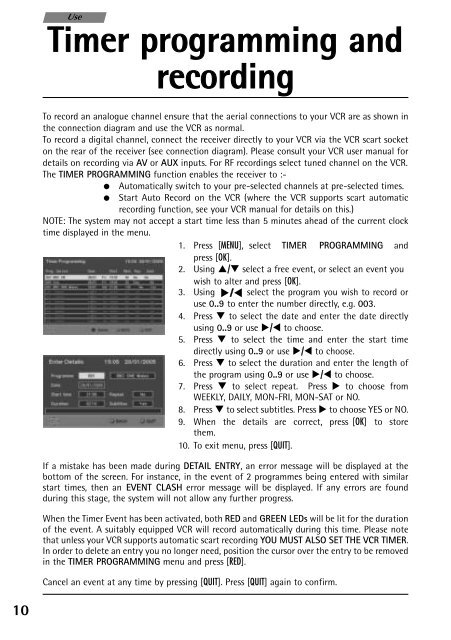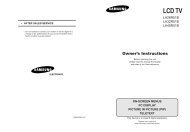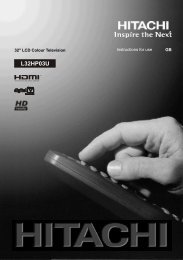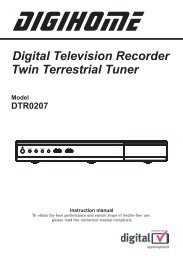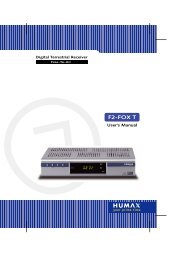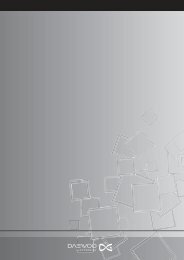User manual - The Remote Controls Shop
User manual - The Remote Controls Shop
User manual - The Remote Controls Shop
You also want an ePaper? Increase the reach of your titles
YUMPU automatically turns print PDFs into web optimized ePapers that Google loves.
3569723D DTI1000 UM8.qxp 02/03/2005 12:24 Page 10<br />
10<br />
Use<br />
Timer programming and<br />
recording<br />
To record an analogue channel ensure that the aerial connections to your VCR are as shown in<br />
the connection diagram and use the VCR as normal.<br />
To record a digital channel, connect the receiver directly to your VCR via the VCR scart socket<br />
on the rear of the receiver (see connection diagram). Please consult your VCR user <strong>manual</strong> for<br />
details on recording via AV or AUX inputs. For RF recordings select tuned channel on the VCR.<br />
<strong>The</strong> TIMER PROGRAMMING function enables the receiver to :-<br />
● Automatically switch to your pre-selected channels at pre-selected times.<br />
● Start Auto Record on the VCR (where the VCR supports scart automatic<br />
recording function, see your VCR <strong>manual</strong> for details on this.)<br />
NOTE: <strong>The</strong> system may not accept a start time less than 5 minutes ahead of the current clock<br />
time displayed in the menu.<br />
1. Press [MENU], select TIMER PROGRAMMING and<br />
press [OK].<br />
2. Using �/� select a free event, or select an event you<br />
wish to alter and press [OK].<br />
3. Using / select the program you wish to record or<br />
use 0..9 to enter the number directly, e.g. 003.<br />
4. Press � to select the date and enter the date directly<br />
using 0..9 or use �/⊳ to choose.<br />
5. Press � to select the time and enter the start time<br />
directly using 0..9 or use �/⊳ to choose.<br />
6. Press � to select the duration and enter the length of<br />
the program using 0..9 or use �/⊳ to choose.<br />
7. Press � to select repeat. Press � to choose from<br />
WEEKLY, DAILY, MON-FRI, MON-SAT or NO.<br />
8. Press � to select subtitles. Press � to choose YES or NO.<br />
9. When the details are correct, press [OK] to store<br />
them.<br />
10. To exit menu, press [QUIT].<br />
▼<br />
▲<br />
If a mistake has been made during DETAIL ENTRY, an error message will be displayed at the<br />
bottom of the screen. For instance, in the event of 2 programmes being entered with similar<br />
start times, then an EVENT CLASH error message will be displayed. If any errors are found<br />
during this stage, the system will not allow any further progress.<br />
When the Timer Event has been activated, both RED and GREEN LEDs will be lit for the duration<br />
of the event. A suitably equipped VCR will record automatically during this time. Please note<br />
that unless your VCR supports automatic scart recording YOU MUST ALSO SET THE VCR TIMER.<br />
In order to delete an entry you no longer need, position the cursor over the entry to be removed<br />
in the TIMER PROGRAMMING menu and press [RED].<br />
Cancel an event at any time by pressing [QUIT]. Press [QUIT] again to confirm.