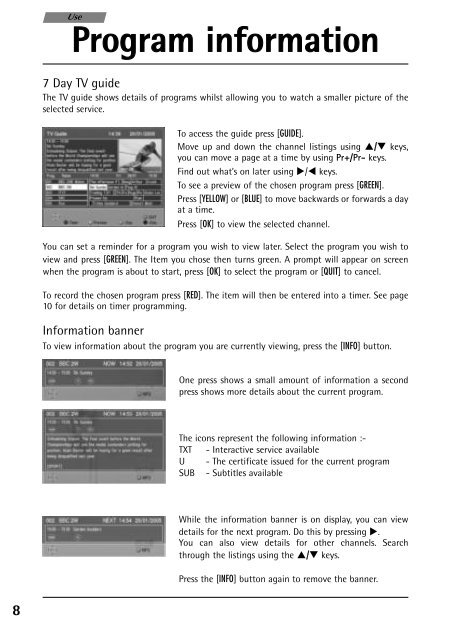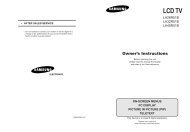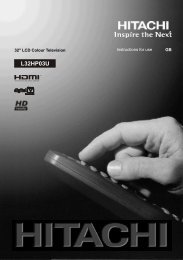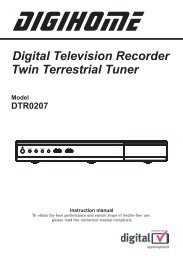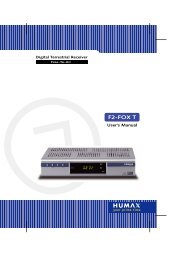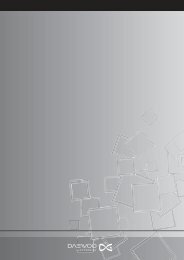User manual - The Remote Controls Shop
User manual - The Remote Controls Shop
User manual - The Remote Controls Shop
You also want an ePaper? Increase the reach of your titles
YUMPU automatically turns print PDFs into web optimized ePapers that Google loves.
3569723D DTI1000 UM8.qxp 02/03/2005 12:24 Page 8<br />
8<br />
Use<br />
Program information<br />
7 Day TV guide<br />
<strong>The</strong> TV guide shows details of programs whilst allowing you to watch a smaller picture of the<br />
selected service.<br />
To access the guide press [GUIDE].<br />
Move up and down the channel listings using �/� keys,<br />
you can move a page at a time by using Pr+/Pr- keys.<br />
Find out what’s on later using �/⊳ keys.<br />
To see a preview of the chosen program press [GREEN].<br />
Press [YELLOW] or [BLUE] to move backwards or forwards a day<br />
at a time.<br />
Press [OK] to view the selected channel.<br />
You can set a reminder for a program you wish to view later. Select the program you wish to<br />
view and press [GREEN]. <strong>The</strong> Item you chose then turns green. A prompt will appear on screen<br />
when the program is about to start, press [OK] to select the program or [QUIT] to cancel.<br />
To record the chosen program press [RED]. <strong>The</strong> item will then be entered into a timer. See page<br />
10 for details on timer programming.<br />
Information banner<br />
To view information about the program you are currently viewing, press the [INFO] button.<br />
One press shows a small amount of information a second<br />
press shows more details about the current program.<br />
<strong>The</strong> icons represent the following information :-<br />
TXT - Interactive service available<br />
U - <strong>The</strong> certificate issued for the current program<br />
SUB - Subtitles available<br />
While the information banner is on display, you can view<br />
details for the next program. Do this by pressing �.<br />
You can also view details for other channels. Search<br />
through the listings using the �/� keys.<br />
Press the [INFO] button again to remove the banner.