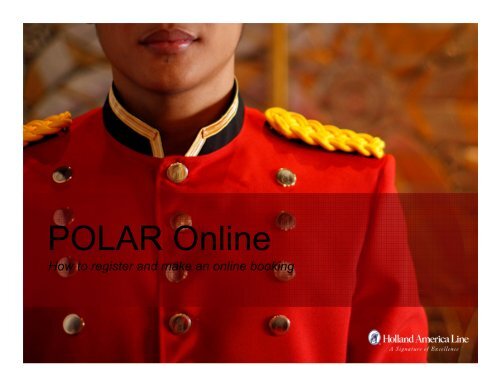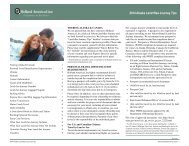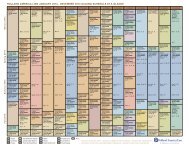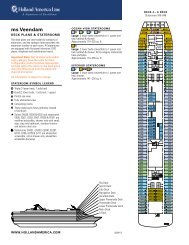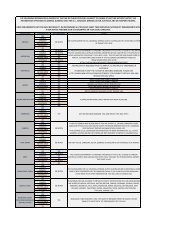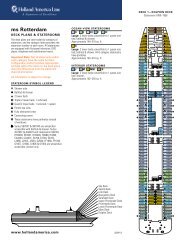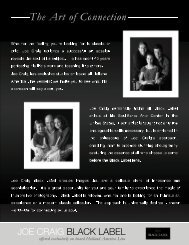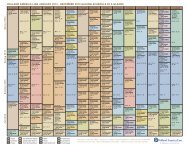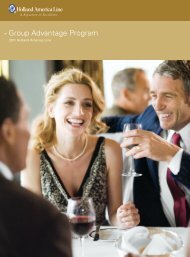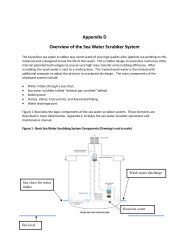POLAR Online - Holland America Line
POLAR Online - Holland America Line
POLAR Online - Holland America Line
You also want an ePaper? Increase the reach of your titles
YUMPU automatically turns print PDFs into web optimized ePapers that Google loves.
<strong>POLAR</strong> <strong>Online</strong><br />
How to register and make an online booking
Contents<br />
<br />
<strong>POLAR</strong> <strong>Online</strong><br />
• The best way to sell <strong>Holland</strong> <strong>America</strong> <strong>Line</strong><br />
• <strong>Online</strong> help and training<br />
• Register for <strong>POLAR</strong> <strong>Online</strong><br />
• 7 Quick steps for creating a booking<br />
• Powerful booking management features<br />
• Booking search and booking list
<strong>POLAR</strong> <strong>Online</strong><br />
<br />
The best way to sell <strong>Holland</strong> <strong>America</strong> <strong>Line</strong><br />
• Help and training available online and by phone<br />
• Seven easy steps to create a booking<br />
• Powerful booking management features<br />
• Booking search and booking lists<br />
• More selling and management features than any other<br />
tool<br />
• Access to the best fares: all past guest, agency and<br />
group fares<br />
• Easily manage group bookings<br />
• Easy to learn and lightning fast
<strong>Online</strong> Help & Training<br />
<br />
<br />
<br />
Available throughout <strong>POLAR</strong> <strong>Online</strong><br />
• Click HELP for “how to” guides and policy information<br />
Help topics include<br />
• Every step of the booking process<br />
• “How to” guides for all booking and modifying features<br />
• Policies and procedures<br />
<strong>POLAR</strong> <strong>Online</strong> help line<br />
• 1-800-544-9032
Register for <strong>POLAR</strong> <strong>Online</strong><br />
<br />
Go to www.travelagentheadquarters.com<br />
Select “Register<br />
your agency”
Register for <strong>POLAR</strong> <strong>Online</strong><br />
Registration for <strong>POLAR</strong> <strong>Online</strong><br />
is through OneSource<br />
•Fill in the required information.<br />
•Print, sign and date the form. Your<br />
agency owner or designated<br />
manager must complete this<br />
registration form.<br />
•Submit your form to the contact<br />
provided either by fax or mail. It will<br />
be processed by the next business<br />
day.<br />
•You will receive an email notifying<br />
you of your new <strong>POLAR</strong> <strong>Online</strong><br />
user name and password.
Register for <strong>POLAR</strong> <strong>Online</strong><br />
<br />
Adding a user (only available to owner or<br />
supervisor level profile)<br />
Select agency profile under<br />
New Reservations to begin<br />
the process
Register for <strong>POLAR</strong> <strong>Online</strong><br />
<br />
Adding a user (continued)<br />
Select “Add A<br />
User” to create<br />
additional logins<br />
for agents in your<br />
office<br />
Existing registered users will be<br />
displayed along with their<br />
permission type
Register for <strong>POLAR</strong> <strong>Online</strong><br />
<br />
Adding a user (continued)<br />
Input users information. NOTE: A<br />
valid email address is required<br />
for each user
Register for <strong>POLAR</strong> <strong>Online</strong><br />
<br />
F.A.Q<br />
• Q: Who is registered as my agency owner/<br />
administrator<br />
• A: Contact OneSource at 800-544-9032 and they can<br />
verify who is the registered agency owner.<br />
• Q: My registered agency owner/administrator is no<br />
longer with the company. How can I have this changed<br />
• A: On agency letterhead, advise reason for change and<br />
who will be the new registered owner/administrator. Be<br />
sure to include a new registration email address. Fax this<br />
information to OneSource’s Revenue Support at<br />
661-753-0180.
7 Quick Steps for Creating a Booking<br />
<br />
Step 1: Sailing Search<br />
• Enter membership information for the best quotes<br />
Search for Member # by<br />
phone number
7 Quick Steps for creating a booking<br />
<br />
Step 1 (continued): Sailing search screen<br />
• Select a cruise or cruisetour search<br />
Search<br />
for a<br />
cruise…<br />
…or a<br />
cruise<br />
tour<br />
Search by<br />
date or<br />
price
7 Quick Steps for Creating a Booking<br />
<br />
Step 2: Availability by Price<br />
• For cruises and cruisetours<br />
Research numerous<br />
departures with the<br />
same date and<br />
destination<br />
Results are<br />
sorted by price
7 Quick Steps for Creating a Booking<br />
<br />
Step 2 (continued): Availability by date<br />
• Review category availability<br />
Select a departure<br />
to see the fares<br />
View itinerary details<br />
Review category<br />
status and berth<br />
capacity
7 Quick Steps for Creating a Booking<br />
<br />
Step 3: Category pricing<br />
• Category Pricing – Best Buy<br />
• No need to call reservations, <strong>POLAR</strong> <strong>Online</strong> displays all fares<br />
• Best buy always provides the best FIT quote<br />
• Create fare comparison to compare promos by category<br />
• View the promo codes that append to your bookings<br />
• Category pricing - Groups<br />
• Select from multiple groups: your agency, headquarters or<br />
consortiums<br />
• View the group promo and amenity codes that append to your FIT<br />
bookings<br />
• Clone bookings to quickly add multiple staterooms to a group<br />
• Easily remove “automatic upgrades” to keep staterooms together.
7 Quick Steps for Creating a Booking<br />
<br />
Step 3 (continued): Category pricing<br />
Best buy FIT<br />
quotes<br />
Pricing for<br />
existing groups<br />
Promotion code<br />
by category<br />
Use fare comparisons<br />
button for a list of<br />
available promotions
7 Quick Steps for Creating a Booking<br />
<br />
Step 3 (continued): Pricing, Fare comparisons<br />
• Use best buy to quickly find the best deal<br />
Fare list includes the best<br />
promotions available like past<br />
passenger and flash<br />
Select two promos for<br />
comparison pricing
7 Quick Steps for Creating a Booking<br />
<br />
Step 4: Passenger pricing detail<br />
• Present the complete quote<br />
Adjust transfers and<br />
cancellation protection<br />
Included section will list any<br />
group amenities or bonus<br />
commission codes<br />
Passenger pricing will<br />
display complete<br />
breakdown, commission<br />
and payment option details
7 Quick Steps for Creating a Booking<br />
<br />
Step 5: Up-sell Category<br />
• Increase your commissions!<br />
We’ve made your sales pitch easy! Speaking points<br />
illustrate the cost and benefit for your client to upgrade.
7 Quick Steps for Creating a Booking<br />
<br />
Step 6: Cabin Selection<br />
Option #1: Select a cabin. You can<br />
select up to three for making multiple<br />
reservations<br />
Option #2: Request a specific cabin
7 Quick Steps to Creating a Booking<br />
<br />
Step 7: Add passenger names – the final step!<br />
• Add cross reference ID’s for multiple cabins<br />
• Easily remove auto-upgrades to keep staterooms<br />
together<br />
• Guest information is automatically completed if you<br />
input member numbers
7 Quick Steps for Creating a Booking<br />
<br />
Step 7 (continued): Add Passenger Names<br />
Enter guests names<br />
Cross reference bookings<br />
decline automatic upgrades<br />
Dining and bedding options
Booking Management Features<br />
<br />
<br />
<br />
<br />
<br />
<br />
<br />
Save time using <strong>POLAR</strong> <strong>Online</strong> to modify your<br />
bookings<br />
Extend options<br />
Rebook features quickly change sailing, category<br />
or promo<br />
Set up “auto-charge” of final payment to your<br />
client’s card<br />
Manage pre and post cruise packages<br />
Submit required immigration information<br />
Add gifts like wine, flowers or onboard credit
Booking Management Features<br />
<br />
Booking is confirmed!<br />
Send confirmation (agent and guest) to<br />
any agency email or fax<br />
Helpful booking information and<br />
modification links
Booking Management Features<br />
<br />
Booking Information<br />
• Manage passenger data<br />
Change the departure date,<br />
promotion or category<br />
Extend booking option<br />
Cross reference bookings
Booking Search and Booking List<br />
<br />
<br />
<br />
<br />
Retrieve and manage all bookings including<br />
bookings made via <strong>POLAR</strong> <strong>Online</strong>, any GDS<br />
online booking tool or over the phone.<br />
Create a list of all agency bookings on a voyage<br />
Booking lists make it easier than ever to manage<br />
multiple bookings on a sailing<br />
View balance and option status within the<br />
booking list
Booking Search and Booking List<br />
<br />
Retrieve a booking or booking list<br />
Retrieve a specific booking<br />
number<br />
Create a list of your agency’s<br />
bookings by inputting the voyage…<br />
…or ship and sail date
Booking Search and Booking List<br />
<br />
Filter options and summary information<br />
Sort your booking list by status,<br />
group number or gateway city<br />
Includes last name, booking number,<br />
group, status ,cabin information,<br />
ship/sail date and gateway city
Booking Search and Booking List<br />
<br />
Booking List: Payment Information<br />
• Payment status by booking<br />
Check the payment status of<br />
multiple bookings at once