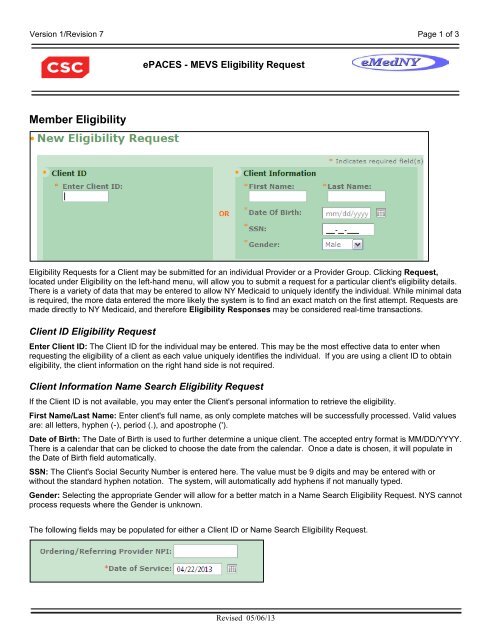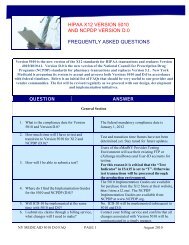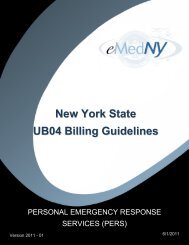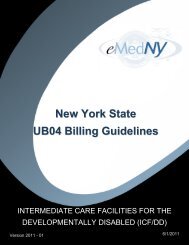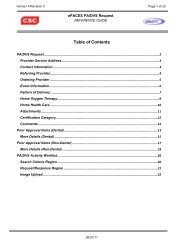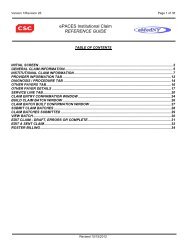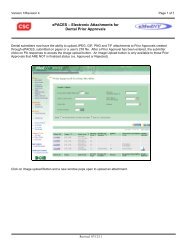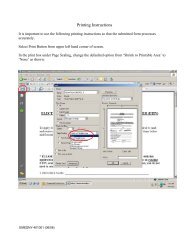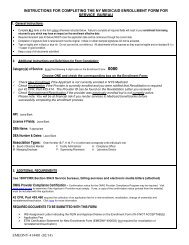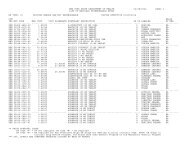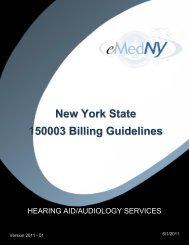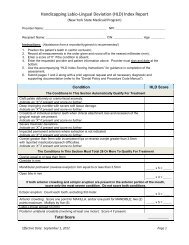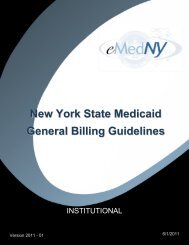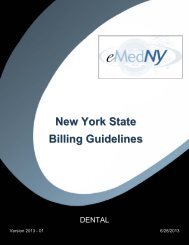ePACES - MEVS Eligibility Request - eMedNY
ePACES - MEVS Eligibility Request - eMedNY
ePACES - MEVS Eligibility Request - eMedNY
You also want an ePaper? Increase the reach of your titles
YUMPU automatically turns print PDFs into web optimized ePapers that Google loves.
Version 1/Revision 7 Page 1 of 3<br />
<strong>ePACES</strong> - <strong>MEVS</strong> <strong>Eligibility</strong> <strong>Request</strong><br />
Member <strong>Eligibility</strong><br />
<strong>Eligibility</strong> <strong>Request</strong>s for a Client may be submitted for an individual Provider or a Provider Group. Clicking <strong>Request</strong>,<br />
located under <strong>Eligibility</strong> on the left-hand menu, will allow you to submit a request for a particular client's eligibility details.<br />
There is a variety of data that may be entered to allow NY Medicaid to uniquely identify the individual. While minimal data<br />
is required, the more data entered the more likely the system is to find an exact match on the first attempt. <strong>Request</strong>s are<br />
made directly to NY Medicaid, and therefore <strong>Eligibility</strong> Responses may be considered real-time transactions.<br />
Client ID <strong>Eligibility</strong> <strong>Request</strong><br />
Enter Client ID: The Client ID for the individual may be entered. This may be the most effective data to enter when<br />
requesting the eligibility of a client as each value uniquely identifies the individual. If you are using a client ID to obtain<br />
eligibility, the client information on the right hand side is not required.<br />
Client Information Name Search <strong>Eligibility</strong> <strong>Request</strong><br />
If the Client ID is not available, you may enter the Client's personal information to retrieve the eligibility.<br />
First Name/Last Name: Enter client's full name, as only complete matches will be successfully processed. Valid values<br />
are: all letters, hyphen (-), period (.), and apostrophe (').<br />
Date of Birth: The Date of Birth is used to further determine a unique client. The accepted entry format is MM/DD/YYYY.<br />
There is a calendar that can be clicked to choose the date from the calendar. Once a date is chosen, it will populate in<br />
the Date of Birth field automatically.<br />
SSN: The Client's Social Security Number is entered here. The value must be 9 digits and may be entered with or<br />
without the standard hyphen notation. The system, will automatically add hyphens if not manually typed.<br />
Gender: Selecting the appropriate Gender will allow for a better match in a Name Search <strong>Eligibility</strong> <strong>Request</strong>. NYS cannot<br />
process requests where the Gender is unknown.<br />
The following fields may be populated for either a Client ID or Name Search <strong>Eligibility</strong> <strong>Request</strong>.<br />
Revised 05/06/13
Version 1/Revision 7 Page 2 of 3<br />
<strong>ePACES</strong> - <strong>MEVS</strong> <strong>Eligibility</strong> <strong>Request</strong><br />
Ordering/Referring Provider NPI: This field is not required. If you want to use an ordering or referring provider on the<br />
eligibility transaction, enter the 10-digit National Provider ID here.<br />
Date of Service: The date of service is defaulted to the current date, but may be changed. Dates of service may be<br />
entered up to the end of the current month but cannot be greater than 2 years prior to the current date. If checking<br />
eligibility for a future date of service, be sure to verify again on the date of service prior to any services being rendered.<br />
The accepted entry format is MM/DD/YYYY and may either be entered in the field or selected from the calendar available<br />
by pressing the button to the right of the field. If selected from the calendar, the date selected will automatically populate<br />
in the Date of Service Field.<br />
Service Types<br />
You may select specific service type(s) to obtain an eligibility response that is uniquely tailored to the service type(s) you<br />
pick. Service type 30 (Health Benefit Plan Coverage) is the default. This service type returns the generic service type(s)<br />
for the client’s coverage.<br />
Available for submission: If you are looking to request a specific service type, you can enter the word, or part of the<br />
word for the service type you are looking for, and then hit the ‘Filter’ button.<br />
Selected for submission: The service type(s) indicated in this white box will be used to obtain an eligibility request.<br />
They will also be used to give back a specific eligibility response based on the service type(s) selected.<br />
Example:<br />
Revised 05/06/13
Version 1/Revision 7 Page 3 of 3<br />
<strong>ePACES</strong> - <strong>MEVS</strong> <strong>Eligibility</strong> <strong>Request</strong><br />
Once you hit filter, the system will only display service types that have the word, or part of the word that you entered in<br />
the text box. You can then click on the service type you want to use for your eligibility request. To select the specific<br />
service type, either double click on it (which will automatically bring it to the selected for submission box), or click on it<br />
once until it is highlighted in a gray color, then click on the right-facing arrow in between the two white boxes at the top.<br />
This will place the service type in the selected submission box. You can repeat this process until all service types you<br />
want to verify have been entered into the selected for submission box.<br />
Note: Service Type 30 will always be the default selection. To receive an eligibility response only for the service type you<br />
specifically want, either double click on it (which will automatically bring it out of the selected for submission box), or click<br />
on the 30 - Health Benefit Plan Coverage to highlight it in gray. Then, click the ‘left-facing’ button to remove it from the<br />
selected for submission box.<br />
Clicking on the ‘right-facing double-arrow’ button will send all service types on the left side to the ‘Selected for<br />
submission’ box on the right. The ‘left-facing double-arrow’ button will remove all selected service types from the<br />
‘Selected for submission’ box leaving 30 - Health Benefit Plan Coverage as the default.<br />
Any combination of data entered can be used when submitting the request, therefore ensure that if a Client ID and Name<br />
are entered, they correspond, otherwise no data will be found.<br />
Clicking Submit will transmit the <strong>Eligibility</strong> <strong>Request</strong> to the NY Medicaid system, and clear all the fields to allow for the<br />
quick entry of another <strong>Eligibility</strong> <strong>Request</strong>. In order to view the response received for the inquiry, select Responses<br />
located under <strong>Eligibility</strong> on the left-hand menu. Clicking Clear will reset the fields, but will not submit the <strong>Request</strong> to NY<br />
Medicaid.<br />
Phone Contact<br />
• CSC Call Center: (800) 343-9000<br />
Hours of Operation:<br />
For provider inquiries pertaining to non-pharmacy billing or claims, or provider enrollment: Monday<br />
through Friday: 7:30 a.m. - 6:00 p.m., Eastern Time (excluding holidays)<br />
For provider inquiries pertaining to eligibility, DVS, and pharmacy claims: Monday through Friday: 7:00<br />
a.m. - 10:00 p.m., Eastern Time (excluding holidays) Weekends and Holidays: 8:30 a.m. - 5:30 p.m., Eastern<br />
Time<br />
Note: This information was extracted from the <strong>ePACES</strong> Help documentation available internally in the<br />
<strong>ePACES</strong> application (click on the red Help link in the upper right corner of the screen) or on www.emedny.org.<br />
Revised 05/06/13