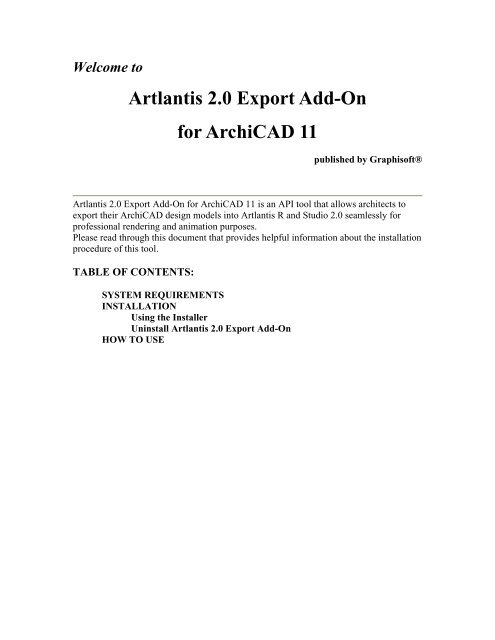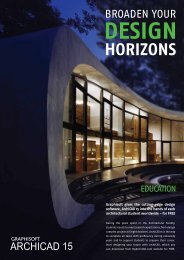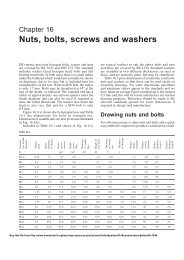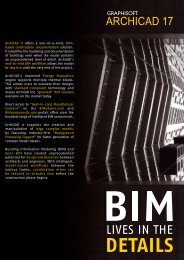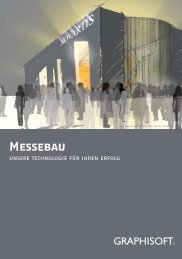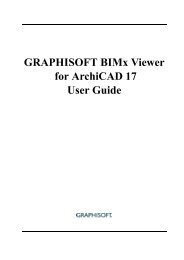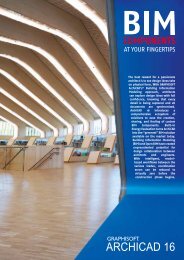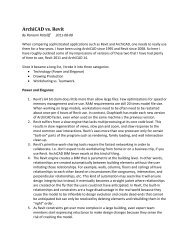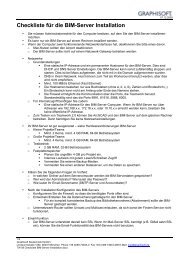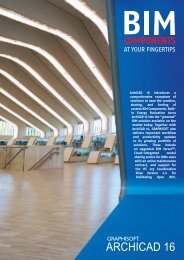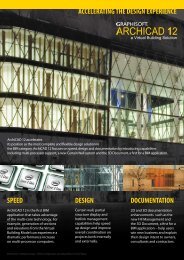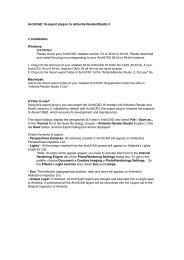Artlantis 2.0 Export Add-On for ArchiCAD 11 - Graphisoft
Artlantis 2.0 Export Add-On for ArchiCAD 11 - Graphisoft
Artlantis 2.0 Export Add-On for ArchiCAD 11 - Graphisoft
You also want an ePaper? Increase the reach of your titles
YUMPU automatically turns print PDFs into web optimized ePapers that Google loves.
Welcome to<br />
<strong>Artlantis</strong> <strong>2.0</strong> <strong>Export</strong> <strong>Add</strong>-<strong>On</strong><br />
<strong>for</strong> <strong>ArchiCAD</strong> <strong>11</strong><br />
published by <strong>Graphisoft</strong>®<br />
<strong>Artlantis</strong> <strong>2.0</strong> <strong>Export</strong> <strong>Add</strong>-<strong>On</strong> <strong>for</strong> <strong>ArchiCAD</strong> <strong>11</strong> is an API tool that allows architects to<br />
export their <strong>ArchiCAD</strong> design models into <strong>Artlantis</strong> R and Studio <strong>2.0</strong> seamlessly <strong>for</strong><br />
professional rendering and animation purposes.<br />
Please read through this document that provides helpful in<strong>for</strong>mation about the installation<br />
procedure of this tool.<br />
TABLE OF CONTENTS:<br />
SYSTEM REQUIREMENTS<br />
INSTALLATION<br />
Using the Installer<br />
Uninstall <strong>Artlantis</strong> <strong>2.0</strong> <strong>Export</strong> <strong>Add</strong>-<strong>On</strong><br />
HOW TO USE
SYSTEM REQUIREMENTS<br />
The system and hardware requirements correspond to those of the <strong>ArchiCAD</strong> <strong>11</strong><br />
version.<br />
<strong>Artlantis</strong> Render 2 or <strong>Artlantis</strong> Studio 2<br />
The add-on creates files with the atl file <strong>for</strong>mat atl version <strong>2.0</strong> incompatible with<br />
<strong>Artlantis</strong> versions 1.x*<br />
* The export is compatible with the currrent export of <strong>ArchiCAD</strong> <strong>11</strong> to <strong>Artlantis</strong> 1.2.<br />
INSTALLATION<br />
In addition to the <strong>ArchiCAD</strong> User's Manual, you can find important in<strong>for</strong>mation<br />
and useful hints below about the package and the installation procedure.<br />
Using the Installer<br />
o<br />
o<br />
o<br />
o<br />
Download the <strong>Artlantis</strong> <strong>Add</strong>-<strong>On</strong>_WIN.zip file <strong>for</strong> Windows Operating<br />
Systems or the <strong>Artlantis</strong> <strong>Add</strong>-<strong>On</strong> Installer_MAC.dmg file <strong>for</strong> Mac OS<br />
X and Intel Mac Operating Systems.<br />
Unzip the downloaded file.<br />
PC: Put the <strong>Artlantis</strong> Render Studio Out.apx add-on in the Import-<br />
<strong>Export</strong> folder inside the <strong>Add</strong>-<strong>On</strong>s folder of your <strong>ArchiCAD</strong> <strong>11</strong> folder,<br />
and the CATL2.dll in the <strong>ArchiCAD</strong> folder.<br />
MAC and Intel MAC: Double-click the <strong>Artlantis</strong> <strong>Add</strong>-<strong>On</strong> Installer and<br />
follow the instructions. The Installer creates an <strong>Artlantis</strong> <strong>2.0</strong> folder inside<br />
the <strong>Add</strong>-<strong>On</strong>s folder of your <strong>ArchiCAD</strong> <strong>11</strong> installation, and places the<br />
<strong>Artlantis</strong> Render Studio Out add-on there.<br />
Uninstall <strong>Artlantis</strong> <strong>2.0</strong> <strong>Export</strong> <strong>Add</strong>-<strong>On</strong><br />
To uninstall <strong>Artlantis</strong> <strong>2.0</strong> <strong>Export</strong> <strong>Add</strong>-<strong>On</strong> completely, run uninstaller.exe (PC) or<br />
uninstaller (Mac and Intel Mac OS) in the <strong>ArchiCAD</strong> <strong>11</strong>/Uninstall.ART2<br />
folder. This process will remove all standard <strong>Artlantis</strong> <strong>2.0</strong> <strong>Export</strong> <strong>Add</strong>-<strong>On</strong><br />
components from your computer. Project files you saved into the <strong>ArchiCAD</strong> <strong>11</strong><br />
folder will not be deleted.
Important: Do not remove the Java Runtime Environment 6 be<strong>for</strong>e uninstalling<br />
<strong>Artlantis</strong> <strong>2.0</strong> <strong>Export</strong> <strong>Add</strong>-<strong>On</strong>.<br />
HOW TO USE<br />
<strong>Export</strong> <strong>ArchiCAD</strong> design to <strong>Artlantis</strong><br />
1. Display the 3D perspective View, and select File > Save as...<br />
2. Choose "<strong>Artlantis</strong> R-Studio File <strong>2.0</strong> » in the file <strong>for</strong>mat pull down list.<br />
3. Click Save. The export dialog box is displayed.<br />
<strong>Export</strong> dialog box<br />
In the <strong>Export</strong> dialog box, it is possible to create a new <strong>Artlantis</strong> project, or update<br />
an existing one.<br />
Creating a New File<br />
Perspectives Cameras: All cameras created in <strong>ArchiCAD</strong> will appear to the list<br />
of Perspectives in <strong>Artlantis</strong>.<br />
Lights*: All the lamps inserted into the <strong>ArchiCAD</strong> project will appear in the list<br />
of Lights in <strong>Artlantis</strong>.<br />
Sun*: The heliodon (geographical position, date and hour) will appear in the list<br />
of Heliodons in <strong>Artlantis</strong>.<br />
*If Lamps and Sun are grayed out, you have to activate them in the in the<br />
PhotoRenderings Settings of <strong>ArchiCAD</strong> (Document > Creative Imaging ><br />
PhotoRenderings Settings…). Check Sun and Lamps in the Internal<br />
Rendering Engine tab Effects > Light sources area,<br />
Texture Options: In case of Walls, Roofs, Slabs and Other elements* textures<br />
are associated to the exported <strong>ArchiCAD</strong> materials.<br />
*Other elements are tools such as Column, Beam, Stair, Door, Window, as well<br />
as Mesh and Object.<br />
Updating an existing <strong>Artlantis</strong> file<br />
1.Select Use Reference File, and click Choose a File as an atl reference file.<br />
2.Check the options, as needed:<br />
- Replace <strong>ArchiCAD</strong> Materials by <strong>Artlantis</strong> Reference File Materials Using<br />
the Same Identifier.
- <strong>Add</strong> <strong>Artlantis</strong> Perspective Views, Lights, Heliodons and Objects from the<br />
Reference File.<br />
Note, that even if you checked the box Replace <strong>ArchiCAD</strong> Materials by <strong>Artlantis</strong><br />
Reference File Materials Using the same Identifier, and <strong>Add</strong> <strong>Artlantis</strong> Views,<br />
Lights, Heliodons, Objects from the Reference File, only the <strong>ArchiCAD</strong> <strong>Export</strong><br />
options will be applied to the newly created <strong>ArchiCAD</strong> elements (geometry,<br />
viewpoints, lamps, heliodon).<br />
Remarks<br />
By default, exported curved <strong>ArchiCAD</strong> elements are never smoothed in <strong>Artlantis</strong>.<br />
To smooth the curves, go to the Shaders inspector choose a material then use the<br />
"Smoothness" slider.<br />
©2008 <strong>Graphisoft</strong>. All rights reserved.<br />
<strong>ArchiCAD</strong> is registered trademark of <strong>Graphisoft</strong>.<br />
<strong>Artlantis</strong> is registered trademark of Abvent.<br />
Other product and company names are trademarks of the respective holders.<br />
For more in<strong>for</strong>mation about <strong>ArchiCAD</strong>, please visit www.graphisoft.com<br />
For more in<strong>for</strong>mation about <strong>Artlantis</strong>, please visit www.artlantis.com