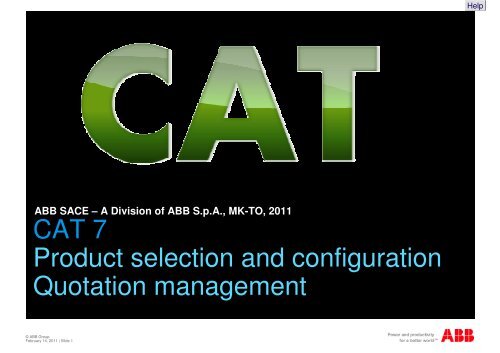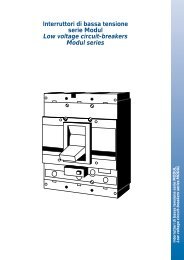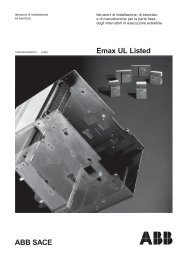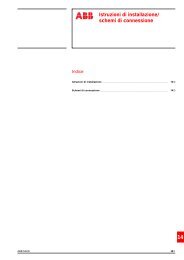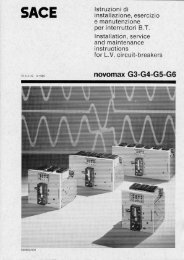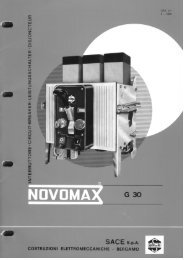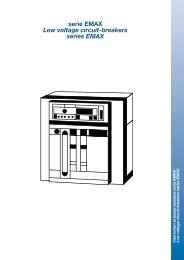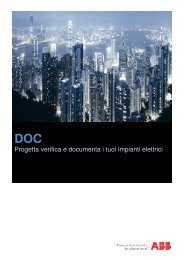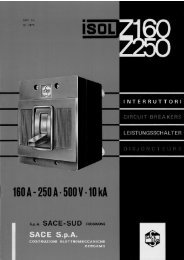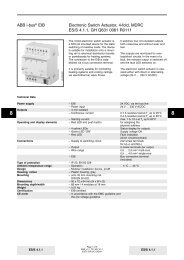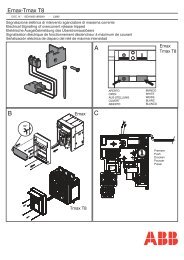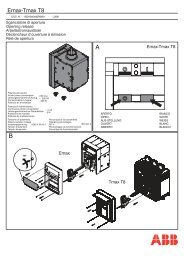CAT Presentation - ABB SACE Division - ABB Group
CAT Presentation - ABB SACE Division - ABB Group
CAT Presentation - ABB SACE Division - ABB Group
Create successful ePaper yourself
Turn your PDF publications into a flip-book with our unique Google optimized e-Paper software.
Help<br />
<strong>ABB</strong> <strong>SACE</strong> – A <strong>Division</strong> of <strong>ABB</strong> S.p.A., MK-TO, 2011<br />
<strong>CAT</strong> 7<br />
Product selection and configuration<br />
Quotation management<br />
© <strong>ABB</strong> <strong>Group</strong><br />
February 14, 2011 | Slide 1
Contents<br />
<br />
<br />
<br />
<br />
<br />
Main features<br />
Products Selection and Configuration<br />
Quotation Management<br />
Options Management<br />
Support Tools<br />
© <strong>ABB</strong> <strong>Group</strong><br />
February 14, 2011 | Slide 2
<strong>CAT</strong><br />
Main features<br />
© <strong>ABB</strong> <strong>Group</strong><br />
February 14, 2011 | Slide 3
Main features<br />
Products Managed<br />
ACBs (Emax – New Emax – Emax X1)<br />
MCCBs (Isomax – Tmax)<br />
MCBs and RCDs (System pro M Compact)<br />
<br />
Front Panel Products<br />
Switch Disconnectors (OT – OETL)<br />
Switch Fuses (OS – OESA)<br />
<br />
<br />
Insulating Boxes<br />
Trucking Systems<br />
© <strong>ABB</strong> <strong>Group</strong><br />
February 14, 2011 | Slide 4
Main features<br />
Products Managed<br />
Distribution Enclosures (ArTu, Gemini)<br />
Automation Enclosures (IS2, AM2, SR, ...)<br />
LVB Service (Retrofitting Kits – Spare Parts)<br />
© <strong>ABB</strong> <strong>Group</strong><br />
February 14, 2011 | Slide 5
Main features<br />
User Interface available languages<br />
<br />
<br />
<br />
<br />
<br />
English<br />
Italian<br />
French<br />
German<br />
Spanish<br />
Products Descriptions available languages<br />
<br />
<br />
<br />
English<br />
Italian<br />
Customizable thru the user-defined Pricelist<br />
© <strong>ABB</strong> <strong>Group</strong><br />
February 14, 2011 | Slide 6
Main features<br />
Main Window – Quick Access toolbar<br />
Click the <strong>CAT</strong> icon to open, save,<br />
print and close a project.<br />
© <strong>ABB</strong> <strong>Group</strong><br />
February 14, 2011 | Slide 7
Main features<br />
Main Window – Ribbons<br />
The ‘Home’ tab allows to:<br />
Cut, Copy & Paste articles<br />
from the cart<br />
Enter the property sheet of<br />
the selected row in the cart<br />
Refresh the cart when the<br />
project properties change<br />
Import/Export articles<br />
Show/Hide the cart columns<br />
© <strong>ABB</strong> <strong>Group</strong><br />
February 14, 2011 | Slide 8
Main features<br />
Main Window – Ribbons<br />
The ‘Insert’ tab allows to:<br />
Launch the products selection<br />
windows<br />
Search for a code or a<br />
product description<br />
Choose the accessories for<br />
the selected article if any<br />
Arrange the project in folders<br />
Import/Export Favorites<br />
Enter DOC for configuring LV<br />
switchboards hosting the<br />
articles present in the basket<br />
© <strong>ABB</strong> <strong>Group</strong><br />
February 14, 2011 | Slide 9
Main features<br />
Main Window - Cart<br />
The cart shows the articles<br />
present in project.<br />
Extracodes and Accessories are<br />
shown below the main code and<br />
linked with him: it is possible to<br />
move, delete, duplicate them<br />
only all together.<br />
The cart is arranged to show the<br />
codes, the List Price, the net<br />
price and the discounts if any.<br />
It is possible to arrange the<br />
products in folder<br />
© <strong>ABB</strong> <strong>Group</strong><br />
February 14, 2011 | Slide 10
Main features<br />
Main Window - Cart<br />
The Totals area shows the<br />
value of the quotation and<br />
gives the chance to insert a<br />
global discount.<br />
© <strong>ABB</strong> <strong>Group</strong><br />
February 14, 2011 | Slide 11
<strong>CAT</strong><br />
Product Selection and Configuration<br />
© <strong>ABB</strong> <strong>Group</strong><br />
February 14, 2011 | Slide 12
Products selection and configuration<br />
Parametric Selection Tool Window<br />
<br />
Enter the selection windows by choosing the proper product family from the main toolbar<br />
© <strong>ABB</strong> <strong>Group</strong><br />
February 14, 2011 | Slide 13
Products selection and configuration<br />
Parametric Selection Tool Window<br />
<br />
It’s user friendly since<br />
<br />
<br />
<br />
Whenever possible, <strong>ABB</strong> jargon isn’t used<br />
All the possible choices are visible<br />
All the not possible choices are visible in disabled mode (light gray colour)<br />
The use of open list is<br />
fastening the selection<br />
One or more results available in<br />
agreement with the selected values<br />
When present, extra<br />
codes are managed<br />
Adjust the quantity to<br />
add to the cart<br />
© <strong>ABB</strong> <strong>Group</strong><br />
February 14, 2011 | Slide 14
Products selection and configuration<br />
Parametric Selection Tool Window<br />
<br />
It’s user friendly since<br />
<br />
<br />
<br />
Whenever possible, <strong>ABB</strong> jargon isn’t used<br />
All the possible choices are visible<br />
All the not possible choices are visible in disabled mode<br />
Contextual help to explain<br />
the <strong>ABB</strong> jargon<br />
Not available values<br />
can be visible<br />
Use this checkbox to show/hide<br />
not available values<br />
Enter the guided<br />
accessories Selection tool<br />
© <strong>ABB</strong> <strong>Group</strong><br />
February 14, 2011 | Slide 15
Products selection and configuration<br />
Parametric Selection Tool Window<br />
<br />
It’s user friendly since<br />
<br />
<br />
<br />
Whenever possible, <strong>ABB</strong> jargon isn’t used<br />
All the possible choices are visible<br />
All the not possible choices are visible in disabled mode<br />
All the product range series in a<br />
unique selection window<br />
Sum of the prices for the whole<br />
configuration<br />
Details for the products<br />
composing the configuration<br />
Button for adding<br />
products to the basket<br />
© <strong>ABB</strong> <strong>Group</strong><br />
February 14, 2011 | Slide 16
Products selection and configuration<br />
Parametric Selection Tool Window<br />
<br />
Extra-Codes Management<br />
<br />
<br />
<br />
A parametric selection can lead to more than one product code<br />
This is a common situation when working with MCCBs and ACBs and requires a certain know-how about<br />
the products<br />
<strong>CAT</strong> makes it possible the correct selection of Extra-Codes for not experts also<br />
© <strong>ABB</strong> <strong>Group</strong><br />
February 14, 2011 | Slide 17
Products selection and configuration<br />
Parametric Selection Tool Window<br />
<br />
It’s quick since<br />
<br />
<br />
<br />
The number of clicks to identify a product is the minimum possible<br />
It is possible to select many items leaving free to vary just few parameters (i.e. the rated current when<br />
selecting MCBs)<br />
It’s possible to select many products of the same series without closing the Selection Window<br />
© <strong>ABB</strong> <strong>Group</strong><br />
February 14, 2011 | Slide 18
Products selection and configuration<br />
<br />
<br />
© <strong>ABB</strong> <strong>Group</strong><br />
February 14, 2011 | Slide 19
Products selection and configuration<br />
Search Engine<br />
<br />
In each Parametric Selection Window<br />
© <strong>ABB</strong> <strong>Group</strong><br />
February 14, 2011 | Slide 20
Products selection and configuration<br />
Search Engine<br />
<br />
In the Main Window<br />
© <strong>ABB</strong> <strong>Group</strong><br />
February 14, 2011 | Slide 21
Products selection and configuration<br />
Search Engine<br />
<br />
<br />
By Code<br />
By Description<br />
<br />
<br />
<br />
It is possible to search for part of the description following the same rules adopted by the main search<br />
engines on the web<br />
Writing "T4H 320 PR221", <strong>CAT</strong>7 will search for the exact string within the product descriptions: i.e.<br />
T4H320 PR221 3P F F will not match since the missed space between T4H and 320<br />
Writing T4H 320 PR221, <strong>CAT</strong>7 will search for product descriptions containing T4H and 320 and PR221:<br />
i.e. T4H320 PR221 3P F F will match since the three substrings are in the description<br />
© <strong>ABB</strong> <strong>Group</strong><br />
February 14, 2011 | Slide 22
Products selection and configuration<br />
LVB Service Products Selection Tool<br />
<br />
Retrofitting Kits<br />
Defining the parameters<br />
for the old device<br />
Available kit in accordance<br />
with the defined parameters<br />
Enter the window for the<br />
new circuit breaker selection<br />
List of the selected kits<br />
and circuit breakers<br />
© <strong>ABB</strong> <strong>Group</strong><br />
February 14, 2011 | Slide 23
Products selection and configuration<br />
Aided Accessories Selection<br />
<br />
<br />
Compatibility rules are managed by <strong>CAT</strong> avoiding configuration errors<br />
Easy to identify the Accessories thru descriptions and pictures<br />
© <strong>ABB</strong> <strong>Group</strong><br />
February 14, 2011 | Slide 24
Products selection and configuration<br />
Aided Accessories Selection – Product Managed<br />
<br />
<br />
<br />
Emax, New Emax, Emax X1<br />
Tmax<br />
SN201, S200, S290, S800, DS9xx, F200<br />
© <strong>ABB</strong> <strong>Group</strong><br />
February 14, 2011 | Slide 25
Products selection and configuration<br />
Aided Accessories Selection<br />
<br />
<br />
Mandatory Accessories (i.e.: connectors) are automatically managed by the tool<br />
Accessories not available since previous selected Accessories are shown in grey colour<br />
to make aware the user about their presence in the catalogue<br />
© <strong>ABB</strong> <strong>Group</strong><br />
February 14, 2011 | Slide 26
Products selection and configuration<br />
LVB Service Products Selection Tool<br />
<br />
<br />
Retrofitting Kits<br />
Spare Parts<br />
© <strong>ABB</strong> <strong>Group</strong><br />
February 14, 2011 | Slide 27
Products selection and configuration<br />
LVB Service Products Selection Tool<br />
<br />
Retrofitting Kits<br />
<br />
<br />
<br />
<br />
<br />
<br />
Megamax<br />
Novomax G2 – G6<br />
Novomax G30<br />
Otomax<br />
Modul<br />
IsolZ - FusolFz<br />
© <strong>ABB</strong> <strong>Group</strong><br />
February 14, 2011 | Slide 28
Products selection and configuration<br />
LVB Service Products Selection Engine<br />
<br />
Spare Parts<br />
<br />
<br />
<br />
<br />
<br />
<br />
<br />
<br />
<br />
<br />
Megamax<br />
Novomax G2 – G6<br />
Novomax G30<br />
Otomax<br />
Modul<br />
IsolZ – FusolFz<br />
New Emax<br />
Emax<br />
Tmax<br />
Isomax<br />
© <strong>ABB</strong> <strong>Group</strong><br />
February 14, 2011 | Slide 29
Products selection and configuration<br />
LVB Service Products Selection Engine<br />
<br />
Spare Parts<br />
Defining the parameters<br />
for the old device<br />
Available spare parts in accordance<br />
with the defined parameters<br />
Insert the quantity for selecting a<br />
spare part<br />
List of the selected spare parts<br />
© <strong>ABB</strong> <strong>Group</strong><br />
February 14, 2011 | Slide 30
Products selection and configuration<br />
Favorites Management<br />
<br />
<br />
Save Folders and / or Configurations of the current project to reuse in the future<br />
Import Folders and / or Configurations saved in the past<br />
© <strong>ABB</strong> <strong>Group</strong><br />
February 14, 2011 | Slide 31
<strong>CAT</strong><br />
Quotation Management<br />
© <strong>ABB</strong> <strong>Group</strong><br />
February 14, 2011 | Slide 32
Quotation Management<br />
Quotation Cart<br />
<br />
<br />
<br />
<br />
Same criteria management in MS Explorer: extremely user friendly!<br />
Arranged in a tree-view structure<br />
Includes folders and components<br />
Copy, Cut, Paste, Drag&Drop, Move Up, Move Down for managing the components<br />
© <strong>ABB</strong> <strong>Group</strong><br />
February 14, 2011 | Slide 33
Quotation Management<br />
Dynamic menu<br />
<br />
<br />
<br />
Click the right button on the node<br />
Node type and contents sensitive<br />
Functions<br />
<br />
<br />
<br />
<br />
<br />
<br />
<br />
<br />
<br />
<br />
<br />
Add Components<br />
Add Folders<br />
Cut<br />
Copy<br />
Paste<br />
Accessories Selection Tool<br />
Delete<br />
Rename<br />
Sort<br />
Properties<br />
Print<br />
© <strong>ABB</strong> <strong>Group</strong><br />
February 14, 2011 | Slide 34
Quotation Management<br />
Project Data – Economic Data<br />
<br />
The most important to define the project and the economic parameters are:<br />
<br />
<br />
<br />
<br />
Project<br />
Customer<br />
Discount profile<br />
Price list<br />
© <strong>ABB</strong> <strong>Group</strong><br />
February 14, 2011 | Slide 35
Quotation Management<br />
Project Data – Terms of Supply<br />
<br />
Not mandatory but useful information to obtain a complete printed quotation<br />
<br />
<br />
<br />
<br />
<br />
<br />
<br />
<br />
<br />
<br />
Return<br />
Package<br />
Freight<br />
Delivery period<br />
Warranty<br />
Payment<br />
Prices<br />
Exclusions<br />
Test<br />
Notes<br />
© <strong>ABB</strong> <strong>Group</strong><br />
February 14, 2011 | Slide 36
Quotation Management<br />
Printouts<br />
<br />
Layouts<br />
<br />
<br />
Tree structure<br />
Estimate (with or without economic details)<br />
<br />
Beside the printed quotation, it possible to export the project in the following formats:<br />
<br />
<br />
<br />
.pdf<br />
.rtf<br />
.xls<br />
© <strong>ABB</strong> <strong>Group</strong><br />
February 14, 2011 | Slide 37
<strong>CAT</strong><br />
Options Management<br />
© <strong>ABB</strong> <strong>Group</strong><br />
February 14, 2011 | Slide 38
Options Management<br />
Default Settings<br />
<br />
Applied to each new Project<br />
© <strong>ABB</strong> <strong>Group</strong><br />
February 14, 2011 | Slide 39
Options Management<br />
Customers Data<br />
<br />
Default Discount Profile<br />
Set the default discount profile<br />
for the current customer<br />
© <strong>ABB</strong> <strong>Group</strong><br />
February 14, 2011 | Slide 40
Options Management<br />
Discount Profile Management<br />
Define the profile name<br />
Define the discount levels<br />
number (up to three) and the<br />
possibility to define a mark-up<br />
© <strong>ABB</strong> <strong>Group</strong><br />
February 14, 2011 | Slide 41
Options Management<br />
Price List Management<br />
Add a new pricelist<br />
Export the selected price<br />
list in .xls format<br />
Delete the selected<br />
price list<br />
© <strong>ABB</strong> <strong>Group</strong><br />
February 14, 2011 | Slide 42
Video Tutorial<br />
Printouts<br />
<br />
<br />
© <strong>ABB</strong> <strong>Group</strong><br />
February 14, 2011 | Slide 43
Support Tools<br />
<strong>CAT</strong><br />
Support Tools<br />
© <strong>ABB</strong> <strong>Group</strong><br />
February 14, 2011 | Slide 44
<strong>ABB</strong> Software Desktop<br />
<strong>ABB</strong> Software Desktop (ASD)<br />
ASD is automatically installed with<br />
the first installed software<br />
ASD functionalities:<br />
<br />
<br />
<br />
<br />
<br />
Allows to run the software<br />
manage the language<br />
Registration<br />
Software upgrade<br />
Contact Software Support<br />
© <strong>ABB</strong> <strong>Group</strong><br />
February 14, 2011 | Slide 45
<strong>ABB</strong> Software Desktop<br />
Manage the languages<br />
16 available languages<br />
Italian<br />
English<br />
German<br />
French<br />
Spanish<br />
Portuguese, Danish, Turkish,<br />
Chinese, Polish, Hungarian,<br />
Czech, UA Russian, RU Russian,<br />
Bulgarian, Finnish<br />
© <strong>ABB</strong> <strong>Group</strong><br />
February 14, 2011 | Slide 46
<strong>ABB</strong> Software Desktop<br />
Registration<br />
After registering via internet , you will<br />
receive immediately an e-mail with ID<br />
and PSW to access the Upgrade<br />
Service<br />
Use them to check for available<br />
Upgrades before starting using the<br />
Software<br />
© <strong>ABB</strong> <strong>Group</strong><br />
February 14, 2011 | Slide 47
<strong>ABB</strong> Software Desktop<br />
Upgrade via internet<br />
Use The Automatic Upgrade Service<br />
allows you to maintain the software<br />
aligned to the latest improvements<br />
delivered from <strong>ABB</strong> <strong>SACE</strong> them to<br />
check for available Upgrades before<br />
starting using the Software<br />
© <strong>ABB</strong> <strong>Group</strong><br />
February 14, 2011 | Slide 48
Assistance<br />
How to contact us – Software support<br />
Ask the <strong>ABB</strong> <strong>SACE</strong> Software Assistance for any question you may<br />
have regarding the software tools<br />
Email<br />
<br />
On line<br />
software.tools@it.abb.com<br />
<br />
http://www.bol.it.abb.com<br />
© <strong>ABB</strong> <strong>Group</strong><br />
February 14, 2011 | Slide 49
How to obtain the software<br />
DOC & <strong>CAT</strong> collection is available ONLINE<br />
You can download DOC & <strong>CAT</strong> from Business On Line<br />
portal, in technical area / work tools.<br />
http://bol.it.abb.com/<br />
To download the software it is necessary to specify the<br />
UserId and the password received after the sign up<br />
procedure to Business On Line site.<br />
Here below you can find “DOC & <strong>CAT</strong>” FAQ:<br />
<br />
© <strong>ABB</strong> <strong>Group</strong><br />
February 14, 2011 | Slide 50
© <strong>ABB</strong> <strong>Group</strong><br />
February 14, 2011 | Slide 51