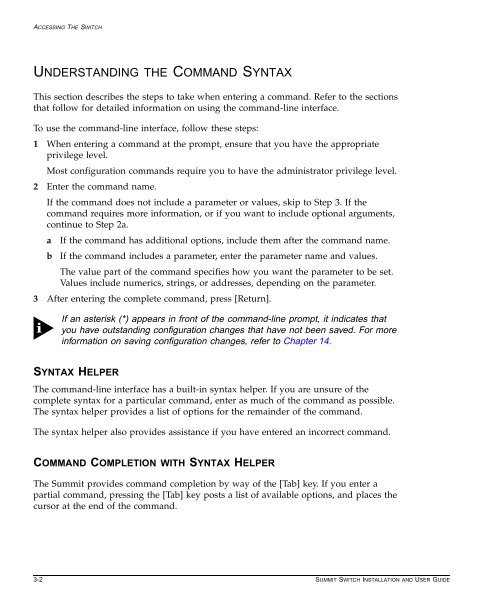Summit Installation and User Guide - Extreme Networks
Summit Installation and User Guide - Extreme Networks
Summit Installation and User Guide - Extreme Networks
You also want an ePaper? Increase the reach of your titles
YUMPU automatically turns print PDFs into web optimized ePapers that Google loves.
ACCESSING THE SWITCH<br />
UNDERSTANDING THE COMMAND SYNTAX<br />
This section describes the steps to take when entering a comm<strong>and</strong>. Refer to the sections<br />
that follow for detailed information on using the comm<strong>and</strong>-line interface.<br />
To use the comm<strong>and</strong>-line interface, follow these steps:<br />
1 When entering a comm<strong>and</strong> at the prompt, ensure that you have the appropriate<br />
privilege level.<br />
Most configuration comm<strong>and</strong>s require you to have the administrator privilege level.<br />
2 Enter the comm<strong>and</strong> name.<br />
If the comm<strong>and</strong> does not include a parameter or values, skip to Step 3. If the<br />
comm<strong>and</strong> requires more information, or if you want to include optional arguments,<br />
continue to Step 2a.<br />
a If the comm<strong>and</strong> has additional options, include them after the comm<strong>and</strong> name.<br />
b If the comm<strong>and</strong> includes a parameter, enter the parameter name <strong>and</strong> values.<br />
The value part of the comm<strong>and</strong> specifies how you want the parameter to be set.<br />
Values include numerics, strings, or addresses, depending on the parameter.<br />
3 After entering the complete comm<strong>and</strong>, press [Return].<br />
If an asterisk (*) appears in front of the comm<strong>and</strong>-line prompt, it indicates that<br />
you have outst<strong>and</strong>ing configuration changes that have not been saved. For more<br />
information on saving configuration changes, refer to Chapter 14.<br />
SYNTAX HELPER<br />
The comm<strong>and</strong>-line interface has a built-in syntax helper. If you are unsure of the<br />
complete syntax for a particular comm<strong>and</strong>, enter as much of the comm<strong>and</strong> as possible.<br />
The syntax helper provides a list of options for the remainder of the comm<strong>and</strong>.<br />
The syntax helper also provides assistance if you have entered an incorrect comm<strong>and</strong>.<br />
COMMAND COMPLETION WITH SYNTAX HELPER<br />
The <strong>Summit</strong> provides comm<strong>and</strong> completion by way of the [Tab] key. If you enter a<br />
partial comm<strong>and</strong>, pressing the [Tab] key posts a list of available options, <strong>and</strong> places the<br />
cursor at the end of the comm<strong>and</strong>.<br />
3-2 SUMMIT SWITCH INSTALLATION AND USER GUIDE