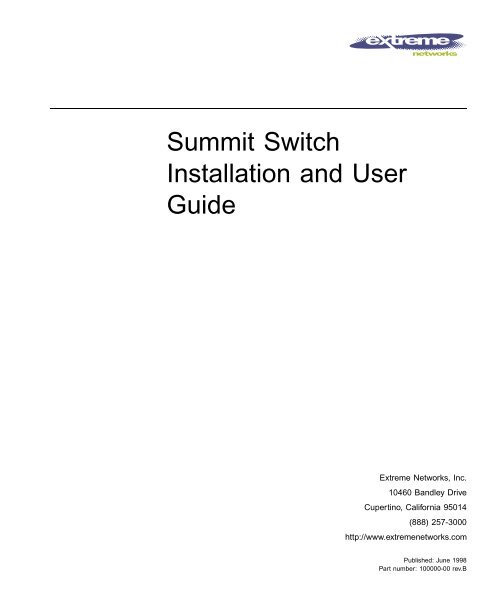Summit Installation and User Guide - Extreme Networks
Summit Installation and User Guide - Extreme Networks
Summit Installation and User Guide - Extreme Networks
Create successful ePaper yourself
Turn your PDF publications into a flip-book with our unique Google optimized e-Paper software.
<strong>Summit</strong> Switch<br />
<strong>Installation</strong> <strong>and</strong> <strong>User</strong><br />
<strong>Guide</strong><br />
<strong>Extreme</strong> <strong>Networks</strong>, Inc.<br />
10460 B<strong>and</strong>ley Drive<br />
Cupertino, California 95014<br />
(888) 257-3000<br />
http://www.extremenetworks.com<br />
Published: June 1998<br />
Part number: 100000-00 rev.B
Copyright © <strong>Extreme</strong> <strong>Networks</strong>, Inc., 1998. All rights reserved. No part of this documentation may be<br />
reproduced in any form or by any means or used to make any derivative work (such as translation,<br />
transformation, or adaptation) without permission from <strong>Extreme</strong> <strong>Networks</strong>, Inc.<br />
<strong>Extreme</strong> <strong>Networks</strong>, <strong>Extreme</strong>Ware, <strong>Summit</strong>, <strong>Summit</strong>Link, <strong>Extreme</strong>Ware Vista,<strong>Summit</strong> Virtual Chassis,<br />
<strong>and</strong> the <strong>Extreme</strong> <strong>Networks</strong> logo are trademarks of <strong>Extreme</strong> <strong>Networks</strong>.<br />
PACE is a trademark of 3Com Corporation. 3Com is a registered trademark of 3Com Corporation. All<br />
other br<strong>and</strong> <strong>and</strong> product names are registered trademarks or trademarks of their respective holders.<br />
ii
Contents<br />
Introduction xvii<br />
Terminology xviii<br />
Conventions xviii<br />
Related Publications xix<br />
1 SUMMIT OVERVIEW<br />
About the <strong>Summit</strong> Family of Switches 1-1<br />
<strong>Summit</strong> Switch Models 1-2<br />
Summary of Features 1-2<br />
Port Connections 1-3<br />
Media Types <strong>and</strong> Distances 1-4<br />
Full-Duplex 1-5<br />
Port Redundancy 1-5<br />
Load Sharing 1-6<br />
Virtual LANs (VLANs) 1-6<br />
Spanning Tree Protocol (STP) 1-6<br />
Quality of Service (QoS) 1-7<br />
IP Unicast Routing 1-7<br />
IP Multicast Routing 1-7<br />
Network Configuration Example 1-8<br />
<strong>Summit</strong>1 Front View 1-10<br />
<strong>Summit</strong>2 Front View 1-11<br />
<strong>Summit</strong>3 Front View 1-12<br />
<strong>Summit</strong>4 Front View 1-13<br />
<strong>Summit</strong>4/FX Front View 1-14<br />
iii
<strong>Summit</strong>48 Front View 1-15<br />
LEDs 1-16<br />
<strong>Summit</strong> Rear View 1-17<br />
Power Socket 1-17<br />
Serial Number 1-17<br />
Console Port 1-17<br />
Redundant Power Supply Port 1-17<br />
MAC Address 1-18<br />
Factory Defaults 1-18<br />
2 INSTALLATION AND SETUP<br />
Following Safety Information 2-1<br />
Determining the Switch Location 2-1<br />
Media Types <strong>and</strong> Distances 2-2<br />
Installing the <strong>Summit</strong> 2-3<br />
Rack Mounting 2-3<br />
Free-St<strong>and</strong>ing 2-4<br />
Stacking the Switch <strong>and</strong> Other Devices 2-4<br />
Connecting Equipment to the Console Port 2-4<br />
Powering On the Switch 2-6<br />
Checking the <strong>Installation</strong> 2-6<br />
Logging In for the First Time 2-6<br />
3 ACCESSING THE SWITCH<br />
Underst<strong>and</strong>ing the Comm<strong>and</strong> Syntax 3-2<br />
Syntax Helper 3-2<br />
Comm<strong>and</strong> Completion with Syntax Helper 3-2<br />
Abbreviated Syntax 3-3<br />
Comm<strong>and</strong> Shortcuts 3-3<br />
Numerical Ranges 3-3<br />
Names 3-3<br />
Symbols 3-4<br />
Line-Editing Keys 3-5<br />
Comm<strong>and</strong> History 3-5<br />
Common Comm<strong>and</strong>s 3-6<br />
iv
Configuring Management Access 3-8<br />
Default Accounts 3-9<br />
Changing the Default Password 3-9<br />
Creating a Management Account 3-10<br />
Viewing Switch Accounts 3-10<br />
Deleting a Switch Account 3-11<br />
Methods of Managing the <strong>Summit</strong> 3-11<br />
Using the Console Interface 3-11<br />
Using Telnet 3-12<br />
Connecting to Another Host Using Telnet 3-12<br />
Configuring Switch IP Parameters 3-12<br />
Using a BOOTP Server 3-12<br />
Manually Configuring the IP Settings 3-13<br />
Disconnecting a Telnet Session 3-15<br />
Disabling Telnet Access 3-15<br />
IP Host Configuration Comm<strong>and</strong>s 3-16<br />
Using <strong>Extreme</strong>Ware Vista 3-17<br />
Disabling Web Access 3-17<br />
Using SNMP 3-18<br />
Accessing Switch Agents 3-18<br />
Supported MIBs 3-18<br />
Configuring SNMP Settings 3-19<br />
Displaying SNMP Settings 3-21<br />
Resetting <strong>and</strong> Disabling SNMP 3-21<br />
Checking Basic Connectivity 3-22<br />
Ping 3-22<br />
Traceroute 3-22<br />
Mtrace 3-23<br />
v
4 CONFIGURING PORTS<br />
Enabling <strong>and</strong> Disabling Ports 4-1<br />
Configuring Port Speed <strong>and</strong> Duplex Setting 4-2<br />
Turning Off Autonegotiation for a Gigabit Ethernet Port 4-2<br />
Port Comm<strong>and</strong>s 4-3<br />
Load Sharing 4-5<br />
Configuring Load Sharing 4-6<br />
Verifying the Load Sharing Configuration 4-8<br />
Port-Mirroring 4-8<br />
Port-Mirroring Comm<strong>and</strong>s 4-9<br />
Port-Mirroring Example 4-9<br />
<strong>Summit</strong> Virtual Chassis 4-10<br />
<strong>Summit</strong> Switch Port Connections 4-10<br />
<strong>Extreme</strong> Discovery Protocol 4-11<br />
<strong>Summit</strong> Virtual Chassis Comm<strong>and</strong>s 4-12<br />
Configuring the <strong>Summit</strong> for <strong>User</strong> with the <strong>Summit</strong> Virtual<br />
Chassis 4-12<br />
VLANs <strong>and</strong> <strong>Summit</strong> Switches Using the Virtual Chassis 4-13<br />
5 VIRTUAL LANS (VLANS)<br />
Overview of Virtual LANs 5-1<br />
Benefits 5-1<br />
Types of VLANs 5-2<br />
Port-Based VLANs 5-2<br />
Spanning Switches with Port-Based VLANs 5-3<br />
Tagged VLANs 5-5<br />
Uses of Tagged VLANs 5-6<br />
Assigning a VLAN Tag 5-6<br />
Mixing Port-Based <strong>and</strong> Tagged VLANs 5-8<br />
Generic VLAN Registration Protocol 5-8<br />
GVRP Comm<strong>and</strong>s 5-10<br />
Protocol-Based VLANs 5-11<br />
Predefined Protocol Filters 5-12<br />
Defining Protocol Filters 5-12<br />
Deleting a Protocol Filter 5-13<br />
Precedence of Tagged Packets Over Protocol Filters 5-13<br />
vi
VLAN Names 5-13<br />
Default VLAN 5-14<br />
Configuring VLANs on the <strong>Summit</strong> 5-14<br />
VLAN Configuration Examples 5-16<br />
Displaying VLAN Settings 5-17<br />
Deleting VLANs 5-18<br />
6 SWITCH FORWARDING DATABASE (FDB)<br />
Overview of the FDB 6-1<br />
FDB Contents 6-1<br />
FDB Entry Types 6-1<br />
How FDB Entries Get Added 6-2<br />
Associating a QoS Profile with an FDB Entry 6-3<br />
Configuring FDB Entries 6-3<br />
FDB Configuration Examples 6-4<br />
Displaying FDB Entries 6-5<br />
Removing FDB Entries 6-6<br />
7 SPANNING TREE PROTOCOL (STP)<br />
Overview of the Spanning Tree Protocol 7-1<br />
Spanning Tree Domains 7-1<br />
Defaults 7-2<br />
STP Configurations 7-2<br />
Configuring STP on the <strong>Summit</strong> 7-5<br />
Configuration Example 7-7<br />
Displaying STP Settings 7-8<br />
Disabling <strong>and</strong> Resetting STP 7-9<br />
vii
8 QUALITY OF SERVICE (QOS)<br />
Overview of Quality of Service 8-1<br />
Building Blocks 8-1<br />
QoS Mode 8-2<br />
Default QoS Profiles 8-2<br />
Traffic Groupings 8-3<br />
Ingress Traffic Groupings 8-3<br />
Egress Traffic Groupings 8-5<br />
Precedence 8-5<br />
Prioritization 8-6<br />
Creating <strong>and</strong> Configuring a QoS Profile 8-6<br />
Assigning a QoS Profile 8-6<br />
Port Queue Monitor 8-7<br />
Configuring QoS 8-8<br />
Sample Ingress Mode QoS Configuration 8-9<br />
Sample Egress Mode QoS Configuration 8-9<br />
Displaying QoS Information 8-10<br />
Resetting QoS 8-10<br />
9 IP UNICAST ROUTING<br />
Overview of IP Unicast Routing 9-1<br />
Router Interfaces 9-2<br />
Populating the Routing Table 9-3<br />
Dynamic Routes 9-3<br />
Static Routes 9-3<br />
Multiple Routes 9-4<br />
Proxy ARP 9-4<br />
ARP-Incapable Devices 9-4<br />
Proxy ARP Between Subnets 9-5<br />
IP Multinetting 9-5<br />
IP Multinetting Operation 9-6<br />
IP Multinetting Examples 9-7<br />
Configuring IP Unicast Routing 9-9<br />
Verifying the IP Unicast Routing Configuration 9-10<br />
Configuring DHCP/BOOTP Relay 9-10<br />
Verifying the DHCP/BOOTP Relay Configuration 9-11<br />
Routing Configuration Example 9-15<br />
viii
Displaying Router Settings 9-17<br />
Resetting <strong>and</strong> Disabling Router Settings 9-18<br />
10 ROUTING PROTOCOLS<br />
Overview 10-1<br />
RIP Versus OSPF 10-2<br />
Overview of RIP 10-3<br />
Routing Table 10-3<br />
Split Horizon 10-3<br />
Poison Reverse 10-3<br />
Triggered Updates 10-4<br />
Route Advertisement of VLANs 10-4<br />
RIP Version 1 versus RIP Version 2 10-4<br />
Overview of OSPF 10-5<br />
Link State Database 10-5<br />
Areas 10-5<br />
Area 0 10-6<br />
Stub Areas 10-6<br />
Virtual Links 10-7<br />
Configuring RIP 10-8<br />
RIP Configuration Example 10-10<br />
Displaying RIP Settings 10-12<br />
Resetting <strong>and</strong> Disabling RIP 10-13<br />
Configuring OSPF 10-14<br />
OSPF Configuration Example 10-16<br />
Configuration for ABR1 10-17<br />
Configuration for IR1 10-18<br />
Displaying OSPF Settings 10-18<br />
Resetting <strong>and</strong> Disabling OSPF Settings 10-19<br />
ix
11 IP MULTICAST ROUTING<br />
Overview 11-1<br />
DVMRP Overview 11-2<br />
IGMP Overview 11-2<br />
IGMP Snooping 11-2<br />
Configuring IP Multicasting Routing 11-2<br />
Configuration Example 11-6<br />
Configuration for IR1 11-7<br />
Displaying IP Multicast Routing Settings 11-7<br />
Deleting <strong>and</strong> Resetting IP Multicast Settings 11-8<br />
12 STATUS MONITORING AND STATISTICS<br />
Status Monitoring 12-1<br />
Port Statistics 12-7<br />
Port Errors 12-8<br />
Port Monitoring Display Keys 12-9<br />
Switch Logging 12-10<br />
Local Logging 12-11<br />
Real-time Display 12-11<br />
Remote Logging 12-12<br />
Logging Comm<strong>and</strong>s 12-12<br />
RMON 12-14<br />
About RMON 12-14<br />
RMON Features of the Switch 12-15<br />
Statistics 12-15<br />
History 12-15<br />
Alarms 12-16<br />
Events 12-16<br />
RMON <strong>and</strong> the Switch 12-16<br />
Event Actions 12-17<br />
x
13 USING EXTREMEWARE VISTA<br />
Enabling <strong>and</strong> Disabling Web Access 13-1<br />
Setting Up Your Browser 13-2<br />
Accessing <strong>Extreme</strong>Ware Vista 13-3<br />
Navigating <strong>Extreme</strong>Ware Vista 13-3<br />
Task Frame 13-4<br />
Content Frame 13-4<br />
Browser Controls 13-4<br />
Status Messages 13-5<br />
St<strong>and</strong>alone Buttons 13-5<br />
Saving Changes 13-5<br />
Do a GET When Configuring a VLAN 13-6<br />
Sending Screen Output to <strong>Extreme</strong> <strong>Networks</strong> 13-6<br />
14 SOFTWARE UPGRADE AND BOOT OPTIONS<br />
Downloading a New Image 14-1<br />
Rebooting the Switch 14-2<br />
Saving Configuration Changes 14-3<br />
Returning to Factory Defaults 14-3<br />
Using TFTP to Upload the Configuration 14-4<br />
Using TFTP to Download the Configuration 14-4<br />
Boot Option Comm<strong>and</strong>s 14-5<br />
A<br />
B<br />
SAFETY INFORMATION<br />
Important Safety Information A-1<br />
Power A-1<br />
Power Cord A-2<br />
Fuse A-3<br />
Connections A-3<br />
Lithium Battery A-4<br />
TECHNICAL SPECIFICATIONS<br />
xi
C<br />
TROUBLESHOOTING<br />
LEDs C-1<br />
Using the Comm<strong>and</strong>-Line Interface C-2<br />
VLANs C-4<br />
STP C-5<br />
INDEX<br />
INDEX OF COMMANDS<br />
xii
Figures<br />
1-1 Dual-homing configuration 1-5<br />
1-2 Network configuration using the <strong>Summit</strong> family of<br />
switches 1-8<br />
1-3 <strong>Summit</strong>1 front view 1-10<br />
1-4 <strong>Summit</strong>2 front view 1-11<br />
1-5 <strong>Summit</strong>3 front view 1-12<br />
1-6 <strong>Summit</strong>4 front view 1-13<br />
1-7 <strong>Summit</strong>4/FX front view 1-14<br />
1-8 <strong>Summit</strong>48 front view 1-15<br />
1-9 <strong>Summit</strong> rear view 1-17<br />
2-1 Fitting the mounting bracket 2-3<br />
2-2 Null-modem cable pin-outs 2-5<br />
2-3 PC-AT serial null-modem cable pin-outs 2-5<br />
5-1 Example of a port-based VLAN 5-3<br />
5-2 Single port-based VLAN spanning two switches 5-4<br />
5-3 Two port-based VLANs spanning two Switches 5-5<br />
5-4 Physical diagram of tagged <strong>and</strong> untagged traffic 5-7<br />
5-5 Logical diagram of tagged <strong>and</strong> untagged traffic 5-7<br />
5-6 Network example using GVRP 5-9<br />
5-7 Protocol-based VLANs 5-11<br />
7-1 Multiple Spanning Tree Domains 7-3<br />
7-2 Tag-based STP configuration 7-4<br />
9-1 Routing between VLANs 9-2<br />
9-2 Unicast routing configuration example 9-16<br />
10-1 Stub area 10-6<br />
10-2 Virtual link for stub area 10-7<br />
xiii
xiv<br />
10-3 Virtual link providing redundancy 10-7<br />
10-4 RIP configuration example 10-11<br />
10-5 OSPF configuration example 10-16<br />
11-1 IP multicast routing configuration example 11-6
Tables<br />
1 Notice Icons xviii<br />
2 Text Conventions xviii<br />
1-1 <strong>Summit</strong> Switch Port Configurations 1-3<br />
1-2 Media Types <strong>and</strong> Distances 1-4<br />
1-3 <strong>Summit</strong> LEDs 1-16<br />
1-4 <strong>Summit</strong> Factory Defaults 1-18<br />
2-1 Media Types <strong>and</strong> Distances 2-2<br />
2-2 Console Connector Pin-Outs 2-5<br />
3-1 Comm<strong>and</strong> Syntax Symbols 3-4<br />
3-2 Line-Editing Keys 3-5<br />
3-3 Common Comm<strong>and</strong>s 3-6<br />
3-4 Default Accounts 3-9<br />
3-5 IP Host Configuration Comm<strong>and</strong>s 3-16<br />
3-6 Supported MIBs 3-18<br />
3-7 SNMP Configuration Comm<strong>and</strong>s 3-20<br />
3-8 SNMP Reset <strong>and</strong> Disable Comm<strong>and</strong>s 3-21<br />
3-9 Ping Comm<strong>and</strong> Parameters 3-22<br />
4-1 Port Comm<strong>and</strong>s 4-3<br />
4-2 Port Combinations for the <strong>Summit</strong>1 4-6<br />
4-3 Port Combinations for the <strong>Summit</strong>2 4-6<br />
4-4 Port Combinations for the <strong>Summit</strong>3 4-6<br />
4-5 Port Combinations for the <strong>Summit</strong>4 <strong>and</strong> <strong>Summit</strong>4/FX 4-7<br />
4-6 Port Combinations for the <strong>Summit</strong>48 4-7<br />
4-7 Port-Mirroring Configuration Comm<strong>and</strong>s 4-9<br />
4-8 <strong>Summit</strong> Ports to Use to Connect to the <strong>Summit</strong> Virtual<br />
Chassis 4-10<br />
xv
xvi<br />
4-9 <strong>Summit</strong> Virtual Chassis Comm<strong>and</strong>s 4-12<br />
5-1 GVRP Comm<strong>and</strong>s 5-10<br />
5-2 VLAN Configuration Comm<strong>and</strong>s 5-14<br />
5-3 VLAN Delete <strong>and</strong> Reset Comm<strong>and</strong>s 5-18<br />
6-1 FDB Configuration Comm<strong>and</strong>s 6-3<br />
6-2 Removing FDB Entry Comm<strong>and</strong>s 6-6<br />
7-1 STP Configuration Comm<strong>and</strong>s 7-6<br />
7-2 STP Disable <strong>and</strong> Reset Comm<strong>and</strong>s 7-9<br />
8-1 Default QoS Profiles 8-3<br />
8-2 802.1p Values <strong>and</strong> Associated QoS Profiles 8-4<br />
8-3 PQM Comm<strong>and</strong>s 8-7<br />
8-4 QoS Configuration Comm<strong>and</strong>s 8-8<br />
9-1 Basic IP Comm<strong>and</strong>s 9-11<br />
9-2 Route Table Configuration Comm<strong>and</strong>s 9-13<br />
9-3 ICMP Configuration Comm<strong>and</strong>s 9-14<br />
9-4 Router Show Comm<strong>and</strong>s 9-17<br />
9-5 Router Reset <strong>and</strong> Disable Comm<strong>and</strong>s 9-18<br />
10-1 RIP Configuration Comm<strong>and</strong>s 10-8<br />
10-2 RIP Show Comm<strong>and</strong>s 10-12<br />
10-3 RIP Reset <strong>and</strong> Disable Comm<strong>and</strong>s 10-13<br />
10-4 OSPF Configuration Comm<strong>and</strong>s 10-14<br />
10-5 OSPF Show Comm<strong>and</strong>s 10-18<br />
10-6 OSPF Reset <strong>and</strong> Disable Comm<strong>and</strong>s 10-19<br />
11-1 IP Multicast Routing Configuration Comm<strong>and</strong>s 11-3<br />
11-2 IGMP Configuration Comm<strong>and</strong>s 11-4<br />
11-3 IP Multicast Routing Show Comm<strong>and</strong>s 11-7<br />
11-4 IP Multicast Routing Reset <strong>and</strong> Disable Comm<strong>and</strong>s 11-8<br />
12-1 Switch Monitoring Comm<strong>and</strong>s 12-1<br />
12-2 Port Monitoring Display Keys 12-9<br />
12-3 Fault Levels Assigned by the Switch 12-10<br />
12-4 Fault Log Subsystems 12-10<br />
12-5 Logging Comm<strong>and</strong>s 12-13<br />
12-6 Event Actions 12-17<br />
13-1 Multi-Select List Box Key Definitions 13-4<br />
14-1 Boot Option Comm<strong>and</strong>s 14-5
Preface<br />
This Preface provides an overview of this guide, describes guide conventions, <strong>and</strong> lists<br />
other publications that may be useful.<br />
INTRODUCTION<br />
This guide provides the required information to install <strong>and</strong> configure the <strong>Summit</strong><br />
Family of Gigabit Ethernet Switches.<br />
This guide is intended for use by network administrators who are responsible for<br />
installing <strong>and</strong> setting up network equipment. It assumes a basic working knowledge of<br />
• Local Area <strong>Networks</strong> (LANs)<br />
• Ethernet concepts<br />
• Ethernet switching <strong>and</strong> bridging concepts<br />
• Routing concepts<br />
• Simple Network Management Protocol (SNMP)<br />
If the information in the Release Notes shipped with your switch differs from the<br />
information in this guide, follow the Release Notes.<br />
SUMMIT SWITCH INSTALLATION AND USER GUIDE<br />
XVII
PREFACE<br />
TERMINOLOGY<br />
When features, functionality, or operation is specific to a particular model of the<br />
<strong>Summit</strong> family, the model name is used (for example, <strong>Summit</strong>1 or <strong>Summit</strong>4).<br />
Explanations about features <strong>and</strong> operations that are the same among all members of the<br />
<strong>Summit</strong> family simply refer to the product as the <strong>Summit</strong>.<br />
CONVENTIONS<br />
Table 1 <strong>and</strong> Table 2 list conventions that are used throughout this guide.<br />
Table 1: Notice Icons<br />
Icon Notice Type Alerts you to...<br />
Note<br />
Important features or instructions.<br />
Caution<br />
Warning<br />
Risk of personal injury, system damage,<br />
or loss of data.<br />
Risk of severe personal injury.<br />
Table 2: Text Conventions<br />
Convention<br />
Screen displays<br />
The words “enter”<br />
<strong>and</strong> “type”<br />
[Key] names<br />
Description<br />
This typeface represents information as it appears on the screen.<br />
When you see the word “enter” in this guide, you must type<br />
something, <strong>and</strong> then press the Return or Enter key. Do not press the<br />
Return or Enter key when an instruction simply says “type.”<br />
Key names appear in text in one of two ways:<br />
■ Referred to by their labels, such as “the Return key” or “the<br />
Escape key”<br />
■ Written with brackets, such as [Return] or [Esc]<br />
If you must press two or more keys simultaneously, the key names<br />
are linked with a plus sign (+). Example:<br />
Press [Ctrl]+[Alt]+[Del].<br />
XVIII<br />
SUMMIT SWITCH INSTALLATION AND USER GUIDE
RELATED PUBLICATIONS<br />
Table 2: Text Conventions (continued)<br />
Convention<br />
Words in italicized type<br />
Description<br />
Italics emphasize a point or denote new terms at the place where<br />
they are defined in the text.<br />
The comm<strong>and</strong> syntax is explained in Chapter 3.<br />
RELATED PUBLICATIONS<br />
The <strong>Summit</strong> documentation set includes the following:<br />
• <strong>Summit</strong> Quick Reference <strong>Guide</strong><br />
• <strong>Summit</strong> Release Notes<br />
You may find the following Web site of interest:<br />
• <strong>Extreme</strong> <strong>Networks</strong> Home Page: http://www.extremenetworks.com/<br />
SUMMIT SWITCH INSTALLATION AND USER GUIDE<br />
XIX
PREFACE<br />
XX<br />
SUMMIT SWITCH INSTALLATION AND USER GUIDE
1 <strong>Summit</strong> Overview<br />
This chapter describes the following:<br />
• <strong>Summit</strong> switch models<br />
• <strong>Summit</strong> features<br />
• How to use the <strong>Summit</strong> family of switches in your network configuration<br />
• <strong>Summit</strong> front views<br />
• <strong>Summit</strong> rear view<br />
• <strong>Summit</strong> LEDs<br />
• Factory default settings<br />
ABOUT THE SUMMIT FAMILY OF SWITCHES<br />
Network managers are currently faced with the challenge of creating networks that can<br />
provide ultra-fast speed <strong>and</strong> high performance to serve the needs of today’s network<br />
users, while simultaneously preserving the investment they have made in Ethernet <strong>and</strong><br />
Fast Ethernet technology.<br />
By addressing the entire spectrum of Ethernet data rates (10/100/1000 Mbps), the<br />
<strong>Summit</strong> family of LAN switches enables you to introduce high-speed Gigabit Ethernet<br />
backbones into your existing network, while maintaining established connections to the<br />
10 Mbps <strong>and</strong> 100 Mbps segments that already exist.<br />
SUMMIT SWITCH INSTALLATION AND USER GUIDE 1-1
SUMMIT OVERVIEW<br />
SUMMIT SWITCH MODELS<br />
The <strong>Summit</strong> family of switches is comprised of six models, as follows:<br />
• <strong>Summit</strong>1<br />
• <strong>Summit</strong>2<br />
• <strong>Summit</strong>3<br />
• <strong>Summit</strong>4<br />
• <strong>Summit</strong>4/FX<br />
• <strong>Summit</strong>48<br />
SUMMARY OF FEATURES<br />
<strong>Summit</strong> switches support the following features:<br />
• Fully nonblocking operation<br />
— All ports transmit <strong>and</strong> receive packets at wire speed<br />
• Optional redundant power supply<br />
• 128K addresses in the switch forwarding database in bridging mode<br />
• Redundant physical Gigabit Ethernet backbone connection<br />
• Autonegotiation for half- or full-duplex operation (Fast Ethernet ports, only)<br />
• Load-sharing on multiple ports<br />
• Virtual local area networks (VLANs) including support for 802.1Q<br />
• Spanning Tree Protocol (STP) (IEEE 802.1D) with multiple STP domains<br />
• Policy-based Quality of Service (QoS)<br />
• Wire-speed Internet Protocol (IP) routing<br />
• IP Multinetting using the Internet Group Multicast Protocol (IGMP)<br />
• DHCP/BOOTP Relay<br />
• Routing Information Protocol (RIP) version 1 <strong>and</strong> RIP version 2<br />
• Open Shortest Path First (OSPF) routing protocol<br />
• Wire-speed IP multicast routing support<br />
• IGMP snooping to control IP multicast traffic<br />
1-2 SUMMIT SWITCH INSTALLATION AND USER GUIDE
SUMMARY OF FEATURES<br />
• Distance Vector Multicast Routing Protocol (DVMRP)<br />
• Console comm<strong>and</strong> line interface (CLI) connection<br />
• Telnet CLI connection<br />
• <strong>Extreme</strong>Ware Vista Web-based management interface<br />
• Simple Network Management Protocol (SNMP) support<br />
PORT CONNECTIONS<br />
The major difference between the models of the <strong>Summit</strong> switch is the port<br />
configurations on each switch model. <strong>Summit</strong> switches use a combination of the<br />
following types of ports:<br />
• Fixed 1000BASE-SX ports using 850nm duplex SC connectors<br />
• Modular 1000BASE-LX <strong>and</strong> 1000BASE-LX10 using Gigabit Interface Connectors<br />
(GBICs)<br />
• 10BASE-T/100BASE-TX ports using st<strong>and</strong>ard RJ-45 connectors<br />
• 100BASE-FX ports using st<strong>and</strong>ard SC connectors<br />
Table 1-1 describes port configurations available on the different <strong>Summit</strong> switch models.<br />
Table 1-1: <strong>Summit</strong> Switch Port Configurations<br />
Gigabit Ethernet Ports<br />
Switch Model<br />
Fixed<br />
1000BASE-SX GBIC<br />
Redundant<br />
GBIC<br />
10BASE-T/<br />
100BASE-TX 100BASE-FX<br />
<strong>Summit</strong>1 6 2<br />
<strong>Summit</strong>2 2 1 16<br />
<strong>Summit</strong>3 1 1 24<br />
<strong>Summit</strong>4 6 16<br />
<strong>Summit</strong>4/FX 6 16<br />
<strong>Summit</strong>48 2 2 48<br />
SUMMIT SWITCH INSTALLATION AND USER GUIDE 1-3
SUMMIT OVERVIEW<br />
MEDIA TYPES AND DISTANCES<br />
Table 1-2 describes the media types <strong>and</strong> distances for the different types of <strong>Summit</strong><br />
ports.<br />
Table 1-2: Media Types <strong>and</strong> Distances<br />
St<strong>and</strong>ard<br />
Media Type<br />
Mhz/Km<br />
Rating<br />
Maximum<br />
Distance<br />
1000BASE-SX 50/125um Multimode Fiber<br />
50/125um Multimode Fiber<br />
62.5/125um Multimode Fiber<br />
62.5/125um Multimode Fiber<br />
400<br />
500<br />
160<br />
200<br />
500 Meters<br />
550 Meters<br />
220 Meters<br />
275 Meters<br />
1000BASE-LX 50/125um Multimode Fiber<br />
50/125um Multimode Fiber<br />
62.5/125um Multimode Fiber<br />
10u Single-mode Fiber<br />
400<br />
500<br />
500<br />
550 Meters<br />
550 Meters<br />
550 Meters<br />
5,000 Meters<br />
1000BASE-LX10* 10u Single-mode Fiber 10,000 Meters<br />
100BASE-FX 50/125um Multimode Fiber<br />
(half-duplex operation<br />
50/125um Multimode Fiber<br />
(full-duplex operation)<br />
62.5/125um Multimode Fiber<br />
(half-duplex operation)<br />
52.5/125um Multimode Fiber<br />
400 Meters<br />
2000 Meters<br />
400 Meters<br />
2000 Meters<br />
(full-duplex operation)<br />
100BASE-TX<br />
10BASE-T<br />
Category 5 UTP Cable (100Mbps)<br />
Category 3 UTP Cable (10Mbps)<br />
100 Meters<br />
100 Meters<br />
*EXTREME NETWORKS PROPRIETARY. CAN BE CONNECTED TO 1000BASE-LX ON SINGLE-MODE FIBER USING A MAXIMUM DISTANCE<br />
OF 5,000 METERS.<br />
For more information on 1000BASE-SX <strong>and</strong> 1000BASE-LX link characteristics,<br />
refer to IEEE Draft P802.3z/D4.2, Table 38-2 <strong>and</strong> Table 38-6.<br />
1-4 SUMMIT SWITCH INSTALLATION AND USER GUIDE
SUMMARY OF FEATURES<br />
FULL-DUPLEX<br />
The <strong>Summit</strong> switch provides full-duplex support for all ports. Full-duplex allows<br />
frames to be transmitted <strong>and</strong> received simultaneously <strong>and</strong>, in effect, doubles the<br />
b<strong>and</strong>width available on a link. All 10/100 Mbps ports on the <strong>Summit</strong> autonegotiate for<br />
half- or full-duplex operation.<br />
PORT REDUNDANCY<br />
The <strong>Summit</strong>2, <strong>Summit</strong>3, <strong>and</strong> <strong>Summit</strong>48 have an optional redundant Gigabit Ethernet<br />
port. Using the redundant port, you can dual-home these models to one or two<br />
switches. Figure 1-1 illustrates a <strong>Summit</strong>2 dual-homed to two different switches.<br />
Dual-homed<br />
Backup<br />
Active<br />
Figure 1-1: Dual-homing configuration<br />
In the event that the active port fails or loses link status, the redundant port is<br />
automatically activated. When the primary port resumes operation, the redundant port<br />
becomes inactive. This feature can be disabled.<br />
The redundant port cannot be used for load sharing when the primary port is active. If<br />
the primary port becomes inactive, the redundant port is activated in the load sharing<br />
configuration.<br />
SUMMIT SWITCH INSTALLATION AND USER GUIDE 1-5
SUMMIT OVERVIEW<br />
LOAD SHARING<br />
Load sharing with <strong>Summit</strong> switches allows the user to increase b<strong>and</strong>width <strong>and</strong><br />
resilience between switches by using a group of ports to carry traffic in parallel between<br />
switches. The sharing algorithm allows the switch to use multiple ports as a single<br />
logical port. For example, VLANs see the load-sharing group as a single virtual port.<br />
The algorithm also guarantees packet sequencing between clients.<br />
For information on load sharing, refer to Chapter 4.<br />
VIRTUAL LANS (VLANS)<br />
The <strong>Summit</strong> has a VLAN feature that enables you to construct your broadcast domains<br />
without being restricted by physical connections. Up to 255 VLANs can be defined on<br />
the <strong>Summit</strong>. A VLAN is a group of location- <strong>and</strong> topology-independent devices that<br />
communicate as if they were on the same physical local area network (LAN).<br />
Implementing VLANs on your network has the following three advantages:<br />
• It helps to control broadcast traffic. If a device in VLAN marketing transmits a<br />
broadcast frame, only VLAN marketing devices receive the frame.<br />
• It provides extra security. Devices in VLAN marketing can only communicate with<br />
devices on VLAN sales using a device that provides routing services.<br />
• It eases the change <strong>and</strong> movement of devices on networks. If a device in VLAN<br />
marketing is moved to a port in another part of the network, all you must do is<br />
specify that the new port belongs to VLAN marketing.<br />
For more information on VLANs, refer to Chapter 5.<br />
SPANNING TREE PROTOCOL (STP)<br />
The <strong>Summit</strong> supports the IEEE 802.1D Spanning Tree Protocol (STP), which is a<br />
bridge-based mechanism for providing fault tolerance on networks. STP enables you to<br />
implement parallel paths for network traffic, <strong>and</strong> ensure the following:<br />
• Redundant paths are disabled when the main paths are operational.<br />
• Redundant paths are enabled if the main traffic paths fail.<br />
1-6 SUMMIT SWITCH INSTALLATION AND USER GUIDE
SUMMARY OF FEATURES<br />
The <strong>Summit</strong> supports up to 64 Spanning Tree Domains (STPDs).<br />
For more information on STP, refer to Chapter 7.<br />
QUALITY OF SERVICE (QOS)<br />
The <strong>Summit</strong> has policy-based Quality of Service (QoS) features that enable you to<br />
specify service levels for different traffic groups. By default, all traffic is assigned with<br />
the “normal” QoS policy profile. If needed, you can create other QoS policies <strong>and</strong> apply<br />
them to different traffic types so that they have different guaranteed minimum<br />
b<strong>and</strong>width, maximum b<strong>and</strong>width, <strong>and</strong> priority.<br />
For more information on Quality of Service, refer to Chapter 8.<br />
IP UNICAST ROUTING<br />
The <strong>Summit</strong> can route IP traffic between the VLANs that are configured as virtual<br />
router interfaces. Both dynamic <strong>and</strong> static IP routes are maintained in the routing table.<br />
The following routing protocols are supported:<br />
• RIP version 1<br />
• RIP version 2<br />
• OSPF<br />
For more information on IP unicast routing, refer to Chapter 9.<br />
IP MULTICAST ROUTING<br />
The <strong>Summit</strong> can use IP multicasting to allow a single IP host to transmit a packet to a<br />
group of IP hosts. The <strong>Summit</strong> supports statically configured IP multicast routes, <strong>and</strong><br />
multicast routes that are learned by way of the Distance Vector Multicast Routing<br />
Protocol (DVMRP).<br />
For more information on IP multicast routing, refer to Chapter 11.<br />
SUMMIT SWITCH INSTALLATION AND USER GUIDE 1-7
SUMMIT OVERVIEW<br />
NETWORK CONFIGURATION EXAMPLE<br />
As shown in Figure 1-2, the family of <strong>Summit</strong> switches offer a unique end-to-end LAN<br />
system solution. From the desktop, to the gigabit core, to the data center/server farm,<br />
there are <strong>Summit</strong> switches with an optimized hardware configuration to match the<br />
requirements. <strong>Extreme</strong>Ware software is common to all <strong>Summit</strong> switches, <strong>and</strong> allows for<br />
the same services to operate across the entire product family. All <strong>Summit</strong> switches<br />
deliver wire-speed throughput <strong>and</strong> end-to-end policy based Quality of Service.<br />
Intranet Switching Architecture<br />
Desktop switches<br />
Segment switches<br />
Desktop switches<br />
Routers<br />
Gigabit<br />
10/100 Mbps<br />
Data Center<br />
Integrated Server switch<br />
L2/L3<br />
Figure 1-2: Network configuration using the <strong>Summit</strong> family of switches<br />
1-8 SUMMIT SWITCH INSTALLATION AND USER GUIDE
NETWORK CONFIGURATION EXAMPLE<br />
In the gigabit core of the network, the <strong>Summit</strong>1 <strong>and</strong> <strong>Summit</strong>2 act as aggregators of<br />
Gigabit Ethernet links from the edge <strong>and</strong> data center switches, as well as Ethernet <strong>and</strong><br />
Fast Ethernet links from legacy routers <strong>and</strong> hubs. In the core of the network, the<br />
<strong>Summit</strong>1 <strong>and</strong> <strong>Summit</strong>2 can scale in port density <strong>and</strong> performance by connecting to a<br />
<strong>Summit</strong> Virtual Chassis to support up to 32 non-blocking Gigabit Ethernet ports at 48<br />
million packets per second (pps), or 128 non-blocking 10/100BASE-TX ports at 19<br />
million pps.<br />
In the data center or server farm, the <strong>Summit</strong>4 offers the right mix of ports <strong>and</strong> features<br />
for servers. Data centers <strong>and</strong> server farms require integrated wire-speed routing to<br />
eliminate the performance penalty associated with legacy routers when servers had to<br />
be separated into different subnets. In addition, the <strong>Summit</strong>4 supports trunking of<br />
either Ethernet, Fast Ethernet, or Gigabit Ethernet ports to match the performance of the<br />
LAN connection to the performance of the server. The goal is to only buy the amount of<br />
b<strong>and</strong>width that is needed <strong>and</strong> can be used. This is ideal for servers that can drive 400<br />
Mbps on trunk Fast Ethernet ports, but would not be capable of more than 400 Mbps<br />
performance on a Gigabit Ethernet port. The port density <strong>and</strong> performance of the<br />
<strong>Summit</strong>4 can be scaled with the <strong>Summit</strong> Virtual Chassis to 16 Gigabit Ethernet ports,<br />
<strong>and</strong> 128 10/100BASE-TX ports at 43 million pps.<br />
At the edge of the network, higher-performance desktops need dedicated throughput,<br />
while other devices can use small, shared segments. For higher-performance<br />
connections, use the <strong>Summit</strong>3 <strong>and</strong> <strong>Summit</strong>48 switches (which offer 24 10/100BASE-TX<br />
ports) <strong>and</strong> a single Gigabit Ethernet port, or 48 10/100BASE-TX ports <strong>and</strong> two Gigabit<br />
Ethernet ports, respectively. For shared desktop segments, the <strong>Summit</strong>2 offers 16<br />
10/100BASE-TX ports <strong>and</strong> two Gigabit Ethernet ports. Combining the <strong>Summit</strong>3 <strong>and</strong> the<br />
<strong>Summit</strong>48 with the <strong>Summit</strong> Virtual Chassis, desktop switching port densities can scale<br />
to 192 10/100BASE-TX ports at 28 million pps, <strong>and</strong> 384 10/100BASE-TX ports at 28<br />
million pps, respectively.<br />
SUMMIT SWITCH INSTALLATION AND USER GUIDE 1-9
SUMMIT OVERVIEW<br />
SUMMIT1 FRONT VIEW<br />
Figure 1-3 shows the <strong>Summit</strong>1 front view.<br />
Port status LEDs<br />
Unit status LEDs<br />
1<br />
8<br />
AMBER<br />
= ACTIVITY<br />
GREEN<br />
= LINK OK<br />
FLASHING GREEN = DISABLED<br />
ACTIVITY<br />
1 2 3 4 5 6 7 8<br />
9 10 11 12 13 14 15 16<br />
2<br />
3<br />
4<br />
LINK<br />
5<br />
6<br />
7<br />
Gigabit Ethernet ports<br />
Gigabit Ethernet ports<br />
Figure 1-3: <strong>Summit</strong>1 front view<br />
The <strong>Summit</strong>1 has eight Gigabit Ethernet ports. Six of the ports use SC connectors <strong>and</strong><br />
support 1000BASE-SX over multimode fiber-optic cable. Ports 1 <strong>and</strong> 8 use modular<br />
GBIC connectors.<br />
For information on supported media types <strong>and</strong> distances, refer to Table 1-2.<br />
For information on <strong>Summit</strong> LEDs, refer to “LEDs,” on page 1-16.<br />
1-10 SUMMIT SWITCH INSTALLATION AND USER GUIDE
SUMMIT2 FRONT VIEW<br />
SUMMIT2 FRONT VIEW<br />
Figure 1-4 shows the <strong>Summit</strong>2 front view.<br />
Port status LEDs<br />
Unit status LEDs<br />
1<br />
2<br />
3<br />
4<br />
5<br />
6<br />
7<br />
8<br />
18<br />
AMBER<br />
= ACTIVITY<br />
GREEN<br />
= LINK OK<br />
FLASHING GREEN = DISABLED<br />
1 2 3 4 5 6 7 8<br />
9 10 11 12 13 14 15 16<br />
9<br />
10<br />
11<br />
12<br />
13<br />
14<br />
15<br />
16<br />
17R<br />
17<br />
10/100 Mbps ports<br />
Gigabit Ethernet ports<br />
Figure 1-4: <strong>Summit</strong>2 front view<br />
The <strong>Summit</strong>2 has 16 autosensing 10BASE-T/100BASE-TX ports <strong>and</strong> two Gigabit<br />
Ethernet ports, one of which has a redundant Gigabit Ethernet port.<br />
For information on supported media types <strong>and</strong> distances, refer to Table 1-2.<br />
For information on <strong>Summit</strong> LEDs, refer to “LEDs,” on page 1-16.<br />
SUMMIT SWITCH INSTALLATION AND USER GUIDE 1-11
SUMMIT OVERVIEW<br />
SUMMIT3 FRONT VIEW<br />
Figure 1-5 shows the <strong>Summit</strong>3 front view.<br />
Unit status LEDs<br />
10/100 Mbps ports<br />
1 2 3 4 5 6 7 8<br />
17 18 19 20 21 22 23 24<br />
AMBER<br />
= ACTIVITY<br />
GREEN<br />
= LINK OK<br />
FLASHING GREEN = DISABLED<br />
1 2 3 4 5 6 7 8<br />
9 10 11 12 13 14 15 16<br />
25 25 ACTIVITY<br />
17 18 19 20 21 22 23 24<br />
25 25 LINK<br />
9 10 11 12 13 14 15 16<br />
R<br />
25R<br />
25<br />
10/100 Mbps ports<br />
Port status LEDs<br />
Gigabit Ethernet ports<br />
Figure 1-5: <strong>Summit</strong>3 front view<br />
The <strong>Summit</strong>3 has 24 autosensing 10BASE-T/100BASE-TX ports, one Gigabit Ethernet<br />
port, <strong>and</strong> one redundant Gigabit Ethernet port.<br />
For information on supported media types <strong>and</strong> distances, refer to Table 1-2.<br />
For information on <strong>Summit</strong> LEDs, refer to “LEDs,” on page 1-16.<br />
1-12 SUMMIT SWITCH INSTALLATION AND USER GUIDE
SUMMIT4 FRONT VIEW<br />
SUMMIT4 FRONT VIEW<br />
Figure 1-6 shows the <strong>Summit</strong>4 front view.<br />
10/100 Mbps ports<br />
Port status<br />
LEDs<br />
10/100 Mbps ports<br />
Unit status LEDs<br />
AMBER<br />
= ACTIVITY<br />
1 2 3 4 5 6 7 8 GREEN<br />
= LINK OK 9 10 11 12 13 14 15 16<br />
FLASHING GREEN = DISABLED<br />
1 2 3 4 5 6 7 8<br />
9 10 11 12 13 14 15 16<br />
ACTIVITY<br />
17 18 19 20 21 22<br />
17 18 19 20 21 22<br />
17<br />
18<br />
19<br />
LINK<br />
20<br />
21 22<br />
Gigabit Ethernet ports<br />
Gigabit Ethernet ports<br />
Figure 1-6: <strong>Summit</strong>4 front view<br />
The <strong>Summit</strong>4 has 16 autosensing 10BASE-T/100BASE-TX ports <strong>and</strong> 6 Gigabit Ethernet<br />
ports. The Gigabit Ethernet ports use st<strong>and</strong>ard SC connectors <strong>and</strong> support 1000BASE-SX<br />
over multimode fiber-optic cable.<br />
For information on supported media types <strong>and</strong> distances, refer to Table 1-2.<br />
For information on <strong>Summit</strong> LEDs, refer to “LEDs,” on page 1-16.<br />
SUMMIT SWITCH INSTALLATION AND USER GUIDE 1-13
SUMMIT OVERVIEW<br />
SUMMIT4/FX FRONT VIEW<br />
Figure 1-7 shows the <strong>Summit</strong>4/FX front view.<br />
100 Mbps ports<br />
Port status<br />
LEDs<br />
100 Mbps ports<br />
Unit status LEDs<br />
1 2 3 4<br />
FLASHING AMBER = TRAFFIC<br />
SOLID AMBER = DISABLED<br />
GREEN = ENABLED, LINK OK<br />
5 6 7 8<br />
9 10 11 12<br />
1 2 3 4 5 6 7 8<br />
9 10 11 12 13 14 15 16<br />
LINK<br />
1 2 3 4 5 6<br />
1 2 3 4 5 6<br />
13 14 15 16<br />
1<br />
2<br />
3<br />
ACTIVITY<br />
4<br />
5<br />
6<br />
Gigabit Ethernet ports<br />
Gigabit Ethernet ports<br />
Figure 1-7: <strong>Summit</strong>4/FX front view<br />
The <strong>Summit</strong>4/FX has 16 100BASE-FX ports <strong>and</strong> 6 Gigabit Ethernet ports. All ports use<br />
st<strong>and</strong>ard SC connectors. The Gigabit Ethernet ports support 1000BASE-SX over<br />
multimode fiber-optic cable.<br />
For information on supported media types <strong>and</strong> distances, refer to Table 1-2.<br />
For information on <strong>Summit</strong> LEDs, refer to “LEDs,” on page 1-16.<br />
1-14 SUMMIT SWITCH INSTALLATION AND USER GUIDE
SUMMIT48 FRONT VIEW<br />
SUMMIT48 FRONT VIEW<br />
Figure 1-8 shows the <strong>Summit</strong>48 front view.<br />
10/100 Mbps ports<br />
1 2 3 4 5 6 7 8 9 10 11 12<br />
1 2 3 4 5 6<br />
7 8 9 10 11 12<br />
A 49 49R 13 14 15 16 17 18<br />
1000 BASE-X<br />
49<br />
49R<br />
L 49 49R 19 20 21 22 23 24<br />
AMBER<br />
= ACTIVITY<br />
GREEN<br />
= LINK OK<br />
FLASHING GREEN = DISABLED<br />
13 14 15 16 17 18 19 20 21 22 23 24 10/100 BASE-X<br />
25 26 27 28 29 30 31 32 33 34 35 36 MDI-X<br />
25 26 27 28 29 30<br />
31 32 33 34 35 36<br />
Power<br />
A 50 50R 37 38 39 40 41 42<br />
Mgmt.<br />
50<br />
50R<br />
L 50 50R 43 44 45 46 47 48<br />
37 38 39 40 41 42 43 44 45 46 47 48<br />
Gigabit Ethernet<br />
ports<br />
Port status<br />
LEDs<br />
Unit status<br />
LEDs<br />
Figure 1-8: <strong>Summit</strong>48 front view<br />
The <strong>Summit</strong>48 has 48 autosensing 10BASE-T/100BASE-TX ports, 2 Gigabit Ethernet<br />
ports, <strong>and</strong> 2 redundant Gigabit Ethernet ports. All the Gigabit Ethernet ports use GBIC<br />
connectors.<br />
For information on supported media types <strong>and</strong> distances, refer to Table 1-2.<br />
For information on <strong>Summit</strong> LEDs, refer to “LEDs,” on page 1-16.<br />
SUMMIT SWITCH INSTALLATION AND USER GUIDE 1-15
SUMMIT OVERVIEW<br />
LEDS<br />
Table 1-3 describes the light emitting diode (LED) behavior on the <strong>Summit</strong>.<br />
Table 1-3: <strong>Summit</strong> LEDs<br />
LED Color Indicates<br />
Power Green<br />
Yellow<br />
The <strong>Summit</strong> is powered up.<br />
The <strong>Summit</strong> is indicating a power, overheat, or fan failure.<br />
MGMT Green flashing<br />
■ Slow The <strong>Summit</strong> is operating normally.<br />
■ Fast Power On Self Test (POST) in progress, or software download<br />
in progress.<br />
Yellow The <strong>Summit</strong> has failed its POST.<br />
10/100Mbps Port Status LEDs<br />
Green<br />
Yellow<br />
Green flashing<br />
Off<br />
Link is present; port is enabled.<br />
Frames are being transmitted/received on this port.<br />
Link is present; port is disabled.<br />
Link is not present.<br />
Gigabit Ethernet Port Status LEDs<br />
Packet Yellow<br />
Off<br />
Frames are being transmitted/received on this port.<br />
No activity on this port.<br />
Status Green on<br />
Green flashing<br />
Off<br />
Link is present; port is enabled;<br />
full-duplex operation.<br />
Link is present; port is disabled.<br />
Link is not present.<br />
1-16 SUMMIT SWITCH INSTALLATION AND USER GUIDE
SUMMIT REAR VIEW<br />
SUMMIT REAR VIEW<br />
Figure 1-9 shows the rear view for the <strong>Summit</strong> switch.<br />
Power socket <strong>and</strong> fuse<br />
RPS port<br />
Console port<br />
U<br />
L<br />
C<br />
U<br />
L<br />
!<br />
MODEL/NUMBER<br />
MADE IN USA<br />
PART NUMBER<br />
SERIAL NUMBER<br />
130001-00 Rev.03<br />
MAC ADDRESS<br />
Figure 1-9: <strong>Summit</strong> rear view<br />
POWER SOCKET<br />
The <strong>Summit</strong> automatically adjusts to the supply voltage. The power supply operates<br />
down to 90 V. The fuse is suitable for both 110 V AC <strong>and</strong> 220-240 V AC operation.<br />
SERIAL NUMBER<br />
Use this serial number for fault-reporting purposes.<br />
CONSOLE PORT<br />
Use the console port (9-pin, “D” type connector) for connecting a terminal <strong>and</strong> carrying<br />
out local out-of-b<strong>and</strong> management.<br />
REDUNDANT POWER SUPPLY PORT<br />
The redundant power supply (RPS) port is used to connect to a <strong>Summit</strong> RPS or a<br />
<strong>Summit</strong> Virtual Chassis. Both the <strong>Summit</strong> RPS <strong>and</strong> the <strong>Summit</strong> Virtual Chassis provide<br />
a redundant, load-shared power source to the <strong>Summit</strong>. If the primary power source for<br />
the switch fails, the RPS in either the <strong>Summit</strong> RPS or the <strong>Summit</strong> Virtual Chassis takes<br />
over, ensuring uninterrupted network operation.<br />
SUMMIT SWITCH INSTALLATION AND USER GUIDE 1-17
SUMMIT OVERVIEW<br />
In addition, when connected to a <strong>Summit</strong> RPS or <strong>Summit</strong> Virtual Chassis, the <strong>Summit</strong><br />
switch can provide status on power <strong>and</strong> fan operation of the RPS through SNMP, the<br />
comm<strong>and</strong>-line interface, <strong>and</strong> the Web interface (power supply status only).<br />
The <strong>Summit</strong> RPS <strong>and</strong> <strong>Summit</strong> Virtual Chassis can simultaneously provide power for as<br />
many as two <strong>Summit</strong> switches.<br />
MAC ADDRESS<br />
This label shows the unique Ethernet MAC address assigned to this device.<br />
FACTORY DEFAULTS<br />
Table 1-4 shows factory defaults for the <strong>Summit</strong> features.<br />
Table 1-4: <strong>Summit</strong> Factory Defaults<br />
Item<br />
Port status<br />
Serial or Telnet user account<br />
Default Setting<br />
Enabled on all ports.<br />
admin with no password <strong>and</strong> user with no password.<br />
Console port configuration<br />
9600 baud, eight data bits, one stop bit, no parity,<br />
XON/XOFF flow control enabled.<br />
Web network management Enabled.<br />
SNMP read community string public.<br />
SNMP write community string private.<br />
RMON history session<br />
Enabled.<br />
RMON alarms<br />
Disabled.<br />
BOOTP<br />
Enabled on the default VLAN (default).<br />
QoS<br />
All traffic is part of the default queue in ingress mode.<br />
802.1p priority Recognition enabled.<br />
802.3x flow control Enabled.<br />
Virtual LANs<br />
One VLAN named default; all ports belong to the default<br />
VLAN. The default VLAN belongs to the STPD named s0.<br />
802.1Q tagging All packets are untagged on the default VLAN (default).<br />
Spanning Tree Protocol<br />
Disabled for the switch; enabled for each port in the STPD.<br />
IP Routing<br />
Disabled.<br />
Forwarding database aging period 300 seconds (5 minutes).<br />
1-18 SUMMIT SWITCH INSTALLATION AND USER GUIDE
FACTORY DEFAULTS<br />
Table 1-4: <strong>Summit</strong> Factory Defaults (continued)<br />
Item<br />
RIP<br />
OSPF<br />
IP multicast routing<br />
DVMRP<br />
IGMP snooping<br />
GVRP<br />
Default Setting<br />
Disabled for the switch; enabled on each VLAN<br />
configured with an IP address.<br />
Disabled for the switch; enabled for each VLAN<br />
configured with an IP address. All VLANs belong to the<br />
backbone area.<br />
Disabled.<br />
Disabled for the switch; enabled for each VLAN<br />
configured with an IP address.<br />
Disabled.<br />
Disabled.<br />
SUMMIT SWITCH INSTALLATION AND USER GUIDE 1-19
SUMMIT OVERVIEW<br />
1-20 SUMMIT SWITCH INSTALLATION AND USER GUIDE
2 <strong>Installation</strong> <strong>and</strong> Setup<br />
This chapter describes the following:<br />
• How to decide where to install the <strong>Summit</strong><br />
• Gigabit Ethernet configuration rules<br />
• How to install the switch in a rack or free-st<strong>and</strong>ing<br />
• How to connect equipment to the console port<br />
• How to check the installation using the Power On Self-Test (POST)<br />
FOLLOWING SAFETY INFORMATION<br />
Before installing or removing any components of the switch, or before carrying out any<br />
maintenance procedures, you must read the safety information provided in Appendix A<br />
of this guide.<br />
DETERMINING THE SWITCH LOCATION<br />
The <strong>Summit</strong> is suited for use in the office, where it can be free-st<strong>and</strong>ing or mounted in a<br />
st<strong>and</strong>ard 19-inch equipment rack. Alternatively, the device can be rack-mounted in a<br />
wiring closet or equipment room. Two mounting brackets are supplied with the switch.<br />
SUMMIT SWITCH INSTALLATION AND USER GUIDE 2-1
INSTALLATION AND SETUP<br />
When deciding where to install the switch, ensure that:<br />
• The switch is accessible <strong>and</strong> cables can be connected easily.<br />
• Water or moisture cannot enter the case of the unit.<br />
• Air-flow around the unit <strong>and</strong> through the vents in the side of the case is not<br />
restricted. You should provide a minimum of 25mm (1-inch) clearance.<br />
• No objects are placed on top of the unit.<br />
• Units are not stacked more than four high if the switch is free-st<strong>and</strong>ing.<br />
MEDIA TYPES AND DISTANCES<br />
The connectors, media types, <strong>and</strong> maximum distances are described in Table 2-1.<br />
Table 2-1: Media Types <strong>and</strong> Distances<br />
St<strong>and</strong>ard<br />
Media Type<br />
Mhz/Km<br />
Rating<br />
Maximum<br />
Distance<br />
1000BASE-SX 50/125um Multimode Fiber<br />
50/125um Multimode Fiber<br />
62.5/125um Multimode Fiber<br />
62.5/125um Multimode Fiber<br />
400<br />
500<br />
160<br />
200<br />
500 Meters<br />
550 Meters<br />
220 Meters<br />
275 Meters<br />
1000BASE-LX 50/125um Multimode Fiber<br />
50/125um Multimode Fiber<br />
62.5/125um Multimode Fiber<br />
10u Single-mode Fiber<br />
400<br />
500<br />
500<br />
550 Meters<br />
550 Meters<br />
550 Meters<br />
5,000 Meters<br />
1000BASE-LX10* 10u Single-mode Fiber 10,000 Meters<br />
100BASE-FX 50/125um Multimode Fiber<br />
(half-duplex operation<br />
50/125um Multimode Fiber<br />
(full-duplex operation)<br />
62.5/125um Multimode Fiber<br />
(half-duplex operation)<br />
52.5/125um Multimode Fiber<br />
400 Meters<br />
2000 Meters<br />
400 Meters<br />
2000 Meters<br />
(full-duplex operation)<br />
100BASE-TX<br />
10BASE-T<br />
Category 5 UTP Cable (100Mbps)<br />
Category 3 UTP Cable (10Mbps)<br />
100 Meters<br />
100 Meters<br />
*EXTREME NETWORKS PROPRIETARY. CAN BE CONNECTED TO 1000BASE-LX ON SINGLE-MODE FIBER USING A MAXIMUM DISTANCE<br />
OF 5,000 METERS.<br />
2-2 SUMMIT SWITCH INSTALLATION AND USER GUIDE
INSTALLING THE SUMMIT<br />
For more information on 1000BASE-SX <strong>and</strong> 1000BASE-LX link characteristics,<br />
refer to IEEE Draft P802.3z/D4.2, Table 38-2 <strong>and</strong> Table 38-6.<br />
INSTALLING THE SUMMIT<br />
The <strong>Summit</strong> can be mounted in a rack, or placed free-st<strong>and</strong>ing on a tabletop.<br />
RACK MOUNTING<br />
The switch is 2U high <strong>and</strong> will fit in most st<strong>and</strong>ard 19-inch racks.<br />
The rack mount kits must not be used to suspend the switch from under a table<br />
or desk, or attach it to a wall.<br />
To rack mount the <strong>Summit</strong>, follow these steps:<br />
1 Place the switch the right way up on a hard flat surface, with the front facing toward<br />
you.<br />
2 Remove the existing screws from the sides of the chassis <strong>and</strong> retain for Step 4.<br />
3 Locate a mounting bracket over the mounting holes on one side of the unit.<br />
4 Insert the four screws <strong>and</strong> fully tighten with a suitable screwdriver, as shown in<br />
Figure 2-1.<br />
Figure 2-1: Fitting the mounting bracket<br />
SUMMIT SWITCH INSTALLATION AND USER GUIDE 2-3
INSTALLATION AND SETUP<br />
5 Repeat the three previous steps for the other side of the switch.<br />
6 Insert the switch into the 19-inch rack <strong>and</strong> secure with suitable screws (not<br />
provided). Ensure that ventilation holes are not obstructed.<br />
7 Connect the <strong>Summit</strong> to the redundant power supply (if applicable).<br />
8 Connect cables.<br />
FREE-STANDING<br />
The <strong>Summit</strong> is supplied with four self-adhesive rubber pads. Apply the pads to the<br />
underside of the device by sticking a pad in the marked area at each corner of the<br />
switch.<br />
STACKING THE SWITCH AND OTHER DEVICES<br />
Up to four <strong>Summit</strong> switches can be placed on top of one another.<br />
This section relates only to physically placing the devices on top of one another.<br />
Apply the pads to the underside of the device by sticking a pad at each corner of the<br />
switch. Place the devices on top of one another, ensuring that the corners align.<br />
CONNECTING EQUIPMENT TO THE CONSOLE PORT<br />
Connection to the console port is used for direct local management. The switch console<br />
port settings are set as follows:<br />
• Baud rate — 9600<br />
• Data bits — 8<br />
• Stop bit — 1<br />
• Parity — None<br />
• Flow control — XON/XOFF<br />
The terminal connected to the console port on the switch must be configured with the<br />
same settings. This procedure will be described in the documentation supplied with the<br />
terminal.<br />
2-4 SUMMIT SWITCH INSTALLATION AND USER GUIDE
CONNECTING EQUIPMENT TO THE CONSOLE PORT<br />
Appropriate cables are available from your local supplier. In order to make your own<br />
cables, pin-outs for a DB-9 male console connector are described in Table 2-2.<br />
Table 2-2: Console Connector Pin-Outs<br />
Function<br />
TXD (transmit data) 3<br />
RXD (receive data) 2<br />
GND (ground) 5<br />
Pin Number<br />
Figure 2-2 shows the pin-outs for a 9-pin to RS-232 25-pin null-modem cable.<br />
<strong>Summit</strong><br />
Cable connector: 9-pin female<br />
Screen<br />
TxD<br />
RxD<br />
Ground<br />
RTS<br />
CTS<br />
DSR<br />
DCD<br />
DTR<br />
Shell<br />
3<br />
2<br />
5<br />
7<br />
8<br />
6<br />
1<br />
4<br />
Figure 2-2: Null-modem cable pin-outs<br />
PC/Terminal<br />
Cable connector: 25-pin male/female<br />
1<br />
3<br />
2<br />
7<br />
4<br />
20<br />
5<br />
6<br />
8<br />
Screen<br />
RxD<br />
TxD<br />
Ground<br />
RTS<br />
DTR<br />
CTS<br />
DSR<br />
DCD<br />
Figure 2-3 shows the pin-outs for a 9-pin to 9-pin PC-AT null-modem serial cable.<br />
<strong>Summit</strong><br />
Cable connector: 9-pin female<br />
Screen<br />
DTR<br />
TxD<br />
RxD<br />
CTS<br />
Ground<br />
DSR<br />
RTS<br />
DCD<br />
Shell<br />
4<br />
3<br />
2<br />
8<br />
5<br />
6<br />
7<br />
1<br />
PC-AT Serial Port<br />
Cable connector: 9-pin female<br />
Shell<br />
1<br />
2<br />
3<br />
4<br />
5<br />
6<br />
7<br />
8<br />
Screen<br />
DCD<br />
RxD<br />
TxD<br />
DTR<br />
Ground<br />
DSR<br />
RTS<br />
CTS<br />
Figure 2-3: PC-AT serial null-modem cable pin-outs<br />
SUMMIT SWITCH INSTALLATION AND USER GUIDE 2-5
INSTALLATION AND SETUP<br />
POWERING ON THE SWITCH<br />
To turn on power to the switch, connect the AC power cable to the switch <strong>and</strong> then to<br />
the wall outlet, <strong>and</strong> turn the on/off switch to the on position.<br />
CHECKING THE INSTALLATION<br />
After turning on power to the <strong>Summit</strong>, the device performs a Power On Self-Test<br />
(POST).<br />
During the POST, all ports are temporarily disabled, the packet LED is off, the power<br />
LED is on, <strong>and</strong> the MGMT LED flashes. The MGMT LED flashes until the switch has<br />
successfully passed the POST.<br />
If the switch passes the POST, the MGMT LED blinks at a slow rate (1 blink per<br />
second). If the switch fails the POST, the MGMT LED shows a solid yellow light.<br />
For more information on the LEDs, refer to Chapter 1.<br />
LOGGING IN FOR THE FIRST TIME<br />
After the <strong>Summit</strong> has completed the POST, it is operational. Once operational, you can<br />
log in to the switch <strong>and</strong> configure an IP address for the default VLAN (named default).<br />
To manually configure the IP settings, perform the following steps:<br />
1 Connect a terminal or workstation running terminal-emulation software to the<br />
console port.<br />
2 At your terminal, press [Return] one or more times until you see the login prompt.<br />
3 At the login prompt, enter the default user name admin to log on with administrator<br />
privileges. For example:<br />
login: admin<br />
Administrator capabilities allow you to access all switch functions.<br />
For more information on switch security, refer to Chapter 3.<br />
2-6 SUMMIT SWITCH INSTALLATION AND USER GUIDE
LOGGING IN FOR THE FIRST TIME<br />
4 At the password prompt, press [Return].<br />
The default name, admin, has no password assigned. When you have successfully<br />
logged on to the switch, the comm<strong>and</strong>-line prompt displays the name of the switch<br />
(for example, <strong>Summit</strong>1) in its prompt.<br />
5 Assign an IP address <strong>and</strong> subnetwork mask for VLAN default by typing<br />
config vlan default ipaddress 123.45.67.8 255.255.255.0<br />
Your changes take effect immediately.<br />
6 Save your configuration changes so that they will be in effect after the next switch<br />
reboot, by typing<br />
save<br />
For more information on saving configuration changes, refer to Chapter 14.<br />
7 When you are finished using the facility, logout of the switch by typing<br />
logout<br />
After two incorrect login attempts, the <strong>Summit</strong> locks you out of the login facility.<br />
You must wait a few minutes before attempting to log in again.<br />
SUMMIT SWITCH INSTALLATION AND USER GUIDE 2-7
INSTALLATION AND SETUP<br />
2-8 SUMMIT SWITCH INSTALLATION AND USER GUIDE
3 Accessing The Switch<br />
This chapter provides the following required information to begin managing the<br />
<strong>Summit</strong>:<br />
• Underst<strong>and</strong>ing the comm<strong>and</strong> syntax<br />
• Line-editing comm<strong>and</strong>s<br />
• Comm<strong>and</strong> history substitution<br />
• Configuring the switch for management<br />
• Switch management methods<br />
• Configuring SNMP<br />
• Checking basic connectivity<br />
In order for configuration changes to be retained through a switch power cycle or<br />
reboot, you must issue a SAVE comm<strong>and</strong> after you have made the change. For<br />
more information on the SAVE comm<strong>and</strong>, refer to Chapter 14.<br />
SUMMIT SWITCH INSTALLATION AND USER GUIDE 3-1
ACCESSING THE SWITCH<br />
UNDERSTANDING THE COMMAND SYNTAX<br />
This section describes the steps to take when entering a comm<strong>and</strong>. Refer to the sections<br />
that follow for detailed information on using the comm<strong>and</strong>-line interface.<br />
To use the comm<strong>and</strong>-line interface, follow these steps:<br />
1 When entering a comm<strong>and</strong> at the prompt, ensure that you have the appropriate<br />
privilege level.<br />
Most configuration comm<strong>and</strong>s require you to have the administrator privilege level.<br />
2 Enter the comm<strong>and</strong> name.<br />
If the comm<strong>and</strong> does not include a parameter or values, skip to Step 3. If the<br />
comm<strong>and</strong> requires more information, or if you want to include optional arguments,<br />
continue to Step 2a.<br />
a If the comm<strong>and</strong> has additional options, include them after the comm<strong>and</strong> name.<br />
b If the comm<strong>and</strong> includes a parameter, enter the parameter name <strong>and</strong> values.<br />
The value part of the comm<strong>and</strong> specifies how you want the parameter to be set.<br />
Values include numerics, strings, or addresses, depending on the parameter.<br />
3 After entering the complete comm<strong>and</strong>, press [Return].<br />
If an asterisk (*) appears in front of the comm<strong>and</strong>-line prompt, it indicates that<br />
you have outst<strong>and</strong>ing configuration changes that have not been saved. For more<br />
information on saving configuration changes, refer to Chapter 14.<br />
SYNTAX HELPER<br />
The comm<strong>and</strong>-line interface has a built-in syntax helper. If you are unsure of the<br />
complete syntax for a particular comm<strong>and</strong>, enter as much of the comm<strong>and</strong> as possible.<br />
The syntax helper provides a list of options for the remainder of the comm<strong>and</strong>.<br />
The syntax helper also provides assistance if you have entered an incorrect comm<strong>and</strong>.<br />
COMMAND COMPLETION WITH SYNTAX HELPER<br />
The <strong>Summit</strong> provides comm<strong>and</strong> completion by way of the [Tab] key. If you enter a<br />
partial comm<strong>and</strong>, pressing the [Tab] key posts a list of available options, <strong>and</strong> places the<br />
cursor at the end of the comm<strong>and</strong>.<br />
3-2 SUMMIT SWITCH INSTALLATION AND USER GUIDE
UNDERSTANDING THE COMMAND SYNTAX<br />
ABBREVIATED SYNTAX<br />
Abbreviated syntax is the shortest, most unambiguous, allowable abbreviation of a<br />
comm<strong>and</strong>, parameter, or value. Typically, this is the first three letters of the comm<strong>and</strong>.<br />
COMMAND SHORTCUTS<br />
All named components of the switch configuration must have a unique name.<br />
Components are named using the create comm<strong>and</strong>. When you enter a comm<strong>and</strong> to<br />
configure a named component, you do not need to use the keyword of the component.<br />
For example, to create a VLAN, you must enter a unique VLAN name:<br />
create vlan engineering<br />
Once you have created the VLAN with a unique name, you can then eliminate the<br />
keyword vlan from all other comm<strong>and</strong>s that require the name to be entered. For<br />
example, instead of entering the comm<strong>and</strong><br />
config vlan engineering delete port 1-3,6<br />
you could enter the following shortcut:<br />
config engineering delete port 1-3, 6<br />
NUMERICAL RANGES<br />
Comm<strong>and</strong>s that require you to enter one or more port numbers use the parameter<br />
in the syntax. A portlist can be a range of numbers, for example:<br />
port 1-3<br />
You can add additional port numbers to the list, separated by a comma:<br />
port 1-3,6,8<br />
NAMES<br />
All named components of the switch configuration must have a unique name. Names<br />
must begin with an alphabetical character delimited by whitespace, unless enclosed in<br />
quotation marks.<br />
SUMMIT SWITCH INSTALLATION AND USER GUIDE 3-3
ACCESSING THE SWITCH<br />
SYMBOLS<br />
You may see a variety of symbols shown as part of the comm<strong>and</strong> syntax. These symbols<br />
explain how to enter the comm<strong>and</strong>, <strong>and</strong> you do not type them as part of the comm<strong>and</strong><br />
itself. Table 3-1 summarizes comm<strong>and</strong> syntax symbols.<br />
Table 3-1: Comm<strong>and</strong> Syntax Symbols<br />
Symbol<br />
angle brackets < ><br />
square brackets [ ]<br />
vertical bar |<br />
braces { }<br />
Description<br />
Enclose a variable or value. You must specify the variable or value. For<br />
example, in the syntax<br />
config vlan ipaddress <br />
you must supply a VLAN name for <strong>and</strong> an address for<br />
when entering the comm<strong>and</strong>. Do not type the angle<br />
brackets.<br />
Enclose a required value or list of required arguments. One or more<br />
values or arguments can be specified. For example, in the syntax<br />
disable vlan [ | all]<br />
you must specify either the VLAN name for , or the keyword all<br />
when entering the comm<strong>and</strong>. Do not type the square brackets.<br />
Separates mutually exclusive items in a list, one of which must be<br />
entered. For example, in the syntax<br />
config snmp community [read | write] <br />
you must specify either the read or write community string in the<br />
comm<strong>and</strong>. Do not type the vertical bar.<br />
Enclose an optional value or a list of optional arguments. One or more<br />
values or arguments can be specified. For example, in the syntax<br />
show vlan { | all}<br />
you can specify either a particular VLAN or the keyword all. If you do<br />
not specify an argument, the comm<strong>and</strong> will show all VLANs. Do not type<br />
the braces.<br />
3-4 SUMMIT SWITCH INSTALLATION AND USER GUIDE
LINE-EDITING KEYS<br />
LINE-EDITING KEYS<br />
Table 3-2 describes the line-editing keys available using the comm<strong>and</strong>-line interface.<br />
Table 3-2: Line-Editing Keys<br />
Key(s)<br />
Backspace<br />
Delete or [Ctrl] + D<br />
[Ctrl] + K<br />
Insert<br />
Left Arrow<br />
Right Arrow<br />
Home or [Ctrl] + A<br />
End or [Ctrl] + E<br />
[Ctrl] + L<br />
[Ctrl] + U<br />
[Ctrl] + W<br />
Up Arrow<br />
Down Arrow<br />
Description<br />
Deletes character to the left of cursor <strong>and</strong> shifts remainder of line to left.<br />
Deletes character under cursor <strong>and</strong> shifts remainder of line to left.<br />
Deletes characters from under cursor to the end of the line.<br />
Toggles on <strong>and</strong> off. When toggled on, inserts text <strong>and</strong> pushes previous<br />
text to right.<br />
Moves cursor to left.<br />
Moves cursor to right.<br />
Moves cursor to first character in line.<br />
Moves cursor to last character in line.<br />
Clears the screen <strong>and</strong> movers the cursor to the beginning of the line.<br />
Clears all characters typed from the cursor to the beginning of the line.<br />
Deletes the previous word.<br />
Displays the previous comm<strong>and</strong> in the comm<strong>and</strong> history buffer, <strong>and</strong><br />
places cursor at end of comm<strong>and</strong>.<br />
Displays the next comm<strong>and</strong> in the comm<strong>and</strong> history buffer, <strong>and</strong> places<br />
cursor at end of comm<strong>and</strong>.<br />
COMMAND HISTORY<br />
The <strong>Summit</strong> “remembers” the last 49 comm<strong>and</strong>s you enter. You can display a list of<br />
these comm<strong>and</strong>s by using the following comm<strong>and</strong>:<br />
history<br />
SUMMIT SWITCH INSTALLATION AND USER GUIDE 3-5
ACCESSING THE SWITCH<br />
COMMON COMMANDS<br />
Table 3-3 describes common comm<strong>and</strong>s used to manage the switch. Comm<strong>and</strong>s specific<br />
to a particular feature are described in the other chapters of this guide.<br />
Table 3-3: Common Comm<strong>and</strong>s<br />
Comm<strong>and</strong><br />
create account [admin | user] <br />
{}<br />
create vlan <br />
config account {}<br />
config banner<br />
config devicemode [bridging | iprouting | ipmc |<br />
ipqos]<br />
config port auto off {speed [10 | 100]}<br />
duplex [half | full]<br />
Description<br />
Creates a user account.<br />
Creates a VLAN.<br />
Configures a user account password.<br />
Configures the banner string. You can<br />
enter up to 24 rows of 80-column text that<br />
is displayed before the login prompt of<br />
each session. Press [Return] at the<br />
beginning of a line to terminate the<br />
comm<strong>and</strong> <strong>and</strong> apply the banner. To clear<br />
the banner, press [Return] at the beginning<br />
of the first line.<br />
Configures the operating mode of the<br />
switch. Specify the following:<br />
■ bridging — Layer 2 bridging<br />
functions only<br />
■ iprouting — Bridging <strong>and</strong> IP unicast<br />
routing functions<br />
■ ipmc — Bridging, IP unicast routing,<br />
<strong>and</strong> IP multicast routing functions<br />
■ ipqos — IP flow-based QoS functions<br />
If this comm<strong>and</strong> is used to change the<br />
operating mode of the <strong>Summit</strong> once it is<br />
up <strong>and</strong> running, it causes the switch to<br />
save the configuration <strong>and</strong> reboot. The<br />
default operating mode is ipmc.<br />
Manually configures the port speed <strong>and</strong><br />
duplex setting of one or more ports.<br />
3-6 SUMMIT SWITCH INSTALLATION AND USER GUIDE
COMMON COMMANDS<br />
Table 3-3: Common Comm<strong>and</strong>s (continued)<br />
Comm<strong>and</strong><br />
config time <br />
config vlan ipaddress <br />
{}<br />
enable bootp vlan [ | all]<br />
enable idletimeout<br />
clear session <br />
disable bootp vlan [ | all]<br />
disable idletimeout<br />
disable port <br />
disable telnet<br />
disable web<br />
delete account <br />
delete vlan <br />
unconfig switch {all}<br />
show banner<br />
Description<br />
Configures the system date <strong>and</strong> time. The<br />
format is as follows:<br />
mm/dd/yyyy hh:mm:ss<br />
The time uses a 24-hour clock format. You<br />
cannot set the year past 2023.<br />
Configures an IP address <strong>and</strong> subnet<br />
mask for a VLAN.<br />
Enables BOOTP for one or more VLANs.<br />
Enables a fixed value timer that<br />
disconnects all sessions (both Telnet <strong>and</strong><br />
console) after 20 minutes of inactivity.<br />
The default setting is disabled.<br />
Terminates a Telnet session from the<br />
switch.<br />
Disables BOOTP for one or more VLANs.<br />
Disables the fixed value timer that<br />
disconnects all sessions. Once disabled,<br />
console sessions remain open until the<br />
switch is rebooted. Telnet session remain<br />
open until you close the Telnet client.<br />
Disables a port.<br />
Disables Telnet access to the switch.<br />
Disables Web access to the switch.<br />
Deletes a user account.<br />
Deletes a VLAN.<br />
Resets all switch parameters (with the<br />
exception of defined user accounts) to the<br />
factory defaults. If you specify the<br />
keyword all, the user account information<br />
is reset as well.<br />
Displays the user-configured banner.<br />
SUMMIT SWITCH INSTALLATION AND USER GUIDE 3-7
ACCESSING THE SWITCH<br />
CONFIGURING MANAGEMENT ACCESS<br />
The <strong>Summit</strong> supports the following two level levels of management:<br />
• <strong>User</strong><br />
• Administrator<br />
A user-level account has viewing access to all manageable parameters, with the<br />
exception of the following:<br />
• <strong>User</strong> account database<br />
• SNMP community strings<br />
A user-level account can use the ping comm<strong>and</strong> to test device reachability, <strong>and</strong> change<br />
the password assigned to the account name. If you have logged on with user<br />
capabilities, the comm<strong>and</strong>-line prompt will end with a (>) sign. For example:<br />
<strong>Summit</strong>1:2><br />
An administrator-level account can view <strong>and</strong> change all switch parameters. It can also<br />
add <strong>and</strong> delete users, <strong>and</strong> change the password associated with any account name. The<br />
administrator can disconnect a management session that has been established by way of<br />
a Telnet connection. If this happens, the user logged on by way of the Telnet connection<br />
is notified that the session has been terminated.<br />
If you have logged on with administrator capabilities, the comm<strong>and</strong>-line prompt will<br />
end with a (#) sign. For example:<br />
<strong>Summit</strong>1:18#<br />
The prompt text is taken from the SNMP sysname setting. The number that follows the<br />
colon indicates the sequential line/comm<strong>and</strong> number.<br />
If an asterisk (*) appears in front of the comm<strong>and</strong>-line prompt, it indicates that you<br />
have outst<strong>and</strong>ing configuration changes that have not been saved. For example:<br />
*<strong>Summit</strong>1:19#<br />
For more information on saving configuration changes, refer to Chapter 14.<br />
3-8 SUMMIT SWITCH INSTALLATION AND USER GUIDE
CONFIGURING MANAGEMENT ACCESS<br />
DEFAULT ACCOUNTS<br />
By default, the switch is configured with two accounts, as shown in Table 3-4.<br />
Table 3-4: Default Accounts<br />
Account Name<br />
admin<br />
user<br />
Access Level<br />
This user can access <strong>and</strong> change all manageable<br />
parameters. The admin account cannot be deleted.<br />
This user can view (but not change) all manageable<br />
parameters, with the following exceptions:<br />
■ This user cannot view the user account database.<br />
■ This user cannot view the SNMP community strings.<br />
This user has access to the ping comm<strong>and</strong>.<br />
CHANGING THE DEFAULT PASSWORD<br />
Default accounts do not have passwords assigned to them. Passwords must have a<br />
minimum of 4 characters <strong>and</strong> can have a maximum of 12 characters.<br />
<strong>User</strong> names <strong>and</strong> passwords are case-sensitive.<br />
To add a password to the default admin account, follow these steps:<br />
1 Log in to the switch using the name admin.<br />
2 At the password prompt, press [Return].<br />
3 Add a default admin password by typing the following:<br />
config account admin<br />
4 Enter the new password at the prompt.<br />
5 Re-enter the new password at the prompt.<br />
To add a password to the default user account, follow these steps:<br />
1 Log in to the switch using the name admin.<br />
2 At the password prompt, press [Return].<br />
3 Add a default user password by typing the following:<br />
config account user<br />
4 Enter the new password at the prompt.<br />
SUMMIT SWITCH INSTALLATION AND USER GUIDE 3-9
ACCESSING THE SWITCH<br />
5 Re-enter the new password at the prompt.<br />
If you forget your password while logged out of the comm<strong>and</strong>-line interface,<br />
contact your local technical support representative, who will advise on your next<br />
course of action.<br />
CREATING A MANAGEMENT ACCOUNT<br />
The switch can have a total of sixteen management accounts. You can use the default<br />
names (admin <strong>and</strong> user), or you can create new names <strong>and</strong> passwords for the accounts.<br />
Passwords must have a minimum of 4 characters <strong>and</strong> can have a maximum of 12<br />
characters.<br />
The account name “admin” cannot be deleted.<br />
To create a new account, follow these steps:<br />
1 Log in to the switch as admin.<br />
2 At the password prompt, press [Return].<br />
3 Add a new user by using the following comm<strong>and</strong>:<br />
create account [admin | user] <br />
4 Enter the password at the prompt.<br />
5 Re-enter the password at the prompt.<br />
VIEWING SWITCH ACCOUNTS<br />
To view the accounts that have been created, you must have administrator privileges.<br />
Enter the following to see the accounts:<br />
show account<br />
Output from the show accounts comm<strong>and</strong> is as follows:<br />
#show account<br />
<strong>User</strong> Name Access LoginOK Failed Session<br />
------------- ------ ------- ------ --------<br />
admin R/W 0 0<br />
user RO 0 0<br />
3-10 SUMMIT SWITCH INSTALLATION AND USER GUIDE
METHODS OF MANAGING THE SUMMIT<br />
DELETING A SWITCH ACCOUNT<br />
To delete a switch account, you must have administrator privileges. Use the following<br />
comm<strong>and</strong> to delete an account:<br />
delete account <br />
METHODS OF MANAGING THE SUMMIT<br />
You can manage the <strong>Summit</strong> using the following methods:<br />
• Access the comm<strong>and</strong>-line interface by connecting a terminal (or workstation with<br />
terminal-emulation software) to the <strong>Summit</strong> console port.<br />
• Access the comm<strong>and</strong>-line interface over a TCP/IP network using a Telnet<br />
connection.<br />
• Access the Web interface over a TCP/IP network, using a st<strong>and</strong>ard Web browser<br />
(such as Netscape Navigator 3.0 or greater, or Microsoft Internet Explorer 3.0 or<br />
greater).<br />
• Use an SNMP Network Manager over a network running the IP protocol.<br />
The switch can support up to seven user sessions concurrently (for example, one<br />
console port, one Web session, <strong>and</strong> five Telnet connections).<br />
USING THE CONSOLE INTERFACE<br />
The comm<strong>and</strong>-line interface built into the switch is accessible by way of the 9-pin,<br />
RS-232 console port located on the rear of the unit.<br />
For more information on the console port pin-outs, refer to Chapter 2.<br />
Once the connection is established, you will see the system prompt <strong>and</strong> you may log in.<br />
SUMMIT SWITCH INSTALLATION AND USER GUIDE 3-11
ACCESSING THE SWITCH<br />
USING TELNET<br />
Any workstation with a Telnet facility should be able to communicate with the switch<br />
over a TCP/IP network.<br />
Up to eight active Telnet sessions can access the switch concurrently. The Telnet<br />
connection will time out after twenty minutes of inactivity. If a connection to a Telnet<br />
session is lost inadvertently, the switch terminates the session within two hours.<br />
Before you can start a Telnet session, you must set up the IP parameters described in<br />
the section “Configuring Switch IP Parameters,” later in this chapter. Telnet is enabled<br />
by default.<br />
To open the Telnet session, you must specify the IP address of the device that you want<br />
to manage. Check the user manual supplied with the Telnet facility if you are unsure of<br />
how to do this.<br />
Once the connection is established, you will see the system prompt <strong>and</strong> you may log in.<br />
CONNECTING TO ANOTHER HOST USING TELNET<br />
You can Telnet from the current comm<strong>and</strong>-line interface session to another host using<br />
the following comm<strong>and</strong>:<br />
telnet {}<br />
If the TCP port number is not specified, the Telnet session defaults to port 23. Only<br />
VT100 emulation is supported.<br />
CONFIGURING SWITCH IP PARAMETERS<br />
In order to manage the switch by way of a Telnet connection or by using an SNMP<br />
Network Manager, you must first configure the switch IP parameters.<br />
USING A BOOTP SERVER<br />
If you are using IP <strong>and</strong> you have a BOOTP server set up correctly on your network, you<br />
must add the following information to the BOOTP server:<br />
• Switch Media Access Control (MAC) address<br />
• IP address<br />
• Subnet address mask (optional)<br />
3-12 SUMMIT SWITCH INSTALLATION AND USER GUIDE
USING TELNET<br />
The switch MAC address is found on the rear label of the switch.<br />
Once this is done, the IP address <strong>and</strong> subnetwork mask for the switch will be<br />
downloaded automatically. You can then start managing the switch without further<br />
configuration.<br />
You can enable BOOTP on a per-VLAN basis by using the following comm<strong>and</strong>:<br />
enable bootp vlan [ | all]<br />
By default, BOOTP is enabled on the default VLAN.<br />
If you configure the switch to use BOOTP, the switch IP address is not retained through<br />
a power cycle, even if the configuration has been saved. To retain the IP address<br />
through a power cycle, you must configure the IP address of the VLAN using the<br />
comm<strong>and</strong>-line interface (CLI), Telnet, or Web interface.<br />
All VLANs within a switch that are configured to use BOOTP to get their IP address<br />
use the same MAC address. Therefore, if you are using BOOTP relay through a router,<br />
the BOOTP server must be capable of differentiating its replay based on the gateway<br />
portion of the BOOTP packet.<br />
For more information on DHCP/BOOTP relay, refer to Chapter 9.<br />
MANUALLY CONFIGURING THE IP SETTINGS<br />
If you are using IP without a BOOTP server, you must enter the IP parameters for the<br />
switch in order for the SNMP Network Manager or Telnet software to communicate<br />
with the device. To assign IP parameters to the switch, you must do the following:<br />
• Log in to the switch with administrator privileges.<br />
• Assign an IP address <strong>and</strong> subnetwork mask to a VLAN.<br />
The switch comes configured with a default VLAN named default. To use Telnet or<br />
an SNMP Network Manager, you must have at least one VLAN on the switch, <strong>and</strong> it<br />
must be assigned an IP address <strong>and</strong> subnetwork mask. IP addresses are always<br />
assigned to a VLAN. The <strong>Summit</strong> can be assigned multiple IP addresses.<br />
For information on creating <strong>and</strong> configuring VLANs, refer to Chapter 5.<br />
SUMMIT SWITCH INSTALLATION AND USER GUIDE 3-13
ACCESSING THE SWITCH<br />
To manually configure the IP settings, perform the following steps:<br />
1 Connect a terminal or workstation running terminal emulation software to the<br />
console port.<br />
2 At your terminal, press [Return] one or more times until you see the login prompt.<br />
3 At the login prompt, enter your user name <strong>and</strong> password. Note that they are both<br />
case-sensitive. Ensure that you have entered a user name <strong>and</strong> password with<br />
administrator privileges.<br />
— If you are logging in for the first time, use the default user name admin to log in<br />
with administrator privileges. For example:<br />
login: admin<br />
Administrator capabilities enable you to access all switch functions. The default<br />
user names have no passwords assigned.<br />
— If you have been assigned a user name <strong>and</strong> password with administrator<br />
privileges, enter them at the login prompt.<br />
4 At the password prompt, enter the password <strong>and</strong> press [Return].<br />
When you have successfully logged in to the switch, the comm<strong>and</strong>-line prompt<br />
displays the name of the switch in its prompt.<br />
5 Assign an IP address <strong>and</strong> subnetwork mask for the default VLAN by using the<br />
following comm<strong>and</strong>:<br />
config vlan ipaddress {}<br />
For example:<br />
config vlan default ipaddress 123.45.67.8 255.255.255.0<br />
Your changes take effect immediately.<br />
6 Configure the default route for the switch using the following comm<strong>and</strong>:<br />
config iproute add default {}<br />
For example:<br />
config iproute add default 123.45.67.1<br />
7 Save your configuration changes so that they will be in effect after the next switch<br />
reboot, by typing<br />
save<br />
For more information on saving configuration changes, refer to Chapter 14.<br />
3-14 SUMMIT SWITCH INSTALLATION AND USER GUIDE
USING TELNET<br />
8 When you are finished using the facility, log out of the switch by typing<br />
logout<br />
DISCONNECTING A TELNET SESSION<br />
The administrator-level account can disconnect a management session that has been<br />
established by way of a Telnet connection. If this happens, the user logged in by way of<br />
the Telnet connection is notified that the session has been terminated.<br />
To terminate a Telnet session, follow these steps:<br />
1 Log in to the switch with administrator privileges.<br />
2 Determine the session number of the session you want to terminate by typing<br />
show session<br />
Sample output from the show session comm<strong>and</strong> is as follows:<br />
show session:<br />
0 Wed Sep 17 20:48:38 1997 admin console serial<br />
4 Wed Sep 17 21:52:16 1997 admin telnet 192.208.37.26<br />
3 Terminate the session by using the following comm<strong>and</strong>:<br />
clear session <br />
DISABLING TELNET ACCESS<br />
By default, Telnet services are enabled on the switch. You can choose to disable Telnet<br />
by entering<br />
disable telnet<br />
To re-enable Telnet on the switch, at the console port enter<br />
enable telnet<br />
You must be logged in as an administrator to enable or disable Telnet.<br />
SUMMIT SWITCH INSTALLATION AND USER GUIDE 3-15
ACCESSING THE SWITCH<br />
IP HOST CONFIGURATION COMMANDS<br />
Table 3-5 describes the comm<strong>and</strong>s that are used to configure IP settings on the switch.<br />
Table 3-5: IP Host Configuration Comm<strong>and</strong>s<br />
Comm<strong>and</strong><br />
config iparp add <br />
config iparp delete <br />
clear iparp [ | vlan | all]<br />
config iproute add <br />
{}<br />
config iproute delete <br />
<br />
config iproute add default {}<br />
config iproute delete default <br />
show ipconfig {vlan | all}<br />
show ipstats {vlan [ | all]}<br />
show iparp {
USING EXTREMEWARE VISTA<br />
USING EXTREMEWARE VISTA<br />
<strong>Extreme</strong>Ware Vista is device-management software running in the <strong>Summit</strong> that<br />
enables you to access the switch over a TCP/IP network, using a st<strong>and</strong>ard Web browser.<br />
Any properly configured st<strong>and</strong>ard Web browser that supports frames (such as Netscape<br />
Navigator 3.0 or Microsoft Internet Explorer 3.0) can manage the switch over a TCP/IP<br />
network.<br />
For more information on assigning an IP address, refer to “Configuring Switch IP<br />
Parameters,” on page 3-12.<br />
The default home page of the switch can be accessed using the following comm<strong>and</strong>:<br />
http://<br />
When you access the home page of the switch, you are presented with the Logon<br />
screen.<br />
For more information on using <strong>Extreme</strong>Ware Vista, refer to Chapter 13.<br />
DISABLING WEB ACCESS<br />
By default, Web access is enabled on the <strong>Summit</strong>. To disable it, enter the following<br />
comm<strong>and</strong>:<br />
disable web<br />
To re-enable Web access, enter the following comm<strong>and</strong>:<br />
enable web<br />
Reboot the switch in order for these changes to take effect.<br />
For more information on rebooting the switch, refer to Chapter 14.<br />
SUMMIT SWITCH INSTALLATION AND USER GUIDE 3-17
ACCESSING THE SWITCH<br />
USING SNMP<br />
Any Network Manager running the Simple Network Management Protocol (SNMP) can<br />
manage the switch, provided the Management Information Base (MIB) is installed<br />
correctly on the management station. Each Network Manager provides its own user<br />
interface to the management facilities.<br />
The following sections describe how to get started if you want to use an SNMP<br />
manager. It assumes you are already familiar with SNMP management. If not, refer to<br />
the following publication:<br />
“The Simple Book”<br />
by Marshall T. Rose<br />
ISBN 0-13-8121611-9<br />
Published by Prentice Hall<br />
ACCESSING SWITCH AGENTS<br />
In order to have access to the SNMP agent residing in the switch, at least one VLAN<br />
must have an IP address assigned to it.<br />
For more information on assigning IP addresses, refer to Table 3-3.<br />
SUPPORTED MIBS<br />
Any Network Manager running SNMP can manage the <strong>Summit</strong>, provided the MIB is<br />
installed correctly on the management station. In addition to private MIBs, the <strong>Summit</strong><br />
supports the st<strong>and</strong>ard MIBs listed in Table 3-6.<br />
Table 3-6: Supported MIBs<br />
Description<br />
MIB II 1213<br />
IP Forwarding Table MIB 1354<br />
Bridge MIB 1493<br />
Evolution of Interfaces 1573<br />
RIP2 MIB 1724<br />
RMON (Etherstats, History, 1757<br />
Alarms, <strong>and</strong> Events)<br />
RFC Number<br />
3-18 SUMMIT SWITCH INSTALLATION AND USER GUIDE
USING SNMP<br />
Table 3-6: Supported MIBs (continued)<br />
Description<br />
RFC Number<br />
OSPF2 MIB 1850<br />
RMON II Probe Configuration 2021<br />
802.3 MAU MIB 2239<br />
The IEEE Bridge MIB dot1dTpPortEntry PortInDiscards <strong>and</strong> dot1dBasePortEntry<br />
counters are not incremented.<br />
CONFIGURING SNMP SETTINGS<br />
The following SNMP parameters can be configured on the switch:<br />
• Authorized trap receivers — An authorized trap receiver can be one or more<br />
network management stations on your network. The switch sends SNMP traps to all<br />
trap receivers. You can have a maximum of six trap receivers configured for each<br />
<strong>Summit</strong>. Entries in this list can be created, modified, <strong>and</strong> deleted using the RMON2<br />
trapDestTable MIB variable, as described in RFC 2021.<br />
• Authorized managers — An authorized manager can be either a single network<br />
management station, or a range of addresses (for example, a complete subnet)<br />
specified by a prefix <strong>and</strong> a mask. The <strong>Summit</strong> can have a maximum of thirty-two<br />
authorized managers.<br />
• Community strings — The community strings allow a simple method of<br />
authentication between the switch <strong>and</strong> the remote Network Manager. There are two<br />
types of community strings on the <strong>Summit</strong>. Read community strings provide<br />
read-only access to the switch. The default read community string is public.<br />
Read-write community strings provide read <strong>and</strong> write access to the switch. The<br />
default read-write community string is private. A total of eight community strings<br />
can be configured on the switch. The community string for all authorized trap<br />
receivers must be configured on the switch for the trap receiver to receive<br />
switch-generated traps.<br />
• System contact (optional) — The system contact is a text field that enables you to<br />
enter the name of the person(s) responsible for managing the switch.<br />
• System name — The system name is the name that you have assigned to this switch.<br />
The default name is the model name of the <strong>Summit</strong> (for example, <strong>Summit</strong>1).<br />
• System location (optional) — Using the system location field, you can enter an<br />
optional location for this switch.<br />
SUMMIT SWITCH INSTALLATION AND USER GUIDE 3-19
ACCESSING THE SWITCH<br />
Table 3-7 describes SNMP configuration comm<strong>and</strong>s.<br />
Table 3-7: SNMP Configuration Comm<strong>and</strong>s<br />
Comm<strong>and</strong><br />
enable snmp access<br />
enable snmp trap<br />
config snmp add {}<br />
config snmp add trapreceiver <br />
community <br />
config snmp add community [read | readwrite]<br />
<br />
config snmp delete [ {} | all]<br />
config snmp delete trapreceiver [<br />
community | all]<br />
config snmp delete community [read | readwrite]<br />
<br />
config snmp syscontact <br />
config snmp sysname <br />
config snmp syslocation <br />
Description<br />
Turns on SNMP support for the switch.<br />
Turns on SNMP trap support.<br />
Adds the IP address of an SNMP<br />
management station to the access list. Up<br />
to 32 addresses can be specified.<br />
Adds the IP address of a specified trap<br />
receiver. The IP address can be a<br />
unicast, multicast, or broadcast. A<br />
maximum of 6 trap receivers is allowed.<br />
Adds an SNMP read <strong>and</strong> write community<br />
string. Each community string can have a<br />
maximum of 127 characters.<br />
Deletes the IP address of a specified<br />
SNMP management station or all SNMP<br />
management stations. If you delete all<br />
addresses, any machine can have SNMP<br />
management access to the switch.<br />
Deletes the IP address of a specified trap<br />
receiver or all authorized trap receivers.<br />
Deletes an SNMP community string.<br />
Configures the name of the system<br />
contact. A maximum of 255 characters is<br />
allowed.<br />
Configures the name of the switch. A<br />
maximum of 255 characters is allowed.<br />
The default sysname is the model name of<br />
the <strong>Summit</strong>, such as <strong>Summit</strong>1, <strong>Summit</strong>2,<br />
<strong>Summit</strong>3, <strong>and</strong> so on. The sysname<br />
appears in the <strong>Summit</strong> prompt.<br />
Configures the location of the switch. A<br />
maximum of 255 characters is allowed.<br />
3-20 SUMMIT SWITCH INSTALLATION AND USER GUIDE
USING SNMP<br />
DISPLAYING SNMP SETTINGS<br />
To display the SNMP settings configured on the <strong>Summit</strong>, enter the following comm<strong>and</strong>:<br />
show management<br />
This comm<strong>and</strong> displays the following information:<br />
• Enable/disable state for telnet, SNMP, <strong>and</strong> Web access<br />
• SNMP community strings<br />
• Authorized SNMP station list<br />
• SNMP trap receiver list<br />
• Login statistics<br />
RESETTING AND DISABLING SNMP<br />
To reset <strong>and</strong> disable SNMP settings, use the comm<strong>and</strong>s in Table 3-8.<br />
Table 3-8: SNMP Reset <strong>and</strong> Disable Comm<strong>and</strong>s<br />
Comm<strong>and</strong><br />
disable snmp access<br />
disable snmp trap<br />
unconfig management<br />
Description<br />
Disables SNMP on the switch.<br />
Prevents SNMP traps from being sent from the switch.<br />
Does not clear the SNMP trap receivers that have been<br />
configured.<br />
Restores default values to all SNMP-related entries.<br />
SUMMIT SWITCH INSTALLATION AND USER GUIDE 3-21
ACCESSING THE SWITCH<br />
CHECKING BASIC CONNECTIVITY<br />
The <strong>Summit</strong> offers the following two comm<strong>and</strong>s for checking basic connectivity:<br />
• ping<br />
• traceroute<br />
• mtrace<br />
PING<br />
The ping comm<strong>and</strong> enables you to send Internet Control Message Protocol (ICMP) echo<br />
messages to a remote IP device. The ping comm<strong>and</strong> is available for both the user <strong>and</strong><br />
administrator privilege level.<br />
The ping comm<strong>and</strong> syntax is<br />
ping {continuous} {size } <br />
Options for the ping comm<strong>and</strong> are described in Table 3-9.<br />
Table 3-9: Ping Comm<strong>and</strong> Parameters<br />
Parameter<br />
continuous<br />
size <br />
Description<br />
Specifies ICMP echo messages to be sent continuously.<br />
This option can be interrupted by pressing any key.<br />
Specifies the size of the packet.<br />
If a ping request fails, the switch continues to send ping messages until interrupted.<br />
Press any key to interrupt a ping request.<br />
TRACEROUTE<br />
The traceroute comm<strong>and</strong> enables you to trace the routed path between the switch <strong>and</strong><br />
a destination endstation. The traceroute comm<strong>and</strong> syntax is<br />
traceroute <br />
where ip_address is the IP address of the destination endstation.<br />
3-22 SUMMIT SWITCH INSTALLATION AND USER GUIDE
CHECKING BASIC CONNECTIVITY<br />
MTRACE<br />
The mtrace comm<strong>and</strong>s displays the multicast path from a source to a receiver. The<br />
mtrace comm<strong>and</strong> syntax is<br />
mtrace {}<br />
where the following is true:<br />
• group — Is the IP multicast group address.<br />
• source —Is the IP source address.<br />
• ttl — Is the time to live attribute.<br />
SUMMIT SWITCH INSTALLATION AND USER GUIDE 3-23
ACCESSING THE SWITCH<br />
3-24 SUMMIT SWITCH INSTALLATION AND USER GUIDE
4 Configuring Ports<br />
Ports on the <strong>Summit</strong> switch can be configured in the following ways:<br />
• Enabling <strong>and</strong> disabling individual ports<br />
• Configuring the port speed (Fast Ethernet ports only)<br />
• Configuring half- or full-duplex mode<br />
• Creating load-sharing groups on multiple ports<br />
• Configuring a port to connect to the <strong>Summit</strong> Virtual Chassis<br />
• Changing the Quality or Service (QoS) setting for individual ports<br />
For more information on QoS, refer to Chapter 8.<br />
ENABLING AND DISABLING PORTS<br />
By default, all ports are enabled. To enable or disable one or more ports, use the<br />
following comm<strong>and</strong>:<br />
[enable | disable] port <br />
For example, to disable ports 3, 5, <strong>and</strong> 12 through 15 on the <strong>Summit</strong>2, enter the<br />
following:<br />
disable port 3,5,12-15<br />
Even though a port is disabled, the link remains enabled for diagnostic purposes.<br />
SUMMIT SWITCH INSTALLATION AND USER GUIDE 4-1
CONFIGURING PORTS<br />
CONFIGURING PORT SPEED AND DUPLEX SETTING<br />
By default, the <strong>Summit</strong> is configured to use autonegotiation to determine the port speed<br />
<strong>and</strong> duplex setting for each port. You can select to manually configure the duplex<br />
setting <strong>and</strong> the speed of 10/100 Mbps ports, <strong>and</strong> you can manually configure the<br />
duplex setting on Gigabit Ethernet ports.<br />
Fast Ethernet ports can connect to either 10Base-T or 100Base-T networks. By default,<br />
the ports autonegotiate port speed. You can also configure each port for a particular<br />
speed (either 10 Mbps or 100 Mbps).<br />
Gigabit Ethernet ports are statically set to 1 Gbps, <strong>and</strong> their speed cannot be modified.<br />
All ports on the <strong>Summit</strong> can be configured for half-duplex or full-duplex operation. By<br />
default, the ports autonegotiate the duplex setting.<br />
To configure port speed <strong>and</strong> duplex setting, use the following comm<strong>and</strong>:<br />
config port auto off {speed [10 | 100]} duplex [half | full]<br />
To configure the switch to autonegotiate, use the following comm<strong>and</strong>:<br />
config port auto on<br />
TURNING OFF AUTONEGOTIATION FOR A GIGABIT ETHERNET PORT<br />
In certain interoperability situations, it is necessary to turn autonegotiation off on a<br />
Gigabit Ethernet port. Even though a Gigabit Ethernet port runs only at full duplex <strong>and</strong><br />
gigabit speeds, the comm<strong>and</strong> that turns off autonegotiation must still include the<br />
duplex setting.<br />
The following example turns autonegotiation off for port 49 (a Gigabit Ethernet port);<br />
config port 49 auto off duplex full<br />
4-2 SUMMIT SWITCH INSTALLATION AND USER GUIDE
PORT COMMANDS<br />
PORT COMMANDS<br />
Table 4-1 describes the port comm<strong>and</strong>s.<br />
Table 4-1: Port Comm<strong>and</strong>s<br />
Comm<strong>and</strong><br />
enable learning port <br />
enable port <br />
enable sharing grouping<br />
<br />
enable smartredundancy <br />
config port auto on<br />
config port auto off {speed [10 |<br />
100]} duplex [half | full]<br />
config port qosprofile <br />
disable learning port <br />
disable port <br />
disable sharing <br />
Description<br />
Enables MAC address learning on one or more<br />
ports. The default setting is enabled.<br />
Enables a port.<br />
Defines a load-sharing group of ports. The ports<br />
specified in are grouped to the<br />
master port.<br />
Enables the smart redundancy feature on the<br />
redundant Gigabit Ethernet port. When the smart<br />
redundancy feature is enabled, the switch<br />
always uses the primary link when the primary<br />
link is available. The default setting is enabled.<br />
Enables autonegotiation for the particular port<br />
type; 802.3u for 10/100 Mbps ports or 802.3z for<br />
Gigabit Ethernet ports.<br />
Changes the configuration of a group of ports.<br />
Specify the following:<br />
■ auto off — the port will not autonegotiate<br />
the settings<br />
■ speed — the speed of the port (for 10/100<br />
Mbps ports only)<br />
■ duplex — the duplex setting (half- or<br />
full-duplex)<br />
Configures one or more ports to use a particular<br />
QoS profile.<br />
Disables MAC address learning on one or more<br />
ports for security purposes. If MAC address<br />
learning is disabled, only broadcast traffic <strong>and</strong><br />
packets destined to a permanent MAC address<br />
matching that port number, are forwarded. The<br />
default setting is enabled.<br />
Disables a port. Even when disabled, the link is<br />
available for diagnostic purposes.<br />
Disables a load-sharing group of ports.<br />
SUMMIT SWITCH INSTALLATION AND USER GUIDE 4-3
CONFIGURING PORTS<br />
Table 4-1: Port Comm<strong>and</strong>s (continued)<br />
Comm<strong>and</strong><br />
disable smartredundancy <br />
show port {} collisions<br />
show port {} config<br />
show port {} information<br />
show port {} packet<br />
show port {} qosmonitor<br />
show port {} rxerrors<br />
show port {} stats<br />
Description<br />
Disables the smart redundancy feature. If the<br />
feature is disabled, the switch changes the<br />
active link only when the current active link<br />
becomes inoperable.<br />
Displays real-time collision statistics.<br />
Displays the port configuration, including the<br />
following:<br />
■ Port state<br />
■ Link state<br />
■ Link speed<br />
■ Duplex mode<br />
■ Flow control<br />
■ Load sharing information<br />
■ Link media information<br />
Displays detailed system-related information,<br />
including the following:<br />
■ Port state<br />
■ Link state<br />
■ Autonegotiation state<br />
■ Link speed<br />
■ Duplex mode<br />
■ Load sharing information<br />
■ EDP status<br />
■ <strong>Summit</strong>Link mode status<br />
■ VLAN information<br />
■ QoS information<br />
Displays a histogram of packet statistics.<br />
Displays real-time QoS statistics. For more<br />
information on QoS, refer to Chapter 8.<br />
Displays real-time receive error statistics. For<br />
more information on error statistics, refer to<br />
Chapter 12.<br />
Displays real-time port statistics. For more<br />
information on port statistics, refer to Chapter 12.<br />
4-4 SUMMIT SWITCH INSTALLATION AND USER GUIDE
LOAD SHARING<br />
Table 4-1: Port Comm<strong>and</strong>s (continued)<br />
Comm<strong>and</strong><br />
show port {} txerrors<br />
show port {} utilization<br />
Description<br />
Displays real-time transmit error statistics. For<br />
more information on error statistics, refer to<br />
Chapter 12.<br />
Displays real-time port utilization information. Use<br />
the [Spacebar] to toggle between packet, byte,<br />
<strong>and</strong> b<strong>and</strong>width utilization information.<br />
LOAD SHARING<br />
Load sharing with <strong>Summit</strong> switches allows you to increase b<strong>and</strong>width <strong>and</strong> resilience<br />
between switches by using a group of ports to carry traffic in parallel between switches.<br />
The sharing algorithm allows the switch to use multiple ports as a single logical port.<br />
For example, VLANs see the load-sharing group as a single logical port. The algorithm<br />
also guarantees packet sequencing between clients.<br />
If a port in a load-sharing group fails, traffic is redistributed to the remaining ports in<br />
the load-sharing group. If the failed port becomes active again, traffic is redistributed to<br />
include that port.<br />
Load sharing is most useful in cases where the traffic transmitted from the switch to the<br />
load-sharing group is sourced from an equal or greater number of ports on the switch.<br />
For example, traffic transmitted to a 2-port load-sharing group should originate from a<br />
minimum of two other ports on the same switch.<br />
This feature is supported between <strong>Summit</strong> switches only, but may be compatible with<br />
third-party “trunking” or sharing algorithms. Check with an <strong>Extreme</strong> <strong>Networks</strong><br />
technical representative for more information.<br />
SUMMIT SWITCH INSTALLATION AND USER GUIDE 4-5
CONFIGURING PORTS<br />
CONFIGURING LOAD SHARING<br />
To set up the <strong>Summit</strong> to load share among ports, you must create a load-sharing group<br />
of ports. Load-sharing groups are defined according to the following rules:<br />
• Ports on the switch are divided into groups of two or four.<br />
• Ports in a load-sharing group must be contiguous.<br />
• Follow the outlined boxes in Table 4-2 through Table 4-6 to determine the valid port<br />
combinations.<br />
• The first port in the load-sharing group is configured to be the “master” logical port.<br />
This is the reference port used in configuration comm<strong>and</strong>s. It can be thought of as<br />
the logical port representing the entire port group.<br />
Table 4-2, Table 4-3, Table 4-4, Table 4-5, <strong>and</strong> Table 4-6 show the possible load-sharing<br />
port group combinations for the <strong>Summit</strong>1, <strong>Summit</strong>2, <strong>Summit</strong>3, <strong>Summit</strong>4 <strong>and</strong><br />
<strong>Summit</strong>4/FX, <strong>and</strong> <strong>Summit</strong>48, respectively.<br />
Table 4-2: Port Combinations for the <strong>Summit</strong>1<br />
Load-Sharing<br />
Group 1 2 3 4 5 6 7 8<br />
4-port groups x x x x<br />
2-port groups x x x x x x<br />
Table 4-3: Port Combinations for the <strong>Summit</strong>2<br />
Load-Sharing<br />
Group 1 2 3 4 5 6 7 8 9 10 11 12 13 14 15 16 17 18<br />
4-port groups x x x x x x x x x x x x x x x x<br />
2-port groups x x x x x x x x x x x x x x x x x x<br />
Table 4-4: Port Combinations for the <strong>Summit</strong>3<br />
Load-Sharing<br />
Group 1 2 3 4 5 6 7 8 9<br />
1<br />
0<br />
4-port groups x x x x x x x x x x x x x x x x x x x x x x x x<br />
2-port groups x x x x x x x x x x x x x x x x x x x x x x x x<br />
1<br />
1<br />
1<br />
2<br />
1<br />
3<br />
1<br />
4<br />
1<br />
5<br />
1<br />
6<br />
1<br />
7<br />
1<br />
8<br />
1<br />
9<br />
2<br />
0<br />
2<br />
1<br />
2<br />
2<br />
2<br />
3<br />
2<br />
4<br />
2<br />
5<br />
4-6 SUMMIT SWITCH INSTALLATION AND USER GUIDE
LOAD SHARING<br />
Table 4-5: Port Combinations for the <strong>Summit</strong>4 <strong>and</strong> <strong>Summit</strong>4/FX<br />
Load-Sharing<br />
Group 1 2 3 4 5 6 7 8 9 1 0 1 1 1 2 1 3 1 4 1 5 1 6 1 7 1 8 1 9 2 0 2 1 2 2<br />
4-port groups x x x x x x x x x x x x x x x x x x x x<br />
2-port groups x x x x x x x x x x x x x x x x x x x x x x<br />
Table 4-6: Port Combinations for the <strong>Summit</strong>48<br />
Load-Sharing<br />
Group 1 2 3 4 5 6 7 8 9<br />
1<br />
0<br />
4-port groups x x x x x x x x x x x x x x x x x x x x x x x x<br />
2-port groups x x x x x x x x x x x x x x x x x x x x x x x x<br />
1<br />
1<br />
1<br />
2<br />
1<br />
3<br />
1<br />
4<br />
1<br />
5<br />
1<br />
6<br />
1<br />
7<br />
1<br />
8<br />
1<br />
9<br />
2<br />
0<br />
2<br />
1<br />
2<br />
2<br />
2<br />
3<br />
2<br />
4<br />
Load-Sharing<br />
Group<br />
2<br />
5<br />
2<br />
6<br />
2<br />
7<br />
2<br />
8<br />
2<br />
9<br />
3<br />
0<br />
3<br />
1<br />
3<br />
2<br />
3<br />
3<br />
3<br />
4<br />
4-port groups x x x x x x x x x x x x x x x x x x x x x x x x<br />
2-port groups x x x x x x x x x x x x x x x x x x x x x x x x<br />
3<br />
5<br />
3<br />
6<br />
3<br />
7<br />
3<br />
8<br />
3<br />
9<br />
4<br />
0<br />
4<br />
1<br />
4<br />
2<br />
4<br />
3<br />
4<br />
4<br />
4<br />
5<br />
4<br />
6<br />
4<br />
7<br />
4<br />
8<br />
Load-Sharing<br />
Group<br />
4-port groups<br />
4<br />
9<br />
5<br />
0<br />
2-port groups x x<br />
To define a load-sharing group, you assign a group of ports to a single, logical port<br />
number. To enable or disable a load-sharing group, use the following comm<strong>and</strong>s:<br />
enable sharing grouping <br />
disable sharing <br />
The following example defines a load-sharing group that contains ports 9 through 12,<br />
<strong>and</strong> uses the first port in the group as the master logical port 9:<br />
enable sharing 9 grouping 9-12<br />
In this example, logical port 9 represents physical ports 9 through 12.<br />
SUMMIT SWITCH INSTALLATION AND USER GUIDE 4-7
CONFIGURING PORTS<br />
When using load sharing, you should always reference the master logical port of<br />
the load-sharing group (port 9 in the previous example) when configuring or<br />
viewing VLANs. VLANs configured to use other ports in the load-sharing group<br />
will have those ports deleted from the VLAN when load sharing becomes enabled.<br />
VERIFYING THE LOAD SHARING CONFIGURATION<br />
The screen output resulting from the show port config comm<strong>and</strong> indicates the ports<br />
are involved in load sharing <strong>and</strong> the master logical port identity.<br />
PORT-MIRRORING<br />
Port-mirroring configures the switch to copy all traffic associated with one or more<br />
ports to a monitor port on the switch. The monitor port can be connected to a network<br />
analyzer or RMON probe for packet analysis. The switch uses a traffic filter that copies<br />
a group of traffic to the monitor port. The traffic filter can be defined based on one of<br />
the following criteria:<br />
• MAC source address/destination address — All data sent to or received from a<br />
particular source or destination MAC address is copied to the monitor port.<br />
• Physical port — All data that traverses the port, regardless of VLAN configuration,<br />
is copied to the monitor port.<br />
• VLAN — All data to <strong>and</strong> from a particular VLAN, regardless of the physical port<br />
configuration, is copied to the monitor port.<br />
• Virtual port — All data specific to a VLAN on a specific port is copied to the<br />
monitor port.<br />
Up to 8 mirroring filters <strong>and</strong> one monitor port can be configured on the switch. Once a<br />
port is specified as a monitor port, it cannot be used for any other function.<br />
Frames that contain errors are not mirrored.<br />
4-8 SUMMIT SWITCH INSTALLATION AND USER GUIDE
PORT-MIRRORING<br />
PORT-MIRRORING COMMANDS<br />
Port-mirroring comm<strong>and</strong>s are described in Table 4-7.<br />
Table 4-7: Port-Mirroring Configuration Comm<strong>and</strong>s<br />
Comm<strong>and</strong><br />
enable mirroring port <br />
config mirroring add [mac <br />
| vlan | port | vlan<br />
port ]<br />
config mirroring delete [mac<br />
| vlan | port<br />
| vlan port | all}<br />
disable mirroring<br />
show mirroring<br />
Description<br />
Dedicates a port on the switch to be the mirror port.<br />
Adds a single mirroring filter definition. Up to eight<br />
mirroring definitions can be added. You can mirror<br />
traffic from a MAC address, a VLAN, a physical<br />
port, or a specific VLAN/port combination.<br />
Deletes a particular mirroring filter definition, or all<br />
mirroring filter definitions.<br />
Disables port-mirroring.<br />
Displays the port-mirroring configuration.<br />
PORT-MIRRORING EXAMPLE<br />
The following example selects port 3 as the mirror port, <strong>and</strong> sends all traffic coming<br />
into or out of the switch on port 1 to the mirror port:<br />
enable mirroring port 3<br />
config mirroring add port 1<br />
The following example sends all traffic coming into or out of the switch on port 1 <strong>and</strong><br />
the VLAN default to the mirror port:<br />
config mirroring add port 1 vlan default<br />
SUMMIT SWITCH INSTALLATION AND USER GUIDE 4-9
CONFIGURING PORTS<br />
SUMMIT VIRTUAL CHASSIS<br />
The <strong>Summit</strong> Virtual Chassis is an ultra-high performance, low-cost external backplane<br />
that connects up to eight stacked or distributed <strong>Summit</strong> switches into one cohesive<br />
system.<br />
Features of the <strong>Summit</strong> Virtual Chassis include the following:<br />
• Increased port density<br />
• Policy-based Quality of Service (QoS)<br />
• Load-sharing links<br />
• Extensive fault-tolerant capabilities<br />
— Redundant power supplies<br />
— Hot-swappable switches<br />
• How-swappable virtual chassis<br />
— Environmental sensors<br />
The <strong>Summit</strong> Virtual Chassis has eight <strong>Summit</strong>Link ports. A <strong>Summit</strong>Link port is a<br />
proprietary backplane channel used to connect <strong>Summit</strong> switches to the <strong>Summit</strong> Virtual<br />
Chassis.<br />
For detailed information about the <strong>Summit</strong> Virtual Chassis, refer to the <strong>Summit</strong><br />
Virtual Chassis Design <strong>and</strong> <strong>Installation</strong> <strong>Guide</strong>.<br />
SUMMIT SWITCH PORT CONNECTIONS<br />
Table 4-8 describes the <strong>Summit</strong> switch ports that can be used to connect to one, two, or<br />
four <strong>Summit</strong> Virtual Chassis units.<br />
Table 4-8: <strong>Summit</strong> Ports to Use to Connect to the <strong>Summit</strong> Virtual Chassis<br />
One Virtual Chassis Two Virtual Chassis Four Virtual Chassis<br />
<strong>Summit</strong>1 Any of ports 1 - 8 Ports 2 <strong>and</strong> 3, or Ports 4, 5, 6, <strong>and</strong> 7<br />
Ports 4 <strong>and</strong> 5, or<br />
Ports 6 <strong>and</strong> 7<br />
<strong>Summit</strong>2 Port 17 or Port 18 Ports 17 <strong>and</strong> 18<br />
<strong>Summit</strong>3 Port 25<br />
4-10 SUMMIT SWITCH INSTALLATION AND USER GUIDE
SUMMIT VIRTUAL CHASSIS<br />
Table 4-8: <strong>Summit</strong> Ports to Use to Connect to the <strong>Summit</strong> Virtual Chassis (continued)<br />
One Virtual Chassis Two Virtual Chassis Four Virtual Chassis<br />
<strong>Summit</strong>4 Any of ports 17 - 22 Ports 17 <strong>and</strong> 18, or Ports 19, 20, 21, <strong>and</strong> 22<br />
Ports 19 <strong>and</strong> 20, or<br />
Ports 21 <strong>and</strong> 22<br />
<strong>Summit</strong>4/FX Any of ports 17 - 22 Ports 17 <strong>and</strong> 18, or Ports 19, 20, 21, <strong>and</strong> 22<br />
Ports 19 <strong>and</strong> 20, or<br />
Ports 21 <strong>and</strong> 22<br />
<strong>Summit</strong>48 Port 49 or Port 50 Ports 49 <strong>and</strong> 50<br />
EXTREME DISCOVERY PROTOCOL<br />
The <strong>Extreme</strong> Discovery Protocol (EDP) is used to locate neighbor <strong>Extreme</strong> <strong>Networks</strong><br />
switches connected to the <strong>Summit</strong> Virtual Chassis. When running on a normal switch<br />
port, EDP is used to by the <strong>Summit</strong> switches to exchange topology information with<br />
each other. Information communicated using EDP includes the following:<br />
• Switch MAC address (switch ID)<br />
• Switch software version information<br />
• Switch IP address<br />
• Switch VLAN-IP information<br />
• Switch port number<br />
• <strong>Summit</strong> Virtual Chassis identifier <strong>and</strong> port number<br />
• Listing of all virtual chassis identifiers<br />
EDP cannot be disabled on ports that are connected to a <strong>Summit</strong> Virtual<br />
Chassis.<br />
When a Gigabit Ethernet port is configured to be connected to a <strong>Summit</strong>Link port on a<br />
<strong>Summit</strong> Virtual Chassis, the Activity LED on the <strong>Summit</strong> flashes once per second, even<br />
when no traffic is present on the network. The flashing Activity LED indicates that EDP<br />
is running successfully between all of the <strong>Summit</strong> switches connected to the <strong>Summit</strong><br />
Virtual Chassis.<br />
SUMMIT SWITCH INSTALLATION AND USER GUIDE 4-11
CONFIGURING PORTS<br />
SUMMIT VIRTUAL CHASSIS COMMANDS<br />
Table 4-9 lists comm<strong>and</strong>s that are used on the <strong>Summit</strong> switch to connect it to a <strong>Summit</strong><br />
Virtual Chassis.<br />
Table 4-9: <strong>Summit</strong> Virtual Chassis Comm<strong>and</strong>s<br />
Comm<strong>and</strong><br />
show edp<br />
enable summitlink port <br />
disable summitlink port <br />
enable edp port <br />
disable edp port <br />
Description<br />
Displays connectivity information for neighboring<br />
<strong>Summit</strong> switches.<br />
Enables the port to connect to a <strong>Summit</strong>Link port<br />
on the <strong>Summit</strong> Virtual Chassis. <strong>Summit</strong>Link cannot<br />
be enabled if multiple STPDs are configured on<br />
the port. The default setting is disabled.<br />
Disables the connection to the <strong>Summit</strong>Link port on<br />
the <strong>Summit</strong> Virtual Chassis.<br />
Enables the generation <strong>and</strong> processing of <strong>Extreme</strong><br />
Discovery Protocol message on one or more ports.<br />
The default setting is enabled.<br />
Disables the <strong>Extreme</strong> Discovery Protocol on one or<br />
more ports. EDP cannot be disabled on a port that<br />
has <strong>Summit</strong>LInk enabled.<br />
CONFIGURING THE SUMMIT FOR USER WITH THE SUMMIT VIRTUAL<br />
CHASSIS<br />
You must configure the <strong>Summit</strong> switch port(s) prior to connecting the switch to the<br />
<strong>Summit</strong> Virtual Chassis. Each connected port must be configured as a <strong>Summit</strong>Link port,<br />
using the following comm<strong>and</strong>:<br />
enable summitlink port <br />
If you are using a parallel Virtual Chassis stack, you must configure load-sharing on the<br />
<strong>Summit</strong> after the ports are designated as <strong>Summit</strong>Link ports. This is done using the<br />
following comm<strong>and</strong>:<br />
enable sharing grouping <br />
4-12 SUMMIT SWITCH INSTALLATION AND USER GUIDE
SUMMIT VIRTUAL CHASSIS<br />
VLANS AND SUMMIT SWITCHES USING THE VIRTUAL CHASSIS<br />
<strong>Summit</strong> switches exchange information using EDP across Virtual Chassis links. The<br />
information exchanged allows the switches to automatically join VLANs. A VLAN is<br />
automatically joined between <strong>Summit</strong> switches that are members of the same Virtual<br />
Chassis stack if the VLAN name <strong>and</strong> configured 802.1Q tag values are identical.<br />
The VLAN default is joined by all <strong>Summit</strong> switches that are connected to a<br />
<strong>Summit</strong> Virtual Chassis stack. This is because the VLAN name default exists on<br />
all <strong>Summit</strong>s, <strong>and</strong> the explicit 802.1Q tag value is 1 on each switch.<br />
SUMMIT SWITCH INSTALLATION AND USER GUIDE 4-13
CONFIGURING PORTS<br />
4-14 SUMMIT SWITCH INSTALLATION AND USER GUIDE
5 Virtual LANs (VLANs)<br />
Setting up Virtual Local Area <strong>Networks</strong> (VLANs) on the <strong>Summit</strong> eases many<br />
time-consuming tasks of network administration while increasing efficiency in network<br />
operations.<br />
This chapter describes the concept of VLANs <strong>and</strong> explains how to implement VLANs<br />
on the <strong>Summit</strong>.<br />
OVERVIEW OF VIRTUAL LANS<br />
The term VLAN is used to refer to a collection of devices that communicate as if they<br />
were on the same physical LAN. Any set of ports (including all ports on the switch) is<br />
considered a VLAN. LAN segments are not restricted by the hardware that physically<br />
connects them. The segments are defined by flexible user groups you create with the<br />
comm<strong>and</strong>-line interface.<br />
BENEFITS<br />
Implementing VLANs on your networks has the following advantages:<br />
• VLANs help to control traffic.<br />
With traditional networks, congestion can be caused by broadcast traffic that is<br />
directed to all network devices, regardless of whether they require it. VLANs<br />
increase the efficiency of your network because each VLAN can be set up to contain<br />
only those devices that must communicate with each other.<br />
SUMMIT SWITCH INSTALLATION AND USER GUIDE 5-1
VIRTUAL LANS (VLANS)<br />
• VLANs provide extra security.<br />
Devices within each VLAN can only communicate with member devices in the same<br />
VLAN. If a device in VLAN Marketing must communicate with devices in VLAN<br />
Sales, the traffic must cross a routing device.<br />
• VLANs ease the change <strong>and</strong> movement of devices.<br />
With traditional networks, network administrators spend much of their time dealing<br />
with moves <strong>and</strong> changes. If users move to a different subnetwork, the addresses of<br />
each endstation must be updated manually.<br />
For example, with a VLAN, if an endstation in VLAN Marketing is moved to a port<br />
in another part of the network, <strong>and</strong> retains its original subnet membership; you must<br />
only specify that the new port is in VLAN Marketing.<br />
TYPES OF VLANS<br />
The <strong>Summit</strong> supports a maximum of 256 VLANs. <strong>Summit</strong> VLANs can be created<br />
according to the following criteria:<br />
• Physical port<br />
• 802.1Q tag<br />
• Ethernet, LLC SAP, or LLC/SNAP Ethernet protocol type<br />
• A combination of these criteria<br />
PORT-BASED VLANS<br />
In a port-based VLAN, a VLAN name is given to a group of one or more ports on the<br />
switch. A switch port can be a member of only one port-based VLAN.<br />
5-2 SUMMIT SWITCH INSTALLATION AND USER GUIDE
TYPES OF VLANS<br />
For example, in Figure 5-1, ports 1, 2, <strong>and</strong> 5 are part of VLAN Marketing; ports 3, 4, <strong>and</strong><br />
6 are part of VLAN Sales; <strong>and</strong> ports 7 <strong>and</strong> 8 are in VLAN Finance.<br />
Marketing<br />
Finance<br />
1<br />
8<br />
2<br />
3<br />
4<br />
5<br />
6<br />
7<br />
Sales<br />
Figure 5-1: Example of a port-based VLAN<br />
Even though they are physically connected to the same switch, for the members of the<br />
different VLANs to communicate, the traffic must go through the IP routing<br />
functionality provided in the <strong>Summit</strong>. This means that each VLAN must be configured<br />
as a router interface with a unique IP address.<br />
SPANNING SWITCHES WITH PORT-BASED VLANS<br />
To create a port-based VLAN that spans two switches, you must do two things:<br />
• Assign the port on each switch to the VLAN.<br />
• Cable the two switches together using one port on each switch per VLAN.<br />
SUMMIT SWITCH INSTALLATION AND USER GUIDE 5-3
VIRTUAL LANS (VLANS)<br />
Figure 5-2 illustrates a single VLAN that spans two switches. All ports on both switches<br />
belong to VLAN Sales. The two switches are connected using port 2 on Switch 1, <strong>and</strong><br />
port 6 on Switch 2.<br />
Sales<br />
1<br />
8<br />
2<br />
3<br />
4<br />
5<br />
6<br />
7<br />
Switch 1<br />
1<br />
8<br />
2<br />
3<br />
4<br />
5<br />
6<br />
7<br />
Switch 2<br />
Figure 5-2: Single port-based VLAN spanning two switches<br />
In a port-based VLAN, to create multiple VLANs that span two switches, a port on<br />
Switch 1 must be cabled to a port on Switch 2 for each VLAN you want to have span<br />
across the switches. At least one port on each switch must be a member of the<br />
corresponding VLANs, as well.<br />
5-4 SUMMIT SWITCH INSTALLATION AND USER GUIDE
TYPES OF VLANS<br />
Figure 5-3 illustrates two VLANs spanning two switches. On Switch 1, ports 1-4 are part<br />
of VLAN Accounting; ports 5 - 8 are part of VLAN Engineering. On Switch 2, ports 1-4<br />
are part of VLAN Accounting; ports 5 - 8 are part of VLAN Engineering. VLAN<br />
Accounting spans Switch 1 <strong>and</strong> Switch 2 by way of a connection between Switch 1 port 2<br />
<strong>and</strong> Switch 2 port 4. VLAN Engineering spans Switch 1 <strong>and</strong> Switch 2 by way of a<br />
connection between Switch 1 port 5 <strong>and</strong> Switch 2 port 8.<br />
Accounting<br />
Engineering<br />
1<br />
8<br />
2<br />
3<br />
4<br />
5<br />
6<br />
7<br />
Switch 1<br />
1<br />
8<br />
2<br />
3<br />
4<br />
5<br />
6<br />
7<br />
Switch 2<br />
Figure 5-3: Two port-based VLANs spanning two Switches<br />
Using these steps, you can create multiple VLANs that span multiple switch es, in a<br />
daisy-chained fashion. Each switch must have a dedicated port for each VLAN. Each<br />
dedicated port must be connected to a port that is a member its VLAN on the next<br />
switch.<br />
TAGGED VLANS<br />
Tagging is a process that inserts a marker (called a tag) into the Ethernet frame. The tag<br />
contains the identification number of a specific VLAN, called the VLANid.<br />
The use of 802.1Q tagged packets may lead to the appearance of packets<br />
slightly bigger than the current IEEE 802.3/Ethernet maximum of 1518 bytes.<br />
This may affect packet error counters in other devices, <strong>and</strong> may also lead to<br />
connectivity problems if non-802.1Q bridges or routers are placed in the path.<br />
SUMMIT SWITCH INSTALLATION AND USER GUIDE 5-5
VIRTUAL LANS (VLANS)<br />
USES OF TAGGED VLANS<br />
Tagging is most commonly used to create VLANs that span switches. The<br />
switch-to-switch connections are typically called trunks. Using tags, multiple VLANs<br />
can span multiple switches using one or more trunks. In a port-based VLAN, each<br />
VLAN requires its own pair of trunk ports, as shown in Figure 5-3. Using tags, multiple<br />
VLANs can span two switches with a single trunk.<br />
Another benefit of tagged VLANs is the ability to have a port be a member of multiple<br />
VLANs. This is particularly useful if you have a device (such as a server) that must<br />
belong to multiple VLANs. The device must have a NIC that supports 802.1Q tagging.<br />
A single port can be a member of only one port-based VLAN. All additional VLAN<br />
membership for the port must be accompanied by tags. In addition to configuring the<br />
VLAN tag for the port, the server must have a Network Interface Card (NIC) that<br />
supports 802.1Q tagging.<br />
ASSIGNING A VLAN TAG<br />
Each VLAN may be assigned an 802.1Q VLAN tag. As ports are added to a VLAN with<br />
an 802.1Q tag defined, you decide whether each port will use tagging for that VLAN.<br />
The default mode of the switch is to have all ports assigned to the VLAN named<br />
“default,” with an 802.1Q VLAN tag (VLANid) of 1 assigned.<br />
Not all ports in the VLAN must be tagged. As traffic from a port is forwarded out of<br />
the switch, the switch determines (in real time) if each destination port should use<br />
tagged or untagged packet formats for that VLAN. The switch adds <strong>and</strong> strips tags, as<br />
required, by the port configuration for that VLAN.<br />
Packets arriving tagged with a VLANid that is not configured in the switch will be<br />
discarded.<br />
5-6 SUMMIT SWITCH INSTALLATION AND USER GUIDE
TYPES OF VLANS<br />
Figure 5-4 illustrates the physical view of a network that uses tagged <strong>and</strong> untagged<br />
traffic.<br />
M S<br />
M<br />
M<br />
S<br />
M S<br />
802.1Q<br />
Tagged server<br />
Switch 1<br />
M = Marketing<br />
S = Sales<br />
= Tagged port<br />
M S<br />
M<br />
M<br />
S<br />
S<br />
Switch 2<br />
Figure 5-4: Physical diagram of tagged <strong>and</strong> untagged traffic<br />
Figure 5-5 shows a logical diagram of the same network.<br />
Switch 1<br />
Port 2<br />
Port 4<br />
Marketing<br />
Switch 2<br />
Port 1<br />
Port 4<br />
Switch 1<br />
Port 1 *<br />
Port 7 *<br />
Switch 2<br />
Port 2 *<br />
Sales<br />
Switch 1<br />
Port 1<br />
Port 6<br />
Switch 2<br />
Port 7<br />
Port 8<br />
*Tagged Ports<br />
Figure 5-5: Logical diagram of tagged <strong>and</strong> untagged traffic<br />
SUMMIT SWITCH INSTALLATION AND USER GUIDE 5-7
VIRTUAL LANS (VLANS)<br />
In Figure 5-4 <strong>and</strong> Figure 5-5:<br />
• The trunk port on each switch carries traffic for both VLAN Marketing <strong>and</strong> VLAN<br />
Sales.<br />
• The trunk port on each switch is tagged.<br />
• The server connected to port 1 on Switch 1 has a NIC that supports 802.1Q tagging.<br />
• The server connected to port 1 on Switch 1 is a member of both VLAN Marketing<br />
<strong>and</strong> VLAN Sales.<br />
• All other stations use untagged traffic.<br />
As data passes out of the switch, the switch determines if the destination port requires<br />
the frames to be tagged or untagged. All traffic coming from <strong>and</strong> going to the server is<br />
tagged. Traffic coming from <strong>and</strong> going to the trunk ports is tagged. The traffic that<br />
comes from <strong>and</strong> goes to the other stations on this network is not tagged.<br />
MIXING PORT-BASED AND TAGGED VLANS<br />
You can configure the <strong>Summit</strong> using a combination of port-based <strong>and</strong> tagged VLANs. A<br />
given port can be a member of multiple VLANs, with the stipulation that only one of its<br />
VLANs uses untagged traffic. In other words, a port can simultaneously be a member of<br />
one port-based VLAN <strong>and</strong> multiple tag-based VLANs.<br />
For the purposes of VLAN classification, packets arriving on a port with an<br />
802.1Q tag containing a VLANid of zero are treated as untagged.<br />
GENERIC VLAN REGISTRATION PROTOCOL<br />
The Generic VLAN Registration Protocol (GVRP) allows a LAN device to signal other<br />
neighboring devices that it wishes to receive packets for one or more VLANs. The<br />
GVRP protocol is defined as part of the IEEE 802.1Q Virtual LANs draft st<strong>and</strong>ard. The<br />
main purpose of the protocol is to allow switches to automatically discover some of the<br />
VLAN information that would otherwise have to be manually configured in each<br />
switch. GVRP can also be run by network servers. These servers are usually configured<br />
to join several VLANs, <strong>and</strong> then signal the network switches of the VLANs of which<br />
they want to be part.<br />
5-8 SUMMIT SWITCH INSTALLATION AND USER GUIDE
TYPES OF VLANS<br />
Figure 5-6 illustrates a network using GVRP.<br />
VLAN Red,<br />
Untagged<br />
Switch A VLAN Red, Tag 10<br />
VLAN Red,<br />
Untagged<br />
GVRP: "Send<br />
me traffic for<br />
VLAN tag 10."<br />
GVRP: "Send<br />
me traffic for<br />
VLAN tag 10."<br />
Switch B<br />
GVRP: "Send<br />
me traffic for<br />
VLAN tag 10."<br />
Figure 5-6: Network example using GVRP<br />
In Figure 5-6, Switch A is a member of VLAN Red. VLAN Red has the VLANid 10. Port<br />
1 <strong>and</strong> port 2 on Switch A are added to the VLAN as untagged.<br />
The configuration for Switch A is as follows:<br />
create vlan red<br />
config vlan red tag 10<br />
config vlan red add port 1-2 untagged<br />
enable gvrp<br />
Switch B does not need to be configured with VLAN or tagging information. Instead,<br />
using GVRP, the server connected to Switch B, <strong>and</strong> the remainder of the network<br />
connected to Switch B provide Switch B with the information it needs to forward traffic.<br />
Switch A automatically adds port 3 to VLAN Red because Switch A now knows that<br />
there are other devices on port 3 that need access to VLAN Red.<br />
SUMMIT SWITCH INSTALLATION AND USER GUIDE 5-9
VIRTUAL LANS (VLANS)<br />
VLANs that are automatically created using GVRP with the VLANid 10 are given<br />
names in the following format:<br />
gvrp vlan xxxx<br />
where xxxx is the VLANid (in decimal) that is discovered by GVRP. These VLANs are<br />
not permanently stored in NVRAM, <strong>and</strong> you cannot add or remove ports from these<br />
VLANs.<br />
GVRP assumes that the VLANs for which it carries information operate using VLAN<br />
tags, unless explicitly configured otherwise. Typically, you must configure any untagged<br />
VLANs on the switches at the edges of the network, <strong>and</strong> the GVRP protocol is used<br />
across the core of the network to automatically configure other switches using tagged<br />
VLANs.<br />
GVRP COMMANDS<br />
Table 5-1 describes GVRP comm<strong>and</strong>s.<br />
Table 5-1: GVRP Comm<strong>and</strong>s<br />
Comm<strong>and</strong><br />
enable gvrp<br />
config gvrp {listen | send | both | none} {port<br />
| all}<br />
disable gvrp<br />
show gvrp<br />
Description<br />
Enables the Generic VLAN Registration<br />
Protocol (GVRP). The default setting is<br />
disabled.<br />
Configures the sending <strong>and</strong> receiving GVRP<br />
information on one or more ports. Options<br />
include the following:<br />
■ listen — Receive GVRP packets.<br />
■<br />
■<br />
send — Send GVRP packets.<br />
both — Send <strong>and</strong> receive GVRP packets.<br />
■ none — Disable the port from participating<br />
in GVRP operation.<br />
The default setting is both.<br />
Disables the GARP VLAN Registration<br />
Protocol.<br />
Displays the current configuration <strong>and</strong> status<br />
of GVRP.<br />
5-10 SUMMIT SWITCH INSTALLATION AND USER GUIDE
TYPES OF VLANS<br />
PROTOCOL-BASED VLANS<br />
Protocol-based VLANs enable you to define a packet filter that the <strong>Summit</strong> uses as the<br />
matching criteria to determine if a particular packet belongs to a particular VLAN.<br />
Protocol-based VLANs are most often used in situations where network segments<br />
contain hosts running multiple protocols. For example, in Figure 5-7, the hosts are<br />
running both the IP <strong>and</strong> NetBIOS protocols.<br />
The IP traffic has been divided into two IP subnets, 192.207.35.0 <strong>and</strong> 192.207.36.0. The<br />
subnets are internally routed by the <strong>Summit</strong>. The subnets are assigned different VLAN<br />
names, Finance <strong>and</strong> Personnel, respectively. The remainder of the traffic belongs to the<br />
VLAN named MyCompany. All ports are members of the VLAN MyCompany.<br />
192.207.35.1<br />
192.207.36.1<br />
192.207.35.0<br />
Finance<br />
My Company<br />
192.207.36.0<br />
Personnel<br />
1<br />
2 3 4<br />
= IP traffic<br />
= All other traffic<br />
Figure 5-7: Protocol-based VLANs<br />
SUMMIT SWITCH INSTALLATION AND USER GUIDE 5-11
VIRTUAL LANS (VLANS)<br />
PREDEFINED PROTOCOL FILTERS<br />
The following protocol filters are predefined on the <strong>Summit</strong>:<br />
• IP<br />
• IPX<br />
• NetBIOS<br />
• DECNet<br />
• IPX_8022<br />
• IPX_SNAP<br />
• AppleTalk<br />
DEFINING PROTOCOL FILTERS<br />
If necessary, you can define a customized protocol filter based on EtherType, LLC,<br />
<strong>and</strong>/or SNAP. Up to six protocols may be part of a protocol filter. To define a protocol<br />
filter, do the following:<br />
• Create a protocol using the following comm<strong>and</strong>:<br />
create protocol <br />
For example:<br />
create protocol fred<br />
The protocol name can have a maximum of 31 characters.<br />
• Configure the protocol using the following comm<strong>and</strong>:<br />
config protocol add <br />
Supported protocol types include:<br />
— etype — EtherType<br />
The values for etype are four-digit hexadecimal numbers taken from a list<br />
maintained by the IEEE. This list can be found at the following URL:<br />
http://st<strong>and</strong>ards.ieee.org/regauth/ethertype/index.html<br />
— llc — LLC SAP<br />
The values for llc are four-digit hexadecimal numbers that are created by<br />
concatenating a two-digit LLC Destination SAP (DSAP) <strong>and</strong> a two-digit LLC<br />
Source SAP (SSAP). The list of LLC SAPs can be found at the following URL:<br />
http://stdsbbs.ieee.org/pub/general/LLC_list.txt<br />
5-12 SUMMIT SWITCH INSTALLATION AND USER GUIDE
VLAN NAMES<br />
— snap — Ethertype inside an IEEE SNAP packet encapsulation.<br />
The values for snap are the same as the values for etype, described previously.<br />
config protocol fred add llc feff<br />
config protocol fred add snap 9999<br />
A maximum of seven protocol filters, each containing a maximum of six protocols, can<br />
be defined, however no more than seven protocol should be active <strong>and</strong> configured for<br />
use.<br />
For more information on SNAP protocol for Ethernet protocol types, see TR<br />
11802-5:1997 (ISO/IEC) [ANSI/IEEE std. 802.1H, 1997 Edition].<br />
DELETING A PROTOCOL FILTER<br />
If a protocol filter is deleted from a VLAN, the VLAN is assigned a protocol filter of<br />
none. You can continue to configure the VLAN, however no traffic is forwarded to the<br />
VLAN until a protocol is assigned to it.<br />
PRECEDENCE OF TAGGED PACKETS OVER PROTOCOL FILTERS<br />
If a VLAN is configured to accept tagged packets on a particular port, incoming packets<br />
that match the tag configuration take precedence over any protocol filters that are<br />
associated with the VLAN.<br />
VLAN NAMES<br />
The <strong>Summit</strong> supports up to 256 different VLANs. Each VLAN is given a name that can<br />
be up to 32 characters. VLAN names can use st<strong>and</strong>ard alphanumeric characters. The<br />
following characters are not permitted in a VLAN name:<br />
• Space<br />
• Comma<br />
• Quotation mark<br />
VLAN names must begin with an alphabetical letter. Quotation marks can be used to<br />
enclose a VLAN name that does not begin with an alphabetical character, or that<br />
contains a space, comma, or other special character.<br />
SUMMIT SWITCH INSTALLATION AND USER GUIDE 5-13
VIRTUAL LANS (VLANS)<br />
VLAN names are locally significant. That is, VLAN names used on one switch are only<br />
meaningful to that switch. If another switch is connected to it, the VLAN names have<br />
no significance to the other switch. The exception to this is when a switch is connected<br />
to a <strong>Summit</strong> Virtual Chassis. In this case, the VLAN name is used as part of the<br />
connectivity negotiation process. You should use VLAN names consistently across your<br />
entire network.<br />
DEFAULT VLAN<br />
The <strong>Summit</strong> ships with one default VLAN that has the following properties:<br />
• The VLAN name is default.<br />
• It contains all the ports on a new or initialized switch.<br />
• The default VLAN is untagged on all ports. It has an internal VLANid of 1.<br />
CONFIGURING VLANS ON THE SUMMIT<br />
This section describes the comm<strong>and</strong>s associated with setting up VLANs on the <strong>Summit</strong>.<br />
Configuring a VLAN involves the following steps:<br />
1 Create <strong>and</strong> name the VLAN.<br />
2 Assign an IP address <strong>and</strong> mask (if applicable) to the VLAN, if needed.<br />
Each IP address <strong>and</strong> mask assigned to a VLAN must represent a unique IP<br />
subnet. You cannot configure the same IP subnet on different VLANs.<br />
3 Assign a VLANid, if any ports in this VLAN will use a tag.<br />
4 Assign one or more ports to the VLAN.<br />
As you add each port to the VLAN, decide if the port will use an 802.1Q tag.<br />
Table 5-2 describes the comm<strong>and</strong>s used to configure a VLAN.<br />
Table 5-2: VLAN Configuration Comm<strong>and</strong>s<br />
Comm<strong>and</strong><br />
create vlan <br />
create protocol <br />
Description<br />
Creates a named VLAN.<br />
Creates a user-defined protocol.<br />
5-14 SUMMIT SWITCH INSTALLATION AND USER GUIDE
CONFIGURING VLANS ON THE SUMMIT<br />
Table 5-2: VLAN Configuration Comm<strong>and</strong>s (continued)<br />
Comm<strong>and</strong><br />
enable ignore-stp vlan <br />
config dot1p ethertype <br />
config protocol [add | delete]<br />
<br />
{ } ...<br />
config vlan ipaddress <br />
{}<br />
config vlan [add | delete] port<br />
{tagged | untagged}<br />
config vlan delete port <br />
{tagged | untagged}<br />
config vlan protocol<br />
[ | any]<br />
config vlan qosprofile <br />
config vlan tag <br />
Description<br />
Enables a VLAN from using STP port<br />
information. When enabled, all virtual ports<br />
associated with the VLAN are in STP<br />
forwarding mode. The default setting is<br />
disabled.<br />
Configures an IEEE 802.1Q Ethertype. Use<br />
this comm<strong>and</strong> only if you have another switch<br />
that supports 802.1Q, but uses a different<br />
Ethertype value than 8100.<br />
Configures a protocol filter. Supported<br />
values include:<br />
■<br />
■<br />
etype<br />
llc<br />
■ snap<br />
The variable is a hexadecimal<br />
number between 0 <strong>and</strong> FFFF that represents<br />
either the Ethernet protocol type (for<br />
EtherType), the DSAP/SSAP combination (for<br />
LLC), or the SNAP-encoded Ethernet protocol<br />
type (for SNAP).<br />
Assigns an IP address <strong>and</strong> an optional mask to<br />
the VLAN.<br />
Adds one or more ports to a VLAN. You can<br />
specify tagged port(s), untagged port(s). By<br />
default, ports are untagged.<br />
Deletes one or more ports from a VLAN.<br />
Configures a protocol-based VLAN. If the<br />
keyword any is specified, then it becomes the<br />
default VLAN. All packets that cannot be<br />
classified into other protocol-based VLANs are<br />
assigned to the default VLAN of that port.<br />
Configures a VLAN to use a particular QoS<br />
profile. Dynamic FDB entries associated with<br />
the VLAN are flushed once the change is<br />
committed.<br />
Assigns a numerical VLANid. The valid range<br />
is from 1 to 4095.<br />
SUMMIT SWITCH INSTALLATION AND USER GUIDE 5-15
VIRTUAL LANS (VLANS)<br />
VLAN CONFIGURATION EXAMPLES<br />
The following example creates a port-based VLAN named accounting, assigns the IP<br />
address 132.15.121.1, <strong>and</strong> assigns ports 1, 2, 3, <strong>and</strong> 6 to it:<br />
create vlan accounting<br />
config accounting ipaddress 132.15.121.1<br />
config default delete port 1-3, 6<br />
config accounting add port 1-3,6<br />
Because VLAN names are unique, you do not need to enter the keyword vlan<br />
after you have created the unique VLAN name. You can use the VLAN name<br />
alone.<br />
The following example creates a tag-based VLAN named video. It assigns the VLANid<br />
1000. Ports 4 through 8 are added as tagged ports to the VLAN.<br />
create vlan video<br />
config video tag 1000<br />
config video add port 4-8 tagged<br />
The following example creates a VLAN named Sales, with the VLANid 120. The VLAN<br />
uses both tagged <strong>and</strong> untagged ports. Ports 1 through 3 are tagged, <strong>and</strong> ports 4 <strong>and</strong> 7<br />
are untagged. Note that when not explicitly specified, ports are added as untagged.<br />
create vlan sales<br />
config sales tag 120<br />
config sales add port 1-3 tagged<br />
config sales add port 4,7<br />
The following example creates a protocol-based VLAN named IPSales. Ports 6 through 8<br />
are assigned to the VLAN.<br />
create vlan ipsales<br />
config ipsales protocol ip<br />
config ipsales add port 6-8<br />
The following example defines a protocol filter, myprotocol <strong>and</strong> applies it to the VLAN<br />
named myvlan. This is an example only, <strong>and</strong> has no real-world application.<br />
create protocol myprotocol<br />
config protocol myprotocol add etype 0xf0f0<br />
config protocol myprotocol add etype 0xffff<br />
create vlan myvlan<br />
config myvlan protocol myprotocol<br />
5-16 SUMMIT SWITCH INSTALLATION AND USER GUIDE
DISPLAYING VLAN SETTINGS<br />
DISPLAYING VLAN SETTINGS<br />
To display VLAN settings, use the following comm<strong>and</strong>:<br />
show vlan { | all}<br />
Sample output from this comm<strong>and</strong> is as follows:<br />
show vlan all<br />
VLAN Interface [1-fde] with name “net142” created by user<br />
Tagging: Untagged (Internal tag 4095)<br />
IP:<br />
Not configured<br />
STPD: Domain “s0” is running spanning tree protocol.<br />
Protocol AppleTalk = SNAP:809b SNAP:80f3<br />
QoS Profile:<br />
QP1<br />
Ports: 4. (Number of active port=4)<br />
Untag: 1 2 3 10<br />
LAN Interface [2-fdd] with name “net123” created by user<br />
Tagging: 802.1Q Tag 1054<br />
IP: 123.45.67.1/255.0.0.0<br />
STPD: Domain “s0” is running spanning tree protocol.<br />
Protocol Match all unfiltered protocols.<br />
QoS Profile:<br />
QP1<br />
Ports: 18. (Number of active port=6)<br />
Untag: 1 2 3 4 5 8 9 10<br />
Tagged: 6 7 11 12 13 14 15 16 17 18<br />
The show comm<strong>and</strong> displays summary information about each VLAN, <strong>and</strong> includes<br />
the following:<br />
• Name<br />
• VLANid<br />
• How the VLAN was created (manually or by GVRP)<br />
• IP address<br />
• STPD information<br />
• Protocol information<br />
• QOS profile information<br />
• Ports assigned<br />
SUMMIT SWITCH INSTALLATION AND USER GUIDE 5-17
VIRTUAL LANS (VLANS)<br />
• Tagged/untagged status for each port<br />
• How the ports were added to the VLAN (manually or by GVRP)<br />
To display protocol information, use the following comm<strong>and</strong>:<br />
show protocol { | all}<br />
This show comm<strong>and</strong> displays protocol information, including the following:<br />
• Protocol name<br />
• List of protocol fields<br />
• VLANs that use the protocol<br />
DELETING VLANS<br />
To delete a VLAN, or to return VLAN settings to their defaults, use the comm<strong>and</strong>s<br />
listed in Table 5-3.<br />
Table 5-3: VLAN Delete <strong>and</strong> Reset Comm<strong>and</strong>s<br />
Comm<strong>and</strong><br />
disable ignore-stp vlan <br />
unconfig vlan ipaddress<br />
delete vlan <br />
delete protocol <br />
Description<br />
Allows a VLAN to use STP port information.<br />
Resets the IP address of the VLAN.<br />
Removes a VLAN.<br />
Removes a protocol.<br />
5-18 SUMMIT SWITCH INSTALLATION AND USER GUIDE
6 Switch Forwarding Database<br />
(FDB)<br />
This chapter describes the contents of the switch forwarding database (FDB), how the<br />
FDB works, <strong>and</strong> how to configure the FDB.<br />
OVERVIEW OF THE FDB<br />
The <strong>Summit</strong> maintains a database of all media access control (MAC) addresses received<br />
on all of its ports. It uses the information in this database to decide whether a frame<br />
should be forwarded or filtered.<br />
FDB CONTENTS<br />
The database holds up to a maximum of 128K entries. Each entry consists of the MAC<br />
address of the device, an identifier for the port on which it was received, <strong>and</strong> an<br />
identifier for the VLAN to which the device belongs. Frames destined for devices that<br />
are not in the FDB are flooded to all members of the VLAN.<br />
FDB ENTRY TYPES<br />
The following are three types of entries in the FDB:<br />
• Dynamic entries — Initially, all entries in the database are dynamic. Entries in the<br />
database are removed (aged-out) if, after a period of time (aging time), the device<br />
has not transmitted. This prevents the database from becoming full with obsolete<br />
entries by ensuring that when a device is removed from the network, its entry is<br />
deleted from the database. Dynamic entries are deleted from the database if the<br />
SUMMIT SWITCH INSTALLATION AND USER GUIDE 6-1
SWITCH FORWARDING DATABASE (FDB)<br />
switch is reset or a power off/on cycle occurs. For more information about setting<br />
the aging time, refer to the section “Configuring FDB Entries,” later in this chapter.<br />
• Non-aging entries — If the aging time is set to zero, all aging entries in the database<br />
are defined as static, non-aging entries. This means that they do not age, but they are<br />
still deleted if the switch is reset.<br />
• Permanent entries — Permanent entries are retained in the database if the switch is<br />
reset or a power off/on cycle occurs. The system administrator must make entries<br />
permanent. A permanent entry can either be a unicast or multicast MAC address.<br />
All entries entered by way of the comm<strong>and</strong>-line interface are stored as permanent.<br />
The switch can support a maximum of 64 permanent entries.<br />
Once created, permanent entries stay the same as when they were created. For<br />
example. the permanent entry store is not updated when any of the following take<br />
place:<br />
— A VLAN is deleted<br />
— A VLANid is changed<br />
— A port mode is changed (tagged/untagged)<br />
— A port is deleted from a VLAN<br />
— A port is disabled<br />
— A port enters blocking state<br />
— A port QoS setting is changed<br />
— A port goes down (link down)<br />
• Blackhole entries — A blackhole entry configures packets with a specified MAC<br />
destination address to be discarded. Blackhole entries are useful as a security<br />
measure or in special circumstances where a specific destination address must be<br />
discarded. Blackhole entries are treated like permanent entries in the event of a<br />
switch reset or power off/on cycle. Blackhole entries are never aged out of the<br />
database.<br />
HOW FDB ENTRIES GET ADDED<br />
Entries are added into the FDB in the following two ways:<br />
• The switch can learn entries. The switch updates its FDB with the source MAC<br />
address from a packet, the VLAN, <strong>and</strong> the port identifier on which the source packet<br />
is received.<br />
• You can enter <strong>and</strong> update entries using a MIB browser, an SNMP Network Manager,<br />
or the comm<strong>and</strong>-line interface, as described in the next section.<br />
6-2 SUMMIT SWITCH INSTALLATION AND USER GUIDE
CONFIGURING FDB ENTRIES<br />
ASSOCIATING A QOS PROFILE WITH AN FDB ENTRY<br />
You can associate a QoS profile with a MAC address (<strong>and</strong> VLAN) of a device that will<br />
be dynamically learned. The FDB treats the entry like a dynamic entry (it is learned, it<br />
can be aged out of the database, <strong>and</strong> so on). The switch applies the QoS profile as soon<br />
as the FDB entry is learned.<br />
CONFIGURING FDB ENTRIES<br />
To configure entries in the FDB, use the comm<strong>and</strong>s listed in Table 6-1.<br />
Table 6-1: FDB Configuration Comm<strong>and</strong>s<br />
Comm<strong>and</strong><br />
create fdbentry vlan<br />
[blackhole | | dynamic]<br />
{qosprofile }<br />
Description<br />
Creates an FDB entry. Specify the following:<br />
■ mac_address — Device MAC address, using<br />
colon separated bytes.<br />
■ name — VLAN associated with MAC address.<br />
■ blackhole — Configures the MAC address as<br />
a blackhole entry.<br />
■ portlist — Port numbers associated with<br />
MAC address.<br />
■ dynamic — Specifies that the entry will be<br />
learned dynamically. Used to associated a QoS<br />
profile with a dynamically learned entry.<br />
■ qosname — QoS profile associated with MAC<br />
address.<br />
If more than one port number is associated with a<br />
permanent MAC entry, packets are multicast to the<br />
multiple destinations.<br />
config fdb agingtime Configures the FDB aging time. The range is 15<br />
through 1,000,000 seconds. The default value is<br />
300 seconds. A value of 0 indicates that the entry<br />
should never be aged out.<br />
enable learning port <br />
Enables MAC address learning on one or more<br />
ports.<br />
SUMMIT SWITCH INSTALLATION AND USER GUIDE 6-3
SWITCH FORWARDING DATABASE (FDB)<br />
Table 6-1: FDB Configuration Comm<strong>and</strong>s (continued)<br />
Comm<strong>and</strong><br />
disable learning port <br />
Description<br />
Disables MAC address learning on one or more<br />
ports for security purposes. If MAC address<br />
learning is disabled, only broadcast traffic <strong>and</strong><br />
packets destined to a permanent MAC address<br />
matching that port number, are forwarded. The<br />
default setting is enabled.<br />
FDB CONFIGURATION EXAMPLES<br />
This example adds a permanent entry to the FDB:<br />
create fdbentry 00:E0:2B:12:34:56 vlan marketing port 4<br />
The permanent entry has the following characteristics:<br />
• MAC address is 00E02B123456.<br />
• VLAN name is marketing.<br />
• Port number for this device is 4.<br />
This example associates the QoS profile qp2 with a dynamic entry that will be learned<br />
by the FDB:<br />
create fdbentry 00:A0:23:12:34:56 vlan net34 dynamic qosprofile qp2<br />
This entry has the following characteristics:<br />
• MAC address is 00A023123456.<br />
• VLAN name is net34.<br />
• The entry will be learned dynamically.<br />
• QoS profile qp2 will be applied when the entry is learned.<br />
6-4 SUMMIT SWITCH INSTALLATION AND USER GUIDE
DISPLAYING FDB ENTRIES<br />
DISPLAYING FDB ENTRIES<br />
To display FDB entries, use the comm<strong>and</strong><br />
show fdb {all | | vlan | | permanent |<br />
qos}<br />
where the following is true:<br />
• all — Displays all FDB entries.<br />
• mac_address — Displays the entry for a particular MAC address.<br />
• vlan — Displays the entries for a VLAN.<br />
• portlist — Displays the entries for a port.<br />
• permanent — Displays all permanent entries.<br />
• qos — Displays all entries that are associated with a QoS profile.<br />
The following sample output shows the information displayed when you request<br />
output for all FDB entries:<br />
show fdb<br />
Hash Num Mac Vlan Flags Ptag PortList<br />
--------------------------------------------------------------- -<br />
0ff0: 0 ff:ff:ff:ff:ff:ff Default(0001) sm 0fdf CPU,1,19<br />
1823: 0 08:00:4e:2b:f3:00 Default(0001) sm 0ff1 CPU<br />
2bfb: 0 00:80:c7:01:cb:bd Default(0001) dm 0000 1<br />
3289: 0 00:e0:2b:00:00:00 Default(0001) sm 0ffb CPU<br />
373d: 0 01:80:c2:00:00:00 (0000) sm 0ffb CPU<br />
Total: 5 Static: 4 Perm: 0 Dyn: 1 Dropped: 0<br />
FDB Aging time: 300 seconds<br />
The show comm<strong>and</strong> displays summary information, including<br />
• MAC address<br />
• VLAN name <strong>and</strong> VLANID<br />
The VLANID 0000 indicates that the entry is a special entry that is not associated<br />
with any one VLAN.<br />
SUMMIT SWITCH INSTALLATION AND USER GUIDE 6-5
SWITCH FORWARDING DATABASE (FDB)<br />
• Entry method (shown in the field labeled Flags):<br />
s — Static entry configured by the user<br />
d — Dynamic entry learned by the switch<br />
m — MAC address entry<br />
i — MAC address entry that is used for IP routing<br />
• Port<br />
• Hash <strong>and</strong> PTAG entries (used by <strong>Extreme</strong> <strong>Networks</strong> technical support only)<br />
REMOVING FDB ENTRIES<br />
You can remove one or more specific entries from the FDB, or you can clear the entire<br />
FDB of all entries by using the comm<strong>and</strong>s listed in Table 6-2.<br />
Table 6-2: Removing FDB Entry Comm<strong>and</strong>s<br />
Comm<strong>and</strong><br />
delete fdbentry vlan <br />
clear fdb [all | | vlan |<br />
]<br />
Description<br />
Deletes a permanent FDB entry.<br />
Clears dynamic FDB entries that match<br />
the filter. Use the keyword all to clear all<br />
dynamic entries.<br />
6-6 SUMMIT SWITCH INSTALLATION AND USER GUIDE
7 Spanning Tree Protocol (STP)<br />
Using the Spanning Tree Protocol (STP) functionality of the <strong>Summit</strong> makes your<br />
network more fault tolerant.<br />
The following sections explain more about STP <strong>and</strong> the STP features supported by the<br />
switch.<br />
STP is a part of the 802.1D bridge specification defined by the IEEE Computer<br />
Society. To explain STP in terms used by the 802.1D specification, the <strong>Summit</strong><br />
will be referred to as a bridge.<br />
OVERVIEW OF THE SPANNING TREE PROTOCOL<br />
STP is a bridge-based mechanism for providing fault tolerance on networks. STP allows<br />
you to implement parallel paths for network traffic, <strong>and</strong> ensure that<br />
• Redundant paths are disabled when the main paths are operational.<br />
• Redundant paths are enabled if the main path fails.<br />
SPANNING TREE DOMAINS<br />
The <strong>Summit</strong> can be partitioned into multiple virtual bridges. Each virtual bridge can<br />
run an independent Spanning Tree instance. Each Spanning Tree instance is called a<br />
Spanning Tree Domain (STPD). Each STPD has its own Root Bridge <strong>and</strong> active path. Once<br />
the STPD is created, one or more VLANs can be assigned to it.<br />
SUMMIT SWITCH INSTALLATION AND USER GUIDE 7-1
SPANNING TREE PROTOCOL (STP)<br />
A port can belong to only one STPD. If a port is a member of multiple VLANs, then all<br />
those VLANs must belong to the same STPD.<br />
The key points to remember when configuring VLANs <strong>and</strong> STP are the following:<br />
• Each VLAN forms an independent broadcast domain.<br />
• STP blocks paths to create a loop-free environment.<br />
• When STP blocks a path, no data can be transmitted or received on the blocked port.<br />
• Within any given STPD, all VLANs belonging to it use the same spanning tree.<br />
Care must be taken to ensure that STPD instances within a single <strong>Summit</strong><br />
switch do not see each other in the same broadcast domain. This could happen<br />
if, for example, another external bridge is used to connect VLANs belonging to<br />
separate STPDs.<br />
If you delete a STPD, the VLANs that were members of that STPD are also deleted. You<br />
must remove all VLANs associated with the STP before deleting the STPD.<br />
DEFAULTS<br />
The default device configuration contains a single STPD called s0. The default VLAN is<br />
a member of STPD s0.<br />
All STP parameters default to the IEEE 802.1D values, as appropriate.<br />
STP CONFIGURATIONS<br />
When you assign VLANs to an STPD, pay careful attention to the STP configuration<br />
<strong>and</strong> its effect on the forwarding of VLAN traffic.<br />
Figure 7-1 illustrates a network that uses VLAN tagging for trunk connections. The<br />
following four VLANs have been defined:<br />
• Sales is defined on Switch A, Switch B, <strong>and</strong> Switch M.<br />
• Personnel is defined on Switch A, Switch B, <strong>and</strong> Switch M.<br />
• Manufacturing is defined on Switch Y, Switch Z, <strong>and</strong> Switch M.<br />
• Engineering is defined on Switch Y, Switch Z, <strong>and</strong> Switch M.<br />
• Marketing is defined on all switches (Switch A, Switch B, Switch Y, Switch Z, <strong>and</strong><br />
Switch M).<br />
7-2 SUMMIT SWITCH INSTALLATION AND USER GUIDE
STP CONFIGURATIONS<br />
Two STPDs are defined:<br />
• STPD1 contains VLANs Sales <strong>and</strong> Personnel.<br />
• STPD2 contains VLANs Manufacturing <strong>and</strong> Engineering.<br />
The VLAN Marketing is a member of the default STPD, but not assigned to either<br />
STPD1 or STPD2.<br />
Sales, Personnel, Marketing<br />
Manufacturing, Engineering, Marketing<br />
Switch A<br />
Switch Y<br />
Switch B<br />
Switch Z<br />
STPD 1 Switch M STPD 2<br />
Sales, Personnel, Manufacturing, Engineering, Marketing<br />
Figure 7-1: Multiple Spanning Tree Domains<br />
When the switches in this configuration start up, STP configures each STP domain such<br />
that there are no active loops in the topology. STP could configure the topology in a<br />
number of ways to make it loop-free.<br />
In Figure 7-1, the connection between Switch A <strong>and</strong> Switch B is put into blocking state,<br />
<strong>and</strong> the connection between Switch Y <strong>and</strong> Switch Z is put into blocking state. After STP<br />
converges, all the VLANs can communicate, <strong>and</strong> all bridging loops are prevented.<br />
The VLAN Marketing, which has not been assigned to either STPD1 or STPD2,<br />
communicates using all five switches. The topology has no loops, because STP has<br />
already blocked the port connection between Switch A <strong>and</strong> Switch B, <strong>and</strong> between<br />
Switch Y <strong>and</strong> Switch Z.<br />
SUMMIT SWITCH INSTALLATION AND USER GUIDE 7-3
SPANNING TREE PROTOCOL (STP)<br />
Within a single STPD, you must be extra careful when configuring your VLANs.<br />
Figure 7-2 illustrates a network that has been incorrectly set up using a single STPD so<br />
that the STP configuration disables the ability of the switches to forward VLAN traffic.<br />
Marketing & Sales<br />
Marketing, Sales & Engineering<br />
Switch 1 Switch 3<br />
Sales & Engineering<br />
Switch 2<br />
Figure 7-2: Tag-based STP configuration<br />
The tag-based network in Figure 7-2 has the following configuration:<br />
• Switch 1 contains VLAN Marketing <strong>and</strong> VLAN Sales.<br />
• Switch 2 contains VLAN Engineering <strong>and</strong> VLAN Sales.<br />
• Switch 3 contains VLAN Marketing, VLAN Engineering, <strong>and</strong> VLAN Sales.<br />
• The tagged trunk connections for three switches form a triangular loop that is not<br />
permitted in an STP topology.<br />
• All VLANs in each switch are members of the same STPD.<br />
STP may block traffic between Switch 1 <strong>and</strong> Switch 3 by disabling the trunk ports for<br />
that connection on each switch.<br />
Switch 2 has no ports assigned to VLAN marketing. Therefore, if the trunk for VLAN<br />
marketing on Switches 1 <strong>and</strong> 3 is blocked, the traffic for VLAN marketing will not be<br />
able to traverse the switches.<br />
7-4 SUMMIT SWITCH INSTALLATION AND USER GUIDE
CONFIGURING STP ON THE SUMMIT<br />
CONFIGURING STP ON THE SUMMIT<br />
STP configuration involves the following actions:<br />
• Create one or more STP domains using the following comm<strong>and</strong>:<br />
create stpd <br />
STPD, VLAN, <strong>and</strong> QoS profile names must all be unique. For example, a name<br />
used to identify a VLAN cannot be used when you create an STPD or a QoS<br />
profile.<br />
• Add one or more VLANs to the STPD using the following comm<strong>and</strong>:<br />
config stpd add vlan <br />
• Enable STP for one or more STP domains using the following comm<strong>and</strong>:<br />
enable stpd [ | all]<br />
All VLANs belong to a STPD. If you do not want to run STP on a VLAN, you<br />
must ad the VLAN to a STPD that is disabled.<br />
Once you have created the STPD, you can optionally configure STP parameters for the<br />
STPD.<br />
You should not configure any STP parameters unless you have considerable<br />
knowledge <strong>and</strong> experience with STP. The default STP parameters are adequate<br />
for most networks.<br />
The following parameters can be configured on each STPD:<br />
• Hello time<br />
• Forward delay<br />
• Max age<br />
• Bridge priority<br />
The following parameters can be configured on each port:<br />
• Path cost<br />
• Port priority<br />
The device supports the RFC 1493 Bridge MIB. Parameters of only the s0 default<br />
STPD are accessible through this MIB.<br />
SUMMIT SWITCH INSTALLATION AND USER GUIDE 7-5
SPANNING TREE PROTOCOL (STP)<br />
Table 7-1 shows the comm<strong>and</strong>s used to configure STP.<br />
Table 7-1: STP Configuration Comm<strong>and</strong>s<br />
Comm<strong>and</strong><br />
create stpd <br />
enable stpd [ | all]<br />
enable stpd port <br />
config stpd add vlan <br />
config stpd hellotime <br />
config stpd forwarddelay<br />
<br />
config stpd maxage <br />
config stpd priority <br />
Description<br />
Creates an STPD. When created, an STPD has<br />
the following default parameters:<br />
■ Bridge priority — 32,768<br />
■ Hello time — 2 seconds<br />
■ Forward delay — 15 seconds<br />
Enables the STP protocol for one or all STPDs.<br />
The default setting is disabled.<br />
Enables the STP protocol on one or more ports.<br />
If STPD is enabled for a port, BPDUs will be<br />
generated on that port if STP is enabled for the<br />
associated STPD. The default setting is enabled.<br />
Adds a VLAN to the STPD.<br />
Specifies the time delay (in seconds) between<br />
the transmission of BPDUs from this STPD when<br />
it is the Root Bridge.<br />
The range is 1 through 10. The default setting is<br />
2 seconds.<br />
Specifies the time (in seconds) that the ports in<br />
this STPD spend in the listening <strong>and</strong> learning<br />
states when the switch is the Root Bridge.<br />
The range is 4 through 30. The default setting is<br />
15 seconds.<br />
Specifies the maximum age of a BPDU in this<br />
STPD.<br />
The range is 6 through 40. The default setting is<br />
20 seconds.<br />
Note that the time must be greater than, or equal<br />
to 2 X (Hello Time + 1) <strong>and</strong> less than, or equal to<br />
2 X (Forward Delay –1).<br />
Specifies the priority of the STPD. By changing<br />
the priority of the STPD, you can make it more or<br />
less likely to become the Root Bridge.<br />
The range is 0 through 65,535. The default<br />
setting is 32,768. A setting of 0 indicates the<br />
highest priority.<br />
7-6 SUMMIT SWITCH INSTALLATION AND USER GUIDE
CONFIGURING STP ON THE SUMMIT<br />
Table 7-1: STP Configuration Comm<strong>and</strong>s (continued)<br />
Comm<strong>and</strong><br />
config stpd port cost <br />
<br />
config stpd port priority<br />
<br />
Description<br />
Specifies the path cost of the port in this STPD.<br />
The range is 1 through 65,535. The switch<br />
automatically assigns a default path cost based<br />
on the speed of the port, as follows:<br />
■ For a 10Mbps port, the default cost is 100.<br />
■ For a 100Mbps port, the default cost is 19.<br />
■ For a 1000Mbps port, the default cost is 4.<br />
Specifies the priority of the port in this STPD. By<br />
changing the priority of the port, you can make it<br />
more or less likely to become the Root Port.<br />
The range is 0 through 255. The default setting<br />
is 128. A setting of 0 indicates the lowest priority.<br />
CONFIGURATION EXAMPLE<br />
The following example creates <strong>and</strong> enables an STPD named Backbone_st. It assigns the<br />
Manufacturing VLAN to the STPD. It disables STP on ports 1 through 7, <strong>and</strong> port 12.<br />
create stpd backbone_st<br />
config stpd backbone_st add vlan manufacturing<br />
enable stpd backbone_st<br />
disable stpd backbone_st port 1-7,12<br />
SUMMIT SWITCH INSTALLATION AND USER GUIDE 7-7
SPANNING TREE PROTOCOL (STP)<br />
DISPLAYING STP SETTINGS<br />
To display STP settings for all ports, use the following comm<strong>and</strong>:<br />
show stpd { | all}<br />
This comm<strong>and</strong> displays the following information:<br />
• STPD name<br />
• Bridge ID<br />
• STPD configuration information<br />
Sample output from the comm<strong>and</strong> is as follows:<br />
show stpd<br />
Stpd:s0 Stp:DISABLED Number of Ports:8<br />
Ports: 1,2,3,4,5,6,7,8<br />
Vlans: Default accounting video sales<br />
BridgeID<br />
80:00:00:e0:2b:00:a4:00<br />
Designated root: 00:00:00:00:00:00:00:00<br />
RootPathCost: 0<br />
MaxAge: 0s HelloTime: 0s ForwardDelay: 0s<br />
CfgBrMaxAge: 20s CfgBrHelloTime: 2s CfgBrForwardDelay:15s<br />
Topology Change Time: 35s<br />
Hold time: 1s<br />
Topology Change Detected: FALSE Topology Change:FALSE<br />
Number of Topology Changes: 0<br />
Time Since Last Topology Change: 0s<br />
To display the STP state of a port, use the following comm<strong>and</strong>:<br />
show stpd port <br />
This comm<strong>and</strong> displays the following:<br />
• STPD port configuration<br />
• STPD state (root bridge, <strong>and</strong> so on)<br />
• STPD port state (forwarding, blocking, <strong>and</strong> so on)<br />
7-8 SUMMIT SWITCH INSTALLATION AND USER GUIDE
DISABLING AND RESETTING STP<br />
DISABLING AND RESETTING STP<br />
To disable STP or return STP settings to their defaults, use the comm<strong>and</strong>s listed in<br />
Table 7-2.<br />
Table 7-2: STP Disable <strong>and</strong> Reset Comm<strong>and</strong>s<br />
Comm<strong>and</strong><br />
delete stpd <br />
disable stpd [ | all]<br />
disable stpd port <br />
unconfig stpd { | all}<br />
Description<br />
Removes an STPD. An STPD can only be removed if<br />
all VLANs have been deleted from it.<br />
Disables the STP mechanism on a particular STPD,<br />
or for all STPDs.<br />
Disables STP on one or more ports. Disabling STP<br />
on one or more ports puts those ports in<br />
FORWARDING state; all BPDUs received on those<br />
ports will be disregarded.<br />
Restores default STP values to a particular STPD or<br />
to all STPDs.<br />
SUMMIT SWITCH INSTALLATION AND USER GUIDE 7-9
SPANNING TREE PROTOCOL (STP)<br />
7-10 SUMMIT SWITCH INSTALLATION AND USER GUIDE
8 Quality of Service (QoS)<br />
This chapter describes the concept of Quality of Service (QoS) <strong>and</strong> explains how to<br />
implement QoS on the <strong>Summit</strong>.<br />
OVERVIEW OF QUALITY OF SERVICE<br />
QoS is a feature of the <strong>Summit</strong> that allows you to specify different service levels for<br />
outbound traffic. QoS is an effective control mechanism for networks that have<br />
heterogeneous traffic patterns. Using QoS, you can specify the service that a traffic type<br />
receives.<br />
The main benefit of QoS is that it allows you to have control over the types of traffic<br />
that receive enhanced service from the switch. For example, if video traffic requires a<br />
higher priority than data traffic, using QoS you can assign a different QoS profile to<br />
those VLANs that are transmitting video traffic.<br />
BUILDING BLOCKS<br />
Quality of Service is determined by one or more of the following building blocks:<br />
• QoS mode — Indicates whether the switch should use egress or ingress traffic<br />
classifications. Ingress is the default.<br />
• QoS profile — Includes b<strong>and</strong>width <strong>and</strong> priority parameters.<br />
• Traffic classification —A method of grouping traffic that has one or more attributes<br />
in common.<br />
SUMMIT SWITCH INSTALLATION AND USER GUIDE 8-1
QUALITY OF SERVICE (QOS)<br />
QoS profiles are assigned to traffic classifications, independent of the QoS mode chosen,<br />
in order to modify switch forwarding behavior.<br />
QOS MODE<br />
There are two modes of QoS. Ingress mode, the default, can use a wide variety of traffic<br />
classifications, but has a limitation of being able to use only the default four QoS<br />
profiles. You can modify the b<strong>and</strong>width parameters of the default QoS profiles.<br />
Using egress mode, you can define additional QoS profiles, but you must use a smaller<br />
selection of traffic classifications. You can modify both the prioritization <strong>and</strong> b<strong>and</strong>width<br />
parameters of user-defined QoS profiles.<br />
DEFAULT QOS PROFILES<br />
Four default QoS profiles are provided that cannot be deleted. The default QoS profile<br />
names are as follows:<br />
• qp1<br />
• qp2<br />
• qp3<br />
• qp4<br />
The default QoS profiles exist in either ingress or egress mode. In ingress mode, only<br />
the default QoS profiles are observed. In egress mode, up to 28 additional custom<br />
profiles may be defined, for a total of 32. You cannot create custom profiles in ingress<br />
mode.<br />
The parameters that make up a QoS profile include the following:<br />
• Minimum b<strong>and</strong>width — The minimum percentage of b<strong>and</strong>width that the traffic<br />
requires. The switch is required to provide the minimum amount of b<strong>and</strong>width to<br />
the traffic. The lowest possible value is 0%.<br />
• Maximum b<strong>and</strong>width — The maximum percentage of b<strong>and</strong>width that the traffic is<br />
permitted to use.<br />
• Priority — The level of priority in which the traffic will be serviced by the switch.<br />
Choices include:<br />
— Low<br />
— Normal<br />
8-2 SUMMIT SWITCH INSTALLATION AND USER GUIDE
BUILDING BLOCKS<br />
— Medium<br />
— High<br />
A QoS profile does not alter the behavior of the switch until it is assigned to a<br />
traffic classification.<br />
The details of the default profiles are shown in Table 8-1.<br />
Table 8-1: Default QoS Profiles<br />
Profile Name Priority Minimum B<strong>and</strong>width Maximum B<strong>and</strong>width<br />
qp1 Low 0% 100%<br />
qp2 Normal 0% 100%<br />
qp3 Medium 0% 100%<br />
qp4 High 0% 100%<br />
You can modify the minimum <strong>and</strong> maximum b<strong>and</strong>width parameters of the default QoS<br />
profiles in either ingress or egress mode. The priority parameter can not be modified in<br />
ingress mode.<br />
TRAFFIC GROUPINGS<br />
Different traffic groupings are available, depending on the QoS mode configured for the<br />
switch. In the event that a given packet matches two or more grouping criteria, there is<br />
a predetermined precedence for which traffic grouping will apply. By default, all traffic<br />
groupings are placed in the QoS profile named qp1.<br />
The available traffic groupings are listed in the following sections, in order of highest to<br />
lowest precedence.<br />
INGRESS TRAFFIC GROUPINGS<br />
Ingress traffic groupings include the following:<br />
• IP destination address — A specific QoS profile can be associated with an IP<br />
destination address, or range of IP destination addresses specified using a subnet<br />
mask. The QoS parameters are dynamically associated with a route when the route<br />
table is built. This is controlled by the following comm<strong>and</strong>:<br />
config ipqos [add | delete] /<br />
qosprofile <br />
SUMMIT SWITCH INSTALLATION AND USER GUIDE 8-3
QUALITY OF SERVICE (QOS)<br />
• Destination MAC address — When making a permanent FDB entry, you can provide<br />
a QoS profile. You can also provide a QoS profile that will be bound to a dynamic<br />
FDB entry when the MAC address is learned. This is configured using the following<br />
comm<strong>and</strong>:<br />
create fdbentry vlan [blackhole | port<br />
| dynamic] qosprofile <br />
For example:<br />
create fdbentry 00:11:22:33:44:55 vlan default port 1 qosprofile qp1<br />
• IEEE 802.1p — When traffic that contains 802.1p prioritization bits are seen, the<br />
traffic is mapped to the four default QoS profiles. No user configuration is required<br />
for this type of traffic grouping. Table 8-2 describes 802.1p values <strong>and</strong> their<br />
associated QoS profiles.<br />
Table 8-2: 802.1p Values <strong>and</strong> Associated QoS Profiles<br />
802.1p Value QoS Profile<br />
0 qp1<br />
1 qp1<br />
2 qp2<br />
3 qp2<br />
4 qp3<br />
5 qp3<br />
6 qp4<br />
7 qp4<br />
• PACE — When 3Com ® PACE traffic is seen, it is mapped to the profile named qp3.<br />
Observance of PACE can be controlled by using the following comm<strong>and</strong>:<br />
{enable | disable} pace<br />
• Source port — You can configure a QoS profile to all the traffic being received from a<br />
particular port. This is controlled by using the following comm<strong>and</strong>:<br />
config port qosprofile <br />
• VLAN — This is controlled by using the following comm<strong>and</strong>:<br />
config vlan qosprofile <br />
8-4 SUMMIT SWITCH INSTALLATION AND USER GUIDE
BUILDING BLOCKS<br />
EGRESS TRAFFIC GROUPINGS<br />
Egress traffic groupings include the following:<br />
• IP destination address — A specific QoS profile can be associated with an IP<br />
destination address, or range of IP destination addresses specified using a subnet<br />
mask. The QoS parameters are dynamically associated with a route when the route<br />
table is built. This is controlled by the following comm<strong>and</strong>:<br />
config ipqos [add | delete] qosprofile<br />
<br />
• Destination MAC address — Configuration is as described in the section, “Ingress<br />
Traffic Groupings,” except that b<strong>and</strong>width parameters of the QoS profile are<br />
observed.<br />
• VLAN — Configuration is as described in the section, “Ingress Traffic Groupings,”<br />
except that b<strong>and</strong>width parameters of the QoS profile are observed.<br />
In order to use ipqos traffic groupings, you must change the devicemode of the<br />
switch to ipqos, before configuring QoS.<br />
PRECEDENCE<br />
If traffic falls into multiple traffic groupings, the following order of precedence applies:<br />
Ingress Mode<br />
• IP destination address<br />
• Destination MAC address<br />
• 802.1p prioritization bits<br />
• PACE<br />
• Source port<br />
• VLAN<br />
Egress Mode<br />
• IP destination address<br />
• Destination MAC address<br />
• VLAN<br />
SUMMIT SWITCH INSTALLATION AND USER GUIDE 8-5
QUALITY OF SERVICE (QOS)<br />
PRIORITIZATION<br />
Prioritization is used when there is b<strong>and</strong>width contention for transmission on a port.<br />
The four levels of priority are used as a mechanism for resolving the contention<br />
between traffic groups. If traffic groups have the same priority, a “round-robin”<br />
algorithm is applied.<br />
CREATING AND CONFIGURING A QOS PROFILE<br />
Up to 28 custom QoS profiles can be created on the <strong>Summit</strong> in egress mode. To create a<br />
QoS profile, use the following comm<strong>and</strong>:<br />
create qosprofile <br />
A new QoS profile is created with the following default values:<br />
• Minimum b<strong>and</strong>width — 0%<br />
• Maximum b<strong>and</strong>width — 100%<br />
• Priority — low<br />
Each of the default values is configurable by using the following comm<strong>and</strong> in egress<br />
mode:<br />
config qosprofile {minbw } {maxbw }<br />
{priority }<br />
In ingress mode, use the same comm<strong>and</strong> syntax to modify the b<strong>and</strong>width parameters of<br />
the default QoS profiles, however the priority level specified is ignored.<br />
ASSIGNING A QOS PROFILE<br />
Once you have established one or more traffic classifications <strong>and</strong> configured one or<br />
more QoS profiles, you can match them together using one of the following comm<strong>and</strong>s:<br />
config vlan qosprofile <br />
or<br />
config port qosprofile <br />
You can assign a QoS profile to a MAC entry by using the following comm<strong>and</strong>:<br />
create fdbentry vlan [blackhole | |<br />
dynamic] {qosprofile }<br />
8-6 SUMMIT SWITCH INSTALLATION AND USER GUIDE
PORT QUEUE MONITOR<br />
You can assign a QoS profile to an IP address by using the following comm<strong>and</strong>:<br />
config ipqos [add | delete] qosprofile<br />
<br />
PORT QUEUE MONITOR<br />
There are four queues per physical port in the <strong>Summit</strong>. In ingress mode, the four QoS<br />
profiles align to the four queues (for example, qp1 to the first queue, qp2 to the second<br />
queue, <strong>and</strong> so on). In egress mode, the mapping of QoS profiles to queues is a function<br />
of the particular configuration.<br />
The Port Queue Monitor (PQM) is a utility that monitors all the queues assigned to a<br />
port. The PQM monitors the number of frames <strong>and</strong> the frames per second a specific<br />
queue is responsible for transmitting on a physical port. The real-time display roves<br />
through the given portlist to provide these statistics. The particular port being<br />
monitored at that time is indicated by an asterisk (*) appearing after the port number in<br />
the display.<br />
Table 8-3 describes the PQM comm<strong>and</strong>s:<br />
Table 8-3: PQM Comm<strong>and</strong>s<br />
Comm<strong>and</strong><br />
show qosmonitor<br />
show port {} qosmonitor<br />
Description<br />
Displays the QoS monitor results. An<br />
asterisk (*) indicates the port currently<br />
being monitored.<br />
Displays real-time QoS statistics for one or<br />
more ports.<br />
SUMMIT SWITCH INSTALLATION AND USER GUIDE 8-7
QUALITY OF SERVICE (QOS)<br />
CONFIGURING QOS<br />
Table 8-4 describes the comm<strong>and</strong>s used to configure QoS.<br />
Table 8-4: QoS Configuration Comm<strong>and</strong>s<br />
Comm<strong>and</strong><br />
enable pace<br />
create qosprofile <br />
config qosmode [ingress | egress]<br />
config qosprofile {minbw }<br />
{maxbw } {priority }<br />
config port qosprofile <br />
config vlan qosprofile <br />
disable pace<br />
Description<br />
Enables recognition of the PACE bit.<br />
Available in ingress mode, only.<br />
Creates a QoS profile. The default values<br />
assigned to a created QoS profile are:<br />
■ Minimum b<strong>and</strong>width — 0%<br />
■ Maximum b<strong>and</strong>width — 100%<br />
■ Priority — low<br />
Changes the QoS mode to ingress mode<br />
or egress mode.<br />
Configures a QoS profile. Specify:<br />
■ minbw — The minimum b<strong>and</strong>width<br />
percentage guaranteed to be available<br />
to this queue. The default setting is 0.<br />
■ maxbw — The maximum b<strong>and</strong>width<br />
percentage this queue is permitted to<br />
use. The default setting is 100.<br />
■ priority — The service priority for<br />
this queue. Settings include low,<br />
medium-low, medium, high. The default<br />
setting is low. Available in egress mode,<br />
only.<br />
Allows you to configure one or more ports<br />
to use a particular QoS profile. Available<br />
in ingress mode, only.<br />
Allows you to configure a VLAN to use a<br />
particular QoS profile.<br />
Disables recognition of the PACE bit.<br />
Available in ingress mode, only.<br />
8-8 SUMMIT SWITCH INSTALLATION AND USER GUIDE
CONFIGURING QOS<br />
SAMPLE INGRESS MODE QOS CONFIGURATION<br />
The following ingress mode example modifies an existing QoS profile <strong>and</strong> applies it to a<br />
VLAN traffic grouping. The priority parameter, although required, is ignored when<br />
configuring a default QoS profile in ingress mode.<br />
config qosprofile qp4 minbw 15% maxbw 100% priority high<br />
config vlan sales qosprofile qp4<br />
SAMPLE EGRESS MODE QOS CONFIGURATION<br />
This egress mode example does the following:<br />
• Configures the QoS mode <strong>and</strong> devicemode of the switch.<br />
• Creates a QoS profile mktgqos, with the following characteristics:<br />
— minimum b<strong>and</strong>width = 0%<br />
— maximum b<strong>and</strong>width = 10%<br />
— priority = low<br />
• Applies the QoS profile mktgqos to a range of IP addresses.<br />
The steps to configure this example are as follows:<br />
1 Configure the switch for the egress mode, by typing the following:<br />
config qosmode egress<br />
2 Reboot the switch.<br />
3 Configure the switch for the correct devicemode, by typing the following:<br />
config devicemode ipqos<br />
4 Reboot the switch.<br />
5 Create <strong>and</strong> configure the QoS profile mktgqos,, by typing the following:<br />
create qosprofile mktgqos<br />
config qosprofile mktgqos minbw 0% maxbw 10% priority low<br />
6 Apply the QoS profile to a range of IP addresses, by typing the following:<br />
config ipqos add 128.1.0.0/16 qosprofile mktgqos<br />
SUMMIT SWITCH INSTALLATION AND USER GUIDE 8-9
QUALITY OF SERVICE (QOS)<br />
DISPLAYING QOS INFORMATION<br />
To display QoS information on the switch, use the following comm<strong>and</strong>:<br />
show qosprofile { | all}<br />
Information displayed includes:<br />
• QoS profile name<br />
• Minimum b<strong>and</strong>width<br />
• Maximum b<strong>and</strong>width<br />
• Priority<br />
• A list of all traffic groups assigned to the QoS profile<br />
Additionally, QoS information can be displayed from the traffic group perspective by<br />
using one of the following comm<strong>and</strong>s:<br />
• show fdb permanent<br />
Shows destination MAC entries <strong>and</strong> their QoS profiles.<br />
• show switch<br />
Includes PACE enable/disable information.<br />
• show vlan<br />
Shows the QoS profile assignments to the VLAN.<br />
• show ipqos<br />
Displays the IP QoS table.<br />
RESETTING QOS<br />
To delete a QoS profile use the following comm<strong>and</strong>:<br />
delete qosprofile <br />
This comm<strong>and</strong> is available only in egress mode.<br />
8-10 SUMMIT SWITCH INSTALLATION AND USER GUIDE
9 IP Unicast Routing<br />
This chapter describes how to configure IP routing on the <strong>Summit</strong>. It assumes that<br />
you are already familiar with IP unicast routing. If not, refer to the following<br />
publications for additional information:<br />
RFC 1058 — Routing Information Protocol<br />
RFC 1256 — ICMP Router Discovery Messages<br />
RFC 1812 — Requirements for IP Version 4 Routers<br />
For more information on routing protocols, refer to Chapter 10.<br />
OVERVIEW OF IP UNICAST ROUTING<br />
The <strong>Summit</strong> provides full Layer 3, IP unicast routing. It exchanges routing information<br />
with other routers on the network using either the Routing Information Protocol (RIP)<br />
or the Open Shortest Path First (OSPF) protocol. The <strong>Summit</strong> dynamically builds <strong>and</strong><br />
maintains a routing table, <strong>and</strong> determines the best path for each of its routes.<br />
Each host using the IP unicast routing functionality of the <strong>Summit</strong> must have a unique<br />
IP address assigned. In addition, the default gateway assigned to the host must be the<br />
IP address of the <strong>Summit</strong> router interface.<br />
RIP <strong>and</strong> OSPF are described in Chapter 10.<br />
SUMMIT SWITCH INSTALLATION AND USER GUIDE 9-1
IP UNICAST ROUTING<br />
ROUTER INTERFACES<br />
The routing software <strong>and</strong> hardware routes IP traffic between router interfaces. A router<br />
interface is simply a VLAN that has an IP address assigned to it.<br />
As you create VLANs with IP addresses belonging to different IP subnets, you can also<br />
choose to route between the VLANs. Both the VLAN switching <strong>and</strong> IP routing function<br />
occur within the <strong>Summit</strong>.<br />
Each IP address <strong>and</strong> mask assigned to a VLAN must represent a unique IP<br />
subnet. You cannot configure the same IP subnet on different VLANs.<br />
In Figure 9-1, A <strong>Summit</strong> is depicted with two VLANs defined; Finance <strong>and</strong> Personnel.<br />
Ports 1 <strong>and</strong> 3 are assigned to Finance; ports 2 <strong>and</strong> 4 are assigned to Personnel. Finance<br />
belongs to the IP network 192.207.35.0; the router interface for Finance is assigned the IP<br />
address 192.206.35.1. Personnel belongs to the IP network 192.207.36.0; its router<br />
interface is assigned IP address 192.207.36.1. Traffic within each VLAN is switched<br />
using the Ethernet MAC addresses. Traffic between the two VLANs is routed using the<br />
IP addresses.<br />
192.207.35.0<br />
Finance<br />
192.207.35.1<br />
192.207.36.1<br />
192.207.36.0<br />
Personnel<br />
1<br />
2 3 4<br />
192.207.35.11 192.207.36.12 192.207.35.13 192.207.36.14<br />
Figure 9-1: Routing between VLANs<br />
9-2 SUMMIT SWITCH INSTALLATION AND USER GUIDE
OVERVIEW OF IP UNICAST ROUTING<br />
POPULATING THE ROUTING TABLE<br />
The <strong>Summit</strong> maintains an IP routing table for both network routes <strong>and</strong> host routes. The<br />
table is populated from the following sources:<br />
• Dynamically, by way of routing protocol packets or ICMP redirects exchanged with<br />
other routers<br />
• Statically, by way of routes entered by the administrator<br />
— Default routes, configured by the administrator<br />
— Locally, by way of interface addresses assigned to the <strong>Summit</strong><br />
— By other static routes, as configured by the administrator<br />
If you define a default route, <strong>and</strong> subsequently delete the VLAN on the subnet<br />
associated with the default route, the invalid default route entry remains. You<br />
must manually delete the configured default route.<br />
DYNAMIC ROUTES<br />
Dynamic routes are typically learned by way of RIP or OSPF. Routers that use RIP or<br />
OSPF exchange information in their routing tables in the form of advertisements. Using<br />
dynamic routes, the routing table contains only networks that are reachable.<br />
Dynamic routes are aged out of the table when an update for the network is not<br />
received for a period of time, as determined by the routing protocol.<br />
STATIC ROUTES<br />
Static routes are manually entered into the routing table. Static routes are used to reach<br />
networks not advertised by routers. You can configure up to 64 static unicast routes on<br />
the <strong>Summit</strong>.<br />
Static routes can also be used for security reasons, to control which routes you want<br />
advertised by the router. You can decide if you want all static routes to be advertised,<br />
using one of the following comm<strong>and</strong>s:<br />
[enable | disable] rip exportstatic<br />
[enable | disable] ospf exportstatic<br />
The default setting is enabled. Static routes are never aged out of the routing table.<br />
SUMMIT SWITCH INSTALLATION AND USER GUIDE 9-3
IP UNICAST ROUTING<br />
A static route must be associated with a valid IP subnet. An IP subnet is associated with<br />
a single VLAN by its IP address <strong>and</strong> subnet mask. If the VLAN is subsequently deleted,<br />
the static route entries using that subnet must be deleted manually.<br />
MULTIPLE ROUTES<br />
When there are multiple, conflicting choices of a route to a particular destination, the<br />
router picks the route with the longest matching network mask. If these are still equal,<br />
the router picks the route using the following criterion (in the order specified):<br />
• Directly attached network interfaces<br />
• ICMP redirects (refer to Table 9-3)<br />
• Static routes<br />
• Directly attached network interfaces that are not active.<br />
If you define multiple default routes, the route that has the lowest metric is used.<br />
If there are multiple default routes that have the same lowest metric, the <strong>Summit</strong><br />
picks one of the routes.<br />
You can also configure blackhole routes—traffic to these destinations is silently dropped.<br />
PROXY ARP<br />
Proxy ARP was first invented so that ARP-capable devices could respond to ARP<br />
Request packets on behalf of ARP-incapable devices. The usage <strong>and</strong> scope of proxy<br />
ARP has been expended since its introduction. Currently, proxy ARP can be used to<br />
achieve router redundancy <strong>and</strong> simplify IP client configuration. The <strong>Summit</strong> switch<br />
supports proxy ARP for this type of network configuration. Up to 64 proxy ARP entries<br />
can be configured. The section describes some example of how to use proxy ARP with<br />
the <strong>Summit</strong>.<br />
ARP-INCAPABLE DEVICES<br />
To configure the <strong>Summit</strong> to respond to ARP Requests on behalf of devices that are<br />
incapable of doing so, you must configure the IP address <strong>and</strong> MAC address of the<br />
ARP-incapable device using the use the following comm<strong>and</strong>:<br />
config iparp add proxy {} {always}<br />
9-4 SUMMIT SWITCH INSTALLATION AND USER GUIDE
OVERVIEW OF IP UNICAST ROUTING<br />
Once configured, the <strong>Summit</strong> responds to ARP Requests on behalf of the device as long<br />
as the following conditions are satisfied:<br />
• The valid IP ARP Request is received on a <strong>Summit</strong> router interface.<br />
• The target IP address matches the IP address configured in the proxy ARP table.<br />
• The proxy ARP table entry indicates that the switch should always answer this ARP<br />
Request (the always parameter must be applied).<br />
Once all the proxy ARP conditions are met, the <strong>Summit</strong> formulates an ARP Response<br />
using the configured MAC address in the packet.<br />
PROXY ARP BETWEEN SUBNETS<br />
In some networks, it is desirable to configure the IP host with a wider subnet than the<br />
actual subnet mask of the segment. Proxy ARP can be used so that the router answers<br />
ARP Requests for devices outside of the subnet. As a result, the host communicates as if<br />
all devices are local. In reality, communication with devices outside of the subnet are<br />
proxied by the router.<br />
For example, an IP host is configured with a class B address of 100.101.102.103 <strong>and</strong> a<br />
mask of 255.255.0.0. The <strong>Summit</strong> is configured with the IP address 100.101.102.1 <strong>and</strong> a<br />
mask of 255.255.255.0. The <strong>Summit</strong> is also configured with a proxy ARP entry of IP<br />
address 100.101.0.0 <strong>and</strong> mask 255.255.0.0, without the always parameter.<br />
When the IP host tries to communicate with the host at address 100.101.45.67, the IP<br />
hosts communicates as if the two hosts are on the same subnet, <strong>and</strong> sends out an IP<br />
ARP Request. The <strong>Summit</strong> answers on behalf of the device at address 100.101.45.67,<br />
using its own MAC address. All subsequent data packets from 100.101.102.103 are sent<br />
to the switch, <strong>and</strong> the switch routes the packets to 100.101.45.67.<br />
IP MULTINETTING<br />
IP multinetting is used in many legacy IP networks when there is a need to overlap<br />
multiple subnets into one physical segment. On the <strong>Summit</strong>, you can only assign a<br />
single IP address to a router interface (one IP address per VLAN). To support IP<br />
multinetting, you must assign multiple VLANs to the same physical port. The <strong>Summit</strong><br />
routes IP traffic from one subnet to another, all within the same physical port.<br />
SUMMIT SWITCH INSTALLATION AND USER GUIDE 9-5
IP UNICAST ROUTING<br />
The following rules apply when you are configuring IP multinetting:<br />
• A maximum of one IP address is associated with a router interface (or VLAN).<br />
• Multiple VLANs must be used to implement IP multinetting.<br />
• A maximum of four subnets are allowed on one multinetted port.<br />
• For multinetted segments that span multiple ports, you must configure all the<br />
multinetted VLANs with the same port assignment.<br />
• A maximum of one VLAN can run RIP, <strong>and</strong> this VLAN must be configured to use<br />
the IP protocol.<br />
BOOTP works only on the VLAN assigned to the IP protocol.<br />
IP MULTINETTING OPERATION<br />
To use IP multinetting, follow these steps:<br />
1 Select a port on which IP multinetting is to run.<br />
For example, port 2.<br />
2 Remove the default VLAN from the selected port.<br />
config default delete port 2<br />
3 Create a dummy protocol.<br />
create protocol mnet<br />
4 Create the multinetted subnets.<br />
create vlan net21<br />
create vlan net22<br />
5 Assign IP addresses to the net VLANs.<br />
config net21 ipaddress 123.45.21.1 255.255.255.0<br />
config net22 ipaddress 192.24.22.1 255.255.255.0<br />
6 Assign one of the subnets to the IP protocol.<br />
config net21 protocol ip<br />
7 Assign the other subnets to the dummy protocol.<br />
config net22 protocol mnet<br />
9-6 SUMMIT SWITCH INSTALLATION AND USER GUIDE
OVERVIEW OF IP UNICAST ROUTING<br />
8 Assign the subnet to a physical port.<br />
config net21 add port 2<br />
config net22 add port 2<br />
9 Enable IP forwarding on the subnets.<br />
enable ipforwarding<br />
10 Enable IP multinetting.<br />
enable multinetting<br />
11 If you are using RIP, disable RIP on the dummy VLANs.<br />
config rip delete net22<br />
IP MULTINETTING EXAMPLES<br />
The following example configures the switch to have one multinetted segment (port 5)<br />
that contains three subnets (192.67.34.0, 192.67.35.0, <strong>and</strong> 192.67.37.0).<br />
config default delete port 5<br />
create protocol mnet<br />
create vlan net34<br />
create vlan net35<br />
create vlan net37<br />
config net34 ipaddress 192.67.34.1<br />
config net35 ipaddress 192.67.35.1<br />
config net37 ipaddress 192.67.37.1<br />
config net34 protocol ip<br />
config net35 protocol mnet<br />
config net37 protocol mnet<br />
config net34 add port 5<br />
config net35 add port 5<br />
config net37 add port 5<br />
enable ipforwarding<br />
enable multinetting<br />
SUMMIT SWITCH INSTALLATION AND USER GUIDE 9-7
IP UNICAST ROUTING<br />
The following example configures the switch to have one multinetted segment (port 5)<br />
that contains three subnets (192.67.34.0, 192.67.35.0, <strong>and</strong> 192.67.37.0). It also configures a<br />
second multinetted segment consisting of two subnets (192.67.36.0 <strong>and</strong> 192.99.45.0). The<br />
second multinetted segment spans three ports (port 8, port 9, <strong>and</strong> port 10). RIP is<br />
enabled on both multinetted segments.<br />
config default delete port 5<br />
create protocol mnet<br />
create vlan net34<br />
create vlan net35<br />
create vlan net37<br />
config net34 ipaddress 192.67.34.1<br />
config net35 ipaddress 192.67.35.1<br />
config net37 ipaddress 192.67.37.1<br />
config net34 protocol ip<br />
config net35 protocol mnet<br />
config net37 protocol mnet<br />
config net34 add port 5<br />
config net35 add port 5<br />
config net37 add port 5<br />
config default delete port 8-10<br />
create vlan net36<br />
create vlan net45<br />
config net36 ipaddress 192.67.36.1<br />
config net45 ipaddress 192.99.45.1<br />
config net36 protocol ip<br />
config net45 protocol mnet<br />
config net36 add port 8-10<br />
config net45 add port 8-10<br />
config rip delete vlan all<br />
config rip add net34<br />
config rip add net36<br />
enable rip<br />
enable ipforwarding<br />
enable multinetting<br />
9-8 SUMMIT SWITCH INSTALLATION AND USER GUIDE
CONFIGURING IP UNICAST ROUTING<br />
CONFIGURING IP UNICAST ROUTING<br />
This section describes the comm<strong>and</strong>s associated with configuring IP unicast routing on<br />
the <strong>Summit</strong>. Configuring routing involves the following steps:<br />
• Verify the switch operating mode is set to iprouting by using the following<br />
comm<strong>and</strong>:<br />
show switch<br />
If it is not, use the following comm<strong>and</strong>:<br />
config devicemode iprouting<br />
• Create <strong>and</strong> configure two or more VLANs.<br />
Although it is possible to enable IP forwarding <strong>and</strong> an IP routing protocol (such as<br />
RIP) with only one VLAN defined, the <strong>Summit</strong> does not create or respond<br />
appropriately to ICMP messages unless at least two VLANs are created <strong>and</strong><br />
configured.<br />
For information on creating <strong>and</strong> configuring VLANs, refer to Chapter 5.<br />
• Assign each VLAN that will be using routing an IP address, using the following<br />
comm<strong>and</strong>:<br />
config vlan ipaddress {}<br />
Ensure that each VLAN has a unique IP address.<br />
• Configure a default route, using the following comm<strong>and</strong>:<br />
config iproute add default {}<br />
Default routes are used when the router has no other dynamic or static route to the<br />
requested destination.<br />
• Turn on IP routing for one or more VLANs, using the following comm<strong>and</strong>:<br />
enable ipforwarding {vlan | all}<br />
• Turn on RIP or OSPF using one of the following comm<strong>and</strong>s:<br />
enable rip<br />
enable ospf<br />
Only one routing protocol, either RIP or OSPF, can be enabled on the switch at<br />
any given time.<br />
SUMMIT SWITCH INSTALLATION AND USER GUIDE 9-9
IP UNICAST ROUTING<br />
VERIFYING THE IP UNICAST ROUTING CONFIGURATION<br />
Use the show iproute comm<strong>and</strong> to display the current configuration of IP unicast<br />
routing for the switch, <strong>and</strong> for each VLAN. The show iproute comm<strong>and</strong> displays the<br />
currently configured routes, <strong>and</strong> includes how each route was learned.<br />
Additional verification comm<strong>and</strong>s include the following:<br />
• show iparp<br />
Displays the IP ARP table of the switch.<br />
• show ipfdb<br />
Displays the hosts that have been transmitting or receiving packets, <strong>and</strong> the port <strong>and</strong><br />
VLAN for each host.<br />
• show ipconfig<br />
Displays configuration information for one or more VLANs.<br />
CONFIGURING DHCP/BOOTP RELAY<br />
Once IP unicast routing is configured, you can configure the <strong>Summit</strong> to forward<br />
Dynamic Host Configuration Protocol (DHCP) or BOOTP requests coming from clients<br />
on subnets being service by the <strong>Summit</strong> <strong>and</strong> going to hosts on different subnets. This<br />
feature can be used in various applications, including DHCP services between Windows<br />
NT servers <strong>and</strong> clients running Windows 95. To configure the relay function, do the<br />
following:<br />
1 Configure VLANs <strong>and</strong> IP unicast routing.<br />
2 Enable the DHCP or BOOTP relay function, using the following comm<strong>and</strong>:<br />
enable bootprelay<br />
3 Configure the addresses to which DHCP or BOOTP requests should be directed,<br />
using the following comm<strong>and</strong>:<br />
config bootprelay add <br />
To delete an entry, use the following comm<strong>and</strong>:<br />
config bootprelay delete { | all}<br />
9-10 SUMMIT SWITCH INSTALLATION AND USER GUIDE
CONFIGURING DHCP/BOOTP RELAY<br />
VERIFYING THE DHCP/BOOTP RELAY CONFIGURATION<br />
To verify the DHCP/BOOTP relay configuration, use the following comm<strong>and</strong>:<br />
show ipconfig<br />
This comm<strong>and</strong> displays the configuration of the BOOTP relay service, <strong>and</strong> the<br />
addresses that are currently configured.<br />
Table 9-1 describes the comm<strong>and</strong>s used to configure basic IP settings on the switch.<br />
Table 9-1: Basic IP Comm<strong>and</strong>s<br />
Comm<strong>and</strong><br />
enable bootp vlan [ | all]<br />
enable bootprelay<br />
enable ipforwarding {vlan | all}<br />
enable ipforwarding broadcast {vlan | all}<br />
enable multinetting<br />
config bootprelay add <br />
config bootprelay delete [ | all]<br />
config iparp add <br />
config iparp delete <br />
Description<br />
Enables the generation <strong>and</strong> processing of<br />
BOOTP packets on a VLAN to obtain an<br />
IP address for the VLAN from a BOOTP<br />
server. The default setting is enabled for<br />
all VLANs.<br />
Enables the forwarding of BOOTP <strong>and</strong><br />
Dynamic Host Configuration Protocol<br />
(DHCP) requests.<br />
Enables IP routing for one or more VLANs.<br />
If no argument is provided, enables routing<br />
for all VLANs that have been configured<br />
with an IP address. The default setting for<br />
ipforwarding is disabled.<br />
Enables forwarding IP broadcast traffic for<br />
one or more VLANs. If no argument is<br />
provided, enables broadcast forwarding<br />
for all VLANs. To enable, ipforwarding<br />
must be enabled on the VLAN. The default<br />
setting is enabled.<br />
Enables IP multinetting on the switch/<br />
Adds the IP destination address to<br />
forward BOOTP packets.<br />
Removes one or all IP destination<br />
addresses for forwarding BOOTP packets.<br />
Adds a permanent entry to the ARP table.<br />
Specify the IP address <strong>and</strong> MAC address<br />
of the entry.<br />
Deletes an entry from the ARP table.<br />
Specify the IP address of the entry.<br />
SUMMIT SWITCH INSTALLATION AND USER GUIDE 9-11
IP UNICAST ROUTING<br />
Table 9-1: Basic IP Comm<strong>and</strong>s (continued)<br />
Comm<strong>and</strong><br />
disable bootp vlan [ | all]<br />
config iparp add proxy {}<br />
{} {always}<br />
config iparp delete proxy [ {} |<br />
all]<br />
disable bootprelay<br />
disable ipforwarding {vlan | all}<br />
disable ipforwarding broadcast {vlan | all}<br />
disable multinetting<br />
clear iparp [ | vlan |<br />
all]<br />
clear ipfdb [ | vlan | all]<br />
Description<br />
Disables the generation <strong>and</strong> processing of<br />
BOOTP packets.<br />
Configures proxy ARP entries. Up to 64<br />
proxy ARP entries can be configured.<br />
When is not specified, a how<br />
address with the mask 255.255.255.255 is<br />
assumed. When is not<br />
specified, the MAC address of the switch<br />
is used in the ARP Response. When<br />
always is specified, the switch answers<br />
ARP Requests without filtering requests<br />
that belong to the same subnet of the<br />
receiving router interface.<br />
Deletes one or all proxy ARP entries.<br />
Disables the forwarding of BOOTP<br />
requests.<br />
Disables routing for one or more VLANs.<br />
Disables routing of broadcasts to other<br />
networks.<br />
Disables IP multinetting on the switch.<br />
Removes dynamic entries in the IP ARP<br />
table. Permanent IP ARP entries are not<br />
affected.<br />
Removes the dynamic entries in the IP<br />
forwarding database.<br />
9-12 SUMMIT SWITCH INSTALLATION AND USER GUIDE
CONFIGURING DHCP/BOOTP RELAY<br />
Table 9-2 describes the comm<strong>and</strong>s used to configure the IP route table.<br />
Table 9-2: Route Table Configuration Comm<strong>and</strong>s<br />
Comm<strong>and</strong><br />
enable iproute sharing<br />
config ipqos add <br />
qosprofile <br />
config ipqos delete <br />
<br />
config iproute add <br />
<br />
config iproute delete <br />
<br />
config iproute add blackhole <br />
<br />
config iproute delete blackhole <br />
<br />
config iproute add default <br />
{}<br />
config iproute delete default <br />
disable iproute sharing<br />
Description<br />
Enables load sharing if multiple routes to the<br />
same destination are available. Only paths with<br />
the same lowest cost are shared. The default<br />
setting is enabled.<br />
Adds a QoS profile to an IP destination<br />
address.<br />
Deletes a QoS profile from an IP destination<br />
address.<br />
Adds a static address to the routing table. Use<br />
a value of 255.255.255.255 for mask to<br />
indicate a host entry<br />
Deletes a static address from the routing table.<br />
Adds a blackhole address to the routing<br />
table. All traffic destined for the configured IP<br />
address is dropped, <strong>and</strong> no Internet Control<br />
Message Protocol (ICMP) message is<br />
generated.<br />
Deletes a blackhole address from the routing<br />
table.<br />
Adds a default gateway to the routing table. A<br />
default gateway must be located on a<br />
configured IP interface. If no metric is<br />
specified, the default metric of 1 is used.<br />
Deletes a default gateway from the routing<br />
table.<br />
Disables load sharing for multiple routes.<br />
SUMMIT SWITCH INSTALLATION AND USER GUIDE 9-13
IP UNICAST ROUTING<br />
Table 9-3 describes the comm<strong>and</strong>s used to configure the ICMP protocol.<br />
Table 9-3: ICMP Configuration Comm<strong>and</strong>s<br />
Comm<strong>and</strong><br />
enable icmp redirects {vlan | all}<br />
enable icmp unreachables {vlan | all}<br />
enable icmp useredirects<br />
enable irdp {vlan | all}<br />
config irdp [multicast | broadcast]<br />
config irdp <br />
<br />
unconfig icmp<br />
unconfig irdp<br />
disable icmp redirects {vlan | all}<br />
Description<br />
Enables generation of ICMP redirect messages<br />
on one or more VLANs. The default setting is<br />
enabled.<br />
Enables the generation of ICMP unreachable<br />
messages on one or more VLANs. The default<br />
setting is enabled.<br />
Enables the modification of route table<br />
information when an ICMP redirect message<br />
is received. The default setting is disabled.<br />
Enables the generation of ICMP router<br />
advertisement messages on one or more<br />
VLANs. The default setting is enabled.<br />
Configures the destination address of the<br />
router advertisement messages. The default<br />
setting is multicast.<br />
Configures the router advertisement message<br />
timers, using seconds. Specify:<br />
■ mininterval — The minimum amount of<br />
time between router advertisements. The<br />
default setting is 450 seconds.<br />
■ maxinterval — The maximum time<br />
between router advertisements. The default<br />
setting is 600 seconds.<br />
■ lifetime — The default setting is 1,800<br />
seconds.<br />
■ preference — The preference level of<br />
the router. An IRDP client always uses the<br />
router with the highest preference level.<br />
Change this setting to encourage or<br />
discourage the use of this router. The<br />
default setting is 0.<br />
Resets all ICMP settings to the default values.<br />
Resets all router advertisement settings to the<br />
default values.<br />
Disables the generation of ICMP redirects on<br />
one or more VLANs.<br />
9-14 SUMMIT SWITCH INSTALLATION AND USER GUIDE
ROUTING CONFIGURATION EXAMPLE<br />
Table 9-3: ICMP Configuration Comm<strong>and</strong>s (continued)<br />
Comm<strong>and</strong><br />
disable icmp unreachables {vlan | all}<br />
disable icmp useredirects<br />
disable irdp {vlan | all}<br />
Description<br />
Disables the generation of ICMP unreachable<br />
messages on one or more VLANs.<br />
Disables the changing of routing table<br />
information when an ICMP redirect message<br />
is received.<br />
Disables the generation of router advertisement<br />
messages on one or more VLANs.<br />
ROUTING CONFIGURATION EXAMPLE<br />
Figure 9-2 illustrates a switch that has three VLANs defined as follows:<br />
• Finance<br />
— Protocol-sensitive VLAN using the IP protocol<br />
— Ports 1 <strong>and</strong> 3 have been assigned<br />
— IP address 192.207.35.1<br />
• Personnel<br />
— Protocol-sensitive VLAN using the IP protocol<br />
— Ports 2 <strong>and</strong> 4 have been assigned<br />
— IP address 192.207.36.1<br />
• MyCompany<br />
— Port-based VLAN<br />
— All ports have been assigned<br />
SUMMIT SWITCH INSTALLATION AND USER GUIDE 9-15
IP UNICAST ROUTING<br />
192.207.35.1<br />
192.207.36.1<br />
192.207.35.0<br />
Finance<br />
My Company<br />
192.207.36.0<br />
Personnel<br />
1<br />
2 3 4<br />
IP<br />
NetBIOS<br />
IP<br />
NetBIOS<br />
IP<br />
NetBIOS<br />
IP<br />
NetBIOS<br />
= IP traffic<br />
= NetBIOS traffic<br />
Figure 9-2: Unicast routing configuration example<br />
The stations connected to ports 1 through 4 generate a combination of IP traffic <strong>and</strong><br />
NetBIOS traffic. The IP traffic is filtered by the protocol-sensitive VLANs. All other<br />
traffic is directed to the VLAN MyCompany.<br />
In this configuration, all IP traffic from stations connected to ports 1 <strong>and</strong> 3 have access<br />
to the router by way of the VLAN Finance. Ports 2 <strong>and</strong> 4 reach the router by way of the<br />
VLAN Personnel. All other traffic (NetBIOS) is part of the VLAN MyCompany.<br />
The example in Figure 9-2 is configured as follows:<br />
create vlan Finance<br />
create vlan Personnel<br />
create vlan MyCompany<br />
config Finance protocol ip<br />
config Personnel protocol ip<br />
config Finance add port 1,3<br />
config Personnel add port 2,4<br />
config MyCompany add port all<br />
9-16 SUMMIT SWITCH INSTALLATION AND USER GUIDE
DISPLAYING ROUTER SETTINGS<br />
config Finance ipaddress 192.207.35.1<br />
config Personnel ipaddress 192.207.36.1<br />
enable ipforwarding<br />
enable rip<br />
DISPLAYING ROUTER SETTINGS<br />
To display settings for various IP routing components, use the comm<strong>and</strong>s listed in<br />
Table 9-4.<br />
Table 9-4: Router Show Comm<strong>and</strong>s<br />
Comm<strong>and</strong><br />
show iparp proxy { {} | all}<br />
show ipconfig {vlan | all}<br />
show ipqos { |<br />
all}<br />
show ipstats {vlan [ | all]}<br />
show iparp {
IP UNICAST ROUTING<br />
Table 9-4: Router Show Comm<strong>and</strong>s (continued)<br />
Comm<strong>and</strong><br />
show ipfdb { | vlan<br />
| all}<br />
show iproute vlan { | all | permanent |<br />
}<br />
Description<br />
Displays the contents of the IP forwarding<br />
database table. Used for technical support<br />
purposes.<br />
Displays the contents of the IP routing table.<br />
RESETTING AND DISABLING ROUTER SETTINGS<br />
To return router settings to their defaults <strong>and</strong> disable routing functions, use the<br />
comm<strong>and</strong>s listed in Table 9-5.<br />
Table 9-5: Router Reset <strong>and</strong> Disable Comm<strong>and</strong>s<br />
Comm<strong>and</strong><br />
clear iparp [ | vlan | all]<br />
clear ipfdb [ | vlan<br />
| all]<br />
disable bootp vlan [ | all]<br />
disable bootprelay<br />
disable icmp redirects {vlan | all}<br />
disable icmp unreachables<br />
disable icmp useredirects<br />
disable ipforwarding {vlan | all}<br />
disable ipforwarding broadcast {vlan<br />
| all}<br />
disable irdp {vlan | all}<br />
unconfig icmp<br />
unconfig irdp<br />
Description<br />
Removes dynamic entries in the IP ARP table.<br />
Permanent IP ARP entries are not affected.<br />
Removes the dynamic entries in the IP<br />
forwarding database.<br />
Disables the generation <strong>and</strong> processing of<br />
BOOTP packets.<br />
Disables the forwarding of BOOTP requests.<br />
Disables the generation of ICMP redirects on one<br />
or more VLANs.<br />
Disables the generation of ICMP unreachable<br />
messages on one or more VLANs.<br />
Disables the changing of routing table information<br />
when an ICMP redirect message is received.<br />
Disables routing for one or more VLANs.<br />
Disables routing of broadcasts to other networks.<br />
Disables the generation of router advertisement<br />
messages on one or more VLANs.<br />
Resets all ICMP settings to the default values.<br />
Resets all router advertisement settings to the<br />
default values.<br />
9-18 SUMMIT SWITCH INSTALLATION AND USER GUIDE
10 Routing Protocols<br />
This chapter describes the IP unicast routing protocols available on the <strong>Summit</strong>. It<br />
assumes that you are already familiar with IP unicast routing. If not, refer to the<br />
following publications for additional information:<br />
RFC 1058 — Routing Information Protocol (RIP)<br />
RFC 1256 — ICMP Router Discovery Messages<br />
RFC 1723 — RIP Version 2<br />
RFC 2178 — OSPF Version 2<br />
“Interconnections: Bridges <strong>and</strong> Routers”<br />
by Radia Perlman<br />
ISBN 0-201-56332-0<br />
Published by Addison-Wesley Publishing Company<br />
OVERVIEW<br />
The <strong>Summit</strong> switch supports the use of either the Routing Information Protocol (RIP) or<br />
the Open Shortest Path First (OSPF) protocol for IP unicast routing.<br />
RIP is a distance vector protocol, based on the Bellman-Ford (or distance vector)<br />
algorithm. The distance vector algorithm has been in use for many years, <strong>and</strong> is widely<br />
deployed <strong>and</strong> understood.<br />
OSPF is a link state protocol, based on the Dijkstra link state algorithm. OSPF is a newer<br />
Interior Gateway Protocol (IGP), <strong>and</strong> solved a number of problems associated with<br />
using RIP on today’s complex networks.<br />
SUMMIT SWITCH INSTALLATION AND USER GUIDE 10-1
ROUTING PROTOCOLS<br />
RIP VERSUS OSPF<br />
The distinction between RIP <strong>and</strong> OSPF lies in the fundamental differences between<br />
distance vector protocols <strong>and</strong> link state protocols. Using a distance vector protocol, each<br />
router creates a unique routing table from summarized information obtained from<br />
neighboring routers. Using a link state protocol, every router maintains an identical<br />
routing table created from information obtained from all routers in the autonomous<br />
system. Each router builds a shortest path tree, using itself as the root. The link state<br />
protocol ensures that updates sent to neighboring routers are acknowledged by the<br />
neighbors, verifying that all routers have a consistent network map.<br />
The biggest advantage of using RIP is that it is relatively simple to underst<strong>and</strong> <strong>and</strong><br />
implement, <strong>and</strong> it has been the de facto routing st<strong>and</strong>ard for many years.<br />
RIP has a number of limitations that can cause problems in large networks, including<br />
the following:<br />
• A limit of 15 hops between the source <strong>and</strong> destination networks<br />
• A large amount of b<strong>and</strong>width taken up by periodic broadcasts of the entire routing<br />
table<br />
• Slow convergence<br />
• Routing decisions based on hop count; no concept of link costs or delay<br />
• Flat networks; no concept of areas or boundaries<br />
OSPF offers many advantages over RIP, including the following:<br />
• No limitation on hop count<br />
• Route updates multicast only when changes occur<br />
• Faster convergence<br />
• Support for load balancing to multiple routers based on the actual cost of the link<br />
• Support for hierarchical topologies where the network is divided into areas<br />
The details of RIP <strong>and</strong> OSPF are explained later in this chapter.<br />
10-2 SUMMIT SWITCH INSTALLATION AND USER GUIDE
OVERVIEW OF RIP<br />
OVERVIEW OF RIP<br />
RIP is an Interior Gateway Protocol (IGP) first used in computer routing in the<br />
ARPAnet as early as 1969. It is primarily intended for use in homogeneous networks of<br />
moderate size.<br />
To determine the best path to a distant network, a router using RIP always selects the<br />
path that has the least number of hops. Each router that data must traverse is<br />
considered to be one hop.<br />
ROUTING TABLE<br />
The routing table in a router using RIP contains an entry for every known destination<br />
network. Each routing table entry contains the following information:<br />
• IP address of the destination network<br />
• Metric (hop count) to the destination network<br />
• IP address of the next router<br />
• Timer that tracks the amount of time since the entry was last updated<br />
The router exchanges an update message with each neighbor every 30 seconds (default<br />
value), or if there is a change to the overall routed topology (also called triggered<br />
updates). If a router does not receive an update message from its neighbor within the<br />
route timeout period (180 seconds by default), the router assumes the connection<br />
between it <strong>and</strong> its neighbor is no longer available.<br />
SPLIT HORIZON<br />
Split horizon is a scheme for avoiding problems caused by including routes in updates<br />
sent to the router from which the route was learned. Split horizon omits routes learned<br />
from a neighbor in updates sent to that neighbor.<br />
POISON REVERSE<br />
Like split horizon, poison reverse is a scheme for eliminating the possibility of loops in<br />
the routed topology. In this case, a router advertises a route over the same port that<br />
supplied the route, but the route uses a hop count of 16, defining it as unreachable.<br />
SUMMIT SWITCH INSTALLATION AND USER GUIDE 10-3
ROUTING PROTOCOLS<br />
TRIGGERED UPDATES<br />
Triggered updates occur whenever a router changes the metric for a route, <strong>and</strong> it is<br />
required to send an update message immediately, even if it is not yet time for a regular<br />
update message to be sent. This will generally result in faster convergence, but may also<br />
result in more RIP-related traffic.<br />
ROUTE ADVERTISEMENT OF VLANS<br />
VLANs that are configured with an IP address, but are configured to not route IP, have<br />
their subnets advertised by RIP with a metric of 16 (unreachable). To disable the<br />
advertising of a subnet completely, you must unconfigure the IP address for the VLAN<br />
using the following comm<strong>and</strong>:<br />
unconfig vlan ipaddress<br />
RIP VERSION 1 VERSUS RIP VERSION 2<br />
A new version of RIP, called RIP version 2, exp<strong>and</strong>s the functionality of RIP version 1 to<br />
include the following:<br />
• Variable-Length Subnet Masks (VLSMs)<br />
• Next-hop addresses<br />
Support for next-hop addresses allows for optimization of routes in certain<br />
environments.<br />
• Multicasting<br />
RIP version 2 packets can be multicast instead of being broadcast, reducing the<br />
load on hosts that do not support routing protocols.<br />
10-4 SUMMIT SWITCH INSTALLATION AND USER GUIDE
OVERVIEW OF OSPF<br />
OVERVIEW OF OSPF<br />
OSPF is a link state protocol that distributes routing information between routers<br />
belonging to a single IP domain, also known as an autonomous system. In a link state<br />
routing protocol, each router maintains a database describing the topology of the<br />
autonomous system. Each participating router has an identical database maintained<br />
from the perspective of that router.<br />
From the link state database (LSDB), each router constructions a tree of shortest paths,<br />
using itself as the root. The shortest path tree provides the route to each destination in<br />
the Autonomous System. When several equal-cost routes to a destination exist, traffic<br />
can distributed among them. The cost of a route is described by a single metric.<br />
LINK STATE DATABASE<br />
Upon initialization, each router transmits a link state advertisement (LSA) on each of its<br />
interfaces. The LSA contains the following information for each link:<br />
• IP network number of the link<br />
• Subnet mask of the link<br />
• Metric for the link<br />
• Operation status (up or down) of the link<br />
LSAs are collected by each router <strong>and</strong> entered into the LSDB of each router. OSPF uses<br />
flooding to distribute LSAs between routers. Any change in routing information is sent<br />
to all of the routers in the network. All routers within an area have the exact same<br />
LSDB.<br />
AREAS<br />
OSPF allows parts of a networks to be grouped together into areas. The topology within<br />
an area is hidden from the rest of the autonomous system. Hiding this information<br />
enables a significant reduction in LSA traffic, <strong>and</strong> reduces the computations needed to<br />
maintain the LSDB. Routing within the area is determined only by the topology of the<br />
area.<br />
SUMMIT SWITCH INSTALLATION AND USER GUIDE 10-5
ROUTING PROTOCOLS<br />
The three types of routers defined by OSPF are as follows:<br />
• Internal Router (IR)<br />
An internal router has all of its interfaces within the same area.<br />
• Area Border Router (ABR)<br />
An ABR has interfaces in multiple areas. It is responsible for exchanging Summary<br />
Advertisements with other ABRs.<br />
• Autonomous System Border Router (ASBR)<br />
An ASBR acts as a gateway between OSPF <strong>and</strong> other routing protocols, or other<br />
autonomous systems.<br />
The <strong>Summit</strong> can be configured as an internal router or an area border router.<br />
AREA 0<br />
Any OSPF network that contains more than one area is required to have an area<br />
configured as area 0, also called the backbone. All areas in an autonomous system must<br />
be connected to the backbone. When designing networks, you should start with area 0,<br />
<strong>and</strong> then exp<strong>and</strong> into other areas.<br />
The backbone allows summary information to be exchanged between ABRs. Every ABR<br />
hears the area summaries from all other ABRs. The ABR then forms a picture of the<br />
distance to all network outside of its area by examining the collected advertisements,<br />
<strong>and</strong> adding in the backbone distance to each advertising router.<br />
STUB AREAS<br />
OSPF allows certain areas to be configured as stub areas. A stub area is connected to<br />
only one other area <strong>and</strong> contains a single exit point. The area that connects to a stub<br />
area can be the backbone area. All routing out of a stub area is based on default routes.<br />
Stub areas are used to reduce memory <strong>and</strong> computation requirements on OSPF routers.<br />
Figure 10-1 shows a stub area.<br />
Area 0<br />
ABR<br />
Stub Area<br />
Figure 10-1: Stub area<br />
10-6 SUMMIT SWITCH INSTALLATION AND USER GUIDE
OVERVIEW OF OSPF<br />
VIRTUAL LINKS<br />
In the situation when a new area is introduced that does have a direct physical<br />
attachment to the backbone, a virtual link is used. A virtual link provides a logical path<br />
between the ABR of the disconnected area <strong>and</strong> the ABR of the backbone. A virtual link<br />
must be established between two ABRs that have a common area, with one ABR<br />
connected to the backbone. Figure 10-2 illustrates a virtual link.<br />
Area 2<br />
ABR<br />
ABR<br />
Area 1<br />
Virtual link<br />
Figure 10-2: Virtual link for stub area<br />
Area 0<br />
Virtual links are also used to repair a discontiguous backbone area. For example, in<br />
Figure 10-3, if the connection between ABR1 <strong>and</strong> the backbone fails, the connection<br />
using ABR2 provides redundancy so that the discontiguous area can continue to<br />
communicate with the backbone using the virtual link.<br />
ABR 1<br />
Area 0<br />
ABR 2<br />
Area 1 Area 2<br />
Area 3<br />
Virtual link<br />
Figure 10-3: Virtual link providing redundancy<br />
SUMMIT SWITCH INSTALLATION AND USER GUIDE 10-7
ROUTING PROTOCOLS<br />
CONFIGURING RIP<br />
Table 10-1 describes the comm<strong>and</strong>s used to configure RIP.<br />
Table 10-1: RIP Configuration Comm<strong>and</strong>s<br />
Comm<strong>and</strong><br />
enable rip<br />
enable rip aggregation<br />
enable rip exportstatic<br />
enable rip poisonreverse<br />
enable rip splithorizon<br />
enable rip triggerupdate<br />
Description<br />
Enables RIP. The default setting is disabled.<br />
Enables RIP aggregation of subnet information<br />
an interface configured to sent RIP v2 or RIP<br />
v2-compatible traffic. The switch summarizes<br />
subnet routes to the nearest class network<br />
route. The following rules apply when using<br />
RIP aggregation:<br />
■ Subnet routes are aggregated to the<br />
nearest class network route when crossing<br />
a class boundary.<br />
■ Within a class boundary, no routes are<br />
aggregated.<br />
■ If aggregation is enabled, the behavior is<br />
the same as in RIP v1.<br />
■ If aggregation is disabled, subnet routes<br />
are never aggregated, even when crossing<br />
a class boundary.<br />
The default setting is enabled.<br />
Enables the advertisement of static routes<br />
using RIP. The default setting is enabled.<br />
Enables the split horizon with poison-reverse<br />
algorithm for RIP. The default setting is<br />
enabled. If you enable poison reverse <strong>and</strong><br />
split horizon, poison reverse takes precedence.<br />
Enables the split horizon algorithm for RIP.<br />
Default setting is enabled.<br />
Enables triggered updates. Triggered updates<br />
are a mechanism for immediately notifying a<br />
router’s neighbors when the router adds or<br />
deletes routes, or changes the metric of a<br />
route. The default setting is enabled.<br />
10-8 SUMMIT SWITCH INSTALLATION AND USER GUIDE
CONFIGURING RIP<br />
Table 10-1: RIP Configuration Comm<strong>and</strong>s (continued)<br />
Comm<strong>and</strong><br />
config rip add {vlan | all}<br />
config rip delete [vlan | all]<br />
config rip garbagetime {}<br />
config rip routetimeout {}<br />
config rip rxmode [none | v1only | v2only |<br />
any] {vlan | all}<br />
config rip txmode [none | v1only | v1comp |<br />
v2only] {vlan | all}<br />
Description<br />
Configures RIP on an IP interface. If no VLAN<br />
is specified, then all is assumed. When an<br />
IP interface is created, per interface RIP<br />
configuration is disabled by default.<br />
Disables RIP on an IP interface. When RIP is<br />
disabled on the interface, the parameters are<br />
not reset to their defaults.<br />
Configures the RIP garbage time. The timer<br />
granularity is 10 seconds. The default setting is<br />
120 seconds.<br />
Configures the route timeout. The timer<br />
granularity is 10 seconds. The default setting is<br />
180 seconds.<br />
Changes the RIP receive mode for one or<br />
more VLANs. Specify:<br />
■ none — Drop all received RIP packets.<br />
■ v1only — Accept only RIP version 1<br />
format packets.<br />
■ v2only — Accept only RIP version 2<br />
format packets.<br />
■ any — Accept both version 1 <strong>and</strong> version<br />
2 packets.<br />
If no VLAN is specified, the setting is applied to<br />
all VLANs. The default setting is any.<br />
Changes the RIP transmission mode for one or<br />
more VLANs. Specify:<br />
■ none — Do not transmit any packets on<br />
this interface.<br />
■ v1only — Transmit RIP version 1 format<br />
packets to the broadcast address.<br />
■ v1comp — Transmit version 2 format<br />
packets to the broadcast address.<br />
■ v2only — Transmit version 2 format<br />
packets to the RIP multicast address<br />
If no VLAN is specified, the setting is applied to<br />
all VLANs. The default setting is v2only.<br />
SUMMIT SWITCH INSTALLATION AND USER GUIDE 10-9
ROUTING PROTOCOLS<br />
Table 10-1: RIP Configuration Comm<strong>and</strong>s (continued)<br />
Comm<strong>and</strong><br />
config rip updatetime {}<br />
Description<br />
Changes the periodic RIP update timer. The<br />
timer granularity is 10 seconds. The default<br />
setting is 30 seconds.<br />
RIP CONFIGURATION EXAMPLE<br />
Figure 10-4 illustrates a switch that has three VLANs defined as follows:<br />
• Finance<br />
— Protocol-sensitive VLAN using the IP protocol<br />
— Ports 1 <strong>and</strong> 3 have been assigned<br />
— IP address 192.207.35.1<br />
• Personnel<br />
— Protocol-sensitive VLAN using the IP protocol<br />
— Ports 2 <strong>and</strong> 4 have been assigned<br />
— IP address 192.207.36.1<br />
• MyCompany<br />
— Port-based VLAN<br />
— All ports have been assigned<br />
10-10 SUMMIT SWITCH INSTALLATION AND USER GUIDE
RIP CONFIGURATION EXAMPLE<br />
192.207.35.1<br />
192.207.36.1<br />
192.207.35.0<br />
Finance<br />
My Company<br />
192.207.36.0<br />
Personnel<br />
1<br />
2 3 4<br />
IP<br />
NetBIOS<br />
IP<br />
NetBIOS<br />
IP<br />
NetBIOS<br />
IP<br />
NetBIOS<br />
= IP traffic<br />
= NetBIOS traffic<br />
Figure 10-4: RIP configuration example<br />
The stations connected to ports 1 through 4 generate a combination of IP traffic <strong>and</strong><br />
NetBIOS traffic. The IP traffic is filtered by the protocol-sensitive VLANs. All other<br />
traffic is directed to the VLAN MyCompany.<br />
In this configuration, all IP traffic from stations connected to ports 1 <strong>and</strong> 3 have access<br />
to the router by way of the VLAN Finance. Ports 2 <strong>and</strong> 4 reach the router by way of the<br />
VLAN Personnel. All other traffic (NetBIOS) is part of the VLAN MyCompany.<br />
The example in Figure 10-4 is configured as follows:<br />
create vlan Finance<br />
create vlan Personnel<br />
create vlan MyCompany<br />
config Finance protocol ip<br />
config Personnel protocol ip<br />
config Finance add port 1,3<br />
config Personnel add port 2,4<br />
config MyCompany add port all<br />
SUMMIT SWITCH INSTALLATION AND USER GUIDE 10-11
ROUTING PROTOCOLS<br />
config Finance ipaddress 192.207.35.1<br />
config Personnel ipaddress 192.207.36.1<br />
enable ipforwarding<br />
config rip add vlan all<br />
enable rip<br />
DISPLAYING RIP SETTINGS<br />
To display settings for RIP, use the comm<strong>and</strong>s listed in Table 10-2.<br />
Table 10-2: RIP Show Comm<strong>and</strong>s<br />
Comm<strong>and</strong><br />
show rip {vlan | all}<br />
show rip stat {vlan | all}<br />
Description<br />
Displays RIP configuration <strong>and</strong> statistics for<br />
one or more VLANs.<br />
Displays RIP-specific statistics. Statistics<br />
include the following per interface:<br />
■ Packets transmitted<br />
■ Packets received<br />
■ Bad packets received<br />
■ Bad routes received<br />
■ Number of RIP peers<br />
■ Peer information<br />
10-12 SUMMIT SWITCH INSTALLATION AND USER GUIDE
RESETTING AND DISABLING RIP<br />
RESETTING AND DISABLING RIP<br />
To return RIP settings to their defaults, or to disable RIP, use the comm<strong>and</strong>s listed in<br />
Table 10-3.<br />
Table 10-3: RIP Reset <strong>and</strong> Disable Comm<strong>and</strong>s<br />
Comm<strong>and</strong><br />
config rip delete [vlan | all]<br />
disable rip<br />
disable rip aggregation<br />
disable rip splithorizon<br />
disable rip poisonreverse<br />
disable rip triggerupdate<br />
disable rip exportstatic<br />
unconfig rip {vlan | all}<br />
Description<br />
Disables RIP on an IP interface. When RIP is<br />
disabled on the interface, the parameters are not<br />
reset to their defaults.<br />
Disables RIP.<br />
Disables the RIP aggregation of subnet<br />
information on a RIP version 2 interface.<br />
Disables split horizon.<br />
Disables poison reverse.<br />
Disables triggered updates.<br />
Disables the filtering of static routes.<br />
Resets all RIP parameters to the default VLAN.<br />
Does not change the enable/disable state of the<br />
RIP settings.<br />
SUMMIT SWITCH INSTALLATION AND USER GUIDE 10-13
ROUTING PROTOCOLS<br />
CONFIGURING OSPF<br />
Table 10-4 describes the comm<strong>and</strong>s used to configure OSPF.<br />
Table 10-4: OSPF Configuration Comm<strong>and</strong>s<br />
Comm<strong>and</strong><br />
create ospf area <br />
enable ospf<br />
enable ospf exportstatic type [1 | 2]<br />
config ospf [vlan | area |<br />
virtual-link ] authentication<br />
[simple-password | md5<br />
| none]<br />
config ospf vlan area <br />
config ospf [vlan | area | all]<br />
cost <br />
config ospf [vlan | area | all]<br />
priority <br />
config ospf add [vlan | all]<br />
config ospf delete [vlan | all]<br />
config ospf add virtual-link <br />
Description<br />
Creates an OSPF area. By default, the OSPF<br />
area 0.0.0.0 is created.<br />
Enables OSPF process for the router.<br />
Exports statically configured routes to other<br />
OSPF routers. The default setting is disabled.<br />
Specifies the authentication password (up to 8<br />
characters) or MD5 key for one or all interfaces<br />
in an area. The is a numeric value<br />
with the range 0 - 65536. When the OSPF<br />
area is specified, authentication information is<br />
applied to all OSPF interfaces within the area.<br />
Associates a VLAN (router interface) with an<br />
OSPF area. All router interfaces must have an<br />
associated OSPF area. The default <br />
is 0 (backbone area).<br />
Configures the cost metric of one or all<br />
interface(s). The default cost is 1.<br />
Configures the priority used in the designated<br />
router election algorithm for one or all IP<br />
interface(s) of for all the interfaces within the<br />
area. The range is 0 through 255, <strong>and</strong> the<br />
default setting is 1.<br />
Enables OSPF on one or all VLANs (router<br />
interfaces). The default setting is disabled.<br />
Disables OSPF on one or all VLANs (router<br />
interfaces).<br />
Adds a virtual link connected to another ABR.<br />
Specify the following:<br />
■ routerid — Far end router interface<br />
number.<br />
■ areaid — Transit area used for connecting<br />
the two end-points. The transit area cannot<br />
have the IP address 0.0.0.0.<br />
10-14 SUMMIT SWITCH INSTALLATION AND USER GUIDE
CONFIGURING OSPF<br />
Table 10-4: OSPF Configuration Comm<strong>and</strong>s (continued)<br />
Comm<strong>and</strong><br />
config ospf delete virtual-link <br />
<br />
config ospf area normal<br />
config ospf area stub [summary |<br />
nosummary] stub-default-cost <br />
config ospf area add range <br />
[advertise | noadvertise]<br />
config ospf area delete range <br />
<br />
config ospf routerid [automatic | ]<br />
config ospf [vlan | area |<br />
virtual-link ] timer<br />
<br />
<br />
<br />
Description<br />
Removes a virtual link.<br />
Configures an OSFP area as a normal area.<br />
The default setting is normal.<br />
Configures an OSPF area as a stub area. The<br />
default setting is normal.<br />
Configures a range of IP addresses in an<br />
OSPF area. If advertised, the range is exported<br />
as a single summary link state advertisement<br />
by the ABR.<br />
Deletes a range of IP addresses in an OSPF<br />
area.<br />
Configures the OSPF router ID. If automatic is<br />
specified, the switch uses the largest IP<br />
interface address as the OSPF router ID. The<br />
default setting is automatic.<br />
Configures the timers for one interface or all<br />
interfaces in the same OSPF area. The<br />
following default, minimum, <strong>and</strong> maximum<br />
values (in seconds) are used:<br />
■ Retransmission interval<br />
Default: 5<br />
Minimum: 0<br />
Maximum: 3600<br />
■ Transmission delay<br />
Default: 1<br />
Minimum: 0<br />
Maximum: 3600<br />
■ Hello interval<br />
Default: 10<br />
Minimum: 1<br />
Maximum: 65535<br />
■ Dead interval<br />
Default: 40<br />
Minimum: 1<br />
Maximum: 2147483647<br />
SUMMIT SWITCH INSTALLATION AND USER GUIDE 10-15
ROUTING PROTOCOLS<br />
OSPF CONFIGURATION EXAMPLE<br />
Figure 10-5 shows an example of an autonomous system using OSPF routers. The<br />
details of this network follow.<br />
Area 0<br />
IR 2 IR 1<br />
10.0.1.1 10.0.1.2<br />
Headquarters<br />
10.0.3.2<br />
HQ_10_0_3<br />
HQ_10_0_2<br />
10.0.2.2<br />
ABR 2<br />
10.0.3.1<br />
ABR 1<br />
10.0.2.1<br />
160.26.25.1 160.26.26.1<br />
Virtual link<br />
Chi_160_26_26<br />
160.26.26.2<br />
161.48.2.2<br />
LA_161_48_2<br />
161.48.2.1<br />
Los Angeles<br />
160.26.25.2<br />
Chicago<br />
Area 5<br />
Area 6 (stub)<br />
Figure 10-5: OSPF configuration example<br />
Area 0 is the backbone area. It is located at the headquarters <strong>and</strong> has the following<br />
characteristics:<br />
• 2 internal routers (IR1 <strong>and</strong> IR2)<br />
• 2 area border routers (ABR1 <strong>and</strong> ABR2)<br />
• Network number 10.0.x.x<br />
• 2 identified VLANs (HQ_10_0_2 <strong>and</strong> HQ_10_0_3)<br />
10-16 SUMMIT SWITCH INSTALLATION AND USER GUIDE
OSPF CONFIGURATION EXAMPLE<br />
Area 5 is connected to the backbone area by way of ABR1 <strong>and</strong> ABR2. It is located in<br />
Chicago <strong>and</strong> has the following characteristics:<br />
• Network number 160.26.x.x<br />
• 1 identified VLAN (Chi_160_26_26)<br />
• 2 internal routers<br />
• A virtual link from ABR1 to ABR2 that traverses both internal routers.<br />
In the event that the link between either ABR <strong>and</strong> the backbone fails, the virtual link<br />
provides a connection for all routers that become discontiguous from the backbone.<br />
Area 6 is a stub area connected to the backbone by way of ABR1. It is located in Los<br />
Angeles <strong>and</strong> has the following characteristics:<br />
• Network number 161.48.x.x<br />
• 1 identified VLAN (LA_161_48_2)<br />
• 3 internal routers<br />
• Uses default routes for inter-area routing<br />
Two router configurations for the example in Figure 10-5 are provided in the following<br />
section.<br />
CONFIGURATION FOR ABR1<br />
The following is the configuration for the router labeled ABR1:<br />
create vlan HQ_10_0_2<br />
create vlan HQ_10_0_3<br />
create vlan LA_161_48_2<br />
create vlan Chi_160_26_2<br />
config vlan HQ_10_0_2 ipaddress 10.0.2.1 255.255.255.0<br />
config vlan HQ_10_0_3 ipaddress 10.0.3.1 255.255.255.0<br />
config vlan LA_161_48_2 ipaddress 161.48.2.2 255.255.255.0<br />
config vlan Chi_160_26_2 ipaddress 160.26.2.1 255.255.255.0<br />
create ospf area 0.0.0.5<br />
create ospf area 0.0.0.6<br />
enable ipforwarding<br />
SUMMIT SWITCH INSTALLATION AND USER GUIDE 10-17
ROUTING PROTOCOLS<br />
config ospf area 0.0.0.6 stub nosummary stub-default-cost 10<br />
config ospf vlan LA_161_48_2 area 0.0.0.6<br />
config ospf vlan Chi_160_26_2 area 0.0.0.5<br />
config ospf add virtual-link 160.26.25.1 0.0.0.5<br />
config ospf add vlan all<br />
enable ospf<br />
CONFIGURATION FOR IR1<br />
The following is the configuration for the router labeled IR1:<br />
config vlan HQ_10_0_1 ipaddress 10.0.1.2 255.255.255.0<br />
config vlan HQ_10_0_2 ipaddress 10.0.2.2 255.255.255.0<br />
config ospf add vlan all<br />
enable ipforwarding<br />
enable ospf<br />
DISPLAYING OSPF SETTINGS<br />
To display settings for OSPF, use the comm<strong>and</strong>s listed in Table 10-5.<br />
Table 10-5: OSPF Show Comm<strong>and</strong>s<br />
Comm<strong>and</strong><br />
show ospf<br />
show ospf area { | all}<br />
show ospf interfaces {vlan | area<br />
| all}<br />
show ospf lsdb {detail} {area | all}<br />
{router | network | summary_net | summary_asb<br />
| as_external | all}<br />
show ospf virtual-link { | all}<br />
Description<br />
Displays global OSPF information.<br />
Displays information about a particular OSPF<br />
area, or all ospf areas.<br />
Displays information about one or all OSPF<br />
interfaces. If no argument is specific, all<br />
OSPF interfaces are displayed.<br />
Displays a table of the current link state<br />
database. You can filter the display using<br />
either the area ID or the remote router’s<br />
router ID, or the link state ID. The default is<br />
all with no detail. If detail is specified,<br />
each entry includes complete LSA<br />
information.<br />
Displays virtual link information about a<br />
particular router or all routers.<br />
10-18 SUMMIT SWITCH INSTALLATION AND USER GUIDE
RESETTING AND DISABLING OSPF SETTINGS<br />
RESETTING AND DISABLING OSPF SETTINGS<br />
To return OSPF settings to their defaults, use the comm<strong>and</strong>s listed in Table 10-6.<br />
Table 10-6: OSPF Reset <strong>and</strong> Disable Comm<strong>and</strong>s<br />
Comm<strong>and</strong><br />
config ospf delete [vlan | all]<br />
delete ospf area [ | all]<br />
disable ospf<br />
disable ospf exportstatic<br />
Description<br />
Disables OSPF on one or all VLANs (router<br />
interfaces).<br />
Deletes <strong>and</strong> OSPF area. Once an OSPF area is<br />
removed, the associated OSPF area <strong>and</strong> OSPF<br />
interface information is removed.<br />
Disables OSPF.<br />
Disables exporting of statically configured routes.<br />
SUMMIT SWITCH INSTALLATION AND USER GUIDE 10-19
ROUTING PROTOCOLS<br />
10-20 SUMMIT SWITCH INSTALLATION AND USER GUIDE
11 IP Multicast Routing<br />
This chapter describes the components of IP multicast routing, <strong>and</strong> how to configure IP<br />
multicast routing on the <strong>Summit</strong>.<br />
For more information on IP multicasting, refer to RFC 1112, RFC 1075,<br />
RFC 2236, <strong>and</strong> other more recent Internet draft documents.<br />
OVERVIEW<br />
IP multicast routing is a function that allows a single IP host to send a packet to a group<br />
of IP hosts. This group of hosts can include devices that reside on the local network,<br />
within a private network, or outside of the local network.<br />
IP multicast routing consists of the following functions:<br />
• A router that can forward IP multicast packets.<br />
• A router-to-router multicast protocol (for example, Distance Vector Multicast Routing<br />
Protocol or DVMRP).<br />
• A method for the IP host to communication its multicast group membership to a<br />
router (for example, Internet Group Management Protocol or IGMP).<br />
SUMMIT SWITCH INSTALLATION AND USER GUIDE 11-1
IP MULTICAST ROUTING<br />
DVMRP OVERVIEW<br />
DVMRP is a distance vector protocol that is used to exchange routing <strong>and</strong> multicast<br />
information between routers. Like RIP, DVMRP periodically sends the entire routing<br />
table to its neighbors.<br />
DVMRP has a mechanism that allows it to prune <strong>and</strong> graft multicast trees in order to<br />
reduce the b<strong>and</strong>width that is consumed by IP multicast traffic.<br />
IGMP OVERVIEW<br />
IGMP is a protocol used by an IP host to register its IP multicast group membership<br />
with the router. Periodically, the router queries the multicast group to see if the group is<br />
still in use. If the group is still active, a single IP host responds to the query, <strong>and</strong> group<br />
registration is maintained.<br />
IGMP SNOOPING<br />
IGMP snooping adds intelligence to a layer 2 device (such as a switch), to reduce the<br />
flooding of IP multicast traffic. The goal of IGMP snooping is to optimize the usage of<br />
network b<strong>and</strong>width <strong>and</strong> prevent multicast traffic from being flooded to parts of the<br />
network that do not need to see it.<br />
CONFIGURING IP MULTICASTING ROUTING<br />
To configure IP multicast routing, you must do the following:<br />
• Set the devicemode to IP multicasting, using the following comm<strong>and</strong>:<br />
config devicemode ipmc<br />
• Save <strong>and</strong> reboot the switch so that the new devicemode configuration occurs.<br />
• Configure the switch for IP unicast routing.<br />
For more information on configuring IP unicast routing, refer to Chapter 9 <strong>and</strong><br />
Chapter 10.<br />
• Enable multicast routing on the interface, using the following comm<strong>and</strong>:<br />
enable ipmcforwarding {vlan | all}<br />
• Enable DVMRP on all IP multicast routing interfaces, using the following comm<strong>and</strong>:<br />
config dvmrp add [vlan | all]<br />
11-2 SUMMIT SWITCH INSTALLATION AND USER GUIDE
CONFIGURING IP MULTICASTING ROUTING<br />
• Enable DVMRP on the router, using the following comm<strong>and</strong>:<br />
enable dvmrp<br />
Table 11-1 describes the comm<strong>and</strong>s used to configure IP multicast routing.<br />
Table 11-1: IP Multicast Routing Configuration Comm<strong>and</strong>s<br />
Comm<strong>and</strong><br />
enable dvmrp<br />
enable ipmcforwarding {}<br />
config dvmrp add {vlan | all}<br />
config dvmrp delete {vlan | all}<br />
config dvmrp vlan timer<br />
<br />
<br />
Description<br />
Enables DVMRP on the switch. The default<br />
setting is disabled.<br />
Enables IP multicast forwarding on an IP<br />
interface. If all is specified, all configured IP<br />
interfaces are affected. When new IP interfaces<br />
are added, ipforwarding is disabled by default.<br />
Enables DVMRP on an IP interface. When an IP<br />
interface is created, DVMRP is enabled by<br />
default.<br />
Disables DVMRP on an IP interface.<br />
Configures DVMRP interface timers. Specify the<br />
following:<br />
■ probe_interval — The amount of time that<br />
the switch waits between transmitting<br />
DVMRP probe messages. The range is 1 to<br />
4294967296 seconds (136 years). The<br />
default setting is 10 seconds.<br />
■ neighbor_timeout_interval — The<br />
amount of time before a DVMRP neighbor<br />
route is declared to be down. The range is 1<br />
to 4294967296 seconds (136 years). The<br />
default setting is 35 seconds.<br />
SUMMIT SWITCH INSTALLATION AND USER GUIDE 11-3
IP MULTICAST ROUTING<br />
Table 11-1: IP Multicast Routing Configuration Comm<strong>and</strong>s (continued)<br />
Comm<strong>and</strong><br />
config dvmrp timer <br />
<br />
config ipmc cache timeout <br />
Description<br />
Configures the global DVMRP timers. Specify<br />
the following:<br />
■ route_report_interval — The amount<br />
of time the switch waits between transmitting<br />
periodic route report packets. The range is 1<br />
to 4294967296 seconds (136 years). The<br />
default setting is 60 seconds.<br />
■ route_replacement_time — The<br />
hold-down time before a new route is<br />
learned, once the previous route has been<br />
deleted. The range is 1 to 4294967296<br />
seconds (136 years). The default setting is<br />
140 seconds.<br />
Configures the aging time for IP multicast cache<br />
entries. The default setting is 300 seconds.<br />
Table 11-2 describes the comm<strong>and</strong> used to configure the Internet Gateway Message<br />
Protocol (IGMP).<br />
Table 11-2: IGMP Configuration Comm<strong>and</strong>s<br />
Comm<strong>and</strong><br />
enable igmp {vlan | all}<br />
enable igmp snooping {vlan | all}<br />
Description<br />
Enables IGMP on a router interface. The default<br />
setting is enabled.<br />
Enables IGMP snooping. The default setting is<br />
disabled.<br />
11-4 SUMMIT SWITCH INSTALLATION AND USER GUIDE
CONFIGURING IP MULTICASTING ROUTING<br />
Table 11-2: IGMP Configuration Comm<strong>and</strong>s (continued)<br />
Comm<strong>and</strong><br />
config igmp <br />
<br />
<br />
config igmp snooping <br />
<br />
Description<br />
Configures the IGMP timers. Timers are based<br />
on RFC2236. Specify the following:<br />
■ query_interval — The amount of time, in<br />
seconds, the switch waits between sending<br />
out General Queries. The range is 1 to<br />
4294967296 seconds (136 years). The<br />
default setting is 125 seconds.<br />
■ query_response_interval — The<br />
maximum response time inserted into the<br />
periodic General Queries. The range is 1 to<br />
25 seconds. The default setting is 10 seconds.<br />
■ last_member_query_interval — The<br />
maximum response time inserted into a<br />
Group-Specific Query sent in response to a<br />
Leave group message. The range is 1 to 25<br />
seconds. The default setting is 1 second.<br />
Configures the IGMP snooping timers. Timers<br />
should be set to approximately 2.5 times the<br />
router query interval in use on the network.<br />
Specify the following:<br />
■ router_timeout — The interval, in<br />
seconds, between the last time the router<br />
was discovered <strong>and</strong> the current time. The<br />
range is 10 to 4294967296 seconds (136<br />
years). The default setting is 260 seconds.<br />
■ host_timeout — The interval, in seconds,<br />
between the last IGMP group report message<br />
from the host <strong>and</strong> the current time. The range<br />
is 10 to 4294967296 seconds (136 years).<br />
The default setting is 260 seconds.<br />
SUMMIT SWITCH INSTALLATION AND USER GUIDE 11-5
IP MULTICAST ROUTING<br />
CONFIGURATION EXAMPLE<br />
Figure 11-1 is used in Chapter 10 to describe the OSPF configuration on a <strong>Summit</strong>. Refer<br />
to Chapter 10 for more information about configuring OSPF. In this example, the switch<br />
labeled IR1 is configured for IP multicast routing.<br />
Area 0<br />
IR 2 IR 1<br />
10.0.1.1 10.0.1.2<br />
Headquarters<br />
10.0.3.2<br />
HQ_10_0_3<br />
HQ_10_0_2<br />
10.0.2.2<br />
ABR 2<br />
10.0.3.1<br />
ABR 1<br />
10.0.2.1<br />
160.26.25.1 160.26.26.1<br />
Virtual link<br />
Chi_160_26_26<br />
160.26.26.2<br />
161.48.2.2<br />
LA_161_48_2<br />
161.48.2.1<br />
Los Angeles<br />
160.26.25.2<br />
Chicago<br />
Area 5<br />
Area 6 (stub)<br />
Figure 11-1: IP multicast routing configuration example<br />
11-6 SUMMIT SWITCH INSTALLATION AND USER GUIDE
DISPLAYING IP MULTICAST ROUTING SETTINGS<br />
CONFIGURATION FOR IR1<br />
The following is the configuration for the router labeled IR1:<br />
config vlan HQ_10_0_1 ipaddress 10.0.1.2 255.255.255.0<br />
config vlan HQ_10_0_2 ipaddress 10.0.2.2 255.255.255.0<br />
config ospf add vlan all<br />
enable ipforwarding<br />
enable ospf<br />
enable ipmcforwarding<br />
config dvmrp add vlan all<br />
enable dvmrp<br />
DISPLAYING IP MULTICAST ROUTING SETTINGS<br />
To display settings for IP multicast routing components, use the comm<strong>and</strong>s listed in<br />
Table 11-3.<br />
Table 11-3: IP Multicast Routing Show Comm<strong>and</strong>s<br />
Comm<strong>and</strong><br />
show dvmrp {vlan | route | all}<br />
show igmp snooping {
IP MULTICAST ROUTING<br />
DELETING AND RESETTING IP MULTICAST SETTINGS<br />
To return IP multicast routing settings to their defaults <strong>and</strong> disable IP multicast routing<br />
functions, use the comm<strong>and</strong>s listed in Table 11-4.<br />
Table 11-4: IP Multicast Routing Reset <strong>and</strong> Disable Comm<strong>and</strong>s<br />
Comm<strong>and</strong><br />
disable dvmrp<br />
disable ipmcforwarding {vlan | all}<br />
disable igmp {vlan | all}<br />
disable igmp snooping {vlan | all}<br />
unconfig dvmrp [vlan | all]<br />
unconfig igmp<br />
clear igmp snooping [vlan | all]<br />
clear ipmc cache {<br />
{ }} | all]<br />
Description<br />
Disables DVMRP on the switch.<br />
Disables IP multicast forwarding.<br />
Disables IGMP on a router interface.<br />
Disables IGMP snooping.<br />
Resets the DVMRP timers to their default<br />
settings.<br />
Resets all IGMP settings to their default values<br />
<strong>and</strong> clears the IGMP group table.<br />
Removes one or more IGMP snooping entries.<br />
Resets the IP multicast cache table. If no option<br />
is specified, all IP multicast cache entries are<br />
flushed.<br />
11-8 SUMMIT SWITCH INSTALLATION AND USER GUIDE
12 Status Monitoring <strong>and</strong> Statistics<br />
This chapter describes how to view the current operating status of the switch, how to<br />
display information in the switch log, <strong>and</strong> how to take advantage of the RMON<br />
capabilities available in the switch.<br />
Viewing statistics on a regular basis allows you to see how well your network is<br />
performing. If you keep simple daily records, you will see trends emerging <strong>and</strong> notice<br />
problems arising before they cause major network faults. This way, statistics can help<br />
you get the best out of your network.<br />
STATUS MONITORING<br />
The status monitoring facility provides information about the switch. This information<br />
may be useful for your technical support representative if you have a problem.<br />
Table 12-1 describes the show comm<strong>and</strong>s available on the switch.<br />
Table 12-1: Switch Monitoring Comm<strong>and</strong>s<br />
Comm<strong>and</strong><br />
show account<br />
show banner<br />
Description<br />
Displays the account names, access level, number of<br />
successful <strong>and</strong> failed login attempts, <strong>and</strong> the number<br />
of active sessions in the user database. This<br />
comm<strong>and</strong> is available only to admin level users.<br />
Displays the user-configured banner.<br />
SUMMIT SWITCH INSTALLATION AND USER GUIDE 12-1
STATUS MONITORING AND STATISTICS<br />
Table 12-1: Switch Monitoring Comm<strong>and</strong>s (continued)<br />
Comm<strong>and</strong><br />
show config<br />
show diag<br />
show dvmrp {vlan | route | all}<br />
show edp<br />
show fdb {all | | vlan<br />
| | permanent | qos}<br />
show gvrp<br />
show igmp snooping {
STATUS MONITORING<br />
Table 12-1: Switch Monitoring Comm<strong>and</strong>s (continued)<br />
Comm<strong>and</strong><br />
show ipmc cache {<br />
{ }} | all}<br />
show ipqos {<br />
| all}<br />
show iproute vlan { | all |<br />
permanent | }<br />
show ipstats {vlan [ | all]}<br />
show log {} {}<br />
show log config<br />
Description<br />
Displays the IP multicast route table. Information<br />
displayed includes the following:<br />
■ IP group address<br />
■ IP source address <strong>and</strong> mask<br />
■ Upstream neighbor<br />
■ Interface to upstream neighbor<br />
■ Route expiration timer<br />
■ Routing protocol<br />
■ List of next hop interfaces <strong>and</strong> protocols<br />
Displays the IP QoS table.<br />
Displays the contents of the IP routing table.<br />
Displays statistics of packets h<strong>and</strong>led by the CPU,<br />
including the following:<br />
■ inpackets, outpackets<br />
■ ICMP/IGMP statistics<br />
■ IRDP statistics<br />
Displays the current snapshot of the log. Options<br />
include:<br />
■ priority — Filters the log to display message<br />
with the selected priority or higher (more critical).<br />
Priorities include critical, warning, <strong>and</strong><br />
informational. If not specified, informational priority<br />
messages <strong>and</strong> higher are displayed.<br />
■ subsystem — Filters the log to display<br />
messages associated with the selected switch<br />
subsystem. Subsystems include Syst, STP Brdg,<br />
SNMP, Telnet, VLAN, <strong>and</strong> Port. If not specified,<br />
all subsystems are displayed.<br />
Displays the log configuration, including the syslog<br />
host IP address, the priority level of messages being<br />
logged locally, <strong>and</strong> the priority level of messages<br />
being sent to the syslog host.<br />
SUMMIT SWITCH INSTALLATION AND USER GUIDE 12-3
STATUS MONITORING AND STATISTICS<br />
Table 12-1: Switch Monitoring Comm<strong>and</strong>s (continued)<br />
Comm<strong>and</strong><br />
show management<br />
show memory<br />
show mirroring<br />
show ospf<br />
show ospf area { | all}<br />
show ospf interfaces {vlan |<br />
area | all}<br />
show ospf lsdb {detail} {area |<br />
all} {router | network | summary_net |<br />
summary_asb | as_external | all}<br />
show ospf virtual-link {<br />
| all}<br />
show port {} collisions<br />
show port {} config<br />
Description<br />
Displays network management configuration <strong>and</strong><br />
statistics including enable/disable states for Telnet<br />
<strong>and</strong> SNMP, SNMP community strings, authorized<br />
SNMP station list, SNMP trap receiver list, <strong>and</strong> login<br />
statistics.<br />
Displays the current system memory information.<br />
Displays the port-mirroring configuration.<br />
Displays global OSPF information.<br />
Displays information about a particular OSPF area,<br />
or all ospf areas.<br />
Displays information about one or all OSPF<br />
interfaces. If no argument is specific, all OSPF<br />
interfaces are displayed.<br />
Displays a table of the current link state database.<br />
You can filter the display using either the area ID or<br />
the remote router’s router ID, or the link state ID. The<br />
default is all with no detail. If detail is specified,<br />
each entry includes complete LSA information.<br />
Displays virtual link information about a particular<br />
router or all routers.<br />
Displays real-time collision statistics.<br />
Displays the port configuration, including the<br />
following:<br />
■ Port state<br />
■ Link state<br />
■ Link speed<br />
■ Duplex mode<br />
■ Flow control<br />
■ Load sharing information<br />
■ Link media information<br />
■ QoS information<br />
12-4 SUMMIT SWITCH INSTALLATION AND USER GUIDE
STATUS MONITORING<br />
Table 12-1: Switch Monitoring Comm<strong>and</strong>s (continued)<br />
Comm<strong>and</strong><br />
show port {} information<br />
show port {} packet<br />
show port {} qosmonitor<br />
show port {} rxerrors<br />
show port {} stats<br />
show port {} txerrors<br />
show port {} utilization<br />
show protocol { | all}<br />
show qosmonitor<br />
show qosprofile { | all}<br />
show rip {vlan | all}<br />
Description<br />
Displays detailed system-related information, including<br />
the following:<br />
■ Port state<br />
■ Link state<br />
■ Autonegotiation state<br />
■ Link speed<br />
■ Duplex mode<br />
■ Load sharing information<br />
■ EDP status<br />
■ <strong>Summit</strong>Link mode<br />
■ VLAN information<br />
■ QoS information<br />
Displays a histogram of packet statistics.<br />
Displays real-time QoS statistics.<br />
Displays real-time receive error statistics.<br />
Displays real-time port statistics.<br />
Displays real-time transmit error statistics.<br />
Displays real-time port utilization information. Use the<br />
[Spacebar] to toggle between packet, byte, <strong>and</strong><br />
b<strong>and</strong>width utilization information.<br />
Displays protocol information including protocol name,<br />
protocol fields, <strong>and</strong> the list of VLANs that use this<br />
protocol.<br />
Displays the QoS monitor configuration <strong>and</strong> results.<br />
Displays QoS profile information including the QoS<br />
profile name, minimum b<strong>and</strong>width, maximum<br />
b<strong>and</strong>width, <strong>and</strong> priority levels. Also displays the<br />
groupings to which this QoS profile is applied.<br />
Displays RIP configuration <strong>and</strong> statistics for one or<br />
more VLANs.<br />
SUMMIT SWITCH INSTALLATION AND USER GUIDE 12-5
STATUS MONITORING AND STATISTICS<br />
Table 12-1: Switch Monitoring Comm<strong>and</strong>s (continued)<br />
Comm<strong>and</strong><br />
show rip stat {vlan | all}<br />
show session<br />
show stpd { | all}<br />
show stpd port <br />
show switch<br />
Description<br />
Displays RIP-specific statistics. Statistics include the<br />
following per interface:<br />
■ Packets transmitted<br />
■ Packets received<br />
■ Bad packets received<br />
■ Bad routes received<br />
■ Number of RIP peers<br />
■ Peer information<br />
Displays the currently active Telnet <strong>and</strong> console<br />
sessions communicating with the switch. Provides<br />
the user name, IP address of the incoming Telnet<br />
session, whether a console session is currently<br />
active, <strong>and</strong> login time. Sessions are numbered.<br />
Displays STP information for the one or all STP<br />
domains.<br />
Displays port-specific STP information including STP<br />
port configuration <strong>and</strong> state.<br />
Displays the current switch information, including:<br />
■ sysName, sysLocation, sysContact<br />
■ MAC address<br />
■ Current time <strong>and</strong> time, <strong>and</strong> system uptime<br />
■ Operating environment (temperature, fans, <strong>and</strong><br />
power supply status)<br />
■ NVRAM image information (primary/secondary<br />
image, date, time, size, version)<br />
■ NVRAM configuration information<br />
(primary/secondary configuration, date, time, size,<br />
version)<br />
■ Scheduled reboot information<br />
■ 802.1p information<br />
■ System serial number <strong>and</strong> reworks indicator<br />
■ Software platform<br />
■ System ID<br />
■ Power supply <strong>and</strong> fan status<br />
12-6 SUMMIT SWITCH INSTALLATION AND USER GUIDE
PORT STATISTICS<br />
Table 12-1: Switch Monitoring Comm<strong>and</strong>s (continued)<br />
Comm<strong>and</strong><br />
show version<br />
show vlan { | all}<br />
Description<br />
Displays the hardware <strong>and</strong> software versions currently<br />
running on the switch. Also displays the switch serial<br />
number.<br />
When used with the keyword all, or with no named<br />
VLANs, displays a summary list of VLAN names with<br />
a portlist <strong>and</strong> associated status of each. When used<br />
with a named identifier, displays port information<br />
including membership list, IP address, tag information.<br />
PORT STATISTICS<br />
The <strong>Summit</strong> provides a facility for viewing port statistic information. The summary<br />
information lists values for the current counter against every port on the switch, <strong>and</strong> it<br />
is refreshed approximately every two seconds. Values are displayed to nine digits of<br />
accuracy.<br />
To view port statistics, use the following comm<strong>and</strong>:<br />
show port stats<br />
The following port statistic information is collected by the switch:<br />
• Link Status — The current status of the link. Options are<br />
— Ready — The port is ready to accept a link.<br />
— Active — The link is present at this port.<br />
— Chassis — The link is connected to a <strong>Summit</strong> Virtual Chassis.<br />
• Transmit Packet Count (Tx Pkt Count) — The number of packets that have been<br />
successfully transmitted by the port.<br />
• Transmit Byte Count (Tx Byte Count) — The total number of data bytes successfully<br />
transmitted by the port.<br />
• Total Collisions — The total number of collisions seen by the port, regardless of<br />
whether a device connected to the port participated in any of the collisions.<br />
• Received Packet Count (Rx Pkt Count) — The total number of good packets that<br />
have been received by the port.<br />
SUMMIT SWITCH INSTALLATION AND USER GUIDE 12-7
STATUS MONITORING AND STATISTICS<br />
• Received Byte Count (RX Byte Count) — The total number of bytes that were<br />
received by the port, including bad or lost frames. This number includes bytes<br />
contained in the Frame Check Sequence (FCS), but excludes bytes in the preamble.<br />
• Receive Broadcast (RX Bcast) — The total number of frames received by the port<br />
that are addressed to a broadcast address.<br />
• Receive Multicast (RX Mcast) — The total number of frames received by the port<br />
that are addressed to a multicast address.<br />
PORT ERRORS<br />
The <strong>Summit</strong> keeps track of errors for each port.<br />
To view port transmit errors, use the following comm<strong>and</strong>:<br />
show port txerrors<br />
The following port transmit error information is collected by the switch:<br />
• Link Status — The current status of the link. Options are<br />
— Ready — The port is ready to accept a link.<br />
— Active — The link is present at this port.<br />
• Transmit Collisions (TX Coll) — The total number of collisions seen by the port,<br />
regardless of whether a device connected to the port participated in any of the<br />
collisions.<br />
• Transmit Late Collisions (TX Late) — The total number of collisions that have<br />
occurred after the port’s transmit window has expired.<br />
• Transmit Deferred Frames (TX Def) — The total number of frames that were<br />
transmitted by the port after the first transmission attempt was deferred by other<br />
network traffic.<br />
• Transmit Errored Frames (TX Err) — The total number of frames that were not<br />
completely transmitted by the port because of network errors (such as late collisions<br />
or excessive collisions).<br />
To view port receive errors, use the following comm<strong>and</strong>:<br />
show port rxerrors<br />
12-8 SUMMIT SWITCH INSTALLATION AND USER GUIDE
PORT MONITORING DISPLAY KEYS<br />
The following port receive error information is collected by the switch:<br />
• Receive Bad CRC Frames (RX CRC) — The total number of frames received by the<br />
port that were of the correct length, but contained a bad FCS value.<br />
• Receive Oversize Frames (RX Over) — The total number of good frames received<br />
by the port that were of greater than the supported maximum length of 1,522 bytes.<br />
• Receive Undersize Frames (RX Under) — The total number of frames received by<br />
the port that were less than 64 bytes long.<br />
• Receive Jabber Frames (RX Jab) — The total number of frames received by the port<br />
that was of greater than the support maximum length <strong>and</strong> had a Cyclic Redundancy<br />
Check (CRC) error.<br />
• Receive Alignment Errors (RX Align) — The total number of frames received by the<br />
port that occurs if a frame has a CRC error <strong>and</strong> does not contain an integral number<br />
of octets.<br />
• Receive Frames Lost (RX Lost) — The total number of frames received by the port<br />
that were lost because of buffer overflow in the switch.<br />
PORT MONITORING DISPLAY KEYS<br />
Table 12-2 describes the keys used to control the displays that appear when you issue<br />
any of the show port comm<strong>and</strong>s.<br />
Table 12-2: Port Monitoring Display Keys<br />
Key(s)<br />
U<br />
D<br />
[Esc] or [Return]<br />
Description<br />
Displays the previous page of ports.<br />
Displays the next page of ports.<br />
Exits from the screen.<br />
0 Clears all counters.<br />
[Space]<br />
Cycles through the following screens:<br />
■<br />
■<br />
Packets per second<br />
Bytes per second<br />
■ Percentage of b<strong>and</strong>width<br />
Available using the show port<br />
utilization comm<strong>and</strong> only.<br />
SUMMIT SWITCH INSTALLATION AND USER GUIDE 12-9
STATUS MONITORING AND STATISTICS<br />
SWITCH LOGGING<br />
The <strong>Summit</strong> log tracks all configuration <strong>and</strong> fault information pertaining to the device.<br />
Each entry in the log contains the following information:<br />
• Timestamp — The timestamp records the month <strong>and</strong> day of the event, along with<br />
the time (hours, minutes, <strong>and</strong> seconds) in the form HH:MM:SS. If the event was<br />
caused by a user, the user name is also provided.<br />
• Fault level — Table 12-3 describes the three levels of importance that the switch can<br />
assign to a fault.<br />
Table 12-3: Fault Levels Assigned by the Switch<br />
Level<br />
Critical<br />
Warning<br />
Informational<br />
Description<br />
A desired switch function is inoperable. The switch may need to<br />
be reset.<br />
A noncritical error that may lead to a function failure.<br />
Actions <strong>and</strong> events that are consistent with expected behavior.<br />
• Subsystem — The facility refers to the specific functional area of the switch to which<br />
the error refers. Table 12-4 describes the subsystems.<br />
Table 12-4: Fault Log Subsystems<br />
Subsystem<br />
Syst<br />
STP<br />
Brdg<br />
SNMP<br />
Telnet<br />
VLAN<br />
Port<br />
Description<br />
General system-related information. Examples include memory,<br />
power supply, security violations, fan failure, overheat<br />
condition, <strong>and</strong> configuration mode.<br />
STP information. Examples include an STP state change.<br />
Bridge-related functionality. Examples include low table space<br />
<strong>and</strong> queue overflow.<br />
SNMP information. Examples include community string<br />
violations.<br />
Information related to Telnet login <strong>and</strong> configuration performed<br />
by way of a Telnet session.<br />
VLAN-related configuration information.<br />
Port management-related configuration. Examples include port<br />
statistics <strong>and</strong> errors.<br />
• Message — The message contains the log information with text that is specific to the<br />
problem.<br />
12-10 SUMMIT SWITCH INSTALLATION AND USER GUIDE
SWITCH LOGGING<br />
LOCAL LOGGING<br />
The switch maintains 1,000 messages in its internal log. You can display a snapshot of<br />
the log at any time by using the comm<strong>and</strong><br />
show log {} {}<br />
where the following is true:<br />
• priority — Filters the log to display message with the selected priority or higher<br />
(more critical). Priorities include critical, warning, <strong>and</strong> informational. If not specified,<br />
informational priority messages <strong>and</strong> higher are displayed.<br />
• subsystem — Filters the log to display messages associated with the selected switch<br />
subsystem. Subsystems include Syst, STP Brdg, SNMP, Telnet, VLAN, <strong>and</strong> Port. If<br />
not specified, all subsystems are displayed.<br />
REAL-TIME DISPLAY<br />
In addition to viewing a snapshot of the switch log, you can configure the switch to<br />
maintain a running real-time display of log messages on the console. To turn on the log<br />
display, enter the following comm<strong>and</strong>:<br />
enable log display<br />
To configure the log display, use the following comm<strong>and</strong>:<br />
config log display {} {}<br />
If priority is not specified, only messages of critical priority are displayed. If the<br />
subsystem is not specified, all subsystems are displayed.<br />
If you enable the log display on a terminal connected to the console port, your settings<br />
will remain in effect even after your console session is ended (unless you explicitly<br />
disable the log display).<br />
When using a Telnet connection, if your Telnet session is disconnected (because of the<br />
inactivity timer, or for other reasons), the log display is automatically halted. You must<br />
restart the log display by using the enable log display comm<strong>and</strong>.<br />
SUMMIT SWITCH INSTALLATION AND USER GUIDE 12-11
STATUS MONITORING AND STATISTICS<br />
REMOTE LOGGING<br />
In addition to maintaining an internal log, the <strong>Summit</strong> supports remote logging by way<br />
of the UNIX Syslog host facility. To enable remote logging, do the following:<br />
• Configure the Syslog host to accept <strong>and</strong> log messages.<br />
• Enable remote logging by using the following comm<strong>and</strong>:<br />
enable syslog<br />
• Configure remote logging by using the following comm<strong>and</strong>:<br />
config syslog {} {}<br />
Specify:<br />
• ipaddress — The IP address of the syslog host.<br />
• facility — The syslog facility level for local use. Options include local0 through<br />
local7.<br />
• priority — Filters the log to display message with the selected priority or higher<br />
(more critical). Priorities include critical, warning, <strong>and</strong> informational. If not specified,<br />
only critical priority messages are sent to the syslog host.<br />
• subsystem — Filters the log to display messages associated with the selected switch<br />
subsystem. Subsystems include Syst, STP Brdg, SNMP, Telnet, VLAN, <strong>and</strong> Port. If<br />
not specified, all subsystems are sent to the syslog host.<br />
Refer to your UNIX documentation for more information about the Syslog host<br />
facility.<br />
LOGGING COMMANDS<br />
The comm<strong>and</strong>s described in Table 12-5 allow you to configure logging options, reset<br />
logging options, display the log, <strong>and</strong> clear the log.<br />
12-12 SUMMIT SWITCH INSTALLATION AND USER GUIDE
SWITCH LOGGING<br />
Table 12-5: Logging Comm<strong>and</strong>s<br />
Comm<strong>and</strong><br />
config log display {} {}<br />
config syslog <br />
{} {}<br />
enable log display<br />
enable syslog<br />
disable log display<br />
disable syslog<br />
Description<br />
Configures the real-time log display. Options<br />
include:<br />
■ priority — Filters the log to display<br />
messages with the selected priority or<br />
higher (more critical). Priorities include<br />
critical, warning, <strong>and</strong> informational. If not<br />
specified, informational priority messages<br />
<strong>and</strong> higher are displayed.<br />
■ subsystem — Filters the log to display<br />
messages associated with the selected<br />
switch subsystem. Subsystems include<br />
Syst, STP Brdg, SNMP, Telnet, VLAN, <strong>and</strong><br />
Port. If not specified, all subsystems are<br />
displayed.<br />
Configures the syslog host address <strong>and</strong> filter<br />
messages sent to the syslog host. Options<br />
include:<br />
■ ipaddress — The IP address of the<br />
syslog host.<br />
■ facility — The syslog facility level for<br />
local use.<br />
■ priority — Filters the log to display<br />
messages with the selected priority or<br />
higher (more critical). Priorities include<br />
critical, warning, <strong>and</strong> informational. If not<br />
specified, only critical priority messages<br />
<strong>and</strong> are sent to the syslog host.<br />
■ subsystem — Filters the log to display<br />
messages associated with the selected<br />
switch subsystem. Subsystems include<br />
Syst, STP Brdg, SNMP, Telnet, VLAN, <strong>and</strong><br />
Port. If not specified, all subsystems are<br />
sent to the syslog host.<br />
Enables the log display.<br />
Enables logging to a remote syslog host.<br />
Disables the log display.<br />
Disables logging to a remote syslog host.<br />
SUMMIT SWITCH INSTALLATION AND USER GUIDE 12-13
STATUS MONITORING AND STATISTICS<br />
Table 12-5: Logging Comm<strong>and</strong>s (continued)<br />
Comm<strong>and</strong><br />
show log {} {}<br />
show log config<br />
clear counters<br />
clear log {static}<br />
Description<br />
Displays the current snapshot of the log.<br />
Options include:<br />
■ priority — Filters the log to display<br />
message with the selected priority or higher<br />
(more critical). Priorities include critical,<br />
warning, <strong>and</strong> informational. If not specified,<br />
informational priority messages <strong>and</strong> higher<br />
are displayed.<br />
■ subsystem — Filters the log to display<br />
messages associated with the selected<br />
switch subsystem. Subsystems include<br />
Syst, STP Brdg, SNMP, Telnet, VLAN, <strong>and</strong><br />
Port. If not specified, all subsystems are<br />
displayed.<br />
Displays the log configuration, including the<br />
syslog host IP address, the priority level of<br />
messages being logged locally, <strong>and</strong> the<br />
priority level of messages being sent to the<br />
syslog host.<br />
Clears all switch statistics <strong>and</strong> port counters.<br />
Clears the log. If static is specified, the<br />
critical log messages are also cleared.<br />
RMON<br />
Using the Remote Monitoring (RMON) capabilities of the switch allows network<br />
administrators to improve switch efficiency <strong>and</strong> reduce the load on the network.<br />
The following sections explain more about the RMON concept <strong>and</strong> the RMON features<br />
supported by the <strong>Summit</strong>.<br />
You can only use the RMON features of the switch if you have an RMON<br />
management application.<br />
ABOUT RMON<br />
RMON is the common abbreviation for the Remote Monitoring Management<br />
Information Base (MIB) system defined by the Internet Engineering Task Force (IETF)<br />
documents RFC 1271 <strong>and</strong> RFC 1757, which allows you to monitor LANs remotely.<br />
12-14 SUMMIT SWITCH INSTALLATION AND USER GUIDE
RMON<br />
A typical RMON setup consists of the following two components:<br />
• RMON probe — An intelligent, remotely controlled device or software agent that<br />
continually collects statistics about a LAN segment or VLAN. The probe transfers<br />
the information to a management workstation on request, or when a predefined<br />
threshold is crossed.<br />
• Management workstation — Communicates with the RMON probe <strong>and</strong> collects the<br />
statistics from it. The workstation does not have to be on the same network as the<br />
probe, <strong>and</strong> can manage the probe by in-b<strong>and</strong> or out-of-b<strong>and</strong> connections.<br />
RMON FEATURES OF THE SWITCH<br />
The IETF defines nine groups of Ethernet RMON statistics. The <strong>Summit</strong> supports the<br />
following four of these groups:<br />
• Statistics<br />
• History<br />
• Alarms<br />
• Events<br />
This section describes these groups, <strong>and</strong> discusses how they can be used.<br />
STATISTICS<br />
The RMON Ethernet Statistics group provides traffic <strong>and</strong> error statistics showing<br />
packets, bytes, broadcasts, multicasts, <strong>and</strong> errors on a LAN segment or VLAN.<br />
Information from the Statistics group is used to detect changes in traffic <strong>and</strong> error<br />
patterns in critical areas of the network.<br />
HISTORY<br />
The History group provides historical views of network performance by taking periodic<br />
samples of the counters supplied by the Statistics group. The group features<br />
user-defined sample intervals <strong>and</strong> bucket counters for complete customization of trend<br />
analysis.<br />
The group is useful for analysis of traffic patterns <strong>and</strong> trends on a LAN segment or<br />
VLAN, <strong>and</strong> to establish baseline information indicating normal operating parameters.<br />
SUMMIT SWITCH INSTALLATION AND USER GUIDE 12-15
STATUS MONITORING AND STATISTICS<br />
ALARMS<br />
The Alarms group provides a versatile, general mechanism for setting threshold <strong>and</strong><br />
sampling intervals to generate events on any RMON variable. Both rising <strong>and</strong> falling<br />
thresholds are supported, <strong>and</strong> thresholds can be on the absolute value of a variable or<br />
its delta value. In addition, alarm thresholds may be autocalibrated or set manually.<br />
Alarms inform you of a network performance problem <strong>and</strong> can trigger automated<br />
action responses through the Events group.<br />
EVENTS<br />
The Events group creates entries in an event log <strong>and</strong>/or sends SNMP traps to the<br />
management workstation. An event is triggered by an RMON alarm. The action taken<br />
can be configured to ignore it, to log the event, to send an SNMP trap to the receivers<br />
listed in the trap receiver table, or to both log <strong>and</strong> send a trap. The RMON traps are<br />
defined in RFC 1757 for rising <strong>and</strong> falling thresholds.<br />
Effective use of the Events group saves you time. Rather than having to watch real-time<br />
graphs for important occurrences, you can depend on the Event group for notification.<br />
Through the SNMP traps, events can trigger other actions, providing a mechanism for<br />
an automated response to certain occurrences.<br />
RMON AND THE SWITCH<br />
RMON requires one probe per LAN segment, <strong>and</strong> st<strong>and</strong>alone RMON probes have<br />
traditionally been expensive. Therefore, <strong>Extreme</strong>’s approach has been to build an<br />
inexpensive RMON probe into the agent of each switch. This allows RMON to be<br />
widely deployed around the network without costing more than traditional network<br />
management. The <strong>Summit</strong> accurately maintains RMON statistics at the maximum line<br />
rate of all of its ports.<br />
For example, statistics can be related to individual ports. Also, because a probe must be<br />
able to see all traffic, a st<strong>and</strong>-alone probe must be attached to a nonsecure port.<br />
Implementing RMON in the switch means that all ports can have security features<br />
enabled.<br />
12-16 SUMMIT SWITCH INSTALLATION AND USER GUIDE
RMON<br />
EVENT ACTIONS<br />
The actions that you can define for each alarm are shown in Table 12-6.<br />
Table 12-6: Event Actions<br />
Action<br />
No action<br />
Notify only<br />
Notify <strong>and</strong> log<br />
High Threshold<br />
Send trap to all trap receivers.<br />
Send trap; place entry in RMON log<br />
To be notified of events using SNMP traps, you must configure one or more trap<br />
receivers, as described in Chapter 3.<br />
SUMMIT SWITCH INSTALLATION AND USER GUIDE 12-17
STATUS MONITORING AND STATISTICS<br />
12-18 SUMMIT SWITCH INSTALLATION AND USER GUIDE
13 Using <strong>Extreme</strong>Ware Vista<br />
<strong>Extreme</strong>Ware Vista is device-management software running in the <strong>Summit</strong> that allows<br />
you to access the switch over a TCP/IP network, using a st<strong>and</strong>ard Web browser. Any<br />
properly configured st<strong>and</strong>ard Web browser that supports frames (such as Netscape<br />
Navigator 3.0 or higher, or Microsoft Internet Explorer 3.0 or higher) can be used to<br />
manage the switch.<br />
<strong>Extreme</strong>Ware Vista provides a subset of the comm<strong>and</strong>-line interface (CLI) comm<strong>and</strong>s<br />
available for configuring <strong>and</strong> monitoring the <strong>Summit</strong>. If a particular comm<strong>and</strong> is not<br />
available using <strong>Extreme</strong>Ware Vista, you must use the comm<strong>and</strong>-line interface to access<br />
the desired functionality.<br />
ENABLING AND DISABLING WEB ACCESS<br />
By default, Web access is enabled on the <strong>Summit</strong>. To disable it, use the following<br />
comm<strong>and</strong>:<br />
disable web<br />
To re-enable Web access, use the following comm<strong>and</strong>:<br />
enable web<br />
You will need to reboot the switch in order for these changes to take effect.<br />
For more information on rebooting the switch, refer to Chapter 14.<br />
SUMMIT SWITCH INSTALLATION AND USER GUIDE 13-1
USING EXTREMEWARE VISTA<br />
To use <strong>Extreme</strong>Ware Vista, at least one VLAN on the switch must be assigned an IP<br />
address.<br />
For more information on assigning an IP address, refer to Chapter 3.<br />
SETTING UP YOUR BROWSER<br />
In general, the default settings that come configured on your browser work well with<br />
<strong>Extreme</strong>Ware Vista. The following are recommended settings that you can use to<br />
improve the display features <strong>and</strong> functionality of <strong>Extreme</strong>Ware Vista:<br />
• After downloading a newer version of the <strong>Summit</strong> image, clear the browser disk <strong>and</strong><br />
memory cache to see the updated menu screens. You must clear the cache while at<br />
the main <strong>Extreme</strong>Ware Vista Logon screen, so that all underlying .GIF files are<br />
updated.<br />
• Check for newer versions of stored pages. Every visit to the page should be selected<br />
as a cache setting.<br />
If you are using Netscape Navigator, configure the cache option to check for changes<br />
“Every Time” you request a page.<br />
If you are using Microsoft Internet Explorer, configure the Temporary Internet Files<br />
setting to check for newer versions of stored pages by selecting “Every visit to the<br />
page.”<br />
• Images must be auto-loaded.<br />
• Use a high-resolution monitor to maximize the amount of information displayed in<br />
the content frame. The recommended resolution is 1024 x 768 pixels. You can also<br />
use 800 x 600 pixels.<br />
• Turn off one or more of the browser toolbars to maximize the viewing space of the<br />
<strong>Extreme</strong>Ware Vista content screen.<br />
• If you will be using <strong>Extreme</strong>Ware Vista to send an e-mail to the <strong>Extreme</strong> <strong>Networks</strong><br />
Technical Support department, configure the e-mail settings in your browser.<br />
• Configure the browser to use the following recommended fonts:<br />
— Proportional font—Times New Roman<br />
— Fixed-width font—Courier New<br />
13-2 SUMMIT SWITCH INSTALLATION AND USER GUIDE
ACCESSING EXTREMEWARE VISTA<br />
ACCESSING EXTREMEWARE VISTA<br />
To access the default home page of the switch, enter the following URL in your<br />
browser:<br />
http://<br />
When you access the home page of the switch, you are presented with the Login screen.<br />
Enter your user name <strong>and</strong> password in the appropriate fields, <strong>and</strong> click OK.<br />
If you have entered the name <strong>and</strong> password of an administrator-level account, you have<br />
access to all <strong>Extreme</strong>Ware Vista pages. If you have used a user-level account name <strong>and</strong><br />
password, you only have access to the Statistics <strong>and</strong> Support information.<br />
For more information on assigning user names, levels, <strong>and</strong> passwords, refer to<br />
Chapter 3.<br />
If multiple people access the same switch using <strong>Extreme</strong>Ware Vista, you might see the<br />
following error message:<br />
Web:server busy<br />
To correct this situation, log out of the switch <strong>and</strong> log in again.<br />
NAVIGATING EXTREMEWARE VISTA<br />
After logging in to the switch, the <strong>Extreme</strong>Ware Vista home page is displayed.<br />
<strong>Extreme</strong>Ware Vista divides the browser screen into the following sections:<br />
• Task frame<br />
• Content frame<br />
• St<strong>and</strong>alone buttons<br />
SUMMIT SWITCH INSTALLATION AND USER GUIDE 13-3
USING EXTREMEWARE VISTA<br />
TASK FRAME<br />
The task frame has two sections. At the top of the task frame are the task tabs. There are<br />
four task tabs, as follows:<br />
• Configuration<br />
• Statistics<br />
• Support<br />
• Logout<br />
Below the task tabs are options. Options are specific to the task tab that you select.<br />
When you select an option, the information displayed in the content frame changes.<br />
However, when you select a new task tab, the content frame does not change until you<br />
select a new option.<br />
CONTENT FRAME<br />
The content frame contains the main body of information in <strong>Extreme</strong>Ware Vista. For<br />
example, if you select an option from the Configuration task tab, enter configuration<br />
parameters in the content frame. If you select the Statistics task tab, statistics are<br />
displayed in the content frame.<br />
BROWSER CONTROLS<br />
Browser controls include drop-down list boxes, check boxes, <strong>and</strong> multi-select list boxes.<br />
A multi-select list box has a scrollbar on the right side of the box. Using a multi-select<br />
list box, you can select a single item, all items, a set of contiguous items, or multiple<br />
non-contiguous items. Table 13-1 describes how to make selections from a multi-select<br />
list box.<br />
Table 13-1: Multi-Select List Box Key Definitions<br />
Selection Type<br />
Single item<br />
All items<br />
Contiguous items<br />
Key Sequence<br />
Click the item using the mouse.<br />
Click the first item, <strong>and</strong> drag to the<br />
last item.<br />
Click the first desired item, <strong>and</strong><br />
drag to the last desired item.<br />
13-4 SUMMIT SWITCH INSTALLATION AND USER GUIDE
SAVING CHANGES<br />
Table 13-1: Multi-Select List Box Key Definitions (continued)<br />
Selection Type<br />
Selected non-contiguous items<br />
Key Sequence<br />
Hold down [Control], click the first<br />
desired item, click the next desired<br />
item, <strong>and</strong> so on.<br />
STATUS MESSAGES<br />
Status messages are displayed at the top of the content frame. There are four types of<br />
status messages, as follows:<br />
• Information—Displays information that is useful to know prior to, or as a result of,<br />
changing configuration options.<br />
• Warning—Displays warnings about the switch configuration<br />
• Error—Displays errors caused by incorrectly configured settings<br />
• Success—Displays informational messages after you click Submit. The message<br />
displayed reads, “Request was submitted successfully.”<br />
STANDALONE BUTTONS<br />
At the bottom of some of the content frames is a section that contains st<strong>and</strong>alone<br />
buttons. St<strong>and</strong>alone buttons are used to perform tasks that are not associated with a<br />
particular configuration option. An example of this is the Reboot Switch button.<br />
SAVING CHANGES<br />
There are two ways to save your changes to non-volatile RAM storage using<br />
<strong>Extreme</strong>Ware Vista:<br />
• Select Save Configuration from the Configuration task tab, Switch option.<br />
This field contains a drop-down list box that allows you to select either the primary<br />
or secondary configuration area. After you select the configuration area, click Submit<br />
to save the changes.<br />
For more information on the primary <strong>and</strong> secondary configuration areas, refer to<br />
Chapter 14.<br />
SUMMIT SWITCH INSTALLATION AND USER GUIDE 13-5
USING EXTREMEWARE VISTA<br />
• Click the Logout tab.<br />
If you attempt to log out without saving your changes, <strong>Extreme</strong>Ware Vista prompts<br />
you to save your changes.<br />
If you select Yes, the changes are saved to the selected configuration area. To change<br />
the selected configuration area, you must go to the Configuration task tab, Switch<br />
option.<br />
DO A GET WHEN CONFIGURING A VLAN<br />
When configuring a VLAN using <strong>Extreme</strong>Ware Vista, prior to editing the VLAN<br />
configuration you must first click on the get button to ensure that subsequent edits are<br />
applied to the correct VLAN. If you do not click on the get button <strong>and</strong> you submit the<br />
changes, the changes will be made to the VLAN that was previously displayed.<br />
If you configure a VLAN <strong>and</strong> then delete it, the Default VLAN is shown in the VLAN<br />
name window, but the VLAN information contained in the lower portion of the page is<br />
not updated. Click on the get button to update the display.<br />
SENDING SCREEN OUTPUT TO EXTREME NETWORKS<br />
If <strong>Extreme</strong> <strong>Networks</strong> requests that you e-mail the output of a particular <strong>Extreme</strong>Ware<br />
Vista screen, do the following:<br />
1 Click on the content frame of the screen that you must send.<br />
2 From Netscape Navigator, select Save Frame As from the File menu, <strong>and</strong> enter a<br />
name for the file.<br />
3 From Microsoft Internet Explorer, select Save As File from the File menu, <strong>and</strong> enter a<br />
name for the file.<br />
4 Attach the file to the e-mail message that you are sending to <strong>Extreme</strong> <strong>Networks</strong>.<br />
13-6 SUMMIT SWITCH INSTALLATION AND USER GUIDE
14 Software Upgrade <strong>and</strong> Boot<br />
Options<br />
This chapter describes the procedure for upgrading the switch software image. This<br />
chapter also discusses how to save <strong>and</strong> load a primary <strong>and</strong> secondary image <strong>and</strong><br />
configuration file on the switch.<br />
DOWNLOADING A NEW IMAGE<br />
The image file contains the executable code that runs on the <strong>Summit</strong>. It comes<br />
preinstalled on the switch from the factory. As new versions of the image are released,<br />
you should upgrade the software running on your switch.<br />
The image is upgraded by using a download procedure from either a TFTP server on<br />
the network or from a PC connected to the serial port using the XMODEM protocol.<br />
Downloading a new image involves the following steps:<br />
• Load the new image onto a TFTP server on your network, if you will be using TFTP.<br />
• Load the new image onto a PC, if you will be using XMODEM.<br />
SUMMIT SWITCH INSTALLATION AND USER GUIDE 14-1
SOFTWARE UPGRADE AND BOOT OPTIONS<br />
• Download the new image to the <strong>Summit</strong> using the comm<strong>and</strong><br />
download image [xmodem | ] {primary |<br />
secondary}<br />
where the following is true:<br />
xmodem — Indicates that you will be using XMODEM over the serial port.<br />
ipaddress — Is the IP address of the TFTP server.<br />
filename — Is the filename of the new image.<br />
primary — Indicates the primary image.<br />
secondary — Indicates the secondary image.<br />
The <strong>Summit</strong> can store up to two images: a primary <strong>and</strong> a secondary. When you<br />
download a new image, you must select into which image space (primary or secondary)<br />
you want the new image to be placed.<br />
You can select which image the switch will load on the next reboot by using the<br />
following comm<strong>and</strong>:<br />
use image {primary | secondary}<br />
If you do not specify which image to use, the switch automatically loads the primary<br />
image.<br />
REBOOTING THE SWITCH<br />
To reboot the switch, use the following comm<strong>and</strong>:<br />
reboot { | cancel}<br />
where date is the date <strong>and</strong> time is the time (using a 24-hour clock format) when the<br />
switch will be rebooted. The values use the following format:<br />
mm/dd/yyyy hh:mm:ss<br />
If you do not specify a reboot time, the reboot happens immediately following the<br />
comm<strong>and</strong>, <strong>and</strong> any previously scheduled reboots are cancelled. To cancel a previously<br />
scheduled reboot, use the cancel option.<br />
14-2 SUMMIT SWITCH INSTALLATION AND USER GUIDE
SAVING CONFIGURATION CHANGES<br />
SAVING CONFIGURATION CHANGES<br />
The configuration is the customized set of parameters that you have selected to run on<br />
the switch. As you make configuration changes, the new settings are stored in run-time<br />
memory. Settings that are stored in run-time memory are not retained by the switch<br />
when the switch is rebooted. To retain the settings, <strong>and</strong> have them be loaded when you<br />
reboot the switch, you must save the configuration to nonvolatile RAM (NVRAM).<br />
The <strong>Summit</strong> can store two different configurations: a primary <strong>and</strong> a secondary. When<br />
you save configuration changes, you can select to which configuration you want the<br />
changes saved. If you do not specify, the changes are saved to the configuration area<br />
currently in use.<br />
If you have made a mistake, or you must revert to the configuration as it was before<br />
you started making changes, you can tell the switch to use the secondary configuration<br />
on the next reboot.<br />
To save the configuration, use the following comm<strong>and</strong>:<br />
save {config} {primary | secondary}<br />
To use the configuration, use the following comm<strong>and</strong>:<br />
use config {primary | secondary | imported}<br />
The configuration takes effect on the next reboot.<br />
If the switch is rebooted while in the middle of a configuration save, the switch<br />
boots to factory default settings. The configuration that is not in the process of<br />
being saved is unaffected.<br />
RETURNING TO FACTORY DEFAULTS<br />
To return the switch configuration to factory defaults, use the following comm<strong>and</strong>:<br />
unconfig switch<br />
This comm<strong>and</strong> resets the entire configuration, with the exception of user accounts <strong>and</strong><br />
passwords that have been configured.<br />
To reset all parameters, use the following comm<strong>and</strong>:<br />
unconfig switch all<br />
SUMMIT SWITCH INSTALLATION AND USER GUIDE 14-3
SOFTWARE UPGRADE AND BOOT OPTIONS<br />
USING TFTP TO UPLOAD THE CONFIGURATION<br />
You can upload the current configuration to a TFTP server on your network. The<br />
uploaded ASCII file retains the comm<strong>and</strong>-line interface format. This allows you to do<br />
the following:<br />
• Modify the configuration using a text editor, <strong>and</strong> later download a copy of the file to<br />
the same switch, or to one or more different switches.<br />
• Send a copy of the configuration file to <strong>Extreme</strong> <strong>Networks</strong> Technical Support for<br />
problem-solving purposes.<br />
• Automatically upload the configuration file every day, so that the TFTP server can<br />
archive the configuration on a daily basis. Because the filename is not changed, the<br />
configured file stored in the TFTP server is overwritten every day.<br />
To upload the configuration, use the comm<strong>and</strong><br />
upload config {every | cancel}<br />
where the following is true:<br />
• ipaddress — Is the ipaddress of the TFTP server.<br />
• filename — Is the name of the ASCII file.<br />
• every — Specifies the time of day you want the configuration automatically<br />
uploaded on a daily basis.<br />
• cancel — Cancels automatic upload, if it has been previously configured.<br />
USING TFTP TO DOWNLOAD THE CONFIGURATION<br />
You can download a previously saved configuration from a TFTP server. To download a<br />
configuration, use the following comm<strong>and</strong>:<br />
download config <br />
After the ASCII configuration file is downloaded by way of TFTP, you are prompted to<br />
reboot the switch. The downloaded configuration file is stored in an area of switch<br />
memory, <strong>and</strong> is not retained if the switch has a power failure. When the switch is<br />
rebooted, it treats the downloaded configuration file as a scrip of CLI comm<strong>and</strong>s. After<br />
the script is executed, you are prompted to save the configuration.<br />
14-4 SUMMIT SWITCH INSTALLATION AND USER GUIDE
BOOT OPTION COMMANDS<br />
BOOT OPTION COMMANDS<br />
Table 14-1 lists the comm<strong>and</strong>s associated with <strong>Summit</strong> boot options.<br />
Table 14-1: Boot Option Comm<strong>and</strong>s<br />
Comm<strong>and</strong><br />
show config<br />
download config <br />
download image [xmodem | <br />
] {primary | secondary}<br />
reboot { | cancel}<br />
save {config} {primary | secondary}<br />
upload config {every<br />
| cancel}<br />
use config {primary | secondary}<br />
use image [primary | secondary]<br />
Description<br />
Displays the current switch configuration to the<br />
terminal. You can then capture the output <strong>and</strong><br />
store it as a file.<br />
Downloads a previously saved ASCII<br />
configuration file from a specific IP host.<br />
Downloads a new image by way of XMODEM<br />
using the serial port, or from a TFTP server<br />
over then network. If no parameters are<br />
specified, the image is saved to the current<br />
image.<br />
Reboots the switch at the date <strong>and</strong> time<br />
specified. If you do not specify a reboot time,<br />
the reboot happens immediately following the<br />
comm<strong>and</strong>, <strong>and</strong> any previously scheduled<br />
reboots are cancelled. To cancel a previously<br />
scheduled reboot, use the cancel option.<br />
Saves the current configuration of the switch to<br />
NVRAM. You can specify the primary or<br />
secondary configuration area. If not specified,<br />
the configuration is saved to the configuration<br />
area currently in use.<br />
Uploads the current runtime configuration to<br />
the specified TFTP server. If every <br />
is specified, the switch automatically saves the<br />
configuration to the server once per day, at<br />
the specified time. To cancel automatic<br />
upload, use the cancel option. If no options<br />
are specified, the current configuration is<br />
uploaded immediately.<br />
Configures the switch to use a particular<br />
configuration on the next reboot. Options<br />
include the primary configuration area, or the<br />
secondary configuration area. If not specified,<br />
the switch uses the primary configuration area.<br />
Configures the switch to use a particular image<br />
on the next reboot.<br />
SUMMIT SWITCH INSTALLATION AND USER GUIDE 14-5
SOFTWARE UPGRADE AND BOOT OPTIONS<br />
14-6 SUMMIT SWITCH INSTALLATION AND USER GUIDE
A<br />
Safety Information<br />
IMPORTANT SAFETY INFORMATION<br />
Please read the following safety information thoroughly before installing the<br />
<strong>Summit</strong> switch.<br />
• <strong>Installation</strong> <strong>and</strong> removal of the unit must be carried out by qualified personnel only.<br />
• To reduce the risk of fire or electrical shock, install the unit in a temperature- <strong>and</strong><br />
humidity-controlled indoor area free of conductive contaminants.<br />
POWER<br />
• Disconnect power from the unit before removing the cover of the unit.<br />
• To ensure compliance with international safety st<strong>and</strong>ards, only use the power<br />
adapter that is supplied with the unit.<br />
• Disconnect the power adapter before removing the unit.<br />
• The unit must be grounded.<br />
• The unit must be connected to a grounded outlet to comply with European safety<br />
st<strong>and</strong>ards.<br />
• Do not connect the unit to an A C outlet (power supply) without a ground<br />
connection.<br />
• The socket outlet must be near to the unit <strong>and</strong> easily accessible. You can only remove<br />
power from the unit by disconnecting the power cord from the outlet.<br />
SUMMIT SWITCH INSTALLATION AND USER GUIDE A-1
SAFETY INFORMATION<br />
• This unit operates under Safety Extra Low Voltage (SELV) conditions according to<br />
IEC 950. The conditions are only maintained if the equipment to which it is<br />
connected also operates under SELV conditions.<br />
• The appliance coupler (the connector to the unit <strong>and</strong> not the wall plug) must have a<br />
configuration for mating with an EN60320/IEC320 appliance inlet.<br />
• France <strong>and</strong> Peru only<br />
This unit cannot be powered from IT† supplies. If your supplies are of IT type, this<br />
unit must be powered by 230V (2P+T) via an isolation transformer ratio 1:1, with the<br />
secondary connection point labeled Neutral, connected directly to ground.<br />
POWER CORD<br />
• This must be approved for the country where it is used:<br />
USA <strong>and</strong><br />
Canada<br />
• The cord set must be UL-approved <strong>and</strong> CSAcertified.<br />
• The minimum specification for the flexible cord is<br />
No. 18 AWG, Type SV or SJ, 3-conductor.<br />
• The cord set must have a rated current capacity of<br />
at least 10A.<br />
• The attachment plug must be an earth-grounding<br />
type with a NEMA 5-15P (15A, 125V) or NEMA<br />
6-15P (15A, 250V) configuration.<br />
Denmark • The supply plug must comply with section<br />
107-2-D1, st<strong>and</strong>ard DK2-1a or DK2-5a.<br />
Switzerl<strong>and</strong> • The supply plug must comply with SEV/ASE 1011.<br />
• If the power cord plug is unsuitable <strong>and</strong> must be replaced, you may find other<br />
codings for the respective connections. Connect the power supply wires for the unit<br />
according to the following scheme:<br />
— Brown wire to the Live (Line) plug terminal, which may be marked with the<br />
letter “L” or colored red.<br />
— Blue wire to the Neutral plug terminal, which may be marked with the letter “N”<br />
or colored black.<br />
— Yellow/Green wire to the Ground plug terminal, which may be marked with the<br />
letter “E” or the Earth symbol or colored yellow/green.<br />
A-2 SUMMIT SWITCH INSTALLATION AND USER GUIDE
IMPORTANT SAFETY INFORMATION<br />
FUSE<br />
• Disconnect power from the unit before opening the fuse holder cover. The unit<br />
automatically adjusts to the supply voltage. The fuse is suitable for both 110V A.C.<br />
<strong>and</strong> 220-240V A.C. operation.<br />
To change the fuse, release the fuse holder by gently levering a small screwdriver<br />
under the fuse holder catch. Only fuses of the same manufacturer, rating, <strong>and</strong> type<br />
as the original must be used with the unit. Close the fuse holder.<br />
Fuse<br />
• To comply with European safety st<strong>and</strong>ards, a spare fuse must not be fitted to the<br />
appliance inlet. Only fuses of the same manufacturer, make, <strong>and</strong> type must be used<br />
with the unit.<br />
CONNECTIONS<br />
• Fiber Optic ports - Optical Safety. Never look at the transmit LED/laser through a<br />
magnifying device while it is powered on. Never look directly at the fiber TX port<br />
<strong>and</strong> fiber cable ends when they are powered on.<br />
• CLASS 1 LASER DEVICE<br />
Use of controls or adjustments of performance or procedures other than those<br />
specified herein may result in hazardous laser emissions.<br />
SUMMIT SWITCH INSTALLATION AND USER GUIDE A-3
SAFETY INFORMATION<br />
LITHIUM BATTERY<br />
• Replace the lithium battery with the same or equivalent type, as recommended by<br />
the manufacturer.<br />
There is a danger of explosion if the battery is incorrectly replaced.<br />
•Dispose of used batteries according to the manufacturer’s instructions.<br />
— Do not dispose of the batteries in water, or by fire.<br />
— Disposal requirements vary by country <strong>and</strong> by state.<br />
— Lithium batteries are not listed by the Environmental Protection Agency (EPA) as<br />
a hazardous waste. Therefore, they can typically be disposed of as normal waste.<br />
— If you are disposing of large quantities, contact a local waste-management<br />
service.<br />
• No hazardous compounds are used within the battery module.<br />
• The weight of the lithium contained in each coin cell is approximately 0.035 grams.<br />
• Two types of batteries are used interchangeably:<br />
— CR chemistry uses manganese dioxide as the cathode material.<br />
— BR chemistry uses poly-carbonmonofluoride as the cathode material.<br />
• The battery in the bq4830 device is encapsulated <strong>and</strong> not user-replaceable.<br />
A-4 SUMMIT SWITCH INSTALLATION AND USER GUIDE
B<br />
Technical Specifications<br />
Physical Dimensions Height: 3.5 inches x Width: 17.32 inches x Depth: 17.32<br />
inches<br />
Weight: 10 kg<br />
Environmental Requirements<br />
Operating Temperature<br />
0 to 40° C<br />
Storage Temperature<br />
-10 to 70° C<br />
Operating Humidity<br />
10% to 95% relative humidity, noncondensing<br />
St<strong>and</strong>ards<br />
EN60068 (IEC68)<br />
Safety<br />
Agency Certifications<br />
UL 1950 3rd Edition, listed<br />
cUL listed to CSA 22.2#950<br />
TUV GS mark & GOST safety approval to the following<br />
EN st<strong>and</strong>ards:<br />
■ EN60960:1992/A3:1995 plus ZB/ZC Deviations<br />
■ EN60825-1<br />
Electromagnetic Compatibility FCC part 15 Class A<br />
CSA C108.8-M11983 (A)<br />
VCCI Class 2<br />
EN55022 Class B<br />
EN50082 -1 (1997)<br />
C-Tick mark to AS/NZS 3548:1995<br />
<strong>Summit</strong> products that have RJ-45 ports comply with EN55022 Class B when<br />
used with shielded UTP cable.<br />
SUMMIT SWITCH INSTALLATION AND USER GUIDE B-1
TECHNICAL SPECIFICATIONS<br />
Heat Dissipation<br />
Power Supply<br />
AC Line Frequency<br />
Input Voltage Options<br />
Current Rating<br />
118W maximum (341.2 BTU/hr maximum)<br />
47Hz to 63Hz<br />
90VAC to 264VAC, auto-ranging<br />
100-120/200-240 VAC 3.0/1.5 A<br />
St<strong>and</strong>ards Supported<br />
SNMP<br />
SNMP protocol (RFC 1157)<br />
MIB-II (RFC 1213)<br />
Bridge MIB (RFC 1493)<br />
Interfaces MIB (RFC 1573)<br />
RMON MIB (RFC 1757)<br />
802.3 MAU MIB (RFC 2239)<br />
IP Forwarding MIB (RFC 1354)<br />
OSPF2 MIB (RFC 1850)<br />
RIP2 MIB (RFC 1724)<br />
Terminal Emulation<br />
Telnet (RFC 854)<br />
HTTP 1.0<br />
Protocols Used for<br />
Administration<br />
UDP (RFC 768)<br />
IP (RFC 791)<br />
ICMP (RFC 792)<br />
TCP (RFC 793)<br />
ARP (RFC 826)<br />
TFTP (RFC 783)<br />
BOOTP (RFC 1271)<br />
B-2 SUMMIT SWITCH INSTALLATION AND USER GUIDE
C<br />
Troubleshooting<br />
If you encounter problems when using the switch, this appendix may be helpful. If you<br />
have a problem not listed here or in the release notes, contact your local technical<br />
support representative.<br />
LEDS<br />
Power LED does not light:<br />
Check that the power cable is firmly connected to the device <strong>and</strong> to the supply outlet.<br />
Check the unit fuse. For information on changing the fuse, see Appendix A.<br />
On powering-up, the MGMT LED lights yellow:<br />
The device has failed its Power On Self Test (POST) <strong>and</strong> you should contact your<br />
supplier for advice.<br />
A link is connected, but the Status LED does not light:<br />
Check that:<br />
• All connections are secure.<br />
• Cables are free from damage.<br />
• The devices at both ends of the link are powered-up.<br />
• Both ends of the gigabit link are set to the same autonegotiation state.<br />
SUMMIT SWITCH INSTALLATION AND USER GUIDE C-1
TROUBLESHOOTING<br />
Both sides if the gigabit link must be enabled or disabled. It the two are different,<br />
typically the side with autonegotiation disabled will have the link LED list, <strong>and</strong> the<br />
side with autonegotiation enabled will not list. The default configuration for a<br />
gigabit port is autonegotiation enabled. This can be verified by entering the<br />
following comm<strong>and</strong>:<br />
show port config<br />
USING THE COMMAND-LINE INTERFACE<br />
The initial welcome prompt does not display:<br />
Check that your terminal or terminal emulator is correctly configured.<br />
For console port access, you may need to press [Return] several times before the<br />
welcome prompt appears.<br />
Check the settings on your terminal or terminal emulator. The settings are 9600 baud, 8<br />
data bits, 1 stop bit, no parity, XON/OFF flow control enabled.<br />
The SNMP Network Manager cannot access the device:<br />
Check that the device's IP address, subnet mask, <strong>and</strong> default router are correctly<br />
configured, <strong>and</strong> that the device has been reset.<br />
Check that the device's IP address is correctly recorded by the SNMP Network Manager<br />
(refer to the user documentation for the Network Manager).<br />
Check that the community strings configured for the switch <strong>and</strong> Network Manager are<br />
the same.<br />
Check that SNMP access was not disabled for the switch.<br />
The Telnet workstation cannot access the device:<br />
Check that the device's IP address, subnet mask <strong>and</strong> default router are correctly<br />
configured, <strong>and</strong> that the device has been reset. Ensure that you enter the IP address of<br />
the switch correctly when invoking the Telnet facility. Check that Telnet access was not<br />
disabled for the switch. If you attempt to log in <strong>and</strong> the maximum number of Telnet<br />
sessions are being used, you should receive an error message indicating so.<br />
C-2 SUMMIT SWITCH INSTALLATION AND USER GUIDE
USING THE COMMAND-LINE INTERFACE<br />
Traps are not received by the SNMP Network Manager:<br />
Check that the SNMP Network Manager's IP address <strong>and</strong> community string are<br />
correctly configured, <strong>and</strong> that the IP address of the Trap Receiver is configured properly<br />
on the switch.<br />
The SNMP Network Manager or Telnet workstation can no longer access the device:<br />
Check that Telnet access or SNMP access is enabled.<br />
Check that the port through which you are trying to access the device has not been<br />
disabled. If it is enabled, check the connections <strong>and</strong> network cabling at the port.<br />
Check that the port through which you are trying to access the device is in a correctly<br />
configured VLAN.<br />
Try accessing the device through a different port. If you can now access the device, a<br />
problem with the original port is indicated. Re-examine the connections <strong>and</strong> cabling.<br />
A network problem may be preventing you accessing the device over the network. Try<br />
accessing the device through the console port.<br />
Check that the community strings configured for the switch <strong>and</strong> the Network Manager<br />
are the same.<br />
Check that SNMP access was not disabled for the switch.<br />
Permanent entries remain in the FDB<br />
If you have made a permanent entry in the FDB (which requires you to specify the<br />
VLAN to which it belongs <strong>and</strong> then delete the VLAN) the FDB entry will remain.<br />
Though causing no harm, you must manually delete the entry from the FDB if you<br />
want to remove it.<br />
Default <strong>and</strong> Static Routes<br />
If you have defined static or default routes, those routes will remain in the<br />
configuration independent of whether the VLAN <strong>and</strong> VLAN IP address that used them<br />
remains. You should manually delete the routes if no VLAN IP address is capable of<br />
using them.<br />
SUMMIT SWITCH INSTALLATION AND USER GUIDE C-3
TROUBLESHOOTING<br />
You forget your password <strong>and</strong> cannot log in:<br />
If you are not an administrator, another user having administrator access level can log<br />
in, delete your user name, <strong>and</strong> create a new user name for you, with a new password.<br />
Alternatively, another user having administrator access level can log in <strong>and</strong> initialize the<br />
device. This will return all configuration information (including passwords) to the<br />
initial values.<br />
In the case where no one knows a password for an administrator level user, contact<br />
your supplier.<br />
VLANS<br />
You cannot add a port to a VLAN:<br />
If you attempt to add a port to a VLAN <strong>and</strong> get an error message similar to<br />
localhost:7 # config vlan marketing add port 1,2<br />
ERROR: Protocol conflict on port 5<br />
you already have a VLAN using untagged traffic on a port. Only one VLAN using<br />
untagged traffic can be configured on a single physical port. VLAN configuration can<br />
be verified by using the comm<strong>and</strong><br />
show vlan <br />
The solution for this error is to remove ports 1 <strong>and</strong> 2 from the VLAN currently using<br />
untagged traffic on those ports. If this were the “default” VLAN, the comm<strong>and</strong> would<br />
be<br />
localhost:23 # config vlan default del port 1,2<br />
which should now allow you to re-enter the previous comm<strong>and</strong> without error as<br />
follows:<br />
localhost:26 # config vlan red add port 1,2<br />
C-4 SUMMIT SWITCH INSTALLATION AND USER GUIDE
USING THE COMMAND-LINE INTERFACE<br />
VLAN names:<br />
There are restrictions on VLAN names. They cannot contain white spaces <strong>and</strong> cannot<br />
start with a numeric value unless you use quotation marks around the name. If a name<br />
contains white spaces, starts with a numeric, or contains non-alphabetical characters,<br />
you must use quotation marks whenever referring to the VLAN name.<br />
802.1Q links do not work correctly:<br />
Remember that VLAN names are only locally significant through the comm<strong>and</strong>-line<br />
interface. For two switches to communicate across a 802.1Q link, the VLAN ID for the<br />
VLAN on one switch should have a corresponding VLAN ID for the VLAN on the<br />
other switch.<br />
If you are connecting to a third-party device <strong>and</strong> have checked that the VLAN IDs are<br />
the same, the Ethertype field used to identify packets as 802.1Q packets may differ<br />
between the devices. The default value used by the switch is 8100. If the third-party<br />
device differs from this <strong>and</strong> cannot be changed, you may change the 802.1Q Ethertype<br />
used by the switch with the following comm<strong>and</strong>:<br />
config dot1p ethertype <br />
Changing this parameter changes how the switch recognizes all tagged frames received,<br />
as well as the value it inserts in all tagged frames it transmits.<br />
VLANs, IP Addresses <strong>and</strong> default routes:<br />
Recall that the switch can have an IP address for each configured VLAN. It is only<br />
necessary to have an IP address associated with a VLAN if you intend to manage<br />
(telnet, SNMP, ping) through that VLAN. You can also configure multiple default routes<br />
for the switch. The switch first tries the default route with the lowest cost metric.<br />
STP<br />
You have connected an endstation directly to the switch <strong>and</strong> the endstation fails to<br />
boot correctly:<br />
The switch has STP enabled, <strong>and</strong> the endstation is booting before the STP initialization<br />
process is complete. Specify that STP has been disabled for that VLAN, or turn off STP<br />
for the switch ports of the endstation <strong>and</strong> devices it is attempting to connect to, <strong>and</strong><br />
then reboot the endstation.<br />
SUMMIT SWITCH INSTALLATION AND USER GUIDE C-5
TROUBLESHOOTING<br />
The switch keeps aging out endstation entries in the switch Forwarding Database<br />
(FDB):<br />
Reduce the number of topology changes by disabling STP on those switches that do not<br />
use redundant paths.<br />
Specify that the endstation entries are static or permanent.<br />
C-6 SUMMIT SWITCH INSTALLATION AND USER GUIDE
Index<br />
A<br />
access levels 3-8<br />
accounts, creating 3-10<br />
admin account 3-9<br />
aging entries 6-1<br />
alarm actions 12-17<br />
Alarms, RMON 12-16<br />
area 0, OSPF 10-6<br />
areas, OSPF 10-5<br />
autonegotiation 4-2<br />
B<br />
backbone area, OSPF 10-6<br />
blackhole entries 6-2<br />
boot option comm<strong>and</strong>s (table) 14-5<br />
BOOTP relay, configuring 9-10<br />
BOOTP, using 3-12<br />
bridge priority 7-5<br />
browser<br />
controls 13-4<br />
fonts 13-2<br />
setting up 13-2<br />
C<br />
cable types <strong>and</strong> distances 1-4, 2-2<br />
comm<strong>and</strong><br />
history 3-5<br />
shortcuts 3-3<br />
syntax, underst<strong>and</strong>ing 3-2<br />
common comm<strong>and</strong>s (table) 3-6<br />
community strings 3-19<br />
configuration<br />
primary <strong>and</strong> secondary 14-3<br />
saving changes 14-3<br />
uploading to file 14-4<br />
console port 1-17<br />
connecting equipment to 2-4<br />
conventions<br />
notice icons, About This <strong>Guide</strong> xviii<br />
text, About This <strong>Guide</strong> xviii<br />
creating a QoS profile 8-6<br />
D<br />
default<br />
passwords 3-9<br />
settings 1-18<br />
users 3-9<br />
default STP domain 7-2<br />
Default VLAN 5-14<br />
deleting a session 3-15<br />
device mode, configuring 9-9<br />
DHCP relay, configuring 9-10<br />
disabling a port 4-1<br />
disabling route advertising (RIP) 10-4<br />
disabling Telnet 3-15<br />
disconnecting a Telnet session 3-15<br />
Distance Vector Multicast Routing Protocol. See<br />
DVMRP<br />
distance vector protocol, description 10-2<br />
domains, Spanning Tree Protocol 7-1<br />
duplex setting 4-2
DVMRP<br />
configuring 11-3<br />
description 11-2<br />
dynamic entries 6-1<br />
dynamic routes 9-3<br />
E<br />
EDP<br />
comm<strong>and</strong>s 4-12<br />
connected to <strong>Summit</strong>Link port 4-11<br />
description 4-11<br />
enabling a port 4-1<br />
errors, port 12-8<br />
Events, RMON 12-16<br />
<strong>Extreme</strong> Discovery Protocol See EDP<br />
<strong>Extreme</strong>Ware Vista<br />
accessing 13-3<br />
browser controls 13-4<br />
browser setup 13-2<br />
capturing screen output 13-6<br />
description 13-1<br />
disabling 3-17, 13-1<br />
enabling 13-1<br />
fonts 13-2<br />
home page 3-17, 13-3<br />
navigating 13-3<br />
saving changes 13-5<br />
screen layout 13-3<br />
screen resolution 13-2<br />
status messages 13-5<br />
VLAN configuration 13-2<br />
F<br />
FDB<br />
adding an entry 6-2<br />
agingin entries 6-1<br />
blackhole entries 6-2<br />
clear <strong>and</strong> delete comm<strong>and</strong>s (table) 6-6<br />
configuration comm<strong>and</strong>s (table) 6-3<br />
configuring 6-3<br />
contents 6-1<br />
creating a permanent entry example 6-4<br />
displaying 6-5<br />
dynamic entries 6-1<br />
entries 6-1<br />
non-aging entries 6-2<br />
permanent entries 6-2<br />
QoS profile association 6-3<br />
removing entries 6-6<br />
fonts, browser 13-2<br />
forward delay 7-5<br />
Forwarding Database. See FDB<br />
free-st<strong>and</strong>ing installation 2-4<br />
full-duplex 1-5<br />
G<br />
GARP VLAN Registration Protocol. See GVRP<br />
GVRP<br />
comm<strong>and</strong>s (table) 5-10<br />
description 5-8<br />
example 5-9<br />
H<br />
hardware address 1-18<br />
hello time 7-5<br />
history comm<strong>and</strong> 3-5<br />
History, RMON 12-15<br />
home page 3-17, 13-3<br />
host configuration comm<strong>and</strong>s (table) 3-16<br />
I<br />
ICMP configuration comm<strong>and</strong>s (table) 9-14<br />
IEEE 802.1Q 5-5<br />
IGMP<br />
configuration comm<strong>and</strong>s (table) 11-4<br />
description 11-2<br />
snooping 11-2<br />
image<br />
downloading 14-1<br />
primary <strong>and</strong> secondary 14-2<br />
upgrading 14-1<br />
installing the switch 2-3<br />
interfaces, router 9-2<br />
Internet Group Management Protocol. See IGMP<br />
IP address, entering 3-13<br />
IP multicast routing<br />
configuration comm<strong>and</strong>s (table) 11-3<br />
configuring 11-2<br />
description 1-7, 11-1<br />
disabling 11-8<br />
DVMRP<br />
configuring 11-3<br />
description 11-2<br />
example 11-6<br />
IGMP<br />
configuration comm<strong>and</strong>s (table) 11-4<br />
description 11-2<br />
snooping 11-2<br />
reset <strong>and</strong> disable comm<strong>and</strong>s (table) 11-8<br />
resetting 11-8<br />
settings, displaying 11-7<br />
show comm<strong>and</strong>s (table) 11-7<br />
IP multinetting<br />
description 9-5<br />
example 9-7<br />
ii - Index
IP unicast routing<br />
BOOTP relay 9-10<br />
configuration examples 9-15<br />
configuring 9-9<br />
default gateway 9-1<br />
description 1-7<br />
DHCP relay 9-10<br />
disabling 9-18<br />
enabling 9-9<br />
multinetting, description 9-5<br />
multinetting, example 9-7<br />
proxy ARP 9-4<br />
reset <strong>and</strong> disable comm<strong>and</strong>s (table) 9-18<br />
resetting 9-18<br />
router interfaces 9-2<br />
router show comm<strong>and</strong>s (table) 9-17<br />
routing table<br />
configuration comm<strong>and</strong>s (table) 9-13<br />
dynamic routes 9-3<br />
multiple routes 9-4<br />
populating 9-3<br />
static routes 9-3<br />
settings, displaying 9-17<br />
verifying the configuration 9-10<br />
K<br />
keys<br />
line-editing 3-5<br />
port monitoring 12-9<br />
L<br />
LED, description 1-16<br />
line-editing keys 3-5<br />
link state database 10-5<br />
link state protocol, description 10-2<br />
load sharing<br />
configuring 4-6<br />
description 4-5<br />
example 4-7<br />
group combinations (table) 4-6<br />
load-sharing group, description 4-5<br />
master port 4-6<br />
verifying the configuration 4-8<br />
local logging 12-11<br />
location 1-17<br />
log display 12-11<br />
logging<br />
<strong>and</strong> Telnet 12-11<br />
comm<strong>and</strong>s (table) 12-12<br />
description 12-10<br />
fault level 12-10<br />
local 12-11<br />
message 12-10<br />
real-time display 12-11<br />
remote 12-12<br />
subsystem 12-10<br />
timestamp 12-10<br />
logging in 2-6, 3-9<br />
M<br />
MAC address 1-18<br />
management access 3-8<br />
master port, load sharing 4-6<br />
max age 7-5<br />
media types <strong>and</strong> distances 1-4, 2-2<br />
MIBs 3-18<br />
mode, QoS 8-2<br />
monitoring the switch 12-1<br />
mtrace comm<strong>and</strong> 3-23<br />
multiple routes 9-4<br />
N<br />
names, VLANs 5-13<br />
non-aging entries 6-2<br />
O<br />
Open Shortest Path First. See OSPF<br />
OSPF<br />
advantages 10-2<br />
area 0 10-6<br />
areas 10-5<br />
backbone area 10-6<br />
configuration comm<strong>and</strong>s (table) 10-14<br />
configuration example 10-16<br />
description 10-2, 10-5<br />
disabling 10-19<br />
enabling 9-9<br />
link state database 10-5<br />
reset <strong>and</strong> disable comm<strong>and</strong>s (table) 10-19<br />
resetting 10-19<br />
router types 10-6<br />
settings, displaying 10-18<br />
show comm<strong>and</strong>s (table) 10-18<br />
stub area 10-6<br />
virtual link 10-7<br />
Index - iii
P<br />
PACE 8-4<br />
passwords<br />
default 3-9<br />
forgetting 3-10<br />
path cost 7-5<br />
permanent entries 6-2<br />
ping comm<strong>and</strong> 3-22<br />
poison reverse 10-3<br />
port<br />
autonegotiation 4-2<br />
comm<strong>and</strong>s (table) 4-3<br />
configuring 4-1<br />
connections 1-3<br />
console 1-17<br />
duplex 4-2<br />
enabling <strong>and</strong> disabling 4-1<br />
errors,viewing 12-8<br />
load-sharing groups 4-6<br />
master port 4-6<br />
monitoring display keys 12-9<br />
priority, STP 7-5<br />
receive errors 12-8<br />
redundant power supply 1-17<br />
speed 4-2<br />
statistics, viewing 12-7<br />
STP state, displaying 7-8<br />
STPD membership 7-2<br />
<strong>Summit</strong>Link 4-10<br />
transmit errors 12-8<br />
Port Queue Monitor. See PQM<br />
port-based VLANs 5-2<br />
port-mirroring<br />
configuration comm<strong>and</strong>s (table) 4-9<br />
description 4-8<br />
example 4-9<br />
virtual port 4-8<br />
power socket 1-17<br />
power supply 1-17<br />
powering on the switch 2-6<br />
PQM<br />
comm<strong>and</strong>s (table) 8-7<br />
description 8-7<br />
primary image 14-2<br />
profiles, QoS 8-2<br />
protocol filters 5-12<br />
protocol-based VLANs 5-11<br />
proxy ARP, description 9-4<br />
Q<br />
QoS<br />
building blocks 8-1<br />
configuration comm<strong>and</strong>s (table) 8-8<br />
configuration examples 8-9<br />
configuring 8-8<br />
default QoS profiles 8-2<br />
description 1-6, 8-1<br />
FDB entry association 6-3<br />
information, displaying 8-10<br />
mode 8-1<br />
PACE recognition 8-4<br />
Port Queue Monitor (PQM), description 8-7<br />
precedence 8-5<br />
prioritization 8-6<br />
profiles<br />
configuring 8-8<br />
creating 8-6<br />
deleting 8-10<br />
description 8-2<br />
resetting 8-10<br />
traffic classification 8-1<br />
traffic groupings, description 8-3<br />
Quality of Service. See QoS<br />
R<br />
rack mounting the switch 2-3<br />
rebooting 14-2<br />
receive errors 12-8<br />
redundant power supply port 1-17<br />
remote logging 12-12<br />
Remote Monitoring. See RMON<br />
reset button 1-17<br />
reset to factory defaults 14-3<br />
RIP<br />
advantages 10-2<br />
configuration comm<strong>and</strong>s (table) 10-8<br />
configuration example 10-10<br />
description 10-2, 10-3<br />
disabling route advertising 10-4<br />
enabling 9-9<br />
limitations 10-2<br />
poison reverse 10-3<br />
reset <strong>and</strong> disable comm<strong>and</strong>s (table) 10-13<br />
routing table entries 10-3<br />
settings, displaying 10-12<br />
show comm<strong>and</strong>s (table) 10-12<br />
split horizon 10-3<br />
triggered updates 10-4<br />
version 2 10-4<br />
iv - Index
RMON<br />
alarm actions 12-17<br />
Alarms group 12-16<br />
Events group 12-16<br />
features supported 12-15<br />
History group 12-15<br />
probe 12-15<br />
Statistics group 12-15<br />
router interfaces 9-2<br />
router types, OSPF 10-6<br />
Routing Information Protocol. See RIP<br />
routing table, populating 9-3<br />
routing. See IP unicast routing<br />
S<br />
safety information<br />
English A-1<br />
saving changes using <strong>Extreme</strong>Ware Vista 13-5<br />
saving configuration changes 14-3<br />
screen resolution, <strong>Extreme</strong>Ware Vista 13-2<br />
secondary image 14-2<br />
serial number 1-17<br />
serial port. See console port<br />
sessions, deleting 3-15<br />
shortcuts, comm<strong>and</strong> 3-3<br />
show comm<strong>and</strong>s 12-1<br />
Simple Network Management Protocol. See SNMP<br />
SNAP protocol 5-13<br />
SNMP<br />
authorized managers 3-19<br />
community strings 3-19<br />
configuration comm<strong>and</strong>s (table) 3-20<br />
configuring 3-19<br />
reset <strong>and</strong> disable comm<strong>and</strong>s (table) 3-21<br />
settings, displaying 3-21<br />
supported MIBs 3-18<br />
trap receivers 3-19<br />
using 3-18<br />
socket, power 1-17<br />
Spanning Tree Protocol. See STP<br />
speed, ports 4-2<br />
split horizon 10-3<br />
st<strong>and</strong>ards supported B-2<br />
static routes 9-3<br />
statistics, port 12-7<br />
Statistics, RMON 12-15<br />
status monitoring 12-1<br />
STP<br />
<strong>and</strong> VLANs 7-2<br />
configurable parameters 7-5<br />
configuration comm<strong>and</strong>s (table) 7-6<br />
configuration example 7-7<br />
configuring 7-5<br />
default domain 7-2<br />
description 1-6<br />
disable <strong>and</strong> reset comm<strong>and</strong>s (table) 7-9<br />
displaying settings 7-8<br />
domains 7-1<br />
examples 7-2<br />
overview 7-1<br />
port state, displaying 7-8<br />
stub area, OSPF 10-6<br />
<strong>Summit</strong><br />
boot option comm<strong>and</strong>s (table) 14-5<br />
configuration example 1-8<br />
dimensions B-1<br />
factory defaults 1-18<br />
features 1-2<br />
free-st<strong>and</strong>ing installation 2-4<br />
home page 3-17, 13-3<br />
image upgrade 14-1<br />
installing 2-3<br />
LEDs 1-16<br />
logging 12-10<br />
MAC address 1-18<br />
media distances, supported 1-4<br />
media types, supported 1-4<br />
models 1-2<br />
monitoring 12-1<br />
port connections 1-3<br />
positioning 2-1<br />
powering on 2-6<br />
rack mounting 2-3<br />
rear view 1-17<br />
rebooting 14-2<br />
resetting to factory defaults 14-3<br />
RMON features 12-15<br />
routing protocols, supported 10-1<br />
saving configuration changes 14-3<br />
size B-1<br />
stacking with other devices 2-4<br />
uploading configuration 14-4<br />
weight B-1<br />
<strong>Summit</strong> Virtual Chassis<br />
comm<strong>and</strong>s (table) 4-12<br />
description 4-10<br />
<strong>Extreme</strong> Discovery Protocol 4-11<br />
features 4-10<br />
<strong>Summit</strong>Link port 4-10<br />
<strong>Summit</strong>1, front view 1-10<br />
<strong>Summit</strong>2, front view 1-11<br />
<strong>Summit</strong>3, front view 1-12<br />
<strong>Summit</strong>4, front view 1-13<br />
<strong>Summit</strong>4/FX, front view 1-14<br />
<strong>Summit</strong>48, front view 1-15<br />
<strong>Summit</strong>Link port 4-10<br />
switch logging 12-10<br />
switch monitoring comm<strong>and</strong>s (table) 12-1<br />
syntax, underst<strong>and</strong>ing 3-2<br />
syslog host 12-12<br />
Index - v
T<br />
tagging, VLAN 5-5<br />
Telnet<br />
disabling 3-15<br />
disconnecting a session 3-15<br />
logging 12-11<br />
using 3-12<br />
TFTP<br />
server 14-1<br />
using 14-4<br />
traceroute comm<strong>and</strong> 3-22<br />
traffic groupings, QoS 8-3<br />
transmit errors 12-8<br />
triggered updates 10-4<br />
trunks 5-6<br />
routing 9-9<br />
tagged 5-5<br />
trunks 5-6<br />
types 5-2<br />
W<br />
Web access<br />
disabling 3-17, 13-1<br />
enabling 13-1<br />
X<br />
xmodem 14-2<br />
U<br />
upgrading the image 14-1<br />
uploading the configuration 14-4<br />
users<br />
access levels 3-8<br />
creating 3-10<br />
default 3-9<br />
viewing 3-10<br />
V<br />
verifying the installation 2-6<br />
viewing accounts 3-10<br />
Virtual LANs. See VLANs<br />
virtual link, OSPF 10-7<br />
VLAN tagging 5-5<br />
VLANs<br />
<strong>and</strong> <strong>Extreme</strong>Ware Vista 13-2<br />
<strong>and</strong> STP 7-2<br />
assigning a tag 5-6<br />
benefits 5-1<br />
configuration comm<strong>and</strong>s (table) 5-14<br />
configuration examples 5-16<br />
configuring 5-14<br />
Default 5-14<br />
delete <strong>and</strong> reset comm<strong>and</strong>s (table) 5-18<br />
description 1-6<br />
disabling route advertising 10-4<br />
displaying settings 5-17<br />
mixing port-based <strong>and</strong> tagged 5-8<br />
names 5-13<br />
port-based 5-2<br />
protocol filters 5-12<br />
protocol-based 5-11<br />
restoring default values 5-18<br />
vi - Index
Index of Comm<strong>and</strong>s<br />
C<br />
clear counters 12-14<br />
clear fdb 6-6<br />
clear igmp snooping 11-8<br />
clear iparp 3-16, 9-12, 9-18<br />
clear ipfdb 9-12, 9-18<br />
clear ipmc cache 11-8<br />
clear log 12-14<br />
clear session 3-7, 3-15<br />
config account 3-6<br />
config banner 3-6<br />
config bootprelay add 9-11<br />
config bootprelay delete 9-11<br />
config devicemode 3-6<br />
config dot1q ethertype 5-15<br />
config dvmrp add 11-3<br />
config dvmrp delete 11-3<br />
config dvmrp timer 11-4<br />
config dvmrp vlan 11-3<br />
config fdb agingtime 6-3<br />
config gvrp 5-10<br />
config igmp query_interval 11-5<br />
config igmp snooping 11-5<br />
config iparp add 3-16, 9-11<br />
config iparp add proxy 9-12<br />
config iparp delete 3-16, 9-11<br />
config iparp delete proxy 9-12<br />
config ipmc cache timeout 11-4<br />
config ipqos 8-3<br />
config ipqos add 9-13<br />
config ipqos delete 9-13<br />
config iproute add 3-16, 9-13<br />
config iproute add blackhole 9-13<br />
config iproute add default 3-16, 9-13<br />
config iproute delete 3-16, 9-13<br />
config iproute delete blackhole 9-13<br />
config iproute delete default 3-16, 9-13<br />
config irdp 9-14<br />
config log display 12-13<br />
config mirroring add 4-9<br />
config mirroring delete 4-9<br />
config ospf add virtual-link 10-14<br />
config ospf add vlan 10-14<br />
config ospf area add range 10-15<br />
config ospf area delete range 10-15<br />
config ospf area normal 10-15<br />
config ospf area stub 10-15<br />
config ospf authentication 10-14<br />
config ospf cost 10-14<br />
config ospf delete virtual-link 10-15<br />
config ospf delete vlan 10-14, 10-19<br />
config ospf priority 10-14<br />
config ospf routerid 10-15<br />
config ospf timer 10-15<br />
config ospf vlan 10-14<br />
config port 3-6<br />
config port auto off 4-3<br />
config port auto on 4-3<br />
config port qosprofile 4-3, 8-8<br />
config protocol 5-15<br />
config qosmode 8-8<br />
config qosprofile 8-8<br />
config rip add 10-9<br />
config rip delete 10-9, 10-13<br />
config rip garbagetime 10-9<br />
config rip routetimeout 10-9<br />
config rip rxmode 10-9<br />
config rip txmode 10-9<br />
config rip updatetime 10-10<br />
config snmp add 3-20
config snmp add trapreceiver 3-20<br />
config snmp community 3-20<br />
config snmp delete 3-20<br />
config snmp delete trapreceiver 3-20<br />
config snmp syscontact 3-20<br />
config snmp syslocation 3-20<br />
config snmp sysname 3-20<br />
config stpd add vlan 7-6<br />
config stpd forwarddelay 7-6<br />
config stpd hellotime 7-6<br />
config stpd maxage 7-6<br />
config stpd port cost 7-7<br />
config stpd port priority 7-7<br />
config stpd priority 7-6<br />
config syslog 12-13<br />
config time 3-7<br />
config vlan 3-7<br />
config vlan add port 5-15<br />
config vlan delete port 5-15<br />
config vlan ipaddress 5-15<br />
config vlan protocol 5-15<br />
config vlan qosprofile 5-15, 8-8<br />
config vlan tag 5-15<br />
create account 3-6<br />
create fdbentry 6-3<br />
create ospf area 10-14<br />
create protocol 5-14<br />
create qosprofile 8-8<br />
create stpd 7-6<br />
create vlan 3-6, 5-14<br />
D<br />
delete account 3-7<br />
delete fdbentry 6-6<br />
delete ospf area 10-19<br />
delete protocol 5-18<br />
delete qosprofile 8-10<br />
delete stpd 7-9<br />
delete vlan 3-7, 5-18<br />
disable bootp 3-7, 9-12, 9-18<br />
disable bootprelay 9-12, 9-18<br />
disable dvmrp 11-8<br />
disable edp port 4-12<br />
disable gvrp 5-10<br />
disable icmp redirects 9-14, 9-18<br />
disable icmp unreachables 9-15, 9-18<br />
disable icmp useredirects 9-15, 9-18<br />
disable idletimeout 3-7<br />
disable igmp 11-8<br />
disable igmp snooping 11-8<br />
disable ignore-stp 5-18<br />
disable ipforwarding 9-12, 9-18<br />
disable ipforwarding broadcast 9-12, 9-18<br />
disable ipmcforwarding 11-8<br />
disable iproute sharing 9-13<br />
disable irdp 9-15, 9-18<br />
disable learning port 4-3, 6-4<br />
disable log display 12-13<br />
disable mirroring 4-9<br />
disable multinetting 9-12<br />
disable ospf 10-19<br />
disable ospf exportstatic 10-19<br />
disable pace 8-4, 8-8<br />
disable port 3-7, 4-3<br />
disable rip 10-13<br />
disable rip aggregation 10-13<br />
disable rip exportstatic 10-13<br />
disable rip poisonreverse 10-13<br />
disable rip splithorizon 10-13<br />
disable rip triggerupdate 10-13<br />
disable sharing 4-3<br />
disable smartredundancy 4-4<br />
disable snmp access 3-21<br />
disable snmp trap 3-21<br />
disable stpd 7-9<br />
disable stpd port 7-9<br />
disable summitlink port 4-12<br />
disable syslog 12-13<br />
disable telnet 3-7<br />
disable web 3-7, 13-1<br />
download config 14-5<br />
download image 14-5<br />
E<br />
enable bootp 3-7, 9-11<br />
enable bootprelay 9-11<br />
enable dvmrp 11-3<br />
enable edp port 4-12<br />
enable gvrp 5-10<br />
enable icmp redirects 9-14<br />
enable icmp unreachables 9-14<br />
enable icmp useredirects 9-14<br />
enable idletimeout 3-7<br />
enable igmp 11-4<br />
enable igmp snooping 11-4<br />
enable ignore-stp 5-15<br />
enable ipforwarding 9-11<br />
enable ipforwarding broadcast 9-11<br />
enable ipmcforwarding 11-3<br />
enable iproute sharing 9-13<br />
enable irdp 9-14<br />
enable learning port 4-3, 6-3<br />
enable log display 12-13<br />
enable mirroring 4-9<br />
enable multinetting 9-11<br />
enable ospf 10-14<br />
enable ospf exportstatic type 10-14<br />
enable pace 8-4, 8-8<br />
enable port 4-3<br />
enable rip 10-8<br />
enable rip aggregation 10-8<br />
enable rip exportstatic 10-8<br />
ii-Index of Comm<strong>and</strong>s
enable rip poisonreverse 10-8<br />
enable rip splithorizon 10-8<br />
enable rip triggerupdate 10-8<br />
enable sharing 4-3<br />
enable smartredundancy 4-3<br />
enable snmp access 3-20<br />
enable snmp trap 3-20<br />
enable stpd 7-6<br />
enable stpd port 7-6<br />
enable summitlink port 4-12<br />
enable syslog 12-13<br />
enable telnet 3-15<br />
enable web 3-17, 13-1<br />
H<br />
history 3-5<br />
L<br />
logout 3-15<br />
M<br />
mtrace 3-23<br />
P<br />
ping 3-22<br />
Q<br />
quit 3-15<br />
R<br />
reboot 14-2, 14-5<br />
S<br />
save config 14-5<br />
show account 3-10, 12-1<br />
show banner 3-7, 12-1<br />
show config 12-2, 14-5<br />
show diag 12-2<br />
show dvmrp 11-7, 12-2<br />
show edp 4-12, 12-2<br />
show fdb 6-5, 12-2<br />
show gvrp 5-10, 12-2<br />
show igmp snooping 11-7, 12-2<br />
show iparp 3-16, 9-17, 12-2<br />
show iparp proxy 9-17, 12-2<br />
show ipconfig 3-16, 9-11, 9-17, 12-2<br />
show ipfdb 9-18, 12-2<br />
show ipmc cache 11-7, 12-3<br />
show ipqos 9-17, 12-3<br />
show iproute 9-18, 12-3<br />
show ipstats 3-16, 9-17, 12-3<br />
show log 12-3, 12-14<br />
show log config 12-3, 12-14<br />
show management 3-21, 12-4<br />
show memory 12-4<br />
show mirroring 4-9, 12-4<br />
show ospf 10-18, 12-4<br />
show ospf area 10-18, 12-4<br />
show ospf interfaces 10-18, 12-4<br />
show ospf lsdb 10-18, 12-4<br />
show ospf virtual-link 10-18, 12-4<br />
show port collisions 4-4, 12-4<br />
show port config 4-4, 12-4<br />
show port packet 4-4, 12-5<br />
show port qosmonitor 4-4, 8-7, 12-5<br />
show port rxerrors 4-4, 12-5<br />
show port stats 4-4, 12-5<br />
show port txerrors 4-5, 12-5<br />
show port utilization 4-5, 12-5<br />
show protocol 5-18, 12-5<br />
show qosmonitor 8-7, 12-5<br />
show qosprofile 8-10, 12-5<br />
show rip 10-12, 12-5<br />
show rip stat 10-12, 12-6<br />
show session 3-15, 12-6<br />
show stpd 7-8, 12-6<br />
show stpd port 7-8, 12-6<br />
show switch 12-6<br />
show version 12-7<br />
show vlan 5-17, 12-7<br />
T<br />
telnet 3-12<br />
traceroute 3-22<br />
U<br />
unconfig dvmrp 11-8<br />
unconfig icmp 9-14, 9-18<br />
unconfig igmp 11-8<br />
unconfig irdp 9-14, 9-18<br />
unconfig management 3-21<br />
unconfig rip 10-13<br />
unconfig stpd 7-9<br />
unconfig switch 3-7<br />
unconfig vlan ipaddress 5-18<br />
upload config 14-5<br />
use config 14-5<br />
use image 14-5<br />
Index of Comm<strong>and</strong>s-iii