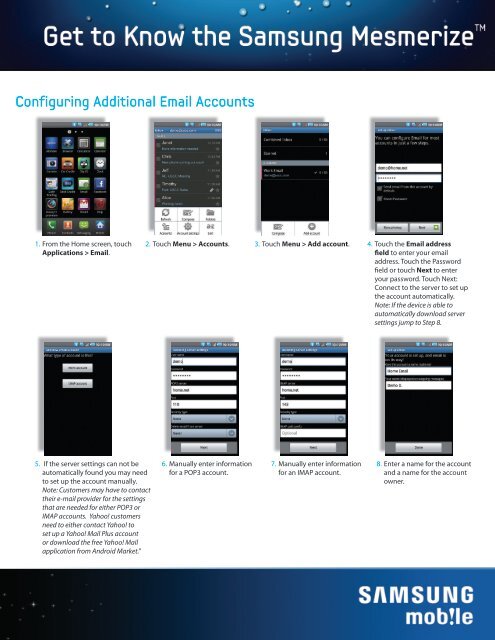E-Mail set up - US Cellular
E-Mail set up - US Cellular
E-Mail set up - US Cellular
You also want an ePaper? Increase the reach of your titles
YUMPU automatically turns print PDFs into web optimized ePapers that Google loves.
Configuring Additional Email Accounts<br />
1. From the Home screen, touch 2. Touch Menu > Accounts.<br />
Applications > Email.<br />
3. Touch Menu > Add account. 4. Touch the Email address<br />
field to enter your email<br />
address. Touch the Password<br />
field or touch Next to enter<br />
your password. Touch Next:<br />
Connect to the server to <strong>set</strong> <strong>up</strong><br />
the account automatically.<br />
Note: If the device is able to<br />
automatically download server<br />
<strong>set</strong>tings jump to Step 8.<br />
5. If the server <strong>set</strong>tings can not be<br />
automatically found you may need<br />
to <strong>set</strong> <strong>up</strong> the account manually.<br />
Note: Customers may have to contact<br />
their e-mail provider for the <strong>set</strong>tings<br />
that are needed for either POP3 or<br />
IMAP accounts. Yahoo! customers<br />
need to either contact Yahoo! to<br />
<strong>set</strong> <strong>up</strong> a Yahoo! <strong>Mail</strong> Plus account<br />
or download the free Yahoo! <strong>Mail</strong><br />
application from Android Market.”<br />
6. Manually enter information<br />
for a POP3 account.<br />
7. Manually enter information<br />
for an IMAP account.<br />
8. Enter a name for the account<br />
and a name for the account<br />
owner.