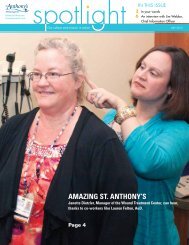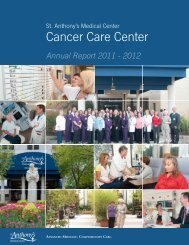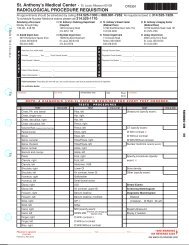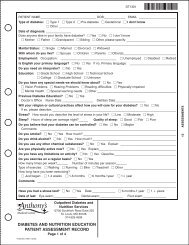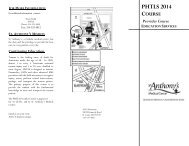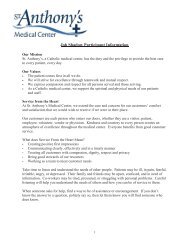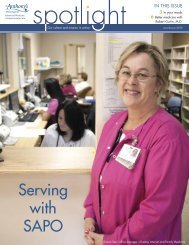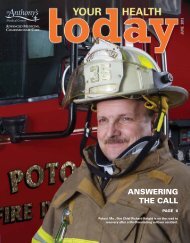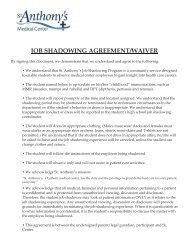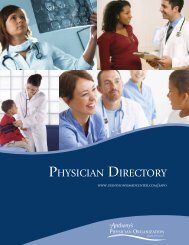Heartcode ACLS Student User Guide - St. Anthony's Medical Center
Heartcode ACLS Student User Guide - St. Anthony's Medical Center
Heartcode ACLS Student User Guide - St. Anthony's Medical Center
You also want an ePaper? Increase the reach of your titles
YUMPU automatically turns print PDFs into web optimized ePapers that Google loves.
STUDENT<br />
USER GUIDE FOR<br />
HeartCode<br />
<strong>ACLS</strong><br />
HeartCode <strong>ACLS</strong><br />
<strong><strong>St</strong>udent</strong> <strong>User</strong> <strong>Guide</strong><br />
October 2009<br />
1<br />
FEBRUARY 2009
TABLE OF CONTENTS<br />
INTRODUCTION TO HEARTCODE <strong>ACLS</strong> 3<br />
HEARTCODE <strong>ACLS</strong> REQUIRED ACTIVITIES 4<br />
HEARTCODE <strong>ACLS</strong> OVERVIEW 4<br />
HOW TO ACCESS HEARTCODE <strong>ACLS</strong> PART ONE 6<br />
HOW TO TEST SPEAKER SETTINGS 8<br />
HEARTCODE <strong>ACLS</strong> PART ONE - DETAILED INSTRUCTIONS 9<br />
DEBRIEFING THE CASE STUDY 18<br />
WRITTEN EXAM 20<br />
EVALUATION 21<br />
HEARTCODE <strong>ACLS</strong> PART ONE COMPLETION CERTIFICATE 22<br />
HOW TO ACCESS HEARTCODE <strong>ACLS</strong> PART TWO SKILLS 26<br />
PART TWO COMPLETION CERTIFICATE 32<br />
Frequently Asked Questions are located throughout this guide.<br />
For more information please see your HeartCode Administrator.<br />
HeartCode <strong>ACLS</strong><br />
<strong><strong>St</strong>udent</strong> <strong>User</strong> <strong>Guide</strong><br />
October 2009<br />
2
Introduction to HeartCode <strong>ACLS</strong><br />
The American Heart Association’s HeartCode <strong>ACLS</strong> program is a self-directed learning<br />
program that allows you to review, practice and test at your own pace. As you go through the<br />
program, you will receive objective feedback on the evaluation of your skills.<br />
HeartCode <strong>ACLS</strong> contains all of the lessons from the <strong>ACLS</strong> text. <strong><strong>St</strong>udent</strong>s can review the<br />
material from start to finish or choose to focus on specific topics.\<br />
HeartCode <strong>ACLS</strong> features microsimulation technology with realistic patient cases. The cases<br />
will require you to assess the patient, formulate a treatment plan based on the <strong>ACLS</strong><br />
algorithms, and provide treatment.<br />
Upon completion of a given scenario, you will be presented with a detailed debriefing. The<br />
debriefing is an account of your actions, both correct and incorrect. Suggestions for<br />
improvement are offered and all appropriate reference material is hyperlinked to the debriefing,<br />
allowing for immediate remediation.<br />
Optional AHA Reference Material is available throughout the course wherever you see the<br />
“AHA Texts” or Supplementary AHA Material logos.<br />
The available AHA materials are:<br />
• <strong>ACLS</strong> Providers Manual<br />
• 2005 AHA <strong>Guide</strong>lines for Cardiopulmonary Resuscitation & Emergency Cardiovascular<br />
Care<br />
• <strong>ACLS</strong> Core Drugs<br />
• <strong>ACLS</strong> Provider Manual Supplementary Material<br />
• <strong>ACLS</strong> Science Overview Video<br />
• Nine additional BLS videos<br />
HeartCode <strong>ACLS</strong><br />
<strong><strong>St</strong>udent</strong> <strong>User</strong> <strong>Guide</strong><br />
October 2009<br />
3
HeartCode <strong>ACLS</strong> Required Activities<br />
HeartCode <strong>ACLS</strong> Overview- Mandatory overview of course and AHA accreditation policy.<br />
Team Dynamics Lesson – This lesson discusses the importance of team roles, behaviors of<br />
effective team leaders and team members, and elements of effective resuscitation team<br />
dynamics. You will view the video scenario of a team dynamic lesson and interact as instructed.<br />
Introduction <strong>St</strong>ep 1– This section contains an overview of the navigation and functions of<br />
HeartCode <strong>ACLS</strong>. The instructions will be very helpful in your testing and it is required for<br />
completion. (Approximately 3 minutes)<br />
Patient Case Brad <strong>St</strong>ephens- After completion of the video, you will be required to treat the<br />
first of ten patient cases by applying the information from Introduction Part 1.<br />
Introduction <strong>St</strong>ep 2- This section is a continuation of Introduction <strong>St</strong>ep 1 and focuses on the<br />
more advanced features of the program needed to treat the remaining nine patient cases.<br />
(Approximately 3 minutes)<br />
Patient Cases – Each of the interactive patient cases must be completed and passed at least<br />
one time. Select a case by clicking on the patient’s name. A description of each patient is<br />
provided before you “go to see this patient” in the program. At the end of each scenario, you<br />
will have the option to submit the patient case as an actual exam, use it for practice only or<br />
continue to treat the patient. If you choose to use the scenario for practice only, you will have<br />
to replay the scenario and submit the case as an exam for credit prior to completing<br />
HeartCode <strong>ACLS</strong> Part 1.<br />
HeartCode <strong>ACLS</strong><br />
<strong><strong>St</strong>udent</strong> <strong>User</strong> <strong>Guide</strong><br />
October 2009<br />
4
Debriefing – This information will appear after you have completed each patient case<br />
scenario. It will provide instant feedback on your performance with a green check mark,<br />
indicating correct treatment options and a red ‘x’, indicating incorrect treatment options.<br />
Lessons from the AHA textbooks are available by clicking on the underlined topics throughout<br />
the debriefing. If you do not agree with the results of your testing or with the feedback, click<br />
on the “complain” button to submit your questions or concerns.<br />
Written Exam – After completing each of the patient scenarios, you will take the written<br />
exam. It is a twenty-five question, multiple choice test. A score of 84% is required to pass.<br />
Skills Check Off – The skills check can be completed using manikins attached to the<br />
computer or with an <strong>ACLS</strong> instructor. During the manikin skills check, you will be required to<br />
demonstrate ventilation and compression skills. Once you have completed the testing section<br />
(as indicated by a check mark in all boxes of the Skills Check menu), your completion certificate<br />
will be available to print.<br />
HeartCode <strong>ACLS</strong><br />
<strong><strong>St</strong>udent</strong> <strong>User</strong> <strong>Guide</strong><br />
October 2009<br />
5
How to Access HeartCode <strong>ACLS</strong> Part One<br />
1. Sign on to Health<strong>St</strong>ream.<br />
2. Under “My Courses”, select HeartCode <strong>ACLS</strong> Part 1.<br />
3. Click on HeartCode <strong>ACLS</strong> Overview.<br />
4. Read in its entirety.<br />
HeartCode <strong>ACLS</strong><br />
<strong><strong>St</strong>udent</strong> <strong>User</strong> <strong>Guide</strong><br />
October 2009<br />
6
5. Upon completion, click “complete “at bottom of page.<br />
6. Under “Course Learning Activities”, click on HeartCode <strong>ACLS</strong> Part 1.<br />
HeartCode <strong>ACLS</strong><br />
<strong><strong>St</strong>udent</strong> <strong>User</strong> <strong>Guide</strong><br />
October 2009<br />
7
How to Test Speaker Settings<br />
1. Before you begin, please test your speaker system by clicking on the “Test Speaker Settings”<br />
icon at the bottom of the disclaimer screen.<br />
2. Once clicking on the icon, the following screen will appear. If no sound is heard, test your<br />
speaker volume and connections. Click “Return to Program” to exit the speaker test. This<br />
option will continue to be available throughout the course for trouble shooting.<br />
HeartCode <strong>ACLS</strong><br />
<strong><strong>St</strong>udent</strong> <strong>User</strong> <strong>Guide</strong><br />
October 2009<br />
8
HeartCode <strong>ACLS</strong> Part One - Detailed Instructions<br />
3. The first screen you will see is a Disclaimer. If you agree, click on “I accept these terms”.<br />
4. There is a Table of Contents at the top left corner of the screen that will enable you to<br />
navigate through the course. When you successfully complete a section, a green check mark<br />
will appear in front of each section. If a red “X “appears you will need to repeat this section<br />
before completing HeartCode <strong>ACLS</strong> Part 1. A blue bar represents that section is in progress.<br />
HeartCode <strong>ACLS</strong><br />
<strong><strong>St</strong>udent</strong> <strong>User</strong> <strong>Guide</strong><br />
October 2009<br />
9
5. Next, you will have the option to complete a pre-course self-assessment. Click on “<strong>St</strong>art” to<br />
begin. The pre-course self-assessment includes the following sections: Rhythm ID,<br />
Pharmacology, and Practical Application. There is no passing score in the self-assessment but a<br />
score of 80% or higher will help you participate effectively in the lessons and testing sections.<br />
Please note that there are icons in the bottom right corner that provide access to<br />
AHA texts and continuing education information at anytime.<br />
6. By selecting the AHA Text books or Supplementary AHA Material icons, you will have access<br />
to the following important reference material.<br />
HeartCode <strong>ACLS</strong><br />
<strong><strong>St</strong>udent</strong> <strong>User</strong> <strong>Guide</strong><br />
October 2009<br />
10
7. The next step is the Team Dynamics lesson. Please note at the beginning of each section in<br />
the program you can check your audio by clicking on the “Test Speakers” icon. The “AHA<br />
Text Books and Supplementary AHA Material” icons are also available for reference.<br />
HeartCode <strong>ACLS</strong><br />
<strong><strong>St</strong>udent</strong> <strong>User</strong> <strong>Guide</strong><br />
October 2009<br />
11
8. Next, you will be given an introduction to the microsimulation technology used in this<br />
program. Please review the information on the screen before clicking “<strong>St</strong>art Lesson” then<br />
“Continue”.<br />
HeartCode <strong>ACLS</strong><br />
<strong><strong>St</strong>udent</strong> <strong>User</strong> <strong>Guide</strong><br />
October 2009<br />
12
9. You will now be allowed to “Begin Lesson”.<br />
10. The program will automatically prompt you to progress after reviewing each section<br />
however; you may proceed to any of the steps by clicking the tabs located at the top of the<br />
screen.<br />
HeartCode <strong>ACLS</strong><br />
<strong><strong>St</strong>udent</strong> <strong>User</strong> <strong>Guide</strong><br />
October 2009<br />
13
11. Next, you will be given an introduction to the microsimulation technology used in this<br />
program during Introduction <strong>St</strong>ep 1 (Approximately 3 minutes). Please note you may press<br />
the ESC key to exit full screen mode at any time.<br />
12. Following the video, you may go see the first patient. Unlike the other nine patients in the<br />
program, treatment of the first patient focuses primarily on key BLS skills.<br />
HeartCode <strong>ACLS</strong><br />
<strong><strong>St</strong>udent</strong> <strong>User</strong> <strong>Guide</strong><br />
October 2009<br />
14
13. IMPORTANT! You must decide when the case is completed. The scenario will not end<br />
until you transfer the patient or stop the scenario.<br />
14. Once you have transferred the patient or stopped treatment, you will complete the Self-<br />
Assessment Screen. This screen allows you to assess your performance.<br />
HeartCode <strong>ACLS</strong><br />
<strong><strong>St</strong>udent</strong> <strong>User</strong> <strong>Guide</strong><br />
October 2009<br />
15
15.<br />
16a. If you feel confident in your skills and believe you have passed the case, click “Yes, I<br />
performed well and would like to submit my performance for evaluation.” This submits the case<br />
for as an actual exam for grading.<br />
16b. If you are unsure of your performance and feel that you need additional practice, click<br />
“No, I want to practice more before submitting my performance for evaluation”. This submits<br />
the case as a practice only; you will still receive a detailed debriefing; however, the case will not<br />
be submitted as an actual exam.<br />
HeartCode <strong>ACLS</strong><br />
<strong><strong>St</strong>udent</strong> <strong>User</strong> <strong>Guide</strong><br />
October 2009<br />
16
17. Important: If you fail a scenario after submitting it for grading, you must pass it twice to<br />
complete the module. Repeated failures after submitting your exam for grading will require a<br />
passing completion of up to three tests.<br />
18. Review your test results. After making your selction, your test results will automatically<br />
appear, as well as your score and the required passing score. Whether you pass or fail, if you<br />
select “No”, there is no data saved in the system.<br />
HeartCode <strong>ACLS</strong><br />
<strong><strong>St</strong>udent</strong> <strong>User</strong> <strong>Guide</strong><br />
October 2009<br />
17
Debriefing the Case <strong>St</strong>udy<br />
This screen will appear after your test score is shown. It will give you immediate feedback on<br />
your performance with a green check mark, indicating correct treatment options and red ‘x’<br />
indicating incorrect treatment options. More detailed feedback is available by clicking on the<br />
advanced view tab at the top of the page. Access to the specific portion of the AHA manual<br />
that presents the debriefing topics is available via the blue hyperlinks. Click on the links for<br />
more information.<br />
If you don’t agree with the results or have questions about your debriefing feedback, click on<br />
“complain” at the bottom of the screen. Your message will be submitted for review and<br />
response.<br />
If you have technical difficulties with the course including treatment of patient, submit a<br />
complaint immediately after the scenario to have it reviewed by technical support. You will<br />
receive a timely response after your case is reviewed; usually within 3-5 business days.<br />
HeartCode <strong>ACLS</strong><br />
<strong><strong>St</strong>udent</strong> <strong>User</strong> <strong>Guide</strong><br />
October 2009<br />
18
By clicking on the<br />
icon to the right of each debriefing detail, you will find information on<br />
the specific reference materials where the information is found.<br />
To continue on, you will select “Return to the main menu” .<br />
19. The information contained in Introduction <strong>St</strong>ep 2 will be helpful in learning the advanced<br />
features of the simulator necessary to treat the nine remaining patients. For example,<br />
administering medications, managing IV/IO, labs and diagnostics. (Approximately 3 minutes)<br />
HeartCode <strong>ACLS</strong><br />
<strong><strong>St</strong>udent</strong> <strong>User</strong> <strong>Guide</strong><br />
October 2009<br />
19
Written Exam<br />
19. After completing all the patient scenarios, you will be required to take a written exam<br />
comprised of twenty-five multiple choice questions. A passing score of 84% is required.<br />
Evaluation<br />
20. Next, click “Continue”. “Exit Course” will appear, click the link and proceed to the course<br />
evaluation. The evaluation will not automatically appear.<br />
HeartCode <strong>ACLS</strong><br />
<strong><strong>St</strong>udent</strong> <strong>User</strong> <strong>Guide</strong><br />
October 2009<br />
20
You must complete the course evaluation in order to print your certificates and receive<br />
completion code before proceeding to Part 2.<br />
For questions which do not apply to you, please place N/A in the field to advance.<br />
HeartCode <strong>ACLS</strong><br />
<strong><strong>St</strong>udent</strong> <strong>User</strong> <strong>Guide</strong><br />
October 2009<br />
21
Completion Certificates and Codes<br />
Once you have passed the exam and completed the course evaluation, the HLC will record<br />
your Part 1 completion on your transcript. To access to Part 2, receive your completion<br />
certificate and continuing education credit, follow the directions below.<br />
21. Click on “View Certificate” to receive your access code for Part 2.<br />
22. To claim your completion certificate and continuing education credit, click the CME/CE and<br />
Completion Certificate activity from the my Learning page.<br />
HeartCode <strong>ACLS</strong><br />
22<br />
<strong><strong>St</strong>udent</strong> <strong>User</strong> <strong>Guide</strong><br />
October 2009
23. You will be redirected to the official certifcate site to verify your contact and provider<br />
information. Proceed through the screens as directed.<br />
24. Your completion certificate and applicable continuing education certificate will populate.<br />
HeartCode <strong>ACLS</strong><br />
<strong><strong>St</strong>udent</strong> <strong>User</strong> <strong>Guide</strong><br />
October 2009<br />
23
HeartCode completion certificates are valid proof of completion until you receive your AHA<br />
completion card; It is however not a substitute.<br />
Sample Completion Certificate<br />
Sample CE Certificate<br />
HeartCode <strong>ACLS</strong><br />
<strong><strong>St</strong>udent</strong> <strong>User</strong> <strong>Guide</strong><br />
October 2009<br />
24
HeartCode <strong>ACLS</strong><br />
<strong><strong>St</strong>udent</strong> <strong>User</strong> <strong>Guide</strong><br />
October 2009<br />
25
How to Access HeartCode <strong>ACLS</strong> Part Two – Skills<br />
1. From your Health<strong>St</strong>ream “My Courses” page, select HeartCode <strong>ACLS</strong> Part 2 Skills.<br />
2. Under “Course Learning Activities”, click on HeartCode <strong>ACLS</strong> Part 2 Skills.<br />
3. Enter the 8 character Access Code from Part then click “Submit”.<br />
HeartCode <strong>ACLS</strong><br />
<strong><strong>St</strong>udent</strong> <strong>User</strong> <strong>Guide</strong><br />
October 2009<br />
26
4. Indicate how you will complete your skills check: with a manikin or instructor.<br />
IMPORTANT: You will be asked to confirm your selection. However, if you make a<br />
mistake-or need to change Part 2 completion method- return to the Table of<br />
Contents, click on “Enter Code” and begin again.<br />
4a. If you indicate that you will complete your skills check with an AHA Instructor, you will be<br />
given a code. Please write down the code and present it to your instructor. Your instructor<br />
will use this code to enter your completion into the Health<strong>St</strong>ream Learning <strong>Center</strong>.<br />
Example:<br />
HeartCode <strong>ACLS</strong><br />
<strong><strong>St</strong>udent</strong> <strong>User</strong> <strong>Guide</strong><br />
October 2009<br />
27
4b. If you indicate that you will complete the skills check using a manikin, you will be directed<br />
to a Disclaimer. If you agree, click on, “I accept these terms”.<br />
5. An instructional video will automatically begin to play. Please watch this introduction before<br />
continuing with your certification process. (Approximately 2 minutes)<br />
HeartCode <strong>ACLS</strong><br />
<strong><strong>St</strong>udent</strong> <strong>User</strong> <strong>Guide</strong><br />
October 2009<br />
28
6. You will now begin your ventilation skills assessment. Click on “Begin ventilations<br />
assessment” to begin. This segment consists of 12 ventilations. You may replay the introductory<br />
video before at any time.<br />
7. When you have completed the requirements you may “<strong>St</strong>op test.”<br />
HeartCode <strong>ACLS</strong><br />
<strong><strong>St</strong>udent</strong> <strong>User</strong> <strong>Guide</strong><br />
October 2009<br />
29
8. Once you have completed 12 ventilations, you will choose whether or not your<br />
performance should count towards your certification evaluation. Click on either, “This<br />
should count towards certification” or “This should not count towards certification”.<br />
9. Once you make your selection, you will receive an evaluation summary. If you did not pass,<br />
you will need to perform the skills test again. A detailed summary of your performance is<br />
located on the right hand side of the screen. Click on “Continue”.<br />
HeartCode <strong>ACLS</strong><br />
<strong><strong>St</strong>udent</strong> <strong>User</strong> <strong>Guide</strong><br />
October 2009<br />
30
10. Next, you will perform CPR skills. You will complete five rounds of CPR including 30 chest<br />
compressions and 2 ventilations per round. When you have completed the requirements you<br />
may “<strong>St</strong>op test”<br />
11. Again, you will have the option to choose whether or not your performance will count<br />
towards certification. You will then receive an evaluation summary that reviews your<br />
performance for each skill.<br />
12. Once you have passed your CPR skills, click on “Continue”. To complete the course, you<br />
must have a green check mark beside each activity in the Table of Contents on the upper<br />
left side of the screen.<br />
HeartCode <strong>ACLS</strong><br />
<strong><strong>St</strong>udent</strong> <strong>User</strong> <strong>Guide</strong><br />
October 2009<br />
31
Part Two Completion Certificate<br />
13. After you have passed your HeartCode <strong>ACLS</strong> skills check your completion certificate will<br />
then be available. Click on “View Certificate” and print a copy for your records.<br />
HeartCode completion certificates are valid proof of completion until you receive your AHA<br />
completion card; It is however not a substitute.<br />
HeartCode <strong>ACLS</strong><br />
<strong><strong>St</strong>udent</strong> <strong>User</strong> <strong>Guide</strong><br />
October 2009<br />
32
14. HeartCode <strong>ACLS</strong> will now be viewable on your transcript. Your facility will receive your<br />
AHA card within 2 weeks.<br />
HeartCode <strong>ACLS</strong><br />
<strong><strong>St</strong>udent</strong> <strong>User</strong> <strong>Guide</strong><br />
October 2009<br />
33