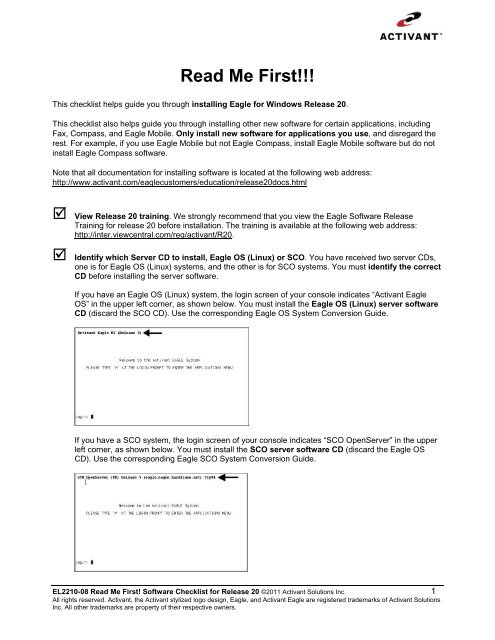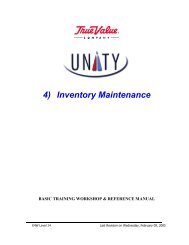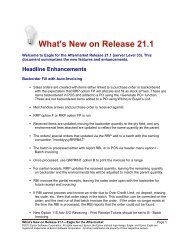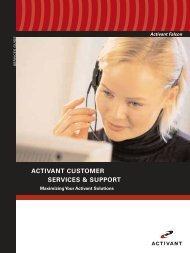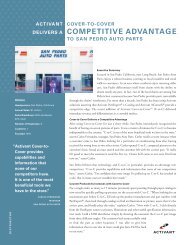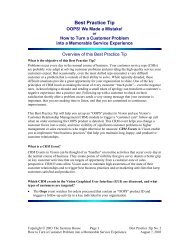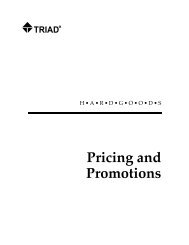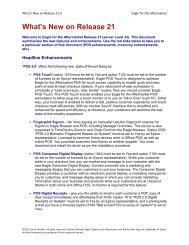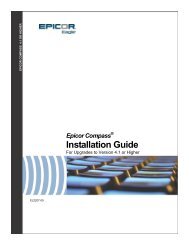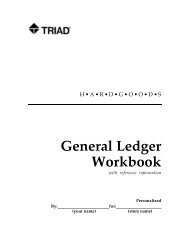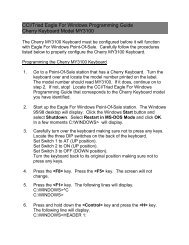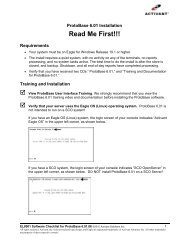Read Me First Software Checklist - Eagle for Windows Release 20
Read Me First Software Checklist - Eagle for Windows Release 20
Read Me First Software Checklist - Eagle for Windows Release 20
Create successful ePaper yourself
Turn your PDF publications into a flip-book with our unique Google optimized e-Paper software.
<strong>Read</strong> <strong>Me</strong> <strong>First</strong>!!!<br />
This checklist helps guide you through installing <strong>Eagle</strong> <strong>for</strong> <strong>Windows</strong> <strong>Release</strong> <strong>20</strong>.<br />
This checklist also helps guide you through installing other new software <strong>for</strong> certain applications, including<br />
Fax, Compass, and <strong>Eagle</strong> Mobile. Only install new software <strong>for</strong> applications you use, and disregard the<br />
rest. For example, if you use <strong>Eagle</strong> Mobile but not <strong>Eagle</strong> Compass, install <strong>Eagle</strong> Mobile software but do not<br />
install <strong>Eagle</strong> Compass software.<br />
Note that all documentation <strong>for</strong> installing software is located at the following web address:<br />
http://www.activant.com/eaglecustomers/education/release<strong>20</strong>docs.html<br />
View <strong>Release</strong> <strong>20</strong> training. We strongly recommend that you view the <strong>Eagle</strong> <strong>Software</strong> <strong>Release</strong><br />
Training <strong>for</strong> release <strong>20</strong> be<strong>for</strong>e installation. The training is available at the following web address:<br />
http://inter.viewcentral.com/reg/activant/R<strong>20</strong>.<br />
Identify which Server CD to install, <strong>Eagle</strong> OS (Linux) or SCO. You have received two server CDs,<br />
one is <strong>for</strong> <strong>Eagle</strong> OS (Linux) systems, and the other is <strong>for</strong> SCO systems. You must identify the correct<br />
CD be<strong>for</strong>e installing the server software.<br />
If you have an <strong>Eagle</strong> OS (Linux) system, the login screen of your console indicates “Activant <strong>Eagle</strong><br />
OS” in the upper left corner, as shown below. You must install the <strong>Eagle</strong> OS (Linux) server software<br />
CD (discard the SCO CD). Use the corresponding <strong>Eagle</strong> OS System Conversion Guide.<br />
If you have a SCO system, the login screen of your console indicates “SCO OpenServer” in the upper<br />
left corner, as shown below. You must install the SCO server software CD (discard the <strong>Eagle</strong> OS<br />
CD). Use the corresponding <strong>Eagle</strong> SCO System Conversion Guide.<br />
EL2210-08 <strong>Read</strong> <strong>Me</strong> <strong>First</strong>! <strong>Software</strong> <strong>Checklist</strong> <strong>for</strong> <strong>Release</strong> <strong>20</strong> ©<strong>20</strong>11 Activant Solutions Inc. 1<br />
All rights reserved. Activant, the Activant stylized logo design, <strong>Eagle</strong>, and Activant <strong>Eagle</strong> are registered trademarks of Activant Solutions<br />
Inc. All other trademarks are property of their respective owners.
Get a good backup of your data be<strong>for</strong>e installing <strong>Release</strong> <strong>20</strong>.<br />
Note the following important in<strong>for</strong>mation as you prepare to install <strong>Release</strong> <strong>20</strong>.<br />
If your system is currently on a software level BELOW Level 28 (<strong>Eagle</strong> <strong>for</strong> <strong>Windows</strong> release 16),<br />
you can NOT run offline POS during the <strong>Eagle</strong> software installation of Level 32/<strong>Release</strong> <strong>20</strong>.<br />
You must know which installation method you use <strong>for</strong> new software, 1) Stand-Alone method—<br />
installing each PC as a stand-alone station, or 2) Network Master/Client method—installing one<br />
PC as the Network Master and other PCs as Network Clients.<br />
Note: Your business could have a Network Master and Client(s), but still have other PCs that are<br />
Stand-Alone. There<strong>for</strong>e, it may be necessary to check each PC on your network. If you are not<br />
sure which method you are using, use the following procedure to confirm the method:<br />
o Click Start, and then point to Programs, <strong>Eagle</strong>, Utilities, Network Configuration.<br />
o In the Network Configuration box, click the Netsetup tab.<br />
o Look at the entry in the Setup Type field. If it displays “STANDARD (NOTHING SHARED)”<br />
as in the example above, use the Stand-Alone method when installing <strong>Eagle</strong> <strong>for</strong> <strong>Windows</strong><br />
software. If it says “NETWORK MASTER” OR “CLIENT,” use the Network Master/Client<br />
method.<br />
Install <strong>Release</strong> <strong>20</strong>. The installation guides <strong>for</strong> <strong>Eagle</strong> OS and SCO are available at the following web<br />
address: http://www.activant.com/eaglecustomers/education/release<strong>20</strong>docs.html<br />
Note the following important in<strong>for</strong>mation as you begin the installation:<br />
<br />
<br />
Both your <strong>Eagle</strong> server and your <strong>Eagle</strong> <strong>for</strong> <strong>Windows</strong> PCs must be upgraded to the newer<br />
software versions be<strong>for</strong>e you can use <strong>Eagle</strong> <strong>for</strong> <strong>Windows</strong> applications. We suggest you Install<br />
the server software first, and then immediately install the Activant <strong>Eagle</strong> <strong>for</strong> <strong>Windows</strong> software<br />
on your client PCs.<br />
When installing <strong>Eagle</strong> <strong>for</strong> <strong>Windows</strong> on a PC, all applications should be closed, including the<br />
<strong>Eagle</strong> Listener or Scheduler. If you are asked <strong>for</strong> a password to exit either of these applications,<br />
enter OMEGA.<br />
<br />
If all Applications are closed and you still receive a message that you need to close applications<br />
be<strong>for</strong>e installing <strong>Eagle</strong> <strong>for</strong> <strong>Windows</strong>, reboot the PC and then close the listener/scheduler. Then<br />
attempt the install again.<br />
Install any patches you received. If you received any software “patches” along with your new<br />
software, install them after converting to the new software. See the Conversion Guide <strong>for</strong> the<br />
installation procedure.<br />
EL2210-08 <strong>Read</strong> <strong>Me</strong> <strong>First</strong>! <strong>Software</strong> <strong>Checklist</strong> <strong>for</strong> <strong>Release</strong> <strong>20</strong> 2
Download and install new Compass software. If you use Compass, you must download Compass<br />
software <strong>for</strong> release <strong>20</strong> at http://www.activant.com/eaglecustomers/compass/. You should also<br />
download the Compass Installation Guide located on the same webpage. Once you have downloaded<br />
the software and the installation guide, install the Compass software.<br />
Install the other software CDs you received, as needed. If you use either of the following<br />
applications, install the new software you received <strong>for</strong> that application.<br />
<strong>Eagle</strong> Mobile. The installation instructions are available at the following web address:<br />
http://www.activant.com/eaglecustomers/education/release<strong>20</strong>docs.html<br />
Fax. The installation instructions are in the <strong>Release</strong> <strong>20</strong> Conversion Guide. If you use <strong>Eagle</strong> OS,<br />
use the FAX software you received on CD. If you use SCO, the Fax software is included on the<br />
<strong>Eagle</strong> server CD.<br />
Install the latest version of Total Rental. You must update your Total Rental software to the most<br />
current version, or Total Rental will not work with <strong>Release</strong> <strong>20</strong>. To update the Total Rental software,<br />
click "System Maintenance Tools" on the main menu and then click "Internet Update." The most<br />
current version of Total Rental is 169.1231.1229.<br />
Upgrade En-Touch 1000 signature capture pads to version 3.33 or Ingenico i6550 to version<br />
2.36. If you are not running the correct software version on your signature capture pads, install the<br />
appropriate version immediately, or your pads will not work correctly with <strong>Eagle</strong> <strong>for</strong> <strong>Windows</strong> release<br />
<strong>20</strong>. See the job aid entitled “Download New <strong>Software</strong> to Signature Capture/Debit Pads” in online help.<br />
There are two versions of this job aid, depending on whether your signature capture pad uses a USB<br />
or serial connection.<br />
Note the following additional in<strong>for</strong>mation:<br />
<br />
We no longer ship a Training Browser CD. Instead, the Training Browser is now available online<br />
at: http://www.activant.com/eaglecustomers/education/training/index.html<br />
<strong>Release</strong> <strong>20</strong> is NOT supported on <strong>Windows</strong> 98.<br />
<br />
<strong>Release</strong> <strong>20</strong> is fully supported on all releases of <strong>Windows</strong> 7 (32 and 64 bit versions). Activant<br />
POS hardware devices are supported on <strong>Windows</strong> 7 (32 and 64 bit versions). Several non<br />
Activant POS devices were tested with <strong>Windows</strong> 7 (32 and 64 bit versions) and operated<br />
correctly. However, Activant cannot guarantee that all non Activant POS devices will operate on<br />
<strong>Windows</strong> 7. <strong>Eagle</strong> <strong>for</strong> <strong>Windows</strong> is supported on the following Microsoft <strong>Windows</strong> operating<br />
systems: Microsoft <strong>Windows</strong> <strong>20</strong>00 (Professional and Server Editions), Microsoft <strong>Windows</strong> <strong>20</strong>03<br />
Server (32 and 64 bit versions), Microsoft <strong>Windows</strong> <strong>20</strong>08 Server (32 and 64 bit versions),<br />
Microsoft <strong>Windows</strong> XP (32 bit version only), Microsoft <strong>Windows</strong> Vista (32 bit version only), and<br />
Microsoft <strong>Windows</strong> Version 7 (32 and 64 bit versions).<br />
EL2210-08 <strong>Read</strong> <strong>Me</strong> <strong>First</strong>! <strong>Software</strong> <strong>Checklist</strong> <strong>for</strong> <strong>Release</strong> <strong>20</strong> 3