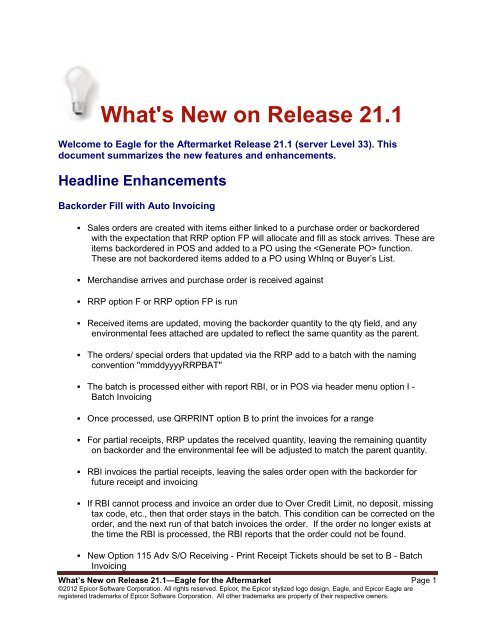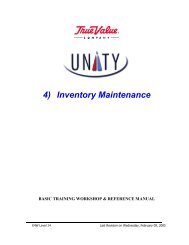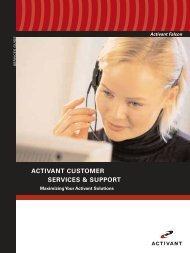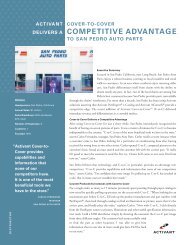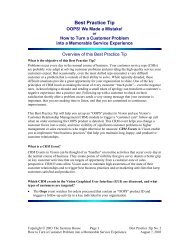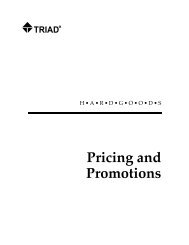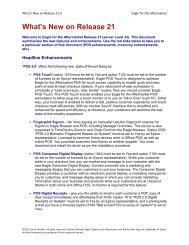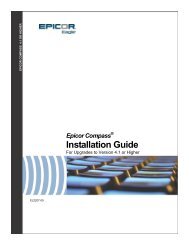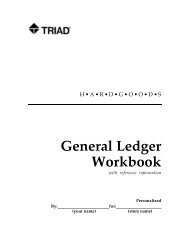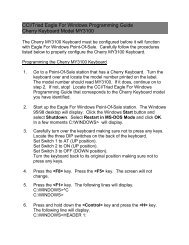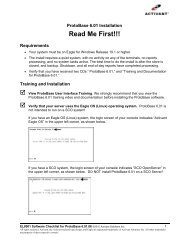What's New on Release 21.1 - Epicor
What's New on Release 21.1 - Epicor
What's New on Release 21.1 - Epicor
You also want an ePaper? Increase the reach of your titles
YUMPU automatically turns print PDFs into web optimized ePapers that Google loves.
Maintain Dynamic Promoti<strong>on</strong>s (MDP) Enhancements• The new Item List butt<strong>on</strong> displays the Item List Maintenance functi<strong>on</strong>, where you canquickly see the items included in the highlighted Dynamic Promoti<strong>on</strong> (DP). If thatpromoti<strong>on</strong> doesn’t have an item list, Item List Maintenance still displays, but is blank. Ifthe highlighted DP has more than <strong>on</strong>e item list linked to it (like Dynamic Promoti<strong>on</strong> Type3 can have), you can select the desired item list from a dialog box that displays.• There is a new column for Dynamic Promoti<strong>on</strong> (DP) Type, to indicate the number thatrefers to the type of DP. Currently there are DP Types 1 through 10.• <str<strong>on</strong>g>New</str<strong>on</strong>g> opti<strong>on</strong> 9801 “Dynamic Promoti<strong>on</strong>s - apply to items posted with manually enteredprice?” Set this opti<strong>on</strong> to Yes if items which had their price manually typed into the POSposting area's Price field should qualify for a Dynamic Promoti<strong>on</strong>. Otherwise, set thisopti<strong>on</strong> to No to not allow items with a manually entered price to qualify for a DP. Thisapplies to item(s) which would receive a DP price as well as item(s) that qualify an itemor group of items for DP pricing.For example, the clerk changes the item's price from $14.99 to $13.99 to account for anincorrect bin label, or the clerk is entering the price of a screen repair where the item’sKeep Prices field is set to No. If you want these items with manually entered prices to bec<strong>on</strong>sidered in a “buy <strong>on</strong>e, get <strong>on</strong>e” promoti<strong>on</strong>, or in a “15% off highest priced item”promoti<strong>on</strong>, set this opti<strong>on</strong> to Yes. This opti<strong>on</strong> does not apply to totals-based DynamicPromoti<strong>on</strong>s (Types 7 & 8).• <str<strong>on</strong>g>New</str<strong>on</strong>g> opti<strong>on</strong> 9803 “Dynamic Promoti<strong>on</strong>s - applies to 'd items?” Set this opti<strong>on</strong> toYes if items that were posted to the transacti<strong>on</strong> using the Promo key qualify for aDynamic Promoti<strong>on</strong>. Otherwise, set this opti<strong>on</strong> to No not allow a DP <strong>on</strong> items for which amanual promoti<strong>on</strong> has been given. This applies to items which would receive a DP priceas well as items that qualify an item or group of items for DP pricing. Note that thisopti<strong>on</strong> does not apply to totals-based Dynamic Promoti<strong>on</strong>s (Types 7 & 8).• <str<strong>on</strong>g>New</str<strong>on</strong>g> Dynamic Promoti<strong>on</strong> Type 8 “Discount off ‘all item’ total (tiered).” If you want atotals-based promoti<strong>on</strong> to be calculated using the total of all items <strong>on</strong> the transacti<strong>on</strong>,even n<strong>on</strong>-discountable items, use DP Type 8 instead of DP type 7 (Discount offdiscountable total). DP type 8 also allows the promoti<strong>on</strong> to be gift card, whereas DP type7 does not.• Using a Gift Card as the promoti<strong>on</strong> is now supported <strong>on</strong> Dynamic Promoti<strong>on</strong> Type 8 andType 10. To use this, you must set Opti<strong>on</strong> 9078 “Allow use of Gift Card <strong>on</strong> DynamicPromoti<strong>on</strong> types 8 and 10” to S (Yes using Sells With Credit SKU for offset), and the giftcard SKU to use for activati<strong>on</strong> must be entered in Opti<strong>on</strong> 9079, and this gift card skumust be set up with a "Sells With Credit SKU" for the offset. (See informati<strong>on</strong> <strong>on</strong> Opti<strong>on</strong>9078 and 9079 below, which includes steps to set up the "sells with credit sku.")• <str<strong>on</strong>g>New</str<strong>on</strong>g> Dynamic Promoti<strong>on</strong> Type 9 “Instant Rebate.” This type of DP gives the c<strong>on</strong>sumeran immediate credit <strong>on</strong> an item (or items) purchased, and uses the same standard fieldsas the other item-based DPs. Other important aspects are:What’s <str<strong>on</strong>g>New</str<strong>on</strong>g> <strong>on</strong> <strong>Release</strong> <strong>21.1</strong>--Eagle for the Aftermarket Page 5
• The discount is always given as a gift card. The gift card SKU must be set up inopti<strong>on</strong> 9079 (including the “sells with” credit SKU that offsets the selling of thegift card).• The gift card is always a fixed amount entered in the “Gift Card Amount” field.• An item list is required – even if the rebate <strong>on</strong>ly applies to <strong>on</strong>e item.• Requiring a coup<strong>on</strong> is opti<strong>on</strong>al.• No discount restricti<strong>on</strong>s – this DP applies to all purchases of the item, regardlessof the posted price (even if it is already discounted).<str<strong>on</strong>g>New</str<strong>on</strong>g> Opti<strong>on</strong>s 9078 and 9079 for Issuing Gift Cards with Dynamic Promoti<strong>on</strong>s• <str<strong>on</strong>g>New</str<strong>on</strong>g> opti<strong>on</strong> 9078 "POS Allow use of Gift Card <strong>on</strong> Dynamic Promoti<strong>on</strong> types 8 and 10."When adding a type 8 promoti<strong>on</strong>, you can define a minimum purchase amount and upto six ranges for the system to use in determining the amount of the gift card thecustomer receives. For example, if you want to give a gift card that is 25% of thetransacti<strong>on</strong>'s total, but require a minimum gift card of $5 and a maximum gift card of$200, you would set Minimum Purchase amount to $20, Tier 1 Up To amount to $800with Gift Card Percent for 25%, and Tier 2 Up To amount to blank for unlimited with GiftCard Amount of $200. A gift card SKU for the amount of this discount is posted to thecustomer's transacti<strong>on</strong> and activated <strong>on</strong>ce the transacti<strong>on</strong> is totaled; therefore, set thisopti<strong>on</strong> to S if you want to allow the use of a gift card <strong>on</strong> DP Type 8. You can also usetype 10 “Instant Gift Card Reward” if you set this opti<strong>on</strong> to S. This type of DP gives thec<strong>on</strong>sumer a gift card for a fixed amount if they purchase a specific item. To set this up,enter the gift card SKU to use in Opti<strong>on</strong> 9079 "SKU to use for Dynamic Promoti<strong>on</strong> giftcard.” To offset the amount of the free gift card, the system posts a Credit SKU, whichyou must set up first (see below)• <str<strong>on</strong>g>New</str<strong>on</strong>g> opti<strong>on</strong> 9079 "SKU to use for Dynamic Promoti<strong>on</strong> gift card." In this opti<strong>on</strong>, enter thegift card SKU to post for Dynamic Promoti<strong>on</strong> Type 8 - Discount off ‘all item’ total’(tiered) or Type 10 – Instant Gift Card RewardSet up a credit SKU to work with opti<strong>on</strong>s 9078 and 9079, as follows:• Add an SKU to Inventory Maintenance that automatically posts as a credit bysetting its Locati<strong>on</strong> to CRED and its Promo Sales Code to C. Also, this creditsku should have Discountable=N, Tax Status=N, Keep Price=Y, Keep Stock=N,Price Rounding=2, Replacement Cost = .001, and Desired GP% = .01%• In Inventory Maintenance, use Misc Menu opti<strong>on</strong> W to add this CRED SKU as a"Sells With" (type 4) to the gift card giveaway SKU you entered in opti<strong>on</strong> 9079.Set the % of Parent Sku's Price to 100%.• When the system posts the gift card giveaway SKU for the amount of the reward,it also automatically posts the "sells with" SKU as a credit for the same amount.What’s <str<strong>on</strong>g>New</str<strong>on</strong>g> <strong>on</strong> <strong>Release</strong> <strong>21.1</strong>--Eagle for the Aftermarket Page 7
LaserCat with ImagesYou can now display thumbnail images within various LaserCat grids. This feature is opti<strong>on</strong>al forthe four primary grids – Part Expert, Interchange, Product Expert, and Item Expert. Pleasec<strong>on</strong>tact support for informati<strong>on</strong> <strong>on</strong> setting up LaserCat images.Cash Drawer Balancing Enhancements• <str<strong>on</strong>g>New</str<strong>on</strong>g> opti<strong>on</strong> 9797 “Cash Drawer – Cash Drop Warning Threshold.” This opti<strong>on</strong> c<strong>on</strong>trolswhether the system generates an alert to the manager and a warning to the clerk(opti<strong>on</strong>al) when the cash in their drawer is high and a cash drop should be d<strong>on</strong>ebecause the drawer’s cash has reached or g<strong>on</strong>e over the threshold amount. This alertand warning will c<strong>on</strong>tinue to be given at the start of each transacti<strong>on</strong> until the amount ofcash in the drawer is below the threshold. Set this opti<strong>on</strong> to zero if you do not want thesystem to generate this alert or warning.Use opti<strong>on</strong> 9799 “Cash Drop Warning given to clerk (alert always issued)” to tell thesystem to display this warning to the clerk (you may not want them to be aware ofexcess cash). The alert is always generated regardless of whether you want the clerk toreceive the warning.Use functi<strong>on</strong> PDO to define a Paid Out to use for performing a cash drop from adrawer, and to define a Paid In for adding change to a drawer.If the warning is ignored, then <strong>on</strong>ce the drawer’s cash has reached the maximumamount entered in opti<strong>on</strong> 9798 “Cash Drawer – Maximum Cash Lockout Amount” amanager override will be required to do a cash drop in order to c<strong>on</strong>tinue using POS.Notes:• Maximum cash is calculated using the drawer’s total cash less the beginningcash.• This opti<strong>on</strong> <strong>on</strong>ly applies if you are using Cash Drawer Balancing (opti<strong>on</strong> 5419 isnot set to “Not Using”).• You can use both this excess cash warning and maximum cash lockout (entervalue in both opti<strong>on</strong>s 9797 and 9798), or excess cash warning <strong>on</strong>ly (enter valuein opti<strong>on</strong> 9797 and set opti<strong>on</strong> 9798 to 0), or maximum cash lockout <strong>on</strong>ly (setopti<strong>on</strong> 9797 to 0 and enter maximum in opti<strong>on</strong> 9798).• <str<strong>on</strong>g>New</str<strong>on</strong>g> opti<strong>on</strong> 9798 “Cash Drawer – Maximum Cash Lockout Amount.” This opti<strong>on</strong> c<strong>on</strong>trolsthe threshold at which the clerk is prevented from starting a new transacti<strong>on</strong> becausethe cash in their drawer has reached this maximum amount. Once the drawer’s cashhas reached or g<strong>on</strong>e over this maximum, a manager override by a user that hassecurity bit 1018 “(MO) Ability to do cash drop after maximum cash lockout” set to Yesis required to do a cash drop to reduce the drawer’s cash to an amount below thismaximum.Set this opti<strong>on</strong> to zero if you do not want to lockout a POS stati<strong>on</strong> when a maximum isreached. An alert is also generated when this lockout maximum is reached.What’s <str<strong>on</strong>g>New</str<strong>on</strong>g> <strong>on</strong> <strong>Release</strong> <strong>21.1</strong>--Eagle for the Aftermarket Page 8
Notes:• This comparis<strong>on</strong> is d<strong>on</strong>e using the drawer’s total cash less the beginning cash.• This opti<strong>on</strong> <strong>on</strong>ly applies if you are using Cash Drawer Balancing (opti<strong>on</strong> 5419 isnot set to “Not Using”).• You can use both this excess cash warning and maximum cash lockout (entervalue in both opti<strong>on</strong>s 9797 and 9798), or excess cash warning <strong>on</strong>ly (enter valuein opti<strong>on</strong> 9797 and set opti<strong>on</strong> 9798 to 0), or maximum cash lockout <strong>on</strong>ly (setopti<strong>on</strong> 9797 to 0 and enter maximum in opti<strong>on</strong> 9798).• <str<strong>on</strong>g>New</str<strong>on</strong>g> opti<strong>on</strong> 9799 “Cash Drop Warning given to clerk (alert always issued).” This opti<strong>on</strong><strong>on</strong>ly applies if you are using Cash Drawer Balancing (opti<strong>on</strong> 5419 is not set to NotUsing) and an amount greater than zero is entered in opti<strong>on</strong> 9797 “Cash Drawer –Cash Drop Warning Threshold.” A Cash Drawer Cash Drop Needed alert is alwaysgenerated when a cash drawer has reached the threshold entered in Opti<strong>on</strong> 9797. Thisalert c<strong>on</strong>tinues to be generated until the drawer’s cash is below this minimum. Use thisopti<strong>on</strong> to determine if the clerk receives a warning <strong>on</strong> their screen in POS that “the cashin their drawer is high and a cash drop should be d<strong>on</strong>e.” Set this opti<strong>on</strong> to Yes if youwant the system to both generate the alert and inform the clerk. Set to No if you <strong>on</strong>lywant the system to generate the alert.• You can c<strong>on</strong>figure opti<strong>on</strong>s 9797, 9798, and 9799 (described above) in any of thefollowing ways to meet your needs:• You want managers to receive an alert when a cash drawer needs a Cash Drop,but d<strong>on</strong>’t want the clerk to receive this warning, and d<strong>on</strong>’t want to lock out aclerk from doing the next transacti<strong>on</strong> no matter how much cash is in theirdrawer. Set opti<strong>on</strong> 9799 to N (<strong>on</strong>ly an alert to the manager), set 9797 to theamount of cash to trigger the “Cash Drop needed” alert, and set opti<strong>on</strong> 9798 to0.• You want to do same as above, except that you also want the clerk to receive thewarning that a Cash Drop is needed. Use the same setup as above, except setopti<strong>on</strong> 9799 to Y (warning to clerk and manager).• You want the full impact of these opti<strong>on</strong>s—that is, you want the manager andclerk to receive the warning that a Cash Drop is needed, and want the clerk tobe locked out from doing the next transacti<strong>on</strong> if the warnings are ignored andthe cash in the drawer hits the maximum. Set opti<strong>on</strong> 9799 to Y (warning to clerkand manager), set opti<strong>on</strong> 9797 to the amount of cash to trigger the “Cash Dropneeded” alert to the manager and <strong>on</strong>-screen warning to the clerk, and set opti<strong>on</strong>9798 to the maximum amount of cash allowed in the drawer that triggers a clerklockout from creating transacti<strong>on</strong>s until a Cash Drop is d<strong>on</strong>e.• You d<strong>on</strong>’t want any alerts or warnings for a Cash Drop, but if an unusually highcash transacti<strong>on</strong> occurs, you want to lock out the clerk from doing the nexttransacti<strong>on</strong> until a Cash Drop is d<strong>on</strong>e. Set opti<strong>on</strong> 9797 to 0 and set opti<strong>on</strong> 9798What’s <str<strong>on</strong>g>New</str<strong>on</strong>g> <strong>on</strong> <strong>Release</strong> <strong>21.1</strong>--Eagle for the Aftermarket Page 9
to this unusually high amount of cash (opti<strong>on</strong> 9799’s setting is irrelevant sinceopti<strong>on</strong> 9797=0).• <str<strong>on</strong>g>New</str<strong>on</strong>g> security bit 1018 “(MO) Ability to do cash drop after maximum cash lockout.” Thisbit c<strong>on</strong>trols the ability to perform a cash drawer cash drop <strong>on</strong>ce the cash in the cashdrawer has reached the maximum amount entered in opti<strong>on</strong> 9798 “Cash Drawer –Maximum Cash Lockout Amount.” If the clerk has this bit (as well as bit 552 “Allow NoSale opti<strong>on</strong> for Paid Out”), then after receiving the message that the drawer is lockeddue to cash over the maximum, the clerk can perform a cash drop to reduce theamount of cash in their cash drawer. Otherwise, a manager override is required to dothe necessary cash drop. Also refer to related opti<strong>on</strong> 9797 “Cash Drawer – Cash DropWarning Threshold.”• Two new Alerts a manager can receive in their Alert User Profile for managing CashDrops: “Cash Drawer Cash Drop Needed” (opti<strong>on</strong> 9797 must be greater than 0) and“Cash Drawer Lockout” (opti<strong>on</strong> 9798 must be greater than 0). Note: Both of these alertssupport the Sign<strong>on</strong> Store Only capability in Alert User Profile so that a manager can getthis alert <strong>on</strong>ly for their store.• Cash Drawer Balancing Viewer now has columns for each individual paid in/out. Inadditi<strong>on</strong> to the existing column for the net of the paid in’s and out’s, now the viewer hastwo additi<strong>on</strong>al columns for each paid in/out – the amount and the number taken for each.The column headings for each will be the Descripti<strong>on</strong> entered in PDO for the paid in/out.• <str<strong>on</strong>g>New</str<strong>on</strong>g> opti<strong>on</strong> 8852 “Print 2 copies for these Paid Outs (Paid Ins)” can be set to Yes to printtwo copies of the “Cash Drop” paid out: <strong>on</strong>e copy to go al<strong>on</strong>g with the cash removedfrom the drawer, and <strong>on</strong>e copy to place in the drawer. Note: This opti<strong>on</strong> has a multiselectlist of up to nine Paid Ins/Paid Outs, so you can tell the system to print two copiesfor particular Paid In/Paid Outs, or for all of them.Tip: If you are using opti<strong>on</strong> 9798, in PDO set the descripti<strong>on</strong> of the paid out you are usingto do cash drops to “Cash Drop”. If the maximum is reached and the clerk has bit 1018 (orgets a manager override), they are taken immediately to the Cash Drop paid out insteadof having to select <strong>on</strong>e from the Paid Out/In menu.Accounting for a cash drop in General Ledger: Each Paid Out (and Paid In) can have itsown GL account; therefore, designate <strong>on</strong>e of the paid outs to be used for Cash Drops.The system will credit your cash account and debit the GL account number entered in theSet Up G/L Passoff window for this paid out. If you enter your normal cash accountnumber as the Cash Drop paid out’s GL account number in the Set Up G/L Passoffwindow, then it will be a wash since it will credit and debit the same account number. Formulti-store users: Since your cash account is probably different in each store, your CashDrop paid out GL account would also be different in each store (but always the same asthe cash account for that store).Open Orders/Pick Tickets Report (ROO) Enhancement<str<strong>on</strong>g>New</str<strong>on</strong>g> report opti<strong>on</strong> I “Print Item Locati<strong>on</strong> (Large Format Only).” This is <strong>on</strong>ly available whenprinting the ROO with Large Format=Yes. It is not available when printing Pick Tickets withOpti<strong>on</strong> P (since it is printing an enhanced form, not a report). When you use opti<strong>on</strong> I, the item’sWhat’s <str<strong>on</strong>g>New</str<strong>on</strong>g> <strong>on</strong> <strong>Release</strong> <strong>21.1</strong>--Eagle for the Aftermarket Page 10
locati<strong>on</strong> prints at the end of the detail line after the gross profit percent. If an item’s locati<strong>on</strong> fromInventory Maintenance was overridden during posting, that new locati<strong>on</strong> prints; otherwise, itprints the current locati<strong>on</strong> in Inventory Maintenance.<str<strong>on</strong>g>New</str<strong>on</strong>g> Opti<strong>on</strong> for Internal Comments<str<strong>on</strong>g>New</str<strong>on</strong>g> opti<strong>on</strong> 9821 “Prompt if internal comments should print when using Save and Print."Typically, comments marked as internal do not print; however, if this opti<strong>on</strong> is set to Y “Ask anddefault to Yes” or X “Ask and default to No,” then when using Save and Print after totaling anorder, the clerk is asked if the “internal comments” that exist <strong>on</strong> the order should print. Thisopti<strong>on</strong> applies to Orders, Special Orders, Service Orders, and Layaways. It does not apply toEstimates or Transfers. Note: If the transacti<strong>on</strong> does not c<strong>on</strong>tain internal comments, this promptdoes not display. When setting this opti<strong>on</strong>’s value, if clerks typically answer this questi<strong>on</strong> Yes,then set this opti<strong>on</strong> to Yes. Otherwise, set it to X.Launch an Eagle for Windows Applicati<strong>on</strong> from POSExisting opti<strong>on</strong> 9290 “URL in POS posting area’s ‘Additi<strong>on</strong>al Informati<strong>on</strong>’ dialog” now lets youuse the URL to launch Eagle for Windows applicati<strong>on</strong>s by entering a leading “$” followed by theapplicati<strong>on</strong>’s shortcut. For example, enter “$DSQ” to launch Document Scanning from the POSAdditi<strong>on</strong>al Informati<strong>on</strong> dialog. Note: If you d<strong>on</strong>’t know the shortcut of the program you need, youcan type DSKLNK in the Launch Bar or from the Eagle Browser, click Utilities, then click CreateDesktop Shortcut to find a list of all Eagle for Windows program shortcuts. Remember to setopti<strong>on</strong> 9291 to define a label for the link, such as “Scan Document.”Customer QuickAdd Opti<strong>on</strong> Has Been EnhancedOpti<strong>on</strong> 9129 “Require specific fields when adding account using POS Customer QuickAdd” hasbeen changed from a Yes/No opti<strong>on</strong> to a multi-select list, so you can now select those fields thatyou want to have as required fields when adding a customer in POS Customer QuickAdd(header menu choice 8). Note: In the POS QuickAdd dialog, each field selected in this opti<strong>on</strong>will have its label preceded with an asterisk (*) to indicate it is required. If the clerk leaves any<strong>on</strong>e of the selected fields blank and presses Add, he/she is prompted to enter a value in thespecific field or fields. This opti<strong>on</strong> <strong>on</strong>ly applies when Opti<strong>on</strong> 5432 “Allow quick add ofcustomers/jobs in POS” is Yes, and <strong>on</strong>ly applies to adding a customer. It does not apply whenmaking a change to an existing customer. The E-mail selecti<strong>on</strong> appears in this dialog if opti<strong>on</strong>3509 “Allow access to customer c<strong>on</strong>tact fields in Customer Maintenance” is set to Yes.Loyalty ID # appears in this dialog when opti<strong>on</strong> 1182 “Loyalty Program” is not set to N<strong>on</strong>e, Do ItBest Time After Time, or Ace Rewards.POS Item QuickAdd has been Enhanced<str<strong>on</strong>g>New</str<strong>on</strong>g> opti<strong>on</strong> 9859 “Required field for POS QuickAdd of N<strong>on</strong>-Stock Items.” lets you determinewhich fields must be filled in when adding n<strong>on</strong>stock items. This opti<strong>on</strong> applies when usingtemplate items in POS posting to add n<strong>on</strong>-stock (special order) items to inventory. Checkmarkeach field in this list that you want to be required in the Add Part dialog. All fields display in thedialog, but <strong>on</strong>ly those selected in this opti<strong>on</strong> are required. An asterisk displays next to the fieldsyou have designated as required. Note: Line, Part, Descripti<strong>on</strong>, Order Qty, Stocking Unit (orPricing Unit if the template is an L-Type [lumber] record), Purchase Unit, and Additi<strong>on</strong>al Storesare always required.What’s <str<strong>on</strong>g>New</str<strong>on</strong>g> <strong>on</strong> <strong>Release</strong> <strong>21.1</strong>--Eagle for the Aftermarket Page 11
<str<strong>on</strong>g>New</str<strong>on</strong>g> Columns in the Order Document ViewerThe Order Document Viewer (To access it, click Display from the Order Viewer) now has newcolumns for item-level tax code and sales rep. If no override was d<strong>on</strong>e for an item, then thecolumn displays the value from the header.C<strong>on</strong>sumer Digital Display (CDD) Enhancements• The CDD now shows the "You Saved" amount if opti<strong>on</strong> 320 “Print Savings Line <strong>on</strong>Receipt Printer?” is set to Yes.• The "You Saved" amount <strong>on</strong> the receipt and <strong>on</strong> the CDD now includes any discountgiven after totaling a transacti<strong>on</strong> (either a trade discount or an immediate termsdiscount) if the new opti<strong>on</strong> 5956 “Include Trade Discount in the 'You Saved' amount?” isset to Yes.• To avoid c<strong>on</strong>fusi<strong>on</strong>, when the customer is changed in the middle of a transacti<strong>on</strong>,causing a reprice to occur, the detail lines posted prior to changing the customer arecleared.True Value Rewards EnhancementThe Customer Detail dialog in POS now shows the True Value Rewards customer attribute ifthe new opti<strong>on</strong> 9197 ”Display TVR Customer Attribute in POS Customer Details Window” is setto Yes. This attribute designati<strong>on</strong> displays in the Credit Message field (if this field already hassomething in it, the system appends the TVR customer attribute to the end of the CreditMessage). Customer attributes include:• DIY VIP Foundati<strong>on</strong>• DIY VIP Builder• DIY VIP Achiever• Foundati<strong>on</strong>• Builder• AchieverThe Customer Detail dialog displays after entering the customer (manually or by scanning theloyalty card) <strong>on</strong> a new transacti<strong>on</strong> It can also be displayed from the mini-header screen by usingMisc menu opti<strong>on</strong> W “Show customer balance info” or by going to the big header and clickingthe Credit Message hyperlink.Customer Name Lookup Can Now Be Case-InsensitiveLooking up a customer by Name in the Customer combo can now be case insensitive so thatregardless of entering upper, lower, or mixed case in the customer combo, the system finds thecustomer. To use this feature, set opti<strong>on</strong> 8958 “Lookups forced to uppercase (case insensitive)”What’s <str<strong>on</strong>g>New</str<strong>on</strong>g> <strong>on</strong> <strong>Release</strong> <strong>21.1</strong>--Eagle for the Aftermarket Page 12
to 1-Customer Sort Name. This automatically queues a utility that changes the sort name touppercase <strong>on</strong> all existing customers.<str<strong>on</strong>g>New</str<strong>on</strong>g> Opti<strong>on</strong> for Terms Discounts<str<strong>on</strong>g>New</str<strong>on</strong>g> opti<strong>on</strong> 9851 “Minimum GP% for item to qualify for terms discount” applies to anytransacti<strong>on</strong> that has a Terms Code with a prompt payment discount. This opti<strong>on</strong> indicates theminimum gross profit threshold for which an item must be sold to receive the terms discount. Anitem sold with a gross profit less than this percentage will be excluded from the terms discount.For example, if you set this opti<strong>on</strong> to 10.00%, and an item is sold with a gross profit of 9.99% orless, the item is excluded from terms discount. Set this opti<strong>on</strong> to zero if you do not want thesystem to include/exclude items from terms discount based up<strong>on</strong> meeting a gross profitminimum. Note: The following opti<strong>on</strong>s still apply, regardless of how you set opti<strong>on</strong> 9851:• 5495 Minimum GP% when price and/or cost manually entered• 600 Apply Terms Discount to Promoti<strong>on</strong> Items?• 620 Apply Terms Discount to Discounted Items?• 650 Apply Terms Discount to Quantity Break Items?• 670 Apply Terms Discount to Pricing Matrix Items?• 690 Apply Terms Discount to Open Quote Items?• 740 Apply Terms Discount to Millwork Assemblies?<str<strong>on</strong>g>New</str<strong>on</strong>g> Opti<strong>on</strong> to Print Loading Ticket for Returns<str<strong>on</strong>g>New</str<strong>on</strong>g> opti<strong>on</strong> 3121 “Print Loading Ticket for returns” determines if a loading receipt is printedwhen Loading Required items are returned (return or defective return). Set this opti<strong>on</strong> to Yes ifyou want to print a loading ticket when a loading required item is returned (return type R) orreturned defective (return type D). Loading Required always applies to items returned as anexchange for defective (return type X).A loading ticket is a sec<strong>on</strong>d receipt that prints items the customer has purchased (or returned)which require loading (or unloading). The receipt prints ***Loading Ticket*** at the top. Items aredesignated as requiring loading by setting the Loading Required flag in Inventory Maintenance(Codes tab) to Yes or Prompt. Items flagged as Prompt may or may not require loading, and theclerk will be prompted at POS if the item requires loading. You can also override the loadingrequired flag while posting the item by pressing the Menu butt<strong>on</strong> and selecting "Enter additi<strong>on</strong>alinformati<strong>on</strong>."Note that this opti<strong>on</strong> does not apply to items whose Loading Required flag is set to Prompt. Forsuch items, the clerk is <strong>on</strong>ly prompted if the item is sold or returned as an exchange fordefective. This opti<strong>on</strong> also does not apply if you print loading tickets to the invoice printer(Opti<strong>on</strong> 3119 is set to Y or L). It <strong>on</strong>ly applies when printing loading tickets to the receipt printer.Also refer to related opti<strong>on</strong> 160 "Print Loading Receipt."What’s <str<strong>on</strong>g>New</str<strong>on</strong>g> <strong>on</strong> <strong>Release</strong> <strong>21.1</strong>--Eagle for the Aftermarket Page 13
<str<strong>on</strong>g>New</str<strong>on</strong>g> Returns Validati<strong>on</strong> Opti<strong>on</strong> for Lowest Return Price<str<strong>on</strong>g>New</str<strong>on</strong>g> opti<strong>on</strong> 9831 “Customers for Lowest Price <strong>on</strong> returns w/o original receipt/bankcard”determines which customers receive the automatic lowest price for returns without a receipt asdefined in opti<strong>on</strong> 9436 “Use lowest price <strong>on</strong> customer returns w/o receipt/original bankcard." Setthis opti<strong>on</strong> to A for all customers; C for cash customers (customer number starts with anasterisk); D for the default customer entered in Opti<strong>on</strong> 330 "Default Customer Number?" whichis usually a generic cash customer, such as *5; X for any cash customers (customer numberstarts with an asterisk, or is a n<strong>on</strong>-asterisk customer with the Charge Allowed field set to W—nocharge allowed, no warning).Existing Opti<strong>on</strong> for Open Orders/Quotes Has <str<strong>on</strong>g>New</str<strong>on</strong>g> SettingsOpti<strong>on</strong> 3513 “Check for customer's open orders or quotes at start of new transacti<strong>on</strong>” has tw<strong>on</strong>ew choices: R=Check for orders and quotes for n<strong>on</strong>-asterisk customers <strong>on</strong>ly, and Q=Check fororders and quotes for all customers. Set this opti<strong>on</strong> to R or Q to see quotes in additi<strong>on</strong> to openorders, special orders, and suspended transacti<strong>on</strong>s.<str<strong>on</strong>g>New</str<strong>on</strong>g> Invoiced Orders/Special Orders ViewerThe new Invoiced Orders/Special Orders Viewer (VIEWIO) displays invoices from theQuickRecall Archive which originated from invoicing an Order or a Special Order. It hasselecti<strong>on</strong> criteria of Customer, Job, Store, Order #, From and To Date, and Type, or O&S (bothOrders and Special Orders). The viewer defaults to O&S (Orders and Special Orders), but youcan change it to O (Orders) or S (Special Orders). The toolbar’s Display and Drill butt<strong>on</strong>sdisplay the details of the transacti<strong>on</strong> just like they do in the Quick Recall viewer. The toolbar’sSelect butt<strong>on</strong> (<strong>on</strong>ly available if you launch this viewer from POS) is just like the <strong>on</strong>e in QuickRecall, allowing you to reprint, view, or fax the highlighted invoice. This viewer can be accessedfrom the Misc Menu of the Quick Recall viewer by selecting D “View invoiced orders/specialorders,” from the Sales Review Menu in Eagle Browser, or by entering VIEWIO in EagleBrowser’s Launch bar. Access to this viewer is c<strong>on</strong>trolled by existing security bit 185 “Fullaccess to QuickRecall (archived invoice) documents.”Enhancements for Advanced Order Entry (AOE) aka Customer OrderManagement (COM)• Existing opti<strong>on</strong> 115 “Adv S/O Receiving - Print Receipt Tickets or Add to Batch Invoice”has a new choice B “Add POS orders to Batch Invoice.” When the Receiving Report(RRP) with Update Opti<strong>on</strong> F is run, the system adds orders with items that are allocatedto orders and special orders to Batch Invoice. The Custom Batch Number used will bemmddyyyyRRPBAT, where mm = m<strong>on</strong>th, dd = day and yyyy = year. To invoice andprint these batches, use Batch Invoice Print (RBI) and Batch Print Archived Documents(QRPRINT) as menti<strong>on</strong>ed in the Back Order Fill secti<strong>on</strong>.• Two new report opti<strong>on</strong>s for the Open Order File Report (ROO): T = Create Batch Invoicefor Orders without Backorders (requires Opt 76), and U = Create Batch Invoice forDirect Ship Orders w/o Backorders (requires Opt 76). Note: If ROO with either opti<strong>on</strong> Tor opti<strong>on</strong> U is being added to a daily end-of-day queue, use the Cutoff Time <strong>on</strong> theCode Selecti<strong>on</strong> tab to tell the ROO to ignore any orders created after that time. Forexample, entering a Cutoff Time of 4PM means that when ROO runs today, it willignore any orders created after 4PM today.What’s <str<strong>on</strong>g>New</str<strong>on</strong>g> <strong>on</strong> <strong>Release</strong> <strong>21.1</strong>--Eagle for the Aftermarket Page 14
• COM users can now use the "Ship Complete" flag that is <strong>on</strong> the Big Header’s ShippingOpti<strong>on</strong>s dialog.<str<strong>on</strong>g>New</str<strong>on</strong>g> Opti<strong>on</strong> for Calculating DepositsOpti<strong>on</strong> 9364 "Calculate Deposit for which customers?" determines the customers for which thesystem calculates deposits. If you do not want the system to calculate deposits for anycustomers, set this Opti<strong>on</strong> to N. If you want to calculate deposits, set this opti<strong>on</strong> to A for AllCustomers; set to C for cash customers <strong>on</strong>ly (customer number starts with an asterisk); set to Xfor any cash customers (customer # starts with an asterisk, or is a n<strong>on</strong>-asterisk customer withcharge-allowed of N or W); set to D for the default customer entered in Opti<strong>on</strong> 330 "DefaultCustomer Number?" which is usually a generic cash customer, such as *5; or set to Y forcharge customers (n<strong>on</strong>-asterisk customer regardless of how charge-allowed is set).If this opti<strong>on</strong> is set to T, then the old-style of opti<strong>on</strong> (a preference) set in POS/Tools/Opti<strong>on</strong>s <strong>on</strong>each POS stati<strong>on</strong> is what the system will use. We recommend you change this opti<strong>on</strong> to achoice other than T instead of using this old-style of setting an opti<strong>on</strong>. The new opti<strong>on</strong> gives youmore flexibility than the Calculate Deposit choices in the POS/Tools/Opti<strong>on</strong>s preferences.Note: This opti<strong>on</strong> does not apply to Layaways where the suggested deposit is always calculatedfor all types of customers.<str<strong>on</strong>g>New</str<strong>on</strong>g> Alert for Invoicing Special Order Item Not ReceivedAdvanced Special Order users can set new opti<strong>on</strong> 9837 “Create alert if invoicing special orderitem which hasn't been received” to Yes so that the system will create an alert whenever aspecial order is invoiced and it has <strong>on</strong>e or more items sourced to a PO which hasn’t beenreceived yet. Any user who wants to receive this alert must go into their Alert User Profile andset “S/O Invoiced-item not received” to Yes. Refer to related Opti<strong>on</strong> 5448 "Warn if invoicingspecial order with items which haven't been received" if you want the clerk to receive thiswarning when they attempt to invoice a special order in this state. There are several ways touse these opti<strong>on</strong>s together:• If you want the clerk to receive this warning in POS, and also create this alert if theyc<strong>on</strong>tinue invoicing the special order despite this warning, then set opti<strong>on</strong> 5448 to eitherY or C and set this opti<strong>on</strong> to Yes.• If you want the clerk to receive <strong>on</strong>ly the warning in POS, and no alert if they c<strong>on</strong>tinuewith invoicing, then set opti<strong>on</strong> 5448 to Y or C and set this opti<strong>on</strong> to No.• If you do not want the clerk to be warned in POS, but do want to have the system createthis alert when a special order with un-received items is invoiced, then set opti<strong>on</strong> 5448to No and set this opti<strong>on</strong> to Yes.Credit Authorizati<strong>on</strong> Improvements• Account Balance—When a transacti<strong>on</strong> is tendered with a Visa or MasterCard prepaidcards, the card’s remaining balance (if provided by the processor) now prints <strong>on</strong> thecustomer’s receipt.What’s <str<strong>on</strong>g>New</str<strong>on</strong>g> <strong>on</strong> <strong>Release</strong> <strong>21.1</strong>--Eagle for the Aftermarket Page 15
• Partial Redempti<strong>on</strong>—Visa and MasterCard debit (including prepaids) cards now supportpartial redempti<strong>on</strong>. For example, if the customer’s transacti<strong>on</strong> is $50 and they use theirMasterCard gift card which <strong>on</strong>ly has $30 available, the transacti<strong>on</strong> automaticallyapproves for $30, then returns to the Totals screen. POS now prompts the clerk withthe remaining outstanding amount due <strong>on</strong> the transacti<strong>on</strong>. If after the card has beenapproved, and it is determined the customer does not have sufficient funds to pay theremaining balance, the clerk can void the previous authorizati<strong>on</strong> and/or transacti<strong>on</strong> bypressing F10. If the void processes successfully, the funds are immediately put back<strong>on</strong>to the customer’s card, or you are prompted to issue a credit to the account that willbe processed in the nightly settlement.• Transacti<strong>on</strong> Voids—The system now attempts an authorizati<strong>on</strong> void instead of issuing acredit when the clerk voids a transacti<strong>on</strong> which was already partially paid by a credit ordebit card. For example, if the customer’s transacti<strong>on</strong> is $50 and they process a VISApayment for $25, and they d<strong>on</strong>’t have cash to pay for the remainder and tell the clerkthey are not going to buy the item, the system now initiates a transacti<strong>on</strong> void for the$25 authorizati<strong>on</strong> instead of issuing a $25 credit when the clerk voids the transacti<strong>on</strong>.This avoids having their credit card statement reflect the original authorizati<strong>on</strong> and thesubsequent credit transacti<strong>on</strong>.This benefits you as the merchant because it reduces thefees paid for transacti<strong>on</strong> processing, and does not affect the cardholder’s account in theprocess. This feature also applies when creating a transacti<strong>on</strong> reversal of a transacti<strong>on</strong>created today and paid by credit card.• Gift Cards – A new Gift card activati<strong>on</strong> opti<strong>on</strong> has been added that will allow you to “AddFunds” to an existing Gift card rather than selling a brand new gift card. To use thiscapability, add an additi<strong>on</strong>al gift card SKU to Inventory Maintenance using theinformati<strong>on</strong> in <strong>on</strong>line help, but set the Gift Card SKU field <strong>on</strong> the Additi<strong>on</strong>al Codes Flagsdialog of Inventory Maintenance to A-Add Funds. Only use this Add Funds SKU whenyou know the card has been previously activated and you want to increase its value, orenable its reuse if it was depleted of funds. Note that using the Add Funds SKU toactivate a new card will result in a failed activati<strong>on</strong>. To use this new Add Funds feature,you must verify that your Gift Card processor supports the Add Funds feature.Debit Card Enhancements• Payment by Debit card is no l<strong>on</strong>ger required to be the final method of payment. POSnow allows tendering of multiple debits cards, partial debit payment, and split paymentswith other forms of tender in any payment order.• Opti<strong>on</strong> 4902 “Does pinpad ask for verificati<strong>on</strong> of amount prior to sending auth request.”This opti<strong>on</strong> c<strong>on</strong>trols the ability to bypass the pinpad's prompting to verify the amountbeing authorized. Set this opti<strong>on</strong> to Yes if you want the pinpad to ask the customer ifthe transacti<strong>on</strong> amount is correct. Otherwise you can set this opti<strong>on</strong> to No to speed upthe authorizati<strong>on</strong> process by eliminating this part of the customer interacti<strong>on</strong>.Notes:• Applies to all types of payment authorizati<strong>on</strong>s - i.e. debit, credit, gift.• Excepti<strong>on</strong> - adding “cash back” to debit will always ask the customer to verify theamount, regardless of how this opti<strong>on</strong> is set.What’s <str<strong>on</strong>g>New</str<strong>on</strong>g> <strong>on</strong> <strong>Release</strong> <strong>21.1</strong>--Eagle for the Aftermarket Page 16
• Only available <strong>on</strong> the 65XX series pinpads.• There is no ability to <strong>on</strong>ly prompt for verificati<strong>on</strong> when the amount is above acertain threshold.<str<strong>on</strong>g>New</str<strong>on</strong>g> Choices for Existing Sales Rep Opti<strong>on</strong>Two new choices have been added for existing opti<strong>on</strong> 9300 “Default POS Header's Sales Repto the customer's Sales Rep?” (this opti<strong>on</strong> <strong>on</strong>ly applies if opti<strong>on</strong> 9299 "Show Sales Rep field inthe POS " is set to Yes): B = Sales Rep or Clerk if Sales Rep is blank, and C = Clerk. If thisopti<strong>on</strong> is set to B, the Sales Rep field <strong>on</strong> the mini-header, big-header, and service order headerscreens of POS will default to the value that is in the customer's "Sales Rep" field. If customer’sthe "Sales Rep" field is blank, Sales Rep will be set to the Clerk. If this opti<strong>on</strong> is set to C, theSales Rep field <strong>on</strong> the mini-header, big-header, and service order header screens of POS willdefault to the current clerk.Windows Inventory EnhancementsInventory Balancing Report (RIB) Enhancements:• <str<strong>on</strong>g>New</str<strong>on</strong>g> Understocked opti<strong>on</strong> R "Return all overstock (ignore understock calculati<strong>on</strong>)" whichcan be used to move the overstock from the stores identified in the Overstock Storesfield to the Store entered in the Understock Store, regardless of that understockedstore’s current stocking level. This opti<strong>on</strong> is useful if you want to move all overstock tothe main store or warehouse for returning to the vendor. When using opti<strong>on</strong> R, thefollowing do apply: the From/To “Understock Store Ranges,” “Exclude from understockif” rules, and selecti<strong>on</strong> opti<strong>on</strong>s I, X, and Z.• <str<strong>on</strong>g>New</str<strong>on</strong>g> rule for “Exclude from Overstock If” that is called “Days since last receipt is lessthan XXX days ago." This rule excludes overstocked items whose last receipt date isless than the value entered into this field. This rule helps to eliminate sending back itemsthat were sent to the store for a customer pickup and they have not yet come in to pickthem up.Inventory Import Tools Enhancements• Inventory Import can now automatically run the Flexible Inventory Load Report (RFL)opti<strong>on</strong> F to finalize records if you enter the stores to update in the “Stores for chg” field(defaults to blank) when mapping the import in the Inventory Import Designer. If you area single-store user, you can enter 1 in this field and the RFL (F) automatically runs. If“Stores for chg” is left blank, the RFL (F) will not run automatically.• (Multi-Store users <strong>on</strong>ly) – If your import includes store-specific fields where the samevalue needs to be updated to all or some stores, you can now do <strong>on</strong>e single import anda single RFL (F), whereas before this enhancement you had to run the import for eachstore and then run the RFL (F) for each store. When mapping the import in the InventoryImport Designer, populate the “Stores for chg” field with the stores you want to update.You can enter individual stores separated by commas, or a store group. Note: When youuse the “Stores for chg” field, the system still creates RFL records for each individualWhat’s <str<strong>on</strong>g>New</str<strong>on</strong>g> <strong>on</strong> <strong>Release</strong> <strong>21.1</strong>--Eagle for the Aftermarket Page 17
store, and automatically queues and runs RFL (F) for each of these stores. If you leave“Stores for chg” blank, the Store value shown under the Import Opti<strong>on</strong>s in the ImportDesigner is used, and you will still need to run the RFL (F) manually.Physical Inventory Posting (PIP) Enhancements• You can use the Drill butt<strong>on</strong> <strong>on</strong> the toolbar to launch the Inventory Transacti<strong>on</strong> Register(ITR) “By Part” viewer, which carries in the highlighted row’s Line, Part, and Store.Note: Opti<strong>on</strong> C<strong>on</strong>figurati<strong>on</strong>’s Misc Menu choice E "Maintain extended items searches"for I (Inventory) c<strong>on</strong>trols this lookup functi<strong>on</strong>ality in Physical Inventory Posting (PIP).<str<strong>on</strong>g>New</str<strong>on</strong>g> Opti<strong>on</strong> for Modify Item Promoti<strong>on</strong>s (MIP) Expanded Format<str<strong>on</strong>g>New</str<strong>on</strong>g> opti<strong>on</strong> 9833 “Display the "Modify Item Promoti<strong>on</strong>s (MIP)" grid in expanded format?” can beset to Yes to have the system show additi<strong>on</strong>al inventory and sales history informati<strong>on</strong> in MIP(see list below). Note: Setting this opti<strong>on</strong> to Yes can affect how l<strong>on</strong>g it takes to load data intoMIP. If you find that loading the viewer is taking too l<strong>on</strong>g, set this opti<strong>on</strong> back to No.• Curr Sales Units – the current period’s sales units• YTD $• YTD Units• YTD GP$• YTD GP%• YTD Trx• LYR Units• LYR Sales• LYR Cost (avg)• LYR Cost (repl)• LYR Promo Units• To date Sales• Two years of sales history (26 individual periods)• User Codes A1 thru D4 (16 individual columns)• Date Last ReceiptWhat’s <str<strong>on</strong>g>New</str<strong>on</strong>g> <strong>on</strong> <strong>Release</strong> <strong>21.1</strong>--Eagle for the Aftermarket Page 18
• Date AddedAdd Timed Promoti<strong>on</strong>s with RPD-Modify Promoti<strong>on</strong>s ReportIf opti<strong>on</strong> 9381 “Allow use of 'timed' promoti<strong>on</strong>s” is set to Yes, you can now add a TimedPromoti<strong>on</strong> from RPD when using the Add mode. Simply fill in the Timed Promos page to add atimed promoti<strong>on</strong>. Note that you must enter either % off retail, $ off retail, or a specific promoti<strong>on</strong>price. If you enter a promoti<strong>on</strong> price, then this price is used for all items being added. Start andend times are entered as a 24-hour clock. For example, for 1:00pm, enter 1300.<str<strong>on</strong>g>New</str<strong>on</strong>g> Opti<strong>on</strong> for Multistore UsersOpti<strong>on</strong> 2002 “Master data fields to keep as store specific (IMU)” is a new opti<strong>on</strong> which currentlyhas <strong>on</strong>ly <strong>on</strong>e selecti<strong>on</strong>, which is the “Web?” flag for iNet 2.0 users.High Performance Inventory Viewer EnhancementThis viewer now supports Posting Qty and multi-item select for posting a set of items from theviewer when launched from the Purchasing & Receiving window.Quicker Multistore Changes for DepartmentsThere is a new opti<strong>on</strong> for multistore users that makes it quicker to change a field in theDepartment file (MDE) that should be kept the same in all stores. When you press change inMDE for a store, any field you have selected in opti<strong>on</strong> 2004 “Store specific fields to copy to allstores when pressed in MDE” is copied from that store to all stores in which thedepartment exists (regardless of how security bit 12 “Add/Change/Delete data in all stores” isset). The fields from which you can select are:A=Department NameB=GP%C=Square FeetD=Linear FeetE=Web?F=N<strong>on</strong>-Merchandise Department?G=Exclude from Points Calculati<strong>on</strong>H=Trip Point MultiplierLabel Manager Enhancements• Print Either UPC or SKU Barcode--The new field “UPC else SKU” in Label Manager isavailable to print <strong>on</strong> labels using <strong>on</strong>e of the IDAutomati<strong>on</strong>C128 barcode f<strong>on</strong>ts. Thesystem prints the UPC as the barcode if the item has <strong>on</strong>e, and if it doesn’t, it prints theSKU as the barcode. When the barcode is scanned in POS, RF, or Eagle Mobile, thesystem first tries to find the item using the value as a UPC, and if not found, then it usesthe value of the barcode to find the item by SKU. Note: In Device C<strong>on</strong>figurati<strong>on</strong>, thePOS scanner’s scan opti<strong>on</strong> “Scan barcodes that are not UPCs” must be check-marked.What’s <str<strong>on</strong>g>New</str<strong>on</strong>g> <strong>on</strong> <strong>Release</strong> <strong>21.1</strong>--Eagle for the Aftermarket Page 19
• Added the following fields for including <strong>on</strong> a label: Last Received Quantity and LastReceived Date (last receipt finalized by RRP). These two fields were also added as“columns to view” in the Label Manager grid.Label/Bin Label EnhancementThe Label Report (RLA) and Bin Label Report (RBL) have a new report parameter “Only ifRetail Changing?” that is available when printing from the Price Change file. When this opti<strong>on</strong> isset to Yes (“Print <strong>on</strong>ly if new retail different from current retail”), the report <strong>on</strong>ly generates labelswhere the <str<strong>on</strong>g>New</str<strong>on</strong>g> Retail is different than the Current Retail in the Price Change grid/report. Whenthis opti<strong>on</strong> is set to No (Print if <str<strong>on</strong>g>New</str<strong>on</strong>g> Retail n<strong>on</strong>-blank, even if same as current retail), the reportgenerates labels for all items in the Price Change File regardless of whether or not the <str<strong>on</strong>g>New</str<strong>on</strong>g>Retail is different than the Current Retail. The default value for this new opti<strong>on</strong> is Yes.Price Synchr<strong>on</strong>izati<strong>on</strong> EnhancementIf you use Price Synchr<strong>on</strong>izati<strong>on</strong> (opti<strong>on</strong> 3080 “Allow price synchr<strong>on</strong>izati<strong>on</strong>” set to Yes), if anitem’s Synchr<strong>on</strong>ize Costs is Yes (or it is O, and opti<strong>on</strong> 3082 “Default for WinIMU “Synchr<strong>on</strong>izeCosts” flag” is set to Yes), the alternate vendor cost <strong>on</strong> the Vendor tab now synchr<strong>on</strong>izes (i.e., iskept the same) across all stores.Sales Rep Sales-to-Credits Commissi<strong>on</strong>This new feature allows you to more easily produce net sales reporting by counterpers<strong>on</strong>. Thesystem obtains this informati<strong>on</strong> by automatically applying validated returns against the originalselling counterpers<strong>on</strong>. This feature is important if you use sales commissi<strong>on</strong> plans.To use this feature, set opti<strong>on</strong> 9300 so that the POS header’s Sales Rep field defaults to thesigned-in clerk/counterpers<strong>on</strong>. This value is then applied to all line-item sales and n<strong>on</strong>-validatedreturns <strong>on</strong> the transacti<strong>on</strong> in the line-item’s Part Sales Rep field. Returns validati<strong>on</strong> uses thisinformati<strong>on</strong> to apply the original selling Part Sales Rep to the return line-item, regardless of thecounterpers<strong>on</strong> processing the return. This is important because the counterpers<strong>on</strong> processingthe validated return is often different than the counterpers<strong>on</strong> that originally sold the items. Theinformati<strong>on</strong> is available in the Compass Sales Detail cube. You can choose to either display ornot display the Sales Rep field <strong>on</strong> the POS header screen with opti<strong>on</strong> 9299 “Show Sales Repfield”. Opti<strong>on</strong> 9300 functi<strong>on</strong>ality remains the same, regardless of how opti<strong>on</strong> 9299 is set.Windows Purchasing & Receiving Enhancements<str<strong>on</strong>g>New</str<strong>on</strong>g> Security Bit to Lock Down Changing Vendor Name FieldSecurity bit 813 “Ability to change Vendor Name in Vendor Maintenance (MVR).” See theWindows Security secti<strong>on</strong> of this document for more informati<strong>on</strong>.Receiving Report (RRP) Enhancement to Prorate Freight/Other Charges<str<strong>on</strong>g>New</str<strong>on</strong>g> Update Prices opti<strong>on</strong> B “Prorate freight and other charges for Landed Cost” <strong>on</strong> theReceiving Report (RRP). This new pricing opti<strong>on</strong> <strong>on</strong>ly applies if opti<strong>on</strong> 105 “Use landed cost inreceiving” is not set to No in Opti<strong>on</strong>s C<strong>on</strong>figurati<strong>on</strong>. When you select this new report opti<strong>on</strong> B,the freight and other charges are prorated per the items that have been received, therebycalculating and updating landed cost just for the items being received. Use opti<strong>on</strong> B when theWhat’s <str<strong>on</strong>g>New</str<strong>on</strong>g> <strong>on</strong> <strong>Release</strong> <strong>21.1</strong>--Eagle for the Aftermarket Page 20
Freight and Other Charges represents those fees for the entire order regardless of how manyindividual shipments will be received. The system will calculate a percentage of the freight andother charges amounts based <strong>on</strong> the item’s received cost or weight (depending <strong>on</strong> how opti<strong>on</strong>105 “Use Landed Cost in Receiving?” is set) instead of using the entire freight/other chargesamounts. The percentage calculated will be used in calculating the landed cost, which gives amore accurate inventory average cost for the item. The remaining porti<strong>on</strong> of Freight and OtherCharges remain <strong>on</strong> the open PO.For example, if you have a purchase order that c<strong>on</strong>tains two items, <strong>on</strong>e costing $25.00, anothercosting $75.00, there is $10.00 in freight, the purchase order is set to backorder yes, and youhave selected to land cost based up<strong>on</strong> extended cost. During the first receiving of themerchandise, <strong>on</strong>ly the first item is included and <strong>on</strong>ly $2.50 in freight is used, leaving thepurchase order open waiting for the sec<strong>on</strong>d item to be received and $7.50 will be shown as thefreight remaining to be used.The amount of freight and other charges that is applied is based up<strong>on</strong> a simple ratio of theporti<strong>on</strong> being received. In this example, total merchandise was $100, the amount being receivedwas $25, (100/25 = 0.25). The total amount of freight was $10.00, therefore (10 X 0.25 = 2.50)and $2.50 in freight was applied. If you land cost based up<strong>on</strong> weight, the same calculati<strong>on</strong> isused, but in place of the cost, total weight and the weights of the items are used.<str<strong>on</strong>g>New</str<strong>on</strong>g> Opti<strong>on</strong> Automatically Changes Future POs to Normal When CurrentSet opti<strong>on</strong> 9823 “Change Future POs to Normal POs <strong>on</strong>ce they become current?” to Yes if youwant the utility “Fix Quantity <strong>on</strong> Order” (AUDITO) to automatically change Future POs to NormalPOs <strong>on</strong>ce they become current. A Future PO becomes current based <strong>on</strong> opti<strong>on</strong> 104 “Number ofDays Before Future PO Quantity Becomes Current.” For example, if opti<strong>on</strong> 104 is set to 14, thesystem c<strong>on</strong>siders Future orders that are due within the next 14 days as current.If this opti<strong>on</strong> is set to Yes, then when AUDITO runs with opti<strong>on</strong> F, it reads through all the FuturePOs <strong>on</strong> your system. If it finds future POs that are c<strong>on</strong>sidered current (per opti<strong>on</strong> 104), thesystem automatically changes this Future PO to a Normal PO. This means the order quantitiesare deducted from the Future Order Qty (FOQ) field in Inventory Maintenance, and added to theQuantity <strong>on</strong> Order (QOO) field. If this opti<strong>on</strong> is set to No, the system (RSO) still c<strong>on</strong>siders aFuture PO as current (based <strong>on</strong> the number of days in opti<strong>on</strong> 104) but the quantities remain inthe FOQ bucket in Inventory Maintenance and the PO will remain a Future type order inPurchasing (MPO).Purchasing Informati<strong>on</strong> Report (RPP) Can Now Delete POs with Only CommentsRemainingThe Purchasing Informati<strong>on</strong> Report (RPP) has a new report opti<strong>on</strong>, which is G “Delete PO’s with<strong>on</strong>ly comments remaining.” Report Opti<strong>on</strong> G can be used to delete PO’s (status X, or F, or P)which have nothing left <strong>on</strong> them except comment lines (all remaining lines have a blank SKU).Automatically Recalculate Number of Weeks <strong>on</strong> Order Point Report<str<strong>on</strong>g>New</str<strong>on</strong>g> Order Point Report (ROP) opti<strong>on</strong> W “Recalculate the # of weeks at the time the report runs(Method 3)” uses the current system date at the time the report is run and updates the numberof weeks in each period <strong>on</strong> the OP Weights page of ROP. This change is most useful when theWhat’s <str<strong>on</strong>g>New</str<strong>on</strong>g> <strong>on</strong> <strong>Release</strong> <strong>21.1</strong>--Eagle for the Aftermarket Page 21
ROP is saved in a queue or when recalling a saved view in ROP. This opti<strong>on</strong> is <strong>on</strong>ly used whenrunning ROP with Method 3 in the OP Methods secti<strong>on</strong> of the report.<str<strong>on</strong>g>New</str<strong>on</strong>g> Columns in Purchasing & Receiving (MPO) for Multiple Order PointsThe columns Order Point A, Order Point B, Order Point C, and Order Point D have been addedto the Purchasing & Receiving Posting grid. These new columns are <strong>on</strong>ly populated if you useMultiple Order Points (opti<strong>on</strong> 1057 “Multiple Order Points <strong>on</strong> System” was set to Yes by an<strong>Epicor</strong> representative), and opti<strong>on</strong> 8285 “Display the PO create/maintain posting grid inexpanded format?’ is set to Yes.<str<strong>on</strong>g>New</str<strong>on</strong>g> Purchasing and Receiving Security Bits• Bit 995 “Ability to add a disc<strong>on</strong>tinued item to a PO.” If a clerk has this bit set to Yes,he/she can post a disc<strong>on</strong>tinued item to a purchase order. If a clerk has this bit set toNo, he/she cannot post a disc<strong>on</strong>tinued item to a purchase order.Note: If this bit is set to Yes and opti<strong>on</strong> 2806 "Display warning when adding adisc<strong>on</strong>tinued item to a PO" is set to Yes, the clerk will receive a warning that the item isdisc<strong>on</strong>tinued, but will be able to c<strong>on</strong>tinue adding the item to the PO.• Bit 996 “Ability to add an item if n<strong>on</strong>e of the item's vendors match the PO Vendor.” If aclerk has this bit set to Yes, he/she can post an item to a purchase order even if n<strong>on</strong>e ofthe items’ vendors match the PO's Vendor. If a clerk has this bit set to No, he/she cannotpost the item which is not linked to the PO's vendor. Note: If this bit is Yes and opti<strong>on</strong>2820 "Display warning if n<strong>on</strong>e of the item's vendors match the PO Vendor " is set to Yes,the clerk will receive a warning that the item is not from this vendor, but will be able toc<strong>on</strong>tinue adding the item to the PO.EDI ERP Enhancements• The spooled report EDIRP now shows the Vendor, PO Number, and Invoice Number inthe Comments column in Spooled Report Maintenance (MSP). This makes it easier tosearch for a given EDIRP report.• When electr<strong>on</strong>ic invoices are downloaded to your system using EDIRP, a copy of thevendor’s invoice is automatically sent to the spooler. This allows you to preview theinvoice before rec<strong>on</strong>ciling it to your PO. It also provides a copy of the invoice, which thevendor usually no l<strong>on</strong>ger sends to you <strong>on</strong>ce you start receiving invoices through EDI.Buyer’s List Enhancements• There is a new column for Manufacture Part Number.• The existing column Trans Type now distinguishes between a Direct Ship Order and anOrder.What’s <str<strong>on</strong>g>New</str<strong>on</strong>g> <strong>on</strong> <strong>Release</strong> <strong>21.1</strong>--Eagle for the Aftermarket Page 22
<str<strong>on</strong>g>New</str<strong>on</strong>g> Opti<strong>on</strong> Makes Manual Receiving Easier<str<strong>on</strong>g>New</str<strong>on</strong>g> opti<strong>on</strong> 9856 “Using 'Click Mode' in Windows Receiving?” is useful if you manually enterreceipt quantities <strong>on</strong> purchase orders (versus using RF or Eagle Mobile Receiving), andparticularly if you receive merchandise in multiple shipments (the Backorder field is set to Yes).With this type of PO, you must use receiving method E (receiving by excepti<strong>on</strong>) and enter thequantity for items received (whether partially and fully received), and the untouched itemsremain <strong>on</strong> the PO <strong>on</strong> backorder. Using the Click Mode, receiving fully received items is mucheasier because you simply click the checkbox at the beginning of that row, and the systemautomatically moves the Quantity <strong>on</strong> Order (QOO) amount to the Qty Received column.Set opti<strong>on</strong> 9856 to Y if you want a purchase order received with method E (receiving byexcepti<strong>on</strong>) to always be in click mode; set to P if you want the system to ask you if you want tobe in click mode, defaulting to Yes; set to X if you want the system to ask you if you want to bein click mode, defaulting to No; and set to N if you do not want to use click mode.With click mode enabled you can:• Click the checkbox of an item whose full order quantity was received. The systemautomatically receives the quantity ordered.• Click an item where a partial amount of what was ordered has been received. The itemdisplays in the posting area for you to enter the quantity received and press Enter topost• Delete any item not received and not backordered from the PO.• Remaining untouched items will remain <strong>on</strong> backorder.Once all quantities have been received, you must press F5 to finalize your work in the ClickMode.Note that the Click Mode is sessi<strong>on</strong>-specific. You can turn it <strong>on</strong> and off from the Header screenusing the hyperlink “Click Mode Enabled” (or Disabled), and from the posting screen by usingMisc Menu R "Toggle Receiving Click Mode." Also note the following: If you forget to clickChange, the following warning displays: “Auto receipts (checked rows) haven’t been finalized.Select Yes, then press to finalize them.” If you accidentally click the wr<strong>on</strong>g row/item,simply uncheck the checkbox (by clicking <strong>on</strong> it) and this will reset that line’s QOO and QtyReceived to the original values.Windows Accounts Receivable EnhancementsAge Statements’ Unapplied Credits and Payments Based <strong>on</strong> Due DatesStatement Report (RSM) new opti<strong>on</strong> H “Age unapplied credits and payments for Open Itemaccounts based <strong>on</strong> Due Date.” This opti<strong>on</strong> works the same as the Aging Report (RAG) opti<strong>on</strong> Ythat became available <strong>on</strong> release 20.1. You must have existing opti<strong>on</strong> 3556 “Calculate duedates <strong>on</strong> unapplied credits same as invoices” set to Yes in Opti<strong>on</strong>s C<strong>on</strong>figurati<strong>on</strong> so thatunapplied credits have a due date based <strong>on</strong> terms. Use RSM Opti<strong>on</strong> H to have unappliedcredits for Open Item Accounts age based up<strong>on</strong> their Due Date period. If you do not use opti<strong>on</strong>What’s <str<strong>on</strong>g>New</str<strong>on</strong>g> <strong>on</strong> <strong>Release</strong> <strong>21.1</strong>--Eagle for the Aftermarket Page 23
H, they are aged based <strong>on</strong> Due Date, but then additi<strong>on</strong>ally if a credit balance exists, the systemapplies the credit to the next most current aging bucket. This moving forward of the creditbalance is not d<strong>on</strong>e when using Opti<strong>on</strong> H.L<strong>on</strong>ger Email Address Allowed in Customer MaintenanceThe email address for a c<strong>on</strong>tact name entered <strong>on</strong> the Names tab of Customer Maintenance hasbeen increased from 32 characters to 76 characters.Inactive Customers Report (RIC)To use this report, you must have “Audits and Archives” (opti<strong>on</strong> 802 “Customer MaintenanceChanges Viewer <strong>on</strong> system” must be set to yes). You must also have security bit 843 “AllowInactive Customer report (RIC).” Use this report to produce an audit report of inactivecustomers, so that you can re-run the report using opti<strong>on</strong> F to delete them.If opti<strong>on</strong> 1182 “Loyalty Program” is Ace Rewards, an account will be deleted when running theRIC report with opti<strong>on</strong> F if it meets the following criteria:• The customer’s Ace Rewards Status must be Inactive.• The account must have no Open Items in Open Item Maintenance (MOI) or Received <strong>on</strong>Account (ROA)—the account must be completely purged of any and all invoices andpayments.• The account must have no departmental sales history (in Customer Maintenance, tab 3)If Opti<strong>on</strong> 1182 is not set to Ace Rewards, an account will be deleted when running the RICreport with opti<strong>on</strong> F if it meets the following criteria:• The Last Sale Date must be 24 m<strong>on</strong>ths or older at the time the report runs, assumingyou leave the Last Sale fields <strong>on</strong> the From/To page of RIC blank. Alternatively, you canenter a specific date which must be at least 24 m<strong>on</strong>ths ago or older.• Account Opened date must be 24 m<strong>on</strong>ths or older from the time the report was run – thiswill avoid potentially deleting new accounts• The account must have no Open Items in Open Item Maintenance (MOI) or Received <strong>on</strong>Account (ROA) - the account must be completely purged of any and all invoices andpayments.• The account must have no active job accounts• The account must have no departmental sales history (in Customer Maintenance, tab 3)• The account is not used as a “Bill To” for another customer accountWhat’s <str<strong>on</strong>g>New</str<strong>on</strong>g> <strong>on</strong> <strong>Release</strong> <strong>21.1</strong>--Eagle for the Aftermarket Page 24
• Online Feeds (Merchant Feeds). These are intended to drive customers to your iNet site.Online Feeds send products available for purchase in your iNet store to Google. As aresult, c<strong>on</strong>sumers shopping <strong>on</strong> the web can search/find the products they are lookingfor, and are taken to your iNet site to complete the purchase. Feeds are transmittedbased <strong>on</strong> Google’s recommended schedule. Currently, Product Listings transmit weekly.• Local Feeds. These are geared to drive customers to your physical store(s). Local Feedssend products available for purchase at your physical retail store(s) to Google.C<strong>on</strong>sumers looking for products <strong>on</strong>line can find the products and their availability status,and are given a map and directi<strong>on</strong>s to your store locati<strong>on</strong> to make a purchase. This canbe a very powerful tool to bring <strong>on</strong>line shoppers, particularly those using mobile ph<strong>on</strong>esor other mobile devices, into your store(s). Feeds are transmitted based <strong>on</strong> Google’srecommended schedule. Currently, Price/Quantity updates are transmitted daily, ProductListings are transmitted weekly, and Business Listings are updated m<strong>on</strong>thly.• Improved Search Engine. iNet’s search engine has been improved to use the newproduct data cache. iNet keywords, iNet descripti<strong>on</strong>s, Inventory Maintenance notes, andcoop descripti<strong>on</strong>s are now searchable from the standard and advanced search. Twocharacterwords are no l<strong>on</strong>ger excluded from searches. The method used to search byitem code can now be c<strong>on</strong>trolled <strong>on</strong> the Advanced search page. This impacts searchingfor item code, UPC, or manufacturer part number. iNet searches for the terms entered inthe search box – it will do a “partial match,” allowing a user to enter a porti<strong>on</strong> of theword. If a user enters multiple search terms, iNet requires both terms to be in the result.If the user uses the Advanced search page, it allows the user to search specific fields asbefore (UPC, MFG, Department, etc.) and requires that they match in additi<strong>on</strong> to thesearch terms entered for descripti<strong>on</strong>. Search results are sorted based <strong>on</strong> rank, and rankis based <strong>on</strong> the number of times a search term appears for an item, and is also weightedbased <strong>on</strong> where the term appears. Words in the title, or words specified as keywords,carry more weight than a word in the descripti<strong>on</strong>. In additi<strong>on</strong>, while iNet does a partialmatch, words that are an exact match to <strong>on</strong>e of the search terms are also given a higherweight.• Employee Order Entry allows employees to place orders <strong>on</strong> behalf of customers.Employees can login to the administrative interface and then use an order entry/POSlikeinterface to create orders. This module, which is a purchase opti<strong>on</strong>, works <strong>on</strong> both adesktop web browser and an Android Tablet. The interface varies slightly, based <strong>on</strong> thedevice used.• You can now select the Balances page as a default home page for customer accounts.When editing a customer account, simply select the Account Balances page as thedefault page they see after they log in to iNet.• Web designers can now remove the HTML table that was used to create multiplecolumns when displaying sub-categories in the store.• Ability to display the department list <strong>on</strong> all pages instead of just “store pages.” The newsettings can be found in Store Administrati<strong>on</strong> -> Settings -> category_menubox.• iNet can now charge taxes based <strong>on</strong> the customer’s zip+4 code. When adding tax codesto the iNet tax map, you can now create an entry for a specific zip+4 range. When aWhat’s <str<strong>on</strong>g>New</str<strong>on</strong>g> <strong>on</strong> <strong>Release</strong> <strong>21.1</strong>--Eagle for the Aftermarket Page 27
customer goes through the checkout process, if they have entered a zip+4 code, theniNet will first check for a tax rate set <strong>on</strong> their zip+4 code, and use that rate. If there is norate for their zip+4, or they did not enter <strong>on</strong>e, it will fall back to the standard tax map byzip/state/country.• Browse Mode Feature. In Store Administrati<strong>on</strong> -> Settings, there is a new setting calledbrowse_mode. This setting c<strong>on</strong>trols how a c<strong>on</strong>sumer navigates the Eagle departmenthierarchy when browsing the iNet store: 1) Full Tree (default setting)- Departments,classes and finelines appear as per the Eagle hierarchy. 2) Simple Tree – Departments,classes and finelines appear as per the Eagle hierarchy. Products appear at the levelthey are defined if there are no further sub-categories at that level. 3) Flatten Finelines –This setting works like “Full Tree,” except that finelines are omitted. 4) Refine Mode – Allproducts appear starting <strong>on</strong> the main page,and from there you can “refine” the list bydepartment, then class, and then fineline. 5) Refine Mode [Custom Homepage] - Unlikethe Refine mode, this setting doesn't show products at the top level (prior to selecting adepartment). 6) Category Menu [ Replace] - The list of categories to refine a search byreplaces the existing category menubox. 7) Category Menu [Extend] - The list ofcategories to refine by appears in the same locati<strong>on</strong> as the existing category menuboxas a separate menu. 8) Category Menu [ Extend, Replace top level <strong>on</strong>ly] - The list ofcategories to refine by appears in the same locati<strong>on</strong> as the existing category menuboxas a separate menu, except at the top level, where it replaces the category menubox. 9)Refine Menu – The list of categories to refine by is created as a new menu. This uses anew template variable and therefore requires a web designer.• Improved Time Z<strong>on</strong>e Support. iNet now displays times in the time z<strong>on</strong>e specific to theiNet site. There is a new setting under C<strong>on</strong>figurati<strong>on</strong>->Settings->timez<strong>on</strong>e where you setthe time z<strong>on</strong>e for a specific site. This <strong>on</strong>ly reflects the iNet time-z<strong>on</strong>e. When Orders areplaced in iNet, the order log and the events <strong>on</strong> the log appear in the administrati<strong>on</strong> side.• Canadian Postal Codes and U.S. zip +4 codes are now supported in the following placesin iNet: 1) All areas where postal codes are visible, 2) When creating linked guestaccounts, 3) When editing user preferences for linked guest accounts, 4) When Editingcustomer’s address in the Accounts Online module, and 5) When entering shippingdestinati<strong>on</strong>s in the <strong>on</strong>line store.• Surcharges <strong>on</strong> third-party shipping. You can now set up surcharges <strong>on</strong> the shippingcosts that are returned by third-party shippers (FedEx, UPS, and USPS). The surchargeis defined separately <strong>on</strong> each iNet shipping method. Surcharges can be a percentage orflat rate, and they use Minimum/Maximum charge settings.• <str<strong>on</strong>g>New</str<strong>on</strong>g> iNet Reports: 1) <str<strong>on</strong>g>New</str<strong>on</strong>g> Category Report that lists custom categories, available fromStore Administrati<strong>on</strong> -> Custom Categories. The report allows you to list all customcategories, or look for missing images or linked categories. The export links allow you toexport the full category settings/data from the iNet database as a CSV file. 2) StoreAdministrati<strong>on</strong>-->Departments->Reports->List Products now includes all items.Previously, <strong>on</strong>ly products customized directly from the department tree were included. Anew opti<strong>on</strong> limits the results to those customized directly from the department tree.Additi<strong>on</strong>ally, this report now shows the I/T/P indicator for what images/media exist for anitem: I = Image, T = Thumbnail, P = PDF. 3) Departments->Reports now c<strong>on</strong>tains anexport Product data opti<strong>on</strong> that exports all customized product data in iNet as a CSV file.What’s <str<strong>on</strong>g>New</str<strong>on</strong>g> <strong>on</strong> <strong>Release</strong> <strong>21.1</strong>--Eagle for the Aftermarket Page 28
• Enhancements for managing custom product data in iNet. Several additi<strong>on</strong>al indicatorsand warnings now appear throughout iNet to provide better visibility into what additi<strong>on</strong>alproduct data has been loaded in iNet.• A warning now appears after saving iNet data for a product if the product existsin multiple places in the catalog. The warning will include a link to view otheroccurrences of the product.• When listing items in the custom catalog, an indicator will appear <strong>on</strong> any productthat occurs multiple times in the iNet database. Clicking <strong>on</strong> the warning will list alloccurrences of that product.• When a c<strong>on</strong>sumer browses the Eagle department tree, iNet can display customproduct data that is either customized directly in the department tree, oralternately from the custom catalog if products have been defined there.• When listing items as an administrator in the department tree, a new indicator willappear to show all places within iNet where custom data for the product mayhave been loaded. This allows you to modify existing data instead ofunintenti<strong>on</strong>ally creating duplicate entries.• The PayPal soluti<strong>on</strong> logo now appears at the bottom of the shopping cart. This logoappears <strong>on</strong> the select payment page when PayPal is set up and is a possible shippingopti<strong>on</strong> for the order. This helps indicate to the customer that PayPal can be used forcredit card payments in additi<strong>on</strong> to using a PayPal account.• Display a user’s default store. When listing users in User Administrati<strong>on</strong>, a new columnhas been added to indicate a user’s default store.• The shopping cart now follows the Store Administrati<strong>on</strong>->Settings->c<strong>on</strong>solidate_locati<strong>on</strong>s setting when determining the quantity available to order. Thisimpacts the quantity iNet c<strong>on</strong>siders available when placing an order and interacting withthe zero quantity behavior setting. If there is zero available in the store to which theorder is associated, and some quantity is available in another store that is visible <strong>on</strong>line,iNet c<strong>on</strong>sider the product to be in stock.• The Subtotal, Shipping, Tax, Freight Allowance, Discount and Final Total now appearwhen viewing detail for an order in the iNet order log.• Eight-character password requirement. The minimum password length for both customerand employee accounts has been changed to 8 characters.• Include additi<strong>on</strong>al customer informati<strong>on</strong> when an order is placed by a guest account thatis not linked to a unique Eagle account. When orders are placed by a guest account iniNet and the link_guest_accounts setting is set to No, then there is no unique customeraccount in Eagle for the order, and iNet has limited data available <strong>on</strong> the customer. Thefollowing improvements have been made for orders placed in this setup: 1) The iNetuser’s ph<strong>on</strong>e number is now added as a comment <strong>on</strong> the Eagle order when placing theorder as a not-linked guest account. 2) iNet user details are added to the sold-to/ship-toWhat’s <str<strong>on</strong>g>New</str<strong>on</strong>g> <strong>on</strong> <strong>Release</strong> <strong>21.1</strong>--Eagle for the Aftermarket Page 29
secti<strong>on</strong> of the iNet order/receipt when the order is placed by a n<strong>on</strong>-linked guest accountfor in-store pickup.• The customer’s loyalty balance now appears <strong>on</strong> the Balances page for rewardscustomers.• The employee interface now supports searching for customers by loyalty ID. Loyaltynumber is now available in any of the standard customer search boxes, in additi<strong>on</strong> tocustomer name, customer code, and other search fields.• The employee interface now supports searching by UPC and MFG SKU in any of thestandard inventory search boxes.. These are in additi<strong>on</strong> to descripti<strong>on</strong> and SKU.• <str<strong>on</strong>g>New</str<strong>on</strong>g> setting to enable/disable Product Reviews. Product Reviews is no l<strong>on</strong>ger c<strong>on</strong>trolledby an Eagle license flag; the applicati<strong>on</strong> can now be turned <strong>on</strong> or off by a new iNetsetting: Store Administrati<strong>on</strong>->Settings->enable_product_reviews.• The Department List under Store Administrati<strong>on</strong> now <strong>on</strong>ly includes stores that are visiblein the <strong>on</strong>line store. In additi<strong>on</strong>, iNet will start at the default store instead of “all stores.”• Customer Reference fields added to iNet shopping lists. These new fields allow thec<strong>on</strong>sumer to add additi<strong>on</strong>al informati<strong>on</strong> to the list of products they buy <strong>on</strong> a regularbasis. There are three additi<strong>on</strong>al fields that have been added: Minimum, Maximum, andLocati<strong>on</strong>. To enable these fields, you must 1) Set enable_list_reference_fields to Yes inStore Administrati<strong>on</strong>->Settings, and 2) Add these fields to the display in C<strong>on</strong>figurati<strong>on</strong>->Tables and Lists->Shopping list. You can include these fields when importing CSV filesinto shopping lists, shopping lists can be sorted by these fields, and customers andemployees can update these fields as they update the existing default quantity field.When accessing shopping lists from the Employee Order Entry module, the list of itemsshown can be filtered based <strong>on</strong> the Locati<strong>on</strong> column. If items are added to the orderfrom a list filtered by locati<strong>on</strong>, the locati<strong>on</strong> is added as a comment <strong>on</strong> the order, ahead ofthe list of items added.• <str<strong>on</strong>g>New</str<strong>on</strong>g> features available to employees when managing customers shopping lists.Employees can now import CSV files into shopping lists, and can now change shoppinglist names, sort methods, and shared status.• Additi<strong>on</strong>al sorting opti<strong>on</strong>s for shopping lists. Shopping lists can now be sorted by thesequence they were added to the list, and by the new customer reference fields.• The shopping list value can now be hidden when viewing shopping lists. A new StoreAdministrati<strong>on</strong> setting, show_list_subtotal, c<strong>on</strong>trols if the total value of all items in theshopping list appears when viewing a list.• <str<strong>on</strong>g>New</str<strong>on</strong>g> Event Log. A log viewer has been added to iNet to assist with troubleshooting. Thelog is accessed under the C<strong>on</strong>figurati<strong>on</strong> menu, and will include the following:Login/Logout Events, password and other account changes, any errors returned to iNetfrom Eagle, payment processor events and errors, and automatic events (InventoryCache updates, Data Feed Generati<strong>on</strong>, etc).What’s <str<strong>on</strong>g>New</str<strong>on</strong>g> <strong>on</strong> <strong>Release</strong> <strong>21.1</strong>--Eagle for the Aftermarket Page 30
• Improvements to additi<strong>on</strong>al product images.• The additi<strong>on</strong>al images popup window has been replaced by a new more modernlooking popup instead of opening a new browser window. The new popup willgrey out the main web page to emphasize the product image.• Each additi<strong>on</strong>al image can now have a unique title and descripti<strong>on</strong>--these can beset from the additi<strong>on</strong>al images maintenance page in iNet Administrati<strong>on</strong>.• In additi<strong>on</strong> to loading standard images (gif, jpeg, png, etc), you can also uploadflash animati<strong>on</strong>s. To do this, use the standard “Add Image” form and simplyupload a .swf file. iNet will also support embedding a YouTube video in theadditi<strong>on</strong>al images popup.• If you have loaded multiple images, there is now a “handle” that will appear whenviewing the additi<strong>on</strong>al images page. This handle can be used to drag and dropthe images to change the order in which they appear.• Additi<strong>on</strong>al images are now saved by inventory item instead of iNet product. Theycan be edited by clicking the Additi<strong>on</strong>al Images link <strong>on</strong> any occurrence of theproduct. The product must exist at least <strong>on</strong>ce in the iNet database. If there is <strong>on</strong>ly<strong>on</strong>e occurrence of the product in iNet, deleting it will delete the additi<strong>on</strong>al images.• iNet now can give c<strong>on</strong>sumers the ability to select “Pay in store” instead of using a creditcard when they are placing an order for in store pick-up. This opti<strong>on</strong> <strong>on</strong>ly appears forusers that cannot “place an order <strong>on</strong> their account” such as guest(retail) users orcustomers with an Eagle account set to not allow charges. Store Administrati<strong>on</strong>->Settings->enable_pay_in_store will enable this choice for orders set for in-store pickup.Each shipping method can also be set to enable pay in store when the shipping methodis used for an order. Pay in store will create an order in Eagle, and not require payment<strong>on</strong> iNetWindows Security EnhancementsNote: The c<strong>on</strong>versi<strong>on</strong> to server level 33 will set the first four new security bits to Yes becausethey were added to c<strong>on</strong>trol functi<strong>on</strong>ality that existed <strong>on</strong> prior software levels.• <str<strong>on</strong>g>New</str<strong>on</strong>g> bit 813 “Ability to change Vendor Name in Vendor Maintenance (MVR)” c<strong>on</strong>trolswhether or not a user with MVR change privileges (bit 176=Yes) can change the Namefield. The purpose of this bit is to lock down who can change a vendor’s name, which iswhat prints as the payee <strong>on</strong> Accounts Payable checks. If you want a user to be able tomake changes to all fields in Vendor Maintenance except for the vendor's Name, thenset bit 176 "Change Vendors" to Yes, and this bit 813 to No.• <str<strong>on</strong>g>New</str<strong>on</strong>g> bit 995 “Ability to add a disc<strong>on</strong>tinued item to a PO.” If a clerk has this bit set to Yes,he/she can post a disc<strong>on</strong>tinued item to a purchase order. If a clerk has this bit set to No,he/she cannot post a disc<strong>on</strong>tinued item to a purchase order. Note: If this bit is set to Yesand opti<strong>on</strong> 2806 "Display warning when adding a disc<strong>on</strong>tinued item to a PO" is set toYes, they will receive a warning that the item is disc<strong>on</strong>tinued but will be able to c<strong>on</strong>tinueadding the item to the PO.What’s <str<strong>on</strong>g>New</str<strong>on</strong>g> <strong>on</strong> <strong>Release</strong> <strong>21.1</strong>--Eagle for the Aftermarket Page 31
• <str<strong>on</strong>g>New</str<strong>on</strong>g> bit 996 “Ability to add an item if n<strong>on</strong>e of the item's vendors match the PO Vendor.” Ifa clerk has this bit set to Yes, he/she can post an item to a purchase order even if n<strong>on</strong>eof the item's vendors match the PO's Vendor. If a clerk has this bit set to No, he/she willnot be able to post an item which is not linked to the PO's vendor to the PO. Note: If thisbit is Yes and opti<strong>on</strong> 2820 "Display warning if n<strong>on</strong>e of the item's vendors match the POVendor " is set to Yes, they will receive a warning that the item is not from this vendor,but will be able to c<strong>on</strong>tinue adding the item to the PO.• <str<strong>on</strong>g>New</str<strong>on</strong>g> bit 997 “View inventory miscellaneous informati<strong>on</strong> (IMU Misc tab).” Note: Becausethe Misc tab in Inventory Maintenance <strong>on</strong>ly appears when certain Eagle features areenabled, you may not see this tab in Inventory Maintenance even if this bit is set to Yes.• <str<strong>on</strong>g>New</str<strong>on</strong>g> bit 974 “Ability to use the No Signature Required butt<strong>on</strong>.” When this bit is set to No,the "No Signature Required" butt<strong>on</strong> in the Signature Capture dialog does not display.Using No Signature Required allows the clerk to bypass the process without giving areas<strong>on</strong>.The customer receipt will print the reas<strong>on</strong> entered in opti<strong>on</strong> 4904 (the reas<strong>on</strong> defaults to"No signature required").• <str<strong>on</strong>g>New</str<strong>on</strong>g> bit 1017 “Mobile POS: Ability to finalize POS transacti<strong>on</strong>.”• <str<strong>on</strong>g>New</str<strong>on</strong>g> manager's override bit 1018 "(MO) Ability to do cash drop after maximum cashlockout." If a user has this bit, he/she can do a cash drop after the maximum cashlockout amount has been reached. If a user doesn't have this bit, he/she must obtain amanager's override to proceed.• For Mobile Manager’s new feature 1025 “Ability to Access Competitive Pricing”What’s <str<strong>on</strong>g>New</str<strong>on</strong>g> <strong>on</strong> <strong>Release</strong> <strong>21.1</strong>--Eagle for the Aftermarket Page 32