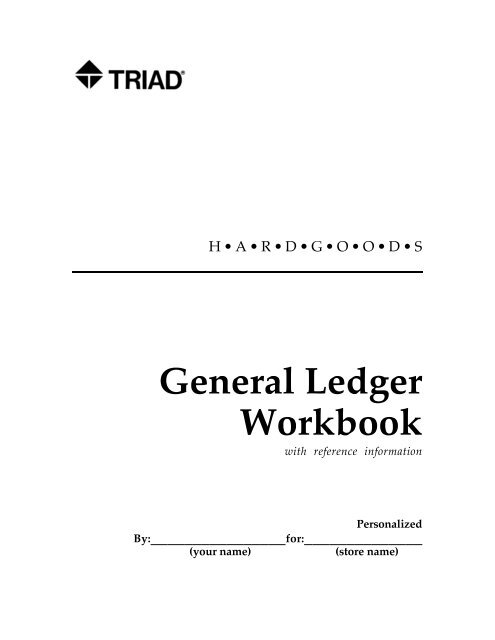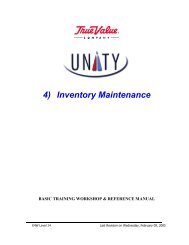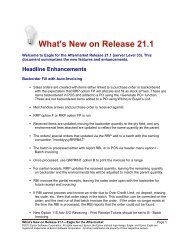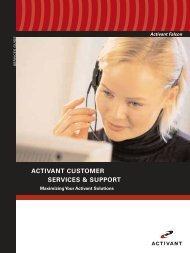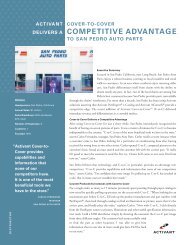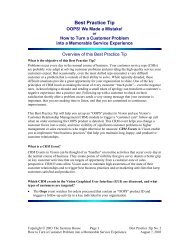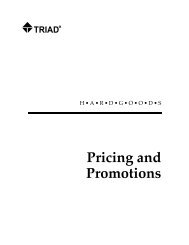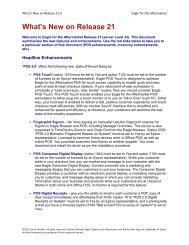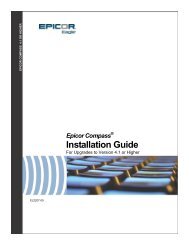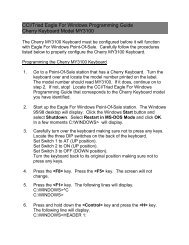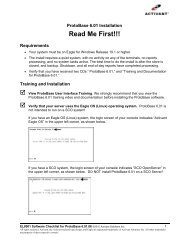General Ledger Workbook
General Ledger Workbook
General Ledger Workbook
Create successful ePaper yourself
Turn your PDF publications into a flip-book with our unique Google optimized e-Paper software.
H • A • R • D • G • O • O • D • S<strong>General</strong> <strong>Ledger</strong><strong>Workbook</strong>with reference informationPersonalizedBy:________________for:______________(your name)(store name)
ContentsUsing This <strong>Workbook</strong> 1In This Section 1-1About <strong>General</strong> <strong>Ledger</strong> 1-1Who Should Use This <strong>Workbook</strong> 1-2About This <strong>Workbook</strong> 1-3Tabbed Sections 1-3Conventions Used in This <strong>Workbook</strong> 1-5Where to Get Help 1-7Introduction to <strong>General</strong> <strong>Ledger</strong> 2What You Should Know About<strong>General</strong> <strong>Ledger</strong> 2-1Using <strong>General</strong> <strong>Ledger</strong> 2-1Common Accounting Terms 2-2About Account Numbers 2-4What is the Accounting Cycle? 2-5Moving Through Screens 2-6Function Keys 2-6Personalizing Your <strong>Workbook</strong> 2-7Before Class 2-7During Class 2-7After Class 2-7The Goal 2-8What Does the System Need to ProduceFinancial Statements 2-9Introducing <strong>General</strong> <strong>Ledger</strong> 2-10iii
Functions (Cont'd) 1 1GLMU—Financial Statement LayoutMaintenanceGLMU-1GLP—<strong>General</strong> <strong>Ledger</strong> Pass OffGLP-1GRMU—Accounting Period MaintenanceGRMU-1GSJU—Recurring Journal TransactionProcessingGSJU-1GSMU—Select and Print FinancialStatementsGSMU-1GTMT—Text File MaintenanceGTMT-1GYEN—Year-End ProcedureGYEN-1MSR—Modify Store RecordMSR-1Reports 1 2What Is This Section For? 12-1Cross-Reference 12-1GBCM—Budget Code Maintenance,Menu Option 4 (Budget Code Report GBCM-1GBUM—Budget Maintenance, MenuOption 4 (Print Out Budgets)GBUM-1GCMU—Chart of AccountsMaintenance, Menu Option 4 (Chartof Accounts Report)GCMU-1GDMU—Distribution Code FileMaintenance, Menu Option 4(Distribution Code Report)GDMU-1GGMU—<strong>General</strong> JournalTransaction Processing, MenuOption 4 (Print <strong>General</strong> JournalTransaction Edit List)GGMU-1GGMU—<strong>General</strong> JournalTransaction Processing, MenuOption 5 (Post Transactions to<strong>General</strong> <strong>Ledger</strong> Transaction File) GGMU-1GLEM—Financial EntityMaintenance, Menu Option 4(Financial Entity Report)GLEM-1viii
Converting Customers 1 3Who is This Section For? 13-1How This Section is Organized 13-1How To Find a Function or Report 13-1What's New In <strong>General</strong> <strong>Ledger</strong>? 13-2 13-2Function GBCM 13-2Function GBUM 13-2Function GCMU, Menu Option 5 13-2Function GCON 13-2Function GLCO 13-2Function GLEM 13-3Function GLMU, Layout Codes 13-3Function GLMU, Menu Option 5 13-3Function GLSM 13-3Function GSJU 13-4Function GYEN 13-4Function Key Prompts 13-4Function MSE 13-4Function MTR 13-4Function MSR 13-4Function QUE 13-5Function MSP 13-5Function ABO 13-5Report RGFV 13-5Report RGTR 13-5Subaccount Numbers and FinancialEntities 13-6List of <strong>General</strong> <strong>Ledger</strong> Programs 13-7IndexIx
Using This <strong>Workbook</strong>1In This Section 1-1About <strong>General</strong> <strong>Ledger</strong> 1-1Who Should Use This <strong>Workbook</strong> 1-2About This <strong>Workbook</strong> 1-3Tabbed Sections 1-3Conventions Used in This <strong>Workbook</strong> 1-5Where to Get Help 1-7i
Using This <strong>Workbook</strong>In This SectionThis section introduces this <strong>General</strong> <strong>Ledger</strong> <strong>Workbook</strong> anddescribes, in general terms, what the <strong>General</strong> <strong>Ledger</strong>application can do for you. This section also describes:• who should use this workbook• how this workbook is structured• what conventions are used throughout this workbook• who to call for helpAbout <strong>General</strong> <strong>Ledger</strong>The <strong>General</strong> <strong>Ledger</strong> application is designed to provide up-tothe-minutefinancial information about your business. You cankeep an ongoing history of your business to compare differentyears. For example, you may want to compare your salesrevenue last year at this time with the sales so far this year.You may set up different financial entities so that you can printfinancial statements for:• different parts of your store (for example, departments)and/or• different stores (if you are a multistore user)including• a consolidation of all financial entitiesThe <strong>General</strong> <strong>Ledger</strong> application is very flexible.• You can design the chart of accounts and financialstatements to meet your basic needs.or• You can create more detailed chart of accounts and financialstatements including SAF (Sources and Applications ofFunds) statements.Using This <strong>Workbook</strong>0/1090/H5295 In This Section 1-1
About This <strong>Workbook</strong>The <strong>General</strong> <strong>Ledger</strong> <strong>Workbook</strong> illustrates basic proceduresthrough Big Pictures.In each tabbed section, you will practice entering Triadsuppliedinformation in class to reach the goal of printingfinancial statements.Tabbed SectionsThe tabbed sections included in this workbook are:USING THIS WORKBOOK — describes the workbook, structure,and conventions which will help you find the information youneed.INTRODUCTION TO GENERAL LEDGER — covers generalinformation about accounting terms, account numbers, and the<strong>General</strong> <strong>Ledger</strong> application including how to move through thescreens.SETTING UP THE FISCAL YEAR — describes how to define theperiods in your fiscal year on the Triad system.SETTING UP ACCOUNT NUMBERS — covers basic procedures forentering account numbers and financial entities.SETTING UP FINANCIAL STATEMENTS — covers basicprocedures for designing your financial statement layouts andselecting these statements to print.PROCESSING JOURNAL TRANSACTIONS — covers basicprocedures for entering journal transactions including accountinginformation from accounts payable, payroll, and accountsreceivable.A/R AND SALES PASSOFF TO G/L—covers procedures for settingup your system so you can pass Accounts Receivable and salesinformation to <strong>General</strong> <strong>Ledger</strong>.SETTING UP RECURRING TRANSACTIONS — covers basicprocedures for creating permanent and variable recurringtransactions.END-OF-MONTH — covers basic procedures for ending themonth.END-OF-YEAR — covers basic procedures for ending the year.Using This <strong>Workbook</strong>0/1090/H5295 In This Section 1-3
QUESTIONS YOU MAY HAVE — includes common questions andanswers for each tabbed section.FUNCTIONS — describes in detail every field used in the<strong>General</strong> <strong>Ledger</strong> application.REPORTS — describes the purpose of each <strong>General</strong> <strong>Ledger</strong>report. This section also includes report samples highlightingthe important parts of the reports.CONVERTING CUSTOMERS — describes the new fields,functions, and reports in the <strong>General</strong> <strong>Ledger</strong> application. Thissection is specifically for existing Triad owners using <strong>General</strong><strong>Ledger</strong>.INDEX — helps you find information based on a topic.Using This <strong>Workbook</strong>1-4 In This Section 0/1090/H5295
Conventions Used in This <strong>Workbook</strong>You will notice several style conventions in this workbook thathave been designed to make the information more accessible.They are described below:ConventionTasksKeysSubmenusDescriptionTasks are illustrated in the Big Picture. Asyou work through the lab exercises, you willfollow these procedural diagrams.The keys you press to perform a function atthe terminal appear with initial caps,boldface, within delimiters (for example,).The submenus, prompts, and messages thatthe system displays are presented in specialtype. For example:1. ADD ACCOUNTS2. CHANGE ACCOUNTS3. DELETE ACCOUNTS4. PRINT ACCOUNT NUMBER LISTFootersBig PicturesAt the bottom of every page is a footer. Usethese as guides when looking for information.Look at the bottom of this page to see anillustration of a footer.• On the top line is the name of this section— Using This <strong>Workbook</strong>• Underneath the section name is the topicname — Conventions Used in This <strong>Workbook</strong>.• Next to the topic name is the page number— 1-5• On the opposite side of the page is thesoftware release level, date, andworkbook model number — 0/1090/H5295Use the Big Pictures at the the beginning ofeach tabbed section to see the order of tasks tobe completed. Once you are familiar with theprocedures, you can use the Big Pictures asquick reference guides.Using This <strong>Workbook</strong>0/1090/H5295 Conventions Used in This <strong>Workbook</strong> 1-5
ConventionMini-BigPicturesDescriptionUse the Mini-Big Pictures at the beginning ofeach step to find what task you are on in theBig Picture.For example, in the tabbed section Setting Upthe Fiscal Year, the Mini-Big Picture on page3-3 is for Function GRMU which is a task inthe Big Picture on page 3-1.Codes inScreenSamplesOn every screen, the information underlined isthe type and amount of characters allowed ineach field.For example, the code 5 N with 2 D (-) means:Five numeric characters including twodecimal positions and an optional minus sign;therefore, the highest amount allowed wouldbe 999.99.Here are other codes used in the screensamples:Code DefinitionA/N Alphanumeric (letters ornumbers)A Alpha (letters)N Numeric (numbers)D Decimal positionY or N Yes or Noother codes Valid codes for the field(-) Optional negative signUsing This <strong>Workbook</strong>1-6 Conventions Used in This <strong>Workbook</strong> 0/1090/H5295
ConventionBlank LinesDescriptionIn all Steps and Questions You May Havesections, you will see lots of blank lines. Youshould use these lines to:• write questions about the <strong>General</strong> <strong>Ledger</strong>application before class• write notes from class• write answers discussed in classBlank lines were included to help you:• prepare for class• remember class instructions anddiscussions• enter specific information to use at yourstoreAcronymsAt the beginning of each Step, you will seethe software's acronym and description.For example, in the tabbed section Setting Upthe Fiscal Year, the first step is titled:GRMUAccounting Period MaintenanceFor easy reference, this title looks the same inthe tabbed sections Functions and Reports.Where to Get HelpYou should rely on the information in this workbook and thenotes you took in class. The tabbed sections Functions andReports are good places to look for detailed information about aspecific function or report.For procedural questions, you should refer to the appropriatetabbed section in this workbook.Using This <strong>Workbook</strong>0/1090/H5295 Conventions Used in This <strong>Workbook</strong> 1-7
Introduction to <strong>General</strong> <strong>Ledger</strong>2What You Should Know About<strong>General</strong> <strong>Ledger</strong> 2-1Using <strong>General</strong> <strong>Ledger</strong> 2-1Common Accounting Terms 2-2Chart of Accounts 2-2Accounting Equation 2-2Balance Sheet 2-2Profit and Loss Statement 2-2Debit 2-2Credit 2-3Debit and Credit Rules 2-3About Account Numbers 2-4What is the Accounting Cycle? 2-5Moving Through Screens 2-6Function Keys 2-6 2-6 2-6 2-6 2-6 2-6 2-6 2-6 2-6i
Personalizing Your <strong>Workbook</strong> 2-7Before Class 2-7During Class 2-7After Class 2-7The Goal 2-8What Does the System Need to ProduceFinancial Statements 2-9Introducing <strong>General</strong> <strong>Ledger</strong> 2-10ii
Introduction to <strong>General</strong> <strong>Ledger</strong>What You Should Know About <strong>General</strong> <strong>Ledger</strong>This section explains how to:• move through the menus and screens• personalize this <strong>Workbook</strong>This section also describes reasons why you must enter specificinformation into the system before you can produce financialstatements.Look at the end of this section. You will see a Big Picture thatintroduces the <strong>General</strong> <strong>Ledger</strong> process.Using <strong>General</strong><strong>Ledger</strong>Triad's <strong>General</strong> <strong>Ledger</strong> application:• generates reports about the results of business activity• provides information about profitability• helps you maintain accurate records of all transactions• produces the following financial statements:- Balance Sheet- Profit and Loss Statement- Cash Flow Report- Statement of Changes in Financial Position- Components of Working Capital• provides comparative information to help you see thefinancial effects of decisionsIntroduction to <strong>General</strong> <strong>Ledger</strong>0/1090/H5295 What You Should Know About <strong>General</strong> <strong>Ledger</strong> 2-1
CommonAccounting TermsFollowing are common accounting terms and definitions:Chart of AccountsThe Chart of Accounts is a list of all your account numbers usedin the bookkeeping process. It is a standardized method forrecording information in categories. It can be very specific—with separate expense accounts for:• postage• long distance phone calls• local phone calls• advertisingOr, it can be very general— grouping all of the above into oneaccount called miscellaneous expensesEvery account number in the Chart of Accounts will fall into oneof the following categories:• assets — something you own• liabilities — something you owe• owner's equity (capital) — your investment• revenue — your earnings for merchandise sold or servicesperformed for this year• expenses — your cost of selling merchandise and doingbusiness for this yearAccounting EquationAssets = Liabilities + Owner's EquityBalance SheetThe Balance Sheet reports the business' assets, liabilities, andowner's equity as of a specific date.Profit and Loss Statement(Also Known as IncomeStatement)The Profit and Loss Statement reports the business' revenuesand expenses over a specific period of time.DebitDebit means left side of a "T" account.NOTE:Debits = CreditsIntroduction to <strong>General</strong> <strong>Ledger</strong>2-2 What You Should Know About <strong>General</strong> <strong>Ledger</strong> 0/1090/H5295
About AccountNumbersEach account number contains the following parts:Account Number1001-000 1001-100 1001-200Subaccount NumberThe account number should remain the same for all subaccountnumbers. In the example above, account number 1001 is assignedto the cash account for all subaccount numbers. A subaccount canbe either a:• store• department• profit centeror• jobYou will need to decide whether you want to run financialstatements for one or all of the above choices. If you don't wantto define different financial entities, you should assign allaccount numbers the same subaccount number. You must definethat subaccount in Function GLEM (Financial EntityMaintenance)Here's an example of structuring different subaccount numbersfor which you can run financial statements:Consolidation1001 -0 00Store 1Store 2Store 310011001-1 00 1001 -2 00-1 20 1001 -2 2010011001-3 00-3 201001-1301001-2 301001-3 30AccountNumberDepartment orJobIntroduction to <strong>General</strong> <strong>Ledger</strong>2-4 What You Should Know About <strong>General</strong> <strong>Ledger</strong> 0/1090/H5295
What is theAccounting Cycle?Here is a diagram of the accounting cycle:StartHereGatherInformationPrint FinancialStatements forthe PeriodEnterTransactionsPost AdjustmentsComputerAccountingCyclePostTransactionsPrint TrialBalanceIntroduction to <strong>General</strong> <strong>Ledger</strong>0/1090/H5295 What You Should Know About <strong>General</strong> <strong>Ledger</strong> 2-5
Moving ThroughScreensTo move through the screens in the <strong>General</strong> <strong>Ledger</strong> application,you should keep in mind the following rules:• use submenus instead of and functionkeys• correct mistakes using the ITEM NUMBER TO CHANGE?prompts or the submenus• press to skip fields or accept default values• press to print reports• print edit lists either from submenus or unique acronyms• press to return to the submenus and menusFunction KeysBelow are the available function keys and how they work.Press to leave a screen before entering all theinformation in the fields.Press to leave programs and return to sub-menus andmenus.Press to skip fields and to accept default values, orafter typing information in a field.Press to accept the default or include all accounts.The system will display prompts at the bottom of the screenwhen you can use this key.The screen displays prompts about how the keyworks for the function. How this function key works varies.Press to print copies of the screen.Press to display a list of the account numbers. Also,how this function key works varies, and the system displaysprompts at the bottom of the screen when you can use this key.Press to print or spool reports.Introduction to <strong>General</strong> <strong>Ledger</strong>2-6 What You Should Know About <strong>General</strong> <strong>Ledger</strong> 0/1090/H5295
Personalizing This <strong>Workbook</strong>Personalizing this workbook will:• help you remember how to complete a procedure• help you customize information to meet your store's needs• help you write notes for future referenceBefore ClassDo the following:• Organize your source documents (if you need help, talk toyour local CER).• Think about how you want to structure your Chart ofAccounts.• Browse through the tabbed section Setting Up FinancialStatements.• Consider how you want to format your financial statements.• Write down any questions you think of in the appropriateblanks.During ClassDo the following:• Ask the questions you wrote down before class.• Take notes during instructor's lectures and class discussions.• Practice tasks on the system entering Triad-suppliedinformation.After ClassDo the following:• Refer to notes taken in class to customize your information.• Use the Big Pictures and notes taken in class to rememberhow to complete a procedure.• Use the reference section for detailed descriptions of fieldsand purposes of reports.• Use the table of contents and index to find information.• Use the Notepads for quick reference.Introduction to <strong>General</strong> <strong>Ledger</strong>0/1090/H5295 Personalizing This <strong>Workbook</strong> 2-7
The GoalProducing Financial StatementsDo-It-Yourself CenterBalance SheetAs Of 99/99/99Current AssetsCash $999,999,999.99Accounts Receivable 999,999,999.99Inventory 999,999,999.99Other Current Assets 999,999,999.99Total Current Assets $999,999,999.99Long Term AssetsDelivery Truck $999,999,999.99Depreciation Allow-Del Truck 999,999,999.99Equipment 999,999,999.99Depreciation Allow-Equipment 999,999,999.99Investments $999,999,999.99Building 999,999,999.99Other Fixed Assets 999,999,999.99Total Long Term Assets $999,999,999.99Total Assets $999,999,999.99LiabilitiesAccounts Payable $999,999,999.99Notes Payable 999,999,999.99Total Liabilities $999,999,999.99Owner's EquityOwner's Equity $999,999,999.99Retained Earnings 999,999,999.99Year-to-Date Income 999,999,999.99Total Owner's Equity $999,999,999.99Total Liabilities & Equity $999,999,999.99Introduction to <strong>General</strong> <strong>Ledger</strong>2-8 The Goal 0/1090/H5295
Do-It-Yourself CenterProfit and Loss StatementFor the Period 99/99/99 to 99/99/99Current Period AmountYear-to-Date AmountSales $999,999,999.99 $999,999,999.99Cost of Goods Sold 999,999,999.99 999,999,999.99Gross Profit $999,999,999.99 $999,999,999.99ExpensesAdministrative Expenses $999,999,999.99 $999,999,999.99Operating Expenses 999,999,999.99 999,999,999.99Computer Expenses 999,999,999.99 999,999,999.99Depreciation Expense 999,999,999.99 999,999,999.99Total Expenses $999,999,999.99 $999,999,999.99IncomeOperating Income $999,999,999.99 $999,999,999.99Other Income $999,999,999.99 $999,999,999.99Total Income $999,999,999.99 $999,999,999.99Income Tax $999,999,999.99 $999,999,999.99Net Income (Loss) $999,999,999.99 $999,999,999.99What Does the System Need to Produce FinancialStatements?The system needs the following information:• fiscal year• chart of accounts• financial statement layouts and specifications• journal entriesIntroduction to <strong>General</strong> <strong>Ledger</strong>0/1090/H5295 The Goal 2-9
Introducing <strong>General</strong> <strong>Ledger</strong>The diagram below illustrates the <strong>General</strong> <strong>Ledger</strong> application.Setting UptheFiscal YearSetting UpRecurringJournalsSetting UpAccountNumbersYou have to do this only once!Setting UpFinancialStatementsPostingJournalTransactionsEndofYearEndofMonthYou will need to do this routinely !Introduction to <strong>General</strong> <strong>Ledger</strong>2-10 Introducing <strong>General</strong> <strong>Ledger</strong> 0/1090/H5295
Setting Up the Fiscal Year3Big Picture 3-1GRMU—Accounting PeriodMaintenance 3-3Step 2—Setting Up the Fiscal Year 3-3Lab Exercise 3-5i
Setting Up the Fiscal YearBig PictureThe <strong>General</strong> <strong>Ledger</strong> application lets you decide how long youwant your accounting periods. You can set up one of thefollowing periods:• yearly• quarterly• monthly (the last day of each month)• every four weeks (13 period year)After you enter the length of your accounting periods, enterstarting and ending dates of the first period. The system willautomatically enter the dates remaining in the fiscal year.1. Decide Length of AccountingPeriods2. Set up the Fiscal YearFunction GRMUSetting Up the Fiscal Year0/1090/H5295 Big Picture 3-1
GRMUAccounting Period MaintenanceStep 2 — Setting Up the Fiscal YearGRMUThe first step in customizing the <strong>General</strong> <strong>Ledger</strong> application isto set up the length of accounting periods. Below is an exampleof a quarterly accounting period and how you should enter thedates in Function GRMU: (based on the fiscal year 10/1 to 9/30)Default Period Code: Q1. 10/1 to 12/302. The system enters the dates.3. The system enters the dates.4. The system enters the dates.14. You must enter the current period date to the next period.- The system uses this date to validate journal entrydates entered in Function GSJU—Recurring JournalTransaction Processing and Function GGMU—<strong>General</strong>Journal Transaction Processing.- The system changes the current period start and enddates at the end of every fiscal year to the next year(after running Function GYEN—Year-End Procedure).NOTE:When you work in different periods, change theCurrent Period field. If you enter and posttransactions outside of the current period, the systemwill display a warning message.GRMU0/1090/H5295 Accounting Period Maintenance 3-3
At any menu, type GRMU and press .The Accounting Period Maintenance Screen appears:Accounting Period MaintenanceDefault Period CodeA, Q, M, F, BlankPeriod Start Date End Date1.2.3.4.5.6.7.8.9.10.11.12.13.Current-14.99/99/9999/99/9999/99/9999/99/9999/99/9999/99/9999/99/9999/99/9999/99/9999/99/9999/99/9999/99/9999/99/9999/99/9999/99/9999/99/9999/99/9999/99/9999/99/9999/99/9999/99/9999/99/9999/99/9999/99/9999/99/9999/99/9999/99/99 99/99/99Do You Wish to Change the Default Period Code?Field NamesNotesDefault PeriodCode1-13 Start and EndDates14. CurrentGRMU3-4 Accounting Period Maintenance 0/1090/H5295
Lab ExerciseThe instructor has already entered the date information on thesystem. You can display the date table in Function GRMU anddiscuss any questions during class.Setting Up the Fiscal Year0/1090/H5295 Lab Exercise 3-5
Setting Up Account Numbers4Big Picture 4-1Defining Account Numbers Big Picture 4-3Defining Financial Entities Big Picture 4-5GCMU—Chart of Accounts Maintenance 4-7Step 1—Defining Account Numbers 4-7GLEM—Financial Entity Maintenance 4-11Step 2—Defining Financial Entities 4-11Lab Exercise 4-15Step 1—Defining Account Numbers 4-15Step 2—Defining Financial Entities 4-16i
Setting Up Account NumbersBig PictureYou will need to plan what information you want to report. The<strong>General</strong> <strong>Ledger</strong> application reports information for an accountnumber, subaccount number, and financial entity.The first step is to assign account numbers to the information youwant to report. You must plan:• what information you want to report• how you want to separate the informationFor example, you may want to report telephone expense. Youneed to define an account number telephone expense usingFunction GCMU.You must also plan whether or not you want to reportinformation by subaccount number (profit center). The accountnumber is the same for all subaccount numbers.If you decide to report information by subaccount number. Youmust define the financial entity of the subaccount numbers. Youwill need to tell the system how you want information reportedby grouping subaccount numbers together to create a financialentity.For more information about account numbers, see the tabbedsection Introduction, "About Account Numbers".1Define Account NumbersFunction GCMU2Define Financial EntitiesFunction GLEMSetting Up Account Numbers0/1090/H5295 Big Picture 4-1
Defining Account NumbersBig PictureTo make the job of entering account numbers easier, you shouldplan how you want to structure your account numbers andsubaccount numbers. For more information about accountnumbers and financial entities, see the tabbed sectionIntroduction.If you plan to use more than one subaccount number, you cancopy all the account numbers from the first profit center you setup to the other profit centers. After copying the information,print an account list of that subaccount number for your records.1. Plan your Account NumberStructureWill you be using differentsubaccount numbers?2. Enter account number informationFunction GCMUOption 13. Print Account ListFunction GCMUOption 44. Any Mistakes?No6. Copy Account Numbers toDifferent SubaccountsFunction GCMUOption 5(Optional)Yes5. Make CorrectionsFunction GCMUOption 2Option 37. Print Account Listby Subaccount NumberFunction GCMUOption 4Defining Account Numbers0/1090/H5295 Big Picture 4-3
GCMUChart of Accounts MaintenanceStep 1 — Defining Account NumbersGCMUThe Triad system requires a master list of <strong>General</strong> <strong>Ledger</strong>account numbers. You must customize this file to fit your store'saccounting needs.You may want to standardize the use of account numbers bygrouping them into the following categories:Range Account Type1000-1999 Assets2000-2999 Liabilities3000-3999 Owner's Equity4000-4999 Revenue5000-5999 ExpensesWhen entering account numbers, you will need to make decisionsfor the following:• type of financial statement- balance sheet- profit and loss statement• typical balance- credit- debit• when to delete detail (compression code)• the offset account number (optional)• whether to auto distribute to other account numbers(optional)• when to print subtotals on Report RGTR—Trial BalanceReport (optional)GCMU0/1090/H5295 Chart of Accounts Maintenance 4-7
• whether to include account on Sources and Applications ofFunds(SAF) Statements (optional)At any menu, type GCMU and press . The Chart ofAccounts Maintenance Submenu appears:1. ADD ACCOUNTS2. CHANGE/INQUIRE ACCOUNTS3. DELETE ACCOUNTS4. PRINT OUT ACCOUNTS5. COPY ACCOUNTSThe Chart of Accounts Maintenance screen appears:Chart of Accounts Maintenance1.2.3.4.5.6.7.8.9.AccountDescriptionCounter Bal AcctAuto Dist CodeT/B Subtotal LevelFin Statement TypeSAF TypeParen Control CodeCompression Code7 N30 A/N7 N4 N1 NB or PC, N, A, L, or FC or DN, D, P, S, or XNOTE:At the Comparative and Budget screens, press to skip these screens.Field NamesNotes1. Account2. Description3. Counter Bal Acct4. Auto Dist CodeGCMU4-8 Chart of Accounts Maintenance 0/1090/H5295
5. T/B Subtotal Level6. Fin StatementType7. SAF Type8. Paren ControlCode9. CompressionCodeGCMU0/1090/H5295 Chart of Accounts Maintenance 4-9
GLEMFinancial Entity MaintenanceStep 2 — Defining Financial EntitiesYou have a lot of flexibility when structuring your financialentities. You can set up a basic or sophisticated financial entitystructure depending on the needs of your business.GLEMYou need to assign an entity ID and description to eachfinancial entity you are defining. You can define financialentities using a range or wildcard option.For example, the table below shows how to use the range optionto define:• subaccount numbers 100, 200, 300 as entities 1, 2, and 3and• entity ID Consol is the consolidation for entities 1, 2, and 3:Entity ID DescriptionRange orWildcard? Define as1 Lumber Dept R DDDD-100 toDDDD-1992 Hardware Dept R DDDD-200 toDDDD-2993 Plumbing Dept R DDDD-300 toDDDD-399Consol Consolidation R DDDD-100 toDDDD-399The entity ID you assign to the range is the financial entity youuse when printing reports. Based on the information in thetable above, you would enter Consol to print reports forsubaccount numbers 100 through 399. Also, you would enter 3 toprint reports for subaccount numbers 300 through 399.GLEM0/1090/H5295 Financial Entity Maintenance 4-11
At any menu, type GLEM and press . The FinancialEntity Maintenance Submenu appears:1. ADD FINANCIAL ENTITIES2. CHANGE/INQUIRE FINANCIAL ENTITIES3. DELETE FINANCIAL ENTITIES4. PRINT OUT FINANCIAL ENTITIESHere is a sample of the first Financial Entity MaintenanceScreen:Financial Entity Maintenance1.2.3.Entity IDDescriptionRange or Wildcard?6 A/N30 A/NR or WField Names forScreen 1Notes1. Entity ID2. Description3. Range orWildcard?GLEM4-12 Financial Entity Maintenance 0/1090/H5295
Here is a sample of the Financial Entity Maintenance Screenwhen using the Range option:Financial Entity MaintenanceEntity IDDisplay Only1.2.3.4.5.6.7.8.9.10.11.12.13.14.15.16.17.18.Display Only-3 NDisplay Only-3 NDisplay Only-3 NDisplay Only-3 NDisplay Only-3 NDisplay Only-3 NDisplay Only-3 NDisplay Only-3 NDisplay Only-3 NDisplay Only-3 NDisplay Only-3 NDisplay Only-3 NDisplay Only-3 NDisplay Only-3 NDisplay Only-3 NDisplay Only-3 NDisplay Only-3 NDisplay Only-3 NToToToToToToToToToToToToToToToToToToDisplay Only-3 NDisplay Only-3 NDisplay Only-3 NDisplay Only-3 NDisplay Only-3 NDisplay Only-3 NDisplay Only-3 NDisplay Only-3 NDisplay Only-3 NDisplay Only-3 NDisplay Only-3 NDisplay Only-3 NDisplay Only-3 NDisplay Only-3 NDisplay Only-3 NDisplay Only-3 NDisplay Only-3 NDisplay Only-3 NField Names forRange OptionNotes1-18 From and ToRangesToHere is a sample of the Financial Entity Maintenance Screenwhen using the Wildcard option:Financial Entity MaintenanceEntity IDDisplay Only1.2.3.4.5.6.7.8.9.10.11.12.13.14.15.16.17.18.Display Only-3 NDisplay Only-3 NDisplay Only-3 NDisplay Only-3 NDisplay Only-3 NDisplay Only-3 NDisplay Only-3 NDisplay Only-3 NDisplay Only-3 NDisplay Only-3 NDisplay Only-3 NDisplay Only-3 NDisplay Only-3 NDisplay Only-3 NDisplay Only-3 NDisplay Only-3 NDisplay Only-3 NDisplay Only-3 N19. Display Only-3 N20. Display Only-3 N21. Display Only-3 N22. Display Only-3 N23. Display Only-3 N24. Display Only-3 N25. Display Only-3 N26. Display Only-3 N27. Display Only-3 N28. Display Only-3 N29. Display Only-3 N30. Display Only-3 N31. Display Only-3 N32. Display Only-3 N33. Display Only-3 N34. Display Only-3 N35. Display Only-3 N36. Display Only-3 NGLEM0/1090/H5295 Financial Entity Maintenance 4-13
Field Names forWildcard OptionNotes1-36 Wildcard EntitiesGLEM4-14 Financial Entity Maintenance 0/1090/H5295
Lab ExerciseStep 1—Defining Account NumbersFor this lab, enter the account numbers shown in the tablebelow. You will not need to enter the following information inthis lab:• Counter Bal-Acct• Dist Code• T/B-Subtotal Level• SAF Type• budget information• comparative informationAt your store, you can enter a more detailed Chart of Accounts,but for class, you need to enter the following basic information.NOTE:For more information about budgets, comparatives,and auto distributions, see the tabbed sectionFunctions, pages GCMU-1, GBUM-1, and GDMU-1.AccountDescriptionFin-StmtTypeParenCode1005-000 Petty Cash B D P1006-000 Checking Account B D P1010-000 Accounts Receivable B D P1015-000 Inventory B D P1032-000 Depreciation Allow-Equipment1035-000 Less DepreciationAllowanceB C PB C P2005-000 Accounts Payable B C P4005-000 Sales P C P4010-000 Other Income P C PCmprssCodeSetting Up Account Numbers0/1090/H5295 Lab Exercise 4-15
AccountDescriptionFin-StmtTypeParenCode5005-000 Cost of Goods Sold P D P5010-000 AdministrativeExpensesP D P5015-000 Operating Expenses P D P5020-000 Computer Expenses P D P5025-000 Income Tax P D P5030-000 Depreciation Expense P D PCmprssCodeStep 2 — Defining Financial EntitiesFor this lab, do the following:• Define the financial entity for the subaccount number theinstructor assigned to your terminal.• Print the edit list and review• Make corrections, if any.• Print the account list for the financial entity just defined.• Make corrections, if any.Setting Up Account Numbers4-16 Lab Exercise 0/1090/H5295
Setting Up Financial Statements5Big Picture 5-1GTMT—Financial Statement Text FileMaintenance 5-3Step 2—Entering Statement Headings 5-3GLMU—Financial Statement LayoutMaintenance 5-5Steps 3, 4, 5, and 6—Entering Layout Codesand Related Information 5-5GSMU, Option 1—Statement SpecificationMaintenance 5-9Step 7—Specifying What Prints on theStatements 5-9RGFV—Financial Statement Verification5-13Step 8—Checking Account Numbers withStatement Layout 5-13i
Lab Exercise 5-15Step 2—Entering Statement Headings 5-15Steps 3, 4, 5, and 6—Entering Layout Codesand Related Information 5-16Step 7—Specifying What Prints on theStatements 5-16Step 8—Checking Account Numbers withStatement Layout 5-17ii
Setting Up Financial StatementsBig PictureThe Triad <strong>General</strong> <strong>Ledger</strong> application is very flexible. Youplan and format your financial statements to be as detailed oras basic as you want.1. Write the layout codes and relatedinformation on your financialstatements2. Enter heading for each statementFunction GTMTOption 13. Enter layout codes and relatedinformation for each statementFunction GLMUOption 14. Print Edit List and SampleStatementsFunction GLMUOption 7Option 85. Any Mistakes?No7. Specify how the statementsshould printFunction GSMUOption 1Yes6. Make CorrectionsFunction GLMUOption 2Option 38. Check account numberswith statement layoutReport RGFVSetting Up Financial Statements0/1090/H5295 Big Picture 5-1
GTMTFinancial Statement Text File MaintenanceStep 2 — Entering Statement HeadingsGTMTIn the <strong>General</strong> <strong>Ledger</strong> application, you need to define thestatement headings. You assign each heading a two-digit code.This text code will be entered in Function GLMU (FinancialStatement Layout Maintenance) so that the heading appears inthe appropriate space on the financial statements.You can also enter footnotes or any other constant informationyou want to print on your financial statements.At any menu, type GTMT and press . The FinancialStatement Text File Maintenance Submenu appears:1. ADD TEXTS2. CHANGE/INQUIRE TEXTS3. DELETE TEXTS4. PRINT OUT TEXTSHere is a sample of the first Financial Statement Text FileMaintenance Screen:Financial Statement Text File Maintenance1.2.Text NoDescription2 N30 A/NGTMT0/1090/H5295 Financial Statement Text File Maintenance 5-3
Field Names forScreen 1Notes1. Text No2. DescriptionHere is a sample of the second Financial Statement Text FileMaintenance Screen:1. 75 A/N2. 75 A/N3. 75 A/N4. 75 A/N5. 75 A/N6. 75 A/N7. 75 A/N8. 75 A/N9. 75 A/N10. 75 A/N11. 75 A/N12. 75 A/N13. 75 A/N14. 75 A/N15. 75 A/N16. 75 A/N17. 75 A/N18. 75 A/N19. 75 A/N20. 75 A/N21. 75 A/N22. 75 A/N23. 75 A/NItem Number to Change?Field Names forScreen 2Notes1-23 TextDescriptionsGTMT5-4 Financial Statement Text File Maintenance 0/1090/H5295
GLMUFinancial Statement Layout MaintenanceSteps 3, 4, 5, and 6 — Entering Layout Codes andRelated InformationGLMUGLMU?GLMUTo help you plan the format of your statement, you need to knowthe layout possibilities available for financial statements.Below is a list of layout codes and related information thesystem needs for each code. For detailed information abouteach layout code, see the tabbed section Functions, pageGLMU-1.CodeACCTRNGWILDSUBnCLRnPATBSNITEXTLITULDLLFFFSRERLEGSSRCSUSEYou canEnter a specific account number.Enter a range of account numbers.Enter a wildcard range of account numbers.Enter subtotal levels.Enter subtotal levels to clear.Enter accumulated balances to print.Enter where to print the net income or loss from theprofit and loss statement.Enter text code entered in Function GTMT.Enter heading text.Enter where to print an underline.Enter where to print a double underline.Enter where to skip a line.Enter when to form feed to the top of the page.Enter where to begin the ratio comparison.Enter where to end the ratio comparison.Enter where the statement date prints. (usuallyunder the statement heading)Enter where to begin the sources of funds for SAFstatements.Enter where to begin the uses of funds for SAFstatements.GLMU0/1090/H5295 Financial Statement Layout Maintenance 5-5
Once you define the format of your financial statements, youneed to select what information you want to print on them inFunction GSMU, Option 1 (Statement SpecificationMaintenance).At any menu, type GLMU and press . The FinancialStatement Layout Maintenance Submenu appears:1. ADD NEW LAYOUTS2. CHANGE/INQUIRE LAYOUTS3. DELETE LAYOUTS4. RESEQUENCE LAYOUTS5. COPY LAYOUTS6. GENERATE SAF LAYOUTS7. PRINT LAYOUT EDIT LIST8. PRINT SAMPLE STATEMENTSHere is a sample of the first Financial Statement LayoutMaintenance Screen.Financial Statement Layout Maintenance1.2.3.Layout NoType of StatementDescription3 NB, P, X, S, C, F, or W2 lines of 25 A/NField Names forScreen 1Notes1. Layout No2. Type of StatementGLMU5-6 Financial Statement Layout Maintenance 0/1090/H5295
3. DescriptionHere is a sample of the second Financial Statement LayoutMaintenance Screen.Financial Statement Layout MaintenanceLayout No:Display OnlySeq-NoSystem AssignedCodeACCT, RNG, WILD, SUBn, CLRn, PAT, BSNI, TEXT, LIT, UL, DL, LF, FF, SR, ER,LEG, SSRC, or SUSEField Names forScreen 2NotesSeq-NoCodeRelatedInformationGLMU0/1090/H5295 Financial Statement Layout Maintenance 5-7
GSMUMenu Option 1Statement Specification MaintenanceStep 7 — Specifying What Prints on the StatementsAfter formatting the layout of the financial statement, youmust specify the content of each statement. Use FunctionGSMU, Option 1 to tell the system what information you wantto print on your financial statements.GSMUIn class, you will not have to specify specific budgets,comparatives, ratios, or variances. At your store, you may wantto print more detailed financial statements. This functionprovides a lot of flexibility so that you can decide what youwant to include.For more detailed information about specifying content, see thetabbed section Functions, page GSMU-1.At any menu, type GSMU and press . The Select andPrint Financial Statements Submenu appears:1. STATEMENT SPECIFICATIONS MAINTENANCE2. PRINT FINANCIAL STATEMENTSAt the above submenu, type and 1 and press . TheStatement Specifications Maintenance Submenu appears:1. ADD STATEMENT SPECIFICATIONS2. CHANGE/INQUIRE STATEMENT SPECIFICATIONS3. DELETE STATEMENT SPECIFICATIONS4. CLEAR STATEMENT SELECTIONS5. GENERALIZED STATEMENT SELECTIONS6. PRINT OUT STATEMENT SPECIFICATIONSGSMU0/1090/H5295 Statement Specification Maintenance 5-9
Balance SheetHere is a sample of the Statement Specifications MaintenanceScreen for specifying content on the balance sheet.Statement Specifications Maintenance1.2.3.Specification NoLayout NoFinancial Entity3 N3 N6 A/NDataTypeYear+ or - Budget Code4.Column 1A or B1 N (-)2 A/N5.Column 2A or B1 N (-)2 A/N6.Column 3A, B, or V1 N (-)2 A/N7.Print Next Run?Y or NField Names forBalance SheetSpecificationScreenNotes1. Specification No2. Layout No3. Financial Entity4-6 Columns 1-3Data TypeGSMU5-10 Statement Specification Maintenance 0/1090/H5295
Year + or -Budget Code7. Print Next Run?Profit and LossStatementHere is a sample of the Statement Specifications MaintenanceScreen for specifying content on the profit and loss statement.Statement Specifications Maintenance1.2.3.Specification NoLayout NoFinancial Entity3 N3 N6 A/NDataTypeCurr/YTDYear+ or - Budget Code4.Column 1A or BC or Y1 N (-)2 A/N5.Column 2A or BC or Y1 N (-)2 A/N6.Column 3A, B, or VC or Y1 N (-)2 A/N7.Column 4Y or N8.Show Ratios?Y or N9. Print Next Run?Y or NField Names forProfit and LossSpecificationScreenNotes4-7 Columns 1-4Data TypeCurr/YTDGSMU0/1090/H5295 Statement Specification Maintenance 5-11
Year + or -Budget Code8. Show Ratios9. Print Next Run?GSMU5-12 Statement Specification Maintenance 0/1090/H5295
RGFVFinancial Statement VerificationStep 8 — Checking Account Numbers with StatementLayoutRGFVThe system checks the Chart of Accounts File (Function GCMU)with the Financial Statement File (Function GLMU) to makesure:• you have used all appropriate account numbers set up inFunction GCMU• you have not used any account numbers more than once• you have not used a profit and loss account number on thebalance sheet• you have not used a balance sheet account number on theprofit and loss statementAt any menu, type RGFV and press . The FinancialStatement Verification Report Initiation Screen appears.You need to enter the range of specification numbers you want tocheck.RGFV0/1090/H5295 Financial Statement Verification 5-13
Lab ExerciseStep 2 — Entering Statement HeadingsFor this lab, define two codes for statement headings on thebalance sheet and profit and loss statement included in thetabbed section Introduction.NOTE:The system does not automatically title the financialstatements, you must enter heading text in FunctionGTMT and the text codes in Function GLMU.Enter the following information for the balance sheet:On Screen 1:• Text No: the instructor will assign you a number• Description: Balance SheetOn Screen 2:• 1. Do-It-Yourself Center (press the until theinformation is centered)• 2. Balance Sheet (press the until theinformation is centered)Enter the following information for the profit and lossstatement:On Screen 1:• Text No: the instructor will assign you a number• Description: Profit and Loss StatementOn Screen 2:• 1. Do-It-Yourself Center (press the until theinformation is centered)• 2. Profit and Loss Statement (press the untilthe information is centered)NOTE:You can change text descriptions after the promptITEM NUMBER TO CHANGE appears at the bottom ofthe screen.Setting Up Financial Statements0/1090/H5295 Lab Exercise 5-15
Steps 3, 4, 5, and 6 — Entering Layout Codes andRelated InformationFor this lab, do the following:• Remove the balance sheet and profit and loss statementfrom the tabbed section Introduction.• Enter the layout codes and related information from thebalance sheet in Function GLMU, Option 1. (The instructorhad you write the codes as they were discussed earlier inthis section.)• Write the layout codes on the profit and loss statement.• Enter the layout codes and related information from theprofit and loss statement.• Print the edit list and sample statements using Options 7and 8.• Make necessary corrections and reprint the edit list andsample statements.Step 7 — Specifying What Prints on the StatementsFor this lab, you need to enter the specifications for the balancesheet and profit and loss statement formatted above. Thefinancial statements will not print until you enterspecifications. Enter the following information:• For the balance sheet:- Specification No: enter any 3-digit number.- Layout No: enter the layout number you assigned to thebalance sheet.- Financial Entity: the financial entity the instructorassigned to your terminal.- Data Type: enter A.- Year + or -: leave blank.- Budget Code: leave blank.- Print Next Run: enter Y.Setting Up Financial Statements5-16 Lab Exercise 0/1090/H5295
• For the profit and loss statement:- Specification No: enter any 3-digit number.- Layout No: enter the layout number you assigned to theprofit and loss statement.- Financial Entity: the financial entity the instructorassigned to your terminal.- Columns 1: enter A.- Curr/YTD: enter C.- Year + or -: leave blank.- Budget Code: leave blank.- Show Ratios: enter N.- Print Next Run: enter Y.Step 8 — Checking Account Numbers with StatementLayoutFor this lab, do the following:• Enter the specification numbers for the balance sheet andprofit and loss statement entered above.• After entering the specification numbers, press toprint the report.• Review the report that prints and make necessarycorrections. If there are no errors, the report will print themessage NO ERRORS.Setting Up Financial Statements0/1090/H5295 Lab Exercise 5-17
Posting Journal Transactions6Big Picture 6-1GGMU—<strong>General</strong> Journal TransactionProcessing 6-3Steps 2, 3, 4, 5, 6, 7, and 8—Entering andPosting Journal Transactions 6-3Lab Exercise 6-11Steps 2, 3, 4, 5, 6, 7, and 8—Entering andPosting Journal Transactions 6-11i
Posting Journal TransactionsBig PictureAs part of setting up the <strong>General</strong> <strong>Ledger</strong> application, you canenter ending balances for the prior fiscal year and the netdifference to accounts for prior periods. For example, your fiscalyear begins on October 1, and you install the <strong>General</strong> <strong>Ledger</strong>application on February 1. You will need to enter the endingbalance as of September 30 and net difference to accounts for thefollowing periods:• October• November• December• JanuaryAfter entering the balances, you can begin the daily work ofentering and posting journal transactions to <strong>General</strong> <strong>Ledger</strong>.1. Organize source documentsby period for this fiscal ear y2. Enter net differences of endin gbalances for prior periodsFunction GGMUOption 1(Optional)3. Verify account balancesReport RGTR(Optional)4. Enter daily journal transactionsFunction GGMUOption 15. Print edit listFunction GGMUOption 46. Any Mistakes?No8. Post journal transactionsFunction GGMUOption 5Yes7. Make CorrectionsFunction GGMUOption 2Option 39. Review journal transactionson screen or reportFunction GINQReport RGTRPosting Journal Transactions0/1090/H5295 Big Picture 6-1
GGMU<strong>General</strong> Journal Transaction ProcessingSteps 2, 3, 4, 5, 6, 7, and 8 — Entering and PostingJournal TransactionsWhen entering ending balances, you should enter BBFMonth/Year (for example, January 1991 would be BBF01/91) inthe Reference field to indicate that this transaction was for aprior balance brought forward (BBF). This information isoptional, but Triad Systems Corporation recommends you enterit to help you identify these transactions.As part of your daily procedures, you should enter the followinginformation into the <strong>General</strong> <strong>Ledger</strong> application:• total accounts receivable from Report RDJ (Daily JournalReport)• total sales from Report RDJ or Report RDS (Daily SalesReport)• total payroll transactions from Report RPGL (PRDistribution to G/L Report)• total accounts payable transactions from Report RAGL (APDistribution to G/L Report)NOTE:At the end of this section, you will find samples ofthe above reports showing you what informationshould be posted in <strong>General</strong> <strong>Ledger</strong>.If you use Function GLP, the system will enter the payroll andaccounts payable transactions in Function GGMU. After runningFunction GLP, you should:• print an edit list• make corrections• post transactionsNOTE:If you are using Function GLP, you do not have to entermanual transactions from Payroll and AccountsPayable.GGMU0/1090/H5295 <strong>General</strong> Journal Transaction Processing 6-3
For more information about Function GLP, see the tabbed sectionFunctions, page GLP-1.You can also automatically pass-off accounts receivable andsales information to general ledger. In Function MCT, enter Y inthe Automatic <strong>General</strong> <strong>Ledger</strong> Pass-Off field. You will thenneed to enter the appropriate general ledger account numbersaccording to your Chart of Accounts. For more information aboutFunction MCT, see the Accounts Receivable Manual, tabbedsection Setting Up.During normal operation of the <strong>General</strong> <strong>Ledger</strong> application, youshould try to post balanced transactions. You can use therunning balance on the detail screen to make sure your debitsand credits equal. The system displays a warning message ifyou post out-of-balance. You can ignore this message, but TriadSystems Corporation recommends you always post in balance.At any menu, type GGMU and press . The <strong>General</strong>Journal Transaction Processing Submenu appears:1. ADD TRANSACTIONS2. CHANGE/INQUIRE TRANSACTIONS3. DELETE TRANSACTIONS4. PRINT TRANSACTION EDIT LIST5. POST TRANSACTIONS TO GENERAL LEDGER TRX FILEHere is a sample of the <strong>General</strong> Journal Transaction ProcessingScreen.<strong>General</strong> Journal Trx Processingfor the Period 99/99/99 to 99/99/991.2.3.4.5.6.7.8.Account NoTrx DateAmount Debit CreditSourceReferenceReverse Next Period?Auto Distribute?Counter Balance?7 A/N6 N12 N with 2 D6 A/N30 A/NY or NY or NY or NRunning Balance:GGMU6-4 <strong>General</strong> Journal Transaction Processing 0/1090/H5295
Field NamesNotes1. Account No2. Trx Date3. AmountDebitCredit4. Source5. Reference6. Reverse NextPeriod?7. Auto Distribute?8. Counter Balance?Running BalanceGGMU0/1090/H5295 <strong>General</strong> Journal Transaction Processing 6-5
RDJ (Daily Journal Report)Below is a sample of Report RDJ indicating what informationshould be posted to <strong>General</strong> <strong>Ledger</strong> on a daily basis.GGMU6-6 <strong>General</strong> Journal Transaction Processing 0/1090/H5295
RDS (Daily Sales Report)Below is a sample of Report RDS indicating what informationshould be posted to <strong>General</strong> <strong>Ledger</strong> on a daily basis.GGMU0/1090/H5295 <strong>General</strong> Journal Transaction Processing 6-7
RDS (Daily Sales Report)Below is a sample of Report RDS (totals page) indicating whatinformation should be posted to <strong>General</strong> <strong>Ledger</strong> on a dailybasis.GGMU6-8 <strong>General</strong> Journal Transaction Processing 0/1090/H5295
RPGL (PR Distribution to G/L Report)Below is a sample of Report RPGL indicating what informationshould be posted to <strong>General</strong> <strong>Ledger</strong> on a daily basis. If you areusing Function GLP, you do not need to enter transactions fromReport RPGL. You must post the transactions passed off usingFunction GGMU.GGMU0/1090/H5295 <strong>General</strong> Journal Transaction Processing 6-9
RAGL (AP Distribution to G/L Report)Below is a sample of Report RAGL indicating what informationshould be posted to <strong>General</strong> <strong>Ledger</strong> on a daily basis. If you areusing Function GLP, you do not need to enter transactions fromReport RAGL. You must post the transactions passed off usingFunction GGMU.GGMU6-10 <strong>General</strong> Journal Transaction Processing 0/1090/H5295
Lab ExerciseSteps 2, 3, 4, 5, 6, 7, and 8 — Entering and PostingJournal TransactionsFor this lab, you will practice entering journal transactionsusing the following information:Account Description Trx Date Amount Source1006-000 Checking Account Today 10,270 (debit) CD1010-000 AccountsReceivableToday 17,230 (debit) RDJ1015-000 Inventory Today 4,230 (debit) RDI1032-000 Depreciation Today 500 (credit)2005-000 Accounts Payable Today 4,600 (credit) RAGL4005-000 Sales Today 29,000 (credit) RDS5010-000 AdministrativeExpenses5015-000 OperatingExpensesTodayToday5,430 (debit)500 (debit)4010-000 Other Income Today 1,900 (credit)5025-000 Income Tax Today 1,200 (debit)1005-000 Petty Cash Today 1,000 (debit)1006-000 Checking Account Today 3,860 (credit) RAGLAfter entering these transactions, do the following:• Print the edit list.• Make corrections, if necessary.• Post the transactions.After you post transactions, you can view the information on thescreen using Function GINQ (<strong>General</strong> <strong>Ledger</strong> Account Inquiry) orReport RGTR (Trial Balance Report). If you have time in class,you can practice using Function GINQ.Processing Journal Transactions0/1090/H5295 Lab Exercise 6-11
ContentsIntroduction............................................................................... 3Benefits....................................................................................... 3Overview .................................................................................... 3A/R and Sales Passoff Overview ............................................ 4Passoff Methods .......................................................................... 5Using Online Help ...................................................................... 6Setting Up .................................................................................. 7Setup Procedures If You’re Converting ...................................... 7Setting Up <strong>General</strong> <strong>Ledger</strong> Accounts ......................................... 8Setting Up Sales Tax Accounts (Optional)................................. 9Setting Up Department Accounts............................................... 9Setting Up Accounts in Function MCT .................................... 11Setting Up Transfers................................................................. 12If Function MCR is T and Function MIV is N...................... 13If Function MCR is Y or N and Function MIV is Y .............. 13If Function MCR is Y or N and Function MIV is N.............. 14If Function MCR is T and Function MIV is Y...................... 14Updating Balance Sheets and Income Statements................... 14Adding Report RDJ to Your End-of-Day Queue ....................... 15What to Do Next....................................................................... 15Passing A/R and Sales to G/L.................................................... 17Running Report RDJ................................................................. 17Reviewing Report RDJ.............................................................. 17Passoff Totals Section of Report RDJ, Option FZ ............... 18Displaying the Entries in Function GGMU............................... 19Printing an Edit List ................................................................. 19What to Do Next....................................................................... 20Questions You May Have.......................................................... 21i
1Introduction1The Accounts Receivable (A/R) and Sales Passoff feature allows you to creategeneral ledger (G/L) entries in Function GGMU (<strong>General</strong> Journal Trx Processing)by running Report RDJ (Daily Journal Report). You can then change, print, andpost the transactions, just like you do with transactions you enter in FunctionGGMU.BenefitsThe benefits to using A/R and Sales Passoff areV time savings. The system creates G/L entries and adds them in FunctionGGMU for you.V reduced data entry errors. Since the system adds the G/L entries for you,there are fewer errors, such as transposing numbers, entering the wrongdate, and so on.NoteTo use the A/R and SalesPassoff feature, you musthave the AdvancedAccounts Receivablesoftware.OverviewThe illustration that follows shows how transactions that you enter becomeG/L entries. You can enter transactions in the following ways:V POSV CPOSV Function MOI (Open Item File Maintenance)V Function ROA (Receipts On Account)V Function TRAN (Create Transfer)Benefits 3
1A/R and Sales Passoff OverviewBackoffice terminalPOS terminalNoteRun Report RDJ withOptions F and Z at thesame time. This ensuresthat all POS and backofficetransactions areincluded. (This illustrationpresents the optionsseparately to show theorder in which thesystem processes theinformation.)Transactions created in POS,CPOS, or Function TRANOpen Item(OP) FileTransactions createdin FunctionsMOIReport RDJ, Option FFinancialSummary(FS) FileReport RDJ, Option Z<strong>General</strong> JournalFile (FunctionGGMU)4 Overview
Looking at the previous illustration, backoffice transactions (those you createwith Function MOI or Function ROA) go to the Open Item (OP) File. The OPFile contains backoffice and POS transactions. When you run Report RDJ withOptions F and Z:11. Option F causes the system to create unfinalized FS records (for backofficetransactions) in the Financial Summary (FS) File. (The FS File contains theinformation that the system uses to create G/L entries.)2. Option Z causes the system to finalize the FS records and create journalentries in the <strong>General</strong> Journal File (Function GGMU).Looking at the previous illustration, POS transactions (those you create withPOS, CPOS, or Function TRAN) go to the OP File and the FS Filesimultaneously. When you run Report RDJ with Options F and Z, the systemfinalizes the FS records and creates journal entries in the <strong>General</strong> Journal File.NoteUnfinalized FS recordsare transactions thathave not processed onReport RDJ, Option Z.Passoff MethodsThe system passes off A/R and sales information based on the following:V Departmental G/L Passoff flag in Function MSO (Modify SystemOptions)—This flag is the same for all stores.V Passoff Method field in Function MCT (A/R Control File Maintenance),Screen 4—This field is the same for all stores.V Automated Pass-off To <strong>General</strong> <strong>Ledger</strong> field in Function MCT,Screen 1—This is a store-specific field.The table that follows describes how the system passes off A/R and salesinformation based on how you set up these fields.If Function MSO is And ThenN (departmental G/Lpassoff is not available)NThe Automated PassoffTo <strong>General</strong> <strong>Ledger</strong>field in Function MCT,Screen 1 is NThe Automated PassoffTo <strong>General</strong> <strong>Ledger</strong>field in Function MCT,Screen 1 is YThe system:V does not create FSrecordsV does not pass off anyA/R or sales informationto G/L.The system:V does not create FSrecordsV creates G/L transactionsin FunctionGGMU only for thoseaccounts in FunctionMCT, Screen 1.Passoff Methods 5
1If Function MSO is And ThenNoteIf you have the ReQuestsoftware, you can createa procedure to view FSrecords in Function RQ(Triad Query ReportWriter).Y (departmental G/Lpassoff is available)The Automated PassoffTo <strong>General</strong> <strong>Ledger</strong>field in Function MCT,Screen 1 is Y and thePassoff Method field inFunction MCT, Screen4 is R (use regularpassoff method)The system:V creates finalized FSrecordsV creates G/L transactionsin FunctionGGMU only for thoseaccounts in FunctionMCT, Screen 1YThe Automated PassoffTo <strong>General</strong> <strong>Ledger</strong>field in Function MCT,Screen 1 is N and thePassoff Method field inFunction MCT, Screen4 is RThe system:V creates finalized FSrecordsV does not create G/Ltransactions inFunction GGMUYThe Automated PassoffTo <strong>General</strong> <strong>Ledger</strong>field in Function MCT,Screen 1 is Y and thePassoff Method field inFunction MCT, Screen4 is D (use departmentalpassoffmethod)The system:V creates unfinalizedFS recordsV creates G/L transactionsin FunctionGGMU only for thoseaccounts in FunctionMCT, Screen 4,Function MDE,Screen C, or FunctionMDE, Screen AYThe Automated PassoffTo <strong>General</strong> <strong>Ledger</strong>field in Function MCT,Screen 1 is N and thePassoff Method field inFunction MCT, Screen4 is DThe system:V creates unfinalizedFS recordsV does not create G/Ltransactions inFunction GGMUUsing Online HelpAt times, you may be directed to online help for more information about ascreen or field. To access online help from a screen, press . Toaccess online help from the Main Menu, type HELP and press .Online help is not available in the <strong>General</strong> <strong>Ledger</strong> application.6 Using Online Help
2Setting UpThis chapter describes how to set up your Triad system so you can pass offaccounts receivable (A/R) and departmental sales information to your generalledger (G/L). The following is an overview of the steps you must complete.Complete them in the order presented.V In Function GCMU (Chart of Accounts Maintenance), set up the G/L accountslisted in Function MCT (A/R Control File Maintenance), Screen 4. Be sure toadd the accounts from Function MTX (Tax Code Maintenance) and subaccountsfrom Function MDE (Modify Department File).For example: The main account for Inventory is 1400-000. Each departmenthas a sub-account in Function MDE (department 1 sub-account is 100,department 2 sub-account is 200, and so on). In Function GCMU, you mustadd the main Inventory account (1400-000) and the Inventory accounts foreach department (1400-100, 1400-200, and so on).V In Function MTX, set up G/L accounts for each sales tax code. (This isoptional.)V In Function MDE, set up G/L accounts and POS sub-accounts for eachdepartment. You only need to complete this step if you want to pass offdepartmental sales to separate G/L accounts or sales sub-accounts.V In Function SSM (Start/Stop System Managers), stop the File Update Manager.Then run Report RDJ (Daily Journal Report), Option F to finalize alltransactions.V In Function MCT, Screen 4, set the Passoff Method field to D (departmentalpassoff) and add the G/L accounts. (You may also need to change theAutomated Pass-off to <strong>General</strong> <strong>Ledger</strong> field on Screen 1.) Then use FunctionSSM to start the File Update Manager.V In Function GLMU (Financial Statement Layout Maintenance), add the newaccounts to the balance sheet(s) and income statement(s).V In Function CEQ (Create an End-of -Day Report Queue), add Option Z toyour Daily Journal Report (Report RDJ) in your end-of-day queue.TipThe best time to set upA/R and Sales Passoff is inthe morning, before youenter any backoffice orPOS transactions.2Setup Procedures If You’re ConvertingIf you are converting to a new software level from Level 15 or earlier, do thefollowing:1. Call the Advice Line (1-800-678-7423) to have the Departmental Passoffflag set to Y.2. Complete the setup procedures in this chapter.Setup Procedures If You’re Converting 7
2TipBefore you begin, youmay want to print thefourth screen of FunctionMCT. This screen lists allof the main G/L accountsthat you must add for A/R and sales passoff. Toprint the screen, displaythe fourth screen ofFunction MCT. Thenpress .Setting Up <strong>General</strong> <strong>Ledger</strong> AccountsUse Function GCMU (Chart of Accounts Maintenance) to add G/L accounts toyour main chart of accounts. You must add every possible combination ofmain account and sub-account. Every account and sub-account that you enterin Function MTX, Function MDE, and Function MCT must exist in FunctionGCMU. If any G/L accounts are missing in Function GCMU, the system can’tpass off to them.If you have already added all of the accounts and sub-accounts from FunctionMTX, Function MDE, and Function MCT, you may skip this section. If you’renot sure if you’ve completed this step, print a list of the accounts in FunctionGCMU. Then compare the accounts with the sub-accounts in Functions MTX,MDE, and MCT.If you need more information about any of the fields, refer to the <strong>General</strong><strong>Ledger</strong> <strong>Workbook</strong>, the tabbed section, Functions, the section “GCMU.”ImportantIf you added new accounts in Function GCMU, be sure to add themto your balance sheet(s) and income statement(s) in FunctionGLMU (Financial Statement Layout Maintenance).To add G/L accounts, do the following:1. At any menu, enter GCMU.The Chart of Accounts Maintenance Menu displays.2. Enter 1.The Chart of Accounts Maintenance–ADD Screen displays.3. Fill in the fields on the screen.4. At Item Number To Change?, press .The Budget Screen displays.5. Fill in the fields on the screen. (This is optional.)If you don’t want to enter any budget information, press to go to theComparative Screen. Then skip to step 7.6. At Item Number To Change?, press .The Comparative Screen displays.7. Fill in the fields on the screen. (This is optional.)If you don’t want to enter any comparative information, press to goto the Chart of Accounts Maintenance–ADD Screen. Then skip to step 9.8. At Item Number To Change?, press .8 Setting Up <strong>General</strong> <strong>Ledger</strong> Accounts
The Chart of Accounts Maintenance–ADD Screen displays.9. Repeat steps 3 through 8 for each account.10. Press to exit the screen.2Setting Up Sales Tax Accounts (Optional)Use Function MTX to add G/L accounts for your sales tax codes. When youcreate a transaction, the system uses the G/L account in Function MTX todetermine to which sales tax account to post sales tax information. You cancreate transactions in POS, CPOS, Function MOI (Open Item FileMaintenance), and Function ROA (Receipts On Account).For example: The G/L account for Tax Code 1 is 5000-000. When you runReport RDJ (Daily Journal Report) to pass off the sales tax to G/L, the systempasses off all sales tax amounts for Tax Code 1 to account 5000-000.If you don’t set up sales tax accounts, the system passes off all sales taxamounts to the sales tax account specified in Function MCT, Screen 4.1. At any menu, enter MTX.The Tax Code Maintenance (MTX) Screen displays.2. At Tax Code, enter a tax code and press .3. At G/L Acct, enter the general ledger account for this tax code.If you need more information about this field, refer to online help.4. Press .5. Repeat steps 2 through 4 for each tax code.6. Press to exit the screen.TipTo make sure that youdon’t miss any tax codes,do the following afteradding the last G/Laccount:1. Press .2. Press to scrollthrough the file.3. Make sure each taxcode has a G/Laccount.Setting Up Department AccountsUse Function MDE to add G/L accounts and POS sub-accounts for eachdepartment. You only need to complete this step if you want to pass offdepartmental sales to separate G/L accounts or sales sub-accounts.Setting Up Sales Tax Accounts (Optional) 9
2The system passes information to G/L based on how you fill in the POS SubAcct No field (Screen C), the fields on Screen A, and the fields in FunctionMCT, Screen 4.If account inMDE (A) isAnd POS SubAcct No field isThenNot blank Blank or not blank The system uses this account,not the account in FunctionMCT, Screen 4, to pass theinformation to G/L.For example: The Inventory account for department 1 is 1400-100. TheInventory account in Function MCT, Screen 4 is 1400-000. When you runReport RDJ with Option Z, the system passes the inventory information fordepartment 1 to 1400-100.Blank Blank The system uses the account inFunction MCT, Screen 4 topass the information for thisdepartment to G/L.For example: The Inventory account in Function MCT, Screen 4 is1400-000. The Inventory account in Function MDE, Screen A for department1 is blank. The POS Sub Acct No field in Function MDE, Screen C isblank. When you run Report RDJ with Option Z, the system passes theinventory information for department 1 to 1400-000.Blank Not blank The system uses the subaccountto split up and pass offG/L distributions by department.It uses the Sales, Credits,and Trade Discount fields inFunction MCT, Screen 4 todetermine the main G/Laccount to distribute to.For example: The Inventory account in Function MCT, Screen 4 is1400-000. The Inventory account in Function MDE, Screen A for department1 is blank. The POS Sub Acct No in Function MDE, Screen C is 100.When you run Report RDJ with Option Z, the system passes inventoryinformation for department 1 to 1400-100.To add department accounts, do the following:1. At any menu, type MDE and press .The Modify Department File (MDE) Screen displays.Multistore UsersMake sure you add subaccountsfor each storethat will pass off departmentalsales information.2. At Department, enter a department and press .3. At POS Sub Acct No, enter the sub-account number for this department.If you need more information about this field, refer to online help.4. Press .10 Setting Up Department Accounts
5. If you want to add account numbers for this department, continue withstep 6.If you don’t want to add account numbers for this department, repeat steps2 through 5 for the next department.orPress to exit the screen.6. Press twice.Screen A displays.7. Enter the account numbers for this department.If you need more information about this screen or a field, refer to onlinehelp.8. Press .9. Repeat steps 2 through 8 for each department.10. Press to exit the screen.TipIf you enter a four-digitmain account, don’tpress to movethe cursor to the subaccountarea of the field.The cursor automaticallymoves to the subaccountarea for you.2Setting Up Accounts in Function MCTUse Function MCT to change the passoff method and add G/L accounts foryour A/R and sales accounts. When you create a transaction (in FunctionsMOI, ROA, or POS), the system uses the G/L accounts in Function MCT todetermine to which A/R and sales accounts to post.For all Sales, Credit, Trade Discount, COGS, and Inventory accounts, thesystem checks Function MDE to determine if a G/L account or sub-accountexists for that account. For Tax accounts, the system checks Function MTX todetermine if a sub-account exists. If a G/L or sub-account exists, then thesystem passes off to that account.ImportantDo not change the passoff method during the day, when POS isrunning. The best time to change the passoff method is in themorning, before you open for business.To change the passoff method and add G/L accounts in Function MCT, do thefollowing:1. In Function SSM (Start/Stop System Managers), stop the POS File UpdateManager.This ensures that no one updates the Open Item File or Financial SummaryFile while you change the passoff method.Setting Up Accounts in Function MCT 11
2Multistore UsersG/L accounts are storespecific.Make sure youdisplay the correct store.(At Store, enter the storeyou want and press.)2. Run Report RDJ (Daily Journal Report) with Option F to finalizetransactions.This ensures that no unfinalized transactions exist when you change thepassoff method.3. At any menu, enter MCT.The A/R Control File Maintenance (MCT) Screen displays.For each store that will pass off departmental information, complete steps 4through 9.4. If the Automated Pass-off to <strong>General</strong> <strong>Ledger</strong> field is N, type a Y over the Nand press .5. Press , type 4, and press .6. At Passoff Method, enter D.7. Fill in the other fields on the screen.If you need more information about a field, refer to online help.8. Press .9. If you are a multistore user and want to pass off departmental informationfor another store, display Function MCT, Screen 1 for that store. Thenrepeat steps 4 through 9.10. In Function SSM, start the POS File Update Manager.Setting Up TransfersRead this section if you use Function TRAN or the key in POS totransfer merchandise between stores.The system passes off transfers based on how you set up the Charge Allowedfield in Function MCR (Customer/Job File Maintenance) and the Upd Inv SalesHist From-Store field in Function MIV (Modify Invoice Constants). If you wantto track transfers separately from sales, the Upd Inv Sales Hist From-Storefield in Function MIV must be N. If this field is Y, then transfers are treated assales, and are included in the regular sales amount. The information thatfollows describes how passoffs work based on how you set up these fields.The system does not pass off transfers until the merchandise is shipped. Thismeans the transfer status is S (Shipped) or C (Complete). It only passes offtransfers to the From store’s G/L.When a To store receives merchandise from a transfer, handle the transfer as ifthe To store received the merchandise from a PO. You must manually enterthe G/L entry in Function GGMU (<strong>General</strong> Journal Trx Processing).12 Setting Up Transfers
If Function MCR is T and Function MIV is NIf the Charge Allowed field in Function MCR is T for transfer accounts (thestore does not pay for transferred merchandise) and the Upd Inv Sales HistFrom-Store field in Function MIV is N (do not update the inventory saleshistory for the From store):2The system creates the following G/L entry for the From store:Tran A/RDebitInventoryCreditThe Tran A/R (Transfer A/R) account allows you to account for transfers insituations where another store owes you something, but the account is nota regular A/R account. You don’t have to create a separate account for A/Rtransfers; you can use the same A/R account that you use for regular A/Rtransactions. Regardless of whether you use the same A/R account for bothAccounts Receivable and Transfer A/R, be sure to enter the accountnumber you want to use for transfers in the Tran A/R field (Function MCT,Screen 4).If Function MCR is Y or N and Function MIV is YIf the Charge Allowed field in Function MCR is Y for transfer accounts(charge is allowed) or N (charge is not allowed), and the Upd Inv Sales HistFrom-Store field in Function MIV is Y (update the inventory sales historyfor the From store):The system creates the following G/L entries for the From store:A/R or Bankcard or CashDebitSalesCreditCost Of Goods SoldDebitInventoryCreditSetting Up Transfers 13
If Function MCR is Y or N and Function MIV is N2If the Charge Allowed field in Function MCR is Y for transfer accounts(charge is allowed) or N (charge is not allowed), and the Upd Inv Sales HistFrom-Store field in Function MIV is N (do not update the inventory saleshistory for the From store):V The system creates the following G/L entry for the From store:A/R or Bankcard or CashDebitTransfersCreditV You must manually enter the following entry for the From store inFunction GGMU:Cost Of Goods TransferredDebitInventoryCreditYou can obtain the Cost of Goods Transferred from Report RDI (DailyInventory Report).If Function MCR is T and Function MIV is YIf the Charge Allowed field in Function MCR is T for transfer accounts (thestore does not pay for transferred merchandise), and the Upd Inv Sales HistFrom-Store field in Function MIV is Y (update the inventory sales historyfor the From store), the system does not create any G/L entries. You mustmanually add the entries in Function GGMU.Updating Balance Sheets and Income StatementsSince you added new accounts in Function GCMU (Chart of AccountsMaintenance), you must add them to your balance sheet(s) and incomestatement(s). This ensures that they are accurate.TipTo ensure that your <strong>General</strong><strong>Ledger</strong> is in balancebefore you add newaccounts, print yourfinancial statements.Use Function GLMU (Financial Statement Layout Maintenance) to addaccounts to your balance sheet and income statement.For more information about Function GLMU, see the tabbed sections,Functions and Setting Up Financial Statements.14 Updating Balance Sheets and Income Statements
Adding Report RDJ to Your End-of-Day QueueTo ensure that A/R and sales information is passed off to your G/L every day,add Report RDJ to your end-of-day queue. At the end of each day, after thebackup is complete, the system will run the report. When you come in thenext morning, the report will be ready for you to review, and the G/L entrieswill be in Function GGMU.2To add Report RDJ to your end-of-day queue, refer to your Automated End-of-Day document. Make sure you set up the report as follows:In this field(P)OptionsEnter thisA (Print After Spooling Report)FZ (Finalize Transactions, DepartmentalPassoff) and any other options that you wantTipIf you don’t want to seethe department totals,you can also use OptionY (Suppress DepartmentTotals). The store totalsstill print, but the departmenttotals won’t print.From and ToLeave this blankIf you need more information about Report RDJ, refer to online help.If you already have Report RDJ in your end-of-day queue, be sure to deleteit when you add the new report.What to Do NextOnce you have completed the setup procedures in this chapter, proceed toChapter 3, Passing A/R and Sales to G/L. It explains how to interpret thepassoff information on Report RDJ, and how to display the transactions in<strong>General</strong> <strong>Ledger</strong>.Adding Report RDJ to Your End-of-Day Queue 15
3Passing A/R and Sales to G/LThis chapter describes how to pass Accounts Receivable and sales informationto your general ledger. You only need to run Report RDJ with Options FZ.This finalizes the transactions, creates FS records for backoffice transactions,and creates G/L entries in Function GGMU (<strong>General</strong> Journal Trx Processing).Running Report RDJTo pass off A/R and sales information to G/L, run Report RDJ with Options FZ(F = Finalize Transactions, Z = Departmental Passoff). You can run this fromthe Main Menu. However, adding it to your end-of-day queue is the mostreliable way of making sure that the report runs every day. The procedure forthis is in Chapter 2, the section, “Adding Report RDJ to Your End-of-DayQueue.”NoteFS records are the transactionamounts from theFS (Financial Summary)File. The system uses thisinformation to create G/L entries in FunctionGGMU.3ImportantDo not use POS while Report RDJ, Option FZ is running. If you do, itis possible that a transaction will not be included in the Store Totalssection of the report, but will be included in the DepartmentalPassoff Totals section of the report.When you run Report RDJ with Option FZ, the system finalizes thetransactions first, and then uses the information in the FS (FinancialSummary) File to pass off the departmental information. Therefore,it is possible for someone to create a transaction in POS after thereport finishes the store totals and before it starts the departmentalpassoffs.Reviewing Report RDJThe last page(s) of Report RDJ has the departmental passoff totals. It lists all ofthe accounts and account numbers from Function MCT, Screen 4, and theaccount’s debit or credit. This is the information that is passed off to FunctionGGMU. A sample of the departmental passoff totals page follows.Running Report RDJ 17
Passoff Totals Section of Report RDJ, Option FZ3This is the account numberfrom Function MCT, Screen4 or Function MDE, ScreenA, or the main account fromFunction MCT, Screen 4and the sub-account fromFunction MDE, Screen C.TA summary of the G/Laccount activityprints for eachThis is the G/L accountnumber from FunctionMTX or the Tax Acct fromFunction MCT, Screen 4.If you also use OptionY, only the Store Totalssection prints.18 Reviewing Report RDJ
Displaying the Entries in Function GGMUTo display a G/L entry created by Report RDJ, use the same procedure thatyou use when displaying entries that you enter in Function GGMU (<strong>General</strong>Journal Trx Processing).1. At any menu, enter GGMU.The <strong>General</strong> Journal Trx Processing menu displays.2. Enter 2 (Change/Inquire Transactions).3. When prompted to enter a user code, type RDJZ and press .4. At Any Change?, press .The Change/Inquire Screen displays.You must enter RDJZ because the “user” that created the entry you’relooking for is RDJZ (Report RDJ, Option Z).5. At Account No, enter the account number of the entry that you want todisplay.Use the account numbers in the Departmental Passoff Totals section ofReport RDJ.6. At Trx Date, enter the transaction date.Use the date at the top of the Departmental Passoff Totals section ofReport RDJ.7. Answer the prompts that display on the screen.8. Press to exit the screen.3Printing an Edit ListTo print an edit list of the entries created by Report RDJ, use the sameprocedure that you use when printing an edit list of entries that you enter inFunction GGMU.1. At any menu, enter GGMU.The <strong>General</strong> Journal Trx Processing menu displays.2. Enter 4 (Print Transaction Edit List).The Print Transaction Edit List Screen displays.3. Select the order in which you want the transactions to print (accountnumber order or entry order).4. Press to print the report.5. Press to exit the screen.Displaying the Entries in Function GGMU 19
What to Do NextOnce the transactions are in Function GGMU, you can change, print, and postthe transactions, just like you do with transactions you enter in FunctionGGMU.3For more information about changing, printing, and posting transactions, referto the tabbed section, Posting Journal Transactions.20 What to Do Next
QQuestions You May HaveHere are the answers to some common questions about Accounts Receivable anddepartmental sales passoff to <strong>General</strong> <strong>Ledger</strong>.How do I change the passoff method?Do the following:1. In Function SSM (Start/Stop System Managers), stop the POS FileUpdate Manager.2. Run Report RDJ (Daily Journal Report) with Option F to finalizetransactions.3. In Function MCT (A/R Control File Maintenance), Screen 4, changethe Passoff Method field. (If you are changing this field to D, be sureto change the Automated Pass-off to <strong>General</strong> <strong>Ledger</strong> field on Screen 1to Y.)4. In Function SSM, start the POS File Update Manager.Do not change the passoff method during the day, when POS isrunning. The best time to change the passoff method is in the morning,before you open for business.I am a multistore user. I often apply payments in one store totransactions created in another store. How does the system pass offthese transactions?QIt depends on which passoff method you use.For passoff method R (regular passoff), the system passes off thepayment based on the Lockin Store field (Function MTR—ModifyTerminal Record) and the function where you applied the payment.Example #1: You use passoff method R (regular passoff). Your terminalis locked in to store 1. In POS, you apply a payment to a transactioncreated in store 2. The Daily Journal Report (Report RDJ) for store 2includes the payment. The system passes off the payment to the storespecified in the Which G/L? field (Function MSR—Modify Store Record)for store 2.Example #2: You use passoff method R. Your terminal is locked in tostore 1. In Function ROA (Receipts On Account), you apply a paymentto a transaction created in store 2. The Daily Journal Report (ReportRDJ) for store 1 includes the payment. The system passes off thepayment to the store specified in the Which G/L? field for store 1.Questions You May Have 21
For passoff method D (departmental passoff), the system always passesoff payments and other transactions based on the store specified in theWhich G/L? field (Function MSR) of the lockin store (Function MTR).When you create, delete, or apply a transaction, the system checks thestore you are locked in to (Function MTR). Then it checks the storespecified in the Which G/L? field of that lockin store (Function MSR).Example #1: You use passoff method D (departmental passoff). Yourterminal is locked in to store 1. In POS, you apply a payment to atransaction created in store 2. The Daily Journal Report (Report RDJ)for store 2 includes the payment. The system passes off the payment tothe store specified in the Which G/L? field for store 1.Example #2: You use passoff method D. Your terminal is locked in tostore 1. In Function ROA, you apply a payment to a transaction createdin store 2. The Daily Journal Report (Report RDJ) for store 1 includesthe payment. The system passes off the payment to the store specifiedin the Which G/L? field for store 1.If I delete a transaction in Function MOI (Open Item File Maintenance)or ROA, will the system update the G/L accounts correctly?Yes, unless the original transaction included a split tender payment ofcash and bankcard, or check and bankcard. In those cases, the systemwill credit the Cash account.QCan I use ReQuest to view the information in the FS (FinancialSummary) File?Yes. Regardless of the passoff method you use, you can view theinformation in ReQuest. Use the Select Financial Summary Informationcategory in the Point Of Sale directory.One of the Financial Summary fields, Status, contains two types ofrecords: Department and Tax. Each record has two types of statuses:Finalized and Unfinalized. The Status field can have one of the followingvalues:V ND—Unfinal DeptV NT—Unfinal TaxV YD—Final DeptV YT—Final TaxCan I use the same sub-account for more than one department?Yes.22 Questions You May Have
How can I eliminate all of the detail in <strong>General</strong> <strong>Ledger</strong>?In Function GCMU (Chart of Accounts Maintenance), use acompression code of D (Date) or S (Date Within Source) for youraccounts. For guidance on using compression codes, call your CER(Customer Education Representative) at 1-800-678-7423.QQuestions You May Have 23
TRIADRH▼a▼r▼d▼l ▼ i ▼ n ▼ e ▼ s & l ▼ u ▼ m ▼ b ▼ e ▼ rA/R and Sales Passoff to G/L <strong>Workbook</strong>
ForewordThis manual contains reference information about Triad’s hardgoods retail software products. Thesoftware described in this manual, as well as the manual itself, are furnished under the terms andconditions of a license agreement. The software consists of software options which are separatelylicensed. It is against the law to copy the software on any medium, or to enable any software options,except as specifically permitted under the license agreement. In addition, no part of this manual maybe copied or transmitted in any form or by any means without the prior written permission of Triad.From time to time, Triad makes changes to its software products. Therefore, information in thismanual is subject to change and the illustrations and screens which appear in the manual may differsomewhat from the version of the software provided to you.Created byLearning Products DevelopmentCopyright © 1995 by Triad Systems Corporation. All rights reserved.Printed in the United States of America.Hardlines and Lumber Division3055 Triad DriveLivermore, CA 94550-9559Publication No. 1075192Revision No. 5025
ContentsUsing This <strong>Workbook</strong> .................5Overview ...........................................5The Purpose of This <strong>Workbook</strong> ......6How This <strong>Workbook</strong> isOrganized .......................................6Conventions Used in This<strong>Workbook</strong> ......................................6Using the Training Mode ................7Entering the Training Mode .................7Exiting the Training Mode ..................9Using Online Help ...........................9Setting Up .....................................11Overview .........................................11Introduction ...................................12About the Training Mode .............12❖ Entering the Training Mode ............12Overview of Accounts Receivableand Sales Passoff .........................13Setting Up G/L Accounts ..............15❖ Printing the Fourth Screen ofFunction MCT ..............................15❖ Looking at G/L Accounts ................15Setting Up G/L Accounts forSales Tax Codes ...........................16❖ Looking at G/L Accounts for SalesTax Codes ...................................16Setting Up G/L Accounts forDepartments ............................... 17❖ Looking at DepartmentalDistributions ............................... 17Passoff Rules for Departments ..... 19Setting Up Default Accounts ........ 19❖ Looking at the Default Accounts ..... 19Reviewing This Chapter ............... 21What You Should Do Now ........... 22❖ Exiting Training Mode .................. 22Passing Off A/R and Salesto G/L ........................................... 27Overview ........................................ 27Introduction .................................. 28About the Training Mode ............. 28❖ Entering the Training Mode ........... 28Passing Off A/R and Sales to<strong>General</strong> <strong>Ledger</strong> ............................ 29❖ Passing Off A/R and SalesInformation ................................ 29Reviewing G/L Entries .................. 33❖ Displaying G/L Entries .................. 33Reviewing This Chapter ............... 34What You Should Do Now ........... 35❖ Exiting Training Mode .................. 35iii
Using This <strong>Workbook</strong>OverviewThis chapter presents the following information.The purpose of this workbook—page 6How this workbook isorganized—page 6Conventions used in thisworkbook—page 6Using the Training Mode—page 7Using online help—page 9Overview 5
The Purpose of This <strong>Workbook</strong>The purpose of the workbook is to get you started with the AccountsReceivable and Sales Passoff feature of your Triad system. We have createda series of exercises that walk you through the procedures, and we haveprovided some tips along the way.The workbook does not contain all the information about each functionand report, and therefore does not replace the other manuals you received.When you have completed this workbook, you will have the basicinformation you need to use the Accounts Receivable and Sales Passofffeature on your Triad system. The workbook is purposely short on detail toget you up and running faster.How This <strong>Workbook</strong> is OrganizedThis workbook includes the following sections:➥ Using This <strong>Workbook</strong>—describes the workbook, its structure, and howto get in and out of the Training Mode.➥ Setting Up Accounts Receivable and Sales Passoff—explains how to setup your Eagle system so you can use Accounts Receivable and SalesPassoff.➥ Passing Off A/R and Sales to G/L—explains how to pass off accountsreceivable and sales information to <strong>General</strong> <strong>Ledger</strong>.Conventions Used in This <strong>Workbook</strong>The following style conventions should help you use the workbook moreeffectively.ConventionEntriesKeysArrow KeysDescriptionActual entries you type at the terminal keyboardappear in boldface type. For example,type MOI.The keys you press to perform a function atthe terminal appear in boldface type insideangle brackets. For example, press .The arrow keys you press to move the cursorappear as triangles. They look exactly like thearrow keys on the keyboard. For example, is the down arrow.6 The Purpose of This <strong>Workbook</strong>
ConventionMessagesExercisesNotesImportant InformationFooterDescriptionThe messages and prompts you receive fromthe Triad system are presented in special type.For example: THIS RECORD HAS BEEN ADDED.You will practice procedures using the TrainingMode. Each exercise begins with this symbol:vA note contains special information. Forexample, a note may tell you to skip an exerciseif you do not have a certain software package.Each note begins with this symbol: ?Important information describes the consequencesof completing or not completing aprocedure. For example, if you delete a customer,you also delete its sales history. Importantinformation begins with this symbol: YAt the bottom of every page is a footer. Usethis as a guide when looking up information.Look at the bottom of this page to see anexample of a footer.Using the Training ModeIt is important that you complete the exercises while in the TrainingMode. If you are not in the Training Mode, you risk changing or losingpermanent information that may be set up in the Live Mode.Live Mode data is the real information on your Triad system, such ascustomer names, customer balances, inventory numbers, sales histories,and purchase orders.Entering the Training ModeTo enter the Training Mode do the following:1. At the login prompt, type TRAIN.2. Press .3. Enter your name and password on the Signon Screen.If you do not know what name and password to use, check withyour manager or the person who manages your Triad system atyour store.Using the Training Mode 7
A screen will display asking if you want to initialize the training files.You have two options:1. Type YES to initialize.2. Press to ignore.Type YES if you want to initialize the Training Mode. Initializing willerase any work that you may have done in the Training Mode. It willrefresh the information in the Training Mode back to the original dataneeded to complete the workbook.For example, you would type YES if you have completed the workbookand now one of your co-workers is about to start the workbookexercises.Press if you do not want to initialize the Training Mode. Ignoreinitialization if you do not want to erase any of the work you may havedone in the Training Mode.For example, you would ignore initialization if you were in the middleof a chapter and had to exit the Training Mode to go to the Live Mode.Then, when you enter the Training Mode to complete the chapter, youwould not want to erase any work you have done so far, so you wouldignore initialization.Then you will see a screen that looks like this:You will see this banner at the top of the screen:APPLICATION TRAINING MODEIf you do not see that banner, follow the preceding steps for entering theTraining Mode.8 Using the Training Mode
Exiting the Training ModeTo exit the Training Mode and return to the Live Mode, do thefollowing:1. At the Main Menu, type QUIT.2. Press .3. At the login prompt, type M.4. Press .Using Online HelpAt times, you may be directed to online help for more informationabout a screen or field. To access online help from any screen, press. To access online help from the Main Menu, typeHELP and press .Using Online Help 9
Setting UpOverviewThis chapter presents the following information.Introduction—page 12About the Training Mode—page 12Overview of Accounts Receivable and Sales Passoff—page 15Setting up G/L accounts—page 15Setting up G/L accounts forsales tax codes—page 16Setting up G/L accounts fordepartments—page 17Passoff rules for departments—page 19Setting up default accounts—page 19What you should do now—page 22Overview 11
IntroductionThis section presents the setup procedures that must be done before youcan start using Accounts Receivable and Sales Passoff. You will complete aset of exercises that provide an overview of how to prepare your Triadsystem.You will do the following:➥ Review the G/L accounts in Function GCMU.➥ Review the G/L accounts for sales tax codes in Function MTX.➥ Review the departmental distributions in Function MDE.➥ Review the G/L accounts in Function MCT.When you complete the exercises, you will be able to set up all of thesupporting information that needs to be in place before you can start usingAccounts Receivable and Sales Passoff.About the Training ModeIt is important that you complete the exercises while in the Training Mode.If you are not in the Training Mode, you risk changing or losingpermanent information that may be set up in the Live Mode.Live Mode data is the real information on your Triad system, such ascustomer names, customer balances, inventory numbers, sales histories,and purchase orders.❖ Entering the Training ModeTo enter the Training Mode, do the following:1. At the login prompt, type TRAIN.2. Press .3. Enter your name and password on the Signon Screen.4. Type YES to initialize the Training Mode.This workbook uses information from the Accounts Receivable<strong>Workbook</strong>. Therefore, type YES to ensure that the exercises workcorrectly.? If you are returning to the training mode and want tocontinue where you left off, do not type YES. Instead, press.12 Introduction
Your screen looks like this:You will see this banner at the top of the screen:APPLICATION TRAINING MODE.Overview of Accounts Receivable and SalesPassoffThe illustration that follows shows how transactions that you enterbecome G/L entries. You can enter transactions in the following ways:➥ POS➥ CPOS➥ Function MOI (Open Item File Maintenance)➥ Function ROA (Receipts On Account)➥ Function TRAN (Create Transfer)Overview of Accounts Receivable and Sales Passoff 13
Backoffice terminalPOS terminalTransactions created inPOS or Function TRANTransactions createdin FunctionsMOI? Run Report RDJ withOptions F and Z at thesame time. This ensuresthat all POS and backofficetransactions are included.(This illustration presentsthe options separately toshow the order in whichthe system processes theinformation.)FinancialSummary(FS) FileOpen Item(OP) FileReport RDJ, Option FReport RDJ, Option Z<strong>General</strong> JournalFile (FunctionGGMU)14 Overview of Accounts Receivable and Sales Passoff
Setting Up G/L AccountsUse Function GCMU (Chart of Accounts Maintenance) to add G/Laccounts to your main chart of accounts. Every account and sub-accountthat you use for A/R and Sales Passoff must exist in Function GCMU. If anyG/L accounts are missing, the system can’t pass off to them.❖ Printing the Fourth Screen of Function MCTIn this exercise, you will print the fourth screen of Function MCT.This screen lists all of the G/L accounts that must exist in FunctionGCMU. Later, in the next exercise, you will use this printout todisplay some of the accounts.1. At any menu, type MCT and press .The A/R Control File Maintenance (MCT) Screen displays.2. Press . Then type 4 and press .Screen 4 displays. Your screen looks like this:3. Press to print the screen on the printer.4. Take the printout off the printer and save it.5. Press to exit the screen.? You will learn more about this screen later in this chapter.❖ Looking at G/L AccountsIn this exercise, you will use the printout from the previous exerciseto display some of the G/L accounts for store 1. Triad added all of theaccounts for you in the Training Mode. At this time, do not make anychanges to them.1. At any menu, type GCMU and press .The Chart of Accounts Maintenance Menu displays.Setting Up G/L Accounts 15
2. Type and press to display accounts.3. At Account, type 3775 and press twice.The information for Postage Paid Out displays.4. Look at the printout of Function MCT, Screen 4. (You printedthis in the previous exercise.) Notice that account 3775-000 isPaid Out 2. Any paid out transactions for paid out reason #2 arepassed to account 3775-000.5. At Item Number To Change?, press five times.The screen clears and your cursor is at Account.6. At Account, type 5000 and press twice.The information for Sales displays.On the printout of Function MCT, Screen 4, notice that theaccount for Taxable Merchandise Sales and Taxable NonMerchandise Sales is 5000-000.Refer to the tabbed section, Functions, if you need moreinformation about this screen.7. At Item Number To Change?, press five times.8. Press twice to return to the Main Menu.Setting Up G/L Accounts for Sales Tax CodesUse Function MTX (Tax Code Maintenance) to assign G/L accounts to yoursales tax codes. When you create a transaction, the system uses the G/Laccount in Function MTX to determine to which sales tax account to postsales tax information.❖ Looking at G/L Accounts for Sales Tax CodesIn this exercise, you will display the G/L account for a sales tax code.1. At any menu, type MTX and press .The Tax Code Maintenance (MTX) Screen displays.This screen is already set up for you in the Training Mode. Atthis time, do not make any changes to the fields on the screen.2. At Tax Code, type 1 and press .The information for tax code 1 displays.3. Look at the G/L Acct field.When you create a transaction for a customer who has this taxcode, the system passes off the sales tax amount to account2625-000.16 Setting Up G/L Accounts for Sales Tax Codes
If you need more information about this screen, use online help.4. Press to return to the Main Menu.Setting Up G/L Accounts for DepartmentsUse Function MDE (Modify Department File) to specify which account orsub-account to pass off departmental distributions. The system uses theaccount or sub-account to split up and pass off G/L distributions bydepartment.➥ If you specify an account, the system passes information to that G/Laccount.➥ If you specify a sub-account, the system uses the Sales, Credits, andTrade Discount fields in Function MCT, Screen 4 to determine themain G/L account to distribute to.❖ Looking at Departmental DistributionsIn this exercise, you will display a department with G/L accounts, anda department with a POS sub-account. If you need more informationabout the screens mentioned in this exercise, use online help.1. At any menu, type MDE and press .The Modify Department File (MDE) Screen displays.2. At Department, type 2 and press .The information for department 2 displays.3. Look at the POS Sub Acct No field.If there are no accounts on Screen A (Accounts Screen), thesystem uses this field to split up general ledger distributions bydepartment. It uses the account in Function MCT, Screen 4 todetermine the main general ledger account to distribute to.4. Press twice.Screen A (Accounts Screen) displays. Notice that there are noaccounts for this department.5. Look at the Inventory field on the printout of Function MCT,Screen 4. Notice that the account number is 1300-000. Since thePOS sub-account for department 2 is 002, the system distributesinventory information for department 2 to account number1300-002.6. At your terminal, press , type 1, and press.The information for department 1 displays.Notice that there is no account in the POS Sub Acct No field.Setting Up G/L Accounts for Departments 17
7. Press twice.Screen A (Accounts Screen) displays. Notice that the account forInventory is 1300-001. Since there is no POS sub-accountnumber, and there is an Inventory account on Screen A, thesystem distributes inventory information for department 1 to1300-001.? The examples in this exercise use the sub-account to identifythe department (for example, 1300-001 is the Inventoryaccount for department 1, 1300-002 is the Inventoryaccount for department 2, and so on). However, you canidentify departments by using the full account number.For example, in your business, the default Inventoryaccount in Function MCT, Screen 4 is 1300-000. Fordepartment 1, the sub-account is 001, and there are noaccounts in Function MDE, Screen A. For department 2, theInventory account in Function MDE, Screen A is 1900-000.Inventory information for department 1 is passed toaccount 1300-001. Inventory information for department 2is passed to account 1900-000.8. Press .9. At Department, type LA and press .The information for the Labor department displays.Notice that there is no account in the POS Sub Acct No field.10. Press twice.Screen A (Accounts Screen) displays. Notice that there are noaccounts for this department.11. Look at the fields on the printout of Function MCT, Screen 4.Since there is no sub-account for department LA, and there areno accounts for it on Screen A, the system distributes sales andaccounts receivable information for department LA to thedefault account numbers on this screen (5200-000).12. Press to return to the Main Menu.18 Setting Up G/L Accounts for Departments
Passoff Rules for DepartmentsThe previous exercise illustrates the different ways that the system passesdepartmental information to G/L based on how you fill in the following:➥ POS Sub Acct No (Function MDE, Screen C)➥ Function MDE, Screen A➥ Function MCT, Screen 4The table that follows is a summary of the rules.If account inMDE (A) isAnd POS SubAcct No field isThenNot blank Blank or not blank The system uses the account inFunction MDE, Screen A, to passthe information to G/L.Blank Blank The system uses the account inFunction MCT, Screen 4, to passthe information for this departmentto G/L.Blank Not blank The system uses the sub-account tosplit up and pass off G/L distributionsby department. It uses theSales, Credits, and Trade Discountfields in Function MCT, Screen 4, todetermine the main G/L account todistribute to.Setting Up Default AccountsUse Function MCT (A/R Control File Maintenance), Screen 4, to adddefault G/L accounts for departmental passoff. When you create atransaction, the system uses the G/L accounts in Function MCT todetermine to which A/R and sales accounts to post.❖ Looking at the Default AccountsIn this exercise, you will display the G/L accounts in Function MCT.1. At any menu, type MCT and press .The A/R Control File Maintenance (MCT) Screen displays.2. Press three times.Passoff Rules for Departments 19
Screen 4 displays. Your screen looks like this:This screen is already set up for you in the Training Mode. Atthis time, do not make any changes to the fields on the screen.3. Look at the Passoff Method field.The D means that the system passes off accounts receivable andsales information to G/L by department. The table in theprevious section, Departmental Passoff Rules, describes themethod in more detail.If this field is R, the system passes off accounts receivable andsales information to G/L, but not by department. It passesinformation to the accounts in Function MCT, Screen 1.4. Look at the A/R Acct field.When you create transactions that include charge customers,the system distributes the A/R portion of the transaction toaccount 1200-000.For example, you create an invoice for customer #5555. Whenyou run Report RDJ with Options FZ, the system debits account1200-000.If you need more information about this screen, use online help.5. Press to return to the Main Menu.20 Setting Up Default Accounts
Reviewing This ChapterNow review what you have learned. A quiz follows to help you reviewwhat you have learned and identify any areas where you need morepractice.Once you complete the quiz and review your answers, continue with thenext chapter, Passing Off A/R and Sales to G/L.✍ Setting Up A/R and Sales Passoff QuizOn a separate piece of paper, write your answers to these questions.Check your answers against those at the end of the chapter.1. Which function do you use to assign a POS sub-account to adepartment?2. Which function do you use to assign a G/L account to a taxcode?3. Which function do you use to assign G/L accounts to adepartment?4. Your system is set up as follows:➥ The Inventory account in Function MDE, Screen A, is1334-300.➥ The Inventory account in Function MCT, Screen 4, is1334-000.To which account does the system pass inventory informationfor this department?5. Your system is set up as follows:➥ The Inventory account in Function MDE, Screen A, is blank.➥ The POS Sub Acct No field in Function MDE, Screen C, isblank.➥ The Inventory account in Function MCT, Screen 4, is1334-000.To which account does the system pass inventory information?6. Your system is set up as follows:➥ The Inventory account in Function MDE, Screen A, is blank.➥ The POS Sub Acct No field in Function MDE, Screen C, is003.➥ The Inventory account in Function MCT, Screen 4, is1334-000.Reviewing This Chapter 21
To which account does the system pass inventory information?7. Your system is set up as follows:➥ The Inventory account in Function MDE, Screen A, is1350-000.➥ The Inventory account in Function MCT, Screen 4, is1334-000.To which account does the system pass inventory informationfor this department?8. What is the difference between Passoff Method D and R?What You Should Do NowCongratulations! You have now completed the exercises for Setting Up A/Rand Sales Passoff.Now that you have completed the exercises in the Training Mode andreviewed your work with the quiz, you are ready to proceed to the nextchapter, Passing Off A/R and Sales to G/L.❖ Exiting Training ModeWhen you have finished working in the Training Mode, and need toreturn to the Live Mode, do the following:1. At the Main Menu, type QUIT.2. Press .3. At the login prompt, type M.4. Press .The following checklist is an overview of the steps to help you completethe procedures in the Live Mode. Complete the items in the order they arepresented.Remember to refer to online help and the <strong>General</strong> <strong>Ledger</strong> <strong>Workbook</strong> if youhave questions. Once you exit the Training Mode, you can always return toit at any time if you want to practice or review a function or report.✓ Steps for Setting Up A/R and Sales PassoffDo the following:1. In Function GCMU, add the G/L accounts from Function MCT,Screen 4. If you will use separate tax accounts, sub-accounts, ordepartmental accounts, be sure to add the account fromFunction MTX and MDE.22 What You Should Do Now
2. If you will use separate tax accounts, then set up the G/Laccounts in Function MTX.3. If you will use sub-accounts or separate accounts for eachdepartment, then set up the G/L accounts in Function MDE.4. If the Passoff Method is currently R, do the following to changeit to D:➥ In Function SSM (Start/Stop System Managers), stop the FileUpdate Manager.➥ Run Report RDJ (Daily Journal Report), Option F to finalizeall transactions.➥ In Function MCT, Screen 1, change the Automated Pass-offto <strong>General</strong> <strong>Ledger</strong>? field to Y.➥ In Function MCT, Screen 4, change the Passoff Method fieldto D and add the default G/L accounts.➥ In Function SSM, start the File Update Manager.5. In Function GLMU (Financial Statement Layout Maintenance),add the new accounts to the balance sheet(s) and incomestatement(s).For more information about adding accounts to the balancesheet and income statement, see the tabbed sections, Setting UpFinancial Statements and Functions.6. Change the options on the Daily Journal Report (Report RDJ) inyour end-of-day queue to FZ (and any other options you want touse).? If you already have Report RDJ in your end-of-day queue, besure to delete it when you add the new report.What You Should Do Now 23
✍ Answers for Setting Up A/R and Sales Passoff Quiz1. What function and screen do you use to assign a POS subaccountto a department?MDE, Screen C2. What function do you use to assign a G/L account to a tax code?MTX3. What function and screen do you use to assign G/L accounts toa department?MDE, Screen A4. Your system is set up as follows:➥ The Inventory account in Function MDE, Screen A, is 1334-300.➥ The Inventory account in Function MCT, Screen 4, is 1334-000.To what account does the system pass inventory information forthis department?1334-3005. Your system is set up as follows:➥ The Inventory account in Function MDE, Screen A, is blank.➥ The POS Sub Acct No field in Function MDE, Screen C, isblank.➥ The Inventory account in Function MCT, Screen 4, is 1334-000.To which account does the system pass inventory information?1334-0006. Your system is set up as follows:➥ The Inventory account in Function MDE, Screen A, is blank.➥ The POS Sub Acct No field in Function MDE, Screen C, is003.➥ The Inventory account in Function MCT, Screen 4, is 1334-000.To which account does the system pass inventory information?1334-00324 What You Should Do Now
7. Your system is set up as follows:➥ The Inventory account in Function MDE, Screen A, is1350-000.➥ The Inventory account in Function MCT, Screen 4, is1334-000.To which account does the system pass inventory informationfor this department?1350-0008. What is the difference between Passoff Method D and R?Method D passes sales to G/L by department.Method R passes sales to G/L, but not by department.What You Should Do Now 25
Passing Off A/R and Salesto G/LOverviewThis chapter presents the following information.Entering the Training Mode—page 28Passing off A/R and sales to G/L—page 29Reviewing G/L entries—page 33Reviewing this chapter—page 34What you should do now—page 35Overview 27
IntroductionThis chapter presents the exercises to help you learn how to pass off A/Rand sales information to <strong>General</strong> <strong>Ledger</strong>. You will do the following:➥ Pass off A/R and sales information and distribute sales, credits, andtrade discounts by department.➥ Review the passoff information on the Daily Journal Report (ReportRDJ).About the Training ModeIt is important that you complete the exercises while in the Training Mode.If you are not in the Training Mode, you risk changing or losingpermanent information that may be set up in the Live Mode.Live Mode data is the real information on your Triad system, such ascustomer names, customer balances, inventory numbers, sales histories,and purchase orders.❖ Entering the Training ModeTo enter the Training Mode, do the following:1. At the login prompt, type TRAIN.2. Press .3. Enter your name and password on the Signon Screen.4. Type YES to initialize the Training Mode or press toignore initialization.Your screen looks like this:You will see this banner at the top of the screen:APPLICATION TRAINING MODE.28 Introduction
Passing Off A/R and Sales to <strong>General</strong> <strong>Ledger</strong>Use Report RDJ (Daily Journal Report), Options FZ to finalize transactionsand pass off A/R and sales information to <strong>General</strong> <strong>Ledger</strong>. All transactions,regardless of how you created them, are included in this report.? In the Live Mode, you will probably want to add Report RDJ,Options FZ to your end-of-day queue. This ensures thatinformation is passed off to <strong>General</strong> <strong>Ledger</strong> every day.❖ Passing Off A/R and Sales InformationIn this exercise, you will use Report RDJ to finalize transactions andpass off information to <strong>General</strong> <strong>Ledger</strong>. POS and backofficetransactions are already added for you in the Training Mode. At thistime, do not make any changes to the transactions.1. At any menu, type RDJ and press .The Daily Journal Report (RDJ) Screen displays.2. At Options, type FZ.Option F finalizes the backoffice transactions (those you addedin Function MOI—Open Item File Maintenance, FunctionROA—Receipts On Account, and Function TRAN —Transfer).Option Z creates the G/L entries in Function GGMU (<strong>General</strong>Journal Trx Processing).Your screen looks like this:3. Press to print your report on the printer.4. Take the report off the printer.5. Look at the report. It is divided into the following sections:➥ Prepage—This is the first page of the report, and includesbasic information (for example, the time you ran the report,the options you used, and so on).Passing Off A/R and Sales to <strong>General</strong> <strong>Ledger</strong> 29
➥ Transaction Detail—This lists each transaction and includesinformation about the transaction number, customer,taxable and non-taxable amounts, and so on. If you run thisreport for more than one store, this section prints for eachstore.➥ Store Totals—This breaks down the G/L account activity byinvoices, credit memos, payments, finance charges, and netchange to the accounts. If you run this report for more thanone store, this section prints after each store’s TransactionDetail section. If you use Option Y (Suppress DepartmentTotals), this section does not print.➥ Departmental Passoff Totals—This describes the G/L accountnumbers and amounts that the system passed off to G/L(Function GGMU). This section prints for each store.6. Look at page 5 of the report. It should look like this:This is the accountnumber from FunctionMCT, Screen 4 orFunction MDE, Screen A,or the main account fromFunction MCT, Screen 4and the sub-accountfrom Function MDE,Screen C.30 Passing Off A/R and Sales to <strong>General</strong> <strong>Ledger</strong>
7. Look at page 6 of your report. It should look like this:A summary of the G/Laccount activity printsfor each department.Passing Off A/R and Sales to <strong>General</strong> <strong>Ledger</strong> 31
8. Look at page 7 of your report. It should look like this:This is the G/L accountnumber from FunctionMTX.If you also use Option Y,only the Store Totalssection prints.9. Look at the last page of your report. It should look like this:Refer to your Reports Manual if you need more informationabout this report.32 Passing Off A/R and Sales to <strong>General</strong> <strong>Ledger</strong>
10. Press to return to the Main Menu.Reviewing G/L EntriesOnce you run Report RDJ, Options FZ to finalize the transactions andcreate the G/L entries, you can change, print, and post the transactions,just like you do with transactions you enter in Function GGMU.❖ Displaying G/L EntriesIn this exercise, you will use Function GGMU to display some of theentries created by Report RDJ, Options FZ.1. At any menu, type GGMU and press .The <strong>General</strong> Journal Trx Processing Menu displays.2. Type 2 and press .The prompt, PLEASE ENTER USER CODE, displays.3. Type RDJZ and press .You must enter RDJZ because the “user” that created the entryyou’re looking for is RDJZ (Report RDJ, Option Z).4. Press .The <strong>General</strong> Journal Trx Processing—Change/Inquire Screendisplays.5. At Account No, type 1100 and press twice.6. Press .The first transaction for account 1100-000 displays.Your screen looks like this:Reviewing G/L Entries 33
7. At Right Trx?, type Y and press .8. Look at the Source field. The letters RDJZ mean that Report RDJ,Option Z created this transaction.9. Look at the Reference field. The words Automatic Passoff FromA/R also describe how this transaction was created.10. Look at the Store Totals section of the Daily Journal Report thatyou printed. Notice that the debit to Cash is the same amount asthe debit to Cash on the screen.11. At Item Number To Change?, press .12. Repeat steps 5 through 11 for account 1200-000.13. At Account, type 1300 and press . Then type 001 andpress .14. Press .The first transaction for account 1300-001 displays.15. Look at the Department: Backoffice section on page 5 of theDaily Journal Report. Notice that the credit amount for account1300-001 matches the credit on the screen.16. At Item Number To Change?, press .17. Repeat steps 13 through 16 for account 5000-001.The matching entry is in the Department: 01 section on page 6of the Daily Journal Report. (Look for the Taxable Merch Netamount.)18. Press twice to return to the Main Menu.Reviewing This ChapterNow review what you have learned. A quiz follows to help you reviewwhat you have learned and identify any areas in which you need morepractice.Once you complete the quiz and review your answers, you are finishedwith this workbook.✍ Passing Off A/R and Sales Information to G/L QuizOn a separate piece of paper, write your answers to these questions.Check your answers against those at the end of the chapter.1. Which report and options do you use to pass A/R and salesinformation to G/L?34 Reviewing This Chapter
2. If you don’t want to print the passoff detail by department,which option should you use?3. Which section of Report RDJ is passed to G/L?4. Which function do you use to review/edit transactions passedoff from Report RDJ?What You Should Do NowCongratulations! You have now completed the exercises for Passing OffA/R and Sales to G/L.Now that you have completed the exercises in the Training Mode andreviewed your work with the quiz, you are ready to set up and begin usingA/R and Sales Passoff in the Live Mode.❖ Exiting Training ModeWhen you have finished working in the Training Mode, and need toreturn to the Live Mode, do the following:1. At the Main Menu, type QUIT.2. Press .3. At the login prompt, type M.4. Press .The following checklist is an overview of the steps to help you completethe procedures in the Live Mode. Complete the items in the order they arepresented.Remember to refer to online help and the <strong>General</strong> <strong>Ledger</strong> <strong>Workbook</strong> if youhave questions. Once you exit the Training Mode, you can always return toit at any time if you want to practice or review a function or report.✓ Steps for Passing Off A/R and Sales to G/LDo the following:1. Set up (or change) Report RDJ in your daily queue with optionsFZ. (If you don’t want to print department detail, you may alsowant to use Option Y.)2. After you run Report RDJ with Options FZ, review and, ifnecessary, adjust the transactions in Function GGMU (just likeyou do with transactions you enter in Function GGMU).What You Should Do Now 35
✍ Answers for Passing A/R and Sales to G/L Quiz1. Which report and options do you use to pass A/R and salesinformation to G/L?RDJ, Options FZ2. If you don’t want to print the passoff detail by department,which option should you use?Y3. Which section of Report RDJ is passed to G/L?Store Totals4. Which function do you use to review/edit transactions passedoff from Report RDJ?GGMU, Option 236 What You Should Do Now
Setting Up Recurring Transactions7Big Picture 7-1GSJU—Recurring Journal TransactionProcessing 7-3Steps 2, 3, 4, and 5—Setting Up RecurringTransactions 7-3Lab Exercise 7-7Steps 2, 3, 4, and 5—Setting Up RecurringTransactions 7-7i
Setting Up Recurring TransactionsBig PictureYou can have two types of recurring transactions. They are:• permanent• variableA permanent recurring transaction is an entry to an account forthe same amount every period. A variable recurring transactionis an entry to an account for a different amount every period.Setting up recurring transactions is optional. Using recurringtransactions will save you time, because you do not have toenter the same transactions every month.1. Decide what transactions youneed to enter and posteach period2. Enter the recurring transactionsFunction GSJUOption 13. Print the edit listFunction GSJUOption 44. Any Mistakes?No6. Post recurring transactions atthe end of the periodFunction GSJUOption 5Yes5. Make CorrectionsFunction GSJUOption 2Option 3Setting Up Recurring Journals0/1090/H5295 Big Picture 7-1
GSJURecurring Journal Transaction ProcessingSteps 2, 3, 4, and 5 — Setting Up RecurringTransactionsOnce you set up recurring transactions, you must post them everyperiod. At the bottom of the screen in Function GSJU, you willsee a running balance. The system keeps track of all recurringtransactions entered so that you can quickly see any out-ofbalanceconditions.You can post only to the current period and to the next period foraccrual reversals. Accrual reversals are recurring transactionsthat automatically reverse the next period. To set up accrualreversals, do the following:• Enter Accrue in the Source Description field.and• Enter Y in the Reverse Next Period field.You can also use the following features:• automatic distributions• automatic offset to reverse the debit or credit (counterbalance)For more information about the above features, see the tabbedsection Functions, page GSJU-1.At any menu, type GSJU and press . The RecurringJournal Transaction Processing Submenu appears:1. ADD TRANSACTIONS2. CHANGE/INQUIRE TRANSACTIONS3. DELETE TRANSACTIONS4. PRINT TRANSACTION EDIT LIST5. POST TRANSACTIONS TO GENERAL LEDGER TRX FILEGSJU0/1090/H5295 Recurring Journal Transaction Processing 7-3
Here is a sample of the Recurring Journal Transaction ProcessingScreen.Recurring Journal Trx Processingfor the Period 99/99/99 to 99/99/991.2.3.4.5.6.7.8.Trx TypeAccount NoAmount Debit CreditSourceReferenceReverse Next Period?Auto Distribute?Counter Balance?P or V7 A/N12 N with 2 D6 A/N30 A/NY or NY or NY or NRunning Balance:Field NamesNotes1. Trx Type2. Account No3. AmountDebitCredit4. Source5. Reference6. Reverse NextPeriod?GSJU7-4 Recurring Journal Transaction Processing 0/1090/H5295
7. Auto Distribute?8. Counter Balance?GSJU0/1090/H5295 Recurring Journal Transaction Processing 7-5
Lab ExerciseSteps 2, 3, 4, and 6 — Setting Up RecurringTransactionsFor this lab, enter the following information:Account Description Trx Type Amount Source1006-000 Checking Account P 500 (debit) Rental4010-000 Other Income P 500 (credit) Rental1031-000 Depreciation Allow-DelTruck1032-000 Depreciation Allow-EquipmentV 253.12(credit)DeprecV 36.51 (credit) Deprec5030-000 Depreciation Expense V 253.12 Deprec5030-000 Depreciation Expense V 36.51 DeprecAfter entering the above information, print and review the editlist. You should make sure the debits equal the credits, makingany necessary corrections.Setting Up Recurring Transactions0/1090/H5295 Lab Exercise 7-7
8End-of-MonthBig Picture 8-1GSJU—Recurring Journal TransactionProcessing 8-3Steps 1, 2, 3, 4, and 5—Posting RecurringTransactions 8-3GSMU—Select and Print FinancialStatements 8-5Steps 6, 7, 8, and 9—Specifying and PrintingFinancial Statements and Trial BalanceReport 8-5GCMP—Compress <strong>General</strong> <strong>Ledger</strong>Transaction File 8-7Steps 10 and 11—Consolidating Details intoOne Balance 8-7i
Lab Exercise 8-9Steps 1, 2, 3, 4, and 5—Posting RecurringTransactions 8-9Steps 6, 7, 8, and 9—Specifying and PrintingFinancial Statements 8-9Steps 10 and 11—Consolidating Details intoOne Balance 8-9Checklist 8-11End-of-Month Troubleshooting 8-13Out-of-Balance? 8-13ii
End-of-MonthBig PictureIf you have set up any variable recurring transactions, you needto change those amounts and post all variable and permanentrecurring transactions.If you have posted transactions throughout the month, you areready to specify and print financial statements. You may wantto print Report RGTR (Trial Balance Report) to make sure youare in balance, and make any necessary adjustments.The last step in the end-of-month procedure is consolidatingdetails into one balance so that you conserve space on your disk(Optional). You must also change Period 14 to the next period.1. Change variable amounts forrecurring transactionsFunction GSJUOption 22. Print edit listFunction GSJUOption 43. Any Mistakes?No5. Post recurring transaction sFunction GSJUOption 5Yes4. Make CorrectionsFunction GSJUOption 2Option 36. Make sure current periodis correctFunction GRMU8. Print financial statementsFunction GSMUOption 27. Specify what to print on finan cialstatementsFunction GSMUOption 19. Print Trial Balance ReportReport RGTR10. Consolidate details into onebalanceFunction GCMPwith end-of-period cut-off date(Optional)11. Change Period 14 to thenext periodFunction GRMUEnd-of-Month0/1090/H5295 Big Picture 8-1
GSJURecurring Journal Transaction ProcessingSteps 1, 2, 3, 4, and 5 — Posting RecurringTransactions?GSJUIf you have recurring transactions set up, you have to do thefollowing:• Change variable amounts.• Print the edit list.• Make corrections, if necessary.• Post those transactions to <strong>General</strong> <strong>Ledger</strong>.If you don't post recurring transactions every month, theinformation will not be included in your financial statements.At any menu, type GSJU and press . The RecurringJournal Transaction Processing Submenu appears. From thismenu, select Option 5 to post recurring transactions.GSJU0/1090/H5295 Recurring Journal Transaction Processing 8-3
GSMUSelect and Print Financial StatementsSteps 6, 7, 8 and 9 — Specifying and PrintingFinancial Statements and Trial Balance ReportAfter you change any variable recurring transactions, post allrecurring transactions, and you are in balance; print yourfinancial statements.GSMURGTRGSMUDepending on how you set up your chart of accounts andfinancial statement layouts, you may need to:• specify which financial statements to print (the Print NextRun? field)and/or• specify what information to print on the statementsUse Function GSMU (Select and Print Financial Statements),Option 1 to specify the above information.At any menu, type GSMU and press . The Select andPrint Financial Statements Submenu appears:1. STATEMENT SPECIFICATIONS MAINTENANCE2. PRINT FINANCIAL STATEMENTSIMPORTANTBEFORE PRINTING FINANCIAL STATEMENTSCheck the Current Period field in Function GRMU. Itshould display the period for which you are printingfinancial statements. You may want to print the TrialBalance Report before printing financial statements.Have you specified which statements and whatinformation should print with Option 1?GSMU0/1090/H5295 Select and Print Financial Statements 8-5
Here is a sample of the Print Financial Statements Screen. Thedates you enter on this screen will print on the financialstatements where you entered the layout code LEG (Legend).Print Financial StatementsPlease Enter1.2.Starting DateEnding Date6 N6 NGSMU8-6 Select and Print Financial Statements 0/1090/H5295
GCMPCompress <strong>General</strong> <strong>Ledger</strong> Transaction FileSteps 10 and 11 — Consolidating Details into OneBalanceThe last step in your end-of-month procedure is to consolidatetransaction details into one balance (optional) and changePeriod 14. You should run Function GCMP and change Period 14after printing financial statements for the last time in thatperiod. Consolidating details may increase your system'sprocessing time, because you will be conserving disk space.GCMPIn Function GCMU, you entered a Compression Code for eachaccount number. Depending on what compression code youentered, the system will consolidate transaction details basedon a day, period, or specific date. For more information onCompression Codes, see the tabbed section Functions, pageGCMU-1.NOTE:If you entered P (Period) in Function GCMU, thesystem will enter the period ending date on allconsolidated transactions.The system deletes all source codes when consolidatingtransactions. Report RGRF (Source Cross Reference List) printsall transaction detail. If you want to print Report RGRF, youmust run this report before running Function GCMP.For more information on how the system consolidates details,see the tabbed section Functions, page GCMP-1.At any menu, type GCMP and press .GCMP0/1090/H5295 Compress <strong>General</strong> <strong>Ledger</strong> Transaction File 8-7
Here is a sample of the Compress <strong>General</strong> <strong>Ledger</strong> Trx FileScreen.Compress <strong>General</strong> <strong>Ledger</strong> Trx FilePlease Enter Period Cut-Off Date6 NGCMP8-8 Compress <strong>General</strong> <strong>Ledger</strong> Transaction File 0/1090/H5295
Lab ExerciseSteps 1, 2, 3, 4, and 5 — Posting RecurringTransactionsFor this lab, post the recurring transactions entered in Section 7.Steps 6, 7, 8 and 9 — Specifying and PrintingFinancial Statements and Trial Balance ReportFor this lab, print the financial statements you specified inSection 5 using today's date and the Trial Balance Report.Review the information on the reports, and discuss anyquestions during class.Steps 10 and 11 — Consolidating Details into OneBalanceFor this lab, run Function GCMP for the period for which youjust printed financial statements. The date you enter must bethe same as the period ending date set up in Function GRMU(Accounting Period Maintenance).After running Function GCMP, change Period 14 to the nextperiod in Function GRMU.End-of-Month0/1090/H5295 Lab Exercise 8-9
ChecklistEnd-of-MonthChange Variable Amounts for Recurring TransactionsFunction GSJU, Option 2Print Edit List of Recurring TransactionsFunction GSJU, Option 4Make CorrectionsFunction GSJU, Options 2 or 3Post Recurring TransactionsFunction GSJU, Options 5Make Sure Current Period is CorrectFunction GRMUSpecify What to Print on Financial StatementsFunction GSMU, Option 1Print Financial StatementsFunction GSMU, Option 2Change Period 14 to the Next PeriodFunction GRMUEnd-of-Month0/1090/H5295 Checklist 8-11
End-of-Month TroubleshootingOut-of-Balance?The diagram below shows you what to do when credits don'tequal debits. In addition to this procedure, you can print thefollowing optional reports:• RGWS (G/L Worksheet) where you can write downadjusting entries to help you organize your information.• RGRF (Cross Reference Report) prints transactions by sourcecode so that you can keep a record of where informationcame from.1. Print Trial Balance ReportReport RGTR2. Do creditsequal debits?Yes3. Print financial statementsNo3. Enter adjusting entriesFunction GGMUOption 14. Change Period 14 tothe next periodFunction GRMU4. Print edit listFunction GGMUOption 45. Any mistakes?No7. Post transactionsFunction GGMUOption 5Yes6. Make CorrectionsFunction GGMUOption 2Option 3End-of-Month Troubleshooting0/1090/H5295 Out-of-Balance? 8-13
9End-of-YearBig Picture 9-1GYEN—Year-End Procedure 9-3Steps 8 and 9—Closing the Year 9-3Lab Exercise 9-5Steps 8 and 9—Closing the Year 9-5Checklist 9-7i
End-of-YearBig PictureAt the end of your fiscal year you will have to:• enter and post adjustments• print final financial statements• run Function GYEN (Year-End Procedure)• enter net income or loss for the yearYou can post new year's transactions until you receive theadjustments from your accountant. Once you receive theadjustments, you should complete the end-of-year procedure.1. Print and send financial statementsto your accountantFunction GSMUOption 22. Adjustments backfrom accountant?Yes3. Print Trial Balance Report forentire yearReport RGTR3. Change current period toenter and post new year'stransactionsFunction GRMUNoNo4. Enter and post adjustmentsfrom accountantFunction GGMU4. Enter and post current periodtransactions until receivingadjustments from accountantFunction GGMUYes9.5. AdjustmentsOK?6. Print Final FinancialStatementsFunction GSMUOption 27. Check Date TableFunction GRMUPeriod 13 = blank (unless on 13period year)Period 14 = Period 128. Enter and post net incomeor lossFunction GGMUwith date of last day of year9. Run End-of-YearFunction GYENEnd-of-Year0/1090/H5295 Big Picture 9-1
GYENYear-End ProcedureSteps 8 and 9 — Closing the YearWhen you run Function GYEN, the system will:• roll the date table forward one year (Function GRMU)• clear all transactions from the Transaction File• create balance brought forward transactions for all balancesheet accounts• move the ending amounts for each period of the current yearto the prior year Comparative fields in Function GCMU• zero out all revenue and expense accountsIf you changed the date table in Function GRMU to enter currentperiod transactions, you will need to check this informationbefore running Function GYEN. The following informationshould appear:• All periods are for year you are closing.• Period 13 is blank (unless using fiscal year with DefaultPeriod Code F—every four weeks).• Period 14 is the last period of your year.NOTE:Any transactions with a date after the fiscal yearfrom Function GRMU will not be affected by FunctionGYEN.The only time you ever post an out-of-balance entry is at theend-of-year. As a final step, you will post an one-sided entry toyour retained earnings account number. The system will warnyou that the entry is out-of-balance, you should ignore thiswarning. The offsetting entry was entered by the system whenit zeroed out the expense and revenue accounts.GYEN0/1090/H5295 Year-End Procedure 9-3
When you are entering adjustments and net income or loss, youshould:• print the edit lists• check your work• reprint the edit listand• verify your entries before you post transactions to <strong>General</strong><strong>Ledger</strong>At any menu, type GYEN and press . The followingprompt appears:THIS PROGRAM WILL ADVANCE YOUR ACCOUNTING PERIODS ONEYEAR AND CLEAR THE GENERAL LEDGER TRX FILE CREATINGBALANCE FORWARD RECORDS FOR ALL BALANCE SHEETACCOUNTS.ARE YOU SURE YOU WANT TO RUN THIS PROGRAM?GYEN9-4 Year-End Procedure 0/1090/H5295
Lab ExerciseSteps 8 and 9 — Closing the YearNormally, you will have to wait for the adjustments from youraccountant. While you are waiting, you can begin entering andposting transactions for the new year.End-of-Year0/1090/H5295 Lab Exercise 9-5
ChecklistEnd-of-YearPrint Trial Balance Report for Entire YearReport RGTREnter and Post Adjustments from AccountantFunction GGMU, Options 1, 2, 3, 4, and 5Print Final Financial StatementsFunction GSMU, Option 2Check Date TableFunction GRMUEnter and Post Net Income or LossFunction GGMU, Options 1, 2, 3, 4, and 5Run End-of-Year Function GYENEnd-of-Year0/1090/H5295 Checklist 9-7
10Questions You May HaveAbout Setting Up the Fiscal Year 10-1About Setting Up Account Numbers 10-2About Setting Up the FinancialStatements 10-3About Setting Up Recurring Transactions 10-5About Processing Journal Transactions 10-6About End-of-Month 10-8About End-of-Year 10-9i
Questions You May HaveAbout Setting Up the Fiscal YearBelow are common questions and answers about setting up thefiscal year. Use the blank lines to write questions and answersdiscussed during class.I changed the date table inFunction MDT. Can I still posttransactions in <strong>General</strong> <strong>Ledger</strong>for the old year?Yes. The <strong>General</strong> <strong>Ledger</strong> application uses the date table set up inFunction GRMU not Function MDT.Must period 14 reflect theperiod that I am currentlyentering transactions for?Yes. If period 14 is March, and the transaction date is April, thesystem will display a warning message that transactions are notin the current period.Questions You May Have0/1090/H5295 About Setting Up the Fiscal Year 10-1
About Setting Up Account NumbersBelow are common questions and answers about setting upaccount numbers. Use the blank lines to write questions andanswers discussed during class.Does every account numberentered have to appear onfinancial statements?No. They don't have to all be entered in Function GLMU(Financial Statement Layout Maintenance). However, ifamounts are posted to an account number, then it must appearon financial statements. If the account has a balance and is notset up in Function GLMU, the system will report it as an error onReport RGFV (Financial Statement Verification).Questions You May Have10-2 About Setting Up Account Numbers 0/1090/H5295
About Setting Up the Financial StatementsBelow are common questions and answers about setting up thefinancial statements. Use the blank lines to write questions andanswers discussed during class.How can I show ratios on myfinancial statements?In Function GLMU, Menu Option 2, on the Profit and Loss orSupporting Schedule layout on which you want to print ratios:• enter the code SR (Start Ratio) where you want the ratiocalculation to begin (before the first account).• enter the code ER (End Ratio) where you want the ratiocalculation to end (after the last account).In Function GLSM:• enter Y in the field Print Ratios.For example, you may want to see the expenses as thepercentage of total income. In this example, you would:• enter SR as a detail line before your first income account• enter ER as a detail line immediately after the last incomeaccount on your layoutAn account balance is printingin the wrong column on thebalance sheet. How do I fix it?In Function GLMU, Menu Option 2, on the Balance Sheet layout:• find the sequence number of the subtotal or total (SUB1through SUB9).• enter the sequence number of that line at the promptSEQUENCE NO TO CHANGE?.• enter N at the prompt CHANGE SEQUENCE NO?.• press until you reach the field Print Column.• enter the number of the column in which you want thebalance to print.• enter N at the prompt ANY CHANGE?.How do I change layout codes? In Function GLMU, Menu Option 2:• enter the layout number you want to change• at ITEM NUMBER TO CHANGE, press Questions You May Have0/1090/H5295 About Setting Up the Financial Statements 10-3
• find the Sequence Number you want to change (press to display the next screen of information)• AT CHANGE SEQUENCE NO? , press • the cursor moves to the code field, enter the correctinformationHow do I add layout codes? In Function GLMU, Menu Option 2:• enter the layout number you want to change• at ITEM NUMBER TO CHANGE, press • at sequence number, enter the new sequence number to beinserted in the layout• AT SEQUENCE NUMBER DOES NOT EXIST, DO YOU WANT TOADD?, enter Y• the cursor moves to the code field, enter the new layout codeA financial layout won't print.What should I do?In Function GLSM:• make sure a specification number has been assigned to thelayout.• make sure the field Print Next Run is Y.• make sure transactions have been posted (zero balancestatements won't print).• make sure you are locked in to the correct store (if you are amultistore user).Questions You May Have10-4 About Setting Up the Financial Statements 0/1090/H5295
About Processing Journal TransactionsBelow are common questions and answers about processingjournal transactions. Use the blank lines to write questions andanswers discussed during class.Where can I find detailedinformation about accountactivity?Print Report RGTR (Trial Balance Report) or display FunctionGINQ (<strong>General</strong> <strong>Ledger</strong> Inquiry) unless you have consolidateddetail in Function GCMP.Does POS paidout activityautomatically pass-off to<strong>General</strong> <strong>Ledger</strong>?No. You must manually enter the paidout transaction fromReport RDS.Does the system automaticallypost Cost of Goods Sold?No. You can manually post the transaction in Function GGMUfrom the Total Cost field on Report RDI.Does the system automaticallypost over and shorts?No. You must manually enter any over and shorts from ReportRDS.After posting, how can Ichange a transaction date?In Function GGMU:• enter an adjustment reversing original entry. (MenuOption 1)• enter correct transaction. (Menu Option 1)• check the edit list, make corrections if necessary. (MenuOption 4)• post transactions. (Menu Option 5)I ran Function GLP, but thetransactions do not appear inFunction GINQ. What'swrong?You must post transactions in Function GGMU, Menu Option 5before they will appear in Function GINQ.If you are using automatic passoff in Function MCT, you mustpost transactions before they will appear in Function GINQ.Can I post transactions formore than one period at a time?Yes. The system will post transactions based on the transactiondate entered in Function GGMU or Function GLP.Questions You May Have0/1090/H5295 About Processing Journal Transactions 10-5
I posted a transactionincorrectly, then I posted acorrecting entry. Can I purgethese two entries, so they don'tprint on any reports?No. You can't purge transactions. You can purge theDistribution File, but the system will purge all transactionswithin a range of dates.Questions You May Have10-6 About Processing Journal Transactions 0/1090/H5295
About Setting Up Recurring TransactionsBelow are common questions and answers about recurringtransactions. Use the blank lines to write questions and answersdiscussed during class.What if I accidentally postrecurring journal entries twice?In Function GGMU:• add transactions to reverse the duplicated entries. (MenuOption 1)• check the edit list, make necessary corrections. (MenuOptions 4 and 2)• post the transactions. (Menu Option 5)For example: if you duplicate debit transactions, add one credittransaction to reverse one of the debit recurring entries.Questions You May Ha ve0/1090/H5295 About Setting Up Recurring Transactions 10-7
About End-of-MonthBelow are common questions and answers about end-of-month.Use the blank lines to write questions and answers discussedduring class.Do I need to print any otherreports besides the BalanceSheet and the Profit and LossStatement?You decide what to print at the end-of-month based on youraccounting strategy. If you are using SAF statements, youshould also print this information at the end-of-month. You mayalso want to print Report RGTR (Trial Balance Report).Do I need to do anything elsefor end-of-month?You should change the field Current-14 in Function GRMU tothe new month. You can also consolidate detail transactions inFunction GCMP (this is optional).Questions You May Have10-8 About End-of- Month 0/1090/H5295
About End-of-YearBelow are common questions and answers about End-of-Year.Use the blank lines to write questions and answers discussedduring class.I will not be ready to close my<strong>General</strong> <strong>Ledger</strong> until severalmonths after the actual yearenddate. Can I wait this long?Yes. It is okay to wait to close <strong>General</strong> <strong>Ledger</strong>, becausenormally, you will have to wait for your end-of year adjustmentsto arrive from your accountant. The <strong>General</strong> <strong>Ledger</strong> year-endprocedures do not have to be done at the same time as youryear-end procedures for Inventory, Accounts Receivable,Payroll, and Accounts Payable.How can I begin postingactivity for next year before Iclose this year?All you need to do is change period 14 in Function GRMU(Accounting Period Maintenance) to reflect the month in whichyou wish to post. You can post the new year's activity withoutgetting a warning message each time you post a transaction.WARNINGIf you change Period 14, be sure to change it back to itsoriginal date before running Function GYEN (Year-EndProcedure).You should run a backup before running FunctionGYEN.Can I do <strong>General</strong> <strong>Ledger</strong> yearendprocedures while POS isrunning?Yes.I just ran Function GYEN andrealized that my date inFunction GRMU was incorrect.What should I do?Call the Triad Advice Line immediately.Questions You May Have0/1090/H5295 About End-of-Year 10-9
Can I post a correction toRetained Earnings?Yes. Normally, your accountant will tell you what your netincome or loss was for the year. You will post this amount inFunction GGMU. Enter a one-sided entry back-dated with thelast day of the year.• If you want to increase Retained Earnings, post a credit.• If you want to decrease Retained Earnings, post a debit.When you ran Function GYEN, the system posted the offsettingentries by zeroing out all revenue and expense accounts.REMEMBERCheck the edit list, before you post this one-sided entryto <strong>General</strong> <strong>Ledger</strong>.How can I tell whether theyear-end procedure wassuccessful?In Function GINQ, all Profit and Loss account balances will bezero, and all Balance Sheet accounts will have BBF transactions.Questions You May Have10-10 About End-of-Year 0/1090/H5295
11FunctionsWhat is This Section For? 11-1Codes in the Screen Samples 11-1GBCM — Budget Code Maintenance GBCM-1GBUM — Budget MaintenanceGBUM-1GCMP — Compress <strong>General</strong> <strong>Ledger</strong>Transaction FileGCMP-1GCMU — Chart of AccountsMaintenanceGCMU-1GCON — G/L Control FileMaintenanceGCON-1GDMU — Distribution Code FileMaintenanceGDMU-1i
GGMU — <strong>General</strong> Journal TransactionProcessingGGMU-1GINQ — <strong>General</strong> <strong>Ledger</strong> AccountInquiryGINQ-1GLCA — Recalculate Financial SummaryAmountsGLCA-1GLCO — Company ConsolidationGLCO-1GLEM — Financial EntityMaintenanceGLEM-1GLMU — Financial Statement LayoutMaintenanceGLMU-1GLP — <strong>General</strong> <strong>Ledger</strong> Pass OffGLP-1GRMU — Accounting PeriodMaintenanceGRMU-1GSJU — Recurring JournalTransactionsGSJU-1GSMU — Select and Print FinancialStatementsGSMU-1GTMT — Text File MaintenanceGTMT-1ii
GYEN — Year-End ProcedureGYEN-1MSR — Modify Store RecordMSR-1iii
FunctionsWhat is This Section For?Use the Functions section to find the purposes of functions anddefinitions of fields used in the <strong>General</strong> <strong>Ledger</strong> application.The functions are in alphabetical order, and the fielddefinitions are in the order that they appear on the screen.Codes in theScreen SamplesEach function includes screen samples with codes to indicate thetype and amount of characters allowed in the field.For example, the code 5 N with 2 D (-) means:Five numeric including two decimal positions and an optionalminus sign; therefore, the highest amount allowed would be999.99.Here are other codes used in the screen samples:CodeDefinitionA/NAlphanumeric (both letters and numbers)AAlpha (letters only)NNumeric (numbers only)DDecimal Position (how many numbers afterthe decimal)Y or N Yes or Noother codes Valid codes for the field (a specific letter ornumber code)(-) Optional negative signFunctions0/1090/H5295 What is This Section For? 11-1
GBCMBudget Code MaintenancePurposeUse Function GBCM to assign codes to your budgets. When youset up statement specifications (Function GSMU, Option 1), youcan select the budget code you wish to appear on financialstatements.You need to set up budget codes for every budget you want toenter in the general ledger application. For example, you maywant a high and low budget, so you could assign code HI for thehigh budget and LO for the low budget.Budget Code Maintenance1.2.Budget CodeDescription2 A/N16 A/NGBCM0/1090/H5295 Budget Code Maintenance GBCM-1
Field DefinitionsUse this screen to assign budget codes. Here are definitions forfields in the order that they appear on the screen.1. Budget Code Assign a meaningful budget code so that you can easily identifythe budget.If you are changing the description of a budget code, press to search through the file until you find the codeyou want to change.NOTE:You cannot delete a code that has budget amountsentered in Function GBUM (Budget Maintenance).2. Description The description prints as a column heading above the budgetamounts on the financial statements.GBCMGBCM-2 Budget Code Maintenance 0/1090/H5295
GBUMBudget MaintenancePurposeUse Function GBUM to do the following:• create budgets by account number for a fiscal year• change existing budgets• delete entire budgets• delete specific budgets (by account number)• create budgets based on existing budgets• create budgets based on comparative amounts• create budgets with a percent of change based on existingbudgets or comparative amountsFunction GBUM can be used to help you manage your business ona budget. By setting up different budgets for different areas andsituations in your store, you can get a better idea of yourfinancial status.If you want to do "What-If Analysis" for specific situations,you can create budgets based on a percent of change. The percentof change can be positive or negative. For example, you maywant to increase budgets or comparatives by 25% to see whathappens to your financial status.This section describes the basic screen for adding, changing,inquiring, and deleting budgets (Menu Options 1, 2, and 3). Also,this section includes the field definitions for the screen used tocopy budgets (Menu Option 5).For information about Menu Option 4 (Print Out Budgets), seethe tabbed section Reports, GBUM.GBUM0/1090/H5295 Budget Maintenance GBUM-1
Budget Maintenance1.2.3.Budget CodeFiscal Year EndingAccount2 A/N2 N7 N4.5.6.7.8.9.10.11.12.13.14.15.99/99/9999/99/9999/99/9999/99/9999/99/9999/99/9999/99/9999/99/9999/99/9999/99/9999/99/9999/99/99------------99/99/9999/99/9999/99/9999/99/9999/99/9999/99/9999/99/9999/99/9999/99/9999/99/9999/99/9999/99/9911 N (-)11 N (-)11 N (-)11 N (-)11 N (-)11 N (-)11 N (-)11 N (-)11 N (-)11 N (-)11 N (-)11 N (-)Next Item = Search Through Budget Codes on FileField Definitions (Menu Options 1, 2, and 3)Use Menu Options 1, 2, and 3 to add, change, inquire, and deletebudgets by account number for a fiscal year. Here aredefinitions for fields in the order that they appear on thescreen.1. Budget Code Identifies the code set up in Function GBCM (Budget CodeMaintenance). After you enter the budget code, the descriptionwill be displayed.For Menu Options 2 or 3, if you don't know the budget code, press to display the codes on file.2. Fiscal YearEndingThe system defaults to the last two digits of this fiscal year. Ifyou want to change the fiscal year, enter the last two digits.For example, if the system displays 91, and you want to enterbudgets for 1992, enter 92.GBUMGBUM-2 Budget Maintenance 0/1090/H5295
AddingWhen you add budget amounts, you must enter the amount thatthe account balance will change each period. You can have asmany budgets as you want, but you must set up the budget codesin Function GBCM (Budget Code Maintenance) before addingnew budgets.Changing, Inquiring, orDeletingIf you have not set up the budget for the code and year entered,the system will tell you the budget is not on file. (Menu Options2 or 3)In Menu Option 3, you can delete the entire budget or a specificaccount number in the budget.• To delete an entire budget:- The system will prompt DELETE BUDGETS FOR ALLACCOUNTS?, enter Y.• To delete budgets from specific accounts:- The system will prompt DELETE BUDGETS FOR ALLACCOUNTS?, enter N.- The cursor will go to the Account field. Enter theaccount number of the budget(s) you wish to delete.3. Account The account number that you want to budget.4-15Budgets ByPeriodThe system displays the fiscal year as set up in Function GRMU(Accounting Period Maintenance). For each period you want tobudget, enter the amount that the account balance will change.You must tell the system whether the amount is typically acredit or a debit.• For credits, enter negative amounts.• For debits, enter positive amounts.GBUM0/1090/H5295 Budget Maintenance GBUM-3
Budget MaintenanceCopy BudgetsCopy From:1.2.3.4.5.6.From Another Company?CompanyFrom Budget orComparatives?Budget CodeFiscal Year EndingLocational ValuesY or N8 A/NB or C2 A/N2 NDisplay Only-3NCopy To:7.8.9.10.Budget CodeFiscal Year EndingLocational ValuesPercent Change2 A/N2 NDisplay Only-3N3 N (-)Field Definitions (Menu Option 5)Use Menu Option 5 to copy existing budget or comparativeinformation to a different budget code with or without a percentof change. Here are definitions for fields in the order that theyappear on the screen.1. From AnotherCompany?Multistore users only:If each store uses a separate <strong>General</strong> <strong>Ledger</strong> store which isset up in Function MSR (Modify Store Record), you can copybudgets from one store to another, by entering Y in thisfield.If you want to copy information from onebudget/comparative to another within the same store,enter N.Single-store users should enter N in this field.GBUMGBUM-4 Budget Maintenance 0/1090/H5295
2. Company If you entered Y in the From Another Company field above,enter the number of the store from which you want to copyinformation. The information will be copied from the storeentered in this field to the current Lock-In Store (in FunctionMTR).3. From Budget orComparatives?The following codes are available:Code DefinitionB Create a budget from an existing budget.C Create a budget from comparative information.4. Budget Code Identifies the budget code from which you want to copy budgetinformation. This code must be set up in Function GBCM (BudgetCode Maintenance).If you don't know the budget code, press to displaythe codes.If you entered C in the From Budget or Comparatives field,leave this field blank.5. Fiscal YearEndingThe last two digits of the fiscal year from which you want tocopy budget or comparative information.6. LocationalValuesIf you are using different subaccount numbers, enter thesubaccount number from which you want to copy budget orcomparative information.NOTE:The first four digits means all accounts numbersassigned to the subaccount (the last three digits). Formore information about the account number, see thetabbed section Introduction.GBUM0/1090/H5295 Budget Maintenance GBUM-5
Copy To:7. Budget Code Identifies the budget code to which you want to copy budgetinformation. This code must be set up in Function GBCM (BudgetCode Maintenance).If you don't know the budget code, press to displaythe codes.8. Fiscal YearEndingThe last two digits of the fiscal year to which you want to copybudget or comparative information.9. LocationalValuesIf you are using different subaccount numbers, enter thesubaccount number to which you want to copy budget orcomparative information.NOTE:The first four digits means all accounts numbersassigned to the subaccount (the last three digits). Formore information about the account number, see thetabbed section Introduction.10. Percent Change Use the Percent Change field to do "What-If Analysis" for thebudget you are creating.For example:• You want to increase the budget by 10%.- In the Percent Change field, enter 10.- The system will increase all new budget amounts 10%;therefore, if the original budget was $100, the newbudget will be $110.• You want to decrease the budget by 5%.- In the Percent Change field, enter -5.- The system will decrease all new budget amounts 5%;therefore, if the original budget was $100, the newbudget will be $95.NOTE:All new budget amounts will be rounded to the nearestdollar.GBUMGBUM-6 Budget Maintenance 0/1090/H5295
GCMPCompress <strong>General</strong> <strong>Ledger</strong> Transaction FilePurposeUse Function GCMP to consolidate account transaction detailsinto one transaction to conserve disk space. When you set up theChart of Accounts in Function GCMU, you can enter acompression code for each account number to tell the system howoften you want to consolidate transaction detail.NOTE:Use of this function is optional!Before running Function GCMP, you should print Report RGRF(Source Cross Reference List). The Source and Reference fieldsfor all detail transactions will be deleted when you runFunction GCMP. You can use Report RGRF or Report RGTR asyour record of the detailed transactions.When the system consolidates transactions, it will enter thefollowing information:• COMP in the Source field• SUMMARY NET CHANGE THIS DATE (OR PERIOD) in theReference field depending on when you consolidate• period ending date in the Transaction Date field whenconsolidating by periodNOTE:If debit and credit transactions match exactly, thesystem will delete the transactions.If you decide to use this function, you should run Function GCMPat the end of every period after printing your final financialstatements.If you do not use Function GCMP, the <strong>General</strong> <strong>Ledger</strong>application may slow down, because there will be a lot ofinformation to sort through during processing.GCMP0/1090/H5295 Compress <strong>General</strong> <strong>Ledger</strong> Transaction File GCMP-1
Compress <strong>General</strong> <strong>Ledger</strong> Trx FilePlease Enter Period Cut-Off Date6 NField DefinitionsUse this screen to enter the cut-off date to consolidate detailsinto one transaction. Here is the definition of cut-off date.Please EnterPeriod Cut-OffDatePress if you want to accept the current period endingdate default.orYou must enter a period ending date that corresponds to theending dates defined in Function GRMU.NOTE:After you enter the cut-off date, the system willdisplay a report initiation screen. You must enter theprinter information where the confirmation reportshould print.GCMPGCMP-2 Compress <strong>General</strong> <strong>Ledger</strong> Transaction File 0/1090/H5295
GCMUChart of Accounts MaintenancePurposeThe Chart of Accounts is a list of all your account numbers usedin the bookkeeping process. It is a standardized method forrecording information in categories. It can be very specific—with separate expense accounts for:• postage• long distance phone calls• local phone calls• advertisingOr, it can be very general—grouping all of the above into oneaccount called miscellaneous expenseThe number of accounts is determined by the complexity of yourbusiness. A certain level of detail in the chart of accounts isnecessary for the Internal Revenue Service and also formanagement reports.Every account number in the Chart of Accounts will fall into oneof the following categories:• assets — something you own• liabilities — something you owe• equity (capital) — your investment• revenue — your earnings for merchandise sold or servicesperformed• expense — your cost of selling merchandise and doingbusinessThe above categories are places in which to record the effects of atransaction on a business' assets, liabilities, or equities. Everybusiness transaction affects a minimum of two general ledgeraccount numbers.GCMU0/1090/H5295 Chart of Accounts Maintenance GCMU-1
If you are using multiple subaccount numbers, you can useMenu Option 5 (Copy Accounts) to copy all account numbersfrom one subaccount number to another subaccount. The copyfeature can also be used to copy accounts from one store toanother store. Using Menu Option 5 will save you time andensure all account numbers are set up correctly and consistentlyfor all subaccounts and stores.Chart of Accounts Maintenance1.2.3.4.5.6.7.8.9.AccountDescriptionCounter Bal AcctAuto Dist CodeT/B Subtotal LevelFin Statement TypeSAF TypeParen Control CodeCompression Code7 N30 A/N7 N4 N1 NB or PC, N, A, L, or FC or DN, D, P, S, or XField Definitions for Screen 1Use Screen 1 to define each account number you want to use inthe <strong>General</strong> <strong>Ledger</strong> application. Here are definitions for fields inthe order that they appear on the screen.GCMUGCMU-2 Chart of Accounts Maintenance 0/1090/H5295
1. Account You will need to assign a standard account number to track allyour accounting entries. The account number contains thefollowing parts:Account Number1001-000 1001-100 1001-200Subaccount NumberThe account number should remain the same for all subaccounts.In the example above, account number 1001 is assigned to thecash account in stores 1 and 2 (subaccount numbers 100 and200).You may want to standardize the use of account numbers bygrouping them into the following ranges:Range Account Type1000-1999 Assets2000-2999 Liabilities3000-3999 Owner's Equity4000-4999 Revenues5000-5999 ExpensesNOTE:You cannot change an account number. You mustdelete the incorrect account number, and re-enter theinformation using the correct number.2. Description The description will appear on all reports including financialstatements, so you should enter complete and specificinformation describing this account number.3. Counter Bal Acct If you always want the system to post the offsetting entry to thesame account, enter that account number. Otherwise, press to leave this field blank and you will have tomanually enter all offsetting entries to this account.GCMU0/1090/H5295 Chart of Accounts Maintenance GCMU-3
NOTE:The system will not validate the account numberentered. After entering the complete chart of accounts,verify that these account numbers are correct.4. Auto Dist Code If you always want the system to distribute percents or amountsto specific account numbers, enter a code between 0000 and9999. After you enter the chart of accounts, use Function GDMU(Distribution Code File Maintenance) to enter the code anddistributions for the code entered in this field.You should manually record the codes and account numbersyou want to automatically distribute. This will help you enterthe automatic distribution codes in Function GDMU foraccounts.The system will not validate the automatic distribution code, soyou should enter the codes in Function GDMU after completingthe chart of accounts.NOTE:Use of this field is optional!5. T/B SubtotalLevelOn the Trial Balance Report (Report RGTR), you decide how andwhere to print subtotals. You have nine levels of subtotals. Zeromeans no subtotal.The system automatically provides subtotals. You can changethese subtotals to meet your needs. If you want to change theway Report RGTR prints subtotals, look at the table below to seehow subtotals work; and enter the appropriate subtotal level inthis field for each account.NOTE: Use of this field is optional!For example:AccountNumberAccountBalanceSubtotalLevelSubtotalResult1000-000 10 1 101001-000 10 1 101002-000 10 2 301003-000 10 1 101004-000 10 3 501005-000 10 0 --1006-000 10 1 201007-000 10 2 301008-000 10 1 101009-000 10 4 100GCMUGCMU-4 Chart of Accounts Maintenance 0/1090/H5295
For more information about the Trial Balance Report, see thetabbed section Reports, page RGTR-1.6. Fin StatementTypeHere are the available codes:CodeDefinitionBPBalance Sheet AccountUse for asset, liability, and equity account numbers.Profit and Loss AccountUse for revenue and expense account numbers.It is important that you identify the account type correctly,because the system uses this information in calculation.7. SAF Type The Sources and Applications of Funds (SAF) Type tells thesystem to generate one or all of the following statements:• Statement of Cash Flow• Changes in Financial Position Statementor• Statement of Changes in Working CapitalThe SAF statements can be used by your accountant to see:• all sources from which funds were obtainedand• how these funds were usedThe SAF statements are based on your balance sheet accountnumbers. Using these statements is optional.NOTE:If you plan to print SAF statements, you must enter aSAF Type for every Balance Sheet account.GCMU0/1090/H5295 Chart of Accounts Maintenance GCMU-5
If you entered B (Balance Sheet Account) in the Fin StatementType field, and you want to print a SAF Statement, enter one ofthe following codes:CodeCNALFDefinitionCashNon-cash charges against income (for example,accumulated depreciation, allowance for bad debts)Current assets (excluding cash)Current liabilitiesFunds flow accounts (equity accounts, non-currentassets, and non-current liabilities)For more information about SAF Statements, see the FunctionGLMU, Menu Option 6 (Generate SAF Statements).8. Paren ControlCodeYou must tell the system what the typical balance is for eachaccount. On financial statements, if the balance is not typical, thesystem will print the balance in parentheses.Enter D for the following typical debit balances:• asset accounts• expense accountsEnter C for the following typical credit balances:• liability accounts• equity accounts• revenue accountsNOTE:You may want to enter a Paren Control Code theopposite of the account's typical balance so that thebalance will always print in parentheses.For example, contra-asset accounts such asaccumulated depreciation can be printed in the assetsection of the Balance Sheet within parentheses.GCMUGCMU-6 Chart of Accounts Maintenance 0/1090/H5295
9. CompressionCodeDetermines when detail is consolidated into one transaction for aday, period, or specific date. The reason you must consolidatedetails is to conserve disk space. Here are available codes:CodeNDPSXNOTE:DefinitionNo CompressionWhen you never want to consolidate transactions.Date CompressionWhen you want to consolidate transactions for eachdate.Period CompressionWhen you want to consolidate transactions for eachperiod.Date Compression within SourceWhen you want to consolidate transactions for eachdate but retain the source of the details.Period Compression within SourceWhen you want to consolidate transactions for eachperiod but retain the source of the details.Use of this field is optional!GCMU0/1090/H5295 Chart of Accounts Maintenance GCMU-7
Chart of Accounts MaintenanceBudget CodeDisplay OnlyFiscal Yr EndingDisplay OnlyAccount:Display Only1.2.3.4.5.6.7.8.9.10.11.12.Budget Amount 99/99/99 - 99/99/99Budget Amount 99/99/99 - 99/99/99Budget Amount 99/99/99 - 99/99/99Budget Amount 99/99/99 - 99/99/99Budget Amount 99/99/99 - 99/99/99Budget Amount 99/99/99 - 99/99/99Budget Amount 99/99/99 - 99/99/99Budget Amount 99/99/99 - 99/99/99Budget Amount 99/99/99 - 99/99/99Budget Amount 99/99/99 - 99/99/99Budget Amount 99/99/99 - 99/99/99Budget Amount 99/99/99 - 99/99/9911 N (-)11 N (-)11 N (-)11 N (-)11 N (-)11 N (-)11 N (-)11 N (-)11 N (-)11 N (-)11 N (-)11 N (-)Field Definitions for Screen 2Use Screen 2 to enter budget amounts by account number forthis fiscal year. You entered the default budget code and fiscalyear displayed on this screen in Function GCON (G/L ControlFile Maintenance). Setting up budgets is optional.Here are definitions for fields in the order that they appear onthe screen.NOTE:You can also use Function GBUM (BudgetMaintenance) to enter budgets for the fiscal year.1-12 Budget Amount99/99/99-99/99/99If you are not ready to enter budgets, press to skip thisscreen. You can enter this information at a later time.The system displays the fiscal year periods as set up in FunctionGRMU (Accounting Period Maintenance).GCMUGCMU-8 Chart of Accounts Maintenance 0/1090/H5295
You must tell the system whether the amount is a credit or adebit.• For credits, enter negative amounts.• For debits, enter positive amounts.A budget is the targeted or anticipated net change to an accountduring a period. For example, you may want to budget $300 fortelephone expense each period. You would enter a $300 debitfor each period shown on this screen.In Function GSMU, Menu Option 1 (Statement SpecificationMaintenance), you tell the system what budgets to print onfinancial statements. From this information, you will be able tosee whether you are over or under budget.Chart of Accounts MaintenanceAccount:Display Only1.2.3.4.5.6.7.8.9.10.11.12.Beginning Balance as of 99/99/99Ending Bal Last Yr 99/99/99 - 99/99/99Ending Bal Last Yr 99/99/99 - 99/99/99Ending Bal Last Yr 99/99/99 - 99/99/99Ending Bal Last Yr 99/99/99 - 99/99/99Ending Bal Last Yr 99/99/99 - 99/99/99Ending Bal Last Yr 99/99/99 - 99/99/99Ending Bal Last Yr 99/99/99 - 99/99/99Ending Bal Last Yr 99/99/99 - 99/99/99Ending Bal Last Yr 99/99/99 - 99/99/99Ending Bal Last Yr 99/99/99 - 99/99/99Ending Bal Last Yr 99/99/99 - 99/99/9913 N with 2 D (-)13 N with 2 D (-)13 N with 2 D (-)13 N with 2 D (-)13 N with 2 D (-)13 N with 2 D (-)13 N with 2 D (-)13 N with 2 D (-)13 N with 2 D (-)13 N with 2 D (-)13 N with 2 D (-)13 N with 2 D (-)Field Definitions for Screen 3Use Screen 3 to enter comparative balances from the prior fiscalyear. Comparative balances can be printed on your balancesheet, and profit and loss statement to help you see yourprogress from year to year.GCMU0/1090/H5295 Chart of Accounts Maintenance GCMU-9
Setting up comparative balances is optional. Enter comparativebalances to print on your financial statements during the firstyear on the <strong>General</strong> <strong>Ledger</strong> applicaton. After your first generalledger year-end close, the system will automatically begintracking comparatives from the fiscal year just closed.Here are definitions for fields in the order that they appear onthe screen.NOTE:As a minimum requirement, you may want to enteryour sales comparative amounts from last year tocompare with this year's sales.1. BeginningBalance as of99/99/99If you are not ready to enter comparatives, press and atthe ITEM NUMBER TO CHANGE PROMPT?, press to skipthis screen. You can enter this information at a later time.For the account number displayed, enter the balance of theaccount as of the beginning of the prior fiscal year.2-12 Ending Bal LastYr 99/99/99-99/99/99For the account number displayed, enter the ending balancefrom each period of the prior fiscal year.GCMUGCMU-10 Chart of Accounts Maintenance0/1090/H5295
Chart of Accounts MaintenanceCopy AccountsCopy From:1.2.3.Copy From Another Company?CompanyAccount No Locational ValuesY or N8 A/NDisplay Only-3 NCopy To:4.Account No Locational ValuesDisplay Only-3 NField Definitions (Menu Option 5)Use Menu Option 5 to copy existing Chart of Accounts to adifferent Chart of Accounts. Here are definitions for fields in theorder that they appear on the screen.1. Copy FromAnotherCompany?Multistore users only:If each store uses a separate <strong>General</strong> <strong>Ledger</strong> store which isset up in Function MSR (Modify Store Record), you can copyaccounts from one store to another, by entering Y in thisfield.If you want to copy information from one subaccount toanother within the same store, enter N.Single-store users should enter N in this field.GCMU0/1090/H5295 Chart of Accounts Maintenance GCMU-11
2. Company If you entered Y in the Copy From Another Company fieldabove, enter the number of the store from which you want tocopy information. The information will be copied from the storeentered in this field to the current Lock-In Store (in FunctionMTR).3. Account NumberLocationalValuesIf you are using different subaccount numbers, enter thesubaccount number from which you want to copy accountnumbers.NOTE:The first four digits means all accounts numbersassigned to the subaccount (the last three digits). Formore information about the account number, see thetabbed section Introduction.Copy To:4. Account NumberLocationalValuesIf you are using different subaccount numbers, enter thesubaccount number to which you want to copy accountnumbers.NOTE:The first four digits means all accounts numbersassigned to the subaccount (the last three digits). Formore information about the account number, see thetabbed section Introduction.GCMUGCMU-12 Chart of Accounts Maintenance0/1090/H5295
GCONG/L Control File MaintenancePurposeWhen you begin using the <strong>General</strong> <strong>Ledger</strong> application, you willneed to enter the last day of the prior fiscal year in the EarliestAllowed Trx Date field. All other date fields should be leftblank, the system will automatically update the dates as youcomplete consolidation and year-end procedures.You can also enter a default budget code to appear throughoutthe <strong>General</strong> <strong>Ledger</strong> application.NOTE:You cannot change the field G/L Account NumberLevel Description!G/L Control File Maintenance1.2.3.4.5.Earliest Allowed Trx DateLast G/L Compress DateLast Year-End Procedure Run DateG/L Account Number Level DescriptionDefault Budget CodeSystem UpdatedSystem UpdatedSystem UpdatedDisplay Only2 A/NGCON0/1090/H5295 G/L Control File Maintenance GCON-1
Field DefinitionsUse this screen to set up the <strong>General</strong> <strong>Ledger</strong> control file. Hereare definitions for fields in the order that they appear on thescreen.1. Earliest AllowedTrx DateIf you are just starting to use the <strong>General</strong> <strong>Ledger</strong> application,enter the last day of the prior fiscal year.If you have been using the <strong>General</strong> <strong>Ledger</strong> application, thesystem will automatically update this field with the last dayof the fiscal year just closed (Function GYEN — Year-EndProcedure).2. Last G/LCompress DateIf you are just starting to use the <strong>General</strong> <strong>Ledger</strong> application,leave this field blank.If you have been using the <strong>General</strong> <strong>Ledger</strong> application, thesystem will automatically update this field with the lastcutoffdate used in Function GCMP (Compress <strong>General</strong> <strong>Ledger</strong>Transaction File).3. Last Year-EndProcedure RunDateIf you are just starting to use the <strong>General</strong> <strong>Ledger</strong> application,leave this field blank.If you have been using the <strong>General</strong> <strong>Ledger</strong> application, thesystem will automatically update this field with the last dayof the fiscal year just closed when you run Function GYEN(Year-End Procedure).4. G/L AccountNumber LevelDescriptionThe system displays DDDD-LLL to identify the account numberstructure. The DDDD means the four-digit constant accountnumber. The LLL means the three-digit variable subaccountnumber. This field cannot be changed—it is display only.5. Default BudgetCodeIf you plan on entering budgets while setting up your Chart ofAccounts (Function GCMU), enter that budget code. Make sureyou set up this budget code in Function GBCM (Budget CodeMaintenance) before entering your Chart of Accounts.GCONGCON-2 G/L Control File Maintenance 0/1090/H5295
GDMUDistribution Code File MaintenancePurposeUse Function GDMU to set up automatic distribution. (Optional)You will enter automatic distribution codes in Function GCMU(Chart of Accounts Maintenance), then use Function GDMU todefine the distribution accounts and percentages.Automatic Distribution is helpful for businesses with multiplesubaccount numbers. For example, you may want to splitadministrative expense and its cash offset to each subaccount asshown below:Dist Code Account Description Dist%1 5010-100 Administrative Expense 30%1 5010-200 Administrative Expense 30%1 5010-300 Administrative Expense 40%2 1006-100 Checking Account 30%2 1006-200 Checking Account 30%2 1006-300 Checking Account 40%For the above example, you will enter the following informationin Function GCMU to link the distribution code to the accountnumber:Account Distribution Code1006-100 21006-200 21006-300 25010-100 15010-100 15010-100 1GDMU0/1090/H5295 Distribution Code File Mai ntenance GDMU-1
If you set up automatic distribution for an account number,when entering the transaction in Functions GGMU or GSJU, thesystem will let you:• accept the distributionor• change the automatic distributionAnother way to set up automatic distributions is to create a maindistribution account, and link the different subaccounts to thataccount number.For example:The main subaccount number is 5010-000. You would set up thedistribution for this account number in the following manner:Dist Code Account Description Dist%1 5010-000 Administrative Expense 0%1 5010-100 Administrative Expense 30%1 5010-200 Administrative Expense 30%1 5010-300 Administrative Expense 40%2 1006-000 Checking Account 0%2 1006-100 Checking Account 30%2 1006-200 Checking Account 30%2 1006-300 Checking Account 40%In Function GGMU, enter and post the transactions to accountnumber 5105-000. The system will distribute based on thepercentages for subaccount numbers 100, 200, and 300.For example:1006-100 1006-200 1006-30030 30 405105-100 5105-200 5105-30030 30 40NOTE:If you plan on running financial statementsconsolidating all your subaccounts, you should set upmain account numbers.GDMUGDMU-2 Distribution Code File Maintenance 0/1090/H5295
Distribution Code File MaintenancCodee4 N----------------------------------------------------Account--------- -------------------------------------------Number Description Dist-%1.2.3.4.5.6.7.8.9.10.11.12.7 N7 N7 N7 N7 N7 N7 N7 N7 N7 N7 N7 NDisplay OnlyDisplay OnlyDisplay OnlyDisplay OnlyDisplay OnlyDisplay OnlyDisplay OnlyDisplay OnlyDisplay OnlyDisplay OnlyDisplay OnlyDisplay Only5 N with 2 D (-)5 N with 2 D (-)5 N with 2 D (-)5 N with 2 D (-)5 N with 2 D (-)5 N with 2 D (-)5 N with 2 D (-)5 N with 2 D (-)5 N with 2 D (-)5 N with 2 D (-)5 N with 2 D (-)5 N with 2 D (-)Field DefinitionsUse this screen to set up automatic distributions for accounts.Here are definitions for fields in the order that they appear onthe screen.CodeWhile entering accounts in Function GCMU, you may haveentered Distribution Codes. You should look at your Chart ofAccounts and enter those codes with the appropriatedistribution information.Account NumberThe account number to which you want to distribute. Allaccount numbers must be set up in Function GCMU. Afterentering a valid account number, the system displays theaccount description.GDMU0/1090/H5295 Distribution Code File Mai ntenance GDMU-3
Dist-%The percentage you want to distribute to the account number.You cannot leave this screen until distributions equal 100%. Youcan enter up to 12 distributions for each code. If you haveentered 12 distributions, and you still have an amount remainingto distribute, change the existing distributions to equal 100%.GDMUGDMU-4 Distribution Code File Maintenance 0/1090/H5295
GGMU<strong>General</strong> Journal Transaction ProcessingPurposeUse Function GGMU to enter journal transactions into thesystem. The system displays two running balances that you canuse to check whether or not you are in balance. The followingrunning balances are provided:• Company Running Balance on the <strong>General</strong> JournalTransaction Submenu—the balance for all transactionsentered from all terminals.• Terminal Running Balance on the detail screen in the add,change, and delete menu options—the balance for theterminal you are using.The running balance is reset to zero when you post transactions.As part of the year-end procedure, you will have to make anout-of-balance entry to adjust your net income. This should bethe only time you post out-of-balance. During normal operationof the <strong>General</strong> <strong>Ledger</strong> application, you should always postbalanced transactions.GGMU0/1090/H5295 <strong>General</strong> Journal Transaction Processing GGMU-1
<strong>General</strong> Journal Trx Processingfor the Period 99/99/99 to 99/99/991.2.3.4.5.6.7.8.Account NoTrx DateAmount Debit CreditSourceReferenceReverse Next Period?Auto Distribute?Counter Balance?7 A/N6 N12 N with 2 D6 A/N30 A/NY or NY or NY or NRunning Balance:Field DefinitionsUse this screen to enter all journal transactions except forrecurring journal transactions. Here are the field definitions inthe order that they appear on the screen.1. Account No The account number for which you are entering the transaction.The account number must be set up in Function GCMU (Chart ofAccounts File Maintenance).GGMUGGMU-2 <strong>General</strong> Journal Transaction Processing 0/1090/H5295
2. Trx Date The date of the transaction. You should check the currentperiod in Function GRMU, before entering transactions. If youenter a date before or after the current period, the system willdisplay a message warning you to verify this date. To avoidthis warning message, change the current period to the one youare working in. You can ignore the warning message and enterpast or future dates.Once you enter the Transaction Date, the system will fill in thefield for each transaction. You can press to accept thesame date for all transactions.3. AmountDebitCreditThe amount of the transaction. The cursor will be at the debitamount. If the amount is a credit, press to move thecursor to the Credit field, and enter the amount. Do not enter aminus signIf the transaction offsets one or more previous transactionsentered at the terminal, press at the Debit field.The system will enter the offset amount based on the runningbalance at the bottom of your screen. All offset amounts shouldbe entered at the same terminal used to originally enter thetransactions.For example:If the Running Balance is $500, at the Debit field press, the system will enter $500 as the offset amount.4. Source Identifies where the transaction came from. For example, ifyou are entering sales, enter Sales. The information entered inthis field is used to sort and select information for Report RGRF(Print Source Cross Reference).NOTE:Function GLP will automatically enter the followingsource information:• If transactions are from Payroll, the system willenter PR in the Source field.• If transactions are from Accounts Payable, thesystem will enter AP in the Source field.• If transactions are from Accounts Receviable, thesystem will enter RDJ in the Source field.GGMU0/1090/H5295 <strong>General</strong> Journal Transaction Processing GGMU-3
If you enter Accrue in this field, you must enter Y in the fieldReverse Next Period. When this transaction is posted, thesystem will enter a reversing entry (opposite sign) using thestarting date of the next period as the transaction date.If you enter an Accrue debit transaction, you must enter anAccrue credit transaction to offset. Otherwise, when the systemcreates the reversing entry next period, only the debittransaction will be reversed. The <strong>General</strong> <strong>Ledger</strong> will be outof-balance,because the credit entry is not reversed.For accrual entries with future or past dates, the system willuse the starting date of the period following the transactiondate. If the transaction is dated before or after the currentyear, the reversal is posted based on a projected accountingperiod for the year of the transaction.5. Reference Identifies the transactions. You should enter meaningfulinformation so that you can quickly identify this transaction.Use of this field is optional.6. Reverse NextPeriod?If Accrue was entered in the Source field, enter Y; otherwise,you should accept the default N. If you enter Y, the system willautomatically reverse the accrual when you post transactions.NOTE:If you enter Y in this field, the fields Auto Distributeand Counter Balance must be N.7. Auto Distribute? If you have set up automatic distribution for this account inFunction GDMU, you can accept the auto distribution or you canenter the entire amount for this account.If you accept auto distribute, the system automaticallycalculates distribution and will round to the nearest cent. Anyremaining amount is added to the last distribution to balancethe accounts.When you post, the system posts the amounts to theappropriate accounts defined for the distribution code.If there is no distribution code set up, the system will displayNOT ALLOWED, and you should accept the default N.NOTE:If you enter Y in this field, the fields Reverse NextPeriod and Counter Balance must be N.GGMUGGMU-4 <strong>General</strong> Journal Transaction Processing 0/1090/H5295
8. CounterBalance?If you set up a counter balance account in Function GCMU, thesystem will display that account and description. You shouldenter Y to accept the automatic counter balancing.If you did not enter a counter balance account in Function GCMU(for the account you are posting to), the system will displayNOT ALLOWED, and you should accept the default N.If you have entered the counter balance account in FunctionGCMU, the system will display ACCOUNT NOT ON FILE. Youwill have to add this account before you can use the automaticcounter balance feature.NOTE:If you enter Y in this field, the fields Reverse NextPeriod and Auto Distribute must be N.GGMU0/1090/H5295 <strong>General</strong> Journal Transaction Processing GGMU-5
GINQ<strong>General</strong> <strong>Ledger</strong> Account InquiryPurposeUse Function GINQ to display transaction details and totalsposted to an account for a specific time period on the screen.You can specify any range of dates, except the range cannotinclude two fiscal years. If you want to look at a prior year'stransactions, enter the date ranges within that fiscal year.<strong>General</strong> <strong>Ledger</strong> Account InquiryPlease Enter:1.2.3.Starting DateEnding DateAccount No6 N6 N7 NField Definitions for Screen 1Use Screen 1 to specify the date range and account number youwant to display. Here are the field definitions in the orderthat they appear on the screen.GINQ0/1090/H5295 <strong>General</strong> <strong>Ledger</strong> Account Inquiry GINQ-1
1. Starting Date The first date in the time period you want to display.2. Ending Date The last date in the time period you want to display.3. Account No The account number for which you want to display transactions.<strong>General</strong> <strong>Ledger</strong> Account InquiryAccount No:Starting Date:Display OnlyDisplay OnlyEnding Date:Display OnlyTrx Date Source DR Amount CR Amount ReferenceDisplay OnlyDisplay Only Display Only Display Only Display OnlyField Definitions for Screen 2Use screen 2 to review the transaction details for the accountand date range specified. The system will display 15transactions at a time. All the information shown on this screenwas entered in:• Function GGMU (Journal Transaction Processing)orGINQGINQ-2 <strong>General</strong> <strong>Ledger</strong> Account Inquiry 0/1090/H5295
• Function GSJU (Recurring Journal Transaction Processing)or• Function GLP (<strong>General</strong> <strong>Ledger</strong> Passoff)NOTE:You must post transactions before displaying them inFunction GINQ.Press to see all of the transactions. When you seethe following information, you have reached the lasttransaction:• Begin-Bal• Total-DR• Total-CR• Net Chang• Ending Bal<strong>General</strong> <strong>Ledger</strong> Account InquiryAccount NoDisplay OnlyStarting DateDisplay OnlyEnding DateDisplay OnlyBeginning BalanceDisplay OnlyTotal DRDisplay OnlyTotal CRDisplay OnlyNet ChangeDisplay OnlyEnding BalanceDisplay OnlyField Definitions for Screen 3At Screen 2, press to display Screen 3. Use Screen 3 toreview the transaction totals for the details displayed onScreen 2.GINQ0/1090/H5295 <strong>General</strong> <strong>Ledger</strong> Account Inquiry GINQ-3
GLCARecalculate Financial Summary AmountsPurposeUse Function GLCA to recalculate the amounts in the FinancialSummary File. This file contains the year-to-date balances of<strong>General</strong> <strong>Ledger</strong> accounts (for each period in the current fiscalyear and past years). The current year (sometimes future year)amounts stored in this file are updated when you posttransactions in Functions GGMU and GSJU.The system uses the Financial Summary File as the source forprinting financial statements. Normally the amounts in theTransaction File and Financial Summary File are the same.If you have severe system problems that may have affectedyour information, you can run this function to recalculate thecurrent and future year financial summary amounts based on:• the original Transaction Fileand• the prior year's Financial Summary FileIn Function GYEN, you decide how many past years you want tokeep on your system. Triad Systems Corporation recommendsthat you only keep five years of past information. Also,Function GYEN automatically recalculates Financial SummaryAmounts to make sure the information is correct.GLCA0/1090/H5295 Recalculate Financial Summary Amounts GLCA- 1
Recalculate Financial Summary AmountsThis Application Recalculates all Amounts inthe Financial Summary File, Based on the OriginalAmounts Retained in the <strong>General</strong> <strong>Ledger</strong> Trx File.Are You Sure You Wish to do This?Field DefinitionHere is the definition of the field shown on this screen.Are You Sure YouWish to do This?If you want to recalculate financial summary amounts, enter Y.If you do not want to recalculate financial summary amounts,press to return to the Main Menu.GLCAGLCA- 2 Recalculate Financial Summary Amounts 0/1090/H5295
GLCOMultistore Users OnlyCompany ConsolidationPurposeMultistore users only:If you are using multiple <strong>General</strong> <strong>Ledger</strong> directories, useFunction GLCO to copy information from your stores into theLockin Store (Function MTR) so that you can print consolidatedfinancial statements.Function GLCO copies transactions from specified stores to theLockin Store. Once the transactions are copied, they will stayin the <strong>General</strong> Journal Transaction File. These transactions canthen be changed or deleted in Function GGMU.The store where the transactions came from will not beaffected, but the Lockin Store where the transactions werecopied to will have all the from stores transactions plus all ofits own transactions.If you do not want to affect the transactions of a "live" store,you may want to set up a dummy store where you consolidateinformation for your financial statements. The field WhichG/L in the dummy store must be the same number as the dummystore.You should run Function GLCO at the end of an accountingperiod or at the end of the year when financial statements areto be produced. You must run Function GLCO before runningFunction GYEN (Year-End Procedure).Also, you must make sure that all transactions have been postedto the current store's <strong>General</strong> <strong>Ledger</strong> (the Lockin Store inFunction MTR). This store must have all transactions posted inFunction GGMU, Option 5 before you run Function GLCO. Thetransactions that the system consolidates are marked in theFrom stores so that the system cannot considate the transactionsmore than once.GLCO0/1090/H5295 Company Consolidation GLCO-1
The system allows only nine store records; therefore, if youalready have nine stores on the system, you will not be able toset up a tenth store as a dummy.After you run Function GLCO, you can change the transactions inFunction GGMU. Once you are satisfied with the transactions,post them in Function GGMU, Option 5, and print financialstatements in Function GSMU, Option 2.RULES ABOUT FUNCTION GLCOYou need exclusive use of the <strong>General</strong> <strong>Ledger</strong> application.All <strong>General</strong> Journal Transactions Files must be empty, whichmeans you must post all transactions in Function GGMU,Option 5 before running Function GLCO.Company ConsolidationPlease specify the companies you wish to consolidate from:Company No Company Name Source Thru Date Compress Option1.2.3.4.5.6.7.8.9.10.11.12.8 A/N8 A/N8 A/N8 A/N8 A/N8 A/N8 A/N8 A/N8 A/N8 A/N8 A/N8 A/NDisplay OnlyDisplay OnlyDisplay OnlyDisplay OnlyDisplay OnlyDisplay OnlyDisplay OnlyDisplay OnlyDisplay OnlyDisplay OnlyDisplay OnlyDisplay Only6 A/N6 A/N6 A/N6 A/N6 A/N6 A/N6 A/N6 A/N6 A/N6 A/N6 A/N6 A/N6 N6 N6 N6 N6 N6 N6 N6 N6 N6 N6 N6 ND, P, or ND, P, or ND, P, or ND, P, or ND, P, or ND, P, or ND, P, or ND, P, or ND, P, or ND, P, or ND, P, or ND, P, or NGLCOGLCO-2 Company Consolidation 0/1090/H5295
Field DefinitionsUse Function GLCO to copy transactions from more than onestore into the Lockin Store. Here are the field definitions inthe order that they appear on the screen:Company NoThe store number from which you want to copy transactions.The system will copy these transactions into the Lockin Storeentered in Function MTR.Company NameThe system displays the store name assigned to the numberentered above.SourceA user-defined field which identifies the source of thetransaction. For example, you can enter CONSOL to indicatethese transactions were created from Function GLCO. Theinformation entered in this field is printed on Reports RGTR(Print Trial Balance Report) and RGRF (Print Source CrossReference Report).Thru DateThe last date to be included when copying transactions fromthis store. Any transactions dated after this date will not becopied.Compress OptionThe advantages of using the compression code are:• saves disk sapce• saves processing time (the system does not have to sortthrough as many transactions)GLCO0/1090/H5295 Company Consolidation GLCO-3
Codes available are:CodeDCodePNNOTE:DefinitionThe detail will be compressed by date. The systemwill consolidate by general ledger account numberall transactions for a date. For example, thefollowing transactions exist before compression:Acct #1000-000 7/10 500DRAcct #1000-000 7/12 1700CRAcct #2200-000 7/10 1200DRAcct #2200-000 7/12 300CRThe system will consolidate these four transactionsinto the following two:Acct #1000-000 7/10 1700DRAcct #2200-000 7/12 2000CRDefinitionThe detail will be compressed by period. Thesystem will consolidate by general ledger accountnumber all transactions for a period (dated for thelast day in the period). For example, the followingtransactions exist before compression:Acct #1000-000 7/10 500DRAcct #1000-000 7/15 600DRAcct #1000-000 7/20 400DRAcct #2200-000 8/1 1000CRThe system will consolidate these four transactionsinto the following two:Acct #1000-000 7/31 1500DRAcct #2200-000 8/31 1000CRNo CompressionIf you select either D or P to compress transactions,the system will enter Compressed Consolidated Trx inthe Reference field of the consolidated transaction.GLCOGLCO-4 Company Consolidation 0/1090/H5295
GLEMFinancial Entity MaintenancePurposeAfter entering your Chart of Accounts and copying the accountnumbers from one subaccount to another, you should define yourfinancial entities.A financial entity is any department, job, project, store, orcorporation for which you want to print financial statements. Afinancial entity can include one or several subaccount numbers.When defining financial entities, always keep in mind thatDDDD (account number) is the constant—never changing andLLL (subaccount number) is the variable—always changing.You can print the following reports based on a specific financialentity:• Report RGTR (Trial Balance)• Report RGWS (<strong>General</strong> <strong>Ledger</strong> Worksheet)• Function GCMU, Option 4 (Chart of Accounts)• Function GSMU, Option 1 (Select Financial Statements)Using financial entities is a way for you to organize youraccounting information.There are two different ways to define financial entities. Theyare:• Wildcard (Option W)or• Range (Option R)A wildcard is an asterisk. For example, 2** tells the system toinclude all subaccounts starting with a 2, and 21* tells thesystem to include all subaccounts starting with a 21.The option you use to define financial entities is a personalpreference. If you feel more comfortable with ranges, useOption R. If you feel more comfortable with wildcards, useOption W. Function GLEM is very flexible so that you canstructure your <strong>General</strong> <strong>Ledger</strong> to meet your needs.GLEM0/1090/H5295 Financial Entity Maintenance GLEM-1
Here are two examples of defining financial entities usingOptions R and W:Option RDefining the following entities:• Entity 100 is for Store 1• Entity 200 is for Store 2• Entity 300 is for Store 3• Entity 400 is for consolidation of stores 1, 2, and 3For the above example, you would use the range option anddefine entities in the following manner:• Entity 100 is defined as:From: DDDD-100 to DDDD-100• Entity 200 is defined as:From: DDDD-200 to DDDD-200• Entity 300 is defined as:From: DDDD-300 to DDDD-300• Entity 400 is defined as:From DDDD-100 to DDDD-399Option WDefining the following entities:• Entity 100 is for Store 1• Entity 200 is for Store 2• Entity 300 is for Store 3• Entity 400 is for consolidation of stores 1, 2, and 3For the above example, you would use the wildcard option anddefine entities in the following manner:• Entity 100 is defined as:DDDD-1**• Entity 200 is defined as:DDDD-2**• Entity 300 is defined as:DDDD-3**• Entity 400 is defined as:DDDD-1**DDDD-2**DDDD-3**GLEMGLEM-2 Financial Entity Maintenance 0/1090/H5295
Financial Entity Maintenance1.2.3.Entity IDDescriptionRange or Wildcard?6 A/N30 A/NR or WField Definitions for Screen 1Use Screen 1 to define the name and description of the financialentity. Also, you must decide whether you want to define itusing the wildcard or range option. Here are the fielddefinitions in the order that they appear on the screen.1. Entity ID Identifies the financial entity, for example, Store1, or Dept20.2. Description Describes the financial entity, for example, Harry's Hardware,or Lumber Yard.GLEM0/1090/H5295 Financial Entity Maintenance GLEM-3
3. Range orWildcard?Available codes are:CodeDefinitionRWRangeUsed to define a specific range of subaccounts.WildcardUsed to define a broader range of subaccounts.Financial Entity MaintenanceEntity IDDisplay Only1.2.3.4.5.6.7.8.9.10.11.12.13.14.15.16.17.18.DDDD-3 NDDDD-3 NDDDD-3 NDDDD-3 NDDDD-3 NDDDD-3 NDDDD-3 NDDDD-3 NDDDD-3 NDDDD-3 NDDDD-3 NDDDD-3 NDDDD-3 NDDDD-3 NDDDD-3 NDDDD-3 NDDDD-3 NDDDD-3 NToToToToToToToToToToToToToToToToToToDDDD-3 NDDDD-3 NDDDD-3 NDDDD-3 NDDDD-3 NDDDD-3 NDDDD-3 NDDDD-3 NDDDD-3 NDDDD-3 NDDDD-3 NDDDD-3 NDDDD-3 NDDDD-3 NDDDD-3 NDDDD-3 NDDDD-3 NDDDD-3 NField Definitions for Option RIf you entered R in the Range or Wildcard field, you can enterup to 18 from and to subaccount number combinations. Here arethe field definitions in the order that they appear on thescreen.GLEMGLEM-4 Financial Entity Maintenance 0/1090/H5295
1-18From/ToIn the first field (from), enter the first location in the range. Inthe second field (to), enter the last location in the range.The DDDD is a constant for the account number. All accountnumbers within the location range will be linked to thefinancial entity entered on the first screen.Financial Entity MaintenanceEntity IDDisplay Only1.2.3.4.5.6.7.8.9.10.11.12.13.14.15.16.17.18.DDDD-3 NDDDD-3 NDDDD-3 NDDDD-3 NDDDD-3 NDDDD-3 NDDDD-3 NDDDD-3 NDDDD-3 NDDDD-3 NDDDD-3 NDDDD-3 NDDDD-3 NDDDD-3 NDDDD-3 NDDDD-3 NDDDD-3 NDDDD-3 N19.20.21.22.23.24.25.26.27.28.29.30.31.32.33.34.35.36.DDDD-3 NDDDD-3 NDDDD-3 NDDDD-3 NDDDD-3 NDDDD-3 NDDDD-3 NDDDD-3 NDDDD-3 NDDDD-3 NDDDD-3 NDDDD-3 NDDDD-3 NDDDD-3 NDDDD-3 NDDDD-3 NDDDD-3 NDDDD-3 NField Definitions for Option WIf you entered W in the Range or Wildcard field, you can enterup to 36 subaccount numbers. Here are the field definitions inthe order that they appear on the screen.1-36DDDD-LocationThe DDDD is a constant for the account number. All accountnumbers within the location will be linked to the financialentity entered on the first screen.GLEM0/1090/H5295 Financial Entity Maintenance GLEM-5
GLMUFinancial Statement Layout MaintenancePurposeUse Function GLMU to format the following financialstatements:• Balance Sheet• Profit and Loss Statement• Source and Application of Funds (SAF) Statements- Cash Flow Report- Statement of Changes in Financial Position- Components of Working CapitalTo define the format of financial statements, you will need totell the system the following information:• what account numbers to include• what text should print at the top of the statement• what text should always print on the statement (literals)• when to skip lines• when to underline• where to print the statement date or period• what column in which to print balances/accounts• when to make a page break• how to accumulate and print subtotals and totalsThe copy layout feature can be used when:• you have multiple stores set up in Function MSR (ModifyStore Record) and each store runs its own <strong>General</strong> <strong>Ledger</strong>.or• you want to create supporting schedules from a particularbalance sheet.GLMU0/1090/H5295 Financial Statement Layout Maintenance GLMU-1
Copying layouts:• save time• reduce errorsOnce you define the format of your financial statements, youmust select what information you want to print on them inFunction GSMU, Option 1 (Statement SpecificationMaintenance).Financial Statement Layout Maintenance1.2.3.Layout NoType of StatementDescription3 NB, P, X, S, C, F, or W2 lines of 25 A/NField Definitions for Screen 1 (Menu Options 1, 2,and 3)Use Screen 1 to add, change, and delete your financialstatement formats. Here are the field definitions in the orderthat they appear on the screen.1. Layout No Identifies each financial statement format. You may want tocreate a couple different formats for one or more of yourfinancial statements. The Layout Number is used in FunctionGSMU to select and print the appropriate statement.GLMUGLMU-2 Financial Statement Layout Maintenance 0/1090/H5295
If you plan to create more than one of a certain type ofstatement, use a numbering scheme to group statement types.For example: Assign balance sheets 100 to 199, profit and lossstatements 200 to 299 and so on. It helps maintain consistency.2. Type ofStatementIdentifies the statement type. The available codes are:CodeBPXSCFWDefinitionBalance SheetProfit and Loss StatementSupporting Schedule (Balance Sheet Format)Supporting Schedule (Profit and Loss Format)Cash Flow ReportStatement of Changes in Financial PositionComponents of Working Capital3. Description Describes the financial statement format (for example, BalanceSheet for IRS). This field does not print on your financialstatements—it is for your information.GLMU0/1090/H5295 Financial Statement Layout Maintenance GLMU-3
Financial Statement Layout MaintenanceLayout No:Display OnlySeq-NoSystem AssignedCodeACCT, RNG, WILD, SUBn, CLRn, PAT, BSNI, TEXT, LIT, UL, DL, LF, FF, SR, ER,LEG, SSRC, or SUSEField Definitions for Screen 2 (Menu Options 1, 2, and 3)Use Screen 2 to enter, change, or delete format information foryour financial statements. Here are the field definitions in theorder that they appear on the screen.Seq-NoThe system assigns the sequence numbers when adding detaillines. The system uses these numbers to identify detail lines onthe statements. The system begins numbering at 10 andincrements by 10 for each detail.When you use Menu Options 2 and 3, you can enter the sequencenumber from an existing layout to display, change or delete theinformation.CodeYou will use several different codes depending on the type ofinformation you are entering. With each code, the system willneed different information. The following describes each codeand what information you will need to enter.GLMUGLMU-4 Financial Statement Layout Maintenance 0/1090/H5295
ACCTThe account number you want to print on the financialstatement. In Function GCMU (Chart of Accounts FileMaintenance), you entered the statement type, which must beconsistent with the Type of Statement entered on the firstscreen. Below are the available combinations of statementtypes:If the Type of Statement is(Function GLMU)B—Balance SheetC—Cash Flow ReportF—Financial Position ChangesStatementW—Components of WorkingCapitalP—Profit and LossS—Supporting Schedule (Profitand Loss)X—Supporting Schedule(Balance Sheet)then the account must be(Function GCMU)Balance SheetProfit and LossProfit and LossorBalance Sheet (with warning)Balance SheetorProfit and Loss (with warning)After entering the account number, the system will promptPRT/ACCUM. The answer to this prompt tells the systemwhether or not to print the account balance on the statement.• If you enter P, the system will print the account descriptionand balance of the account.• If you enter A, the system will not print the accountdescription. The system will accumulate the balance untilyou enter the code PAT (Print Accumulated Total) to printan accumulated total.For example:You have five cash accounts, but you want to print only one lineon your statement that will include all cash accounts. Youwould use the field PRT/ACCUM in the following manner:GLMU0/1090/H5295 Financial Statement Layout Maintenance GLMU-5
Code Acct No/Desc. Prt/AccumACCT 1000-000 AACCT 1001-000 AACCT 1002-000 AACCT 1003-000 AACCT 1004-000 APATCashFor statement types B, X, or F, you will need to designate thecolumn in which you want the balance to print. You can entereither column 1, 2, or 3.RNGThe account number range you want to include on the financialstatement regardless of the subaccount number. For example:From 5000-LLLTo 5999-LLL• If you enter P in the PRT/ACCUM field, the system prints theaccumulated balance for all accounts between 5000 and 5999.• If you enter A in the PRT/ACCUM field, you must enter thecode PAT immediately following this range.or• You can enter another range with A in the PRT/ACCUM field,and enter the code PAT immediately following the secondrange.When the financial statement is printed, the system willinclude all accounts currently within the range. If anotheraccount within the range is added to the Chart of Accounts(Function GCMU) at a later time, the system will include thenew account the next time the statement is printed.WILDThe account numbers you want to print or accumulate balances onthe financial statement regardless of the subaccount number.For example:5020-LLL• The system will include all 5020 account numbers regardlessof subaccount number.andGLMUGLMU-6 Financial Statement Layout Maintenance 0/1090/H5295
• If you enter P in the PRT/ACCUM field, the system prints thebalance of each 5020 accounts.• If you enter A in the PRT/ACCUM field, the system prints theaccumulated balance for all 5020 accounts.SUBnYou can use nine subtotal levels—one is the lowest, and nine isthe highest. The system moves up the statement addingindividual account balances until it finds a subtotal greaterthan or equal to itself. For example:Description Balance Subtotal The System AddsAccount 50Account 50SUB1 100 50 + 50Account 100Account 100SUB1 200 100 + 100Account 50SUB2 350 50 + 100 + 100 + 50 + 50Account 100Account 100Account 100SUB3 650 100 + 100+ 100 + 50 + 100 +100 + 50 + 50Account 50Account 50SUB9 750 50 + 50 + 100 + 100+ 100 +50 + 100 + 100 + 50 + 50Account 25Account 25SUB1 50 25 + 25GLMU0/1090/H5295 Financial Statement Layout Maintenance GLMU-7
Code Account DescriptionACCT 1001-000 Cash, Bank ofAmericaYou have a lot of flexibility in printing subtotals and totals onyour financial statements. For example:ParenCntrlPrt/Accum Col ResultP 1 prints balance ofaccount 1001-000ACCT 1002-000 Cash, Union Bank P 1 prints balance ofaccount 1002-000SUB1Total Cash inBankD 2 prints subtotal incolumn 2 foraccounts:1001-0001002-000ACCT 1003-000 Petty Cash P 2 prints balance ofaccount 1003-000ACCT 1004-000 Cash Over andShortP 2 prints balance ofaccount 1004-000SUB2 Total Cash D 2 prints total foraccounts:1001-0001002-0001003-0001004-000When entering subtotals, if the type of statement is B, P, S, orX, the system will prompt PAREN CONTROL. You should:• enter D, if the account balance is typically a debit• enter C, if the account balance is typically a creditIf the type of statement is B, X, or F, the system will promptPRINT COLUMN. Enter either column 1, 2, or 3 to indicate wherethe total should print.GLMUGLMU-8 Financial Statement Layout Maintenance 0/1090/H5295
CLRnYou can use this code clear subtotals on the report. The numberrefers to the level of the subtotal.Description Balance Subtotal ResultAccount 50Account 50SUB1 100 50 + 50Account 75Account 75SUB2 250 75 + 75 + 50 + 50Account 25Account 25SUB3 300 25 + 25 + 75 + 75 + 50 +50CLR2Account 35Account 40SUB4 125 25 + 25 + 35 + 40 (includesamounts below SUB2)NOTE:If CLR2 was not entered, the system subtotal for SUB4would have been 375.PATUse the PAT (Print Accumulated Totals) code whenaccumulating balances. Enter A at the PRT/ACCUM prompt. Thecode PAT tells the system to print the accumulated balance.For example:Account Prt/Accum What Prints on Statement1000-000 A Nothing1010-000 A Nothing1020-000 A NothingPATSum of balances in accounts1000-000, 1010-000, and1020-000GLMU0/1090/H5295 Financial Statement Layout Maintenance GLMU-9
If the type of statement is B, P, S, or X, the system will promptPAREN CONTROL. You should:• enter D, if the account balance is typically a debit• enter C, if the account balance is typically a creditIf the type of statement is B, X, or F, the system will promptPRINT COLUMN. Enter either column 1, 2, or 3 to indicate inwhich column the total should print.BSNIBalance Sheet Net Income (BSNI) is available for statementtypes B, C, F, and X. Use this code to tell the system where toenter net income or loss from the Profit and Loss calculations.The system will need the following related information:• description to print on statement• whether to print or accumulate the balance• in which column to printTEXTIf you entered text in Function GTMT (Text File Maintenance),use this code to place the text on the statement.For example:• In Function GTMT, assign code 01 to:Balance SheetJohnson Lumber, Inc.• In Function GLMU, enter Text Code 01.The system will print,Balance SheetJohnson Lumber, Inc.on the statement where you entered Text Code 01 in FunctionGLMU.LITUse this code to enter text you want to print on the financialstatement. You must enter this information exactly how youwant it to print on your statement. For example: use for columnheadings such as Assets, Liabilities, Expenses.UL Use this code to print an underline on the statement. If thestatement types are B, F, or X, you must tell the system inwhich column to print the underline. The underline prints underGLMUGLMU-10 Financial Statement Layout Maintenance 0/1090/H5295
the subtotal, not the text.DLUse this code to print a double underline on the statement. Ifthe statement types are B, F, or X, you must tell the system inwhich column to print the double underline.SR and ERIf you want to print ratios on statement types P or S, you musttell the system where to begin (SR—Start Ratio) and end (ER—End Ratio) the comparison.For example:If the total for all income accounts between the SR and ER is$500,000, all ratios printed will be compared to $500,000.A common ratio is expenses compared to sales. You would enterSR before all sales accounts and ER after all sales accounts. Thesystem will print a ratio for all other accounts which is thebalance as a percentage of sales.LFUse this code to skip one line on the financial statements. (LineFeed)FFUse this code to skip to the top of the next page on the financialstatements. (Form Feed)LEGUse the LEG (Legend) code to print the dates you entered inFunction GSMU, Menu Option 2 (Print Financial Statements).The system will automatically skip a line after printing theLegend, so you do not need to enter a LF (Line Feed) code.SSRCUse the SSRC (Start of Sources of Funds) in statement type F toidentify the beginning of the accounts that are sources of funds.SUSEUse the SUSE (Start of Uses of Funds) in statement type F toidentify the ending of the accounts that are uses of funds.GLMU0/1090/H5295 Financial Statement Layout Maintenance GLMU-11
Financial Statement Layout MaintenanceResequence LayoutsPlease Enter:1.2.Layout NoType of StatementDescriptionIncrement3 NDisplay OnlyDisplay Only4 NItem Number to Change?Field Definitions for Menu Option 4Use Menu Option 4 to renumber the layout sequence numbers. Forexample:You want to insert a new account number, but the sequencenumbers are consecutive and you cannot add the account.The Sequence Numbers Are The Account Numbers Are1 1001-0002 1010-0003 1013-000To resequence these sequence numbers, in order to insert the newaccount, enter 5 in the field Increment. The system willresequence this example in the following manner:GLMUGLMU-12 Financial Statement Layout Maintenance 0/1090/H5295
The Sequence Numbers AreThe Account Numbers Are1 1001-0006 1010-00011 1013-000You now can insert accounts or other layout codes between oneand six or six and eleven. Here are the field definitions in theorder that they appear on the screen.1. Layout No The layout number you assigned to this financial statement.Type ofStatementThe system displays the layout type.DescriptionThe system displays the layout description.2. Increment The system will assign this number to the first layout code andcontinue to add one increment to each sequence number.GLMU0/1090/H5295 Financial Statement Layout Maintenance GLMU-13
Financial Statement Layout MaintenanceCopy LayoutsCopy From:1. Copy From Another Company?Y or N2.3.CompanyLayout No8 A/N3 N4.5.Copy To:6.7.Starting Sequence NoEnding Sequence NoNew Layout NoNew Layout Description4 N4 N3 N2 lines with 25 A/N8.New Layout ASupporting Schedule?Y or NField Definitions for Menu Option 5Use Menu Option 5 to copy a particular layout from one store toanother or to create a supporting schedule from an existinglayout. Here are the field definitions in the order that theyappear on the screen.1. Copy FromAnotherCompany?Multistore users only:If each store uses a separate <strong>General</strong> <strong>Ledger</strong> store which isset up in Function MSR (Modify Store Record), you can copylayouts from one store to another, by entering Y in thisfield.If you want to copy information from one layout to anotherwithin the same store, enter N.Single-store users should enter N in this field.2. Company The store number from which you want to copy the financiallayout. The information will be copied from the store enteredGLMUGLMU-14 Financial Statement Layout Maintenance 0/1090/H5295
in this field into the current Lock-In Store (in Function MTR).3. Layout No The layout number from which you want to copy information.The system displays:• the financial statement type• the financial statement description4. StartingSequence NoIf you want to copy only a portion of the financial layout, enterthe first sequence number to copy. You copy by sequencenumber—not account number!NOTE:Copying a range of sequence numbers is useful whencreating a supporting schedule from an existingfinancial statement.5. EndingSequence NoIf you are copying a portion of the financial layout, enter thelast sequence number to copy. You copy by sequence number—notaccount number!6. New Layout No You must assign a new layout number to the financial statementyou are creating from existing information.7. New LayoutDescriptionThe description of the new financial statement layout.8. New Layout ASupportingSchedule?A support schedule lists detail from Profit and Loss Statementor Balance Sheet. For example: You want to print a statementsshowing only 15 specific expense accounts. You would copythose sequence numbers from the Profit and Loss Statement togenerate a separate schedule showing amounts of the 15 expenseaccounts.GLMU0/1090/H5295 Financial Statement Layout Maintenance GLMU-15
Financial Statement Layout MaintenanceGenerate SAF Layouts1.2.3.4.5.6.7.From Balance Sheet Layout NoChange In Position Layout NoDescriptionWorking Capital Layout NoDescriptionCash Flow Layout NoDescription3 N3 N2 lines with 25 A/N3 N2 lines with 25 A/N3 N2 lines with 25 A/NField Definitions for Menu Option 6Use Menu Option 6 to create the following SAF statements:• Statement of Changes in Financial Position• Changes in Components of Working Capital• Cash Flow ReportAfter generating SAF statements, you can use Menu Option 2 tochange the order in which the accounts appear, but you cannotchange the total and subtotal structure.If you plan to create any of the above SAF statements, youshould read the information about these statement(s) on thefollowing pages.GLMUGLMU-16 Financial Statement Layout Maintenance 0/1090/H5295
Statement ofChanges inFinancial PositionThe Statement of Changes in Financial Position calculates theworking capital using:• the non-current assets and liabilities• net income or loss• non-cash charges against income• funds flow account balancesYou must enter a SAF Type for all balance sheet accounts inFunction GCMU before generating SAF statements.NOTE:The non-current assets and liabilities are printed inseparate sections depending on whether they aresources or uses of funds. Account numbers with SAFType F (Funds Flow) will print only once on thisstatement depending on the parentheses control.• If an account balance is a credit, then it is a sourceof funds.• If an account balance is a debit, then it is a use offunds.Menu Option 6 will automatically generate the format of theStatement of Changes in Financial Position. You may changethe order in which the account numbers print, but the subtotaland total structure must remain as follows:• the BSNI code• non-cash charges against income account numbers• SUB1 (Total From Operations)• SSRC (the beginning of the sources of funds)• all funds flow account numbers• SUB1 (Total Working Capital Sources)• SUSE (the ending of the uses of funds)• all funds flow account numbers (same accounts as listed inthe sources section)• SUB1 (Total Working Capital Uses)• SUB2 (Net Increase/Decrease in Working Capital)GLMU0/1090/H5295 Financial Statement Layout Maintenance GLMU-17
NOTE:You may also manually create a Statement ofChanges in Financial Position layout using your owntotal and subtotal structures in Function GLMU.Changes inComponents ofWorking CapitalWorking Capital equals Current Assets minus CurrentLiabilities. The working capital figure on the Changes inComponents of Working Capital should match the workingcapital on the Statement of Changes in Financial Position.You must enter a SAF Type for all balance sheet accounts inFunction GCMU before generating SAF statements.Menu Option 6 will automatically generate the format of theChanges in Components of Working Capital. You may changethe order in which the account numbers print, but the subtotaland total structure must remain as follows:• all cash account numbers• all current assets account numbers• SUB1 (Assets Increase/Decrease)• all current liabilities account numbers• SUB1 (Liabilities Increase/Decrease)• SUB2 (Total Net Increase/Decrease Working Capital)NOTE:You may also manually create a Changes inComponents of Working Capital layout using yourown total and subtotal structures in Function GLMU.Cash Flow ReportThe Cash Flow Report shows:• the effect of all balance sheet accounts and net income oncash during the current period and year-to-date• the beginning balance of cash at the start of the period andyear• the sources and uses of cash• the final cash balanceYou must enter a SAF Type for all balance sheet accounts inFunction GCMU before generating SAF statements.Menu Option 6 will automatically generate the format of theCash Flow Report. You may change the order in which theaccount numbers print, but the subtotal and total structure mustremain as follows:• all cash account numbers (SAF Type C)GLMUGLMU-18 Financial Statement Layout Maintenance 0/1090/H5295
• SUB2 (Cash-Beginning Balance)• BSNI code• all non-cash charges against income account numbers (SAFType N)• SUB1 (Total From Operations)• current assets account numbers (SAF Type A)• current liabilities account numbers (SAF Type L)• funds flow account numbers (SAF Type F)• SUB1 (Total Source or Use of Funds)• SUB2 (Net Increase or Decrease in Cash)• SUB3 (Cash Ending Balance)NOTE:You may also manually create a Cash Flow Reportlayout using your own total and subtotal structures inFunction GLMU.For more information about SAF statements, talk to youraccountant.Here are the field definitions in the order that they appear onthe screen for Menu Option 6.1. From BalanceSheet LayoutNoThe layout number of the balance sheet you are using to createthe SAF statement.2. Change inPosition LayoutNoIf you want to produce a Statement of Changes in FinancialPosition, you must assign a new layout number. If you do notwant this statement, leave this field blank.3. Description Enter the description of the Statement of Changes in FinancialPosition. If you do not want this statement, leave this fieldblank.4. Working CapitalLayout NoIf you want to produce a Changes in Components of WorkingCapital statement, you must assign a new layout number. If youdo not want this statement, leave this field blank.GLMU0/1090/H5295 Financial Statement Layout Maintenance GLMU-19
5. Description Enter the description of the Changes in Components of WorkingCapital statement.6. Cash FlowLayout NoIf you want to produce a Cash Flow Report, you must assign anew layout number. If you do not want this statement, leavethis field blank.7. Description Enter the description of the Cash Flow Report.Menu Option 7Use Menu Option 7 to print an edit list of all sequence numbers,account numbers, and codes for a financial statement layout.You can use this to help you enter corrections to existing layouts.For more information about the edit list, see the tabbed sectionReports, page GLMU-1.Menu Option 8Use Menu Option 8 to print sample statements to help you seehow your financial statements will print, but the balances willprint as all 9s. You can also use this option to find any mistakesyou need to correct on existing financial layouts. For moreinformation about the sample statements, see the tabbed sectionReports, page GLMU-1.GLMUGLMU-20 Financial Statement Layout Maintenance 0/1090/H5295
GLP<strong>General</strong> <strong>Ledger</strong> Pass OffPurposeIn the Accounts Payable and Payroll application, you can printdistribution reports (Reports RAGL and RPGL) showing alltransactions that should be posted to <strong>General</strong> <strong>Ledger</strong>. UseFunction GLP to tell the system to move these transactions tothe <strong>General</strong> <strong>Ledger</strong> application. When the transactions are in<strong>General</strong> <strong>Ledger</strong>, you will use Function GGMU to:• print an edit list• make corrections (if any)• post the transactionsYou should always check the edit list in Function GGMU beforeposting transactions from the Accounts Payable and Payrollpass off.NOTE:Once you pass off to <strong>General</strong> <strong>Ledger</strong>, all valid detaildistributions will be deleted from the AccountsPayable and Payroll applications based on datesentered in Function GLP.GLP0/1090/H5295 <strong>General</strong> <strong>Ledger</strong> Pass Off GLP-1
99/99/99 Automatic Passoff to <strong>General</strong> <strong>Ledger</strong> (GLP) Store: 1Printer(P):01Report OptionsDistribution SourcePeriod Cutoff DateSummary or Detail?::::J or DAP or PR6 NS or DField DefinitionsUse this screen to pass off Payroll and Accounts Payabletransactions to <strong>General</strong> <strong>Ledger</strong>. Here are the field definitionsin the order that they appear on the screen.PrinterThe system will print a confirmation or error report; enter theprinter number where you want it to print.The information printed will:• tell you the pass off was completed successfullyor• list any errors indicating pass off was not completedGLPGLP-2 <strong>General</strong> <strong>Ledger</strong> Pass Off 0/1090/H5295
Report OptionsThe available options are:OptionDJDefinitionDouble-spaceSuppress pre-pageDistributionSourceYou can pass off only transactions from one application at atime.• If you want to pass off Payroll transactions, enter PR.• If you want to pass off Accounts Payable transactions, enterAP.Period CutoffDateAll distributions from Accounts Payable or Payroll, with thisdate or any earlier date, will be passed off to <strong>General</strong> <strong>Ledger</strong>.CAUTIONThe system will accept any date. The date does nothave to be an end-of-period date (from FunctionGRMU). Verify the date you want to use. The systemmay not find transactions to pass off, because the date isincorrect.Press to accept today's date as the default.If you are including Function GLP in a queue to be run at regularintervals, enter zeroes. Each time the queue is loaded, thesystem will use the system date as the Period Cutoff Date. Youcan enter zeroes by typing them or by pressing three times.GLP0/1090/H5295 <strong>General</strong> <strong>Ledger</strong> Pass Off GLP-3
Summary orDetail?Available codes are:CodeDSDefinitionDetail. The system passes off each transactionindividually.Summary. For each date and account, the systempasses off a summary of all transactions.Use D:• if you expect to have to edit any transactions in FunctionGGMU• if you want to see detail on from <strong>General</strong> <strong>Ledger</strong>NOTE:At the end of the period, you can consolidate thedetail into one transaction using Function GCMP.GLPGLP-4 <strong>General</strong> <strong>Ledger</strong> Pass Off 0/1090/H5295
TroubleshootingUse the table below to understand and correct any errors thatmay print.MessageNO ACCOUNT ON FILENO DISTRIBUTIONS BEFORECUTOFF DATEFILE NOT AVAILABLEFILE IS EMPTYGENERAL LEDGER ACCT FILE ISEMPTYCorrective ActionVerify that the account numberis valid in Function GCMU.If the account is not in FunctionGCMU, enter it .If the account is in FunctionGCMU, make sure you arelocked-in to the correct store.File does not contain anytransactions in date rangespecified.Print Report RAGL or ReportRPGL to make sure distributionsexist and verify cut-off date.Try pass off later.Or, check to see who is using theapplication. Return to the MainMenu and try using Function GLPagain.No transactions have beenadded since last distribution.Make sure you have posted alltransactions in Accounts Payableand Payroll.If you haven't posted, post;then, re-run the distributionreports to verify and FunctionGLP.Account numbers are not set up inFunction GCMU.All account numbers must be setup in Function GCMU beforerunning Function GLP.GLP0/1090/H5295 <strong>General</strong> <strong>Ledger</strong> Pass Off GLP-5
GRMUAccounting Period MaintenancePurposeUse Function GRMU to define your fiscal year for the <strong>General</strong><strong>Ledger</strong> application. You can define up to a 13 period fiscalyear. You can define your periods as:• monthly• quarterly• yearly• every four weeks (13-period year)Regardless of the length of your periods, you must enterconsecutive dates. For example, if you are defining quarterlyperiods, the information should be entered as follows:Period 1 10/1 to 12/31Period 2 1/1 to 3/31Period 3 4/1 to 6/30Period 3 7/1 to 9/30When you close the fiscal year (Function GYEN), the systemwill automatically advance the dates one year (FunctionGRMU). You do not need to change the dates to accommodateleap year. The system knows that any transactions datedFebruary 29, should be included with the period ending onFebruary 28.The Current-14 field is used in Functions GGMU and GSJU whenentering and posting transactions. If you post outside of thecurrent period (past or future), a warning message will appearon the screen and print on the edit list and posting register. Thecurrent period is also used as default when printing datesensitivereports.Also, Function GCMP will use the periods defined in thisfunction when consolidating detail transactions. For moreGRMU0/1090/H5295 Accounting Period Maintenance GRMU-1
information about consolidating details, see Function GCMP inthis section.Accounting Period MaintenanceDefault Period CodeA, Q, M, F, BlankPeriod Start Date End Date1.2.3.4.5.6.7.8.9.10.11.12.13.99/99/9999/99/9999/99/9999/99/9999/99/9999/99/9999/99/9999/99/9999/99/9999/99/9999/99/9999/99/9999/99/9999/99/9999/99/9999/99/9999/99/9999/99/9999/99/9999/99/9999/99/9999/99/9999/99/9999/99/9999/99/9999/99/99Current-14.99/99/99 99/99/99Do You Wish to Change the Default Period Code?Field DefinitionsUse this screen to define your fiscal year and current period.Here are the field definitions in the order that they appear onthe screen.Default PeriodCodeIf you enter a code in this field, the system will automaticallyenter your fiscal year after you enter Period 1. The codesavailable are:CodeAQMFBlankDefinitionAnnualQuarterlyMonthlyEvery Four WeeksYou must manually enter your entire fiscal year.GRMUGRMU-2 Accounting Period Maintenance 0/1090/H5295
1-13Start DateEnd DateIf you are using the Default Period Code field above, enter thefirst day of your fiscal year in Period 1. The system willautomatically enter the remaining dates defining your fiscalyear.If you left the Default Period Code field blank, you will haveto enter the first and last day of each period.14. Current The accounting period for which you are currently postingtransactions or printing financial statements.GRMU0/1090/H5295 Accounting Period Maintenance GRMU-3
GSJURecurring Journal Transaction ProcessingPurposeUse Function GSJU to set up and post recurring journaltransactions in the <strong>General</strong> <strong>Ledger</strong> application. The systemdisplays a running balance that you can use to check whether ornot you are in balance.The running balance is reset to zero when you post transactions.During normal operation of the <strong>General</strong> <strong>Ledger</strong> application, youshould always try to post balanced transactions.The system displays the current period end date at the top ofthe screen and all transactions will be posted to this date.If you enter transactions with a Source Description ACCRUE,you can automatically reverse them in the next period byentering Y in the field Reverse Next Period. The automaticallyreversed entry will have the next period’s start date as thetransaction date.Recurring transactions must be posted before running financialstatements for the period. If you do not post recurringtransactions that information will not be included in yourfinancial statements.GSJU0/1090/H5295 Recurring Journal Transaction Processing GSJU-1
Recurring Journal Trx Processingfor the Period 99/99/99 to 99/99/991.2.3.4.5.6.7.8.Trx TypeAccount NoAmount Debit CreditSourceReferenceReverse Next Period?Auto Distribute?Counter Balance?P or V7 A/N12 N with 2 D6 A/N30 A/NY or NY or NY or NRunning Balance:Field DefinitionsUse this screen to set up all recurring journal transactions. Hereare the field definitions in the order that they appear on thescreen.1. Trx Type The following codes are available:CodePVDefinitionPermanent entries are for the same amount eachperiod. You can change or delete these transactionsusing Menu Options 2 and 3.Variable entries are for the same account butdifferent amounts each period. Before posting, youcan change the amounts using Menu Option 2.2. Account No The account number for which you are entering the transaction.The account number must be set up in Function GCMU (Chart ofAccounts File Maintenance).GSJUGSJU-2 Recurring Journal Transaction Processing 0/1090/H5295
3. AmountDebitCreditThe amount of the transaction. The cursor will be at the debitamount. If the amount is a credit, press to move thecursor to the Credit field, and enter the amount. Do not enter anegative!If the transaction offsets one or more previous transactions atthe terminal, press at the Debit field. Thesystem will enter the offset amount based on the runningbalance at the bottom of your screen.For example:If the Running Balance is $500, press , the systemwill enter a $500 in the Credit field as the offset amount. Alloffset amounts should be entered at the same terminal used tooriginally enter the transactions.4. Source Identifies where the transaction came from. For example, ifyou are entering sales, enter Sales. The information entered inthis field is used on Report RGRF (Print Source CrossReference).If you enter Accrue in this field, you must enter Y in the fieldReverse Next Period. When this transaction is posted, thesystem will enter a reversing entry (opposite sign) using thestarting date of the next period as the transaction date.For accrual entries with future or past dates, the system willuse the starting date of the period following the transactiondate. If the transaction is dated before or after the currentyear, the reversal is posted based on a projected accountingperiod for the year of the transaction.5. Reference Identifies the transactions. You should enter meaningfulinformation so that you can quickly see what this transactionwas for.6. Reverse NextPeriod?If Accrue was entered in the Source field, enter Y; otherwise,you should accept the default N. If you enter Y, the system willautomatically reverse the accrual when you post transactions.NOTE:If you enter Y in this field, the fields Auto Distributeand Counter Balance must be N.GSJU0/1090/H5295 Recurring Journal Transaction Processing GSJU-3
7. Auto Distribute? If you have set up automatic distribution for this account, youcan accept the auto distribution or you can enter the entireamount for this account.If you accept auto distribute, the system automaticallycalculates distribution and will round to the nearest cent. Anyremaining amount is added to the last distribution to balancethe accounts.When you post, the system posts the amounts to theappropriate accounts defined for the distribution code.If there is no distribution code set up, the system will displayNOT ALLOWED, and you should accept the default N.NOTE:If you enter Y in this field, the fields Reverse NextPeriod and Counter Balance must be N.8. CounterBalance?If you set up a counter balance account in Function GCMU, thesystem will display that account and description. You shouldenter Y to accept the automatic counter balancing.If you did not set up a counter balance account in FunctionGCMU, the system will display NOT ALLOWED, and you shouldaccept the default N.If you have not set up the counter balance account in FunctionGCMU, the system will display ACCOUNT NOT ON FILE. Youwill have to add this account before you can use the automaticcounter balance feature.NOTE:If you enter Y in this field, the fields Reverse NextPeriod and Auto Distribute must be N.GSJUGSJU-4 Recurring Journal Transaction Processing 0/1090/H5295
GSMUSelect and Print Financial StatementsPurposeIn Function GLMU, you entered layout codes to format thestatement. In Function GSMU, Menu Option 1, you must assign aspecification number to the layout created in Function GLMU.You must also tell the system what information you want toprint on the financial statement. You can print:• information for specific or all financial entities• actual amounts from the current year• comparative amounts from past years (you decide howmany years to keep on the system in Function GYEN)• budgeted amounts for the current year, past years, or futureyears• ratios, if any• variances between actual and budgeted amounts, if anyYou may want to create several different financial layouts torun at different times. For example, you may want financiallayouts for monthly, quarterly, and yearly reporting.If you create different layouts, you may not want to print everylayout every time you print statements. Every layout youcreate must be assigned a specification number before you printit. If you are unsure of what layouts have specificationnumbers, print the Statement Specification Print Out (MenuOption 6).When you print statements (Function GSMU, Menu Option 2),you specify the date range, but do not specify which layout toprint. The system knows whether to print a layout based on thefield Print Next Run in Function GSMU, Menu Option 1. If thePrint Next Run field is Y, the system will print this statementevery time you print financial statements.GSMU0/1090/H5295 Select and Print Financial Statements GSMU-1
If you create different financial layouts, make sure the fieldPrint Next Run is answered appropriately. You can change thisfield manually using Menu Option 2 or automatically usingMenu Options 4 and 5 in Function GSMU.Menu Options 4 and 5 may be used in the following manner:• use Menu Option 4 to clear all previous selections- the system changes the field Print Next Run to N for alllayouts• use Menu Option 5 to select all or a range of layouts to print- the system changes the field Print Next Run to Y forthose layouts within the selected rangeNOTE:Function GSMU provides a lot of flexibility. Thefollowing examples shows the columns available andwhat type of information you can print in them.SelectingInformation to Printon FinancialStatementsYou can print several types of information on your financialstatements. Listed below are examples of what information canbe printed. The codes in the examples mean:CodeABVDefinitionActual amountsBudgeted amountsVariance amountsGSMUGSMU-2 Select and Print Financial Statements 0/1090/H5295
Balance SheetOn balance sheet layouts, you can print the followinginformation for any fiscal year that you have kept on yoursystem:Column 1 Column 2 Column 3A or B A or B or Blank A or B or V or BlankA or BA or BA or B or BlankA or B or BlankA or B or V or BlankA or B or V or BlankA or BA or B or BlankA or B or V or BlankOrColumn 1 Column 2 Column 3A or BA or BA or BA or BA or B or BlankA or B or BlankA or B or BlankA or B or BlankA or B or V or BlankA or B or V or BlankA or B or V or BlankA or B or V or BlankNOTE:In Function GLMU, you decided whether the balancesare printed in columns 1, 2, and 3. If you decided toprint balances in column three, you will have spacerestrictions when selecting what to print in FunctionGSMU, Menu Option 1. If you select information toprint in column three in Function GSMU, Menu Option1, the system will print the information in the formatshown in the second example above.Profit and Loss StatementOn profit and loss layouts, you can print the followinginformation for any fiscal year's current period or YTD that youhave kept on your system:Column 1 Column 2 Column 3A or B A or B or Blank A or B or V or BlankA or BA or B or BlankA or B or V or BlankA or BA or B or BlankA or B or V or BlankA or BA or B or BlankA or B or V or BlankColumn 4A or B or BlankA or B or BlankA or B or BlankA or B or BlankGSMU0/1090/H5295 Select and Print Financial Statements GSMU-3
Statement of Changes inFinancial PositionOn Statement of Changes in Financial Position, you can printthe following information for current or past fiscal years thatyou have kept on your system:Column 1 Column 2 Column 3A (current year) A or B or Blank A or B or V or BlankA (current year) A or B or Blank A or B or V or BlankA (current year) A or B or Blank A or B or V or BlankA (current year) A or B or Blank A or B or V or BlankRequired InformationPrior Year InformationComponents of WorkingCapital and Cash Flow ReportOn Components of Working Capital and Cash Flow Report, youcan print the following information for current and past periodsand current and past YTD that you have kept on your system:Column 1 Column 2 Column 3Column 4A (current period)A (current period)A (current period)A (current period)A (YTD current year)A (YTD current year)A (YTD current year)A (YTD current year)A (current period different year)A (current period different year)A (current period different year)A (current period different year)A (YTD same year as Column 3)A (YTD same year as Column 3)A (YTD same year as Column 3)A (YTD same year as Column 3)Required InformationActual Information is Required(you may leave these columns blank)Using Menu Option2After you have selected what to print on the financialstatements, use Menu Option 2 to print the statements.• You must enter a date range for the period of time you wantto include on your statements.• You can press to accept the default Current-14 fieldfrom Function GRMU.• The system will calculate account balances based on thelast date of the period entered.GSMUGSMU-4 Select and Print Financial Statements 0/1090/H5295
Statement Specifications Maintenance1.2.3.Specification NoLayout NoFinancial Entity3 N3 N6 A/NDataTypeYear+ or - Budget Code4.Column 1A or B1 N (-)2 A/N5.Column 2A or B1 N (-)2 A/N6.Column 3A, B, or V1 N (-)2 A/N7.Print Next Run?Y or NField Definitions for Balance Sheet Specification ScreenDifferent information appears on the SpecificationMaintenance Screen for balance sheet and profit and losslayouts. Use the above screen to specify what type ofinformation you want to print on a balance sheet layout.Here are the field definitions in the order that they appear onthe screen.1. Specification No When you assign specification numbers, you should groupstatement specifications numerically to make printing a rangeof statements easier. For example:• Use specification numbers one through 100 for detailedfinancial statements used for monthly administrativereporting.or• Use specification numbers 101 through 200 for quarterlystatements.GSMU0/1090/H5295 Select and Print Financial Statements GSMU-5
or• Use specification numbers 201 through 300 for yearlystatements that must be published.or• Use specification numbers one through 50 for Profit and Lossstatements, and use 100 through 200 for Balance Sheets andSAF statements.If you are changing, inquiring, or deleting a specification, press to display the first specification on file (MenuOptions 2 and 3). You can continue to press untilyou find the specification you want to change, see, or delete.2. Layout No The layout number you assigned to the statement in FunctionGLMU.If you change, inquire, or delete a specification, you do not needto enter a layout number. The system will display informationbased on the specification number entered above.3. Financial Entity If you want to print information for a specific financial entity,enter the entity ID defined in Function GLEM.If you do not know the financial entity, press untilyou find the financial entity you want to print.If you want to include all financial entities, press toaccept the default ALL.If you change, inquire, or delete a specification, you do not needto enter a financial entity. The system will displayinformation based on the specification number entered above.4-6 Column 1-3 Listed below is the information available for printing in thethree columns on the Balance Sheet:GSMUGSMU-6 Select and Print Financial Statements 0/1090/H5295
Data TypeIn columns 1 and 2 the following codes are available to selectthe type of information you want to print:CodeABDefinitionActual — current year's actual amounts orcomparativesBudget — current, past, or future year's budgetamountsIn column 3, you can use codes A, B, or:CodeVDefinitionVariance — the difference between the amountsprinted in columns 1 and 2.Year + or -In columns 1, 2, and 3, you can print current or different fiscalyear information. Here are examples on how to print fiscalyear information.• If you want to print amounts for the current fiscal year,press to accept the default 0.• If you want to print amounts from last fiscal year, enter -1.• If you want to print amounts for next year, enter +1.Budget CodeIf you entered B in the Data Type field, you must enter theappropriate budget code. The budget code must be set up inFunction GBCM.If you do not know the budget code, press until youfind the budget you want to print.7. Print Next Run? If you want to print this statement the next time you printfinancial statements, enter Y.If you do not want to print this statement the next time youprint financial statements, enter N.GSMU0/1090/H5295 Select and Print Financial Statements GSMU-7
If you are trying to print financial statements, but nothingprints, you should always check this field to make sure Y hasbeen entered.Statement Specifications Maintenance1.2.3.Specification NoLayout NoFinancial Entity3 N3 N6 A/NDataTypeCurr/YTDYear+ or - Budget Code4.Column 1A or BC or Y1 N (-)2 A/N5.Column 2A or BC or Y1 N (-)2 A/N6.Column 3A, B, or VC or Y1 N (-)2 A/N7.Column 4A or B8.Show Ratios?Y or N9. Print Next Run?Y or NField Definitions for Profit and Loss Specification ScreenDifferent information appears on the SpecificationMaintenance Screen for Balance Sheet and Profit and Losslayouts. Use the above screen to specify what information youwant to print on a Profit and Loss layout.Here are the field definitions in the order that they appear onthe screen.1. Specification No See the field definition for the Balance Sheet SpecificationScreen described above.2. Layout No See the field definition for the Balance Sheet SpecificationScreen described above.GSMUGSMU-8 Select and Print Financial Statements 0/1090/H5295
3. Financial Entity See the field definition for the Balance Sheet SpecificationScreen described above.4-7 Column 1-4 Listed below is the information available for printing in thefour columns on the profit and loss statement:Data TypeIn columns 1, 2, and 4 the following codes are available:CodeABDefinitionActual — current year's actual amounts or financialsummary amounts for a different fiscal year(comparatives)Budget — current, past, or future year's budgetamountsIn column 3, you can use codes A, B, or:CodeVDefinitionVariance — the difference between the amountsprinted in columns 1 and 2.Curr/YTDProfit and loss statements can print either:• net change amounts for current period (regardless of theData Type)or• net change amounts for year-to-date (regardless of theData Type)NOTE:Any comparative amounts for past years will be forthe same time period entered in Function GSMU,Menu Option 1. For example, if you are printingstatements for January 1991, the system will printcomparative amounts from January 1990, or 1989, or1988, depending on what you enter in the Year + or -field below.Year + or -See the field definition for the Balance Sheet SpecificationScreen described above.GSMU0/1090/H5295 Select and Print Financial Statements GSMU-9
Budget CodeSee the field definition for the Balance Sheet SpecificationScreen described above.8. Show Ratios If you coded the financial layout with SR (Start Ratio) and ER(End Ratio), enter Y to print the ratios.If you did not code the financial layout with SR and ER, enterN.NOTE:Ratios will print only on Profit and Loss statements.9. Print Next Run? See the field definition for the Balance Sheet SpecificationScreen described above.Print Financial StatementsPlease Enter:1.2.Starting DateEnding Date6 N6 NGSMUGSMU-10 Select and Print Financial Statements0/1090/H5295
Field Definitions for Menu Option 2Use this screen to enter the date range you want to print on yourfinancial statements. Here are the field definitions in theorder that they appear on the screen.1. Starting Date The first date of the period to be printed on the financialstatements.Press to accept the default of the current period (14)starting date from Function GRMU.2. Ending Date The last date of the period to be printed on the financialstatements.Press to accept the default of the current period endingdate from Function GRMU.GSMU0/1090/H5295 Select and Print Financial Statements GSMU-11
GTMTText File MaintenancePurposeUse Function GTMT to code and enter any text you want toappear on your financial statements. You may want to createtext for footnotes, options, headings, etc. When you are enteringfinancial layouts in Function GLMU, you will enter the textcode at the place you want the text to print on the statement.The system does not automatically title any financialstatements, you must enter the text headings you want toappear.Financial Statement Text File Maintenance1.2.Text NoDescription2 N30 A/NGTMT0/1090/H5295 Text File Maintenance GTMT-1
Field Definitions for Screen 1Use Screen 1 to assign a text code and brief description of thetext. Here are the field definitions in the order that theyappear on the screen.1. Text No Assign a text number to the information. You will use thisnumber in Function GLMU to tell the system where to place thetext.2. Description Defines the text. For example: Balance Sheet Header orDisclaimer Profit and Loss.1. 75 A/N2. 75 A/N3. 75 A/N4. 75 A/N5. 75 A/N6. 75 A/N7. 75 A/N8. 75 A/N9. 75 A/N10. 75 A/N11. 75 A/N12. 75 A/N13. 75 A/N14. 75 A/N15. 75 A/N16. 75 A/N17. 75 A/N18. 75 A/N19. 75 A/N20. 75 A/N21. 75 A/N22. 75 A/N23. 75 A/NItem Number to Change?GTMTGTMT-2 Text File Maintenance 0/1090/H5295
Field Definitions for Screen 2Use Screen 2 to enter the text you want to print on the financialstatements. Here are the field definitions in the order thatthey appear on the screen.1-23Blank SpaceYou must enter the text exactly how you want it to print on thestatements. If you want it indented or centered, press the to move the cursor to the approximate position andtype the text.Press to complete the text entry.Press to return to the Submenu.GTMT0/1090/H5295 Text File Maintenance GTMT-3
GYENYear-End ProcedurePurposeUse Function GYEN at the end of each fiscal year. The systemwill do the following:• Advance each period one year in Function GRMU.• Clear all transactions from the <strong>General</strong> <strong>Ledger</strong> TransactionFile.• Create balance forward transactions for all balance sheetaccounts.• Move the amounts for each period of the current year to thePrior-Year Comparative fields in Function GCMU.• Zero out all revenue and expense account balances.• Update the field Last Year-End Procedure Run Date inFunction GCON.IMPORTANTBefore running Function GYEN, print your finalfinancial statements for the year and run a backup.You may keep financial summary amounts for five years on yoursystem. If you keep more than five years, you may run out ofdisk space. Detail transactions should only be kept on yoursystem for one year.Function GYEN also recalculates financial summary amounts tomake sure the information is correct, because the system usesthese amounts on financial statements as the comparatives.GYEN0/1090/H5295 Year-End Procedure GYEN-1
After completing Function GYEN, you must post the net incomeor loss to the retained earnings or equity account. The netincome or loss amount is printed on your final Profit and Lossstatement.Enter the Net Income or Loss in Function GGMU. Thistransaction is one-sided, because the system has already postedthe offsetting entries when the revenue and expense accountswere zeroed out.Year-End ProcedureThis Program Will Advance Your AccountingPeriods One Year and Clear the <strong>General</strong><strong>Ledger</strong> Trx File Creating Balance ForwardRecords for all Balance Sheet Accounts.Are You Sure You Want to Run this Program?Y or NField Definitions for Screen 1Use Screen 1 to run the year-end procedure. Here is the fielddefinition.Are You Sure YouWant to Run ThisProgram?If you are ready to run your year-end procedure, enter Y todisplay Screen 2 where you enter what you want to purge.If you are not ready to run your year-end procedure, enter N.GYENGYEN-2 Year-End Procedure 0/1090/H5295
Year-End ProcedurePlease Enter:1.2.3.Purge <strong>General</strong> <strong>Ledger</strong> TransactionRecords Through Year EndingPurge Financial Summary (Comparative)Records Through Year EndingPurge Budget Records Through Year Ending2 N2 N2 NField Definitions for Screen 2If you entered Y on the first screen, use Screen 2 to tell thesystem what to purge. You should be very sure of what yearsyou enter on this screen, because this function purges theinformation from your system. Make a backup, just in case youpurge something incorrectly.1. Purge <strong>General</strong><strong>Ledger</strong>TransactionRecordsThrough YearEndingYou must decide how long you want to keep detail transactionson your system. Triad Systems Corporation recommends thatyou keep only one year of detailed transactions.For example:You are closing fiscal year 1991; therefore, you would enter 90,and the system would keep detail for the fiscal year 1991.If this is your first year on the <strong>General</strong> <strong>Ledger</strong> application, andyou do not want to purge detail transactions, press toleave this field blank.GYEN0/1090/H5295 Year-End Procedure GYEN-3
If you have run Function GYEN before, you can press, so the system will enter the year ending date tokeep the same number of transaction detail years as last year.2. Purge FinancialSummaryRecordsThrough YearEndingYou must decide how long you want to keep financial summaryamounts (comparatives) on your system. Triad SystemsCorporation recommends that you keep only five years of pastyear's comparatives.For example:You are closing fiscal year 1991; therefore, you would enter 86,and the system would keep summary amounts for the fiscalyears 1991 through 1987If haven't been using the <strong>General</strong> <strong>Ledger</strong> application for fiveyears, press to leave this field blank.If you have run Function GYEN before, you can press, so the system will enter the year ending date tokeep the same number of financial summary years as last year.3. Purge BudgetRecordsThrough YearEndingYou must decide how long you want to keep budget amounts onyour system. Triad Systems Corporation recommends that youkeep only five years of past year's budgets.For example:You are closing fiscal year 1991; therefore, you would enter 86,and the system would keep summary amounts for the fiscalyears 1991 through 1987If haven't been using the <strong>General</strong> <strong>Ledger</strong> application for fiveyears, press to leave this field blank.If you have run Function GYEN before, you can press, so the system will enter the year ending date tokeep the same number of budget years as last year.GYENGYEN-4 Year-End Procedure 0/1090/H5295
MSRModify Store RecordPurposeUse Function MSR to set up multiple directories for <strong>General</strong><strong>Ledger</strong>, Accounts Payable, and Payroll. If you are a multistoreuser, you need to decide and plan how you want yourinformation stored and reported on the system. Read thefollowing information before you decide so that you understandthe options available.The following fields tell the system which data directory youwant to use for the application and to which <strong>General</strong> <strong>Ledger</strong>directory you want to pass off Accounts Payable and Payrolltransactions for each store record set up.• Which A/P? (Which Accounts Payable directory do youwant to use?)• Which P/R? (Which Payroll directory do you want touse?)• Which G/L? (Which <strong>General</strong> <strong>Ledger</strong> directory do you wantto use?)Listed below are the reasons, advantages, and disadvantages ofusing multiple directories.<strong>General</strong> <strong>Ledger</strong>DirectoriesFollowing are reasons for setting up multiple directories for<strong>General</strong> <strong>Ledger</strong>:• Each store forms a separate corporation. There is no reasonto combine information, because you want to print separatefinancial statements for each store.• All stores form one corporation. You want to keepinformation in each store separate, and print consolidatedfinancial statements for the corporation (all storescombined).MSR0/1090/H5295 Modify Store Record MSR-1
Here are some other ways of separating information in <strong>General</strong><strong>Ledger</strong>:• You can set up financial entities for each store.• You can set up multiple directories for each store andfinancial entities for each department in the store.The advantage of using multiple directories is that you have toenter only the account number (first four digits). Thedisadvantage of not using multiple directories is that youalways have to enter the account number and subaccount number(seven digits).Accounts PayableDirectoriesIf you want to keep each store's vendor history separate, youmust set up multiple Accounts Payable directories. When youset up separate Accounts Payable directories, the system willaccumulate the Amount Paid (YTD and Last Year), DiscountsTaken (YTD and Last Year), and Vendor Balance Dueseparately for each store.If you have one checking account and want all cash informationcombined on one Cash Requirements Report, you should not setup multiple Accounts Payable directories.The advantage of using multiple directories is that vendorhistory will be separated by store. The disadvantage is thatyou must run checks for each store separately. You will have toprint checks, change to stock paper to print the register, alignchecks again for the next store, change to stock paper, print theregister, and continue to print for each store.Payroll DirectoriesIf you have more than one corporation, you should set upmultiple Payroll directories. The system will separate taxinformation so that you can report taxes by corporation.If you are using multiple <strong>General</strong> <strong>Ledger</strong> directories and youwant to use Function GLP to pass off information into separatestores, you must set up multiple Payroll directories. Forexample, you will use Function GLP to pass off Payrolltransactions for Store 1 to the <strong>General</strong> <strong>Ledger</strong> in Store 1, etc.Also, you can keep your payroll information separated bysetting up different stores, but pass off all store's transactions toone specific <strong>General</strong> <strong>Ledger</strong> store.MSRMSR-2 Modify Store Record 0/1090/H5295
If you run all your payroll checks for all stores at one time out ofone cash account, and run by one person, you should not set upmultiple directories. You can report information separately byusing the subaccount number (last three digits of the accountnumber).If each store has a different Federal ID Number, you must set upmultiple directories.The advantage of using multiple directories is that tax historywill be separated by store. The disadvantage is that you mustrun checks separately for each store. You will have to printchecks, change to stock paper to print the register, align checksagain for the next directory, change to stock paper, and continueto print the register for each directory.Store NumberStore NameStore Short NameAddress Line 1Address Line 2Address Line 3Phone #Resale NumberWarehouse Ind:::::::::Modify Store Record (MSR)1__________________________________________________________________________________________________________________________________________________________________________________________________________________________ ( ) _____ - _________________________________________NChecking Bank Accounts Credit CardNameAccnt #::_________________________________________________NameAccnt #::_________________________________________________1st Affiliate2nd Affiliate::____________Which A/P?Which P/R?Which G/L?111Available OptionsUse the following fields for each store record to tell the systemwhich data directory you want to use for the application and towhich <strong>General</strong> <strong>Ledger</strong> directory you want to pass off AccountsPayable and Payroll transactions. These fields work togetherto store and report your accounting information:MSR0/1090/H5295 Modify Store Record MSR-3
• Which A/P?• Which P/R?• Which G/L?Below are all the combinations available for multiple andsingle directories:Option 1 Option 2 Option 3 Option 4 Option 5 Option 6 Option 7 Option 8Which A/P? Multiple Multiple Multiple Multiple Single Single Single SingleWhich P/R? Multiple Multiple Single Single Multiple Multiple Single SingleWhich G/L? Multiple Single Multiple Single Multiple Single Multiple SingleOption 1In the table above, option 1 means that each store has its owndirectory. For example:• Store 1 would be set up in the following manner:- Which A/P? 1- Which P/R? 1- Which G/L? 1• Store 2 would be set up in the following manner:- Which A/P? 2- Which P/R? 2- Which G/L? 2• Store 3 would be set up in the following manner:- Which A/P? 3- Which P/R? 3- Which G/L? 3• and so onNOTE:The system will pass off Accounts Payable andPayroll transactions separately to each store'sgeneral ledger.MSRMSR-4 Modify Store Record 0/1090/H5295
Option 2In the table on page MSR-4, option 2 means that A/P and P/Rhave separate directories for each store and all stores willshare the G/L directory. For example:• Store 1 would be set up in the following manner:- Which A/P? 1- Which P/R? 1- Which G/L? 1• Store 2 would be set up in the following manner:- Which A/P? 2- Which P/R? 2- Which G/L? 1• Store 3 would be set up in the following manner:- Which A/P? 3- Which P/R? 3- Which G/L? 1• and so onNOTE:The system will pass off Accounts Payable andPayroll transactions the general ledger in Store 1.Option 3In the table on page MSR-4, option 3 means that A/P and G/Lhave separate directories for each store and all stores willshare the P/R directory. For example:• Store 1 would be set up in the following manner:- Which A/P? 1- Which P/R? 1- Which G/L? 1• Store 2 would be set up in the following manner:- Which A/P? 2- Which P/R? 1- Which G/L? 2MSR0/1090/H5295 Modify Store Record MSR-5
• Store 3 would be set up in the following manner:- Which A/P? 3- Which P/R? 1- Which G/L? 3• and so onNOTE:The system will pass off Accounts Payable andPayroll transactions separately to each store'sgeneral ledger.Option 4In the table on page MSR-4, option 4 means that A/P hasseparate directories for each store and all stores will share theP/R and G/L directories. For example:• Store 1 would be set up in the following manner:- Which A/P? 1- Which P/R? 1- Which G/L? 1• Store 2 would be set up in the following manner:- Which A/P? 2- Which P/R? 1- Which G/L? 1• Store 3 would be set up in the following manner:- Which A/P? 3- Which P/R? 1- Which G/L? 1• and so onNOTE:The system will pass off Accounts Payable andPayroll transactions the general ledger in Store 1.Option 5In the table on page MSR-4, option 5 means that P/R and G/Lhave separate directories for each store and all stores willshare the A/P directory. For example:• Store 1 would be set up in the following manner:- Which A/P? 1- Which P/R? 1- Which G/L? 1MSRMSR-6 Modify Store Record 0/1090/H5295
• Store 2 would be set up in the following manner:- Which A/P? 1- Which P/R? 2- Which G/L? 2• Store 3 would be set up in the following manner:- Which A/P? 1- Which P/R? 3- Which G/L? 3• and so onNOTE:The system will pass off Accounts Payable andPayroll transactions separately to each store'sgeneral ledger.Option 6In the table on page MSR-4, option 6 means that P/R hasseparate directories for each store and all stores will share theA/P and G/L directories. For example:• Store 1 would be set up in the following manner:- Which A/P? 1- Which P/R? 1- Which G/L? 1• Store 2 would be set up in the following manner:- Which A/P? 1- Which P/R? 2- Which G/L? 1• Store 3 would be set up in the following manner:- Which A/P? 1- Which P/R? 3- Which G/L? 1• and so onNOTE:The system will pass off Accounts Payable andPayroll transactions the general ledger in Store 1.MSR0/1090/H5295 Modify Store Record MSR-7
Option 7In the table on page MSR-4, option 7 means that G/L hasseparate directories for each store and all stores will share theA/P and P/R directories. For example:• Store 1 would be set up in the following manner:- Which A/P? 1- Which P/R? 1- Which G/L? 1• Store 2 would be set up in the following manner:- Which A/P? 1- Which P/R? 1- Which G/L? 2• Store 3 would be set up in the following manner:- Which A/P? 1- Which P/R? 1- Which G/L? 3• and so onNOTE:The system will pass off Accounts Payable andPayroll transactions separately to each store'sgeneral ledger.Option 8In the table on page MSR-4, option 8 means that all stores willshare the A/P, P/R, and G/L directories. For example:• Store 1 would be set up in the following manner:- Which A/P? 1- Which P/R? 1- Which G/L? 1• Store 2 would be set up in the following manner:- Which A/P? 1- Which P/R? 1- Which G/L? 1MSRMSR-8 Modify Store Record 0/1090/H5295
• Store 3 would be set up in the following manner:- Which A/P? 1- Which P/R? 1- Which G/L? 1• and so onNOTE:The system will pass off Accounts Payable andPayroll transactions the general ledger in Store 1.Variations of theEight OptionsYou can use variations of the eight options described above. Forexample:A three-store corporation may have two stores sharing thesame G/L directory and the third store using a separate G/Ldirectory.This corporation can have three separate A/P directories (oneper store), and only one P/R directory (shared by all threestores).MSR0/1090/H5295 Modify Store Record MSR-9
12ReportsWhat Is This Section For? 12-1Cross-Reference 12-1GBCM—Budget Code Maintenance,Menu Option 4 (Budget CodeReportGBCM-1GBUM—Budget Maintenance, MenuOption 4 (Print Out Budgets)GBUM-1GCMU—Chart of AccountsMaintenance, Menu Option 4 (Chartof Accounts Report)GCMU-1GDMU—Distribution Code FileMaintenance, Menu Option 4(Distribution Code Report)GDMU-1i
GGMU—<strong>General</strong> JournalTransaction Processing, MenuOption 4 (Print <strong>General</strong> JournalTransaction Edit List)GGMU-1GGMU—<strong>General</strong> JournalTransaction Processing, MenuOption 5 (Post Transactions to<strong>General</strong> <strong>Ledger</strong> Transaction File)GGMU-1GLEM—Financial EntityMaintenance, Menu Option 4(Financial Entity Report)GLEM-1GLMU—Financial StatementLayout Maintenance, Menu Option 6(Generate SAF)GLMU-1GLMU—Financial Statement LayoutMaintenance, Menu Option 7 (PrintLayout Edit List)GLMU-1GLMU—Financial Statement LayoutMaintenance, Menu Option 8 (PrintSample Statements)GLMU-1GSJU—Recurring JournalTransactions, Menu Option 4 (PrintRecurring Journal Transaction EditList)GSJU-1ii
GSJU—Recurring JournalTransactions, Menu Option 5 (PostRecurring Transactions to <strong>General</strong><strong>Ledger</strong> Transaction FileGSJU-1GSMU—Select and Print FinancialStatements, Menu Option 1 (PrintOut Statement Specifications)GSMU-1GSMU—Select and Print FinancialStatements, Menu Option 2 (PrintFinancial Statements)GSMU-1GTMT—Text File Maintenance,Menu Option 4 (Text File Report)GTMT-1RGFV—Financial StatementVerificationRGFV-1RGRF—Print Source Cross ReferenceReportRGRF-1RGTR—Print Trial Balance ReportRGTR-1RGWS—Print <strong>General</strong> <strong>Ledger</strong>WorksheetRGWS-1iii
ReportsWhat is This Section For?Use the Reports section to find the purposes and samples ofreports used in the <strong>General</strong> <strong>Ledger</strong> application. The reports arein alphabetical order.NOTE:If you need more information about a specific field ona report, see the tabbed section Functions, under theappropriate program abbreviation.Cross-ReferenceBelow is a cross-reference listing of reports that can be printedby two different methods (the same report prints), either:• at a submenuor• by program abbreviationReports Printed at SubmenusGBCM—Budget Code Maintenance (Option 4—Budget Code Report)GBUM—Budget Maintenance (Option 4—PrintOut Budgets)GBUM—Budget Maintenance (Option 5—CopyBudgets)*GCMU—Chart of Accounts Maintenance(Option 4—Chart of Accounts Report)GCMU—Chart of Accounts Maintenance(Option 5Copy Chart of Accounts) *GDMU—Distribution Code File Maintenance(Option 4—Distribution Code Report)Reports Printed by ProgramAbbreviationRGBC—Budget Code ReportRGBU—Print Out BudgetsGBUC—Copy Budgets *RGGC—Chart of Accounts ReportGLAC—Copy Chart of Accounts *RGGD—Distribution Code ReportReports0/1090/H5295 What is This Section For? 12-1
Reports Printed at SubmenusGGMU—<strong>General</strong> Journal Transaction Processing(Option 4—Print <strong>General</strong> Journal Transaction EditList)GGMU—<strong>General</strong> Journal Transaction Processing(Option 5—Post Transactions to <strong>General</strong> <strong>Ledger</strong>Transaction File)GLEM—Financial Entity Maintenance(Option 4—Financial Entity Report)GLMU—Financial Statement LayoutMaintenance (Option 4—Resequence Layouts) *GLMU—Financial Statement LayoutMaintenance (Option 5—Copy Layouts) *GLMU—Financial Statement LayoutMaintenance (Option 6—Generate SAF)GLMU—Financial Statement LayoutMaintenance (Option 7—Print Layout Edit List)GLMU—Financial Statement LayoutMaintenance (Option 8—Print SampleStatements)GLSM—Statement Specification Maintenance(Option 6—Print Out Statement Specification)GSJU—Recurring Journal Transactions (Option 4—Print Recurring Journal Transaction Edit List)GSJU—Recurring Journal Transactions (Option 5—Post Recurring Transactions to <strong>General</strong> <strong>Ledger</strong>Transaction File)GSMU—Select and Print Financial Statements(Option 1, Option 6—Print Out StatementSpecifications)GSMU—Select and Print Financial Statements(Option 1—Statement Specification MaintenanceSub-Menu) *GSMU—Select and Print Financial Statements(Option 2—Print Financial Statements)GTMT—Text File Maintenance (Option 4—TextFile Report)Reports Printed by ProgramAbbreviationDirect program abbreviation is not available.RGGG—Print/Post <strong>General</strong> Journal TransactionRegisterRGEN—Financial Entities ReportGLLR—Financial Statement Layout ResequenceFunction *GLLC—Copy Financial Statement Layouts *GLLG—Financial Statement Generation FunctionRGLA—Financial Statement Layout ReportRGSA—Financial Statement Report SampleRGST—Print Out Statement SpecificationDirect program abbreviation is not available.RGJG—Print/Post Recurring Journal TransactionRegisterRGST—Print Out Statement SpecificationGLSM—Statement Specification Maintenance *RGFS—Print Financial StatementsRGTX—Text File Report* These programs do not print reports, but you can use either the sub-menu or program abbreviation todisplay them.Reports12-2 What is This Section For? 0/1090/H5295
GBCMBudget Code MaintenanceMenu Option 4 (Budget Code Report)PurposeUse Menu Option 4 to print an edit list of the budget codesentered in Function GBCM. You can use this report as a referencewhen you are specifying what budgets should print on financialstatements in Function GSMU, Option 1.For more information, see the tabbed section Functions, pageGBCM-1.Report SampleOn the next page is a sample of the Budget Code List.GBCM, Option 40/1090/H5295 Budget Code Maintenance GBCM-1
GBCM, Option 4GBCM-2 Budget Code Maintenance 0/1090/H5295
GBUMBudget MaintenanceMenu Option 4 (Print Out Budgets)PurposeUse Menu Option 4 to print an edit list of the budget amountsentered for each account number in Function GBUM. You can usethis report to verify that all budgets have been enteredcorrectly. If you need to make corrections to budgets shown onthis report, use Menu Options 2 (Change/Inquire) or 3 (Delete).For more information, see the tabbed section Functions, pageGBUM-1.Report SampleOn the next page is a sample of the Budget File Print-Out.GBUM, Option 40/1090/H5295 Budget Maintenance GBUM-1
GBUM, Option 4GBUM-2 Budget Maintenance 0/1090/H5295
GCMUChart of Accounts MaintenanceMenu Option 4 (Chart of Accounts Report)PurposeUse Menu Option 4 to print a list of account numbers and otherinformation entered in Function GCMU. You should alwayskeep a current copy of your Chart of Accounts as a referencewhen creating layouts or posting transactions.For more information, see the tabbed section Functions, pageGCMU-1.Report SampleOn the next page is a sample of the Chart of Accounts Print-Out.GCMU, Option 40/1090/H5295 Chart of Accounts Maintenance GCMU-1
Page 1GCMU, Option 4GCMU-2 Chart of Accounts Maintenance 0/1090/H5295
Page 2GCMU, Option 40/1090/H5295 Chart of Accounts Maintenance GCMU-3
GDMUDistribution Code File MaintenanceMenu Option 4 (Distribution Code Report)PurposeUse Menu Option 4 to print a list of distribution codes andpercentages entered in Function GDMU. You should alwayscheck the edit list after entering new distribution codes orchanging existing codes. The system displays automaticdistributions in Functions GGMU and GSJU which you canaccept or change.For more information, see the tabbed section Functions, pageGDMU-1.Report SampleOn the next page is a sample of the Distribution Code List.GDMU, Option 40/1090/H5295 Distribution Code File Maintenance GDMU-1
GDMU, Option 4GDMU-2 Distribution Code File Maintenance 0/1090/H5295
GGMU<strong>General</strong> Journal Transaction ProcessingMenu Option 4 (Print <strong>General</strong> Journal Transaction Edit List)PurposeUse Menu Option 4 to print an edit list of journal transactionsentered in Function GGMU. Also, use Menu Option 4 to print anedit list of journal transaction spassed off from Functions GLPand GLCO. You should use this list to verify that thetransactions were entered correctly. After making sure thetransactions are correct or making necessary corrections usingMenu Options 2 or 3.For more information, see the tabbed section Functions, pageGGMU-1.Report SampleOn the next page is a sample of the <strong>General</strong> Journal TransactionEdit List.GGMU, Option 40/1090/H5295 <strong>General</strong> Journal Transaction Processing GGMU-1
GGMU, Option 4GGMU-2 <strong>General</strong> Journal Transaction Processing 0/1090/H5295
GGMU<strong>General</strong> Journal Transaction ProcessingMenu Option 5 (Post Transactions to <strong>General</strong> <strong>Ledger</strong>Transaction File)PurposeUse Menu Option 5 to post the journal transactions to <strong>General</strong><strong>Ledger</strong> so that they will appear on your financial statements.Make sure you print the edit list and make any necessarycorrections before posting transactions.For more information, see the tabbed section Functions, pageGGMU-1.Report SampleOn the next page is a sample of the <strong>General</strong> Journal TransactionRegister.GGMU, Option 50/1090/H5295 <strong>General</strong> Journal Transaction Processing GGMU-1
GGMU, Option 5GGMU-2 <strong>General</strong> Journal Transaction Processing 0/1090/H5295
GLEMFinancial Entity MaintenanceMenu Option 4 (Financial Entity Report)PurposeUse Menu Option 4 to print a list of financial entities and theirsubaccount numbers. If you have a lot of different financialentities and subaccount numbers, you should keep this listhandy. You can run reports based on a financial entity. Thisreport will help you know which subaccounts are included forthe financial entity used to run the report.For more information, see the tabbed section Functions, pageGLEM-1.Report SampleOn the next page is a sample of the Financial Entity List.GLEM, Option 40/1090/H5295 Financial Entity Maintenance GLEM-1
GLEM, Option 4GLEM-2 Financial Entity Maintenance 0/1090/H5295
GLMUFinancial Statement Layout MaintenanceMenu Option 6 (Generate SAF)PurposeUse Menu Option 6 to generate Sources and Applications ofFunds (SAF) Statements. Your balance sheet layouts must becompleted before running Option 6. The system will print areport listing any errors or messages saying the statements weresuccessfully generated. If you see errors, you should investigatethe account numbers set up in Function GCMU. Only BalanceSheet accounts should have SAF types entered in FunctionGCMU.The system automatically formats SAF Statements. You canchange the layout, but specific accounts and subtotals arerequired. For more information about SAF Statements, see thetabbed section Functions, page GLMU-1.Report SampleOn the next page is a sample of the SAF Error Report.GLMU, Option 60/1090/H5295 Financial Statement Layout Maintenance GLMU-1
GLMU, Option 6GLMU-2 Financial Statement Layout Maintenance 0/1090/H5295
GLMUFinancial Statement Layout MaintenanceMenu Option 7 (Print Layout Edit List)PurposeUse Menu Option 7 to print an edit list of a financial statementlayout. This list will print sequence numbers for each line ofdetail. You can use this list to help you insert or delete lines onthe financial statement, because you must enter any changes to alayout using the system-assigned sequence number.For more information, see the tabbed section Functions, pageGLMU-1.Report SampleOn the next page is a sample of the Financial Statement LayoutEdit List.GLMU, Option 70/1090/H5295 Financial Statement Layout Maintenance GLMU-1
Balance SheetGLMU, Option 7GLMU-2 Financial Statement Layout Maintenance 0/1090/H5295
Profit and Loss StatementGLMU, Option 70/1090/H5295 Financial Statement Layout Maintenance GLMU-3
GLMUFinancial Statement Layout MaintenanceMenu Option 8 (Print Sample Statements)PurposeUse Menu Option 8 to print samples of financial statements.The information on this report prints the layout as a samplestatement. (All nines will print in the Amount columns) Youcan use this report to make sure that the correct spacing hasbeen used and underlines are in the correct place. You can usethis report to see the layout of the financial statement. Useboth edit lists (from Options 7 and 8) to decide what correctionsare necessary.For more information, see the tabbed section Functions, pageGLMU-1.Report SampleOn the following pages are samples of each type of FinancialStatement.GLMU, Option 80/1090/H5295 Financial Statement Layout Maintenance GLMU-1
Balance SheetGLMU, Option 8GLMU-2 Financial Statement Layout Maintenance 0/1090/H5295
Profit and Loss StatementGLMU, Option 80/1090/H5295 Financial Statement Layout Maintenance GLMU-3
Changes in Financial PositionGLMU, Option 8GLMU-4 Financial Statement Layout Maintenance 0/1090/H5295
Components of Working CapitalGLMU, Option 80/1090/H5295 Financial Statement Layout Maintenance GLMU-5
Statement of Cash FlowGLMU, Option 8GLMU-6 Financial Statement Layout Maintenance 0/1090/H5295
GSJURecurring Journal TransactionsMenu Option 4 (Print Recurring Journal Transaction Edit List)PurposeUse Menu Option 4 to print an edit list of recurring transactionsentered in Function GSJU. You should use this list to verify thatthe transactions were entered correctly.For more information, see the tabbed section Functions, pageGSJU-1.Report SampleOn the next page is a sample of the Recurring JournalTransaction Edit List.GSJU, Option 40/1090/H5295 Recurring Journal Transactions GSJU-1
GSJU, Option 4GSJU-2 Recurring Journal Transactions 0/1090/H5295
GSJURecurring Journal TransactionsMenu Option 5 (Post Recurring Transactions to <strong>General</strong> <strong>Ledger</strong>Transaction File)PurposeAt the end of the accounting period, use Menu Option 5 to postthe recurring transactions to <strong>General</strong> <strong>Ledger</strong> so that they willappear on your financial statements. You must make sure thatthe edit list is correct before running Option 5 to posttransactions.For more information, see the tabbed section Functions, pageGSJU-1.Report SampleOn the next page is a sample of the Recurring JournalTransaction Register.GSJU, Option 50/1090/H5295 Recurring Journal Transactions GSJU-1
GSJU, Option 5GSJU-2 Recurring Journal Transactions 0/1090/H5295
GSMUSelect and Print Financial StatementsMenu Option 1 (Print Out Statement Specifications)PurposeUse Menu Option 1, Option 6 to print a list of specificationnumbers and what type of information has been selected to printon them. Use this list when you are ready to print financialstatements to make sure the correct statements and informationhave been selected to print.For more information, see the tabbed section Functions, pageGSMU-1.Report SampleOn the next page is a sample of the Statement SpecificationsPrint-Out.GSMU, Option 10/1090/H5295 Select and Print Financial Statements GSMU-1
GSMU, Option 1GSMU-2 Select and Print Financial Statements 0/1090/H5295
GSMUSelect and Print Financial StatementsMenu Option 2 (Print Financial Statements)PurposeUse Menu Option 2 to print financial statements. Beforeprinting financial statements, make sure you have set up andselected the correct specifications in Function GSMU, MenuOption 1. You can override the current period from FunctionGRMU.For more information, see the tabbed section Functions, pageGSMU-1.Report SampleOn the following pages are samples of each type of FinancialStatement.GSMU, Option 20/1090/H5295 Select and Print Financial Statements GSMU-1
Balance SheetGSMU, Option 2GSMU-2 Select and Print Financial Statements 0/1090/H5295
Profit and Loss StatementGSMU, Option 20/1090/H5295 Select and Print Financial Statements GSMU-3
Statement of Cash FlowGSMU, Option 2GSMU-4 Select and Print Financial Statements 0/1090/H5295
Components of Working CapitalGSMU, Option 20/1090/H5295 Select and Print Financial Statements GSMU-5
Changes in Financial PositionGSMU, Option 2GSMU-6 Select and Print Financial Statements 0/1090/H5295
GTMTText File MaintenanceMenu Option 4 (Text File Report)PurposeUse Menu Option 4 to print an edit list of the text codes andtexts entered in Function GTMT. You can use this list when youare entering financial statement layouts to help you enter theappropriate text code on the layout.For more information, see the tabbed section Functions, pageGTMT-1.Report SampleOn the next page is a sample of the Text File Print-Out.GTMT, Option 40/1090/H5295 Text File Maintenance GTMT-1
GTMT, Option 4GTMT-2 Text File Maintenance 0/1090/H5295
RGFVFinancial Statement VerificationPurposeUse RGFV after you have entered:• all your account numbers in Function GCMU• all your layouts in Function GLMU• all your specification numbers in Function GSMU, Option 1This report will print account numbers that you have entered:• in Function GCMU, but have not entered in Function GLMU• more than once• a profit and loss account number on a balance sheet layout• a balance sheet account number on a profit and loss layoutIf you have entered all account numbers correctly, the systemwill print the message NO ERRORS on this report.If you see the message VERIFICATON NOT DONE FOR THIS LAYOUTTYPE, the statement is a SAF statement. The system does notverify these layouts.Report SampleOn the next page is a sample of the Statement VerificationReport.RGFV0/1090/H5295 Financial Statement Verification RGFV-1
RGFVRGFV-2 Financial Statement Verification 0/1090/H5295
RGRFPrint Source Cross Reference ReportPurposeUse Report RGRF to list transactions by source code. You can usesource codes to easily reference the original transaction.Following are source codes and definitions:• ACCRUEAll automatic reversing transactions have a source codeACCRUE. You can check all the source codes ACCRUE tomake sure all transactions are properly reversed in thesubsequent period.• COMPAll compressed transactions have a source code COMPunless the option to compress by source within date orperiod was selected, then the original sources will be kept.• APINAll transactions passed off in Function GLP from AccountsPayable.• PRINAll transactions passed off in Function GLP from Payroll.• CN0001All transactions passed off in Function GLCO from Store 1.• BBFAll balance sheet accounts that have a balance broughtforward after running Function GYEN.• RDJAll transactions from the end-of-day RDJ report.Report SampleThe information shown on this report comes from:• Function GGMU (<strong>General</strong> Journal Transaction Processing)• Function GSJU (Recurring Journal Transaction Processing)• Function GLCO (Company Consolidation)• Function GLP (<strong>General</strong> <strong>Ledger</strong> Pass-Off)On the next page is a sample of the G/L Source Cross Reference.RGRF0/1090/H5295 Print Source Cross Reference Report RGRF-1
RGRFRGRF-2 Print Source Cross Reference Report 0/1090/H5295
RGTRPrint Trial Balance ReportPurposeUse Report RGTR to print a Trial Balance for a given timeperiod and range of financial entities. A trial balance is a listof the status of the accounts at the moment, showing debits andcredits to the accounts for the specified accounting period.If you are trying to find a posting error, print this report (withdetails) to find the mistake. Normally, the debits equal thecredits. When the Trial Balance is out-of-balance, you canreview it to see what transaction(s) was posted incorrectly.The information shown on this report comes from:• Function GGMU (<strong>General</strong> Journal Transaction Processing)• Function GSJU (Recurring Journal Transaction Processing)• Function GLCO (Company Consolidation)• Function GLP (<strong>General</strong> <strong>Ledger</strong> Pass-Off)Report SampleOn the next page is a sample of the <strong>General</strong> <strong>Ledger</strong> TrialBalance.RGTR0/1090/H5295 Print Trial Balance Report RGTR-1
DetailRGTRRGTR-2 Print Trial Balance Report 0/1090/H5295
SummaryRGTR0/1090/H5295 Print Trial Balance Report RGTR-3
RGWSPrint <strong>General</strong> <strong>Ledger</strong> WorksheetPurposeUse Report RGWS to print a worksheet for a specifiedaccounting period and a range of financial entities. This reportprints opening balances for accounts in a specific period. You canuse this worksheet to help you organize your transactions sothat you can quickly enter them into the system. You can alsouse this report to write the adjustments at the end of the periodor year.The information shown on this report comes from:• Function GGMU (<strong>General</strong> Journal Transaction Processing)• Function GSJU (Recurring Journal Transaction Processing)• Function GLCO (Company Consolidation)• Function GLP (<strong>General</strong> <strong>Ledger</strong> Pass-Off)Report SampleOn the next page is a sample of the <strong>General</strong> <strong>Ledger</strong> Worksheet.RGWS0/1090/H5295 Print <strong>General</strong> <strong>Ledger</strong> Worksheet RGWS-1
RGWSRGWS-2 Print <strong>General</strong> <strong>Ledger</strong> Worksheet 0/1090/H5295
13Converting CustomersWho is This Section For? 13-1How This Section is Organized 13-1How To Find a Function or Report 13-1What's New In <strong>General</strong> <strong>Ledger</strong>? 13-2 13-2Function GBCM 13-2Function GBUM 13-2Function GCMU, Menu Option 5 13-2Function GCON 13-2Function GLCO 13-2Function GLEM 13-3Function GLMU, Layout Codes 13-3Function GLMU, Menu Option 5 13-3Function GLSM 13-3Function GSJU 13-4Function GYEN 13-4Function Key Prompts 13-4Function MSE 13-4Function MTR 13-4Function MSR 13-4Function QUE 13-5Function MSP 13-5Function ABO 13-5i
Report RGFV 13-5Report RGTR 13-5Subaccount Numbers and Financial Entities 13-6List of <strong>General</strong> <strong>Ledger</strong> Programs 13-7ii
Converting CustomersWho is This Section For?If you are converting from another Triad system and were usingthe <strong>General</strong> <strong>Ledger</strong> application, you should read this section.This section summarizes the new features of the <strong>General</strong> <strong>Ledger</strong>application. With each summary, you are directed to tabbedsections where you can find more detailed information.If you are a new Triad customer, you can ignore this section,because it contains only summary information about the newfeatures. You should concentrate on the other parts of the<strong>General</strong> <strong>Ledger</strong> <strong>Workbook</strong> to learn about the <strong>General</strong> <strong>Ledger</strong>application.How This Section isOrganizedThis section is organized alphabetically by new function,report, or field. For each of these categories, you will find awhat's new summary of the feature and a reference where youcan find more detailed information.Converting Customers0/1090/H5295 Who is This Section For? 13-1
What's NewIn <strong>General</strong> <strong>Ledger</strong>?What's New? Description/Benefits For MoreInformationFunction GBCMFunction GBUMFunction GCMU, MenuOption 5 (Copy Accounts)Function GCONFunction GLCOYou can use in all functions and reports.Instead of pressing - to clear ascreen, press .You can create multiple budgets for the samefiscal year. You can keep budgets on file for pastyears so that this information can be printed onfinancial statements. You can copy budgets fromone store to another store.You can copy a chart of accounts from onesubaccount number to another. You can also copy achart of accounts from one store to another.The system keeps track of the following dates:• Earliest Allowed Transaction Date• Last G/L Compress Date• Last Year-End Procedure Run DateOnce you start using the <strong>General</strong> <strong>Ledger</strong>application, you can never change these dates.Multistore users only:If you want to consolidate financial informationfor different stores, use Function GLCO to print aconsolidated financial statement.<strong>General</strong> <strong>Ledger</strong> <strong>Workbook</strong>The tabbed section:Introduction• Function Keys<strong>General</strong> <strong>Ledger</strong> <strong>Workbook</strong>The tabbed section:Functions• GBCM• GBUM<strong>General</strong> <strong>Ledger</strong> <strong>Workbook</strong>The tabbed sections:Setting Up AccountNumbers• Big Picture• Defining AccountNumbers Big Picture• GCMU—Chart ofAccounts MaintenanceFunctions• GCMU<strong>General</strong> <strong>Ledger</strong> <strong>Workbook</strong>The tabbed section:Functions• GCON<strong>General</strong> <strong>Ledger</strong> <strong>Workbook</strong>The tabbed section:Functions• GLCOConverting Customers13-2 What's New In <strong>General</strong> <strong>Ledger</strong>? 0/1090/H5295
What's New? Description/Benefits For MoreInformationFunction GLEMFunction GLMU, LayoutCodes:• WILD• RNG• CLRnFunction GLMU, MenuOption 5 (Copy Layouts)Function GLSMYou will use financial entities as your profitcenters. You have a lot more flexibility indefining different financial entities. Once youdefine financial entities, you can run reports andcopy layouts from one entity to another. You canprint the following reports by financial entity:• Report RGTR (Trial Balance)• Report RGWS (<strong>General</strong> <strong>Ledger</strong> Worksheet)• Function GCMU, Option 4 (Account List)• Function GSMU, Option 1 (FinancialStatements Specification Edit List)You can use new layout codes on your financialstatement layouts.You can copy a specific range of sequence numbersfrom an existing layout to a new layout in order tocreate supporting schedules.Multistore users only:You can copy a layout from one store to anotherstore.You have a lot more flexibility in the type ofinformation you print on your financialstatements. You can print:• multiple budgets• multiple comparatives (from more than oneyear)• a combination of budgets and comparatives• variances<strong>General</strong> <strong>Ledger</strong> <strong>Workbook</strong>The tabbed sections:Setting Up AccountNumbers• Big Picture• Defining FinancialEntities Big Picture• GLEM—FinancialEntity MaintenanceFunctions• GLEM<strong>General</strong> <strong>Ledger</strong> <strong>Workbook</strong>The tabbed sections:Setting Up FinancialStatements• GLMU—FinancialStatement LayoutMaintenanceFunctions• GLMU<strong>General</strong> <strong>Ledger</strong> <strong>Workbook</strong>The tabbed section:Functions• GLMU<strong>General</strong> <strong>Ledger</strong> <strong>Workbook</strong>The tabbed sections:Setting Up RecurringTransactionsEnd-of-Month• GSJU—RecurringJournal TransactionProcessingFunctions• GSJUConverting Customers0/1090/H5295 What's New In <strong>General</strong> <strong>Ledger</strong>? 13-3
What's New? Description/Benefits For MoreInformationFunction GSJUFunction GYENFunction Key PromptsFunction MSEFunction MTR:• Lockin Store fieldFunction MSR:• Which A/P? field• Which P/R? field• Which G/L? fieldYou can set up variable or permanent transactionsthat must be posted every period. Once you set upthe transactions, you only need to change thevariable transactions and post all the recurringtransactions to <strong>General</strong> <strong>Ledger</strong> before running yourfinancial statements.You can keep both budget and comparativeinformation for more than one year which can beprinted on your financial statements. You can alsokeep detail informaion in the <strong>General</strong> <strong>Ledger</strong>Transaction File for past year(s).When the cursor is in a field, the system displaysa prompt telling you which function key you canuse and what it does. The prompts appear inevery field and application.You may assign security bits to all accountingfunctions and reports.Multistore accounting decisions are set up inFunction MSR (Modify Store Record). Themultistore accounting directory that you are usingis now linked to the Lockin Store field in FunctionMTR and to the Which G/L field in FunctionMSR.You can set up how you want to pass-offinformation to <strong>General</strong> <strong>Ledger</strong> using the newfields in Function MSR.To enter information for different stores, you willchange the Lockin Store field in Function MTR towork in each store.<strong>General</strong> <strong>Ledger</strong> <strong>Workbook</strong>The tabbed sections:Setting Up FinancialStatements• GSMU, Option 1—StatementSpecificationMaintenanceFunctions• GLSM• GYEN<strong>General</strong> <strong>Ledger</strong> <strong>Workbook</strong>The tabbed sections:Functions• GYEN<strong>General</strong> <strong>Ledger</strong> <strong>Workbook</strong>The tabbed section:Introduction• Function KeysSecurity Guide<strong>General</strong> <strong>Ledger</strong> <strong>Workbook</strong>The tabbed section:Functions• GLCO• MSRConverting Customers13-4 What's New In <strong>General</strong> <strong>Ledger</strong>? 0/1090/H5295
What's New? Description/Benefits For MoreInformationFunction QUEFunction MSPFunction ABOReport RGFVReport RGTRMost <strong>General</strong> <strong>Ledger</strong> reports have been integratedwith Triad's Reporting system. This will preventreports from processing while the screen isdisplayed. The system will also allow yourterminal to be used for other applications whilereports are processing. You can:• display printing status with Function QUE• display spooled reports with Function MSP• abort reports with Function ABOThe system will prevent any other reports fromprinting when you are printing special forms, forexample, checks, W-2s.You can run a report to make sure you have usedall of the appropriate account numbers on yourfinancial statement. The system checks FunctionGCMU against Function GLMU to make sure:• you have used all appropriate accountnumbers set up in Function GCMU• you have not used any account numbers morethan once• you have not used a profit and loss accountnumber on the balance sheet• you have not used a balance sheet accountnumber on the profit and loss statementThe system will print the running balance aftereach debit and credit to help you find errors. Youcan no longer run this report for more than oneyear.Reports Reference ManualGuide to Your TriadSystem<strong>General</strong> <strong>Ledger</strong> <strong>Workbook</strong>The tabbed sections:Setting Up FinancialStatements• RGFV—FinancialStatementVerificationReports• RGFV<strong>General</strong> <strong>Ledger</strong> <strong>Workbook</strong>The tabbed sections:End-of-Month• End-of-MonthTroubleshootingReports• RGTRConverting Customers0/1090/H5295 What's New In <strong>General</strong> <strong>Ledger</strong>? 13-5
What's New? Description/Benefits For MoreInformationSubaccount numbers andfinancial entitiesThe system does not recognize the subaccountnumber as a profit center until you define it as afinancial entity. You can print the followingreports by financial entity:• Report RGTR (Trial Balance)• Report RGWS (<strong>General</strong> <strong>Ledger</strong> Worksheet)• Function GCMU, Option 4 (Account List)• Function GSMU, Option 1 (FinancialStatements Specification Edit List)<strong>General</strong> <strong>Ledger</strong> <strong>Workbook</strong>The tabbed sections:Introduction• About AccountNumbersSetting Up AccountNumbers• Big Picture• Defining AccountNumbers Big Picture• Defining FinancialEntities Big Picture• GCMU—Chart ofAccounts Maintenance• GLEM—FinancialEntity MaintenanceFunctions• GCMU• GLEMConverting Customers13-6 What's New In <strong>General</strong> <strong>Ledger</strong>? 0/1090/H5295
List of <strong>General</strong> <strong>Ledger</strong> ProgramsProgramGBCMGBUCGBUMGCMPGCMUGCONGDMUGGMUGINQGLACGLCAGLCOGLEMGLLCGLLGGLLRGLMUGLPGLSMGRMUGSJUGSMUGTMTGYENRGBCRGBURGENRGFSRGGCRGGDRGGGDescriptionBudget Code MaintenanceCopy BudgetsBudget MaintenanceCompress <strong>General</strong> <strong>Ledger</strong> Transaction FileChart of Accounts MaintenanceG/L Control File MaintenanceDistribution Code File Maintenance<strong>General</strong> Journal Transaction Processing<strong>General</strong> <strong>Ledger</strong> Account InquiryCopy Chart of AccountsRecalculate Financial Summary AmountsCompany ConsolidationFinancial Entity MaintenanceCopy Financial Statement LayoutsFinancial Statement Generation FunctionFinancial Statement Layout Resequence FunctionFinancial Statement Layout Maintenance<strong>General</strong> <strong>Ledger</strong> Pass OffStatement Specifications MaintenanceAccounting Period MaintenanceRecurring TransactionsSelect and Print Financial StatementsText File MaintenanceYear-End ProcedureBudget Code ReportBudgets ReportFinancial Entities ReportPrint Financial StatementsChart of Accounts ReportDistribution Code ReportPrint/Post <strong>General</strong> Journal Transaction RegisterConverting Customers0/1090/H5295 What's New In <strong>General</strong> <strong>Ledger</strong>? 13-7
ProgramRGJGRGLARGSARGSTRGTXDescriptionPrint/Post Recurring Journal Transaction RegisterFinancial Statement Layout ReportFinancial Statement Report SampleStatement Specification ReportText File ReportConverting Customers13-8 What's New In <strong>General</strong> <strong>Ledger</strong>? 0/1090/H5295
Index* This information is in the tabbed section Reports.AAccount inquiryfield definitions for screen 1 GINQ-1 toGINQ-2field definitions for screen 2 GINQ-2 toGINQ-3field definitions for screen 3 GINQ-3purpose of GINQ-1Account numberschecking against financial statements(RGFV) 5-1, 5-13lab exercisepurpose of list RGFV-1*report sample RGFV-2*defining (GCMU) 4-1, 4-3, 4-7 to 4-9lab exercise 4-15 to 4-16field definitions for screen 1 GCMU-2 toGCMU-7field definitions for screen 2 GCMU-8 toGCMU-9field definitions for screen 3 GCMU-9 toGCMU-10field definitions (Menu Option 5) GCMU-11 to GCMU-12general information about 2-4purpose of GCMU-1purpose of list (Menu Option 4) GCMU-1*report sample GCMU-2 to GCMU-3*questions about 10-2setting up 4-1 to 4-16Accounting cyclewhat is 2-5Accounting equationwhat is 2-2Accounting termsdefinitions 2-2 to 2-3A (Cont’d)Adjustmentsentering (GGMU) 9-1posting (GGMU) 9-1BBalance sheetdefinition 2-2report sample GLMU-2, GSMU-2*See financial statementsBudget codesfield definitions GBCM-2purpose of GBCM-1purpose of list (Menu Option 4) GBCM-1*report sample GBCM-2*Budgetsfield definitions (Menu Options 1-3)GBUM-2 to GBUM-3field definitions (Menu Option 5) GBUM-4to GBUM-6purpose of GBUM-1purpose of list (Menu Option 4) GBUM-1*report sample GBUM-2*CCash Flow Reportdefinition GLMU-18 to GLMU-19report sample GLMU-6, GSMU-4*Changes in Components of Working Capitaldefinition GLMU-18report sample GLMU-5, GSMU-5*0/1090/H5295 Index I-1
C (Cont’d)Changes in Financial Positiondefinition GLMU-17report sample GLMU-4, GSMU-6*Chart of accountsdefinition 2-2Checklistsend-of-month 8-11end-of-year 9-7Company consolidationfield definitions GLCO-2 to GLCO-4purpose of GLCO-1Control filefield definitions GCON-2purpose of GCON-1Creditdefinition 2-3rules 2-3Cross Reference ReportSee Source Cross Reference ReportDDate tableSee fiscal yearDebitdefinition 2-2rules 2-3Detailsconsolidating into one balance (GCMP) 8-7to 8-8field definitions GCMP-2lab exercise 8-9purpose of GCMP-1D (Cont’d)Directoriescombinations available MSR-4 to MSR-9purpose of MSR-1reasons for setting up multiple MSR-1 toMSR-3Distribution codesfield definitions GDMU-3 to GDMU-4purpose of GDMU-1 to GDMU-2purpose of list (Menu Option 4) GDMU-1*report sample GDMU-2*EEnd-of-monthchecklist 8-11closing 8-1lab exercise 8-9questions about 10-8troubleshooting 8-13End-of-yearchecklist 9-7closing (GYEN) 9-1, 9-3 to 9-4field definitions for screen 1 GYEN-2field definitions for screen 2 GYEN-3 toGYEN-4lab exercise 9-5purpose of GYEN-1questions about 10-9FFinancial entitiesdefining (GLEM) 4-1, 4-5, 4-11 to 4-14lab exercise 4-16field definitions for screen 1 GLEM-3 toGLEM-4field definitions (Option R) GLEM-4 toGLEM-5field definitions (Option W) GLEM-5purpose of GLEM-1purpose of list (Menu Option 4) GLEM-1*report sample GLEM-2*I-2 Index 0/1090/H5295
F (Cont’d)Financial statementschecking against chart of accounts (RGFV)5-1, 5-13lab exercise 5-17purpose of list RGFV-1*report sample RGFV-2*layout won’t print 10-4printing (GSMU) 8-1, 8-5, 9-1, GSMU-4,GSMU-10 to GSMU-11lab exercise 8-9purpose (Menu Option 2) GSMU-1*report sample of balance sheetGSMU-2*report sample of profit and lossstatement GSMU-3*report sample of statement of cashflow GSMU-4*report sample of components ofworking capital GSMU-5*report sample of changes infinancial position GSMU-6*printing ratios 10-3producing balance sheet 2-8, 2-9producing profit and loss statement 2-9purpose of GSMU-1purpose of list (Menu Option 6) GLMU-1*report sample GLMU-2*purpose of list (Menu Option 7) GLMU-1*report sample of balance sheetGLMU-2*report sample of profit and lossstatement GLMU-3*purpose of sample statements (MenuOption 8) GLMU-1*report sample of balance sheetGLMU-2*report sample of profit and lossstatement GLMU-3*report sample of changes in financialposition GLMU-4*report sample of components of workingcapital GLMU-4*report sample of statement of cash flowGLMU-5*questions about 10-3 to 10-4setting up 5-1 to 5-17F (Cont’d)Financial statements (Cont’d)specifying what prints (GSMU) 5-1, 5-9 to5-12, 8-1, 8-5 to 8-6, 9-1, GSMU-2 toGSMU-4lab exercise 5-16 to 5-17, 8-9purpose of list (Menu Option 1)GSMU-1*report sample GSMU-2*field definitions for balance sheetspecification screen GSMU-5 toGSMU-7field definitions for profit and lossspecification screen GSMU-8 toGSMU-10Financial statement verificationpurpose of RGFV-1*report sample RGFV-2*Financial summary amountsfield definition GLCA-1purpose of GLCA-1recalculating GLCA-1 to GLCA-2Fiscal yearchecking date table 9-1field definitions GRMU-2 to GRMU-3purpose of GRMU-1questions about 10-1setting up (GRMU) 3-1 to 3-4lab exercise 3-5Function keysusing 2-60/1090/H5295 Index I-3
G<strong>General</strong> <strong>Ledger</strong>general information about 1-1 to 1-2, 2-1 to2-3introducing 2-10<strong>General</strong> <strong>Ledger</strong> Control FileSee control file<strong>General</strong> <strong>Ledger</strong> pass offSee pass off<strong>General</strong> <strong>Ledger</strong> Transaction FileSee details<strong>General</strong> <strong>Ledger</strong> WorksheetSee WorksheetJJournal transactionsentering (GGMU) 6-1, 6-3 to 6-5lab exercise 6-11field definitions GGMU-2 to GGMU-5posting (GGMU) 6-1, 6-3 to 6-5lab exercise 6-11posting from Report RDJ 6-6posting from Report RDS 6-7 to 6-8posting from Report RAGL 6-10posting from Report RPGL 6-9purpose of GGMU-1purpose of list (Menu Option 4) GGMU-1*report sample GGMU-2*purpose of register (Menu Option 5)GGMU-1*report sample GGMU-2*questions aboutHHeadingsentering statement (GTMT) 5-1, 5-3 to 5-4lab exercise 5-15field definitions for screen 1 GTMT-2field definitions for screen 2 GTMT-2 toGTMT-3purpose of GTMT-1purpose of list (Menu Option 4) GTMT-1*report sample GTMT-2*Helpwhere to get 1-7IIncomeSee net income or lossIncome statementSee financial statementsSee profit and loss statementKLLayout codeschanging 10-3definitions GLMU-4 to GLMU-11entering (GLMU) 5-1, 5-5 to 5-7lab exercise 5-16field definitions for screen 1 GLMU-2 toGLMU-3field definitions for screen 2 GLMU-4 toGLMU-11field definitions (Menu Option 4) GLMU-12to GLMU-13field definitions (Menu Option 5) GLMU-14to GLMU-15field definitions (Menu Option 6) GLMU-16to GLMU-20purpose of GLMU-1LossSee net income or lossI-4 Index 0/1090/H5295
MMonthSee End-of-MonthMultistoreSee directoriesSee company consolidationNNet income or lossposting (GGMU) 9-1, 10-10OOut-of-balanceinvestigating 8-13PPass offfield definitions GLP-2 to GLP-4purpose of GLP-1troubleshooting GLP-5Profit and loss statementdefinition 2-2report sample GLMU-3, GSMU-3*See financial statementsQRRecurring transactionsfield definitions GSJU-2 to GSJU-4posting (GSJU) 8-1, 8-3lab exercise 8-9purpose of GSJU-1purpose of list (Menu Option 4) GSJU-1*report sample GSJU-2*purpose of register (Menu Option 5)GSJU-1*report sample GSJU-2*questions about 10-7setting up (GSJU) 7-1, 7-3 to 7-5lab exercise 7-7Retained earningscorrecting 10-10SSAF statementspurpose of list (Menu Option 6) GLMU-1*report sample GLMU-2*See Cash Flow ReportSee Changes in Components of WorkingCapitalSee Changes in Financial PositionScreensmoving through 2-6Source Cross Reference Reportpurpose of RGRF-1*report sample RGRF-2*Statement headingsSee HeadingsStatement of Changes in Financial Positiondefinition GLMU-17report sample GLMU-4, GSMU-6*Subaccount numbersSee account numbers0/1090/H5295 Index I-5
TZTrial Balance Reportprinting (RGTR) 8-1, 8-5, 9-1lab exercise 8-9purpose of RGTR-1*report sample in detail RGTR-2*report sample in summary RGTR-3*TroubleshootingSee end-of-monthSee pass offU, VW<strong>Workbook</strong>conventions used 1-5 to 1-7descriptions of tabbed sections 1-3 to 1-4how to use 1-2personalizing your 2-7who should use 1-2Working capitalSee Changes in Components of WorkingCapitalWorksheetpurpose of RGWS-1*report sample RGWS-2*XYYearSee end-of-yearI-6 Index 0/1090/H5295