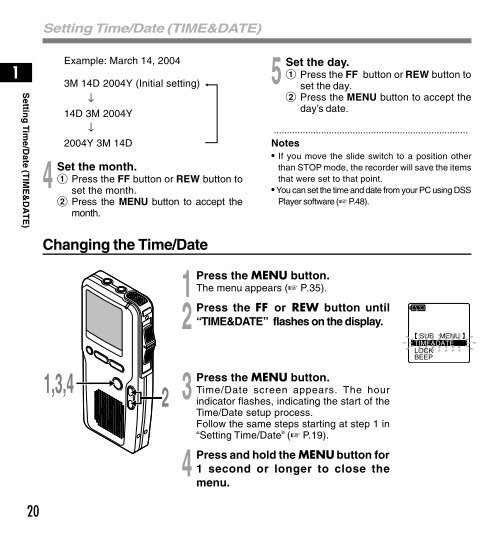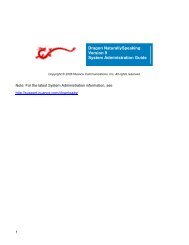Olympus DS-4000 Manual - Image Management
Olympus DS-4000 Manual - Image Management
Olympus DS-4000 Manual - Image Management
Create successful ePaper yourself
Turn your PDF publications into a flip-book with our unique Google optimized e-Paper software.
1<br />
Setting Time/Date (TIME&DATE)<br />
20<br />
Setting Time/Date (TIME&DATE)<br />
4 Set<br />
Example: March 14, 2004<br />
3M 14D 2004Y (Initial setting)<br />
↓<br />
14D 3M 2004Y<br />
↓<br />
2004Y 3M 14D<br />
the month.<br />
1 Press the FF button or REW button to<br />
set the month.<br />
2 Press the MENU button to accept the<br />
month.<br />
Changing the Time/Date<br />
1,3,4<br />
2<br />
5 Set<br />
the day.<br />
1 Press the FF button or REW button to<br />
set the day.<br />
2 Press the MENU button to accept the<br />
day’s date.<br />
..........................................................................<br />
Notes<br />
• If you move the slide switch to a position other<br />
than STOP mode, the recorder will save the items<br />
that were set to that point.<br />
• You can set the time and date from your PC using <strong>DS</strong>S<br />
Player software (☞ P.48).<br />
1<br />
Press the MENU button.<br />
The menu appears (☞ P.35).<br />
2<br />
Press the FF or REW button until<br />
“TIME&DATE” flashes on the display.<br />
3 Press<br />
4 Press<br />
the MENU button.<br />
Time/Date screen appears. The hour<br />
indicator flashes, indicating the start of the<br />
Time/Date setup process.<br />
Follow the same steps starting at step 1 in<br />
“Setting Time/Date” (☞ P.19).<br />
and hold the MENU button for<br />
1 second or longer to close the<br />
menu.