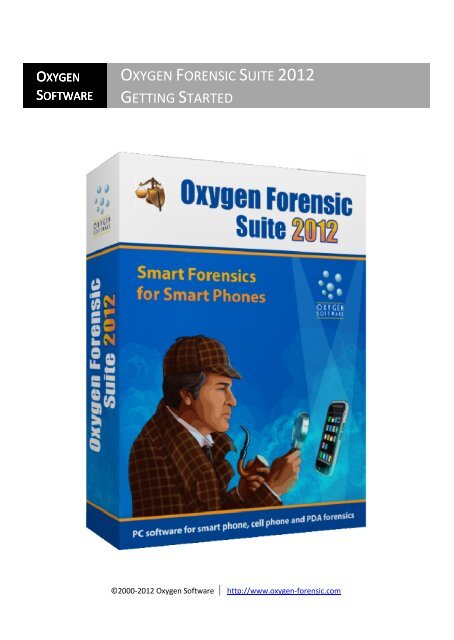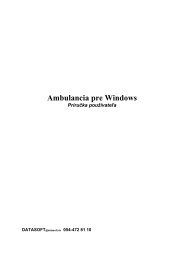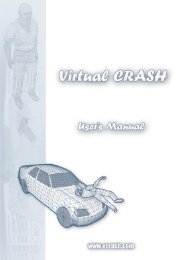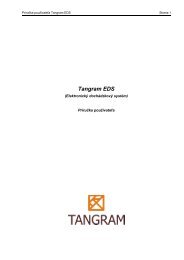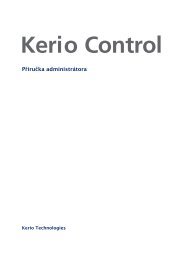Oxygen Forensic Suite - GETTING STARTED - SME
Oxygen Forensic Suite - GETTING STARTED - SME
Oxygen Forensic Suite - GETTING STARTED - SME
- No tags were found...
You also want an ePaper? Increase the reach of your titles
YUMPU automatically turns print PDFs into web optimized ePapers that Google loves.
<strong>Oxygen</strong> <strong>Forensic</strong> <strong>Suite</strong> 2012 is mobile forensic software that goes beyond standard logical<br />
analysis of cell phones, smartphones and PDAs. Use of advanced proprietary protocols and phone APIs<br />
makes it possible to pull much more data than can be extracted by forensic tools utilizing standard<br />
logical protocols, especially for smartphones.<br />
<strong>Oxygen</strong> <strong>Forensic</strong> <strong>Suite</strong> 2012 helps you to extract most of the information from a great<br />
majority of mobile devices for investigation purposes. This program has played a significant role in<br />
criminal and other investigations all over the world and is used by Law Enforcement units, Police<br />
Departments, army, customs and tax services and other government authorities.<br />
Current software version provides access to the following sections: Phonebook, Calendar,<br />
Tasks, Notes, Messages, Event Log,File Browser and Extras (Timeline, Geo Event Positioning(LifeBlog),<br />
Web Connections and Location Services, Applications, Web Browsers Cache Analyzer, Dictionaries, Skype<br />
Analyzer, Google Services, Yahoo Services, Foursquare). Note that the number of sections and list of<br />
extractable data fields depends on the device model.<br />
You can examine:<br />
Common phone information and SIM-card data (contacts and messages)<br />
Contact list (including mobile, wire line, fax numbers, postal addresses, e-mails,<br />
contact photos and other contact information)<br />
Missed/Outgoing/Incoming calls<br />
Caller Groups information<br />
Organizer data (calendar meetings, appointments, memos, call reminders,<br />
anniversaries and birthdays, to-do tasks)<br />
Text notes<br />
SMS messages (messages, log, folders, deleted messages with some restrictions)<br />
Multimedia Messageswith attachments<br />
E-mail messages with attachments and folders<br />
GPRS, EDGE, CSD, HSCSD, Wi-Fi session log and traffic amount<br />
Photos and gallery images<br />
Video clips and films<br />
Voice records and audio clips<br />
All files from internal phone memory and flash card including installed applications<br />
and their data<br />
FM Radio Stations database - as a part of File Browser<br />
LifeBlog activity: track of all main events in chronological order with geographical<br />
coordinates<br />
GPS and XMP coordinates stored in camera snapshots<br />
Web browsers bookmarks and cache files<br />
iPhone password-protected backups<br />
Skype information<br />
Wi-Fi and IP connections<br />
Phone dictionary words
<strong>Oxygen</strong> <strong>Forensic</strong> <strong>Suite</strong> 2012 offers an easy and convenient management of all examined<br />
devices in one window: phone properties, case details and status, the person in charge of it, etc.<br />
Mobile device information analysis can be done from the program directly or with the help of<br />
advanced export function. You can create reports in the most popular file formats (XLS, RTF, PDF, XML,<br />
CSV, TSV, etc.) and either print or send them to remote departments and experts.<br />
The program has a powerful built-in search engine. You can easily find the necessary<br />
information in all the sections with few mouse clicks in <strong>Oxygen</strong> <strong>Forensic</strong> <strong>Suite</strong> 2012. What is important,<br />
the search results are saved between sessions and can be either exported or printed. Besides, a<br />
contextual filter in every section helps you to sort out the data the way you need it.<br />
Moreover, the software allows you to save extracted data to a file and then load it into the<br />
program on another computer. Thus you need to connect a phone and extract data only once and then<br />
send the extracted information outside, e.g. for analysis by remote experts.<br />
Current version supports about 2500 mobile devices from Nokia, Apple, RIM<br />
(Blackberry), Google, Samsung, Sony Ericsson, Motorola, Panasonic, LG, HTC, Asus, HPand<br />
other manufacturers. <strong>Oxygen</strong> <strong>Forensic</strong> <strong>Suite</strong> 2012 has a strong support foriOS, Android,<br />
Symbian OS, Blackberry and Windows Mobile(ActiveSync is not required) smartphones.The<br />
list of supported models is rapidly growing. To get the latest <strong>Oxygen</strong> <strong>Forensic</strong> <strong>Suite</strong> 2012<br />
version supporting your mobile device visit Hhttp://www.oxygen-forensic.com/en/H.<br />
<strong>Oxygen</strong> <strong>Forensic</strong> <strong>Suite</strong> 2012 supports USB cable connection, Bluetooth (Microsoft, Widcomm)<br />
connection, infrared connection using IrDA stack. Support for different types of connection depends on<br />
the phone series and model; check <strong>Oxygen</strong> <strong>Forensic</strong> <strong>Suite</strong> 2012 help file.<br />
The software works under 32-bit or 64-bit versions of Windows 7, Windows Vista, Windows<br />
XP, Windows Server 2003 and Windows 2000.
<strong>Oxygen</strong> <strong>Forensic</strong> <strong>Suite</strong> 2012 is distributed in two licensing systems of the program – an Internet<br />
license with hardware binding and a license with USB dongle.<br />
Run Oxy<strong>Forensic</strong>_Setup.exe installation package and follow the Setup wizard:<br />
On the next screen you must carefully read and accept the License agreement, if you agree:<br />
Then you can read the release notes:
Select the folder to install <strong>Oxygen</strong> <strong>Forensic</strong> <strong>Suite</strong> 2012:<br />
Choose the folder for program shortcuts:
You can specify the wizard to enter registration key (if you are using Internet license), create<br />
Desktop and Quick Launch icons:<br />
Check all settings and press “Next” button to start installation:
Enter the key you received from us (Internet license only):<br />
When installation is completed, you can choose to look through release notes,<br />
presentation, view Getting Started Guide and launch <strong>Oxygen</strong> <strong>Forensic</strong> <strong>Suite</strong> 2012:<br />
run
To use <strong>Oxygen</strong> <strong>Forensic</strong> <strong>Suite</strong> 2012you need to activate the license. The activation process differs<br />
according to the license type.<br />
<br />
To start working with <strong>Oxygen</strong> <strong>Forensic</strong> <strong>Suite</strong> 2012 you must have an Internet connection and<br />
activate the program. Press “Yes” to start the activation:<br />
Send your activation request via e-mail, WEB or save it to file:
Enter the key as soon as you receive it and restart <strong>Oxygen</strong> <strong>Forensic</strong> <strong>Suite</strong> 2012.<br />
<br />
<strong>Oxygen</strong> <strong>Forensic</strong> <strong>Suite</strong> 2012 USB dongle license must be used with a USB dongle that is<br />
bundled with your <strong>Oxygen</strong> <strong>Forensic</strong> <strong>Suite</strong> 2012package. For this license no Internet connection is<br />
required. After <strong>Oxygen</strong> <strong>Forensic</strong> <strong>Suite</strong> 2012 installation please insert a USB dongle into the USB port,<br />
wait till the driver initialization and start the main program.<br />
Please note that USB dongle should be inserted all the time during your work with <strong>Oxygen</strong><br />
<strong>Forensic</strong> <strong>Suite</strong> 2012.<br />
<br />
To be able to work with a phone you must make sure it is supported in current version of the<br />
software and all corresponding drivers and software modules are installed. Refer to the <strong>Oxygen</strong> <strong>Forensic</strong><br />
<strong>Suite</strong> 2012 help file to learn what must be done in case of concrete phone model.<br />
To extract information from cell phone, smartphone, PDA or any other mobile device, you<br />
must first connect it to the program. If you use cable connection, attach the phone to the cable. For<br />
Bluetooth or infrared connection, activate it in the phone and make sure the phone is visible and<br />
accessible.<br />
Press “Connect new device” buttonand <strong>Oxygen</strong> Connection Wizard will start. Select the<br />
desired connection type – USB cable, Bluetooth or Infrared. The list of available connection types<br />
depends on the mobile device capabilities and hardware installed on your computer.
Important: Different mobile devices may require different connection procedures. For more<br />
information please refer to <strong>Oxygen</strong> <strong>Forensic</strong> <strong>Suite</strong> 2012 help file.<br />
<strong>Oxygen</strong> Connection Wizard will start searching for the phone:<br />
If you want to extract data from Symbian OS smartphones, Windows Mobile 5/6and Android<br />
devices, <strong>Oxygen</strong> <strong>Forensic</strong> <strong>Suite</strong> 2012will load small agent application into the phone. This application<br />
does not modify any personal data in the phone and provides facility to read much more information<br />
than it is possible with standard protocols like SyncML, OBEX or AT. Please select an option suitable for<br />
you:
Press “Upload” button to load OxyAgent application into the device:<br />
When the application is loaded, find it in the device menu and install it. Do not be afraid of<br />
that operation. Mobile devices have separate storage for applications and data, so OxyAgent installation<br />
will not modify any personal information in the phone.
Start OxyAgent application in the phone and select the desired connection type. After that<br />
press “Connect” button in <strong>Oxygen</strong> Connection Wizard. Once connection is established, the program will<br />
display phone information:<br />
<br />
Now you are ready to begin extracting data from the connected phone. When <strong>Oxygen</strong><br />
<strong>Forensic</strong> <strong>Suite</strong> 2012 finds the phone, it will start Data Extraction Wizard automatically:
You can enter a device information, notes and case data:<br />
Enter the device owner numbers if your know any:
Select the information to be read by Data Extraction Wizard. Note that specific files and<br />
directories can be read later if needed. Please also be informed that the list of available sections<br />
depends on the mobile device capabilities.<br />
Check all the needed settings and press “Extract” button to start data extraction:
When all data is extracted, you can choose either to open the device for viewing and<br />
analyzing data or to run Export and Print wizard if you need to get fast report about the device.<br />
Note that you can run Export or Print Wizard anytime when working with device information.
“Devices” section lists all the devices connected and seized previously as well as actions<br />
available for them.<br />
<br />
Backup Extraction Wizard will help you to import data and place the device into data base for<br />
the convenient work with its information.<br />
You can load <strong>Oxygen</strong>, iTunes password-protected (with a known password), DMG and IPD<br />
backups with a specially created Backup Extraction Wizard by pressing the button:
Select backup type you would like to restore:<br />
Browse for a backup file on your PC:
Check the setting before restore procedure:<br />
When backup data is extracted, you can choose either to open the device for viewing and<br />
analyzing data or to run Export and Print wizard if you need to get fast report about the device.
You can view Device information in a separate window:<br />
“Phonebook” section contains contact list (including SIM-card contacts) with personal<br />
pictures, custom field labels and speed dials. It also allows to filter contacts by caller groups:
“Calendar” section displays all meetings, birthdays, reminders and other events:<br />
“Tasks” section displays all the tasks with priority marks and their date/time:
“Notes” section allows to view notes with their date/time:
SMS (even deleted from message folders in the phone), MMS, E-mail, Beamed and messages<br />
of other types are shown in “Messages” section:<br />
Important: At the moment of writing this document <strong>Oxygen</strong> <strong>Forensic</strong> <strong>Suite</strong> 2012 is the only<br />
forensic tool able to access SMS, MMS and E-mail messages stored in custom folders for Symbian OS<br />
smartphones.<br />
Previously deleted messages are also shown in the “Messages” section and are highlighted<br />
with a different color and marked by a “basket” icon.<br />
Note that reading deleted messages information feature has several restrictions:<br />
<br />
<br />
<br />
Available for Symbian OS smartphones only (except UIQ2 models)<br />
The message must not be older than the number of days specified by “Log duration”<br />
parameter in system Log application<br />
Only part of message text will be read (up to 64 characters).<br />
Important: Many forensic tools providing logical data access declare “Reading deleted SMS”<br />
feature but few of them notify customers that it works only for SMS messages which had been stored on<br />
SIM card. <strong>Oxygen</strong> <strong>Forensic</strong> <strong>Suite</strong> 2012 does not include this feature intentionally because the<br />
overwhelming majority of modern phones do not store any personal information on SIM card.<br />
“File Browser” section gives you an access to the entire mobile device file system, including<br />
photos, videos, voice records and other files:
Incoming, outgoing, missed calls history, SMS and MMS sent and received GPRS and Wi-Fi<br />
sessions – all this information is available in “Event Log” section:
Current <strong>Oxygen</strong> <strong>Forensic</strong> <strong>Suite</strong> 2012version contains new Extras section. Its contents depend<br />
on the license type. PRO version consists of Geo Event Positioning (LifeBlog), Web Browsers Cache<br />
Analyzer, Web Connections and Location Services, Dictionaries and Skype Analyzer. Analyst license<br />
additionally contains Timeline data, Applications, Google Services, Yahoo Services, Foursquare and<br />
several viewers: SQLite Database Viewer, Apple Plist Viewer, Nokia PM Viewer and Blackberry IPD<br />
Viewer.<br />
<br />
Many of Nokia smartphones have preinstalled Nokia LifeBlog application. This application also<br />
can be downloaded from Nokia site and installed manually into many other smartphones based on Nokia<br />
S60 3 rd Edition platform. The primary purpose of Nokia LifeBlog is to organize digital photo album and<br />
notes to publish them on blogs. But we at <strong>Oxygen</strong> Software discovered that LifeBlog stores a lot of<br />
information that can be very interesting for forensic investigations:<br />
<br />
<br />
<br />
<br />
List of photos made with phone camera with their date/time<br />
List of sent/received SMS messages with their date/time and cellular network<br />
coordinates (LAC, MCC, MNC and CellID) where SMS was sent or received (depends<br />
on LifeBlog version and data availability)<br />
List of text notes entered with their date/time<br />
Geographical position of the event on the map (using mini Google Maps)
<strong>Oxygen</strong> <strong>Forensic</strong> <strong>Suite</strong> 2012 extracts an approximate geographical positioning of the place<br />
where the photo was made. Mini Google Maps are generated and shown according to these coordinates<br />
right in the program. Feature is available for Apple iPhone, iPod Touch, Symbian Series 60, Windows<br />
Mobile and Sony Ericsson mobile devices and photos with GPS coordinates.<br />
<br />
Web Browsers Cache Analyzer allows to extract and examine cache files such as a list of<br />
Internet sites and downloaded files of mobile web browsers (preinstalled as well as 3 rd party ones).<br />
<br />
Timeline add-on for <strong>Oxygen</strong> <strong>Forensic</strong> <strong>Suite</strong> 2012 organizes all calls, messages, calendar<br />
events and other activities in a chronological way so it is easy to follow the conversation history without<br />
any need to switch between different sections.
All data can be sorted, filtered and grouped by dates, contacts or phone numbers.
Skype becomes very popular nowadays due to its cheap or even free calls. This application<br />
also can be downloaded for free and installed manually into smartphones. The mobile device owner can<br />
store a lot of important information inside Skype. He can chat, call, send SMS messages and transfer<br />
files without using regular mobile device functions but with the help of Skype.<br />
The following information that can be very interesting for forensic investigations:<br />
<br />
<br />
<br />
<br />
<br />
List of Skype accounts stored in the mobile device<br />
Chat messages with chat history<br />
List of sent/received SMS messages with their date/time<br />
List of calls with their date/time<br />
List of contacts<br />
At the moment this feature is available for Apple iPhone and Windows Mobile devices.
Web Connections and Location Services section shows all web connections in one list and<br />
allows to examine hot spots on the map. According to this list forensic experts can find out when and<br />
where the suspect used Internet access and detect his location. The section consists of three<br />
bookmarks.<br />
The first one permits to inspect all Wi-Fi connections (public and even private):<br />
<strong>Oxygen</strong> <strong>Forensic</strong> <strong>Suite</strong> 2012 extracts an approximate geographical positioning of the place<br />
where Wi-Fi connection was used. Its accuracy is shown in meters. Mini Google Maps are generated and<br />
shown according to SSID,BSSID and RSSI information extracted from the mobile device.<br />
The second bookmark presents the information about IP connections with all the history of<br />
Web connections (Wi-Fi, GPRS, LTE) and their details: MAC and VPN addresses, device and router IPs,<br />
DNS name, region, time stamp, etc. It displays geographical coordinates and maps received from Google<br />
server for all available IP connections.
The third bookmark allows to examine information about Locations. This section presents the<br />
information about all the network activity of the device (Cell, Wi-Fi and GPS). The section is supported<br />
for Apple and Android OS devices.<br />
To show this data consolidated.db file from iPhone is parsed out. Please note that iPhone should have<br />
iOS 4 or higher.<br />
To show this data in Android OS devices cache.cell and cache.wifi databases are parsed. You need to<br />
root Android OS device with a special Android rooting add-on to parse the files.
Applications section shows detailed information about system and user applications installed in<br />
the device. Most popular applications like Bump, eBuddy, Echofon for Twitter, Facebook, YouTube,<br />
Flickr, LinkedIn, fring, HeyTell, ICQ, IM+ and many others have a special User Data tab. This tab<br />
contains aggregated data of the application prepared for convenient analysis (passwords, logins, chats,<br />
all the messages and contacts used in apps, geo-location of the last run, visited places with coordinates<br />
and maps etc):
Besides User Data tab Application viewer offers:<br />
<br />
<br />
<br />
Application information tab - shows the whole application registry from which the data<br />
is parsed<br />
Application files tab - presents all the files (.plist, .db, .png, etc.) associated with the<br />
application<br />
Application log tab - tab provides you with the information about the dates and times<br />
the application was launched and used.<br />
<br />
Dictionaries section for <strong>Oxygen</strong> <strong>Forensic</strong> <strong>Suite</strong> 2012 shows all the words ever entered in<br />
device messages, notes and calendar. These are not words from the device system dictionary; they are<br />
from unique user dictionary that is created by device owner when using it.
An expert can determine the order in which the words appeared, how often each word was<br />
used, filter and reorder the words in the list.<br />
Phrase simulation feature is a highly valuable tool for an expert. Using it he can analyze the<br />
phrases that the suspect typed. It may be a password, an address or even a deleted message.<br />
<br />
Google Services section includes sub-sections with information about almost all Google<br />
applications installed in the mobile device. This section is constantly updated and will include data<br />
extracted from other Google applications in future versions.<br />
Google Maps<br />
Google Maps section gives an opportunity to investigate maps search history, stored bookmarks<br />
and routes with full addresses and coordinates:
Section is available for Apple devices.<br />
Google Mail<br />
Google mail section enables experts to investigate full information from all Gmail accounts:
Google Calendar<br />
Google Calendar section allows to examine all the user's important events all in one or multiple<br />
calendars.<br />
Section is available for Apple and Android devices.<br />
Google Talk<br />
Google Talk gives a possibility to analyze Contact list, private and group chats of the stored<br />
account as well as its search history.<br />
Section is available for Android devices.<br />
<br />
Yahoo Services section which includes Yahoo! Messenger and Yahoo! Mail sub-sections with all<br />
the important user data such as messages and contacts.<br />
Yahoo! Messenger<br />
Yahoo! Messenger section shows all available accounts, contact lists with Yahoo accounts and<br />
phone numbers, messages and chats:<br />
Section is available for Apple devices.
Yahoo! Mail<br />
Yahoo! Mail section displays multiple mail accounts with contacts including Yahoo! mail and<br />
messenger and phonebook as well as all types of messages.<br />
<br />
Section is available for Apple and Android devices.<br />
Foursquare application analyzer allows to examine the user’s most frequently visited venues and<br />
locations, view all check-ins including tips and comments, check the list of friends and other important<br />
account information:<br />
Section is available for Apple and Android devices.<br />
Besides the exclusive information shown in Extras section the approach used in <strong>Oxygen</strong><br />
<strong>Forensic</strong> <strong>Suite</strong> 2012offers several significant advantages over other logical forensic tools:<br />
<br />
<br />
<br />
Support for Symbian OS smartphones, Window Mobile and BlackBerry devices. The<br />
amount of useful data extracted from these devices considerably exceeds the<br />
capabilities of other products.<br />
User-friendly interface for data analysis. The data is grouped according to its classes.<br />
A convenient search and sorting engine and content filtering are implemented.<br />
Data extraction from custom SMS folders. Besides standard SMS folders, smartphones<br />
permit to create custom SMS folders. For example, for messages of a particular type
or for a certain contact. In such folders the most interesting information is usually<br />
stored. Only <strong>Oxygen</strong> <strong>Forensic</strong> <strong>Suite</strong> 2012 has an access to the messages in custom<br />
SMS folders.<br />
Extraction of information about deleted SMS messages. Even if a message was<br />
deleted from a Symbian OS smartphone, the information about it can be extracted!<br />
Many other programs can also show deleted messages but on a SIM card only. It is<br />
very misleading because the majority of phones and smartphones do not store<br />
messages on their SIM cards, using phone memory instead of it<br />
Direct access to the data. Access to Windows Mobile devices is possible without<br />
ActiveSync/Vista Mobile Center that may change the data in the examined phone.<br />
Access to Event Log in Symbian OS smartphones includes the information about<br />
GPRS, EDGE, CSD, HSCSD and Wi-Fi activity (besides the standard information about<br />
calls).<br />
Access to Event Log in Windows Mobile devices.<br />
Extraction of contact field labels from Symbian OS smartphones, including the ones<br />
changed by the user.<br />
Extraction of the fields of the same type with the same attribute from Symbian OS<br />
smartphones. The data is fully shown if its types and modifiers coincide with the fields<br />
extracted before.<br />
Extended information about contacts. The program extracts the information about<br />
caller groups and speed dials that can point to the communication frequency between<br />
the phone owner and specified contacts.<br />
Extraction of the last modification date of contacts and calendar events.<br />
Extraction of the message Service Center Time Stamp. This feature is available for all<br />
Symbian OS smartphones.<br />
Easy device connection. Data extraction is performed via standard cables and<br />
adapters. No other expensive equipment is needed.<br />
Unique <strong>Forensic</strong> protocol for access to smartphones, created especially for safe<br />
extraction of maximum information. Standard protocols (AT, OBEX, SyncML) used by<br />
other software are developed for data synchronization and may change the data of<br />
the examined device.<br />
Data extraction from exclusive devices, like Vertu and Mobiado.<br />
Most of the information above is not accessible via standard communication protocols used<br />
by other logical forensic tools - SyncML, OBEX or AT command sets. Besides their limitations these<br />
protocols have another big disadvantage – all of them had been developed for information<br />
synchronization purposes that does not meet forensic requirements.<br />
<strong>Oxygen</strong> <strong>Forensic</strong> <strong>Suite</strong> 2012 uses advanced proprietary protocol developed specially for<br />
forensic information extraction and analysis. To implement this protocol we put a small OxyAgent<br />
application there. This approach has several benefits:<br />
<br />
<br />
<br />
Using our own communication protocol we can be sure that all the personal<br />
information is untouched in the device<br />
Agent application runs inside a phone and in phone OS therefore it can access much<br />
more data than the one available with generic protocols<br />
<strong>Oxygen</strong> <strong>Forensic</strong> <strong>Suite</strong> 2012 does not use ActiveSync application to get information<br />
from Windows Mobile 5/6 devices so there is no risk that device information can be<br />
changed if ActiveSync decides to run synchronization process.
Rooting a device based on Android OS reveals the complete set of user data to the investigator.<br />
Generally this procedure needs certain knowledge, but <strong>Oxygen</strong> <strong>Forensic</strong> <strong>Suite</strong> product can do this for<br />
you automatic mode.<br />
Rooting procedure becomes the part of Data Extraction Wizard that will guide you through the<br />
whole process to gain the root rights to the device.<br />
The important benefit of the proprietary method is that the root access will be revoked<br />
immediately after rebooting the device. This method makes rooting and further extraction completely<br />
forensic and safe.<br />
Android Rooting add-on grants an access to:<br />
<br />
<br />
<br />
<br />
Full file system, stored both on internal memory and memory card<br />
Application saved data including logins, passwords, history, cache and much more<br />
Geo-location information for tracking suspect position in the past<br />
Deleted data in database tables<br />
The procedure is available for the most of Android devices with versions 2.0-2.2.<br />
<strong>Oxygen</strong> <strong>Forensic</strong> <strong>Suite</strong> 2012 is the only smart phone forensics software that allows automatic rooting<br />
and provides powerful in-build tools for data analysis.<br />
Android rooting add-on is available for the <strong>Oxygen</strong> <strong>Forensic</strong> <strong>Suite</strong> (Analyst) license at additional cost.
<strong>Oxygen</strong> <strong>Forensic</strong> <strong>Suite</strong> 2012 contains four viewers that can open database as well as .plistand<br />
backup files. Viewers are available in an Analyst license of <strong>Oxygen</strong> <strong>Forensic</strong> <strong>Suite</strong> 2012 only.<br />
<br />
SQLite Database Viewer allows to analyzedatabase files from Apple, Android and Symbian Series<br />
60 devices in SQLite format. These files contain information about SMS, notes, calls,applications cache,<br />
voice mail information, etc. The main Viewer window presents tables and the information they contain:<br />
<br />
Plist Viewer allows to analyze .plist files from Apple devices. These files contain information about<br />
Wi-Fi access points, speed dials, the last cellular operator, Apple Store settings, Bluetooth settings,<br />
global applications settings, etc:
Nokia PM Viewer permits to view .pm files made by Nokia firmware updaters from Nokia phones.<br />
<br />
Blackberry IPD Viewer permits to explore IPD file tables made by BlackBerry Desktop Manager.
It’s a common situation when you need to find some text, person or phone number in the<br />
extracted mobile device information. <strong>Oxygen</strong> <strong>Forensic</strong> <strong>Suite</strong> 2012 has two kinds of advanced search<br />
feature: search for text and search for contact activity.<br />
data tab:<br />
To use these features you should go to Device section and switch from Devices to Search<br />
Search for text function is rather simple, it finds all occurrences of the specified text in all or<br />
selected phones. Please note that multi-device search is available in an Analyst license only!<br />
Search for contact feature implements really smart functionality. You can enter only part of<br />
any contact data – name, phone number or other fields. If the program finds a contact satisfying search<br />
criteria, it analyzes all phone numbers, e-mails and other fields of this contact and starts searching for<br />
any of this information through all sections of specified mobile devices. Phone number formatting and<br />
prefix are not regarded in the search.<br />
The screenshot above demonstrates the result of contact search function with only one<br />
criterion – first name. As you can see, the result contains contact entries in two different phones, call log<br />
and messages sent and received by this contact. If there are any calendar events associated with this<br />
contact – birthdays, meetings and so on, they will also be displayed.<br />
By double-click on entry you can switch to the corresponding section of the relevant phone<br />
for more detailed analysis. All search results are saved and can be reused later.
<strong>Oxygen</strong> <strong>Forensic</strong> <strong>Suite</strong> 2012 allows an examiner to print reports containing all the extracted<br />
mobile device information. You can select only specific section(s) as well.<br />
This is an example of how Event Log report section looks like:<br />
<strong>Forensic</strong> reports can also be exported to a number of file formats – Adobe PDF, Microsoft<br />
Excel, Rich Text Format, etc.
Hardware and software you need for connection<br />
Original USB cable<br />
<strong>Oxygen</strong> <strong>Forensic</strong> <strong>Suite</strong> 2012 installed on your PC<br />
Cable drivers from phone manufacturer (recommended, but not strictly required)<br />
Flash card compatible with the specific device (used as temporary storage when extracting<br />
data)<br />
OxyAgent application usage notice<br />
OxyAgent application must be installed into Android device to extract data. <strong>Oxygen</strong> <strong>Forensic</strong> <strong>Suite</strong><br />
2012 installs and uninstalls OxyAgent automatically, so you don’t need to perform any special actions<br />
about it.<br />
OxyAgent is a small forensically designed application that allows you to extract the maximum<br />
amount of data from Android devices. It does not change any personal information inside the device.<br />
Please be informed that this moment there is no other way to extract data from Android devices<br />
except the physical analysis.<br />
Where to find cable drivers<br />
First of all, before connecting the mobile phone to PC you must install Android cable drivers. You<br />
can use official drivers from the disc supplied by manufacturer, look for drivers on the manufacturer<br />
official site or download the drivers package from <strong>Oxygen</strong> <strong>Forensic</strong> <strong>Suite</strong> site:<br />
http://www.forensicsuite.com/download/drivers/android-drivers.rar.<br />
Android driver folder taken from the link above consists of two parts:<br />
Manufacturer folder contains official Motorola and HTC drivers for Motorola CLIQ, DEXT,<br />
Droid, Heron, Milestone, Sholes and HTC Click, Dream, Hero, Magic, Tattoo devices.<br />
General folder has drivers for all other Android devices (for example, Google Nexus, T-<br />
Mobile G3, T-Mobile Pulse).<br />
We advise you to use General folder drivers when you have connection problems with official<br />
drivers or they are not available at all.<br />
If the drivers above do not allow you to connect a device you can look for cable drivers on<br />
thisofficial site: http://developer.android.com/sdk/oem-usb.html.<br />
If you have Sony Ericsson device you need to download PC Companion software that includes<br />
cabledrivers: http://www.sonyericsson.com/cws/support/softwaredownloads/detailed/pccompanion/.<br />
In case you still experience connection problems you can always contact us at<br />
support@oxygenforensic.com and we will send you patched drivers for your phone model.<br />
How to install cable drivers<br />
To install the drivers from General driver folder please follow these instructions:<br />
Connect Android device via cable to PC. New Hardware Wizard will be started. Choose Install<br />
from a list or specific location option and after that Don’t search. I will choose the<br />
driver to install:
Select Show all devices, press Next button and then press Have disk to continue:<br />
Then press Browse, select General driver folder on your PC and open android_winusb.inf file<br />
there. As a result you will get the following window. Press Next to install the driver:
To install the drivers from Manufacturer driver folder you should either run<br />
Motorola_Consumer_Driver_Installation_MotoConnect.msi file for Motorola Android devices or follow the<br />
instructions above for HTC Android devices.<br />
How to check if cable drivers are installed correctly<br />
After drivers installation is finished you need to check if they are installed correctly. Attach a cable<br />
to the device and go to Start/Control panel/System/Hardware/Device Manager menu on PC. In ADB<br />
Interface there should be the name of the Android device you have connected. In our case it is<br />
Motorola Milestone:<br />
If you do not see it the drivers were not installed correctly.<br />
What options to select in the device<br />
After you installed the drivers you need to perform the following steps before starting our<br />
software:<br />
You need to select ‘USB Debugging’ mode in Settings/Applications/Developmentmenu of the<br />
Android device. This mode enables ADB server in the device that is used during connection:
It is very important to select the correct USB mode in the device when you attach a cable to it.<br />
For the most Android devices it should be ‘None’. Do not select ‘Memory card management’,<br />
‘Motorola phone tools’ or ‘Windows media sync’ modes. With these modes Android devices will<br />
not be connected to <strong>Oxygen</strong> <strong>Forensic</strong> <strong>Suite</strong> 2012:<br />
Make sure that a flash card is inserted in the device. It should have at least 1Mb free space.<br />
During data extraction our OxyAgent application uses it to store temporary files that are<br />
removed when extraction is finished.<br />
Please note: no other files that were previously saved on a flash card are deleted or modified. To<br />
be on the safe side, you can also use your own flash card for data extraction.<br />
How to connect Android device in <strong>Oxygen</strong> <strong>Forensic</strong> <strong>Suite</strong> 2012<br />
If all the previous instructions are strictly followed launch <strong>Oxygen</strong> <strong>Forensic</strong> <strong>Suite</strong> 2012 and select<br />
Connect new device option on Common tasks sidebar. <strong>Oxygen</strong> Connection Wizard will be started.<br />
Please, choose ‘Connect via cable’ there and wait till the device is found and you are offered to install<br />
OxyAgent:
Accept OxyAgent installation. After it installs and starts you will see the following window<br />
informing you that the device is connected:<br />
Press Next button to finish connection process. After that Device Extraction Wizard will start<br />
automatically and you can proceed to extract data from the device.
Please note:OxyAgent is automatically uninstalled from the device after data extraction is over. If<br />
connection was broken or due to some errors the program was suddenly closed please make sure that<br />
OxyAgent is uninstalled in Settings/Applications device menu.<br />
Troubleshooting<br />
In case you have connection problems with Android devices we recommend you to check how<br />
ADB (Android Debug Bridge utility supplied by manufacturer) is functioning. Please do the following:<br />
Connect your Android device via cable<br />
Go to <strong>Oxygen</strong> Software/<strong>Oxygen</strong> <strong>Forensic</strong> <strong>Suite</strong> 2012/SystemFilesfolder, create a .txt file with<br />
the contents, like on the screenshot:<br />
Name it device.bat file and launch it. ADB.exe will be started in the same folder. If ADB utility<br />
functions well you will see your Android in the list of devices attached. It will have no real name but<br />
some figures:<br />
If the list of devices is empty, it means that ADB utility does not work and there will be no<br />
connection in <strong>Oxygen</strong> <strong>Forensic</strong> <strong>Suite</strong> 2012. Unless you make ADB utility work correctly there is no way to<br />
extract data using our software.<br />
If the connection problem persists do not hesitate to contact us at support@oxygenforensic.com.<br />
We are always glad to help you.
Hardware and software you need for connection<br />
Original USB cable<br />
<strong>Oxygen</strong> <strong>Forensic</strong> <strong>Suite</strong> 2012 installed on your PC<br />
Apple iTunes installed on your PC.<br />
Connection types support for Apple devices<br />
<br />
<strong>Oxygen</strong> <strong>Forensic</strong> <strong>Suite</strong> 2012 supports only cable connection for Apple devices.<br />
Where to find Apple iTunes<br />
You can install Apple iTunes software from the disc supplied by manufacturer, look for it onthe<br />
manufacturer official site or download the driver package from <strong>Oxygen</strong> <strong>Forensic</strong> site:<br />
http://www.oxygen-forensic.com/download/drivers/OFS2_Drivers_Pack.zip.<br />
How to install Apple iTunes from <strong>Oxygen</strong> Drivers Pack<br />
To install Apple iTunes start <strong>Oxygen</strong>_Connectivity_Driver_Setup.exe from the Drivers Pack and<br />
follow the installation steps.<br />
What options to check on PC<br />
<br />
<br />
<br />
<br />
<br />
Make sure that you at least once started Apple iTunes after installation and accepted the<br />
license agreement there. Before connection to our software Apple iTunes must be closed.<br />
Check if the firmware version in Settings/General/About menu in Apple device is supported by<br />
our software. As a rule, we add support for a new Apple firmware version a bit later than it is<br />
released.<br />
Check if Apple iTunes version is supported by <strong>Oxygen</strong> <strong>Forensic</strong> <strong>Suite</strong> 2012. Please note that<br />
we support only Apple iTunes v.9.x.x. and 10.x.x. As a rule, we add support for a new Apple<br />
iTunes version a bit later than it is released.<br />
We highly recommend not to use any USB hubs and connect Apple devices directly to PC.<br />
Before connection to our software please attach a cable to the device and wait till the cable<br />
drivers are found.<br />
How to connect Apple devices in <strong>Oxygen</strong> <strong>Forensic</strong> <strong>Suite</strong> 2012<br />
If all the previous instructions are strictly followed launch <strong>Oxygen</strong> <strong>Forensic</strong> <strong>Suite</strong> 2012 and select<br />
Connect new device option on “Common tasks” sidebar. <strong>Oxygen</strong> Connection Wizard will be started.<br />
Please choose Connect via cable option there and wait till the device is found:
After connection is established Device Extraction Wizard will start automatically and you can<br />
proceed to extract data.<br />
<br />
Hardware and software you need for connection<br />
Compatible USB cable or Bluetooth adapter<br />
<strong>Oxygen</strong> <strong>Forensic</strong> <strong>Suite</strong> 2012 installed on your PC<br />
Microsoft ActiveSync or Mobile Device Center (preinstalled on Windows Vista and Windows 7 OS)<br />
for cable connection or Bluetooth drivers for Bluetooth connection<br />
Connection types support for Windows Mobile devices<br />
Both cable and Bluetooth connection are supported by Windows Mobile devices.<br />
Please note that not all Windows Mobile devices have a Bluetooth module.<br />
Devices that have non Microsoft Bluetooth stack cannot be connected to <strong>Oxygen</strong> <strong>Forensic</strong> <strong>Suite</strong><br />
2012.<br />
OxyAgent application usage notice<br />
OxyAgent application must be installed into Windows Mobile devices to extract data. <strong>Oxygen</strong><br />
<strong>Forensic</strong> <strong>Suite</strong> 2012 installs OxyAgent automatically, so you just need to follow <strong>Oxygen</strong> Connection<br />
Wizard instructions.<br />
OxyAgent is a small forensically designed application that allows you to extract the maximum<br />
amount of data from Windows Mobile devices. It does not change any personal information inside the<br />
device. For more information about OxyAgent approach please refer to .
Where to find drivers<br />
Cable drivers<br />
You can install Microsoft ActiveSync software from the disc supplied by manufacturer, look for it on<br />
the manufacturer official site or download the driver package from <strong>Oxygen</strong> <strong>Forensic</strong> <strong>Suite</strong> site:<br />
.<br />
If you have Windows Vista or Windows 7 you should have Mobile Device Center preinstalled.<br />
Bluetooth drivers<br />
You can use the drivers from the disc supplied by manufacturer or look for them on the<br />
manufacturer official site.<br />
We highly recommend you to use Microsoft or Widcomm Bluetooth drivers.<br />
Please note that Microsoft Bluetooth drivers are preinstalled in Windows OS starting from XP<br />
Service Pack 2.<br />
How to install Microsoft ActiveSync from our driver package<br />
To install Microsoft ActiveSync please run ActiveSync.msi file from the Driver package and follow<br />
the instructions step by step.<br />
What options to check on PC<br />
Before you connect any device to <strong>Oxygen</strong> <strong>Forensic</strong> <strong>Suite</strong> 2012 using a USB cable please make sure<br />
that it is connected to Microsoft ActiveSync or Mobile Device Center.<br />
How to connect Windows Mobile device via Bluetooth<br />
If all the previous instructions are strictly followed launch <strong>Oxygen</strong> <strong>Forensic</strong> <strong>Suite</strong> 2012 and select<br />
Connect new device option on ‘Common tasks’ sidebar. <strong>Oxygen</strong> Connection Wizard will be started.<br />
Please choose Connect via Bluetooth option and device model:
Then select Bluetooth drivers. You will be offered to search for available Bluetooth devices. Select<br />
your device in the list and press Next button:<br />
After that choose Upload and install OxyAgent into the phone option. You will need a flash<br />
card to copy OxyAgent to the device. Insert it in a card-reader or PC card slot, select it in Removable<br />
drives menu and press Upload button:
Please note: You can change the phone owner’s flash card to the flash card which is used for<br />
forensic investigations. This operation will prevent changes in the device memory. If the original phone<br />
owner’s card is used only free clusters can be lost (which potentially can contain previously deleted<br />
data) but no existing information will be modified.<br />
After OxyAgent is copied you need to find it in ‘Program Files’/’OxyAgent’ folder in the device, open<br />
it and select Start option in File menu and press Next button in <strong>Oxygen</strong> Connection Wizard:<br />
The following Bluetooth icon will appear. As soon as the device gets connected it becomes green:<br />
<strong>Oxygen</strong> Connection Wizard will inform you that Windows Mobile device is found. Press Next<br />
button to finish connection process:
Device Extraction Wizard will start automatically and you can proceed to extract data from the<br />
device.<br />
Please note: in case of Bluetooth connection <strong>Oxygen</strong> <strong>Forensic</strong> <strong>Suite</strong> 2012 does not uninstall<br />
OxyAgent automatically. You can go to ‘Program Files’/’OxyAgent’ folder in the device and remove the<br />
application manually.<br />
How to connect Windows Mobile device via USB<br />
If all the previous instructions are strictly followed launch <strong>Oxygen</strong> <strong>Forensic</strong> <strong>Suite</strong> 2012 and select<br />
Connect new device option on ‘Common tasks’ sidebar.<br />
<strong>Oxygen</strong> Connection Wizard will be started. Please choose Connect via Cable option there. You<br />
will be offered to install OxyAgent in the device, select Upload and install OxyAgent into the<br />
phone option and choose where to install it – to the internal memory or flash card:
After you press Upload button OxyAgent will be automatically loaded and the device should be<br />
found:<br />
Please note: while using USB connection <strong>Oxygen</strong> <strong>Forensic</strong> <strong>Suite</strong> 2012 uninstalls the Agent<br />
automatically.<br />
If Windows Mobile device does not connect via USB
Sometimes Windows Mobile devices do not allow installing and starting uncertified applications,<br />
like OxyAgent. Unlocking procedure solves this problem. Unlocking is changing some values in the device<br />
registry.<br />
There are two mains steps of unlocking:<br />
1st Step<br />
Connect your device to ActiveSync or Mobile Device Center via USB cable.<br />
Start UnlockWM.bat in <strong>Oxygen</strong> <strong>Forensic</strong> <strong>Suite</strong> 2012/SystemFilesfolder on PC.<br />
Your device should be unlocked.<br />
If this step does not help you may start WhatsNow.bat file in the same folder on PC. A special<br />
file RapiConfigOut with the device registry information will be created. You can send this file to us for<br />
analysis and we will try to fix the problem.<br />
2nd Step<br />
You can take a special application regeditand unlock the device with its help. This application is<br />
free and can be started without any installation. It can be found in <strong>Oxygen</strong> <strong>Forensic</strong> <strong>Suite</strong><br />
2012/SystemFiles folder on PC.<br />
Please, note that the application from our program folder is certified only for HTC devices. To<br />
install it to another device you should find the relevant version in the Internet.<br />
The unlock process should be carried out this way:<br />
Connect your device to ActiveSync or Windows Mobile Center.<br />
Copy regedit.exe to any device folder and start it from device File Manager. Edit the following key<br />
names in the registry:<br />
HKEY_LOCAL_MACHINE->Security->Policies->Policies->00001001<br />
value data 2 should be 1<br />
HKEY_LOCAL_MACHINE->Security->Policies->Policies->00001005<br />
value data 16 should be 40<br />
HKEY_LOCAL_MACHINE->Security->Policies->Policies->00001017<br />
value data 128 should be 144<br />
We also recommend you to edit the following key name or create it if it does not exist:<br />
HKEY_LOCAL_MACHINE->Security->Policies->Policies->0000101b<br />
value data should be 1 (DWORD type).<br />
Restart the device. It should be unlocked.<br />
In case you still experience problems with OxyAgent installation or want to learn more about<br />
Windows Mobile security policy system you can refer to MSDN:
Hardware and software you need for connection<br />
Original USB cable or Bluetooth adapter or Infrared transceiver<br />
<strong>Oxygen</strong> <strong>Forensic</strong> <strong>Suite</strong> 2012 installed on your PC<br />
Cable drivers from phone manufacturer or Bluetooth drivers (Microsoft or Widcomm<br />
recommended) or Infrared drivers<br />
Connection types support for Symbian OS devices<br />
<br />
<br />
<br />
Cable connection is supported by smartphones based on the following platforms:<br />
o Nokia S60 starting from the 2 nd Edition (except Nokia 6600 that has no official<br />
cable connection)<br />
o Samsung S60<br />
o Sony Ericsson UIQ3<br />
Bluetooth connection is supported by all Symbian OS smartphones<br />
Infrared connection is supported by Nokia and Samsung S60 smartphones that have Infrared<br />
transceiver<br />
OxyAgent application usage notice<br />
OxyAgent application must be installed into Symbian OS device to extract data. <strong>Oxygen</strong> <strong>Forensic</strong><br />
<strong>Suite</strong> 2012 installs OxyAgent automatically, so you just need to follow wizard instructions.<br />
OxyAgent is a small forensically designed application that allows you to extract the maximum<br />
amount of data from Symbian OSsmartphones. It does not change any personal information inside the<br />
smartphone. For more information about OxyAgent approach please refer to .<br />
Where to find drivers<br />
Cable drivers<br />
You can use official cable drivers from the disc supplied by manufacturer, look for drivers on the<br />
manufacturer official site or download the driver package from <strong>Oxygen</strong> <strong>Forensic</strong> <strong>Suite</strong> site:<br />
.<br />
Bluetooth drivers<br />
You can use the drivers from the disc supplied by manufacturer or look for them on the<br />
manufacturer official site.<br />
We highly recommend you to use Microsoft or Widcomm Bluetooth drivers.<br />
Please note that Microsoft Bluetooth drivers are preinstalled in Windows OS starting from XP<br />
Service Pack 2.<br />
Infrared drivers<br />
You can use the drivers from the disc supplied by manufacturer or look for them on the<br />
manufacturer official site.<br />
How to install cable drivers from our driver package<br />
<br />
For Nokia S60 smartphones run Nokia_Connectivity_Cable_Driver.msi file from Nokia folder<br />
and follow the instructions of the Installation Wizard.
For Samsung S60 smartphones execute Samsung_USB_Driver_Installer.exe file from Samsung<br />
folder and follow the instructions of the Installation Wizard.<br />
For Sony Ericsson UIQ3 smartphones run Sony_Ericsson_Smartphones_PC_<strong>Suite</strong>.exe file from<br />
Sony Ericsson folder and follow the instructions of the Installation Wizard.<br />
What options to select in the device<br />
It is very important to select the correct USB mode in the smartphone when you attach a cable<br />
to it. For Nokia and Samsung S60smartphones it must be ‘PC <strong>Suite</strong>’. Do not select ‘Data<br />
transfer’, ‘Image Print’ or ‘Media Player’ modes. With these modes smartphones will not be<br />
connected to <strong>Oxygen</strong> <strong>Forensic</strong> <strong>Suite</strong> 2012. Please note that Nokia PC <strong>Suite</strong> and Samsung<br />
Studio programs are not needed for connection.<br />
If you need to set the phone date back to preserve Event Log records you have to install selfsigned<br />
OxyAgent in the device from <strong>Oxygen</strong> <strong>Forensic</strong> <strong>Suite</strong> 2012/Agent/SymbianOldCert folder.<br />
<br />
<br />
During installation the S60 phone may say that the certificate is not correct so you need to go<br />
to “Tools” –“Settings” – “App Manager”menu in the smartphone and allow all applications<br />
installation by turning off certificate check.<br />
During installation the UIQ3 phone may say that the certificate is not correct so you need to<br />
go to “Control panel” – “Install” - “Security”menu in the smartphone and disable “Enable<br />
revocation check”option.<br />
What options to check on PC<br />
<br />
Before you connect any smartphone to <strong>Oxygen</strong> <strong>Forensic</strong> <strong>Suite</strong> 2012 please make sure that no<br />
other software (like Nokia PC <strong>Suite</strong>, Samsung Studio, Sony Ericsson <strong>Suite</strong>, other forensic<br />
programs etc.) is connected to the device at this time. Otherwise <strong>Oxygen</strong> <strong>Forensic</strong> <strong>Suite</strong> will<br />
not be able to establish connection.
How to connect Nokia and Samsung S60 smartphones in <strong>Oxygen</strong> <strong>Forensic</strong> <strong>Suite</strong> 2012<br />
If all the previous instructions are strictly followed launch <strong>Oxygen</strong> <strong>Forensic</strong> <strong>Suite</strong> 2012 and select<br />
Connect new device option on “Common tasks” sidebar. <strong>Oxygen</strong> Connection Wizard will be started.<br />
Please choose the connection type there and wait till the smartphone is found and you are offered to<br />
install OxyAgent:<br />
In <strong>Oxygen</strong> Connection Wizard choose “Upload and install OxyAgent into the phone” option and<br />
press Upload button on the next screen of <strong>Oxygen</strong> Connection Wizard. It will copy OxyAgent to the<br />
phone. Symbian OS does not install applications automatically so the smartphone will offer you to upload<br />
OxyAgent manually:<br />
OxyAgent can be installed either to phone memory or flash card. Please notethat installation<br />
process leaves traces in App Manager log including its timestamp.<br />
After OxyAgent is installed please find it in “Applications” folder in the smartphone. In some S60<br />
phones OxyAgent can be found in another folder where all applications appear after installation.<br />
Start OxyAgent choosing the needed connection method in the menu: USB, Bluetooth or IrDA<br />
exchange:
Then select “OxyAgent is started and ready to connect the phone” option in <strong>Oxygen</strong> Connection<br />
Wizard and press Next button:<br />
After that the device should be found:
Then Device Extraction Wizard will start automatically and you can proceed to extract data from<br />
the smartphone.<br />
Please note: OxyAgent uninstalling leaves traces in App Manager log including its timestamp.<br />
Symbian OS does not uninstall OxyAgent automatically so you need to uninstall the Agent manually<br />
immediately after you detached the smartphone from the PC or finished working with <strong>Oxygen</strong> <strong>Forensic</strong><br />
<strong>Suite</strong> 2012.
How to connect Motorola or Sony Ericsson UIQ3 smartphones in <strong>Oxygen</strong> <strong>Forensic</strong> <strong>Suite</strong><br />
2012<br />
If all the previous instructions are strictly followed launch <strong>Oxygen</strong> <strong>Forensic</strong> <strong>Suite</strong> 2012 and select<br />
Connect new device option on “Common tasks” sidebar. <strong>Oxygen</strong> Connection Wizard will be started.<br />
If OxyAgent has not been loaded in the smartphone before you need to choose Bluetooth<br />
connection (the only connection type that loads OxyAgent in Motorola and Sony Ericsson UIQ3<br />
smartphones).<br />
Select the phone model in the list and press Next button:<br />
After that choose a Bluetooth stack you are using, enable Bluetooth in the phone and press Next<br />
button. <strong>Oxygen</strong> Connection Wizard will search for available Bluetooth devices. As soon as your device is<br />
found select it and press Next button:
After that you will be offered to upload OxyAgent:<br />
In <strong>Oxygen</strong> Connection Wizard choose “Upload and install OxyAgent into the phone”option and<br />
press Upload button on the next screen. You will receive an incoming Beamed message in the<br />
smartphone, open it and install OxyAgent manually:
OxyAgent can be installed either to phone memory or flash card. Please notethat installation<br />
process leaves traces in App Manager log including its timestamp.<br />
After OxyAgent is installed please find it in “Applications” folder and start it choosing the<br />
supported connection method in the menu.<br />
Then select “OxyAgent is started and ready to connect the phone”option in <strong>Oxygen</strong> Connection<br />
Wizard and press Next button:<br />
The smartphone should be found:
After that Device Extraction Wizard will start automatically and you can proceed to extract data<br />
from the smartphone.<br />
Please note: OxyAgent uninstalling leaves traces in App Manager log including its timestamp.<br />
Symbian OS does not uninstall OxyAgent automatically so you need to uninstall the Agent manually<br />
immediately after you detached the smartphone from the PC or finished working with <strong>Oxygen</strong> <strong>Forensic</strong><br />
<strong>Suite</strong> 2012.
<strong>Oxygen</strong> <strong>Forensic</strong> <strong>Suite</strong>, <strong>Oxygen</strong> <strong>Forensic</strong> <strong>Suite</strong> 2012 and OxyAgent are the trademarks and<br />
properties of <strong>Oxygen</strong> Software LLC.<br />
Symbian and Symbian OS are the registered trademarks of Symbian Ltd.<br />
Windows 2000, Windows XP, Windows Server 2003, Windows Vista,Windows 7 and Windows<br />
Mobile are registered trademarks of Microsoft Corporation.<br />
All other trademarks are owned by their respective companies.<br />
<strong>Oxygen</strong> <strong>Forensic</strong> <strong>Suite</strong> 2012 official website is Hhttp://www.oxygen-forensic.com<br />
Government & Commercial Registrations:<br />
D-U-N-S® Number: 565447377<br />
NATO Commercial and Government Entity (NCAGE, also CAGE) Code: SJF45<br />
Central Contractor Registration (CCR): Visit www.bpn.govand enter our NCAGE or<br />
DUNS number.<br />
Contacts:<br />
Telephone (USA, toll-free): +1 877 9-OXYGEN<br />
Telephone (UK): +44 (0) 20 8133 8450<br />
E-mail: support@oxygen-forensic.com