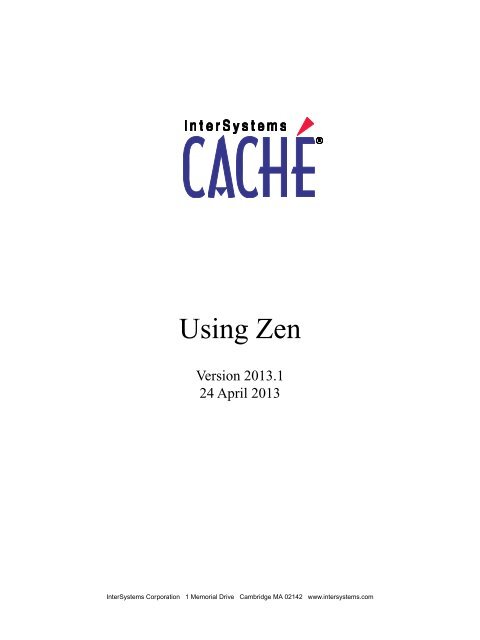Using Zen - InterSystems Documentation
Using Zen - InterSystems Documentation
Using Zen - InterSystems Documentation
You also want an ePaper? Increase the reach of your titles
YUMPU automatically turns print PDFs into web optimized ePapers that Google loves.
<strong>Using</strong> <strong>Zen</strong><br />
Version 2013.1<br />
24 April 2013<br />
<strong>InterSystems</strong> Corporation 1 Memorial Drive Cambridge MA 02142 www.intersystems.com
<strong>Using</strong> <strong>Zen</strong><br />
Caché Version 2013.1 24 April 2013<br />
Copyright © 2013 <strong>InterSystems</strong> Corporation<br />
All rights reserved.<br />
This book was assembled and formatted in Adobe Page Description Format (PDF) using tools and information from the following sources:<br />
Oracle Corporation, RenderX, Inc., Adobe Systems, and the World Wide Web Consortium at www.w3c.org. The primary document<br />
development tools were special-purpose XML-processing applications built by <strong>InterSystems</strong> using Caché and Java.<br />
, , , ,<br />
Caché WEBLINK, and Distributed Cache Protocol are registered trademarks of <strong>InterSystems</strong> Corporation.<br />
, ,<br />
<strong>InterSystems</strong> Jalapeño Technology, Enterprise Cache Protocol, ECP, and <strong>InterSystems</strong> <strong>Zen</strong> are trademarks of <strong>InterSystems</strong> Corporation.<br />
All other brand or product names used herein are trademarks or registered trademarks of their respective companies or organizations.<br />
This document contains trade secret and confidential information which is the property of <strong>InterSystems</strong> Corporation, One Memorial Drive,<br />
Cambridge, MA 02142, or its affiliates, and is furnished for the sole purpose of the operation and maintenance of the products of <strong>InterSystems</strong><br />
Corporation. No part of this publication is to be used for any other purpose, and this publication is not to be reproduced, copied, disclosed,<br />
transmitted, stored in a retrieval system or translated into any human or computer language, in any form, by any means, in whole or in part,<br />
without the express prior written consent of <strong>InterSystems</strong> Corporation.<br />
The copying, use and disposition of this document and the software programs described herein is prohibited except to the limited extent<br />
set forth in the standard software license agreement(s) of <strong>InterSystems</strong> Corporation covering such programs and related documentation.<br />
<strong>InterSystems</strong> Corporation makes no representations and warranties concerning such software programs other than those set forth in such<br />
standard software license agreement(s). In addition, the liability of <strong>InterSystems</strong> Corporation for any losses or damages relating to or arising<br />
out of the use of such software programs is limited in the manner set forth in such standard software license agreement(s).<br />
THE FOREGOING IS A GENERAL SUMMARY OF THE RESTRICTIONS AND LIMITATIONS IMPOSED BY INTERSYSTEMS<br />
CORPORATION ON THE USE OF, AND LIABILITY ARISING FROM, ITS COMPUTER SOFTWARE. FOR COMPLETE INFORMATION<br />
REFERENCE SHOULD BE MADE TO THE STANDARD SOFTWARE LICENSE AGREEMENT(S) OF INTERSYSTEMS CORPORATION,<br />
COPIES OF WHICH WILL BE MADE AVAILABLE UPON REQUEST.<br />
<strong>InterSystems</strong> Corporation disclaims responsibility for errors which may appear in this document, and it reserves the right, in its sole discretion<br />
and without notice, to make substitutions and modifications in the products and practices described in this document.<br />
For Support questions about any <strong>InterSystems</strong> products, contact:<br />
<strong>InterSystems</strong> Worldwide Customer Support<br />
Tel: +1 617 621-0700<br />
Fax: +1 617 374-9391<br />
Email: support@<strong>InterSystems</strong>.com
Table of Contents<br />
About This Book .................................................................................................................................... 1<br />
1 Introducing <strong>Zen</strong> .................................................................................................................................. 3<br />
1.1 The <strong>Zen</strong> Demo ............................................................................................................................ 3<br />
1.2 Supported Browsers ................................................................................................................... 3<br />
1.3 The <strong>Zen</strong> Community .................................................................................................................. 4<br />
1.4 Benefits of <strong>Zen</strong> ........................................................................................................................... 4<br />
1.5 Background Reading .................................................................................................................. 5<br />
2 <strong>Zen</strong> Tutorial ......................................................................................................................................... 7<br />
2.1 Hello World ................................................................................................................................ 7<br />
2.2 Creating a <strong>Zen</strong> Application ........................................................................................................ 8<br />
2.3 Creating a <strong>Zen</strong> Page ................................................................................................................... 9<br />
2.3.1 Step 1: New Page Wizard ................................................................................................. 9<br />
2.3.2 Step 2: XData Contents Block ....................................................................................... 12<br />
2.3.3 Step 3: Client-Side Method ............................................................................................ 13<br />
2.3.4 Step 4: Viewing the HTML Output ................................................................................ 14<br />
2.3.5 Step 5: Server-Side Method ........................................................................................... 15<br />
2.4 <strong>Zen</strong> Naming Conventions ......................................................................................................... 18<br />
2.5 <strong>Zen</strong> Sample Applications ......................................................................................................... 19<br />
2.6 <strong>Zen</strong> Wizards .............................................................................................................................. 19<br />
3 <strong>Zen</strong> Application Concepts ................................................................................................................ 21<br />
3.1 Client and Server ...................................................................................................................... 21<br />
3.1.1 <strong>Zen</strong> and CSP ................................................................................................................... 21<br />
3.1.2 <strong>Zen</strong> Pages at Runtime ..................................................................................................... 22<br />
3.2 <strong>Zen</strong> Applications ...................................................................................................................... 23<br />
3.3 <strong>Zen</strong> Pages ................................................................................................................................. 25<br />
3.4 <strong>Zen</strong> Components ...................................................................................................................... 26<br />
4 <strong>Zen</strong> Component Concepts ................................................................................................................ 27<br />
4.1 Page .......................................................................................................................................... 28<br />
4.2 Layout ....................................................................................................................................... 28<br />
4.3 Style .......................................................................................................................................... 28<br />
4.4 Behavior ................................................................................................................................... 29<br />
4.4.1 Display ........................................................................................................................... 29<br />
4.4.2 Drag and Drop ................................................................................................................ 29<br />
4.5 Customization ........................................................................................................................... 31<br />
5 <strong>Zen</strong> Layout ........................................................................................................................................ 33<br />
5.1 XData Contents ........................................................................................................................ 33<br />
5.2 Pages ......................................................................................................................................... 34<br />
5.3 Titles ......................................................................................................................................... 36<br />
5.3.1 Simple Titles .................................................................................................................. 36<br />
5.3.2 Complex Titles ............................................................................................................... 37<br />
5.4 Groups ...................................................................................................................................... 37<br />
5.4.1 Layout Strategy .............................................................................................................. 37<br />
5.4.2 Simple Group Components ............................................................................................ 38<br />
5.4.3 Menu Components ......................................................................................................... 38<br />
5.4.4 Active Group Components ............................................................................................. 39<br />
<strong>Using</strong> <strong>Zen</strong><br />
iii
5.4.5 Other Group Components .............................................................................................. 39<br />
5.4.6 Group Layout and Style Attributes ................................................................................ 40<br />
5.5 Template Pages ......................................................................................................................... 42<br />
5.6 Panes ......................................................................................................................................... 43<br />
5.7 Generated HTML ..................................................................................................................... 45<br />
6 <strong>Zen</strong> Style ............................................................................................................................................ 47<br />
6.1 Component Style Attributes ..................................................................................................... 47<br />
6.2 Enclosing Element ......................................................................................................... 50<br />
6.3 XData Style .............................................................................................................................. 51<br />
6.4 Inheritance of Styles ................................................................................................................. 52<br />
6.5 Cascade of Styles ..................................................................................................................... 53<br />
6.6 Overriding Built-in Styles ........................................................................................................ 54<br />
6.6.1 Finding the CSS Style Name ......................................................................................... 55<br />
6.6.2 Overriding a CSS Style Rule .......................................................................................... 56<br />
6.7 Applying New Styles ................................................................................................................ 57<br />
7 <strong>Zen</strong> Wizards ...................................................................................................................................... 59<br />
7.1 New <strong>Zen</strong> Application Wizard ................................................................................................... 59<br />
7.2 New <strong>Zen</strong> Component Wizard ................................................................................................... 60<br />
7.3 New <strong>Zen</strong> Page Wizard .............................................................................................................. 61<br />
7.4 New <strong>Zen</strong> Report Wizard ........................................................................................................... 62<br />
7.5 Studio Assist ............................................................................................................................. 63<br />
7.6 <strong>Zen</strong> Chart Wizard ..................................................................................................................... 63<br />
7.7 <strong>Zen</strong> Element Wizard ................................................................................................................. 64<br />
7.8 <strong>Zen</strong> Method Wizard .................................................................................................................. 66<br />
7.9 <strong>Zen</strong> Style Wizard ...................................................................................................................... 67<br />
Index ..................................................................................................................................................... 69<br />
iv<br />
<strong>Using</strong> <strong>Zen</strong>
List of Figures<br />
Figure 2–1: How to Access the Sample <strong>Zen</strong> Code in Studio ................................................................. 19<br />
Figure 3–1: <strong>Zen</strong> Application with Pages and Components ................................................................... 24<br />
Figure 3–2: <strong>Zen</strong> Page Synchronized on Client and Server at Runtime ................................................. 25<br />
Figure 3–3: Defining the Look and Feel of a <strong>Zen</strong> Page ........................................................................ 26<br />
Figure 5–1: Use of Panes on a <strong>Zen</strong> Page ............................................................................................... 44<br />
Figure 6–1: Cascade of Style Definitions .............................................................................................. 54<br />
<strong>Using</strong> <strong>Zen</strong><br />
v
List of Tables<br />
Table 2–1: Naming Conventions ........................................................................................................... 18<br />
Table 4–1: Component Concepts ........................................................................................................... 27<br />
Table 4–2: Display Behavior Attributes ................................................................................................ 29<br />
Table 4–3: Drag and Drop Behavior Attributes ..................................................................................... 30<br />
Table 5–1: Group Layout and Style Attributes ...................................................................................... 40<br />
Table 6–1: Component Style Attributes ................................................................................................. 47<br />
Table 6–2: Where and How to Override Built-in Styles ........................................................................ 56<br />
vi<br />
<strong>Using</strong> <strong>Zen</strong>
About This Book<br />
This book introduces <strong>Zen</strong>, the <strong>InterSystems</strong> framework for Web application development.<br />
This book contains the following sections:<br />
• “Introducing <strong>Zen</strong>” summarizes <strong>Zen</strong> product features and where to find examples and support.<br />
• “<strong>Zen</strong> Tutorial” demonstrates how to create some simple Web pages using <strong>Zen</strong>.<br />
• “<strong>Zen</strong> Application Concepts” provides background information for <strong>Zen</strong> application development.<br />
• “<strong>Zen</strong> Component Concepts” explains how to control layout, style, and behavior for <strong>Zen</strong> pages.<br />
• “<strong>Zen</strong> Layout” explores Web page layout issues, featuring groups and panes.<br />
• “<strong>Zen</strong> Style” explores Web page style issues, featuring CSS and HTML.<br />
• “<strong>Zen</strong> Wizards” introduces Caché Studio tools for working with <strong>Zen</strong>.<br />
There is also a detailed table of contents.<br />
The following books provide related information:<br />
• <strong>Using</strong> <strong>Zen</strong> Components describes each of the built-in <strong>Zen</strong> components for Web application development.<br />
• Developing <strong>Zen</strong> Applications explores programming issues and explains how to extend the <strong>Zen</strong> component library<br />
with custom code and client-side components.<br />
• <strong>Using</strong> <strong>Zen</strong> Reports explains how to generate reports in XHTML and PDF formats based on data stored in Caché.<br />
For general information, see <strong>Using</strong> <strong>InterSystems</strong> <strong>Documentation</strong>.<br />
<strong>Using</strong> <strong>Zen</strong> 1
1<br />
Introducing <strong>Zen</strong><br />
Welcome to <strong>Zen</strong>!<br />
The <strong>Zen</strong> application framework provides a simple way to rapidly create complex, data-rich Web applications by assembling<br />
pre-built object components. These components automatically create standard HTML and JavaScript needed to render<br />
complex Web applications. Moreover, they provide a common object model that is shared between the user’s browser and<br />
the application logic running on the server.<br />
<strong>Zen</strong> is based on the successful Caché Server Page (CSP) and Caché Object Database technologies from <strong>InterSystems</strong>. These<br />
technologies offer a robust, scalable, and portable platform for hosting Web applications. <strong>Zen</strong> does not replace or deprecate<br />
Caché Server Pages in any way. Instead, <strong>Zen</strong> makes the development of Web-based applications easier while building upon<br />
the basic features provided by CSP: performance, data access, security, localization, and configuration.<br />
1.1 The <strong>Zen</strong> Demo<br />
<strong>Zen</strong> includes a sample application, which you can try out as follows:<br />
1. Start your browser. You may use Firefox or Internet Explorer.<br />
2. Enter this URI:<br />
http://localhost:57772/csp/samples/ZENDemo.Home.cls<br />
Where 57772 is the Web server port number that you have assigned to Caché.<br />
If you are unsure of the port number, start the Management Portal. At the top of the page, click About. View the Web<br />
Server Port setting.<br />
1.2 Supported Browsers<br />
For the official list of supported browsers, see the book <strong>InterSystems</strong> Supported Platforms.<br />
Important:<br />
<strong>InterSystems</strong> works to ensure that <strong>Zen</strong> complies with the industry standards that make compatibility possible<br />
across multiple browsers. These standards include XML, HTML, JavaScript, and Cascading Style Sheets<br />
(CSS). As long as browsers offer differing levels of support for these standards, there will be unavoidable<br />
layout differences between them. To avoid surprises, test layout results in more than one browser before<br />
completing your design.<br />
<strong>Using</strong> <strong>Zen</strong> 3
Introducing <strong>Zen</strong><br />
1.3 The <strong>Zen</strong> Community<br />
The <strong>Zen</strong> Community is an online forum where <strong>Zen</strong> users can find information, get questions answered, and share code and<br />
experiences. Membership is open to <strong>InterSystems</strong> customers and employees. The <strong>Zen</strong> Community provides a library of<br />
reusable <strong>Zen</strong> components and code examples and an archive of questions and answers submitted by its members.<br />
The <strong>Zen</strong> Community uses Google Groups. Users that wish to participate must create a Google Groups Account. To access<br />
the <strong>Zen</strong> Community, use this URI:<br />
http://www.intersystems.com/community/zen<br />
1.4 Benefits of <strong>Zen</strong><br />
The benefits of using <strong>Zen</strong> include:<br />
• Rapid Development—Assembling applications from pre-built components is a proven method for creating user interfaces<br />
rapidly. <strong>Zen</strong> makes it possible to use this approach for Web-based applications.<br />
• Simplicity—<strong>Zen</strong> uses a standard HTML client, so there are no additional client components required. There is no<br />
“middle” tier between server and client, so <strong>Zen</strong> applications are much easier to develop, deploy, and support.<br />
• Extensive Library of Components—The <strong>Zen</strong> library comes with a large set of pre-built components. These include all<br />
the standard control types as well as data-aware combo boxes, tables, grids, tabs, tree controls, menus, and grouping<br />
components.<br />
• Object Database Integration—<strong>Zen</strong> is tightly integrated with the underlying Caché object database. The <strong>Zen</strong> client and<br />
server communicate by sending objects back and forth. Underlying details such as encryption and data marshalling<br />
are handled automatically using proven Caché technology.<br />
• Code Generation—Much of the code and business logic is generated automatically from higher-level models, ensuring<br />
consistency and rapid development.<br />
• Extensibility—You can easily modify the look and feel of <strong>Zen</strong> applications by using standard CSS features; by supplying<br />
different property values for the <strong>Zen</strong> components; or by creating your own custom components.<br />
• Integrated use of SVG—<strong>Zen</strong> lets you add interactive graphics to Web applications by means of a set of SVG (Scalable<br />
Vector Graphics) components. These components include pre-built charts and meters. In addition, you can create new<br />
graphical components.<br />
• Client Independence—<strong>Zen</strong> applications run in either Firefox or Internet Explorer. The <strong>Zen</strong> components insulate<br />
applications from the differences in behavior of these browsers.<br />
• Security—<strong>Zen</strong> offers tight integration with the security model provided by the Caché object database.<br />
• Form Handling—The <strong>Zen</strong> framework lets you define forms that contain a variety of controls for displaying and editing<br />
of data. The framework includes extensible support for loading data into forms; validating the contents of forms; and<br />
saving form contents.<br />
• Page Layout—<strong>Zen</strong> includes an extensible framework for specifying the grouping and layout of components on a Web<br />
page.<br />
• Event Management—<strong>Zen</strong> applications can easily define how their components respond to user events. All events are<br />
handled by invoking methods that can be defined to run within the client browser or on the data server.<br />
• Multilingual Support—For applications that must support multiple languages, <strong>Zen</strong> includes a mechanism that tracks<br />
which titles and captions need to be localized, and automatically builds a database of these values. This database can<br />
4 <strong>Using</strong> <strong>Zen</strong>
Background Reading<br />
be exported as XML and given to a translator for conversion into other languages. At runtime, <strong>Zen</strong> automatically displays<br />
pages in the user’s preferred language.<br />
• Document Output—<strong>Zen</strong> includes an extensible framework for specifying the data contents and display layout of reports<br />
in XHTML or PDF format.<br />
1.5 Background Reading<br />
Before using <strong>Zen</strong>, you need a good understanding of the following topics:<br />
• HyperText Markup Language (HTML), eXtensible Markup Language (XML) , JavaScript, and Cascading Style Sheets<br />
(CSS). Many excellent books are available through the Internet and commercial bookstores.<br />
• Caché, Caché ObjectScript, Caché Server Pages, and Caché SQL. Depending on your level of experience, you might<br />
want to review the following books from the <strong>InterSystems</strong> documentation set:<br />
– <strong>Using</strong> Caché Objects<br />
– <strong>Using</strong> Caché ObjectScript<br />
– <strong>Using</strong> Caché Server Pages (CSP)<br />
– <strong>Using</strong> Caché SQL<br />
<strong>Using</strong> <strong>Zen</strong> 5
2<br />
<strong>Zen</strong> Tutorial<br />
This chapter describes how to create some simple Web pages using <strong>Zen</strong>. The chapter is organized as a step-by-step tutorial.<br />
Topics include:<br />
• Hello World<br />
• Creating a <strong>Zen</strong> Application<br />
• Creating a <strong>Zen</strong> Page<br />
• <strong>Zen</strong> Naming Conventions<br />
• <strong>Zen</strong> Sample Applications<br />
This chapter offers a foundation for topics found later in this book and in subsequent books on <strong>Zen</strong>. For a more complete<br />
hands-on experience, also try the <strong>Zen</strong> QuickStart Tutorial, which is available from the <strong>Documentation</strong> home page.<br />
2.1 Hello World<br />
The following steps display “Hello world!” on a <strong>Zen</strong> page:<br />
1. Start Caché Studio.<br />
2. Choose File > Change Namespace or F4.<br />
3. Choose the SAMPLES namespace.<br />
4.<br />
Choose File > New or Ctrl-N or the<br />
5. Click the <strong>Zen</strong> tab.<br />
6. Click the New <strong>Zen</strong> Page icon.<br />
icon.<br />
7. Click OK.<br />
8. For Package Name choose ZENDemo.<br />
9. In the Class Name field, type:<br />
hello<br />
10. For Application Name choose ZENDemo.Application.<br />
11. Click Next.<br />
<strong>Using</strong> <strong>Zen</strong> 7
<strong>Zen</strong> Tutorial<br />
12. Click Finish.<br />
13. Place the cursor at the start of this line and click to move the insertion point there:<br />
<br />
14. Press Enter.<br />
15. Move the cursor up to the blank line and click to move the insertion point there.<br />
16. Type a left angle bracket:<br />
<<br />
A context-sensitive list of XML elements displays.<br />
17. Click button.<br />
18. Press Enter.<br />
19. Type a space. A context-sensitive list of XML attributes displays.<br />
20. Click caption.<br />
21. Press Enter.<br />
22. Type:<br />
23.<br />
24.<br />
Hello world!"/><br />
Choose Build > Compile or Ctrl-F7 or the<br />
Choose View > Web Page or the<br />
icon.<br />
icon.<br />
Your simple new <strong>Zen</strong> page displays “Hello world!” on the face of a button.<br />
25. Also try steps 13–24 with:<br />
<br />
<br />
<br />
If you encounter difficulties during this exercise, review “The <strong>Zen</strong> Demo” and “Supported Browsers” in the chapter<br />
“Introducing <strong>Zen</strong>.” These sections provide useful background information for getting started with <strong>Zen</strong>.<br />
2.2 Creating a <strong>Zen</strong> Application<br />
A <strong>Zen</strong> application class extends %ZEN.application to provide application-wide styling behavior. In this exercise you will<br />
create a <strong>Zen</strong> new application class, as follows:<br />
1. Start Caché Studio.<br />
2. Choose File > Change Namespace or F4.<br />
3. Choose the SAMPLES namespace.<br />
4.<br />
Choose File > New or Ctrl-N or the<br />
5. Select the <strong>Zen</strong> tab.<br />
6. Click the New <strong>Zen</strong> Application icon.<br />
icon.<br />
8 <strong>Using</strong> <strong>Zen</strong>
Creating a <strong>Zen</strong> Page<br />
7. Click OK.<br />
The <strong>Zen</strong> Application Wizard presents the fields shown in the following table. For this exercise, enter the values shown<br />
in the right-hand column of the table.<br />
Field<br />
Package Name<br />
Class Name<br />
Application Name<br />
Description<br />
Meaning<br />
The package that will contain the new<br />
application class.<br />
The class name of the new application<br />
class.<br />
The logical name of the application.<br />
Any text that you want to use to describe<br />
the application.<br />
Value to Enter<br />
MyApp<br />
MyNewApp<br />
My New <strong>Zen</strong> Application<br />
This is my first new <strong>Zen</strong><br />
application.<br />
Click Finish.<br />
8. The <strong>Zen</strong> Application Wizard creates and displays a skeletal application class. It includes some pre-defined class<br />
parameters and an XData Style block as follows:<br />
/// This is my first new <strong>Zen</strong> application.<br />
Class MyApp.MyNewApp Extends %ZEN.application<br />
{<br />
/// This is the name of this application.<br />
Parameter APPLICATIONNAME = "My New <strong>Zen</strong> Application";<br />
/// This is the URL of the main starting page of this application.<br />
Parameter HOMEPAGE = "";<br />
/// This Style block contains application-wide CSS style definitions.<br />
XData Style<br />
{<br />
<br />
}<br />
}<br />
<br />
9.<br />
Choose Build > Compile or Ctrl-F7 or the<br />
icon.<br />
2.3 Creating a <strong>Zen</strong> Page<br />
A <strong>Zen</strong> page class extends %ZEN.Component.page to define the contents and behavior of a Web page. In this exercise you<br />
will create a new <strong>Zen</strong> page class in several steps.<br />
2.3.1 Step 1: New Page Wizard<br />
Create the new class as follows:<br />
1. Start Caché Studio.<br />
2. Choose File > Change Namespace or F4.<br />
3. Choose the SAMPLES namespace.<br />
4.<br />
Choose File > New or Ctrl-N or the<br />
icon.<br />
<strong>Using</strong> <strong>Zen</strong> 9
<strong>Zen</strong> Tutorial<br />
5. Select the <strong>Zen</strong> tab.<br />
6. Click the New <strong>Zen</strong> Page icon.<br />
7. Click OK.<br />
The <strong>Zen</strong> Page Wizard presents the fields shown in the following table. For this exercise, enter the values shown in the<br />
right-hand column of the table.<br />
Field<br />
Package Name<br />
Class Name<br />
Application<br />
Page Name<br />
Domain<br />
Description<br />
Page type<br />
Meaning<br />
The package that will contain the page<br />
class.<br />
The page class name.<br />
The package and class name of the<br />
application that this page belongs to.<br />
The logical name of this page within its<br />
application.<br />
The domain this page will use for<br />
localization of caption text.<br />
Any text that you want to use to describe<br />
the page.<br />
Regular page, or subclass of a template<br />
page class.<br />
Value to Enter<br />
MyApp<br />
MyNewPage<br />
MyApp.MyNewApp<br />
My Home Page<br />
For this exercise, leave the Domain field<br />
empty.<br />
My very first <strong>Zen</strong> page class.<br />
For this exercise, leave the Page type<br />
field with its default selection of Page.<br />
Click Next.<br />
8. The wizard prompts you to select an initial page layout, for example:<br />
• Column 2 — two columns, plus space for a title along the top<br />
• Title Page — space for a title along the top<br />
• Default — no pre-defined layout<br />
For this exercise, click Title Page. Then click Finish.<br />
9. The New Page Wizard creates and displays a skeletal <strong>Zen</strong> page with pre-defined class parameters and the XML blocks<br />
XData Style and XData Contents, as follows:<br />
Class MyApp.MyNewPage Extends %ZEN.Component.page<br />
{<br />
/// Class name of application this page belongs to.<br />
Parameter APPLICATION = "MyApp.MyNewApp";<br />
/// Displayed name of this page.<br />
Parameter PAGENAME = "My Home Page";<br />
/// Domain used for localization.<br />
Parameter DOMAIN = "";<br />
/// This Style block contains page-specific CSS style definitions.<br />
XData Style<br />
{<br />
<br />
/* style for title bar */<br />
#title {<br />
background: #C5D6D6;<br />
color: black;<br />
font-family: Verdana;<br />
font-size: 1.5em;<br />
font-weight: bold;<br />
10 <strong>Using</strong> <strong>Zen</strong>
Creating a <strong>Zen</strong> Page<br />
}<br />
padding: 5px;<br />
border-bottom: 1px solid black;<br />
text-align: center;<br />
}<br />
<br />
/// This XML block defines the contents of this page.<br />
XData Contents [XMLNamespace="http://www.intersystems.com/zen"]<br />
{<br />
<br />
}<br />
}<br />
Title<br />
<br />
<br />
<br />
<br />
The XML blocks in this page class work together as follows:<br />
• XData Style defines a style rule called #title that defines a background color, padding, borders, and font characteristics<br />
for HTML output.<br />
• XData Contents provides an XMLNamespace keyword. The value http://www.intersystems.com/zen<br />
enables the Studio Assist type-ahead feature for built-in <strong>Zen</strong> components. You have already used this feature if<br />
you followed the instructions in the “Hello World” section of the “<strong>Zen</strong> Tutorial.”<br />
• XData Contents uses the element to define a page object.<br />
• XData Contents uses the element to define a simple HTML excerpt for display in the browser. The id<br />
value title creates the connection between the html object and the #title rule from XData Style. The html<br />
object formats a string of text, Title. The resulting output functions as a simple title bar for the page.<br />
• XData Contents provides an empty . Later exercises add components here.<br />
10.<br />
11.<br />
Choose Build > Compile or Ctrl-F7 or the<br />
Choose View > Web Page or the icon.<br />
Your new <strong>Zen</strong> page displays as follows:<br />
icon.<br />
If you encounter difficulties when displaying any <strong>Zen</strong> page from Studio, you can display the page by opening a browser<br />
session and entering a URI in this format:<br />
http://localhost:57772/csp/samples/MyApp.MyNewPage.cls<br />
Where:<br />
• 57772 is the Web server port number assigned to Caché<br />
• samples is the namespace that contains the <strong>Zen</strong> page class (all-lowercase)<br />
• MyApp.MyNewPage is the <strong>Zen</strong> page package and class name (case-sensitive)<br />
<strong>Using</strong> <strong>Zen</strong> 11
<strong>Zen</strong> Tutorial<br />
2.3.2 Step 2: XData Contents Block<br />
In this exercise you will modify the element to add a simple button to the page. You can do this by typing text into<br />
the XData Contents block, or by using templates to generate a element with the correct syntax. This exercise uses<br />
both techniques:<br />
1. In Studio, open the page class.<br />
2. Select the text Title within the element. Replace Title with a meaningful string, for example:<br />
<strong>Zen</strong> Exercise Results<br />
3. Remove this line just after the element:<br />
<br />
Place the cursor between and and click to move the insertion point there.<br />
4. Choose Tools > Templates > Templates or press Ctrl-T to display the Studio Templates dialog.<br />
5. Choose <strong>Zen</strong> Element Wizard.<br />
6. Click OK. The <strong>Zen</strong> Element Wizard dialog displays.<br />
7. In the drop-down list of XML elements, choose button. Click Next. Add properties as follows:<br />
• In the caption row, click Edit. Enter a string value and click OK. For example:<br />
Press Me<br />
• In the id row, click Edit. Enter a string value and click OK. For example:<br />
myButton<br />
8. Click Finish. The XData Contents block now looks like this:<br />
XData Contents [XMLNamespace="http://www.intersystems.com/zen"]<br />
{<br />
<br />
<strong>Zen</strong> Exercise Results<br />
<br />
<br />
<br />
<br />
}<br />
New additions to this XData Contents block accomplish the following:<br />
• Define a button object as a child of the vgroup object. This places the button at the top left-hand corner of the<br />
display, under the title. The button is an instance of the %ZEN.Component.button class.<br />
• The id value myButton provides a way to find and manipulate the button object programmatically.<br />
• The caption value Press Me indicates the text that will be displayed on the button when the page appears.<br />
• At present, if you click this button it does nothing.<br />
9.<br />
10.<br />
Choose Build > Compile or Ctrl-F7 or the<br />
Choose View > Web Page or the icon.<br />
Your new <strong>Zen</strong> page displays as follows:<br />
icon.<br />
12 <strong>Using</strong> <strong>Zen</strong>
Creating a <strong>Zen</strong> Page<br />
2.3.3 Step 3: Client-Side Method<br />
In this exercise, you will add a JavaScript client-side method to your <strong>Zen</strong> page class and invoke it each time the user clicks<br />
the , as follows:<br />
1. In Studio, open the page class.<br />
2. Type an onclick attribute into your definition as follows:<br />
onclick="zenPage.btnClick();"<br />
The XData Contents block now looks like this:<br />
XData Contents [XMLNamespace="http://www.intersystems.com/zen"]<br />
{<br />
<br />
<strong>Zen</strong> Exercise Results<br />
<br />
<br />
<br />
<br />
}<br />
The value of the onclick attribute is a JavaScript expression that executes a method called btnClick on an object called<br />
zenPage. zenPage is the JavaScript variable that represents the page object on the client side. The btnClick method<br />
is available on the client side only if you define it in your <strong>Zen</strong> page class as a client-side method. The next step explains<br />
how to do this.<br />
3. Place the cursor just below the closing curly brace of the XData Contents block, but above the closing curly brace of<br />
the page class. Click to move the insertion point there.<br />
4. Choose Tools > Templates > Templates or press Ctrl-T to display the Studio Template dialog. Choose <strong>Zen</strong> Method Wizard.<br />
Click OK. The following dialog displays:<br />
Edit the dialog as follows:<br />
• Enter the name btnClick<br />
• Choose is an instance method<br />
<strong>Using</strong> <strong>Zen</strong> 13
<strong>Zen</strong> Tutorial<br />
• Choose runs on the client<br />
• Enter a description.<br />
• Clear the Try/Catch check box.<br />
• Click Finish. Your new method appears in the page class as follows:<br />
ClientMethod btnClick() [Language = javascript]<br />
{<br />
// TODO: implement<br />
alert('Client Method');<br />
}<br />
5. Change the code within curly braces so the method now looks like this:<br />
6.<br />
7.<br />
ClientMethod btnClick() [Language = javascript]<br />
{<br />
alert('Hello, World!');<br />
}<br />
Choose Build > Compile or Ctrl-F7 or the<br />
Choose View > Web Page or the<br />
icon.<br />
icon.<br />
8. Click the “Press Me” button. Your JavaScript alert message displays:<br />
9. Click OK to close the popup.<br />
Some important things to notice about the btnClick method:<br />
• Its Language keyword is set to JavaScript. This means that the implementation of this method uses JavaScript. Studio<br />
syntax-colors and validates this method as JavaScript.<br />
• When this class is compiled, the btnClick method will not be available as a callable method on the server. It will,<br />
however, be made available as an instance method of the zenPage object on the client.<br />
• The class compiler resolves inheritance. This means that you can define JavaScript methods within a super class and<br />
they will automatically be available to any subclasses. While this is possible to accomplish in traditional JavaScript,<br />
it is also very tedious and error-prone. A lot of the power of <strong>Zen</strong> comes from this ability to support inheritance on both<br />
the server and client.<br />
• The body of this method uses the standard JavaScript alert method to display a message on the client.<br />
• At runtime, this method is run within the client (browser) environment.<br />
• The method is defined within the same logical unit (that is, the class) as the page definition that references it. This<br />
makes pages easy to develop and maintain.<br />
2.3.4 Step 4: Viewing the HTML Output<br />
While viewing your <strong>Zen</strong> page in the browser, use the View Source option to look at the HTML served by the <strong>Zen</strong> page.<br />
You will see that the <strong>Zen</strong> page consists of the following elements, from top to bottom:<br />
• A standard HTML header<br />
• A set of included elements such as pre-generated JavaScript (for library components) and CSS (stylesheet) files.<br />
14 <strong>Using</strong> <strong>Zen</strong>
Creating a <strong>Zen</strong> Page<br />
• HTML needed to display any components that generate HTML (such as the button component).<br />
• Some generated JavaScript utility code (for error detection, timeout management, encrypted server calls, etc.)<br />
• JavaScript class definitions for any user-defined classes used on this page (such as the page object itself).<br />
• JavaScript code to create any client-side objects defined by the page. This is a client-side version of the same objects<br />
defined in the page’s XData Contents block.<br />
• If needed, additional JavaScript code to finalize the client-side object model.<br />
2.3.5 Step 5: Server-Side Method<br />
In this exercise, you will make a simple modification in your new <strong>Zen</strong> page. This modification demonstrates the ability to<br />
invoke server logic from within a client page, as follows:<br />
1. In Studio, open the page class.<br />
2. <strong>Using</strong> techniques from the previous exercises in this chapter, add a new button inside the XData Contents block. Give<br />
the new button the attribute values listed in the following table.<br />
Attribute<br />
id<br />
caption<br />
onclick<br />
Value to Enter<br />
myButtonToo<br />
No, Me!<br />
zenPage.BtnClickMe();<br />
Your XData Contents block should now resemble this one:<br />
XData Contents [XMLNamespace="http://www.intersystems.com/zen"]<br />
{<br />
<br />
<strong>Zen</strong> Exercise Results<br />
<br />
<br />
<br />
<br />
<br />
}<br />
3. Position the cursor just below the closing curly brace of the XData Contents block, but above the closing curly brace<br />
of the page class. Click to move the insertion point there.<br />
4. Choose Tools > Templates > Templates or press Ctrl-T to display the Studio Template dialog. Choose <strong>Zen</strong> Method Wizard.<br />
Click OK. The following dialog displays:<br />
<strong>Using</strong> <strong>Zen</strong> 15
<strong>Zen</strong> Tutorial<br />
Edit the dialog as follows:<br />
• Enter the name BtnClickMe<br />
• Choose is an instance method<br />
• Choose runs on the server<br />
• Enter a description.<br />
• Clear the Try/Catch check box.<br />
• Click Finish. Your new method appears in the page class as follows:<br />
Method BtnClickMe() [<strong>Zen</strong>Method]<br />
{<br />
// TODO: implement<br />
&js<br />
Quit<br />
}<br />
5. Change the code within curly braces so the method now looks like this:<br />
Method BtnClickMe() [<strong>Zen</strong>Method]<br />
{<br />
Set msg = $ZVERSION<br />
&js<br />
Quit<br />
}<br />
Now the ObjectScript method BtnClickMe executes the ObjectScript $ZVERSION or $ZV utility, which produces a<br />
text string that describes the Caché version that you are running.<br />
6.<br />
7.<br />
Choose Build > Compile or Ctrl-F7 or the<br />
Choose View > Web Page or the icon.<br />
Your new <strong>Zen</strong> page displays as follows:<br />
icon.<br />
16 <strong>Using</strong> <strong>Zen</strong>
Creating a <strong>Zen</strong> Page<br />
8. Click the “No, Me!” button. The following popup message appears:<br />
9. Click OK to close the popup.<br />
10. Use the View Source option of your browser to look at the HTML.<br />
Some important things to notice about the BtnClickMe method:<br />
• It is defined as an instance method.<br />
• It omits the Language keyword. This means that this method will use the default server scripting language, which is<br />
Caché ObjectScript. The possible scripting languages are ObjectScript, Caché Basic, or Caché MVBasic.<br />
• It executes on the server but (as further notes explain) it also sends a hyperevent to the client.<br />
• It uses the <strong>Zen</strong>Method keyword. The <strong>Zen</strong>Method keyword means that this is a server-side method that can be called<br />
from the client. Even when this method is called from within the client (browser) environment, it is still executed on<br />
the server.<br />
• The method assigns the value of the $ZVERSION utility to the variable msg, then sends msg to the client so that the<br />
user can see the value in a JavaScript alert popup. The statement:<br />
&js< alert('#(msg)#'); ><br />
is an example of embedded JavaScript syntax. While executing your BtnClickMe method on the server, <strong>Zen</strong> finds the<br />
snippet of JavaScript code between &js< and > and sends this snippet to the client for execution.<br />
Note:<br />
This behavior is provided by the CSP hyperevent mechanism. For details, see the section “Server-Side<br />
Methods” in the “Tag-based Development with CSP” chapter of <strong>Using</strong> Caché Server Pages (CSP).<br />
• Within the embedded JavaScript, the syntax:<br />
#(msg)#<br />
is the convention for transferring the value of the variable msg from ObjectScript code executing on the server to<br />
embedded JavaScript executing on the client. For details, see the section “<strong>Zen</strong> Runtime Expressions” in the “<strong>Zen</strong><br />
Pages” chapter of Developing <strong>Zen</strong> Applications.<br />
• The client-side zenPage object can invoke your server-side BtnClickMe method.<br />
Because you defined BtnClickMe as an instance method, the server needs the current client-side object’s complete<br />
state to be able to execute the method.<br />
When zenPage invokes your server-side method, the client-side implementation of BtnClickMe gathers up any argument<br />
and object context information available on the client side, serializes the entire page object and sends it through to the<br />
server, then invokes the server-side method, all using the CSP session-encrypted hyperevent mechanism.<br />
• BtnClickMe does not return a value. This is intentional. When you use CSP hyperevents, a method with no return<br />
value automatically runs asynchronously (does not wait for a response). This way, the user interface does not appear<br />
to “freeze” as it would if it had to wait for a method to return a value.<br />
<strong>Using</strong> <strong>Zen</strong> 17
<strong>Zen</strong> Tutorial<br />
Important:<br />
The “&js< ... >” should ONLY be used when working in Synchronous mode and interacting with Class-<br />
Methods where no DOM synchronization is happening.<br />
In an instance method, if you are modifying elements in the DOM, this code is returned by the hyperevent,<br />
bundled into a function and executed in the browser immediately on return; then the DOM is updated,<br />
overwriting any and all changes made by the function. If you are calling Asynchronously, there is also a<br />
risk that these functions may not execute in the order you expect them to.<br />
2.4 <strong>Zen</strong> Naming Conventions<br />
<strong>Zen</strong> programs are case-sensitive. If you are not experienced with case-sensitive programming, case might be your biggest<br />
adjustment in using <strong>Zen</strong>. Remember that a is not the same as A.<br />
The following naming conventions apply throughout the <strong>Zen</strong> code. These conventions use case to distinguish between<br />
different categories of method or property. myMethodName and MyMethodName are not the same name.<br />
Table 2–1: Naming Conventions<br />
Convention<br />
Client-side methods are defined using the Language=JavaScript key phrase, and are<br />
written in JavaScript. They can be called from the client and, when called, run on the<br />
client.These names start with a lowercase letter and use an initial capital letter for each<br />
successive word (in-word capitalization). The same is true of client-only properties.<br />
<strong>Zen</strong> methods are defined using the keyword <strong>Zen</strong>Method. They can be called from the<br />
client, but are executed on the server.These methods are written in ObjectScript, Caché<br />
Basic, or Caché MVBasic, but they may include embedded JavaScript that calls back<br />
to the client. Their names start with an uppercase letter and use in-word capitalization.<br />
Server-side methods use no special keyword. They are written in ObjectScript, Caché<br />
Basic, or Caché MVBasic. They are available to be called from code that is executing<br />
on the server and, when called, they run on the server.These method names start with<br />
the % character. Server-only properties use this naming convention too.<br />
Typically, <strong>Zen</strong> class names start with lowercase and use in-word capitalization, similar<br />
to the conventions for client-side methods and properties. The exceptions to this rule<br />
include some of the server-only utility classes, which begin with an uppercase letter.<br />
Attribute and property names start with lowercase and use in-word capitalization, except<br />
for event handlers and callbacks.<br />
Attributes that identify event handlers for components follow the JavaScript convention<br />
of all-lowercase.<br />
Attributes that identify server-side callbacks for components start with On (capital letter<br />
O) and use in-word capitalization.<br />
Example<br />
myMethodName<br />
MyMethodName<br />
%MyMethodName<br />
tablePane<br />
filterOp<br />
onmousedown<br />
OnCreateDataSet<br />
<strong>Zen</strong> offers many built-in variables, as described in the “<strong>Zen</strong> Pages” chapter of Developing <strong>Zen</strong> Applications. The most<br />
important of these are the two variables that represent the <strong>Zen</strong> page object on the client and server sides. These two variables<br />
conform to <strong>Zen</strong> naming conventions for client and server identifiers, as follows:<br />
• In JavaScript code that runs on the client side, the page object is zenPage<br />
• In ObjectScript, Caché Basic, or Caché MVBasic code that runs on the server side, the page object is %page<br />
18 <strong>Using</strong> <strong>Zen</strong>
<strong>Zen</strong> Sample Applications<br />
Important:<br />
<strong>InterSystems</strong> strongly recommends that you do not create any classes in a package called ZEN.Component<br />
using any combination of uppercase and lowercase characters. Creating a package called ZEN.Component<br />
breaks the <strong>Zen</strong> framework for generating client-side code.<br />
2.5 <strong>Zen</strong> Sample Applications<br />
If you are an experienced Caché user, you are already familiar with the SAMPLES namespace. In particular, the sample<br />
application Cinema is a favorite with users learning about Caché Server Pages (CSP). <strong>Zen</strong> offers a large number of sample<br />
pages, organized into four packages in the SAMPLES namespace.<br />
If you have a new Caché installation, you must first generate data records for the SAMPLES namespace. You only need<br />
to do this once per Caché installation. Enter the following URI in the browser:<br />
http://localhost:57772/csp/samples/ZENDemo.Home.cls<br />
Where 57772 is the Web server port number that you have assigned to Caché.<br />
Now you can view the <strong>Zen</strong> sample code at any time by following these steps:<br />
1. Start Caché Studio.<br />
2. Choose File > Change Namespace or F4.<br />
3. Choose the SAMPLES namespace.<br />
4. In the Workspace window, choose the Namespace tab and open the Classes category.<br />
Packages ZENApp, ZENDemo, ZENMVC, and ZENTest are available for you to explore. You can also examine any<br />
of the other Caché samples, including the Cinema application near the top of the list.<br />
Figure 2–1: How to Access the Sample <strong>Zen</strong> Code in Studio<br />
2.6 <strong>Zen</strong> Wizards<br />
<strong>Zen</strong> supplies a rich set of application programming wizards that you can run from within Caché Studio. The exercises in<br />
this chapter use several of them. For a complete list and description of the available options, see the chapter “<strong>Zen</strong> Wizards.”<br />
<strong>Using</strong> <strong>Zen</strong> 19
<strong>Zen</strong> Tutorial<br />
There is also a Studio tutorial that uses <strong>Zen</strong> wizards to create the user interface for a simple application. See the chapter<br />
“Building a Simple Application with Studio” in the book <strong>Using</strong> Caché Studio.<br />
20 <strong>Using</strong> <strong>Zen</strong>
3<br />
<strong>Zen</strong> Application Concepts<br />
A <strong>Zen</strong> application specifies the full set of activities that can result when a <strong>Zen</strong> client and server interact. These activities<br />
may consist of displaying Web pages, issuing queries to a database, writing data to disk, and more. When you create a <strong>Zen</strong><br />
application, you create a suite of <strong>Zen</strong> classes that specify these activities. The language you use for these classes is Caché<br />
ObjectScript — with embedded snippets of XML, HTML, SVG, and JavaScript as needed.<br />
If you are new to Caché objects and the ObjectScript programming language, the discussion in this chapter will make most<br />
sense after you have mastered the supporting material available in other books. The best starting points are the books <strong>Using</strong><br />
Caché Objects and <strong>Using</strong> Caché ObjectScript.<br />
The examples in this book use ObjectScript, but you can also use Caché Basic, or Caché MVBasic as your programming<br />
language. See the books <strong>Using</strong> Caché Basic or <strong>Using</strong> the MultiValue Features of Caché.<br />
3.1 Client and Server<br />
<strong>Zen</strong> is a client/server Web technology. The terms client and server are commonly used; this section explains how <strong>Zen</strong> uses<br />
these terms.<br />
3.1.1 <strong>Zen</strong> and CSP<br />
The book <strong>Using</strong> Caché Server Pages (CSP) describes the relationship between the client and server in CSP applications.<br />
It outlines the flow of events between issuing the HTTP request and displaying the page in the browser. <strong>Zen</strong> applications<br />
and <strong>Zen</strong> pages are CSP pages, so all of this information also applies to <strong>Zen</strong>.<br />
<strong>Zen</strong> applications use CSP technologies to:<br />
• Filter and respond to HTTP requests.<br />
• Manage sessions and session lifecycle.<br />
• Manage user identity, authentication, and access control.<br />
• Provide the hyperevent mechanism used to call server methods from the client.<br />
• Call from the server to execute code securely on the client.<br />
Important:<br />
If you make use of the CSP session preserve mode, be aware that the server-side <strong>Zen</strong> page (%page) and<br />
application (%application) objects are not preserved between server requests.<br />
<strong>Using</strong> <strong>Zen</strong> 21
<strong>Zen</strong> Application Concepts<br />
3.1.2 <strong>Zen</strong> Pages at Runtime<br />
A <strong>Zen</strong> page automatically responds to Hypertext Transfer Protocol (HTTP) requests from a browser and serves up a complete<br />
HyperText Markup Language (HTML) document to satisfy such a request. <strong>Zen</strong> pages can also satisfy other types of requests,<br />
such as for eXtensible Markup Language (XML) or Scalable Vector Graphics (SVG) content. The behavior for XML or<br />
SVG is documented in later chapters. It is similar to the HTML behavior documented in this chapter.<br />
The following sequence displays a <strong>Zen</strong> page in a browser window:<br />
1. The Web browser sends an HTTP request that names a specific <strong>Zen</strong> page. The Caché server receives the request and<br />
automatically routes it to the <strong>Zen</strong> page class.<br />
2. The page class invokes its %OnBeforeCreatePage() callback method. This method provides the opportunity for the<br />
application to perform any setup work that may be required before %CreatePage() begins execution.<br />
3. The page class creates an instance of itself on the Caché server and invokes its class method %CreatePage(). This<br />
method creates the set of component objects and adds these objects as children of the page object.<br />
When a <strong>Zen</strong> page class contains a description of the page in XML format within an XData Contents block, <strong>Zen</strong> automatically<br />
generates a %CreatePage() method whenever the class is compiled. The compiler uses the information in<br />
XData Contents to generate the method. This is by far the most common case. Alternatively, a programmer may omit<br />
the XData Contents block and implement %CreatePage() manually. This gives the opportunity to create dynamic<br />
page content.<br />
However, most <strong>Zen</strong> application developers choose to set up an initial Document Object Model (DOM) for the page<br />
using XData Contents, then add finishing touches to this model in %OnAfterCreatePage().<br />
4. The page class invokes its %OnAfterCreatePage() callback method. In this method, the application can modify the<br />
content generated by %CreatePage() in any way that is needed. After %OnAfterCreatePage() completes execution,<br />
there is a page object in memory that contains some number of child component objects.<br />
5. The page object constructs an HTML document from its DOM by invoking the page class’s %DrawHTML() method.<br />
Every <strong>Zen</strong> page and component object has a %DrawHTML() method that knows how to render the object as HTML.<br />
In the case of a <strong>Zen</strong> page, the %DrawHTML() method supplies:<br />
• The page title.<br />
• Any HTML meta-tags needed by the page.<br />
• Any content needed to support hyperevents (the mechanism used to make in-page calls back to the server).<br />
• Include statements for any required JavaScript or Cascading Style Sheet (CSS) include files.<br />
• JavaScript needed to define the set of client component classes used on the page.<br />
• JavaScript needed to create and initialize the set of client component objects used on the page. That is, a clientside<br />
version of the server-side page object is created.<br />
• Default CSS style definitions defined by the component classes.<br />
• CSS style definitions defined by the application class.<br />
• CSS style definitions defined by the page class. (This order is important as it allows the application settings to<br />
override defaults and page settings to override application settings).<br />
• The HTML content of every component on the page (obtained by invoking the %DrawHTML() method for every<br />
component on the page).<br />
As with %CreatePage(), for the most part a <strong>Zen</strong> programmer can ignore %DrawHTML(). Caché generates and<br />
invokes it automatically. The important fact about %DrawHTML() is when it occurs. %DrawHTML() is the last<br />
step before the page leaves the server.<br />
22 <strong>Using</strong> <strong>Zen</strong>
<strong>Zen</strong> Applications<br />
The <strong>Zen</strong> programmer must ensure that all server-side adjustments to the page are complete before the end of the<br />
%OnAfterCreatePage() method.<br />
6. The Caché server delivers the HTML document to the client.<br />
7. If there is an onloadHandler() client-side method defined in the page class, it runs on the client side at this time.<br />
8. The browser displays the HTML document<br />
As described above, the <strong>Zen</strong> application development framework offers several opportunities to manipulate the <strong>Zen</strong> page<br />
prior to its initial display. The most frequently used are as follows<br />
• The XData Contents block in the <strong>Zen</strong> page class uses the syntax described in:<br />
– The chapters “<strong>Zen</strong> Layout” and “<strong>Zen</strong> Style” in this book<br />
– All chapters in the book <strong>Using</strong> <strong>Zen</strong> Components<br />
– The chapter “Client Side Menu Components” in the book Developing <strong>Zen</strong> Applications<br />
• The %OnAfterCreatePage() callback method runs on the server and so can be written in a server-side language such<br />
as Caché Basic, ObjectScript, or MVBASIC. <strong>Zen</strong> invokes %OnAfterCreatePage() after the page object is initially<br />
created; you can use statements in %OnAfterCreatePage() to add components on the page or otherwise manipulate<br />
them, all using your server-side language of choice. For technical details and a list of server-side methods you can call<br />
to work with components programmatically, see the section “Defining Page Contents Dynamically on the Server” in<br />
the “<strong>Zen</strong> Pages” chapter of Developing <strong>Zen</strong> Applications.<br />
• After the page goes to the client, but before the user sees it, you get one more chance to finish crafting the page by<br />
overriding the onloadHandler() client-side method. This JavaScript method runs on the client side just prior to displaying<br />
the page. For technical details and a list of client-side methods you can call to work with components programmatically,<br />
see the section “Defining Page Contents Dynamically on the Client” in the “<strong>Zen</strong> Pages” chapter of<br />
Developing <strong>Zen</strong> Applications.<br />
3.2 <strong>Zen</strong> Applications<br />
A <strong>Zen</strong> application consists of the following parts:<br />
An Application class<br />
Page classes<br />
A class derived from %ZEN.application that provides application-wide behavior such as a common style sheet.<br />
The style sheet is specified as an XML block embedded within the class.<br />
A <strong>Zen</strong> application consists of one or more <strong>Zen</strong> pages. Each page is a class derived from %ZEN.Component.page<br />
which is, in turn, a subclass of both %CSP.Page and %ZEN.Component.component.<br />
Component classes<br />
Every page contains components. Components provide “look and feel” and permit the user to interact with the<br />
page. All components are derived from %ZEN.Component.component. They include buttons, tables, list boxes,<br />
text fields, panels — essentially any item that can be displayed on a page.<br />
<strong>Using</strong> <strong>Zen</strong> 23
<strong>Zen</strong> Application Concepts<br />
Figure 3–1: <strong>Zen</strong> Application with Pages and Components<br />
This architecture works as follows:<br />
• A <strong>Zen</strong> application consists of page classes.<br />
• For convenience, a <strong>Zen</strong> application may also have an application class defined.<br />
• If there is an application class, each page identifies it.<br />
• Every <strong>Zen</strong> page consists of a page object and a set of component objects.<br />
• The set of components for a page is defined using a block of XML embedded into the page class.<br />
• The page class can also define a set of methods that provide additional behavior, such as responding to user actions.<br />
These methods can run within the browser, or on the server, depending on how the code is written.<br />
• When the client sends a page request, the page object and all of its constituent component objects are instantiated on<br />
the Caché server. This is the object tree.<br />
• This object tree can be further modified by user code on the Caché server.<br />
• The object tree generates all the CSS (style sheet), JavaScript (client logic) and HTML (layout instructions) needed to<br />
display the page within the client browser. Alternatively, a page could generate XML or SVG.<br />
• On the client browser, the same object tree is automatically recreated as a set of JavaScript objects. The client side<br />
object tree is identical to the server side object tree as it stands after any modifications on the server.<br />
• Properties and methods of the object tree are thus available to the client.<br />
• As the user interacts with a page, events are fired that invoke the various methods of the client object tree. Some of<br />
these methods execute within the browser, while others can be defined to run back on the server (for database access,<br />
etc.).<br />
• <strong>Zen</strong> automatically manages any calls that a page makes back to the server, including session context, security, and<br />
synchronizing changes between the client and the server.<br />
24 <strong>Using</strong> <strong>Zen</strong>
<strong>Zen</strong> Pages<br />
• Users create <strong>Zen</strong> applications by assembling classes (both pre-built and user-defined) into larger functional units:<br />
components are assembled into pages, and pages are assembled into applications. The application class, if provided,<br />
supplies application-wide conventions that apply to all pages.<br />
For programming details, see the “<strong>Zen</strong> Applications” chapter in Developing <strong>Zen</strong> Applications.<br />
Figure 3–2: <strong>Zen</strong> Page Synchronized on Client and Server at Runtime<br />
3.3 <strong>Zen</strong> Pages<br />
A <strong>Zen</strong> page class consists of:<br />
• A contents definition—An XML block embedded within the page class. It defines the set of components that make up<br />
the page, along with their settings. It is possible to define the contents of a page programmatically, but in most cases<br />
an XML block is more convenient.<br />
• Style overrides—An XML block embedded within the page class. It defines page-specific overrides of CSS styles for<br />
the components on this page.<br />
• Event-handling methods—A page class typically contains a number of methods that handle events associated with a<br />
page, such as when the user interacts with a component. Some of these methods may run on the server and some on<br />
the client. Later chapters provide details.<br />
For programming details, see the “<strong>Zen</strong> Pages” chapter in Developing <strong>Zen</strong> Applications.<br />
<strong>Using</strong> <strong>Zen</strong> 25
<strong>Zen</strong> Application Concepts<br />
Figure 3–3: Defining the Look and Feel of a <strong>Zen</strong> Page<br />
3.4 <strong>Zen</strong> Components<br />
<strong>Zen</strong> component classes define the behavior and layout of the page. Every <strong>Zen</strong> component has the following characteristics:<br />
• Defines a set of properties and methods that determine its runtime state and behavior.<br />
• Defines how its initial HTML is drawn (if any). It is also possible to define components that only render themselves<br />
using client-side, dynamic HTML.<br />
• Defines a standard CSS style sheet that specifies how it should appear on the page. Applications can selectively override<br />
these styles without having to modify the pre-built components.<br />
• Defines settings that adjust the appearance or behavior of a component. A <strong>Zen</strong> component class formally exposes<br />
certain settings so that it is easy to dynamically modify these setting values while designing a <strong>Zen</strong> page.<br />
• New component classes can be derived from existing classes. <strong>Zen</strong> automatically provides inheritance for the client<br />
JavaScript classes it creates.<br />
• New components are automatically ready for use within a page’s XML content definition.<br />
Component classes vary in complexity from simple wrappers for native HTML controls to full-featured calendar and grid<br />
controls. Components include the following specialized types:<br />
• Controls display data and allow for user input (such as text or button controls).<br />
• Groups contain sets of other components (such as groups, tab groups, menus, and forms).<br />
• Panes display rich information (such as a tables retrieved from queries).<br />
• Other components simply display data on the page.<br />
For further details, see the next chapter, “<strong>Zen</strong> Component Concepts.”<br />
26 <strong>Using</strong> <strong>Zen</strong>
4<br />
<strong>Zen</strong> Component Concepts<br />
Components provide layout, style, and behavior for the page. The following table defines these commonly used terms.<br />
These definitions are important because each <strong>Zen</strong> component provides a large number of attributes that you can manipulate<br />
as you program the application. Some of these attributes affect layout, some style, and some behavior. With a strong<br />
grounding in these concepts, you can manipulate attributes fluently to get the results you want from <strong>Zen</strong> components.<br />
Table 4–1: Component Concepts<br />
Term<br />
Page<br />
Illustration<br />
Summary<br />
The rectangular display in a browser window.<br />
Layout<br />
The position of each component, and of each group of<br />
components, on the page.<br />
Style<br />
The visual appearance of components, regardless of their<br />
position on the page.<br />
Behavior<br />
An application action that results from user input, a timer,<br />
or some other event.<br />
<strong>Using</strong> <strong>Zen</strong> 27
<strong>Zen</strong> Component Concepts<br />
4.1 Page<br />
A page is initially empty. It fills with components as you add them. A layout strategy is necessary to determine where these<br />
components appear on the page.<br />
4.2 Layout<br />
As <strong>Zen</strong> constructs a page for display, it adds components individually, one after another, according to the description that<br />
you have provided in the page class. The user is not aware of the page construction process. The user only sees that a page<br />
appears. However, as a <strong>Zen</strong> programmer, you must understand the construction process so that your pages lay themselves<br />
out exactly as you intend.<br />
Components are contained within groups: a special type of component that can contain zero or more components. A group<br />
is responsible for the placement of its components on the page. The page is itself a group. <strong>Zen</strong> generates standard HTML<br />
table elements based on the group definition. You can cause components to line up vertically or horizontally, by enclosing<br />
them within a vertical or horizontal group. Generally, the largest width or height of any component in a group determines<br />
the overall width or height of the group on the page. A spacer component is available to help insert additional space between<br />
components in the group. The entire group places itself on the page as one component.<br />
Certain components permit layers, similar to sheets of paper that occupy one position in a stack. Only one layer is revealed<br />
at one time, based on user clicks. Menus and tabs work on this principle.<br />
Other components may have variable size, depending on their state. For example, if an list is closed, it contains<br />
only one item and is short. If the list is opened, it may contain many items; then it is long. The opened list could push aside<br />
other components later in the layout, causing a shift in the physical geography of the page. Or, the containing group may<br />
have a fixed size larger than the maximum expected list size, allowing the list to expand and contract within the larger<br />
boundary without affecting the page layout.<br />
<strong>Zen</strong> manages layout by generating HTML and CSS style statements based on the inputs that you provide <strong>Zen</strong>. Essentially<br />
there are three ways to specify your layout intentions to <strong>Zen</strong>:<br />
• Let the containing group lay out its components.<br />
• Provide CSS style statements to <strong>Zen</strong>.<br />
• Use client-side JavaScript to dynamically change the geography of the page.<br />
For details, see the chapter “<strong>Zen</strong> Layout.”<br />
Scalable Vector Graphics (SVG) components are handled differently from other types of page content. For details, see the<br />
“<strong>Zen</strong> and SVG” chapter in <strong>Using</strong> <strong>Zen</strong> Components.<br />
4.3 Style<br />
Style determines the visual appearance of a component. <strong>Zen</strong> manages style by generating standard CSS statements based<br />
on the inputs that you provide <strong>Zen</strong>.<br />
There are many style attributes that you can set for each component. These include background color, size, fill patterns,<br />
line width, and font family, just to name a few. You can accept the default styles. You can also override styles at the component,<br />
page, or application level.<br />
28 <strong>Using</strong> <strong>Zen</strong>
Behavior<br />
For details, see the chapter “<strong>Zen</strong> Style.”<br />
4.4 Behavior<br />
Behavior refers to an internal or external application action that is triggered by user input, a timer, or some other type of<br />
event. Behavior encompasses a wide range of topics in this book, from processing user clicks and key presses to automatically<br />
generating tables based on database queries. For the most part, component behavior is unique per component. However,<br />
there are some attributes that all components share in common. This topic lists them.<br />
4.4.1 Display<br />
All <strong>Zen</strong> components provide the XML attributes listed in the following table. These attributes control basic display<br />
behavior for the component: onshow, onhide, and onrefresh.<br />
Table 4–2: Display Behavior Attributes<br />
Attribute<br />
onhide<br />
onrefresh<br />
onshow<br />
Description<br />
Client-side JavaScript expression that runs whenever this component is made hidden.<br />
Client-side JavaScript expression that runs whenever the contents of this component are refreshed<br />
from the server.<br />
Client-side JavaScript expression that runs whenever this component is made visible. Generally<br />
this expression invokes a client-side JavaScript method defined in the page class. This method<br />
becomes the “onshow event handler” for the component.<br />
When providing a value for an event handler attribute such as onshow, use double quotes to<br />
enclose the value and single quotes (if needed) within the JavaScript expression. For example:<br />
<br />
4.4.2 Drag and Drop<br />
Drag and drop describes a simple mechanical operation that permits the application user to change the positions of items<br />
on the <strong>Zen</strong> page by direct manipulation on the client side. The user clicks on an item with the mouse and holds down the<br />
mouse button to “drag” the item to another position on the page. Releasing the mouse causes the item to “drop” into its<br />
new position. The item being dragged could be:<br />
• A <strong>Zen</strong> component that the user wishes to reposition on the page. <strong>Zen</strong> provides several active group components that<br />
permit the user to rearrange their internal layout by dragging and dropping components within the group. For details,<br />
see the “Client Side Layout Managers” chapter in Developing <strong>Zen</strong> Applications.<br />
• A single item within a <strong>Zen</strong> component that the user wishes to add or reposition. The control allows the user<br />
to reorder entries in a list, or move an entry from one list to another, using drag and drop gestures. This is in addition<br />
to data drag and drop, which the also supports. For details, see “ Drag and Drop” in the “Lists”<br />
section of this chapter.<br />
• Data, such as the contents of a control on a form. Data drag and drop means that the user picks up data from<br />
one <strong>Zen</strong> component and drops it onto another component, replacing the value of the field where the data was dropped.<br />
Specifically, the user moves the data by clicking on it with the mouse, dragging it into position while holding down<br />
the mouse button, then dropping it on the destination field by releasing the mouse button. For details, see “Data Drag<br />
and Drop” in the “<strong>Zen</strong> Controls” chapter of <strong>Using</strong> <strong>Zen</strong> Components.<br />
<strong>Using</strong> <strong>Zen</strong> 29
<strong>Zen</strong> Component Concepts<br />
For the most part, data drag and drop applies only to control components, each of which has a logical value and a display<br />
value to be dragged. However, , which is not a control, also supports data drag. Each of its nodes has a<br />
logical value and a display value. For details, see “ Drag and Drop” in the “Other <strong>Zen</strong> Components”<br />
chapter of this book.<br />
Drag and drop is enabled only when the has its dragAndDrop attribute set to true. When this is the case, the following<br />
attributes may apply to any <strong>Zen</strong> component on the page. These attributes are most frequently used to configure <strong>Zen</strong> controls,<br />
but they are actually available for, and apply to, any <strong>Zen</strong> component.<br />
Table 4–3: Drag and Drop Behavior Attributes<br />
Attribute<br />
dragEnabled<br />
dropEnabled<br />
onafterdrag<br />
Description<br />
If true, and if dragAndDrop is enabled for the page, then this component can serve as a<br />
drag source. That is, users can start a drag and drop operation over this component. The<br />
default for dragEnabled is false.<br />
This attribute has the underlying data type %ZEN.Datatype.boolean. It has the value "true" or<br />
"false" in XData Contents, 1 or 0 in server-side code, true or false in client-side code.<br />
If true, and if dragAndDrop is enabled for the page, then this component can serve as a<br />
drop target. That is, users can end a drag and drop operation over this component. The<br />
default for dropEnabled is false.<br />
This attribute has the underlying data type %ZEN.Datatype.boolean. It has the value "true" or<br />
"false" in XData Contents, 1 or 0 in server-side code, true or false in client-side code.<br />
If dragEnabled is true and dragAndDrop is enabled for the page, this client-side JavaScript<br />
expression runs whenever a drag operation that started within this component completes.<br />
Generally this expression invokes a client-side JavaScript method defined in the page class.<br />
This method becomes the “onafterdrag event handler” for the component.<br />
When providing a value for an event handler attribute such as onafterdrag, use double<br />
quotes to enclose the value and single quotes (if needed) within the JavaScript expression.<br />
For example:<br />
<br />
onbeforedrag<br />
ondrag<br />
ondrop<br />
If dragEnabled is true and dragAndDrop is enabled for the page, this client-side JavaScript<br />
expression runs whenever a drag operation has been initiated within this component but<br />
before the component has started to process the event. This is for cases in which you want<br />
to override the default drag behavior of a component. For example, you might want to change<br />
the visual representation of the data being dragged from a text caption to a graphical image<br />
while it is being dragged.<br />
If dragEnabled is true and dragAndDrop is enabled for the page, this client-side JavaScript<br />
expression runs whenever a drag operation has been initiated within this component.<br />
If dropEnabled is true and dragAndDrop is enabled for the page, this client-side JavaScript<br />
expression runs whenever a drop operation occurs within this component.<br />
Rather than providing values for onafterdrag, onbeforedrag, ondrag, and ondrop attributes in the previous table, it can be<br />
more convenient to build the desired behavior into a custom component. This can be useful to ensure consistency, because<br />
this way application developers are not required to specify the attributes for drag and drop each time they place the component<br />
on the page. Instead, developers choose the custom component, which already has the desired drag and drop behavior built<br />
into it. For information about customizing drag and drop behavior, see “Data Drag and Drop Methods” in the “Custom<br />
Components” chapter of Developing <strong>Zen</strong> Applications.<br />
30 <strong>Using</strong> <strong>Zen</strong>
Customization<br />
<strong>Zen</strong> reports performs drag and drop initialization when a page is loaded. If you dynamically add or remove elements from<br />
the page, you need to call the method ZLM.initTargetNodes to activate drag and drop behavior for the new elements. The<br />
Document Object Model (DOM) needs to be stable when you call this method. The circumstances under which the DOM<br />
is stabile, and ways to test for stability, vary from one browser to another.<br />
4.5 Customization<br />
<strong>Zen</strong> serves a wide audience range. At one end is the programmer who wants to use <strong>Zen</strong> to quickly assemble a user interface<br />
for a data-rich Web application. This programmer rapidly places <strong>Zen</strong> components on the page with the goal of allowing<br />
the user to see and manipulate the underlying data.<br />
At the other end of this range is the programmer who wants to use <strong>Zen</strong> for pinpoint control of the layout, style, and<br />
behavior of each component on the page. This programmer may react to introductory topics with this phrase: “But I want<br />
to...”<br />
Everyone can relax.<br />
<strong>Zen</strong> provides ample opportunities for customization. In addition to the wide range of variations available by manipulating<br />
layout, style, and behavior of built-in components, you can create new components, or even replace the <strong>Zen</strong> layout handler<br />
with custom code. For details, see the “Custom Components” chapter in the book Developing <strong>Zen</strong> Applications.<br />
On the other hand, customization is entirely optional. Everyone should begin by reading the next several chapters. Come<br />
to appreciate the power, ease, and flexibility of <strong>Zen</strong>. Then, after understanding what <strong>Zen</strong> provides, make your own decision<br />
about whether or not to extend it. The option is always there.<br />
<strong>Using</strong> <strong>Zen</strong> 31
5<br />
<strong>Zen</strong> Layout<br />
Previous chapters have introduced <strong>Zen</strong> components as classes. It is true that components are classes. All <strong>Zen</strong> components<br />
extend the class %ZEN.Component.component. However, when you place <strong>Zen</strong> components on the page, your primary programming<br />
language is usually not ObjectScript. It is XML.<br />
This chapter explains how to lay out <strong>Zen</strong> pages using XML:<br />
• The chapter begins with an XData Contents example.<br />
• The next several sections discuss the XML elements in the example:<br />
– is the top-level container element.<br />
– allows you to place HTML directly on the page.<br />
– Several types of group component may be arranged on the page to control layout, including the following simple<br />
group elements that appear in the example:<br />
• creates a horizontal row of components.<br />
• creates a vertical column of components.<br />
– creates space between groups.<br />
– subdivides the page into regions.<br />
• The chapter ends by discussing:<br />
– How to organize XData Contents using template pages.<br />
– The HTML page that <strong>Zen</strong> generates from XData Contents.<br />
5.1 XData Contents<br />
When you prepare a <strong>Zen</strong> page class for an application, you place components on the page by providing an XData Contents<br />
block that describes the layout, style, and behavior of the page using XML extensions defined by <strong>Zen</strong>. The syntax inside<br />
XData Contents must be “well-formed XML” as defined by the World Wide Web Consortium (W3C) specification for<br />
XML. Among the essential requirements are that each starting element, such as , must have a balancing end element,<br />
such as , and nesting rules must be respected. All of the examples in this document fulfill these requirements.<br />
<strong>Using</strong> <strong>Zen</strong> 33
<strong>Zen</strong> Layout<br />
Each XML element in the document corresponds to a component class of the same name. The following sample XData<br />
Contents block includes the XML elements , , , , , and . These XML<br />
elements represent the <strong>Zen</strong> classes %ZEN.Component.page, %ZEN.Component.html, %ZEN.Component.hgroup, and so on.<br />
XData Contents [XMLNamespace="http://www.intersystems.com/zen"]<br />
{<br />
<br />
My Title<br />
<br />
<br />
<br />
<br />
<br />
<br />
<br />
<br />
<br />
<br />
}<br />
When you compile the class that contains the previous XData Contents block, <strong>Zen</strong> generates the code that displays this<br />
page in the browser. At runtime, this code instantiates the indicated component classes as children of the page object. <strong>Zen</strong><br />
handles these details automatically and transparently, as described in the chapter “<strong>Zen</strong> Application Concepts.”<br />
As the programmer laying out an XData Contents block, you do not work with component classes directly. You work with<br />
the XML projection of the component classes. For each component, this projection consists of:<br />
• An XML element with the same name as the class (, , , etc.)<br />
• XML attributes, which are properties of that class (width, height, etc.)<br />
This convention gives you the power of the <strong>Zen</strong> runtime environment for serving <strong>Zen</strong> pages, without requiring you to<br />
understand the underlying mechanisms in detail. You use the XML projection to place components on the page, and <strong>Zen</strong><br />
generates the HTML that displays these components in the browser.<br />
5.2 Pages<br />
The XData Contents block contains one element that acts as the top-level container for all the XML elements in<br />
the block. A is a group component with the attributes listed in the following table.<br />
Attribute<br />
<strong>Zen</strong> group<br />
attributes<br />
Description<br />
Pages have the same general-purpose attributes as any <strong>Zen</strong> group. For descriptions, see<br />
the section “Group Layout and Style Attributes.”<br />
34 <strong>Using</strong> <strong>Zen</strong>
Pages<br />
Attribute<br />
dragAndDrop<br />
useSVG<br />
title<br />
xmlns<br />
Description<br />
If true, the data drag and drop feature is enabled for components on this page. If false, the<br />
feature is disabled.<br />
Data drag and drop means it is possible for the user to pick up data from one <strong>Zen</strong> component<br />
and drop it onto another <strong>Zen</strong> component, replacing the value in that field. Specifically, the<br />
user moves the data by clicking on it with the mouse, “dragging” it into position while holding<br />
down the mouse button, then “dropping” it on the destination field by releasing the mouse<br />
button.<br />
Some controls support additional drag and drop features. For example, the element<br />
allows the application user to drag and drop items within a list to rearrange their order.<br />
The dragAndDrop value must be set before the page is initially displayed; it cannot be used<br />
to enable or disable data drag and drop once the page has been loaded. The default value<br />
for dragAndDrop is false.<br />
This attribute has the underlying data type %ZEN.Datatype.boolean. It has the value "true" or<br />
"false" in XData Contents, 1 or 0 in server-side code, true or false in client-side code.<br />
If true, the various JavaScript include files that support SVG components are included for<br />
this page. This enables SVG features while increasing the overall page size. The default<br />
value for useSVG is false.<br />
If a contains one or more components, useSVG is automatically true<br />
and there is no need to include it as an attribute of the . A component only<br />
needs the useSVG attribute when the initial page definition does not contain any <br />
components but the page later creates SVG components dynamically. useSVG must be set<br />
before the page is initially displayed, or it will have no effect.<br />
This attribute has the underlying data type %ZEN.Datatype.boolean. It has the value "true" or<br />
"false" in XData Contents, 1 or 0 in server-side code, true or false in client-side code.<br />
Use this attribute to store page title text. This text is not automatically used on the page, but<br />
the attribute is available should you want to refer to this text programmatically. If you do not<br />
specify a value for title it takes its value from the page class parameter PAGETITLE.<br />
Although you can enter ordinary text for this attribute, it has the underlying data type<br />
%ZEN.Datatype.caption. This makes it easy to localize its text into other languages, as long<br />
as a language DOMAIN parameter is defined in the <strong>Zen</strong> page class.The %ZEN.Datatype.caption<br />
data type also enables you to use $$$Text macros when you assign values to the title<br />
property from client-side or server-side code.<br />
The title value can be a literal string, or it can contain a <strong>Zen</strong> #()# runtime expression.<br />
Allows you to include an XML namespace declaration for the .<br />
As you add custom components, chances increase that there will be conflicts between<br />
components in different namespaces. Adding the xmlns attribute prevents this.<br />
<strong>Using</strong> <strong>Zen</strong> 35
<strong>Zen</strong> Layout<br />
5.3 Titles<br />
The first item most pages need is a title bar. The title bar answers the user’s implicit question: “Where am I” <strong>Zen</strong> offers<br />
several elements that can serve this purpose. They work in entirely different ways:<br />
• for simple titles<br />
• for complex titles<br />
• A custom component to use as your title bar<br />
5.3.1 Simple Titles<br />
draws a title box along with an optional subtitle. You can use to provide a simple title for any component,<br />
including the page itself. Simply make the first child component inside the component whose title you<br />
want it to be. For example:<br />
<br />
<br />
<br />
<br />
Components like have a caption attribute and so do not need to provide a label. is most<br />
useful and appropriate for a or . has the following attributes.<br />
Attribute<br />
subtitle<br />
title<br />
titleStyle<br />
Description<br />
(Optional) Subtitle text.<br />
Although you can enter ordinary text for this attribute, it has the underlying data type<br />
%ZEN.Datatype.caption. This makes it easy to localize its text into other languages, as long as a<br />
language DOMAIN parameter is defined in the <strong>Zen</strong> page class. The %ZEN.Datatype.caption data<br />
type also enables you to use $$$Text macros when you assign values to the subtitle property<br />
from client-side or server-side code.<br />
The subtitle value can be a literal string, or it can contain a <strong>Zen</strong> #()# runtime expression.<br />
Title text.<br />
Although you can enter ordinary text for this attribute, it has the underlying data type<br />
%ZEN.Datatype.caption. This makes it easy to localize its text into other languages, as long as a<br />
language DOMAIN parameter is defined in the <strong>Zen</strong> page class. The %ZEN.Datatype.caption data<br />
type also enables you to use $$$Text macros when you assign values to the title property from<br />
client-side or server-side code.<br />
The title value can be a literal string, or it can contain a <strong>Zen</strong> #()# runtime expression.<br />
(Optional) String containing a CSS style statement such as:<br />
"color:red; background: yellow;"<br />
There is also a element that omits the subtitle and titleStyle attributes and simply offers a title.<br />
36 <strong>Using</strong> <strong>Zen</strong>
Groups<br />
5.3.2 Complex Titles<br />
The element permits you to insert an arbitrary HTML excerpt on the <strong>Zen</strong> page. You can use the component<br />
to output title text in the appropriate font and size. You can use to quickly produce a title when you are first drafting<br />
the page. Simply enclose the desired HTML tags inside and . For example:<br />
<br />
<br />
Welcome to My Application!<br />
You are Here:<br />
<br />
<br />
<br />
The real power of the element comes from its optional OnDrawContent attribute. OnDrawContent identifies a<br />
server-side callback method that provides HTML content by using &html syntax or by the WRITE command. If defined,<br />
this callback is invoked on the server when this component is drawn. The value of OnDrawContent must be the name of<br />
a server-only method in the page class that contains this component. This method must accept an optional %String as input<br />
and return a %Status data type. What is significant about this feature is that server-side methods normally consist of<br />
ObjectScript code, whereas a callback referenced by OnDrawContent may consist of ObjectScript code plus as much HTML<br />
as you wish to embed within &html or WRITE.<br />
Thus, a page class that contains an XData Contents block with this line:<br />
<br />
must also contain a server-side callback method called DrawMessage that meets the above criteria. The following example<br />
is from the ZENApp.HelpDesk class in the SAMPLES namespace:<br />
Method DrawMessage(pSeed As %String) As %Status<br />
{<br />
#; create a random message<br />
Set tColors = $LB("red","green","blue","black","orange")<br />
Set tColor = $LG(tColors,$R($LL(tColors))+1)<br />
Set tMsgs = $LB("Fresh coffee in kitchen!",<br />
"Company share price has gone up.",<br />
"The boss is coming!",<br />
"Customer crisis!",<br />
"Lunch Time!")<br />
Set tMsg = $LG(tMsgs,$R($LL(tMsgs))+1)<br />
&html<br />
}<br />
Quit $$$OK<br />
For more detail, see the section in the “Other <strong>Zen</strong> Components” chapter of <strong>Using</strong> <strong>Zen</strong> Components.<br />
5.4 Groups<br />
A group component extends %ZEN.Component.group. A group component is the only type of component that can contain<br />
child components. That is why components such as pages, panes, menus, forms, and composites all inherit from<br />
%ZEN.Component.group.<br />
5.4.1 Layout Strategy<br />
Each group is responsible for the layout of its children on the page. In general, a group has a horizontal or vertical layout.<br />
With the exception of and , every <strong>Zen</strong> group and page has vertical layout by default. You can reset to<br />
horizontal layout by providing the layout attribute for the group. layout may have the following values:<br />
<strong>Using</strong> <strong>Zen</strong> 37
<strong>Zen</strong> Layout<br />
• "horizontal" — Lay out components horizontally. When <strong>Zen</strong> generates the page, it constructs an HTML table row<br />
to contain the child components.<br />
• "vertical" — Lay out components vertically. When <strong>Zen</strong> generates the page, it constructs an HTML table column<br />
to contain the child components.<br />
• "" or omitted — Default to vertical layout.<br />
A layout value of "none" is also possible. "none" tells <strong>Zen</strong> to use a client side layout manager instead of determining<br />
page layout statically on the server as being either horizontal or vertical. For details about this more flexible, but more<br />
complex approach to laying out pages, see “Client Side Layout Managers” in the book Developing <strong>Zen</strong> Applications.<br />
5.4.2 Simple Group Components<br />
The following table lists group components such as you have seen in previous code examples. These are all derived from<br />
%ZEN.Component.group.<br />
Component<br />
<br />
<br />
Description<br />
The basic group. Used to create a group of components, either for layout purposes or to treat<br />
a set of components as a logical unit (for example making them hidden or visible as a unit).<br />
The attributes of the group component control the layout of its child components.<br />
A horizontal group, identical to a component with its layout property set to "horizontal".<br />
For example:<br />
<br />
<br />
<br />
<br />
<br />
<br />
<br />
<br />
<br />
A specialized group component with layout set to "vertical" and cellVAlign set to "top".<br />
A specialized group component with an additional attribute, paneName, that references an<br />
XData block outside XData Contents.<br />
The is not a group component, but it is useful within groups. Use with a<br />
width value to inject additional space in a horizontal group, or height for additional space within<br />
a vertical group.<br />
A vertical group, identical to a component with its layout property set to "vertical".<br />
For example:<br />
<br />
<br />
<br />
<br />
<br />
5.4.3 Menu Components<br />
Menu components are groups derived from the %ZEN.Component.group class. Being a group permits the menu to contain<br />
child components. For more about menus, see the “Navigation Components” chapter in <strong>Using</strong> <strong>Zen</strong> Components.<br />
Component<br />
<br />
<br />
Description<br />
A specialized form of group that displays a set of menu choices.<br />
A with layout set to "horizontal".<br />
38 <strong>Using</strong> <strong>Zen</strong>
Groups<br />
Component<br />
<br />
<br />
<br />
<br />
<br />
<br />
Description<br />
A specialized whose tabs present menus.<br />
An item within a <br />
A separator within a .<br />
Defines a group of components that are used as a tab within a or<br />
.<br />
A specialized group that contains components (which themselves contain<br />
components). One tab at a time is visible. When the user selects a new tab, its contents<br />
become visible and the other tabs are hidden.<br />
A with layout set to "vertical".<br />
5.4.4 Active Group Components<br />
The following table lists the active group components. For full information about active groups and how to use them to<br />
enable the user to manipulate page layout from the client, see the “Client Side Layout Managers” chapter in Developing<br />
<strong>Zen</strong> Applications.<br />
Component<br />
<br />
<br />
<br />
<br />
<br />
Description<br />
A two-part split pane with left and right partitions, optionally separated by a moveable<br />
adjustment bar.<br />
A two-part split pane with top and bottom partitions, optionally separated by a moveable<br />
adjustment bar.<br />
A may contain several components. These components may<br />
overlap within the container. When the user drags and drops a component<br />
within a , the dragged component comes to the foreground and overlays all<br />
the other components inside the group. No other component is moved out<br />
of its current position when the dragged component is dropped back onto the .<br />
A “tiles” all of the components that it contains so that each one is fully visible<br />
and none of them overlap. A may contain several components,<br />
which the user can drag and drop into new positions. When a dragged component is<br />
dropped, it moves all the other components in the out of the way.<br />
The only <strong>Zen</strong> group component that can be the direct child of a or .<br />
Any may contain any component suitable for placing within a group.<br />
5.4.5 Other Group Components<br />
The <strong>Zen</strong> library contains a number of other classes derived from %ZEN.Component.group. The following table lists these<br />
group components. The book <strong>Using</strong> <strong>Zen</strong> Components describes them as indicated in the table.<br />
Component<br />
<br />
Description<br />
A specialized form of the group component that lets the user show or hide the members<br />
of a group by clicking on a small icon: a plus sign to expand (show) the group, or a<br />
minus sign to contract (hide) the group. See “Expanding Group” in the “<strong>Zen</strong> Navigation”<br />
chapter of <strong>Using</strong> <strong>Zen</strong> Components.<br />
<strong>Using</strong> <strong>Zen</strong> 39
<strong>Zen</strong> Layout<br />
Component<br />
<br />
<br />
<br />
<br />
Description<br />
A group that wraps its members within an HTML element. The <br />
draws an outer box around the children and displays a title within this box. <br />
creates a visual panel that organizes a large form. See “Field Sets” in the “Other<br />
Components” chapter of <strong>Using</strong> <strong>Zen</strong> Components.<br />
A form is defined as a group, so that it can contain the child components that provide<br />
its controls. See the “<strong>Zen</strong> Forms” chapter of <strong>Using</strong> <strong>Zen</strong> Components.<br />
Defines a set of components that act together as a modalGroup. This is a set of<br />
components that are initially not displayed but can later be displayed with modal<br />
behavior. See “Modal Groups” in the “Popup Windows and Dialogs” chapter of <strong>Using</strong><br />
<strong>Zen</strong> Components.<br />
A specialized group that defines the layout for a single entry, then lays out multiple<br />
entries of this type based on data supplied by a runtime query. See “Repeating Groups”<br />
in the “Other Components” chapter of <strong>Using</strong> <strong>Zen</strong> Components.<br />
5.4.6 Group Layout and Style Attributes<br />
The following table lists the XML attributes that apply to all group components. These attributes can affect the positioning<br />
or appearance of components in the groups.<br />
Table 5–1: Group Layout and Style Attributes<br />
Attribute<br />
<strong>Zen</strong><br />
component<br />
attributes<br />
Description<br />
Groups have the same general-purpose attributes as any <strong>Zen</strong> component. For descriptions,<br />
see these sections:<br />
• “Behavior” in the chapter “<strong>Zen</strong> Component Concepts”<br />
• “Component Style Attributes” in the chapter “<strong>Zen</strong> Style”<br />
cellAlign<br />
Specifies horizontal alignment for child components within the group table. The possible<br />
values are "left", "right", "center", and "even". cellAlign behavior depends on the layout<br />
strategy for the group:<br />
• Horizontal — A cellAlign value of "left" or "right" places the child components towards<br />
the left or right edges of the group, respectively. "center" places the child components in<br />
the horizontal center of the group with additional space added on either side of the children.<br />
"even" places the child components in the horizontal center of the group, with no<br />
additional space added.<br />
• Vertical — cellAlign specifies the default vertical alignment used by the elements<br />
containing the child components. "even" is the same as "center" in this case. An individual<br />
child component can override cellAlign by setting its own align value. For align, see the<br />
“Component Style Attributes” section in the chapter “<strong>Zen</strong> Style.”<br />
When specifying cellAlign, also set the height or width property of the group, to control how<br />
the group takes up the space provided by its container. For vertical alignment, set cellVAlign<br />
instead of cellAlign.<br />
40 <strong>Using</strong> <strong>Zen</strong>
Groups<br />
Attribute<br />
cellSize<br />
Description<br />
How much space (in the direction specified by the layout strategy) to allot to the elements<br />
used to contain each child component within the layout table. Possible values are:<br />
• "same" — Attempt to allot the same amount of space to each component.<br />
• "stretch" — Allot space to each component based on its relative value of slice. For slice,<br />
see the “Component Style Attributes” section in the chapter “<strong>Zen</strong> Style.”<br />
cellStyle<br />
String containing a CSS style statement such as:<br />
"color:red; background: yellow;"<br />
<strong>Zen</strong> applies this style to the elements used to contain each child component within the<br />
layout table. For components that also have a left-aligned label, the cellStyle also applies to<br />
the element that contains the label.<br />
An individual child component can override cellStyle by setting its own containerStyle value.<br />
For containerStyle, see the “Component Style Attributes” section in the chapter “<strong>Zen</strong> Style.”<br />
cellVAlign<br />
Specifies vertical alignment for child components within the group table. The possible values<br />
are "top", "bottom", "middle", and "even". cellVAlign behavior depends on the layout strategy<br />
for the group:<br />
• Vertical — A cellVAlign value of "top" or "bottom" places the child components towards<br />
the top or bottom edges of the group, respectively. "middle" places the child components<br />
in the vertical center of the group with additional space added above and below the children.<br />
"even" places the child components in the vertical center of the group, with no<br />
additional space added.<br />
• Horizontal — cellVAlign specifies the default horizonal alignment used by the elements<br />
containing the child components. "even" is the same as "middle" in this case. An<br />
individual child component can override cellVAlign by setting its own valign value. For<br />
valign, see the “Component Style Attributes” section in the chapter “<strong>Zen</strong> Style.”<br />
When specifying cellVAlign, also set the height or width property of the group, to control how<br />
the group takes up the space provided by its container. For horizontal alignment, set cellAlign<br />
instead of cellVAlign.<br />
disabled<br />
groupClass<br />
groupStyle<br />
If true, this group and its children are disabled. The default is false.<br />
This attribute has the underlying data type %ZEN.Datatype.boolean. It has the value "true" or<br />
"false" in XData Contents, 1 or 0 in server-side code, true or false in client-side code.<br />
Name of a CSS style class. When <strong>Zen</strong> lays out this group, it assigns this value to the HTML<br />
class attribute.<br />
String containing a CSS style statement such as:<br />
"color:red; background: yellow;"<br />
When <strong>Zen</strong> lays out this group, it assigns this value to the HTML style attribute.<br />
labelPosition<br />
Specifies where labels should be displayed for components within this group. Possible values<br />
are "top" and "left". "top" places the labels above the components; "left" places the<br />
labels to the left of the components. The default is "top".<br />
<strong>Using</strong> <strong>Zen</strong> 41
<strong>Zen</strong> Layout<br />
Attribute<br />
layout<br />
onclick<br />
Description<br />
The layout strategy used by this group, usually "horizontal" or "vertical". If "" or<br />
omitted, the default is vertical.<br />
If layout is specifically set to the keyword "none" <strong>Zen</strong> turns layout management over to a<br />
client side layout manager, rather than using its own, default layout manager.<br />
For details about each of these options, see the section “Layout Strategy.”<br />
(Optional) Client-side JavaScript expression that <strong>Zen</strong> invokes when the user clicks on the<br />
group. Generally this expression invokes a client-side JavaScript method. This method<br />
becomes the “onclick handler” for the group.<br />
When providing a value for an event handler attribute such as onclick, use double quotes to<br />
enclose the value and single quotes (if needed) within the JavaScript expression. For<br />
example:<br />
<br />
The JavaScript expression may contain <strong>Zen</strong> #()# runtime expressions. See additional details<br />
following the table.<br />
To successfully specify an onclick event for a group, you must be very familiar with event handling in HTML and JavaScript.<br />
Your event handling code must take into consideration the fact that this event is fired whenever the mouse is clicked within<br />
the enclosing element for this group. For example, clicking on a within a group will fire the onclick handlers<br />
for both the button and the group.<br />
You can detect if a click was on the group by examining the event object passed via the zenEvent special variable. The<br />
following example retrieves the zenEvent.target value to find out whether the click was on the group itself (which<br />
has an enclosing and therefore a zen attribute) or on a component within the group.<br />
// look at source element; IE does not support standard target property.<br />
var target = (null == zenEvent.target) zenEvent.srcElement : zenEvent.target;<br />
// all enclosing divs will define an attribute called 'zen'.<br />
var zen = target.getAttribute('zen');<br />
if (zen) {<br />
// do something<br />
}<br />
For details about the zenEvent special variable, see the section “zenEvent” in the “<strong>Zen</strong> Pages” chapter of Developing <strong>Zen</strong><br />
Applications.<br />
5.5 Template Pages<br />
You can define an abstract page class that provides the characteristics that you want on all your pages for the application,<br />
then define all application pages as children of the abstract template class. This would be your template page class:<br />
Class MyApp.TemplatePage Extends %ZEN.Component.page [ Abstract ]<br />
{<br />
/// Class details here<br />
}<br />
All your page classes would look like this:<br />
Class MyApp.AnotherPage Extends MyApp.TemplatePage<br />
{<br />
/// Class details here<br />
}<br />
42 <strong>Using</strong> <strong>Zen</strong>
Panes<br />
Template pages offer a convenient way to organize <strong>Zen</strong> applications for a consistent look and feel. To view an example of<br />
this practice, start Studio, and in the SAMPLES namespace, open the page classes ZENApp.Chart and ZENApp.HelpDesk.<br />
Each of these pages inherits from the template page ZENApp.TemplatePage, which you can also view.<br />
The effect of class inheritance on XData Contents is one of simple replacement. The child class uses the child XData if it<br />
is present, and if not, it uses the parent XData.<br />
Parent Defines<br />
XData Contents<br />
Yes<br />
No<br />
Yes<br />
No<br />
Child Defines<br />
XData Contents<br />
Yes<br />
Yes<br />
No<br />
No<br />
Result<br />
Child uses its own XData Contents definition.<br />
Child inherits XData Contents from parent.<br />
The page is empty.<br />
Inheritance works a bit differently for style. Style involves a cascade of decisions that may coexist without overriding or<br />
replacing each other. Thus, the simple rules for inheritance of XData Contents are not always true for inheritance of XData<br />
Style. To understand how <strong>Zen</strong> applies style, see the chapter “<strong>Zen</strong> Style.”<br />
5.6 Panes<br />
You can organize your page layout into panes for convenience. A is a specialized group component with an additional<br />
attribute, paneName, that references an XData block outside XData Contents. At compile time, <strong>Zen</strong> substitutes the appropriate<br />
XData block wherever the element appears in XData Contents.<br />
Consider the following <strong>Zen</strong> page. This sample was introduced at the beginning of this chapter. It organizes a page into<br />
three panes — menuPane, tablePane, and detailPane:<br />
XData Contents [XMLNamespace="http://www.intersystems.com/zen"]<br />
{<br />
<br />
My Title<br />
<br />
<br />
<br />
<br />
<br />
<br />
<br />
<br />
<br />
<br />
}<br />
The reference to a specific pane looks like this:<br />
<br />
At compile time, <strong>Zen</strong> resolves this reference by finding an XData block in the page class whose name matches paneName.<br />
In the example above, the value of paneName is menuPane, so <strong>Zen</strong> looks for an XData block called menuPane. <strong>Zen</strong> substitutes<br />
this block for the reference. At display time, whatever is contained within the XData menuPane block appears on<br />
the page in the position occupied by the element . The following is a conceptual view<br />
of the result.<br />
<strong>Using</strong> <strong>Zen</strong> 43
<strong>Zen</strong> Layout<br />
Figure 5–1: Use of Panes on a <strong>Zen</strong> Page<br />
The following XData block defines the menuPane referenced by the sample :<br />
XData menuPane<br />
{<br />
<br />
<br />
<br />
<br />
<br />
<br />
<br />
<br />
<br />
<br />
<br />
<br />
<br />
<br />
<br />
<br />
<br />
<br />
}<br />
If you are using template pages, you can place a reference in the parent class and allow it to resolve in either the<br />
parent class or the child class. Suppose the reference in the child class is:<br />
<br />
The following table discusses the options for inheritance.<br />
44 <strong>Using</strong> <strong>Zen</strong>
Generated HTML<br />
Parent Defines<br />
XData myPane<br />
Yes<br />
Yes<br />
No<br />
No<br />
Child Defines<br />
XData myPane<br />
No<br />
Yes<br />
No<br />
Result<br />
Child inherits XData myPane from parent.<br />
Child uses its own XData myPane definition.The parent may reference<br />
and allow this reference to resolve<br />
in the child class. This common practice is illustrated in the<br />
ZENApp.HelpDesk sample class.<br />
Any reference to in either class is<br />
ignored.<br />
5.7 Generated HTML<br />
The generated code from XData Contents expresses the <strong>Zen</strong> page as an HTML table, using the standard HTML elements<br />
, , , and . Vertical groups become columns in the table; horizontal groups become rows. If you are<br />
familiar with encoding HTML by hand, you probably recognize this technique for ensuring the position of items on the<br />
page.<br />
<strong>Zen</strong> groups are easy and convenient to set up, and require no coding in HTML. Rather than arranging HTML , ,<br />
, and elements into complex nests, all you need to do is place your <strong>Zen</strong> components into groups. Groups handle<br />
all the layout details for you.<br />
<strong>Using</strong> <strong>Zen</strong> 45
6<br />
<strong>Zen</strong> Style<br />
The chapter “<strong>Zen</strong> Layout” explains how to place <strong>Zen</strong> components on the page. To do this, you provide an XData Contents<br />
block in the page class and fill it with XML elements that represent <strong>Zen</strong> components.<br />
This chapter explains how to specify styles for <strong>Zen</strong> components. You can do this by:<br />
• Setting style attributes while placing XML elements in the XData Contents block.<br />
• Applying Cascading Style Sheet (CSS) style definitions in an XData Style block.<br />
• Referencing external CSS files in a variety of ways.<br />
6.1 Component Style Attributes<br />
All <strong>Zen</strong> components provide the XML attributes listed in the following table. These attributes control how a component<br />
appears within its enclosing group. For attributes that control component behavior, see the “Behavior” section in the<br />
chapter “<strong>Zen</strong> Component Concepts.”<br />
Table 6–1: Component Style Attributes<br />
Attribute<br />
align<br />
condition<br />
containerStyle<br />
Description<br />
Possible values are "left", "right", or "center". This becomes the align value for the <br />
element that contains the child component in the generated HTML.<br />
Server-side expression that, if true, allows this component to be added to the set of page<br />
components. This server-only attribute is not defined on the client side.<br />
Overrides the parent group’s cellStyle, to provide extra padding or alignment values for<br />
the element that contains the child component in the generated HTML.<br />
containerStyle is a string containing a CSS style statement such as:<br />
"color:red; background: yellow;"<br />
enclosingClass<br />
Name of a CSS style class. When <strong>Zen</strong> lays out this group, it applies this style to the<br />
component’s enclosing element.<br />
<strong>Using</strong> <strong>Zen</strong> 47
<strong>Zen</strong> Style<br />
Attribute<br />
enclosingStyle<br />
Description<br />
String containing a CSS style statement such as:<br />
"color:red; background: yellow;"<br />
When <strong>Zen</strong> lays out this group, it applies this style to the component’s enclosing <br />
element.<br />
height<br />
hidden<br />
hint<br />
hintClass<br />
hintStyle<br />
id<br />
import<br />
CSS length value (integer or percentage). This becomes the height value for the <br />
element that contains the child component in the generated HTML.<br />
If true, the component is hidden (placed on the page, but not displayed). If the status of<br />
a component is hidden, its label text (if any) is also hidden. The default is false.<br />
This attribute has the underlying data type %ZEN.Datatype.boolean. It has the value "true"<br />
or "false" in XData Contents, 1 or 0 in server-side code, true or false in client-side code.<br />
The hidden value can be a literal string, or it can contain a <strong>Zen</strong> #()# runtime expression.<br />
The hint attribute supplies additional text that displays below the component. The hint<br />
text can be styled, using the hintClass and hintStyle attributes.<br />
Although you can enter ordinary text for this attribute, it has the underlying data type<br />
%ZEN.Datatype.caption. This makes it easy to localize its text into other languages, as long<br />
as a language DOMAIN parameter is defined in the <strong>Zen</strong> page class. The<br />
%ZEN.Datatype.caption data type also enables you to use $$$Text macros when you assign<br />
values to the label property from client-side or server-side code.<br />
CSS class to apply to the hint.<br />
CSS style to apply to the hint.<br />
This value can be used to select a CSS style definition for the component. It becomes<br />
the id value for the component’s enclosing element.<br />
Comma-separated list of additional component classes that this component needs to<br />
have defined on the client side. Use import for cases in which the client needs classes<br />
that are not directly defined in the original object tree.<br />
When constructing the import string, use the full package and class name for each class<br />
in the list, and be sure that there are no space characters between any items in the list.<br />
The correct format is as follows:<br />
import="ZENDemo.Component.demoMenu,ZENTest.customComponent"<br />
This server-only attribute is not defined on the client side.<br />
label<br />
A text label for the component. The component simply supplies the label text. Styles for<br />
laying out this label are the responsibility of the component’s parent group. For details<br />
about this, see the showLabel description in this section.<br />
Although you can enter ordinary text for this attribute, it has the underlying data type<br />
%ZEN.Datatype.caption. This makes it easy to localize its text into other languages, as long<br />
as a language DOMAIN parameter is defined in the <strong>Zen</strong> page class. The<br />
%ZEN.Datatype.caption data type also enables you to use $$$Text macros when you assign<br />
values to the label property from client-side or server-side code.<br />
48 <strong>Using</strong> <strong>Zen</strong>
Component Style Attributes<br />
Attribute<br />
labelClass<br />
labelStyle<br />
Description<br />
Name of a CSS style class. When <strong>Zen</strong> lays out this group, it applies this style to the label<br />
displayed for the component.<br />
String containing a CSS style statement such as:<br />
"color:red; background: yellow;"<br />
When <strong>Zen</strong> lays out this group, it applies this style to the label displayed for the component.<br />
name<br />
resource<br />
showLabel<br />
Specifies the name of the component. Typically, this is used to identify a control within a<br />
form. See the “<strong>Zen</strong> Forms” chapter in <strong>Using</strong> <strong>Zen</strong> Components.<br />
Server-side expression that determines if this component should be added to the set of<br />
page components. This server-only attribute is not defined on the client side.<br />
If a resource is specified, the current user must hold USE privileges on this resource or<br />
the component will not be added to the set of page components. If you are not familiar<br />
with Caché resources, see the “Assets and Resources” chapter in the Caché Security<br />
Administration Guide.<br />
If true, <strong>Zen</strong> displays the label for this component. If false, it does not. The default is true.<br />
The showLabel attribute has the underlying data type %ZEN.Datatype.boolean. It has the<br />
value "true" or "false" in XData Contents, 1 or 0 in server-side code, true or false in clientside<br />
code.<br />
Suppose a component, such as a control, is being displayed within a group, such as a<br />
form. In this case the component’s label and showLabel attributes interact with the group’s<br />
layout, labelPosition, and cellStyle attributes.<br />
Suppose the group has:<br />
• layout set to "vertical" (the default)<br />
• labelPosition set to "left"<br />
• cellStyle with some CSS style definitions<br />
<br />
<br />
Enter your city using the field below:<br />
<br />
<br />
<br />
Then while laying out the page, the <strong>Zen</strong> layout manager adds the space allocated for the<br />
child component’s label to the total width allowed for the component within the group. Any<br />
style information in the cellStyle for the group also applies to the table cell that has been<br />
reserved for laying out the component label.<br />
This is the case even when showLabel is false for that component (that is, if no label<br />
actually appears in the space allowed for it).You can use this to your advantage in laying<br />
out different areas within a group.<br />
For more about layout, labelPosition, and cellStyle, see “Group Layout and Style<br />
Attributes” in the chapter “<strong>Zen</strong> Layout.”<br />
<strong>Using</strong> <strong>Zen</strong> 49
<strong>Zen</strong> Style<br />
Attribute<br />
slice<br />
title<br />
valign<br />
width<br />
Description<br />
Used when this component’s parent group has a cellSize value of "stretch", slice is an<br />
integer value indicating the size of this component relative to other components within<br />
the group. <strong>Zen</strong> computes this size by dividing this component’s slice value by the sum of<br />
all slice values for all child components in the same group. The minimum value for slice<br />
is 0.<br />
Help text that displays as a tooltip when the user hovers the mouse over this component<br />
(or its label). Also see the hint attribute.<br />
Although you can enter ordinary text for this attribute, it has the underlying data type<br />
%ZEN.Datatype.caption. This makes it easy to localize its text into other languages, as long<br />
as a language DOMAIN parameter is defined in the <strong>Zen</strong> page class. The<br />
%ZEN.Datatype.caption data type also enables you to use $$$Text macros when you assign<br />
values to the title property from client-side or server-side code.<br />
Possible values are "top", "bottom", or "middle". This becomes the valign value for the<br />
element that contains the child component in the generated HTML.<br />
CSS length value (integer or percentage). It may be "*" to indicate that the element should<br />
take up the remaining space in the layout table. This becomes the width value for the<br />
element that contains the child component in the generated HTML.<br />
You can apply component style attributes while placing the component in the XData Contents block. The following<br />
example applies the style attributes valign, height, and width to the <strong>Zen</strong> components and :<br />
XData Contents [XMLNamespace="http://www.intersystems.com/zen"]<br />
{<br />
<br />
My Title<br />
<br />
<br />
<br />
<br />
<br />
<br />
<br />
<br />
<br />
<br />
<br />
<br />
}<br />
6.2 Enclosing Element<br />
To facilitate use of CSS styles as well as dynamic HTML, every <strong>Zen</strong> component that you place on a <strong>Zen</strong> page is enclosed<br />
within an element on the generated HTML page. This is the enclosing for the component.<br />
If you have assigned a specific value to the component’s id attribute, this becomes the HTML id of the enclosing .<br />
This convention makes it possible to directly select the enclosing element from a CSS style sheet. For example, suppose<br />
you define a button as follows:<br />
<br />
You could then use the following CSS definition in your page’s XData Style block, to set the color of this button:<br />
50 <strong>Using</strong> <strong>Zen</strong>
XData Style<br />
XData Style<br />
{<br />
<br />
#myButton input {<br />
color: red;<br />
}<br />
<br />
}<br />
Note:<br />
When a component is within a composite component, the conventions for creating an HTML id are a bit different.<br />
<strong>Zen</strong> prepends the composite’s id string to the name used for the component. If the composite does not have an<br />
id, <strong>Zen</strong> manufactures one by prepending the letters id to the index number of the component on the page.<br />
It is also possible to work with a component’s enclosing programmatically. Every component has a client-side<br />
getEnclosingDiv method that returns the HTML element that <strong>Zen</strong> is using as the component’s enclosing . The<br />
following example retrieves the value of div by first invoking the client-side function zen with the id specified in the component<br />
definition, and then invoking the client-side component method getEnclosingDiv:<br />
ClientMethod GiveMyButtonStyleToAbc() [ Language = javascript ]<br />
{<br />
var comp = zen('abc');<br />
var div = comp.getEnclosingDiv();<br />
}<br />
// div is an HTML div element<br />
div.className = 'myButton';<br />
6.3 XData Style<br />
Any <strong>Zen</strong> component class, page class, or application class can provide an XData Style block to define CSS styles. The<br />
“<strong>Zen</strong> Tutorial” chapter introduced XData Style when it displayed the skeleton class generated by the New <strong>Zen</strong> Application<br />
wizard, as follows:<br />
Class MyApp.MyNewApp Extends %ZEN.application<br />
{<br />
/// This is the name of this application.<br />
Parameter APPLICATIONNAME = "My New <strong>Zen</strong> Application";<br />
/// This is the URL of the main starting page of this application.<br />
Parameter HOMEPAGE = "";<br />
/// This Style block contains application-wide CSS style definitions.<br />
XData Style<br />
{<br />
<br />
}<br />
}<br />
<br />
To define styles for the application class shown above, you would add CSS statements between the tag and the closing tag.<br />
The following example shows an XData Style block in a page class. This class defines styles in the XData Style block and<br />
then references them from XData Contents by using the id attribute with components. The following example defines and<br />
then references the styles title, vg1, and vg2.<br />
Class MyApp.MyNewPage Extends %ZEN.Component.page<br />
{<br />
/// Class name of application this page belongs to.<br />
Parameter APPLICATION = "MyApp.MyNewApp";<br />
/// Displayed name of this page.<br />
Parameter PAGENAME = "My Home Page";<br />
/// Domain used for localization.<br />
<strong>Using</strong> <strong>Zen</strong> 51
<strong>Zen</strong> Style<br />
Parameter DOMAIN = "";<br />
/// This Style block contains page-specific CSS style definitions.<br />
XData Style<br />
{<br />
<br />
/* style for title bar */<br />
#title {<br />
background: #C5D6D6;<br />
color: black;<br />
font-family: Verdana;<br />
font-size: 1.5em;<br />
font-weight: bold;<br />
padding: 5px;<br />
border-bottom: 1px solid black;<br />
text-align: center;<br />
}<br />
}<br />
#vg1 {<br />
border-right: 1px solid black;<br />
background: #E0E0FF;<br />
height: 600px;<br />
}<br />
#vg2 {<br />
}<br />
<br />
/// This XML block defines the contents of this page.<br />
XData Contents [XMLNamespace="http://www.intersystems.com/zen"]<br />
{<br />
<br />
}<br />
}<br />
Title<br />
<br />
<br />
<br />
<br />
<br />
<br />
<br />
6.4 Inheritance of Styles<br />
The following table explains the effect of class inheritance on XData Style.<br />
Parent Defines<br />
XData Style<br />
Yes<br />
Yes<br />
No<br />
No<br />
Child Defines<br />
XData Style<br />
No<br />
Yes<br />
Yes<br />
No<br />
Result<br />
Child inherits XData Style from the parent.<br />
Child inherits all of the styles defined in the XData Style block of the<br />
parent class. If any of these styles are redefined in the child class, the<br />
style definition in the child class takes precedence.<br />
Child uses its own XData Style definition.<br />
Some parent of both classes probably defines XData Style. If not, the<br />
browser applies its own style defaults.<br />
Style inheritance does not cross over the boundaries of class inheritance. A is a component, but no component<br />
actually inherits from . So a component that appears on a page within an application does not override any of the<br />
style definitions in the XData Style block in either the page class or the application class. The XData Style blocks provided<br />
by the component class, page class, and application class all coexist, subject to the rules described in the section “Cascade<br />
of Styles.”<br />
52 <strong>Using</strong> <strong>Zen</strong>
Cascade of Styles<br />
6.5 Cascade of Styles<br />
When a <strong>Zen</strong> page constructs itself, it collects all the CSS style information that you have provided for each component on<br />
the page, and applies it to the component. There may be many sources for this information: page classes, application classes,<br />
and component classes. <strong>Zen</strong> applies the information in these sources in the following order. Note that when conflicts exist,<br />
the styles that are defined last take precedence:<br />
1. Styles defined by the CSS files for the <strong>Zen</strong> component library. The filenames have the form:ZEN_Component_*.css.<br />
2. Styles defined by base component classes.<br />
The default styles for the built-in <strong>Zen</strong> components are provided via an XData Style block in the corresponding<br />
%ZEN.Component class (or one of its parents). However, if you want to change the style of a built-in <strong>Zen</strong> component,<br />
do not edit the class directly. Either subclass the component to create a custom component, or override the corresponding<br />
style definitions in the page or application class.<br />
3. Styles defined by subclasses of base component classes (that is, custom components).<br />
Any subclass of %ZEN.Component.component can provide an XData Style block. If the child has an XData Style block,<br />
this replaces the XData Style from the parent class. If not, the child inherits XData Style from the parent.<br />
4. Styles defined within the application class for the current application. These may come from any of the following<br />
sources. Styles from each source are evaluated in the sequential order as shown:<br />
• An XData Style block containing CSS statements<br />
• A reference to an external CSS file using the CSSINCLUDES parameter.<br />
5. Styles defined within the template page class (if there is one for the current page). These may come from any of the<br />
following sources. Styles from each source are evaluated in the sequential order as shown:<br />
• A reference to an external CSS file using the CSSINCLUDES parameter<br />
• An XData Style block containing CSS statements<br />
• Style attributes in XData Contents. For an individual component, these may provide:<br />
– Simple values for HTML attributes, such as "300" for height<br />
– Literal CSS statements, such as "color:red; background: yellow;")<br />
– The name of a CSS style that is defined somewhere in the cascade of styles<br />
6. Styles defined within the page class. For example:<br />
• A reference to an external CSS file using the CSSINCLUDES parameter<br />
• An XData Style block containing CSS statements<br />
• Style attributes in XData Contents. For an individual component, these may provide:<br />
– Simple values for HTML attributes, such as "300" for height<br />
– Literal CSS statements, such as "color:red; background: yellow;")<br />
– The name of a CSS style that is defined somewhere in the cascade of styles<br />
The following diagram gives a general idea of where styles originate. For details, see the previous list.<br />
<strong>Using</strong> <strong>Zen</strong> 53
<strong>Zen</strong> Style<br />
Figure 6–1: Cascade of Style Definitions<br />
This order of precedence makes it easier to ensure a consistent “look and feel” for your application. You can override the<br />
style definition within the application class (for an application-wide style override), within a template page class (to override<br />
a value for a suite of pages) or within an ordinary page class (to override a value for a specific page).<br />
However, it is important to note that this order of precedence does not exactly match the hierarchy of these objects when<br />
ZEN constructs the page for display. Compare this discussion and diagram with the “<strong>Zen</strong> Applications” section in the<br />
chapter “<strong>Zen</strong> Application Concepts.”<br />
6.6 Overriding Built-in Styles<br />
Suppose you want to override the style of a built-in <strong>Zen</strong> component such as . There is no requirement to do<br />
this, but once you get your table onto the page, you might discover that you want to change its appearance. If so, you must<br />
override the CSS styles for . To accomplish this, you need to know:<br />
• The name of the CSS style definition that you want to change<br />
• Where, in the cascade of styles, you want to interject changes to this style<br />
• Which technique you want to use to apply changes to the style:<br />
– Referencing an external CSS file from a <strong>Zen</strong> class<br />
– Providing an XData Style block in a <strong>Zen</strong> class<br />
The following XData Style block changes the background color, border style, and font family choices for a CSS rule called<br />
table.tpTable. How did the developer choose this rule to change How does this XData Style block fit into the cascade<br />
of styles And why did the developer choose to provide an XData Style block rather than an external CSS file The next<br />
several sections provide answers.<br />
54 <strong>Using</strong> <strong>Zen</strong>
Overriding Built-in Styles<br />
XData Style<br />
{<br />
<br />
table.tpTable {<br />
background: green;<br />
border: 1px solid red;<br />
font-family: courier new;<br />
}<br />
<br />
}<br />
6.6.1 Finding the CSS Style Name<br />
You can determine which CSS rules to override for a specific <strong>Zen</strong> component as follows:<br />
1. Somewhere in the inheritance tree for each <strong>Zen</strong> component, there is an XData Style block that defines the CSS rules<br />
for this component. To find the correct one, usually you must know something about the inheritance of the component<br />
class. For example, %ZEN.Component.tablePane inherits from %ZEN.Component.simpleTablePane. It is the<br />
simpleTablePane class that contains the relevant XData Style block. There is no XData Style block in the tablePane<br />
class.<br />
You can use the online class documentation to trace inheritance. Start the documentation in one of the following ways:<br />
• From Studio, choose Tools > Class Browser. Under the %ZEN.Component package, find the class you are interested<br />
in. Right-click on the class name and choose <strong>Documentation</strong>.<br />
• Start the <strong>InterSystems</strong> online documentation. Choose Class Reference from the navigation bar near the top of the<br />
page. Choose the %SYS namespace and %ZEN.Component package. Click on the class name.<br />
Once you have found the documentation page for the class of interest, see if it inherits from another <strong>Zen</strong> component<br />
class. If so, the XData Style block is probably in the parent class. You can click on the parent class name to navigate<br />
to its documentation page.<br />
2. When you know the class name of the component you want to research, you need to view its CSS style definitions.<br />
You can do this in one of the following ways:<br />
• In Studio, run the <strong>Zen</strong> Style Wizard to see if the component or its parent are listed. The <strong>Zen</strong> Style Wizard is the<br />
easiest way to modify styles. It does not include every style, but lists the most popular styles for modification.<br />
simpleTablePane is there, with the entry:<br />
table.tpTable<br />
Described as:<br />
Main table for tablePane<br />
• In Studio, in the %SYS namespace and %ZEN.Component package, open the component class for viewing. Find<br />
its XData Style block or that of its parent, and see what CSS rules it contains.<br />
• Examine the CSS files for the <strong>Zen</strong> component library. The files are located in the following directory, where<br />
C:\MyCache is the name of your installation directory:<br />
C:\MyCache\CSP\broker\. The filenames have the form: ZEN_Component_*.css. The text following the<br />
underscore helps you determine which file to examine.<br />
Search for the component name in the code comments. The styles that follow (until the next component name)<br />
are those for the component. For example:<br />
<strong>Using</strong> <strong>Zen</strong> 55
<strong>Zen</strong> Style<br />
/* %ZEN.Component.simpleTablePane */<br />
/* table */<br />
table.tpTable {<br />
background: white;;<br />
border: 1px solid black;<br />
font-family: arial;<br />
width: 100%;<br />
table-layout: fixed;<br />
empty-cells: show;<br />
}<br />
/* ...etc... */<br />
6.6.2 Overriding a CSS Style Rule<br />
Once you have found the CSS rule that applies to the component whose appearance you want to modify, you can override<br />
the CSS rule in one of two ways:<br />
• Referencing an external CSS file from a <strong>Zen</strong> application or page class<br />
• Providing an XData Style block in a <strong>Zen</strong> application, page, or custom component class<br />
To effectively predict the results of your changes, keep in mind the order of precedence rules described in the “Cascade<br />
of Styles” section. The following table restates these rules in terms of the results that you are trying to accomplish.<br />
Table 6–2: Where and How to Override Built-in Styles<br />
What to<br />
Accomplish<br />
Application-wide<br />
styling rules.You can<br />
override these styles<br />
in template pages or<br />
in individual page<br />
classes.<br />
Styles that apply to a<br />
group of pages within<br />
an application. You<br />
can override these<br />
styles in individual<br />
page classes.<br />
Styles that apply to<br />
only one page within<br />
an application.<br />
Where to Interject Style Changes<br />
Place the revised CSS rule in an external CSS file and reference from the application<br />
class using the CSSINCLUDES class parameter.<br />
Place an XData Style block in the application class and place the revised CSS rule<br />
definition within it. You can either type rule syntax into XData Style or use the <strong>Zen</strong><br />
Style Wizard for convenient style editing. If there are style conflicts between XData<br />
Style and CSSINCLUDES for the application, XData Style takes precedence.<br />
Create a template page class. Ensure that all the pages you want to have consistent<br />
style are subclasses of this template page.<br />
Place the revised CSS rule in an external CSS file and reference from the template<br />
page class using the CSSINCLUDES class parameter.<br />
Place an XData Style block in the template page class and place the revised CSS<br />
rule definition within it. You can either type rule syntax into XData Style or use the<br />
<strong>Zen</strong> Style Wizard for convenient style editing. If there are style conflicts between<br />
XData Style and CSSINCLUDES for the template page class, XData Style takes<br />
precedence.<br />
Place the revised CSS rule in an external CSS file and reference from the page class<br />
using the CSSINCLUDES class parameter.<br />
Place an XData Style block in the page class and place the revised CSS rule definition<br />
within it.You can either type rule syntax into XData Style or use the <strong>Zen</strong> Style Wizard<br />
for convenient style editing. If there are style conflicts between XData Style and<br />
CSSINCLUDES for the page class, XData Style takes precedence.<br />
56 <strong>Using</strong> <strong>Zen</strong>
Applying New Styles<br />
What to<br />
Accomplish<br />
Styles that apply to<br />
all instances of a<br />
particular<br />
component.<br />
Where to Interject Style Changes<br />
Any styles defined in application or page classes automatically override styles defined<br />
in component classes, so for stylistic consistency and control you should make changes<br />
near the end of the cascade, in the application or page class, rather than in the<br />
component class.<br />
However, if you wish, you may create a custom component that is a subclass of the<br />
built-in <strong>Zen</strong> component whose styles you wish to change. Place an XData Style block<br />
in the custom component class and place the revised CSS rule definition within this<br />
XData Style. You can either type rule syntax into XData Style or use the <strong>Zen</strong> Style<br />
Wizard for convenient style editing.<br />
In any case, do not edit the XData Style block in a built-in <strong>Zen</strong> component class or<br />
its parent. Do not edit the built-in stylesheet files. These files have names in the form:<br />
ZEN_Component_*.css. Changes of this kind will be lost next time you upgrade the<br />
Caché server version.<br />
6.7 Applying New Styles<br />
The above topics explain how to modify styles that are already in use by a built-in <strong>Zen</strong> component. If you want to define<br />
an entirely new CSS style (with a new name) and apply that style to a component, there are additional steps to perform. In<br />
that case you must not only subclass the component and define the CSS style, but also reference that CSS style from the<br />
portion of the subclass that renders the component on the page as HTML. For details about these steps, see the “Custom<br />
Components” chapter in the book Developing <strong>Zen</strong> Applications.<br />
<strong>Using</strong> <strong>Zen</strong> 57
7<br />
<strong>Zen</strong> Wizards<br />
This chapter describes the Caché Studio wizards that <strong>Zen</strong> provides:<br />
• Wizards for creating new application, component, page, or report classes.<br />
• Studio Assist (word completion) to help you rapidly add components to page classes.<br />
• Wizards for adding charts, elements, methods, and styles to page classes.<br />
There is also a Studio tutorial that uses <strong>Zen</strong> wizards to create the user interface for a simple application. See the chapter<br />
“Building a Simple Application with Studio” in the book <strong>Using</strong> Caché Studio.<br />
7.1 New <strong>Zen</strong> Application Wizard<br />
Note:<br />
For background information, see the chapter “<strong>Zen</strong> Application Concepts.” For a sample wizard session, see the<br />
“Creating a <strong>Zen</strong> Application” exercise in the chapter “<strong>Zen</strong> Tutorial.”<br />
You can use the New <strong>Zen</strong> Application Wizard as follows:<br />
1. Start Studio.<br />
2.<br />
Choose File > New or Ctrl-N or the icon.<br />
3. Click the <strong>Zen</strong> tab.<br />
4. Click the New <strong>Zen</strong> Application icon.<br />
5. Click OK. The <strong>Zen</strong> Application Wizard dialog displays.<br />
6. Enter data in the following fields:<br />
• Package Name — Package that will contain the new application class.<br />
• Class Name — Class name of the new application class.<br />
• Application Name — Logical name of the application.<br />
• Description — Any text that you want to use to describe the application.<br />
7. Click Finish. The dialog closes and your new <strong>Zen</strong> application class displays in Studio.<br />
8. Modify the <strong>Zen</strong> application class as desired.<br />
<strong>Using</strong> <strong>Zen</strong> 59
<strong>Zen</strong> Wizards<br />
To supply style definitions that apply to all pages in this application, use the <strong>Zen</strong> Style Wizard to edit XData Style or<br />
set the CSSINCLUDES class parameter.<br />
9.<br />
Choose Build > Compile or Ctrl-F7 or the<br />
icon.<br />
7.2 New <strong>Zen</strong> Component Wizard<br />
Note:<br />
For background information, see the “Custom Components” chapter in the book Developing <strong>Zen</strong> Applications<br />
You can use the New <strong>Zen</strong> Component Wizard as follows:<br />
1. Start Studio.<br />
2.<br />
Choose File > New or Ctrl-N or the icon.<br />
3. Click the <strong>Zen</strong> tab.<br />
4. Click the New <strong>Zen</strong> Component icon.<br />
5. Click OK. The <strong>Zen</strong> Component Wizard dialog displays.<br />
6. Enter data in the following fields:<br />
• Package Name — Package that will contain the new component class.<br />
Important:<br />
<strong>InterSystems</strong> strongly recommends that you do not create any classes in a package called<br />
ZEN.Component using any combination of uppercase and lowercase characters. Creating a package<br />
called ZEN.Component breaks the <strong>Zen</strong> framework for generating client-side code.<br />
• Class Name — Class name of the new component class.<br />
• Type — Choose a parent class for the component:<br />
– component. See “Creating Custom Components” in the “Custom Components” chapter of Developing <strong>Zen</strong><br />
Applications.<br />
– composite. See “Composite Components” in the “Custom Components” chapter of Developing <strong>Zen</strong> Applications.<br />
– control. See the “<strong>Zen</strong> Controls” chapter in <strong>Using</strong> <strong>Zen</strong> Components and the “Custom Components” chapter<br />
in Developing <strong>Zen</strong> Applications.<br />
– svgComponent. See “Creating Custom Meters” in the “Custom Components” chapter of Developing <strong>Zen</strong><br />
Applications.<br />
• XML Namespace — If the component is a composite, you must reference this namespace when you place the<br />
component on a <strong>Zen</strong> page, using the syntax . For details, see the section “XML<br />
Namespace for Custom Component Classes” in the “Custom Components” chapter of Developing <strong>Zen</strong> Applications.<br />
• Description — Any text that you want to use to describe the component.<br />
7. Click Finish. The dialog closes and your new <strong>Zen</strong> component class displays in Studio.<br />
8. Modify the <strong>Zen</strong> component class as desired:<br />
• Be sure to implement the %DrawHTML method. The wizard provides a template for this method in the class.<br />
60 <strong>Using</strong> <strong>Zen</strong>
New <strong>Zen</strong> Page Wizard<br />
• If you want to supply style definitions for the custom component, consult the section “Custom Style” in the<br />
“Custom Components” chapter of Developing <strong>Zen</strong> Applications. You can use the <strong>Zen</strong> Style Wizard to add style<br />
definitions.<br />
9.<br />
Choose Build > Compile or Ctrl-F7 or the<br />
icon.<br />
7.3 New <strong>Zen</strong> Page Wizard<br />
Note:<br />
For background information, see the chapter “<strong>Zen</strong> Application Concepts”. For a sample wizard session, see the<br />
“Creating a <strong>Zen</strong> Page” exercise in the chapter “<strong>Zen</strong> Tutorial.”<br />
You can use the New <strong>Zen</strong> Page Wizard as follows:<br />
1. Start Studio.<br />
2.<br />
Choose File > New or Ctrl-N or the<br />
3. Click the <strong>Zen</strong> tab.<br />
4. Click the New <strong>Zen</strong> Page icon.<br />
icon.<br />
5. Click OK. The <strong>Zen</strong> Page Wizard dialog displays.<br />
6. Enter data in the following fields:<br />
• Package Name — Package that will contain the new page class.<br />
• Class Name — Class name of the new page class.<br />
• Application — Package and class name of the application that this page belongs to.<br />
• Page Name — Logical name of this page within its application.<br />
• Domain — Domain this page will use for localization of caption text.<br />
• Description — Any text that you want to use to describe the page.<br />
• Page type — Choose one of the following:<br />
– Page — Normal page class.<br />
– Subclass of Template Page — Subclass of a template page class. If you choose this option, the Super class<br />
combo box displays. If you click the down-arrow in this box, a list of page class names displays. The list is<br />
alphabetical by package name. Choose a page class from this list;.<br />
7. Click Next.<br />
8. Choose an initial page layout:<br />
• Column 2 — Two columns, plus space for a title along the top<br />
• Title Page — Space for a title along the top<br />
• Default — No pre-defined layout<br />
9. Click Finish. The dialog closes and your new <strong>Zen</strong> page class displays in Studio.<br />
10. Modify the <strong>Zen</strong> page class as desired:<br />
<strong>Using</strong> <strong>Zen</strong> 61
<strong>Zen</strong> Wizards<br />
• To supply style definitions for the page, use the <strong>Zen</strong> Style Wizard to edit XData Style.<br />
• To supply page contents, edit XData Contents. Within XData Contents you may add components using Studio<br />
Assist or the <strong>Zen</strong> Element Wizard. A <strong>Zen</strong> Chart Wizard is also available.<br />
• To add server-side and client-side methods, use the <strong>Zen</strong> Method Wizard.<br />
11.<br />
12.<br />
Choose Build > Compile or Ctrl-F7 or the icon.<br />
Choose View > Web Page or the icon. The page displays in the browser.<br />
7.4 New <strong>Zen</strong> Report Wizard<br />
Note:<br />
For background information and a sample wizard session, see the “Building a <strong>Zen</strong> Report” chapter in <strong>Zen</strong> Reports.<br />
You can use the New <strong>Zen</strong> Report Wizard as follows:<br />
1. Start Studio.<br />
2.<br />
Choose File > New or Ctrl-N or the<br />
3. Select the <strong>Zen</strong> tab.<br />
4. Click the New <strong>Zen</strong> Report icon.<br />
icon.<br />
5. Click OK. The <strong>Zen</strong> Report Wizard dialog displays.<br />
6. Enter data in the following fields:<br />
• Package Name — Package that will contain the report class.<br />
• Class Name — Report class name.<br />
• Application — Package and class name of the application that this report belongs to. The default value is<br />
%ZEN.Report.defaultApplication.<br />
• Report Name — Logical name of this report within its application. Supplies the value of the name attribute of the<br />
generated element in the XData ReportDefinition and XData ReportDisplay blocks.<br />
• Description — Any text that you want to use to describe the report.<br />
7. Click Next. The wizard prompts for an SQL query to provide data for the report.<br />
8. You can type an SQL query into the text box.<br />
Note:<br />
If you leave the box blank, you can and add a query during later editing, or use other methods to acquire data<br />
as described in the “Building the or Query” section.<br />
9. Click Finish. The dialog closes and your new <strong>Zen</strong> report class displays in Studio.<br />
10. Find the following text in the XData ReportDefinition block:<br />
<br />
Delete this comment. Add a element between and the closing element.<br />
Note:<br />
For background information, see the “Gathering Report Data” chapter in <strong>Using</strong> <strong>Zen</strong> Reports.<br />
62 <strong>Using</strong> <strong>Zen</strong>
Studio Assist<br />
11. The element in the XData ReportDisplay block contains a series of optional page formatting elements, followed<br />
by the required element.<br />
Note:<br />
For additional information, see the “Formatting Report Data” chapter in <strong>Using</strong> <strong>Zen</strong> Reports.<br />
12. Set the DEFAULTMODE class parameter value to indicate the report output format.<br />
13. Modify the <strong>Zen</strong> report class as desired.<br />
14.<br />
15.<br />
Choose Build > Compile or Ctrl-F7 or the icon.<br />
Choose View > Web Page or the icon. The report displays in the browser.<br />
7.5 Studio Assist<br />
Note:<br />
For background information and a sample wizard session, see the sections “Hello World” and “Creating a <strong>Zen</strong><br />
Page” in the chapter “<strong>Zen</strong> Tutorial.”<br />
You can use Studio Assist (word completion as you type) within <strong>Zen</strong> classes as follows:<br />
1. Start Studio.<br />
2. Open a <strong>Zen</strong> page or report class.<br />
3. Position the cursor in one of the following elements and click to move the insertion point there:<br />
• XData Contents, between and <br />
• XData ReportDefinition, between and <br />
• XData ReportDisplay, between and <br />
4. Begin typing. At the first meaningful character, Studio provides a context-sensitive list of appropriate XML elements<br />
and attributes. This list includes the built-in <strong>Zen</strong> components as well as any custom or composite components that you<br />
have defined.<br />
5. To choose an item from this list, click on it and press Enter.<br />
6. Studio completes the word and adds it to the code.<br />
7.6 <strong>Zen</strong> Chart Wizard<br />
Note:<br />
Every chart is an SVG component as described in the “<strong>Zen</strong> and SVG” chapter of <strong>Using</strong> <strong>Zen</strong> Components. This<br />
means that charts follow the layout and style conventions for SVG components, with the additional characteristics<br />
described in the “<strong>Zen</strong> Charts” chapter of <strong>Using</strong> <strong>Zen</strong> Components. Most importantly, a <strong>Zen</strong> chart must appear<br />
within an container. Remember this when adding a chart to XData Contents.<br />
You can use the <strong>Zen</strong> Chart Wizard as follows:<br />
1. Start Studio.<br />
2. Open the class.<br />
<strong>Using</strong> <strong>Zen</strong> 63
<strong>Zen</strong> Wizards<br />
3. Place the cursor inside XData Contents and click to move the insertion point there.<br />
4. Choose Tools > Templates > Templates or press CTRL-T to display the list of <strong>Zen</strong> templates.<br />
5. Select the <strong>Zen</strong> Chart Wizard.<br />
6. Click OK. The <strong>Zen</strong> Chart Wizard dialog displays.<br />
7. The Type field presents a list of chart types. Each has documentation in the “<strong>Zen</strong> Charts” chapter of <strong>Using</strong> <strong>Zen</strong> Components:<br />
• barChart. See “Bar Charts.”<br />
• diffChart. See “Difference Charts.”<br />
• hilowChart. See “High/Low Charts.”<br />
• lineChart. See “Line Charts.”<br />
• pieChart. See “Pie Charts.”<br />
• xyChart. See “Scatter Diagrams.”<br />
8. Choose a chart type.<br />
9. Click Next. The <strong>Zen</strong> Chart Wizard displays a split screen:<br />
• At left is an illustration of how the current attributes affect chart style.<br />
• At right is a list of attributes. Above this list, you can click Chart, X Axis, or Y Axis to view the attributes for these<br />
different aspects of the chart.<br />
10.<br />
To provide a value for any attribute, click in the field beside it. A popup button displays in the field. Click on the<br />
popup button. The <strong>Zen</strong> Value Editor dialog pops up. The entry field in this dialog is sensitive to the data type of the<br />
property. For example:<br />
• If the type is boolean, the dialog provides a check box.<br />
• If one value must be selected from a set, the dialog displays radio buttons.<br />
• If the type is a CSS style definition, the CSS Declaration Editor pops up. To use this editor, see the instructions<br />
in the “<strong>Zen</strong> Style Wizard” section beginning at step 10.<br />
• If the type is a JavaScript expression, a text area offers room to type the entry.<br />
In all cases, a brief description of the property appears on the dialog, below the entry field. For details, and for<br />
descriptions of how the individual properties work together, you can find documentation in the “<strong>Zen</strong> Charts” chapter<br />
of <strong>Using</strong> <strong>Zen</strong> Components.<br />
Click OK to save your changes and return to the <strong>Zen</strong> Chart Wizard. The list of chart attributes now contains your entry.<br />
You may repeat this step as often as needed to supply attributes for this chart.<br />
11. To accept the result of all your changes to this chart definition, click Finish. The <strong>Zen</strong> Chart Wizard dialog closes and<br />
the completed chart definition appears in the XData Contents block of your <strong>Zen</strong> page class.<br />
7.7 <strong>Zen</strong> Element Wizard<br />
Note:<br />
For background information, see the chapter “<strong>Zen</strong> Layout.”<br />
64 <strong>Using</strong> <strong>Zen</strong>
<strong>Zen</strong> Element Wizard<br />
You can use the <strong>Zen</strong> Element Wizard as follows:<br />
1. Start Studio.<br />
2. Open the class.<br />
3. Place the cursor inside XData Contents and click to move the insertion point there.<br />
4. Choose Tools > Templates > Templates or press CTRL-T to display the list of <strong>Zen</strong> templates.<br />
5. Select the <strong>Zen</strong> Element Wizard.<br />
6. Click OK. The <strong>Zen</strong> Element Wizard dialog displays.<br />
7. In the Element field, click the down-arrow to display a drop-down list of <strong>Zen</strong> components. This list includes the builtin<br />
<strong>Zen</strong> components as well as any custom or composite components that you have defined. Components in this list are<br />
sorted alphabetically by package name, so the order is:<br />
• Auxiliary components, such as for <br />
• Built-in <strong>Zen</strong> components, such as <br />
• User-defined components, such as composites or custom components<br />
8. Click on a component name.<br />
9. Click Next. The <strong>Zen</strong> Element Wizard displays an alphabetical list of the properties of the component that you selected.<br />
10. To provide a value for any property, click the Edit button beside its name. The <strong>Zen</strong> Value Editor dialog pops up. The<br />
entry field in this dialog is sensitive to the data type of the property. For example:<br />
• If the type is boolean, the dialog provides a check box.<br />
• If one value must be selected from a set, the dialog displays radio buttons.<br />
• If the type is a CSS style definition, the CSS Declaration Editor pops up. To use this editor, see the instructions<br />
in the “<strong>Zen</strong> Style Wizard” section beginning at step 10.<br />
• If the type is a JavaScript expression, a text area offers room to type the entry.<br />
In all cases, a brief description of the property appears on the dialog, below the entry field. If you need more detail,<br />
you can find documentation in the corresponding chapters of this book:<br />
• <strong>Zen</strong> Layout<br />
• <strong>Zen</strong> Style<br />
Or in the book <strong>Using</strong> <strong>Zen</strong> Components:<br />
• <strong>Zen</strong> Tables<br />
• <strong>Zen</strong> and SVG<br />
• <strong>Zen</strong> Charts<br />
• <strong>Zen</strong> Forms<br />
• <strong>Zen</strong> Controls<br />
• Model View Controller<br />
• <strong>Zen</strong> Navigation<br />
• Popup Windows and Dialogs<br />
• Other <strong>Zen</strong> Components<br />
<strong>Using</strong> <strong>Zen</strong> 65
<strong>Zen</strong> Wizards<br />
Or in the book Developing <strong>Zen</strong> Applications:<br />
• Custom Components<br />
11. Make changes as desired and click OK to save your changes and return to the <strong>Zen</strong> Element Wizard. The list of properties<br />
now contains your entry. You may repeat the previous step and this one as often as needed to supply values for properties<br />
of this component.<br />
12. To accept the result of all your changes to this component definition, click Finish. The <strong>Zen</strong> Element Wizard dialog<br />
closes and the completed component definition appears in the XData Contents block of your <strong>Zen</strong> page class.<br />
7.8 <strong>Zen</strong> Method Wizard<br />
Note:<br />
For background information and a sample wizard session, see “Step 3: Client-side Method” and “Step 5: Serverside<br />
Method” in the “Creating a <strong>Zen</strong> Page” exercise in the chapter “<strong>Zen</strong> Tutorial.”<br />
You can use the <strong>Zen</strong> Method Wizard as follows:<br />
1. Start Studio.<br />
2. Open a <strong>Zen</strong> page class.<br />
3. Position the cursor at the end of the class, but before the final curly bracket character. Click to move the insertion point<br />
above the curly bracket.<br />
4. Choose Tools > Templates > Templates or press CTRL-T to display the list of <strong>Zen</strong> templates.<br />
5. Select the <strong>Zen</strong> Method Wizard.<br />
6. Click OK. The <strong>Zen</strong> Method Wizard dialog displays.<br />
7. Choose a method Scope, either instance or class.<br />
8. Choose a Location where the method will execute, and enter a Method Name.<br />
By convention, method execution and names are related as follows.<br />
Location Choice<br />
runs on the client<br />
runs on the server<br />
is only available on the server<br />
is a server-side callback for a component<br />
Method Type<br />
Client-only<br />
<strong>Zen</strong> method<br />
Server-only utility<br />
Server-only callback<br />
Naming Convention<br />
myMethod<br />
MyMethod<br />
%MyMethod<br />
MyMethod<br />
For details, see the “<strong>Zen</strong> Naming Conventions” section in the chapter “<strong>Zen</strong> Tutorial.”<br />
9. If you choose the option is a server-side callback for a component in the step 8, the <strong>Zen</strong> Method Wizard dialog adds a<br />
Server-side callback field. This field offers a drop-down list of attributes whose value is the name of a server-side<br />
callback method. These include attributes such as OnSubmitForm or OnDrawContent. Choose a<br />
component and attribute from this list.<br />
The Server-side callback entry adds a comment to your method body, reminding you which component and attribute<br />
you intend to associate with this callback method. You must still add the relevant attribute to the component definition<br />
in XData Contents, but the reminder can be useful as you work with the class.<br />
10. In the Description field, enter any text that you want to use to describe the method.<br />
66 <strong>Using</strong> <strong>Zen</strong>
<strong>Zen</strong> Style Wizard<br />
11. Leave the Try/Catch check box selected if you want the wizard to write a try/catch error processing template into your<br />
method. For details, see the “Error Processing” chapter in the book <strong>Using</strong> Caché ObjectScript.<br />
In a client-side method the template looks like this:<br />
ClientMethod mMethod() [Language = javascript]<br />
{<br />
try {<br />
alert('Client Method');<br />
// TODO: implement<br />
}<br />
catch (ex) {<br />
zenExceptionHandler(ex,arguments);<br />
}<br />
}<br />
In a server-side method the template looks like this<br />
Method MyMethod() [<strong>Zen</strong>Method]<br />
{<br />
Try {<br />
// TODO: implement<br />
&js<br />
}<br />
Catch(ex) {<br />
&js<br />
}<br />
Quit<br />
}<br />
To skip this feature, clear the Try/Catch check box.<br />
12. Click Finish. The dialog closes and your new method definition displays within the <strong>Zen</strong> page class in Studio.<br />
13. Implement the method as desired.<br />
7.9 <strong>Zen</strong> Style Wizard<br />
Note:<br />
For background information, see the chapter “<strong>Zen</strong> Style.”<br />
You can use the <strong>Zen</strong> Style Wizard as follows:<br />
1. Start Studio.<br />
2. Open the class whose XData Style block you want to edit.<br />
3. Within the XData Style block, place the cursor between and . Click to move the insertion point there.<br />
4. Choose Tools > Templates > Templates or press CTRL-T to display the list of <strong>Zen</strong> templates.<br />
5. Select the <strong>Zen</strong> Style Wizard.<br />
6. Click OK. A list of pre-defined styles appears. This list is organized alphabetically by component name. The “Overriding<br />
Built-in Styles” section in the chapter “<strong>Zen</strong> Style” explains that some of the component names may be unfamiliar.<br />
These are the parent classes for components that you actually place on the <strong>Zen</strong> page. For example, to edit styles for<br />
tablePane (the child) you must select styles from the list provided for simpleTablePane (the parent).<br />
7. Scroll down the list to see the styles that it offers.<br />
8. Select the radio button next to the name of the CSS style you want to edit.<br />
9. Click Next. The <strong>Zen</strong> Style Wizard echoes your selection and provides a sample of its current appearance.<br />
10. Click Edit. The CSS Declaration Editor displays. You can add, remove, or edit statements as many times as needed to<br />
define the CSS rule.<br />
<strong>Using</strong> <strong>Zen</strong> 67
<strong>Zen</strong> Wizards<br />
11. To add a CSS name-value pair:<br />
• Click on the item --New-- in the CSS Declarations text box.<br />
• Click the down-arrow on the Property box to display an alphabetized list of CSS argument names (background-color,<br />
font-weight, width, etc). Click on a name to choose it.<br />
• Either type a CSS value in the Value field or click the Edit button to display the CSS Value Editor.<br />
• The CSS Value Editor is sensitive to the values that can be entered for the CSS argument you chose. If there is a<br />
fixed list of options, you can choose them from a drop-down list. If there is the option of typing in a value other<br />
than the fixed list, you can do that too.<br />
• If you choose a compound CSS style argument such as border-top, the editor prompts you for each choice independently,<br />
for example:<br />
– width — thin, medium, thick, 1px, 2px, 3px, 4px, inherit<br />
– style — none, hidden, dotted, dashed, solid, double, groove, ridge, inset, outset, inherit<br />
– color — A drop-down list of standard CSS color names including black, blue, red, darkred, etc. Alternatively<br />
you can click the Browse button to display a detailed color choice dialog where you can make a visual color<br />
selection. When you click on a color sample in this dialog and click OK, <strong>Zen</strong> provides this color to your CSS<br />
statement as an HTML color value.<br />
The result is then something like this: border-top: 1px solid #70DFF0;<br />
• Click OK to save your changes and return to the CSS Declaration Editor. The CSS Declarations text box now<br />
contains the new name-value pair, as well as any others you have previously added.<br />
12. To remove a CSS name-value pair:<br />
• Click on the corresponding line in the CSS Declarations text box.<br />
• Click the Remove button to the right of the Property box.<br />
• Click OK to save your changes and return to the CSS Declaration Editor. The CSS Declarations text box no longer<br />
displays the name-value pair that you removed.<br />
13. To edit a CSS name-value pair:<br />
• Click on the corresponding line in the CSS Declarations text box.<br />
• Either type a CSS value in the Value field or click the Edit button to display the CSS Value Editor.<br />
• Use the CSS Value Editor to choose and enter values as in step 11.<br />
• Click OK to save your changes and return to the CSS Declaration Editor. The CSS Declarations text box now<br />
contains the modified version of the name-value pair, as well as any others you have previously added.<br />
14. When you are satisfied with your modifications in the CSS Declaration Editor dialog, click OK. The <strong>Zen</strong> Style Wizard<br />
echoes your choices and displays a sample of the resulting style. After examining this sample you may do one of the<br />
following:<br />
• To resume changes to this style definition, return to step 10.<br />
• To accept the result of all your changes to this style definition, click Finish. The <strong>Zen</strong> Style Wizard dialog closes<br />
and the completed style definition appears in the XData Style block of your class.<br />
68 <strong>Using</strong> <strong>Zen</strong>
Index<br />
Symbols<br />
%DrawHTML, 22<br />
A<br />
align, 47<br />
align component, 47<br />
C<br />
case-sensitivity, 18<br />
cellAlign, 40<br />
cellAlign, group, 40<br />
cellSize, 41<br />
cellSize, group, 41<br />
cellStyle, 41<br />
cellStyle, group, 41<br />
cellVAlign, 41<br />
cellVAlign, group, 41<br />
component, 27<br />
component align, 47<br />
component condition, 47<br />
component containerStyle, 47<br />
component dragEnabled, 30<br />
component dropEnabled, 30<br />
component enclosingClass, 47<br />
component enclosingStyle, 48<br />
component height, 48<br />
component hidden, 48<br />
component hint, 48<br />
component hintClass, 48<br />
component hintStyle, 48<br />
component id, 48<br />
component import, 48<br />
component label, 48<br />
component labelClass, 49<br />
component labelStyle, 49<br />
component name, 49<br />
component onafterdrag, 30<br />
component onbeforedrag, 30<br />
component ondrag, 30<br />
component ondrop, 30<br />
component onhide, 29<br />
component onrefresh, 29<br />
component onshow, 29<br />
component resource, 49<br />
components, 27<br />
component showLabel, 49<br />
component slice, 50<br />
component title, 50<br />
component valign, 50<br />
component width, 50<br />
condition, 47<br />
condition component, 47<br />
containerStyle, 47<br />
containerStyle component, 47<br />
CSS, 53<br />
D<br />
disabled, 41<br />
disabled, group, 41<br />
drag, 29<br />
dragAndDrop, 35<br />
drag and drop, 29<br />
dragAndDrop, page, 35<br />
dragEnabled, 30<br />
dragEnabled, component, 30<br />
drop, 29<br />
dropEnabled, 30<br />
dropEnabled, component, 30<br />
E<br />
enclosingClass, 47<br />
enclosingClass component, 47<br />
enclosingStyle, 48<br />
enclosingStyle, component, 48<br />
G<br />
group, 37<br />
group cellAlign, 40<br />
group cellSize, 41<br />
group cellStyle, 41<br />
group cellVAlign, 41<br />
groupClass, 41<br />
groupClass, group, 41<br />
group disabled, 41<br />
group groupClass, 41<br />
group groupStyle, 41<br />
group labelPosition, 41<br />
group layout, 42<br />
group onclick, 42<br />
groups, 37<br />
groupStyle, 41<br />
groupStyle, group, 41<br />
H<br />
height, 48<br />
height, component, 48<br />
hgroup, 38<br />
hidden, 48<br />
hidden, component, 48<br />
hint, 48<br />
hint, component, 48<br />
hintClass, 48<br />
hintClass, component, 48<br />
hintStyle, 48<br />
hintStyle, component, 48<br />
<strong>Using</strong> <strong>Zen</strong> 69
I<br />
id, 48<br />
id, component, 48<br />
import, 48<br />
import, component, 48<br />
L<br />
label, 48<br />
label, component, 48<br />
labelClass, 49<br />
labelClass, component, 49<br />
labelPosition, 41<br />
labelPosition, group, 41<br />
labelStyle, 49<br />
labelStyle, component, 49<br />
layout, 33, 37, 42<br />
see also style<br />
layout, group, 42<br />
N<br />
name, 49<br />
name, component, 49<br />
naming conventions, 18<br />
O<br />
onafterdrag, 30<br />
onafterdrag, component, 30<br />
onbeforedrag, 30<br />
onbeforedrag, component, 30<br />
onclick, 42<br />
onclick, group, 42<br />
ondrag, 30<br />
ondrag, component, 30<br />
ondrop, 30<br />
ondrop, component, 30<br />
onhide, 29<br />
onhide, component, 29<br />
onrefresh, 29<br />
onrefresh, component, 29<br />
onshow, 29<br />
onshow, component, 29<br />
P<br />
page, 34<br />
page dragAndDrop, 35<br />
page title, 35<br />
page useSVG, 35<br />
page xmlns, 35<br />
pane, 43<br />
paneName, 43<br />
panes, 43<br />
preserve mode, 21<br />
R<br />
resource, 49<br />
resource, component, 49<br />
S<br />
SAMPLES, 19<br />
showLabel, 49<br />
showLabel, component, 49<br />
slice, 50<br />
slice, component, 50<br />
spacer, 38<br />
style, 47, 54<br />
see also layout<br />
subtitle, 36<br />
subtitle, titleBox, 36<br />
T<br />
template, 42<br />
template page, 42<br />
template pages, 42<br />
templates, 42<br />
title, 35, 36, 36, 50<br />
title, component, 50<br />
title, page, 35<br />
title, titleBox, 36<br />
title, titlePane, 36<br />
titleBox, 36<br />
titleBox subtitle, 36<br />
titleBox title, 36<br />
titleBox titleStyle, 36<br />
titlePane, 36<br />
titlePane title, 36<br />
titleStyle, 36<br />
titleStyle, titleBox, 36<br />
tutorial, 7<br />
U<br />
useSVG, 35<br />
useSVG, page, 35<br />
V<br />
valign, 50<br />
valign, component, 50<br />
vgroup, 38<br />
W<br />
width, 50<br />
width, component, 50<br />
wizard, 59<br />
wizards, 59<br />
X<br />
XData, pane, 43<br />
XData, panes, 43<br />
XData Contents, 33<br />
XData Style, 51<br />
xmlns, 35<br />
xmlns, page, 35<br />
70 <strong>Using</strong> <strong>Zen</strong>
Z<br />
<strong>Zen</strong>, 3<br />
<strong>Zen</strong> component, 27<br />
<strong>Zen</strong> components, 27<br />
<strong>Using</strong> <strong>Zen</strong> 71