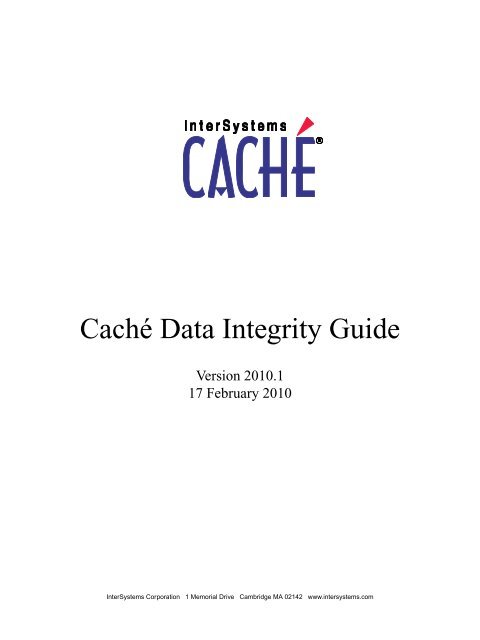Caché Data Integrity Guide - InterSystems Documentation
Caché Data Integrity Guide - InterSystems Documentation
Caché Data Integrity Guide - InterSystems Documentation
Create successful ePaper yourself
Turn your PDF publications into a flip-book with our unique Google optimized e-Paper software.
<strong>Caché</strong> <strong>Data</strong> <strong>Integrity</strong> <strong>Guide</strong><br />
Version 2010.1<br />
17 February 2010<br />
<strong>InterSystems</strong> Corporation 1 Memorial Drive Cambridge MA 02142 www.intersystems.com
<strong>Caché</strong> <strong>Data</strong> <strong>Integrity</strong> <strong>Guide</strong><br />
<strong>Caché</strong> Version 2010.1 17 February 2010<br />
Copyright © 2010 <strong>InterSystems</strong> Corporation<br />
All rights reserved.<br />
This book was assembled and formatted in Adobe Page Description Format (PDF) using tools and information from the following sources:<br />
Sun Microsystems, RenderX, Inc., Adobe Systems, and the World Wide Web Consortium at www.w3c.org.The primary document development<br />
tools were special-purpose XML-processing applications built by <strong>InterSystems</strong> using <strong>Caché</strong> and Java.<br />
and<br />
<strong>Caché</strong> WEBLINK, Distributed Cache Protocol, M/SQL, M/NET, and M/PACT are registered trademarks of <strong>InterSystems</strong> Corporation.<br />
, , and<br />
<strong>InterSystems</strong> Jalapeño Technology, Enterprise Cache Protocol, ECP, and <strong>InterSystems</strong> Zen are trademarks of <strong>InterSystems</strong> Corporation.<br />
All other brand or product names used herein are trademarks or registered trademarks of their respective companies or organizations.<br />
This document contains trade secret and confidential information which is the property of <strong>InterSystems</strong> Corporation, One Memorial Drive,<br />
Cambridge, MA 02142, or its affiliates, and is furnished for the sole purpose of the operation and maintenance of the products of <strong>InterSystems</strong><br />
Corporation. No part of this publication is to be used for any other purpose, and this publication is not to be reproduced, copied, disclosed,<br />
transmitted, stored in a retrieval system or translated into any human or computer language, in any form, by any means, in whole or in part,<br />
without the express prior written consent of <strong>InterSystems</strong> Corporation.<br />
The copying, use and disposition of this document and the software programs described herein is prohibited except to the limited extent<br />
set forth in the standard software license agreement(s) of <strong>InterSystems</strong> Corporation covering such programs and related documentation.<br />
<strong>InterSystems</strong> Corporation makes no representations and warranties concerning such software programs other than those set forth in such<br />
standard software license agreement(s). In addition, the liability of <strong>InterSystems</strong> Corporation for any losses or damages relating to or arising<br />
out of the use of such software programs is limited in the manner set forth in such standard software license agreement(s).<br />
THE FOREGOING IS A GENERAL SUMMARY OF THE RESTRICTIONS AND LIMITATIONS IMPOSED BY INTERSYSTEMS<br />
CORPORATION ON THE USE OF, AND LIABILITY ARISING FROM, ITS COMPUTER SOFTWARE. FOR COMPLETE INFORMATION<br />
REFERENCE SHOULD BE MADE TO THE STANDARD SOFTWARE LICENSE AGREEMENT(S) OF INTERSYSTEMS CORPORATION,<br />
COPIES OF WHICH WILL BE MADE AVAILABLE UPON REQUEST.<br />
<strong>InterSystems</strong> Corporation disclaims responsibility for errors which may appear in this document, and it reserves the right, in its sole discretion<br />
and without notice, to make substitutions and modifications in the products and practices described in this document.<br />
For Support questions about any <strong>InterSystems</strong> products, contact:<br />
<strong>InterSystems</strong> Worldwide Customer Support<br />
Tel: +1 617 621-0700<br />
Fax: +1 617 374-9391<br />
Email: support@<strong>InterSystems</strong>.com
Table of Contents<br />
About This Book .................................................................................................................................... 1<br />
1 Write Image Journaling and Recovery ............................................................................................. 3<br />
1.1 Write Image Journaling .............................................................................................................. 3<br />
1.1.1 Image Journal ................................................................................................................... 3<br />
1.1.2 Two-Phase Write Protocol ................................................................................................ 4<br />
1.2 Recovery ..................................................................................................................................... 4<br />
1.2.1 Recovery Procedure ......................................................................................................... 4<br />
1.3 Error Conditions ......................................................................................................................... 5<br />
1.3.1 If Recovery Cannot Complete (UNIX® and OpenVMS) ................................................ 6<br />
1.3.2 Sample Recovery Errors .................................................................................................. 6<br />
1.3.3 Write Daemon Panic Condition ....................................................................................... 7<br />
1.3.4 Write Daemon Errors and System Crash ......................................................................... 7<br />
1.3.5 Freeze Writes on Error ..................................................................................................... 8<br />
1.3.6 Responding to a Freeze .................................................................................................... 9<br />
1.4 Limitations of Write Image Journaling ...................................................................................... 9<br />
2 Backup and Restore .......................................................................................................................... 11<br />
2.1 Backup <strong>Integrity</strong> and Recoverability ........................................................................................ 11<br />
2.2 Importance of Journals ............................................................................................................. 12<br />
2.3 Backup Methods ....................................................................................................................... 13<br />
2.3.1 External Backup ............................................................................................................. 13<br />
2.3.2 Online Backup ................................................................................................................ 15<br />
2.4 Configuring <strong>Caché</strong> Online Backup Settings ............................................................................ 16<br />
2.4.1 Define <strong>Data</strong>base Backup List ......................................................................................... 16<br />
2.4.2 Configure Backup Tasks ................................................................................................ 17<br />
2.4.3 Schedule Backup Tasks .................................................................................................. 18<br />
2.5 Managing <strong>Caché</strong> Online Backups ............................................................................................ 19<br />
2.5.1 Run Backup Tasks .......................................................................................................... 19<br />
2.5.2 View Backup Status ........................................................................................................ 20<br />
2.5.3 Abort a Running Backup ................................................................................................ 20<br />
2.5.4 View Backup History ..................................................................................................... 20<br />
2.5.5 Back Up Selected Globals and Routines ........................................................................ 21<br />
2.6 Restoring from a Backup .......................................................................................................... 21<br />
2.6.1 Suspend <strong>Data</strong>base Access During a Restore .................................................................. 22<br />
2.6.2 Restore <strong>Data</strong>bases Using the Backup History ................................................................ 22<br />
2.7 <strong>Caché</strong> Backup and Restore Utilities ......................................................................................... 23<br />
2.7.1 Estimate Backup Size Using ^DBSIZE ......................................................................... 23<br />
2.7.2 Perform Backup and Restore Tasks Using ^BACKUP .................................................. 25<br />
2.7.3 Back Up <strong>Data</strong>bases Using ^DBACK ............................................................................. 26<br />
2.7.4 Restore <strong>Data</strong>bases Using ^DBREST ............................................................................. 30<br />
2.7.5 Maintain the <strong>Data</strong>base Backup List Using ^BACKUP .................................................. 36<br />
2.7.6 Abort a Running Backup Using ^BACKUP .................................................................. 38<br />
2.8 Sample Backup Scripts ............................................................................................................. 38<br />
2.8.1 Concurrent External Backup Scripts .............................................................................. 39<br />
2.8.2 Paused External Backup Scripts ..................................................................................... 41<br />
2.8.3 User Backup Scripts ....................................................................................................... 42<br />
3 Journaling .......................................................................................................................................... 45<br />
<strong>Caché</strong> <strong>Data</strong> <strong>Integrity</strong> <strong>Guide</strong><br />
iii
3.1 Journaling Overview ................................................................................................................ 45<br />
3.1.1 Differences Between Journaling and Write Image Journaling ....................................... 46<br />
3.1.2 Protecting <strong>Data</strong>base <strong>Integrity</strong> ......................................................................................... 46<br />
3.1.3 Automatic Journaling of Transactions ............................................................................ 47<br />
3.1.4 Rolling Back Incomplete Transactions .......................................................................... 47<br />
3.1.5 Using Temporary Globals and CACHETEMP .............................................................. 47<br />
3.1.6 Journal Management Classes and Globals ..................................................................... 48<br />
3.2 Configuring Journaling ............................................................................................................ 48<br />
3.2.1 Configure Journal Settings ............................................................................................. 48<br />
3.2.2 Journaling Best Practices ............................................................................................... 50<br />
3.3 Journaling Operation Tasks ...................................................................................................... 50<br />
3.3.1 Start Journaling .............................................................................................................. 50<br />
3.3.2 Stop Journaling .............................................................................................................. 50<br />
3.3.3 Switch Journal Files ....................................................................................................... 51<br />
3.3.4 View Journal Files .......................................................................................................... 51<br />
3.3.5 Purge Journal Files ......................................................................................................... 51<br />
3.3.6 Restore Journal Files ...................................................................................................... 52<br />
3.4 Journaling Utilities ................................................................................................................... 52<br />
3.4.1 Perform Journaling Tasks Using ^JOURNAL ............................................................... 52<br />
3.4.2 Start Journaling Using ^JRNSTART .............................................................................. 53<br />
3.4.3 Stop Journaling Using ^JRNSTOP ................................................................................ 54<br />
3.4.4 Switch Journal Files Using ^JRNSWTCH .................................................................... 54<br />
3.4.5 Restore Globals From Journal Files Using ^JRNRESTO .............................................. 55<br />
3.4.6 Filter Journal Records Using ^ZJRNFILT ..................................................................... 56<br />
3.4.7 Display Journal Records Using ^JRNDUMP ................................................................ 57<br />
3.4.8 Purge Journal Files Using PURGE^JOURNAL ............................................................ 61<br />
3.4.9 Update Journal Settings Using ^JRNOPTS ................................................................... 62<br />
3.4.10 Recover from Startup Errors Using ^STURECOV ...................................................... 63<br />
3.4.11 Convert Journal Files Using ^JCONVERT and ^%JREAD ........................................ 65<br />
3.4.12 Set Journal Markers Using ^JRNMARK ..................................................................... 69<br />
3.4.13 Manipulate Journal Files Using ^JRNUTIL ................................................................ 69<br />
3.4.14 Manage Journaling at the Process Level Using %NOJRN .......................................... 70<br />
3.5 Journal I/O Errors ..................................................................................................................... 70<br />
3.5.1 Freeze System on Journal I/O Error Setting is No ......................................................... 70<br />
3.5.2 Freeze System on Journal I/O Error Setting is Yes ........................................................ 71<br />
3.6 Special Considerations for Journaling ...................................................................................... 71<br />
3.6.1 Performance ................................................................................................................... 72<br />
3.6.2 Journal File Limitations ................................................................................................. 72<br />
3.6.3 UNIX® File System Recommendations ........................................................................ 72<br />
3.6.4 System Clock Recommendations ................................................................................... 73<br />
4 Shadow Journaling ........................................................................................................................... 75<br />
4.1 Shadowing Overview ............................................................................................................... 75<br />
4.2 Configuring Shadowing ........................................................................................................... 76<br />
4.2.1 Configuring the Source <strong>Data</strong>base Server ....................................................................... 76<br />
4.2.2 Configuring the Destination Shadow ............................................................................. 79<br />
4.2.3 Journaling on the Destination Shadow ........................................................................... 82<br />
4.3 Managing and Monitoring Shadowing ..................................................................................... 82<br />
4.3.1 Shadow Checkpoints ...................................................................................................... 84<br />
4.3.2 Shadow Administration Tasks ........................................................................................ 84<br />
4.3.3 Shadow Operations Tasks .............................................................................................. 86<br />
iv<br />
<strong>Caché</strong> <strong>Data</strong> <strong>Integrity</strong> <strong>Guide</strong>
4.4 Using the Shadow Destination for Disaster Recovery ............................................................. 87<br />
5 Cluster Journaling ............................................................................................................................ 89<br />
5.1 Journaling on Clusters .............................................................................................................. 89<br />
5.1.1 Cluster Journal Log ........................................................................................................ 90<br />
5.1.2 Cluster Journal Sequence Numbers ............................................................................... 90<br />
5.2 Cluster Failover ........................................................................................................................ 91<br />
5.2.1 Cluster Recovery ............................................................................................................ 91<br />
5.2.2 Cluster Restore ............................................................................................................... 92<br />
5.2.3 Failover Error Conditions ............................................................................................... 93<br />
5.3 Cluster Shadowing ................................................................................................................... 94<br />
5.3.1 Configuring a Cluster Shadow ....................................................................................... 95<br />
5.3.2 Cluster Shadowing Limitations ...................................................................................... 97<br />
5.4 Tools and Utilities ..................................................................................................................... 97<br />
5.5 Cluster Journal Restore ............................................................................................................ 98<br />
5.5.1 Perform a Cluster Journal Restore ................................................................................. 98<br />
5.5.2 Generate a Common Journal File ................................................................................. 104<br />
5.5.3 Perform a Cluster Journal Restore after a Backup Restore .......................................... 105<br />
5.5.4 Perform a Cluster Journal Restore Based on <strong>Caché</strong> Backups ...................................... 105<br />
5.6 Journal Dump Utility .............................................................................................................. 105<br />
5.7 Startup Recovery Routine ...................................................................................................... 106<br />
5.8 Setting Journal Markers on a Clustered System ..................................................................... 107<br />
5.9 Cluster Journal Information Global ........................................................................................ 107<br />
5.10 Shadow Information Global and Utilities ............................................................................ 108<br />
6 <strong>Data</strong> Consistency on Multiple Systems ......................................................................................... 113<br />
6.1 <strong>Data</strong>Check Overview .............................................................................................................. 113<br />
6.1.1 <strong>Data</strong>Check Queries ...................................................................................................... 113<br />
6.1.2 <strong>Data</strong>Check Jobs ............................................................................................................ 114<br />
6.1.3 <strong>Data</strong>Check Results ....................................................................................................... 114<br />
6.1.4 <strong>Data</strong>Check Phases ........................................................................................................ 114<br />
6.2 <strong>Data</strong>Check Setup Procedure ................................................................................................... 115<br />
6.2.1 Enabling the <strong>Data</strong>Check Service .................................................................................. 115<br />
6.2.2 Specifying Globals and Subscript Ranges to Check .................................................... 116<br />
6.3 ^DATACHECK Utility ........................................................................................................... 117<br />
6.3.1 Set Up <strong>Data</strong>Check System ........................................................................................... 118<br />
6.3.2 View Destination System Details ................................................................................. 119<br />
6.3.3 View Source System Details ........................................................................................ 119<br />
6.4 Special Considerations for <strong>Data</strong> Checking ............................................................................. 120<br />
6.4.1 Performance Considerations ........................................................................................ 120<br />
6.4.2 <strong>Data</strong>Check Security ...................................................................................................... 120<br />
<strong>Caché</strong> <strong>Data</strong> <strong>Integrity</strong> <strong>Guide</strong><br />
v
List of Figures<br />
Figure 4–1: Shadowing Overview ......................................................................................................... 76<br />
Figure 4–2: Relationships of Shadow States and Permissible Actions ................................................. 83<br />
Figure 5–1: Cluster Shadowing Overview ............................................................................................ 94<br />
vi<br />
<strong>Caché</strong> <strong>Data</strong> <strong>Integrity</strong> <strong>Guide</strong>
List of Tables<br />
Table 1–1: Conditions Affecting Write Daemon Errors ......................................................................... 6<br />
Table 1–2: Write Daemon Error Conditions ............................................................................................ 8<br />
Table 2–1: Backup Task Descriptions ................................................................................................... 17<br />
Table 2–2: UNIX® Backup Utilities and Commands ........................................................................... 41<br />
Table 3–1: Journal <strong>Data</strong> Record Fields Displayed by ^JRNDUMP ...................................................... 59<br />
Table 3–2: Journal File Command Type Codes ..................................................................................... 60<br />
Table 3–3: Functions Available in ^JRNUTIL ...................................................................................... 69<br />
<strong>Caché</strong> <strong>Data</strong> <strong>Integrity</strong> <strong>Guide</strong><br />
vii
About This Book<br />
As organizations rely more and more on computer applications, it is vital to safeguard the contents of databases. This guide<br />
explains the many mechanisms <strong>Caché</strong> uses to maintain the integrity of your data.<br />
<strong>Caché</strong> write image journaling technology protects against internal integrity failures due to system crashes. <strong>Caché</strong> backup<br />
and journaling systems provide rapid recovery from physical integrity failures. Logical database integrity is ensured through<br />
transaction processing, locking, and automatic rollback.<br />
The following topics are addressed:<br />
• Write Image Journaling and Recovery<br />
• Backup and Restore<br />
• Journaling<br />
• Shadow Journaling<br />
• Cluster Journaling<br />
• Checking <strong>Data</strong><br />
For detailed information, see the Table of Contents.<br />
For general information, see Using <strong>InterSystems</strong> <strong>Documentation</strong>.<br />
<strong>Caché</strong> <strong>Data</strong> <strong>Integrity</strong> <strong>Guide</strong> 1
1<br />
Write Image Journaling and Recovery<br />
<strong>Caché</strong> uses write image journaling to maintain the internal integrity of your <strong>Caché</strong> database. It is the foundation of the<br />
database recovery process.<br />
This chapter discusses the following topics:<br />
• Write Image Journaling<br />
• Recovery<br />
• Error Conditions<br />
• Limitations<br />
1.1 Write Image Journaling<br />
<strong>Caché</strong> safeguards database updates by using a two-phase technique, write image journaling, in which updates are first<br />
written from memory to a transitional journal, CACHE.WIJ, and then to the database. If the system crashes during the second<br />
phase, the updates can be reapplied upon recovery. The following topics are covered in greater detail:<br />
• Image Journal<br />
• Two-Phase Write Protocol<br />
1.1.1 Image Journal<br />
The Write daemon is activated at <strong>Caché</strong> startup and creates an image journal. The Write daemon records database updates<br />
here before writing them to the <strong>Caché</strong> database.<br />
By default, the write image journal (WIJ) is named CACHE.WIJ and resides in the system manager directory, usually<br />
install-dir/Mgr, where install-dir is the installation directory. To specify a different location for this file, use the System<br />
Management Portal:<br />
1. Navigate to the [Home] > [Configuration] > [Journal Settings] page.<br />
2. Enter the new location of the image journal file in the Write image journal directory box and click Save. The name must<br />
identify an existing directory on the system and may be up to 63 characters long. If you edit this setting, restart <strong>Caché</strong><br />
to apply the change.<br />
<strong>Caché</strong> <strong>Data</strong> <strong>Integrity</strong> <strong>Guide</strong> 3
Write Image Journaling and Recovery<br />
Important:<br />
<strong>InterSystems</strong> recommends locating the write image journal (WIJ) file on a separate disk from the database<br />
disks (those that contain the CACHE.DAT files) to reduce risk and increase performance.<br />
1.1.2 Two-Phase Write Protocol<br />
<strong>Caché</strong> maintains application data in databases whose structure enables fast, efficient searches and updates. A database<br />
update occurs when a Set, Kill, ZSave, or ZRemove command is issued. Generally, when an application updates data,<br />
<strong>Caché</strong> must modify a number of blocks in the database structure to reflect the change.<br />
Due to the sequential nature of disk access, any sudden, unexpected interruption of disk or computer operation can halt the<br />
update of multiple database blocks after the first block has been written but before the last block has been updated. This<br />
incomplete update leads to an inconsistent database structure. The consequences can be as severe as a database that is totally<br />
unusable, all data irretrievable by normal means.<br />
The <strong>Caché</strong> write image journaling technology uses a two-phase process of writing to the database to protect against such<br />
events as follows:<br />
• In the first phase, <strong>Caché</strong> records the changes needed to complete the update in the write image journal. Once it enters<br />
all updates to the write image journal, it sets a flag in the file and the second phase begins.<br />
• In the second phase, the Write daemon writes the changes recorded in the write image journal to the database on disk.<br />
When this second phase completes, the Write daemon sets a flag in the write image journal to indicate it is empty.<br />
When <strong>Caché</strong> starts, it automatically checks the write image journal and runs a recovery procedure if it detects that an<br />
abnormal shutdown occurred. When the procedure completes successfully, the internal integrity of the database is restored.<br />
<strong>Caché</strong> also runs WIJ recovery following a successful shutdown as a safety precaution to ensure that database can be safely<br />
backed up.<br />
<strong>Caché</strong> write image journaling guarantees the order of updates. The Write daemon records all database modifications in the<br />
image journal. For example, assume that modifications A, B, and C normally occur in that order, but that only B is split<br />
over multiple blocks. All three modifications are in the image journal, and are written to the database, so all three are in<br />
the database following a failure, or none of them are.<br />
1.2 Recovery<br />
When <strong>Caché</strong> starts, it automatically checks the write image journal and runs a recovery procedure if it detects that an<br />
abnormal shutdown occurred. Recovery is necessary if a system crash or other major system malfunction occurs at either<br />
of the following points in the two-phase write protocol process:<br />
• Before the Write daemon has completed writing the update to the write image journal. In this case, recovery discards<br />
the incomplete entry and updates are lost. However, the databases are in a consistent and usable state and the transaction<br />
journal file can be applied, if it is being used, to restore any updates which may have been lost because they had not<br />
yet been written to the database. See the Journaling chapter for more information.<br />
• After the update to the write image journal is complete but before the database is updated. In this case, the recovery<br />
procedure applies the updates from the write image journal file to the database to restore internal database integrity.<br />
1.2.1 Recovery Procedure<br />
If the write image journal is marked as “complete,” the Write daemon completed writing modified disk blocks to the image<br />
journal but had not completed writing the blocks back to their respective databases. This indicates that restoration is needed.<br />
The recovery program, cwdimj, does the following:<br />
4 <strong>Caché</strong> <strong>Data</strong> <strong>Integrity</strong> <strong>Guide</strong>
Error Conditions<br />
• Informs the system manager in the recovery log file.<br />
• Performs dataset recovery.<br />
• Continues and completes restoration.<br />
1.2.1.1 Recovery Log File<br />
The recovery procedure records its progress in the cconsole.log file in the <strong>Caché</strong> system manager directory. This file contains<br />
a record of output from all recoveries run in the %SYS namespace. To view the file, open it with a text viewer or editor.<br />
You can also view its contents from the [Home] > [System Logs] > [View Console Log] page of the System Management<br />
Portal.<br />
1.2.1.2 <strong>Data</strong>set Recovery<br />
The recovery procedure allows you to confirm the recovery on a dataset-by-dataset basis. Normally, you specify all datasets.<br />
After each dataset prompt, type either:<br />
• Y — to restore that dataset<br />
• N — to reject restoration of that dataset<br />
You can also specify a new location for the dataset if the path to it has been lost, but you can still access the dataset. Once<br />
a dataset has been recovered, it is removed from the list of datasets requiring recovery and is not recovered during subsequent<br />
runs of the cwdimj program, should any be necessary. Typically, all recovery is performed in a single run of the cwdimj<br />
program.<br />
1.2.1.3 Completes Restoration<br />
If no operator is present during the recovery procedure, <strong>Caché</strong> takes default actions in response to prompts: it restores all<br />
directories and automatically marks the write image journal as deleted. However, if a problem occurs during recovery, the<br />
cwdimj program aborts and the system is not started. Any datasets which were not successfully recovered are still marked<br />
as requiring recovery in the write image journal. See the Error Conditions section for more information.<br />
When the recovery procedure is complete, the recovery program asks whether it should mark the contents of the write<br />
image journal as “deleted”. If recovery has successfully written all blocks, answer “Yes.” However, if an error occurred<br />
during writing, or if you chose not to write the blocks, answer “No;” otherwise, you most likely will cause database<br />
degradation.<br />
<strong>Caché</strong> cannot run until either the contents of this file have been deleted or the file has been removed or renamed.<br />
When recovery completes normally, the write image journal is marked as deleted, and startup continues. If the Write daemon<br />
cannot create the write image journal, it halts all database modifications. The halt continues until the Write daemon can<br />
create the image journal, or until you shut down the system.<br />
Once the Write daemon is able to create the image journal, it sends the following message to the console log:<br />
<strong>Data</strong>base updates have resumed<br />
1.3 Error Conditions<br />
If an error occurs that causes database degradation, the Write daemon’s action depends on the condition under which the<br />
error occurs.<br />
<strong>Caché</strong> <strong>Data</strong> <strong>Integrity</strong> <strong>Guide</strong> 5
Write Image Journaling and Recovery<br />
Table 1–1: Conditions Affecting Write Daemon Errors<br />
Condition<br />
<strong>Data</strong>base freezes on error.<br />
Error trapping is enabled with the<br />
command SET $ZT="^%ET".<br />
Error occurred as a result of a<br />
<strong>Caché</strong> ObjectScript command<br />
entered in programmer mode.<br />
Serious Disk Write error occurred<br />
in a <strong>Caché</strong> database file.<br />
Serious Disk Read or Write error<br />
occurred in the write image file.<br />
Write Daemon Action<br />
Write daemon freezes the system and logs to the operator’s console an<br />
error message of the type shown in the Freeze Writes on Error section.<br />
Error trapping halts the process where the error occurred. One of the error<br />
conditions listed in the Write Daemon Error Conditions table is stored in<br />
the ^ERTRAP global in the <strong>Caché</strong> database, unless there is a file-full<br />
condition in that database. In that case, the halt occurs with no indication<br />
as to why.<br />
One of the errors listed in the Write Daemon Error Conditions table appears<br />
on your screen.<br />
Write daemon freezes the system and displays the following message:<br />
“SERIOUS DISK WRITE ERROR - WILL RETRY”. If it cannot recover,<br />
it displays a message of the type shown in the Freeze Writes on Error<br />
section. If it is able to recover, database updates resume.<br />
Write daemon freezes the system while it attempts to recover, and displays<br />
one of the following messages: “SERIOUS DISK ERROR WRITING<br />
IMAGE FILE - WILL RETRY” or “SERIOUS DISK ERROR READING<br />
IMAGE FILE - WILL RETRY”. If it cannot recover, it displays a message<br />
of the type shown in the Freeze Writes on Error section. If it is able to<br />
recover, database updates resume.<br />
1.3.1 If Recovery Cannot Complete (UNIX® and OpenVMS)<br />
If recovery cannot complete, <strong>Caché</strong> prompts you to choose between the following two options:<br />
• Abort startup, fix the problem that prevented recovery, and try again. This option is preferable if you have time for it.<br />
• Delete or rename the write image journal file and continue startup. <strong>Caché</strong> will run with one or more databases suffering<br />
degradation caused when an update in progress did not complete when the system crashed or while recovery took<br />
place. If you delete the write image journal, you must restore those databases from backups or use repair utilities to<br />
fix them.<br />
1.3.2 Sample Recovery Errors<br />
1.3.2.1 Error Opening CACHE.DAT<br />
If you cannot open a cache.dat or cache.ext file that needs to be restored, you see this message during the write phase:<br />
Can't open file: /usr/cache/cache.dat<br />
Its blocks weren't written<br />
Recovery continues trying to write blocks to all other directories to be restored. If this happens, do the following:<br />
1. Do not delete the write image journal.<br />
2. Try to correct the problem with the <strong>Caché</strong> database on which the error occurred.<br />
3. Restart and let recovery try again.<br />
6 <strong>Caché</strong> <strong>Data</strong> <strong>Integrity</strong> <strong>Guide</strong>
Error Conditions<br />
Directories that were restored the first time are not listed as having blocks to be written during this second recovery<br />
attempt.<br />
1.3.2.2 Error Writing to <strong>Caché</strong> Block<br />
If recovery starts to write to a <strong>Caché</strong> database file, but cannot write a particular block number, you see this message:<br />
Error writing block number xxxx<br />
If this error occurs four times in a single restoration, the restoration aborts, and you see this message:<br />
Error writing block number xxxx<br />
Do you want to delete the Write Image File (Y/N) Y =><br />
Enter N to retain the write image journal. Recovery attempts to continue. If it still does not succeed and you receive this<br />
message again, contact the <strong>InterSystems</strong> Worldwide Response Center (WRC). If you must continue immediately, you can<br />
delete or rename the write image journal. If you delete it, you lose all changes recorded in it.<br />
1.3.2.3 Error Reading Write Image Journal<br />
If an error occurs when recovery attempts to read the write image journal file, you see this message:<br />
Do you want to write them now (Y/N) Y =>Yes<br />
*** WRITING ABORTED***<br />
Can't read Cache Write Image File<br />
Do you want to delete the Write Image File (Y/N) Y =><br />
1.3.3 Write Daemon Panic Condition<br />
A Write Daemon Panic condition occurs when a process needs to find an available global buffer in order to complete its<br />
work, but is unable to do so as there are no unmodified buffers available (that is, all the buffers have been modified and<br />
are pending being written to disk). In this situation, <strong>Caché</strong> attempts to make one buffer available by having the Write<br />
Daemon directly write that block to the corresponding CACHE.DAT file without first writing to the <strong>Caché</strong> Write Image<br />
Journal (WIJ) file (thereby bypassing the protection of the WIJ file). After successfully writing the block to the CACHE.DAT<br />
file, <strong>Caché</strong> marks this block as available so that processes are able to utilize it for updates. This cycle repeats as necessary,<br />
and each iteration is logged in the cconsole.log file.<br />
Since the Write Daemon bypasses the protection of the WIJ file during a Write Daemon Panic condition, the system can<br />
be vulnerable to database degradation should a crash occur. However, a Write Daemon Panic condition is extremely rare<br />
because there are safeguards built into the <strong>Caché</strong> kernel to prevent this condition. Specifically, <strong>Caché</strong> implements a strict<br />
low watermark for the number of required available buffers at any given time; if the number of available buffers falls below<br />
this threshold, <strong>Caché</strong> pauses all new updates until more buffers become available, thereby making the conditions for a<br />
Write Daemon Panic condition extremely unlikely. Also, the low watermark is defined in terms of a percentage of the<br />
buffer pool, which allows this algorithm to function effectively across buffer pools of varying size.<br />
1.3.4 Write Daemon Errors and System Crash<br />
<strong>Caché</strong> does not allow database modifications in the event of a Write daemon error. Then, if a Write daemon error occurs<br />
while accessing any of the databases, you avoid database degradation because all updates to any database on the system<br />
are suspended.<br />
If the system freezes, you must stop <strong>Caché</strong> and restart the system.<br />
Under rare circumstances, database degradation can occur that cannot be rectified by write image journaling. Run <strong>Integrity</strong><br />
on the global identified in the error message that the Write daemon logged when the freeze occurred.<br />
<strong>Caché</strong> <strong>Data</strong> <strong>Integrity</strong> <strong>Guide</strong> 7
Write Image Journaling and Recovery<br />
1.3.5 Freeze Writes on Error<br />
When the Write daemon encounters an error while writing a block, it freezes all processes performing database updates,<br />
and logs an error message to the operator’s console log, cconsole.log, as long as the freeze continues. It sends the error<br />
messages first at thirty second, one-, two-, and four-minute intervals, and then at regular eight-minute intervals.<br />
If the cause of the freeze is an offline or write-protected disk, an operator can fix the problem and processing can continue.<br />
Otherwise, to recover from a freeze, you need to run:<br />
ccontrol force<br />
and then:<br />
ccontrol start<br />
When the system freezes due to an error, the Write daemon generates an operator console error message that reports the<br />
exact error that caused the system to freeze as well as the name of the cache.dat file and the global or routine that was<br />
involved in causing the error. The following is an example of an error message that would occur when accessing a global:<br />
*** CACHE: AN ERROR OCCURRED WHILE UPDATING A CACHE.DAT FILE THAT COULD CAUSE<br />
DATABASE DEGRADATION. TO PREVENT DEGRADATION ALL USER PROCESSES PERFORMING<br />
DATABASE UPDATES HAVE BEEN SUSPENDED AND THE WRITE DAEMON WILL NOT RUN.<br />
ERROR: <br />
FILE: DUA0:[SYSM]<br />
GLOBAL: ^UTILITY<br />
If the error occurs while accessing a routine, the last part of the error message reads:<br />
ROUTINE: TESTING<br />
The following table describes the errors that can occur during a database update, and provides some possible solutions. Not<br />
every occurrence of these errors freezes the system; the system freezes only when the error occurs in the middle of a database<br />
update.<br />
Table 1–2: Write Daemon Error Conditions<br />
Error<br />
<br />
<br />
<br />
<br />
Meaning<br />
A block could not be allocated when<br />
information was added to a database<br />
because no blocks were available.<br />
During an attempt to access a block in a<br />
file, the request to the operating system<br />
failed. This failure may have occurred<br />
because the disk is offline or because the<br />
actual size of the file is less than the<br />
expected size.<br />
A database integrity problem has been<br />
encountered.<br />
System error during database update.<br />
Solution<br />
Determine whether there is expansion<br />
room in the <strong>Caché</strong> database. If not,<br />
increase the maximum size.<br />
Otherwise, determine whether there<br />
is enough physical space on the disk.<br />
Check that the disk is online. If it is,<br />
run <strong>Integrity</strong> on the global where the<br />
error occurred.<br />
Run <strong>Integrity</strong> on the global where the<br />
error occurred.<br />
Stop then restart <strong>Caché</strong>. If the problem<br />
still exists, contact the WRC.<br />
Once the problem is corrected, database updates are re-enabled.<br />
8 <strong>Caché</strong> <strong>Data</strong> <strong>Integrity</strong> <strong>Guide</strong>
Limitations of Write Image Journaling<br />
1.3.6 Responding to a Freeze<br />
If a freeze occurs, follow the procedure below.<br />
1. Check the operator console to see the directory, the global or routine, and the process in which the error occurred.<br />
2. Fix any causes of the error that you can correct easily. For example, put a disk online.<br />
3. If updates do not resume, stop <strong>Caché</strong>.<br />
4. Restart <strong>Caché</strong>.<br />
5. Fix any causes of the error you could not correct earlier. For example, if the error was , you would need<br />
to provide more physical disk space, add a volume set, or increase the maximum size of the affected <strong>Caché</strong> database.<br />
6. Run <strong>Integrity</strong> on the global or routine directory in the database where the error occurred to verify that no degradation<br />
occurred.<br />
Some error conditions ( and ) indicate that database degradation may exist. If degradation<br />
exists, try the ^REPAIR utility or contact the WRC.<br />
Certain error conditions can cause degradation that write image journaling cannot repair; see the Limitations section.<br />
1.4 Limitations of Write Image Journaling<br />
While the two-phase write protocol safeguards structural database integrity, it does not prevent data loss. If the system<br />
failure occurs prior to a complete write of an update to the write image journal, <strong>Caché</strong> does not have all the information it<br />
needs to perform a complete update to disk. Hence, that data is lost.<br />
In addition, write image journaling cannot eliminate internal database degradation in the following cases:<br />
• A hardware malfunction on the drive that contains the temporary write image journal prevents <strong>Caché</strong> from reading<br />
this file.<br />
Note that the Write daemon freezes if the malfunction occurs during an attempt to read or write this temporary file<br />
while <strong>Caché</strong> is operating. In most cases this means that a malfunction of this disk results only in data loss, not database<br />
degradation.<br />
• A drive malfunctions and its contents are irretrievably lost or permanently unalterable. You must restore the backup<br />
of this database for the directories using the malfunctioning drive. However, write image journaling can still restore<br />
directories on other disks.<br />
• A single process (for example, due to a segmentation fault) disappears while within the global module. Such a situation<br />
could occur if:<br />
– On Windows NT, the Task Manager is used to halt a single process.<br />
– On OpenVMS or UNIX®, the terminal for that process is disconnected.<br />
– On OpenVMS, a STOP/ID is issued. See the $ZUTIL(69,24) entry in the <strong>Caché</strong> ObjectScript Reference for further<br />
details.<br />
• If an obscure situation occurs in which drive A contains pointer blocks to drive B, a Kill command deletes those<br />
pointers, and after the Garbage Collector begins its work, drive A becomes inoperable before the pointer block is<br />
rewritten. In this situation, write image journaling could fail. This condition usually follows another failure that would<br />
prevent this situation from being a problem. Furthermore, this situation is also likely to be one in which drive A has<br />
malfunctioned to such an extent that you would need to restore the database for that drive anyway.<br />
<strong>Caché</strong> <strong>Data</strong> <strong>Integrity</strong> <strong>Guide</strong> 9
Write Image Journaling and Recovery<br />
If you believe that one of these situations has occurred, please contact the WRC.<br />
10 <strong>Caché</strong> <strong>Data</strong> <strong>Integrity</strong> <strong>Guide</strong>
2<br />
Backup and Restore<br />
This chapter outlines the factors to consider when developing a solid plan for backing up your <strong>Caché</strong> system. It discusses<br />
techniques for ensuring the integrity and recoverability of your backups, as well as suggested backup methodologies. Later<br />
sections of the chapter contain details about the procedures used to perform these tasks, either through the System Management<br />
Portal or by using <strong>Caché</strong> and third-party utilities. It discusses the following topics:<br />
• Backup <strong>Integrity</strong> and Recoverability<br />
• Importance of Journals<br />
• Backup Methods<br />
• Configuring <strong>Caché</strong> Online Backup Settings<br />
• Managing <strong>Caché</strong> Online Backups<br />
• Restoring from a Backup<br />
• <strong>Caché</strong> Backup and Restore Utilities<br />
• Sample Backup Scripts<br />
Backup strategies can differ depending upon your operating system, preferred backup utilities, disk configurations, and<br />
backup devices. If you require further information to help you to develop a backup strategy tailored for your environment,<br />
or to review your current backup practices, please contact the <strong>InterSystems</strong> Worldwide Response Center (WRC).<br />
2.1 Backup <strong>Integrity</strong> and Recoverability<br />
Regardless of the backup methods you use, it is critical to restore backups on a regular basis as a way to ensure that your<br />
backup strategy is a workable means of disaster recovery. The best practice is to restore every backup of the production<br />
environment to an alternate server, and then check the physical structure of the restored databases. This provides the following<br />
backup validation functions:<br />
• Validates the recoverability of the backup media.<br />
• Validates the global-level integrity of the databases in the backup.<br />
• Provides a warm copy of the backup, substantially reducing the time required to restore the backup in the event of a<br />
disaster. If such an event occurs, you need only restore the updates in the journal files.<br />
• Establishes a last known good backup.<br />
<strong>Caché</strong> <strong>Data</strong> <strong>Integrity</strong> <strong>Guide</strong> 11
Backup and Restore<br />
The backup methods described in this document preserve the physical structure of the database; therefore, a clean integrity<br />
check of the restored copy implies that the integrity of the production database was sound at the time of the backup. The<br />
converse, however, is not true; an integrity error detected on the restored copy of a database does not necessarily imply<br />
that there are integrity problems on the production database. There could, for example, be errors in the backup media. If<br />
you discover an integrity error in the restored database, immediately run an integrity check on the production database to<br />
verify the integrity of the production system.<br />
Note:<br />
See the Check <strong>Data</strong>base <strong>Integrity</strong> section of the “Managing <strong>Caché</strong>” chapter of the <strong>Caché</strong> System Administration<br />
<strong>Guide</strong> for the details of checking database integrity.<br />
To further validate that the application is working correctly on the restored database, you can also perform application-level<br />
checks. To perform these checks, you may need to restore journal files to restore transactional integrity. See the Importance<br />
of Journals section for more information.<br />
Once you restore the backup and establish that it is a viable source of recovery, it is best to preserve that restored copy until<br />
you establish the next good backup. Therefore, the server on which you are validating the backup should ideally have twice<br />
the storage space required by production—space to store the last-known good backup as well as the backup your are currently<br />
validating. (Depending on your needs, you may have less stringent performance requirements of the storage device used<br />
for restoring backups, allowing for a less expensive storage solution.) In this way, the last-known good backup is always<br />
available for use in a disaster even if validation of the current backup fails. To protect the enterprise from a disaster that<br />
could destroy the physical plant, regularly ship backup media to a secure off-site location.<br />
You can run backups during transaction processing; as a result, the backup file may contain partial transactions. When<br />
restoring from a backup, you first restore the backup file, then restore from the journal files to complete the partial transactions<br />
in the backup file. Retain all journal files corresponding to the last-known backup until you identify a new backup as the<br />
last-known good backup.<br />
2.2 Importance of Journals<br />
The backup of a <strong>Caché</strong> database alone is not enough to provide a viable restore of production data. In the event of a disaster<br />
that requires restoring from backup, you always apply journal files to the restored copy of the database. Applying journal<br />
files restores all journaled updates from the time of the backup, up to the time of the disaster. Also, applying journals is<br />
necessary to restore the transactional integrity of your database by rolling back uncommitted transactions (the databases<br />
may have contained partial transactions at the time of the backup).<br />
It is critical to ensure that journal files are available for restore in the event of a disaster. Take the following steps to prevent<br />
compromising the journal files when disaster recovery requires you to restore databases.<br />
• Verify that you are journaling all databases that require durability and recoverability.<br />
• Do not purge a journal file unless it was closed prior to the last-known good backup, as determined by the backup<br />
validation procedure discussed previously. Set the number of days and the number of successful backups after which<br />
to keep journal files appropriately.<br />
• Define an alternate journal directory.<br />
• Place the primary and alternate journal directories on disk devices that are separate from the storage of the databases,<br />
separate from the storage of the write image journal (WIJ), and separate from each other (primary and alternate journal<br />
directories should reside on different devices). For practical reasons, these different devices may be different logical<br />
unit numbers (LUNs) on the same storage area network (SAN), but the general rule is: the more separation the better.<br />
As best as possible, configure the system so that journals are isolated from any failure that may compromise the<br />
databases or WIJ, because if the database or WIJ is compromised, then restoring from a backup and journal files may<br />
be required.<br />
12 <strong>Caché</strong> <strong>Data</strong> <strong>Integrity</strong> <strong>Guide</strong>
Backup Methods<br />
• Consider using hardware redundancy such as mirroring to help protect the journals. Long-distance replication can also<br />
provide a real-time off-site copy of the journal files. The off-site copy of journals allows recovery from a disaster where<br />
the physical plant is destroyed (in conjunction with the off-site copy of the backup media).<br />
• Set the journal Freeze on error option to Yes. If a journal failure occurs where journaling can no longer write to the<br />
primary nor the alternate journal device, you can configure the system to freeze. The alternative is to allow the system<br />
to continue, which leads to journaling being disabled. This, among other things, compromises the ability to reliably<br />
restore from backups and journal files.<br />
Important:<br />
It is critical to test the entire disaster recovery procedure from start to finish periodically. This includes<br />
backup restore, journal restore, and running simulated user activity on the restored environment.<br />
See the “Journaling” chapter of this guide for more information.<br />
2.3 Backup Methods<br />
The two main methods of backing up <strong>Caché</strong> data are the external backup and the <strong>Caché</strong> online backup. Each of these<br />
methods have variations on how to implement them; your backup strategy can contain multiple types of backups performed<br />
at different times and with different frequency. This section describes the details and variations of the two types of backups:<br />
• External Backup<br />
• Online Backup<br />
2.3.1 External Backup<br />
Use the external backup in conjunction with technology that provides the ability to quickly create a functional “snapshot”<br />
of a logical disk volume. Such technologies exist at various levels, such as simple disk mirrors, volume shadowing at the<br />
operating system level, or more modern snapshot technologies provided at the SAN level.<br />
This approach is especially attractive for enterprises that have a very large amount of data, where the output of a <strong>Caché</strong><br />
online backup would be so large as to be unwieldy. The approach is to freeze writes to all database files for the duration<br />
required to create a snapshot, then create a snapshot of the disk using the technology of choice. After you create the snapshot,<br />
thaw the system to again allow writes to the database while you copy the snapshot image to the backup media.<br />
<strong>Caché</strong> provides the Backup.General class with class methods to simplify and enhance this technique. On nonclustered<br />
instances of <strong>Caché</strong>, these class methods pause physical writes to the database during the creation of the snapshot, while<br />
allowing user processes to continue performing updates in memory. This allows for a zero-downtime external backup on<br />
nonclustered systems. Use this mechanism with a disk technology that can create the snapshot within several minutes; if<br />
you pause the Write daemon for an extended period of time, user processes could hang due to a shortage of free global<br />
buffers.<br />
Important:<br />
On clustered instances of <strong>Caché</strong>, this method pauses user processes for the duration of the freeze.<br />
In addition to pausing writes, the freeze method also handles switching journal files and writing a backup marker to the<br />
journal. The class methods that perform the database freeze and thaw operations are Backup.General.ExternalFreeze()<br />
and Backup.General.ExternalThaw() respectively. On nonclustered systems if you do not journal your databases you<br />
may lose data if the system crashes while it is suspended.<br />
There is also a Backup.General.QuiesceUpdates() class method that blocks new database update activity and waits for<br />
existing update activity to finish within a certain period of time. See the Backup.General class documentation in the <strong>Caché</strong><br />
Class Reference for details on the use of these methods and examples.<br />
<strong>Caché</strong> <strong>Data</strong> <strong>Integrity</strong> <strong>Guide</strong> 13
Backup and Restore<br />
The following sections discuss the types of external backups and the advantages and disadvantages of each:<br />
• Concurrent External Backup<br />
• Paused External Backup<br />
• Cold Backup<br />
2.3.1.1 Concurrent External Backup<br />
A concurrent external backup, or “dirty backup,” is the most common strategy used by large-scale production facilities<br />
that have large databases, have limited time to complete a backup, and require uninterrupted processing 24 hours a day.<br />
The utility you use to perform the backup depends on your site preference and the operating system. You may choose a<br />
native operating system utility, such as the UNIX® tar utility, or a third-party utility such as Veritas or ARCserve.<br />
• Advantages — Production is not paused (except possibly very briefly during the incremental backup).<br />
• Disadvantages — Multiple files need to be restored (Cache.dat database files and incremental backup files), which<br />
causes the restore process to take longer.<br />
Procedure Outline:<br />
1. Clear the list of data blocks modified since the last backup.<br />
2. Copy the database files.<br />
3. Perform a <strong>Caché</strong> incremental backup, which copies any blocks that changed while the database files were being copied.<br />
See the Concurrent External Backup Script section for an example script.<br />
2.3.1.2 Paused External Backup<br />
Using a paused external backup is the second most common strategy used by large-scale production facilities that have<br />
large databases and limited time to complete a backup, but can tolerate a brief suspension of writes to databases. Organizations<br />
often use this strategy in conjunction with advanced disk technologies, such as disk mirroring. The approach is to freeze<br />
the <strong>Caché</strong> Write daemon long enough to separate a mirror copy of data and then quickly resume writes to the databases.<br />
You back up the mirror and then later rejoin it to production.<br />
• Advantages — An incremental pass is not necessary in the restore process.<br />
• Disadvantages — Unless mirroring or a similar technology is used, you must freeze writes to the database for a considerable<br />
amount of time, which may cause a shortage of free global buffers.<br />
Procedure Outline:<br />
Perform a paused external backup using the following steps as a guide:<br />
1. Freeze writes to the database using the ExternalFreeze() method of the Backup.General class.<br />
2. Separate the disk mirror from production (if using advanced disk technologies), or make a copy of the Cache.dat<br />
database files.<br />
3. Resume <strong>Caché</strong> writes using the ExternalThaw() method of the Backup.General class.<br />
4. If you split a mirror from production, back up the mirror copy of the database and rejoin the mirror to production.<br />
See the Paused External Backup Script section for an example script.<br />
14 <strong>Caché</strong> <strong>Data</strong> <strong>Integrity</strong> <strong>Guide</strong>
Backup Methods<br />
2.3.1.3 Cold Backup<br />
You generally use the cold backup strategy when your operation tolerates downtime. Often, smaller installations that do<br />
not have strict 24/7 access requirements use this strategy. Sometimes this is done only when performing a complete system<br />
backup as part of a maintenance effort such as repairing faulty hardware. In this situation, stop <strong>Caché</strong> during the backup<br />
period and restart it when the backup completes.<br />
• Advantages — Very simple procedure (stop <strong>Caché</strong> and copy the cache.dat files).<br />
• Disadvantages — You must stop <strong>Caché</strong>; consequently, of all the backup options, this method involves the longest<br />
downtime.<br />
Procedure Outline:<br />
1. Stop <strong>Caché</strong> using the ccontrol command or through the <strong>Caché</strong> Cube.<br />
2. Perform the backup.<br />
3. Restart <strong>Caché</strong> using the ccontrol command or through the <strong>Caché</strong> Cube.<br />
2.3.2 Online Backup<br />
<strong>Caché</strong> implements a proprietary backup mechanism designed to cause very minimal or, in most cases, no downtime to<br />
users of the production system. The online backup captures only blocks that are in use by the database. The output goes to<br />
a sequential file. The backup procedure then copies the backup file to the backup media along with any other external files<br />
such as the .cpf file, the CSP files, and external files used by the application.<br />
The <strong>Caché</strong> online backup procedure uses multiple passes to copy data, where each consecutive pass copies an expectedly<br />
reduced list of data blocks that changed during the previous pass. Generally, three passes are sufficient to complete a backup.<br />
During the entire final pass and for a brief moment during each prior pass, the process pauses writes to the database. If you<br />
are backing up only 8-KB databases in a nonclustered environment, the backup pauses physical writes to the database while<br />
allowing user processes to continue performing updates in memory. If the backup list contains any old-format (2-KB block<br />
size) databases, or the backup is running in a clustered <strong>Caché</strong> environment, it also pauses user processes for these multiple<br />
brief periods.<br />
Use the concurrent <strong>Caché</strong> online backup strategy when the backup must have the least impact on <strong>Caché</strong> processes. This is<br />
a strategy used across all sizes of production facilities. There are three different types of concurrent online backups: full,<br />
cumulative, and incremental. You can combine them to manage a trade-off between the size of the backup output, and the<br />
time needed to recover from the backup.<br />
Full Backup<br />
Writes an image of all in-use blocks to the backup media.<br />
• Advantages — Provides the basis of your database restoration; a requirement for cumulative and incremental backups.<br />
• Disadvantages — Time-consuming operation.<br />
Cumulative Backup<br />
Writes all blocks that have been modified since the last full backup. Must be used in conjunction with a previous full backup.<br />
• Advantages — Quicker than a full backup; quicker to restore than multiple incremental backups.<br />
• Disadvantages — More time-consuming than incremental backups.<br />
Incremental Backup<br />
Writes all blocks that have been modified since the last backup of any type. Must be used in conjunction with a previous<br />
full backup and (optionally) subsequent cumulative or incremental backups.<br />
<strong>Caché</strong> <strong>Data</strong> <strong>Integrity</strong> <strong>Guide</strong> 15
Backup and Restore<br />
• Advantages — Quickest backup; creates smallest backup files.<br />
• Disadvantages — May end up having to restore multiple incremental backups, slowing down the restore process.<br />
The <strong>Caché</strong> online backup facility writes all database blocks to a single file (or set of tapes) in an interleaved fashion. When<br />
you back up an extremely large amount of data using the online backup, restores can become somewhat cumbersome;<br />
consider this when planning your backup strategy. The restore validation process helps resolve any limitations by providing<br />
an online, restored copy of the databases.<br />
Use the same backup validation method when using incremental or cumulative backups. After you perform each incremental<br />
or cumulative backup, you can immediately restore to the alternate server. As an example, a strategy of weekly full backups<br />
and daily incremental backups can work well because each daily backup only contains blocks modified that day. Each day<br />
restore that incremental to the alternate server, and check the integrity of the restored databases.<br />
Avoid overwriting the warm copy of the last known good backup when restoring the backup you are currently validating.<br />
The same concept applies when restoring an incremental to the existing restored database. After you establish the backup<br />
as being the last known good backup and before applying the next day’s incremental or cumulative backup to it, save a<br />
copy so that the last known good backup is always online and ready for use in case the subsequent incremental restore fails.<br />
If a restored backup fails an integrity check, you must discard it; you cannot use it as a target of a subsequent incremental<br />
restore.<br />
When restoring a system from a <strong>Caché</strong> backup, first restore the most recent full backup, followed by the most recent<br />
cumulative backup, and then all incremental backups taken since the cumulative backup.<br />
2.4 Configuring <strong>Caché</strong> Online Backup Settings<br />
You can configure the <strong>Caché</strong> database backup settings from the [Home] > [Configuration] > [<strong>Data</strong>base Backup Settings] and<br />
the [Home] > [Task Manager] pages of the System Management Portal. You can also perform some of these tasks using the<br />
methods in the Backup.General class. This section points you to the appropriate method where it applies.<br />
From the System Management portal you can perform the following configuration tasks:<br />
• Define <strong>Data</strong>base Backup List<br />
• Configure Backup Tasks<br />
• Schedule Backup Tasks<br />
Note:<br />
The configuration tasks are in the management portion of the System Management Portal application; you must<br />
have the appropriate manager-level security to configure the backup settings.<br />
2.4.1 Define <strong>Data</strong>base Backup List<br />
<strong>Caché</strong> maintains a database list that specifies the databases to back up. You can display this list by navigating to the [Home]<br />
> [Configuration] > [<strong>Data</strong>base Backup Settings] > [Backup <strong>Data</strong>base List] page of the System Management Portal.<br />
Use the arrow buttons to move the databases you do not want to back up to the Available list and the databases you do want<br />
to back up to the Selected list. Click Save.<br />
When you add a new database to your system, <strong>Caché</strong> automatically adds it to the database list. If you do not need to include<br />
the new database in your backup plan, be sure to remove it from the Backup <strong>Data</strong>base List.<br />
If you update the <strong>Caché</strong>-supplied CACHELIB and DOCBOOK databases, include them in the database list and run a FullD-<br />
BList backup as a base for subsequent backup tasks. If you do not intend to update these databases, you can exclude them<br />
from the list.<br />
16 <strong>Caché</strong> <strong>Data</strong> <strong>Integrity</strong> <strong>Guide</strong>
Configuring <strong>Caché</strong> Online Backup Settings<br />
<strong>Caché</strong> dismounts databases when restoring them; therefore, if you include the CACHESYS database in your backup list,<br />
you must ensure that no one is using the system when you perform a restore. You must also restart the system after the<br />
CACHESYS database is restored.<br />
You can also maintain the backup database list using the ^BACKUP routine or the Backup.General.Add<strong>Data</strong>baseToList()<br />
and Backup.General.Remove<strong>Data</strong>baseFromList() methods. See the Backup.General class description in the <strong>Caché</strong> Class<br />
Reference for details on using these methods.<br />
Note:<br />
The defined database list is ignored by the FullAll<strong>Data</strong>bases backup task, which performs a backup of all databases<br />
excluding the CACHETEMP, CACHELIB, DOCBOOK, and SAMPLES databases. <strong>Caché</strong> does not use this backup<br />
as a base for incremental and cumulative backups.<br />
2.4.2 Configure Backup Tasks<br />
<strong>Caché</strong> provides four different types of backup tasks; each is listed as an item on the <strong>Data</strong>base Backup Settings menu. The<br />
four configuration backup tasks are:<br />
• Configure Full Backup of All <strong>Data</strong>bases<br />
• Configure Full Backup of the <strong>Data</strong>base List<br />
• Configure Incremental Backup of the <strong>Data</strong>base List<br />
• Configure Cumulative Backup of the <strong>Data</strong>base List<br />
These are predefined backup tasks that you can run on-demand from the [Home] > [Backup] page of the portal. You can<br />
also schedule combinations of these backup tasks using the Task Manager. See the Schedule Backup Tasks section later<br />
in this chapter for details.<br />
The process for configuring each of these tasks is the same. The Name, Description, and Type fields are read-only and reflect<br />
the menu choice as described in the following table.<br />
Table 2–1: Backup Task Descriptions<br />
Name<br />
FullAll<strong>Data</strong>bases<br />
FullDBList<br />
IncrementalDBList<br />
CumuIncrDBList<br />
Description<br />
Full backup of all commonly updated databases, whether or not<br />
they are in the Backup <strong>Data</strong>base List.<br />
Full backup of the <strong>Caché</strong> databases listed in the Backup <strong>Data</strong>base<br />
List.<br />
Incremental backup of changes made to the data since the last<br />
backup, whether full or cumulative. Backup is performed on the<br />
databases currently listed in the Backup <strong>Data</strong>base List.<br />
Cumulative and Incremental backup of all changes made to the<br />
data since the last full backup. Backup is performed on the<br />
databases currently listed in the Backup <strong>Data</strong>base List.<br />
Type<br />
Full<br />
Full<br />
Incremental<br />
Cumulative<br />
You can send backup output to a directory on disk or to magnetic tape. Select one of the two options:<br />
1. To back up to a directory on disk, specify the file pathname in the Device field. Click Browse to select a directory.<br />
2. To back up to magnetic tape, select the Save to Tape check box, and specify a Tape Number from the list of available<br />
tape device numbers.<br />
See the Identifying Devices section of the <strong>Caché</strong> I/O Device <strong>Guide</strong> for detailed information regarding tape numbers.<br />
The Define <strong>Data</strong>base Backup List section describes how to maintain the Backup <strong>Data</strong>base List.<br />
<strong>Caché</strong> <strong>Data</strong> <strong>Integrity</strong> <strong>Guide</strong> 17
Backup and Restore<br />
2.4.2.1 Backup File Names<br />
By default, backup files are stored in install-dir\Mgr\Backup. The backup log files are stored in the same directory. Backup<br />
files have the suffix .cbk. Backup log files have the suffix .log.<br />
Backup files and backup log files use the same naming conventions:<br />
• The name of the backup task, followed by an underscore character (_)<br />
• The date of the backup, in yyyymmdd format, followed by an underscore character (_)<br />
• An incremental number, nnn, for that task, for that day<br />
• The .log or .cbk suffix<br />
Where nnn is a sequence number incremented for that backup task on that date. <strong>Caché</strong> creates a log file for every backup<br />
attempt; successful, failed, or aborted. <strong>Caché</strong> creates a backup file only upon successful backup, but its increment number<br />
matches the corresponding log file increment number.<br />
For example: You perform three FullDBList backup operations on June 4, 2009, the first successful, the second aborted,<br />
the third successful. This generates three .log files, numbered 001, 002, and 003, but only two .cbk files, numbered 001 and<br />
003.<br />
The backup files:<br />
FullDBList_20090604_001.cbk<br />
FullDBList_20090604_003.cbk<br />
The matching log files:<br />
FullDBList_20090604_001.log<br />
FullDBList_20090604_002.log<br />
FullDBList_20090604_003.log<br />
2.4.3 Schedule Backup Tasks<br />
You should ideally set up a schedule for running backups. Backups are best run at a time when there are the least amount<br />
of active users on the system.<br />
In addition to the four on-demand backup tasks supplied with <strong>Caché</strong>, you can create additional definitions of these four<br />
backup tasks. For example, you could create two full backup tasks, one to save the backup to a disk file, the other to save<br />
the backup to a tape. Or, to alternate backups between two disk drives, you could create a backup task for each drive.<br />
Use the <strong>Caché</strong> Task Manager to schedule these backup tasks:<br />
1. Navigate to the [Home] > [Task Manager] page of the System Management Portal.<br />
2. Click Schedule New Task.<br />
3. Specify the Task name, Description, Task type, in addition to any changes to the defaults and click Next.<br />
4. Enter your desired scheduling information and click Finish.<br />
You can now view your task on the [Home] > [Task Manager] > [View Task Schedule] page and manage it as you do other<br />
tasks by clicking Details on its row.<br />
18 <strong>Caché</strong> <strong>Data</strong> <strong>Integrity</strong> <strong>Guide</strong>
Managing <strong>Caché</strong> Online Backups<br />
2.5 Managing <strong>Caché</strong> Online Backups<br />
You can manage your online backups from both the System Management Portal and the <strong>Caché</strong> ^BACKUP utility. This<br />
section focuses on the portal procedures and, where applicable, points to the section that describes the utility procedure.<br />
You can run <strong>Caché</strong> database backup tasks and view backup history from the [Home] > [Backup] page of the System Management<br />
Portal. If you schedule additional backup tasks using the Task Manager, you can manage those from the [Home]<br />
> [Task Manager] page of the System Management Portal.<br />
You can perform the following backup tasks from the System Management portal:<br />
• Run Backup Tasks<br />
• View Backup Status<br />
• Abort a Running Backup<br />
• View Backup History<br />
• Back Up Selected Globals and Routines<br />
When you add a new database to your system, you must perform a full backup. You cannot perform an incremental backup<br />
or restore a database until a full backup exists. If you intend to use the incremental and cumulative backup options, you<br />
must maintain the backup database list and run a full backup on that list.<br />
After installing <strong>Caché</strong>, <strong>InterSystems</strong> recommends that you perform a FullDBList backup to establish a complete backup<br />
for subsequent use by the other backup tasks.<br />
Note:<br />
These backup tasks are in the operations portion of the System Management Portal application; you must have<br />
the appropriate operator-level security to run the backup tasks.<br />
2.5.1 Run Backup Tasks<br />
There are four types of backup tasks you can run from the System Management Portal [Home] > [Backup] page, each having<br />
its own menu item:<br />
• Run Full Backup of All <strong>Data</strong>bases<br />
• Run Full Backup of the Backup <strong>Data</strong>base List<br />
• Run Incremental Backup of the Backup <strong>Data</strong>base List<br />
• Run Cumulative Backup of the Backup <strong>Data</strong>base List<br />
You must have performed a full backup on a database before performing an incremental or cumulative backup on that<br />
database. Use the following procedure to run an online backup:<br />
1. Click the menu item of the appropriate backup type.<br />
2. Verify that the settings in the Run Backup Task box are correct.<br />
3. If the backup options are correct, click OK to start the backup.<br />
Otherwise, follow the procedures in the Configuring <strong>Caché</strong> Online Backup Settings section to update them.<br />
4. While the backup is running, you can view the status of the running backup by clicking the text next to Backup started.<br />
See View Backup Status for details.<br />
<strong>Caché</strong> <strong>Data</strong> <strong>Integrity</strong> <strong>Guide</strong> 19
Backup and Restore<br />
You can also run the last three of these backup tasks by choosing option 1) Backup from the ^BACKUP utility or running<br />
the ^DBACK utility. See Back Up <strong>Data</strong>bases Using ^DBACK for details.<br />
Multivolume Backups<br />
A backup, particularly a full backup, may require multiple tape volumes, or multiple disk files. Currently, there is no way<br />
to perform a multivolume backup using the System Management Portal. If you require a multivolume backup, use the<br />
^BACKUP utility. If a disk-full condition occurs, <strong>Caché</strong> prompts you for the name of another disk file on another disk.<br />
In the event of an error during backup, you cannot restart the backup on a second or subsequent volume. You must restart<br />
the backup from the beginning.<br />
See Estimate Backup Size Using ^DBSIZE for instructions on estimating the size of your backup before you run these<br />
tasks.<br />
2.5.2 View Backup Status<br />
Click View Backup Status from the [Home] > [Backup] page or click View on the running backup process to monitor the<br />
progress of the backup operation. The same information is recorded in the log file for that backup operation, which you<br />
can later view from the View Backup History page.<br />
When <strong>Caché</strong> begins a backup, it updates the Time and Status columns of the listing. The Time column records the date and<br />
time you initiate the backup, not when it completes. The Status column is updated to Running.<br />
Upon completion of a backup, <strong>Caché</strong> again updates the Status column to indicate the final status of the backup. For<br />
example:<br />
• Completed indicates the backup successfully completed.<br />
• Failed indicates the backup could not be performed or was aborted by the operator.<br />
• Warning indicates problems occurred during the backup, but it completed.<br />
The associated backup log contains helpful information; click View next to the task to view the backup log.<br />
The next section, Abort a Running Backup describes an additional option that appears for a backup that is running.<br />
2.5.3 Abort a Running Backup<br />
There are three ways for you to abort a running backup:<br />
• Navigate to the View Backup Status page, click Abort next to the running task and then click OK to verify your request<br />
to abort the backup.<br />
• Call the methods of the Backup.General class; see the GetAbortStatus(), ClearAbortStatus(), and AbortBackup()<br />
method descriptions in the <strong>Caché</strong> Class Reference for details.<br />
• Choose the abort option in the ^BACKUP routine; see Abort a Running Backup Using ^BACKUP for details.<br />
2.5.4 View Backup History<br />
Every backup operation creates a separate backup log file. The logs follow the naming convention described in Backup<br />
File Names.<br />
From the portal you can view a list of system backup logs from completed backup tasks:<br />
1. Navigate to the [Home] > [Backup] page of the System Management Portal.<br />
2. Click View Backup History in the right-hand column to display the [Home] > [Backup] > [View Backup History] page,<br />
which lists information about the completed backups.<br />
20 <strong>Caché</strong> <strong>Data</strong> <strong>Integrity</strong> <strong>Guide</strong>
Restoring from a Backup<br />
3. To view the results of a particular backup, click View in the right-hand column of the appropriate row. You can view<br />
the contents of a backup log file and search for a string within that file.<br />
Backup Errors<br />
If a backup encounters any I/O errors, the backup aborts and logs a system error in the cconsole.log file and the backup log<br />
file. Information in these log files allows you to quickly see where the problem occurred so that you can fix it.<br />
One cause of backup failure is trying to perform a backup on a dismounted database. In the event of an error during backup,<br />
the backup utility allows you to retry the device on which the error occurred. Alternatively, you can abort the backup.<br />
Important:<br />
On stand-alone systems (those not clustered), if you abort a backup, regardless of the type, the next backup<br />
must be a full backup of the database list. This full backup on a stand-alone system does not block access<br />
to the database.<br />
2.5.5 Back Up Selected Globals and Routines<br />
You may want to back up only selected globals or routines in a database. The System Management Portal offers options<br />
to perform these tasks. The following are a few cases where these options are helpful:<br />
• Restoring selected globals — If you back up your globals using the Export option from the [Home] > [Globals] page of<br />
the System Management Portal, you can use the Import option to restore only the globals you require.<br />
• Restoring a database after extensive repairs — When your <strong>Caché</strong> database suffers degradation, it does not use the<br />
space as efficiently as it could; some unused blocks are not marked as being available, and pointers become overly<br />
indirect. If you backed up your globals using the Export option before the problem occurred, you can recreate the<br />
database, and then load the globals using the Import option.<br />
• Restoring selected routines — You can use the Export and Import options from the [Home] > [Routines] page of the<br />
System Management Portal to back up and restore individual routines.<br />
You can also selectively back up and restore source code (.MAC, .INC, and .INT files), or both source and object code (.OBJ<br />
files) using the Export and ImportDir methods of the %SYSTEM.OBJ class.<br />
Routines and globals are backed up into standard format files. These files are referred to as RSA (routine save) and GSA<br />
(global save) files.<br />
2.6 Restoring from a Backup<br />
If any problem arises that renders your data inaccessible or unusable, you can recreate that data by restoring the affected<br />
databases from backup files and applying any subsequent updates recorded in the journal files.<br />
To perform a restore, use the following strategy:<br />
1. Identify which <strong>Caché</strong> databases require restoration.<br />
2. Restore the last full backup of those <strong>Caché</strong> databases.<br />
If you backed up your databases with a third-party or operating system backup utility, use the same utility to restore<br />
the full backup.<br />
3. If you have done cumulative backups since the full backup, restore the last one.<br />
4. Restore all incremental backups done since the last cumulative backup (if there is one), or the last full backup (if there<br />
is no cumulative) in the order in which the backups ran.<br />
5. Apply the changes in the journal file for the globals in the restored databases or for the databases you specify.<br />
<strong>Caché</strong> <strong>Data</strong> <strong>Integrity</strong> <strong>Guide</strong> 21
Backup and Restore<br />
6. Perform a full backup of the restored system.<br />
See Restore <strong>Data</strong>bases Using ^DBREST for details on using the <strong>Caché</strong> restore utility.<br />
CAUTION:<br />
When you are restoring an incremental or cumulative backup, the target database must be in exactly the<br />
same state as when you restored it from the last full backup.<br />
You must prevent all updates to the restored databases until you restore all subsequent incremental backups.<br />
Failure to heed this warning can result in the incremental or cumulative restore producing a degraded<br />
database. See Suspend <strong>Data</strong>base Access During a Restore for details.<br />
The <strong>Caché</strong> restore utility aids you in properly restoring the various backup types using the backup history created by the<br />
<strong>Caché</strong> backup utility. See Restore <strong>Data</strong>bases Using the Backup History for details.<br />
Considering Endianness<br />
You cannot restore a backup on a target system whose Endianness (Big-endian or Little-endian) is different from the source<br />
system; that is, if a backup was created on a Big-endian system, it cannot be restored to a Little-endian system (for information<br />
about the Endianness of supported platforms, see “Platform Endianness” in Supported Platforms). To restore on<br />
a target system whose Endianness is different from the source system, first restore on a system whose Endianness is the<br />
same as the source (see the procedure above), then convert the restored database (see the Using cvendian to Convert Between<br />
Big-endian and Little-endian Systems article), and then transfer the database to the target system.<br />
2.6.1 Suspend <strong>Data</strong>base Access During a Restore<br />
If the previous full backup was an external backup, and you restore the external backup before you start <strong>Caché</strong> to apply the<br />
incremental backup, then there is the possibility that updates during startup could modify the databases that you restored<br />
from the full backup, thus invalidating the next incremental to restore. Take special care to avoid this condition.<br />
If you restore the external backup in place, you must start <strong>Caché</strong> and dismount those databases before you restore the<br />
external backup. You can then mount the databases with switch 10 set to restore the incremental or cumulative backup.<br />
Alternatively, you can restore the external backup to alternate directory paths, restore the subsequent incremental backups,<br />
and then move them to their final destination.<br />
In most cases, the databases you are restoring are not fully independent of other databases on the system; therefore, Inter-<br />
Systems recommends that you suspend all user activity during a restore. Even if you are the only user on your system, you<br />
still want to restrict login access if any users can log in remotely to your system.<br />
Though you can still restore a database with users active on other databases. <strong>Caché</strong> dismounts all databases being restored;<br />
if you do not suspend database access, users who try to access the databases you are restoring receive errors.<br />
2.6.2 Restore <strong>Data</strong>bases Using the Backup History<br />
The <strong>Caché</strong> backup utility maintains a backup history to help you restore backups in logical order. The restore utility prompts<br />
you for the backups to restore according to their type and order in the backup history.<br />
After restoring the last full backup, the utility uses the information in the backup history to suggest the next logical backup<br />
for you to restore and continues through the history. It prompts you to restore subsequent backups in the following order:<br />
1. The most recent cumulative backup after the last full backup, if one exists.<br />
2. All incremental backups since the last cumulative backup (or if none exists, since the last full backup). It does so in<br />
order from the first to the most recent.<br />
You can override the suggested backups in the restore process. Remember, however, that an incremental or cumulative<br />
backup does not represent a complete copy of the databases. You can restore an incremental backup only after restoring a<br />
full backup.<br />
22 <strong>Caché</strong> <strong>Data</strong> <strong>Integrity</strong> <strong>Guide</strong>
<strong>Caché</strong> Backup and Restore Utilities<br />
Important:<br />
On <strong>Caché</strong> platforms that support access to the same database from multiple computers, you should always<br />
back up a given database directory from the same computer, so that its complete backup history is available<br />
if you need to restore the directory.<br />
See Restore <strong>Data</strong>bases Using ^DBREST for details on using the <strong>Caché</strong> restore utility.<br />
2.7 <strong>Caché</strong> Backup and Restore Utilities<br />
<strong>Caché</strong> provides utilities to perform backup and restore tasks. The ^BACKUP routine provides menu choices to run common<br />
backup procedures, which you can also run independently and in some cases non-interactively using scripts. The utility<br />
names are case-sensitive. Run all these utilities from the %SYS namespace:<br />
• Estimate Backup Size Using ^DBSIZE<br />
• Perform Backup and Restore Tasks Using ^BACKUP<br />
• Backup <strong>Data</strong>bases Using ^DBACK<br />
• Restore <strong>Data</strong>bases Using ^DBREST<br />
• Maintain the <strong>Data</strong>base Backup List Using ^BACKUP<br />
• Abort a Running Backup Using ^BACKUP<br />
<strong>Caché</strong> maintains a bitmap list of database blocks modified since the last backup; you can use this list to keep track of<br />
database updates during backup stages. The ^DBSIZE utility, which inspects these bitmaps, helps you calculate the size<br />
of a backup. The <strong>Caché</strong> ^BACKUP utility uses a multipass scan of these lists to back up only the blocks modified since<br />
the last pass.<br />
2.7.1 Estimate Backup Size Using ^DBSIZE<br />
Immediately before performing a <strong>Caché</strong> backup, you can estimate the size of its output using the ^DBSIZE utility. It is<br />
only an estimate, since there is no way of knowing how many blocks will be modified once the backup starts. You can<br />
obtain a more accurate estimate by preventing global updates while running ^DBSIZE, and then running your backup<br />
before resuming global updates.<br />
You can estimate the size of backups in two ways:<br />
• Run ^DBSIZE interactively<br />
• Call ^DBSIZE from a routine<br />
Note:<br />
A database must be in the database backup list before you can evaluate it with ^DBSIZE. See the Define <strong>Data</strong>base<br />
Backup List section for details.<br />
2.7.1.1 Run ^DBSIZE Interactively<br />
The following procedure describes the steps necessary to run ^DBSIZE interactively:<br />
1. Open the <strong>Caché</strong> Terminal and run the utility from the %SYS namespace:<br />
%SYS>Do ^DBSIZE<br />
2. <strong>Caché</strong> displays the ^DBSIZE main menu:<br />
<strong>Caché</strong> <strong>Data</strong> <strong>Integrity</strong> <strong>Guide</strong> 23
Backup and Restore<br />
Incremental Backup Size Estimator<br />
What kind of backup:<br />
1. Full backup of all in-use blocks<br />
2. Incremental since last backup<br />
3. Cumulative incremental since last full backup<br />
4. Exit the backup program<br />
1 =><br />
3. Enter the appropriate menu option to select the type of backup for which you want an estimate: full, incremental, or<br />
cumulative. The prompts are the same for each type.<br />
4. At the following prompt either press Enter to suspend updates so that you get a more accurate estimate or enter No to<br />
allow updates:<br />
Suspend Updates Yes=><br />
If you choose to suspend updates, you receive the following message:<br />
WARNING: Switch is set and may affect production for up to 30 seconds.<br />
Waiting for disk cleanup to finish... ready.<br />
5. The output first shows you how many <strong>Caché</strong> blocks you need to do the type of backup you selected. It shows an estimate<br />
for each directory in the backup list and a total. The following is an example of the display for a full backup:<br />
In-Use Block<br />
Directory Blocks Size<br />
c:\mycache\mgr\ 19,963 (8KB)<br />
c:\mycache\mgr\cacheaudit\ 189 (8KB)<br />
c:\mycache\mgr\docbook\ 16,015 (8KB)<br />
c:\mycache\mgr\user\ 61 (8KB)<br />
--------------<br />
Total number of database blocks: 36,228<br />
The display for an incremental and cumulative backup looks similar to this:<br />
Modified Block<br />
Directory Blocks Size<br />
c:\mycache\mgr\ 5 (8KB)<br />
c:\mycache\mgr\cacheaudit\ 3 (8KB)<br />
c:\mycache\mgr\docbook\ 1 (8KB)<br />
c:\mycache\mgr\user\ 1 (8KB)<br />
--------------<br />
Total number of database blocks: 10<br />
6. On Microsoft Windows and UNIX® platforms, the utility then displays information about backup disk file space:<br />
Total backup size, including overhead of volume and pass labels:<br />
For a disk file:<br />
Number of 512-byte blocks: 598,092 (306,223,104 bytes)<br />
On OpenVMS platforms, the utility then displays information about backup RMS file space:<br />
For an RMS file:<br />
Total Number of 512 Blocks including overhead of backup<br />
volume and pass labels: 24064<br />
Pre Allocation quantity is: 32016<br />
7. Finally, the utility provides information about the amount of space used if you send the backup to magnetic tape:<br />
For magnetic media:<br />
Number of 58KB blocks: 4 (237,568 bytes)<br />
2.7.1.2 Use the ^DBSIZE Function<br />
You can also call ^DBSIZE from a routine. To do so, you use the following function:<br />
24 <strong>Caché</strong> <strong>Data</strong> <strong>Integrity</strong> <strong>Guide</strong>
<strong>Caché</strong> Backup and Restore Utilities<br />
$$INT^DBSIZE(backup_type)<br />
Important:<br />
The values of backup_type differ from the menu option numbers when running ^DBSIZE interactively.<br />
backup_type<br />
1<br />
2<br />
3<br />
Description<br />
Incremental backup<br />
Full backup<br />
Cumulative incremental backup<br />
For example, to see the size estimate for running a full backup:<br />
%SYS>w $$INT^DBSIZE(2)<br />
18950^5^160952320^2710^160309248^313104^313104<br />
The returned value is seven numbers separated by a caret (^). In this example, the returned value 18950 is the total estimated<br />
size of the backup, in blocks; the returned value 5 indicates the number of database directories to back up. The following<br />
table shows what is contained in each piece of the output.<br />
Position of<br />
output<br />
Piece 1<br />
Piece 2<br />
Piece 3<br />
Piece 4<br />
Piece 5<br />
Piece 6<br />
Piece 7<br />
Description<br />
Number of database blocks for backup<br />
(-1 if error during processing or invalid parameter)<br />
Number of directories to back up<br />
Number of bytes for magnetic media (not including inter-record gaps)<br />
Number of blocks for magnetic media<br />
Number of bytes for a disk file<br />
Number of 512-byte blocks for a disk file<br />
Pre-allocation estimate of disk file blocks (for use on OpenVMS)<br />
The following shows the output of calling the ^DBSIZE function for each type of backup:<br />
%SYS>w $$INT^DBSIZE(1)<br />
466^5^4157440^70^4122624^8052^8052<br />
%SYS>w $$INT^DBSIZE(2)<br />
18950^5^160952320^2710^160309248^313104^313104<br />
%SYS>w $$INT^DBSIZE(3)<br />
466^5^4157440^70^4122624^8052^8052<br />
2.7.2 Perform Backup and Restore Tasks Using ^BACKUP<br />
The <strong>Caché</strong> ^BACKUP utility allows you to perform <strong>Caché</strong> backup and restore tasks from a central menu as shown in the<br />
following example:<br />
%SYS>Do ^BACKUP<br />
1) Backup<br />
2) Restore ALL<br />
3) Restore Selected or Renamed Directories<br />
4) Edit/Display List of Directories for Backups<br />
5) Abort Backup<br />
Option<br />
<strong>Caché</strong> <strong>Data</strong> <strong>Integrity</strong> <strong>Guide</strong> 25
Backup and Restore<br />
Enter the appropriate menu option number to start the corresponding routine. Press Enter without entering an option number<br />
to exit the utility.<br />
Subsequent sections in this document describe the utilities started by choosing the corresponding option:<br />
1. Backup <strong>Data</strong>bases Using ^DBACK<br />
2. Restore All <strong>Data</strong>bases Using ^DBREST<br />
3. Restore Selected <strong>Data</strong>bases Using ^DBREST<br />
4. Maintain <strong>Data</strong>base Backup List Using ^BACKUP<br />
5. Abort a Backup Using ^BACKUP<br />
2.7.3 Back Up <strong>Data</strong>bases Using ^DBACK<br />
The <strong>Caché</strong> ^DBACK utility allows you to backup <strong>Caché</strong> databases. Running the ^DBACK utility is equivalent to choosing<br />
option 1 from the ^BACKUP utility menu. The following is an example of running the utility from the <strong>Caché</strong> Terminal:<br />
1. First, make sure you have defined your database backup list and choose your output device for the backup file.<br />
2. From the %SYS namespace run the ^DBACK routine:<br />
%SYS>Do ^DBACK<br />
Cache Backup Utility<br />
--------------------------<br />
What kind of backup:<br />
1. Full backup of all in-use blocks<br />
2. Incremental since last backup<br />
3. Cumulative incremental since last full backup<br />
4. Exit the backup program<br />
3. Select which <strong>Caché</strong> backup type (full, incremental, or cumulative) to run by entering the appropriate menu option<br />
number. The procedure for running the backup is the same regardless of what type you run.<br />
4. Enter the output device and a description of the backup:<br />
Specify output device (type STOP to exit)<br />
Device: c:\mycache\mgr\backup\FullDBList_20081201_003.cbk =><br />
Backing up to device: c:\mycache\mgr\backup\FullDBList_20081201_003.cbk<br />
Description: Full Backup using ^DBACK<br />
The device defaults to that of the last backup. This example uses the format of the online backup device.<br />
5. The utility then displays a list of the database directories to back up (those in your database backup list). For example:<br />
Backing up the following directories:<br />
c:\mycache\mgr\<br />
c:\mycache\mgr\cacheaudit\<br />
c:\mycache\mgr\docbook\<br />
c:\mycache\mgr\user\<br />
6. Answer Y to start the backup. The journal file switches and you see a display of the backup progress:<br />
Start the Backup => [answer Y or N] => y<br />
Journal file switched to:<br />
c:\mycache\mgr\journal\20081201.004<br />
.<br />
Starting backup pass 1<br />
7. When the backup finishes successfully, you see the following:<br />
26 <strong>Caché</strong> <strong>Data</strong> <strong>Integrity</strong> <strong>Guide</strong>
<strong>Caché</strong> Backup and Restore Utilities<br />
***FINISHED BACKUP***<br />
Global references are enabled.<br />
Backup complete.<br />
%SYS><br />
The next section, External Entry Points for ^DBACK, explains how to call this utility from your external backup procedures<br />
using the provided entry points.<br />
2.7.3.1 External Entry Points for ^DBACK<br />
The entry points provided for the ^DBACK utility are for you to use in your external backup procedures. You must use<br />
them as described to ensure the integrity of the backup. All of the entry points return 1 if they are successful or 0 if they<br />
fail. The following external entry points are available for the ^DBACK routine:<br />
• BACKUP^DBACK<br />
• CLRINC^DBACK<br />
• LISTDIRS^DBACK<br />
BACKUP^DBACK<br />
This procedure invokes a backup using the passed arguments to satisfy the questions that are asked during the interactive<br />
execution of ^DBACK.<br />
BACKUP^DBACK(argfile,TYPE,DESC,OUTDEV,kiljrn,LOGFILE,MODE,clrjrn,swjrn,<br />
nwjrnfil,quietimeout,taskname)<br />
The arguments that are capitalized are the ones most important to the backup procedure in this release of <strong>Caché</strong>. Due to<br />
changes in the journaling mechanism, you can no longer delete the current journal file, clear the current journal file, or<br />
specify a new journal file name in the backup utilities. As a result, this version of <strong>Caché</strong> ignores many of the arguments as<br />
described in the following tables.<br />
Argument<br />
argfile<br />
TYPE<br />
DESC<br />
Description<br />
No longer used; always use a null value.<br />
Type of backup (required)<br />
Values:<br />
I — Incremental<br />
C — Cumulative<br />
F — Full<br />
E — External full backup using a third-party or operating system backup utility<br />
Description stored in the backup label and in the backup history global. Free form text string<br />
that can be empty.<br />
External (type E) backups ignore the arguments in the following table. Whether they are ignored or required for other<br />
backup types is also indicated in the table.<br />
Argument<br />
OUTDEV<br />
Description<br />
Output device for the backup; can be a file name or tape device (required).<br />
<strong>Caché</strong> <strong>Data</strong> <strong>Integrity</strong> <strong>Guide</strong> 27
Backup and Restore<br />
Argument<br />
kiljrn<br />
LOGFILE<br />
MODE<br />
clrjrn<br />
swjrn<br />
nwjrnfil<br />
Description<br />
No longer indicates to delete the journal file; the function now interprets the values as indicated:<br />
Y — switch journal file<br />
N — (ignored)<br />
Indicates whether or not to log and where to write the output of the function:<br />
File name — writes all messages that would be sent to the terminal to this file (recommended)<br />
Null value — no log file<br />
Indicates what output to write to the terminal during the procedure; this does not control what<br />
is written to the log file.<br />
Values:<br />
“NOISY” — write all text on terminal (default)<br />
“QUIET” — only write text related to abnormal conditions<br />
“NOINPUT” — do not send any output as no terminal is attached to this process; if a read<br />
is required, the backup aborts<br />
No longer indicates to clear the current journal file; the function now interprets the values as<br />
indicated:<br />
Y — switch the journal file<br />
N — (ignored)<br />
Indicates whether or not to switch the journal file:<br />
Y — switch the journal file (recommended)<br />
N — do not switch the journal file (due to the journal file changes, if the clrjrn or kiljrn arguments<br />
have a value of Y, swjrn converts to Y.<br />
(Ignored)<br />
The following are two optional arguments:<br />
Argument<br />
quietimeout<br />
taskname<br />
Description<br />
Number of seconds to wait for the system to quiesce before aborting the backup. A zero (0)<br />
or negative value indicates to wait indefinitely (default = 60).<br />
Task name used internally by <strong>Caché</strong> for backup types of F, I, and C.<br />
Using these external entry points requires read/write access to the ^SYS global for all modes. An external (type E) backup<br />
deletes the .IND, .INE, and .INF files in the directories in the ^SYS global. The routine also records this backup with the<br />
description in the backup history global as being the LASTFULL backup.<br />
If you set switch 10 when you call this routine, it remains set throughout the backup. If you set switch 13, then the procedure<br />
converts it into a switch 10 while the backup performs necessary Set and Kill commands and then restores it to switch 13<br />
upon exit.<br />
The routine performs the New command on variables defined by this entry point, but does not on those defined within the<br />
body of the ^DBACK procedure. As a result, you must be careful to protect all other variables in any calling routine prior<br />
to calling ^DBACK.<br />
Return values:<br />
28 <strong>Caché</strong> <strong>Data</strong> <strong>Integrity</strong> <strong>Guide</strong>
<strong>Caché</strong> Backup and Restore Utilities<br />
• 0 — failed; check log file if specified.<br />
• 1 — success<br />
• 1,warning message string — success, but with warnings. The warnings are separated by a tilde character (~) in the<br />
string.<br />
CLRINC^DBACK<br />
This procedure is called to clear the incremental backup bitmaps that mark blocks as modified for the databases in the<br />
backup list. At the same time it also deletes the backup history as it is no longer possible to do any sort of a backup without<br />
first performing a full backup. This procedure is designed to be used prior to doing an external full backup with <strong>Caché</strong><br />
running. If you perform an external backup with <strong>Caché</strong> down, then before shutting down the system, call this entry point.<br />
The format of the function is as follows:<br />
CLRINC^DBACK(mode)<br />
Argument<br />
mode<br />
Description<br />
Indicates what output to write to the terminal during the procedure.<br />
“QUIET” — Only display return value and text related to abnormal conditions.<br />
Any other value — Display the directory names as they are processed.<br />
For example:<br />
%SYS>w $$CLRINC^DBACK("QUIET")<br />
1<br />
%SYS><br />
%SYS>Do CLRINC^DBACK("NOISY")<br />
Cleared incremental backup bitmap in c:\mycache\mgr\<br />
Cleared incremental backup bitmap in c:\mycache\mgr\cacheaudit\<br />
Cleared incremental backup bitmap in c:\mycache\mgr\docbook\<br />
Cleared incremental backup bitmap in c:\mycache\mgr\samples\<br />
Cleared incremental backup bitmap in c:\mycache\mgr\user\<br />
%SYS><br />
Notes for this procedure:<br />
• Requires read and write access to the ^SYS global.<br />
• Records the state of switch 13, sets it if it is not already, and restores it to its original state upon exit.<br />
• Issues a New command on all local variables except those defined in the main backup procedure.<br />
• Leaves directories dismounted if they are dismounted when you call this routine.<br />
LISTDIRS^DBACK<br />
This procedure opens an output file and writes a list to it of database directories included in a backup. If the list is empty,<br />
the procedure backs up all database directories (except CACHETEMP). The format of the function is as follows:<br />
LISTDIRS^DBACK(file,mode)<br />
Argument<br />
file<br />
mode<br />
Description<br />
Name of the output file name to which the function writes the list of database directories<br />
in the backup list.<br />
Indicates what output to write to the terminal during the procedure.<br />
“QUIET” — Only display return value and text related to abnormal conditions.<br />
Any other value — Display the directory list at the terminal.<br />
<strong>Caché</strong> <strong>Data</strong> <strong>Integrity</strong> <strong>Guide</strong> 29
Backup and Restore<br />
The following is an example of the output displayed on the terminal:<br />
%SYS>w $$LISTDIRS^DBACK("c:\temp\listdirs.txt","NOISY")<br />
List of directories to be backed up<br />
c:\mycache\mgr\cacheaudit\<br />
c:\mycache\mgr\cachelib\<br />
c:\mycache\mgr\<br />
c:\mycache\mgr\docbook\<br />
c:\mycache\mgr\samples\<br />
c:\mycache\mgr\user\<br />
1<br />
%SYS><br />
Notes for this procedure:<br />
• Requires read access to the ^SYS global.<br />
• Does not set or clear any switches.<br />
• Issues a New command on all local variables.<br />
2.7.4 Restore <strong>Data</strong>bases Using ^DBREST<br />
The <strong>Caché</strong> ^DBREST database restore utility performs the following actions:<br />
• Requires you to choose whether to restore all or selected directories.<br />
• Asks if you want to stop all other <strong>Caché</strong> processes from running during the restore. In most cases, answer Yes.<br />
• Asks for the name of the file that holds the backup you wish to restore. If your backup is on more than one volume,<br />
that information is in the volume header. After restoring the first volume, the utility prompts you for the next.<br />
• Displays the header of the volume. The header contains the following information determined during the backup: the<br />
date of the backup on this volume, the date of the previous backup, and the date of the last full backup.<br />
• Asks you to verify that this is the backup you wish to restore.<br />
• Lists the directories on the device to restore.<br />
• Allows you to specify another input device that contains the next backup to restore.<br />
The ^DBREST menu options 1 and 2 are the equivalent to choosing options 2 and 3 from the ^BACKUP menu.<br />
When you select one of these restore options, the utility asks you to enter the name of the device holding the first backup<br />
to restore. The default the first time you enter a restore option is the device to which the last full backup was sent, if there<br />
was one.<br />
The following is an example of running the utility from the <strong>Caché</strong> Terminal:<br />
%SYS>Do ^DBREST<br />
Cache DBREST Utility<br />
Restore database directories from a backup archive<br />
Restore: 1. All directories<br />
2. Selected and/or renamed directories<br />
3. Exit the restore program<br />
1 =><br />
The following sections describe the process of choosing each option:<br />
1. Restore All <strong>Data</strong>bases Using ^DBREST<br />
2. Restore Selected or Renamed <strong>Data</strong>bases Using ^DBREST<br />
You can also perform these functions non-interactively in a script. See the External Entry Points of ^DBREST section for<br />
details.<br />
30 <strong>Caché</strong> <strong>Data</strong> <strong>Integrity</strong> <strong>Guide</strong>
<strong>Caché</strong> Backup and Restore Utilities<br />
2.7.4.1 Restore All <strong>Data</strong>bases Using ^DBREST<br />
Choosing 1 from the ^DBREST menu is equivalent to choosing 2 from the ^BACKUP menu.<br />
The following procedure is an outline of an example that restores all directories. It shows the beginning prompts of the<br />
restore process. As it continues, the utility asks you very specific questions while stepping through the restore process.<br />
1. Select to restore all directories from the utility menu. This option restores all directories that are on the backup medium.<br />
%SYS>Do ^DBREST<br />
Cache DBREST Utility<br />
Restore database directories from a backup archive<br />
Restore: 1. All directories<br />
2. Selected and/or renamed directories<br />
3. Exit the restore program<br />
1 => 1<br />
2. Confirm that you want to restore all directories:<br />
Proceed with restoring ALL directories Yes=><br />
3. Next your are asked to enter the top path you want all the databases to be restored to. The system prefixed it to the<br />
original path of the database to be restored. So all the databases are restored under this directory with their original<br />
directory as a subdirectory to this directory. Press Enter to ignore it and restore the databases to their original path.<br />
Top directory for all <strong>Data</strong>bases to be restored to ( for Help)<br />
4. Indicate whether you want to suspend <strong>Caché</strong> processes while restoring takes place. <strong>InterSystems</strong> recommends suspending<br />
processes.<br />
Do you want to set switch 10 so that other processes will be<br />
prevented from running during the restore Yes =><br />
5. Specify the first file from which to restore. You can press Enter to accept the default file, which is the last full backup.<br />
Specify input file for volume 1 of backup 1<br />
(Type STOP to exit)<br />
Device: c:\mycache\mgr\backup\FullAll<strong>Data</strong>bases_20090323_001.cbk =><br />
6. Check that the description of the backup is correct and verify that this is the file you want to restore.<br />
This backup volume was created by:<br />
Cache for Windows (Intel) 5.1<br />
The volume label contains:<br />
Volume number 1<br />
Volume backup MAR 23 2009 09:52AM Full<br />
Previous backup MAR 22 2009 11:00AM Incremental<br />
Last FULL backup MAR 16 2009 11:00AM<br />
Description<br />
Full backup of ALL databases, whether or not they are in<br />
the backup database list.<br />
Buffer Count 0<br />
Is this the backup you want to start restoring Yes =><br />
7. The utility tells you which directories it will restore, and the restore proceeds.<br />
The following directories will be restored:<br />
c:\mycache\mgr\<br />
c:\mycache\mgr\cacheaudit\<br />
c:\mycache\mgr\samples\<br />
c:\mycache\mgr\test\<br />
c:\mycache\mgr\user\<br />
***Restoring c:\mycache\mgr\ at 10:46:01<br />
146045 blocks restored in 241.3 seconds for this pass, 146045 total restored.<br />
8. Specify the input file for the next incremental backup to restore, or enter stop if there are no more input files to restore.<br />
<strong>Caché</strong> <strong>Data</strong> <strong>Integrity</strong> <strong>Guide</strong> 31
Backup and Restore<br />
Specify input file for volume 1 of backup following MAR 23 2009 09:52AM<br />
(Type STOP to exit)<br />
Device: stop<br />
9. Indicate whether you want to restore other backups. When you answer Yes, the procedure repeats. When you respond<br />
No, <strong>Caché</strong> mounts the databases you have restored.<br />
Do you have any more backups to restore Yes => No<br />
Mounting c:\mycache\mgr\<br />
c:\mycache\mgr\ ... (Mounted)<br />
Mounting c:\mycache\mgr\cacheaudit\<br />
c:\mycache\mgr\cacheaudit\ ... (Mounted)<br />
Mounting c:\mycache\mgr\samples\<br />
c:\mycache\mgr\samples\ ... (Mounted)<br />
Mounting c:\mycache\mgr\test\<br />
c:\mycache\mgr\test\ ... (Mounted)<br />
Mounting c:\mycache\mgr\user\<br />
c:\mycache\mgr\user\ ... (Mounted)<br />
10. Specify which journal entries you want to apply to the restored databases and the name of the journal file you are<br />
restoring. Normally, you select option 1 and apply only those changes that affect the directories you have just restored.<br />
Restoring a directory restores the globals in it only up to the<br />
date of the backup. If you have been journaling, you can apply<br />
journal entries to restore any changes that have been made in the<br />
globals since the backup was made.<br />
What journal entries do you wish to apply<br />
1. All entries for the directories that you restored<br />
2. All entries for all directories<br />
3. Selected directories and globals<br />
4. No entries<br />
Apply: 1 =><br />
11. Restore from the journal files begins after confirming several pieces of information:<br />
We know something about where journaling was at the time of the backup:<br />
0: offset 172940 in c:\mycache\mgr\journal\20090323.002<br />
Use current journal filter (ZJRNFILT) No<br />
Use journal marker filter (MARKER^ZJRNFILT) No<br />
Updates will not be replicated<br />
The earliest journal entry since the backup was made is at<br />
offset 172940 in c:\mycache\mgr\journal\20090323.002<br />
Do you want to start from that location Yes => Yes<br />
Final file to process (name in YYYYMMDD.NNN format): []<br />
=><br />
Prompt for name of the next file to process No => No<br />
Provide or confirm the following configuration settings:<br />
Journal File Prefix: =><br />
Files to dejournal will be looked for in:<br />
c:\mycache\mgr\journal\<br />
c:\journal\altdir\<br />
in addition to any directories you are going to specify below, UNLESS<br />
you enter a minus sign ('-' without quotes) at the prompt below,<br />
in which case ONLY directories given subsequently will be searched<br />
Directory to search: <br />
Here is a list of directories in the order they will be searched for files:<br />
c:\mycache\mgr\journal\<br />
c:\journal\altdir\<br />
The journal restore includes the current journal file.<br />
You cannot do that unless you stop journaling or switch<br />
journaling to another file.<br />
Do you want to switch journaling Yes => Yes<br />
Journaling switched to c:\mycache\mgr\journal\20090323.004<br />
32 <strong>Caché</strong> <strong>Data</strong> <strong>Integrity</strong> <strong>Guide</strong>
<strong>Caché</strong> Backup and Restore Utilities<br />
You may disable journaling the updates for faster restore; on the other hand,<br />
you may not want to do so if a database to restore is being shadowed.<br />
Do you want to disable journaling the updates Yes => yes<br />
Updates will NOT be journaled<br />
12. The utility displays its progress and indicates when it is complete:<br />
c:\mycache\mgr\journal\20090323.002<br />
61.32% 65.03% 68.44% 72.21% 75.86% 79.26% 82.73% 86.08% 89.56%<br />
92.99% 96.07% 98.87%100.00%<br />
***Journal file finished at 11:03:31<br />
c:\mycache\mgr\journal\20090323.003<br />
16.17% 17.10% 17.90% 18.90% 20.05% 21.33% 22.58% 23.81% 25.15%<br />
26.32% 27.65% 28.85% 30.08% 31.37% 32.59% 33.98% 35.16% 36.25%<br />
37.32% 38.41% 39.55% 40.72% 41.81% 42.83% 43.85% 44.89% 46.00%<br />
47.15% 48.24% 49.28% 50.32% 51.41% 52.54% 53.71% 54.76% 55.80%<br />
56.85% 57.97% 59.10% 60.16% 61.17% 62.19% 63.24% 64.32% 65.18%<br />
66.02% 66.87% 67.71% 68.52% 69.34% 70.14% 70.96% 71.76% 72.60%<br />
73.58% 74.51% 75.43% 76.35% 77.26% 78.17% 79.07% 79.69% 80.31%<br />
80.93% 81.56% 82.20% 82.83% 83.47% 84.27% 87.00% 88.57% 91.65%<br />
93.03% 96.09% 97.44% 99.04%100.00%<br />
***Journal file finished at 11:03:32<br />
Journal reads completed. Applying changes to databases...<br />
14.29% 28.57% 42.86% 57.14% 71.43% 85.71% 100.00%<br />
[journal operation completed]<br />
2.7.4.2 Restore Selected or Renamed <strong>Data</strong>bases Using ^DBREST<br />
Choosing 2 from the ^DBREST menu is equivalent to choosing 3 from the ^BACKUP menu. This option lets you select<br />
which directories to restore from the backup medium. It also allows you to restore a database to a different directory name<br />
or to a different device. The following example shows how to restore selected or renamed directories.<br />
1. Choose option 2 from the ^DBREST utility:<br />
%SYS>Do ^DBREST<br />
Cache DBREST Utility<br />
Restore database directories from a backup archive<br />
Restore: 1. All directories<br />
2. Selected and/or renamed directories<br />
3. Exit the restore program<br />
1 => 2<br />
2. Indicate whether you want to suspend <strong>Caché</strong> processes while restoring takes place. <strong>InterSystems</strong> recommends suspending<br />
processes.<br />
Do you want to set switch 10 so that other Cache processes<br />
will be prevented from running during the restore Yes =><br />
3. Specify the first file from which to restore. You can press to accept the default file, which is the last full backup.<br />
Specify input file for volume 1 of backup 1<br />
(Type STOP to exit)<br />
Device: c:\mycache\mgr\backup\IncrementalDBList_20090323_001.cbk =><br />
4. Check that the description of the backup is correct and verify that this is the file you want to restore.<br />
<strong>Caché</strong> <strong>Data</strong> <strong>Integrity</strong> <strong>Guide</strong> 33
Backup and Restore<br />
This backup volume was created by:<br />
Cache for Windows (Intel) 5.1<br />
The volume label contains:<br />
Volume number 1<br />
Volume backup MAR 23 2009 11:03AM Full<br />
Previous backup MAR 23 2009 09:52AM Full<br />
Last FULL backup MAR 23 2009 09:52AM<br />
Description<br />
Incremental backup of all databases that are in the backup<br />
database list.<br />
Buffer Count 0<br />
Is this the backup you want to start restoring Yes =><br />
5. As the utility prompts you with directory names, specify which databases you want to restore, and in which directories<br />
you want to restore them:<br />
For each database included in the backup file, you can:<br />
-- press RETURN to restore it to its original directory;<br />
-- type X, then press RETURN to skip it and not restore it at all.<br />
-- type a different directory name. It will be restored to the directory<br />
you specify. (If you specify a directory that already contains a<br />
database, the data it contains will be lost).<br />
c:\mycache\mgr\ =><br />
c:\mycache\mgr\cacheaudit\ =><br />
c:\mycache\mgr\test\ =><br />
c:\mycache\mgr\user\ =><br />
6. After responding to each directory prompt, you see the prompt:<br />
Do you want to change this list of directories No =><br />
Answer Yes if you want to edit your choices, or press Enter to confirm them.<br />
7. The process then continues the same as the procedure for restoring all directories, as specified in the previous section.<br />
You can use this procedure to restore a backup performed on different system from the one on which you are restoring it.<br />
2.7.4.3 External Entry Points of ^DBREST<br />
The <strong>Caché</strong> restore utility, ^DBREST, provides a non-interactive execution option using external entry points. You can<br />
write a script to implement unattended restores by calling one of these two entry points:<br />
• EXTALL^DBREST — restores all directories present on the backup device. The syntax to use the EXTALL entry<br />
point of the ^DBREST utility is as follows:<br />
EXTALL^DBREST(quietmode,allowupd,inpdev,dirlist,jrnopt,jrnfile,jdirglo)<br />
• EXTSELCT^DBREST — restores selected files from the backup device or restores to a target directory that is different<br />
from the source directory. The syntax to use the EXTSELCT entry point of the ^DBREST utility is as follows:<br />
EXTSELCT^DBREST(quietmode,allowupd,inpdev,dirlist,jrnopt,jrnfile,jdirglo)<br />
Both entry points are functions, which return the status of the call. All arguments are input only. The following table<br />
describes the input arguments used for both functions except where indicated.<br />
Argument<br />
quietmode<br />
allowupd<br />
Description<br />
A value indicates the operation is in quiet (non-interactive) mode; must be a non-null<br />
value for this external call, typically 1.<br />
Indicator whether or not to allow updates during the restore process:<br />
1 — allow updates during the restore process<br />
0 — do not allow updates<br />
34 <strong>Caché</strong> <strong>Data</strong> <strong>Integrity</strong> <strong>Guide</strong>
<strong>Caché</strong> Backup and Restore Utilities<br />
Argument<br />
inpdev<br />
dirlist<br />
jrnopt<br />
jrnfile<br />
jdirglo<br />
Description<br />
Input device that contains the backup. If this device is a tape device, the utility prompts<br />
you to specify the device for the next volume.<br />
File name containing a list of directories to restore. One record for each directory to be<br />
restored has to be present. Ignored for the EXTALL entry point. See Directory List File<br />
Requirements.<br />
Options to restore the journal:<br />
1 — All directories for which you just restored the backup<br />
2 — All directories in the journal<br />
3 — Selected directories and globals specified by the jdirglo argument<br />
4 — No directories<br />
Journal file. If null, the utility uses the current file, which is stored in the<br />
^%SYS("JOURNAL“,”CURRENT") global.<br />
Only used when jrnopt is 3. This is the name of the file containing selection criteria for<br />
directories and globals for the journal restore. See Directory and Global Selection<br />
Criteria.<br />
The following return codes are possible from calling these functions:<br />
Return<br />
Code<br />
3<br />
-1<br />
-2<br />
-3<br />
-4<br />
-5<br />
-6<br />
Description<br />
No errors; successful completion<br />
Cannot open input device (device to restore from)<br />
Volume label does not match label in backup history<br />
Backup/Restore already in progress<br />
Invalid device for reading selection criteria (for selective restore of directories)<br />
Invalid journal restore option<br />
Invalid journal file or file for selection criteria for journal restore cannot be opened<br />
Directory List File Requirements<br />
Requirements of the file indicated by dirlist:<br />
• Contains one record for each directory to restore<br />
• Separate each field with a comma (,).<br />
• Format of each record is SourceDir, TargetDir, CreateDir; where:<br />
Argument<br />
SourceDir<br />
TargetDir<br />
CreateDir<br />
Description<br />
Name of the directory to restore<br />
Directory name to which to restore; omit if restoring to same as source directory.<br />
Whether or not to create the target directory if it does not exist.<br />
Y — create the target directory<br />
N — do not create target directory<br />
<strong>Caché</strong> <strong>Data</strong> <strong>Integrity</strong> <strong>Guide</strong> 35
Backup and Restore<br />
Example records:<br />
DUA0:[TEST1]<br />
DUA1:[TEST2],DUA1:[TEST2]<br />
DUA2:[TEST3],DUA2:[TEST4],Y<br />
DUA2:[TEST5],DUA2:[TEST6],N<br />
Directory and Global Selection Criteria<br />
Requirements of the file indicated by jdirglo:<br />
• Contains one record for each directory that you want to restore.<br />
• Separate each field with a comma (,).<br />
• Format of each record is DirName, RestAll, Globals; where:<br />
Argument<br />
DirName<br />
RestAll<br />
Globals<br />
Description<br />
Name of the directory that you want to restore the journal on.<br />
Whether or not to restore journal entries for all globals in the directory; not case-sensitive<br />
and required.<br />
Y — restore journal on all globals in this directory<br />
N — specify globals for journal restore in globals list<br />
A list of globals separated by commas for journal restore. Only used if RestAll is N. If the<br />
list of globals is large, you can enter the remaining global names on the next line but you<br />
must specify the directory name again followed by N and then the list of globals.<br />
Examples of different records:<br />
DUA0:[TEST1],Y<br />
DUA1:[TEST2],N,GLO1,GLO2,GLO3<br />
DUA1:[TEST2],N,GLO4,GLO5,GLO6<br />
DUA1:[TEST3],n<br />
The last record could also be completely omitted if you do not want to restore the journal for that directory.<br />
2.7.5 Maintain the <strong>Data</strong>base Backup List Using ^BACKUP<br />
Important:<br />
When editing the database list use the database name, not the directory name. This is consistent with the<br />
way the backup configuration works in the System Management Portal.<br />
Options of the <strong>Caché</strong> ^BACKUP utility allow you to backup <strong>Caché</strong> databases or to restore an already created backup. If<br />
you have not created a list of databases, then the utility includes all databases in the backup. When you create a list, it<br />
applies to all aspects of the <strong>Caché</strong> backup system including calls to the entry points of the ^DBACK utility in scripted<br />
backups.<br />
The following examples show sample output from each option on the menu:<br />
1. From the ^BACKUP menu, choose option 4 to display the database backup list maintenance menu:<br />
36 <strong>Caché</strong> <strong>Data</strong> <strong>Integrity</strong> <strong>Guide</strong>
<strong>Caché</strong> Backup and Restore Utilities<br />
%SYS>Do ^BACKUP<br />
1) Backup<br />
2) Restore ALL<br />
3) Restore Selected or Renamed Directories<br />
4) Edit/Display List of Directories for Backups<br />
5) Abort Backup<br />
Option 4<br />
1) Add a database to the backup<br />
2) Remove a database from the backup<br />
3) Show current list of databases included in backups<br />
4) Show list of available databases<br />
5) Display last full backup information<br />
2. To add a database to the list choose option 1. This example also uses option 3 to show that the database is added to<br />
the current list.<br />
1) Add a database to the backup<br />
2) Remove a database from the backup<br />
3) Show current list of databases included in backups<br />
4) Show list of available databases<br />
5) Display last full backup information<br />
Option 1<br />
Enter database to add SAMPLES<br />
Enter database to add<br />
You've selected SAMPLES to be added to the backups<br />
Are you sure you want to do this (yes/no) y<br />
Completed.<br />
1) Add a database to the backup<br />
2) Remove a database from the backup<br />
3) Show current list of databases included in backups<br />
4) Show list of available databases<br />
5) Display last full backup information<br />
Option 3<br />
The following 5 databases are included in backups<br />
CACHEAUDIT<br />
C:\MyCache\Mgr\cacheaudit\<br />
CACHESYS<br />
C:\MyCache\Mgr\<br />
DOCBOOK<br />
C:\MyCache\Mgr\Docbook\<br />
SAMPLES<br />
C:\MyCache\Mgr\Samples\<br />
USER<br />
C:\MyCache\Mgr\User\<br />
3. To remove a database to the list choose option 2. This example also uses option 3 to show that the database is removed<br />
from the current list.<br />
1) Add a database to the backup<br />
2) Remove a database from the backup<br />
3) Show current list of databases included in backups<br />
4) Show list of available databases<br />
5) Display last full backup information<br />
Option 2<br />
Enter database to remove (^ when done) SAMPLES<br />
Enter database to remove (^ when done)<br />
You've removed SAMPLES from the backups<br />
Are you sure you want to do this y<br />
Completed.<br />
1) Add a database to the backup<br />
2) Remove a database from the backup<br />
3) Show current list of databases included in backups<br />
4) Show list of available databases<br />
5) Display last full backup information<br />
Option 3<br />
The following 4 databases are included in backups<br />
CACHEAUDIT<br />
C:\MyCache\Mgr\cacheaudit\<br />
CACHESYS<br />
C:\MyCache\Mgr\<br />
DOCBOOK<br />
C:\MyCache\Mgr\Docbook\<br />
USER<br />
C:\MyCache\Mgr\User\<br />
4. To display a list of all databases in this instance choose option 4:<br />
<strong>Caché</strong> <strong>Data</strong> <strong>Integrity</strong> <strong>Guide</strong> 37
Backup and Restore<br />
1) Add a database to the backup<br />
2) Remove a database from the backup<br />
3) Show current list of databases included in backups<br />
4) Show list of available databases<br />
5) Display last full backup information<br />
Option 4<br />
The following is a list of all databases in the configuration.<br />
<strong>Data</strong>bases which are part of the backup are marked with (*)<br />
(*) CACHEAUDIT c:\MyCache\mgr\cacheaudit\<br />
CACHELIB (Read Only) c:\MyCache\mgr\cachelib\<br />
(*) CACHESYS c:\MyCache\mgr\<br />
(*) DOCBOOK c:\MyCache\mgr\docbook\<br />
SAMPLES<br />
c:\MyCache\mgr\samples\<br />
(*) USER c:\MyCache\mgr\user\<br />
5. To display information about the last full backup choose option 5:<br />
1) Add a database to the backup<br />
2) Remove a database from the backup<br />
3) Show current list of databases included in backups<br />
4) Show list of available databases<br />
5) Display last full backup information<br />
Option 5<br />
=====Last Full Backup Information=====<br />
Date: 19 Jan 2009<br />
Description: Full backup of all databases that are in the backup database list.<br />
Device: c:\MyCache\mgr\backup\FullDBList_20090119_001.cbk<br />
2.7.6 Abort a Running Backup Using ^BACKUP<br />
You can abort a running backup using menu option 5 of the ^BACKUP utility.<br />
%SYS>Do ^BACKUP<br />
1) Backup<br />
2) Restore ALL<br />
3) Restore Selected or Renamed Directories<br />
4) Edit/Display List of Directories for Backups<br />
5) Abort Backup<br />
Option 5<br />
Are you sure you want to abort the backup operation Yes<br />
Backup abortion succeed.<br />
If no backup is running when you choose this option, you receive the following message:<br />
No Backup operation is currently running.<br />
2.8 Sample Backup Scripts<br />
You can use many of the utilities and their documented entry points in scripts to perform various backup tasks that fit into<br />
your particular backup strategy. The following sections describe some common examples which can provide a starting<br />
point for your own scripts:<br />
• Concurrent External Backup Scripts<br />
• Paused External Backup Scripts<br />
• User Backup Scripts<br />
38 <strong>Caché</strong> <strong>Data</strong> <strong>Integrity</strong> <strong>Guide</strong>
Sample Backup Scripts<br />
2.8.1 Concurrent External Backup Scripts<br />
Create a concurrent external backup script using the following steps as a guide.<br />
1. Clear the list of data blocks modified since the last backup:<br />
Do CLRINC^DBACK("QUIET")<br />
2. Copy the Cache.dat database files, using your chosen operating system or third-party backup utility.<br />
3. Then, from <strong>Caché</strong>, call $$BACKUP^DBACK with the E parameter to indicate you used an external backup utility.<br />
Set x=$$BACKUP^DBACK("","E","Backup via call_os_backup","","","")<br />
You must perform steps 1 and 3 in one <strong>Caché</strong> session.<br />
4. Perform a <strong>Caché</strong> incremental backup, which copies any blocks that changed while the Cache.dat files were being<br />
copied; this may cause a very brief suspension of user processes in some configurations:<br />
Set x=$$BACKUP^DBACK("","I","Nightly","test.bck","N","bck.log","QUIET","N","Y")<br />
The following sections discuss platform-specific examples of concurrent external backup scripts:<br />
• Windows Concurrent External Backup Example<br />
• OpenVMS Concurrent External Backup Example<br />
• UNIX® Concurrent External Backup Example<br />
2.8.1.1 Windows Concurrent External Backup Example<br />
The following example is a Windows backup that copies the user database to a backup directory, stores the external backup<br />
information in <strong>Caché</strong>, and then performs a <strong>Caché</strong> incremental backup.<br />
echo Do CLRINC^^^^DBACK("QUIET") H | c:\mycache\bin\cache -sc:\mycache\mgr<br />
-U%%SYS<br />
copy c:\mycache\mgr\user\cache.dat c:\mycache\mgr\bck\cache.dat<br />
echo set x=$$BACKUP^^^^DBACK("","E","Backup via call_os_backup","","","") H |<br />
c:\mycache\bin\cache -sc:\mycache\mgr -U%%SYS<br />
echo set x=$$BACKUP^^^^DBACK("","I","Nightly",$ZD($H,3)_"test.bck","N","bck.log"<br />
,"QUIET","N","Y") H | c:\mycache\bin\cache -sc:\mycache\mgr -U%%SYS<br />
2.8.1.2 OpenVMS Concurrent External Backup Example<br />
<strong>InterSystems</strong> supplies a command procedure, CBACKUP.COM, on OpenVMS platforms, which provides a model of how<br />
to use entry points in the <strong>Caché</strong> backup routines to perform a backup while <strong>Caché</strong> is running. This command procedure<br />
gives you examples of various combinations of OpenVMS and <strong>Caché</strong> backups.<br />
CBACKUP.COM carries out the following actions:<br />
1. Performs the OpenVMS backup.<br />
2. Records the date, time, and a brief description of the OpenVMS full backup in the <strong>Caché</strong> backup history global and<br />
uses this information later when you request a restore.<br />
3. Runs a <strong>Caché</strong> incremental backup.<br />
<strong>InterSystems</strong> recommends that you examine this procedure in detail, modify it as necessary, and use it if you wish to use<br />
OpenVMS BACKUP or any entry points and functions of the <strong>Caché</strong> backup procedures.<br />
<strong>Caché</strong> <strong>Data</strong> <strong>Integrity</strong> <strong>Guide</strong> 39
Backup and Restore<br />
2.8.1.3 UNIX® Concurrent External Backup Example<br />
<strong>InterSystems</strong> provides a UNIX® utility script called cbackups, which allows you to back up your <strong>Caché</strong> databases using<br />
a system-level backup while automatically updating your <strong>Caché</strong> internal incremental backup. Using cbackups allows you<br />
to use the backup tools available on your operating system to back up your <strong>Caché</strong> databases and synchronize the bitmap<br />
information with the <strong>Caché</strong> internal incremental backup facility. This updates your <strong>Caché</strong> backup history so that you can<br />
use cbackups for full backups and the <strong>Caché</strong> backup utility for incremental backups.<br />
<strong>InterSystems</strong> recommends initiating all restores on UNIX® platforms interactively through the ^BACKUP utility.<br />
The entire script is quite lengthy and, therefore, not included here. The following is a small portion of the cbackups script:<br />
../bin/cuxd -s . -U "%SYS" -B cback_tar_list<br />
# if tar cvfF /dev/rmt0 cback_tar_list<br />
# then backstatus=1<br />
# else backstatus=0<br />
# fi<br />
#<br />
echo "This message is from the call_os_backup script, which should contain a"<br />
echo "user-defined backup procedure to backup Cache database files according"<br />
echo "to a list of directories stored in cback_dir_list."<br />
echo ""<br />
echo " !!! Do not forget to include database extension files if any !!!"<br />
echo ""<br />
echo " Variable 'backstatus' should be set to 1 for success"<br />
echo "<br />
0 for failure"<br />
#<br />
backstatus=1<br />
#<br />
exit $backstatus<br />
To use tar as your UNIX® backup utility remove the comment marks from the five lines after the # For example line<br />
as shown:<br />
# For example:<br />
#<br />
sed -e "s/\/$//" cback_dir_list > cback_tar_list<br />
if tar cvfF /dev/rmt0 cback_tar_list<br />
then backstatus=1<br />
else backstatus=0<br />
fi<br />
40 <strong>Caché</strong> <strong>Data</strong> <strong>Integrity</strong> <strong>Guide</strong>
Sample Backup Scripts<br />
If you want to use a different utility, use the same form as in the example to set up the backup utility.<br />
1. Be sure <strong>Caché</strong> is running and that you are in the manager’s directory.<br />
2. Verify your database backup list to ensure that you have selected all the directories you want to back up.<br />
3. Halt out of <strong>Caché</strong> to return to the UNIX® shell.<br />
4. Enter cbackups at the UNIX® shell prompt. Answer the prompts to confirm the directories to back up. The cbackups<br />
script automatically shuts down <strong>Caché</strong> and activates the call_os_backup script which performs the backup.<br />
Use a UNIX® backup utility in place of <strong>Caché</strong> backup in the following situations:<br />
• To restore sequential files or other software that is not part of <strong>Caché</strong>.<br />
• To move <strong>Caché</strong> data between systems when you cannot transfer databases directly.<br />
The following table lists UNIX® utilities you may find useful for these types of backups.<br />
Table 2–2: UNIX® Backup Utilities and Commands<br />
Utility/Command<br />
cp and mv (copy and move)<br />
tar (tape archiver)<br />
cpio<br />
dump<br />
Function<br />
Copies or moves the given file or files to a different file, directory, or file<br />
system. Example: move the manager's directory (and the binary files in<br />
/usr/bin) to another directory, using the following command: #mv<br />
/usr/cache/* /usr/cache.old/*<br />
Standard UNIX® command to copy files and directories, extract files from<br />
tape, and list the files on a tape. Produces more portable output than cpio<br />
or dump.<br />
In conjunction with the find command, performs backups similar to the<br />
tar command.<br />
Performs complete system backups.<br />
2.8.2 Paused External Backup Scripts<br />
Create a paused external backup script using the following steps as a guide.<br />
1. Pause the database (this prevents any writes from occurring):<br />
Do ##class(Backup.General).ExternalFreeze("c:\temp\test.log")<br />
2. Separate the disk mirror from production (if you are using advanced disk technologies), or make a copy of the cache.dat<br />
files.<br />
3. Resume <strong>Caché</strong>:<br />
Do ##class(Backup.General).ExternalThaw()<br />
4. If you split off a mirror, back up the mirror copy of the database and rejoin the mirror to production.<br />
CAUTION:<br />
As detailed in the Backup.General class documentation in the <strong>Caché</strong> Class Reference, once you call the<br />
ExternalFreeze() method, the process that invokes this method should remain in <strong>Caché</strong> so that it can call<br />
the ExternalThaw() method to release the system.<br />
You can coordinate this in an external script using a temporary file or by issuing commands using $ZF(-<br />
1). See the User Backup Scripts section for an example.<br />
<strong>Caché</strong> <strong>Data</strong> <strong>Integrity</strong> <strong>Guide</strong> 41
Backup and Restore<br />
The following sections show platform-specific example of paused external backup scripts:<br />
• Windows Paused External Backup Example<br />
• OpenVMS Paused External Backup Example<br />
• UNIX® Paused External Backup Example<br />
Windows Paused External Backup Example<br />
echo 'Do ##class(Backup.General).ExternalFreeze("c:\temp\freeze.log”) H'|<br />
c:\mycache\bin\cache -sc:\mycache\mgr -U%%SYS<br />
snapshot<br />
echo Do ##class(Backup.General).ExternalThaw() H |<br />
c:\mycache\bin\cache -sc:\mycache\mgr -U%%SYS<br />
OpenVMS Paused External Backup Example<br />
$csession mycache -"U%SYS"<br />
Do ##class(Backup.General).ExternalFreeze("mydir:freeze.log") h<br />
$@snapshot.com<br />
$csession mycache -"U%SYS"<br />
Do ##class(Backup.General).ExternalThaw() h<br />
UNIX® Paused External Backup Example<br />
echo 'Do ##class(Backup.General).ExternalFreeze("/test/freeze.log”) H'|<br />
csession HRB<br />
snapshot<br />
echo 'Do ##class(Backup.General).ExternalThaw() H' | csession HRB<br />
2.8.3 User Backup Scripts<br />
Once you configure your system to run a backups from within <strong>Caché</strong> and integrate third-party backups with <strong>Caché</strong> backups,<br />
you can use the same commands to run the procedures at the operating system level using the syntax from the previous<br />
sections. You can then incorporate them into a script which you can schedule with the operating system. Here are three<br />
examples:<br />
• User Third-party Backup<br />
• User Backup by Type<br />
• User Backup Schedule<br />
2.8.3.1 User Third-party Backup<br />
This simple example performs a paused external backup using snapshot as the third-party backup utility:<br />
zbackup ;backup script<br />
Set backlog=$ZU(12)_"bck\"_$ZD($H,3)_"backup.log"<br />
Set oscmd="snapshot"<br />
Do ##class(Backup.General).ExternalFreeze(backlog)<br />
Do $ZF(-1,oscmd)<br />
Do ##class(Backup.General).ExternalThaw()<br />
2.8.3.2 User Backup by Type<br />
This example routine takes the backup type as input and performs the proper backup:<br />
ZBACKUP // Backup <strong>Caché</strong> databases<br />
quit<br />
full // Run a full backup<br />
Do main("F")<br />
quit<br />
42 <strong>Caché</strong> <strong>Data</strong> <strong>Integrity</strong> <strong>Guide</strong>
Sample Backup Scripts<br />
inc // Run an incremental backup<br />
Do main("I")<br />
quit<br />
cumulative // Run a cumulative backup<br />
Do main("C")<br />
quit<br />
main(type) private<br />
{<br />
// Initialize variables for backup<br />
Set desc = "Backup of <strong>Caché</strong> databases"<br />
Set dev = "\\MyServer\MyShare\backup.bck" // Backup file name<br />
Set swjrn = "Y" // Switch AIJ journal file<br />
Set log = "\\MyServer\MyShare\backup.log" // Backup log file<br />
// Define the databases to be backuped up (Use uppercase).<br />
// Replace with the list of DATABASES that need to be included<br />
// Do not include CACHETEMP.<br />
Set list = $listbuild("USER","SAMPLES")<br />
Do backup(type,desc,dev,swjrn,log,list)<br />
// Other commands to be run as part of the backup.<br />
// Make repeated calls with $ZF(-1,command) to execute<br />
// e.g. Set rc=$zf(-1,"xcopy path newpath")<br />
}<br />
quit<br />
backup(type,desc,dev,swjrn,log,list) private<br />
// Process the Cache backup<br />
{<br />
// Setup backup list for the backup<br />
Kill ^SYS("BACKUP","DIRECTORIES")<br />
For i = 1:1:$listlength(list) {<br />
Set path = $piece(^SYS("GREDIR","DSLOC","master","CACHE",$list(list,i))<br />
,$char(1),1)<br />
}<br />
}<br />
// Run the backup<br />
Do BACKUP^DBACK("",type,desc,dev,swjrn,log,"NOINPUT","","","","")<br />
quit<br />
2.8.3.3 User Backup Schedule<br />
ZBACKUP ; Run Regular backups<br />
;<br />
; This utility currently preforms the backups like this:<br />
; Full backups done on Sunday and Wednesday<br />
; Incrementals done on Monday,Thursday, and Friday<br />
; Cumulatives done on Tuesday and Saturday<br />
;<br />
; customise these lines :<br />
Set backupdirectory="c:\backup\"<br />
Set backuplogdirectory="c:\backup\"<br />
Set backups="FICFIIC" ; backup types for each day<br />
;<br />
;<br />
Do BCKPREP,BACKUP<br />
Quit<br />
BCKPREP ; Do some prep work for the backup<br />
Set Day=$$DAYOFWK ; 1=Sunday<br />
Set YYMMDD=$$YYMMDD<br />
Set logfile=backuplogdirectory_YYMMDD_".log"<br />
Set type=$e(backups,Day)<br />
Set desc="Cach"_$c(233)_" Backup Performed on "_$zd($h)<br />
Set outdev=backupdirectory_YYMMDD_".bak"<br />
Set mode="NOISY"<br />
Set kiljrn="N",clrjrn="N" ; no longer used<br />
Set swjrn="Y"<br />
Quit<br />
BACKUP ; Perform the backup<br />
Set OK=$$BACKUP^DBACK("",type,desc,outdev,kiljrn,logfile,mode,clrjrn,swjrn)<br />
If 'OK o logfile:"WAS" u logfile w !!,"*Backup UNSUCCESSFUL*",!! u 0 c logfile<br />
Quit<br />
DAYOFWK() ; Returns Day of month 1-7 (1=Sunday,2=Monday...7=Saturday)<br />
New %DS,%DN,date,month,year,FirstDay<br />
Set date=$zd($h)<br />
Set month=$p(date,"/"),year=$p(date,"/",3)<br />
Set %DS=month_"/1/"_year<br />
<strong>Caché</strong> <strong>Data</strong> <strong>Integrity</strong> <strong>Guide</strong> 43
Backup and Restore<br />
Do INT^%DATE<br />
Set FirstDay=%DN+4#7+1<br />
Quit (FirstDay+$p(date,"/",2)-2)#7+1<br />
YYMMDD() ; Returns todays date in YYMMDD format<br />
New date,day,month,year<br />
Set date=$zd($h)<br />
Set month=$p(date,"/"),year=$p(date,"/",3),day=$p(date,"/",2)<br />
Quit year*100+month*100+day<br />
44 <strong>Caché</strong> <strong>Data</strong> <strong>Integrity</strong> <strong>Guide</strong>
3<br />
Journaling<br />
Global journaling preserves changes in the database since the last backup. While a backup is the cornerstone of physical<br />
recovery, it is not the complete answer. Restoring the database from a backup does not recover changes made since that<br />
backup. Typically, this is a number of hours before the point at which physical integrity was lost. What happens to all the<br />
database changes that occurred since then The answer lies with journaling.<br />
This chapter discusses the following topics:<br />
• Journaling Overview<br />
• Configuring Journaling<br />
• Journaling Operation Tasks<br />
• Journaling Utilities<br />
• Journal I/O Errors<br />
• Special Considerations for Journaling — includes information regarding performance, journal file limitations, UNIX®<br />
file systems, and system clocks.<br />
3.1 Journaling Overview<br />
Each instance of <strong>Caché</strong> keeps a journal. The journal is a set of files that keeps a time-sequenced log of changes that have<br />
been made to the databases since the last backup. The process is redundant and logical and does not use the <strong>Caché</strong> Write<br />
daemon. <strong>Caché</strong> transaction processing works with journaling to maintain the logical integrity of data.<br />
When <strong>Caché</strong> starts, it reapplies all journal entries since the last Write daemon pass. Since user processes update the journal<br />
concurrently, rather than through the Write daemon, this approach provides added assurance that updates prior to a crash<br />
are preserved.<br />
The configuration and management of <strong>Caché</strong> journaling provides a safe and consistent approach to supporting highly<br />
available systems. The journaling state is a property of the database, not individual globals. A database can have only one<br />
of two global journaling states: Yes or No.<br />
The journal contains global update operations (primarily Set and Kill operations) for globals in transactions regardless of<br />
the setting of the databases in which the affected globals reside, as well as all update operations for globals in databases<br />
whose Global Journal State is Yes. This greatly improves the reliability of the system; it avoids inconsistencies (after crash<br />
recovery) due to updates to globals that may or may not be journaled, and that may or may not be involved in transactions.<br />
(Set and Kill operations on local and process-private variables are not journaled.)<br />
<strong>Caché</strong> <strong>Data</strong> <strong>Integrity</strong> <strong>Guide</strong> 45
Journaling<br />
Journaling global operations in databases mounted on a cluster depends on the database setting. The local <strong>Caché</strong> instance<br />
does not journal transaction operations to globals on remote nodes. In a network configuration, journaling is the responsibility<br />
of the node on which the global actually resides, not the one that requests the Set or Kill. Thus, if node B performs<br />
a Set at the request of node A, the journal entry appears in the journal on node B, not node A.<br />
Note:<br />
If you need to journal restore a privately mounted database on a <strong>Caché</strong> cluster node from a point prior to the last<br />
crash/start/restart of the node, use the cluster journal restore procedure (see Cluster Journal Restore in the<br />
“Cluster Journaling” chapter of the <strong>Caché</strong> High Availability <strong>Guide</strong> instead of noncluster journal restore because<br />
open ECP transactions from the crashed node are transferred to the surviving node rather than rolled back. Inter-<br />
Systems recommends that you back up the databases after a cluster failover recovery, which makes it unnecessary<br />
to start journal restore from a pre-failover point.<br />
Backups and journaling are daily operations that allow you to recreate your database. If any problem arises that renders<br />
your database inaccessible or unusable, you can restore the backups and apply the changes in the journal to recreate your<br />
database. This method of recovering from a loss of physical integrity is known as “roll forward” recovery. The journal is<br />
also used for rolling back incomplete transactions.<br />
The default Global Journal State for a new database is Yes. New <strong>Caché</strong> instances have the journaling property set to Yes<br />
for the CACHEAUDIT, CACHESYS, and USER databases. The CACHELIB, CACHETEMP, DOCBOOK, and SAMPLES<br />
databases have the property set to No. Operations to globals in CACHETEMP are never journaled. Map temporary globals<br />
to the <strong>Caché</strong> temporary database, CACHETEMP.<br />
The following topics provide greater detail of how journaling works:<br />
• Differences Between Journaling and Write Image Journaling<br />
• Protecting <strong>Data</strong>base <strong>Integrity</strong><br />
• Automatic Journaling of Transactions<br />
• Rolling Back Incomplete Transactions<br />
• Using Temporary Globals and CACHETEMP<br />
• Journal Management Classes and Globals<br />
3.1.1 Differences Between Journaling and Write Image Journaling<br />
In this chapter, “the journal” refers to the journal file; “journaling” refers to the writing of global update operations to<br />
the journal file.<br />
Do not confuse the <strong>Caché</strong> journal described in this chapter with write image journaling, which is described in the “Write<br />
Image Journaling and Recovery” chapter of this guide. Journaling provides a complete record of all database changes, as<br />
long as you have journaling enabled for the database. In the event of database loss or degradation, you restore the contents<br />
of the journal file to the database.<br />
Write image journaling provides a copy of any database modifications that are not actually written to the database when a<br />
system crash occurs. In such a case, <strong>Caché</strong> automatically writes the contents of the write image journal to the database<br />
when it restarts.<br />
3.1.2 Protecting <strong>Data</strong>base <strong>Integrity</strong><br />
The <strong>Caché</strong> recovery process is designed to provide maximal protection:<br />
• It uses the “roll forward” approach. If a system crash occurs, the recovery mechanism completes the updates that were<br />
in progress. By contrast, other systems employ a “roll back” approach, undoing updates to recover. While both<br />
approaches protect internal integrity, the roll forward approach used by <strong>Caché</strong> does so with reduced data loss.<br />
46 <strong>Caché</strong> <strong>Data</strong> <strong>Integrity</strong> <strong>Guide</strong>
Journaling Overview<br />
• It protects the sequence of updates; if an update is present in the database following recovery, all preceding updates<br />
are also present. Other systems which do not correctly preserve update sequence may yield a database that is internally<br />
consistent but logically invalid.<br />
• It protects the incremental backup file structures, as well as the database. You can run a valid incremental backup following<br />
recovery from a crash.<br />
3.1.3 Automatic Journaling of Transactions<br />
In a <strong>Caché</strong> application, you can define a unit of work, called a transaction. <strong>Caché</strong> transaction processing uses the journal<br />
to store transactions. <strong>Caché</strong> journals any global update that is part of a transaction regardless of the global journal state<br />
setting for the database in which the affected global resides.<br />
You use commands to:<br />
• Indicate the beginning of a transaction.<br />
• Commit the transaction, if the transaction completes normally.<br />
• Roll back the transaction, if an error is encountered during the transaction.<br />
<strong>Caché</strong> supports many SQL transaction processing commands. See the “Transaction Processing” chapter of Using <strong>Caché</strong><br />
ObjectScript for details on these commands.<br />
3.1.4 Rolling Back Incomplete Transactions<br />
If a transaction does not complete, <strong>Caché</strong> rolls back the transaction using the journal entries, returning the globals involved<br />
to their pre-transaction values. As part of updating the database, <strong>Caché</strong> rolls back incomplete transactions by applying the<br />
changes in the journal, that is, by performing a journal restore. This happens in the following situations:<br />
• During recovery, which occurs as part of <strong>Caché</strong> startup after a system crash.<br />
• When you halt your process while transactions are in progress.<br />
• When you use the Terminate option to terminate a process from the [Home] > [Process Details] page of the System<br />
Management Portal. If you terminate a process initiated by the Job command, the system automatically rolls back any<br />
incomplete transactions in it. If you terminate a user process, the system sends a message to the user asking whether<br />
it should commit or roll back incomplete transactions.<br />
You can write roll back code into your applications. The application itself may detect a problem and request a rollback.<br />
Often this is done from an error-handling routine following an application-level error.<br />
See the Managing Transactions Within Applications section of the “Transaction Processing” chapter of Using <strong>Caché</strong><br />
ObjectScript for more information.<br />
3.1.5 Using Temporary Globals and CACHETEMP<br />
Nothing mapped to the CACHETEMP database is ever journaled.<br />
Since the globals in a namespace may be mapped to different databases, some may be journaled and some may not be. It<br />
is the journal property for the database to which the global is mapped that determines if <strong>Caché</strong> journals the global operation.<br />
The difference between CACHETEMP and a database with the journal property set to No, is that nothing in CACHETEMP,<br />
not even transactional updates, are journaled.<br />
If you need to exclude new z/Z* globals from journaling, map the globals to a database with the journal property set to No.<br />
To always exclude z/Z* globals from journaling, you must map them in every namespace to the CACHETEMP database.<br />
<strong>Caché</strong> <strong>Data</strong> <strong>Integrity</strong> <strong>Guide</strong> 47
Journaling<br />
<strong>Caché</strong> does not journal temporary globals. Some of the system globals designated by <strong>Caché</strong> as temporary and contained<br />
in CACHETEMP are:<br />
• ^%cspSession<br />
• ^CacheTemp*<br />
• ^mtemp<br />
3.1.6 Journal Management Classes and Globals<br />
See the class documentation for %SYS.Journal.System in the <strong>Caché</strong> Class Reference for information on available journaling<br />
methods and queries. It is part of the %SYS.Journal package.<br />
Also, <strong>Caché</strong> uses the ^%SYS(“JOURNAL”) global node to store information about the journal file. For example:<br />
• ^%SYS("JOURNAL","ALTDIR") stores the name of the alternate journal directory.<br />
• ^%SYS("JOURNAL","CURDIR") stores the name of the current journal directory.<br />
• ^%SYS("JOURNAL","CURRENT") stores journal status and the journal file name.<br />
You can view this information from the [Home] > [Globals] page of the System Management Portal.<br />
3.2 Configuring Journaling<br />
<strong>Caché</strong> starts with journaling enabled for the following databases: CACHESYS, CACHELIB, and USER. You can enable or<br />
disable journaling on each database from the [Home] > [Configuration] > [Local <strong>Data</strong>bases] page of the System Management<br />
Portal. Click Edit on the row corresponding to the database and click Yes or No in the Global Journal State box.<br />
The default setting of the journal state for new databases is Yes. When you first mount a database from an earlier release<br />
of <strong>Caché</strong>, the value is set to Yes, regardless of the previous setting for new globals and regardless of the previous settings<br />
of individual globals within that database.<br />
You can change the global journal setting for a database on a running system. If you do this, <strong>Caché</strong> warns you of the<br />
potential consequences and audits the change if auditing is enabled.<br />
The journal file name is in current date format (yyyymmdd.nnn). The suffix nnn starts at 001 and increases incrementally.<br />
When the journal file fills, <strong>Caché</strong> automatically switches to a new one. The new file has the same directory name, but a<br />
different numeric suffix. If you use a journal file prefix, <strong>Caché</strong> continues to use that prefix.<br />
For example, if the journal file 20060827.001 fills, <strong>Caché</strong> starts a new one called 20060827.002. If the date changes while<br />
the journal file is filling, the new journal file is named 20060828.001.<br />
The following sections describe configuration in greater detail:<br />
• Configure Journal Settings<br />
• Journaling Best Practices<br />
3.2.1 Configure Journal Settings<br />
To configure <strong>Caché</strong> journaling, navigate to the [Home] > [Configuration] > [Journal Settings] page of the System Management<br />
Portal.<br />
You can edit the following settings:<br />
48 <strong>Caché</strong> <strong>Data</strong> <strong>Integrity</strong> <strong>Guide</strong>
Configuring Journaling<br />
• Primary journal directory — Enter the name of a directory in which to store the journal files. The name may be up to<br />
63 characters long. <strong>InterSystems</strong> recommends that the journal directory be located in a different partition from your<br />
databases. The default is the Journal subdirectory in the <strong>Caché</strong> installation manager’s directory.<br />
• Secondary journal directory — Enter the name of an alternate directory journaling switches to if the current directory<br />
disk is full or becomes unavailable. The same characteristics apply as for the journal directory. Defaults to the Primary<br />
journal directory.<br />
• Start new journal file every — Enter the number of megabytes for the maximum size of the journal file after which the<br />
journal file switches. The default size is 1024 MB; the maximum size is 4097 MB.<br />
• Journal File Prefix (optional) — Enter an alphanumeric string to distinguish the journal file name.<br />
• When to purge journal files — Enter the number of days and/or backups between automatic (scheduled) purges.<br />
Important:<br />
<strong>InterSystems</strong> recommends isolating journal files from the databases by updating both the current and<br />
alternate journal file locations to separate disk partitions before any activity takes place on the system.<br />
You can also update the settings using the ^JRNOPTS routine or by selecting option 7, Edit Journal Properties, from the<br />
^JOURNAL routine menu. See the Update Journal Settings using ^JRNOPTS section for details.<br />
• When to purge journal files — You can set either or both of the following two options. If you enter nonzero values for<br />
both settings, purging occurs when a journal file meets the sooner of the two conditions.<br />
– After this many days — Enter the number of days after which to purge (valid values: 0-100).<br />
– After this many successive successful backups — Enter the number of consecutive successful backups after which<br />
to purge (valid values: 0-10).<br />
This includes any type of backup, whether a <strong>Caché</strong> backup or an external backup that calls the<br />
$$BACKUP^DBACK("","E") function after successful completion.<br />
Note:<br />
No journal file containing currently open transactions is purged, even if it meets the criteria of this setting.<br />
If After this many days is set to 0 (no time-based purge) and After this many successive successful backups<br />
is set to 1, journal files are not purged until there have been two successful backups; that is, there must be<br />
two successful backups for the “consecutive” criterion to be met.<br />
• Freeze on error — Select Yes or No. This setting controls the behavior when an error occurs in writing to the journal.<br />
The default is No. See the Journal I/O Errors section for a detailed explanation of this setting.<br />
• Journal CSP Session — Select Yes or No. This setting controls whether or not <strong>Caché</strong> Server Page (CSP) session<br />
journaling is enabled. The default is No.<br />
• Write image journal entry — Enter the location of the write image journal (wij) file. See the Write Image Journaling<br />
section of the Write Image Journaling and Recovery chapter of this guide for a detailed explanation of this setting.<br />
You are not required to restart <strong>Caché</strong> after changing most of these settings (except where indicated), but any change causes<br />
a new journal file to begin.<br />
There is an additional configuration setting affecting journaling which you can maintain from the [Home] > [Configuration]<br />
> [Compatibility Settings] page of the System Management Portal:<br />
• SynchCommit — True or false. Specifies when the TCOMMIT command requests that journal data involved in a<br />
transaction be flushed to disk: when this setting is true, TCOMMIT does not complete until the journal data write<br />
operation completes: when it is false, TCOMMIT does not wait for the write operation to complete. The default is<br />
false. For information see SynchCommit in <strong>Caché</strong> Additional Configuration Settings Reference and TCOMMIT in<br />
<strong>Caché</strong> ObjectScript Reference.<br />
<strong>Caché</strong> <strong>Data</strong> <strong>Integrity</strong> <strong>Guide</strong> 49
Journaling<br />
3.2.2 Journaling Best Practices<br />
The following are some important points to consider when configuring journaling:<br />
• Journal all globals to ensure close to zero data loss in the event of a crash; <strong>Caché</strong> updates the journals much more frequently<br />
than the physical database.<br />
• Always know exactly what you are journaling and always journal what you cannot lose.<br />
• Understand all of your globals; make a distinction between what is truly temporary (and therefore should be mapped<br />
to CACHETEMP if possible), and what just goes away after a while (which should be journaled, as it would be needed<br />
as part of a restore).<br />
• Place journal files on a separate disk from the database (CACHE.DAT) files. <strong>InterSystems</strong> recommends isolating journal<br />
files from the database to lessen the risk of their being corrupted if there is a crash and the database is corrupted.<br />
• Journal files never contain database degradation; they can, therefore, function as a useful form of secondary backup.<br />
3.3 Journaling Operation Tasks<br />
Once journaling is configured there are several tasks you can perform:<br />
• Start journaling<br />
• Stop journaling<br />
• Switch journal files<br />
• View journal files<br />
• Purge journal files<br />
• Restore journal files<br />
3.3.1 Start Journaling<br />
If journaling is stopped, you can start it using the ^JRNSTART routine or by selecting option 1, Begin Journaling, from<br />
the ^JOURNAL routine menu. See the Start Journaling Using ^JRNSTART section for details.<br />
Note:<br />
You cannot start journaling from the System Management Portal.<br />
3.3.2 Stop Journaling<br />
When you stop journaling, transaction processing ceases. If a transaction is in progress when you stop journaling, the<br />
complete transaction may not be entered in the journal. To avoid this problem, it is best to make sure all users are off the<br />
system before stopping journaling.<br />
If you stop journaling and <strong>Caché</strong> crashes, the startup recovery process does not roll back incomplete transactions started<br />
before journaling stopped since the transaction may have been committed but not journaled.<br />
In contrast, transactions are not affected in any adverse way by switching journal files. Rollback correctly handles transactions<br />
spanning multiple journal files created by journal switching; so, if possible, it is better to switch journal files than to stop<br />
journaling.<br />
50 <strong>Caché</strong> <strong>Data</strong> <strong>Integrity</strong> <strong>Guide</strong>
Journaling Operation Tasks<br />
You can stop journaling using the ^JRNSTOP routine or by selecting option 2, Stop Journaling, from the ^JOURNAL<br />
routine menu. See the Stop Journaling Using ^JRNSTOP section for details.<br />
Note:<br />
You cannot stop journaling from the System Management Portal.<br />
3.3.3 Switch Journal Files<br />
<strong>Caché</strong> automatically switches the journal file in the following situations:<br />
• After a successful backup of a <strong>Caché</strong> database<br />
• When the current journal file grows to the maximum file size allowed (configurable on the Journal Settings page)<br />
• When the journal directory becomes unavailable and you specified an alternate directory<br />
• After updating settings in the [Home] > [Configuration] > [Journal Settings] page of the System Management Portal<br />
Switching the journal file is preferable to stopping and starting journaling. The advantage of switching journal files over<br />
stopping and restarting journaling, is that you do not miss journaling any global activity that occurs after journaling is<br />
stopped but before it is restarted.<br />
To manually switch journal files:<br />
1. Navigate to the [Home] > [Journals] page of the System Management Portal.<br />
2. Click Switch Journal above the list of database journal files.<br />
3. Confirm the journal switch by clicking OK.<br />
You can also switch journal files using the ^JRNSWTCH routine or by selecting option 3, Switch Journal File from the<br />
^JOURNAL routine menu. See the Switch Journal Files Using ^JRNSWTCH section for details.<br />
3.3.4 View Journal Files<br />
You can view the journal files from the [Home] > [Journals] page of the System Management Portal.<br />
1. Click Journals under the Operations column of the [Home] page. Use the Filter box to shorten the list if necessary.<br />
2. To view the journal file information, click View in the row of the appropriate journal file. Use the Match box with the<br />
Search button to help find a particular entry. (Text in the Search box is case-sensitive.)<br />
3. To view the journal file entry, click the Offset of the appropriate node in the list to view a dialog box containing journal<br />
record details.<br />
You can also use the ^JRNDUMP utility to display the entire journal and the SELECT^JRNDUMP entry point to display<br />
selected entries. See the Display Journal Records Using ^JRNDUMP section for details.<br />
3.3.5 Purge Journal Files<br />
You can schedule a task to run regularly that purges obsolete journal files. A new <strong>Caché</strong> instance contains a pre-scheduled<br />
Purge Journal task that is scheduled to run after the daily Switch Journal task that runs at midnight. The purge process<br />
deletes journal files based on the When to purge journal files setting on the [Home] > [Configuration] > [Journal Settings]<br />
page.<br />
Note:<br />
No journal file containing currently open transactions is purged, even if it meets the criteria of the purge setting.<br />
You can also purge journal files using the PURGE^JOURNAL routine or by selecting option 6, Purge Journal Files from<br />
the ^JOURNAL routine menu. See the Purge Journal Files Using PURGE^JOURNAL section for details.<br />
<strong>Caché</strong> <strong>Data</strong> <strong>Integrity</strong> <strong>Guide</strong> 51
Journaling<br />
3.3.6 Restore Journal Files<br />
After a system crash or disk hardware failure, recreate your database by restoring your backup copies. If you have been<br />
journaling and your journal file is still accessible, you can further restore your databases by applying changes since the last<br />
backup, which have been tracked in your journal.<br />
To restore the journal files:<br />
1. First confirm that all users exit <strong>Caché</strong>.<br />
2. Stop journaling if it is enabled.<br />
3. Restore the latest backup of your database. See the “Backup and Restore” chapter of this guide for more information.<br />
4. Run the journal restore utility. See the Restore Globals From Journal Files Using ^JRNRESTO section for details.<br />
Note:<br />
You cannot run the journal restore process from the System Management Portal.<br />
3.4 Journaling Utilities<br />
<strong>Caché</strong> provides several utilities to perform journaling tasks. The ^JOURNAL utility provides menu choices to run some<br />
common journaling utilities, which you can also run independently. There are also several other journaling utilities, which<br />
you run from the %SYS namespace.<br />
The following sections describe the journaling utilities in detail:<br />
• Perform Journaling Tasks Using ^JOURNAL<br />
• Start Journaling Using ^JRNSTART<br />
• Stop Journaling Using ^JRNSTOP<br />
• Switch Journal Files Using ^JRNSWTCH<br />
• Restore Globals From Journal Files Using ^JRNRESTO<br />
• Filter Journal Records Using ^ZJRNFILT<br />
• Display Journal Records Using ^JRNDUMP<br />
• Update Journal Settings Using ^JRNOPTS<br />
• Recover from Startup Errors Using ^STURECOV<br />
• Convert Journal Files Using ^JCONVERT and ^%JREAD<br />
• Set Journal Markers Using ^JRNMARK<br />
• Manipulate Journal Files Using ^JRNUTIL<br />
• Manage Journaling at the Process Level Using %NOJRN<br />
In the following sections the sample procedures show C:\MyCache as the <strong>Caché</strong> installation directory.<br />
3.4.1 Perform Journaling Tasks Using ^JOURNAL<br />
This example shows the menu available by invoking the ^JOURNAL routine:<br />
52 <strong>Caché</strong> <strong>Data</strong> <strong>Integrity</strong> <strong>Guide</strong>
Journaling Utilities<br />
%SYS>Do ^JOURNAL<br />
1) Begin Journaling (^JRNSTART)<br />
2) Stop Journaling (^JRNSTOP)<br />
3) Switch Journal File (^JRNSWTCH)<br />
4) Restore Globals From Journal (^JRNRESTO)<br />
5) Display Journal File (^JRNDUMP)<br />
6) Purge Journal Files (PURGE^JOURNAL<br />
7) Edit Journal Properties (^JRNOPTS)<br />
8) Activate or Deactivate Journal Encryption (ENCRYPT^JOURNAL())<br />
9) Display Journal status (Status^JOURNAL)<br />
Option<br />
Enter the appropriate menu number option to start that particular routine. Press Enter without entering an option number<br />
to exit the utility.<br />
Subsequent sections in this document describe the utilities started by choosing options 1–7.<br />
For information on option 8, Activate or Deactivate Journal Encryption, see the Configuring <strong>Caché</strong> Encryption Settings<br />
section of the “<strong>Data</strong>base Encryption” chapter of the <strong>Caché</strong> Security Administration <strong>Guide</strong>, which describes details on<br />
journal file encryption.<br />
3.4.1.1 Display Journal Status Using Status^JOURNAL<br />
Choosing option 9, Display Journal status, displays a concise overview of journal status information including the following:<br />
• Current journal directory and its remaining space<br />
• Alternate journal directory (if different) and its remaining space<br />
• Current journal file, its maximum size, and space used<br />
• Journaling state, which can be one of the following:<br />
– Enabled<br />
– Disabled (stopped)<br />
– Disabled due to I/O error (suspended)<br />
– Frozen due to I/O error<br />
– Journal switch in progress (paused)<br />
Though suspended and frozen due to I/O error are the same journal state, the system takes different action; when frozen,<br />
it discards journal data.<br />
• If applicable, the process IDs of any process running ^JRNSTART, ^JRNSTOP, or ^JRNSWTCH<br />
For example:<br />
Option 9<br />
Current journal directory: C:\MyCache\Mgr\Journal\<br />
Current journal directory free space (KB): 53503904<br />
Alternate journal directory: C:\MyCache\Mgr\<br />
Alternate journal directory free space (KB): 53503904<br />
Current journal file: C:\MyCache\mgr\journal\20061129.001<br />
Current journal file maximum size: 1073741824<br />
Current journal file space used: 1979276<br />
Journaling is enabled.<br />
3.4.2 Start Journaling Using ^JRNSTART<br />
To start journaling, run ^JRNSTART or enter 1 at the Option prompt of the ^JOURNAL menu, as shown in the following<br />
examples.<br />
<strong>Caché</strong> <strong>Data</strong> <strong>Integrity</strong> <strong>Guide</strong> 53
Journaling<br />
Example of running ^JRNSTART directly:<br />
%SYS>Do ^JRNSTART<br />
Example of starting journaling from the ^JOURNAL menu:<br />
1) Begin Journaling (^JRNSTART)<br />
2) Stop Journaling (^JRNSTOP)<br />
3) Switch Journal File (^JRNSWTCH)<br />
4) Restore Globals From Journal (^JRNRESTO)<br />
5) Display Journal File (^JRNDUMP)<br />
6) Purge Journal Files (PURGE^JOURNAL)<br />
7) Edit Journal Properties (^JRNOPTS)<br />
8) Activate or Deactivate Journal Encryption (ENCRYPT^JOURNAL())<br />
9) Display Journal status (Status^JOURNAL)<br />
Option 1<br />
If journaling is running when you select this option, you see a message similar to the following:<br />
Option 1<br />
Already journaling to C:\MyCache\mgr\journal\20061113.001<br />
3.4.3 Stop Journaling Using ^JRNSTOP<br />
To stop journaling, run ^JRNSTOP or enter 2 at the Option prompt of the ^JOURNAL menu, as shown in the following<br />
examples.<br />
Example of running ^JRNSTOP directly:<br />
%SYS>Do ^JRNSTOP<br />
Stop journaling now Yes => Yes<br />
Example of stopping journaling from the ^JOURNAL menu:<br />
%SYS>Do ^JOURNAL<br />
1) Begin Journaling (^JRNSTART)<br />
2) Stop Journaling (^JRNSTOP)<br />
3) Switch Journal File (^JRNSWTCH)<br />
4) Restore Globals From Journal (^JRNRESTO)<br />
5) Display Journal File (^JRNDUMP)<br />
6) Purge Journal Files (PURGE^JOURNAL)<br />
7) Edit Journal Properties (^JRNOPTS)<br />
8) Activate or Deactivate Journal Encryption (ENCRYPT^JOURNAL())<br />
9) Display Journal status (Status^JOURNAL)<br />
Option 2<br />
Stop journaling now Yes => Yes<br />
If journaling is not running when you select this option, you see a message similar to the following:<br />
Option 2<br />
Not journaling now.<br />
3.4.4 Switch Journal Files Using ^JRNSWTCH<br />
To switch the journal file, run ^JRNSWTCH or enter 3 at the Option prompt of the ^JOURNAL menu, as shown in<br />
the following example:<br />
54 <strong>Caché</strong> <strong>Data</strong> <strong>Integrity</strong> <strong>Guide</strong>
Journaling Utilities<br />
%SYS>Do ^JOURNAL<br />
1) Begin Journaling (^JRNSTART)<br />
2) Stop Journaling (^JRNSTOP)<br />
3) Switch Journal File (^JRNSWTCH)<br />
4) Restore Globals From Journal (^JRNRESTO)<br />
5) Display Journal File (^JRNDUMP)<br />
6) Purge Journal Files (PURGE^JOURNAL)<br />
7) Edit Journal Properties (^JRNOPTS)<br />
8) Activate or Deactivate Journal Encryption (ENCRYPT^JOURNAL())<br />
9) Display Journal status (Status^JOURNAL)<br />
Option 3<br />
Switching from: C:\MyCache\mgr\journal\20061113.002<br />
To:<br />
C:\MyCache\mgr\journal\20061113.003<br />
The utility displays the name of the old and new journal files.<br />
3.4.5 Restore Globals From Journal Files Using ^JRNRESTO<br />
Journal restore respects the current settings of the database. <strong>Caché</strong> stores nothing in the journal about the journal state of<br />
the database when it writes the journal record. The state of the database at the time of restore determines what action is<br />
taken. This means that changes to databases whose journal state is Yes are durable, but changes to other databases may not<br />
be. <strong>Caché</strong> ensures physical consistency, but not necessarily application consistency, if transactions involve databases whose<br />
journal state is No.<br />
The <strong>Caché</strong> ^JRNRESTO routine only restores databases whose journal state is Yes at the time of the journal restore. It<br />
checks the database journal state the first time it encounters each database and records the journal state. The restore process<br />
skips journal records for databases whose journal state is No.<br />
If no databases are marked as being journaled, the routine asks if you wish to terminate the restore. You can change the<br />
database journal state to Yes on specific databases and restart ^JRNRESTO.<br />
To restore the journal files:<br />
1. Run the routine from the system manager’s namespace:<br />
%SYS>Do ^JRNRESTO<br />
This utility uses the contents of journal files<br />
to bring globals up to date from a backup.<br />
Replication is not enabled.<br />
Restore the Journal Yes =><br />
2. Press to select the default, Yes, to confirm that you want to restore the journal.<br />
3. If you have existing journal filters, specify whether you want to use them:<br />
Use current journal filter (ZJRNFILT)<br />
Use journal marker filter (MARKER^ZJRNFILT)<br />
See the Filter Journal Records Using ^ZJRNFILT section for details.<br />
4. Specify whether you want to use existing journal filters and to restore all journaled globals.<br />
Use current journal filter (ZJRNFILT) no<br />
Use journal marker filter (MARKER^ZJRNFILT) no<br />
Process all journaled globals in all directories Yes<br />
• Enter Yes at the prompt if you want to apply all global changes to the database.<br />
• Enter No if you want to restore only selected globals. Then at the Global^ prompts, enter the specific globals<br />
you want to restore.<br />
5. Specify whether or not to clear the journal file.<br />
<strong>Caché</strong> <strong>Data</strong> <strong>Integrity</strong> <strong>Guide</strong> 55
Journaling<br />
• If you do not use transaction processing, enter Yes.<br />
• If you use transaction processing, you can clear the journal file only if there are no active <strong>Caché</strong> processes that<br />
may be in the middle of a transaction.<br />
Restoring from Multiple Journal Files<br />
If <strong>Caché</strong> switched to multiple journal files since the restored backup, you must restore the journal files in order from the<br />
oldest to the most recent.<br />
For example, if you have three journal files to restore, 20060325.001, 20060325.002, and 20060326.001, you must restore<br />
them in the following order:<br />
1. 20060325.001<br />
2. 20060325.002<br />
3. 20060326.001<br />
Rolling Back Incomplete Transactions<br />
Restoring the journal also rolls back incomplete transactions. Ensure that users have completed all transactions so that the<br />
restore does not attempt to roll back active processes.<br />
To ensure that transactions are all complete before you restore your backup and clear the journal file, <strong>InterSystems</strong> strongly<br />
recommends the following:<br />
• If you need to roll back transactions for your own process, the process must halt or use the TROLLBACK command.<br />
• If you need to roll back transactions system-wide, shut down <strong>Caché</strong> and restart it to ensure that no users are on the<br />
system.<br />
3.4.6 Filter Journal Records Using ^ZJRNFILT<br />
<strong>InterSystems</strong> provides a journal filter mechanism to manipulate the journal file. The journal filter program is a user-written<br />
routine called ^ZJRNFILT whose format is shown below. This is called by the <strong>Caché</strong> journal restore program,<br />
^JRNRESTO, and ensures that only selected records are restored. Create the ^ZJRNFILT routine using the following<br />
format:<br />
ZJRNFILT(jid,dir,glo,type,restmode,addr,time)<br />
Argument<br />
jid<br />
dir<br />
glo<br />
type<br />
restmode<br />
addr<br />
time<br />
Type<br />
input<br />
input<br />
input<br />
input<br />
output<br />
output<br />
output<br />
Description<br />
Job ID which you can use to identify the PID that generated the journal<br />
Full pathname of the directory containing the CACHE.DAT file to be restored,<br />
as specified in the journal record<br />
Global in journal record<br />
Command type in journal record (S for Set, K for Kill)<br />
0 - do not restore record<br />
1 - restore record<br />
Address of the journal record<br />
Time stamp of the record. This is the time the journal buffer is created, not<br />
when the Set or Kill operation occurs, so it represents the earliest this<br />
particular operation could have happened.<br />
56 <strong>Caché</strong> <strong>Data</strong> <strong>Integrity</strong> <strong>Guide</strong>
Journaling Utilities<br />
^ZJRNFILT Considerations<br />
Consider the following when using ^ZJRNFILT:<br />
• If the startup routine (^STU) calls ^JRNRESTO, it does not call the filter routine under any circumstances.<br />
• Journal restore only calls the journal filter (^ZJRNFILT) if it exists. If it does exist, the restore procedure prompts<br />
you to confirm the use of the filter in the restore process.<br />
• If you answer yes to use the journal filter, for every record in the journal file to restore, the routine calls the journal<br />
filter ^ZJRNFILT with the indicated input arguments to determine whether to restore the current record.<br />
• You can use any logic in your ^ZJRNFILT routine to determine whether or not to restore the record. Return confirmation<br />
through the output restmode argument.<br />
• If you are using the directory name, dir, in the ^ZJRNFILT routine logic, specify the full directory pathname.<br />
• The entire global reference is passed to ^ZJRNFILT for use in program logic.<br />
• When the journal restore process completes, it prompts you to confirm whether to rename the ^ZJRNFILT routine<br />
or delete it. If you choose to rename the filter, the utility renames it ^XJRNFILT and deletes the original ^ZJRNFILT.<br />
• The restore process aborts with an appropriate error message if any errors occur in the ^ZJRNFILT routine.<br />
^ZJRNFILT Examples<br />
Two globals, ^ABC and ^XYZ, are journaled. While journaling is turned on, the following code is executed, and the journal<br />
file records the Set and Kill operations for these globals<br />
For I=1:1:500 Set ^ABC(I)=""<br />
For I=1:1:500 Set ^XYZ(I)=""<br />
For I=1:1:100 Kill ^ABC(I)<br />
1. To restore all records for ^ABC only, the ^ZJRNFILT routine looks like this:<br />
ZJRNFILT(jid,dir,glo,type,restmode,addr,time)<br />
Set restmode=1<br />
If glo["XYZ" Set restmode=0<br />
Quit<br />
;<br />
/*Filter*/<br />
/*Return 1 for restore*/<br />
/*except when it is ^XYZ*/<br />
2. To restore all records except the kill on ^ABC, the ^ZJRNFILT routine looks like this:<br />
ZJRNFILT(jid,dir,glo,type,restmode,addr,time)<br />
Set restmode=1<br />
If glo["^ABC",type="K" Set restmode=0<br />
Quit<br />
;<br />
/*Filter*/<br />
/*Return 1 for restore*/<br />
/*except if a kill on ^ABC*/<br />
3.4.7 Display Journal Records Using ^JRNDUMP<br />
To display the records in the journal file, enter 5 at the Option prompt of the ^JOURNAL menu or run ^JRNDUMP as<br />
shown in the following example:<br />
1. %SYS>DO ^JRNDUMP<br />
Journal<br />
Directory & prefix<br />
20061113.001 C:\MyCache\Mgr\Journal\<br />
20061113.002 [JRNSTART] C:\MyCache\mgr\journal\<br />
20061113.003 C:\MyCache\mgr\journal\<br />
20061113.004 C:\MyCache\mgr\journal\<br />
20061114.001 C:\MyCache\mgr\journal\<br />
20061115.001 C:\MyCache\mgr\journal\<br />
20061115.002 C:\MyCache\mgr\journal\<br />
20061115.003 C:\MyCache\mgr\journal\<br />
> 20061115.004 C:\MyCache\mgr\journal\<br />
<strong>Caché</strong> <strong>Data</strong> <strong>Integrity</strong> <strong>Guide</strong> 57
Journaling<br />
2. The routine displays a list of journal files. A greater-than sign (>) appears to the left of the chosen file followed by a<br />
prompt:<br />
Pg(D)n,Pg(U)p,(N)ext,(P)rev,(G)oto,(E)xamine,(Q)uit =><br />
Use these options to navigate to the journal file you wish to locate:<br />
• Enter D or U to page through the list of journal files.<br />
• Enter N or P to move the > to the desired journal file.<br />
• Enter G to enter an alternate file name of which to display the contents.<br />
• Enter E to display the contents of the chosen journal file.<br />
• Enter Q or to quit the routine.<br />
3. After entering G or E, the utility displays the journal file name and begins listing the contents of the file by offset<br />
address. For example:<br />
Journal: C:\MyCache\mgr\journal\20060330.002<br />
Address Proc ID Op Directory Global & Value<br />
===============================================================================<br />
131088 2980 S C:\MyCache\mgr\ SYS("shdwcli","doctest","remend") = 1+<br />
131156 2980 S C:\MyCache\mgr\ SYS("shdwcli","doctest","end") = 1013+<br />
131220 2980 S C:\MyCache\mgr\ SYS("shdwcli","doctest","jrnend") = 1+<br />
.<br />
.<br />
.<br />
4. At the bottom of the current listing page is information about the journal file and another prompt:<br />
Last record: 573004; Max size: 1073741824<br />
(N)ext,(P)rev,(G)oto,(F)ind,(E)xamine,(Q)uit =><br />
Use these options to navigate to the journal record you wish to display:<br />
• Enter N or P to display the next or previous page of addresses.<br />
• Enter G to bring the list to a particular address.<br />
• Enter F to search for a particular string within the journal file.<br />
• Enter E to enter the address and display the contents of a chosen journal record.<br />
• Enter Q or to return to the list of journal files.<br />
5. After entering E or G, enter an address at the prompt. The E option displays the contents of the journal record at or near<br />
the address you entered; the G option displays the page of journal records starting at that location.<br />
For either option, the utility locates the record that is the closest to the offset address you specify; it does not need to<br />
be a valid address of a journal record. Also, you may enter 0 (zero) or press to go to the beginning of the<br />
journal file, or enter -1 to go to the end of the journal file.<br />
6. You may browse through a display of the journal records using N or P to display the next or previous journal record<br />
contents, respectively. When you are finished displaying records, enter Q at the prompt to return to the list of journal<br />
records.<br />
There are different types of journal records:<br />
• The journal header is 8192 bytes long. It appears once at the start of every journal file. The ^JRNDUMP utility does<br />
not display the journal header record.<br />
• Journal data records.<br />
• Journal markers<br />
58 <strong>Caché</strong> <strong>Data</strong> <strong>Integrity</strong> <strong>Guide</strong>
Journaling Utilities<br />
The following is a sample journal file data record as displayed by ^JRNDUMP. The example shows how a Set command<br />
is recorded. The new value is recorded, but not the old value, because the Set occurred outside a transaction:<br />
Journal: C:\MyCache\mgr\journal\20060119.004<br />
Address: 233028<br />
Type:<br />
Set<br />
In transaction:<br />
No<br />
Process ID: 4836<br />
Remote system ID: 0<br />
Time stamp: 60284,53240<br />
Collation sequence: 5<br />
Prev address: 232984<br />
Next address: 0<br />
Global: ^["^^C:\MyCache\mgr\"]ABC<br />
New Value: 2<br />
(N)ext,(P)rev,(Q)uit =><br />
In a transaction, the old value is also recorded, to allow transaction rollback, as seen in this second example:<br />
Journal: C:\MyCache\mgr\journal\20061115.004<br />
Address: 204292<br />
Type:<br />
Set<br />
In transaction:<br />
Yes<br />
Process ID: 458772<br />
Remote system ID: 0<br />
Time stamp: 60584,52579 - 11/15/2006 14:36:19<br />
Collation sequence: 5<br />
Prev address: 204224<br />
Next address: 204372<br />
Global: ^["^^C:\MyCache\mgr\"]ABC<br />
New Value: 5<br />
Old Value: 2<br />
(N)ext,(P)rev,(Q)uit =><br />
The following table describes each field in the journal data record.<br />
Table 3–1: Journal <strong>Data</strong> Record Fields Displayed by ^JRNDUMP<br />
Field<br />
Address<br />
Type<br />
In transaction<br />
Process ID<br />
Remote system ID<br />
Time stamp<br />
Collation sequence<br />
Prev address<br />
Next address<br />
Description<br />
Location of this record in number of bytes from beginning of file. This is the only<br />
field where you enter a value to select a record.<br />
The type of command recorded in this journal record entry. See the Journal File<br />
Command Type Codes table for possible types.<br />
Whether or not the update occurred in a transaction.<br />
Process ID number for the process issuing the command.<br />
Remote system ID number (0 if a local process).<br />
Creation time of the journal buffer, in $HOROLOG and human-readable format.<br />
This is not the time the Set or Kill operation occurs, so it represents the earliest<br />
this particular operation could have happened.<br />
Collation sequence of the global being updated.<br />
Location of previous record (0 indicates this is the first record).<br />
Location of next record (0 indicates this is the last record).<br />
<strong>Caché</strong> <strong>Data</strong> <strong>Integrity</strong> <strong>Guide</strong> 59
Journaling<br />
Field<br />
Cluster sequence #<br />
Global<br />
New Value<br />
Old Value<br />
Description<br />
Sequencing for globals in cluster-mounted databases. During cluster failover,<br />
journal entries from different nodes are updated in order of this cluster time<br />
sequencing.<br />
Extended reference of global being updated.<br />
For a Set operation, the value assigned to the global.<br />
For a Set or Kill operation in a transaction, the value that was in the global before<br />
the operation.<br />
The following table shows both the number and the letter code for various transaction types.<br />
Table 3–2: Journal File Command Type Codes<br />
Type<br />
BeginTrans<br />
CommitTrans<br />
Set<br />
KillNode<br />
KillDesc<br />
ZKill<br />
NSet<br />
NKill<br />
NZKill<br />
JrnMark<br />
BitSet<br />
NetReq<br />
JOURNAL-END<br />
Number<br />
4<br />
5<br />
6<br />
7<br />
8<br />
9<br />
10<br />
11<br />
12<br />
13<br />
14<br />
15<br />
-1<br />
Letter<br />
BT<br />
CT<br />
S<br />
K<br />
k<br />
k<br />
S<br />
K<br />
k<br />
M<br />
b<br />
NN<br />
The following is an example of a journal marker record created by an incremental backup:<br />
Journal: C:\MyCache\mgr\journal\20061115.004<br />
Address: 210848<br />
Type:<br />
JrnMark<br />
Marker ID: -1<br />
Marker text:<br />
NOV 15 2006;03:14PM;Incremental<br />
Marker seq number: 1<br />
Prev marker address: 0<br />
Time stamp: 60584,52579 - 11/15/2006 14:36:19<br />
Prev address: 210744<br />
Next address: 210940<br />
(N)ext,(P)rev,(Q)uit =><br />
3.4.7.1 Select Journal Records to Dump<br />
The function SELECT^JRNDUMP lets you display any or all of the records in the journal file. <strong>Caché</strong> dumps selected<br />
records from the journal file, starting from the beginning of the file, based on the arguments passed to the function.<br />
The syntax to use the SELECT entry point of the ^JRNDUMP utility is as follows:<br />
60 <strong>Caché</strong> <strong>Data</strong> <strong>Integrity</strong> <strong>Guide</strong>
Journaling Utilities<br />
SELECT^JRNDUMP(%jfile,%pid,%dir,%glo,%gloall,%command,%remsysid)<br />
Argument<br />
%jfile<br />
%pid<br />
%dir<br />
%glo<br />
%gloall<br />
%command<br />
%remsysid<br />
Description<br />
Journal file name. Default is the current journal file.<br />
Process ID in the journal record. Default is any process.<br />
Directory in the journal record. Default is any directory.<br />
Global reference in the journal record. Default is any global.<br />
Global indicator whether to list entries related to all global nodes containing the name<br />
represented by glo: 0 — Exact match of global reference with the name specified in glo,<br />
1 — Partial match; all records with a global reference that contains the name specified<br />
in glo. Default is 0.<br />
Type of command. Default is any command. Use either the letter or the numeric codes<br />
described in the Journal File Command Type Codes table in the previous section.<br />
Remote system ID of journal record. Default is any system. 1<br />
1 If %pid is specified, then %remsysid defaults to local system (0); otherwise, it defaults to any system, the same as if it is<br />
specified as 0. That is, you cannot select journal entries only from the local system.<br />
You may pass the null string for any of the other arguments, in which case the routine uses the defaults.<br />
SELECT^JRNDUMP Examples<br />
The following examples show different ways to select specific journal records.<br />
You can use this entry point to send the output of the ^JRNDUMP routine to a device other than the terminal. For example,<br />
this sends the output to a file called JRNDUMP.OUT:<br />
%SYS>Do SELECT^JRNDUMP("JOURNAL:POGH120020507.009","543437716","","","","","")<br />
Device: SYS$LOGIN:JRNDUMP.OUT<br />
Parameters: "RW"=><br />
To select all records in the journal file that contain the global reference ^ABC:<br />
DO SELECT^JRNDUMP("20050327.001","","","^ABC",1,"")<br />
To select only records that have an exact match to the global reference ^ABC:<br />
DO SELECT^JRNDUMP("20050327.001","","","^ABC",0,"")<br />
Records that are not an exact match, such as ^ABC(1) or ^ABC(100), are not selected.<br />
To select only records that exist for the process with pid number, 1203:<br />
DO SELECT^JRNDUMP("20050327.001","1203","","","","")<br />
Note:<br />
On OpenVMS, you must specify the pid in uppercase.<br />
To select only records for Kill operations of global ^ABC:<br />
DO SELECT^JRNDUMP("20050327.001","","","^ABC","","K")<br />
3.4.8 Purge Journal Files Using PURGE^JOURNAL<br />
To purge files, use the PURGE^JOURNAL routine or enter 6 at the Option prompt of the ^JOURNAL menu, as shown<br />
in the following examples.<br />
<strong>Caché</strong> <strong>Data</strong> <strong>Integrity</strong> <strong>Guide</strong> 61
Journaling<br />
Example of running PURGE^JOURNAL directly:<br />
zn "%SYS"<br />
%SYS>Do PURGE^JOURNAL<br />
Example of starting journaling from the ^JOURNAL menu:<br />
1) Begin Journaling (^JRNSTART)<br />
2) Stop Journaling (^JRNSTOP)<br />
3) Switch Journal File (^JRNSWTCH)<br />
4) Restore Globals From Journal (^JRNRESTO)<br />
5) Display Journal File (^JRNDUMP)<br />
6) Purge Journal Files (PURGE^JOURNAL)<br />
7) Edit Journal Properties (^JRNOPTS)<br />
8) Activate or Deactivate Journal Encryption (ENCRYPT^JOURNAL())<br />
9) Display Journal status (Status^JOURNAL)<br />
Option 6<br />
1) Purge any journal NOT required for transaction rollback or crash recovery<br />
2) Purge journals based on existing criteria (2 days or 2 backups)<br />
Option<br />
The routine reports on the action taken in response to the option you specify. For example:<br />
Option 1<br />
The following files have been purged (listed from latest to oldest):<br />
3. c:\intersystems\cache20092\mgr\journal\20090714.001<br />
2. c:\intersystems\cache20092\mgr\journal\20090713.001<br />
1. c:\intersystems\cache20092\mgr\journal\20090710.003<br />
If no files are purged, the following message is displayed:<br />
None purged<br />
3.4.9 Update Journal Settings Using ^JRNOPTS<br />
As an alternative to using the Journal Settings page of the System Management Portal, you can update the basic journal<br />
configuration settings using the ^JRNOPTS routine or by entering 7 at the Option prompt of the ^JOURNAL menu.<br />
To change the setting, type the new value at the prompt and press Enter. For example:<br />
SYS>Do ^JRNOPTS<br />
1) Priamry Journal Directory: C:\MyCache\Mgr\Journal\<br />
2) Alternate Journal Directory: D:\cachesys\altjournal\<br />
3) Journal File Size Limit (MB) 1024<br />
4) Journal File Prefix:<br />
5) Journal Purge Options: 2 days OR 2 backups, whichever comes first<br />
Entering a question mark () displays Help. For example:<br />
Journal File Prefix: <br />
Enter an alphanumeric string ('_' allowed) or . to reset prefix to null<br />
If you change any of the settings, then press Enter at a Change Property prompt, you are given the option to activate<br />
the changes:<br />
Change Property<br />
Save and activate changes Yes =><br />
*** Journal options updated.<br />
If you do not change any settings, you see the following message:<br />
*** Nothing changed<br />
62 <strong>Caché</strong> <strong>Data</strong> <strong>Integrity</strong> <strong>Guide</strong>
Journaling Utilities<br />
3.4.10 Recover from Startup Errors Using ^STURECOV<br />
During the <strong>Caché</strong> startup procedure if the journal or transaction restore process encounters errors, such as <br />
or , the procedure logs the errors in the console log (cconsole.log) and starts the system in single-user mode.<br />
<strong>Caché</strong> provides a utility, ^STURECOV, to help you recover from the errors and start <strong>Caché</strong> in multiuser mode. The routine<br />
has several options which you can use to retry the failed operation and bring the system up, or ignore the errors and bring<br />
the system up. The journal restore phase tries to do as much work as possible before it aborts. If a database triggers more<br />
than three errors, it aborts the recovery of that database and leaves the database dismounted.<br />
During transaction rollback, the first error in a database causes the rollback process to skip that database in the future. The<br />
process does not fully replay transactions that reference that database; it stores them for rollback during the recovery process.<br />
When <strong>Caché</strong> encounters a problem during the dejournaling phase of startup it generates a series of console log messages<br />
similar to the following:<br />
08/10-11:19:47:024 ( 2240) System Initialized.<br />
08/10-11:19:47:054 ( 2256) Write daemon started.<br />
08/10-11:19:48:316 ( 1836) Performing Journal Recovery<br />
08/10-11:19:49:417 ( 1836) Error in JRNRESTB: restore+49^JRNRESTB<br />
C:\MyCache\mgr\journal\20060810.004 addr=977220<br />
^["^^C:\MyCache\mgr\jo1666\"]test(4,3,28)<br />
08/10-11:19:49:427 ( 1836) Error in JRNRESTB: restore+49^JRNRESTB<br />
C:\MyCache\mgr\journal\20060810.004 addr=977268<br />
^["^^C:\MyCache\mgr\test\"]test(4,3,27)<br />
08/10-11:19:49:437 ( 1836) Error in JRNRESTB: restore+49^JRNRESTB<br />
C:\MyCache\mgr\journal\20060810.004 addr=977316<br />
^["^^C:\MyCache\mgr\test\"]test(4,3,26)<br />
08/10-11:19:49:447 ( 1836) Error in JRNRESTB: restore+42^JRNRESTB<br />
C:\MyCache\mgr\journal\20060810.004 addr=977748<br />
^["^^C:\MyCache\mgr\test\"]test(4,2,70)<br />
08/10-11:19:50:459 ( 1836) Too many errors restoring to C:\MyCache\mgr\test\.<br />
Dismounting and skipping subsequent records<br />
08/10-11:19:50:539 ( 1836) 4 errors during journal restore,<br />
see console.log file for details.<br />
Startup aborted, entering single user mode.<br />
If the errors are from transaction rollback, then the output looks similar to this:<br />
08/11-08:55:08:732 ( 428) System Initialized.<br />
08/11-08:55:08:752 ( 1512) Write daemon started.<br />
08/11-08:55:10:444 ( 2224) Performing Journal Recovery<br />
08/11-08:55:11:165 ( 2224) Performing Transaction Rollback<br />
08/11-08:55:11:736 ( 2224) Max Journal Size: 1073741824<br />
08/11-08:55:11:746 ( 2224) START: C:\MyCache\mgr\journal\20060811.011<br />
08/11-08:55:12:487 ( 2224) Journaling selected globals to<br />
C:\MyCache\mgr\journal\20060811.011 started.<br />
08/11-08:55:12:487 ( 2224) Rolling back transactions ...<br />
08/11-08:55:12:798 ( 2224) Error in %ROLLBACK: set+2^%ROLLBACK<br />
C:\MyCache\mgr\journal\20060811.010 addr=984744<br />
^["^^C:\MyCache\mgr\test\"]test(4,1,80)<br />
08/11-08:55:12:798 ( 2224) Rollback of transaction for process id #2148<br />
aborted at offset 984744 in C:\MyCache\mgr\journal\20060811.010.<br />
08/11-08:55:13:809 ( 2224) C:\MyCache\mgr\test\ dismounted -<br />
Subsequent records will not be restored<br />
08/11-08:55:13:809 ( 2224) Rollback of transaction for process id #924<br />
aborted at offset 983464 in C:\MyCache\mgr\journal\20060811.010.<br />
08/11-08:55:14:089 ( 2224) STOP: C:\MyCache\mgr\journal\20060811.011<br />
08/11-08:55:14:180 ( 2224) 1 errors during journal rollback,<br />
see console.log file for details.<br />
Startup aborted, entering single user mode.<br />
Both output listings end with the same instructions:<br />
Enter Cache' with<br />
C:\MyCache\bin\cache -sC:\MyCache\mgr -B<br />
and D ^STURECOV for help recovering from the errors.<br />
When <strong>Caché</strong> cannot start properly, it starts in single-user mode. While in this mode, execute the special commands indicated<br />
in these instructions to enter <strong>Caché</strong>. For example, for a Windows installation, enter the following:<br />
<strong>Caché</strong> <strong>Data</strong> <strong>Integrity</strong> <strong>Guide</strong> 63
Journaling<br />
C:\MyCache\bin\>cache -sC:\MyCache\mgr -B<br />
UNIX® and OpenVMS systems have a slightly different syntax.<br />
This runs the <strong>Caché</strong> executable from the <strong>Caché</strong> installation bin directory (install-dir\bin) indicating the pathname (by using<br />
the -s argument) of the system manager’s directory (install-dir\mgr) and inhibits all logins except one emergency login<br />
(by using the -B argument).<br />
You are now in the manager’s namespace and can run the startup recovery routine, ^STURECOV:<br />
Do ^STURECOV<br />
The ^STURECOV journal recovery menu appears as follows:<br />
Journal recovery options<br />
--------------------------------------------------------------<br />
1) Display the list of errors from startup<br />
2) Run the journal restore again<br />
3) Bring up the system in multi-user mode (includes journal restore)<br />
4) Dismount a database<br />
5) Mount a database<br />
6) <strong>Data</strong>base Repair Utility<br />
7) Check <strong>Data</strong>base <strong>Integrity</strong><br />
8) Reset system so journal is not restored at startup<br />
9) Display instructions on how to shut down the system<br />
10) Display Journaling Menu (^JOURNAL)<br />
--------------------------------------------------------------<br />
H) Display Help<br />
E) Exit this utility<br />
--------------------------------------------------------------<br />
Enter choice (1-10) or [Q]uit/[H]elp<br />
Only UNIX® or OpenVMS systems contain option 9 on the menu.<br />
Before starting the system in multiuser mode, correct the errors that prevented the journal restore or transaction rollback<br />
from completing. You have several options regarding what to do:<br />
• Option 1 — The journal restore and transaction rollback procedure tries to save the list of errors in the ^%SYS() global.<br />
This is not always possible depending on what is wrong with the system. If this information is available, this option<br />
displays the errors.<br />
• Option 2 — This option performs the same journal restore and transaction rollback which was performed when the<br />
system was started. The amount of data is small so it should not be necessary to try and restart from where the error<br />
occurred.<br />
• Option 3 — When you are satisfied that the system is ready for use, use this option to complete the startup procedure<br />
and bring the system up as if startup had completed normally.<br />
• Option 4 — This option lets you dismount a database. Generally, use this option if you want to let users back on a<br />
system but you want to prevent them from accessing a database which still has problems (^DISMOUNT utility).<br />
• Option 5 — This option lets you mount a database (^MOUNT utility).<br />
• Option 6 — This option lets you edit the database structure (^REPAIR utility).<br />
• Option 7 — This option lets you validate the database structure (^INTEGRIT utility).<br />
• Option 8 — This updates the system so that it does not attempt journal restore or transaction rollback at startup. This<br />
applies only to the next time the startup process is run. Use this in situations where you cannot get journal recovery to<br />
complete and you need to allow users back on the system. Consider dismounting the databases which have not been<br />
recovered. This operation is not reversible. You can perform journal restore manually using the ^JRNRESTO utility.<br />
• Option 9 — It is not possible to shut down the system from this utility, but this option displays instructions on how to<br />
shut the system down from the UNIX® or OpenVMS command line.<br />
64 <strong>Caché</strong> <strong>Data</strong> <strong>Integrity</strong> <strong>Guide</strong>
Journaling Utilities<br />
• Option 10 — This option brings up the journaling menu which allows you to browse and restore journal files. There<br />
are options which start and stop journaling but these are not generally of interest when resolving problems with journaling<br />
at startup.<br />
Take whatever corrective action is necessary to resolve the problem. This may involve using the ^DATABASE routine to<br />
extend the maximum size of the database, or it may require freeing space on the file system or using the ^INTEGRIT and<br />
^REPAIR utilities to find and correct database degradation. As you do this work, you can use Option 2 of the ^STURECOV<br />
utility to retry the journal replay/transaction rollback as many times as necessary. You can display any errors you encounter,<br />
including those from when the system started, using Option 1. When you correct all the problems, and run Option 2 without<br />
any errors, use Option 3 to bring the system up in multiuser mode.<br />
If you find that you cannot resolve the problem, but you still want to bring the system up, use Option 8 to clear the information<br />
in the <strong>Caché</strong> image journal (.wij file) that triggers journal restore and transaction rollback at startup. The option also<br />
logs the current information in the console log. Once this completes, use Option 3 to start the system. Use this facility with<br />
care, as it is not reversible.<br />
If <strong>Caché</strong> was unable to store the errors during startup in the ^%SYS() global for ^STURECOV to display, you may get an<br />
initial message before the menu that looks like this:<br />
There is no record of any errors during the prior startup<br />
This could be because there was a problem writing the data<br />
Do you want to continue No => yes<br />
Enter error type ( for list) [^] => <br />
Supported error types are:<br />
JRN - Journal and transaction rollback<br />
Enter error type ( for list) [^] => JRN<br />
Journaling errors are one type of error that this utility tries to handle and that is the scope of this chapter. Other error types<br />
are discussed in the appropriate sections of the documentation.<br />
CAUTION:<br />
Only use the ^STURECOV utility when the system is in single-user mode following an error during<br />
startup. Using it while the system is in any other state (for example, up running normally) can cause serious<br />
damage to your data as it restores journal information if you ask it to and this information may not be the<br />
most current data. The ^STURECOV utility warns you, but it lets you force it to run.<br />
3.4.11 Convert Journal Files Using ^JCONVERT and ^%JREAD<br />
The ^JCONVERT routine is a utility that reads journal files and converts them to a common-format file so that the<br />
^%JREAD utility can read and apply journal transactions to databases on a different system. The ^JCONVERT utility<br />
exists on older <strong>InterSystems</strong> database products as well as all versions of <strong>Caché</strong>. Use these utilities to move journal data<br />
between different system versions that do not have compatible journal files.<br />
For example, if you are converting to a new version of <strong>Caché</strong> and need to minimize downtime, perform the following steps:<br />
1. Enable journaling on the old system.<br />
2. Run a backup on the old system; this switches to a new journal file on the old system.<br />
3. Continue journaling on the old system.<br />
4. Restore the backup of the old system on the new system and perform any necessary conversions.<br />
5. Stop the old system and run ^JCONVERT on the journal files created on the old system since the backup.<br />
6. Apply the transactions from the old system to the new system using the file created from ^JCONVERT as input to<br />
^%JREAD on the new system.<br />
<strong>Caché</strong> <strong>Data</strong> <strong>Integrity</strong> <strong>Guide</strong> 65
Journaling<br />
The ^JCONVERT utility uses the same process as the journal restore utility to select and filter the journal files for processing.<br />
You can include a range of journal files as input and create one output file. See the Restore Globals From Journal Files<br />
Using ^JRNRESTO section for details on selecting and filtering journal files.<br />
Before converting the journal files, you must choose the record and character translation for the converted file. The default<br />
is Variable/UTF8, which is compatible with the ^%JREAD utility on all platforms. You can move the files among<br />
platforms with binary FTP. However, these files are not easy to view or edit. Answer No at the record format prompt for<br />
an alternative local format file that you can edit but cannot as easily move to another platform.<br />
CAUTION:<br />
If you choose the alternate editable format, you cannot export it as binary data; when you import it, binary<br />
data may be misinterpreted as the end of a record.<br />
The alternative format is different for each platform:<br />
Unicode (all platforms): $CHAR(8232) [LSEP] UTF8<br />
UNIX® (Linux and OS X): $CHAR(10) [LF] RAW<br />
Windows and OpenVMS: $CHAR(13,10) [CRLF] RAW<br />
Unicode format requires a Unicode editor which may or may not exist on all Unicode platforms. This format works with<br />
Text Edit on the OS X operating system. If you require arbitrary record format and character translations, this may be<br />
possible, but as this should be a very uncommon condition, contact the <strong>InterSystems</strong> Worldwide Response Center (WRC)for<br />
guidance.<br />
Globals in the journal file are stored with a specific directory reference appended to the global reference. You can choose<br />
either to include the directory reference in the converted file, or exclude it. If you include it, you can always filter it out or<br />
change it later during the ^%JREAD procedure.<br />
The directory reference determines where ^%JREAD sets the global on the target system. If you do not include the<br />
directory reference, ^%JREAD makes all sets in the current directory. If you do include the directory reference, the utility<br />
makes sets in the same directory as on the source system unless translated by a ^%ZJREAD program you supply. If the<br />
target system is on a different operating system or the databases reside in different directories on the target system, you<br />
must supply a ^%ZJREAD routine to translate the directory reference.<br />
The ^%JREAD routine reads a common journal file format and applies the journal transactions to the databases on the<br />
target system. During the import of records, if a ^%ZJREAD routine exists, the utility calls it for each journal transaction<br />
allowing you to manipulate the journal records. You can reference the following variables in your ^%ZJREAD routine:<br />
type - Transaction type<br />
gref - Global reference<br />
value - Global value<br />
%ZJREAD - 1:Apply transaction, 0:Do not apply transaction<br />
If you decide not to apply a transaction, set the variable %ZJREAD to 0 (zero) to skip the record. You can also modify the<br />
other variables. For example, you can change the directory specification by modifying gref.<br />
The following is an example ^%ZJREAD routine. It looks for transactions that contain updates to %SYS(“JOURNAL”,<br />
and prevents them from being applied. You can copy this and modify it to suit your needs:<br />
%ZJREAD;<br />
/*The following variables are defined; you can modify them<br />
before the transaction gets applied<br />
type - Transaction type<br />
gref - Global reference<br />
value - Global value<br />
%ZJREAD - 1:Apply transaction, 0:Do not apply transaction<br />
*/<br />
If gref["SYS(""JOURNAL""" Set %ZJREAD=0<br />
Quit<br />
Sample Run of ^JCONVERT<br />
The following is a sample run of the ^JCONVERT utility:<br />
66 <strong>Caché</strong> <strong>Data</strong> <strong>Integrity</strong> <strong>Guide</strong>
Journaling Utilities<br />
%SYS>Do ^JCONVERT<br />
Journal Conversion Utility [ Cache Format --> Common Format ]<br />
You must choose the record and character translation for the converted<br />
file. The default of Variable/UTF8 is compatible with current ^%JREAD on<br />
all platforms and can be moved among platforms with binary FTP. However,<br />
these files are not easy to view or edit. Answer No for an alternative<br />
local format that can be edited, but not be as easy to move to another<br />
platform.<br />
Use Variable/UTF8 record format <br />
Globals in the journal file are stored with a specific directory reference<br />
appended to the global reference. You can choose either to include<br />
the directory reference in the converted file, or exclude it. Note that<br />
if you include it, you can always filter it out or change it later during<br />
the %JREAD procedure. The directory reference determines where ^%JREAD sets<br />
the global on the target system. If the directory reference is not included,<br />
all sets are made to the current directory. If the directory reference is<br />
included, sets will be made to the same directory as on the source system<br />
unless translated by a ^%ZJREAD program you supply. If the target system<br />
is on a different operating system or the databases reside in different<br />
directories on the target system, the ^%ZJREAD program must be used to<br />
translate the directory reference.<br />
Include the directory reference <br />
Enter common journal file name: common.jrn<br />
Common journal file: common.jrn<br />
Record separator: Variable<br />
Character translation: UTF8<br />
Directory reference: Yes<br />
Use current journal filter (ZJRNFILT) no<br />
Use journal marker filter (MARKER^ZJRNFILT) no<br />
Process all journaled globals in all directories enter Yes or No, please<br />
Process all journaled globals in all directories yes<br />
Specify range of files to process (names in YYYYMMDD.NNN format)<br />
from: [] => 20061202.001<br />
through: [] =><br />
Prompt for name of the next file to process No => No<br />
Provide or confirm the following configuration settings:<br />
Journal File Prefix: =><br />
Files to dejournal will be looked for in:<br />
C:\MyCache\mgr\journal\<br />
C:\MyCache\mgr\<br />
in addition to any directories you are going to specify below, UNLESS<br />
you enter a minus sign ('-' without quotes) at the prompt below,<br />
in which case ONLY directories given subsequently will be searched<br />
Directory to search: <br />
Here is a list of directories in the order they will be searched for files:<br />
C:\MyCache\mgr\journal\<br />
C:\MyCache\mgr\<br />
You may tailor the response to errors by choosing between the alternative<br />
actions described below. Otherwise you will be asked to select an action<br />
at the time an error actually occurs.<br />
Either Continue despite database-related problems (e.g., a target<br />
database is not journaled, cannot be mounted, etc.), skipping affected<br />
updates<br />
or Abort if an update would have to be skipped due to a<br />
database-related problem (e.g., a target database is not journaled,<br />
cannot be mounted, etc.)<br />
Either Abort if an update would have to be skipped due to a<br />
journal-related problem (e.g., journal corruption, some cases of missing<br />
journal files, etc.)<br />
<strong>Caché</strong> <strong>Data</strong> <strong>Integrity</strong> <strong>Guide</strong> 67
Journaling<br />
or Continue despite journal-related problems (e.g., journal<br />
corruption, some missing journal files, etc.), skipping affected updates<br />
Either Apply sorted updates to databases before aborting<br />
or<br />
Discard sorted, not-yet-applied updates before aborting (faster)<br />
Would you like to specify error actions now No => yes<br />
1. Continue despite database-related problems (e.g., a target database<br />
is not journaled, cannot be mounted, etc.), skipping affected updates<br />
2. Abort if an update would have to be skipped due to a database-related<br />
problem (e.g., a target database is not journaled, cannot be mounted,<br />
etc.)<br />
Select option [1 or 2]: 1<br />
1. Abort if an update would have to be skipped due to a journal-related<br />
problem (e.g., journal corruption, some cases of missing journal files,<br />
etc.)<br />
2. Continue despite journal-related problems (e.g., journal corruption,<br />
some missing journal files, etc.), skipping affected updates<br />
Select option [1 or 2]: 2<br />
1. Apply sorted updates to databases before aborting<br />
2. Discard sorted, not-yet-applied updates before aborting (faster)<br />
Select option [1 or 2]: 2<br />
Based on your selection, this restore will<br />
** Continue despite database-related problems (e.g., a target database is not<br />
journaled, cannot be mounted, etc.), skipping affected updates<br />
** Continue despite journal-related problems (e.g., journal corruption, some<br />
missing journal files, etc.), skipping affected updates<br />
** Discard sorted, not-yet-applied updates before aborting (faster)<br />
C:\MyCache\mgr\journal\20061202.001<br />
13.98% 14.93% 15.95% 17.14% 18.25% 19.27% 20.49% 21.63% 22.65% 23.84%<br />
24.99% 25.97% 27.10% 28.25% 29.31% 30.50% 31.72% 32.84% 33.84% 34.84%<br />
35.84% 36.85% 37.91% 38.99% 40.10% 41.08% 42.03% 42.97% 43.93% 44.94%<br />
45.95% 47.05% 48.11% 49.07% 50.04% 51.02% 52.03% 53.07% 54.14% 55.25%<br />
56.21% 57.17% 58.15% 59.14% 60.18% 61.24% 62.33% 63.28% 64.20% 65.15%<br />
66.10% 67.11% 68.13% 69.05% 69.94% 70.83% 71.61% 72.41% 73.09% 73.85%<br />
74.59% 75.32% 76.06% 76.75% 77.73% 78.70% 79.65% 80.59% 81.53% 82.46%<br />
83.40% 84.33% 85.27% 86.05% 86.59% 87.13% 87.67% 88.23% 88.78% 89.34%<br />
89.89% 90.61% 93.28% 94.38% 97.12% 98.21% 99.93%100.00%<br />
***Journal file finished at 11:31:36<br />
C:\MyCache\mgr\journal\20061203.001<br />
14.01% 14.96% 15.98% 17.18% 18.29% 19.31% 20.53% 21.67% 22.69% 23.88%<br />
25.03% 26.01% 27.15% 28.30% 29.36% 30.55% 31.78% 32.90% 33.90% 34.90%<br />
35.91% 36.92% 37.99% 39.06% 40.17% 41.16% 42.11% 43.05% 44.01% 45.03%<br />
46.04% 47.14% 48.20% 49.17% 50.14% 51.11% 52.13% 53.17% 54.25% 55.36%<br />
56.33% 57.29% 58.27% 59.26% 60.30% 61.36% 62.46% 63.40% 64.33% 65.28%<br />
66.23% 67.24% 68.26% 69.19% 70.08% 70.97% 71.76% 72.56% 73.25% 74.01%<br />
74.75% 75.47% 76.22% 76.91% 77.89% 78.87% 79.83% 80.77% 81.70% 82.64%<br />
83.58% 84.52% 85.46% 86.24% 86.78% 87.32% 87.87% 88.42% 88.98% 89.53%<br />
90.09% 90.81% 93.49% 94.59% 97.33% 98.42%100.00%<br />
***Journal file finished at 11:31:37<br />
C:\MyCache\mgr\journal\20061204.001<br />
13.97% 14.92% 15.93% 17.12% 18.24% 19.25% 20.47% 21.61% 22.62% 23.82%<br />
24.96% 25.94% 27.07% 28.22% 29.28% 30.46% 31.69% 32.80% 33.80% 34.80%<br />
35.80% 36.81% 37.87% 38.94% 40.05% 41.04% 41.98% 42.92% 43.88% 44.89%<br />
45.90% 47.00% 48.06% 49.02% 49.98% 50.96% 51.97% 53.01% 54.08% 55.19%<br />
56.15% 57.11% 58.08% 59.07% 60.12% 61.17% 62.26% 63.20% 64.13% 65.07%<br />
66.02% 67.03% 68.05% 68.97% 69.86% 70.75% 71.53% 72.33% 73.01% 73.77%<br />
74.51% 75.23% 75.98% 76.67% 77.64% 78.61% 79.56% 80.50% 81.43% 82.37%<br />
83.30% 84.24% 85.17% 85.95% 86.49% 87.03% 87.57% 88.13% 88.68% 89.23%<br />
89.79% 90.51% 93.18% 94.27% 97.01% 98.10% 99.81%100.00%<br />
***Journal file finished at 11:31:38<br />
68 <strong>Caché</strong> <strong>Data</strong> <strong>Integrity</strong> <strong>Guide</strong>
Journaling Utilities<br />
[journal operation completed]<br />
Converted 26364 journal records<br />
3.4.12 Set Journal Markers Using ^JRNMARK<br />
To set a journal marker in a journal file, use the following routine:<br />
SET rc=$$ADD^JRNMARK(id,text)<br />
Argument<br />
id<br />
text<br />
rc<br />
Description<br />
Marker ID (for example, -1 for backup)<br />
Marker text of any string up to 256 characters (for example, “timestamp” for backup)<br />
Journal location of the marker (journal offset and journal file name, delimited by a comma)<br />
or, if the operation failed, a negative error code followed by a comma and a message<br />
describing the error. Note that a journal offset must be a positive number.<br />
3.4.13 Manipulate Journal Files Using ^JRNUTIL<br />
<strong>InterSystems</strong> provides several functions in the ^JRNUTIL routine. You can use these functions for writing site-specific<br />
routines to manipulate journal records and files.<br />
The following table lists the functions available in the routine.<br />
Table 3–3: Functions Available in ^JRNUTIL<br />
Journaling Task<br />
Close a journal file<br />
Delete a journal file<br />
Delete a journal record<br />
Read a record from a journal file into a local<br />
array<br />
Switch to a different journal file directory<br />
Open a journal file<br />
Use an opened journal file<br />
Function Syntax<br />
$$CLOSEJRN^JRNUTIL(jrnfile)<br />
$$DELFILE^JRNUTIL(jrnfile)<br />
$$DELREC^JRNUTIL(addr)<br />
$$GETREC^JRNUTIL(addr,jrnode)<br />
$$JRNSWCH^JRNUTIL(newdir)<br />
$$OPENJRN^JRNUTIL(jrnfile)<br />
$$USEJRN^JRNUTIL(jrnfile)<br />
The following table describes the arguments used in the utility.<br />
Argument<br />
addr<br />
jrnfile<br />
newdir<br />
jrnode<br />
Description<br />
Address of the journal record.<br />
Name of journal file.<br />
New journal file directory.<br />
Local variable passed by reference to return journal record information.<br />
<strong>Caché</strong> <strong>Data</strong> <strong>Integrity</strong> <strong>Guide</strong> 69
Journaling<br />
3.4.14 Manage Journaling at the Process Level Using %NOJRN<br />
If journaling is enabled system-wide, you can stop journaling for Set and Kill operations on globals within a particular<br />
process by issuing a call to the ^%NOJRN utility from within an application or from programmer mode as follows:<br />
%SYS>DO DISABLE^%NOJRN<br />
Journaling remains disabled until one of the following events occurs:<br />
• The process halts.<br />
• The process issues the following call to reactivate journaling:<br />
%SYS>DO ENABLE^%NOJRN<br />
3.5 Journal I/O Errors<br />
When <strong>Caché</strong> encounters a journal file I/O error, the Journal daemon retries the failed operation periodically until it succeeds.<br />
Typically there is a one-second interval between attempts. What happens next depends on the setting that indicates whether<br />
or not to freeze <strong>Caché</strong>. This Freeze on error journal setting is on the [Home] > [Configuration] > [Journal Settings] page of<br />
the System Management Portal. The default setting is No.<br />
Freezing the system on a journal I/O error protects data integrity at the expense of system availability. Keeping the system<br />
available by disabling journaling threatens recoverability. <strong>InterSystems</strong> recommends you review your business needs and<br />
determine the best approach for your environment. The following sections describe the impact of each choice:<br />
• Freeze System on Journal I/O Error Setting is No<br />
• Freeze System on Journal I/O Error Setting is Yes<br />
3.5.1 Freeze System on Journal I/O Error Setting is No<br />
If you configure <strong>Caché</strong> not to freeze on a journal file I/O error, <strong>Caché</strong> disables journaling if it is not able to recover in a<br />
timely manner from the error. This prevents the system from hanging at the expense of data integrity.<br />
Specifically, after it has attempted the failed I/O operation without success and one of the following conditions is met:<br />
• Journal buffers are all filled up<br />
• It has attempted for a predetermined amount of minutes (internal value)<br />
• The number of available global buffers falls below a predetermined minimum (internal value)<br />
When journaling is disabled, database updates are no longer journaled. As a result, the journal is no longer a reliable source<br />
from which to recover databases if the system crashes. The following conditions exist when journaling is disabled:<br />
• Transaction rollback fails and generates errors.<br />
• Shadowing becomes undependable once updates to the source databases are no longer journaled because is relies on<br />
journaling of the source databases<br />
• Crash recovery of uncommitted data is nonexistent.<br />
• Full recovery no longer exists. You are only able to recover to the last backup.<br />
• ECP lock and transaction recoverability guarantees are compromised.<br />
70 <strong>Caché</strong> <strong>Data</strong> <strong>Integrity</strong> <strong>Guide</strong>
Special Considerations for Journaling<br />
• If the system crashes, <strong>Caché</strong> startup recovery does not attempt to roll back incomplete transactions started before it<br />
disabled journaling because the transactions may have been committed, but not journaled.<br />
What to do if journaling is disabled<br />
To summarize, if journaling is disabled, perform the following steps:<br />
1. Resolve the problem — As soon as possible, resolve the problem that disabled journaling.<br />
2. Switch the journal file — The Journal daemon retries the failed I/O operation periodically in an attempt to preserve<br />
the journal data accumulated prior to the disabling. If necessary, you can switch the journal file to a new directory to<br />
resolve the error; however, <strong>Caché</strong> does not re-enable journaling automatically even if it succeeds with the failed I/O<br />
operation and switches journaling to a new file. It also does not re-enable journaling if you switch the journal file<br />
manually.<br />
3. Back up the databases — on the main server (the backup automatically re-enables journaling if you have not done so).<br />
<strong>InterSystems</strong> strongly recommends backing up your databases as soon as possible after the error to avoid potential<br />
data loss. In fact, performing a <strong>Caché</strong> online backup when journaling is disabled due to an I/O error restarts journaling<br />
automatically, provided that the error condition that resulted in the disabling of journaling has been resolved and you<br />
have sufficient privileges to do so. You can also enable journaling by running ^JRNSTART.<br />
When a successful backup operation restarts journaling, <strong>Caché</strong> discards any pending journal I/O, since any database<br />
updates covered by the pending journal I/O are included in the backup.<br />
Important:<br />
Starting journaling requires higher privileges than running a backup.<br />
4. Restore shadow databases — If using shadowing, restore the backup to the shadow(s) to synchronize the databases,<br />
and restart the shadow from the new journal file started since the backup.<br />
3.5.2 Freeze System on Journal I/O Error Setting is Yes<br />
If you configure <strong>Caché</strong> to freeze on a journal file I/O error, the Journal daemon freezes journaling immediately. This prevents<br />
the loss of journal data at the expense of system availability. The Journal daemon unfreezes journaling after it succeeds<br />
with the failed I/O operation.<br />
As soon as the error occurs all global activities that are normally journaled are blocked, which causes other jobs to hang.<br />
The typical outcome when the Freeze on error setting is Yes, is that <strong>Caché</strong> hangs until you resolve the journaling problem.<br />
The system appears to be down to operational end-users. While <strong>Caché</strong> is hanging, you can take corrective measures, such<br />
as freeing up space on a disk that is full or switching the journal to a new working disk or to one that has free space.<br />
The advantage to this option is that once <strong>Caché</strong> resolves the problem and resumes, it does not lose any journal information.<br />
The disadvantage is that the system is less available while the problem is being solved.<br />
<strong>Caché</strong> posts warning and error messages to the cconsole.log file periodically while the Journal daemon is retrying the failed<br />
I/O operation.<br />
3.6 Special Considerations for Journaling<br />
Review the following special considerations when using <strong>Caché</strong> journaling:<br />
• Performance<br />
• Journal File Limitations<br />
• UNIX® File System Recommendations<br />
<strong>Caché</strong> <strong>Data</strong> <strong>Integrity</strong> <strong>Guide</strong> 71
Journaling<br />
• System Clock Recommendations<br />
3.6.1 Performance<br />
While journaling is crucial to ensuring the integrity of your database, it can consume disk space and slow performance,<br />
depending on the number of global updates being journaled.<br />
Journaling affects performance because updates result in double processing, as the change is recorded in both the database<br />
and the journal file. <strong>Caché</strong> uses a flat file journaling scheme to minimize the adverse effect on performance.<br />
3.6.2 Journal File Limitations<br />
The maximum number of journal files allowed per day is 999. If that limit is exceeded, an error is reported in the cconsole.log<br />
file and journaling is suspended until the next day.<br />
3.6.3 UNIX® File System Recommendations<br />
<strong>InterSystems</strong> has specific journal file recommendations on UNIX® platforms to achieve optimal journal performance and<br />
to ensure journal data integrity if there is a system crash. The following table outlines the recommended file systems and<br />
mount options for journaling on each operating system.<br />
For the particular versions supported for each operating system, see the Supported Server Platforms table in the Supported<br />
Platforms document.<br />
Operating System<br />
AIX® 5L<br />
AIX® 5L 5.3 (ML-03<br />
and later)<br />
HP-UX<br />
Solaris<br />
Red Hat Enterprise<br />
Linux 2<br />
SUSE Linux Enterprise<br />
Recommended File Systems and<br />
Options<br />
JFS2 file system mounted with concurrent<br />
I/O enabled<br />
VxFS file system mounted with concurrent<br />
I/O enabled<br />
NetApp NFS (NFS3) file system mounted<br />
with concurrent I/O enabled<br />
VxFS file system mounted with direct I/O<br />
enabled<br />
UFS 1 or NetApp NFS (NFS3) file system<br />
mounted with direct I/O enabled<br />
VxFS file system mounted with direct I/O<br />
enabled<br />
<strong>Caché</strong> enables direct I/O by default.<br />
OS command<br />
mount -o cio<br />
mount -o cio<br />
mount -o cio<br />
mount -o mincache=direct<br />
mount -o forcedirectio<br />
mount -o mincache=direct<br />
N/A<br />
1 Journal I/O performance may not be optimal using UFS.<br />
2 Red Hat Linux requires kernel version 2.6.9-42 and above to address spurious I/O errors on journal files using direct I/O.<br />
You can first find this update in RHSA-2006:0575.<br />
<strong>Caché</strong> issues a message with severity level 2 (SEVERE) to the cconsole.log file if the device for the current journal file is<br />
not of a recommended file system type or is mounted without the necessary option to ensure journal durability.<br />
72 <strong>Caché</strong> <strong>Data</strong> <strong>Integrity</strong> <strong>Guide</strong>
Special Considerations for Journaling<br />
It issues the message only once, when it creates a journal file or if it has switched to a new file system since <strong>Caché</strong> startup.<br />
However, journaling does continue, despite the warning. Subsequent journal files in the same file system do not regenerate<br />
the warning.<br />
For example, on HP-UX if you do not use the recommended file system or mount option, you may get one of the following<br />
messages:<br />
11/01-11:56:30:570 (3772) 2 The file system for current journal file is NOT one<br />
of the recommended ones (vxfs) for the OS and might not support the mount<br />
option(s) to ensure journal data integrity in the event of a system crash.<br />
or<br />
11/01-12:09:39:500 (5337) 2 The device for the new journal file was not mounted<br />
with a recommended option (mincache=direct) to ensure durability of journal<br />
writes. In the event of a system crash, loss of journal data is possible.<br />
3.6.4 System Clock Recommendations<br />
All operating systems supported by <strong>Caché</strong> provide Network Time Protocol (NTP) clients, which keep the system clock<br />
synchronized to a reference system, as well as facilities that automatically adjust the system clock between daylight saving<br />
time and standard time.<br />
It is recommended that you rely on the automatic clock management features of the operating system to keep the system<br />
clock synchronized and regulated rather than adjust the system clock manually.<br />
If you must make manual time adjustments for tasks such as testing, be sure to use a test environment (rather than the production<br />
environment) when performing such tasks. Furthermore, manual adjustments should be made with care because<br />
non-chronological events – such as adjusting the clock forward or backward – may cause issues for some utilities.<br />
<strong>Caché</strong> <strong>Data</strong> <strong>Integrity</strong> <strong>Guide</strong> 73
4<br />
Shadow Journaling<br />
Shadow journaling, or database shadowing, enables secondary computers to maintain a “shadow” copy of selected databases<br />
as they are updated on a primary machine. By continually transferring journal information from the primary machine to<br />
the secondary machines, shadowing enables recovery to a system which is typically within only a few transactions of the<br />
source database.<br />
You can use shadowing for many purposes, each with its own set of important considerations depending on your system<br />
environment. Some of the most common objectives satisfied by shadowing include the following:<br />
• Disaster recovery, the most common use; it is simple and inexpensive.<br />
• Read-only report server where ad hoc reporting tasks can operate on current data without affecting production.<br />
• Low-budget replication where the databases are replicated on the shadow instance using journaling.<br />
• Failover in some specific circumstances.<br />
This chapter discusses the following topics:<br />
• Shadowing Overview<br />
• Configuring Shadowing<br />
• Managing and Monitoring Shadowing<br />
• Using the Shadow Destination for Disaster Recovery<br />
4.1 Shadowing Overview<br />
A primary <strong>Caché</strong> instance may have one or more shadows. Shadow journaling monitors database activity on a primary<br />
system, the source, and causes the same activity to occur on a secondary system, the destination. It does this through a<br />
shadow client service running on the destination that continually requests journal file details from a shadow service running<br />
on the source. The shadow service responds by sending the details of the actual Set, Kill, and $Bit journal record entries<br />
to the destination shadow over a TCP connection. The source and destination servers can be of different hardware, operating<br />
system, or CPU chipset.<br />
<strong>Caché</strong> <strong>Data</strong> <strong>Integrity</strong> <strong>Guide</strong> 75
Shadow Journaling<br />
Figure 4–1: Shadowing Overview<br />
All shadowing uses a fast transmission method which allows more efficient performance by sending the compacted journal<br />
file block by block. The shadow applies all transactions to the local databases. The transmission mode requires the data to<br />
be written to the journal file, which may introduce a delay of a few seconds. The shadow establishes a TCP connection to<br />
the server and receives the journal file. As the journal file downloads, another shadow process applies the journal entries<br />
to the local destination copy of the database.<br />
Upon connecting to the data source server, the destination shadow sends the server the name of the journal file and the<br />
starting point. The shadow checks for new records periodically. If it does not have the latest records, the shadow downloads<br />
them and updates the databases. During these processes, <strong>Caché</strong> continually stores checkpoints in a shadow global to facilitate<br />
rollback and restart capabilities.<br />
<strong>Caché</strong> purges the destination shadow copies of source journal files automatically. You can configure how long to keep files<br />
that are eligible for purging, that is, ones that have been dejournaled and do not contain any open transactions.<br />
4.2 Configuring Shadowing<br />
This section explains how to configure and set up shadowing in <strong>Caché</strong>. It describes the following procedures:<br />
• Configuring the Source <strong>Data</strong>base Server<br />
• Configuring the Destination Shadow<br />
• Journaling on the Destination Shadow<br />
4.2.1 Configuring the Source <strong>Data</strong>base Server<br />
Before enabling shadowing on a source database server, ensure that the destination system can make a TCP connection to<br />
the source system. If you plan to secure this connection using SSL, a %SuperServer SSL/TLS configuration must exist<br />
76 <strong>Caché</strong> <strong>Data</strong> <strong>Integrity</strong> <strong>Guide</strong>
Configuring Shadowing<br />
on the source. See Configuring the <strong>Caché</strong> Superserver to Use SSL/TLS in the “Using SSL/TLS with <strong>Caché</strong>” chapter of<br />
the <strong>Caché</strong> Security Administration <strong>Guide</strong> for details.<br />
Important:<br />
A shadow service cannot run on a system with a single-server license.<br />
Use the System Management Portal from the <strong>Caché</strong> instance running on the source system to enable the shadow service,<br />
restrict connections, and to enable global journaling for the databases you are shadowing. You also need to synchronize<br />
the source and destination databases before shadowing begins. These procedures are described in the following topics:<br />
• Enable the Shadowing Service<br />
• Enable Journaling<br />
• Synchronize <strong>Data</strong>bases<br />
For information on methods and queries available for interfacing with the data source of a shadow without using the System<br />
Management Portal, see the SYS.Shadowing.<strong>Data</strong>Source class documentation in the <strong>Caché</strong> Class Reference.<br />
Also see the Important Journaling Considerations section for issues that may pertain to your environment.<br />
4.2.1.1 Enable the Shadowing Service<br />
To use shadowing, you must enable the shadowing service using the Security Management portion of the System Management<br />
Portal. You may also restrict shadowing access by entering the IP addresses of allowed connections:<br />
1. Navigate to the [Home] > [Security Management] > [Services] page of the System Management Portal.<br />
2. Click %Service_Shadow in the list of service names to edit the shadow service properties.<br />
3. Select the Service enabled check box. Before clicking Save, you may want to first restrict what IP addresses can connect<br />
to this database source. If so, perform the next step, and then click Save.<br />
4. In the Allowed Incoming Connections box, any previously entered server addresses are displayed in the IP Address list.<br />
Click Add to add an IP Address. Repeat this step until you have entered all permissible addresses.<br />
You may delete any of these addresses individually by clicking Delete in the appropriate row, or click Delete All to<br />
remove all addresses, therefore allowing connections from any address.<br />
4.2.1.2 Enable Journaling<br />
Verify that you are journaling each database that you wish to shadow.<br />
1. Navigate to the [Home] > [Configuration] > [Local <strong>Data</strong>bases] page of the System Management Portal and view the<br />
Journal column for each database you wish to shadow.<br />
2. To change the journal state from No to Yes, click Edit in the row of the appropriate database to edit the database<br />
properties.<br />
3. In the Global Journal State list, click Yes and then click Save.<br />
By default, the CACHELIB, DOCBOOK, and SAMPLES databases are not journaled and, as a result, you cannot shadow<br />
them — CACHETEMP is never journaled.<br />
4.2.1.3 Synchronize <strong>Data</strong>bases<br />
Before you start shadowing, synchronize the databases on the shadow destination with the source databases. Use an external<br />
backup on the source data server and restore the databases on the destination shadow. See the “Backup and Restore”<br />
chapter of this guide for more information.<br />
<strong>Caché</strong> <strong>Data</strong> <strong>Integrity</strong> <strong>Guide</strong> 77
Shadow Journaling<br />
4.2.1.4 Important Journaling Considerations<br />
Review the following sections for conditions that may affect your system:<br />
• Managing Source Journal File Purging<br />
• Responding to Disabled Source Journaling<br />
• Using the Shadow for Queries<br />
• Shadowing Class Compiles<br />
Managing Source Journal File Purging<br />
<strong>Caché</strong> does not do any special handling of journal file purging on the source for shadowing; therefore, it is your responsibility<br />
to configure the journal settings on the source to ensure the journal files that the shadow requires remain available<br />
until they are transmitted to the destination shadow.<br />
This is usually only a concern if the shadow falls seriously behind the source; for example, if you suspend the shadow or<br />
stop it for a prolonged period of time.<br />
Responding to Disabled Source Journaling<br />
If journaling is disabled on the source, you must determine the best course of action to maintain a valid shadow. Most<br />
likely, you will have to resynchronize the shadow with the source after you resolve the condition that caused <strong>Caché</strong> to<br />
disable journaling.<br />
See the Journal I/O Errors section of the “Journaling” chapter of this guide for more details.<br />
Using the Shadow for Queries<br />
If you execute queries on the destination, <strong>Caché</strong> uses the ^mcq global; if at the same time, the ^mcq global is being updated<br />
on the source and those updates are being applied to the same ^mcq global on the destination, it interferes with the queries<br />
you are doing on the destination. If you are doing queries on the destination, you do not want activity on the source to<br />
interfere with those.<br />
Versions of <strong>Caché</strong> prior to release 2007.1 turned off journaling for any changes to the cached query definition global (^mcq);<br />
however, this version does journal updates to this global. As a result, if you plan to execute SQL queries on the destination<br />
shadow you must segregate updates of the ^mcq global on the source from the activity on the destination. This prevents<br />
logical corruption of the ^mcq global on the shadow.<br />
You can do this easily with global and routine mapping. For each namespace on the source from which you run dynamic<br />
queries, do the following:<br />
1. Create a new database on the source to isolate the source cached queries.<br />
2. Add global mapping for the ^mcq global in the source namespace to the new database.<br />
3. Add routine mapping for all versions of the cached query routines (the default prefix is CacheSql) in the source<br />
namespace to the new database.<br />
4. You can then exclude the new database from any mapping to the shadow, therefore preventing any updates to the^mcq<br />
global or the CacheSql routines on the source from being transferred to the shadow.<br />
Shadowing Class Compiles<br />
<strong>Caché</strong> journals the database that contains the globals used for compiling classes. Journaling these globals during a class<br />
compile is unnecessary and could take up a significant amount of journal file space. Therefore, by default, <strong>Caché</strong> turns<br />
journaling off during class compiles.<br />
If you use shadowing and rely on the compile on the source to update the application code on the shadow, change the default<br />
qualifier (compile with /journal=1) so that you do journal the class compile and transfer those updates to the shadow<br />
database. Otherwise, you cannot use the shadow for disaster recovery unless you recompile all your classes.<br />
78 <strong>Caché</strong> <strong>Data</strong> <strong>Integrity</strong> <strong>Guide</strong>
Configuring Shadowing<br />
4.2.2 Configuring the Destination Shadow<br />
To configure shadowing on a destination shadow server, first ensure that the destination system can make a TCP connection<br />
to the source system. If you plan to use SSL, an SSL/TLS client configuration must exist on the destination. See A Note on<br />
<strong>Caché</strong> Client Applications Using SSL/TLS in the “Using SSL/TLS with <strong>Caché</strong>” chapter of the <strong>Caché</strong> Security Administration<br />
<strong>Guide</strong> for details.<br />
Use the System Management Portal from the <strong>Caché</strong> instance running on the destination system to configure the destination<br />
shadow properties and start shadowing. These procedures are described in the following sections:<br />
• Define the Shadow<br />
• Map the <strong>Data</strong>bases<br />
• Start Shadowing<br />
For information on methods and queries available for interfacing with the shadow destination without using the System<br />
Management Portal, see the SYS.Shadowing.Shadow class documentation in the <strong>Caché</strong> Class Reference.<br />
4.2.2.1 Define the Shadow<br />
Navigate to the [Home] > [Configuration] page of the System Management Portal and click Shadow Server Settings under<br />
the Connectivity column to display the [Home] > [Configuration] > [Shadow Server Settings] page. Perform the following<br />
steps to define the shadow properties:<br />
1. Click Add New Shadow to define a shadow on this destination server.<br />
If you have previously defined a shadow and wish to update its information, click Edit in the row of the source settings<br />
you wish to update.<br />
2. Enter an identifying name for this shadow in the Name of the shadow box. This value is also referred to as the shadow<br />
ID. The system uses this name to distinguish between shadow instances that may be running on the same system.<br />
Do not use the tilde (~) character in the shadow name; it is used in internal shadow processing.<br />
3. Enter the TCP/IP address or host name (DNS) of the source database server you are shadowing in the DNS name or IP<br />
address of the source box.<br />
4. Enter the superserver port number of the source <strong>Caché</strong> instance you are shadowing in the Port number of the source<br />
box.<br />
Important:<br />
If you change the IP address or the port number on a suspended shadow, it is your responsibility to<br />
ensure the shadow can resume properly.<br />
5. Click Advanced to enter the following optional fields:<br />
• Journal file directory — Enter the full name, including the path, of the journal file directory on the destination<br />
shadow system. Click Browse for help in finding the proper directory. Consider the following when updating this<br />
entry:<br />
– If you are shadowing more than one source instance on this destination, ensure you use a unique journal file<br />
directory for each instance.<br />
– If you change the journal file directory on a cluster shadow, the change only takes affect for journal files from<br />
new cluster nodes until you stop and restart the shadow.<br />
• Filter routine — Enter the name (omit the leading ^) of an optional filter routine the shadow uses to filter journal<br />
records before dejournaling them on the shadow. The routine should be in the %SYS namespace. See the Create<br />
a Filter Routine section for details.<br />
<strong>Caché</strong> <strong>Data</strong> <strong>Integrity</strong> <strong>Guide</strong> 79
Shadow Journaling<br />
• Days of old copied journals to keep — Enter the number of days to keep the shadow copies of the source journal<br />
files. By default, the <strong>Caché</strong> destination purges its copy of a journal file as soon as it finishes dejournaling as long<br />
as it does not contain open transactions. You can keep the shadow copies of the journal files on the destination<br />
longer by entering a value in this field.<br />
For example, if you enter 3, the shadow copy of a source journal file is eligible for purging if the source journal<br />
file is at least three days old, is completely dejournaled, and does not contain open transactions. The completion<br />
date of the source journal file determines its age.<br />
• Maximum error messages to keep — Enter the number of shadowing errors from 0 to 200 which <strong>Caché</strong> should<br />
retain. The default is 10.<br />
• SSL Configuration — Choose from the list of existing client configurations; leave this entry blank if you do not<br />
wish to use SSL for the shadow connection. The shadow connection to the source fails if either of the following<br />
two conditions exist:<br />
– The source does not support SSL, but you choose an SSL configuration.<br />
– The source requires SSL, but you do not choose an SSL configuration.<br />
6. Click Save to enable the database mapping portion of the page. See the Map the <strong>Data</strong>bases section for details.<br />
Create a Filter Routine<br />
If you indicate a filter routine, the shadow dejournaling process runs it from the %SYS namespace. Your filter routine<br />
should take the following format:<br />
MyShadowFilter(pid,dir,glo,type,addr,time)<br />
The following table describes how the shadowing process passes the input values to the filter routine.<br />
Argument<br />
pid<br />
dir<br />
glo<br />
type<br />
addr<br />
time<br />
Description<br />
Process ID of the record<br />
(If the record has a nontrivial remote system ID, the pid contains two fields delimited by a<br />
comma (,): the first field is the process ID and the second is the remote system ID.<br />
Source (not shadow) database directory<br />
Global reference in the form of global(subscripts), without the leading ^<br />
Type of the record; valid values are: “S” (SET), “s” (BITSET), “K”(KILL), “k” (ZKILL)<br />
Offset of the record in the journal file<br />
Timestamp of the record<br />
In the filter routine logic, return 0 for the dejournaling process to skip the record; otherwise the shadow dejournals the<br />
record.<br />
CAUTION:<br />
Perform the New command on any local variable in the filter routine to avoid accidentally overwriting the<br />
variables used in the shadow routine.<br />
The following sample filter routine skips all journal records for the global ^X during the dejournaling process and logs each<br />
record that is dejournaled:<br />
80 <strong>Caché</strong> <strong>Data</strong> <strong>Integrity</strong> <strong>Guide</strong>
Configuring Shadowing<br />
MyShadowFilter(pid,dir,glo,type,addr,time)<br />
If $Extract($QSubscript(glo,0))="X" Quit 0<br />
;shadow filter routine<br />
;skip X* globals<br />
Do MSG^%UTIL(pid_","_dir_","_glo_","_type_","_addr_","_time,1,0) ;log<br />
Quit 1<br />
Note: If you use dot syntax when referring to a global in your filter routine, you must use the leading ^.<br />
You can specify to use a filter routine in one of the following two ways:<br />
• From the [Home] > [Configuration] > [Shadow Server Settings] page when you choose to Add a New Server or Edit an<br />
existing shadow, enter the name in the Filter routine box in the Advanced settings.<br />
• Alternatively, you can set the global node ^SYS("shdwcli",,"filter") to the name of the filter routine (without<br />
the leading ^), where is the name of the shadow. For example:<br />
Set ^SYS("shdwcli","MyShadow","filter")="MyShadowFilter"<br />
In this example, MyShadow is the name of the shadow and MyShadowFilter is the name of the filter routine.<br />
4.2.2.2 Map the <strong>Data</strong>bases<br />
After you successfully save the configuration settings, you can add or delete database mappings from the source to the<br />
shadow:<br />
1. Next to <strong>Data</strong>base mapping for this shadow click Add to associate the database on the source system with the directory<br />
on the destination system using the Add Shadow Mapping dialog box.<br />
2. In the Source database directory box, enter the physical pathname of the source database file—the CACHE.DAT file.<br />
Enter the pathname of its corresponding destination shadow database file in the Shadow database directory box, and<br />
then click Save.<br />
3. Verify any pre-filled mappings and click Delete next to any invalid or unwanted mappings. Shadowing requires at least<br />
one database mapping to start.<br />
4. Click Close to return to the [Home] > [Configuration] > [Shadow Server Settings] page.<br />
See the Shadowing the Source Manager’s Directory section for special instructions if you want to shadow the CACHESYS<br />
database.<br />
If the source database server is part of a cluster, the configuration settings for the destination shadow differ slightly. For<br />
information on shadowing a clustered system, see the Cluster Shadowing section of the “Cluster Journaling” chapter of<br />
this guide.<br />
Shadowing the Source Manager’s Directory<br />
In this release you can use the CACHESYS database as a source database of shadowing, provided that the target (shadow<br />
database) is not the CACHESYS database on the shadow.<br />
Currently the only way to add a database mapping containing the source manager’s directory (CACHESYS) to a shadow<br />
configuration is by using the SYS.Shadowing.Shadow class API. For example:<br />
Set ShadowOref=##class(SYS.Shadowing.Shadow).%OpenId("MyShadow")<br />
Do ShadowOref.Set<strong>Data</strong>baseToShadow("C:\MyCache\Mgr","D:\MyCacheShdw\Shdwsys")<br />
Set rc=ShadowOref.%Save()<br />
Where C:\MyCache\Mgr is the source manager’s directory for the CACHESYS database and D:\MyCacheShdw\Shdwsys is<br />
the directory for a database that is not the CACHESYS database on the destination.<br />
See the SYS.Shadowing.Shadow entry in the <strong>Caché</strong> Class Reference for details.<br />
<strong>Caché</strong> <strong>Data</strong> <strong>Integrity</strong> <strong>Guide</strong> 81
Shadow Journaling<br />
4.2.3 Journaling on the Destination Shadow<br />
<strong>InterSystems</strong> recommends you journal all databases that are the destination of shadowing. This results in the destination<br />
shadow maintaining a journal of applied updates, which provides an additional level of redundancy.<br />
Important:<br />
Be careful not to place these journals in the same directory as the journal files coming over from the source<br />
database server.<br />
To mitigate the increased demand on the storage capacity of the shadow, <strong>Caché</strong> shadow purges the destination shadow<br />
copy of a source journal file once it is dejournaled as long as it does not contain any transactions open on the shadow and<br />
it meets the configured purge criteria. See the description of the Days of old copied journals to keep field in the Define the<br />
Shadow section.<br />
If you decide not to journal the destination shadow databases, you must also disable journaling on its CACHESYS database.<br />
<strong>Caché</strong> stores the journal address and journal file name of the journal record last processed by shadowing in the ^SYS global<br />
in the CACHESYS database. This serves as a checkpoint from which shadowing resumes if shadowing fails.<br />
CAUTION:<br />
On the shadow destination, if you journal the CACHESYS database, but not the destination shadow databases,<br />
there is the possibility that if the shadow crashes and is restarted, the checkpoint in CACHESYS could be<br />
recovered to a point in time which is later in the journal stream than the last record committed to the shadow<br />
databases. As a result, the resumed shadow may effectively skip processing some journal entries.<br />
4.3 Managing and Monitoring Shadowing<br />
<strong>Caché</strong> provides an interface to shadow processing through the System Management Portal. You can also configure and<br />
manage shadow processing using the ^SHADOW utility or the SYS.Shadowing API classes, SYS.Shadowing.<strong>Data</strong>Source<br />
and SYS.Shadowing.Shadow. This document describes the procedures using the System Management Portal and gives some<br />
examples of using the shadowing APIs.<br />
A shadow can be in one of three states; depending on the state, you can perform different actions on the shadow. The following<br />
sections describe each state and action including the interrelationships among them.<br />
Shadow States<br />
A shadow can be in one of these states at any given time:<br />
• Stopped — When a shadow is stopped, you can modify its properties. This is the initial state of a newly created shadow.<br />
• Processing — When a shadow is running, it applies database updates and you cannot modify its properties.<br />
• Suspended — When a shadow is suspended, it does not apply database updates but retains checkpoints. You can<br />
modify its properties, though some changes may not take effect immediately.<br />
See the Shadow Checkpoints section for details.<br />
Shadow Actions<br />
There are four types of allowable actions you can perform on a shadow, depending on its current state and your user privileges:<br />
• Start / Restart — Starts a stopped shadow from the starting point specified using Select Source Event or, in the case<br />
of a restart, from the appropriate checkpoint.<br />
• Stop (with or without rollback)— Stops a processing or suspended shadow. When you stop shadow processing, <strong>Caché</strong><br />
offers you the choice whether or not to roll back any open transactions.<br />
82 <strong>Caché</strong> <strong>Data</strong> <strong>Integrity</strong> <strong>Guide</strong>
Managing and Monitoring Shadowing<br />
• Suspend — Suspends a processing shadow. Contrary to stopping a shadow, when you suspend a shadow, <strong>Caché</strong><br />
maintains its open transactions, journal files, and checkpoints.<br />
• Resume — Resumes a suspended shadow from where it left off. When a fatal error occurs, a shadow aborts, entering<br />
the suspended state.<br />
The following diagram shows the permissible actions on a shadow in each state. It indicates the shadow states with circles<br />
and shows the actions you can perform on these states with arrows.<br />
Figure 4–2: Relationships of Shadow States and Permissible Actions<br />
Shadow Processing Considerations<br />
Keep the following conditions in mind when deciding when and how to change the state of a shadow:<br />
• A stopped shadow does not start or restart automatically with a <strong>Caché</strong> restart; you must start or restart it explicitly as<br />
described in this chapter. Conversely, on <strong>Caché</strong> startup, a shadow that was not in stopped state in the previous <strong>Caché</strong><br />
session resumes automatically.<br />
• You cannot start a suspended shadow; you must either resume processing or stop the shadow and then start it.<br />
• Avoid choosing to restart a shadow after you stop it with rollback. The shadow databases may be in an undeterminable<br />
state until the shadow reaches the journal location of the last stop.<br />
There are two places in the System Management Portal that you can perform tasks on a defined shadow:<br />
• The Shadow Administration Tasks require system manager privileges. From the Configuration menu under System<br />
Administration tasks (the [Home] > [Configuration] page), click Shadow Server Settings in the Connectivity column.<br />
• The Shadow Operation Tasks require operator privileges. From the Operations menu on the [Home] page, choose<br />
Shadow Servers and then click This System as Shadow Server.<br />
See the individual method descriptions in the SYS.Shadowing.Shadow entry of the <strong>Caché</strong> Class Reference for details on<br />
performing these shadowing tasks programmatically.<br />
<strong>Caché</strong> <strong>Data</strong> <strong>Integrity</strong> <strong>Guide</strong> 83
Shadow Journaling<br />
4.3.1 Shadow Checkpoints<br />
<strong>Caché</strong> creates checkpoints periodically throughout the shadowing process. A checkpoint for the shadow is a location in the<br />
shadow copy of a source journal with the following implications:<br />
1. All records at and prior to it are presumed to have been applied to the shadow databases.<br />
2. It is safe, as far as database integrity is concerned, for the shadow to resume from the checkpoint after being suspended.<br />
You can retrieve checkpoint information using the CheckPointInfo method of the SYS.Shadowing.Shadow class.<br />
4.3.2 Shadow Administration Tasks<br />
The [Home] > [Configuration] > [Shadow Server Settings] page lists each defined shadow with the name, status, source name<br />
and port, start point, filter, and choices for performing actions on the shadow configuration. Click the following options to<br />
perform the indicated task:<br />
• Edit — Allows updates to the fields you entered when you added a new shadow. See Define the Shadow for descriptions<br />
of these settings. You cannot save edits if the shadow is processing.<br />
• Start — Starts shadow processing from a start point you select; option available if the shadow is stopped. See Start<br />
Shadowing for details.<br />
• Restart — Starts shadow processing from the appropriate checkpoint depending on whether or not you rolled back any<br />
open transactions when you stopped the shadow. See Restart Shadowing for details.<br />
• Stop — Stops shadow processing; option available if the shadow is processing or suspended. Select the Roll back open<br />
transactions check box if you want to roll back any open transactions. See Stop Shadowing for details.<br />
• Delete — Deletes the entire shadow definition; you must stop the shadow before deleting the shadow definition.<br />
4.3.2.1 Start Shadowing<br />
Once you add a shadow definition it appears in the list of shadows on the [Home] > [Configuration] > [Shadow Server Settings]<br />
page. You can start a shadow from this page:<br />
1. Before starting the shadowing process, verify you have synchronized the databases you are shadowing on the source<br />
and destination and mapped the source databases to the corresponding destination databases.<br />
2. Click Start in the row for the shadow name you want to start.<br />
3. After verifying the location information for the source instance, click Select Source Event to choose where to begin<br />
shadowing. A page displays the available source events from the source journal file directory. You must select a source<br />
event before you can start shadowing. See the Select a Source Event section for details.<br />
From the System Management Portal, if you attempt to start a shadow that had been processing, you may see the following<br />
warning:<br />
*** WARNING ***<br />
There is a checkpoint from previous shadowing session.<br />
You might want to RESTART the shadow from that<br />
checkpoint instead.<br />
If you do START, the checkpoint and any remaining<br />
shadow copies of journal files from previous shadowing<br />
session will be deleted.<br />
Are you sure you want to start shadowing<br />
As this warning states, if you start a previously processing shadow, <strong>Caché</strong> clears all checkpoints and stores the start point<br />
you select as the first checkpoint. This process also purges any remaining shadow copies of the source journal files and<br />
84 <strong>Caché</strong> <strong>Data</strong> <strong>Integrity</strong> <strong>Guide</strong>
Managing and Monitoring Shadowing<br />
fetches new copies form the source regardless of a possible overlap between the files. Ensure your new start point coincides<br />
with the state of the shadow databases.<br />
If you run multiple shadows on an instance of <strong>Caché</strong>, see the Generic Memory Heap Considerations section for details on<br />
adjustments you may have to make.<br />
Select a Source Event<br />
While starting a destination shadow, you must select a source event from the journal files on the data source server where<br />
shadowing of the journaled databases should begin.<br />
Click Select Source Event to display a list of journal events on the source database that are valid starting points for shadowing.<br />
From this list, click the time to specify at which source event shadowing starts. Choose the starting point after which you<br />
synchronized the databases on the source and destination.<br />
For example, <strong>Caché</strong> automatically switches the journal file after a successful backup. Before starting the shadowing process,<br />
synchronize the databases by restoring the successful backup file from the source on the destination shadow databases. On<br />
the shadow, click Select Source Event from the configuration page to see events listed similar to those in the following<br />
display.<br />
For this example, to start shadowing at the point when the source backup ended successfully (the point of database synchronization),<br />
click the Time (2008-05-22 08:30:54), of the Event displaying end of backup ().<br />
Generic Memory Heap Considerations<br />
The journal reader and database update processes on the shadow destination communicate via shared memory allocated<br />
from the generic memory heap size (also known as gmheap). Several processes in <strong>Caché</strong> use this memory and how <strong>Caché</strong><br />
allocates it involves very complex interactions; therefore, <strong>Caché</strong> silently increases gmheap allocation during startup when<br />
necessary. In most cases, you should not have to manually adjust the allocation.<br />
If you start multiple shadows at or near the same time while <strong>Caché</strong> is running, you may receive a gmheap allocation error.<br />
You can improve the allocation by starting the shadows as a group. If you start (or resume) multiple shadows one by one<br />
consecutively, the first shadow to start uses about half of the free gmheap memory; the second, half of what remains; and<br />
so on. In contrast, if you start multiple shadows as a group, every shadow in the group uses 1/(N+1) of the free gmheap<br />
memory, where N is the number of the shadows in the group. Thus, starting multiple shadows as a group not only avoids<br />
the possible error allocating memory from gmheap, but also allocates memory evenly among the shadows.<br />
See the StartGroup method in the SYS.Shadowing.Shadow entry of the <strong>Caché</strong> Class Reference for more information.<br />
You can adjust the gmheap size from the [Home] > [Configuration] > [Advanced Memory Settings] page of the System<br />
Management Portal.<br />
4.3.2.2 Restart Shadowing<br />
If you stopped shadowing, in addition to the choice of starting the shadow, you can restart the shadow. Processing starts<br />
from the last checkpoint taken before you stopped the shadow if you chose not to roll back open transactions. If you chose<br />
to roll back when you stopped the shadow, shadow processing begins at the checkpoint prior to the earliest open transaction<br />
when the shadow stopped. A shadow restart reuses the journal files retained from the last time you stopped the shadow.<br />
<strong>Caché</strong> <strong>Data</strong> <strong>Integrity</strong> <strong>Guide</strong> 85
Shadow Journaling<br />
4.3.2.3 Stop Shadowing<br />
When you stop shadowing you can choose to roll back or not to roll back any open transactions by selecting or clearing<br />
the Roll back open transactions check box.<br />
Stop without Rollback<br />
If you choose not to roll back, it is similar to suspending a shadow, but requires more privileges. You may choose this<br />
option if you want to maintain the current checkpoint, but you do not want <strong>Caché</strong> to automatically resume the shadow at<br />
restart, which does happen to a suspended shadow. For example, if you have to make configuration changes that require a<br />
<strong>Caché</strong> restart and additional changes after <strong>Caché</strong> is up, but before the shadow should start, use this option.<br />
Stop with Rollback<br />
This option is mainly for disaster recovery. The rollback sets the shadow databases to a logically consistent state, though<br />
out of sync with the source. Avoid restarting a shadow that you stopped and rolled back. You have the option open to you<br />
so that you can recover if it was a mistake to choose the rollback option; thus avoiding the need to resynchronize the shadow<br />
with the source.<br />
CAUTION:<br />
Restarting a shadow that you stopped with rollback may leave the shadow in an indeterministic state until<br />
the shadow has progressed beyond the point of the pre-rollback state.<br />
4.3.3 Shadow Operations Tasks<br />
You can monitor the shadowing operation status from both the source and destination servers of the shadow. From the<br />
System Management Portal, navigate to the [Home] > [Shadow Servers] page. On this page you choose the appropriate<br />
option depending on whether you are monitoring the shadowing process from the shadow side or the data-source side. The<br />
following sections detail the contents of each side:<br />
• Managing the Destination Shadow<br />
• Monitoring the <strong>Data</strong> Source<br />
4.3.3.1 Managing the Destination Shadow<br />
You can monitor and manage the shadow process from the destination shadow. Click This System as Shadow Server to<br />
display a list of source servers for this shadow machine and associated actions you can perform on each item. The [Home]<br />
> [Shadow Servers] > [Shadows] page lists each defined shadow with the information described in the following table.<br />
Field<br />
Name<br />
Status<br />
Checkpoint<br />
Errors<br />
Open Transactions<br />
Latency<br />
Description<br />
Name of the shadow.<br />
One of three shadowing states described previously in this section: stopped,<br />
processing, suspended. You may see trying to connect as status when you initiate<br />
processing.<br />
Offset location in the shadow copy of the journal where it is safe to resume processing.<br />
Number of errors reported on the shadow destination.<br />
Indicates whether or not there are open transactions on the shadow and, if so, how<br />
many.<br />
Estimated time for the shadow to process the journal records that it copied from the<br />
source but has not yet applied to the shadow databases.<br />
Click the following options to perform the indicated task:<br />
• Details — displays selected details of this shadowing configuration.<br />
86 <strong>Caché</strong> <strong>Data</strong> <strong>Integrity</strong> <strong>Guide</strong>
Using the Shadow Destination for Disaster Recovery<br />
• Resume — resumes shadow processing; option available if you have previously suspended shadow processing.<br />
• Suspend — suspends shadow processing; option available if the shadow is processing.<br />
• Errors — displays a list of errors occurring on the destination shadow. <strong>Caché</strong> retains the details of the number of errors<br />
you indicate in the configuration of the shadow. Click Delete to clear these errors and return to the list of shadows.<br />
4.3.3.2 Monitoring the <strong>Data</strong> Source<br />
You can also monitor the shadow process on the source system from the <strong>Data</strong> Source column of the [Home] > [Shadow<br />
Servers] page:<br />
• Click This System as <strong>Data</strong> Source to display a list of shadows defined for this data source. The [Home] > [Shadow<br />
Servers] > [<strong>Data</strong> Source] page lists each defined shadow with the details described in the following table.<br />
Field<br />
Port<br />
Shadow IP<br />
Journal<br />
PID<br />
Latency<br />
Shadowing Rate<br />
Description<br />
Superserver port number of the <strong>Caché</strong> source instance (also shows process ID).<br />
IP address of the shadow destination machine.<br />
Full directory path and file name of journal file currently being copied.<br />
Process ID number of the shadow journal copying process.<br />
Estimated time for the shadow to catch up copying the source journal file. This is<br />
not the latency of shadow dejournaling, which is available on the destination side.<br />
Rate in KBs per second that the shadow copies the source journal files.<br />
• Click Error Log to display the [Home] > [Shadow Servers] > [<strong>Data</strong> Source Errors] page which lists errors reported on<br />
this data source.<br />
You can also obtain this information programmatically. See the SYS.Shadowing.<strong>Data</strong>Source entry of the <strong>Caché</strong> Class<br />
Reference for details.<br />
4.4 Using the Shadow Destination for Disaster Recovery<br />
The makers of operating systems and computer hardware provide several appealing failover strategies for high availability.<br />
<strong>Caché</strong> is compatible with these strategies (see the “System Failover Strategies” chapter in this guide for more information).<br />
In addition, <strong>Caché</strong> provides capabilities to support Disaster Recovery strategies. <strong>Caché</strong> shadowing provides low-cost logical<br />
data replication over heterogeneous network configurations. Shadowing is a good low-cost solution for off site disaster<br />
recovery. The following list outlines some of the major reasons why:<br />
• <strong>Data</strong> loss is typically small — a few seconds to a few minutes.<br />
• You can locate the shadow far away from the primary location.<br />
• Time to recover is minutes.<br />
Shadowing is a good mechanism to recover from disk failure, database degradation due to hardware or software failure,<br />
and destruction of the primary physical plant. Shadowing, however, cannot recover from malicious deletion of globals. A<br />
<strong>Caché</strong> shadow server can apply journals from several dissimilar platforms on a small-scale server over any TCP network.<br />
Since shadowing only conveys logical updates to the destination, it eliminates the risk of proliferating any structural problem.<br />
You should consider the following limitations before deciding if <strong>Caché</strong> shadowing best suits your Disaster Recovery<br />
strategy.<br />
<strong>Caché</strong> <strong>Data</strong> <strong>Integrity</strong> <strong>Guide</strong> 87
Shadow Journaling<br />
• The shadow server applies production journals asynchronously so as not to affect performance on the production server.<br />
This results in possible latency in data applied to the shadow server, although it is generally seconds behind at most.<br />
Consequently, if you want to use the shadow server databases, they might be slightly out of date. This latency could<br />
increase if the shadow server connection with the production server is lost for any sustained period. <strong>Caché</strong> provides<br />
mechanisms to monitor the state and progress of the shadow server to help you determine the risk of using the shadow<br />
server databases during disaster recovery.<br />
• Open transactions may remain. You can choose whether or not to roll back any incomplete transactions when you stop<br />
a shadow, which may depend on the state of the source journal files at the time of the disaster.<br />
Enabling the shadow server to replace the production server is not automatic. The following procedure highlights how you<br />
might recover to the shadow server. If your database system functions as an application server, install identical applications<br />
on your shadow system to speed recovery.<br />
To use your shadow system as a master database:<br />
1. Follow the procedure for stopping shadowing on the shadow server.<br />
2. Stop <strong>Caché</strong> and do one of the following:<br />
• Change the IP address and fully qualified domain name (FQDN) of the shadow system so that it exactly matches<br />
the original database system.<br />
• Change the web application DNS to point to the IP address of the shadow system.<br />
3. Restart <strong>Caché</strong>.<br />
88 <strong>Caché</strong> <strong>Data</strong> <strong>Integrity</strong> <strong>Guide</strong>
5<br />
Cluster Journaling<br />
This chapter contains information about journaling on ECP-based shared-disk clustered systems in <strong>Caché</strong>. It discusses the<br />
following topics:<br />
• Journaling on Clusters<br />
• Cluster Failover<br />
• Cluster Shadowing<br />
• Tools and Utilities<br />
For related information, see the following chapters:<br />
• “Backup and Restore” in this guide<br />
• “Journaling” in this guide<br />
• “Shadow Journaling” in this guide<br />
• “Cluster Management” in the <strong>Caché</strong> System Administration <strong>Guide</strong><br />
5.1 Journaling on Clusters<br />
Journaling is necessary for cluster failover to bring the databases up to date and to use transaction processing. Each node<br />
in a cluster maintains its own journal files, which must be accessible to all other nodes in the cluster to ensure recoverability.<br />
A cluster session ID (CSI) is the time when the session begins, that is, the cluster start time, which is stored in the header<br />
of every journal file on a clustered system.<br />
In addition to the information journaled on a nonclustered system, the following specifics apply to clustered systems:<br />
• Updates to clustered databases are always journaled, (usually on the master node only) except for scratch globals. On<br />
a cluster database, even globals whose database journaling attribute is No are journaled regardless of whether they are<br />
updated outside or within a transaction.<br />
• <strong>Data</strong>base updates via the $Increment function are journaled on the master node as well as on the local node if it is not<br />
the master.<br />
• Other updates are journaled locally if so configured.<br />
The journal files on clustered systems are organized using the following:<br />
• Cluster Journal Log<br />
<strong>Caché</strong> <strong>Data</strong> <strong>Integrity</strong> <strong>Guide</strong> 89
Cluster Journaling<br />
• Cluster Journal Sequence Numbers<br />
The default location of the journal files is in the manager’s directory of the <strong>Caché</strong> instance. <strong>InterSystems</strong> recommends<br />
isolating journal files from the database files (CACHE.DAT files) by changing the journal file location to a separate disk<br />
before any activity takes place on the system.<br />
CAUTION:<br />
Do not stop journaling in a cluster environment, although it is possible to do so with the ^JOURNAL<br />
routine. If you do, the recovery procedure is vulnerable until the next backup.<br />
5.1.1 Cluster Journal Log<br />
Journal files used by members of a cluster are logged in a file, CACHEJRN.LOG, located in the cluster pre-image journal,<br />
or PIJ directory. It contains a list of journal files maintained by nodes while they are part of the cluster. Journal files maintained<br />
by a node when it is not part of the cluster may not appear in the cluster journal log.<br />
Here is an example of part of a log:<br />
0,_$1$DRA1:[TEST.50.MGR.JOURNAL]20030913.004<br />
1,_$1$DKA0:[TEST.50.MGR.JOURNAL]20030916.002<br />
0,_$1$DRA1:[TEST.50.MGR.JOURNAL]20030916.001<br />
0,_$1$DRA1:[TEST.50.MGR.JOURNAL]20030916.002<br />
1,_$1$DRA1:[TEST.5A.MGR.JOURNAL]20030916.002<br />
1,_$1$DRA1:[TEST.5A.MGR.JOURNAL]20030916.003<br />
The first value in each comma-delimited row is the cluster system number (CSN) of the node to which the journal file, the<br />
second field, belongs. The log is useful for locating journal files of all the members of a cluster, especially the members<br />
that have left the cluster. The CSN of a node may change when it restarts.<br />
When a node joins the cluster its current journal file is added to the journal log. Processes that start journaling or switch<br />
journal files also add entries. The log is used in a cluster journal restore, by shadowing, and by the journal dump utility.<br />
5.1.2 Cluster Journal Sequence Numbers<br />
<strong>InterSystems</strong> recommends locking globals in cluster-mounted databases if you require a record of the sequence of updates.<br />
This is the tool <strong>Caché</strong> uses to record the time-sequencing of updates in the journal files of the cluster nodes. If cluster<br />
failover occurs, the journals of all the nodes can be applied in the proper order. Updates may not be dejournaled in the same<br />
order as they originally occurred, but they are valid with respect to the synchronization guaranteed by the Lock command<br />
and $Increment function.<br />
To restore clustered databases properly from the journal files, the updates must be applied in the order they occurred. The<br />
cluster journal sequence number, which is part of every journal entry of a database update, and the cluster session ID, which<br />
is part of the journal header, provide a way to sequence transactions from the journal files of all the cluster members. For<br />
each cluster session, the sequence number starts at 1 and can go as high as 18446744073709551619 (that is, 2**64-1).<br />
The master node of a cluster maintains a master copy of the sequence number, which is incremented during database<br />
mounting, and with each use of Lock and $Increment. The master value of the sequence propagates to one or all cluster<br />
nodes, depending on the type of operation.<br />
The sequence number is used by cluster journal restore and shadowing, which is a special form of journal restore. Both<br />
utilities operate on the assumption that the sequence number increases monotonically during a cluster session.<br />
At the end of a backup, the cluster journal sequence number on all cluster nodes is incremented to be higher than the previous<br />
master cluster journal sequence number. Then a journal marker bearing the new cluster journal sequence number is placed<br />
in the current local journal file. In a sense, the journal marker serves as a barrier of cluster journal sequence numbers, separating<br />
the journaled database updates that are covered in the backup from those that are not. Following the restore of the<br />
backup, cluster journal restore can start from the cluster journal sequence number of the journal marker and move forward.<br />
90 <strong>Caché</strong> <strong>Data</strong> <strong>Integrity</strong> <strong>Guide</strong>
Cluster Failover<br />
You can also set your own journal markers using the ^JRNMARK utility. See Setting Journal Markers on a Clustered<br />
System for details.<br />
5.2 Cluster Failover<br />
The <strong>Caché</strong> cluster failover process protects the integrity of data on other cluster nodes when one cluster member fails. It<br />
allows the remaining cluster members to continue to function. The following conditions must be met for cluster failover<br />
to work successfully:<br />
• All directories containing CACHE.DAT files must be accessible to all surviving nodes.<br />
• Journaling must be enabled at all times while <strong>Caché</strong> is running.<br />
• Networking must be properly configured.<br />
If a cluster member fails, the cluster master executes cluster failover. If the master is the failing node, the cluster member<br />
that least recently joined the cluster becomes the new master and executes failover. Cluster failover consists of two phases.<br />
In the first phase, the cluster master does the following:<br />
• Checks the cluster PIJ and the write image journal files (CACHE.WIJ) on each node to determine what recovery is<br />
needed from these files.<br />
• Executes recovery from the WIJ files to all databases that had been mounted in cluster mode.<br />
If an error occurs during this phase, the cluster crashes and further Cluster Recovery must take place.<br />
In the second phase, the cluster master does the following:<br />
• Mounts databases in private mode, as required, to restore the journals of all cluster members.<br />
• Attempts to mount the databases in cluster mode if it cannot mount them in private mode.<br />
• Restores any <strong>Caché</strong> journal entries after the current index kept in the CACHE.WIJ file for each cluster member’s journal.<br />
For details, see Cluster Restore.<br />
• Rolls back incomplete transactions in the failed node’s journal file.<br />
• Reforms the lock table if it is the new cluster master; otherwise, it discards the locks of the failing node.<br />
During failover, the journals from all cluster members are applied to the database and any incomplete transactions are rolled<br />
back. If cluster failover completes successfully, there is no database degradation or data loss from the surviving nodes.<br />
There is only minimal data loss (typically less than the last second) not visible to other cluster members from the failing<br />
node.<br />
If failover is unsuccessful, the cluster crashes and you must shut down all cluster nodes before restarting the cluster. See<br />
the Failover Error Conditions section for more details.<br />
5.2.1 Cluster Recovery<br />
Recovery occurs when <strong>Caché</strong> stops on any cluster member. The procedure changes depending on how <strong>Caché</strong> stops. During<br />
successful failover, the recovery procedure is fairly straightforward and automatic. If, however, a clustered system crashes,<br />
the recovery is more complex.<br />
Following a cluster crash, a clustered <strong>Caché</strong> node cannot be restarted until all of the nodes in the cluster have been stopped.<br />
If a cluster member attempts <strong>Caché</strong> startup or tries to join the cluster by cluster-mounting a disk before all other cluster<br />
members have been stopped, the following message is displayed:<br />
<strong>Caché</strong> <strong>Data</strong> <strong>Integrity</strong> <strong>Guide</strong> 91
Cluster Journaling<br />
ENQ daemon failed to start because cluster is crashed.<br />
Once all members are stopped, start each node. The first node that starts runs the <strong>Caché</strong> recovery procedure if it detects<br />
there was an abnormal system shutdown. This node becomes the new cluster master. Cluster members that are not the<br />
cluster master are frequently referred to as slave nodes.<br />
The Recovery daemon (RCVRYDMN) performs recovery on the surviving or new master node based on whether the<br />
crashed node was the master or a slave. To enable recovery, the node’s databases and WIJ files must be accessible clusterwide.<br />
The master is responsible for managing the recovery cluster-wide based on the WIJ file on each node.<br />
When a slave crashes, the Recovery daemon on the master node does the following:<br />
1. It uses the journal information provided by the WIJ files to apply journal files on all cluster nodes (including the one<br />
that crashed) from a common starting point, as with all cluster journal restores.<br />
2. It rolls back all incomplete transactions on the crashed system. Again, the rollbacks are journaled, this time on the host<br />
system of the Recovery daemon. For this reason, if you restore journal files, it is safer to do a cluster journal restore<br />
than a stand-alone journal restore, as the rollback of an incomplete transaction in one node's journal may be journaled<br />
on another node.<br />
When the (former) master crashes, the Recovery daemon does the following:<br />
1. As in step 1 above, it applies the journal files on all the cluster nodes.<br />
2. In between the two steps above, it adjusts the cluster journal sequence number on its host system, which is the new<br />
master, so that it is higher than that of the last journaled entry on the crashed system, which was the old master. This<br />
guarantees the monotonic increasing property of cluster journal sequence in cluster-wide journal files.<br />
3. As above, all incomplete transactions are rolled back on the crashed system.<br />
If the last remaining node of a cluster crashes, restarting the first node of the cluster involves cluster journal recovery,<br />
which includes rolling back any transactions that were open (uncommitted) at the time of crash.<br />
5.2.2 Cluster Restore<br />
Typically, journal files are applied after backups are restored to bring databases up to date or up to the point of a crash. If<br />
nodes have not left or joined a cluster since the last backup, you can restore the journal files starting from the marker corresponding<br />
to the backup. If one or more nodes have joined the cluster since the last backup, the restore is more complex.<br />
A node joins a cluster either when it restarts with a proper configuration or cluster mounts a database after startup (as long<br />
as you properly set up other parameters, such as the PIJ directory, at startup). To make journal restore easier in the latter<br />
case, switch the journal file on the node as soon as it joins the cluster.<br />
For each node that has joined the cluster since the last backup of the cluster:<br />
1. Restore the latest backup of the node.<br />
2. If the backup occurred before the node joined the cluster, restore the private journal files from where the backup ends,<br />
up to the point when it joined the cluster. (You can make this easier by switching the journal file when the node joins<br />
the cluster.)<br />
3. Restore the latest cluster backup.<br />
4. Restore the cluster journal files starting from where the backup ends.<br />
See Cluster Journal Restore for detailed information about running the utility.<br />
This procedure works well for restoring databases that were privately mounted on nodes before they joined the cluster and<br />
then are cluster-mounted after that node joined the cluster. It is based on the following assumptions:<br />
92 <strong>Caché</strong> <strong>Data</strong> <strong>Integrity</strong> <strong>Guide</strong>
Cluster Failover<br />
• A cluster backup covers all cluster-mounted databases and a system-only backup covers private databases that, by<br />
definition, are not accessible to other systems of the cluster.<br />
• The nodes did not leave and rejoin the cluster since the last cluster backup.<br />
In more complicated scenarios, these assumptions may not be true. The first assumption becomes false if, say, rather than<br />
centralizing backups of all cluster-mounted databases on one node, you configure each node to back up selected clustermounted<br />
databases along with its private databases.<br />
In this case, you may have to take a decentralized approach by restoring one database at a time. For each database, the<br />
restore procedure is essentially the same:<br />
1. Restore the latest backup that covers the database.<br />
2. Restore the private journal files up to the point when the node joined the cluster, if it postdates the backup.<br />
3. Restore the cluster journal files from that point forward.<br />
CAUTION:<br />
Even if the database has always been privately mounted on the same node, it is safer to restore the cluster<br />
journal files than to apply only the journal files of that node. If the node crashed or was shut down when<br />
it was part of the cluster, open transactions on the node would have been rolled back by and journaled on<br />
a surviving node of the cluster. Restoring the cluster journal files ensures that you do not miss such rollbacks<br />
in journal files of other nodes.<br />
<strong>InterSystems</strong> does not recommend or support the scenario where a node joins and leaves the cluster multiple times.<br />
5.2.3 Failover Error Conditions<br />
When a cluster member fails, the other cluster members notice a short pause while failover occurs. In rare situations, some<br />
processes on surviving cluster nodes may receive errors. You can trap these errors with the $ZTRAP<br />
error-trapping mechanism.<br />
Cluster failover does not work if one of the following is true:<br />
• One or more cluster members go down during the failover process.<br />
• There is disk drive failure and the first failover phase encounters an error.<br />
• One of the surviving cluster members does not have a Recovery daemon.<br />
If failover is unsuccessful, the cluster crashes and the following message appears at the operator's console:<br />
****** <strong>Caché</strong> : CLUSTER CRASH - ALL <strong>Caché</strong> SYSTEMS ARE SUSPENDED ******<br />
The other cluster members freeze when <strong>Caché</strong> processes reach a Set or Kill command.<br />
Examine the failover log, which is contained in the console log (normally cconsole.log in the manager’s directory) of the<br />
cluster master, to see the error messages generated during the failover process.<br />
If a cluster member that failed attempts startup, or a node tries to join the cluster by cluster-mounting a database while the<br />
cluster is in failover, the following message is displayed:<br />
The cluster appears to be attempting to recover from the failure of one or more<br />
members at this time. Waiting 45 seconds for failover to complete...<br />
A period (.) appears every five seconds until the active recovery phase completes. The mount or startup then proceeds.<br />
If the cluster crashes during this time, the following message is displayed:<br />
ENQ daemon failed to start because cluster is crashed.<br />
<strong>Caché</strong> <strong>Data</strong> <strong>Integrity</strong> <strong>Guide</strong> 93
Cluster Journaling<br />
See the Cluster Recovery section for an explanation of what happens when a cluster crashes.<br />
5.3 Cluster Shadowing<br />
The use of journaling in a clustered system also makes it possible to shadow a <strong>Caché</strong> cluster. In a cluster, each node manages<br />
its own journal files, which contain data involving private or cluster-mounted databases. The shadow mirrors the changes<br />
to the databases (assuming all changes are journaled) on a <strong>Caché</strong> system that is connected to the cluster via TCP. The following<br />
diagram gives an overview of the cluster shadowing process:<br />
Figure 5–1: Cluster Shadowing Overview<br />
The destination shadow connects to the specified <strong>Caché</strong> SuperServer on the cluster, requesting a list of journal files at or<br />
after the specified start location (the combination of cluster start time and cluster journal sequence number), one starting<br />
file for each cluster member.<br />
For each node (with a unique CSN) returned from the source cluster, the shadow starts a copier process that copies journal<br />
files, starting with the file returned, from the server to the shadow. Each copier acts as a semi-independent shadow itself,<br />
similar to a nonclustered block-mode shadow.<br />
Once all copiers are up and running, the cluster shadow starts a dejournaling process that applies journal entries from the<br />
copied journal files to the databases on the shadow side respecting the cluster journal sequence numbers of each journal<br />
record. The cluster shadow maintains a list of current live members (including port numbers and IP addresses) of the cluster<br />
which it receives from the source cluster.<br />
The following sections describe what information is necessary and the procedures involved in setting up a cluster shadow<br />
as well as the limitations to the completeness and timeliness of the shadow databases:<br />
• Configuring a Cluster Shadow<br />
94 <strong>Caché</strong> <strong>Data</strong> <strong>Integrity</strong> <strong>Guide</strong>
Cluster Shadowing<br />
• Cluster Shadowing Limitations<br />
Note:<br />
The shadow does not have to be a clustered system. The word “cluster” in cluster shadowing refers to the source<br />
database server, not the shadow.<br />
5.3.1 Configuring a Cluster Shadow<br />
You must provide several types of information to properly configure a cluster shadow. An overview of the required data<br />
items is divided into the following categories:<br />
Establishing a Connection<br />
Although a cluster is identified by the PIJ directory that all its member nodes share, the uniqueness of the identifier does<br />
not go beyond the physical cluster that hosts the <strong>Caché</strong> cluster. The shadow needs a way to make a TCP connection to the<br />
source cluster; therefore, on the shadow you must specify the IP address or host name of one member of the <strong>Caché</strong> cluster<br />
and the port number of the SuperServer running on that member. Also provide the shadow with a unique identity to distinguish<br />
it from other shadows, if any, in the same <strong>Caché</strong> instance.<br />
Identifying the Starting Location<br />
Configure the shadow to identify the journal starting location— a cluster start time (CSI) and, optionally, a cluster journal<br />
sequence number— for dejournaling. If you do not specify a cluster journal sequence number, dejournaling starts at the<br />
beginning of the cluster session.<br />
Copying Journal Files<br />
Similar to noncluster shadowing, specify a directory to put the journal files copied over from the cluster. However, a single<br />
directory is not adequate; journal files from different members of the cluster must be kept separate. The directory you<br />
specify serves as the parent of the directories for the shadow copies of the journal files. In fact, the shadow creates directories<br />
on the fly to keep up with the dynamic nature of the cluster components.<br />
At run time, for each journal directory on the server cluster, the shadow sets up a distinct subdirectory under the userspecified<br />
parent directory and copies journal files from a journal directory on the server to its corresponding directory on<br />
the shadow—this is called redirection of journal files. The subdirectories are named by sequential numbers, starting with<br />
1. You cannot override a redirection by specifying a different directory on the shadow for a journal directory on the server.<br />
Redirecting Dejournaled Transactions<br />
As with nonclustered shadowing, specify database mapping, or redirections of dejournaled Set and Kill transactions.<br />
There are two ways to provide the information to set up a cluster destination shadow:<br />
• Using the System Management Portal<br />
• Using <strong>Caché</strong> Routines<br />
5.3.1.1 Using the System Management Portal<br />
You can configure a shadow server using the System Management Portal. Perform the following steps:<br />
1. From the [Home] > [Configuration] > [Shadow Server Settings] page of the System Management Portal, follow the procedure<br />
described in the Configuring the Destination Shadow section in the “Shadow Journaling” chapter. Use the<br />
following specifics particular to cluster shadowing:<br />
a. <strong>Data</strong>base Server — Enter the IP address or host name (DNS) of one member of the source cluster to which the<br />
shadow will connect.<br />
b. <strong>Data</strong>base Server Port # — Enter the port number of the source specified in the previous step.<br />
<strong>Caché</strong> <strong>Data</strong> <strong>Integrity</strong> <strong>Guide</strong> 95
Cluster Journaling<br />
2. After entering the location information for the source instance, click Select Source Event to choose where to begin<br />
shadowing. A page displays the available cluster events from the cluster journal file directory.<br />
3. Click Advanced to enter the following optional field:<br />
• Journal file directory — Enter the full name, including the path, of the journal file directory on the destination<br />
shadow system, which serves as the parent directory of shadow journal file subdirectories, created automatically<br />
by the shadow for each journal directory on the source cluster. Click Browse for help in finding the proper directory.<br />
4. After you successfully save the configuration settings, add database mapping from the cluster to the shadow.<br />
5. Next to <strong>Data</strong>base mapping for this shadow click Add to associate the database on the source system with the directory<br />
on the destination system using the Add Shadow Mapping dialog box.<br />
6. In the Source database directory box, enter the physical pathname of the source database file—the CACHE.DAT file.<br />
Enter the pathname of its corresponding destination shadow database file in the Shadow database directory box, and<br />
then click Save.<br />
7. Verify any pre-filled mappings and click Delete next to any invalid or unwanted mappings. Shadowing requires at least<br />
one database mapping to start.<br />
8. Start shadowing.<br />
5.3.1.2 Using <strong>Caché</strong> Routines<br />
You can also use the shadowing routines provided by <strong>Caché</strong> to configure the cluster shadow. Each of the examples in this<br />
section uses the technique of setting a return code as the result of executing the routine. After which you check the return<br />
code for an error or 1 for success.<br />
To initially configure the cluster shadow:<br />
Set rc=$$ConfigCluShdw^SHDWX(shadow_id,server,jrndir,begloc)<br />
Where ...<br />
shadow_id<br />
server<br />
jrndir<br />
begloc<br />
is ...<br />
A string that uniquely identifies the shadow<br />
Consists of the SuperServer port number and IP address or host name of one cluster node,<br />
delimited by a comma<br />
Parent directory of shadow journal file subdirectories, where journal files fetched from the<br />
source cluster are stored on the destination shadow, one subdirectory for each journal<br />
directory on the source cluster<br />
Beginning location consisting of a cluster session ID (cluster startup time, in YYYYMMDD<br />
HH:MM:SS format) and a cluster sequence number, delimited by a comma<br />
You can run the routine again to change the values of server, jrndir, or begloc. If you specify a new value for jrndir, only<br />
subsequent journal files fetched from the source are stored in the new location; journal files already in the old location<br />
remain there.<br />
You can also direct the shadow to store journal files fetched from the journal directory, remdir, on the source in a local<br />
repository, locdir, instead of the default subdirectory of jrndir. Again, this change affects only journal files to be fetched,<br />
not the journal files that have been or are being fetched.<br />
Set rc=$$ConfigJrndir^SHDWX(shadow_id,locdir,remdir)<br />
The last mandatory piece of information about a shadow, Set and Kill transaction redirection, can be given as follows:<br />
Set rc=$$ConfigDbmap^SHDWX(shadow_id,locdir,remdir)<br />
96 <strong>Caché</strong> <strong>Data</strong> <strong>Integrity</strong> <strong>Guide</strong>
Tools and Utilities<br />
This specifies that Set and Kill transactions from the source directory, remdir, be redirected to the shadow directory, locdir.<br />
Unlike journal files, there is no default redirection for a source database—if it is not explicitly redirected, Set and Kill<br />
transactions from that database are ignored by the dejournaling process of the shadow.<br />
Finally, to start and stop shadowing:<br />
Set rc=$$START1^SHDWCLI("test")<br />
Set rc=$$STOP1^SHDWCLI("test")<br />
See Shadow Information Global and Utilities for more information.<br />
5.3.2 Cluster Shadowing Limitations<br />
There are a few limitations in the cluster shadowing process.<br />
<strong>Data</strong>base updates that are journaled outside a cluster are not shadowed. Here are two examples:<br />
• After a cluster shuts down, if a former member of the cluster starts up as a stand-alone system and issues updates to<br />
some (formerly clustered) databases, the updates do not appear on the shadow.<br />
• After a formerly stand-alone system joins a cluster, the new updates made to its private databases appear on the shadow<br />
(if they are defined in the database mapping), but none of the updates made before the system joined the cluster appear.<br />
For this reason, joining a cluster on the fly (by cluster-mounting a database) should be planned carefully in coordination<br />
with any shadow of the cluster.<br />
In cluster shadowing, there is latency that affects the dejournaler. Journal files on the destination shadow side are not necessarily<br />
as up to date as what has been journaled on the source cluster. The shadow applies production journals asynchronously<br />
so as not to affect performance on the production server. This results in possible latency in data applied to the shadow.<br />
Only one <strong>Caché</strong> cluster can be the target of a cluster shadow at any time, although there can be multiple shadows on one<br />
machine. There is no guarantee regarding the interactions between the multiple shadows, thus it is the user’s responsibility<br />
to ensure that they are mutually exclusive.<br />
Note:<br />
Exclude <strong>Caché</strong> databases from RTVScan when using Symantec Antivirus software to avoid the condition of the<br />
cluster shadow hanging on Windows XP. See the Release Notes for Symantec AntiVirus Corporate Edition 8.1.1<br />
for detailed information.<br />
5.4 Tools and Utilities<br />
The following tools and utilities are helpful in cluster journaling processes:<br />
• Cluster Journal Restore — ^JRNRESTO<br />
• Journal Dump Utility — ^JRNDUMP<br />
• Startup Recovery Routine — ^STURECOV<br />
• Setting Journal Markers on a Clustered System — ^JRNMARK<br />
• Cluster Journal Information Global — ^%SYS(“JRNINFO”)<br />
• Shadow Information Global and Utilities — ^SYS(“shdwcli”)<br />
<strong>Caché</strong> <strong>Data</strong> <strong>Integrity</strong> <strong>Guide</strong> 97
Cluster Journaling<br />
5.5 Cluster Journal Restore<br />
The cluster journal restore procedure allows you to start or end a restore using the journal markers placed in the journal<br />
files by a <strong>Caché</strong> backup. You can run a cluster journal restore either as part of a backup restore or as a stand-alone procedure.<br />
<strong>Caché</strong> includes an entry point to the journal restore interface for performing specific cluster journal restore operations.<br />
From the %SYS namespace, run the following:<br />
Do CLUMENU^JRNRESTO<br />
This invokes a menu that includes the following options:<br />
1. Perform a cluster journal restore.<br />
2. Generate a common journal file from specific journal files.<br />
3. Perform a cluster journal restore after a backup restore.<br />
4. Perform a cluster journal restore based on <strong>Caché</strong> backups.<br />
5.5.1 Perform a Cluster Journal Restore<br />
The first option of the cluster journal restore menu allows you to run the general journal restore on a clustered or nonclustered<br />
system. It is the equivalent of running ^JRNRESTO and answering Yes to the Cluster journal restore prompt.<br />
%SYS>Do ^JRNRESTO<br />
This utility uses the contents of journal files<br />
to bring globals up to date from a backup.<br />
Replication is not enabled.<br />
Restore the Journal Yes => Yes<br />
Cluster journal restore Yes<br />
You are asked to describe the databases to be restored from the journal and the starting and ending points of the restore.<br />
The starting and ending points can be based on a backup, on a set of journal markers, at a cluster start, or any arbitrary<br />
point in the journal.<br />
The interface prompts for directory information, including any redirection specifics, and whether all databases and globals<br />
are to be processed. For example:<br />
Directory: _$1$DKB300:[TEST.CLU.5X]<br />
Redirect to Directory: _$1$DKB300:[TEST.CLU.5X] => _$1$DKB300:[TEST.CLU.5X]<br />
--> _$1$DKB300:[TEST.CLU.5X]<br />
Restore all globals in _$1$DKB300:[TEST.CLU.5X] Yes => Yes<br />
Directory:<br />
For each directory you enter you are asked if you want to redirect. Enter the name of the directory to which to restore the<br />
dejournaled globals. If this is the same directory, enter the period (.) character or press Enter.<br />
Also specify for each directory whether you want to restore all journaled globals. Enter Yes or press Enter to apply all<br />
global changes to the database and continue with the next directory. Otherwise, enter No to restore only selected globals.<br />
At the Global^ prompt, enter the name of the specific globals you want to restore from the journal. You may select patterns<br />
of globals by using the asterisk (*) to match any number of characters and the question mark () to match any single character.<br />
Enter L to list the currently selected list of globals.<br />
When you have entered all your selected globals, press Enter at the Global^ prompt and enter the next directory. When<br />
you have entered all directories, press Enter at the Directory prompt. Your restore specifications are displayed as shown<br />
in this example:<br />
98 <strong>Caché</strong> <strong>Data</strong> <strong>Integrity</strong> <strong>Guide</strong>
Cluster Journal Restore<br />
Restoring globals from the following clustered datasets:<br />
1. _$1$DKB300:[TEST.CLU.5X] All Globals<br />
Specifications for Journal Restore Correct Yes => Yes<br />
Updates will not be replicated<br />
Verify the information you entered before continuing with the cluster journal restore. Answer Yes or press Enter if the<br />
settings are correct; answer No to repeat the process of entering directories and globals.<br />
Once you verify the directory and global specifications, the Main Settings menu of the cluster journal restore setup<br />
process is displayed with the current default settings, as shown in the following example:<br />
Cluster Journal Restore - Setup - Main Settings<br />
1. To LOCATE journal files using cluster journal log<br />
_$1$DKB400:[TEST.5X]CACHEJRN.LOG<br />
with NO redirections of journal files<br />
2. To START restore at the beginning of cluster session <br />
3. To STOP restore at sequence #319 of cluster session <br />
134388,_$1$DRA2:[TEST.5Y.JOURNAL]20030320.005<br />
4. To SWITCH journal file before journal restore<br />
5. To DISABLE journaling the dejournaled transactions<br />
Select an item to modify ('Q' to quit or ENTER to accept and continue):<br />
From this menu you may choose to modify any of the default values of the five settings by entering its menu item number:<br />
1. Change the source of the restore.<br />
2. Change the starting point of the restore.<br />
3. Change the ending point of the restore.<br />
4. Toggle the switching journal file setting.<br />
5. Toggle the disable journaling setting.<br />
After each modification, the Main Settings menu is displayed again, and you are asked to verify the information you<br />
entered before the restore begins. The following is an example of how the menu may look after several changes:<br />
Cluster Journal Restore - Setup - Main Settings<br />
1. To LOCATE journal files using cluster journal log<br />
_$1$DKB400:[TEST.5Y.MGR]CACHEJRN.TXT<br />
with redirections of journal files<br />
_$1$DKB400:[TEST.5X.JOURNAL] -> _$1$DRA2:[TEST.5X.JOURNAL]<br />
_$1$DKB400:[TEST.5Y.JOURNAL] -> _$1$DRA2:[TEST.5Y.JOURNAL]<br />
_$1$DKB400:[TEST.5Z.JOURNAL] -> _$1$DRA2:[TEST.5Z.JOURNAL]<br />
2. To START restore at the journal marker located at<br />
138316,_$1$DKB400:[TEST.5X.JOURNAL]20030401.001<br />
-> _$1$DRA2:[TEST.5X.JOURNAL]20030401.001<br />
3. To STOP restore at the journal marker located at<br />
133232,_$1$DKB400:[TEST.5X.JOURNAL]20030401.003<br />
-> _$1$DRA2:[TEST.5X.JOURNAL]20030401.003<br />
4. NOT to SWITCH journal file before journal restore<br />
5. To DISABLE journaling the dejournaled transactions<br />
Select an item to modify ('Q' to quit or ENTER to accept and continue):<br />
Start journal restore<br />
Press Enter to accept the settings and continue. If you are using the journal log of the current cluster, you are informed that<br />
the restore will stop at the currently marked journal location and asked if you want to start the restore.<br />
Select an item to modify ('Q' to quit or ENTER to accept and continue):<br />
To stop restore at currently marked journal location<br />
offset 134168 of _$1$DRA1:[TEST.50.MGR.JOURNAL]20031002.008<br />
Start journal restore<br />
Enter Yes to begin the cluster journal restore. Once the restore finishes your system is ready for activity.<br />
<strong>Caché</strong> <strong>Data</strong> <strong>Integrity</strong> <strong>Guide</strong> 99
Cluster Journaling<br />
Enter No to go back to the main menu where you can continue to make changes to the cluster journal restore setup or enter<br />
Q to abort the cluster journal restore. After aborting the cluster journal restore, you can run a private journal restore or abort<br />
the restore process entirely.<br />
Select an item to modify ('Q' to quit or ENTER to accept and continue): Q<br />
Run private journal restore instead No<br />
[Journal restore aborted]<br />
Replication Enabled<br />
5.5.1.1 Change the Source of the Restore<br />
The first item on the Main Settings menu contains the information required to find the journal files for all the cluster<br />
members. The information has two elements:<br />
• Cluster journal log — a list of journal files and their original full paths.<br />
• Redirection of journal files — necessary only if the system where you are running the restore is not part of the cluster<br />
associated with the journal log.<br />
By default, the restore uses the cluster journal log associated with the current clustered system. If you are running the restore<br />
on a nonclustered system, you are prompted for a cluster journal log before the main menu is displayed.<br />
Choose this option to restore the journal files on a different <strong>Caché</strong> cluster from the one that owns the journal files. You can<br />
either:<br />
• Identify the cluster journal log used by the original cluster.<br />
• Create a cluster journal log that specifies where to locate the journal files.<br />
Note:<br />
The option to redirect the journal files is available only if the specified cluster journal log is not that of the current<br />
cluster.<br />
Identify the Cluster Journal Log<br />
The Journal File Information menu displays the cluster journal log file to be used in the cluster journal restore. If the journal<br />
files on the original cluster are not accessible to the current cluster, copy them to a location accessible to the current cluster<br />
and specify how to locate them by entering redirect information.<br />
Enter I to identify the journal log used by the original cluster.<br />
Select an item to modify ('Q' to quit or ENTER to accept and continue): 1<br />
Cluster Journal Restore - Setup - Journal File Info<br />
[I]dentify an existing cluster journal log to use for the restore<br />
Current: _$1$DRA1:[TEST.50]CACHEJRN.LOG<br />
- OR -<br />
[C]reate a cluster journal log by specifying where journal files are<br />
Selection ( if no change): I<br />
*** WARNING ***<br />
If you specify a cluster journal log different from current one, you<br />
may need to reenter info on journal redirection, restore range, etc.<br />
Enter the name of the cluster journal log ( if no change)<br />
=> cachejrn.txt<br />
Cluster Journal Restore - Setup - Journal File Info<br />
[I]dentify an existing cluster journal log to use for the restore<br />
Current: _$1$DRA1:[TEST.50.MGR]CACHEJRN.TXT<br />
[R]edirect journal files in _$1$DRA1:[TEST.50.MGR]CACHEJRN.TXT<br />
- OR -<br />
[C]reate a cluster journal log by specifying where journal files are<br />
100 <strong>Caché</strong> <strong>Data</strong> <strong>Integrity</strong> <strong>Guide</strong>
Cluster Journal Restore<br />
You must redirect journal files if the journal files being restored are not in their original locations, as specified in the cluster<br />
journal log. To redirect the journal files listed in the cluster journal log, provide the original and current locations when<br />
prompted. You may give a full or partial directory name as an original location. All original locations with leading characters<br />
that match the partial name are replaced with the new location. An example of redirecting files follows:<br />
Selection ( if no change): R<br />
Journal directories in _$1$DRA1:[TEST.50.MGR]CACHEJRN.TXT<br />
_$1$DRA1:[TEST.50.MGR.JOURNAL]<br />
_$1$DRA1:[TEST.5A.MGR.JOURNAL]<br />
_$1$DRA1:[TEST.5B.MGR.JOURNAL]<br />
Enter the original and current locations of journal files ( for help)<br />
Journal files originally from: _$1$DRA1:<br />
are currently located in: _$1$DRA2:<br />
_$1$DRA1:[TEST.50.MGR.JOURNAL] -> _$1$DRA2:[TEST.50.MGR.JOURNAL]<br />
_$1$DRA1:[TEST.5A.MGR.JOURNAL] -> _$1$DRA2:[TEST.5A.MGR.JOURNAL]<br />
_$1$DRA1:[TEST.5B.MGR.JOURNAL] -> _$1$DRA2:[TEST.5B.MGR.JOURNAL]<br />
Journal files originally from:<br />
Cluster Journal Restore - Setup - Journal File Info<br />
[I]dentify an existing cluster journal log to use for the restore<br />
Current: _$1$DRA1:[TEST.50.MGR]CACHEJRN.TXT<br />
[R]edirect journal files in _$1$DRA1:[TEST.50.MGR]CACHEJRN.TXT<br />
- OR -<br />
[C]reate a cluster journal log by specifying where journal files are<br />
Selection ( if no change):<br />
This example shows the choice of an alternative cluster journal log, CACHEJRN.TXT, which contains a list of journal files<br />
originally located on _$1$DRA1:. These files are redirected to be retrieved from their new location, _$1$DRA2:, during the<br />
restore.<br />
When you have finished entering the redirection information, press Enter to return to the Main Settings menu.<br />
Journal redirection assumes a one-to-one or many-to-one relationship between source and target directory locations. That<br />
is, journal files from one or multiple original directories may be located in one new location, but not in multiple new locations.<br />
To restore from journal files that are in multiple new locations, create a cluster journal log that specifies where to locate<br />
the journal files.<br />
Create a Cluster Journal Log<br />
If the journal files on the original cluster are not accessible to the current cluster, create a cluster journal log that specifies<br />
the locations of the journal files. The files in the specified locations must all be part of the cluster. Copy them to a location<br />
accessible to the current cluster and specify how to locate them by entering redirect information.<br />
Selection ( if no change): C<br />
*** WARNING ***<br />
If you specify a cluster journal log different from current one, you<br />
may need to reenter info on journal redirection, restore range, etc.<br />
Enter the name of the cluster journal log to create (ENTER if none) =><br />
cachejrn.txt<br />
How many cluster members were involved (Q to quit) => 3<br />
For each cluster member, enter the location(s) and name prefix (if any) of the<br />
journal files to restore --<br />
Cluster member #0<br />
Journal File Name Prefix:<br />
Directory: _$1$DRA1:[TEST.50.MGR.JOURNAL]<br />
Directory:<br />
Cluster member #1<br />
Journal File Name Prefix:<br />
Directory: _$1$DRA1:[TEST.5A.MGR.JOURNAL]<br />
Directory:<br />
Cluster member #2<br />
Journal File Name Prefix:<br />
Directory: _$1$DRA1:[TEST.5B.MGR.JOURNAL]<br />
Directory:<br />
This example shows the creation of a cluster journal log, CACHEJRN.TXT, for a cluster with three members whose journal<br />
files were originally located on _$1$DRA1:.<br />
The next menu contains the additional option to redirect the journal files in the cluster journal log you created:<br />
<strong>Caché</strong> <strong>Data</strong> <strong>Integrity</strong> <strong>Guide</strong> 101
Cluster Journaling<br />
Cluster Journal Restore - Setup - Journal File Info<br />
[I]dentify an existing cluster journal log to use for the restore<br />
Current: _$1$DRA1:[TEST.50.MGR]CACHEJRN.TXT<br />
[R]edirect journal files in _$1$DRA1:[TEST.50.MGR]CACHEJRN.TXT<br />
- OR -<br />
[C]reate a cluster journal log by specifying where journal files are<br />
Selection ( if no change):<br />
Enter R to redirect the files as described in Identify the Cluster Journal Log. When finished entering redirect information,<br />
press Enter to return to the Main Settings menu.<br />
5.5.1.2 Change the Starting Point of the Restore<br />
The second and third items on the Main Settings menu specify the range of restore—where in the journal files to begin<br />
restoring and where to stop. The starting point information contains the starting journal file and sequence number for each<br />
cluster member. The default for where to begin is determined in the following order:<br />
• If a cluster journal restore was performed after any backup restore, restore the journal from the end of last journal<br />
restore.<br />
• If a backup restore was performed on the current system, restore the journal from the end of the last restored backup.<br />
• If the current system is associated with the cluster journal log being used, restore the journal from the beginning of the<br />
current cluster session<br />
• Otherwise, restore the journal from the beginning of the cluster journal log.<br />
Cluster Journal Restore - Setup - Main Settings<br />
1. To LOCATE journal files using cluster journal log<br />
_$1$DRA1:[TEST.50.MGR]CACHEJRN.TXT<br />
with redirections of journal files<br />
_$1$DRA1:[TEST.50.MGR.JOURNAL] -> _$1$DRA2:[TEST.50.MGR.JOURNAL]<br />
_$1$DRA1:[TEST.5A.MGR.JOURNAL] -> _$1$DRA2:[TEST.5A.MGR.JOURNAL]<br />
_$1$DRA1:[TEST.5B.MGR.JOURNAL] -> _$1$DRA2:[TEST.5B.MGR.JOURNAL]<br />
2. To START restore at the end of last restored backup<br />
_$1$DRA1:[TEST.50.MGR]CLUFULL.BCK<br />
134120,_$1$DRA1:[TEST.50.MGR.JOURNAL]20031002.008<br />
-> _$1$DRA1:[TEST.50.MGR.JOURNAL]20031002.008<br />
3. To STOP restore at the end of the cluster journal log<br />
4. To SWITCH journal file before journal restore<br />
5. To DISABLE journaling the dejournaled transactions<br />
Select an item to modify ('Q' to quit or ENTER to accept and continue): 2<br />
Cluster Journal Restore - Setup - Where to Start Restore<br />
1. At the beginning of a cluster session<br />
2. At a specific journal marker<br />
3. Following the restore of backup _$1$DRA1:[TEST.50.MGR]CLUFULL.BCK (*)<br />
i.e., at the journal marker located at<br />
134120,_$1$DRA1:[TEST.50.MGR.JOURNAL]20031002.008<br />
Selection ( if no change): 1<br />
To start journal restore at the beginning of cluster session ...<br />
1. 20030904 09:47:01<br />
2. 20031002 13:19:12<br />
3. 20031002 13:26:40<br />
4. 20031002 13:29:10<br />
5. 20031002 13:51:31<br />
6. 20031002 13:58:57<br />
7. 20031002 14:29:42<br />
8. 20031002 14:33:55<br />
9. 20031002 14:35:48<br />
=> 5<br />
Cluster Journal Restore - Setup - Main Settings<br />
1. To LOCATE journal files using cluster journal log<br />
_$1$DRA1:[TEST.50.MGR]CACHEJRN.TXT<br />
with redirections of journal files<br />
_$1$DRA1:[TEST.50.MGR.JOURNAL] -> _$1$DRA2:[TEST.50.MGR.JOURNAL]<br />
_$1$DRA1:[TEST.5A.MGR.JOURNAL] -> _$1$DRA2:[TEST.5A.MGR.JOURNAL]<br />
_$1$DRA1:[TEST.5B.MGR.JOURNAL] -> _$1$DRA2:[TEST.5B.MGR.JOURNAL]<br />
2. To START restore at the beginning of cluster session <br />
102 <strong>Caché</strong> <strong>Data</strong> <strong>Integrity</strong> <strong>Guide</strong>
Cluster Journal Restore<br />
3. To STOP restore at the end of the cluster journal log<br />
4. To SWITCH journal file before journal restore<br />
5. To DISABLE journaling the dejournaled transactions<br />
Select an item to modify ('Q' to quit or ENTER to accept and continue): 2<br />
Cluster Journal Restore - Setup - Where to Start Restore<br />
1. At the beginning of a cluster session (*): <br />
2. At a specific journal marker<br />
3. Following the restore of backup _$1$DRA1:[TEST.50.MGR]CLUFULL.BCK<br />
Selection ( if no change): 2<br />
To start restore at a journal marker location (in original form)<br />
journal file: _$1$DRA1:[TEST.50.MGR.JOURNAL]20031002.008<br />
offset: 134120<br />
You have chosen to start journal restore at<br />
134120,_$1$DRA1:[TEST.50.MGR.JOURNAL]20031002.008<br />
the journal location by the end of backup _$1$DRA1:[TEST.50.MGR]CLUFULL.BCK<br />
The submenu varies slightly based on the current settings. For example, if no backup restore was performed, the submenu<br />
for specifying the beginning of the restore does not list option 3 to restore from the end of last backup. In a submenu, the<br />
option that is currently chosen is marked with an asterisk (*).<br />
5.5.1.3 Change the Ending Point of the Restore<br />
By default, the restore ends at either the current journal location, if the current system is associated with the selected cluster<br />
journal log, or the end of the journal log. The submenu for option 3 is similar to that for option 2:<br />
Cluster Journal Restore - Setup - Main Settings<br />
1. To LOCATE journal files using cluster journal log<br />
_$1$DRA1:[TEST.50.MGR]CACHEJRN.TXT<br />
with redirections of journal files<br />
_$1$DRA1:[TEST.50.MGR.JOURNAL] -> _$1$DRA2:[TEST.50.MGR.JOURNAL]<br />
_$1$DRA1:[TEST.5A.MGR.JOURNAL] -> _$1$DRA2:[TEST.5A.MGR.JOURNAL]<br />
_$1$DRA1:[TEST.5B.MGR.JOURNAL] -> _$1$DRA2:[TEST.5B.MGR.JOURNAL]<br />
2. To START restore at the end of last restored backup<br />
_$1$DRA1:[TEST.50.MGR]CLUFULL.BCK<br />
134120,_$1$DRA1:[TEST.50.MGR.JOURNAL]20031002.008<br />
-> _$1$DRA1:[TEST.50.MGR.JOURNAL]20031002.008<br />
3. To STOP restore at the end of the cluster journal log<br />
4. To SWITCH journal file before journal restore<br />
5. To DISABLE journaling the dejournaled transactions<br />
Select an item to modify ('Q' to quit or ENTER to accept and continue): 3<br />
Cluster Journal Restore - Setup - Where to Stop Restore<br />
1. At the end of a cluster session<br />
2. At the end of _$1$DRA1:[TEST.50.MGR]CACHEJRN.TXT<br />
3. At a specific journal marker<br />
This is the menu you would see if the journal log is the one for the current cluster:<br />
Select an item to modify ('Q' to quit or ENTER to accept and continue): 3<br />
Cluster Journal Restore - Setup - Where to Stop Restore<br />
1. At the end of a cluster session<br />
2. At current journal location (*)<br />
3. At a specific journal marker<br />
The submenu varies slightly based on the current settings. For example, depending whether or not the journal log is the<br />
one for current cluster, option 2 in the menu for specifying the end of the restore would be either the current journal location<br />
or the end of the journal log. In a submenu, the option that is currently chosen is marked with an asterisk (*).<br />
5.5.1.4 Toggle the Switching Journal File Setting<br />
The fourth menu item specifies whether to switch the journal file before the restore. If you select this item number, the<br />
value is toggled between the values To SWITCH and NOT to SWITCH the journal file; the menu is displayed again with<br />
the new setting:<br />
<strong>Caché</strong> <strong>Data</strong> <strong>Integrity</strong> <strong>Guide</strong> 103
Cluster Journaling<br />
Select an item to modify ('Q' to quit or ENTER to accept and continue): 4<br />
Cluster Journal Restore - Setup - Main Settings<br />
1. To LOCATE journal files using cluster journal log<br />
_$1$DRA1:[TEST.50.MGR]CACHEJRN.TXT<br />
with redirections of journal files<br />
_$1$DRA1:[TEST.50.MGR.JOURNAL] -> _$1$DRA2:[TEST.50.MGR.JOURNAL]<br />
_$1$DRA1:[TEST.5A.MGR.JOURNAL] -> _$1$DRA2:[TEST.5A.MGR.JOURNAL]<br />
_$1$DRA1:[TEST.5B.MGR.JOURNAL] -> _$1$DRA2:[TEST.5B.MGR.JOURNAL]<br />
2. To START restore at the end of last restored backup<br />
_$1$DRA1:[TEST.50.MGR]CLUFULL.BCK<br />
134120,_$1$DRA1:[TEST.50.MGR.JOURNAL]20031002.008<br />
-> _$1$DRA1:[TEST.50.MGR.JOURNAL]20031002.008<br />
3. To STOP restore at the end of the cluster journal log<br />
4. NOT to SWITCH journal file before journal restore<br />
5. To DISABLE journaling the dejournaled transactions<br />
The default is to switch the journal file before the restore. This provides a clean start so that updates that occur after the<br />
restore are in new journal files.<br />
5.5.1.5 Toggle the Disable Journaling Setting<br />
The fifth menu item specifies whether to disable journaling of the dejournaled transactions during the restore. If you select<br />
this item, the value is toggled between the values DISABLE and NOT to DISABLE journaling the dejournaled transactions;<br />
the menu is redisplayed with the new setting.<br />
Select an item to modify ('Q' to quit or ENTER to accept and continue): 5<br />
Cluster Journal Restore - Setup - Main Settings<br />
1. To LOCATE journal files using cluster journal log<br />
_$1$DRA1:[TEST.50.MGR]CACHEJRN.TXT<br />
with redirections of journal files<br />
_$1$DRA1:[TEST.50.MGR.JOURNAL] -> _$1$DRA2:[TEST.50.MGR.JOURNAL]<br />
_$1$DRA1:[TEST.5A.MGR.JOURNAL] -> _$1$DRA2:[TEST.5A.MGR.JOURNAL]<br />
_$1$DRA1:[TEST.5B.MGR.JOURNAL] -> _$1$DRA2:[TEST.5B.MGR.JOURNAL]<br />
2. To START restore at the end of last restored backup<br />
_$1$DRA1:[TEST.50.MGR]CLUFULL.BCK<br />
134120,_$1$DRA1:[TEST.50.MGR.JOURNAL]20031002.008<br />
-> _$1$DRA1:[TEST.50.MGR.JOURNAL]20031002.008<br />
3. To STOP restore at the end of the cluster journal log<br />
4. NOT to SWITCH journal file before journal restore<br />
5. NOT to DISABLE journaling the dejournaled transactions<br />
For better performance, the default setting is to disable journaling the dejournaled transactions. However, if you are running<br />
a cluster shadow, you may want to choose not to disable journaling.<br />
Note:<br />
If you choose not to disable journaling, the dejournaled transactions are journaled only if they otherwise meet the<br />
normal criteria for being journaled.<br />
5.5.2 Generate a Common Journal File<br />
The user interface for this option is similar to the first with additional questions about the contents and format of the output<br />
file. However, instead of restoring the journal files, this option produces a common-format journal file that can be read by<br />
the ^%JREAD utility on a <strong>Caché</strong> system that does not support cluster journal restores or on another platform such as<br />
DSM.<br />
^JCONVERT provides the same functionality if you answer Yes to the Cluster Journal Convert question.<br />
The second option produces a single common-format output file from the cluster journal files. It calls the ^JCONVERT<br />
utility, which takes a journal file from a single system and writes it out in a common format to be read by the %JREAD<br />
routine. This is useful for restoring journal files across versions of <strong>Caché</strong> where the journal files are not compatible (for<br />
example, as part of an “almost rolling” upgrade) or as part of failing back to an earlier release. You can also use this option<br />
to write the journal file in a format that can be loaded into another platform such as DSM.<br />
104 <strong>Caché</strong> <strong>Data</strong> <strong>Integrity</strong> <strong>Guide</strong>
Journal Dump Utility<br />
Cluster Journal Restore Menu<br />
--------------------------------------------------------------<br />
1) Cluster journal restore<br />
2) Generate common journal file from specific journal files<br />
3) Cluster journal restore after backup restore<br />
4) Cluster journal restore corresponding to <strong>Caché</strong> backups<br />
--------------------------------------------------------------<br />
H) Display Help<br />
E) Exit this utility<br />
--------------------------------------------------------------<br />
Enter choice (1-4) or [E]xit/[H]elp 2<br />
5.5.3 Perform a Cluster Journal Restore after a Backup Restore<br />
Option three restores the journal files after a <strong>Caché</strong> backup has been restored. This is similar to the restore performed by<br />
the incremental backup restore routine, ^DBREST, after a cluster backup restore when there is no way to run it independently<br />
of restoring a backup. (To restart the journal restore, for example.) One difference between this option and restoring using<br />
^DBREST is that this option does not start with the list of databases contained in the backup; you must enter the database<br />
list.<br />
The routine offers to include all currently cluster-mounted databases in the restore, but if it is being run after restoring a<br />
backup, the databases restored by the backup are then privately mounted unless you change the mount state. (The restore<br />
mounts them privately and leaves them privately mounted when it is finished.) It starts with the markers recorded in the<br />
journal files by the backup and ends with the end of the journal data.<br />
5.5.4 Perform a Cluster Journal Restore Based on <strong>Caché</strong> Backups<br />
The fourth menu option restores the journal files using journal markers that were added by a <strong>Caché</strong> backup to specify the<br />
starting point and, optionally, the end point. It is similar to option three except that it uses backups which have been performed<br />
to designate where to start rather than backups which have been restored. Functionally they are the same; both options use<br />
a marker which has been placed into the journal file by a <strong>Caché</strong> backup as the starting point. The difference is in the list<br />
of choices of where to start.<br />
5.6 Journal Dump Utility<br />
On a <strong>Caché</strong> clustered system, the ^JRNDUMP routine displays the cluster session ID (cluster startup time) of a journal<br />
file instead of the word JRNSTART. The ^JRNDUMP routine displays a list of records in a journal file, showing the cluster<br />
session ID along with the journal file sizes.<br />
The utility lists journal files maintained by the local system as well as journal files maintained by other systems of the<br />
<strong>Caché</strong> cluster, in the order of cluster startup time (cluster session ID) and the first and last cluster journal sequence numbers<br />
of the journal files. Journal files created by ^JRNSTART are marked with an asterisk (*). Journal files that are no longer<br />
available (purged, for example) are marked with D (for deleted). Journal file names are displayed with indentions that correspond<br />
to their CSN, that is: no indention for journal files from system 0, one space for system 1, two spaces for system<br />
2, etc.<br />
Sample output from the cluster version of ^JRNDUMP follows. By default, The level-1 display on a clustered system is<br />
quite different from the nonclustered one:<br />
<strong>Caché</strong> <strong>Data</strong> <strong>Integrity</strong> <strong>Guide</strong> 105
Cluster Journaling<br />
FirstSeq LastSeq Journal Files<br />
Session 20030820 11:02:43<br />
0 0 D /bench/test/cache/50a/mgr/journal/20030820.003<br />
0 0 /bench/test/cache/50b/mgr/journal/20030820.004<br />
Session 20030822 10:55:46<br />
3 3 /bench/test/cache/50b/mgr/journal/20030822.001<br />
(N)ext,(P)rev,(G)oto,(E)xamine,(Q)uit =><br />
Besides a list of journal files from every cluster node, (even the dead ones), there are cluster session IDs and the first and<br />
the last cluster journal sequence numbers of each journal file. A cluster session ID (the date-time string following Session)<br />
is the time the first node of the cluster starts. A cluster session ends when the last node of the cluster shuts down. Files from<br />
different nodes are shown with different indention: no indentation for the node with CSN 0, one space for the node with<br />
CSN 1, and so on. The CSN of a node uniquely identifies the node within the cluster at a given time. The files labeled D<br />
have most likely been deleted from their host systems.<br />
The previous version of ^JRNDUMP for clusters is available as OLD^JRNDUMP, if you prefer that output.<br />
5.7 Startup Recovery Routine<br />
The following is the help display of the startup recovery routine, ^STURECOV:<br />
%SYS>Do ^STURECOV<br />
Enter error type ( for list) [^] => <br />
Supported error types are:<br />
JRN - Journal restore and transaction rollback<br />
CLUJRN - Cluster journal restore and transaction rollback<br />
Enter error type ( for list) [^] => CLUJRN<br />
Cluster journal recovery options<br />
--------------------------------------------------------------<br />
1) Display the list of errors from startup<br />
2) Run the journal restore again<br />
4) Dismount a database<br />
5) Mount a database<br />
6) <strong>Data</strong>base Repair Utility<br />
7) Check <strong>Data</strong>base <strong>Integrity</strong><br />
--------------------------------------------------------------<br />
H) Display Help<br />
E) Exit this utility<br />
--------------------------------------------------------------<br />
Enter choice (1-8) or [E]xit/[H]elp H<br />
--------------------------------------------------------------<br />
Before running ^STURECOV you should have corrected the<br />
errors that prevented the journal restore or transaction rollback<br />
from completing. Here you have several options regarding what<br />
to do next.<br />
Option 1: The journal restore and transaction rollback procedure<br />
tries to save the list of errors in ^%SYS(). This is not always<br />
possible depending on what is wrong with the system. If this<br />
information is available, this option displays the errors.<br />
Option 2: This option performs the same journal restore and<br />
transaction rollback which was performed when the system was<br />
started. The amount of data is small so it should not be<br />
necessary to try and restart from where the error occurred.<br />
Option 3 is not enabled for cluster recovery<br />
Option 4: This lets you dismount a database. Generally this<br />
would be used if you want to let users back on a system but<br />
you want to prevent them from accessing a database which still<br />
has problems (^DISMOUNT utility).<br />
Option 5: This lets you mount a database (^MOUNT utility).<br />
Option 6: This lets you edit the database structure (^REPAIR utility).<br />
Option 7: This lets you validate the database structure (^INTEGRIT utility).<br />
Option 8 is not enabled for cluster recovery. Shut the system<br />
down using the bypass option with ccontrol stop and then start it<br />
with ccontrol start. During startup answer YES when asked if you<br />
106 <strong>Caché</strong> <strong>Data</strong> <strong>Integrity</strong> <strong>Guide</strong>
Setting Journal Markers on a Clustered System<br />
want to continue after it displays the message related to errors<br />
during recovery.<br />
Press continue<br />
Cluster journal recovery options<br />
--------------------------------------------------------------<br />
1) Display the list of errors from startup<br />
2) Run the journal restore again<br />
4) Dismount a database<br />
5) Mount a database<br />
6) <strong>Data</strong>base Repair Utility<br />
7) Check <strong>Data</strong>base <strong>Integrity</strong><br />
--------------------------------------------------------------<br />
H) Display Help<br />
E) Exit this utility<br />
--------------------------------------------------------------<br />
Enter choice (1-8) or [E]xit/[H]elp<br />
5.8 Setting Journal Markers on a Clustered System<br />
To set a journal marker effective cluster-wide, use the following routine<br />
$$CLUSET^JRNMARK(id,text,swset)<br />
Where....<br />
id<br />
text<br />
swset<br />
is...<br />
Marker ID (for example, -1 for backup)<br />
Marker text (for example, “timestamp” for backup)<br />
1 — if the switch that inhibits database reads and writes (switch 10) has been set<br />
cluster-wide (and locally) by the caller. The caller is responsible for clearing it afterwards.<br />
0 — if the switch has not been set. The routine takes care of setting and clearing the<br />
switch properly<br />
Note that switch 10 must be set locally and cluster-wide to ensure the integrity of the journal marker. If successful, the<br />
routine returns the location of the marker — the offset of the marker in the journal file and the journal file name — delimited<br />
by a comma. Otherwise, it returns an error code (
Cluster Journaling<br />
• The seqinfo table contains the following subscripts: CSI, first and last sequence numbers, CSN, and line number of<br />
the journal file in the cluster journal log.<br />
Here is a sample of ^%SYS("JRNINFO") contents:<br />
^%SYS("JRNINFO",1032803946,"jrninfo")=16<br />
^%SYS("JRNINFO",1032803946,"jrninfo",<br />
"_$1$DKA0:[TEST.50.MGR.JOURNAL]20030916.002")=1,2,1031949277,160,160<br />
"_$1$DRA1:[TEST.50.MGR.JOURNAL]20030913.004")=0,1,1031949277,3,3<br />
"_$1$DRA1:[TEST.50.MGR.JOURNAL]20030916.001")=0,3,1031949277,292,292<br />
"_$1$DRA1:[TEST.50.MGR.JOURNAL]20030916.002")=0,4,1032188507,3,417<br />
"_$1$DRA1:[TEST.50.MGR.JOURNAL]20030916.003")=0,7,1032188507,3,422<br />
"_$1$DRA1:[TEST.50.MGR.JOURNAL]20030916.004")=0,8,1032197355,3,4<br />
"_$1$DRA1:[TEST.50.MGR.JOURNAL]20030916.005")=0,9,1032197355,3,7<br />
"_$1$DRA1:[TEST.50.MGR.JOURNAL]20030916.006")=0,10,1032197355,3,10<br />
"_$1$DRA1:[TEST.50.MGR.JOURNAL]20030916.007")=0,11,1032197355,3,17<br />
"_$1$DRA1:[TEST.50.MGR.JOURNAL]20030916.008")=0,12,1032197355,3,17<br />
"_$1$DRA1:[TEST.50.MGR.JOURNAL]20030918.001")=0,13,1032197355,3,27<br />
"_$1$DRA1:[TEST.50.MGR.JOURNAL]20030923.001")=0,15,1032803946,3,133<br />
"_$1$DRA1:[TEST.5A.MGR.JOURNAL]20030916.002")=1,5,1032188507,3,3<br />
"_$1$DRA1:[TEST.5A.MGR.JOURNAL]20030916.003")=1,6,1032188507,131,131<br />
"_$1$DRA1:[TEST.5A.MGR.JOURNAL]20030923.001")=1,14,1032197355,39,39<br />
"_$1$DRA1:[TEST.5A.MGR.JOURNAL]20030923.002")=1,16,1032803946,3,3<br />
^%SYS("JRNINFO",1032803946,"jrninfor",0,<br />
1)=_$1$DRA1:[TEST.50.MGR.JOURNAL]20030913.004<br />
3)=_$1$DRA1:[TEST.50.MGR.JOURNAL]20030916.001<br />
4)=_$1$DRA1:[TEST.50.MGR.JOURNAL]20030916.002<br />
7)=_$1$DRA1:[TEST.50.MGR.JOURNAL]20030916.003<br />
8)=_$1$DRA1:[TEST.50.MGR.JOURNAL]20030916.004<br />
9)=_$1$DRA1:[TEST.50.MGR.JOURNAL]20030916.005<br />
10)=_$1$DRA1:[TEST.50.MGR.JOURNAL]20030916.006<br />
11)=_$1$DRA1:[TEST.50.MGR.JOURNAL]20030916.007<br />
12)=_$1$DRA1:[TEST.50.MGR.JOURNAL]20030916.008<br />
13)=_$1$DRA1:[TEST.50.MGR.JOURNAL]20030918.001<br />
15)=_$1$DRA1:[TEST.50.MGR.JOURNAL]20030923.001<br />
^%SYS("JRNINFO",1032803946,"jrninfor",1,<br />
2)=_$1$DKA0:[TEST.50.MGR.JOURNAL]20030916.002<br />
5)=_$1$DRA1:[TEST.5A.MGR.JOURNAL]20030916.002<br />
6)=_$1$DRA1:[TEST.5A.MGR.JOURNAL]20030916.003<br />
14)=_$1$DRA1:[TEST.5A.MGR.JOURNAL]20030923.001<br />
16)=_$1$DRA1:[TEST.5A.MGR.JOURNAL]20030923.002<br />
^%SYS("JRNINFO",1032803946,"seqinfo",1031949277,3,3,0,1)=<br />
^%SYS("JRNINFO",1032803946,"seqinfo",1031949277,160,160,1,2)=<br />
^%SYS("JRNINFO",1032803946,"seqinfo",1031949277,292,292,0,3)=<br />
^%SYS("JRNINFO",1032803946,"seqinfo",1032188507,3,3,1,5)=<br />
^%SYS("JRNINFO",1032803946,"seqinfo",1032188507,3,417,0,4)=<br />
^%SYS("JRNINFO",1032803946,"seqinfo",1032188507,3,422,0,7)=<br />
^%SYS("JRNINFO",1032803946,"seqinfo",1032188507,131,131,1,6)=<br />
^%SYS("JRNINFO",1032803946,"seqinfo",1032197355,3,4,0,8)=<br />
^%SYS("JRNINFO",1032803946,"seqinfo",1032197355,3,7,0,9)=<br />
^%SYS("JRNINFO",1032803946,"seqinfo",1032197355,3,10,0,10)=<br />
^%SYS("JRNINFO",1032803946,"seqinfo",1032197355,3,17,0,11)=<br />
12)=<br />
^%SYS("JRNINFO",1032803946,"seqinfo",1032197355,3,27,0,13)=<br />
^%SYS("JRNINFO",1032803946,"seqinfo",1032197355,39,39,1,14)=<br />
^%SYS("JRNINFO",1032803946,"seqinfo",1032803946,3,3,1,16)=<br />
^%SYS("JRNINFO",1032803946,"seqinfo",1032803946,3,133,0,15)=<br />
5.10 Shadow Information Global and Utilities<br />
The global node ^SYS("shdwcli”) is where shadow client information is maintained. Most of the values are available through<br />
the utilities ShowState^SHDWX, ShowError^SHDWX, and ShowWhere^SHDWX.<br />
Running ShowState^SHDWX displays most of the data contained in the global:<br />
%SYS>d ShowState^SHDWX("clutest",1)<br />
Shadow ID PrimaryServerIP Port R S Err<br />
------------------------------------------------------------------------<br />
clutest rodan 42009 0 1 1<br />
\_ clutest~0 192.9.202.5 42009 0 1<br />
108 <strong>Caché</strong> <strong>Data</strong> <strong>Integrity</strong> <strong>Guide</strong>
Shadow Information Global and Utilities<br />
\_ clutest~1 192.9.202.5 42009 0 1<br />
\_ clutest~2 rodan 42009 0 1<br />
Redirection of Global Sets and Kills:<br />
^^_$1$DKB300:[TEST.CLU.5X] -> ^^_$1$DKA0:[TEST.CLU.5X]<br />
Redirection of Master Journal Files:<br />
Base directory for auto-redirection: _$1$DKA0:[TEST.5X.SHADOW]<br />
_$1$DRA2:[TEST.5X.JOURNAL] -> _$1$DKA0:[TEST.5X.SHADOW.1]<br />
_$1$DRA2:[TEST.5Y.JOURNAL] -> _$1$DKA0:[TEST.5X.SHADOW.2]<br />
_$1$DRA2:[TEST.5Z.JOURNAL] -> _$1$DKA0:[TEST.5X.SHADOW.3]<br />
Primary Server Cluster ID: _$1$DKB400:[TEST.5X]CACHE.PIJ<br />
Primary Server Candidates (for failover):<br />
192.9.202.5 42009<br />
rodan 42009<br />
192.9.202.5 42019<br />
192.9.202.5 42029<br />
When to purge a shadow journal file: after it's dejournaled<br />
The output displayed from the ^SYS("shdwcli”) global has the following components:<br />
• Shadow ID — the ID of a copier shadow is partially inherited from the parent shadow. The clu subnode of a copier<br />
contains the ID of the parent, and the sys subnode of the parent contains a list of the IDs of the copiers.<br />
• PrimaryServerIP and Port — for a copier, these specify the system from which it gets journal files; for the dejournaler,<br />
the system from which it gets journal information (JRNINFO server). The values are stored in the ip and port0 subnodes.<br />
• R — has the value 1 if the shadow is running; from the stat subnode.<br />
• S — has the value 1 if the shadow is requested to stop (due to latency, it is possible that both R and S have the value<br />
1 if the shadow has yet to check for the stop request); from the stop subnode.<br />
• Err — number of errors encountered. See details through ShowError^SHDWX, which displays the information from<br />
the err subnode.<br />
• Redirection of Global Sets and Kills — referred to as database mapping in the System Management Portal; from the<br />
dbmap subnode of the cluster shadow.<br />
• Redirection of Master Journal Files — discussed in the Using <strong>Caché</strong> Routines section; stored in the jrndir subnode<br />
of the cluster shadow. The value of the jrndir subnode is the number of journal directories that have been automatically<br />
redirected (in the preceding example output, the next new journal directory is redirected to a subdirectory [.4]). (jrndir,0)<br />
is the base shadow directory and everything else indicates a redirection of journal directories with the server journal<br />
directory being the key and the shadow journal directory being the value.<br />
• Primary Server Cluster ID — used to prevent the shadow from following a node to a different cluster; from the<br />
DBServerClusterID subnode.<br />
• Primary Server Candidates (for failover) — the list of current live members of the cluster. If one member dies, a<br />
shadow (either the dejournaler or a copier) that gets information from the member tries other members on the list until<br />
it succeeds. A new member is added to the list as soon as the shadow knows its presence; from the servers subnode.<br />
• When to purge a shadow journal file — works in the same way as purging of local journal files. The age threshold is<br />
set by the lifespan subnode of the cluster shadow. Unlike purging of local journal files, however, if the value of lifespan<br />
is 0, the shadow journal files are purged as soon as they have been dejournaled completely. The purged journal files<br />
are listed in the jrndel subnode of the copiers.<br />
The chkpnt subnode stores a list of checkpoints. A checkpoint is a snapshot of the work queue of the dejournaler—the<br />
current progress of dejournaling. The value of the chkpnt subnode indicates which checkpoint to use when the dejournaler<br />
resumes. This is the checkpoint displayed by ShowWhere^SHDWX. Updating the value of the chkpnt subnode after<br />
having completely updated the corresponding checkpoint, avoids having a partial checkpoint in the case of system failover<br />
in the middle of an update (in that case, dejournaler would use previous checkpoint).<br />
The copiers keep the names of the copied (or being copied) journal files in the jrnfil subnode. This makes it possible to<br />
change the redirection of journal files by allowing the dejournaler to find the shadow journal files in the old directory while<br />
<strong>Caché</strong> <strong>Data</strong> <strong>Integrity</strong> <strong>Guide</strong> 109
Cluster Journaling<br />
the copiers copy new journal files to the new location. Once a shadow journal file is purged, it is moved from the jrnfil list<br />
to the jrndel list.<br />
Here is a sample of the ^SYS("shdwcli") contents for the nodes for the cluster shadow, clutest, and two of its copier shadows:<br />
^SYS("shdwcli","clutest")=0<br />
^SYS("shdwcli","clutest","DBServerClusterID")=_$1$DKB400:[TEST.5X]CACHE.PIJ<br />
"at")=0<br />
"chkpnt")=212<br />
^SYS("shdwcli","clutest","chkpnt",1)=1,1012488866,-128<br />
^SYS("shdwcli","clutest","chkpnt",1,1012488866,0,1)=0,,,,<br />
^SYS("shdwcli","clutest","chkpnt",2)=2,1012488866,-128<br />
^SYS("shdwcli","clutest","chkpnt",2,1012488866,-128,2)=<br />
-128,_$1$DKA0:[TEST.5X.SHADOW.1]20020131.001,0,,0<br />
^SYS("shdwcli","clutest","chkpnt",3)=6,1012488866,5<br />
^SYS("shdwcli","clutest","chkpnt",3,1012488866,11,6)=<br />
5,_$1$DKA0:[TEST.5X.SHADOW.1]20020131.001,-132252,,0<br />
^SYS("shdwcli","clutest","chkpnt",4)=35,1012488866,85<br />
^SYS("shdwcli","clutest","chkpnt",4,1012488866,95,35)=<br />
85,_$1$DKA0:[TEST.5X.SHADOW.1]20020131.001,-136984,,0<br />
^SYS("shdwcli","clutest","chkpnt",5)=594,1012488866,807<br />
^SYS("shdwcli","clutest","chkpnt",5,1012488866,808,594)=<br />
808,_$1$DKA0:[TEST.5X.SHADOW.1]20020131.001,262480,1,0<br />
...<br />
^SYS("shdwcli","clutest","chkpnt",212)=24559,1021493730,5<br />
^SYS("shdwcli","clutest","chkpnt",212,1021493730,37,24559)=<br />
5,_$1$DKA0:[TEST.5X.SHADOW.1]20020515.001,-132260,,0<br />
^SYS("shdwcli","clutest","cmd")=<br />
^SYS("shdwcli","clutest","dbmap","^^_$1$DKB300:[TEST.CLU.5X]")=<br />
^^_$1$DKA0:[TEST.CLU.5X]<br />
^SYS("shdwcli","clutest","end")=0<br />
"err")=1<br />
^SYS("shdwcli","clutest","err",1)=<br />
20020519 14:16:34 568328925 Query+8^SHDWX;-12;<br />
reading ans from |TCP|42009timed out,Remote server is not responding<br />
^SYS("shdwcli","clutest","err",1,"begin")=20020519 14:09:09<br />
"count")=5<br />
^SYS("shdwcli","clutest","errmax")=10<br />
"intv")=10<br />
"ip")=rodan<br />
"jrndir")=3<br />
^SYS("shdwcli","clutest","jrndir",0)=_$1$DKA0:[TEST.5X.SHADOW]<br />
"_$1$DRA2:[TEST.5X.JOURNAL]")=_$1$DKA0:[TEST.5X.SHADOW.1]<br />
"_$1$DRA2:[TEST.5Y.JOURNAL]")=_$1$DKA0:[TEST.5X.SHADOW.2]<br />
"_$1$DRA2:[TEST.5Z.JOURNAL]")=_$1$DKA0:[TEST.5X.SHADOW.3]<br />
^SYS("shdwcli","clutest","jrntran")=0<br />
"lifespan")=0<br />
"locdir")=<br />
"locshd")=<br />
"pid")=568328919<br />
"port")=<br />
"port0")=42009<br />
"remjrn")=<br />
^SYS("shdwcli","clutest","servers","42009,192.9.202.5")=<br />
"42009,rodan")=<br />
"42019,192.9.202.5")=<br />
"42029,192.9.202.5")=<br />
^SYS("shdwcli","clutest","stat")=0<br />
"stop")=1<br />
^SYS("shdwcli","clutest","sys",0)=<br />
1)=<br />
2)=<br />
^SYS("shdwcli","clutest","tcp")=|TCP|42009<br />
"tpskip")=1<br />
"type")=21<br />
^SYS("shdwcli","clutest~0")=0<br />
^SYS("shdwcli","clutest~0","at")=0<br />
"clu")=clutest<br />
"cmd")=<br />
"end")=132260<br />
"err")=0<br />
"intv")=10<br />
"ip")=192.9.202.5<br />
^SYS("shdwcli","clutest~0","jrndel",<br />
"_$1$DKA0:[TEST.5X.SHADOW.1]20020131.001")=<br />
"_$1$DKA0:[TEST.5X.SHADOW.1]20020131.002")=<br />
"_$1$DKA0:[TEST.5X.SHADOW.2]20020510.010")=<br />
^SYS("shdwcli","clutest~0","jrnfil")=36<br />
^SYS("shdwcli","clutest~0","jrnfil",35)=<br />
_$1$DRA2:[TEST.5X.JOURNAL]20020513.006<br />
^SYS("shdwcli","clutest~0","jrnfil",35,"shdw")=<br />
_$1$DKA0:[TEST.5X.SHADOW.1]20020513.006<br />
110 <strong>Caché</strong> <strong>Data</strong> <strong>Integrity</strong> <strong>Guide</strong>
Shadow Information Global and Utilities<br />
^SYS("shdwcli","clutest~0","jrnfil",36)=<br />
_$1$DRA2:[TEST.5X.JOURNAL]20020515.001<br />
^SYS("shdwcli","clutest~0","jrnfil",36,"shdw")=<br />
_$1$DKA0:[TEST.5X.SHADOW.1]20020515.001<br />
^SYS("shdwcli","clutest~0","jrntran")=0<br />
"locdir")=<br />
"locshd")=<br />
_$1$DKA0:[TEST.5X.SHADOW.1]20020515.001<br />
"pause")=0<br />
"pid")=568328925<br />
"port")=42009<br />
"port0")=42009<br />
"remend")=132260<br />
"remjrn")=<br />
"stat")=0<br />
"stop")=1<br />
"tcp")=|TCP|42009<br />
"tpskip")=1<br />
"type")=12<br />
^SYS("shdwcli","clutest~1")=0<br />
^SYS("shdwcli","clutest~1","at")=0<br />
"clu")=clutest<br />
"cmd")=<br />
"end")=132248<br />
"err")=0<br />
"intv")=10<br />
"ip")=192.9.202.5<br />
^SYS("shdwcli","clutest~1","jrndel",<br />
"_$1$DKA0:[TEST.5X.SHADOW.1]20020510.003")=<br />
"_$1$DKA0:[TEST.5X.SHADOW.2]20020131.001")=<br />
"_$1$DKA0:[TEST.5X.SHADOW.2]20020510.008")=<br />
^SYS("shdwcli","clutest~1","jrnfil")=18<br />
^SYS("shdwcli","clutest~1","jrnfil",17)=<br />
_$1$DRA2:[TEST.5X.JOURNAL]20020510.011<br />
^SYS("shdwcli","clutest~1","jrnfil",17,"shdw")=<br />
_$1$DKA0:[TEST.5X.SHADOW.1]20020510.011<br />
^SYS("shdwcli","clutest~1","jrnfil",18)=<br />
_$1$DRA2:[TEST.5Y.JOURNAL]20020510.011<br />
^SYS("shdwcli","clutest~1","jrnfil",18,"shdw")=<br />
_$1$DKA0:[TEST.5X.SHADOW.2]20020510.011<br />
^SYS("shdwcli","clutest~1","jrntran")=0<br />
"locdir")=<br />
"locshd")=<br />
_$1$DKA0:[TEST.5X.SHADOW.2]20020510.011<br />
"pid")=568328925<br />
"port")=42009<br />
"port0")=42009<br />
"remend")=132248<br />
"remjrn")=<br />
"stat")=0<br />
"stop")=1<br />
"tcp")=|TCP|42009<br />
"tpskip")=1<br />
"type")=12<br />
<strong>Caché</strong> <strong>Data</strong> <strong>Integrity</strong> <strong>Guide</strong> 111
6<br />
<strong>Data</strong> Consistency on Multiple Systems<br />
When shadowing or other mechanisms are used to maintain a copy of data on another system, you may want to check the<br />
consistency of that data between the two systems. The <strong>Data</strong>Check utility provides this checking and includes provisions<br />
to recheck transient discrepencies.<br />
This chapter discusses the following topics:<br />
• <strong>Data</strong>Check Overview<br />
• <strong>Data</strong>Check Setup Procedure<br />
• ^DATACHECK Utility<br />
• Special Considerations for <strong>Data</strong> Checking<br />
6.1 <strong>Data</strong>Check Overview<br />
<strong>Data</strong>Check provides a mechanism to compare the state of data on two systems — the <strong>Data</strong>Check destination and the <strong>Data</strong>Check<br />
source — to determine whether or not they match. All configuration, operational controls and results of the check<br />
are provided on the destination system; the source system is essentially passive.<br />
On the instance of <strong>Caché</strong> that is to act as the <strong>Data</strong>Check destination, you must create and configure a destination system.<br />
You can create multiple destination systems on the same instance, which you can configure to check data against multiple<br />
source systems (or configure them to check different data against a single source). If <strong>Data</strong>Check is being used to check the<br />
consistency of a shadow system, it is recommended that the <strong>Caché</strong> instance serving as the destination of shadowing also<br />
be configured as the <strong>Data</strong>Check destination.<br />
The following subsections describe <strong>Data</strong>Check topics in more detail:<br />
• <strong>Data</strong>Check Queries<br />
• <strong>Data</strong>Check Jobs<br />
• <strong>Data</strong>Check Results<br />
• <strong>Data</strong>Check Phases<br />
6.1.1 <strong>Data</strong>Check Queries<br />
The destination system submits work units called <strong>Data</strong>Check “queries” to the source system. Each query specifies a<br />
database, an initial global reference, a number of nodes, and a target global reference. Both systems calculate an answer<br />
<strong>Caché</strong> <strong>Data</strong> <strong>Integrity</strong> <strong>Guide</strong> 113
<strong>Data</strong> Consistency on Multiple Systems<br />
by traversing the specified number of global nodes starting with the initial global reference, and hashing the global keys<br />
and values. If the answers match, the destination system records the results and resubmits the query with a larger number<br />
of nodes and the initial global reference advanced; if they don't match, the query is resubmitted with a smaller number of<br />
nodes until the discrepancy is isolated down to the configured minimum query size.<br />
6.1.2 <strong>Data</strong>Check Jobs<br />
The answer to each query is calculated by <strong>Data</strong>Check worker jobs running on both the source system and the destination<br />
system. The number of worker jobs is determined by the dynamically tunable performance settings of the destination system;<br />
for more information, see “Performance Considerations” in this chapter.<br />
In addition to the worker jobs, there are other jobs on each system. The following additional jobs run on the destination<br />
system:<br />
• Manager job — Loads and dispatches queries, compares query answers, and manages the progression through the<br />
workflow phases; this job is connected to the source system Manager job.<br />
• Receiver job — Receives answers from the source system.<br />
The following additional jobs run on the source system:<br />
• Manager job — Receives requests from the destination system Manager job and sends them to worker jobs.<br />
• Sender job — Receives query answers from the worker jobs and sends them to the destination system Receiver job;<br />
this job is connected to the destination system Receiver job.<br />
6.1.3 <strong>Data</strong>Check Results<br />
The results of the check lists global subscript ranges with one of the following states:<br />
• Unknown — <strong>Data</strong>Check has not yet checked this range.<br />
• Matched — <strong>Data</strong>Check has found that this range matches.<br />
• Unmatched — <strong>Data</strong>Check has found a discrepancy in this range.<br />
• Collation Discrepancy — Global was found to have differing collation between the source system and the destination<br />
system.<br />
• Excluded — This range is excluded from checking.<br />
You can view the results from the current check and the final results from the last check on the destination system. For<br />
more information, see the SYS.<strong>Data</strong>Check.RangeList class.<br />
6.1.4 <strong>Data</strong>Check Phases<br />
During the check, data may be changing and transient discrepancies may be recorded. Rechecking may be required to<br />
eliminate these transient discrepancies. The destination system has a workflow that defines a strategy for how to check the<br />
globals.<br />
A typical workflow begins with a “Check” phase. At the beginning of this phase, the current set of results are saved as<br />
the last completed results and a new set of active results is established. <strong>Data</strong>Check makes an initial pass through all globals<br />
specified for inclusion in the check.<br />
Following the Check phase, a “Recheck Discrepancies” phase is typically specified with the desired number of iterations.<br />
Each iteration rechecks all unmatched ranges in an effort to eliminate transient discrepancies.<br />
114 <strong>Caché</strong> <strong>Data</strong> <strong>Integrity</strong> <strong>Guide</strong>
<strong>Data</strong>Check Setup Procedure<br />
As each phase of the workflow is completed, <strong>Data</strong>Check moves to the next phase. The workflow is implicitly restarted<br />
from the first phase after the last phase is complete. The “Stop” phase shuts down all <strong>Data</strong>Check jobs and the “Idle” phase<br />
causes <strong>Data</strong>Check to wait for you to manually specify the next phase.<br />
You can stop and start the destination system at any time; when <strong>Data</strong>Check restarts, it resumes from where it left off. In<br />
addition, you can specify a different workflow phase to follow the current phase and/or abort the current phase at any time.<br />
6.2 <strong>Data</strong>Check Setup Procedure<br />
You can set up <strong>Data</strong>Check destination systems with the ^DATACHECK utility and enable <strong>Data</strong>Check source systems<br />
through the <strong>Caché</strong> System Management Portal. To set up a new <strong>Data</strong>Check system, do the following:<br />
1. Create new destination system.<br />
2. Set up/edit destination system configurations, as follows:<br />
a. Specify the hostname/IP address, SuperServer port, and optional SSL configuration for the TCP connection to the<br />
source system.<br />
b. Specify the set of databases to be checked and their corresponding paths on the source system.<br />
c. Optionally, specify per-database global selection masks and subscript ranges for fine-grained control over which<br />
globals and global ranges to include or exclude. For more information, see “Specifying Globals and Subscript<br />
Ranges to Check” in this chapter.<br />
d. Optionally, adjust the dynamically tunable settings to control the performance and system resource consumption<br />
for the check. For more information, see “Performance Considerations” in this chapter.<br />
e. Optionally, modify the workflow specifying the strategy for the check. For more informations, see “<strong>Data</strong>Check<br />
Phases” in this chapter.<br />
3. Enable the %Service_<strong>Data</strong>Check service on the source system. For more information, see “Enabling the <strong>Data</strong>Check<br />
Service” in this chapter.<br />
4. Start the destination system, which controls the checking.<br />
5. Monitor the status of the check, as follows:<br />
• On the source system, view the status and log file.<br />
• On the destination system, view the status and log file, as well lists of queries and results.<br />
6.2.1 Enabling the <strong>Data</strong>Check Service<br />
Use the System Management Portal from the <strong>Caché</strong> instance running on the source system to enable the data checking<br />
service and, optionally, restrict connections:<br />
1. Navigate to the [Home] > [Security Management] > [Services] page of the System Management Portal.<br />
2. Click %Service_<strong>Data</strong>Check in the list of service names to edit the data checking service properties.<br />
3. Select the Service enabled check box. Before clicking Save, you may want to first restrict which IP addresses can<br />
connect to this database source. If so, perform the next step, and then click Save.<br />
4. Optionally, to restrict access to the service, in the Allowed Incoming Connections box (which displays previously entered<br />
server addresses), click Add to add an IP Address. Repeat this step until you have entered all permissible addresses.<br />
<strong>Caché</strong> <strong>Data</strong> <strong>Integrity</strong> <strong>Guide</strong> 115
<strong>Data</strong> Consistency on Multiple Systems<br />
You may delete any of these addresses individually by clicking Delete in the appropriate row, or click Delete All to<br />
remove all addresses, therefore allowing connections from any address.<br />
6.2.2 Specifying Globals and Subscript Ranges to Check<br />
<strong>Data</strong>Check lets you specify global names and subscript ranges to include in, or exclude from, checking, as follows:<br />
• All Globals — Checks all globals in all mapped databases.<br />
• Per-<strong>Data</strong>base Global Selection Mask — Checks globals in the selected database based on the specified mask(s). Subscripts<br />
are not allowed.<br />
You can add/edit a mask or comma-separated list of masks, as follows:<br />
– * — Checks all globals (default).<br />
– * as the last character — Checks all globals starting with the preceding character(s).<br />
– ' before a mask — Excludes globals from being checked.<br />
For example:<br />
– ABC* — all global names starting with ABC<br />
– A:D — all global names from A to D<br />
– A:D,Y* — all global names from A to D, and starting with Y<br />
– *,'C*,'D* — all globals except those starting with C or D<br />
• Per-<strong>Data</strong>base Global Selection Mask with Subscript Ranges — Checks specified globals in the selected database based<br />
on global subscript ranges marked for inclusion or exclusion. This option requires that you identify subscript ranges<br />
in specific globals; global subscript ranges marked for inclusion are included whether or not the global is included in<br />
the global selection mask.<br />
For example, assume you specified a global selection mask A:D for the USER database; you can include a subscript<br />
range in ^NAME global by responding to the prompts, as follows:<br />
1) Global Selection Type<br />
2) Edit Global Selection Masks<br />
3) Edit Global Selection Subscript Ranges<br />
Option 2<br />
1) c:\intersystems\cache20092\mgr\user\ (*)<br />
Edit Global Selection Mask for <strong>Data</strong>base: 1 c:\intersystems\cache20092\mgr\user\<br />
Mask: * => A:D<br />
1) c:\intersystems\cache20092\mgr\user\ (A:D)<br />
Edit Global Selection Mask for <strong>Data</strong>base:<br />
Save changes Yes => yes<br />
1) Global Selection Type<br />
2) Edit Global Selection Masks<br />
3) Edit Global Selection Subscript Ranges<br />
Option 3<br />
Note: Global subscript ranges marked as included here are included<br />
regardless of whether the global is included in the global<br />
selection mask.<br />
1) Add/Edit Subscript Ranges for a Global<br />
2) Delete All Subscript Ranges for a Global<br />
3) Delete All Subscript Ranges for All Globals<br />
4) List Defined Subscript Ranges<br />
Option 1<br />
1) c:\intersystems\cache20092\mgr\user\<br />
116 <strong>Caché</strong> <strong>Data</strong> <strong>Integrity</strong> <strong>Guide</strong>
^DATACHECK Utility<br />
<strong>Data</strong>base: 1 c:\intersystems\cache20092\mgr\docbook\<br />
Global Name: NAME<br />
There are no subscript ranges defined for this global.<br />
You may start by including all or excluding all subscripts.<br />
Answer YES to include, NO to exclude: no<br />
c:\intersystems\cache20092\mgr\docbook\ ^NAME<br />
> ^NAME --Excluded--> (end)<br />
From: <br />
Enter a global reference with or without subscripts or null for end.<br />
The leading ^ may be omitted. For subscripted references the entire<br />
global name may be omitted and simply begin with open parentheses<br />
From: (10)<br />
To: (20)<br />
Answer YES to include, NO to exclude: yes<br />
c:\intersystems\cache20092\mgr\docbook\ ^NAME<br />
> ^NAME --Excluded--> ^NAME(10)<br />
> ^NAME(10) --Included--> ^NAME(20)<br />
> ^NAME(20) --Excluded--> (end)<br />
From:<br />
Continue editing subscript ranges for this global Yes => no<br />
c:\intersystems\cache20092\mgr\docbook\ ^NAME<br />
> ^NAME --Excluded--> ^NAME(10)<br />
> ^NAME(10) --Included--> ^NAME(20)<br />
> ^NAME(20) --Excluded--> (end)<br />
Save changes Yes => yes<br />
6.3 ^DATACHECK Utility<br />
You can use the ^DATACHECK utility (in the %SYS namespace) to configure and manage the data checking. To obtain<br />
Help at any prompt, enter .<br />
To start the ^DATACHECK utility, do the following:<br />
1. Enter the following commands in the <strong>Caché</strong> Terminal:<br />
ZNSPACE "%SYS"<br />
%SYS> do ^DATACHECK<br />
2. The main menu is displayed. Enter the number of your choice or press Enter to exit the utility:<br />
1) Create New System<br />
2) Edit Settings<br />
3) View Details<br />
4) Start System<br />
5) Stop System<br />
6) Delete System<br />
7) Incoming Source Connections<br />
Option<br />
Note:<br />
For options 2 through 6, if you created multiple destination systems, a list is displayed so that you select the<br />
destination system on which to perform the action.<br />
The main menu lets you select <strong>Data</strong>Check tasks to perform as described in the following table:<br />
<strong>Caché</strong> <strong>Data</strong> <strong>Integrity</strong> <strong>Guide</strong> 117
<strong>Data</strong> Consistency on Multiple Systems<br />
Option<br />
1) Create New System<br />
2) Setup<br />
3) View Details<br />
4) Start System<br />
5) Stop System<br />
6) Delete System<br />
7) Incoming Source<br />
Connections<br />
Description<br />
Prompts for the name of a new <strong>Data</strong>Check destination system. After you<br />
enter a new destination system name, displays the Set Up Destination<br />
System submenu.<br />
Displays the Set Up Destination System submenu.<br />
Displays the View Destination System Details submenu.<br />
Starts/restarts the destination system. If you are restarting, it resumes<br />
from where you stopped it.<br />
Stops the destination system. If you restart the destination system after<br />
stopping it, it resumes from where you stopped it.<br />
Deletes the specified destination system.<br />
Displays the View Source System Details submenu.<br />
Note:<br />
This option must be selected on a source system.<br />
6.3.1 Set Up <strong>Data</strong>Check System<br />
This submenu lets you configure the destination system. When you select this option, the following prompt is displayed:<br />
System Name: dc_test<br />
1) Import Settings from a Shadow (static)<br />
2) Connection Settings (static)<br />
3) <strong>Data</strong>base Mappings (static)<br />
4) Globals to Check (dynamic)<br />
5) Performance Settings (dynamic)<br />
6) Manage Workflow (dynamic)<br />
Option<br />
Note:<br />
In edit mode, if you created multiple destination systems, a list is displayed so that you select a destination system<br />
to configure. In addition, before you edit the settings for options 1 through 3, you must stop the system.<br />
Enter the number of your choice or press ^ to return to the previous menu. The options in this submenu let you configure<br />
the destination system as described in the following table:<br />
Option<br />
1) Import Settings from<br />
a Shadow<br />
2) Connection Settings<br />
3) <strong>Data</strong>base Mappings<br />
4) Globals to Check<br />
Description<br />
If you are using <strong>Data</strong>Check to verify that the source and destination of a<br />
shadowing system are synchronized, the option lets you import settings from<br />
an existing shadowing system.<br />
Information to connect to the source system.<br />
<strong>Data</strong>bases on the destination system and source systems to be checked.<br />
Globals to check or exclude from checking. For more information, see<br />
“Specifying Globals and Subscript Ranges to Check” in this chapter.<br />
118 <strong>Caché</strong> <strong>Data</strong> <strong>Integrity</strong> <strong>Guide</strong>
^DATACHECK Utility<br />
Option<br />
5) Performance Settings<br />
6) Manage Workflow<br />
Description<br />
Adjusts system resources (throttle) used and/or granularity with which <strong>Data</strong>Check<br />
isolates discrepancies (minimum query size). For information, see<br />
“Performance Considerations” in this chapter.<br />
Manages the order of workflow phases. For more informations, see “<strong>Data</strong>Check<br />
Phases” in this chapter.<br />
6.3.2 View Destination System Details<br />
This submenu lets you monitor the status of the destination system, as well as view detailed information about the queries<br />
that are running and the results of data checking:<br />
System Name: dc_test<br />
1) View Status<br />
2) View Results<br />
3) View Queries<br />
3) View Log<br />
Option<br />
Enter the number of your choice or press ^ to return to the previous menu. The options in this submenu let you view<br />
information about the destination system as described in the following table:<br />
Option<br />
1) View Status<br />
2) View Results<br />
3) View Queries<br />
4) View Log<br />
Description<br />
Displays information about the selected destination system.<br />
Displays the results for the selected destination system. For more information,<br />
see <strong>Data</strong>Check Results in this chapter.<br />
Displays the queries submitted by the selected destination system. For more<br />
information, see <strong>Data</strong>Check Queries in this chapter.<br />
Displays the selected destination system log file.<br />
6.3.3 View Source System Details<br />
This submenu lets you view information about the source system:<br />
1) List Source Systems<br />
2) View Log<br />
Option<br />
Enter the number of your choice or press ^ to return to the previous menu. The options in this submenu let you view<br />
information about the source system as described in the following table:<br />
Option<br />
1) List Source Systems<br />
2) View Log<br />
Description<br />
Displays information about the <strong>Data</strong>Check source system.<br />
Displays the source system log file.<br />
<strong>Caché</strong> <strong>Data</strong> <strong>Integrity</strong> <strong>Guide</strong> 119
<strong>Data</strong> Consistency on Multiple Systems<br />
6.4 Special Considerations for <strong>Data</strong> Checking<br />
Review the following special considerations when using the <strong>Data</strong>Check utility:<br />
• Performance Considerations<br />
• <strong>Data</strong>Check Security<br />
6.4.1 Performance Considerations<br />
While data checking is useful to ensuring consistency of databases on multiple systems, it can consume resources and/or<br />
slow performance, depending on the amount of data being checked.<br />
The <strong>Data</strong>Check utility includes the following controls to help you improve performance:<br />
• Throttle<br />
• Minimum Query Size<br />
The throttle controls how much of the available system resources (CPU, disk I/O, database cache) <strong>Data</strong>Check can use: a<br />
value of 1 sets the system to use a small amount of system resources (only one process using significant CPU and disk<br />
I/O); higher values allow the system to perform checks faster, but they can adversely affect performance of other jobs; a<br />
value of 10 sets the system to use as much of the system resources as possible. In addition, this setting controls whether<br />
or not jobs run in batch mode: a value of 1 through 8 turns on batch mode dynamically; a value of 9 or 10 turns off batch<br />
mode.<br />
The minimum query size represents the minimum number of global nodes allowed to traverse a query; that is, it is the<br />
granularity in terms of the number of global nodes with which <strong>Data</strong>Check isolates unmatched global ranges. A value of 1<br />
(not recommended) isolates discrepancies to a single global node, which impacts performance negatively; higher values<br />
significantly improve performance through unmatched sections.<br />
If a discrepancy proves not to be transient after several recheck attempts you may want to visually inspect both systems to<br />
determine the problem. Therefore it is recommended that you set the minimum query size to a number of global nodes that<br />
can be visually inspected with relative ease. The default is 32.<br />
6.4.2 <strong>Data</strong>Check Security<br />
The destination system stores subscript ranges for globals that it has checked and is checking (results and queries). This<br />
subscript data is stored in the ^SYS.<strong>Data</strong>Check* globals in the %SYS namespace (in the CACHESYS database by default).<br />
Global values are not stored; only subscripts are stored. These global subscripts from other databases that are stored in the<br />
%SYS namespace may contain sensitive information that may not otherwise be visible to some users, depending on the<br />
security configuration. Therefore, some special care is needed in secured deployments.<br />
Use of the <strong>Data</strong>Check utility, including the ability to configure, start, stop, view progress, and view results, requires both<br />
%Admin_Operate:Use privilege and Read/Write privilege (Write for configuring a check, Read for all other tasks)<br />
on the database containing the ^SYS.<strong>Data</strong>Check* globals which, by default, is CACHESYS. The configuration and results<br />
data stored in the ^SYS.<strong>Data</strong>Check* globals can be viewed and manipulated outside of the utility by anyone with sufficient<br />
database privileges.<br />
For any secure deployment where %DB_CACHESYS:Read privilege is given to users that should not have access to <strong>Data</strong>Check<br />
data, you can add a global mapping to the %SYS namespace to map ^SYS.<strong>Data</strong>Check* globals to a separate database other<br />
than CACHESYS. This database can be assigned a new resource name; read permission for the resource can then be restricted<br />
to those roles authorized to use <strong>Data</strong>Check.<br />
120 <strong>Caché</strong> <strong>Data</strong> <strong>Integrity</strong> <strong>Guide</strong>
Special Considerations for <strong>Data</strong> Checking<br />
The ability for another destination system to connect to this system as a source is governed by this system's %Service_<strong>Data</strong>Check<br />
service. This service is disabled by default on new installations and can be configured with a list of allowed IP<br />
addresses. For more information, see “Enabling the <strong>Data</strong>Check Service” in this chapter.<br />
For encryption of the communication between the two systems, the destination system can be configured to use SSL to<br />
connect to the source. See Configuring the <strong>Caché</strong> Superserver to Use SSL/TLS in the “Using SSL/TLS with <strong>Caché</strong>”<br />
chapter of the <strong>Caché</strong> Security Administration <strong>Guide</strong> for details.<br />
<strong>Caché</strong> <strong>Data</strong> <strong>Integrity</strong> <strong>Guide</strong> 121