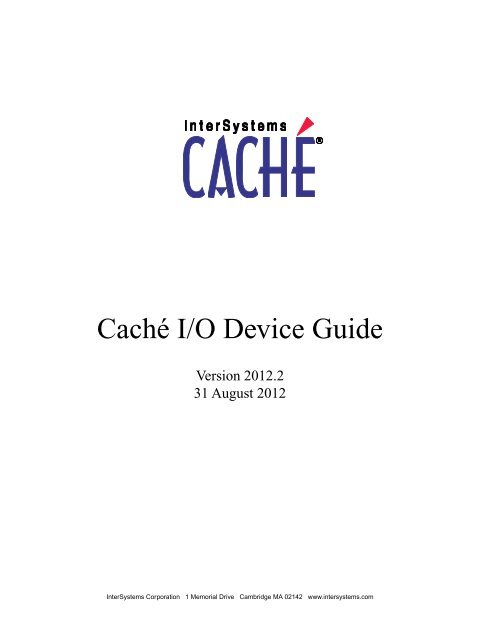Caché I/O Device Guide - InterSystems Documentation
Caché I/O Device Guide - InterSystems Documentation
Caché I/O Device Guide - InterSystems Documentation
Create successful ePaper yourself
Turn your PDF publications into a flip-book with our unique Google optimized e-Paper software.
<strong>Caché</strong> I/O <strong>Device</strong> <strong>Guide</strong><br />
Version 2012.2<br />
31 August 2012<br />
<strong>InterSystems</strong> Corporation 1 Memorial Drive Cambridge MA 02142 www.intersystems.com
<strong>Caché</strong> I/O <strong>Device</strong> <strong>Guide</strong><br />
<strong>Caché</strong> Version 2012.2 31 August 2012<br />
Copyright © 2012 <strong>InterSystems</strong> Corporation<br />
All rights reserved.<br />
This book was assembled and formatted in Adobe Page Description Format (PDF) using tools and information from the following sources:<br />
Sun Microsystems, RenderX, Inc., Adobe Systems, and the World Wide Web Consortium at www.w3c.org.The primary document development<br />
tools were special-purpose XML-processing applications built by <strong>InterSystems</strong> using <strong>Caché</strong> and Java.<br />
, ,<br />
<strong>Caché</strong> WEBLINK, Distributed Cache Protocol, M/SQL, M/NET, and M/PACT are registered trademarks of <strong>InterSystems</strong> Corporation.<br />
, , , ,<br />
<strong>InterSystems</strong> Jalapeño Technology, Enterprise Cache Protocol, ECP, and <strong>InterSystems</strong> Zen are trademarks of <strong>InterSystems</strong> Corporation.<br />
All other brand or product names used herein are trademarks or registered trademarks of their respective companies or organizations.<br />
This document contains trade secret and confidential information which is the property of <strong>InterSystems</strong> Corporation, One Memorial Drive,<br />
Cambridge, MA 02142, or its affiliates, and is furnished for the sole purpose of the operation and maintenance of the products of <strong>InterSystems</strong><br />
Corporation. No part of this publication is to be used for any other purpose, and this publication is not to be reproduced, copied, disclosed,<br />
transmitted, stored in a retrieval system or translated into any human or computer language, in any form, by any means, in whole or in part,<br />
without the express prior written consent of <strong>InterSystems</strong> Corporation.<br />
The copying, use and disposition of this document and the software programs described herein is prohibited except to the limited extent<br />
set forth in the standard software license agreement(s) of <strong>InterSystems</strong> Corporation covering such programs and related documentation.<br />
<strong>InterSystems</strong> Corporation makes no representations and warranties concerning such software programs other than those set forth in such<br />
standard software license agreement(s). In addition, the liability of <strong>InterSystems</strong> Corporation for any losses or damages relating to or arising<br />
out of the use of such software programs is limited in the manner set forth in such standard software license agreement(s).<br />
THE FOREGOING IS A GENERAL SUMMARY OF THE RESTRICTIONS AND LIMITATIONS IMPOSED BY INTERSYSTEMS<br />
CORPORATION ON THE USE OF, AND LIABILITY ARISING FROM, ITS COMPUTER SOFTWARE. FOR COMPLETE INFORMATION<br />
REFERENCE SHOULD BE MADE TO THE STANDARD SOFTWARE LICENSE AGREEMENT(S) OF INTERSYSTEMS CORPORATION,<br />
COPIES OF WHICH WILL BE MADE AVAILABLE UPON REQUEST.<br />
<strong>InterSystems</strong> Corporation disclaims responsibility for errors which may appear in this document, and it reserves the right, in its sole discretion<br />
and without notice, to make substitutions and modifications in the products and practices described in this document.<br />
For Support questions about any <strong>InterSystems</strong> products, contact:<br />
<strong>InterSystems</strong> Worldwide Customer Support<br />
Tel: +1 617 621-0700<br />
Fax: +1 617 374-9391<br />
Email: support@<strong>InterSystems</strong>.com
Table of Contents<br />
About This Book .................................................................................................................................... 1<br />
1 About I/O <strong>Device</strong>s ............................................................................................................................... 3<br />
1.1 <strong>Device</strong> Management Utilities ..................................................................................................... 4<br />
1.2 Default <strong>Device</strong>s .......................................................................................................................... 5<br />
1.2.1 <strong>Device</strong>s ............................................................................................................................. 5<br />
1.2.2 <strong>Device</strong> Subtypes ............................................................................................................... 5<br />
1.2.3 Magnetic Tape <strong>Device</strong>s .................................................................................................... 5<br />
1.3 Identifying <strong>Device</strong>s .................................................................................................................... 5<br />
1.3.1 <strong>Device</strong> Mnemonics ........................................................................................................... 5<br />
1.3.2 <strong>Device</strong> IDs ........................................................................................................................ 6<br />
1.3.3 <strong>Device</strong> Alias ..................................................................................................................... 6<br />
1.3.4 Default <strong>Device</strong> IDs and Mnemonics ................................................................................ 6<br />
1.3.5 <strong>Device</strong> Types .................................................................................................................... 7<br />
1.4 Defining <strong>Device</strong>s ........................................................................................................................ 7<br />
1.5 Managing Magnetic Tape <strong>Device</strong>s ............................................................................................. 8<br />
1.5.1 Defining Magnetic Tape <strong>Device</strong>s ..................................................................................... 8<br />
1.5.2 Deleting Outmoded Assignments ..................................................................................... 8<br />
1.6 Accessing <strong>Device</strong>s ...................................................................................................................... 8<br />
1.6.1 Allowing Users to Select <strong>Device</strong>s with the %IS Utility ................................................... 8<br />
1.6.2 Accessing <strong>Device</strong>s with the OPEN Command ................................................................. 9<br />
1.6.3 Interpretation Levels for <strong>Device</strong>s ..................................................................................... 9<br />
1.7 Defining Default Mnemonic Spaces ........................................................................................ 10<br />
1.7.1 Pre-Defined Mnemonic Spaces ...................................................................................... 10<br />
2 I/O <strong>Device</strong>s and Commands ............................................................................................................ 11<br />
2.1 Overview of I/O Commands .................................................................................................... 11<br />
2.1.1 General I/O Syntax ......................................................................................................... 12<br />
2.1.2 OPEN Command ............................................................................................................ 12<br />
2.1.3 USE Command .............................................................................................................. 14<br />
2.1.4 READ Command ........................................................................................................... 15<br />
2.1.5 WRITE Command ......................................................................................................... 15<br />
2.1.6 CLOSE Command ......................................................................................................... 15<br />
2.2 Specifying I/O <strong>Device</strong>s ............................................................................................................ 16<br />
2.3 Allowing Users to Specify a <strong>Device</strong> ......................................................................................... 16<br />
2.3.1 How %IS Works ............................................................................................................. 16<br />
2.3.2 %IS Mnemonics ............................................................................................................. 18<br />
2.3.3 Structure of ^%IS Global ............................................................................................... 21<br />
2.4 Specifying <strong>Device</strong>s in I/O Commands ..................................................................................... 21<br />
2.4.1 Specifying Terminals and Printers by <strong>Device</strong> Name ...................................................... 22<br />
2.4.2 Specifying <strong>Device</strong>s by <strong>Caché</strong> ID ................................................................................... 22<br />
2.4.3 Specifying Files on Disk ................................................................................................ 23<br />
2.5 Processes and <strong>Device</strong>s .............................................................................................................. 25<br />
2.5.1 Principal <strong>Device</strong> and Current <strong>Device</strong> ............................................................................. 25<br />
2.5.2 The Null <strong>Device</strong> ............................................................................................................. 26<br />
2.5.3 One Process Owns a <strong>Device</strong> .......................................................................................... 26<br />
2.6 Application Development I/O Commands ............................................................................... 26<br />
2.7 <strong>Device</strong> Special Variables .......................................................................................................... 27<br />
<strong>Caché</strong> I/O <strong>Device</strong> <strong>Guide</strong><br />
iii
2.8 Controlling <strong>Device</strong>s with Mnemonic Spaces ........................................................................... 28<br />
2.8.1 Predefined Mnemonic Spaces ........................................................................................ 28<br />
2.8.2 Creating a Mnemonic Space .......................................................................................... 28<br />
2.8.3 Select a Mnemonic Space .............................................................................................. 29<br />
3 Terminal I/O ...................................................................................................................................... 31<br />
3.1 Overview of Terminal I/O Capabilities .................................................................................... 31<br />
3.1.1 Your Login Terminal or Console is Your Principal <strong>Device</strong> ............................................ 32<br />
3.2 Special Variables Show I/O Conditions .................................................................................... 32<br />
3.2.1 $X and $Y and Cursor Position ..................................................................................... 32<br />
3.2.2 $TEST Shows Timed Operation Results ........................................................................ 34<br />
3.2.3 $ZA Shows READ Status .............................................................................................. 34<br />
3.2.4 $ZB Shows What Ended a READ .................................................................................. 35<br />
3.3 OPEN and USE Commands ..................................................................................................... 35<br />
3.3.1 OPEN Command ............................................................................................................ 35<br />
3.3.2 USE Command .............................................................................................................. 36<br />
3.3.3 Positional Parameters for OPEN and USE Commands ................................................. 37<br />
3.3.4 Keyword Parameters for OPEN and USE Commands ................................................... 39<br />
3.3.5 Testing the Success of OPEN Commands ...................................................................... 42<br />
3.3.6 Letter Code Protocols for OPEN and USE .................................................................... 42<br />
3.3.7 Protocol Terminator Characters ..................................................................................... 45<br />
3.3.8 Explicit Terminator Characters ...................................................................................... 46<br />
3.3.9 Summary of Protocols and Terminators in Read Operations ......................................... 46<br />
3.4 READ Command ..................................................................................................................... 47<br />
3.4.1 Syntax ............................................................................................................................. 47<br />
3.4.2 Examples ........................................................................................................................ 47<br />
3.4.3 Read Line Recall ............................................................................................................ 48<br />
3.4.4 Special Protocol Characters Affect Terminal I/O ........................................................... 48<br />
3.4.5 How the READ Command Processes Input ................................................................... 49<br />
3.5 WRITE Command .................................................................................................................... 50<br />
3.5.1 Syntax ............................................................................................................................. 50<br />
3.5.2 Examples ........................................................................................................................ 51<br />
3.6 CLOSE Command .................................................................................................................... 52<br />
3.6.1 Syntax ............................................................................................................................. 52<br />
3.7 Pre-Defined Mnemonic Spaces for Terminals ......................................................................... 52<br />
3.7.1 Mnemonic Space for X3.64 ........................................................................................... 52<br />
3.7.2 Mnemonic Space for DTM PC Console ........................................................................ 55<br />
3.7.3 Examples ........................................................................................................................ 55<br />
3.8 PRINT and ZPRINT Commands ............................................................................................. 57<br />
3.8.1 Syntax ............................................................................................................................. 58<br />
3.9 Programming Your Terminal .................................................................................................... 58<br />
3.9.1 Using <strong>Caché</strong> to Program Formatted CRT Screens ......................................................... 58<br />
3.9.2 Programming Escape Sequences ................................................................................... 59<br />
3.9.3 Example ......................................................................................................................... 60<br />
3.9.4 <strong>Caché</strong> Supports Full or Half Duplex and Echo .............................................................. 60<br />
3.9.5 <strong>Caché</strong> Supports Intercomputer Links and Special <strong>Device</strong>s ........................................... 61<br />
4 Local Interprocess Communication ................................................................................................ 63<br />
4.1 Using Pipes to Communicate with Processes .......................................................................... 63<br />
4.1.1 Opening Pipes to <strong>Caché</strong> Utilities ................................................................................... 63<br />
4.1.2 Pipes and Command Pipes ............................................................................................. 64<br />
4.1.3 OPEN Command for Interprocess Communication ....................................................... 64<br />
iv<br />
<strong>Caché</strong> I/O <strong>Device</strong> <strong>Guide</strong>
4.1.4 READ Command for Interprocess Communication ...................................................... 67<br />
4.1.5 CLOSE Command for Interprocess Communication .................................................... 68<br />
4.1.6 Using Named Pipes to Communicate with Visual Basic ............................................... 68<br />
4.2 Communication Between <strong>Caché</strong> Processes .............................................................................. 69<br />
4.2.1 Specifying Memory Buffers for Interjob Communication <strong>Device</strong>s ............................... 69<br />
4.2.2 Interjob Communication <strong>Device</strong> Numbers .................................................................... 70<br />
4.2.3 I/O Commands for IJC <strong>Device</strong>s ..................................................................................... 71<br />
5 TCP Client/Server Communication ................................................................................................ 73<br />
5.1 TCP Connections Overview ..................................................................................................... 73<br />
5.2 OPEN Command for TCP <strong>Device</strong>s .......................................................................................... 74<br />
5.2.1 Using the OPEN Command ........................................................................................... 74<br />
5.2.2 Server-Side OPEN Command ........................................................................................ 79<br />
5.2.3 Client-Side OPEN Command ........................................................................................ 80<br />
5.2.4 OPEN and USE Command Keywords for TCP <strong>Device</strong>s ............................................... 80<br />
5.2.5 OPEN-Only Command Keywords for TCP <strong>Device</strong>s ..................................................... 84<br />
5.3 USE Command for TCP <strong>Device</strong>s ............................................................................................. 86<br />
5.4 READ Command for TCP <strong>Device</strong>s .......................................................................................... 86<br />
5.4.1 READ Modifies $ZA and $ZB ...................................................................................... 87<br />
5.5 WRITE Command for TCP <strong>Device</strong>s ........................................................................................ 88<br />
5.5.1 How WRITE Works ....................................................................................................... 88<br />
5.5.2 WRITE Modifies $X and $Y ......................................................................................... 88<br />
5.5.3 WRITE Command Errors .............................................................................................. 88<br />
5.5.4 WRITE Control Commands ........................................................................................... 88<br />
5.6 Connection Management .......................................................................................................... 89<br />
5.6.1 Job Command with TCP <strong>Device</strong>s .................................................................................. 89<br />
5.6.2 Job Command Example ................................................................................................. 91<br />
5.7 Concatenation of Records ........................................................................................................ 92<br />
5.8 Closing the Connection ............................................................................................................ 92<br />
5.8.1 Disconnect with CLOSE Command .............................................................................. 92<br />
5.8.2 Server Disconnects with WRITE *-2 Command ........................................................... 93<br />
5.8.3 Automatic Disconnection ............................................................................................... 93<br />
5.8.4 Effects of Disconnection ................................................................................................ 93<br />
6 Sequential File I/O ............................................................................................................................ 95<br />
6.1 Using Sequential Files .............................................................................................................. 95<br />
6.1.1 OPEN Command ............................................................................................................ 95<br />
6.1.2 USE Command ............................................................................................................ 102<br />
6.1.3 READ and WRITE Commands ................................................................................... 103<br />
6.1.4 CLOSE Command ....................................................................................................... 103<br />
6.2 Using RMS Files .................................................................................................................... 104<br />
6.2.1 OPEN Command for RMS Files .................................................................................. 104<br />
7 Spool <strong>Device</strong> .................................................................................................................................... 107<br />
7.1 Opening and Using the Spool <strong>Device</strong> .................................................................................... 107<br />
7.1.1 OPEN and USE Commands for Spooling <strong>Device</strong> ....................................................... 108<br />
7.2 Spooling and Special Variables .............................................................................................. 109<br />
7.3 Closing the Spool <strong>Device</strong> ....................................................................................................... 110<br />
7.3.1 Changing Namespaces ................................................................................................. 110<br />
7.3.2 Abort Job Processing .................................................................................................... 110<br />
7.4 Viewing the ^SPOOL Global ................................................................................................. 110<br />
7.5 Opening the Spooler Using the %IS Utility ........................................................................... 111<br />
<strong>Caché</strong> I/O <strong>Device</strong> <strong>Guide</strong><br />
v
7.6 Managing Spooled Documents Using %SPOOL ................................................................... 111<br />
7.6.1 Printing with %SPOOL ................................................................................................ 112<br />
7.6.2 Listing Spooled Documents ......................................................................................... 113<br />
7.6.3 Deleting Spooled Documents ....................................................................................... 113<br />
8 Printers ............................................................................................................................................ 115<br />
8.1 Overview of Printers ............................................................................................................... 115<br />
8.2 Specifying a Printer ................................................................................................................ 115<br />
8.2.1 Opening a Printer ......................................................................................................... 116<br />
8.2.2 Specifying a Printer on Windows ................................................................................. 116<br />
8.2.3 Specifying a Printer on UNIX® ................................................................................... 117<br />
8.2.4 Specifying a Printer on OpenVMS .............................................................................. 117<br />
8.3 Directing Output to a Printer .................................................................................................. 118<br />
8.3.1 %IS Printer Set-Up Variable ........................................................................................ 119<br />
8.4 Printer as Alternate <strong>Device</strong> ..................................................................................................... 119<br />
9 Magnetic Tape I/O .......................................................................................................................... 121<br />
9.1 Choosing a Tape Handler ....................................................................................................... 121<br />
9.2 Using the <strong>Caché</strong> Magnetic Tape Handler ............................................................................... 121<br />
9.2.1 OPEN Command .......................................................................................................... 122<br />
9.2.2 USE Command ............................................................................................................ 128<br />
9.2.3 READ Command ......................................................................................................... 128<br />
9.2.4 WRITE Command ....................................................................................................... 128<br />
9.2.5 CLOSE Command ....................................................................................................... 130<br />
9.3 Reading and Writing OpenVMS Labeled Tapes .................................................................... 131<br />
9.4 Reading and Writing ANSI and EBCDIC Labeled Tapes ...................................................... 131<br />
9.4.1 DOS Labels .................................................................................................................. 133<br />
9.4.2 Record Structure .......................................................................................................... 133<br />
9.4.3 File Structure ................................................................................................................ 133<br />
9.4.4 Creating Files on a Labeled Tape ................................................................................. 133<br />
9.5 Special Variables Show I/O Conditions .................................................................................. 134<br />
9.5.1 $ZA Holds Magnetic Tape Status ................................................................................ 134<br />
9.5.2 $ZB Holds Information about Driver Buffer ............................................................... 135<br />
9.6 Magnetic Tape Mnemonic Space for WRITE /mnemonic ..................................................... 136<br />
9.7 Using the OpenVMS Magnetic Tape Handler ........................................................................ 136<br />
vi<br />
<strong>Caché</strong> I/O <strong>Device</strong> <strong>Guide</strong>
List of Figures<br />
Figure 3–1: READ Command Processing Normal (Non-Image) Mode ............................................... 50<br />
Figure 3–2: READ Command Processing Image Mode ....................................................................... 50<br />
Figure 5–1: Client/Server Connections in the Non-Concurrent and Concurrent Modes. ..................... 90<br />
<strong>Caché</strong> I/O <strong>Device</strong> <strong>Guide</strong><br />
vii
List of Tables<br />
Table 1–1: <strong>Caché</strong> <strong>Device</strong> Utilities .......................................................................................................... 4<br />
Table 1–2: Default <strong>Device</strong> Numbers and Mnemonics ............................................................................. 6<br />
Table 1–3: <strong>Caché</strong> Default <strong>Device</strong> Numbers ............................................................................................ 6<br />
Table 1–4: Pre-Defined Mnemonic Spaces ............................................................................................. 9<br />
Table 1–5: <strong>Device</strong> Utilities ...................................................................................................................... 9<br />
Table 1–6: Pre-Defined Mnemonic Spaces ........................................................................................... 10<br />
Table 2–1: %IS <strong>Device</strong> Variable Values ................................................................................................ 17<br />
Table 2–2: CURRENT Return Values ................................................................................................... 19<br />
Table 2–3: Spool Variables You Can Pass to %IS .................................................................................. 20<br />
Table 2–4: Specifying a <strong>Device</strong> in an I/O Command ............................................................................ 21<br />
Table 2–5: <strong>Caché</strong> <strong>Device</strong> Numbers and <strong>Device</strong>s ................................................................................... 23<br />
Table 2–6: Null <strong>Device</strong> Arguments ....................................................................................................... 26<br />
Table 2–7: Application Development I/O Commands ........................................................................... 27<br />
Table 2–8: <strong>Device</strong> Special Variables ...................................................................................................... 27<br />
Table 2–9: Predefined Mnemonic Spaces ............................................................................................. 28<br />
Table 3–1: Effects of Echoing Characters ............................................................................................. 32<br />
Table 3–2: $ZA Read Status Values ...................................................................................................... 34<br />
Table 3–3: OPEN and USE Keyword Parameters for Terminal <strong>Device</strong>s ............................................. 39<br />
Table 3–4: Letter Code Protocols for OPEN and USE .......................................................................... 42<br />
Table 3–5: Terminator Strings: Examples ............................................................................................. 46<br />
Table 3–6: READ Command Arguments: Examples ............................................................................ 47<br />
Table 3–7: Output Control Characters ................................................................................................... 48<br />
Table 3–8: Input Control Characters ..................................................................................................... 49<br />
Table 3–9: Control Mnemonics for %X364 Mnemonic Space ............................................................. 53<br />
Table 3–10: Control Mnemonics for DTM PC Console ........................................................................ 56<br />
Table 3–11: Features Enabled By CURRENT^%IS ............................................................................. 59<br />
Table 4–1: OPEN and USE Command Keywords for Interprocess Communications Pipes ............... 66<br />
Table 4–2: OPEN-only Command Keywords for Interprocess Communications Pipes ...................... 67<br />
Table 4–3: OPEN Command Keywords for Named Pipes ................................................................... 68<br />
Table 4–4: IJC <strong>Device</strong> Numbers ............................................................................................................ 70<br />
Table 5–1: OPEN and USE Command Keywords for TCP <strong>Device</strong>s .................................................... 81<br />
Table 5–2: OPEN-only Command Keywords for TCP <strong>Device</strong>s ........................................................... 85<br />
Table 6–1: OPEN Mode Parameters ...................................................................................................... 97<br />
Table 6–2: OPEN Keyword Arguments for Sequential Files ............................................................. 100<br />
Table 6–3: Windows OPEN Mode Interactions ................................................................................... 101<br />
Table 6–4: UNIX® OPEN Mode Interactions ..................................................................................... 101<br />
Table 6–5: USE Command Parameters ............................................................................................... 102<br />
Table 6–6: USE-Only Command Keywords for Sequential Files ...................................................... 102<br />
Table 6–7: CLOSE-Only Command Keywords for Sequential Files ................................................. 104<br />
Table 6–8: Additional OPEN Mode Parameters for RMS Files .......................................................... 105<br />
Table 7–1: OPEN Positional Parameters for Spooling ........................................................................ 108<br />
Table 8–1: Additional OPEN Keyword Parameters for Windows Printers ......................................... 117<br />
Table 8–2: Additional OPEN Keyword Parameters for UNIX® Serial Printers ................................. 117<br />
Table 8–3: Variables Set by %IS .......................................................................................................... 119<br />
Table 9–1: Magnetic Tape Format Codes ........................................................................................... 123<br />
Table 9–2: Magnetic Tape Density Codes ........................................................................................... 124<br />
Table 9–3: Allowed Combinations of Format Codes ......................................................................... 125<br />
viii<br />
<strong>Caché</strong> I/O <strong>Device</strong> <strong>Guide</strong>
Table 9–4: OPEN Command Keywords for Magnetic Tape <strong>Device</strong>s ................................................. 125<br />
Table 9–5: Magnetic Tape WRITE Options ........................................................................................ 129<br />
Table 9–6: WRITE *-n Control Codes ............................................................................................... 129<br />
Table 9–7: Results of the <strong>Caché</strong> OPEN Command with OpenVMS Labels ....................................... 131<br />
Table 9–8: Creating a Three-File Labeled Tape .................................................................................. 133<br />
Table 9–9: $ZA Bits ............................................................................................................................ 134<br />
Table 9–10: ^%XMAG Magnetic Tape Mnemonic Space .................................................................. 136<br />
<strong>Caché</strong> I/O <strong>Device</strong> <strong>Guide</strong><br />
ix
About This Book<br />
This book is a guide to managing I/O and devices with <strong>Caché</strong> ObjectScript.<br />
Its chapters are:<br />
• Introduction to <strong>Caché</strong> I/O<br />
• I/O <strong>Device</strong>s and Commands<br />
• Terminal I/O<br />
• Local Interprocess Communication<br />
• TCP Client/Server Communication<br />
• Sequential File I/O<br />
• The Spool <strong>Device</strong><br />
• Printers<br />
• Magnetic Tape<br />
There is also a detailed Table of Contents.<br />
The following documents provide information about related concepts:<br />
• The <strong>Caché</strong> ObjectScript Language Reference<br />
For general information, see Using <strong>InterSystems</strong> <strong>Documentation</strong>.<br />
<strong>Caché</strong> I/O <strong>Device</strong> <strong>Guide</strong> 1
1<br />
About I/O <strong>Device</strong>s<br />
<strong>Caché</strong> provides support for many different kinds of devices, both physical devices and logical devices. This book describes<br />
how to manage:<br />
• I/O <strong>Device</strong>s<br />
• Terminal I/O<br />
• Local Interprocess Communication<br />
• TCP Client/Server Communication<br />
• Sequential File I/O<br />
• The Spooler<br />
• Printers<br />
• Magnetic Tape I/O<br />
Because I/O interfaces are often platform-dependent, several chapters in this manual have separate sections for managing<br />
an I/O device on different operating system platforms.<br />
This chapter introduces topics related to managing I/O devices in <strong>Caché</strong>. It includes the following topics:<br />
• <strong>Device</strong> Management Utilities<br />
• Default <strong>Device</strong>s<br />
• Identifying <strong>Device</strong>s<br />
• Defining <strong>Device</strong>s<br />
• Managing Magnetic Tape <strong>Device</strong>s<br />
• Accessing <strong>Device</strong>s<br />
• Defining Default Mnemonic Spaces<br />
<strong>Caché</strong> supports both physical and logical I/O devices. The supported physical devices include:<br />
• Terminals<br />
• Printers<br />
• Disk drives<br />
• Magnetic tape<br />
• Cartridge tape<br />
<strong>Caché</strong> I/O <strong>Device</strong> <strong>Guide</strong> 3
About I/O <strong>Device</strong>s<br />
The supported logical devices include:<br />
• Principal device<br />
• Spooler<br />
• Sequential files<br />
• Flat files<br />
• RMS files (on OpenVMS)<br />
• Interjob communication (IJC) devices<br />
• Routine interlock devices<br />
1.1 <strong>Device</strong> Management Utilities<br />
There are several <strong>Caché</strong> utilities to manage devices. The table below summarizes these utilities and alternative ways of<br />
accessing them.<br />
Table 1–1: <strong>Caché</strong> <strong>Device</strong> Utilities<br />
Action<br />
Define devices<br />
Define default<br />
mnemonic spaces<br />
Allow users to select a<br />
device interactively in<br />
character-based<br />
applications.<br />
Allow users to store<br />
print output in a spool<br />
file<br />
Utility<br />
<strong>Device</strong><br />
configuration in the<br />
Management<br />
Portal<br />
IO configuration<br />
options in the<br />
Management<br />
Portal<br />
%IS<br />
%SPOOL<br />
Description<br />
Allows you to define devices users can access with the %IS<br />
utility. The devices are stored in the %IS global. You can edit<br />
and delete these device definitions. At the <strong>Device</strong>s subsection,<br />
you define devices, including mnemonics and aliases. Default<br />
devices are provided. In the <strong>Device</strong> Sub-Types subsection,<br />
you define device subtypes. Default subtypes are provided.<br />
At the Mag Tapes subsection, you associate magnetic tape<br />
device definitions (made in the <strong>Device</strong>s subsection) with the<br />
names of magnetic tape drives.<br />
You can control devices with the WRITE /mnemonic command.<br />
On this panel, you enter the name of the default mnemonic<br />
spaces that <strong>Caché</strong> uses when executing a WRITE /mnemonic<br />
command that wasn't preceded by an OPEN or USE command<br />
with a mnemonic space specification argument.<br />
Programmers call this utility in character-based applications<br />
to allow users to select a device by specifying its <strong>Caché</strong> device<br />
mnemonic at a <strong>Device</strong>: prompt. The <strong>Caché</strong> device and its<br />
mnemonic must be configured using the <strong>Device</strong>s options from<br />
the Management Portal.<br />
For more information, see the chapter “SPOOL <strong>Device</strong>”.<br />
4 <strong>Caché</strong> I/O <strong>Device</strong> <strong>Guide</strong>
Default <strong>Device</strong>s<br />
1.2 Default <strong>Device</strong>s<br />
1.2.1 <strong>Device</strong>s<br />
When you install <strong>Caché</strong>, default devices are defined. These are displayed in the <strong>Device</strong>s configuration subsection of the<br />
Management Portal. Select [System] > [Configuration] > [<strong>Device</strong> Settings] > [<strong>Device</strong>s]. View the list of defined devices.<br />
1.2.2 <strong>Device</strong> Subtypes<br />
<strong>Caché</strong> ships with many default device subtypes. Each device subtype defines device characteristics, such as screen length<br />
and form-feed characteristics.<br />
The complete list of subtypes is in the <strong>Device</strong> Subtypes configuration option of the Management Portal. Select [System] ><br />
[Configuration] > [<strong>Device</strong> Settings] > [SubTypes]. View the list of defined sub types.<br />
1.2.3 Magnetic Tape <strong>Device</strong>s<br />
<strong>Caché</strong> also ships with some magnetic tape devices defined. The complete list of magnetic tape devices is in the Magnetic<br />
Tapes <strong>Device</strong>s configuration option of the Management Portal. Select [System] > [Configuration] > [<strong>Device</strong> Settings] ><br />
[MagTapes]. View the list of defined magnetic tape devices. Magnetic tape devices can be assigned device numbers 47<br />
through 62; by default, magnetic tape devices are assigned to device numbers 47, 48, 57, and 58. (The magnetic tape devices<br />
are also listed in the <strong>Device</strong>s option.)<br />
1.3 Identifying <strong>Device</strong>s<br />
When you define a device in the <strong>Device</strong>s configuration section of the Management Portal, you provide three device identifiers<br />
to specify a device:<br />
• Mnemonic, which is used at the %IS <strong>Device</strong> prompt.<br />
• <strong>Device</strong> ID, which is used in an OPEN command.<br />
• Alias, which can be used in place of a <strong>Device</strong> ID in an OPEN command.<br />
These device identifiers have several advantages over physical device names:<br />
• They uniquely identify logical devices regardless of how many physical devices you have.<br />
• They assign different characteristics to each logical device.<br />
• They allow user applications to reference devices by consistent numbers without having to know the actual physical<br />
device names, which may vary on different platforms.<br />
For more information about using device identifiers, see the Accessing <strong>Device</strong>s section.<br />
1.3.1 <strong>Device</strong> Mnemonics<br />
You can associate one or more mnemonics with a particular <strong>Device</strong>. You use a mnemonic in response to the “<strong>Device</strong>:”<br />
prompt issued by the %IS character-based utility.<br />
Mnemonics provide these advantages:<br />
<strong>Caché</strong> I/O <strong>Device</strong> <strong>Guide</strong> 5
About I/O <strong>Device</strong>s<br />
• They are flexible, because you can change where the mnemonic points rather than developers having to change their<br />
applications.<br />
• They are easy for users and developers to remember. For instance, you can set up a printer device with the mnemonic<br />
Printer, or you can set up a <strong>Device</strong> ID for a file name and give it the mnemonic FILE.<br />
1.3.2 <strong>Device</strong> IDs<br />
You can identify devices by a number or by their operating system name. You use this identifier in OPEN commands.<br />
1.3.3 <strong>Device</strong> Alias<br />
You can define one or more alias values for each <strong>Caché</strong> device you define. When a user specifies an alias in an OPEN<br />
command, <strong>Caché</strong> translates it into the <strong>Device</strong> ID.<br />
The default <strong>Device</strong> IDs that <strong>Caché</strong> provides are appropriate for most users. However, some users may want to override<br />
these defaults, particularly for magnetic tape devices. You can do this by providing an alias as part of the device's configuration<br />
settings in the Management Portal.<br />
1.3.4 Default <strong>Device</strong> IDs and Mnemonics<br />
When you install <strong>Caché</strong>, these are the default device numbers and mnemonics for each type of device.<br />
Table 1–2: Default <strong>Device</strong> Numbers and Mnemonics<br />
<strong>Device</strong><br />
<strong>Device</strong> ID<br />
Mnemonic<br />
Notes<br />
Principal<br />
0<br />
TERM<br />
You cannot change the <strong>Device</strong> ID for<br />
this device.<br />
Spooler<br />
2<br />
SPOOL<br />
Magnetic Tape Drive<br />
47, 48<br />
47, 48<br />
Cartridge Tape Drive<br />
57, 58<br />
57, 58<br />
Note:<br />
<strong>Caché</strong> also supports device IDs 49-56 and 59-62, but does not initialize these IDs at installation. However, you<br />
can add device entries for these IDs, giving them the same value in the mnemonic field, if you have more magnetic<br />
tape and/or cartridge tape devices.<br />
However, <strong>Caché</strong> also recognizes other device numbers that you can use to define devices. The following table lists the<br />
recognized default device numbers.<br />
Table 1–3: <strong>Caché</strong> Default <strong>Device</strong> Numbers<br />
<strong>Device</strong> Number<br />
0<br />
1<br />
Type<br />
Principal device<br />
Operator's console<br />
Definition<br />
For an interactive process, this is the terminal on which the user<br />
logs in. For a <strong>Caché</strong> jobbed process, this is the null device (by<br />
default) or the device provided in the argument list for the job<br />
command which creates the jobbed process.<br />
Use this device number to echo error messages or other special<br />
messages to a particular terminal.<br />
6 <strong>Caché</strong> I/O <strong>Device</strong> <strong>Guide</strong>
Defining <strong>Device</strong>s<br />
<strong>Device</strong> Number<br />
2<br />
47-62*<br />
63<br />
20-46, 200-223<br />
4-19, 64-199,<br />
224-255,<br />
2048-2375<br />
None<br />
256-2047<br />
Type<br />
<strong>Caché</strong> system spooler<br />
Magnetic tapes<br />
View buffer<br />
Routine interlock<br />
devices<br />
IJC devices<br />
The Null device<br />
Terminals, printers,<br />
and flat files.<br />
Definition<br />
This is a global that stores output so you can direct it to a<br />
physical I/O device at another time.<br />
Up to 16 tape drives are supported. Only 4 magnetic tap device<br />
numbers, 47-48 and 57-58, are defined at installation. You can<br />
define the others if you have more than 4 magnetic tape devices.<br />
Used with the VIEW command and $VIEW function to transfer<br />
data between memory and disk.<br />
Provided for compatibility with DSM locking applications.<br />
Interjob communication (IJC) logical devices. Used to transfer<br />
information between <strong>Caché</strong> processes. You can control the<br />
availability of these devices. See the section “Communication<br />
Between <strong>Caché</strong> Processes” for more information.<br />
/dev/null: the Null device on NL: the Null device on Used to<br />
dispose of output you do not want displayed.<br />
Note: * <strong>Device</strong> 50 has a hardcoded blocksize of 2048.<br />
1.3.5 <strong>Device</strong> Types<br />
In addition to the mnemonics and device numbers, <strong>Caché</strong> supports I/O device types. Each internal device number belongs<br />
to one of these types. The following table shows the device types:<br />
Type<br />
TRM<br />
SPL<br />
MT<br />
BT<br />
IPC<br />
OTH<br />
Meaning<br />
Terminal<br />
Spooling device<br />
Magnetic tape drive<br />
Cartridge Tape drive<br />
Interprocess communication device<br />
Any other device, such as a printer<br />
1.4 Defining <strong>Device</strong>s<br />
You define, edit, and delete devices in the <strong>Device</strong>s configuration settings of the Management Portal. The information you<br />
enter is stored in the ^%IS global. For more information about this global, see the section Structure of ^%IS Global.<br />
If you make device changes while <strong>Caché</strong> is running, you are prompted as to whether you want to activate the changes<br />
without restarting <strong>Caché</strong>. If you agree to activate the changes, the new definitions are made available immediately to users.<br />
<strong>Caché</strong> I/O <strong>Device</strong> <strong>Guide</strong> 7
About I/O <strong>Device</strong>s<br />
1.5 Managing Magnetic Tape <strong>Device</strong>s<br />
<strong>Caché</strong> supports up to sixteen tape drives on each CPU. Any tape drive that your system supports can be used with <strong>Caché</strong>.<br />
1.5.1 Defining Magnetic Tape <strong>Device</strong>s<br />
Before you can use a magnetic tape device with <strong>Caché</strong>, you must define it in the MagTape configuration settings of the<br />
Management Portal. Take the following steps:<br />
1. Select [System] > [Configuration] > [<strong>Device</strong> Settings] > [MagTapes]. View the current list of magnetic tape devices.<br />
2. Click Create New Mag Tape.<br />
3. Enter the name of the physical magnetic tape device (for example, \\.\TAPE1).<br />
4. Enter a device number for the magnetic tape device (within the range 47 through 62).<br />
5. Click Save to save the changes.<br />
1.5.2 Deleting Outmoded Assignments<br />
You should delete outmoded magnetic tape device definitions so that your users do not inadvertently select them.<br />
Many magnetic tape utilities (including %GIF, %GOF, %RIMF, and %ROMF) ask you whether to wait 15 seconds if<br />
the utility is not able to open the magnetic tape or cartridge tape device. If you answer “Yes” or do not respond within 10<br />
seconds, the utility lets you decide whether to continue waiting. If you choose not to wait, the system stops trying to open<br />
the device.<br />
1.6 Accessing <strong>Device</strong>s<br />
On a <strong>Caché</strong> for Windows system, you must use device numbers for magnetic tape devices, interjob communication devices,<br />
and routine interlock devices. For terminals and printers, you can use device mnemonics or device numbers you assign.<br />
On a <strong>Caché</strong> for UNIX® system, you can use UNIX® file specifications to refer to files or you can set up device numbers<br />
to refer to files.<br />
On a <strong>Caché</strong> for OpenVMS system, you can use file names to refer to files or you can set up device numbers to refer to files.<br />
You can access a device in one of two ways:<br />
• Entering a device mnemonic at the “<strong>Device</strong>:” prompt in the %IS utility.<br />
• Issuing an OPEN command and entering a <strong>Device</strong> ID or Alias.<br />
1.6.1 Allowing Users to Select <strong>Device</strong>s with the %IS Utility<br />
If you want users of a character-based application to select a device interactively, call the %IS utility from the application.<br />
You can learn more about the %IS utility in the section Allowing Users to Specify a <strong>Device</strong>.<br />
To select a device using the %IS utility:<br />
1. At the <strong>Device</strong>: prompt, enter a device mnemonic.<br />
8 <strong>Caché</strong> I/O <strong>Device</strong> <strong>Guide</strong>
Accessing <strong>Device</strong>s<br />
Table 1–4: Pre-Defined Mnemonic Spaces<br />
Mnemonic<br />
<br />
SPOOL<br />
2<br />
|PRN|<br />
File name: MYFILE.TXT<br />
DEV$:[TEST]MYFILE.TXT<br />
C:\MGR\MYFILE.TXT<br />
47, 48<br />
57, 58<br />
Corresponding <strong>Device</strong><br />
Terminal screen<br />
Spooler<br />
Spooler<br />
Default Windows Printer<br />
File at path specified or, if no path specification, in current<br />
directory.<br />
Magnetic tape device<br />
Cartridge tape device<br />
2. Depending on the type of device, you see another prompt:<br />
Table 1–5: <strong>Device</strong> Utilities<br />
<strong>Device</strong><br />
Terminal<br />
Printer<br />
Spooler<br />
Magnetic Tape<br />
File Name<br />
Prompt<br />
Right Margin<br />
Right Margin<br />
Name (of file)<br />
Parameters Rewind<br />
Parameters<br />
Valid Responses<br />
A number representing the number of characters<br />
per line.<br />
A number representing the number of characters<br />
per line.<br />
A valid file name for the platform, path optional.<br />
A valid parameter list for an OPEN command for<br />
the device type.<br />
A valid parameter list for an OPEN command for<br />
the device type.<br />
1.6.2 Accessing <strong>Device</strong>s with the OPEN Command<br />
You can use an OPEN command either at the <strong>Caché</strong> programmer prompt or within a <strong>Caché</strong> ObjectScript application to<br />
open a specific device for reading and writing. When you specify the device, you can use its <strong>Device</strong> ID or its alias.<br />
1.6.3 Interpretation Levels for <strong>Device</strong>s<br />
<strong>Device</strong> identifiers you use with %IS or an OPEN command go through up to three levels of interpretation. Thus, if you<br />
enter the mnemonic 47 at the %IS global “<strong>Device</strong>:” prompt, the final device ID that is used may be different. The three<br />
levels are described below.<br />
1.6.3.1 Level 1: %IS Utility Level<br />
The first level is used if a device is selected with the %IS utility. Mnemonics in the ^%IS global can be associated with<br />
device numbers. The %IS utility then issues an OPEN command to that device number.<br />
<strong>Caché</strong> I/O <strong>Device</strong> <strong>Guide</strong> 9
About I/O <strong>Device</strong>s<br />
1.6.3.2 Level 2: OPEN Command Level<br />
In an OPEN command, <strong>Caché</strong> checks to see if this number exists in the Alias column of the <strong>Device</strong> panel table. If so, it<br />
translates it to the actual device number or name for that device.<br />
Note:<br />
Be sure not to define an alias that matches a <strong>Device</strong> ID but is associated with a different device if you want to<br />
access that device by its mnemonic from ^%IS.<br />
1.6.3.3 Level 3: Magnetic Tape Translation<br />
If the device number is of class Mag Tape, the system checks the MagTape configuration settings of the Management Portal<br />
to see which physical tape drive device to access.<br />
1.7 Defining Default Mnemonic Spaces<br />
Programmers can control devices by using WRITE /mnemonic commands in their applications. For instance, programmers<br />
can move the cursor to a specific column in the current line on a terminal device when they use the %X364 mnemonic<br />
space with this command:<br />
WRITE /CHA(column)<br />
The action caused by any particular value of mnemonic is determined by the mnemonic space the WRITE command is<br />
using. A mnemonic space is a routine with entry points (mnemonics) that define device actions and attributes.<br />
The WRITE command uses the mnemonic space defined in the OPEN or USE command for the device. If the OPEN or<br />
USE command includes no mnemonic space argument, then <strong>Caché</strong> uses the default mnemonic space for the device type.<br />
For further details on mnemonic spaces, see the.<br />
1.7.1 Pre-Defined Mnemonic Spaces<br />
<strong>Caché</strong> ships with two predefined (default) mnemonic spaces, described in the following table:<br />
Table 1–6: Pre-Defined Mnemonic Spaces<br />
Routine Name<br />
^%XMAG<br />
^%X364<br />
Description<br />
Mnemonic space for magnetic tape. Default at startup for magnetic tape devices.<br />
Mnemonic space for X3.64 (ANSI) terminals. Default at startup for terminals,<br />
sequential files, and all other devices except magnetic tape.<br />
The predefined mnemonic spaces are the default mnemonic spaces for:<br />
• Sequential files (^%X364)<br />
• Magnetic Tape (^%XMAG)<br />
• Terminals (^%X364)<br />
• Other devices (^%X364)<br />
These defaults are defined in the Management Portal. Select [System] > [Configuration] > [<strong>Device</strong> Settings] > [IO Settings].<br />
If you create your own mnemonic space routine(s), you may want to change the default mnemonic spaces <strong>Caché</strong> uses for<br />
one or more of the four device types.<br />
10 <strong>Caché</strong> I/O <strong>Device</strong> <strong>Guide</strong>
2<br />
I/O <strong>Device</strong>s and Commands<br />
This chapter describes how to work with I/O devices within <strong>Caché</strong> applications and at the <strong>Caché</strong> prompt. It assumes your<br />
devices have been set up properly, as described in the About I/O <strong>Device</strong>s chapter. For additional information about specific<br />
devices, see the other chapters in this guide.<br />
• Overview of I/O Commands<br />
• Specifying I/O <strong>Device</strong>s<br />
• Allowing Users to Specify a <strong>Device</strong><br />
• Specifying <strong>Device</strong>s in I/O Commands<br />
• Processes and <strong>Device</strong>s<br />
• Application Development I/O Commands<br />
• <strong>Device</strong> Special Variables<br />
• Controlling <strong>Device</strong>s with Mnemonic Spaces<br />
2.1 Overview of I/O Commands<br />
The I/O commands allow you to own, use, read from, write to, and close devices. To direct I/O operations to a device, first<br />
issue the following commands:<br />
• Issue an OPEN command to establish ownership, unless the device is your principal device.<br />
• Issue a USE command to make the device the current device.<br />
• Subsequent READ and WRITE commands read from and write to that device.<br />
• A CLOSE command releases ownership of the device so that other processes can use the device.<br />
The following sections give an overview of the <strong>Caché</strong> I/O commands.<br />
<strong>Caché</strong> I/O <strong>Device</strong> <strong>Guide</strong> 11
I/O <strong>Device</strong>s and Commands<br />
2.1.1 General I/O Syntax<br />
The following general syntax applies to I/O commands that support I/O command keywords in <strong>Caché</strong> ObjectScript:<br />
OPEN device:paramlist:timeout:"mnespace"<br />
USE device:paramlist:"mnespace"<br />
CLOSE device:paramlist<br />
where paramlist is either a single parameter, or a list of parameters enclosed in parentheses and separated by colons:<br />
parameter (parameter:parameter[:...])<br />
A parameter can either be a positional parameter or a keyword parameter. A keyword parameter has the following syntax:<br />
/keyword[=value]<br />
The leading slash distinguishes a keyword parameter from a positional parameter value. The meaning of a positional<br />
parameter value is derived from its position in the colon-delimited list. The meaning of a keyword parameter value is<br />
derived from the specified keyword.<br />
Note that both positional and keyword parameters can be specified in the same paramlist. For example, the following<br />
example mixes positional and keyword parameters to open a new file named test.dat in write/sequential mode with JIS I/O<br />
translation:<br />
OPEN "test.dat":("NWS":/IOTABLE="JIS")<br />
2.1.2 OPEN Command<br />
OPEN establishes ownership of, and opens an I/O channel to, the device specified. This ownership persists until you issue<br />
a CLOSE command, your process terminates, or some physical operation closes the device. For physical I/O devices (such<br />
as magnetic tape drives) or for interprocess communications (such as TCP connections), this ownership prevents all other<br />
processes from accessing the device. For logical I/O devices (such as sequential files), this ownership may allow other<br />
processes some form of shared access to the file. The handling of multiple processes that open the same sequential file is<br />
highly platform-dependent. Use of the LOCK command to restrict access to sequential files is strongly advised.<br />
12 <strong>Caché</strong> I/O <strong>Device</strong> <strong>Guide</strong>
Overview of I/O Commands<br />
2.1.2.1 Syntax<br />
OPEN device{:{(parameters)}{:{timeout}{:"mnespace"}}}<br />
Argument<br />
device<br />
parameters<br />
timeout<br />
mnespace<br />
Description<br />
The desired device name, ID number, or mnemonic. The maximum length of device is<br />
256 characters for Windows and UNIX®, 245 characters for OpenVMS.<br />
Optional — One or more parameters specifying additional information necessary for<br />
some devices. This parameter list is enclosed in parentheses, and the parameters in<br />
the list are separated by colons. The individual parameters are listed in tables in the<br />
Interprocess Communications, Magnetic Tape I/O,Sequential File I/O, and Terminal I/O<br />
chapters.<br />
Optional — The number of seconds to wait for the request to succeed. The preceding<br />
colon is required.timeout must be specified as an integer value or expression. If timeout<br />
is set to zero (0), OPEN will make a single attempt to open the file. If the attempt fails,<br />
the OPEN immediately fails. If the attempt succeeds it successfully opens the file. If<br />
timeout is not set, <strong>Caché</strong> will continue trying to open the device until the OPEN is<br />
successful or the process is terminated manually.<br />
Optional — The name of the mnemonic space that contains the control mnemonics to<br />
use with this device, specified as a quoted string.You can use these control mnemonics<br />
with the WRITE /mnemonic command when directing I/O to this device.<br />
For further details, refer to the OPEN command in the <strong>Caché</strong> ObjectScript Reference.<br />
2.1.2.2 Examples<br />
These examples show how to use the OPEN command on different platforms. They may be typed at the command line or<br />
used in routines. When used in routines, you may want to replace platform-specific items with variables.<br />
Examples of OPEN on Windows systems<br />
This command opens outbound Telnet connections from a Windows system to a terminal server:<br />
OPEN "|TNT|node:port"<br />
where node is the node name and port is the IP port on the server.<br />
This command opens an I/O channel to an existing Windows file:<br />
OPEN "c:\abc\test.out":"WS"<br />
Example of OPEN on UNIX® Systems<br />
This command opens an I/O channel to the UNIX® terminal device /dev/tty06:<br />
OPEN "/dev/tty06/"<br />
Examples of OPEN on OpenVMS Systems<br />
The following command opens an I/O channel to the OpenVMS terminal device LTA0:<br />
OPEN "LTA0:"<br />
The following command on an OpenVMS system causes subsequent WRITE /mnemonic commands to use the <strong>Caché</strong><br />
routine %FILE:<br />
OPEN "DUA0:[usr]myfile":::"^%FILE"<br />
<strong>Caché</strong> I/O <strong>Device</strong> <strong>Guide</strong> 13
I/O <strong>Device</strong>s and Commands<br />
On OpenVMS systems, the number of devices you can open simultaneously is dependent on various OpenVMS parameters<br />
that control devices.<br />
2.1.3 USE Command<br />
This command makes the specified device the current device, and sets the special variable $IO to that device. To USE a<br />
device other than your principal device, you must first issue an OPEN command for it; otherwise, you will receive a<br />
error. Arguments have the same meaning as in the OPEN command.<br />
2.1.3.1 Syntax<br />
USE device:(args):"mnespace"<br />
Argument<br />
device<br />
args<br />
mnespace<br />
Description<br />
The desired device name, ID number, or alias. The maximum length of device is 256<br />
characters for Windows and UNIX®, 245 characters for OpenVMS.<br />
Optional — Additional information necessary for some devices. These are listed in the<br />
command keyword tables in the Interprocess Communications, Sequential File I/O, and<br />
Terminal I/O chapters.<br />
Optional — Name of the <strong>Caché</strong> routine containing the definition of the control mnemonics<br />
you can use with the WRITE /mnemonic command when directing I/O to this device.<br />
For further details, refer to the USE command in the <strong>Caché</strong> ObjectScript Reference.<br />
2.1.3.2 Examples<br />
These examples show how to use the USE command on different platforms. They may be typed at the command line or<br />
used in routines. When used in routines, you may want to replace platform specific items with variables.<br />
Examples of USE on Windows systems<br />
This Windows example shows the commands you would use to connect via TCP to a time-of-day server on remote host<br />
“larry”. It uses the service name daytime, which the local system resolves to a port number. The USE command replaces<br />
the OPEN C mode with PSTE mode and turns off any user terminators:<br />
OPEN "|TCP|4":("larry":"daytime":"C")<br />
USE "|TCP|4":(::"PSTE")<br />
Examples of USE on UNIX® systems<br />
This UNIX® example shows the commands you would use to open an I/O channel to device “/dev/tty06” and establish<br />
it as your current device with the option of using WRITE /mnemonic with the X364 terminal mnemonics.<br />
OPEN "/dev/tty06"<br />
USE "/dev/tty06"::"^%x364"<br />
Examples of USE on OpenVMS systems<br />
This OpenVMS example shows the commands you would use to open an I/O channel to device “TTA1:” and establish it<br />
as your current device with the option of using WRITE /mnemonic with the X364 terminal mnemonics.<br />
OPEN "TTA1:"<br />
USE "TTA1:"::"^%X364"<br />
14 <strong>Caché</strong> I/O <strong>Device</strong> <strong>Guide</strong>
Overview of I/O Commands<br />
2.1.4 READ Command<br />
This command reads data from the current device. For some devices, arguments that begin with asterisks return ASCII<br />
numeric information; for others, they indicate control functions.<br />
2.1.4.1 Syntax<br />
READ variable:timeout<br />
For further details, refer to the READ command in the <strong>Caché</strong> ObjectScript Reference.<br />
2.1.5 WRITE Command<br />
This command writes data to the current device. For some devices, arguments that begin with asterisks let you write ASCII<br />
characters using their ASCII numeric values; for others, they indicate control functions. For some devices, arguments that<br />
begin with the # character indicate the number of times to write that character.<br />
WRITE /mnemonic syntax allows you to control a device with mnemonics which are defined in <strong>Caché</strong> code in a mnemonic<br />
space. The mnemonic space is a <strong>Caché</strong> routine that must be made active in an OPEN or USE command, or configured as<br />
a default for the device using the Management Portal. To learn how to define and activate mnemonic spaces, see the section<br />
Defining Default Mnemonic Spaces.<br />
2.1.5.1 Syntax<br />
WRITE variable<br />
For further details, refer to the WRITE command in the <strong>Caché</strong> ObjectScript Reference.<br />
2.1.5.2 Example<br />
To move the cursor to column 1, line 2 on a terminal screen using the predefined ^%X364 mnemonic space, issue the<br />
command:<br />
WRITE /CUP(1,2)<br />
2.1.6 CLOSE Command<br />
The CLOSE command releases ownership of the specified device. CLOSE reverses the effect of the OPEN command.<br />
2.1.6.1 Syntax<br />
CLOSE device[:params]<br />
Argument<br />
device<br />
params<br />
Description<br />
The desired device name, ID number, or mnemonic.<br />
The parameter “K” closes the device at the <strong>Caché</strong> level without closing it at the operating<br />
system level.<br />
The K parameter has no effect on Windows systems. The file is closed at the operating<br />
system level.<br />
<strong>Caché</strong> I/O <strong>Device</strong> <strong>Guide</strong> 15
I/O <strong>Device</strong>s and Commands<br />
If you issue a CLOSE command for your principal device, the principal device remains assigned to your process until you<br />
log off.<br />
Several other conditions can affect the behavior of CLOSE:<br />
• If output to a device is stopped for some reason, <strong>Caché</strong> may be unable to finish output to that device, in which case<br />
you cannot close it, and may not be able to halt. For example, if a terminal sends a Ctrl-S to the operating system to<br />
tell it to stop output to the terminal, you must resume output to the terminal by pressing Ctrl-Q.<br />
• If you close the current device, CLOSE changes the value of the system variable $IO to that of the principal device.<br />
The CLOSE command releases ownership of the current device only after all output to that device is complete.<br />
• When a process halts, <strong>Caché</strong> automatically closes all devices the process opened while in <strong>Caché</strong>.<br />
If output to the device is stopped for some reason, <strong>Caché</strong> may be unable to finish output to that device, in which case<br />
you may not be able to close it or be able to halt.<br />
For further details, refer to the CLOSE command in the <strong>Caché</strong> ObjectScript Reference.<br />
2.2 Specifying I/O <strong>Device</strong>s<br />
When you develop <strong>Caché</strong> applications or work with I/O devices at the <strong>Caché</strong> programmer's prompt, there are two ways to<br />
specify I/O devices:<br />
• Call the %IS utility, which allows you to specify the device by using a mnemonic defined in the %IS global.<br />
• Issue the I/O commands OPEN, USE, and CLOSE, using <strong>Caché</strong> device numbers or operating system file specifications<br />
for the devices.<br />
2.3 Allowing Users to Specify a <strong>Device</strong><br />
%IS is a general device selection utility for character-based applications. You can use the built-in %IS utility to allow<br />
users to select a device to which to direct I/O operations. Whenever a device is to be selected, the application program<br />
should call the %IS utility. This utility allows the user to specify the device to be used and the appropriate OPEN command<br />
parameters, opens the selected device, then returns device-specific information to the calling program. Users enter a<br />
mnemonic that has been defined in the ^%IS global. %IS relies upon IO configuration defaults established in the Management<br />
Portal.<br />
This section addresses the following topics:<br />
• How %IS Works<br />
• %IS Mnemonics<br />
• Structure of ^%IS Global<br />
2.3.1 How %IS Works<br />
2.3.1.1 <strong>Device</strong> Prompt<br />
When you call the %IS utility, <strong>Caché</strong> prompts for a device name. You respond in one of the following ways:<br />
• Enter the desired device name or ID number.<br />
16 <strong>Caché</strong> I/O <strong>Device</strong> <strong>Guide</strong>
Allowing Users to Specify a <strong>Device</strong><br />
• Enter a mnemonic for the device.<br />
• Press Return to select the current device.<br />
%IS responds as follows:<br />
• If you enter a device mnemonic, %IS finds the corresponding device in the ^%IS global and opens it.<br />
• If you enter a device name, %IS issues an OPEN command to that device.<br />
• If the device is a <strong>Caché</strong> device ID, %IS checks the device table to see if that number is remapped to another actual<br />
device number. %IS then issues an OPEN for the device.<br />
See the discussion “Alternate <strong>Device</strong>s” that is part of %IS Mnemonics section below for information about using alternate<br />
devices.<br />
2.3.1.2 Additional Questions<br />
If the device you specify is a terminal, the utility prompts you with a default right margin. Press Return to select that margin<br />
or type a different value. If a program later attempts to write past the specified right margin, the operating system inserts<br />
a “CR LF” (carriage return and line feed) when the margin is reached. If you select a device other than a terminal, the<br />
utility asks other types of secondary questions.<br />
2.3.1.3 Examples<br />
In the following example, the user presses Return to specify the terminal. The utility prompts for a right margin, suggesting<br />
a default value of 80. At the => prompt the user enters 132 as the new margin setting.<br />
%SYS>DO ^%IS<br />
<strong>Device</strong>: <br />
Right margin: 80 => 132<br />
%SYS><br />
In the following example, the user specifies magnetic tape unit 57. The utility suggests default parameter values, which the<br />
user accepts by pressing Return. The utility then suggests the rewind default, and the user presses Return to accept the<br />
default that the tape is not to be rewound at end-of-tape.<br />
%SYS>DO ^%IS<br />
<strong>Device</strong>: 57<br />
Parameters ("auv":0:2048) => <br />
Rewind No => <br />
%SYS><br />
2.3.1.4 %IS Sets the Variable IO and Returns Values of Other Variables<br />
When you select a device, %IS sets the variable IO to the device name or number used in the OPEN command. %IS also<br />
returns the values of the variables listed in the following table:<br />
Table 2–1: %IS <strong>Device</strong> Variable Values<br />
Variable<br />
%ANS<br />
IO<br />
IOF<br />
IOBS<br />
Example<br />
Yes<br />
64<br />
#<br />
*8<br />
Description<br />
Generic dialog answer.<br />
<strong>Device</strong> number or device mnemonic of selected device.<br />
Form feed. WRITE # issues a form feed and changes $Y. WRITE<br />
@IOF should be used to form feed.<br />
Backspace. WRITE $CHAR(8) issues a backspace and changes<br />
$X. WRITE *8 issues a backspace but does not change $X. WRITE<br />
@IOBS should be used to backspace.<br />
<strong>Caché</strong> I/O <strong>Device</strong> <strong>Guide</strong> 17
I/O <strong>Device</strong>s and Commands<br />
Variable<br />
IOM<br />
IOSL<br />
IOT<br />
IOST<br />
IOPAR<br />
MSYS<br />
POP<br />
RMSDF<br />
Example<br />
80<br />
66<br />
TRM<br />
C-VT220<br />
("auv":0:2048)<br />
M/WNT<br />
0<br />
RW<br />
Description<br />
Right margin.<br />
Screen/page length.<br />
<strong>Device</strong> type.<br />
<strong>Device</strong> subtype (VT220 in this example).<br />
Any other OPEN parameters.<br />
Type of system (such as UNIX®, Windows NT, OpenVMS).<br />
If not zero, specifies that no device was selected. That is, the user<br />
entered STOP in response to <strong>Device</strong>: prompt.<br />
Read/Write permissions.<br />
2.3.1.5 OPEN Parameters<br />
By default, the OPEN command uses the specifications for the device defined in the ^%IS global. You can override these<br />
settings by specifying other settings when you use %IS.<br />
2.3.1.6 Issue a USE Command<br />
After running %IS, the application must issue a USE command to the device opened by %IS. You can use the variable<br />
IO, as long as you understand that its value changes every time you call %IS. Then, subsequent <strong>Caché</strong> I/O commands,<br />
such as READ and WRITE, refer to that device.<br />
2.3.1.7 Issue a CLOSE Command<br />
The user or application developer must close devices opened with the %IS utility.<br />
2.3.2 %IS Mnemonics<br />
%IS has several features to simplify its use. For example, if you want to send I/O to your own terminal, simply press Return<br />
at the “<strong>Device</strong>” prompt. You can also use built-in default mnemonics or new mnemonics you define yourself.<br />
2.3.2.1 <strong>Device</strong> Mnemonics<br />
It is useful to have mnemonics for the various devices and, in some cases, to have more than one mnemonic for a single<br />
device. Multiple mnemonics allow you to specify different device characteristics for the device and vary characteristics<br />
according to the manner in which the device is used. For example, a terminal that is normally used for data entry, and thus<br />
has the characteristics of a terminal, may have an auxiliary printer attached. By assigning a different mnemonic that opens<br />
the same device with different characteristics, you can treat the terminal/printer combination as a printer when you want<br />
hard copy.<br />
You can configure device mnemonics and characteristics using the Management Portal. To learn how to define and activate<br />
mnemonic spaces, see the section Defining Default Mnemonic Spaces.<br />
2.3.2.2 Default Mnemonics<br />
The ^%IS global is initialized at installation with several default mnemonics. For instance, there are two default mnemonics,<br />
SPOOL and 2, for the <strong>Caché</strong> spooler. Simply type “2” or “SPOOL” to send output to the <strong>Caché</strong> spooler.<br />
18 <strong>Caché</strong> I/O <strong>Device</strong> <strong>Guide</strong>
Allowing Users to Specify a <strong>Device</strong><br />
If you are logged in on an RT:, LT:, or VT: type device, and your terminal is the current device, %IS will accept 0, “ ”,<br />
or the value of IO in response to the “<strong>Device</strong>” prompt. It will use the appropriate template (RT0:, LT0: or VT0:) for your<br />
terminal type to generate the information for your terminal.<br />
2.3.2.3 Alternate <strong>Device</strong>s<br />
If users enter an “A” at the <strong>Device</strong> prompt, output goes to the alternate device defined for the current device. Usually,<br />
users expect the alternate device to be a printer. Instead of defining a separate alternate device for each device in the system,<br />
you can create a device, pointing to a printer, with the mnemonic “A”. Then, when users enter “A” at the %IS “<strong>Device</strong>”<br />
prompt, output goes to that device.<br />
2.3.2.4 CURRENT^%IS Entry Point<br />
CURRENT is an internal entry point within the %IS utility that you can use to obtain the device parameters of the current<br />
device. This call to %IS returns the values of different variables, so you can keep one set of parameters for your principal<br />
device and a different set for a device with different characteristics. Ordinarily, you make a call to this internal entry point<br />
when you log in, to allow the application access to the device characteristics of the principal device. CURRENT^%IS<br />
returns the values of the variables listed in the table below:<br />
Table 2–2: CURRENT Return Values<br />
Variable<br />
FF<br />
BS<br />
RM<br />
SL<br />
SUB<br />
XY<br />
Example<br />
3<br />
*8<br />
80<br />
24<br />
C-VT100<br />
(see Example below)<br />
Description<br />
WRITE @FF should be used for form feed on this device<br />
WRITE @BS should be used to backspace<br />
Right margin<br />
Screen/page length<br />
<strong>Device</strong> subtype<br />
Set $X to DX and $Y to DY to perform direct cursor<br />
positioning<br />
2.3.2.5 Example<br />
After calling CURRENT^%IS, set $X and $Y to DX and DY to position the cursor.<br />
DO CURRENT^%IS<br />
WRITE *27,*61,*DY+32,*DX+32<br />
SET $X=DX,$Y=DY<br />
2.3.2.6 IN^%IS Entry Point<br />
IN is an internal entry point within %IS that can be called by routines that only plan to do input from the device. This entry<br />
point can be used to ensure that you do not select an output-only device such as a printer.<br />
%SYS> Do IN^%IS<br />
<strong>Device</strong>: 3<br />
Right margin: 132= <br />
[you can't read from this device]<br />
<strong>Device</strong>: <br />
Right margin: 80= <br />
%SYS><br />
2.3.2.7 OUT^%IS Entry Point<br />
OUT is an internal entry point within %IS that can be called by routines that only plan to do output to the device. This<br />
entry can be used to check such conditions as whether a magnetic tape is write enabled.<br />
<strong>Caché</strong> I/O <strong>Device</strong> <strong>Guide</strong> 19
I/O <strong>Device</strong>s and Commands<br />
%SYS>Do OUT^%IS<br />
<strong>Device</strong>: 47<br />
Parameters: ("AUS":0:2048)<br />
Rewind No= Y<br />
[Tape is write locked]<br />
<strong>Device</strong>:<br />
%SYS><br />
2.3.2.8 Spooling<br />
<strong>Caché</strong> spooling is independent of the spooling performed by your operating system. Spooling in <strong>Caché</strong> is a technique that<br />
lets you automatically save the output of a program in a global instead of printing it immediately. You can print the output<br />
later by sending the contents of the global to the printer.<br />
The mnemonic SPOOL is a default mnemonic. To specify spooling, enter “SPOOL” in response to the <strong>Device</strong> prompt.<br />
The system then asks for a spool file name and description. This is a named used in the ^SPOOL global—not a separate<br />
file name at the operating system level.<br />
If any existing file names start with or match the name you specify, they are displayed, and you are asked to choose one.<br />
If you select none of the existing files, the system allows you to create a new file with the specified name and description<br />
as shown in the following example:<br />
<strong>Device</strong>: SPOOL<br />
Name:TEST<br />
1. 1 TEST 02 Nov 1999 10:17 am First test<br />
2. 2 TEST 02 Nov 1999 10:18 am Second Test<br />
Select one: not found<br />
Create new document 'TEST' Yes => yes<br />
Description: Third Test<br />
If you reselect an existing document because you would like to continue adding to an existing file, the system gives you<br />
the following options:<br />
1. Add to the very end of the file;<br />
2. Restart at the top of the last page, in which case the lines that will be deleted are displayed on the screen;<br />
3. Restart at page 1 (the beginning).<br />
You can pass the variables listed in the table below to %IS when you call it for spooling.<br />
Table 2–3: Spool Variables You Can Pass to %IS<br />
Variable<br />
IODOC<br />
IODES<br />
IOPGM<br />
Function<br />
Document name (when this variable exists and is not a null string all questions are<br />
suppressed, and a new document with this name is automatically created).<br />
Free text description.<br />
Name of a routine that should be called at print time to allow the user to set up printer for<br />
the proper forms alignment.<br />
2.3.2.9 Further Features of %IS<br />
%IS can also be used to perform the following tasks:<br />
• Right margin suppressing—It is possible to set up a terminal line so that whenever that device is selected, the Right<br />
margin question is suppressed; the default value is automatically assumed.<br />
• Automatic device selection—If the variable IOP exists when the %IS utility is called, the utility automatically tries<br />
to open that device rather than ask for a device. If %IS is unsuccessful, it sets the variable POP to 1.<br />
20 <strong>Caché</strong> I/O <strong>Device</strong> <strong>Guide</strong>
Specifying <strong>Device</strong>s in I/O Commands<br />
• Preconfigured terminals—Using the Management Portal, you can configure a device that does not request any device<br />
information from the user.<br />
2.3.3 Structure of ^%IS Global<br />
The %IS global is stored in the %SYS namespace. It contains two subscripts. The first subscript is the mnemonic name<br />
configured for the device in the Management Portal. Select [System] > [Configuration] > [<strong>Device</strong> Settings] > [IO Settings] to<br />
display the default mnemonic for different device types. The second subscript can be 0 or 1.<br />
2.3.3.1 Contents of Node 0<br />
Node 0 contains the <strong>Device</strong> panel Location value:<br />
^%IS(mnemonic,0) = Location<br />
In this example, the device with the mnemonic name 47 was given the <strong>Device</strong> panel Location of “Magnetic tape”:<br />
^%IS(47,0) = Magnetic tape<br />
2.3.3.2 Contents of Node 1<br />
Node 1 contains the other <strong>Device</strong> panel field values separated by a caret (^):<br />
^%IS(mnemonic,1) = <strong>Device</strong> #^Type^Subtype^Prompt code^not used<br />
^Other Open parameters^Alternate device<br />
In this example, the device with the mnemonic name 2 (which is a default name for the <strong>Caché</strong> spooler) has a device number<br />
of 2, device type of SPL (spool), device subtype of PK-DEC. The other values are not defined for a spool type device.<br />
^%IS(2,1) = 2^SPL^PK-DEC^^^^^<br />
2.4 Specifying <strong>Device</strong>s in I/O Commands<br />
When you use the I/O commands OPEN, USE and CLOSE to process I/O on any device other than the one on which you<br />
are working, you must specify an I/O device. You can specify devices in one of three ways, depending on device type, as<br />
shown in the table below.<br />
Table 2–4: Specifying a <strong>Device</strong> in an I/O Command<br />
Type of Specification<br />
<strong>Caché</strong> <strong>Device</strong> Name<br />
<strong>Caché</strong> <strong>Device</strong> ID or <strong>Device</strong> Alias<br />
File Name<br />
Use for these <strong>Device</strong>s<br />
Terminals and Printers<br />
All devices except sequential files<br />
Sequential Files<br />
Note that Windows, UNIX®, and OpenVMS handle printer I/O differently. For details, refer to the Printers chapter of this<br />
manual.<br />
<strong>Caché</strong> I/O <strong>Device</strong> <strong>Guide</strong> 21
I/O <strong>Device</strong>s and Commands<br />
2.4.1 Specifying Terminals and Printers by <strong>Device</strong> Name<br />
If your I/O operations are to terminal (or a printer on some platforms), you can use the device name applied by the operating<br />
system (OpenVMS, UNIX®, or Windows) to specify the device. The form is as follows:<br />
OPEN "device"<br />
USE "device"<br />
CLOSE "device"<br />
Parameter<br />
device<br />
Description<br />
The operating system name of the device, enclosed in quotes. The<br />
maximum length of device is 256 characters for Windows and UNIX®, 245<br />
characters for OpenVMS.<br />
2.4.1.1 Specifying a Terminal on Windows Systems<br />
To open an I/O device connected to a serial communications port, specify an OPEN command with the following syntax:<br />
OPEN "comn:"<br />
where n represents the number of the port to which the device is attached.<br />
Parameter<br />
n<br />
Description<br />
The number of the port to which the device is attached.<br />
OPEN "com1:"<br />
2.4.1.2 Specifying Terminals and Printers on UNIX®<br />
To open an I/O device on a terminal that has the UNIX® device name /dev/tty06, enter the following command<br />
OPEN "/dev/tty06"<br />
On UNIX® systems, a printer is identified by the name on the OPEN command and is handled as a “character special”<br />
file on a tty device. Thus the OPEN and USE command arguments supported are the same as those for terminal I/O, not<br />
sequential file I/O. On Windows systems, printer I/O is handled like sequential file I/O.<br />
2.4.1.3 Specifying Terminals on OpenVMS<br />
To open a terminal that has the OpenVMS name LTA1:, enter the following command:<br />
OPEN "LTA1:"<br />
2.4.2 Specifying <strong>Device</strong>s by <strong>Caché</strong> ID<br />
For compatibility with other <strong>InterSystems</strong> products and for convenience, you can refer to devices by device numbers (which<br />
are stored in the device table). The system manager can link these numbers to devices using the Management Portal. Select<br />
[System] > [Configuration] > [<strong>Device</strong> Settings] > [<strong>Device</strong>s] to create a new device or edit an existing device.<br />
The system manager can also cause a translation from one number to another. Thus, you can issue an OPEN 47 and <strong>Caché</strong><br />
will translate it to OPEN 49.<br />
CAUTION:<br />
You must use <strong>Caché</strong> device numbers when referring to magnetic tape devices.<br />
22 <strong>Caché</strong> I/O <strong>Device</strong> <strong>Guide</strong>
Specifying <strong>Device</strong>s in I/O Commands<br />
The following table shows the device numbers.<br />
Table 2–5: <strong>Caché</strong> <strong>Device</strong> Numbers and <strong>Device</strong>s<br />
<strong>Device</strong> Numbers<br />
0<br />
2<br />
3<br />
47-60<br />
63<br />
20-46, 200-223<br />
224-255<br />
<strong>Device</strong>s<br />
Principal device (the device on which you logged in).<br />
<strong>Caché</strong> spooler. UNIX®: the mnemonic SPOOL applies to this device.<br />
An invalid device number. On OpenVMS reserved for system use. On all<br />
other platforms attempting to open it returns a error without<br />
waiting for timeout expiration.<br />
Magnetic tape devices.<br />
View buffer.<br />
Routine interlock devices.<br />
Interjob communication devices.<br />
2.4.2.1 Examples<br />
To open a magnetic tape device, you issue a command such as:<br />
OPEN 47<br />
To open the spooler, you issue the command:<br />
OPEN 2<br />
2.4.3 Specifying Files on Disk<br />
You can open a disk file using the operating system file specification enclosed in double quotes.<br />
A Windows file specification has the following format:<br />
device:\directory\file.type<br />
A UNIX® file specification has the following format:<br />
/directory/name<br />
An OpenVMS file specification has the following format:<br />
device:[directory]name.type;version<br />
2.4.3.1 Specifying a File on UNIX® Systems<br />
A UNIX® file pathname can include up to 255 characters of any type. While the characters period (“.”) and underscore<br />
(“_”) can appear anywhere in the filename, you typically use them to divide the name into meaningful parts. For example,<br />
you can define a filename pat_rec.dat, using .dat as the file type.<br />
When accessing files in the current UNIX® default directory, you usually need to specify only the name. The system fills<br />
in default values for the directory.<br />
<strong>Caché</strong> I/O <strong>Device</strong> <strong>Guide</strong> 23
I/O <strong>Device</strong>s and Commands<br />
2.4.3.2 Specifying a File on OpenVMS systems<br />
An OpenVMS file pathname, more commonly called a file specification, can include up to 244 characters, including dash<br />
(“-”) and underscore (“_”). However, you typically reserve these punctuation characters to divide the name into meaningful<br />
parts. OpenVMS file specifications normally include an extension, separated from the name by the period character.<br />
When accessing OpenVMS files in the current operating system default directory, you usually need to specify only the<br />
name and type. If you omit the device, directory or version number, <strong>Caché</strong> fills in default values for those parts of the file<br />
name. It uses the device and directory in which you are located and the highest current version for version number.<br />
Examples<br />
If your default device on an OpenVMS system is DUA1: and your default directory is [MYDIRECT], to open a file named<br />
MYFILE.DAT located on DUA1 and stored under the default directory, you only have to specify:<br />
OPEN "MYFILE.DAT"<br />
The system automatically opens the highest version number of the file DUA1:[MYDIRECT]MYFILE.DAT or creates a new<br />
file if no other versions exist.<br />
If, however, you want to open a file with the same name, MYFILE.DAT, stored in another directory, e.g., [ELSEWHERE],<br />
you must explicitly enter the directory name in the specification:<br />
OPEN "[ELSEWHERE]MYFILE.DAT"<br />
If your current default directory on a UNIX® or Windows system is /usr/user, you can open a file named pat_rec.dat stored<br />
in your current default directory by specifying:<br />
OPEN "pat_rec.dat"<br />
The system opens the file automatically. For a new file, include the parameter string “WN” to avoid a hang.<br />
To open a file with the same name, pat_rec.dat, stored in another directory, you must also specify the directory, as follows:<br />
OPEN "/usr/elsewhere/pat_rec.dat"<br />
2.4.3.3 Using OpenVMS Logical Names<br />
On an OpenVMS system, you can indicate all or part of a file specification by using an OpenVMS logical name. An<br />
application developer might do this so that the application is independent of the devices and directories of any particular<br />
system.<br />
To use this technique properly, you must associate the logical name referenced in the application with the appropriate<br />
device directory, file name, or full file specification for your system. You can do this at <strong>Caché</strong> or OpenVMS startup or<br />
while <strong>Caché</strong> is running.<br />
OpenVMS automatically defines a set of logical names for the life of your process. For example, OpenVMS assigns the<br />
logical name SYS$INPUT to your login device when you log in. You can interchange it with the terminal device name<br />
(e.g., TTA0:) in OpenVMS, or with a zero in <strong>Caché</strong>.<br />
For complete information on logical names, refer to the OpenVMS documentation set.<br />
2.4.3.4 Example<br />
The following command associates the logical name MYFILE with the file specification DUA1:[MYDIRECT]FILE.DAT:<br />
$ ASSIGN/SYSTEM DUA1:[MYDIRECT]FILE.DAT MYFILE<br />
You can now interchange MYFILE with the above file specification or reassign MYFILE to another one, using a new<br />
ASSIGN command statement.<br />
24 <strong>Caché</strong> I/O <strong>Device</strong> <strong>Guide</strong>
Processes and <strong>Device</strong>s<br />
2.5 Processes and <strong>Device</strong>s<br />
2.5.1 Principal <strong>Device</strong> and Current <strong>Device</strong><br />
2.5.1.1 Each Process has a Principal <strong>Device</strong><br />
Each <strong>Caché</strong> process has one principal input device and one principal output device. By default, these are the same device.<br />
When you log in at a terminal and activate <strong>Caché</strong>, that terminal becomes your principal device. Because <strong>Caché</strong> implicitly<br />
issues OPEN and USE commands for that terminal, you can issue READ and WRITE commands to it immediately. The<br />
<strong>Caché</strong> principal device is the one that your operating system has assigned as your principal input device. The $PRINCIPAL<br />
special variable contains the device ID of the principal device.<br />
2.5.1.2 <strong>Caché</strong> Directs I/O Commands to the Current <strong>Device</strong><br />
<strong>Caché</strong> directs input and output operations, including READ, WRITE, PRINT, and ZLOAD commands, to your current<br />
device. Your process' $IO special variable contains the device ID of your current device. When you log in to <strong>Caché</strong> at a<br />
terminal, $IO initially contains your terminal's device name. In other words, your principal device and your current device<br />
are the same immediately after you log in. After you issue a USE command, your current device (the one contained in $IO)<br />
is normally the one named in the last USE command you executed.<br />
Although you may issue OPEN and USE for a device other than your principal device in programmer mode, each time<br />
<strong>Caché</strong> returns to the “>” prompt, it implicitly issues USE 0. To continue using a device other than 0, you must issue a<br />
USE command in each line you enter at the “>” prompt.<br />
2.5.1.3 When Your Principal <strong>Device</strong> Becomes Your Current <strong>Device</strong><br />
Your principal device automatically becomes your current device when you do any of the following:<br />
• Sign on for the first time.<br />
• Issue a USE 0 command.<br />
• Issue a call to the ChangePrincipal() method of the %Library.<strong>Device</strong> class.<br />
• Cause an error when an error trap is not set.<br />
• Close the current device.<br />
• Return to programmer mode.<br />
• Exit <strong>Caché</strong> by issuing a HALT command.<br />
2.5.1.4 USE 0 Opens the Principal <strong>Device</strong><br />
USE 0 implies an OPEN command to the principal device. If another process owns the device, this process hangs on the<br />
implicit OPEN as it does when it encounters any OPEN.<br />
Issuing a USE command for any other device that the process does not own (due to a previous OPEN command) produces<br />
a error.<br />
An OPEN command with no timeout returns control to the process only when the process acquires the device. You can<br />
interrupt the open command by a keyboard interrupt command like Ctrl-C. An OPEN that cannot succeed because of a<br />
protection problem or an invalid device name hangs forever. When you specify a timeout in the OPEN command, the<br />
OPEN returns control to your process when the timeout expires.<br />
<strong>Caché</strong> I/O <strong>Device</strong> <strong>Guide</strong> 25
I/O <strong>Device</strong>s and Commands<br />
2.5.2 The Null <strong>Device</strong><br />
2.5.2.1 Use the Null <strong>Device</strong> to Redirect I/O<br />
If your application generates extraneous output which you do not want to appear on your screen, you can direct that output<br />
to the null device. You specify the null device by issuing a <strong>Caché</strong> OPEN command with the appropriate argument (see<br />
table). <strong>Caché</strong> treats it as a dummy device.<br />
Table 2–6: Null <strong>Device</strong> Arguments<br />
Platform<br />
OpenVMS<br />
UNIX®<br />
Windows<br />
Null <strong>Device</strong> Argument<br />
NL:<br />
/dev/null/<br />
//./nul<br />
Subsequent READ commands immediately return an empty string. Subsequent WRITE commands immediately return<br />
success. No actual data is read or written. The NULL device bypasses OpenVMS or UNIX® open, write, and read system<br />
calls entirely.<br />
Note:<br />
If you open the NULL device other than from within <strong>Caché</strong> (for example, by redirecting <strong>Caché</strong> output to “NL:”<br />
from the OpenVMS DCL level or to /dev/null from the UNIX® shell), the OpenVMS or UNIX® system calls do<br />
occur as they would for any other device.<br />
2.5.2.2 Jobbed Processes Use the Null <strong>Device</strong><br />
When one process starts another with the JOB command, the default principal input and output device of the jobbed process<br />
is the null device.<br />
2.5.3 One Process Owns a <strong>Device</strong><br />
Only one process can own a device at a time, except sequential files.<br />
In other words, after a process successfully issues an OPEN command for a device, no other process can open that device<br />
until the first process releases it. A process releases the device in any of the following ways:<br />
• By explicitly issuing a CLOSE command.<br />
• By halting.<br />
On OpenVMS systems, multiple processes can share a device if they have SHARE privileges.<br />
2.6 Application Development I/O Commands<br />
There are a special set of I/O commands to load, edit, print, and save <strong>Caché</strong> routines. These commands load routines from<br />
and save them to the current device; they are summarized in the table below<br />
26 <strong>Caché</strong> I/O <strong>Device</strong> <strong>Guide</strong>
<strong>Device</strong> Special Variables<br />
Table 2–7: Application Development I/O Commands<br />
Command<br />
ZLOAD [ routine ]<br />
PRINT [args]<br />
or<br />
ZPRINT [args]<br />
ZSAVE [routine]<br />
Description<br />
The ZLOAD command, without arguments, loads a <strong>Caché</strong> routine from the<br />
current device. You can use ZLOAD with OPEN and USE to output or input<br />
routines from different devices. ZLOAD ends when it receives a null line from<br />
terminal input or reaches the end of the file.<br />
Prints the routine in memory to the current device. It writes an empty line after<br />
the last line of the routine. Optional arguments let you control the number of<br />
lines you print.<br />
ZSAVE writes the routine in memory back to disk, giving it the name you supply.<br />
If you do not provide a name, it uses the name of the routine you loaded with<br />
ZLOAD.<br />
2.7 <strong>Device</strong> Special Variables<br />
Some I/O commands affect the value of certain system variables. This section defines these variables and tells why you<br />
might want to use them. These variables are changed only when an I/O command is issued to the current device. These<br />
device special variables are summarized in the table below:<br />
Table 2–8: <strong>Device</strong> Special Variables<br />
Variable<br />
$IO<br />
$X<br />
$Y<br />
$ZA<br />
$ZB<br />
$ZMODE<br />
Purpose<br />
Contains the device ID of the current device, to which all output operations are directed.<br />
<strong>Caché</strong> sets the value of $IO to the principal output device at login, and only the USE and<br />
CLOSE commands, a BREAK command, or a return to programmer mode can change<br />
this value.<br />
Contains a running total of printable characters written since the last carriage return on<br />
the current device. This number ranges from 0 to the width of the device.<br />
Contains a running total of line feeds written since the last form feed on the current device.<br />
This number ranges from 0 to the length of the device.<br />
Contains READ status information after a READ command to a terminal device.<br />
Contains the character sequence or event ended the last READ operation on the current<br />
device.<br />
Contains the parameters you used with the OPEN or USE command for the current device.<br />
$X and $Y are useful in formatting printed output. For more information on them, see the chapter “Terminal I/O.” See<br />
individual chapters of this document for device-specific information about $ZA and $ZB.<br />
<strong>Caché</strong> I/O <strong>Device</strong> <strong>Guide</strong> 27
I/O <strong>Device</strong>s and Commands<br />
2.8 Controlling <strong>Device</strong>s with Mnemonic Spaces<br />
A mnemonic space is a <strong>Caché</strong> routine that performs device control actions, such as cursor movement and device attributes.<br />
Each action is associated with a label. These labels are the mnemonics used in the WRITE /mnemonic command. For more<br />
information on the WRITE /mnemonic syntax, see the WRITE command description for each device type in the other<br />
chapters of this document.<br />
2.8.1 Predefined Mnemonic Spaces<br />
<strong>Caché</strong> provides predefined mnemonic spaces described in the table below.<br />
Table 2–9: Predefined Mnemonic Spaces<br />
Routine Name<br />
^%MAGTAPE<br />
^%X364<br />
^%XDTM<br />
<strong>Device</strong> Type Default<br />
Magnetic tape<br />
Terminals, Sequential files, Other<br />
devices<br />
DTM PC Console<br />
Description<br />
Mnemonic space for magnetic tape. For<br />
information, see “Magnetic Tape Mnemonic<br />
Space for WRITE /mnemonic ”.<br />
Mnemonic space for X3.64 (ANSI)<br />
terminals. For information, see “Mnemonic<br />
Space for X3.64”.<br />
Mnemonic space for DTM PC Console. For<br />
information, see “Mnemonic Space for DTM<br />
PC Console”.<br />
2.8.1.1 Set Up Default Mnemonic Spaces<br />
You can change the mnemonic space that is a default for the following device types in the Management Portal. Select<br />
[System] > [Configuration] > [<strong>Device</strong> Settings] > [IO Settings]. This displays the mnemonics for the following:<br />
• Terminals<br />
• Magnetic tape<br />
• Sequential files<br />
• Other<br />
After a default mnemonic space is defined, the control mnemonics in the default mnemonic space for the current device<br />
are used if a WRITE /mnemonic command is issued, unless the default mnemonic space is overridden by a mnespace<br />
argument to the OPEN or USE command for the current device.<br />
2.8.2 Creating a Mnemonic Space<br />
You can create your own mnemonic space routines. For example, you might want to use a predefined mnemonic space for<br />
magnetic tape but create your own for terminal I/O.<br />
1. Create a <strong>Caché</strong> routine containing the control mnemonics you want. Keep in mind the following points about your<br />
routine:<br />
• The entry points in this routine must be uppercase. These entry points are the mnemonics you reference in WRITE<br />
/mnemonic commands.<br />
28 <strong>Caché</strong> I/O <strong>Device</strong> <strong>Guide</strong>
Controlling <strong>Device</strong>s with Mnemonic Spaces<br />
• Some entry points may require arguments. The code in the mnemonic space at an entry point performs an action<br />
on the current device.<br />
• Cursor movement routines do not move the cursor past the edge of the screen in any direction, nor do they wrap<br />
the cursor.<br />
2. To make this mnemonic space available to all users, give the <strong>Caché</strong> routine a name that begins with “%” and put it<br />
in the system manager's namespace (%SYS).<br />
2.8.3 Select a Mnemonic Space<br />
Before you issue WRITE /mnemonic commands to a device, you decide whether you want to use the default mnemonic<br />
space for the device type as specified in the Management Portal configuration setting.<br />
• When using the default mnemonic space, do not include a mnespace parameter when you issue OPEN or USE commands<br />
for the device.<br />
• To use another mnemonic space, specify its name in the mnespace parameter of the OPEN or USE command you<br />
issue for the device.<br />
USE "device"::"^%X364"<br />
For information on using the parameter mnespace, see OPEN command and USE command, as well as the chapters on<br />
individual device types.<br />
<strong>Caché</strong> I/O <strong>Device</strong> <strong>Guide</strong> 29
3<br />
Terminal I/O<br />
This chapter discusses terminal I/O in <strong>Caché</strong>.<br />
• Overview of Terminal I/O Capabilities<br />
• Special Variables Show I/O Conditions<br />
• OPEN and USE Commands<br />
• READ Command<br />
• WRITE Command<br />
• CLOSE Command<br />
• Pre-Defined Mnemonic Spaces for Terminals<br />
• PRINT and ZPRINT Commands<br />
• Programming Your Terminal<br />
3.1 Overview of Terminal I/O Capabilities<br />
<strong>Caché</strong> ObjectScript provides commands that support serial asynchronous ASCII terminals. You can also use these commands<br />
with console I/O.<br />
Using <strong>Caché</strong> terminal I/O, your routine can:<br />
• Enable or disable the echo of incoming characters.<br />
• Send and receive ANSI-standard escape sequences.<br />
• Control keyboard interruptions and program special user interactions, including formatted screens, reverse video, and<br />
special keys for skipping fields.<br />
• Enable and disable recognition of Ctrl-C interrupts.<br />
• Control the flow of incoming and outgoing data by XON (Ctrl-Q) and XOFF (Ctrl-S).<br />
• Specify COM port state parameters and modem baud rate.<br />
• Conform to foreign protocols when you specify your own set of termination characters.<br />
• Communicate with non-terminal devices, such as automated instruments.<br />
<strong>Caché</strong> I/O <strong>Device</strong> <strong>Guide</strong> 31
Terminal I/O<br />
Printers are handled as terminal I/O devices on most platforms. UNIX® and OpenVMS systems always handle a printer<br />
as a terminal I/O device. On Windows, a printer connected through a serial communications port is handled as a terminal<br />
I/O device. Otherwise, Windows systems handle printers as sequential file I/O devices. For further details, refer to the<br />
Printers chapter in this manual.<br />
3.1.1 Your Login Terminal or Console is Your Principal <strong>Device</strong><br />
The terminal or console on which you log in to <strong>Caché</strong> is your principal device. You need not open your principal device.<br />
If you have not issued an OPEN and a USE, the first time a process issues a READ or WRITE, <strong>Caché</strong> opens your principal<br />
device automatically, and establishes it as the current device, as if you had issued OPEN 0 USE 0 explicitly.<br />
Note:<br />
Through the rest of this chapter the word terminal is used to refer to both terminals and consoles.<br />
3.2 Special Variables Show I/O Conditions<br />
I/O commands can affect the values of special variables. You can test these variables to determine I/O conditions:<br />
• $IO contains the name of the current device.<br />
• $TEST contains a boolean value that shows whether the most recent timed operation was successful.<br />
• $X and $Y show the position of the cursor.<br />
• $ZA, $ZB, and $KEY show information about READ operations. $ZB and $KEY are similar, but not identical.<br />
See the chapter “I/O <strong>Device</strong>s and Commands” for more information on the device-independent $IO special variable. The<br />
next sections describe terminal-specific information about the remaining special variables.<br />
3.2.1 $X and $Y and Cursor Position<br />
$X contains the horizontal position and $Y the vertical position of the cursor or print head. $X=0,$Y=0 denotes the upper<br />
left corner of the CRT screen or the printed page. <strong>Caché</strong> calculates both $X and $Y modulo 256; that is, they range from<br />
0 to 255 and then begin again at 0.<br />
The following table shows the effects of writing or echoing the characters<br />
Table 3–1: Effects of Echoing Characters<br />
Character<br />
ASCII Code<br />
Effect on $X<br />
Effect on $Y<br />
Form Feed<br />
12<br />
$X=0<br />
$Y=0<br />
Return<br />
13<br />
$X=0<br />
$Y=$Y<br />
Line Feed<br />
10<br />
$X=$X<br />
$Y=$Y+1<br />
Backspace<br />
8<br />
$X=$X-1<br />
$Y=$Y<br />
Tab<br />
9<br />
$X=$X+1<br />
$Y=$Y<br />
Any printable ASCII<br />
character<br />
32 through 126<br />
$X=$X+1<br />
$Y=$Y<br />
The S protocol of OPEN and USE turns off the echo. This protocol also disables the changing of $X and $Y during input,<br />
so that they truly indicate the cursor's position.<br />
32 <strong>Caché</strong> I/O <strong>Device</strong> <strong>Guide</strong>
Special Variables Show I/O Conditions<br />
3.2.1.1 WRITE * and $X and $Y<br />
WRITE * does not change $X and $Y. Thus, you can send a control sequence to your terminal and $X and $Y will still<br />
reflect the true cursor position. Some control sequences do move the cursor, so you can set $X or $Y directly when you<br />
need to.<br />
3.2.1.2 $X and $Y Example<br />
In the following example, a control sequence moves the cursor in a VT100 terminal to line 10, column 20, and sets $X and<br />
$Y accordingly.<br />
; set DY and DX to desired<br />
; values for $Y and $X<br />
SET DY=10<br />
SET DX=20<br />
; ...<br />
; escape sequence moves<br />
; cursor to desired position<br />
WRITE *27, *91, DY+1, *59, DX+1, *72<br />
; ...<br />
; updates $X and $Y<br />
SET $Y=DY<br />
SET $X=DX<br />
3.2.1.3 Effect of Escape Sequences on $X and $Y Varies<br />
Escape sequences can alter the effect of echoing on the values of $X and $Y. Three factors control this effect:<br />
• Your operating system, which sets the default behavior.<br />
• Whether /NOXY (which disables $X and $Y processing) was specified in the OPEN or USE command.<br />
• You can set how $X handles escape sequences for the current process using the DX() method of the %SYSTEM.Process<br />
class. The system-wide default behavior can be established by setting the DX property of the Config.Miscellaneous<br />
class.<br />
Escape Sequences Don't Affect $X and $Y on OpenVMS Systems<br />
On OpenVMS, by default, when writing or echoing any string that includes the ASCII Escape character (decimal value<br />
27), Escape and all the characters after it in the string leave $X and $Y unchanged. Thus, ANSI standard control sequences,<br />
acted on by the terminal but not displayed, cannot upset the relation of $X and $Y to the cursor's position, even though the<br />
sequence may contain graphic characters.<br />
Escape Sequences Do Affect $X and $Y on Windows and UNIX® Systems<br />
By default on UNIX® and Windows, when writing or echoing any string that includes the ASCII Escape character (decimal<br />
value 27), <strong>Caché</strong> updates $X and $Y just as it does for any other character sequence. Thus, ANSI standard control sequences,<br />
which the terminal acts on, but does not display, can upset the relationship of $X and $Y to the cursor's position.<br />
The easiest way to avoid this problem is to use the DX() to alter the behavior (see the next section). Alternatively, you can<br />
use the ASCII value of each character in the string in a WRITE * statement.<br />
Control Sequence Example<br />
Instead of using the code:<br />
%SYS> WRITE $CHAR(27)_"[lm"<br />
you can use the following equivalent statement that does not update $X and $Y:<br />
%SYS> WRITE *27,*91,*49,*109<br />
Switches Control Updates of $X for Escape Sequences<br />
To select non-default behavior for updating $X for your process, issue the DX(n) method of the %SYSTEM.Process class.<br />
<strong>Caché</strong> I/O <strong>Device</strong> <strong>Guide</strong> 33
Terminal I/O<br />
The system manager can alter the system-wide default behavior by setting the DX property of the Config.Miscellaneous<br />
class.<br />
In both cases, n has a value from 0 through 4, as follows:<br />
Value<br />
0<br />
1<br />
2<br />
3<br />
Default Behavior for Updating $X<br />
<strong>Caché</strong> for UNIX® and Windows behavior (default on those systems)<br />
DSM behavior<br />
DTM/MSM behavior<br />
<strong>Caché</strong> for OpenVMS VAX and Alpha behavior (default on those systems)<br />
For more information, see $X in the <strong>Caché</strong> ObjectScript Language Reference.<br />
3.2.2 $TEST Shows Timed Operation Results<br />
The $TEST special variable is set by commands that take a timeout value. These commands include OPEN and READ.<br />
The value of $TEST can be set to 1 or 0:<br />
• $TEST is set to 1 if the timed command succeeded before the timeout expired.<br />
• $TEST is set to 0 if the timeout expires on a timed command.<br />
Note:<br />
OPEN and READ commands without a timeout have no effect on $TEST.<br />
For more information, see $TEST in the <strong>Caché</strong> ObjectScript Language Reference.<br />
3.2.3 $ZA Shows READ Status<br />
The $ZA special variable contains a number of bit flags that show the status of the last READ on the current device. You<br />
cannot set $ZA; <strong>Caché</strong> controls its value. $ZA remains valid until the next READ. $ZA contains the sum of the values<br />
listed in the table, which shows how your program can test this variable. ($ZA also contains bit flags for modem connection<br />
status, which are not listed here. For a complete list of $ZA bit flag values, see $ZA in <strong>Caché</strong> ObjectScript Language Reference.)<br />
Table 3–2: $ZA Read Status Values<br />
Value<br />
1<br />
2<br />
256<br />
512<br />
Test<br />
$ZA#2<br />
$ZA\2#2<br />
$ZA\256#2<br />
$ZA\512#2<br />
Meaning<br />
A Ctrl-C arrived, whether or not breaks were enabled.<br />
The READ timed out.<br />
<strong>Caché</strong> detected an invalid escape sequence.<br />
The hardware detected a parity or framing error.<br />
While many of the conditions that $ZA shows are errors, they do not interrupt the program's flow by trapping to the $ZTRAP<br />
special variable. Programs that are concerned with these errors must examine $ZA after every READ. Of course, a Ctrl-C<br />
with breaks enabled will trap to $ZTRAP. For more on error trapping and $ZTRAP, see the chapter Error Processing in<br />
Using <strong>Caché</strong> ObjectScript and $ZTRAP in the <strong>Caché</strong> ObjectScript Language Reference.<br />
34 <strong>Caché</strong> I/O <strong>Device</strong> <strong>Guide</strong>
OPEN and USE Commands<br />
3.2.4 $ZB Shows What Ended a READ<br />
$ZB shows what character sequence or event ended the last READ operation on the current device. You cannot set $ZB;<br />
<strong>Caché</strong> sets the value of $ZB each time you perform a READ. You can use this value to act on non-printable characters<br />
such as the up arrow key or function keys.<br />
$ZB can contain any of the following:<br />
• A termination character, such as a carriage return<br />
• An escape sequence<br />
• Character number y of a fixed-length READ x#y<br />
• The single character of READ *x<br />
• An empty string after a timed READ expires<br />
$ZB never contains more than 64 characters. A longer escape sequence is invalid.<br />
3.2.4.1 $ZB Example<br />
The following example assigns the user-specified input characters to the READ command variable x, and assigns the input<br />
terminator (usually the Return character) to the $ZB special variable. When issuing this command from the terminal prompt,<br />
you need to set a variable to trap the value of $ZB on the same command line as the READ command. This is because the<br />
line return used to issue a command line is written to $ZB as a terminator character. This example uses ZZDUMP to display<br />
the value of the characters trapped by $ZB.<br />
USER>READ x SET y=$ZB<br />
USER>ZZDUMP y<br />
0000: 0D<br />
USER><br />
3.3 OPEN and USE Commands<br />
3.3.1 OPEN Command<br />
Establishes ownership of the terminal. An optional parameter list can set the right margin, specify device protocols, and<br />
specify one or more termination characters. Following the parameter list, you can optionally specify a timeout argument,<br />
and/or a mnespace argument. The mnespace argument specifies the <strong>Caché</strong> routine where control mnemonics for use with<br />
WRITE /mnemonic are defined.<br />
OPEN pauses the process until the system finishes opening the device. If you press Ctrl-C to interrupt the OPEN command,<br />
a error results.<br />
OPEN retains control until the opening of the device is complete, unless you specify a timeout. With a timeout, if <strong>Caché</strong><br />
cannot open the device in the number of seconds you specify, it sets $TEST to 0 and returns control to the process. Even<br />
if a device is unavailable at the operating-system level, OPEN keeps trying to obtain the device until it succeeds or the<br />
timeout expires.<br />
<strong>Caché</strong> I/O <strong>Device</strong> <strong>Guide</strong> 35
Terminal I/O<br />
3.3.1.1 OPEN Syntax<br />
The OPEN command takes the following arguments:<br />
OPEN terminal:(margin:protocols:terminator:portstate:baud):timeout:"mnespace"<br />
Only the terminal argument is required. The terminal argument can be an expression whose value is the name of a terminal<br />
device. Zero (0) is the process's principal device. $IO is the current device. The maximum length of terminal is 256 characters<br />
for Windows and UNIX®, 245 characters for OpenVMS.<br />
Arguments are separated by colons (:). If you omit an argument within the list, you must specify the colon as placeholder.<br />
However, trailing colons are not permitted; you must not end either the command or its parameter list with a colon.<br />
The optional parameter list is enclosed in parentheses and can contain the following optional parameters:<br />
• margin is an integer that specifies the number of characters per line by specifying the right margin.<br />
• protocols is one or more letter codes that specify terminal options.<br />
• terminator is a string of one or more characters that terminate a READ operation. These characters supplement the<br />
termination characters that are defined for a specific protocols.<br />
• portstate is a string that specifies the COM port state.<br />
• baud is an integer that specifies the baud rate for a COM port.<br />
You can specify these optional parameters as either positional parameters (in the order shown), or as keyword parameters<br />
with the syntax /KEYWORD=value. Keyword parameters may be specified in any order; because <strong>Caché</strong> executes parameters<br />
in left-to-right order, interactions between parameters may dictate a preferred order in some cases. You can mix positional<br />
parameters and keyword parameters in the same parameter list. The enclosing parentheses are required if you specify more<br />
than one parameter.<br />
The following parameter lists are equivalent:<br />
OPEN $IO:(80:"BFU":$CHAR(13))<br />
; all positional<br />
OPEN $IO:(80::$CHAR(13):/PARAMS="BFU")<br />
; mixed positional and keyword, using the /PARAMS keyword<br />
; to specify a protocol letter code string.<br />
OPEN $IO:(/MARGIN=80:/TERMINATOR=$CHAR(13):/BREAK:/FLUSH:/UPCASE)<br />
; all keyword, using separate keywords<br />
; for each protocol letter code.<br />
Following the parameter list (or a placeholder colon, if no parameter list is specified), you can specify an optional timeout<br />
in seconds, and a mnespace argument to specify the routine that contains the control mnemonics for this device.<br />
For more information, see OPEN in the <strong>Caché</strong> ObjectScript Language Reference.<br />
3.3.2 USE Command<br />
Makes the specified terminal the current device. In programmer mode, all subsequent I/O commands on the same line of<br />
code refer to that device. In application mode, the device you name in a USE command remains the current device until<br />
the next USE command.<br />
36 <strong>Caché</strong> I/O <strong>Device</strong> <strong>Guide</strong>
OPEN and USE Commands<br />
3.3.2.1 USE Syntax<br />
The USE command takes the following arguments:<br />
USE terminal:(margin:protocols:terminator):"mnespace"<br />
The terminal argument can be an expression whose value is the name of a terminal device. Zero (0) is the process's principal<br />
device. $IO is the current device. The maximum length of terminal is 256 characters for Windows and UNIX®, 245 characters<br />
for OpenVMS.<br />
Arguments are separated by colons (:). If you omit an argument, you must specify the colon. You must not end either the<br />
command or its parameter list with a colon.<br />
The optional parameter list is enclosed in parentheses and can contain the margin, protocols, and terminator parameters.<br />
You can specify the optional margin, protocols, and terminator parameters as either positional parameters (in the order<br />
shown), or as keyword parameters with the syntax /KEYWORD=value. Keyword parameters may be specified in any order;<br />
because <strong>Caché</strong> executes parameters in left-to-right order, interactions between parameters may dictate a preferred order in<br />
some cases. You can mix positional parameters and keyword parameters in the same parameter list. The enclosing parentheses<br />
are required if you specify more than one parameter.<br />
To specify COM port state and baud rate with the USE command, use the appropriate keyword parameters.<br />
Following the parameter list (or a placeholder colon, if no parameter list is specified), you can specify an optional mnespace<br />
argument, which identifies a <strong>Caché</strong> ObjectScript routine where control mnemonics for use with WRITE /mnemonic are<br />
defined.<br />
For more information, see USE in the <strong>Caché</strong> ObjectScript Language Reference.<br />
3.3.3 Positional Parameters for OPEN and USE Commands<br />
The following positional parameters are available for the OPEN and USE commands. You can set these parameters for a<br />
device in either the OPEN or USE command, or take the defaults configured in the Management Portal. These parameters<br />
are positional; if you omit a parameter, you must include its preceding colon as a placeholder.<br />
3.3.3.1 margin<br />
The 1st positional parameter: An integer value specifying the right margin (and thus the number of characters per line).<br />
Values from 1 to 255 set the right margin for output; any other value disables the right margin. An empty string leaves the<br />
margin setting unchanged. On Windows platforms, you cannot use “:n” to control the print margin used. Such notation is<br />
ignored by <strong>Caché</strong>. Code such as “|PRN| :121” is ignored. To control the printer width, send the appropriate control characters<br />
for that printer. The notation does work on other platforms.<br />
The default margins for various terminal types are defined in the Management Portal. Select [System] > [Configuration] ><br />
[<strong>Device</strong> Settings] > [SubTypes]. When you click on “Edit” for each listed device sub-type, it displays a Right Margin: default<br />
option.<br />
3.3.3.2 protocols<br />
The 2nd positional parameter: A string of letter code characters enclosed in quotation marks (for example, "BNFU”), where<br />
each letter enables one of the terminal's rules for communicating. Letter codes are not case sensitive. Letter codes may be<br />
specified in any order; because <strong>Caché</strong> executes them in left-to-right order, interactions between letter codes may dictate a<br />
preferred order in some cases. For a table of letter codes, see Letter Code Protocols.<br />
A preceding plus or minus affects protocols as follows:<br />
• No preceding plus or minus: New string replaces prior protocols string.<br />
• Plus (+) precedes letter code string: Protocols in new string are added to prior protocols string.<br />
<strong>Caché</strong> I/O <strong>Device</strong> <strong>Guide</strong> 37
Terminal I/O<br />
• Minus (-) precedes letter code string: Protocols in new string are turned off, but other protocols remain in effect.<br />
The + and – options for turning protocols on and off are not available in DSM-11 or DSM for OpenVMS compatibility<br />
modes.<br />
3.3.3.3 terminator<br />
The 3rd positional parameter: A string of up to eight characters, any of which will terminate a READ. These terminators<br />
are in addition to those built into the protocols. See Using Terminators to End I/O Operations.<br />
3.3.3.4 portstate<br />
The 4th positional parameter: A string of up to eight bytes in positional order that govern the COM port state. The portstate<br />
bytes are as follows (bytes are numbered from 1 in left-to-right order):<br />
Byte<br />
1<br />
2<br />
3<br />
4<br />
5<br />
6<br />
7<br />
8<br />
Meaning<br />
Disconnect<br />
Modem Control<br />
Data Bits<br />
Parity<br />
Stop Bits<br />
Flow Control<br />
DTR Setting<br />
$ZA Error Reporting<br />
Values<br />
D=disconnect (hangup) the port. blank=don't disconnect the port.<br />
1=use modem control. 0=don't use modem control. blank=no<br />
change to modem control.<br />
5=five data bits. 6=six data bits. 7=seven data bits. 8=eight data<br />
bits. blank=no change to data bit setting.<br />
0=no parity. 1=odd parity. 2=even parity. 3=mark parity. 4=space<br />
parity. blank=no change to parity setting.<br />
1=one stop bit. 5=1.5 stop bits. 2=two stop bits. blank=no change<br />
to stop bit setting.<br />
X=use Xon/Xoff flow control. C=use CTS/RTS flow control. D=use<br />
DSR/DTR flow control. N=disable flow control. blank=no change<br />
to flow control.<br />
0=disable DTR (set it off, keep it off). 1=enable DTR (set it on, keep<br />
it on). blank=no change to DTR state.<br />
0=disable $ZA error reporting (default). 1=enable $ZA error<br />
reporting. blank=no change to $ZA error reporting.<br />
The following example shows a COM port state string:<br />
OPEN "COM2":(:::" 0801x0")<br />
The string values are: blank (don't disconnect the port); 0 (don't use modem control); 8 (eight data bits); 0 (no parity); 1<br />
(one stop bit); X (use Xon/Xoff flow control); 0 (disable DTR); default (disable $ZA error reporting).<br />
The Disconnect parameter performs a hangup on modem-controlled ports by lowering the DTR signal for two seconds and<br />
then restoring it. A disconnect does not close the port; following a disconnect you can dial out again without reopening the<br />
COM device.<br />
The Modem Control parameter determines how <strong>Caché</strong> responds to the state of the RLSD (Received Line Signal Detector)<br />
pin, also known as the DCD (Data Carrier Detect). If the line is modem controlled (modem control=1), <strong>Caché</strong> monitors<br />
the state of the RLSD, and generates an error if a READ command is issued when carrier is not present.<br />
<strong>Caché</strong> does not generate an error when a WRITE command is issued when carrier is not present. This is because it must<br />
be possible to send the dial command to the modem prior to a connection being established. <strong>Caché</strong> modem control can be<br />
enabled (1) or disabled (0) at any time. It is suggested that you disable modem control while sending commands to the<br />
modem, then enable modem control once carrier is detected and connection has been established.<br />
38 <strong>Caché</strong> I/O <strong>Device</strong> <strong>Guide</strong>
OPEN and USE Commands<br />
The DTR Setting parameter is used to control login from an attached modem. If the DTR setting is 0 (zero), the DTR control<br />
signal is off, and modems cannot communicate with the computer. This prevents a dial-in connection from occurring. If<br />
the DTR setting is 1 (one), the DTR control signal is on, and modems can communicate with the computer. A dial-in connection<br />
can occur. If you configure DTR as off (0), then you must set it to on (1) with the OPEN command or USE command<br />
to be able to dial out using a connected modem. In most cases, the DTR setting is unimportant when using a null modem<br />
cable to connect directly to a terminal device or a serial printer. This is because the null modem cable should force the DTR<br />
control pin on.<br />
The $ZA Error Reporting parameter enables reporting of the status of modem control pins to the $ZA special variable.<br />
This checking can be done regardless of the Modem Control byte setting for the COM port. If $ZA error reporting is enabled,<br />
COM port errors are cleared with a call to the Windows ClearCommError() function. The port error state is reported in the<br />
$ZA bits 16 through 22. For a table of $ZA bit values, refer to $ZA in the <strong>Caché</strong> ObjectScript Reference.<br />
3.3.3.5 baud<br />
The 5th positional parameter: an integer value that specifies the desired COM port baud rate. The following baud rates are<br />
supported: 110, 300, 600, 1200, 4800, 9600, 14400, 19200, 38400, 56000, 57600, 115200, 128000, 256000.<br />
3.3.4 Keyword Parameters for OPEN and USE Commands<br />
The following table describes the keyword parameters for controlling terminal devices with both OPEN and USE commands.<br />
For each keyword, the table lists the corresponding Letter Code Protocols for OPEN and USE. Additional information on<br />
the use of these protocols can be found in the Letter Code Protocols table.<br />
Table 3–3: OPEN and USE Keyword Parameters for Terminal <strong>Device</strong>s<br />
Keyword<br />
Default<br />
Letter Code<br />
Protocols<br />
Description<br />
/BAUD=n<br />
Corresponds to the baud positional<br />
parameter. /BAUD=n sets the modem baud<br />
rate for a COM port. Supported values are<br />
110, 300, 600, 1200, 4800, 9600, 14400,<br />
19200, 38400, 56000, 57600, 115200,<br />
128000, 256000.<br />
/BREAK[=n]<br />
or<br />
/BRE[=n]<br />
0<br />
B<br />
/BREAK or /BREAK=n for nonzero values<br />
of n enable the protocol. /BREAK=n for a<br />
zero value of n disables the protocol.<br />
/COMPARAMS=str<br />
Corresponds to the portstate positional<br />
parameter. (This keyword provides a way<br />
to specify a COM port state byte code<br />
string in a position-independent way.) The<br />
portstate byte codes that you can include<br />
in str, are listed in a table in earlier in this<br />
chapter.<br />
/CRT[=n]<br />
Depends on the<br />
operating system<br />
terminal setting<br />
C and P<br />
Associated with the C and P protocols.<br />
/CRT or /CRT=n for nonzero values of n<br />
enable the C protocol and disable the P<br />
protocol. /CRT=n for a zero value of n<br />
disables the C protocol and enables the P<br />
protocol.<br />
<strong>Caché</strong> I/O <strong>Device</strong> <strong>Guide</strong> 39
Terminal I/O<br />
Keyword<br />
Default<br />
Letter Code<br />
Protocols<br />
Description<br />
/DISCONNECT<br />
Corresponds to 1st byte of the portstate<br />
positional parameter. /DISCONNECT<br />
disconnects (hangs up) the COM port. It<br />
does not close the port; you can dial out<br />
again without reopening the COM device.<br />
/ECHO[=n]<br />
1<br />
S<br />
/ECHO or /ECHO=n for nonzero values of<br />
n disable the protocol. /ECHO=n for a zero<br />
value of n enables the protocol.<br />
/EDIT[=n]<br />
0<br />
R and N<br />
/EDIT or /EDIT=n for nonzero values of n<br />
enable the R protocol and disable the N<br />
protocol. /EDIT=n for a zero value of n<br />
disables the R protocol and enables the N<br />
protocol.<br />
/FLUSH[=n]<br />
or<br />
/FLU[=n]<br />
0<br />
F<br />
/FLUSH or /FLUSH=n for nonzero values<br />
of n enable the protocol. /FLUSH=n for a<br />
zero value of n disables the protocol.<br />
/GZIP[=n]<br />
1<br />
Specifies GZIP-compatible stream data<br />
compression. /GZIP or /GZIP=n (for<br />
nonzero values of n) enables compression<br />
on WRITE and decompression on READ.<br />
/GZIP=0 disables compression and<br />
decompression. /GZIP compression has<br />
no effect on I/O translation, such as<br />
translation established using /IOTABLE.<br />
This is because compression is applied<br />
after all other translation (except<br />
encryption) and decompression is applied<br />
before all other translation (except<br />
encryption).<br />
/IMAGE[=n]<br />
or<br />
/IMA[=n]<br />
0<br />
I<br />
/IMAGE or /IMAGE=n for nonzero values<br />
of n enable the protocol. /IMAGE=n for a<br />
zero value of n disables the protocol.<br />
/IOTABLE[=name]<br />
or<br />
/IOT[=name]<br />
If name is not<br />
specified, the<br />
default I/O<br />
translation table<br />
for the device is<br />
used.<br />
Corresponds to the K\name\ protocol,<br />
which establishes an I/O translation table<br />
for the device.<br />
/MARGIN=n<br />
or<br />
/MAR=n<br />
0 (no margin)<br />
Corresponds to the margin positional<br />
parameter, which sets the right margin for<br />
the terminal device.<br />
40 <strong>Caché</strong> I/O <strong>Device</strong> <strong>Guide</strong>
OPEN and USE Commands<br />
Keyword<br />
Default<br />
Letter Code<br />
Protocols<br />
Description<br />
/MODE=n<br />
No default<br />
Resets protocols and sets the terminal<br />
mode according to the value of n.<br />
n=0 sets CR and ESC as default terminators<br />
on OpenVMS platforms or LF and ESC<br />
as default terminators on non-OpenVMS<br />
platforms.<br />
n=1 is the same as mode 0 and enables<br />
the S protocol (on OpenVMS platforms it<br />
also enables the I protocol if the terminal<br />
is a print device).<br />
n=2 is the same as mode 0 and enables<br />
the T protocol.<br />
/NOXY [=n]<br />
0<br />
No $X and $Y processing: /NOXY or<br />
/NOXY=n (for nonzero values of n)<br />
disables $X and $Y processing. This can<br />
substantially improve performance of<br />
READ and WRITE operations. The values<br />
of the $X and $Y variables are<br />
indeterminate, and margin processing<br />
(which depends on $X) is disabled.<br />
/NOXY=0 enables $X and $Y processing;<br />
this is the default.<br />
/PARAMS=str<br />
or<br />
/PAR=str<br />
No default<br />
Corresponds to the protocols positional<br />
parameter. (This keyword provides a way<br />
to specify a protocols letter code string in<br />
a position-independent way.) For a table<br />
of letter codes that you can include in str,<br />
see Letter Code Protocols.<br />
/TERMINATOR=str<br />
or<br />
/TER=str<br />
No default<br />
Corresponds to the terminator positional<br />
parameter, which establishes user-defined<br />
terminators. To compose str, see Using<br />
Terminators to End I/O Operations.<br />
/TPROTOCOL[=n]<br />
or<br />
/TPR[=n]<br />
0<br />
T<br />
/TPROTOCOL or /TPROTOCOL=n for<br />
nonzero values of n enable the protocol.<br />
/TPROTOCOL=n for a zero value of n<br />
disables the protocol.<br />
/TRANSLATE[=n]<br />
or<br />
/TRA[=n]<br />
1<br />
K<br />
/TRANSLATE or /TRANSLATE=n for<br />
nonzero values of n enable I/O translation<br />
for the device. /TRANSLATE=n for a zero<br />
value of n disables I/O translation for the<br />
device.<br />
<strong>Caché</strong> I/O <strong>Device</strong> <strong>Guide</strong> 41
Terminal I/O<br />
Keyword<br />
Default<br />
Letter Code<br />
Protocols<br />
Description<br />
/UPCASE[=n]<br />
or<br />
/UPC[=n]<br />
0<br />
U<br />
/UPCASE or /UPCASE=n for nonzero<br />
values of n enable the protocol.<br />
/UPCASE=n for a zero value of n disables<br />
the protocol.<br />
/XYTABLE[=name]<br />
or<br />
/XYT[=name]<br />
If name is not<br />
specified, the<br />
default $X/$Y<br />
action table for<br />
the device is<br />
used.<br />
Y\name\<br />
Corresponds to the Y\name\ protocol,<br />
which establishes a $X/$Y action table for<br />
the device.<br />
3.3.5 Testing the Success of OPEN Commands<br />
To determine whether an OPEN command succeeded, your code should test $TEST and/or $ZE. $TEST is only set if the<br />
OPEN command was specified with a timeout argument. A error occurs only when Ctrl-C interrupts an<br />
OPEN command. Therefore, your code must not depend on errors.<br />
3.3.6 Letter Code Protocols for OPEN and USE<br />
Special situations or terminals can require different protocols. With the protocols letter code parameter (or the corresponding<br />
keyword parameters) you can change the rules by which <strong>Caché</strong> communicates with the terminal. Protocols affect normal<br />
and single-character reads alike.<br />
Normal mode, with all special protocols disabled, suffices for most terminal I/O. In normal mode <strong>Caché</strong> echoes each<br />
incoming ASCII character, sending it back to appear on the terminal. A Return, or a valid escape sequence, ends a READ<br />
command.<br />
Issuing OPEN for a terminal turns off all previous protocols, except when you use the + and - options.<br />
The following table describes valid protocols characters and their effects.<br />
Table 3–4: Letter Code Protocols for OPEN and USE<br />
Protocol<br />
Character<br />
B<br />
Name<br />
BREAK<br />
Definition<br />
If breaks are enabled (+B), Ctrl-C interrupts a running routine with an<br />
error. If breaks are disabled (-B), Ctrl-C does not cause an<br />
interrupt and “^C” is not displayed. The use of this protocol is dependent<br />
upon the BREAK command default established by the login mode, as follows:<br />
If you log in as programmer mode, interrupts are always enabled (BREAK<br />
1). The B (or /BREAK) protocol specified in an OPEN or USE command<br />
has no effect.<br />
If you log in as application mode, BREAK 0 is the default, and interrupts<br />
can be enabled or disabled by the B (or /BREAK) protocol specified in the<br />
OPEN or USE command.<br />
42 <strong>Caché</strong> I/O <strong>Device</strong> <strong>Guide</strong>
OPEN and USE Commands<br />
Protocol<br />
Character<br />
C<br />
F<br />
I<br />
K\name\<br />
or<br />
Knum<br />
N<br />
P<br />
Name<br />
CRT terminal<br />
Flush<br />
Image mode<br />
I/O<br />
Translation<br />
Mode<br />
Normal<br />
mode<br />
Print device<br />
Definition<br />
C mode accepts all eight bit characters as data, except for the following six:<br />
ASCII 3, 8, 10, 13, 21, and 127. The ASCII 127 Delete character echoes<br />
as a destructive backspace, that is, it backspaces and erases the preceding<br />
character. ASCII 21 (Ctrl-U) echoes enough destructive backspaces to bring<br />
the cursor to the start of the READ. If the setting for the right margin, or the<br />
nature of the terminal, forces echoed characters to begin a new line, Ctrl-U<br />
can erase only the characters on the last physical line. In any case, Ctrl-U<br />
cancels all input since the start of the READ. C is mutually exclusive with<br />
the P protocol.<br />
Flush (empty) the input buffer before each READ. You can flush the input<br />
buffer to prohibit the user from typing ahead of READ operations on the<br />
terminal, because <strong>Caché</strong> discards anything typed between READ operations.<br />
Note that the command WRITE *–1 flushes the input buffer at any time,<br />
regardless of the F protocol.<br />
I mode accepts all 256 eight bit characters as data, treating none as a READ<br />
terminator, except the termination character(s) (if any) that you explicitly<br />
specify in the terminator parameter. If you do not explicitly specify termination<br />
characters, you should use only single character and fixed length READ<br />
operations. Without defined termination characters, an ordinary READ<br />
results in a error.<br />
Image mode (I) protocol can be combined with other protocol characters.<br />
In image mode, <strong>Caché</strong> ignores the protocol characters P, C and B. In image<br />
mode, the protocol characters F, N, R, S, and T remain in effect. When not<br />
in image mode, the device is in N (normal) mode.<br />
When you use the K protocol for a device, I/O translation will occur for that<br />
device if translation has been enabled system-wide. You identify the<br />
previously defined table on which the translation is based by specifying the<br />
table's name. (The older form Knum, where “num” represents the number<br />
of the slot the table is loaded in, is being phased out but is still supported.)<br />
N mode accepts all eight bit characters as data, except for the following six:<br />
ASCII 3, 8, 10, 13, 21, and 127. These implicit terminator and command<br />
line editing control characters, are described later in this chapter. If R (read<br />
line recall) protocol is enabled, N disables R protocol. This mode is the<br />
default if no protocols value is specified.<br />
The ASCII Delete character echoes as a backslash (\), and Ctrl-U echoes<br />
as “^U” followed by a carriage return and line feed. When you issue an<br />
OPEN command for a terminal, <strong>Caché</strong> invokes the protocol C or P<br />
automatically, depending on the operating system terminal setting. These<br />
protocols remain in effect until you change the protocols for the device<br />
explicitly. A protocol string containing neither C nor P does not cancel this<br />
protocol.<br />
<strong>Caché</strong> I/O <strong>Device</strong> <strong>Guide</strong> 43
Terminal I/O<br />
Protocol<br />
Character<br />
R<br />
S<br />
T<br />
U<br />
Y\name\<br />
or<br />
Ynum<br />
Name<br />
Enable read<br />
line recall<br />
mode<br />
Secret input<br />
Terminator<br />
Upcase<br />
mode<br />
$X/$Y Action<br />
Mode<br />
Definition<br />
The R protocol enables read line recall mode for that device. To activate<br />
read line recall for the current process, use the LineRecall() method of the<br />
%SYSTEM.Process class.To set the system-wide read line recall default, use<br />
the LineRecall property of the Config.Miscellaneous class. The R protocol<br />
overrides these default settings for the specified device. To change read<br />
line recall for an already-open device, you must explicitly specify another<br />
OPEN command to that device. Read line recall is disabled by specifying<br />
the N protocol.<br />
Nothing echoes on a READ. READ commands do not change $X and $Y.<br />
Read line recall is disabled.<br />
T mode does not treat any control characters as data. The following are<br />
control characters: ASCII characters with decimal values from 0 to 31 and<br />
127 to 159. Most of these control characters are treated as READ terminator<br />
characters. The exceptions are the following control characters, which perform<br />
other control operations: ASCII 3 (Ctrl-C), ASCII 8 (backspace), ASCII<br />
17 (Ctrl-Q), ASCII 19 (Ctrl-S), ASCII 21 (Ctrl-U), ASCII 24 (Ctrl-X), ASCII 27<br />
(ESC), and ASCII 127 (DEL).<br />
When T mode is combined with I mode (IT protocol) all control characters<br />
(ASCII 0 to 31 and 127 to 159) are treated as READ terminator characters,<br />
with the exceptions of the output control characters Ctrl-Q (XOFF), and Ctrl-<br />
S (XON), and the input control characters Ctrl-H and Ctrl-Y. Output control<br />
characters Ctrl-Q and Ctrl-S are intercepted by most terminals and do not<br />
terminate a READ even in IT mode.<br />
U mode converts all input letters to upper case.<br />
When you use the Y protocol for a device, the system uses the named $X/$Y<br />
Action Table. You identify a previously defined $X/$Y Action Table on used<br />
to translate by specifying the table name. If you don't know it, you can get<br />
the name from the system manager. $X/$Y action is always enabled. If Y<br />
is not specified and a system default $X/$Y is not defined, a built in $X/$Y<br />
action table is used. The + option works for turning on the Y protocol, but<br />
the - option does not. In order to disable a $X/$Y association, you can issue<br />
the command: USE 0:(:"Y0") (The older form Ynum, where num<br />
represents the number of the slot the table is loaded in, is being phased out<br />
but is still supported.)<br />
3.3.6.1 Examples of Protocol Strings<br />
The following series of examples show how protocol strings function. Each of the following USE commands builds on the<br />
protocol established by the preceding USE commands:<br />
USE 0:(80:"BP" )<br />
The letter codes BP turn on the B and P protocols. This example enables breaks (B) and tells <strong>Caché</strong> to treat the terminal as<br />
a printing device (P).<br />
USE 0:(80:"P")<br />
44 <strong>Caché</strong> I/O <strong>Device</strong> <strong>Guide</strong>
OPEN and USE Commands<br />
When it follows the USE command in the example just above, this command leaves the P protocol in effect, but turns off<br />
the B protocol.<br />
USE 0:(80:"+R" )<br />
+R turns on read line recall, without affecting other protocol settings.<br />
USE 0:(80:"")<br />
The empty string turns off all protocols. However, the P or C protocol remains in effect.<br />
USE 0:(80)<br />
Omitting the protocol parameter leaves the protocol and explicit terminators unchanged.<br />
3.3.7 Protocol Terminator Characters<br />
OPEN and USE protocols define what READ input characters, control sequences, and keystrokes are treated as implicit<br />
terminator characters. These four protocols are I (image mode), N (normal mode (the default)), R (read line recall mode),<br />
and T (terminator mode):<br />
• I (image mode) accepts all 256 eight bit characters as data, treating none as a READ input terminator or a command<br />
line editing character. Because of this, you should use only single character or fixed length READ operations in image<br />
mode. Without defined termination characters, an ordinary READ results in a error.<br />
• N (normal mode) and C (CRT mode) accept all characters as data except the following six: ASCII 3, 8, 10, 13, 21, and<br />
127. Two of these, ASCII 10 (linefeed) and 13 (carriage return) terminate READ and submit input. ASCII 3 (Ctrl-C)<br />
discards input and issues an if BREAK is enabled. ASCII 8 (backspace) and 127 (delete) perform a<br />
single-character backspace erase then continue READ. ASCII 21 performs a multi-character backspace, erasing all<br />
prior characters, then continues READ.<br />
• R (read line recall mode) accepts all characters as data except the following 21: ASCII 1 through 8, 10 through 14, 16,<br />
18, 21, 23, 24, 25 (VMS only), 27, and 127. ASCII 10 (linefeed) and 13 (carriage return) terminate READ and submit<br />
input. ASCII 3 (Ctrl-C) discards input and issues an if BREAK is enabled. The other characters perform<br />
the following command line editing functions:<br />
1 ^A = beginning of line<br />
2 ^B = back word<br />
3 ^C = interrupt<br />
4 ^D = delete current character<br />
5 ^E = end of line<br />
6 ^F = forward word<br />
7 ^G = delete to beginning of word ("wipe word backward")<br />
8 ^H = BS = destructive backspace<br />
9 ^I = HT = horizontal tab (echoed as a SPACE)<br />
10 ^J = LF = end of input<br />
11 ^K = VT = forward character<br />
12 ^L = FF = erase to end of line<br />
13 ^M = CR = end of input (same as LF)<br />
14 ^N = recall next input line<br />
16 ^P = recall previous input line<br />
18 ^R = back char (reverse)<br />
21 ^U = erase to start of line<br />
23 ^W = delete to end of word "gobble word forward")<br />
24 ^X = erase entire line<br />
25 ^Y is ignored on VMS<br />
27 ESC lead character for arrow and function keys<br />
127 DEL = destructive backspace (same as BS)<br />
• T (terminator mode) accepts all characters as data except the 65 control characters: ASCII 0 through 31 and ASCII<br />
127 through 159. Most of these characters are treated as READ termination characters. This includes the tab character<br />
(ASCII 9), which is treated as a data character in all other protocols. A few characters are treated as command line<br />
control characters: ASCII 3 (Ctrl-C) discards input and issues an if BREAK is enabled. ASCII 8<br />
(backspace) and 127 (delete) perform a single-character backspace erase then continue READ. ASCII 21 (Ctrl-U) and<br />
<strong>Caché</strong> I/O <strong>Device</strong> <strong>Guide</strong> 45
Terminal I/O<br />
ASCII 24 (Ctrl-X) perform a multi-character backspace, erasing all prior characters, then continues READ. ASCII 27<br />
is the Escape character.<br />
• IT (image mode + terminator mode) accepts all characters as data except the 65 control characters: ASCII 0 through<br />
31 and ASCII 127 through 159. It treats all of the control characters as READ terminator characters.<br />
In any of these modes you can explicitly specify additional terminator characters using the terminator parameter. Because<br />
image mode is commonly used for bit stream data, designation of any character as a terminator is usually avoided.<br />
3.3.8 Explicit Terminator Characters<br />
The terminator parameter in the OPEN or USE command lets you define specific characters as terminators for a READ<br />
or WRITE command. These explicit terminators can be used to supplement the terminator characters supplied by the<br />
specified protocol. The terminator parameter can also be used to override the designation of a character by the protocol,<br />
and instead designate it a terminator character. The exceptions to this ability to redefine a character as a terminator are:<br />
ASCII 0 (NULL), ASCII 3 (Ctrl-C), and the two output control characters Ctrl-Q (XON) and Ctrl-S (XOFF). These retain<br />
their functionality, and cannot be redefined as terminator characters.<br />
3.3.8.1 Example<br />
This example defines Z, Backspace and Tab as terminators for the principal device. The underscore is the concatenate<br />
operator.<br />
USE 0:("":"":"Z"_$CHAR(8,9))<br />
By issuing an OPEN command for an unowned terminal, you implicitly clear the <strong>Caché</strong> internal list of explicit terminators.<br />
When a protocol string appears, <strong>Caché</strong> then does the following:<br />
1. Clears its list of explicit terminators.<br />
2. Sets protocols according to the protocol string.<br />
3. Copies a terminator string, if any, into the internal list of explicit terminators.<br />
The following table gives examples of explicit terminator strings.<br />
Table 3–5:Terminator Strings: Examples<br />
Terminator String<br />
USE 0:(80:"C":$CHAR(27))<br />
USE 0:(80:"C":"")<br />
USE 0:(80:"C")<br />
USE 0:(80) or U 0:80<br />
Definition<br />
The Escape character terminates a READ rather than beginning an<br />
escape sequence.<br />
The empty string clears all terminators.<br />
Omitting the terminator parameter when you specify protocol clears all<br />
terminators.<br />
Omitting both protocol and terminator leaves terminators unchanged.<br />
3.3.9 Summary of Protocols and Terminators in Read Operations<br />
The following characters end a normal (nonimage) mode READ:<br />
• Return<br />
• Any character in the terminator string except ASCII NUL and the characters Ctrl-C, Ctrl-O, Ctrl-Q, and Ctrl-S.<br />
46 <strong>Caché</strong> I/O <strong>Device</strong> <strong>Guide</strong>
READ Command<br />
• With the T protocol in effect, any control character except the output control characters. Control characters are nonprinting<br />
characters with decimal values 0 to 31 and 127 to 159.<br />
• Any escape sequence.<br />
• Character number y of a fixed-length READ x#y.<br />
The following characters end an image-mode READ:<br />
• Any character specified in the terminator string except ASCII NUL.<br />
• With the T protocol in effect, any control character.<br />
• Character number y of a fixed-length READ x#y.<br />
3.4 READ Command<br />
Reads from 0 to 32 KB from the keyboard into the named variable. The timeout argument is optional. The command cannot<br />
end with a pound sign (#) or colon (:)<br />
3.4.1 Syntax<br />
READ variable:timeout<br />
; Variable-length read<br />
READ variable#length:timeout ; Fixed-length read<br />
READ *variable:timeout ; Single-character read<br />
For more information, see READ in the <strong>Caché</strong> ObjectScript Language Reference.<br />
3.4.2 Examples<br />
The following table gives several examples of how you use these arguments.<br />
Table 3–6: READ Command Arguments: Examples<br />
Example<br />
READ ^GLO<br />
READ X:60<br />
READ *X<br />
READ X#1<br />
READ X#45:60<br />
Effect<br />
Reads characters from the current device until it finds a terminator, and puts the<br />
resulting string in the global ^GLO.<br />
Reads from the current device until it finds a terminator, and puts the string read into<br />
the variable X. Waits up to 60 seconds for the input to end before timing out. Striking<br />
a key does not reset the timeout value.<br />
Reads a single character from the current device and puts its decimal value in the<br />
local variable X.<br />
Reads a single character from the current device and puts its string value into the<br />
local variable X.<br />
Reads up to 45 characters from the current device and puts the string value into the<br />
local variable X. Waits up to 60 seconds for the input to end before timing out.<br />
<strong>Caché</strong> I/O <strong>Device</strong> <strong>Guide</strong> 47
Terminal I/O<br />
3.4.3 Read Line Recall<br />
Read line recall mode provides line recall of editable lines as input for READ operations from a terminal. These recallable<br />
lines include both previous READ input lines and previous command lines. Echoing of input lines is a necessary precondition<br />
for read line recall.<br />
<strong>Caché</strong> supports read line recall for both variable-length terminal reads (READ variable) and fixed-length terminal reads<br />
(READ variable#length). <strong>Caché</strong> does not support read line recall for single-character terminal reads (READ<br />
*varaiable). Read line recall supports the optional timeout argument.<br />
For a fixed-length terminal read, the recalled line is truncated to one character less than the number of characters specified<br />
in the READ. This final READ character position is reserved for typing a line termination character, specifying an edit<br />
character, or adding one more data character.<br />
When read line recall is active, you can provide input to a READ by using the Up Arrow and Down Arrow keys to recall a<br />
previous terminal input line. You can then use the Left Arrow, Right Arrow, Home, and End keys to position the cursor for<br />
editing the recalled line. You can use the Backspace key to delete a character, Ctrl-X to delete the entire line, or Ctrl-U to<br />
delete all of the line to the left of the cursor.<br />
When read line recall is not active, the four Arrow keys, the Home key, and the End key all issue a line termination character.<br />
You can use the Backspace key to delete a single input character, and Ctrl-X (or Ctrl-U) to delete the entire input line.<br />
You can use the OPEN or USE command to activate read line recall by specifying the R protocol, or to deactivate read<br />
line recall by specifying the N, I, S, or T protocol.<br />
3.4.4 Special Protocol Characters Affect Terminal I/O<br />
Each operating system intercepts certain protocol characters (OpenVMS or UNIX®) or key combinations (such as CTR-<br />
ALT-DEL on Windows platforms), preventing these characters from affecting <strong>Caché</strong>. The console for Windows makes no<br />
attempt to override these operating system characteristics.<br />
Other special characters can alter the way your routines execute, but do not appear in the READ command variable.<br />
Operating your terminal in image mode cancels these effects and causes <strong>Caché</strong> to treat these characters like any others.<br />
READ is affected by output and input control characters. READ simply reads all other control characters, except termination<br />
characters. It does not echo them.<br />
Output control characters affect both the flow and the output of a routine. These are described in the following table:<br />
Table 3–7: Output Control Characters<br />
Output Control<br />
Character<br />
Ctrl-C<br />
Ctrl-S<br />
Ctrl-Q<br />
Decimal<br />
Value<br />
3<br />
19<br />
17<br />
Definition<br />
If breaks are enabled, Ctrl-C interrupts a routine's execution. The routine<br />
behaves as though an error has occurred. If breaks are<br />
disabled, Ctrl-C causes <strong>Caché</strong> to discard anything entered thus far in the<br />
current READ. You can use Ctrl-C to interrupt global module requests that<br />
require network operations.To trap Ctrl-C, set the special variable $ZTRAP.<br />
For additional information, see the section on enabling breaks.<br />
Ctrl-S suspends output to the terminal. Output to the terminal resumes when<br />
<strong>Caché</strong> encounters a Ctrl-Q.<br />
Ctrl-Q resumes output suspended by Ctrl-S.<br />
Input control characters affect input. Image mode (I protocol) treats these characters as data, but in normal mode they affect<br />
input to the current READ command. These characters are described in the following table:<br />
48 <strong>Caché</strong> I/O <strong>Device</strong> <strong>Guide</strong>
READ Command<br />
Table 3–8: Input Control Characters<br />
Input Control<br />
Character<br />
Delete<br />
Ctrl-U<br />
Ctrl-H<br />
Return<br />
Escape<br />
LineFeed<br />
Tab<br />
Decimal<br />
Values<br />
127<br />
21<br />
8<br />
13<br />
27<br />
10<br />
9<br />
Definition<br />
The Delete character removes the last character entered. If you press<br />
Delete repeatedly, you remove characters from right to left, but not beyond<br />
the beginning of the current READ. Delete uses a backspace to erase the<br />
last character on a CRT screen. Delete echoes as a backslash character<br />
("\") on a printing terminal (such as a teletype).<br />
Deletes either all characters you have entered since the start of the current<br />
READ or the contents of the OpenVMS or UNIX® type-ahead buffer until<br />
the last carriage return. Ctrl-U erases the deleted characters on a CRT; on<br />
a printer it echoes ^U and sends a Return and LineFeed To flush the<br />
typeahead buffer completely, use Ctrl-X.<br />
Performs the same function as Delete on some systems.<br />
A carriage return ends a READ in all protocols except “I” (image mode).<br />
Begins an escape sequence. The sequence itself ends the READ, and<br />
$ZB contains the full sequence, including the leading Escape. On OpenVMS,<br />
<strong>Caché</strong> does not echo the characters of the sequence, and it does not<br />
change $X and $Y. On UNIX® and Windows, <strong>Caché</strong> does not echo the<br />
characters of the sequence, but it does change $X and $Y unless you<br />
include the escape sequence in a WRITE * command. See $X and $Y and<br />
Cursor Position earlier in this chapter. An invalid escape sequence sets bit<br />
8 of $ZA. Consider the example, READ X. After you enter the characters<br />
“AB”, Escape, and “E”, X will contain the two characters “AB”, while $ZB<br />
contains the two characters Escape E. $X increases by two for the AB, but<br />
does not increase for the E.<br />
<strong>Caché</strong> interprets LineFeed as a terminator for all terminal I/O.<br />
Tab is a data value that echoes as a space, increases $X by one, and is<br />
stored as a Tab character in the string returned by the READ. This is true<br />
for all protocols except “T” (terminator). In “T” protocol, a tab is a terminator<br />
control character.<br />
3.4.4.1 Disabling UNIX® Job Control<br />
Using the UNIX® job control character, Ctrl-Z, within <strong>Caché</strong> can cause serious problems. For this reason, <strong>Caché</strong> disables<br />
Ctrl-Z automatically when you enter <strong>Caché</strong> on platforms whose UNIX® shell supports job control. <strong>Caché</strong> reenables Ctrl-Z<br />
when you exit <strong>Caché</strong>, and when you issue a $ZF(-1) call to execute a UNIX® shell command.<br />
3.4.5 How the READ Command Processes Input<br />
The READ command processes each character as it arrives from the input buffer. The following table shows how this<br />
processing occurs in normal mode. The figure below shows how the READ command processes image mode data.<br />
<strong>Caché</strong> I/O <strong>Device</strong> <strong>Guide</strong> 49
Terminal I/O<br />
Figure 3–1: READ Command Processing Normal (Non-Image) Mode<br />
Figure 3–2: READ Command Processing Image Mode<br />
3.5 WRITE Command<br />
Writes zero or more characters to the terminal.<br />
3.5.1 Syntax<br />
WRITE *variable<br />
WRITE *-n<br />
WRITE #<br />
WRITE /mnemonic<br />
where<br />
Argument<br />
(none)<br />
Definition<br />
WRITE with no arguments writes all local variables on the current device.<br />
50 <strong>Caché</strong> I/O <strong>Device</strong> <strong>Guide</strong>
WRITE Command<br />
Argument<br />
*variable<br />
*-1<br />
*-10<br />
#<br />
/mnemonic<br />
Definition<br />
WRITE *variable writes one character, whose decimal value equals x. The value of<br />
variable should be an integer in the range 0 to 255 for ASCII characters, and >255 for<br />
Unicode characters. By convention, values from 0 to 127 signify 7 bit ASCII characters,<br />
while 128 to 255, which represent the extended ASCII character set, relate to the<br />
application itself. If the hardware and software are properly set, <strong>Caché</strong> can handle 8 bit<br />
data. Example : You can use the eighth bit to represent international character sets.<br />
<strong>Caché</strong> routines often use WRITE * to send control characters for device dependent<br />
functions. Example : WRITE *27,*91,*50,*74 clears the terminal screen. WRITE * does<br />
not change $X or $Y; the assumption is that WRITE * output is highly specific to the<br />
output device.<br />
WRITE *-1 clears the input buffer when the next READ is issued. It clears any characters<br />
that are pending for the next READ command. Thus all type-ahead characters are<br />
cleared.<br />
An input buffer holds characters as they arrive from the keyboard, even those you type<br />
before the routine executes a READ command. Thus you can answer questions even<br />
before they appear on the screen. When the READ command takes characters from<br />
the buffer, <strong>Caché</strong> echoes them back to the terminal so that questions and answers<br />
appear together.When a routine detects errors, it may issue WRITE *-1 to cancel these<br />
answers.<br />
WRITE *-10 clears the input buffer immediately. It does not wait for the next READ<br />
command.Thus it clears all type-ahead characters issued before the WRITE *-10; typeahead<br />
characters issed after the WRITE *-10 remain in the input buffer for use by the<br />
next READ.<br />
Issuing WRITE # to a CRT terminal clears the screen and sends the cursor to the home<br />
(0,0) position. For a hardcopy terminal, it writes a Carriage Return and Form Feed.<br />
WRITE # sets $Y to 0.<br />
Issuing WRITE /mnemonic causes <strong>Caché</strong> to interpret mnemonic as defined in the active<br />
mnemonic space. If there is no active mnemonic space, an error results.You can specify<br />
the active mnemonic space in two ways: By naming a default mnemonic space for each<br />
device type using the Namespace and Network Configuration editor by specifying a<br />
mnemonic space in the OPEN or USE command for the device. For more information,<br />
see Controlling <strong>Device</strong>s with Mnemonic Spaces.<br />
For more information, see WRITE in the <strong>Caché</strong> ObjectScript Language Reference.<br />
3.5.2 Examples<br />
In the following example, WRITE * rings the bell on the user's terminal, displays a prompt, and clears the input buffer of<br />
any characters received but not yet used.<br />
SET eek="No. I can't accept that reply"<br />
WRITE *7,eek,*-10<br />
The following two examples show the difference between WRITE *-1 and WRITE *-10. In both cases, the user responds<br />
to the first READ and presses ENTER, then types ahead during the two pauses caused by the HANG commands:<br />
READ "type:",x HANG 4 WRITE *-1 HANG 4 READ "type:",y<br />
<strong>Caché</strong> I/O <strong>Device</strong> <strong>Guide</strong> 51
Terminal I/O<br />
In the above example, <strong>Caché</strong> clears the input buffer when the second READ is issued. Thus any text typed during either<br />
HANG is cleared from the buffer.<br />
READ "type:",x HANG 4 WRITE *-10 HANG 4 READ "type:",y<br />
In the above example, <strong>Caché</strong> immediately clears the input buffer when WRITE *-10 is issued. Thus any text typed during<br />
the first HANG is cleared, but any text typed during the second HANG is supplied to the second READ command.<br />
In the following example, WRITE /mnemonic uses the control mnemonic CUP (CUrsor Position) to move the cursor to<br />
the third column of the fourth line on the terminal. In this example, the predefined mnemonic space ^%X364 is specified<br />
in the USE command, and the name of an open terminal device is specified using the terminal variable. See Pre-Defined<br />
Mnemonic Spaces for Terminals for a description of ^%X364.<br />
USE terminal:(80:"BP"):"%X364"<br />
SET %1=3,%2=4<br />
WRITE /CUP(%1,%2)<br />
3.6 CLOSE Command<br />
Releases ownership of the device, which is gained with an OPEN command.<br />
3.6.1 Syntax<br />
CLOSE device<br />
For more information, see CLOSE in the <strong>Caché</strong> ObjectScript Language Reference.<br />
3.7 Pre-Defined Mnemonic Spaces for Terminals<br />
<strong>Caché</strong> provides two pre-defined mnemonic spaces for use with terminals:<br />
• ^%X364 for ANSI X3.64 terminals<br />
• ^%XDTM for DTM PC Console<br />
If you make one of these mnemonic spaces active, you can use the control mnemonics associated with them in WRITE<br />
/mnemonic commands. You can also create your own mnemonic spaces. See Controlling <strong>Device</strong>s with Mnemonic Spaces<br />
in the chapter Terminal I/O for more information on mnemonic spaces.<br />
The following sections describe the control mnemonics for these mnemonic spaces.<br />
3.7.1 Mnemonic Space for X3.64<br />
<strong>Caché</strong> provides a built-in mnemonic space for the ANSI X3.64 definition. This mnemonic space is the <strong>Caché</strong> routine %X364<br />
in the manager's namespace. To use routine %X364, either:<br />
• Have your <strong>Caché</strong> system manager enter %X364 as the default mnemonic space in the IO Settings configuration setting.<br />
From the Management Portal, select [System] > [Configuration] > [<strong>Device</strong> Settings] > [IO Settings].<br />
• Issue an OPEN command specifying this mnemonic space:<br />
OPEN "terminal"::"^%X364"<br />
52 <strong>Caché</strong> I/O <strong>Device</strong> <strong>Guide</strong>
Pre-Defined Mnemonic Spaces for Terminals<br />
The following table lists the mnemonics.<br />
Table 3–9: Control Mnemonics for %X364 Mnemonic Space<br />
Calling Sequence<br />
APC<br />
BEL<br />
CBT(%1)<br />
CCH<br />
CHA(%1)<br />
CHT(%1)<br />
CNL(%1)<br />
CPL(%1)<br />
CPR<br />
CTC(%1,%2,%3,%4,<br />
%5,%6,%7,%8,%9)<br />
CUB(%1)<br />
CUD(%1)<br />
CUF(%1)<br />
CUP(%1,%2)<br />
CUU(%1)<br />
CVT(%1)<br />
DA<br />
DAQ(%1,%2,%3,%4,<br />
%5,%6,%7,%8,%9)<br />
DCH(%1)<br />
DCS<br />
DL(%1)<br />
DMI<br />
DSR(%1)<br />
EA(%1)<br />
ECH(%1)<br />
ED(%1)<br />
EF(%1)<br />
EL(%1)<br />
EMI<br />
Name<br />
Application Program Command<br />
Ring the bell<br />
Cursor Backward Tabulation<br />
Cancel Character<br />
Cursor Horizontal Absolute<br />
Cursor Horizontal Tabulation<br />
Cursor Next Line<br />
Cursor Preceding Line<br />
Cursor Position Report<br />
Cursor Tabulation Control<br />
Cursor Backward<br />
Cursor Down<br />
Cursor Forward<br />
Cursor Position<br />
Cursor Up<br />
Cursor Vertical Tabulation<br />
<strong>Device</strong> Attributes<br />
Define Area Qualification<br />
Delete Characters<br />
<strong>Device</strong> Control String<br />
Delete Lines<br />
Disable Manual Input<br />
<strong>Device</strong> Status Report<br />
Erase in Area<br />
Erase Characters<br />
Erase in Display<br />
Erase in Field<br />
Erase in Line<br />
Enable Manual Input<br />
System<br />
Variable<br />
Affected<br />
$X<br />
$X<br />
$X<br />
$X,$Y<br />
$X,$Y<br />
$X<br />
$Y<br />
$X<br />
$X, $Y<br />
$Y<br />
$Y<br />
<strong>Caché</strong> I/O <strong>Device</strong> <strong>Guide</strong> 53
Terminal I/O<br />
Calling Sequence<br />
EPA<br />
ESA<br />
FNT<br />
GSM<br />
GSS<br />
HPA(%1)<br />
HPR(%1)<br />
HTJ<br />
HTS<br />
HVP(%1,%2)<br />
ICH(%1)<br />
IL(%1)<br />
IND<br />
INT<br />
JFY<br />
MC<br />
MW<br />
NEL<br />
NP(%1)<br />
OSC<br />
PLD<br />
PLU<br />
PM<br />
PP(%1)<br />
PU1<br />
PU2<br />
QUAD<br />
REP(%1)<br />
RI<br />
RIS<br />
RM(%1,%2,%3,%4,%<br />
5,%6,%7,%8,%9)<br />
SEM<br />
Name<br />
End of Protected Area<br />
End of Selected Area<br />
Font Selection<br />
Graphic Size Modification<br />
Graphic Size Selection<br />
Horizontal Position Attribute<br />
Horizontal Position Relative<br />
Horizontal Tab with Justify<br />
Horizontal Tab Set<br />
Horizontal and vertical position<br />
Insert Characters<br />
Insert Lines<br />
Index<br />
Interrupt<br />
Justify<br />
Media Copy<br />
Message Waiting<br />
Next Line<br />
Next Page<br />
Operating System Command<br />
Partial Line Down<br />
Partial Line Up<br />
Privacy Message<br />
Preceding Page<br />
Private Use 1<br />
Private Use 2<br />
QUAD<br />
REPEAT<br />
Reverse Index<br />
Reset to Initial State<br />
Reset Mode<br />
Select Editing Extent Mode<br />
System<br />
Variable<br />
Affected<br />
$X<br />
$X<br />
$X<br />
$X<br />
$X, $Y<br />
$Y<br />
$X, $Y<br />
$Y<br />
$Y<br />
$X, $Y<br />
$Y<br />
$X=0 $Y=0<br />
54 <strong>Caché</strong> I/O <strong>Device</strong> <strong>Guide</strong>
Pre-Defined Mnemonic Spaces for Terminals<br />
Calling Sequence<br />
SGR(%1,%2,%3,%4,<br />
%5,%6,%7,%8,%9)<br />
SL<br />
SM(%1,%2,%3,%4,%<br />
5,%6,%7,%8,%9)<br />
SPA<br />
SPI<br />
SR<br />
SS2<br />
SS3<br />
SSA<br />
ST<br />
STS<br />
SU<br />
TBC<br />
TSS<br />
VPA(%1)<br />
VPR(%1)<br />
VTS<br />
Name<br />
Select Graphic Rendition<br />
Scroll Left<br />
Set Mode<br />
Start of Protected Area<br />
Spacing Increment<br />
Scroll Right<br />
Single Shift Two<br />
Single Shift Three<br />
Start of Selected Area<br />
String Terminator<br />
Set Transmit State<br />
Scroll Up<br />
Tabulation Clear<br />
Thin Space Specification<br />
Vertical Position Attribute<br />
Vertical Position Relative<br />
Vertical Tab Set<br />
System<br />
Variable<br />
Affected<br />
$Y<br />
$Y<br />
3.7.2 Mnemonic Space for DTM PC Console<br />
<strong>Caché</strong> provides the <strong>Caché</strong> routine %XDTM to match the mnemonics used in developing applications for DTM. This<br />
mnemonic space is available but is not set up as the default mnemonic space for terminals. If you port applications created<br />
for DTM to <strong>Caché</strong>, you can either:<br />
• Configure ^%XDTM as the default mnemonic space for terminals (MnemonicTerminal) in the Management Portal, or<br />
• Reference the ^%XDTM mnemonic space in the OPEN or USE command.<br />
3.7.3 Examples<br />
3.7.3.1 OpenVMS<br />
OPEN "TTA1:"::"^%XDTM"<br />
3.7.3.2 UNIX®<br />
OPEN "/dev/tty04/"::"^%XDTM"<br />
<strong>Caché</strong> I/O <strong>Device</strong> <strong>Guide</strong> 55
Terminal I/O<br />
3.7.3.3 Windows<br />
OPEN "c:\sys\user"::"^%XDTM"<br />
Then <strong>Caché</strong> can correctly interpret the DTM control mnemonics in WRITE /mnemonic commands, shown in the following<br />
table.<br />
Table 3–10: Control Mnemonics for DTM PC Console<br />
Mnemonic<br />
AA<br />
AB<br />
AC<br />
AD<br />
AE<br />
AF<br />
AG<br />
AH<br />
AI<br />
AJ<br />
AK<br />
AL<br />
AM<br />
AN<br />
AO<br />
AP<br />
AZ<br />
B(%1,%2)<br />
BOX<br />
C(%1,%2)<br />
CLR<br />
COLOR(%1,%2)<br />
DC(%1)<br />
EC(%1)<br />
EF<br />
EL<br />
F(%1,%2,%3, %4,%5)<br />
Description<br />
Normal mode<br />
Bold mode<br />
Underlined mode<br />
Bold, underlined mode<br />
Reverse video<br />
Reverse video/Bold mode<br />
Reverse video/Underline mode<br />
Reverse video/Bold, underlined mode<br />
Blink mode<br />
Bold, blink mode<br />
Underlined, blink mode<br />
Bold, underlined, blink mode<br />
Reverse video / Bold, blink mode<br />
Reverse video / Bold, blink mode<br />
Reverse video / Underlined, blink modes<br />
Reverse video / Bold, underlined, blink modes<br />
Mode Z<br />
Set video attributes: %1 provides attribute for characters, %2 provides attribute<br />
for clearing frames<br />
Draw a window-relative utility box<br />
Position cursor at column %1, line %2<br />
Clear current frame<br />
Set IBM PC Color: Foreground %1, Background %2<br />
Delete %1 characters<br />
Erase %1 characters<br />
Erase to end of frame<br />
Erase to end of line<br />
Fill rectangular area with $CHAR(%1) at upper left corner, %4 columns wide by<br />
%5 lines high<br />
56 <strong>Caché</strong> I/O <strong>Device</strong> <strong>Guide</strong>
PRINT and ZPRINT Commands<br />
Mnemonic<br />
GETCUR<br />
HF<br />
HIDECURSOR<br />
HN<br />
IC(%1)<br />
LF<br />
LN<br />
MARK(%1)<br />
NORM<br />
PAD(%1)<br />
PF<br />
PN<br />
RF<br />
RN<br />
SD(%1,%2,%3)<br />
SHOWCURSOR<br />
SU(%1,%2,%3)<br />
VF<br />
VN<br />
WBOX<br />
WCLOSE<br />
WINDOW<br />
WOPEN<br />
Y(%1)<br />
Description<br />
Return terminal cursor position<br />
Screen half bright off<br />
Hide mouse cursor<br />
Screen half bright<br />
Insert %1 characters<br />
Disable literal mode<br />
Enable literal mode, which displays control characters graphically on a PC screen.<br />
Make mark on screen<br />
Enable normal display attributes<br />
Write %1 NULLS for padding<br />
Pause off<br />
Pause on<br />
Screen reverse video off<br />
Screen reverse video<br />
Scroll current frame down by %3 lines<br />
Show mouse cursor<br />
Scroll current frame up by %3 lines, starting at line %1 down to but not including<br />
line %2<br />
Visible cursor off<br />
Visible cursor on<br />
Draw a screen-relative utility box<br />
Close utility window<br />
Set scrolling window<br />
Open utility window<br />
Set binary frame attribute<br />
3.8 PRINT and ZPRINT Commands<br />
Writes one or more lines of the currently loaded <strong>Caché</strong> routine to the current device.<br />
ZPRINT has the same effect and arguments as PRINT.<br />
<strong>Caché</strong> I/O <strong>Device</strong> <strong>Guide</strong> 57
Terminal I/O<br />
3.8.1 Syntax<br />
PRINT<br />
ZPRINT<br />
PRINT x<br />
ZPRINT x<br />
PRINT x:y<br />
ZPRINT x:y<br />
where<br />
Argument<br />
(none)<br />
x,y<br />
Definition<br />
The PRINT or ZPRINT command with no arguments prints the entire routine.<br />
The variables x and y indicate the range of lines to print. They can be either a line<br />
reference of the form TAG+OFFSET, or a line number of the form +7. Referring to a line<br />
not in the routine implies the empty line following the routine's last line. x = First or only<br />
line to print. y = Last line to print.<br />
For more information, see PRINT in the <strong>Caché</strong> ObjectScript Language Reference.<br />
3.8.1.1 Example<br />
This example prints the first line of the current routine, four lines starting at INIT, and all the lines from FINI to the end:<br />
INIT<br />
SET a=1<br />
SET b=2<br />
SET c=3<br />
SET d=4<br />
FINI<br />
SET x=24<br />
SET y=25<br />
SET z=26<br />
PRINT +1,INIT:INIT+3,FINI:+9999<br />
3.9 Programming Your Terminal<br />
3.9.1 Using <strong>Caché</strong> to Program Formatted CRT Screens<br />
Several features of <strong>Caché</strong> terminal I/O aid in programming formatted screens:<br />
• Use WRITE * to send control sequences easily.<br />
• Use READ to receive escape-sequence responses.<br />
• Use SET $X = expression and SET $Y = expression to update the current cursor position.<br />
Fixed-length READ and programmer-specified termination characters make it convenient to read individual fields. You<br />
can use the Secret protocol to make passwords invisible.<br />
Remember that WRITE * does not change $X or $Y. If you want to change them, use WRITE $C(X), or simply set them<br />
explicitly.<br />
58 <strong>Caché</strong> I/O <strong>Device</strong> <strong>Guide</strong>
Programming Your Terminal<br />
3.9.1.1 Example<br />
This example sets the VT100 cursor to line 10, column 20<br />
%SYS> SET DY=10,DX=20<br />
%SYS> WRITE *27,*91,DY+1,*59,DX+1,*72 SET $Y=DY,$X=DX<br />
3.9.1.2 Use CURRENT^%IS to Set Variables<br />
The utility routine CURRENT^%IS sets some useful local variables to work for the current device. To call this routine,<br />
enter:<br />
%SYS> Do CURRENT^%IS<br />
This command sets the variables indicated in the following table.<br />
Table 3–11: Features Enabled By CURRENT^%IS<br />
Code<br />
W @FF<br />
S DX=42,DY=10 X XY<br />
Definition<br />
Clears the screen and moves the cursor to the upper left corner (column<br />
0, line 0) leaving $X=0, $Y=0.<br />
Moves the cursor directly to column 42, line 10, leaving $X=42, $Y=10.<br />
3.9.2 Programming Escape Sequences<br />
The ANSI standard for escape sequences makes programming of smart terminals practical.<br />
For Windows and UNIX® Systems, the Escape character and all characters after it in a string do not display on the screen,<br />
but do update $X and $Y. Send escape sequences to the terminal with WRITE * statements and keep $X and $Y up to date<br />
by setting them directly.<br />
For OpenVMS systems, the Escape character and all characters after it in a string do not display on the screen and do not<br />
update $X and $Y.<br />
The ANSI standard establishes a standard syntax for escape sequences. The effect of a particular escape sequence depends<br />
on the type of terminal you are using.<br />
Look for incoming escape sequences in $ZB after each READ. <strong>Caché</strong> puts ANSI-standard escape sequences and any others<br />
that use the ANSI forms in $ZB. <strong>Caché</strong> recognizes two forms of escape sequence:<br />
3.9.2.1 Regular form<br />
• An ESC.<br />
• Optionally the character “O” (the letter), decimal value 79.<br />
• Zero or more characters with decimal values 3247.<br />
• One character with decimal value 48126.<br />
3.9.2.2 Control form<br />
• The ESC character, decimal value 27.<br />
• The “[” character, decimal value 91.<br />
• Zero or more characters with decimal values 4863.<br />
• Zero or more characters with decimal values 3247.<br />
<strong>Caché</strong> I/O <strong>Device</strong> <strong>Guide</strong> 59
Terminal I/O<br />
• One character with decimal value 64126.<br />
Furthermore, the sequence can be no longer than 16 characters. Escape sequences that violate these forms or rules set bit<br />
8 of $ZA, whose value is 256.<br />
3.9.3 Example<br />
Assume that you are programming a terminal whose Help key sends the two-character sequence Escape- ( has a decimal<br />
value of 63)<br />
%SYS>SET HELP=$C(27,63)<br />
ASK READ !,"Enter ID: ",X I $ZB=HELP Do GIVEHELP GoTo ASK<br />
Your routine can detect nonstandard escape sequences as follows:<br />
1. Make ESC a terminator.<br />
2. When ESC appears in $ZB:<br />
a. Disable echo with the Secret protocol to prevent modification of $X/$Y.<br />
b. Read the rest of the sequence with READ *;<br />
c. Turn off Secret to reenable echo.<br />
In the following figure, the user is asked to enter an ID. If the user presses Esc-, a Help screen appears. The<br />
subroutine ESCSEQ assumes that nonstandard escape sequences end with an asterisk “*”.<br />
DEMOS<br />
SET HELP=$C(27,63) ;Get Help with <br />
SET ESC=$C(27) USE 0:("":"":ESC) ; Make a READ terminator<br />
; character<br />
ASK READ !,"Enter ID: ",X I $ZB=ESC Do ESCSEQ G:SEQ=HELP ASK<br />
. ;Input ID. Handle Help request.<br />
.<br />
Quit<br />
HELPSCR ;Process Help request<br />
.<br />
Quit<br />
ESCSEQ USE 0:("":"S") SET SEQ=ESC ;Set terminal to no echo,init SEQ<br />
FOR I=1:1 {<br />
READ *Y<br />
SET SEQ=SEQ_$C(Y)<br />
QUIT:Y=42 }<br />
; Read in Escape sequence,<br />
; end at "*"<br />
USE 0:("":"":ESC) Quit ;Redefine terminator<br />
3.9.4 <strong>Caché</strong> Supports Full or Half Duplex and Echo<br />
<strong>Caché</strong> prefers that you use full duplex terminals; in other words, your keyboard should operate independently from your<br />
printer or screen.<br />
Full duplex means simultaneous and independent transmission in both directions. Half duplex means transmission in only<br />
one direction at a time. Duplex has nothing to do with echo, although you may see a terminal marked full duplex for remote<br />
echo and half duplex for local echo. This designation means that the terminal displays the characters you type and does not<br />
expect <strong>Caché</strong> to echo them.<br />
Set your terminal to local echo off or full duplex, letting <strong>Caché</strong> provide the echo. The echo comes not when the computer<br />
receives the character, but when the READ command takes it from the input buffer; therefore, the prompts and answers of<br />
a dialog keep their intended positions on the screen regardless of whether the user types ahead.<br />
Some public networks provide their own echo to the terminal.<br />
60 <strong>Caché</strong> I/O <strong>Device</strong> <strong>Guide</strong>
Programming Your Terminal<br />
On Windows systems, consoles do not permit local echo setup changes. For terminals attached via a terminal emulator<br />
(e.g., VT220), refer to your terminal emulator documentation for instructions to disable local echo.<br />
On UNIX® systems, use the stty command to avoid double echoes while keeping $X and $Y in agreement with the cursor's<br />
position.<br />
On OpenVMS systems, use the OpenVMS SET TERMINAL command to avoid double echoes while keeping $X and $Y<br />
in agreement with the cursor's position.<br />
3.9.5 <strong>Caché</strong> Supports Intercomputer Links and Special <strong>Device</strong>s<br />
<strong>Caché</strong> provides flexible protocols and large independent buffers enable routines to deal with unusual devices and their<br />
protocols. For example, <strong>Caché</strong> easily supports full duplex communication between two computers on a terminal-to-terminal<br />
link. Two <strong>Caché</strong> systems require only a physical connection, the right protocols, and identical settings of speed, parity, and<br />
character length. With the aid of external converters, <strong>Caché</strong> communicates with IBM ports as a synchronous EBCDIC terminal.<br />
Keep these points in mind when designing an intercomputer link:<br />
• Turn off echo at both ends by including the S protocol in OPEN or USE, or by using the operating system's terminal<br />
parameters.<br />
• Unless your communication protocol supports XON/XOFF flow control (Ctrl-Q and Ctrl-S), be sure it limits unacknowledged<br />
transmissions to the limit of the operating system's input buffering; otherwise you may lose data.<br />
• In image mode, <strong>Caché</strong> does not support XON/XOFF. In nonimage (normal) mode, the operating system's terminal<br />
parameters determine whether the computer issues an XOFF if the operating system's input buffer is almost full. If<br />
XOFF and XON are not supported, make the buffer large enough that you do not need them.<br />
• Test $ZA after read operations to detect transmission errors such as parity or data overrun conditions.<br />
• On an OpenVMS Alpha platform, you can use the OpenVMS Alternate Typeahead buffer parameter to give some<br />
terminals larger buffers than others.<br />
<strong>Caché</strong> I/O <strong>Device</strong> <strong>Guide</strong> 61
4<br />
Local Interprocess Communication<br />
This chapter describes how to set up communication between local <strong>Caché</strong> processes, and with other processes outside of<br />
<strong>Caché</strong>.<br />
• Using Pipes to Communicate with Processes<br />
• Communication Between <strong>Caché</strong> Processes<br />
For information on remote Client/Server communications using TCP/IP, refer to the TCP Client/Server Communication<br />
chapter of this manual.<br />
4.1 Using Pipes to Communicate with Processes<br />
You can communicate between your <strong>Caché</strong> processes and external UNIX® or Windows processes through a pipe, just as<br />
at the UNIX® or Windows operating system level. You can send output to or receive input from the pipe. The pipe is oneway;<br />
you cannot read from and write to the same program at the same time.<br />
When you open a pipe to another program for output, you can write to it as if it were a sequential file. The program then<br />
uses what you have written as its input stream. This capability is especially helpful when you want <strong>Caché</strong> processes to<br />
share resources with external processes.<br />
For example, many users run <strong>Caché</strong> and a word processing program together and want the two applications to share printers<br />
properly. <strong>Caché</strong> assumes it has full access and responsibility for letting processes send information to devices. However,<br />
most UNIX® applications rely on a standard UNIX® utility, lpsched, to schedule access to the printer and spooling files.<br />
When these UNIX® applications need to print, they call a utility called lp or lpr, instead of writing directly to the printer<br />
port. The lp (or lpr) utility then invokes lpsched, which in turn schedules access to the printer for the job from which lp<br />
(or lpr) was called. When you use lp, you do not need to wait for printing to occur. As soon as you have finished writing<br />
your print job to lp, you simply close the file; lp takes care of spooling the job to disk while awaiting its turn to print.<br />
<strong>Caché</strong> lets you join in this cooperative environment by an extension to the OPEN command. You can issue this command<br />
directly, or through <strong>Caché</strong> utilities that use it.<br />
4.1.1 Opening Pipes to <strong>Caché</strong> Utilities<br />
You can open a pipe to a <strong>Caché</strong> utility as well as to UNIX® or Windows processes. Before you can use a pipe for utility<br />
I/O, your system manager must define the pipe device on your <strong>Caché</strong> system.<br />
After the system manager defines the pipe device, when you run a utility (such as %RD), you answer the “<strong>Device</strong>:” prompt<br />
with the mnemonic the system manager defined. Your output goes automatically to that device.<br />
<strong>Caché</strong> I/O <strong>Device</strong> <strong>Guide</strong> 63
Local Interprocess Communication<br />
4.1.2 Pipes and Command Pipes<br />
<strong>Caché</strong> supports both standard pipes and command pipes. Standard pipes are used for relative short command strings, in<br />
which the command name and its arguments are less than 256 characters. Command pipes are used when the command<br />
string is 256 characters or more in length. In both cases, pipes can only be used on UNIX® and Windows systems.<br />
4.1.2.1 Standard Pipe OPEN<br />
The following is the OPEN command syntax for standard pipes:<br />
OPEN program:(parameters):timeout<br />
Because program is the first argument (the device argument), it must follow the OPEN command device name limitation<br />
of 256 characters.<br />
4.1.2.2 Command Pipe OPEN<br />
The following is the OPEN command syntax for command pipes:<br />
OPEN cpipename:program:timeout<br />
OPEN cpipename:(program:parameters):timeout<br />
The cpipename argument can take the value "|CPIPE|" if there is only command pipe open concurrently. To open multiple<br />
concurrent pipes, specify "|CPIPE|xxxxxx", where xxxxxx represents a user-specified unique identifier. This cpipename<br />
argument is the argument specified for subsequent USE and CLOSE commands.<br />
Because program is the second argument, it is not limited to 256 characters. The maximum length of program is platform<br />
dependent.<br />
4.1.3 OPEN Command for Interprocess Communication<br />
The OPEN command allows your program to communicate with processes external to <strong>Caché</strong>.<br />
4.1.3.1 OPEN Arguments<br />
Argument<br />
cpipename<br />
program<br />
Description<br />
Command Pipes Only — either "|CPIPE|" or "|CPIPE|xxxxxx", where xxxxxx<br />
represents a user-specified unique identifier.<br />
A string containing the full pathname of a program installed on your system. It contains<br />
the command name and its arguments (if any) to be executed on the host system. For<br />
a standard pipe, limited to
Using Pipes to Communicate with Processes<br />
Argument<br />
parameters<br />
timeout<br />
Description<br />
Read. For a standard pipe specify “Q” or “QR” to open a queue or pipe to accept input<br />
from another process. For a command pipe: because a command pipe is unambiguously<br />
a pipe, the “Q” letter code is not required; specify “R”.<br />
Write. For a standard pipe specify “QW” to open a queue to send input to another<br />
process. For a command pipe: because a command pipe is unambiguously a pipe, the<br />
“Q” letter code is not required; specify “W”.<br />
You can specify these and other parameters using the /keyword parameters, separated<br />
by colons. For example, OPEN "|CPIPE|":(cmd:/READ:/IOTABLE="UTF8"). The<br />
following optional keyword parameters are commonly used with pipes:<br />
“K/name/” (or “Knum” ) to enable I/O translation, if translation has been enabled system-wide.<br />
You identify the previously defined table on which the translation is based<br />
by specifying the table's name. The “+” and “-” options for turning protocols on and<br />
off are not available with the “K” protocol.<br />
“Y/name/” (or “Ynum”) to tell the system to use the named $X/$Y Action Table. You<br />
identify the previously defined $X/$Y Action Table on which translation is based by<br />
specifying the table's name. $X/$Y action is always enabled. If Y is not specified and<br />
a system default $X/$Y is not defined, a built in $X/$Y action table is used. The “+”<br />
and “-” options for turning protocols on and off are not available with the Y protocol.<br />
You can specify the “S” (stream), “F” (fixed length), or “U” (undefined length) mode<br />
parameters with the above parameters. You cannot specify the “V” (variable length)<br />
mode parameter.<br />
For a complete list of letter code and keyword parameters, refer to OPEN Mode<br />
Parameters in the “Sequential File I/O” chapter of this manual.<br />
Optional — A positive integer whose value in seconds is the longest time <strong>Caché</strong> waits<br />
for an OPEN to successfully finish. If <strong>Caché</strong> is able to open interprocess communication<br />
before the timeout expires, it sets $TEST to 1. If <strong>Caché</strong> is not able to open interprocess<br />
communication before the timeout expires, it sets $TEST to 0. If you omit the timeout<br />
or specify 0, the OPEN returns control to the process immediately.<br />
4.1.3.2 Errors<br />
If you issue an OPEN command with the “QW” parameter for a non-IPC device, a error occurs when you try<br />
to write to this device.<br />
The following UNIX® example opens an output pipe to the lp program, whose pathname in this case is /usr/bin/lp. Then it<br />
sends output from the global ^TEXT to the printer through this pipe.<br />
print ; Send the first layer of global ^TEXT to the printer.<br />
SET IO="/usr/bin/lp"<br />
OPEN IO:"QW" ; Open the pipe to lp<br />
USE IO WRITE "The first layer of ^TEXT",! ; Print the title<br />
; . . .<br />
; Print each line, using $ORDER on the global ^TEXT<br />
USE IO WRITE !,"The End.",#<br />
CLOSE IO ; close the pipe, spooling the file to lpsched<br />
QUIT<br />
You can alter this example so that the OPEN command passes arguments to the lp program. For example, to specify that<br />
lp should send the output to the printer device named laserjet, you could replace the SET command with the following:<br />
SET IO="/usr/bin/lp -dlaserjet"<br />
<strong>Caché</strong> I/O <strong>Device</strong> <strong>Guide</strong> 65
Local Interprocess Communication<br />
The following example shows how to read from an external program. Here the process opens an input pipe to the UNIX®<br />
program who, so that it can read the IDs of all users who are currently logged in to UNIX®.<br />
getids ; read the login IDs of everybody currently on<br />
SET IO="/usr/bin/who"<br />
SET $ZTRAP="EOT"<br />
KILL LOGINS<br />
OPEN IO:"Q"<br />
; note that "R" (the default) is understood<br />
SET users=0<br />
FOR I=0:0 {<br />
USE IO<br />
READ USER<br />
SET users=users+1<br />
SET LOGINS(USER)=""<br />
}<br />
QUIT<br />
EOT SET $ZTRAP=""<br />
USE 0<br />
WRITE !,USERS," is/are currently logged on.",!<br />
CLOSE IO<br />
QUIT<br />
4.1.3.3 OPEN and USE Command Keywords<br />
The following table describes the keywords for controlling interprocess communications pipes with both OPEN and USE<br />
commands.<br />
Table 4–1: OPEN and USE Command Keywords for Interprocess Communications Pipes<br />
Keyword<br />
/IOTABLE[=name]<br />
or<br />
/IOT[=name]<br />
/TRANSLATE[=n]<br />
or<br />
/TRA[=n]<br />
/XYTABLE[=name]<br />
or<br />
/XYT[=name]<br />
Default<br />
If name is not<br />
specified, the<br />
default I/O<br />
translation table for<br />
the device is used.<br />
1<br />
If name is not<br />
specified, the<br />
default $X/$Y action<br />
table for the device<br />
is used.<br />
Description<br />
Corresponds to the K\name\ parameter code, which<br />
establishes an I/O translation table for the device.<br />
Associated with the K parameter code. /TRANSLATE or<br />
/TRANSLATE=n for nonzero values of n enable I/O<br />
translation for the device. /TRANSLATE=n for a zero value<br />
of n disables I/O translation for the device.<br />
Corresponds to the Y\name\ parameter code, which<br />
establishes a $X/$Y action table for the device.<br />
4.1.3.4 OPEN-Only Keywords<br />
The following table describes the keywords for controlling interprocess communications pipes with only the OPEN command.<br />
66 <strong>Caché</strong> I/O <strong>Device</strong> <strong>Guide</strong>
Using Pipes to Communicate with Processes<br />
Table 4–2: OPEN-only Command Keywords for Interprocess Communications Pipes<br />
Keyword<br />
/IGNOREEOF[=n]<br />
or<br />
/IGN[=n]<br />
/PARAMS=str<br />
or<br />
/PAR=str<br />
/QUEUE<br />
or<br />
/QUE<br />
/Read<br />
/Write<br />
or<br />
/WRI<br />
Default<br />
0<br />
No default<br />
The device is not<br />
recognized as an<br />
interprocess<br />
communications pipe.<br />
Read is the default if<br />
neither /Read nor /Write<br />
is specified.<br />
Read is the default if<br />
neither /Read nor /Write<br />
is specified.<br />
Description<br />
Corresponds to the I parameter code, which specifies<br />
that a READ operation should be retried (ignoring any<br />
EOF condition) indefinitely or until the specified timeout<br />
expires. /IGNOREEOF or /IGNOREEOF=n for nonzero<br />
values of n enable the parameter code and<br />
/IGNOREEOF=n for a zero value of n disables the<br />
parameter code.<br />
Corresponds to the parameter codes positional<br />
parameter. (It provides a way to specify a parameter<br />
code string in a position independent way.)<br />
Corresponds to the “Q” parameter code, which specifies<br />
that an interprocess communications pipe should be<br />
opened.<br />
Corresponds to the “R” parameter code, which specifies<br />
that a queue or pipe should be opened to accept data<br />
from another process.<br />
Corresponds to the “W” parameter code, which specifies<br />
that a queue or pipe should be opened to send data to<br />
another process.<br />
4.1.4 READ Command for Interprocess Communication<br />
4.1.4.1 Syntax<br />
READ:pc readargument,...<br />
READ reads data from a pipe.<br />
where readargument can be:<br />
formatting-mode<br />
string<br />
variable:timeout<br />
*variable:timeout<br />
variable#n:timeout<br />
Use the I formatting-mode parameter with pipes. The I parameter lets you issue a timed READ for a named pipe without<br />
losing any data that can occur in a partial record that follows an . When you use this parameter on a READ,<br />
the READ ignores messages.<br />
The value of the I formatting-mode is “off” by default. If you include this parameter in a READ command without a<br />
timeout, your process hangs until there is data to process.<br />
<strong>Caché</strong> I/O <strong>Device</strong> <strong>Guide</strong> 67
Local Interprocess Communication<br />
4.1.5 CLOSE Command for Interprocess Communication<br />
If you create a child process using OPEN with a “Q” (/QUEUE) parameter code, the child process may survive a CLOSE<br />
operation on the device. Survivability of a queued interprocess communications pipe is platform-dependent. On UNIX<br />
systems the child process always survives the CLOSE. On Windows systems the survival of the process depends upon<br />
how old the process is. A child process that has just been initiated does not survive a CLOSE operation, but once a child<br />
process is fully established it survives a CLOSE.<br />
4.1.6 Using Named Pipes to Communicate with Visual Basic<br />
On Windows, use named pipes in <strong>Caché</strong> as you would use TCP devices, but use the device name “|NPIPE|nnn” instead<br />
of “|TCP|nnn”. The OPEN arguments are as follows:<br />
OPEN "|NPIPE|3":(server:pipename)<br />
where server is the Windows NT machine name, and pipename is the name of the pipe that it is to be connected to. Windows<br />
95/98 machines cannot be named pipe servers, but can only connect to them.<br />
To connect to a local pipename, use "." (a quoted period) as a server. To create a pipe (as a server), use "" (quotes without<br />
content) as the server name. The following are all valid server names:<br />
OPEN "|NPIPE|3":(".":"localpipe")<br />
OPEN "|NPIPE|3":("mother":"test")<br />
OPEN "|NPIPE|3":("":"info")<br />
Once open, a pipe acts like an ordinary device. On the server side, clients can be disconnected as in TCP with:<br />
USE "|NPIPE|3":"DISCONNECT"<br />
Alternatively:<br />
USE "|NPIPE|3" WRITE *-2<br />
4.1.6.1 OPEN Command Keywords<br />
The following table describes the keywords for controlling named pipes with only the OPEN command.<br />
Table 4–3: OPEN Command Keywords for Named Pipes<br />
Keyword<br />
/HOSTNAME=str<br />
or<br />
/HOS=str<br />
/IBUFSIZE=n<br />
or<br />
/IBU=n<br />
/INSTANCES=n<br />
or<br />
/INS=n<br />
Default<br />
The default is ""<br />
(quotes without<br />
content), which opens<br />
the pipe as a server.<br />
2048<br />
1<br />
Description<br />
Corresponds to the server positional parameter, which<br />
specifies the Windows NT workstation/server name. It<br />
is not necessary to specify this keyword when opening<br />
the pipe as a server. Use "." (a quoted period) to<br />
connect to a local pipename.<br />
Specifies the size of the named pipe input buffer that<br />
holds data received from the pipe but not yet delivered<br />
to the application.<br />
Specifies the maximum number of instances allowed<br />
for the named pipe. A value greater than 1 allows more<br />
than one server to open an instance of the named pipe,<br />
so that more than one client at a time can be served.<br />
68 <strong>Caché</strong> I/O <strong>Device</strong> <strong>Guide</strong>
Communication Between <strong>Caché</strong> Processes<br />
Keyword<br />
/OBUFSIZE=n<br />
or<br />
/OBU=n<br />
/PIPENAME=str<br />
or<br />
/PIP=str<br />
Default<br />
2048<br />
No default<br />
Description<br />
Specifies the size of the output buffer used by the<br />
operating system. This buffer size is advisory, since the<br />
operating system sizes the buffer according to<br />
system-imposed constraints.<br />
Corresponds to the pipename positional parameter which<br />
specifies the name of the pipe.<br />
4.2 Communication Between <strong>Caché</strong> Processes<br />
Interjob communication (IJC) devices are a set of special device numbers that let you transfer information between two or<br />
more <strong>Caché</strong> processes. The processes can be either jobbed processes or interactive processes.<br />
IJC devices work in pairs. You can have up to 256 IJC device pairs. You use even-numbered devices, called receivers, to<br />
read data. You use odd-numbered devices, called transmitters, to write data. Attempts to read from a transmitter or write<br />
to a receiver result in a error.<br />
You issue I/O commands to IJC devices, just as to any other device. After issuing OPEN and USE commands to the device,<br />
a process can issue:<br />
• READ commands to a receiver device<br />
• WRITE commands to a transmitter device<br />
Only one process at a time can have a device open.<br />
Pairs are based on relative order as mapped in the <strong>Caché</strong> <strong>Device</strong> Table, which you can view and edit using the configuration<br />
options of the Management Portal.<br />
Each pair of devices is associated with an IJC memory buffer. When a process issues a WRITE command to any oddnumbered<br />
IJC device, <strong>Caché</strong> writes the data into the buffer for that device pair. When another process issues a READ<br />
command to the even-numbered device from that pair, <strong>Caché</strong> reads the data from the same buffer.<br />
Written data is buffered in memory in first-in, first-out fashion. If a READ occurs while the device is empty, the process<br />
that issued it suspends until another process issues a corresponding WRITE. A WRITE that occurs while the buffer is full<br />
suspends until another process reads from that buffer.<br />
After you write a message to the buffer, it remains there until it is read, even if you close the transmitter. Several users can<br />
issue OPEN, USE, WRITE, and CLOSE commands to a transmitter, one at a time in turn. Subsequent READ commands<br />
get all of the messages in the order in which they were written.<br />
4.2.1 Specifying Memory Buffers for Interjob Communication <strong>Device</strong>s<br />
The system manager can configure the IJC buffers using the Management Portal. Select [System] > [Configuration] ><br />
[Advanced Memory Settings]. The two parameters that can be set are:<br />
• ijcnum: The maximum number of IJC devices. The range is from 0 through 256. The default is 16. If you edit this setting,<br />
you must restart <strong>Caché</strong> to apply the change.<br />
• ijcbuff: The maximum size (in bytes) of each IJC buffer. The range is from 0 through 8192. The recommended minimum<br />
IJC buffer size 512 bytes, which is the default size. If you edit this setting, you must restart <strong>Caché</strong> to apply the change.<br />
<strong>Caché</strong> I/O <strong>Device</strong> <strong>Guide</strong> 69
Local Interprocess Communication<br />
Each IJC device corresponds to one IJC buffer of the size specified in ijcbuff. You can write as many characters to an IJC<br />
device buffer as the buffer will accommodate. The number of characters used by a message equals the number of characters<br />
in the message plus 2 bytes for message length.<br />
4.2.1.1 Disabling Interjob Communication Buffers<br />
If you will not be using IJC devices, set the IJC buffer size to 0 to avoid tying up memory. Specifying a buffer size of 0<br />
disables interjob communication devices and causes any attempt to open those devices to produce a error.<br />
4.2.2 Interjob Communication <strong>Device</strong> Numbers<br />
Interjob communication devices are automatically defined numbered by <strong>Caché</strong>. Their actual identification numbers depends<br />
on the maximum number of IJC buffers configured on the system.<br />
The table below gives the ranges of IJC device numbers that are available on your system, depending on the number of IJC<br />
buffers that you have allocated.<br />
For example, if you allocate 8 IJC buffers, then device numbers from 224 through 239 are defined on the system (even<br />
numbers for READ devices and odd numbers for WRITE devices).<br />
As another example, if you allocate 94 IJC buffers, then the following range of device numbers are defined: 224 through<br />
255, 64 through 199, 4 through 19, and 2048 through 2051. You can use any even/odd number pairs with OPEN, USE,<br />
READ, WRITE, and CLOSE commands.<br />
Table 4–4: IJC <strong>Device</strong> Numbers<br />
Buffers Allocated<br />
1<br />
2<br />
3<br />
...<br />
15<br />
16<br />
17<br />
18<br />
...<br />
83<br />
84<br />
85<br />
86<br />
87<br />
88<br />
89<br />
90<br />
91<br />
READ <strong>Device</strong> #<br />
224<br />
226<br />
228<br />
...<br />
252<br />
254<br />
64<br />
66<br />
...<br />
196<br />
198<br />
4<br />
6<br />
8<br />
10<br />
12<br />
14<br />
16<br />
WRITE <strong>Device</strong> #<br />
225<br />
227<br />
229<br />
253<br />
255<br />
65<br />
67<br />
...<br />
197<br />
199<br />
5<br />
7<br />
9<br />
11<br />
13<br />
15<br />
17<br />
70 <strong>Caché</strong> I/O <strong>Device</strong> <strong>Guide</strong>
Communication Between <strong>Caché</strong> Processes<br />
Buffers Allocated<br />
92<br />
93<br />
94<br />
95<br />
...<br />
254<br />
255<br />
256<br />
READ <strong>Device</strong> #<br />
18<br />
2048<br />
2050<br />
2052<br />
...<br />
2370<br />
2372<br />
2374<br />
WRITE <strong>Device</strong> #<br />
19<br />
2049<br />
2051<br />
2053<br />
...<br />
2371<br />
2373<br />
2375<br />
4.2.3 I/O Commands for IJC <strong>Device</strong>s<br />
You use all of the standard I/O commands with IJC devices: OPEN, USE, READ, WRITE, and CLOSE.<br />
4.2.3.1 OPEN Command<br />
The OPEN command reserves interjob communication devices for your use.<br />
Syntax<br />
OPEN device::timeout<br />
where:<br />
device<br />
timeout<br />
A device number from the table above. OPEN an even-numbered device to issue READ<br />
commands. OPEN an odd-numbered device to issue WRITE commands. For two<br />
processes to communicate, they must open a set of device pairs.<br />
Optional — A positive integer whose value in seconds is the longest time <strong>Caché</strong> waits<br />
for an OPEN to finish. If you specify 0, the OPEN returns control to the process<br />
immediately.<br />
This example shows how two processes communicate by opening separate devices for reading and writing:<br />
Process A<br />
Process B<br />
OPEN 227 USE 227 WRITE "MSG_1"<br />
WRITE "MSG_2"<br />
OPEN 226 USE 226 READ X<br />
CLOSE 227 CLOSE 226<br />
OPEN 224 USE 224 READ X<br />
WRITE X<br />
CLOSE 224<br />
MSG_1<br />
WRITE X .<br />
MSG_3<br />
.ȮPEN 225 USE 225 WRITE "MSG_3"<br />
CLOSE 225<br />
Process A begins by opening device 227 and writing MSG_1 to it. <strong>Caché</strong> writes this message into the buffer shared by<br />
devices 226 and 227. Process A then writes a second message to the same buffer. Now Process B opens companion device<br />
226 and reads the first message (MSG_1) from the buffer.<br />
Now Process A wants to read a message, so it must open a different device, 224. Because the buffer for this device and its<br />
companion, 225, is currently empty, Process A waits until Process B opens device 225 and writes MSG_3 to it. After <strong>Caché</strong><br />
places this message in the buffer shared by devices 224 and 225, the READ command to device 224 succeeds.<br />
<strong>Caché</strong> I/O <strong>Device</strong> <strong>Guide</strong> 71
5<br />
TCP Client/Server Communication<br />
This chapter describes how to set up remote communication between <strong>Caché</strong> processes using TCP/IP. For local communication<br />
between processes using pipes or using Interjob Communication (IJC) devices, refer to the Local Interprocess<br />
Communication chapter of this manual.<br />
<strong>Caché</strong> supports a <strong>Caché</strong> Transmission Control Protocol (TCP) binding. This technology allows <strong>Caché</strong> processes to communicate<br />
with processes on the local or remote systems, whether or not those processes are running <strong>Caché</strong>.<br />
The goal of TCP binding is to hook <strong>Caché</strong> up to a widespread networking standard so that basic features of the underlying<br />
network protocol are available to <strong>Caché</strong> users through I/O commands.<br />
The TCP/IP protocol allows systems to communicate even if they use different types of network hardware. For example,<br />
TCP, through an Internet connection, transmits messages between a system using Ethernet and another system using Token<br />
Ring. TCP controls the accuracy of data transmission. IP, or Internet Protocol, performs the actual data transfer between<br />
different systems on the network or Internet.<br />
Using TCP binding, you can create both client and server portions of client/server systems. In the client/server type of<br />
distributed database system, users on one or more client systems can process information stored in a database on another<br />
system, called the server.<br />
5.1 TCP Connections Overview<br />
To create a client/server relationship between systems, you must follow a particular set of conventions:<br />
• Your systems must be connected with appropriate networking hardware and software, including TCP/IP protocol<br />
software.<br />
• Systems communicate with each other through a TCP port. The processes at both ends of the connection must use the<br />
same port number.<br />
• You specify either the TCP port number, or the devicename of the device that represents it, as the device in <strong>Caché</strong><br />
OPEN, USE, and CLOSE commands.<br />
Using these conventions, the general procedure of establishing a TCP binding connection is:<br />
1. The server process issues an OPEN command to a TCP device.<br />
2. The server process issues a USE command, followed by a READ command, awaiting input from the client process.<br />
The server must be listening before a client can establish a connection. The initial READ command completes when<br />
the client has opened the connection and sent some data. You can include the “A” mode parameter in the OPEN<br />
command to make the initial READ complete as soon as the server accepts the connection.<br />
<strong>Caché</strong> I/O <strong>Device</strong> <strong>Guide</strong> 73
TCP Client/Server Communication<br />
3. The client process issues an OPEN command that specifies the TCP device to which it is connecting.<br />
4. The client process issues a USE command followed by a WRITE command to complete the connection. <strong>Caché</strong> copies<br />
all characters in the WRITE command(s) to a buffer. It does not write them to the network until you issue a WRITE<br />
! or WRITE # command to flush the buffer.<br />
5. After the server has read the characters that the client sent in its first WRITE command, both sides can continue to<br />
issue READ and WRITE commands. There is no further restriction on the order of these commands to the same port.<br />
6. Either side can initiate the closing of a connection with the CLOSE or HALT command. Closing the client side first<br />
is preferable. If the server needs to disconnect so that it can accept a connection from another client process, it can<br />
instead issue either a WRITE *-2 command, or for compatibility with older versions, a USE command with the<br />
“DISCONNECT” option, and follow either one with a READ command.<br />
Note:<br />
This procedure assumes that both the client and server are <strong>Caché</strong> processes (though either process can be a non-<br />
<strong>Caché</strong> process).<br />
The following sections detail how to use <strong>Caché</strong> I/O commands to create a TCP binding between client and server processes.<br />
5.2 OPEN Command for TCP <strong>Device</strong>s<br />
Both server and client processes use the <strong>Caché</strong> ObjectScript OPEN command to initiate a connection. The server completes<br />
the connection by issuing a READ command, which receives the client OPEN command and first data transmission.<br />
5.2.1 Using the OPEN Command<br />
The OPEN command reserves a TCP binding device for your use. The syntax is:<br />
OPEN devicename:parameters:timeout:mnespace<br />
where<br />
devicename<br />
parameters<br />
A string of the form |TCP| followed by some number of numeric digits. The numeric<br />
portion of the device name is called the device identifier. If the port number is not<br />
specified in the OPEN parameters, this device identifier must be a unique five-digit TCP<br />
port number. If the port number is specified in the OPEN parameters (which is the<br />
preferred practice), this device identifier can be any unique number, so long as all the<br />
TCP device names used by a single job are distinct.<br />
Optional — A series of one or more device parameters, enclosed by parentheses and<br />
separated by colons (:). If a parameter is omitted, specify the colon separator for the<br />
missing parameter. (For a server-side OPEN the first parameter is always omitted.) The<br />
specific parameters are described below.<br />
If you specify only the first parameter (hostname), you can omit the parentheses. For<br />
example, the client-side open: OPEN "|TCP|7000":"127.0.0.1":10. If you specify<br />
no parameters, you can omit the parentheses, but you must retain the colon as a separator<br />
character. For example, the server-side open: OPEN "|TCP|7000"::10.<br />
74 <strong>Caché</strong> I/O <strong>Device</strong> <strong>Guide</strong>
OPEN Command for TCP <strong>Device</strong>s<br />
timeout<br />
mnespace<br />
Optional — Maximum number of seconds <strong>Caché</strong> attempts to open the TCP device. If<br />
it does not succeed within this interval, it sets $TEST to 0 and returns control to the<br />
process. If it succeeds, it sets $TEST to 1. Including a timeout in OPEN commands<br />
from the client prevents the client system from hanging if it tries to open a connection<br />
while the server is busy with another client. The server can have only one connection<br />
open at a time.<br />
Optional — Supported as it is for all <strong>Caché</strong> ObjectScript OPEN commands. There is<br />
no predefined mnemonic space for TCP bindings<br />
If you omit an OPEN argument, you can indicate its absence by specifying the colon separator.<br />
The timeout argument, though optional, is strongly recommended because the success or failure of OPEN is indicated by<br />
the value of the $TEST special variable, and $TEST is only set if timeout is specified. $TEST is set to 1 if the open attempt<br />
succeeds before the timeout expires; if the timeout expires, $TEST is set to 0.<br />
The parameters argument can have various values:<br />
hostname<br />
(hostname{:port{:mode{:terminators{:ibfsz{:obfsz{:queuesize{:keepalivetime}}}}}}})<br />
where the arguments within the parameters argument have meaning as follows:<br />
Argument<br />
hostname<br />
port<br />
Meaning<br />
Either the name of an IP host (from the local system's database of remote hosts) or an<br />
IP address in dotted decimal (IPv4) notation (e.g., 127.0.0.1). For example: SET<br />
dev="|TCP|7000" OPEN dev:("127.0.0.1":7000), where 7000 is the port number.<br />
If hostname is present, this is a client-side open; if absent or null, it is a server-side open<br />
(see below). Further details on IPv4 and IPv6 formats can be found in the section “Use<br />
of IPv6 Addressing” in the chapter “Server Configuration Options” in the <strong>Caché</strong><br />
Programming Orientation <strong>Guide</strong>.<br />
Optional — If present, this is the TCP port number to use for the connection. If this port<br />
number is null or omitted, then the port number is derived from the numeric portion of<br />
the devicename.This argument can either be a decimal port number or a service name,<br />
which is submitted to the local system's TCP service name resolver.<br />
<strong>Caché</strong> I/O <strong>Device</strong> <strong>Guide</strong> 75
TCP Client/Server Communication<br />
Argument<br />
mode<br />
Meaning<br />
Optional — A string of letter code characters enclosed in quotes. Letter codes may be<br />
specified in any order; because <strong>Caché</strong> executes them in left-to-right order, interactions<br />
between letter codes may dictate a preferred order in some cases. The default is packet<br />
mode. A mode string can consist of one or more of the following letter codes:<br />
• A—Accept mode. If A is on, the initial read on the server terminates with a zerolength<br />
string as soon as the connection from the client job is accepted. If A is off,<br />
the read blocks until the timeout is reached, or until data is available, whichever<br />
occurs first.<br />
• C—See Carriage Return Mode below.<br />
• D—See Monitoring for Disconnect Mode below.<br />
• E—See Escape Sequence Processing Mode below.<br />
• G—Causes the port argument to be interpreted as the socket descriptor of an already<br />
opened data socket.<br />
• M—Standard <strong>Caché</strong> device in stream mode. This mode is a shorthand for invoking<br />
the “PSTE” set of options. It yields a device that acts like a standard <strong>Caché</strong> device<br />
that can be used to pass arbitrary lines of data in both directions.You turn on stream<br />
mode so that you can send or receive any arbitrary sequence of strings, without<br />
overrunning the buffers. Line feeds are added to output and stripped from input.<br />
READ commands block until one of the following occurs: a terminator character is<br />
seen, the timeout is reached, or the read length specified has been filled.<br />
• P—Pad output with record terminator characters. When this mode is set, WRITE !<br />
sends LF (line feed) and WRITE # sends FF (form feed), in addition to flushing the<br />
write buffer.The WRITE *-3 command can be used to initiate the sending of buffered<br />
data without inserting any characters into the data stream. Note that WRITE *-3<br />
just flushes the write buffer without sending any terminator character, and thus does<br />
not signal the recipient program that the data is complete. WRITE *-3 is more<br />
commonly used in Wait (W) mode, which does not require a terminator.<br />
• Q—See Send Immediate Mode below.<br />
• S—See Stream Mode below.<br />
• T—Standard terminators on input. When this is set, the CR, LF, and FF control<br />
characters function as read terminators.<br />
• W—Wait mode. In this mode, WRITE ! and WRITE # commands will not cause a<br />
TCP device to flush the network output buffers. Wait mode causes a TCP device to<br />
wait until the next WRITE *-3 command to flush the buffers and transmit the data.<br />
terminators<br />
Optional — A list of up to eight user terminator characters that will terminate reads on<br />
the TCP binding device. If you specify both T mode and terminators at the same time,<br />
T mode is ignored.<br />
76 <strong>Caché</strong> I/O <strong>Device</strong> <strong>Guide</strong>
OPEN Command for TCP <strong>Device</strong>s<br />
Argument<br />
ibfsz<br />
obfsz<br />
queuesize<br />
keepalivetime<br />
Meaning<br />
Optional — Input buffer size. Internally, characters that have been read from the network<br />
but not yet delivered to the <strong>Caché</strong> program are buffered in a data area that can hold<br />
ibfsz bytes. Note that <strong>Caché</strong> allocates storage for an input buffer only if either T mode<br />
or terminators is specified. With the default settings, <strong>Caché</strong> with SQL can use the<br />
existing string stack for its input buffer.<br />
For VMS the maximum buffer size is either 64K or the maximum size allowed by the<br />
underlying TCP software, whichever is smaller.<br />
Optional — Output buffer size. The maximum amount of data the TCP device can buffer<br />
between successive “SEND” operations. A SEND operation means to send the buffered<br />
data out to the network. WRITE !, WRITE #, and WRITE *-3 commands can generate<br />
SEND operations.<br />
When S mode is specified, SEND operations are generated automatically to send the<br />
contents of the output buffer whenever it gets too full. When done creating a message,<br />
however, the programmer must still use one of the SEND operations to make sure the<br />
message is sent.<br />
When S mode is not specified, if a WRITE operation would place enough data in the<br />
buffer to exceed the output buffer size, then a error occurs. Note that<br />
attempting to write a string that is in itself longer than the output buffer size always fails.<br />
For VMS the maximum buffer size is either 64K or the maximum size allowed by the<br />
underlying TCP software, whichever is smaller.<br />
Optional — An integer that specifies how many client jobs can queue for a connection<br />
to the server. Used for server-side OPEN only. The default is 5. The maximum value<br />
depends on the TCP implementation, but cannot exceed 1000.<br />
Optional — (Windows, AIX, and Linux only) Allows you to set a keepalive timer for this<br />
device that is different than the system default. Specify an integer number of seconds<br />
to keep alive the TCP connection. Valid values range from 30 to 432000. (432000<br />
seconds is 5 days.) A value less than 30 defaults to 30. If omitted or set to 0, the system<br />
default keepalive timer is used.<br />
5.2.1.1 Packet Mode<br />
Packet mode is the default if no mode is specified. If stream mode is disabled, the mode defaults to packet mode.<br />
In packet mode READ commands complete as soon as there is some data to return. Packet mode allows you to build an<br />
entire TCP segment in the output buffer, and then send it all at one time by issuing a WRITE *-3 or WRITE ! command.<br />
If you issue WRITE *-1 to initiate a TCP SEND operation when there are no characters to be sent, you receive a <br />
error. If you issue WRITE of an empty string, you receive a error.<br />
The maximum size of the string you can send in packet mode is 1024 characters. If you exceed this limit without flushing<br />
the buffer, you receive a error.<br />
Because TCP/IP ignores records with a length of 0, you receive a error if you flush the write buffer when there<br />
are no characters in it.<br />
A WRITE command from server to client before the server has received a connection request produces a error<br />
on the server.<br />
<strong>Caché</strong> I/O <strong>Device</strong> <strong>Guide</strong> 77
TCP Client/Server Communication<br />
5.2.1.2 Carriage Return Mode (C mode)<br />
This mode modifies processing of carriage returns on input and output.<br />
On Output, WRITE ! generates “CR LF” and WRITE # generates “CR FF”.<br />
On input, with T mode enabled, the server tries to record an adjacent CR and LF or an adjacent CR and FF as a single terminator<br />
in $ZB. CR and LF are processed as separate terminators if they do not arrive within a short interval of each other.<br />
By default, the interval is 1 second.<br />
5.2.1.3 Monitoring for Disconnect Mode (D mode)<br />
This mode turns on or off asynchronous disconnect monitoring. This mode is activated by specifying the “D” mode character,<br />
or the /POLL or /POLLDISCON keyword parameter. When you specify +D, TCP disconnect monitoring is activated;<br />
when you specify –D, TCP disconnect monitoring is deactivated.<br />
While activated, <strong>Caché</strong> polls the TCP connection roughly every 60 seconds. When it detects a disconnect, <strong>Caché</strong> issues a<br />
error. Disconnect detection does not occur in idle jobs, such as a job suspended by a HANG command<br />
or a job waiting on a READ operation. <strong>Caché</strong> suspends all disconnect monitoring during a rollback operation to prevent a<br />
error being issued. <strong>Caché</strong> resumes disconnect monitoring once the rollback concludes. This suspension<br />
applies both to a current TCP device with disconnect monitoring activated, and to a current device without disconnect<br />
monitoring that is connected to a TCP device with disconnect monitoring activated.<br />
You can also check for TCP disconnect by using the Connected() method of the %SYSTEM.INetInfo class.<br />
5.2.1.4 Escape Sequencing Processing Mode (E mode)<br />
When the E mode is set, escape sequences in the input stream are parsed and placed into the $ZB special variable. Escape<br />
sequences must be 15 characters or less and must match the following syntax:<br />
esc_seq::=type1 | type2<br />
where:<br />
type1 ::= '['['0':'']*['':'/']*{'@':DEL} type2 ::= [';'|''|'O']['':'/']*{'0':DEL}<br />
The syntactic symbols used here mean:<br />
:<br />
|<br />
[ ]<br />
[ ]*<br />
{ }<br />
x:y means a specified range of characters from x through y in the ASCII sequence.<br />
x|y means specify either x or y.<br />
Specify zero or one members of the specified set.<br />
Specify zero, one, or more members of the specified set.<br />
Specify exactly one member of the specified set.<br />
When <strong>Caché</strong> sees an ESCAPE, it waits up to 1 second for the rest of the escape sequence to arrive. If the escape sequence<br />
does not match this syntax, or if it is longer than 15 characters, or if a valid escape sequence does not arrive within 1 second,<br />
<strong>Caché</strong> places the partial escape sequence in $ZB and sets the “BADESC” bit (256) in $ZA.<br />
5.2.1.5 Send Immediate Mode (Q mode)<br />
In send immediate mode, each WRITE command is output as its own packet. If you are not using send immediate mode,<br />
you must either include a terminator or issue the command WRITE *–3 to output a packet.<br />
This mode is entered by specifying the “Q” mode character, or the /SENDIMMEDIATE (or /SEN) keyword parameter.<br />
To turn this option off, specify either of the following:<br />
78 <strong>Caché</strong> I/O <strong>Device</strong> <strong>Guide</strong>
OPEN Command for TCP <strong>Device</strong>s<br />
USE TCPDEVICE:(/SEN=0)<br />
USE TCPDEVICE:(::"-Q")<br />
To turn this option back on, specify either of the following:<br />
USE TCPDEVICE:(/SEN=1)<br />
USE TCPDEVICE:(::"+Q")<br />
Send Immediate Mode, which creates one packet per write, is used in combination with /NODELAY mode, which immediately<br />
sends each packet as it is created. When both are on, the speed of transmission of a single burst of data is maximized.<br />
This is useful when timely delivery of each unit of data is critical, for example, in transmitting mouse movements. When<br />
both are off, a packet may contain multiple writes, and a transmission may contain multiple packets. This reduces network<br />
traffic and improves overall performance. The default for Send Immediate Mode is off. The default for /NODELAY mode<br />
is on.<br />
5.2.1.6 Stream Mode (S mode)<br />
In stream mode, <strong>Caché</strong> does not attempt to preserve TCP message boundaries in the data stream. On sending, if the data<br />
does not fit in the message buffer, <strong>Caché</strong> flushes the buffer before placing the data in it.<br />
On receiving, data up to the maximum string length can be received. All reads wait for the full timeout for terminators to<br />
be reached or for the buffer to become full. When this mode is disabled (the default), you are in packet mode.<br />
Jobbed processes that inherit TCP devices are automatically set to Stream format. You can reset the format with the USE<br />
command.<br />
5.2.2 Server-Side OPEN Command<br />
When the server-side OPEN is processed, it establishes a TCP socket and listens on the socket for incoming connection<br />
requests on the appropriate port number. The port number is either specified explicitly in the parameter list, or derived from<br />
the number portion of the hostname. The OPEN returns immediately after the socket has been set up to listen.<br />
If the OPEN does not succeed, another process may already be listening for connection requests on that port number.<br />
The following example of a server-side OPEN shows a <strong>Caché</strong>-like device specification that allows reading and writing of<br />
terminated strings up to the maximum string size, and uses maximum length read and write operations to consolidate use<br />
of the TCP channel.<br />
OPEN "|TCP|4":(:4200:"PSTE"::32767:32767)<br />
The parameters arguments in this example are as follows: because this is a server-side OPEN, the first (hostname) argument<br />
is omitted. The second argument explicitly specifies the port number (4200). The third argument is the mode code characters.<br />
The fourth (terminators) argument is omitted. The fifth argument is the input buffer size. The sixth argument is the output<br />
buffer size.<br />
The following example is backward compatible with versions prior to Open M [ISM] Version 5.6. The port number is not<br />
specified as a parameter; it is derived from the numeric portion of the host name. This example opens port 4200 with no<br />
specified parameters and a timeout of 10 seconds:<br />
OPEN "|TCP|4200"::10<br />
A server-side OPEN supports the optional queuesize parameter, and the optional “G” mode parameter. These options are<br />
not available to a client-side OPEN.<br />
A server-side OPEN supports the optional /CLOSELISTEN keyword parameter. This option is not available to a clientside<br />
OPEN.<br />
<strong>Caché</strong> I/O <strong>Device</strong> <strong>Guide</strong> 79
TCP Client/Server Communication<br />
5.2.3 Client-Side OPEN Command<br />
A client-side OPEN command differs from the server-side OPEN command in only one respect: the first device parameter<br />
must specify the host to which you are connecting. To specify the host, you include either a name that the client recognizes<br />
as a host, or an Internet address.<br />
The OPEN succeeds as soon as the connection is established. At this point, you can read or write to the TCP device.<br />
However, if the server side of the connection is another <strong>Caché</strong> process, the server does not complete its side of the connection<br />
until some data has been sent from the client to the server with the WRITE command. Therefore, you must issue a WRITE<br />
command before you issue any READ commands.<br />
For details, see the section “WRITE Command for TCP <strong>Device</strong>s.”<br />
Some examples of client-side OPEN commands are:<br />
OPEN "|TCP|4":("hal":4200::$CHAR(3,4)):10<br />
This command opens a connection to host hal on port 4200. It specifies no mode string. It specifies two terminators (ASCII<br />
$CHAR(3) and $CHAR(4)), and default input and output buffer sizes. It specifies a timeout of 10 seconds.<br />
The following command is the same as the previous one, except that the destination is an explicit IP address in IPv4 format.<br />
OPEN "|TCP|4":("129.200.3.4":4200::$CHAR(3,4)):10<br />
Further details on IPv4 and IPv6 formats can be found in the section “Use of IPv6 Addressing” in the chapter “Server<br />
Configuration Options” in the <strong>Caché</strong> Programming Orientation <strong>Guide</strong>.<br />
The following command connects to time-of-day server on remote host “larry” and prints the remote host's time of day<br />
in ASCII format on the principal input device. It uses the service name daytime, which the local system resolves to a port<br />
number:<br />
OPEN "|TCP|4":("larry":"daytime":"M")<br />
USE "|TCP|4"<br />
READ x<br />
USE 0<br />
WRITE x<br />
The following command sets x to “hello”:<br />
OPEN "|TCP|4":("larry":"echo":"M")<br />
USE "|TCP|4"<br />
WRITE "hello",!<br />
READ x<br />
The following command is backwards compatible with versions prior to Open M [ISM] Version 5.6. It opens a connection<br />
to Internet address 128.41.0.73, port number 22101, with a 30-second timeout.<br />
OPEN "|TCP|22101":"128.41.0.73":30<br />
5.2.4 OPEN and USE Command Keywords for TCP <strong>Device</strong>s<br />
You can either use positional parameters (as described above) or keyword parameters. The following table describes the<br />
keywords for controlling TCP devices with both OPEN and USE commands. There are additional OPEN-only keywords<br />
(described later in this chapter) that can only be specified in the OPEN command. All keyword parameters are optional.<br />
80 <strong>Caché</strong> I/O <strong>Device</strong> <strong>Guide</strong>
OPEN Command for TCP <strong>Device</strong>s<br />
Table 5–1: OPEN and USE Command Keywords for TCP <strong>Device</strong>s<br />
Keyword<br />
/ABSTIMEOUT[=1]<br />
/ACCEPT[=n]<br />
or<br />
/ACC[=n]<br />
/CLOSEFLUSH[=n]<br />
/CRLF[=n]<br />
/ESCAPE[=n]<br />
or<br />
/ESC[=n]<br />
/GZIP[=n]<br />
/IOTABLE[=name]<br />
or<br />
/IOT[=name]<br />
Default<br />
0<br />
0<br />
1<br />
0<br />
0<br />
1<br />
If name is not<br />
specified, the<br />
default I/O<br />
translation table for<br />
the device is used.<br />
Description<br />
Specifies read timeout behavior. Determines whether<br />
TCP should reinitialize the timeout period when data<br />
is received. If /ABSTIMEOUT=0 (the default) timeout<br />
is reset to its original value each time data is received.<br />
If /ABSTIMEOUT or /ABSTIMEOUT=1 the timeout<br />
period continues to count down while data is received.<br />
Corresponds to the “A” mode parameter character,<br />
which specifies that the initial read on the server<br />
terminates with a zero length string as soon as the<br />
connection from the client job is accepted. /ACCEPT<br />
and /ACCEPT=n for nonzero values of n enable A<br />
mode. /ACCEPT=n for a zero value of n disables A<br />
mode.<br />
Specifies handling of data remaining in the output<br />
buffer when the device is closed. /CLOSEFLUSH and<br />
/CLOSEFLUSH=n for nonzero values of n flushes<br />
remaining data. /CLOSEFLUSH=n for a zero value of<br />
n discards remaining data.<br />
Corresponds to the “C” mode parameter character,<br />
which modifies processing of carriage returns on input<br />
and output. /CRLF and /CRLF=n for nonzero values<br />
of n enable C mode. /CRLF=n for a zero value of n<br />
disables C mode.<br />
Corresponds to the “E” mode parameter character,<br />
which specifies that escape sequences in the input<br />
stream are parsed and placed into $ZB. /ESCAPE and<br />
/ESCAPE=n for nonzero values of n enable E mode.<br />
/ESCAPE=n for a zero value of n disables E mode.<br />
Specifies GZIP-compatible stream data compression.<br />
/GZIP or /GZIP=n (for nonzero values of n) enables<br />
compression on WRITE and decompression on READ.<br />
/GZIP=0 disables compression and decompression.<br />
/GZIP compression has no effect on I/O translation,<br />
such as translation established using /IOTABLE. This<br />
is because compression is applied after all other<br />
translation (except encryption) and decompression is<br />
applied before all other translation (except encryption).<br />
For further information on WRITE with compressed<br />
data, refer to WRITE Control Characters in this<br />
chapter.<br />
Establishes an I/O translation table for the device.<br />
<strong>Caché</strong> I/O <strong>Device</strong> <strong>Guide</strong> 81
TCP Client/Server Communication<br />
Keyword<br />
/KEEPALIVE=n<br />
/NODELAY=n<br />
/NOKEEPALIVE<br />
/NOXY[=n]<br />
/PAD[=n]<br />
Default<br />
system default<br />
1<br />
0<br />
0<br />
Description<br />
(Windows, AIX, and Linux only) Allows you to set a<br />
keepalive timer for this device that is different than the<br />
system default. An integer that specifies the number<br />
of seconds to keep alive the TCP connection. Same<br />
as the keepalivetime positional parameter.Valid values<br />
range from 30 to 432000. (432000 seconds is 5 days.)<br />
A value less than 30 defaults to 30. If omitted or set to<br />
0, the system default is used. This setting can be<br />
disabled using /NOKEEPALIVE; once disabled, it<br />
cannot be re-enabled until this TCP device is closed.<br />
Specifies whether packets should be bundled or sent<br />
individually. If /NODELAY=1 (the default) each packet<br />
is immediately transmitted. If /NODELAY=0 the TCP<br />
driver bundles packages together using an optimization<br />
algorithm. This can cause a slight transmission delay<br />
for an individual packet, but by reducing network traffic<br />
it can improve overall performance. /NODELAY has<br />
no corresponding mode parameter character. Use of<br />
/NODELAY should be coordinated with use of<br />
/SENDIMMEDIATE.<br />
If specified, the system-wide TCP keepalive timer is<br />
disabled for this device. Cache enables this timer by<br />
default when opening any TCP device; issuing the<br />
/NOKEEPALIVE option on OPEN or USE overrides<br />
this default. If /KEEPALIVE has been used to set a<br />
non-default keepalive timer, /NOKEEPALIVE disables<br />
that keepalive timer. Once you disable a keepalive<br />
timer there is no way to re-enable it until the TCP<br />
device is closed. See /KEEPALIVE.<br />
No $X and $Y processing: /NOXY or /NOXY=n (for<br />
nonzero values of n) disables $X and $Y processing.<br />
This option can improve performance when device<br />
$X/$Y is not used, for example with CSP. It can<br />
substantially improve performance of READ and<br />
WRITE operations. This option is the default setting<br />
for superserver slave jobs.When /NOXY=1, the values<br />
of the $X and $Y variables are indeterminate, and<br />
margin processing (which depends on $X) is disabled.<br />
/NOXY=0 enables $X and $Y processing; this is the<br />
default. /TCPNOXY is a deprecated synonym for<br />
/NOXY.<br />
Corresponds to the “P” mode parameter character,<br />
which specifies that output is padded with record<br />
terminator characters when WRITE ! (LF terminator)<br />
or WRITE # (FF terminator) is executed. /PAD and<br />
/PAD=n for nonzero values of n enable P mode.<br />
/PAD=n for a zero value of n disables P mode.<br />
82 <strong>Caché</strong> I/O <strong>Device</strong> <strong>Guide</strong>
OPEN Command for TCP <strong>Device</strong>s<br />
Keyword<br />
/PARAMS=str<br />
or<br />
/PAR=str<br />
/POLL[=n]<br />
or<br />
/POLLDISCON[=n]<br />
/PSTE[=n]<br />
/SENDIMMEDIATE[=n]<br />
or<br />
/SEN[=n]<br />
/SSL="Cfg[|PW]"<br />
or<br />
/TLS="Cfg[|PW]"<br />
/STREAM[=n]<br />
or<br />
/STR[=n]<br />
/TCPNOXY<br />
/TCPRCVBUF=n<br />
Default<br />
No default<br />
0<br />
0<br />
No default<br />
0<br />
Default receive<br />
buffer size<br />
Description<br />
Corresponds to the mode positional parameter. (It<br />
provides a way to specify a mode string in a<br />
position-independent way.)<br />
Corresponds to the “D” mode parameter character,<br />
which specifies asynchronous monitoring for<br />
disconnect. /POLL or /POLL=1 corresponds to +D.<br />
/POLL=0 corresponds to -D.<br />
Corresponds to the “M” mode parameter character,<br />
which is a shorthand way to specify the P, S, T and E<br />
mode parameter characters. /PSTE and /PSTE=n for<br />
nonzero values of n enable P, S, T and E modes.<br />
/PSTE=n for a zero value of n disables these modes.<br />
Corresponds to the “Q” mode parameter character,<br />
which specifies Send Immediate Mode.<br />
From a client, specifies that the device attempts to<br />
negotiate an SSL/TLS-secured connection according<br />
to the client's specified configuration and server<br />
requirements. When securing a socket as a server,<br />
specifies that the server requires a SSL/TLS-secured<br />
connection according to the server's specified<br />
configuration and any client requirements. Cfg specifies<br />
the name of the configuration for the connection or<br />
socket; PW specifies the optional private key file<br />
password. This configuration name is used only the<br />
first time I/O is performed after the OPEN or USE<br />
command. Subsequent invocations are ignored. For<br />
more information, see the “Using SSL/TLS with<br />
<strong>Caché</strong>” chapter in the <strong>Caché</strong> Security Administration<br />
<strong>Guide</strong>.<br />
Corresponds to the “S” mode parameter character,<br />
which specifies a stream mode of handling data that<br />
does not preserve TCP message boundaries.<br />
/STREAM and /STREAM=n for nonzero values of n<br />
enable S mode. /STREAM=n for a zero value of n<br />
disables S mode.<br />
Deprecated. A synonym for /NOXY.<br />
Set receive queue buffer size, in bytes. Can be used<br />
to increase the buffer size from the default value to<br />
support TCP protocol large windows. Large windows<br />
improve performance over links with long latencies or<br />
very high bandwidth. For appropriate values, consult<br />
your OS/hardware documentation.<br />
<strong>Caché</strong> I/O <strong>Device</strong> <strong>Guide</strong> 83
TCP Client/Server Communication<br />
Keyword<br />
/TCPSNDBUF=n<br />
/TERMINATOR=str<br />
or<br />
/TER=str<br />
/TMODE[=n]<br />
or<br />
/TMO[=n]<br />
/TRANSLATE[=n]<br />
or<br />
/TRA[=n]<br />
/WAIT[=n]<br />
/XYTABLE[=name]<br />
or<br />
/XYT[=name]<br />
Default<br />
Default send buffer<br />
size<br />
No default<br />
0<br />
1<br />
0<br />
If name is not<br />
specified, the<br />
default $X/$Y<br />
action table for the<br />
device is used.<br />
Description<br />
Set send queue buffer size, in bytes. Can be used to<br />
increase the buffer size from the default value to<br />
support TCP protocol large windows. Large windows<br />
improve performance over links with long latencies or<br />
very high bandwidth. For appropriate values, consult<br />
your OS/hardware documentation.<br />
Corresponds to the terminators positional parameter,<br />
which establishes user-defined terminators.<br />
Corresponds to the “T” mode parameter character,<br />
which specifies CR, LF, and FF as standard read<br />
terminators. /TMODE and /TMODE=n for nonzero<br />
values of n enable T mode. /TMODE=n for a zero value<br />
of n disables T mode.<br />
/TRANSLATE or /TRANSLATE=n for nonzero values<br />
of n enable I/O translation for the device.<br />
/TRANSLATE=n for a zero value of n disables I/O<br />
translation for the device.<br />
Corresponds to the “W” mode parameter character,<br />
which causes output buffers not to be flushed by the<br />
WRITE ! and WRITE # commands. Rather, flushing<br />
waits until the next WRITE *-3 command. /WAIT and<br />
/WAIT=n for nonzero values of n enable W mode.<br />
/WAIT=n for a zero value of n disables W mode.<br />
Establishes a $X/$Y action table for the device. See<br />
/NOXY.<br />
5.2.5 OPEN-Only Command Keywords for TCP <strong>Device</strong>s<br />
The following table describes the keywords for controlling TCP devices that can only be specified in the OPEN command.<br />
There are additional OPEN/USE keywords (described earlier in this chapter) that can be specified with either the OPEN<br />
or USE command. All keyword parameters are optional.<br />
84 <strong>Caché</strong> I/O <strong>Device</strong> <strong>Guide</strong>
OPEN Command for TCP <strong>Device</strong>s<br />
Table 5–2: OPEN-only Command Keywords for TCP <strong>Device</strong>s<br />
Keyword<br />
/BINDTO[=address]<br />
/CLOSELISTEN<br />
/CONNECTIONS=n<br />
or<br />
/CON=n<br />
/HOSTNAME=str<br />
or<br />
/HOS=str<br />
/IBUFSIZE=n<br />
or<br />
/IBU[=n]<br />
/OBUFSIZE=n<br />
or<br />
/OBU[=n]<br />
/PORT=n<br />
/SOCKET=n<br />
or<br />
/SOC=n<br />
Default<br />
5<br />
No default<br />
1024<br />
1024<br />
No default<br />
No default<br />
Description<br />
Binds to a specified local address that is used when initiating<br />
connection. For client, this is the source address used when<br />
opening a TCP/IP connection from <strong>Caché</strong>. For server, this is<br />
the IP address that the <strong>Caché</strong> process will accept connections<br />
on when opening a TCP/IP connection. /BINDTO=address is<br />
used to control which network interface the connection will<br />
use. /BINDTO or /BINDTO=”“ deletes a previously specified<br />
address.<br />
(Server only) Prevents more than one remote connections to<br />
the listening port. If specified, the listen socket is closed after<br />
the first connection is accepted. Additional clients attempting<br />
to connect will time out on the OPEN command.<br />
Corresponds to the queuesize positional parameter, which<br />
determines how many client jobs can queue for a connection<br />
to the server.<br />
Corresponds to the hostname positional parameter, which is<br />
either the name of an IP host or an IP address in dotted<br />
decimal (IPv4) notation. Further details on IPv4 and IPv6<br />
formats can be found in the section “Use of IPv6 Addressing”<br />
in the chapter “Server Configuration Options” in the <strong>Caché</strong><br />
Programming Orientation <strong>Guide</strong>.<br />
Corresponds to the ibfsz positional parameter, which specifies<br />
the size of the TCP input buffer that holds data read from the<br />
network, but not yet delivered to the application.<br />
Corresponds to the obfsz positional parameter, which specifies<br />
the size of the TCP output buffer that contains data that is<br />
held between successive "SEND" operations.<br />
Corresponds to the port positional parameter, which is either<br />
the TCP port number or a service name to use for the<br />
connection.<br />
Corresponds to the “G” mode parameter character, which<br />
causes the port positional parameter to be interpreted as the<br />
socket descriptor of an already opened data socket. This<br />
keyword takes as its value that socket descriptor and is used<br />
instead of the /PORT=n keyword. (A socket descriptor is<br />
passed to <strong>Caché</strong> ObjectScript from another programming<br />
environment (such as C) using the <strong>Caché</strong> Call-in or Call-out<br />
($ZF) mechanisms.)<br />
The following example shows a TCP/IP device being opened using keyword syntax:<br />
<strong>Caché</strong> I/O <strong>Device</strong> <strong>Guide</strong> 85
TCP Client/Server Communication<br />
SET dev="|TCP|"_123<br />
SET portnum=57345<br />
OPEN dev:(/PSTE:/HOSTNAME="host":/PORT=portnum)<br />
5.3 USE Command for TCP <strong>Device</strong>s<br />
The USE command issued from either the client or server lets you prepare to send or receive data using a TCP connection<br />
you previously opened. It has the following syntax (colons must be specified as shown):<br />
USE devicename:(::mode:terminators)<br />
where<br />
devicename<br />
mode<br />
terminators<br />
A string of the form |TCP| followed by some number of numeric digits. The numeric<br />
portion of the device name is called the device identifier. If the port number is not<br />
specified in the OPEN parameters, this device identifier must be a unique five-digit<br />
TCP port number. If the port number is specified in the OPEN parameters (which is<br />
the preferred practice), this device identifier can be any unique number, so long as<br />
all the TCP device names used by a single job are distinct.<br />
Optional — USE supports the same mode parameters as OPEN. See “OPEN and<br />
USE Command Keywords for TCP <strong>Device</strong>s.”<br />
Optional — A list of up to eight user terminator characters that will terminate reads<br />
on the TCP binding device. It does not make sense to specify both T mode and user<br />
terminators at the same time, but if you do then T mode is ignored.<br />
The simplest form of USE takes its mode and terminators parameters from the OPEN command, as shown in the following<br />
example:<br />
USE "|TCP|4"<br />
You can replace, add, or delete mode parameters and user terminators after the device has been opened.<br />
To replace the parameters specified in OPEN, specify replacement values in USE. In the following example, the USE<br />
command replaces the OPEN mode with PSTE mode and turns off any user terminators:<br />
USE "|TCP|4":(::"PSTE")<br />
To add to or delete from the mode parameters specified in OPEN, use the “+” sign to introduce mode parameters that will<br />
be turned on, and the “-” sign to introduce mode parameters that will be turned off. If you do not specify either “+” or<br />
“-”, the new set of mode parameters replaces the existing mode parameters. In the following example, the USE command<br />
turns off Q mode (send immediate) and turns on W mode (wait). It leaves the rest of the mode string unchanged:<br />
USE "|TCP|4":(::"-Q+W")<br />
In the following example, the USE command leaves the mode string unchanged and specifies a new set of user terminators.<br />
USE "|TCP|4":(::"+":$CHAR(3,4))<br />
5.4 READ Command for TCP <strong>Device</strong>s<br />
Issue the READ command from either the server or the client to read any characters set by either the client or the server.<br />
86 <strong>Caché</strong> I/O <strong>Device</strong> <strong>Guide</strong>
READ Command for TCP <strong>Device</strong>s<br />
The syntax is as follows:<br />
READ var:timeout<br />
READ *var:timeout<br />
READ var#length:timeout<br />
The timeout argument, though optional, is strongly recommended because the success or failure of the READ is indicated<br />
by the value of the $TEST special variable if timeout is specified. $TEST is set to 1 if the read attempt succeeds before<br />
the timeout expires; if the timeout expires, $TEST is set to 0.<br />
TCP READ timeout is supported for whole seconds or for a fraction of less than a second. TCP READ truncates a timeout<br />
value of 1 second or more to an integer number of seconds (4.9 = 4 seconds). TCP READ supports timeout values of less<br />
than 1 second to the 1/100th of a second (0.9 = nine tenths of a second).<br />
You can determine the number of reads performed by the current TCP connection using the TCPStats() method of the<br />
%SYSTEM.INetInfo class.<br />
5.4.1 READ Modifies $ZA and $ZB<br />
Your application can learn about how the connection and read succeeded by testing the values of $ZA and $ZB.<br />
5.4.1.1 $ZA and READ Command<br />
$ZA reports the state of the connection. When the 0x1000 bit (4096) is set, this TCP device is functioning in Server mode.<br />
When the 0x2000 bit (8192) is set, the device is currently in the Connected state talking to a remote host.<br />
For example, assume that a server-side TCP device is expected to accept a new TCP connection. By looking at $ZA and<br />
$TEST after an initial timed read, the <strong>Caché</strong> program can distinguish among three cases:<br />
$ZA Value<br />
4096<br />
12288<br />
12288<br />
$TEST Value<br />
0<br />
0<br />
1<br />
Meaning<br />
No connection has been accepted.<br />
Connection accepted, no data received.<br />
Connection accepted and data received.<br />
The following table shows what each bit in $ZA represents.<br />
Decimal Value of $ZA<br />
2<br />
4<br />
256<br />
4096<br />
8192<br />
Hexadecimal Value of $ZA<br />
0x2<br />
0x4<br />
0x80<br />
0x1000<br />
0x2000<br />
Meaning<br />
Read timed out.<br />
I/O error.<br />
Bad escape sequence received.<br />
Server mode.<br />
Connected.<br />
5.4.1.2 $ZB and READ Command<br />
$ZB holds the character that terminated the read. This character can be one of the following:<br />
• A termination character, such as a carriage return<br />
• The yth character of a fixed-length READ x#y<br />
• The single character of READ *X<br />
<strong>Caché</strong> I/O <strong>Device</strong> <strong>Guide</strong> 87
TCP Client/Server Communication<br />
• An empty string after a timed read expires<br />
• An escape sequence<br />
Note that if a string is terminated with CR LF, then only the CR is placed in $ZB.<br />
5.5 WRITE Command for TCP <strong>Device</strong>s<br />
The WRITE command sends data to a TCP device from the client or the server after you have established connection with<br />
OPEN and USE.<br />
The syntax is as follows:<br />
WRITE x<br />
WRITE !<br />
WRITE #<br />
5.5.1 How WRITE Works<br />
WRITE x sends x from the client or server to a buffer after the connection has been established.<br />
WRITE ! and WRITE # do not indicate line and form feed. Instead, they tell <strong>Caché</strong> to flush any characters that remain in<br />
the buffer and send them across the network to the target system.<br />
You can determine the number of writes performed by the current TCP connection using the TCPStats() method of the<br />
%SYSTEM.INetInfo class.<br />
5.5.2 WRITE Modifies $X and $Y<br />
<strong>Caché</strong> stores the number of characters in the buffer in the $X special variable.<br />
The ASCII characters and are not included in this count, as they are not considered part of the record.<br />
Flushing the buffer with WRITE ! resets $X to 0, and increases the value of $Y by 1. Flushing the buffer with WRITE #<br />
writes the ASCII character as a separate record, and resets $Y to 0.<br />
5.5.3 WRITE Command Errors<br />
You can receive a error in any of the following circumstances.<br />
• If you exceed the maximum string size (1024 characters) without flushing the buffer.<br />
• If you flush the write buffer when there are no characters in it (TCP/IP ignores records of 0 length).<br />
• If you send a WRITE command from the server to the client before the server receives a connection request from<br />
client. (<strong>Caché</strong> produces the error on the server.)<br />
5.5.4 WRITE Control Commands<br />
The <strong>Caché</strong> TCP binding device supports a series of control commands with the WRITE *-n syntax.<br />
88 <strong>Caché</strong> I/O <strong>Device</strong> <strong>Guide</strong>
Connection Management<br />
Syntax<br />
WRITE *-2<br />
WRITE *-3<br />
WRITE *-99<br />
Description<br />
On a server-mode session that is currently connected to a client, this command<br />
disconnects from the session. To accept a new session you then execute a new<br />
READ command on the device.<br />
Sends any buffered output out the TCP connection; that is, executes a TCP SEND<br />
operation on the data in the output buffer. If the data is compressed (/GZIP) stream<br />
data, *-3 sends the data without marking the compression endpoint. Resets $X to<br />
0. Increments $Y by 1. If there is no buffered output, this command does nothing.<br />
Sends compressed (/GZIP) stream data. First marks the data in the output buffer<br />
with a compression endpoint, then sends this compressed stream data by executing<br />
a TCP SEND operation on the output buffer data.<br />
5.6 Connection Management<br />
The server maintains only one connection at a time. If a second client tries to connect while another connection is open,<br />
TCP/IP places that client in a queue. While in the queue, the second client can write to the port as if it were connected. The<br />
data the second client writes remains in a buffer until the first connection is closed and the second client connects.<br />
The second client hangs if it issues a READ before the connection exists. Any connection attempt by a third client while<br />
the second one is in the queue fails.<br />
If a client that has already opened a TCP device tries to connect a second time while the first connection still exists, the<br />
second OPEN command causes a error. Treating this situation as an error rather than as a USE command<br />
prevents surprising results. Such unexpected results could occur if an erroneous program thinks it has opened a new connection,<br />
when it is actually reusing an existing connection that may have a different destination or different parameters.<br />
To handle multiple clients, see below.<br />
5.6.1 Job Command with TCP <strong>Device</strong>s<br />
You can use the JOB command to implement a TCP concurrent server. A TCP concurrent server allows multiple clients<br />
to be served simultaneously. In this mode, a client does not have to wait for the server to finish serving other clients. Instead,<br />
each time a client requests the server, it spawns a separate subjob for that client which remains open as long as the client<br />
needs it. As soon as this subjob has been spawned (indicated by the return of the JOB command), another client may request<br />
service and the server will create a subjob for that client as well.<br />
<strong>Caché</strong> I/O <strong>Device</strong> <strong>Guide</strong> 89
TCP Client/Server Communication<br />
Figure 5–1: Client/Server Connections in the Non-Concurrent and Concurrent Modes.<br />
A concurrent server uses the JOB command with the switch concurrent server bit (bit 4 or bit 16) set.<br />
• If bit 4 is set, the JOB command passes to the spawned process the TCP device in the principal input and principal<br />
output process parameters. Whenever you include bit 4 in switch, you must specify the TCP device in both principal<br />
input and principal output process parameters. You must use the same device for both principal input and principal<br />
output.<br />
• If bit 16 is set, the JOB command passes to the spawned process three separate devices for the TCP device, the principal<br />
input, and principal output process parameters.<br />
Refer to the JOB command in the <strong>Caché</strong> ObjectScript Reference for further details.<br />
Before you issue the JOB command, the device(s) you specify for principal input and principal output must:<br />
• Be open<br />
• Be listening on a TCP port<br />
• Have accepted an incoming connection<br />
After the JOB command, the device in the spawning process is still listening on the TCP port, but no longer has an active<br />
connection. The application should check $ZA after issuing the JOB command to make sure that the CONNECTED bit<br />
in the state of the TCP device was reset.<br />
The spawned process starts at the designated entry point using the specified TCP device. The TCP device has the same<br />
name in the child process as in the parent process. The TCP device has one attached socket. The inherited TCP device is<br />
in S (stream) mode. However, the child process can change the mode with a USE command. We recommend that the server<br />
open TCP device in the A (accept) mode.<br />
90 <strong>Caché</strong> I/O <strong>Device</strong> <strong>Guide</strong>
Connection Management<br />
The TCP device in the spawned process is in a connected state: the same state the device would receive after it is opened<br />
from a client. The spawned process can use the TCP device with USE 0 or USE $P. It can also use the TCP device<br />
implicitly (if switch=4).<br />
When switch=4, if a error occurs on the principal device, the job simply halts, without taking an error trap. This<br />
is because when switch=4 the TCP device is the principal device. To support error trapping, use switch=16 and specify<br />
another device for the TCP device.<br />
When switch=4, if the remote TCP device closes down the connection, the job simply halts, without taking an error trap.<br />
To override this default behavior and generate a error, you must set the DisconnectErr() method of the<br />
%SYSTEM.Process class.<br />
5.6.2 Job Command Example<br />
The following example shows a very simple concurrent server that spawns off a child job whenever it detects a connection<br />
from a client. JOB specifies a switch value to turn on concurrency (value 4) and pass the symbol table (value 1): 4+1=5.<br />
server<br />
SET io="|TCP|1"<br />
SET ^serverport=7001<br />
OPEN io:(:^serverport:"MA"):200<br />
IF ('$TEST) {<br />
WRITE !,"Cannot open server port"<br />
QUIT }<br />
ELSE { WRITE !,"Server port opened" }<br />
loop<br />
USE io READ x ; Read for accept<br />
USE 0 WRITE !,"Accepted connection"<br />
JOB child:(:5:io:io) ;Concurrent server bit is on<br />
GOTO loop<br />
child<br />
WRITE $JOB,! ; Send job id on TCP device to be read by client<br />
QUIT<br />
client<br />
SET io="|TCP|2"<br />
SET host="127.0.0.1"<br />
OPEN io:(host:^serverport:"M"):200 ;Connect to server<br />
IF ('$TEST) {<br />
WRITE !,"cannot open connection" Quit }<br />
ELSE {<br />
WRITE !,"Client connection opened"<br />
USE io READ x#3:200 ;Reads from subjob<br />
}<br />
IF ('$TEST) {<br />
WRITE !,"No message from child"<br />
CLOSE io<br />
QUIT }<br />
ELSE {<br />
USE 0 WRITE !,"Child is on job ",x<br />
CLOSE io<br />
QUIT }<br />
The child uses the inherited TCP connection to pass its job ID (in this case assumed to be 3 characters) back to the client,<br />
after which the child process exits. The client opens up a connection with the server and reads the child's job ID on the<br />
open connection. In this example, the IPv4 format value “127.0.0.1” for the variable host indicates a loopback connection<br />
to the local host machine. You can set up a client on a different machine from the server if host is set to the server's IP<br />
address or name. Further details on IPv4 and IPv6 formats can be found in the section “Use of IPv6 Addressing” in the<br />
chapter “Server Configuration Options” in the <strong>Caché</strong> Programming Orientation <strong>Guide</strong>.<br />
In principle, the child and client can conduct extended communication, and multiple clients can be talking concurrently<br />
with their respective children of the server.<br />
Note that this simple example does not contain logic for detecting and handling disconnects or failed read operations.<br />
<strong>Caché</strong> I/O <strong>Device</strong> <strong>Guide</strong> 91
TCP Client/Server Communication<br />
5.7 Concatenation of Records<br />
In certain situations, TCP concatenates separate records to form a single record. Concatenation can occur if a client or<br />
server process issues a series of WRITE commands to a TCP port, separated by WRITE ! or WRITE # commands to flush<br />
the buffer, whether or not a READ command is waiting at the other end of the connection.<br />
The first example below outlines how Process A receives two separate records when it has a READ command waiting as<br />
Process B writes two records to the TCP port.<br />
Process A<br />
%SYS> USE "|TCP|41880" R A U 0 W A<br />
<br />
ONE<br />
%SYS> USE 41880 R A U 0 W A<br />
<br />
TWO<br />
Process B<br />
%SYS> USE "|TCP|41880" WRITE "ONE",!,"TWO"<br />
<br />
The second example outlines how Process A receives one concatenated record when it issues its READ command after<br />
Process B has finished writing two records to the TCP port.<br />
Process A<br />
Process B<br />
. %SYS> USE "|TCP|41880" WRITE "ONE",!,"TWO"<br />
. <br />
ONE<br />
%SYS> USE "/TCP/41880" R A U 0 W A<br />
<br />
ONETWO<br />
5.8 Closing the Connection<br />
Either the client or the server can end a TCP binding connection. The preferred way to close a connection is for the client<br />
to issue a CLOSE command for the TCP device. (Alternatively, the client may issue HALT command.) The server should<br />
then issue another READ command to that device and receive a error, then issue a CLOSE command for the<br />
TCP device.<br />
The reason for this sequence is that, in accordance with the TCP/IP standard, connection resources are maintained for two<br />
minutes after a CLOSE, but only for the “active closer” — the process that performs the CLOSE first. Thus it is preferable<br />
to close the client first, because the resources of the server are usually more limited than those of the clients.<br />
5.8.1 Disconnect with CLOSE Command<br />
Issue this form of the CLOSE command from the client or server:<br />
CLOSE "|TCP|devicenum"<br />
As stated above, it is preferable for the client to issue the CLOSE command first. If the server issues the CLOSE command<br />
first, the client gets a error and should then issue a CLOSE command.<br />
5.8.1.1 JOBSERVER Resources<br />
If you are writing a <strong>Caché</strong> server to interface with clients over which you have no control, the server process must issue<br />
the CLOSE to close the TCP connection. The CLOSE command does close the connection as far as <strong>Caché</strong> is concerned,<br />
but internally TCP/IP retains resources for this connection on the server for up to two minutes.<br />
This can have unexpected results when JOBSERVERs are used to service TCP/IP jobs. When a JOBSERVER process<br />
performs a halt, the process immediately returns to the pool of available JOBSERVER processes, but its resources are<br />
92 <strong>Caché</strong> I/O <strong>Device</strong> <strong>Guide</strong>
Closing the Connection<br />
retained internally for up to two minutes. Because JOBSERVER processes are assigned on a first-available basis, it is<br />
possible for a heavy load from a relatively small number of clients to exhaust the resources of a JOBSERVER process.<br />
To avoid this problem, a TCP/IP server opened by a JOB running under a JOBSERVER should explicitly issue a CLOSE,<br />
and then issue a brief HANG before the final QUIT (or HALT) command. In accordance with TCP/IP specification, a<br />
HANG 120 is required to guarantee no resources remain in use between incarnations in JOBSERVER. In practice, a HANG<br />
of one second is usually sufficient to evenly distribute resource load among JOBSERVER processes.<br />
5.8.2 Server Disconnects with WRITE *-2 Command<br />
Use the WRITE *-2 command when the server needs to disconnect from one client so that it can accept a connection from<br />
another client:<br />
WRITE *-2<br />
This option replaces the USE command with the “DISCONNECT” parameter, which is still supported for compatibility<br />
with older versions, but will be eliminated in a future release.<br />
To accept a new session, you then execute a new READ command on the device.<br />
The client that was disconnected should issue a CLOSE command to the TCP device to free up that device.<br />
5.8.3 Automatic Disconnection<br />
The TCP binding connection closes automatically under these conditions:<br />
• A <strong>Caché</strong> fatal error<br />
• RESJOB of the client or server process<br />
• ccontrol stop<br />
• ccontrol force<br />
5.8.4 Effects of Disconnection<br />
The effect of a disconnection on data remaining in the output buffer is determined by the /CLOSEFLUSH setting established<br />
during OPEN or USE. The default is to flush the data.<br />
If one side closes a connection but the other side issues new WRITE commands, the first of these WRITE commands<br />
may succeed. Any additional WRITE commands receive a error.<br />
From the client side, all READ commands to the side that closed the connection receive errors. The device must<br />
be closed and reopened to reestablish communication with the server.<br />
From the server side, the first READ after a or error waits for and accepts a new connection.<br />
<strong>Caché</strong> I/O <strong>Device</strong> <strong>Guide</strong> 93
6<br />
Sequential File I/O<br />
This chapter describes using sequential files in <strong>Caché</strong>. Most of the information in this chapter applies to sequential files of<br />
all types on all operating systems. A few matters pertain specifically to Record Management System (RMS) files on<br />
OpenVMS systems; these are described in the section Using RMS Files.<br />
All operating systems consider disk I/O files as sequential files. OpenVMS systems can treat a magnetic tape file as a<br />
sequential file using standard RMS file parameters. For further details on magnetic tape, refer to the Magnetic Tape I/O<br />
chapter of this manual. Windows systems consider printers as sequential file I/O devices (unless the printer is connected<br />
through a serial communications port). UNIX® and OpenVMS systems consider printers as terminal I/O devices. For further<br />
details on printers, refer to the Printers chapter of this manual.<br />
6.1 Using Sequential Files<br />
This section discusses how <strong>Caché</strong> processes sequential files. It provides an introduction to sequential file I/O and descriptions<br />
of the relevant commands.<br />
• To gain access to a sequential file, you must first open the file using the OPEN command, supplying the name of the<br />
file as an argument. You also, optionally, specify OPEN mode parameters. If the OPEN specifies a file that does not<br />
exist, a mode parameter specifies whether or not to create a new file. You can open multiple files concurrently.<br />
• After opening a sequential file, you must specify a USE command to access the file, supplying the name of the file as<br />
an argument. The USE command makes the specified file the current device; therefore you can only use one file at a<br />
time. The USE command can also specify mode parameters.<br />
• You then can issue multiple READ or WRITE commands against the file. Each READ or WRITE command delivers<br />
one record to or from the file. You cannot write to the file unless it has been opened with the “W” mode parameter.<br />
Attempting to read past the end of the file causes an error.<br />
• Once you have completed file I/O, you issue a CLOSE command to close the sequential file.<br />
6.1.1 OPEN Command<br />
OPEN opens a <strong>Caché</strong> sequential file. Remember that you cannot use the OPEN command to open a <strong>Caché</strong> database file.<br />
The OPEN command by itself does not prevent another process from opening the same sequential file. You can govern<br />
concurrent sequential file access by using the OPEN command “L” mode parameter and/or the <strong>Caché</strong> ObjectScript LOCK<br />
command. File locking support is provided by the file access rules of the underlying operating system.<br />
<strong>Caché</strong> I/O <strong>Device</strong> <strong>Guide</strong> 95
Sequential File I/O<br />
<strong>Caché</strong> allocates each process' open file quota between database files and files opened with the <strong>Caché</strong> ObjectScript OPEN<br />
command. When an OPEN command causes too many files to be allocated to OPEN commands, a <br />
error occurs. <strong>Caché</strong> does not limit the number of open files; the maximum number of open files for each process is a platformspecific<br />
setting. Consult the operating system documentation for your system.<br />
6.1.1.1 OPEN Syntax<br />
OPEN filename{{:({parameters{:reclength{:terminators}}})}{:timeout}}<br />
where<br />
Argument<br />
filename<br />
parameters<br />
reclen<br />
terminators<br />
timeout<br />
Description<br />
Any valid file specification, enclosed in quotation marks. This file pathname must not<br />
exceed 255 characters (Windows and UNIX® platforms), or 244 characters<br />
(OpenVMS). Valid characters may be 8-bit ASCII, or ISO Latin-1 Unicode.<br />
Optional — A string of one-letter codes, enclosed in quotation marks, that define the<br />
file format and types of operations you can perform. (You may also specify parameters<br />
using keywords that begin with the slash (/) character.) See the table “OPEN Mode<br />
Parameters,” for definitions of these codes. If the parameters do not include R or W,<br />
then R is the default. This system-wide default open mode can be configured by<br />
setting the OpenMode property of the Config.Miscellaneous class. To open a new file,<br />
you must specify the parameter N for new. Otherwise, the OPEN will hang or return<br />
unsuccessfully from a timeout. If the parameters do not include S, V, F, or U, then<br />
the default for a new Windows or UNIX® file is S (V for OpenVMS), and the default<br />
for an existing file is the mode specified when the file was created. If A is not specified,<br />
WRITE operations will overwrite the previous contents of the file. Parameters are<br />
applied in left-to-right order.<br />
Optional — Maximum record length, or for fixed-length files, the absolute record<br />
length. Default value is 32767. This argument is not available for OpenVMS RMS<br />
files.<br />
Optional — A string of user-defined record terminators that apply to stream mode<br />
only.They let you override the default terminators: carriage return, line feed, and form<br />
feed. This argument is not available for OpenVMS RMS files.<br />
Optional — Number of seconds during which <strong>Caché</strong> attempts to open the file. If it<br />
does not succeed within this interval, it sets $TEST to 0 and returns control to the<br />
process. If it succeeds, it sets $TEST to 1.<br />
The timeout argument, though optional, is strongly recommended because the success or failure of OPEN is indicated by<br />
the value of the $TEST special variable, and $TEST is only set if timeout is specified. $TEST is set to 1 if the open attempt<br />
succeeds before the timeout expires; if the timeout expires, $TEST is set to 0.<br />
6.1.1.2 OPEN Mode Parameters<br />
You can specify the OPEN mode parameters in either of two ways:<br />
• A letter code string, such as “VRWN”, enclosed in quote characters. Each letter specifies a parameter. Letter codes<br />
may be specified in any order; because <strong>Caché</strong> executes them in left-to-right order, interactions between letter codes<br />
may dictate a preferred order in some cases.<br />
96 <strong>Caché</strong> I/O <strong>Device</strong> <strong>Guide</strong>
Using Sequential Files<br />
• A series of /keyword parameters, not quoted. These parameters are separated by colons. Keyword parameters may be<br />
specified in any order; because <strong>Caché</strong> executes them in left-to-right order, interactions between parameters may dictate<br />
a preferred order in some cases.<br />
When specifying a combination of letter code parameters and keyword parameters, specify the letter code string first, followed<br />
by the keyword parameter(s), separated with colons. The following example specifies three letter code parameters, followed<br />
by two keyword parameters, followed by the reclen and timeout arguments.<br />
OPEN "mytest":("WNS":/OBUFSIZE=65536:/GZIP=0:32767):10<br />
Table 6–1: OPEN Mode Parameters<br />
Letter Code<br />
N<br />
E<br />
D<br />
R<br />
Keyword<br />
/NEW<br />
/CREATE<br />
or<br />
/CRE<br />
/DELETE[=n]<br />
or<br />
/DEL[=n]<br />
/READ<br />
Description<br />
New file. If the specified file does not exist, <strong>Caché</strong> creates the file.<br />
If the specified file already exists, <strong>Caché</strong> creates a new one with the<br />
same name. The status of the old file depends on which operating<br />
system you are using. On UNIX® and Windows, <strong>Caché</strong> deletes the<br />
old file. (Note that file locking should be used to prevent two concurrent<br />
processes using this parameter from overwriting the same file.)<br />
On OpenVMS, <strong>Caché</strong> supersedes the old file with a new file with a<br />
higher version number; the old file is not deleted.<br />
If the “N” option is not specified and the file specified in OPEN does<br />
not exist, the Windows and UNIX® default is to not create a new file;<br />
the OpenVMS default is to create a new file. This behavior is configurable<br />
using the FileMode() method of the %SYSTEM.Process class.<br />
The system-wide default behavior can be established by setting the<br />
FileMode property of the Config.Miscellaneous class.<br />
UNIX® only — Create a file if it does not exist. Does not delete and<br />
recreate an existing file, as the N mode does. The default is to not<br />
create a new file.This default is overridden if the FileMode() method<br />
of the %SYSTEM.Process class, or the FileMode property of the<br />
Config.Miscellaneous class is enabled.<br />
Delete File: Specifies that the file should be automatically deleted<br />
when it is closed. /DELETE or /DELETE=n for nonzero values of n<br />
enable the parameter code. /DELETE=n for a zero value of n disables<br />
the parameter code. The default is to not delete a file.<br />
Read: <strong>Caché</strong> permits READ access the file. Other processes may<br />
also access this file (however, see “L” parameter). If you attempt to<br />
open a nonexistent file in “R” mode, the process hangs. To prevent<br />
this situation, use a timeout. “R” is the default for all platforms<br />
(Windows, UNIX®, and OpenVMS). The system-wide default open<br />
mode can be configured by setting the OpenMode property of the<br />
Config.Miscellaneous class.<br />
<strong>Caché</strong> I/O <strong>Device</strong> <strong>Guide</strong> 97
Sequential File I/O<br />
Letter Code<br />
W<br />
L<br />
A<br />
S<br />
V<br />
Keyword<br />
/WRITE<br />
or<br />
/WRI<br />
/APPEND<br />
or<br />
/APP<br />
/STREAM<br />
/VARIABLE<br />
Description<br />
Write: <strong>Caché</strong> permits WRITE access to the file. In Windows and<br />
UNIX®, “W” gives the process shared write access to the file, with<br />
exclusive write access to the record. Use “WL” to specify exclusive<br />
write access to the file. In OpenVMS, “W” gives exclusive write<br />
access to the file. If you attempt to open a nonexistent file in “W”<br />
mode, the process hangs until the file is created or the process is<br />
resolved by a timeout, a Process Terminate, or RESJOB. “R” is the<br />
default for all platforms. The system-wide default open mode can<br />
be configured by setting the OpenMode property of the<br />
Config.Miscellaneous class. In Windows, can be used with /OBUFSIZE.<br />
Locked Exclusive: Use this option with the “W” (Write) option to<br />
specify exclusive write access to a file. “WL” or “WRL” specifies that<br />
the current process has exclusive write access to the file. A file<br />
opened with “RL” may still have shared read access. The effects of<br />
the “L” option on concurrent opens are different in Windows and<br />
UNIX®. Refer to the “OPEN Mode Locking” section, below, for further<br />
details. On UNIX® systems if one process specifies “WL” (or “WRL”)<br />
access to a file, other processes requesting read access to that file<br />
must specify “RL” so that UNIX® can coordinate file locking. This<br />
option is not used by OpenVMS, and is ignored. When OpenVMS<br />
opens a file in “W” mode, it provides exclusive write access by<br />
default. To override this OpenVMS behavior, use the RMS file “H”<br />
(shared) mode parameter.<br />
Append: WRITE operations append data to the end of an existing<br />
file. The default is to overwrite existing data, rather than append.<br />
Stream format with carriage return, line feed, or form feed as default<br />
terminators. Jobbed processes that inherit TCP devices are<br />
automatically set to “S” format. You can reset the format with the<br />
USE command. S, V, F, and U modes are mutually exclusive. Stream<br />
record format is the default on non-OpenVMS systems. Variable<br />
length (V) is the default on OpenVMS systems.<br />
Variable length: Each WRITE creates one record. For Windows and<br />
UNIX®, you specify the maximum record length in the reclen<br />
argument. OpenVMS automatically handles the record length during<br />
a WRITE. Do not attempt to insert records in a variable-length<br />
sequential file; a WRITE will render inaccessible all data in the file<br />
from the point after the WRITE on. S, V, F, and U modes are mutually<br />
exclusive. Stream record (S) format is the default on non-OpenVMS<br />
systems. Variable length is the default on OpenVMS systems.<br />
98 <strong>Caché</strong> I/O <strong>Device</strong> <strong>Guide</strong>
Using Sequential Files<br />
Letter Code<br />
F<br />
U<br />
K\name\<br />
or<br />
Knum<br />
Y\name\<br />
or<br />
Ynum<br />
Keyword<br />
/FIXED<br />
or<br />
/FIX<br />
/UNDEFINED<br />
/TRANSLATE[=n]:<br />
/IOTABLE[=name]<br />
or<br />
/TRA[=n]: /IOT[=name]<br />
/XYTABLE[=name]<br />
or<br />
/XYT[=name]<br />
/NOXY [=n]<br />
Description<br />
Fixed length: Each record is the length specified in the reclen<br />
argument. All data written is packed into fixed-length records. For<br />
example:<br />
OPEN "myfile":("NWF":4)<br />
USE "myfile"<br />
WRITE "ABC","DEF","GHI","JKL"<br />
produces the following three records: ABCD EFGH IJKL.This works<br />
only for READ operations (not WRITE operations). S, V, F, and U<br />
modes are mutually exclusive. OpenVMS RMS files cannot use this<br />
option; use RMS “B” (block) mode instead.<br />
Undefined length: Specifies that file records have an undefined length<br />
and therefore READ operations must specify the number of<br />
characters to read. No translation on output. Default value is the<br />
maximum string length, currently 32,767 characters. S, V, F, and U<br />
modes are mutually exclusive.<br />
I/O Translation Mode: When you use the “K” parameter for a device,<br />
I/O translation will occur for that device if translation has been<br />
enabled system-wide. You identify the previously defined table on<br />
which the translation is based by specifying the table's name. When<br />
using keywords you specify /TRANSLATE to enable I/O translation<br />
(n=1 to enable; n=0 to disable), and /IOTABLE=name to specify the<br />
translation table to use. The + and - options for turning protocols on<br />
and off are not available with the K protocol. (The older form Knum,<br />
where “num” represents the number of the slot the table is loaded<br />
in, is being phased out but is still supported. The system manager<br />
can display slot numbers in the %NLS utility in the selection window<br />
for each table type.) This parameter may be used with either the<br />
OPEN command or the USE command.<br />
$X/$Y Action Mode: When you use the “Y” parameter for a device,<br />
the system uses the named $X/$Y Action Table. You identify the<br />
previously defined $X/$Y Action Table on which translation is based<br />
by specifying the table's name. $X/$Y action is always enabled. If<br />
“Y” is not specified and a system default $X/$Y is not defined, a built<br />
in $X/$Y action table is used.The + and - options for turning protocols<br />
on and off are not available with the Y protocol. (The older form<br />
Ynum, where “num” represents the number of the slot the table is<br />
loaded in, is being phased out but is still supported. The system<br />
manager can display slot numbers in the NLS utility in the selection<br />
window for each table type.) This parameter may be used with either<br />
the OPEN command or the USE command.<br />
No $X and $Y processing: /NOXY or /NOXY=n (for nonzero values<br />
of n) disables $X and $Y processing. This can substantially improve<br />
performance of READ and WRITE operations. The values of the $X<br />
and $Y variables are indeterminate, and margin processing (which<br />
depends on $X) is disabled. /NOXY=0 enables $X and $Y<br />
processing; this is the default. This parameter may be used with<br />
either the OPEN command or the USE command.<br />
<strong>Caché</strong> I/O <strong>Device</strong> <strong>Guide</strong> 99
Sequential File I/O<br />
Letter Code<br />
Keyword<br />
/OBUFSIZE=int<br />
/GZIP [=n]<br />
Description<br />
Windows only — Output Buffering: Creates an output WRITE buffer.<br />
The int variable is an integer that specifies the size of the buffer in<br />
bytes. May only be used when the file is open for write only (“W”,<br />
not “R” or “RW”). May provide significant performance improvement<br />
when performing multiple small writes, especially over a WAN.<br />
However, data in buffer may be lost if a system crash occurs. Data<br />
in buffer is flushed to disk upon CLOSE, or WRITE *-1 or WRITE<br />
*-3.<br />
GZIP Compression: Specifies GZIP-compatible stream data<br />
compression. /GZIP or /GZIP=n (for nonzero values of n) enables<br />
compression on WRITE and decompression on READ. /GZIP=0<br />
disables compression and decompression. /GZIP compression has<br />
no effect on I/O translation, such as translation established using<br />
/IOTABLE. This is because compression is applied after all other<br />
translation (except encryption) and decompression is applied before<br />
all other translation (except encryption).<br />
6.1.1.3 OPEN Argument Keywords<br />
The following table describes the OPEN command argument keywords for sequential files:<br />
Table 6–2: OPEN Keyword Arguments for Sequential Files<br />
Keyword<br />
/PARAMS=str<br />
or<br />
/PAR=str<br />
/RECORDSIZE=int<br />
or<br />
/REC=int<br />
/TERMINATOR=str<br />
or<br />
/TER=str<br />
Default<br />
No default<br />
No default<br />
No default<br />
Description<br />
Corresponds to the parameters positional<br />
parameter. (It provides a way to specify a<br />
parameter letter code string in a<br />
position-independent way).<br />
Corresponds to the reclen positional parameter,<br />
which establishes a record size for fixed-length<br />
records. (Currently only implemented for READ<br />
operations.)<br />
Corresponds to the terminators positional<br />
parameter, which establishes user-defined<br />
terminators.<br />
6.1.1.4 OPEN Mode Locking<br />
When two processes attempt to open the same sequential file, the second OPEN succeeds or fails based on the mode used<br />
by the first OPEN. The following tables show the interactions between two opens using exclusive (“L”) and non-exclusive<br />
read and write modes. Note that the interpretation of these interactions is platform-dependent. Tables are provided for<br />
Windows operating systems and UNIX® operating systems; OpenVMS does not support the “L” mode parameter.<br />
In the following tables, the horizontal axes indicates the open mode of the first OPEN and the vertical axis indicates the<br />
open mode of the second OPEN. A 1 indicates that the second OPEN succeeds; a 0 indicates that the second OPEN fails.<br />
100 <strong>Caché</strong> I/O <strong>Device</strong> <strong>Guide</strong>
Using Sequential Files<br />
Table 6–3: Windows OPEN Mode Interactions<br />
W<br />
RW<br />
RL<br />
WL<br />
RWL<br />
R<br />
W<br />
1<br />
1<br />
1<br />
0<br />
0<br />
1<br />
RW<br />
1<br />
1<br />
1<br />
0<br />
0<br />
1<br />
RL<br />
1<br />
1<br />
1<br />
0<br />
0<br />
1<br />
WL<br />
0<br />
0<br />
0<br />
0<br />
0<br />
0<br />
RWL<br />
0<br />
0<br />
0<br />
0<br />
0<br />
0<br />
R<br />
1<br />
1<br />
1<br />
0<br />
0<br />
1<br />
For Windows systems, the interactions in this table apply equally to concurrent opens from the same <strong>Caché</strong> instance, concurrent<br />
opens from two different <strong>Caché</strong> instances, or concurrent opens by <strong>Caché</strong> and a non-<strong>Caché</strong> application (with<br />
restrictions on non-<strong>Caché</strong> applications, as described below).<br />
Table 6–4: UNIX® OPEN Mode Interactions<br />
W<br />
RW<br />
RL<br />
WL<br />
RWL<br />
R<br />
W<br />
1<br />
1<br />
1<br />
1<br />
1<br />
1<br />
RW<br />
1<br />
1<br />
1<br />
1<br />
1<br />
1<br />
RL<br />
1<br />
1<br />
1<br />
0<br />
0<br />
1<br />
WL<br />
1<br />
1<br />
0<br />
0<br />
0<br />
1<br />
RWL<br />
1<br />
1<br />
0<br />
0<br />
0<br />
1<br />
R<br />
1<br />
1<br />
1<br />
1<br />
1<br />
1<br />
For UNIX® systems, the interactions in this table only to concurrent opens from the same <strong>Caché</strong> instance. They do not<br />
govern concurrent opens from two different <strong>Caché</strong> instances, or concurrent opens by <strong>Caché</strong> and a non-<strong>Caché</strong> application.<br />
Interactions with Non-<strong>Caché</strong> Software<br />
On Windows systems, opening a sequential file in <strong>Caché</strong> for “WL” write access generally prevents a non-<strong>Caché</strong> application<br />
from opening the sequential file for write access. Similarly, a non-<strong>Caché</strong> application opening a sequential file for write<br />
access generally prevents a <strong>Caché</strong> process from concurrent “WL” write access.<br />
However, certain non-<strong>Caché</strong> applications, including the Notepad and WordPad applications, open a file, make a copy of<br />
the file in shared mode, and then immediately close it. Thus a <strong>Caché</strong> process could still open the file in “WL” mode. An<br />
error would occur when one of these non-<strong>Caché</strong> applications then either attempts to save changes from their copy to the<br />
original, or attempts to reopen the original file. A more serious situation can occur as follows: If one of these non-<strong>Caché</strong><br />
applications opens a file, then <strong>Caché</strong> opens, modifies, and closes the file, then the non-<strong>Caché</strong> application saves changes to<br />
the file, the changes made by both processes are saved, and the integrity of the file data could be compromised.<br />
On UNIX® systems, opening a sequential file in <strong>Caché</strong> for “WL” write access generally has no effect on the behavior of<br />
non-<strong>Caché</strong> applications. You must use locks to reliably restrict write access from non-<strong>Caché</strong> applications.<br />
6.1.1.5 Examples<br />
The following example opens the file “LUDWIG.B” in the current directory. Because it specifies no mode parameters, it<br />
opens the file with read access and in stream mode by default:<br />
OPEN "LUDWIG.B"<br />
<strong>Caché</strong> I/O <strong>Device</strong> <strong>Guide</strong> 101
Sequential File I/O<br />
The following example opens a new file “LIST.FILE” in the current directory, with write access, in stream format. Notice<br />
that you do not need parentheses when you include only the first of the arguments they would normally enclose.<br />
OPEN "LIST.FILE":"WNS"<br />
The following example opens a file “CARDS” in the current directory, with read and write access, and 80-character fixedlength<br />
records.<br />
OPEN "CARDS":("FRW":80)<br />
The following example opens the stream-format file “STRNG” in the directory c:\usr\dir, with non-default terminators.<br />
OPEN "c:\usr\dir\STRNG":("S"::$CHAR(0)_$CHAR(255))<br />
6.1.2 USE Command<br />
The USE command makes an opened sequential file the current device. You can have many open sequential files, but you<br />
can use only one sequential file at a time.<br />
6.1.2.1 Syntax<br />
USE file:position<br />
where<br />
Table 6–5: USE Command Parameters<br />
Argument<br />
file<br />
position<br />
Description<br />
Any valid file specification, enclosed in quotation marks. The specified file must already<br />
have been opened.<br />
Optional — The position of the next READ or WRITE within the file. The position value is<br />
a numerical expression whose meaning depends on the record format of the file. For<br />
fixed-length records, position is the absolute record number, relative to zero, where each<br />
record contains the number of characters specified in the previous OPEN command. For<br />
stream or variable-length records, position is the absolute byte position relative to zero.<br />
The default is to read or write records sequentially from the beginning of the file. You<br />
cannot specify a position for OpenVMS RMS files.<br />
6.1.2.2 USE-Only Command Keywords<br />
In addition to the command keywords that it shares with OPEN, listed above, the USE command has its own set of keywords:<br />
Table 6–6: USE-Only Command Keywords for Sequential Files<br />
Keyword<br />
/POSITION=n<br />
Default<br />
Current file position. (The file pointer position is at<br />
the beginning of a file when it is first opened, unless<br />
the file was opened in append mode. In that case,<br />
the file pointer position is at the end of the file.)<br />
Description<br />
Corresponds to the positional<br />
parameter, which sets the<br />
position of the next READ or<br />
WRITE within a file.<br />
102 <strong>Caché</strong> I/O <strong>Device</strong> <strong>Guide</strong>
Using Sequential Files<br />
6.1.3 READ and WRITE Commands<br />
After a positioned READ or WRITE, subsequent READ or WRITE operations proceed sequentially until the next USE<br />
command with a position parameter.<br />
6.1.3.1 READ Command<br />
The READ command reads data from the current device, one record at a time. Reading past the end of file causes an<br />
error.<br />
Syntax<br />
READ X<br />
READ X:timeout<br />
READ X#n<br />
where<br />
Argument<br />
X<br />
n<br />
timeout<br />
Description<br />
The variable that will hold the record read from the file.<br />
Number of characters to read.<br />
The number of seconds to wait for the read operation to complete before timing out. Either<br />
a numeric value or a variable that resolves to a numeric value.<br />
The timeout argument, though optional, is strongly recommended because the success or failure of the READ is indicated<br />
by the value of the $TEST special variable if timeout is specified. $TEST is set to 1 if the read attempt succeeds before<br />
the timeout expires; if the timeout expires, $TEST is set to 0.<br />
6.1.3.2 WRITE Command<br />
The WRITE command writes data, one record at a time, to the sequential file that is the current device.<br />
Syntax<br />
WRITE x<br />
where<br />
Argument<br />
x<br />
Description<br />
The data in variable x is written as one record in the sequential file.<br />
6.1.3.3 Example<br />
The following example reads the third, fourth, and fifth records of a fixed-length file:<br />
SET myfile="FIXED.LEN"<br />
OPEN myfile:("FR":100)<br />
USE myfile:2<br />
READ var1(3),var1(4),var1(5)<br />
6.1.4 CLOSE Command<br />
The CLOSE command relinquishes ownership of a sequential file.<br />
<strong>Caché</strong> I/O <strong>Device</strong> <strong>Guide</strong> 103
Sequential File I/O<br />
6.1.4.1 Syntax<br />
CLOSE file<br />
CLOSE file:"D"<br />
CLOSE file:("R":newname)<br />
Argument<br />
file<br />
"D"<br />
("R":newname)<br />
Description<br />
Closes the file with the name specified in the argument.<br />
Closes and deletes the file with the name specified in the argument.<br />
Closes the file with the name specified in the argument and renames it newname.<br />
6.1.4.2 CLOSE-Only Command Keywords<br />
The following table describes the keywords for controlling sequential files with only the CLOSE command.<br />
Table 6–7: CLOSE-Only Command Keywords for Sequential Files<br />
Keyword<br />
/DELETE[=n]<br />
or<br />
/DEL[=n]<br />
/RENAME=name<br />
or<br />
/REN=name<br />
Default<br />
0, unless the file<br />
was marked for<br />
delete when it was<br />
opened.<br />
Do not rename the<br />
file.<br />
Description<br />
Corresponds to the D parameter code, which specifies that<br />
the file should be deleted. /DELETE or /DELETE=n for<br />
nonzero values of n enable the parameter code and<br />
/DELETE=n for a zero value of n disables the parameter<br />
code.<br />
Corresponds to the R parameter code and the file name<br />
positional parameter. The R parameter code specifies that<br />
the file should be renamed and the file name positional<br />
parameter gives the new name of the file.<br />
6.2 Using RMS Files<br />
OpenVMS uses RMS (Record Management System) sequential files. RMS files can be stored on disk or magnetic tape. If<br />
the file is on a magnetic tape, the tape must first be mounted at the OpenVMS level without the FOREIGN parameter.<br />
RMS sequential files are accessed using the same <strong>Caché</strong> ObjectScript commands as other sequential files: OPEN, USE,<br />
READ, WRITE, and CLOSE. The principal difference is that RMS supports several open mode parameters not supported<br />
for other sequential files.<br />
Note:<br />
Records in an RMS file must be no greater than 32,767 characters.<br />
6.2.1 OPEN Command for RMS Files<br />
The OPEN command obtains ownership of an RMS file for subsequent read and write operations.<br />
The OPEN command by itself does not prevent another process from opening the same RMS sequential file, or creating<br />
a new version of the file. If your OPEN command specifies the “R” (read-only) parameter, it receives GET sharing; otherwise,<br />
it receives no sharing unless you specify the “H” parameter (share for any type of access). “R” (read-only) is the default.<br />
If you specify the “WN” parameters, sharing does not occur but each process creates a new version of the file. You can<br />
govern concurrent sequential file access by using the <strong>Caché</strong> ObjectScript LOCK command.<br />
104 <strong>Caché</strong> I/O <strong>Device</strong> <strong>Guide</strong>
Using RMS Files<br />
6.2.1.1 Syntax<br />
OPEN "file"{:"parameters"{:timeout}}<br />
where<br />
Argument<br />
file<br />
parameters<br />
timeout<br />
Description<br />
Any valid file specification, enclosed in quotation marks. This is the only required<br />
argument.<br />
A string of one-letter codes, enclosed in quotation marks, that define the file format<br />
and types of operations you can perform. See the “OPEN Mode Parameters” table<br />
below.<br />
Number of seconds to try to open the file. If <strong>Caché</strong> does not open the file in that amount<br />
of time, you receive a error.<br />
The following table lists the codes you can include in the parameter string of the OPEN command for an RMS file and<br />
lists the commands theses codes represent. You may specify any combination of these characters.<br />
Note:<br />
The OPEN parameters that define data format (S, V, F, B, or M) must be used consistently each time the file is<br />
opened. The data format default is V. If the data format parameter(s) that you specified when initially creating an<br />
RMS file do not match the data format parameter(s) specified (or defaulted to) in a subsequent OPEN operations,<br />
file operations follow neither the initial parameter setting, nor the setting of the most recent OPEN. Instead, RMS<br />
attempts to reconcile these two data formats, leading to often unexpected results. This behavior is established by<br />
OpenVMS, not <strong>Caché</strong>.<br />
Table 6–8: Additional OPEN Mode Parameters for RMS Files<br />
Code<br />
H<br />
C<br />
M<br />
B<br />
Z<br />
Command<br />
/SHARED<br />
/CRFMT[=n]<br />
or<br />
/CRF[=n]<br />
Emulate DSM<br />
Block<br />
/VBUF<br />
Description<br />
Open a file in Shared mode for any type of access.The default is not shared.<br />
Carriage return, carriage control: Specifies carriage return/line feed format.<br />
/CRFMT or /CRFMT=n for nonzero values of n enable the parameter code.<br />
/CRFMT=n for a zero value of n disables the parameter code.<br />
C can be used with either S or V data format. The RMS file default is V<br />
(variable length). C cannot be used with the B, F, or U mode.<br />
The <strong>Caché</strong> default mode is that each WRITE operation creates a separate<br />
record. This parameter sets the DSM mode. When this parameter is<br />
specified, multiple WRITE operations write to the same record until you<br />
specify a record terminator.This parameter sets up a file type with a variable<br />
length records, the CR/CC (Carriage Return/Carriage Control) file attribute,<br />
and buffering of all output until a record terminator (that is, “!” or “#”) is<br />
encountered. The maximum record length for the file is 32KB. B, M, S, V,<br />
F, and U modes are mutually exclusive.<br />
Record length defaults to 32256. Block mode does not truncate the file on<br />
WRITE or CLOSE. B, M, S, V, F, and U modes are mutually exclusive.<br />
Connects a file to the view buffer. The default is no view buffer.<br />
<strong>Caché</strong> I/O <strong>Device</strong> <strong>Guide</strong> 105
7<br />
Spool <strong>Device</strong><br />
<strong>Caché</strong> lets you send print output directly to your printer or screen, or retain it in a spool global for printing at a later time.<br />
<strong>Caché</strong> spooling is independent of the spooling performed by your operating system.<br />
Spooling in <strong>Caché</strong> is a technique that lets you automatically save the output of a program in the ^SPOOL subscripted global<br />
instead of printing it immediately. You can print the output later by sending the contents of the ^SPOOL global to the<br />
printer. This chapter describes two ways of using this spooling facility: using <strong>Caché</strong> ObjectScript commands (OPEN, USE,<br />
WRITE, CLOSE), or using the %IS and %SPOOL utilities.<br />
• Opening and Using the Spool <strong>Device</strong><br />
• Spooling and Special Variables<br />
• Closing the Spool <strong>Device</strong><br />
• Viewing the ^SPOOL Global<br />
• Opening the Spooler Using the %IS Utility<br />
• Managing Spooled Documents Using %SPOOL<br />
7.1 Opening and Using the Spool <strong>Device</strong><br />
To send output to the spool global in your current namespace, you open the spooler and specify it as your output device.<br />
The spooler is a predefined device provided with <strong>Caché</strong>. It is assigned device number 2 in the device table. This device<br />
number can be used to identify the spooler device in OPEN, USE, and CLOSE commands.<br />
You can access spooler device information through the Management Portal. Select [System] > [Configuration] > [<strong>Device</strong><br />
Settings] > [<strong>Device</strong>s]. Here you will find both device 2 and a device named SPOOL. By default, these are both mapped to<br />
the same physical device (device 2) and have the same option values.<br />
When you set the <strong>Caché</strong> spooler as the current device, <strong>Caché</strong> stores any output sent to <strong>Device</strong> 2 in the global ^SPOOL in<br />
your current namespace. Each line in ^SPOOL is in a separate global node.<br />
There are two ways to open the <strong>Caché</strong> spooler and set it as the current output device:<br />
• Issue OPEN and USE commands<br />
• Invoke the %IS utility<br />
<strong>Caché</strong> I/O <strong>Device</strong> <strong>Guide</strong> 107
Spool <strong>Device</strong><br />
7.1.1 OPEN and USE Commands for Spooling <strong>Device</strong><br />
You can open the spooling device directly by issuing OPEN and USE commands to that device.<br />
OPEN 2:(doc_num:index)<br />
USE 2<br />
Table 7–1: OPEN Positional Parameters for Spooling<br />
Parameter<br />
doc_num<br />
index<br />
Definition<br />
The number of the spool document (file) you want to open. Spool documents are stored<br />
in the ^SPOOL global. The default is 1.<br />
Line number, 1 or greater, within the spool document. The default is 1.<br />
These are positional parameters. If you omit both parameters, they default to (1:1). You can set first parameter (doc_num)<br />
and omit the second (index), which defaults to 1. However, if you set the second parameter, you should specify the first<br />
parameter.<br />
<strong>Caché</strong> uses these values to locate the lines you want to print. It treats the doc_num parameter as the first subscript of the<br />
^SPOOL global. It treats the index parameter as the second subscript of the ^SPOOL global.<br />
7.1.1.1 USE Command<br />
When you issue USE 2 for device 2 after the command OPEN 2:(doc_num:index), <strong>Caché</strong> sends any subsequent output<br />
to the spooler at ^SPOOL(doc_num:index). Each output line is stored as a separate global node within ^SPOOL.<br />
7.1.1.2 WRITE Command<br />
To write a line to the ^SPOOL global, issue a WRITE command, ending with a line terminator character. For example:<br />
/* Writing to the ^SPOOL global */<br />
OPEN 2<br />
USE 2<br />
WRITE "First line of text",!<br />
WRITE "Second line of text",!<br />
CLOSE 2<br />
/* Displaying the ^SPOOL global */<br />
WRITE ^SPOOL(1,1),^SPOOL(1,2)<br />
Each line ends with a line terminator (the exclamation mark) and is stored in a separate global node.<br />
However, in producing a single print line, you may want to use several WRITE commands; if a WRITE does not contain<br />
a line terminator character, the next WRITE command appends to the same print line. Both write to the same global node.<br />
This line is held in a buffer and not written into the spool global until either a line termination character is issued, or the<br />
spooler device is closed.<br />
The following example writes one global node when CLOSE is issued:<br />
/* Writing to the ^SPOOL global */<br />
OPEN 2<br />
USE 2<br />
WRITE "First half of line "<br />
WRITE "Second half of line"<br />
CLOSE 2<br />
/* Displaying the ^SPOOL global */<br />
WRITE ^SPOOL(1,1)<br />
The line terminator character is commonly the ! (exclamation mark) WRITE command code character. This is equivalent<br />
to a carriage return (ASCII 13) and a line feed (ASCII 10). To terminate a line, both of these control characters are necessary.<br />
108 <strong>Caché</strong> I/O <strong>Device</strong> <strong>Guide</strong>
Spooling and Special Variables<br />
Issuing just a carriage return (ASCII 13) causes the carriage return to be concatenated into the line node, rather than initiating<br />
a new line node. In <strong>Caché</strong> Terminal, a line of this type displays as an overwrite of the text before the carriage return, by<br />
the text following it.<br />
The following example writes only two line nodes in the ^SPOOL file:<br />
/* Writing to the ^SPOOL global */<br />
OPEN 2<br />
USE 2<br />
WRITE "AAAAAAAAAA",$CHAR(10),$CHAR(13)<br />
WRITE "BBBBBBBBBB",$CHAR(13)<br />
WRITE "XXXX",!<br />
CLOSE 2<br />
/* Displaying the ^SPOOL global */<br />
WRITE ^SPOOL(1,1),^SPOOL(1,2)<br />
For more information, see the OPEN, USE, WRITE, and CLOSE commands in the <strong>Caché</strong> ObjectScript Language Reference.<br />
7.2 Spooling and Special Variables<br />
When writing to ^SPOOL, <strong>Caché</strong> continually updates the $X and $Y special variables. $X indicates the number of characters<br />
written to the current index line, and $Y contains the number of lines written during the current OPEN. Note that the value<br />
of $Y is not necessarily the same as the node index. For example:<br />
ZNSPACE "SAMPLES"<br />
/* Writing to the ^SPOOL global */<br />
OPEN 2:(2:3)<br />
USE 2<br />
WRITE "Hello " SET x1=$X,y1=$Y,z1=$ZA<br />
WRITE "world",! SET x2=$X,y2=$Y,z2=$ZA<br />
WRITE "Good to see you",! SET x3=$X,y3=$Y,z3=$ZA<br />
CLOSE 2<br />
/* Displaying the ^SPOOL global */<br />
WRITE ^SPOOL(2,3),^SPOOL(2,4)<br />
WRITE !,"$X=",x1," ",x2," ",x3<br />
WRITE !,"$Y=",y1," ",y2," ",y3<br />
WRITE !,"$ZA=",z1," ",z2," ",z3<br />
In this example, the first WRITE sets $X=6 (the current column number) and the second and third WRITE both set $X=0<br />
(because of the line returns). The first WRITE sets $Y=0, the second $Y=1 (because of the line return), and the third $Y=2.<br />
Note however, that the lines that are being written are ^SPOOL(2,3), and ^SPOOL(2,4). To determine the index number,<br />
use $ZA.<br />
Writing to a spool file sets the $ZA special variable with the next available index number. Thus, if you are writing to<br />
index=3, and do not include a line terminator, $ZA=3 (because the next WRITE continues writing to index 3), but if you<br />
do include a line terminator, $ZA=4.<br />
The USE command sets $ZB to contains the doc_num of the spool file specified in the OPEN command.<br />
Note:<br />
The $IO special variable is not modified by writing to a spool file. Normally, $IO is reset by a USE command<br />
to contain the ID of the current device. However, when the device is an output-only device (such as the spooler),<br />
$IO continues to contain the ID of the current input device.<br />
For more information, see the $X, $Y, $ZA, $ZB, and $IO special variables in the <strong>Caché</strong> ObjectScript Language Reference.<br />
<strong>Caché</strong> I/O <strong>Device</strong> <strong>Guide</strong> 109
Spool <strong>Device</strong><br />
7.3 Closing the Spool <strong>Device</strong><br />
When you issue CLOSE for device 2, <strong>Caché</strong> automatically sets the node ^SPOOL(doc_num,2147483647) to store<br />
information about closing the spool document and the highest index number the output reaches.<br />
7.3.1 Changing Namespaces<br />
When you change namespaces with a SPOOL device left open, the spool device is closed automatically before the namespace<br />
change takes effect. The closing record in the ^SPOOL global is written into the correct database.<br />
7.3.2 Abort Job Processing<br />
If you open a spool device, dismount the current directory, then issue a HALT command or the Terminate($JOB) method<br />
of the SYS.Process class, <strong>Caché</strong> returns a persistent error for subsequent attempts to access this spool device.<br />
To avoid this, change the namespace to automatically closes any open SPOOL device.<br />
7.4 Viewing the ^SPOOL Global<br />
Like any subscripted global, you can display lines from the spool file by issuing a WRITE command, as follows:<br />
ZNSPACE "SAMPLES"<br />
WRITE "1st spool file node: ",^SPOOL(1,1),!<br />
However, to view and edit the spool file itself, go to the Management Portal and select the Globals option. Select your<br />
current namespace (SAMPLES in the above example), locate the SPOOL global, then click data. This displays spool file<br />
data similar to the following examples.<br />
In the following spool file, the (!) termination character ends each node line in the spool file. These termination characters<br />
are part of the spool file, concatenated to the text string as a $CHAR(13,10) (Return and Line Feed).<br />
^SPOOL(1,1)=<br />
^SPOOL(1,2)=<br />
^SPOOL(1,2147483647)={59605,43605{3{<br />
In the following spool file, there are no line termination characters. The two WRITE commands wrote a single node line,<br />
which was terminated by the closing the spool file.<br />
^SPOOL(1,1)=First half of line Second half of line<br />
^SPOOL(1,2147483647)={59605,43725{2{<br />
In the following spool file, return and line feed characters were explicitly coded in the WRITE commands. The $CHAR(10)<br />
line feed character initiates a new node line, and the $CHAR(13) return character is concatenated into these node lines.<br />
^SPOOL(1,1)=<br />
^SPOOL(1,2)=<br />
^SPOOL(1,2147483647)={59605,44993{3{<br />
The final line of the spool file is generated by <strong>Caché</strong> when you close the spool file. It consists of the literal 1,2147483647;<br />
the date and time in $HOROLOG format (59605,44993), and the number of lines in the spool file, including the final line.<br />
You can edit or delete these spool file text lines. using the data display for the SPOOL global in the Management Portal<br />
Globals option.<br />
110 <strong>Caché</strong> I/O <strong>Device</strong> <strong>Guide</strong>
Opening the Spooler Using the %IS Utility<br />
7.5 Opening the Spooler Using the %IS Utility<br />
%IS provides a convenient user interface at which a user can select the spool device, as well as any other device defined<br />
in the ^%IS global in the %SYS namespace. Using %IS, you can create a named spool file and write lines of text to that<br />
file. You can then print this spool file using the %SPOOL utility.<br />
Note:<br />
Only spool files opened using the %IS utility can be manipulated using the %SPOOL utility.<br />
To create a spool file using %IS do the following steps:<br />
1. Invoke the %IS utility to open the spooler:<br />
>DO ^%IS<br />
2. At the “<strong>Device</strong>” prompt enter “2” or the mnemonic “SPOOL”.<br />
3. At the “Name” prompt, enter the name of the spool document (file). (Press Return at the “Name” prompt if you<br />
decide not to open the spool device.) If you enter the name of an existing spool document, %IS asks if it is correct,<br />
displays the last line of the file, and lets you choose where to add the new information. If you enter a new name, %IS<br />
asks if you want to create a new document. Press Return to create a new spool document, or enter “No” to redisplay<br />
the “Name” prompt.<br />
4. At the “Description” prompt, enter a one-line description. To increase readability, the description of the spooled<br />
document is on a separate line and wraps at column 70 if it is too long to fit on one line.<br />
The following example writes the line “TESTING SPOOL FUNCTIONALITY” to the ^SPOOL global. IO is a variable<br />
that %IS sets to the device you specify at the “<strong>Device</strong>” prompt.<br />
%SYS> DO ^%IS<br />
<strong>Device</strong>: 2<br />
Name: SPOOLFILE not found<br />
Create new document 'SPOOLFILE' Yes => <br />
Description: This is my test spool file<br />
%SYS> Use IO Write "TESTING SPOOLING FUNCTIONALITY",!<br />
%SYS> Close IO<br />
7.6 Managing Spooled Documents Using %SPOOL<br />
You manage spool files created when you access the <strong>Caché</strong> spool device with the %SPOOL utility. <strong>Caché</strong> spooling is<br />
independent from system spooling.<br />
Spooling in <strong>Caché</strong> is a technique that lets you automatically save the output of a program in the global ^SPOOL instead of<br />
printing it immediately. You can print the output later by sending the contents of the global to the printer.<br />
Use the %SPOOL utility to print, list, or delete spool documents in the ^SPOOL global in your current namespace. If you<br />
send a document to the spooler from a particular namespace, you must run the %SPOOL utility from that namespace to<br />
access it.<br />
Note:<br />
Only spool files opened using the %IS utility can be manipulated using the %SPOOL utility.<br />
%SPOOL asks which spooling option you want. You can choose any of the three functions by entering either:<br />
• The menu number of the function<br />
• The first letter of the function name<br />
<strong>Caché</strong> I/O <strong>Device</strong> <strong>Guide</strong> 111
Spool <strong>Device</strong><br />
You can also enter a question mark () to display a list of these functions.<br />
The following example shows how you select a spooling function, in this case, Print.<br />
%SYS> DO ^%SPOOL<br />
Spool function: <br />
The available spool functions are:<br />
1) Print<br />
2) List documents<br />
3) Delete document<br />
Enter the number or first few characters of the name of the<br />
spool function you want.<br />
Spool function: 1 Print<br />
The following sections describe how to use the %SPOOL utility to perform the following tasks:<br />
• Print spool documents<br />
• List spool documents<br />
• Delete spool documents<br />
7.6.1 Printing with %SPOOL<br />
Option 1 of the %SPOOL utility menu, Print, lets you print one or more documents in the ^SPOOL global on any device,<br />
resume printing an interrupted document, and handfeed single sheets of paper into a letter-quality printer. By sending output<br />
to the spooler, you release your terminal for other uses while the output device prints your document.<br />
You can start printing either before or after the spool document is fully created. If the printer catches up to the new output,<br />
the print process pauses for five seconds, then prints all the output accumulated during that time. The print process knows<br />
when you have closed the spool document and finishes when the document is done.<br />
As %SPOOL prints the document, it keeps track of the pages it has printed. It also creates a page index, so that you can<br />
sort through the document by page number and begin printing at the top of any page you choose.<br />
If you stop printing (for example, by pressing ctrl-c during terminal output, or if your printer breaks), you can later resume<br />
at the top of the last partially printed page or at the top of any other page in the document. Note that <strong>Caché</strong> does not count<br />
form feeds at the start of the document as pages in the page count.<br />
%SPOOL uses the term despool to mean print. There will be values in the Despool start-end column and on the description<br />
line only if the document has been printed (despooled).<br />
7.6.1.1 Using the Print Function<br />
1. At the “Spool function:” prompt, enter 1.<br />
2. At the “Name:” prompt, enter a to display help text, enter to list all existing spool documents in the current<br />
namespace, or enter the name of the spool document you want to print. %SPOOL confirms that this is the correct<br />
document.<br />
3. When %SPOOL asks you for the page where you want to start printing, press return to start at the first page, or enter<br />
any page number in the document. If you try to start printing at the top of a page the printing process has not yet<br />
reached, the following message displays: WARNING: Printing hasn't reached this point. After this warning, %SPOOL<br />
asks if you are sure you want to start printing on the page you selected. If you enter No, it returns you to the “ Start at<br />
page:” prompt. If you enter Yes to confirm the starting page, %SPOOL displays the first few lines of the page in<br />
question and reconfirms that this is the right page.<br />
4. You are prompted for the number of copies.<br />
112 <strong>Caché</strong> I/O <strong>Device</strong> <strong>Guide</strong>
Managing Spooled Documents Using %SPOOL<br />
5. %SPOOL lets you enter the names of other spool documents you want to print. When you respond to the “ Name:”<br />
prompt by pressing return, it asks you for the output device and its right margin. Enter this information to start printing.<br />
Note that %SPOOL issues a form feed after each page, whether you are printing on a screen or a printer.<br />
The following example shows you how to print a document in the ^SPOOL global, in this case called SPOOLFILE. The<br />
document will print on the device called MYPRINTER.<br />
%SYS> DO ^%SPOOL<br />
Spool function: 1 Print<br />
Name: <br />
# Name Lines Spool start Despool start-end<br />
1 SPOOLFILE 1 30 Aug 2:23 pm 30 Aug 2:25 pm-2:25 pm<br />
This is my test spool file<br />
Name: SPOOLFILE<br />
1 SPOOLFILE 30 Aug 2003 2:23 pm this is my test spool file<br />
SPOOLFILE has 1 pages.<br />
Is this correct Yes=>Y<br />
Start at page: 1=>Y<br />
How many copies 1=>Y<br />
Name:RETURN<br />
Print spooled files on<br />
<strong>Device</strong>: MYPRINTER RETURN Parameters: "WNS"=><br />
Free this terminal Yes =>Y<br />
Starting Job in background . . . started.<br />
Spool function:<br />
7.6.2 Listing Spooled Documents<br />
Option 2 of the %SPOOL utility menu, List documents, displays a list of the documents currently spooled for the directory<br />
in which %SPOOL is running. If there is no Despool start-end value, the document has not yet been despooled (printed).<br />
The description of each spooled document appears on one or more separate lines following the rest of the information about<br />
that document.<br />
In the following example, the user selected Option 2. The display reveals two documents stored in the spooler. The first<br />
was stored on August 30 at 2:23 p.m. and printed the same day at 2:25 p.m. The second was stored on March 4 at 11:39<br />
a.m. and printed the same day at 11:42 a.m.<br />
Spool function: 2<br />
List documents<br />
# Name Lines Spool start Despool start-end<br />
1 SPOOLFILE 1 30 Aug 2:23 pm 30 Aug 2:25 pm- 2:25 pm<br />
This is my test spool file<br />
3 LONGFILE 1 04 Mar 11:39 am 04 Mar 11:42 am- 11:42 am<br />
This is a very long description line that shows you what happens when you<br />
have a long description. It shows you how the text wraps from line to line.<br />
This particular description was made intentionally long, so as to wrap at least<br />
twice.<br />
7.6.3 Deleting Spooled Documents<br />
Option 3 of the %SPOOL utility menu, Delete document, lets you delete one or more spool documents, When %SPOOL<br />
prompts you for a name, enter the name of the document you want to delete, or enter to display the current spool documents<br />
for the namespace you are in. Enter a for help text.<br />
%SPOOL confirms that this is the correct document, and that you want to delete it. If you answer “Yes,” %SPOOL<br />
deletes the document, and allows you to name other documents you want to delete.<br />
The following example deletes the spooled document called SPOOLFILE.<br />
<strong>Caché</strong> I/O <strong>Device</strong> <strong>Guide</strong> 113
Spool <strong>Device</strong><br />
Spool function: 3<br />
Name: <br />
Delete document<br />
# Name Lines Spool start Despool start-end<br />
1 SPOOLFILE 1 30 Aug 2:23 pm 30 Aug 2:25 pm- 2:25 pm<br />
This is my test spool file<br />
Name: SPOOLFILE<br />
1 SPOOLFILE 30 Aug 2003 2:23 pm this is my test spool file<br />
SPOOLFILE has 1 pages.<br />
Is this correct Yes=>Y<br />
Delete SPOOLFILE No=> Y [Deleted]<br />
Name:<br />
114 <strong>Caché</strong> I/O <strong>Device</strong> <strong>Guide</strong>
8<br />
Printers<br />
This chapter discusses how to configure and use print devices in <strong>Caché</strong>. A printer is a physical output-only device. A printer<br />
may be a character printer, or a non-character device such as a fax or plotter.<br />
In most cases, output is not sent directly to a printer. Often, output to be printed is first sent to a logical spool device (the<br />
^SPOOL global). The contents of the ^SPOOL global can then be sent to the physical printer. For further details on spooling,<br />
refer to the Spool <strong>Device</strong> chapter of this manual.<br />
8.1 Overview of Printers<br />
Note that Windows, UNIX®, and OpenVMS handle printer I/O differently.<br />
• Windows handles a printer as a sequential I/O device, and thus follows the same syntax as sequential file I/O. However,<br />
a printer connected through a serial communications port is handled as a terminal I/O device.<br />
• UNIX® systems always handle a printer as a terminal I/O device. UNIX® treats it as a “character special” file on a<br />
tty device, and thus follows the same syntax as terminal I/O.<br />
• OpenVMS systems always handle a printer as a terminal I/O device. However, OpenVMS prints to a queue, whereas<br />
<strong>Caché</strong> prints to a device. Therefore, you must create a dummy <strong>Caché</strong> terminal I/O device, and then assign it to a<br />
OpenVMS queue.<br />
8.2 Specifying a Printer<br />
A printer can be assigned a device number between 256 and 2047, inclusive. This range of device numbers are also used<br />
for terminals and flat files.<br />
On a Windows system, you can refer to a printer using its device number or an assigned device mnemonic. The Windows<br />
default printer mnemonic is |PRN|.<br />
There are two ways to specify a printer:<br />
• Call the %IS utility, which allows you to specify the device by using a mnemonic defined in the %IS global. This<br />
utility opens the device and sets its parameters.<br />
• Issue the I/O commands OPEN, USE, and CLOSE, using the operating system device name, specified as a quoted<br />
string.<br />
<strong>Caché</strong> I/O <strong>Device</strong> <strong>Guide</strong> 115
Printers<br />
8.2.1 Opening a Printer<br />
When opening a printer, you can use the device name to specify the device. The device name must be enclosed in quotes.<br />
The maximum length of this device name is 256 characters for Windows and UNIX®, 245 characters for OpenVMS. The<br />
form is as follows:<br />
OPEN "device"<br />
USE "device"<br />
CLOSE "device"<br />
On Windows, you can also have a printer attached to a serial communications port. In this case, the printer is treated the<br />
same as terminal I/O with the following syntax:<br />
OPEN "comn:"<br />
Where n is the port number to which the printer is attached.<br />
8.2.2 Specifying a Printer on Windows<br />
To use the default printer on Windows, enter the following:<br />
OPEN "|PRN|"<br />
This causes <strong>Caché</strong> to use the default Windows printer for your machine, if you have set the default printer for your machine.<br />
(For information on how to set the default printer, see your Windows documentation.)<br />
To use a printer other than the default printer, enter the following:<br />
OPEN "|PRN|printer"<br />
printer<br />
The Universal Naming Convention (UNC) name or a name that shows up on your machine's<br />
list of printers (Print Manager in Windows NT, 2000, and XP).<br />
The following example illustrates the use of a UNC name:<br />
OPEN "|PRN|\\business\accounting"<br />
The following example illustrates the use of a non-UNC name that might appear on your machine's list of printers:<br />
OPEN "|PRN|HP LaserJet 5P"<br />
Note:<br />
<strong>InterSystems</strong> discourages the use of printer port names like COM1, LPT1, etc. If you do use such a name, <strong>Caché</strong><br />
will try to figure out which printer, if any, that name refers to and then it will use that name. However, this will<br />
be a slow operation and is not really appropriate for Windows<br />
On Windows systems, a printer is identified by the name on the OPEN command and is handled by the sequential I/O<br />
module, not the terminal I/O module. Thus the OPEN and USE command arguments supported are the same as those for<br />
sequential file I/O, not terminal I/O. The exception to this is a printer connected to a Windows system through a serial<br />
communications port; in this case, the printer is handled as a terminal I/O device.<br />
On Windows systems, you cannot use the “:n” positional parameter to control the print margin used. Such notation is<br />
ignored by <strong>Caché</strong>. Code such as "|PRN|":121 is ignored. To control the printer width, send the appropriate control<br />
characters for that printer. The notation does work on other platforms.<br />
On Windows, OPEN supports most of the sequential I/O keyword parameters, as described in the Sequential File I/O<br />
chapter of this manual. The following table describes additional printer keyword parameters for controlling a printer (handled<br />
as a sequential file) on Windows systems with the OPEN command.<br />
116 <strong>Caché</strong> I/O <strong>Device</strong> <strong>Guide</strong>
Specifying a Printer<br />
Table 8–1: Additional OPEN Keyword Parameters for Windows Printers<br />
Keyword<br />
/DOCNAME= “name”<br />
/OUTPUTFILE= “filename”<br />
/DATATYPE= “type”<br />
Default<br />
“Cache”<br />
NULL<br />
“RAW”<br />
Description<br />
/DOCNAME enables you to redefine the printer<br />
job name.<br />
/OUTPUTFILE redirects print to a file. Specify a<br />
fully-qualified pathname.<br />
/DATATYPE enables you to redefine the datatype<br />
of the printer spool data. One frequently-used<br />
datatype is TEXT.<br />
On Windows systems, if the OPEN prints directly to the printer (does not use a logical spool device), the OPEN command<br />
timeout argument does not expire if the printer is turned off or does not exist. The <strong>Caché</strong> process remains in a suspended<br />
state until the printer becomes available, or until the print document is cancelled from the Windows Control Panel.<br />
8.2.3 Specifying a Printer on UNIX®<br />
To open an I/O device on a terminal that has the UNIX® device name /dev/tty06, enter the following command<br />
OPEN "/dev/tty06"<br />
On UNIX® systems, a printer is identified by the name on the OPEN command and is handled as a “character special”<br />
file on a tty device. Thus the OPEN and USE command arguments supported are the same as those for terminal I/O, not<br />
sequential file I/O.<br />
On UNIX®, OPEN supports most of the terminal I/O keyword parameters, as described in the Terminal I/O chapter of<br />
this manual. The following table describes additional printer keyword parameters for controlling printers on UNIX® systems<br />
with the OPEN command.<br />
Table 8–2: Additional OPEN Keyword Parameters for UNIX® Serial Printers<br />
Keyword<br />
/DOCNAME= “name”<br />
/OUTPUTFILE= “filename”<br />
/DATATYPE= “type”<br />
Default<br />
“Cache”<br />
NULL<br />
“RAW”<br />
Description<br />
/DOCNAME enables you to redefine the printer<br />
job name.<br />
/OUTPUTFILE redirects print to a file. Specify a<br />
fully-qualified pathname.<br />
/DATATYPE enables you to redefine the data type<br />
of the printer spool data. One frequently-used data<br />
type is TEXT.<br />
8.2.4 Specifying a Printer on OpenVMS<br />
OpenVMS prints to a queue, whereas <strong>Caché</strong> prints to a device. Therefore, before attempting print I/O, you must define an<br />
OpenVMS print queue, create a dummy <strong>Caché</strong> terminal I/O device, and then assign the device to the print queue.<br />
• Check if a Queue Manager is active. If not, issue $START/QUEUE/MANAGER. If this is the first time you have activated<br />
a Queue Manager you must instead issue $START/QUEUE/MANAGER/NEW_VERSION.<br />
• Define a logical sys$print as the default print queue:<br />
$define/system/exec sys$print printque<br />
You can test this print queue using $PRINT test.txt.<br />
<strong>Caché</strong> I/O <strong>Device</strong> <strong>Guide</strong> 117
Printers<br />
• Create a dummy device using LAT:<br />
$ MCR LATCP<br />
LATCP>CREATE PORT LTA9999:/APPLICATION<br />
LATCP>EXIT<br />
• Assign the dummy device to the print queue:<br />
$ SET DEVICE LTA9999:/SPOOLED=printque<br />
• Print using the <strong>Caché</strong> OPEN, USE, and CLOSE commands:<br />
OPEN "LTA9999:"<br />
USE "LTA9999:"<br />
WRITE "text to be printed"<br />
CLOSE "LTA9999:"<br />
8.3 Directing Output to a Printer<br />
You can use the %IS utility to direct output to a printer. You can invoke the %IS utility with the command DO ^%IS. (You<br />
can also use DO OUT^%IS to specify that you are selecting an output-only device.) In either case, <strong>Caché</strong> returns the<br />
<strong>Device</strong>: prompt. To specify a printer, reply with either the default mnemonic "|PRN|", or the mnemonic of another configured<br />
printer. The %IS utility then suggests OPEN parameters; for a printer, the default is “W” (write-only). You can<br />
accept the parameter default by pressing Return, as shown in the following example:<br />
%SYS>DO ^%IS<br />
<strong>Device</strong>: |PRN|<br />
Parameters "W" => <br />
%SYS><br />
This opens the specified printer as an output device for the current process.<br />
The %IS utility sets various variables. The following are the printer default values on a Windows system.<br />
118 <strong>Caché</strong> I/O <strong>Device</strong> <strong>Guide</strong>
Printer as Alternate <strong>Device</strong><br />
Table 8–3: Variables Set by %IS<br />
Variable<br />
IO<br />
IOF<br />
IOBS<br />
IOM<br />
IOSL<br />
IOT<br />
IOST<br />
IOPAR<br />
MSYS<br />
POP<br />
Value<br />
|PRN|<br />
#<br />
$C(8)<br />
132<br />
66<br />
OTH<br />
P-DEC<br />
("W")<br />
M/WNT<br />
0<br />
Description<br />
<strong>Device</strong> mnemonic of selected device.<br />
Form feed character. WRITE # issues a form feed and changes $Y.<br />
WRITE @IOF should be used to form feed.<br />
Backspace/overprint character (ASCII 8). WRITE $CHAR(8) issues<br />
a backspace and changes $X. WRITE *8 issues a backspace but<br />
does not change $X. WRITE @IOBS should be used to backspace.<br />
Right margin; line length in characters.<br />
Page length in characters.<br />
<strong>Device</strong> type. Here “Other”.<br />
<strong>Device</strong> subtype name.<br />
OPEN parameters. Here “W” because a printer is a write-only device.<br />
Type of system (such as UNIX®, Windows NT, OpenVMS). M/WNT<br />
is <strong>Caché</strong> on Windows NT.<br />
Indicates that %IS was run (and these variables initialized). If 0, a<br />
device was specified. If 1, no device was specified (user entered<br />
STOP in response to the <strong>Device</strong>: prompt).<br />
Most of these values can also be viewed and set from the Management Portal. Select [System] > [Configuration] > [<strong>Device</strong><br />
Settings]. View the current contents of <strong>Device</strong>s and <strong>Device</strong> SubTypes. Select Edit to view the settings for a specific printer.<br />
8.3.1 %IS Printer Set-Up Variable<br />
When you call %IS for spooling, you can pass it the IOPGM variable, which specifies the name of the routine that sets up<br />
printer forms alignment.<br />
8.4 Printer as Alternate <strong>Device</strong><br />
You can specify a printer as the alternate device for all processes by defining a new device named “A” and specifying a<br />
physical device of |PRN|. Then when you use %IS, specify A at the <strong>Device</strong>: prompt.<br />
You can set a printer as the alternative I/O device for a terminal process. Go to the Management Portal. Select [System] ><br />
[Configuration] > [<strong>Device</strong> Settings] > [<strong>Device</strong>s]. Select Edit for the current terminal device and specify an Alternate <strong>Device</strong><br />
value.<br />
<strong>Caché</strong> I/O <strong>Device</strong> <strong>Guide</strong> 119
9<br />
Magnetic Tape I/O<br />
This chapter tells you how to program I/O for magnetic tape in <strong>Caché</strong>. It describes I/O commands and special variables as<br />
they relate to magnetic tape.<br />
• Choosing a Tape Handler<br />
• Using the <strong>Caché</strong> Magnetic Tape Handler<br />
• Reading and Writing OpenVMS Labeled Tapes<br />
• Reading and Writing ANSI and EBCDIC Labeled Tapes<br />
• Special Variables Show I/O Conditions<br />
• Magnetic Tape Mnemonic Space for Write /mnemonic<br />
• Using the OpenVMS Magnetic Tape Handler<br />
9.1 Choosing a Tape Handler<br />
On UNIX® and Windows systems, use the <strong>Caché</strong> magnetic tape handler. On OpenVMS system, you can choose from two<br />
different handlers for magnetic tape devices:<br />
• The <strong>Caché</strong> magnetic tape handler to use a variety of formats.<br />
• The OpenVMS standard magnetic tape interface to use RMS files.<br />
You select the handler when you issue the OpenVMS MOUNT command.<br />
Note:<br />
When mounting a magnetic tape device on OpenVMS, use the FOREIGN switch: mount /foreign <br />
To set up magnetic tape device numbers and select a tape handler, see Managing Magnetic Tape <strong>Device</strong>s.<br />
9.2 Using the <strong>Caché</strong> Magnetic Tape Handler<br />
This chapter describes I/O commands you use with the <strong>Caché</strong> magnetic tape handler.<br />
<strong>Caché</strong> I/O <strong>Device</strong> <strong>Guide</strong> 121
Magnetic Tape I/O<br />
With this tape handler, you refer to your magnetic tape device by device numbers 47 through 62 as configured in the<br />
Management Portal.<br />
Note:<br />
On OpenVMS, when you use these numbers, you can easily change the physical device they refer to by issuing<br />
one ASSIGN statement at the OpenVMS level, rather than changing each instance of the old reference in your<br />
application.<br />
9.2.1 OPEN Command<br />
Selects a device and specifies its parameters.<br />
9.2.1.1 Syntax<br />
OPEN devicenum:(codesparam:reclenparam:blkszparam):timeout:"mnespace"<br />
where:<br />
Argument<br />
devicenum<br />
codesparam<br />
reclenparam<br />
blkszparam<br />
timeout<br />
mnespace<br />
Definition<br />
The logical device number, from 47 to 62 (inclusive).<br />
Optional — 1st positional parameter: format codes. A string of one or more letter codes<br />
for magnetic tape format options. These letter codes are listed in the table Magnetic<br />
Tape Format Codes. The string of codes must be in quotation marks. Only certain<br />
combinations of codes are permitted.<br />
This optional parameter has a default of “AUV” (ASCII characters, no labels, variablelength<br />
records in ANSI D format) on Windows systems. On UNIX® and OpenVMS<br />
systems, the default is “ALV” (ASCII characters, standard labels, variable-length<br />
records in ANSI D format).<br />
Optional — 2nd positional parameter: record length. If codesparam includes F<br />
(fixed-length records), reclenparam is the logical record length, from 1 to 510 bytes.<br />
If records are not fixed-length, specify 0 for reclenparam or omit it.<br />
Optional — 3rd positional parameter: Block size, in bytes. An even number from 16<br />
bytes to 32KB, and a multiple of reclenparam.The default is 2048 bytes.The maximum<br />
value is highly platform, drive, and character-coding dependent. The recommended<br />
maximum is 32KB characters; larger block sizes up to 65,535 bytes are possible in<br />
some circumstances.<br />
Optional — The number of seconds <strong>Caché</strong> waits for an OPEN to finish; a positive<br />
integer. If the timeout is zero, OPEN returns control to the process immediately. A<br />
timed OPEN sets $TEST. If the OPEN succeeds within the timeout period, $TEST is<br />
set to True (1). If the OPEN times out, $TEST is set to False (0).<br />
Optional — Name of the file that contains mnemonics and their meanings for use with<br />
the WRITE /mnemonic command. See the section Magnetic Tape Mnemonic Space<br />
for WRITE /mnemonic for more details.<br />
Only the devicenum argument is required. You must specify a magnetic tape device by its device number. <strong>Caché</strong> reserves<br />
device numbers 47 through 62 (inclusive) for magnetic tape devices. These device numbers are defined in the Management<br />
Portal. Select [System] > [Configuration] > [<strong>Device</strong> Settings] > [<strong>Device</strong>s] to edit device number assignments.<br />
Arguments are separated by colons (:). If you omit an argument, you must specify the colon. You must not end either the<br />
command or its parameter list with a colon.<br />
122 <strong>Caché</strong> I/O <strong>Device</strong> <strong>Guide</strong>
Using the <strong>Caché</strong> Magnetic Tape Handler<br />
The optional parameter list is enclosed in parentheses, and can specify its parameters as either positional parameters (in<br />
the order shown), or as keyword parameters with the syntax /KEYWORD=value. Keyword parameters may be specified<br />
in any order; because <strong>Caché</strong> executes them in left-to-right order, interactions between parameters may dictate a preferred<br />
order in some cases. You can mix positional parameters and keyword parameters in the same parameter list. The enclosing<br />
parentheses are required if you specify more than one parameter.<br />
For more information, see OPEN in the <strong>Caché</strong> ObjectScript Language Reference.<br />
The three optional parameters (codesparam, reclenparam, and blkszparam) control data format. If you omit them, the following<br />
default parameters apply:<br />
On Windows systems: indicating ASCII characters, no labels, variable-length records, and 2048-byte blocks:<br />
("AUV":0:2048)<br />
On UNIX® and OpenVMS: indicating ASCII characters, ANSI-standard labels, variable-length records, and 2048-byte<br />
blocks:<br />
("ALV":0:2048)<br />
These default OPEN parameter values are defined in the Management Portal. Select [System] > [Configuration] > [<strong>Device</strong><br />
Settings] > [<strong>Device</strong>s], and then click “Edit” for a specific device (magnetic tape devices are numbered 47 through 62).<br />
When you click on a listed device, it displays the Open Parameters default value.<br />
<strong>Caché</strong> ignores the data format parameters specified with OPEN if the device has already been opened, either by running<br />
the %IS utility or by issuing another OPEN command. You therefore must issue a CLOSE command for the device before<br />
you can reopen it and assign new parameters.<br />
9.2.1.2 Specify Tape Format Codes in codesparam<br />
The following table describes the magnetic tape format codes you can specify in codesparam of the OPEN command.<br />
Table 9–1: Magnetic Tape Format Codes<br />
Code<br />
A (default)<br />
D<br />
E<br />
F<br />
K\name\<br />
or<br />
Knum<br />
L (default<br />
UNIX®<br />
OpenVMS)<br />
Format<br />
ASCII<br />
DOS-11<br />
EBCDIC<br />
Fixed length<br />
I/O Translation<br />
Mode<br />
Standard labels<br />
Definition<br />
Uses ASCII character set.<br />
Uses DOS-11 labeling, the ASCII character set, and stream data format.<br />
Translates ASCII to EBCDIC on output, and EBCDIC to ASCII on input.<br />
Assumes fixed-length records for input. <strong>Caché</strong> uses stream data format<br />
for output; you are responsible for padding records to the correct length.<br />
When you use the K protocol for a device, I/O translation will occur for<br />
that device if translation has been enabled system-wide. You identify<br />
the previously defined table on which the translation is based by<br />
specifying the table's name. The “+” and “-” options for turning<br />
protocols on and off are not available with the K protocol. (The older<br />
form, “Knum,” where num represents the number of the slot the table<br />
is loaded in, is being phased out but is still supported. The system<br />
manager can display slot numbers in the NLS utility in the selection<br />
window for each table type.)<br />
Uses ANSI standard labels if you select the ASCII character set; uses<br />
IBM standard labels if you select the EBCDIC character set.<br />
<strong>Caché</strong> I/O <strong>Device</strong> <strong>Guide</strong> 123
Magnetic Tape I/O<br />
Code<br />
R<br />
S<br />
U (default<br />
Windows)<br />
V<br />
Y\name\<br />
or<br />
Ynum<br />
Format<br />
Read mode<br />
Stream format<br />
Unlabeled<br />
Variable length<br />
$X/$Y Action<br />
Mode<br />
Definition<br />
Acts as a logical protection level during write operations. If you try to<br />
write to a tape that has Read mode specified or has a write-protect ring,<br />
an error occurs. Ignored for Read commands, except you must include<br />
this parameter if the tape has no write-protect ring. Write mode is the<br />
default. R is required for write-protected tapes on some UNIX® systems.<br />
On output, packs characters, including and, sequentially<br />
into the buffer. On input, treats ,, and as<br />
string delimiters, and ignores and null characters. Jobbed<br />
processes that inherit TCP devices are automatically set to S format.<br />
You can reset the format with the USE command.<br />
Unlabeled. If you will be reading from an unlabeled tape, you must open<br />
it with U.<br />
If you select ASCII characters, uses ANSI D format; if you select<br />
EBCDIC, specifies EBCDIC V format. Each argument of a READ or<br />
WRITE corresponds to one logical record.<br />
When you use the Y protocol for a device, the system uses the named<br />
$X/$Y Action Table. You identify the previously defined $X/$Y Action<br />
Table on which translation is based by specifying the table's name.You<br />
can get the name from the system manager. $X/$Y action is always<br />
enabled. If Y is not specified and a system default $X/$Y is not defined,<br />
a built in $X/$Y action table is used. The + and – options for turning<br />
protocols on and off are not available with the Y protocol. (The older<br />
form, Ynum where num represents the number of the slot the table is<br />
loaded in, is being phased out but is still supported. The system<br />
manager can display slot numbers in the %NLS utility in the selection<br />
window for each table type.)<br />
The following table shows the magnetic tape density codes that you can specify in codesparam of the OPEN command.<br />
Table 9–2: Magnetic Tape Density Codes<br />
Code<br />
1<br />
2<br />
3<br />
Format<br />
800 BPI<br />
1600 BPI<br />
6250 BPI<br />
Definition<br />
Selects 800 BPI (Bits per inch) recording density for drives that support<br />
multiple densities.<br />
Selects 1600 BPI for drives that support multiple densities.<br />
Selects 6250 BPI for drives that support multiple densities.<br />
9.2.1.3 Allowed Combinations of Format Codes<br />
The following table shows which combinations of codesparam format codes you can specify. If you include conflicting<br />
codes in the parameter string, the last code prevails.<br />
124 <strong>Caché</strong> I/O <strong>Device</strong> <strong>Guide</strong>
Using the <strong>Caché</strong> Magnetic Tape Handler<br />
Table 9–3: Allowed Combinations of Format Codes<br />
A<br />
D<br />
E<br />
F<br />
L<br />
R<br />
S<br />
U<br />
V<br />
A ASCII<br />
-<br />
Y<br />
N<br />
Y<br />
Y<br />
Y<br />
Y<br />
Y<br />
Y<br />
D DOS<br />
Y<br />
-<br />
N<br />
N<br />
N<br />
Y<br />
Y<br />
N<br />
N<br />
E EBCDIC<br />
N<br />
N<br />
-<br />
Y<br />
Y<br />
Y<br />
Y<br />
Y<br />
Y<br />
F Fixed Length<br />
Y<br />
N<br />
Y<br />
-<br />
Y<br />
Y<br />
N<br />
Y<br />
N<br />
L Labeled<br />
Y<br />
N<br />
Y<br />
Y<br />
-<br />
Y<br />
Y<br />
N<br />
Y<br />
R Read Mode<br />
Y<br />
Y<br />
Y<br />
Y<br />
Y<br />
-<br />
Y<br />
Y<br />
Y<br />
S Stream Format<br />
Y<br />
Y<br />
Y<br />
N<br />
Y<br />
Y<br />
-<br />
Y<br />
N<br />
U Unlabeled<br />
Y<br />
N<br />
Y<br />
Y<br />
N<br />
Y<br />
Y<br />
-<br />
Y<br />
V Variable Length<br />
Y<br />
N<br />
Y<br />
N<br />
Y<br />
Y<br />
N<br />
Y<br />
-<br />
9.2.1.4 OPEN Keyword Parameters<br />
The following table describes the keyword parameters for controlling magnetic tape devices via the OPEN command.<br />
Table 9–4: OPEN Command Keywords for Magnetic Tape <strong>Device</strong>s<br />
Keyword<br />
Default<br />
Corresponding<br />
Positional Parameter<br />
Description<br />
/ASCII<br />
or<br />
Use ASCII<br />
codesparam =“A”<br />
Specifies that the ASCII character<br />
set be used.<br />
/ASC<br />
/BLOCKSIZE=n<br />
No default<br />
blkszparam<br />
Specifies the size of a tape block.<br />
or<br />
/BLO=n<br />
/DENSITY=n<br />
or<br />
/DEN=n<br />
No default<br />
codesparam =“1”<br />
or<br />
codesparam =“2”<br />
or<br />
codesparam =“3”<br />
Tape density. The value of n<br />
specifies the tape density in BPI.<br />
Recognized values are 0, 800, 1600,<br />
and 6250. A value of 0 selects the<br />
default density for the device. Other<br />
values of n are ignored.<br />
/DOS<br />
No default<br />
codesparam =“D”<br />
Specifies DOS-11 labeling, stream<br />
format, and the ASCII character set.<br />
/EBCDIC<br />
or<br />
/EBC<br />
No default<br />
codesparam =“E”<br />
Specifies ASCII to EBCDIC<br />
translation on output and EBCDIC<br />
to ASCII translation on input.<br />
<strong>Caché</strong> I/O <strong>Device</strong> <strong>Guide</strong> 125
Magnetic Tape I/O<br />
Keyword<br />
Default<br />
Corresponding<br />
Positional Parameter<br />
Description<br />
/FIXED<br />
or<br />
/FIX<br />
Not fixed<br />
codesparam =“F”<br />
Specifies fixed-length records for<br />
input. (The programmer is<br />
responsible for padding records to<br />
the correct length for output.)<br />
/GZIP[=n]<br />
1<br />
Specifies GZIP-compatible stream<br />
data compression. /GZIP or /GZIP=n<br />
(for nonzero values of n) enables<br />
compression on WRITE and<br />
decompression on READ. /GZIP=0<br />
disables compression and<br />
decompression. /GZIP compression<br />
has no effect on I/O translation, such<br />
as translation established using<br />
/IOTABLE. This is because<br />
compression is applied after all other<br />
translation (except encryption) and<br />
decompression is applied before all<br />
other translation (except encryption).<br />
/IOTABLE[=name]<br />
or<br />
/IOT[=name]<br />
If name is not<br />
specified, the<br />
default I/O<br />
translation table<br />
for the device is<br />
used.<br />
codesparam =“K\name\”<br />
Establishes an I/O translation table<br />
for the device.<br />
/LABELED[=n]<br />
or<br />
/LAB[=n]<br />
L format is the<br />
default on<br />
OpenVMS and<br />
UNIX®<br />
platforms; U<br />
format is the<br />
default on<br />
Windows<br />
platforms.<br />
codesparam =“L”<br />
or<br />
codesparam =“U”<br />
/LABELED and /LABELED=n for<br />
nonzero values of n corresponds to<br />
the L format code, which specifies<br />
standard labels (ANSI standard<br />
labels if the ASCII character set is<br />
used, or IBM standard labels if the<br />
EBCDIC character set is used).<br />
/LABELED=n for a zero value of n<br />
corresponds to the U format code,<br />
which specifies an unlabeled tape.<br />
/PARAMS=str<br />
or<br />
/PAR=str<br />
No default<br />
codesparam<br />
Corresponds to the codesparam<br />
format code string positional<br />
parameter. (This keyword provides<br />
a way to specify a format code string<br />
in a position- independent way.)<br />
/READ<br />
No default<br />
codesparam =“R”<br />
Acts as logical Write protection for<br />
the tape. (If a WRITE operation is<br />
attempted, an error will occur.)<br />
/RECORDSIZE=n<br />
or<br />
/REC=n<br />
No default<br />
reclenparam<br />
Specifies the logical record length<br />
when fixed-length records are<br />
specified on input.<br />
126 <strong>Caché</strong> I/O <strong>Device</strong> <strong>Guide</strong>
Using the <strong>Caché</strong> Magnetic Tape Handler<br />
Keyword<br />
Default<br />
Corresponding<br />
Positional Parameter<br />
Description<br />
/STREAM<br />
0<br />
codesparam =“S”<br />
Specifies stream record format.<br />
or<br />
/STR<br />
/TRANSLATE[=n]<br />
or<br />
/TRA[=n]<br />
1<br />
codesparam =“K”<br />
/TRANSLATE or /TRANSLATE= n<br />
for nonzero values of n enable I/O<br />
translation for the device.<br />
/TRANSLATE= n for a zero value of<br />
n disables I/O translation for the<br />
device.<br />
/VARIABLE<br />
or<br />
/VAR<br />
No default<br />
codesparam =“V”<br />
Specifies variable length record<br />
format (ANSI D format if the ASCII<br />
character set is used, or EBCDIC V<br />
format if the EBCDIC character set<br />
is used). (This is the default.)<br />
/XYTABLE[=name]<br />
or<br />
/XYT[=name]<br />
If name is not<br />
specified, the<br />
default $X/$Y<br />
action table for<br />
the device is<br />
used.<br />
codesparam =“Y\name\<br />
”<br />
Establishes a $X/$Y action table for<br />
the device.<br />
9.2.1.5 Examples<br />
The following command opens logical device 47 with the default parameters.<br />
OPEN 47<br />
The following command opens logical device 48 with ANSI standard D format, which consists of labeled files with variablelength<br />
ASCII records.<br />
OPEN 48:"AVL"<br />
The following command opens logical device 47 with EBCDIC unlabeled fixed-block records, 80 bytes long, in 8000byte<br />
blocks.<br />
OPEN 47:("EUF":80:8000)<br />
9.2.1.6 Check Parameters if an OPEN Command Fails<br />
If an OPEN command fails, use these hints to resolve the problem:<br />
• Run the DEVICE utility. Make sure a device number is not being retranslated incorrectly via its relative order.<br />
• On Windows and UNIX® systems: check the configuration settings in the Management Portal. Make sure that they<br />
show the correct physical device name or logical name for the device you have specified in the OPEN command.<br />
• Note: On OpenVMS systems, check that you have used the correct physical device name in your DCL ASSIGN<br />
command if you use logical names.<br />
• Check that you have mounted the correct tape drive at the operating system and <strong>Caché</strong> levels.<br />
<strong>Caché</strong> I/O <strong>Device</strong> <strong>Guide</strong> 127
Magnetic Tape I/O<br />
• Check that the block size you selected in blkszparam of the OPEN command conforms to the restrictions of your<br />
operating system. Some devices require certain block sizes that do not match the <strong>Caché</strong> defaults. Consult your operating<br />
system documentation for details.<br />
• Check the remaining parameters. Be sure they correctly specify the device you want to open.<br />
Because OPEN commands do sometimes fail, you should always specify a timeout, so that a failed OPEN does not cause<br />
your process to hang.<br />
9.2.2 USE Command<br />
Sets a previously opened magnetic tape drive as the current device.<br />
9.2.2.1 Syntax<br />
USE devicenum<br />
For more information, see USE in the <strong>Caché</strong> ObjectScript Language Reference.<br />
9.2.2.2 Example<br />
The following command makes device 47 your current device.<br />
USE 47<br />
9.2.3 READ Command<br />
Reads from the current device, according to the command format you specify. After the READ, the variable holds the<br />
contents of the record at the current position on the tape.<br />
You control the tape head location with WRITE * control code options, as explained in the next section.<br />
9.2.3.1 Syntax<br />
READ variable<br />
READ *variable<br />
READ variable#length<br />
For more information, see READ in the <strong>Caché</strong> ObjectScript Language Reference.<br />
9.2.3.2 Tape Without Write-Protect Ring<br />
To read a tape without a write-protect ring, you must OPEN the tape with the “R” parameter.<br />
Note:<br />
On some UNIX® systems, R is required for write-protected tapes.<br />
9.2.4 WRITE Command<br />
Writes data to the current location on the current magnetic tape device.<br />
128 <strong>Caché</strong> I/O <strong>Device</strong> <strong>Guide</strong>
Using the <strong>Caché</strong> Magnetic Tape Handler<br />
9.2.4.1 Syntax<br />
WRITE *-n<br />
WRITE /mnemonic<br />
For more information, see WRITE in the <strong>Caché</strong> ObjectScript Language Reference.<br />
Table 9–5: Magnetic Tape WRITE Options<br />
Argument<br />
*-n<br />
/mnemonic<br />
Definition<br />
Specifies a control code; see “WRITE *-n Controls Magnetic Tape Functions” for<br />
details.<br />
Causes <strong>Caché</strong> to interpret mnemonic as defined in the active mnemonic space. If<br />
there is no active mnemonic space, an error results.<br />
You can specify an active mnemonic space in two ways:<br />
• By naming a default mnemonic space for each device type in the Namespace and Network Configuration editor.<br />
• By including the mnemonic parameter in the OPEN or USE command for the device.<br />
See the section “Controlling <strong>Device</strong>s with Mnemonic Spaces” for more information on mnemonic spaces.<br />
9.2.4.2 WRITE *-n Controls Magnetic Tape Functions<br />
You can change the location of the tape head and write special marks and labels by using the WRITE * command followed<br />
by a negative integer control code. For example:<br />
WRITE *-5<br />
The following table describes the control codes:<br />
Table 9–6: WRITE *-n Control Codes<br />
Code<br />
-1<br />
-2<br />
-3<br />
-4<br />
-5<br />
-6<br />
Function<br />
Backspace<br />
Forward Space<br />
Write Tape Mark<br />
Write Block<br />
Rewind<br />
Read Block<br />
Effect<br />
Backspaces tape one block. (Not supported for cartridge tape.)<br />
Advances tape one block (skipping labels) so that WRITE *-2 at<br />
the beginning of the tape (BOT) skips volume and header labels<br />
as well as the first data block. If you use the U format code in<br />
your OPEN but the tape really is labeled, WRITE *-2 at the<br />
beginning of the tape (BOT) skips the volume label. (Not<br />
supported for cartridge tape.)<br />
Writes a tape mark. If the buffer contains unwritten data, that data<br />
is written out first.<br />
Writes out the current buffer. If the format specifies labels and<br />
the tape is at BOT, header labels of the appropriate format are<br />
written before the data block.<br />
Rewinds the tape. Any unwritten data (in addition to trailer labels<br />
and tape marks required by the format) is written before rewinding<br />
occurs.<br />
Reads the next block. If the tape is at BOT, skips header labels<br />
before reading.<br />
<strong>Caché</strong> I/O <strong>Device</strong> <strong>Guide</strong> 129
Magnetic Tape I/O<br />
Code<br />
-7<br />
-8<br />
-9<br />
-13<br />
Function<br />
Read Label<br />
Write Header Label<br />
Write EOF Label<br />
Rewind and Unload<br />
Effect<br />
Reads the next block whether or not it is a label. (Not supported<br />
for cartridge tape.)<br />
If the format specifies labels, writes header labels. If the tape is<br />
at BOT, writes a volume label before the header labels. Note that<br />
on UNIX® systems this is not supported for cartridge tape.<br />
Writes any unwritten data. If the format specifies labels, writes<br />
the appropriate trailer label. Writes two tape marks and<br />
backspaces over the second. (Not supported for cartridge tape.)<br />
OpenVMS only — performs all the functions of WRITE *-5, then<br />
unloads the tape. This control lets you create an output set that<br />
spans more than one tape volume.<br />
The following example opens tape device #47 and sets it as the current device. Then it rewinds the tape.<br />
OPEN 47<br />
USE 47<br />
WRITE *-5<br />
Note:<br />
You can use the mnemonic parameter to accomplish many of the functions you carry out with WRITE *-n.<br />
9.2.5 CLOSE Command<br />
Closes the magnetic tape device, making it available to other users. It does not rewind the tape.<br />
9.2.5.1 Syntax<br />
CLOSE devicenum<br />
For more information, see CLOSE in the <strong>Caché</strong> ObjectScript Language Reference.<br />
9.2.5.2 How <strong>Caché</strong> Closes and Rewinds Tapes<br />
<strong>Caché</strong> performs these steps when it is writing a tape and the program issues:<br />
• A CLOSE command<br />
• A WRITE *-9 (write EOF label) command<br />
• A WRITE *-13 (rewind and unload) command (OpenVMS systems only)<br />
• A WRITE *-5 (rewind) command<br />
1. If data in the magnetic tape buffer has not yet been written to tape, <strong>Caché</strong> writes the buffer to tape. In the EBCDIC<br />
formats, a short block is written, if necessary, in accordance with the IBM tape standard.<br />
Note:<br />
OpenVMS: You cannot write a block smaller than 14 bytes to tape.<br />
2. If the tape is an ANSI- or EBCDIC-labeled tape and the last operation to the tape was a write, <strong>Caché</strong> writes the<br />
appropriate EOF label.<br />
3. <strong>Caché</strong> writes two tape marks, then backspaces over the second tape mark, leaving the write head positioned between<br />
the tape marks.<br />
4. <strong>Caché</strong> executes the CLOSE or rewind command.<br />
130 <strong>Caché</strong> I/O <strong>Device</strong> <strong>Guide</strong>
Reading and Writing OpenVMS Labeled Tapes<br />
9.3 Reading and Writing OpenVMS Labeled Tapes<br />
Tapes you use with <strong>Caché</strong> may have an OpenVMS label. <strong>Caché</strong> allows you to bypass these labels automatically, or to write<br />
a label where there is none, as long as you do not specify the U (unlabeled) format in your OPEN command.<br />
The effect of READ and WRITE commands depends on whether the tape has been labeled at the OpenVMS level, and<br />
what the first command is after the OPEN. The following table describes the results.<br />
Table 9–7: Results of the <strong>Caché</strong> OPEN Command with OpenVMS Labels<br />
First Command After<br />
OPEN<br />
READ<br />
WRITE<br />
OpenVMS Labeled<br />
Skips label and reads first block of data.<br />
If you include D or L in OPEN<br />
codesparam, then the <strong>Caché</strong> label<br />
overwrites the OpenVMS label.<br />
Unlabeled<br />
error<br />
If you include D or L in OPEN<br />
codesparam, the <strong>Caché</strong> label is written<br />
first, and then the data.<br />
When a WRITE command writes or rewrites a label, <strong>Caché</strong> does the following:<br />
• Retains or changes to the label name “CACHEn”, where n is the volume number.<br />
• Sets density to the value specified in the OPEN command, if any.<br />
• Adds a tape mark.<br />
• Writes the data in the first block after the label and tape mark.<br />
Thus, to write data to a labeled tape in normal usage, simply issue OPEN and USE commands. Write the data, then issue<br />
a WRITE *-5 to rewind the tape and close it.<br />
9.4 Reading and Writing ANSI and EBCDIC Labeled Tapes<br />
<strong>Caché</strong> allows you to read and write ANSI-standard and EBCDIC labels at the beginning and end of tape files.<br />
Note:<br />
On Windows and UNIX®, you can write ANSI-standard and EBCDIC labels on 9-track tape only. You cannot<br />
label cartridge, 8mm, or 4mm tapes.<br />
To write a single file to a labeled tape during normal usage, simply open and use the tape. Issue a WRITE *-5 to rewind<br />
the tape, write the data, and close it.<br />
With ANSI-standard or EBCDIC labels, <strong>Caché</strong> writes the following:<br />
1. A volume label at the beginning of the tape.<br />
2. A header label that consists of the two blocks, HDR1 and HDR2.<br />
3. A tape mark.<br />
4. The data blocks.<br />
5. A trailer label that consists of the two blocks, EOF1 and EOF2. (The trailer label and EOF blocks are written as part<br />
of the CLOSE.<br />
6. Two tape marks. These labels are automatically rewritten by <strong>Caché</strong>.<br />
<strong>Caché</strong> I/O <strong>Device</strong> <strong>Guide</strong> 131
Magnetic Tape I/O<br />
Thus, a tape with a single file would look like:<br />
VOL1, HDR1, HDR2, TM, Data, TM, EOF1, EOF2, TM, TM<br />
Labels have the formats shown below. The format for UNIX® and Windows ANSI-Standard and EBCDIC labels is:<br />
Volume label (Vol 1) |<br />
|VOL1CACHE1<br />
D%B|<br />
0 10 20 30<br />
|444400100120 1|<br />
40 50 60 70<br />
Header one (HDR1)<br />
|HDR1CACHE.SCR CACHE10001fseq0001020 1|<br />
0 10 20 30<br />
|0 00000 00000 00000 Open |<br />
40 50 60 70<br />
Header two (HDR2)<br />
|HDR2fblk M |<br />
0 10 20 30<br />
| 00<br />
40 50 60 70<br />
Trailer one (EOF1)<br />
|EOF1CACHE.SRC CACHE100001fseq00010 |<br />
0 10 20 30<br />
|0 00000 00000 blkcnt Open |<br />
40 50 60 70<br />
Trailer two (EOF2)<br />
|EOF2fblk.rec M |<br />
0 10 30 30<br />
| 00 |<br />
40 50 60 70<br />
The format for OpenVMS ANSI-Standard and EBCDIC labels:<br />
Block number 1: Volume label (Vol1)<br />
VOL1CACHE1 000000<br />
D%B4444001001 000020 1................ 000040<br />
-------------------------------------------------------------------------<br />
Block number 2: Header one (HDR1)<br />
HDR1CACHE.SRC CACHE1fseq0 000000<br />
001000100 00000 00000 000000MUMP 000020<br />
S ................ 000040<br />
-------------------------------------------------------------------------<br />
Block number 3: Header two (HDR2)<br />
HDR2blk.rec 000000<br />
M 00 000020<br />
................ 000040<br />
*** End of file ***<br />
-------------------------------------------------------------------------<br />
Block number end-1: Trailer one (EOF1)<br />
EOF1CACHE.SRC CACHE10001fseq0 000000<br />
001000100 00000 00000 blkcntMUMP 000020<br />
S ................ 000040<br />
-------------------------------------------------------------------------<br />
Block number end: Trailer two (EOF2)<br />
EOF2blk.rec 000000<br />
M 00 000020<br />
................ 000040<br />
--------------------------------------------------------------------------<br />
*** End of file ***<br />
*** End of file ***<br />
For the OpenVMS listing, in HDR1 and EOF1, fseq is the file sequence number. In HDR2 and EOF2, f is the data format,<br />
blk is the block size, and rec is the record length. In EOF1, blkcnt is the block count for the file.<br />
132 <strong>Caché</strong> I/O <strong>Device</strong> <strong>Guide</strong>
Reading and Writing ANSI and EBCDIC Labeled Tapes<br />
9.4.1 DOS Labels<br />
If you write a tape with DOS labels, a single header label appears before each file, and each file ends with a tape mark. The<br />
header label consists of the file name “CACHE 001” in radix 50 notation, followed by three bytes with values 1, 1, 23.<br />
The rest of the 80-byte label is padded with ASCII nulls.<br />
9.4.2 Record Structure<br />
In ASCII variable-length data format, each record is preceded by a four- character number whose value is the record length<br />
plus four. The last record in the block is followed by the caret character (^). Each argument of a WRITE or READ corresponds<br />
to one record.<br />
In EBCDIC variable-length data, the format is the same as ASCII variable-length except that each block begins with a fourcharacter<br />
number indicating the block length.<br />
9.4.3 File Structure<br />
To write multiple files on a tape, you direct the placement of labels for the second and subsequent files. The volume label<br />
appears only at the beginning of the tape. The two header label blocks and a tape mark precede each file, and the two trailer<br />
label blocks and a single tape mark follow all but the last file. Use a double tape mark at the end of the last file.<br />
You can use the magnetic tape control codes WRITE *-8 (write header label), and WRITE *-9 (Write EOF label) to<br />
control the placement of additional labels.<br />
9.4.4 Creating Files on a Labeled Tape<br />
The following table shows the steps you follow in creating three files on a labeled tape using the <strong>Caché</strong> tape handler.<br />
Table 9–8: Creating a Three-File Labeled Tape<br />
Step<br />
1<br />
2<br />
3<br />
4<br />
5<br />
6<br />
7<br />
Control Code<br />
OPEN 47:"ALV" USE 47 WRITE *-5<br />
USE 47 WRITE ...<br />
USE 47 WRITE *-9<br />
USE 47 WRITE *-8 WRITE ...<br />
USE 47 WRITE *-9<br />
USE 47 WRITE *-8 WRITE ...<br />
USE 47 WRITE *-5 CLOSE 47<br />
Definition<br />
Opens and rewinds the tape.<br />
Writes the first file. <strong>Caché</strong> automatically<br />
precedes the first file with the volume<br />
label and header label.<br />
Writes the final data block, a tape mark,<br />
an EOF label, and two tape marks.<br />
Backspaces over the second tape mark.<br />
Writes a header label for the second<br />
file and writes the second data file.<br />
Writes its final data block, its EOF label,<br />
and backspaces over the second tape<br />
mark.<br />
Writes the third file's header label and<br />
data.<br />
Writes the last data block and a trailer<br />
label with two tape marks, rewinds the<br />
tape, and closes the magnetic tape.<br />
<strong>Caché</strong> I/O <strong>Device</strong> <strong>Guide</strong> 133
Magnetic Tape I/O<br />
9.5 Special Variables Show I/O Conditions<br />
The special variables $ZA and $ZB contain information about magnetic tape operations. If your program requires the values<br />
of $ZA and $ZB, it should examine them after each magnetic tape operation, recognizing that an error trap will occur after<br />
some operations.<br />
9.5.1 $ZA Holds Magnetic Tape Status<br />
Magnetic tape errors and special conditions appear in the special variable $ZA. <strong>Caché</strong> updates $ZA after each <strong>Caché</strong><br />
ObjectScript command that refers to the magnetic tape device.<br />
The following table shows the meanings of the bits in $ZA. The letter Y in the Trap column means that this condition<br />
causes a error. If you have set $ZTRAP, this condition invokes the error code that you referred to with<br />
$ZTRAP. See the $ZA and $ZTRAP special variables in the <strong>Caché</strong> ObjectScript Language Reference.<br />
Table 9–9: $ZA Bits<br />
Bit<br />
Value<br />
Trap<br />
Meaning<br />
0<br />
1<br />
Y<br />
Logical Error - mixed Reads and Writes—To switch between reading and<br />
writing, either close and then open the device, or issue a Forward Space,<br />
Backspace, or Rewind command.<br />
2<br />
4<br />
N<br />
Write Protected—Attempting to open a write-protected 9-track tape without<br />
the read-only parameter sets bit 2 and opens the tape as read only. No<br />
error occurs.<br />
3<br />
8<br />
Y<br />
Error Summary—The error summary is the logical OR of all conditions<br />
that cause an error (all conditions marked “Y” in the table).<br />
5<br />
32<br />
N<br />
Beginning of Tape [BOT]<br />
6<br />
64<br />
N<br />
On Line<br />
7<br />
128<br />
Y<br />
Controller or drive error<br />
8<br />
256<br />
Y<br />
(OpenVMS) Bad Tape Error<br />
9<br />
512<br />
Y<br />
(OpenVMS) Record Length Error—Record Length Error is set on reading<br />
a tape mark or a block whose size differs from the block-size argument of<br />
the OPEN command. However, this sets the Error Summary bit and traps<br />
to $ZTRAP only if the block is too long.<br />
10<br />
1024<br />
Y<br />
End of Tape [EOT]<br />
12<br />
4096<br />
Y<br />
Parity or CRC Error<br />
14<br />
16384<br />
Y<br />
Tape Mark—<strong>Caché</strong> sets the Tape Mark bit when it encounters a tape mark<br />
on Read, Read Block, Forward Space or Backspace. This sets the Error<br />
Summary bit and traps to $ZTRAP only on Read, Read Label, and Read<br />
Block.<br />
15<br />
32768<br />
Y<br />
Tape Not Ready<br />
Some bits indicate error conditions, while other bits indicate conditions that do not necessarily produce an error. If your<br />
program must be aware of these non-error conditions, it must test the appropriate bit of $ZA after every magnetic tape<br />
operation. For example, a program that might write off the end of the tape must check bit 10, End of Tape.<br />
134 <strong>Caché</strong> I/O <strong>Device</strong> <strong>Guide</strong>
Special Variables Show I/O Conditions<br />
To test a bit, divide $ZA by the value for that bit listed in the above table and perform a modulo 2 operation. For example,<br />
to check if bit 14, Tape Mark, is set, enter:<br />
USE 47<br />
IF $ZA\16384#2 {<br />
DO Endfile }<br />
ELSE { QUIT }<br />
where 16384 is 2 to the 14th power and #2 is the modulo 2 operation. Since any number to the 0 power equals 1, you do<br />
not need a divisor to check bit 0, Logical Error. Simply enter:<br />
USE 47<br />
GOTO LogErr:$ZA#2<br />
9.5.2 $ZB Holds Information about Driver Buffer<br />
$ZB contains the number of bytes of data remaining in the magnetic tape driver's internal buffer. Immediately after you<br />
read a block, this number is the block size. As READ commands transfer logical records from the buffer to <strong>Caché</strong> ObjectScript<br />
variables, the number in $ZB decreases until the next block enters the buffer.<br />
When you write to tape, $ZB shows the number of unused bytes remaining in the driver's internal buffer. Immediately after<br />
you write a block, this number is the buffer size that the OPEN command specified. As WRITE commands transfer logical<br />
records from ObjectScript variables into the buffer, the number in $ZB decreases until <strong>Caché</strong> writes the buffer's contents<br />
in the next block.<br />
Most magnetic tape programs need not be concerned with $ZB; $ZB is useful for programs that must deal with unusual<br />
formats and variable-length blocks. See $ZB in the <strong>Caché</strong> ObjectScript Language Reference.<br />
9.5.2.1 Example<br />
This example checks $ZA and $ZB after each magnetic tape read, and sets MTERR when either of these variables indicates<br />
an error. It also sets $ZTRAP when a magnetic tape error occurs.<br />
; $$MTIN(MTDEV) = the next logical record read from<br />
; magtape device MTDEV.<br />
; Also returns ZA=$ZA and ZB=$ZB<br />
; On a magtape error, MTERR=1 and $$MTIN(MTDEV)=""<br />
; Expects the caller to have set $ZTRAP to trap other<br />
; errors.<br />
;<br />
MTIN(IO)<br />
NEW REC,CURDEV<br />
SET MTERR=0,CURDEV=$IO,$ZTRAP="MTIERR"<br />
USE IO<br />
READ REC<br />
MTIEXIT<br />
SET ZA=$ZA,ZB=$ZB<br />
USE CURDEV<br />
QUIT REC<br />
;<br />
MTIERR<br />
IF $ZE'["" {<br />
USE CURDEV<br />
ZQUIT 1<br />
GOTO @$ZT }<br />
; Use caller's error trap.<br />
SET $ZT="",MTERR=1,REC=""<br />
GOTO MTIEXIT<br />
<strong>Caché</strong> I/O <strong>Device</strong> <strong>Guide</strong> 135
Magnetic Tape I/O<br />
9.6 Magnetic Tape Mnemonic Space for WRITE /mnemonic<br />
<strong>Caché</strong> provides a routine named ^%XMAG which contains the default mnemonic space for magnetic tape devices. Using<br />
this default allows you to use the mnemonics defined in the following table to issue commands to your tape drive using the<br />
form:<br />
WRITE /mnemonic<br />
Table 9–10: ^%XMAG Magnetic Tape Mnemonic Space<br />
Mnemonic<br />
INIT(%volume,%density, %format)<br />
MOUNT(%device,%volume)<br />
DISMOUNT(%unload)<br />
SEEKFILE(filename)<br />
REWIND<br />
ENDFILE<br />
NEWFILE<br />
TAPEMARK<br />
SKIPBLOC(%1)<br />
SKIPMARK(%1)<br />
SKIPFILE<br />
BLOCKSIZ(%bsize)<br />
FIXED(%rsize)<br />
Description<br />
Write ANSI-standard tape header label with specified<br />
density (if software-settable) and format. The volume<br />
parameter is not used. Permissible density values are:<br />
800, 1600 (default) and 6250. See Magnetic Tape Format<br />
Codes for format values. “ SA” (stream, ANSI) is the<br />
default.<br />
Not implemented.<br />
Not implemented.<br />
Not implemented.<br />
Rewind tape volume to beginning.<br />
Write end-of-file mark.<br />
Create new file by writing header label. If tape at BOT,<br />
writes a volume label before the header label.<br />
Write tapemark. If the buffer contains unwritten data, that<br />
data is written out first.<br />
Advance the tape %1 block(s). %1 must be a positive<br />
integer.<br />
Advance or back up tape %1 tapemark(s). If %1 is greater<br />
than zero, go forward; if %1 is less than zero, go<br />
backward.<br />
Not implemented.<br />
Close magnetic tape device and open it with block size<br />
set to bsize.<br />
Close magnetic tape device and open it with the “F”<br />
parameter and record length set to rsize.<br />
9.7 Using the OpenVMS Magnetic Tape Handler<br />
You can also use the OpenVMS magnetic tape handler. This magnetic tape handler lets you use a magnetic tape device as<br />
if it were a slow disk. You can create, read, and write in RMS file format. To use the OpenVMS tape handler, use the I/O<br />
commands as described in the chapter Sequential File I/O.<br />
136 <strong>Caché</strong> I/O <strong>Device</strong> <strong>Guide</strong>