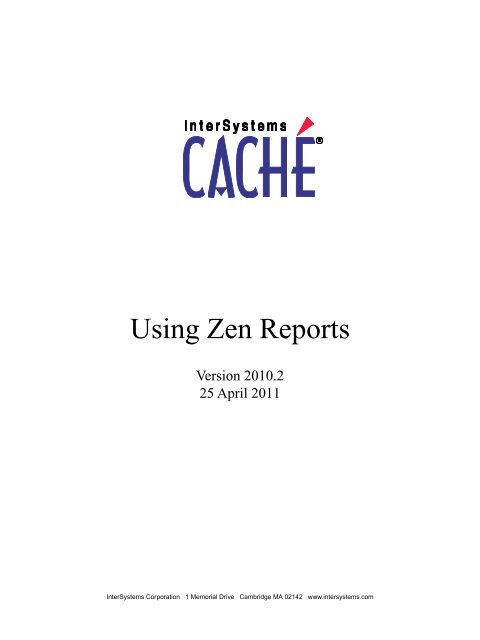Using Zen Reports - InterSystems Documentation
Using Zen Reports - InterSystems Documentation
Using Zen Reports - InterSystems Documentation
You also want an ePaper? Increase the reach of your titles
YUMPU automatically turns print PDFs into web optimized ePapers that Google loves.
<strong>Using</strong> <strong>Zen</strong> <strong>Reports</strong><br />
Version 2010.2<br />
25 April 2011<br />
<strong>InterSystems</strong> Corporation 1 Memorial Drive Cambridge MA 02142 www.intersystems.com
<strong>Using</strong> <strong>Zen</strong> <strong>Reports</strong><br />
Caché Version 2010.2 25 April 2011<br />
Copyright © 2011 <strong>InterSystems</strong> Corporation<br />
All rights reserved.<br />
This book was assembled and formatted in Adobe Page Description Format (PDF) using tools and information from the following sources:<br />
Sun Microsystems, RenderX, Inc., Adobe Systems, and the World Wide Web Consortium at www.w3c.org.The primary document development<br />
tools were special-purpose XML-processing applications built by <strong>InterSystems</strong> using Caché and Java.<br />
and<br />
Caché WEBLINK, Distributed Cache Protocol, M/SQL, M/NET, and M/PACT are registered trademarks of <strong>InterSystems</strong> Corporation.<br />
, , and<br />
<strong>InterSystems</strong> Jalapeño Technology, Enterprise Cache Protocol, ECP, and <strong>InterSystems</strong> <strong>Zen</strong> are trademarks of <strong>InterSystems</strong> Corporation.<br />
All other brand or product names used herein are trademarks or registered trademarks of their respective companies or organizations.<br />
This document contains trade secret and confidential information which is the property of <strong>InterSystems</strong> Corporation, One Memorial Drive,<br />
Cambridge, MA 02142, or its affiliates, and is furnished for the sole purpose of the operation and maintenance of the products of <strong>InterSystems</strong><br />
Corporation. No part of this publication is to be used for any other purpose, and this publication is not to be reproduced, copied, disclosed,<br />
transmitted, stored in a retrieval system or translated into any human or computer language, in any form, by any means, in whole or in part,<br />
without the express prior written consent of <strong>InterSystems</strong> Corporation.<br />
The copying, use and disposition of this document and the software programs described herein is prohibited except to the limited extent<br />
set forth in the standard software license agreement(s) of <strong>InterSystems</strong> Corporation covering such programs and related documentation.<br />
<strong>InterSystems</strong> Corporation makes no representations and warranties concerning such software programs other than those set forth in such<br />
standard software license agreement(s). In addition, the liability of <strong>InterSystems</strong> Corporation for any losses or damages relating to or arising<br />
out of the use of such software programs is limited in the manner set forth in such standard software license agreement(s).<br />
THE FOREGOING IS A GENERAL SUMMARY OF THE RESTRICTIONS AND LIMITATIONS IMPOSED BY INTERSYSTEMS<br />
CORPORATION ON THE USE OF, AND LIABILITY ARISING FROM, ITS COMPUTER SOFTWARE. FOR COMPLETE INFORMATION<br />
REFERENCE SHOULD BE MADE TO THE STANDARD SOFTWARE LICENSE AGREEMENT(S) OF INTERSYSTEMS CORPORATION,<br />
COPIES OF WHICH WILL BE MADE AVAILABLE UPON REQUEST.<br />
<strong>InterSystems</strong> Corporation disclaims responsibility for errors which may appear in this document, and it reserves the right, in its sole discretion<br />
and without notice, to make substitutions and modifications in the products and practices described in this document.<br />
For Support questions about any <strong>InterSystems</strong> products, contact:<br />
<strong>InterSystems</strong> Worldwide Customer Support<br />
Tel: +1 617 621-0700<br />
Fax: +1 617 374-9391<br />
Email: support@<strong>InterSystems</strong>.com
Table of Contents<br />
About This Book .................................................................................................................................... 1<br />
1 Introducing <strong>Zen</strong> <strong>Reports</strong> .................................................................................................................... 3<br />
1.1 Background Reading .................................................................................................................. 6<br />
1.2 <strong>Zen</strong> Report Tutorial .................................................................................................................... 6<br />
2 Gathering <strong>Zen</strong> Report Data ............................................................................................................. 11<br />
2.1 XData ReportDefinition ........................................................................................................... 12<br />
2.2 The %val Variable ..................................................................................................................... 14<br />
2.2.1 Where %val is Supported ............................................................................................... 15<br />
2.2.2 Multidimensional Values of %val .................................................................................. 15<br />
2.3 and .............................................................................................................. 16<br />
2.3.1 and Attributes ................................................................................... 16<br />
2.3.2 Building the or Query ....................................................................... 17<br />
2.3.3 Break On Field or Expression ........................................................................................ 23<br />
2.3.4 Nested Groups ................................................................................................................ 25<br />
2.3.5 Sibling Groups ............................................................................................................... 26<br />
2.4 Value Nodes .............................................................................................................................. 28<br />
2.4.1 Handling White Space .................................................................................................... 28<br />
2.4.2 Value Node Attributes .................................................................................................... 29<br />
2.4.3 ....................................................................................................................... 31<br />
2.4.4 ...................................................................................................................... 33<br />
2.4.5 .................................................................................................................... 35<br />
2.5 Including an XML Data Source ............................................................................................... 40<br />
2.5.1 Direct XML Attributes ................................................................................................... 41<br />
2.5.2 ............................................................................................................................. 41<br />
2.5.3 ................................................................................................................. 44<br />
2.5.4 ....................................................................................................................... 46<br />
2.5.5 .............................................................................................................................. 47<br />
2.6 Generating a Report from a Class Query ................................................................................. 48<br />
3 Formatting <strong>Zen</strong> Report Pages ......................................................................................................... 51<br />
3.1 XData ReportDisplay ............................................................................................................... 51<br />
3.2 Groups, Fields, and XPath Expressions ................................................................................... 52<br />
3.3 The id Attribute ........................................................................................................................ 56<br />
3.4 Dimension and Size .................................................................................................................. 56<br />
3.5 International Number Formats ................................................................................................. 57<br />
3.6 Default Format and Style ......................................................................................................... 57<br />
3.7 Conditional Expressions for Displaying Elements ................................................................... 57<br />
3.7.1 ifexpression .................................................................................................................... 58<br />
3.7.2 ifxpath ............................................................................................................................ 58<br />
3.7.3 includeColIfExpression .................................................................................................. 58<br />
3.7.4 includeColUnlessExpression ......................................................................................... 59<br />
3.7.5 unlessexpression ............................................................................................................. 59<br />
3.8 Conditional Expressions for Displaying Values ....................................................................... 59<br />
3.9 .................................................................................................................................... 61<br />
3.10 ...................................................................................................................................... 62<br />
3.11 ...................................................................................................................................... 63<br />
3.11.1 and its Attributes ............................................................................................... 63<br />
<strong>Using</strong> <strong>Zen</strong> <strong>Reports</strong><br />
iii
3.11.2 XData Blocks for .............................................................................................. 64<br />
3.11.3 Setting XSLT Global Variables with ................................................................. 64<br />
3.12 ............................................................................................................................ 65<br />
3.12.1 XSL-FO Syntax for Page Layout ................................................................................. 65<br />
3.12.2 Attributes for Page Layout ...................................................................... 68<br />
3.12.3 ......................................................................................................................... 73<br />
3.12.4 ................................................................................................................. 75<br />
3.12.5 ................................................................................................................. 76<br />
3.13 ......................................................................................................................... 76<br />
3.14 .......................................................................................................................... 77<br />
3.15 ................................................................................................................................... 78<br />
3.15.1 ........................................................................................................................... 78<br />
3.15.2 .............................................................................................................................. 81<br />
3.15.3 .......................................................................................................................... 82<br />
3.15.4 ......................................................................................................................... 82<br />
4 Displaying <strong>Zen</strong> Report Data ............................................................................................................ 85<br />
4.1 Report Display Attributes ......................................................................................................... 86<br />
4.2 Conditionally Applying CSS Styles ......................................................................................... 88<br />
4.3 Calling XSLT Templates to Apply Styles ................................................................................. 88<br />
4.4 ..................................................................................................................................... 89<br />
4.5 ......................................................................................................................................... 90<br />
4.6 ............................................................................................................................... 90<br />
4.7 ........................................................................................................................................ 92<br />
4.8 .................................................................................................................................... 93<br />
4.9 and ............................................................................................................. 95<br />
4.10 ..................................................................................................................................... 96<br />
4.11 .................................................................................................................................. 98<br />
4.12 .................................................................................................................................... 99<br />
4.12.1 Calling XSLT Templates While Rendering Items ...................................................... 104<br />
4.13 ................................................................................................................................... 105<br />
4.14 ................................................................................................................................... 106<br />
4.15 .................................................................................................................................... 107<br />
4.16 ....................................................................................................................................... 108<br />
4.17 ......................................................................................................................... 109<br />
4.18 .................................................................................................................. 110<br />
4.19 .................................................................................................................................. 112<br />
4.19.1 Centering a for PDF Output .......................................................................... 116<br />
4.19.2 Displaying Elements in a .............................................................................. 116<br />
4.19.3 ................................................................................................................... 119<br />
4.19.4 ................................................................................................................ 120<br />
4.19.5 <strong>Using</strong> Complex Headers for a ....................................................................... 122<br />
4.19.6 Embedding a within a ...................................................................... 123<br />
4.19.7 Creating Cross Tab or Pivot Tables ............................................................................ 123<br />
4.20 ............................................................................................................................ 131<br />
5 Building <strong>Zen</strong> Report Classes ......................................................................................................... 135<br />
5.1 Controlling <strong>Zen</strong> <strong>Reports</strong> with Parameters .............................................................................. 135<br />
5.1.1 Class Parameters .......................................................................................................... 135<br />
5.1.2 SQL Query Parameters ................................................................................................ 136<br />
5.1.3 Data Type Parameters ................................................................................................... 136<br />
5.1.4 XSLT Stylesheet Parameters ........................................................................................ 137<br />
iv<br />
<strong>Using</strong> <strong>Zen</strong> <strong>Reports</strong>
5.1.5 URI Query Parameters ................................................................................................. 137<br />
5.2 <strong>Using</strong> Runtime Expressions in <strong>Zen</strong> <strong>Reports</strong> .......................................................................... 137<br />
5.3 Localizing <strong>Zen</strong> <strong>Reports</strong> .......................................................................................................... 138<br />
5.4 Organizing <strong>Zen</strong> <strong>Reports</strong> to Reuse Code ................................................................................. 139<br />
5.5 <strong>Using</strong> <strong>Zen</strong> Report Composites ............................................................................................... 140<br />
5.5.1 Creating a Composite to Define Style .......................................................................... 140<br />
5.5.2 Creating a Composite to Define Layout ...................................................................... 142<br />
5.5.3 Referencing a Composite from a <strong>Zen</strong> Report .............................................................. 144<br />
5.6 <strong>Using</strong> <strong>Zen</strong> Report Templates .................................................................................................. 147<br />
5.6.1 Creating a <strong>Zen</strong> Report Template .................................................................................. 147<br />
5.6.2 Referencing a <strong>Zen</strong> Report Template ............................................................................. 148<br />
5.7 Supplying XSLT Templates to <strong>Zen</strong> <strong>Reports</strong> ........................................................................... 149<br />
5.8 Conditionally Executing Methods in <strong>Zen</strong> <strong>Reports</strong> ................................................................. 150<br />
5.9 Executing Code Before or After Report Generation .............................................................. 151<br />
6 Running <strong>Zen</strong> <strong>Reports</strong> ..................................................................................................................... 153<br />
6.1 Invoking <strong>Zen</strong> <strong>Reports</strong> from a Web Browser ........................................................................... 153<br />
6.1.1 URI Query Parameters for <strong>Zen</strong> <strong>Reports</strong> ....................................................................... 155<br />
6.1.2 Setting <strong>Zen</strong> Report Class Properties from the URI ...................................................... 157<br />
6.2 Invoking <strong>Zen</strong> <strong>Reports</strong> from <strong>Zen</strong> Pages ................................................................................... 157<br />
6.3 Configuring <strong>Zen</strong> <strong>Reports</strong> for PDF Output .............................................................................. 158<br />
6.3.1 <strong>Using</strong> the Built-in PDF Rendering Engine .................................................................. 158<br />
6.3.2 <strong>Using</strong> Other Rendering Engines .................................................................................. 159<br />
6.3.3 Splitting and Merging PDF Output .............................................................................. 160<br />
6.3.4 Configuring the HotJVM RenderServer ...................................................................... 161<br />
6.4 Configuring <strong>Zen</strong> <strong>Reports</strong> for Excel Spreadsheet Output ....................................................... 162<br />
6.5 Invoking <strong>Zen</strong> <strong>Reports</strong> from the Command Line .................................................................... 164<br />
6.5.1 The GenerateReport Method ........................................................................................ 164<br />
6.5.2 The GenerateToFile Method ........................................................................................ 166<br />
6.5.3 The GenerateReportToStream Method ........................................................................ 166<br />
6.5.4 <strong>Zen</strong> Report Class Properties ......................................................................................... 166<br />
6.6 Exposing <strong>Zen</strong> Report Data as a Web Service ......................................................................... 167<br />
7 Troubleshooting <strong>Zen</strong> <strong>Reports</strong> ........................................................................................................ 169<br />
7.1 Changing Character Sets ........................................................................................................ 169<br />
7.2 Displaying XHTML with URI Query Parameters ................................................................. 169<br />
7.3 Solving PDF Generation Problems ........................................................................................ 170<br />
7.4 Viewing Intermediate Files ..................................................................................................... 172<br />
7.4.1 Adding Saxon Messages to Log Files .......................................................................... 172<br />
7.4.2 Logging Messages from the XSL-FO Parser ............................................................... 172<br />
7.4.3 Changing Output Mode to View Intermediate Files .................................................... 173<br />
7.4.4 Preserving Intermediate Files for Later Viewing ......................................................... 174<br />
7.4.5 Setting a File Name for Intermediate and Final Files .................................................. 174<br />
7.4.6 Saving the Intermediate XSLT Transformation File .................................................... 175<br />
7.5 Debugging XHTML Seen in the Browser .............................................................................. 177<br />
7.6 Troubleshooting the element ....................................................................................... 178<br />
8 Placing Charts in <strong>Zen</strong> <strong>Reports</strong> ...................................................................................................... 179<br />
8.1 Chart Attributes in <strong>Zen</strong> <strong>Reports</strong> .............................................................................................. 179<br />
8.2 Providing Data for <strong>Zen</strong> Report Charts ................................................................................... 180<br />
8.3 Chart Axes in <strong>Zen</strong> <strong>Reports</strong> ..................................................................................................... 182<br />
8.4 Examples of <strong>Zen</strong> Report Charts ............................................................................................. 185<br />
<strong>Using</strong> <strong>Zen</strong> <strong>Reports</strong><br />
v
8.4.1 Bar Chart with One Data Series ................................................................................... 185<br />
8.4.2 Line Chart with Multiple Data Points .......................................................................... 186<br />
8.4.3 Pivoted Bar Chart with Multiple Data Points ............................................................... 188<br />
8.4.4 Pie Chart with One Data Series .................................................................................... 189<br />
8.4.5 Bar Chart with Two Data Series ................................................................................... 191<br />
Appendix A:<strong>Zen</strong> Report Class Parameters ..................................................................................... 193<br />
A.1 Class Parameters for General Use ......................................................................................... 193<br />
A.2 Class Parameters for XSLT Stylesheets ................................................................................ 200<br />
Appendix B:Default Format and Style ............................................................................................ 203<br />
B.1 Default CSS Styles for <strong>Zen</strong> <strong>Reports</strong> in HTML Format ......................................................... 204<br />
B.2 Default XSL-FO Styles for <strong>Zen</strong> <strong>Reports</strong> in PDF Format ...................................................... 205<br />
Appendix C:<strong>Using</strong> an Alternative Version of Saxon ....................................................................... 209<br />
Index ................................................................................................................................................... 211<br />
vi<br />
<strong>Using</strong> <strong>Zen</strong> <strong>Reports</strong>
List of Figures<br />
Figure 1–1: How a <strong>Zen</strong> Report Class Produces a Report ........................................................................ 4<br />
Figure 2–1: XData ReportDefinition Statements and the Resulting XML Output ............................... 13<br />
Figure 2–2: Main Report and Subreport Names in XML ...................................................................... 43<br />
Figure 2–3: Main Report and Subreport Names in ReportDisplay ....................................................... 44<br />
Figure 3–1: XPath Expressions that Select Nodes in XML Generated by XData ReportDefinition ..... 52<br />
Figure 3–2: XPath Expressions Implicit in XData ReportDisplay Syntax ............................................ 55<br />
Figure 3–3: XSL-FO Page Layout in Portrait Mode ............................................................................. 66<br />
Figure 3–4: XSL-FO Page Layout in Landscape Mode ........................................................................ 67<br />
Figure 3–5: Attributes for Page Layout in Portrait Mode ................................................ 68<br />
Figure 3–6: Attributes for Page Layout in Landscape Mode ........................................... 73<br />
Figure 3–7: MainReport and subreportname ......................................................................................... 81<br />
Figure 4–1: Simple Line Item Table Showing All Data Fields ........................................................... 124<br />
Figure 4–2: Cross Tab Table without Borders ..................................................................................... 125<br />
Figure 4–3: Sample XData ReportDefinition for a Cross Tab Table ................................................... 125<br />
Figure 4–4: Sample XData ReportDisplay for a Cross Tab Table ....................................................... 127<br />
Figure 4–5: Cross Tab Table with Borders Showing Internal Structure .............................................. 128<br />
Figure 4–6: Generated XData ReportDefinition for a Cross Tab Table .............................................. 130<br />
Figure 4–7: Generated XData ReportDisplay for a Cross Tab Table .................................................. 131<br />
Figure 5–1: Composite Class for <strong>Zen</strong> Report Style ............................................................................. 141<br />
Figure 5–2: Composite Class for <strong>Zen</strong> Report Display ........................................................................ 143<br />
Figure 5–3: XData ReportDisplay with References to Composites .................................................... 145<br />
<strong>Using</strong> <strong>Zen</strong> <strong>Reports</strong><br />
vii
List of Tables<br />
Table 3–1: Attributes for Page Layout .............................................................................. 69<br />
Table 4–1: Report Display Attributes .................................................................................................... 86<br />
Table 5–1: Callback Methods in <strong>Zen</strong> Report Classes .......................................................................... 151<br />
Table 6–1: URI Query Parameters for <strong>Zen</strong> <strong>Reports</strong> ............................................................................ 155<br />
Table 8–1: Data Source Attributes for <strong>Zen</strong> Report Charts ................................................................... 181<br />
viii<br />
<strong>Using</strong> <strong>Zen</strong> <strong>Reports</strong>
About This Book<br />
This book explains how to generate reports in XHTML and PDF formats based on data stored in Caché.<br />
This book contains the following chapters:<br />
• “Introducing <strong>Zen</strong> <strong>Reports</strong>” lists background reading and provides a tutorial.<br />
• “Gathering <strong>Zen</strong> Report Data” shows how to specify the data contents of a report.<br />
• “Formatting <strong>Zen</strong> Report Pages” describes how to set up basic page characteristics.<br />
• “Displaying <strong>Zen</strong> Report Data” explains how to position and style individual data items on the page.<br />
• “Building <strong>Zen</strong> Report Classes” explores <strong>Zen</strong> report class internal structure and organization.<br />
• “Running <strong>Zen</strong> <strong>Reports</strong>” explains how to view or print a report from a browser or command line.<br />
• “Troubleshooting <strong>Zen</strong> <strong>Reports</strong>” shows how to diagnose and solve common problems.<br />
• “Placing Charts in <strong>Zen</strong> <strong>Reports</strong>” describes how to add visual charts to reports.<br />
With these appendices:<br />
• “<strong>Zen</strong> Report Class Parameters” lists the parameters you can change to customize report behavior.<br />
• “Default Format and Style” outlines default style settings for XHTML and PDF output.<br />
There is also a detailed table of contents.<br />
The following books provide related information:<br />
• <strong>Using</strong> <strong>Zen</strong> provides the conceptual foundation for developing Web applications using <strong>Zen</strong>.<br />
• <strong>Using</strong> <strong>Zen</strong> Components details each of the built-in <strong>Zen</strong> components for Web application development.<br />
• Developing <strong>Zen</strong> Applications explores Web application programming issues and explains how to extend the <strong>Zen</strong><br />
component library with custom code and client-side components.<br />
For general information, see <strong>Using</strong> <strong>InterSystems</strong> <strong>Documentation</strong>.<br />
<strong>Using</strong> <strong>Zen</strong> <strong>Reports</strong> 1
1<br />
Introducing <strong>Zen</strong> <strong>Reports</strong><br />
<strong>Zen</strong> provides an extensible framework for generating reports in XHTML or PDF format based on data stored in Caché.<br />
This framework is called <strong>Zen</strong> reports.<br />
<strong>Zen</strong> generates a report as the result of three independent steps:<br />
1. A developer creates a <strong>Zen</strong> report class and, within it, provides two XML documents:<br />
• XData ReportDefinition describes the data<br />
• XData ReportDisplay describes the display<br />
2. The developer or end-user generates output by entering the report class URI in a browser, or by invoking the<br />
GenerateReport method from the command line or from within the application. The type of output must be specified:<br />
• XHTML can be viewed in a browser<br />
• PDF creates printer-friendly pages<br />
3. The report class guides the data and display information through one of the two processing sequences shown in the<br />
following figure: XHTML or PDF.<br />
<strong>Using</strong> <strong>Zen</strong> <strong>Reports</strong> 3
Introducing <strong>Zen</strong> <strong>Reports</strong><br />
Figure 1–1: How a <strong>Zen</strong> Report Class Produces a Report<br />
The two main processing sequences for <strong>Zen</strong> reports are as follows:<br />
To XHTML<br />
To PDF<br />
The specification found in XData ReportDefinition causes data to be retrieved from the database and formatted<br />
as XML. This XML could be populated using an SQL query, a class query, or a resultset generated using arbitrary<br />
ObjectScript, Basic, or MVBasic code. The specification found in XData ReportDisplay generates an XSLT<br />
transformation called the To-HTML stylesheet. <strong>Zen</strong> applies this XSLT transformation to the XML file and the<br />
result is the XHTML output file.<br />
The specification found in XData ReportDefinition causes data to be retrieved from the database and formatted<br />
as XML. This XML could be populated using an SQL query, a class query, or a resultset generated using arbitrary<br />
ObjectScript, Basic, or MVBasic code. The specification found in XData ReportDisplay generates an XSLT<br />
4 <strong>Using</strong> <strong>Zen</strong> <strong>Reports</strong>
transformation called the To-XSLFO stylesheet. <strong>Zen</strong> sends this XSLT transformation and the XML file to a thirdparty<br />
rendering tool, which uses them to generate a report in XSL-FO format. The third-party tool then renders<br />
the XSL-FO as PDF.<br />
XHTML is a subset of HTML with stricter syntax rules. Every XHTML document is a valid HTML document, but the<br />
reverse is not true. The primary difference between HTML and XHTML is that an XHTML document must also be “wellformed<br />
XML” as defined by the World Wide Web Consortium (W3C) specification for XML. Among the essential<br />
requirements are that each starting element, such as , must have a balancing end element, such as , and nesting<br />
rules must be respected.<br />
For example, if you have an HTML document that uses tags for line breaks, your file is invalid XHTML until you<br />
changed those tags to . Similarly, using by itself to separate paragraphs works in HTML, but does not<br />
work in XHTML; you must enclose paragraphs in paragraph tags for them to be valid in an XHTML document.<br />
By design, XHTML provides a more limited set of elements than HTML and encourages the use of CSS stylesheets to<br />
provide styling, rather than placing the burden on the browser to interpret the elements in the file. <strong>Zen</strong> reports create XHTML<br />
output instead of HTML because, as a stricter standard, XHTML more easily ensures consistent output across a wide variety<br />
of browsers.<br />
For further details about XHTML, see the XHTML specification by the World Wide Web Consortium (W3C).<br />
Important:<br />
Because the HTML and XHTML standards are different, this document specifically mentions XHTML<br />
when that is the output format. However, when you want to output a <strong>Zen</strong> report to the browser, the text<br />
that you need to enter is usually "html" or "HTML", not "xhtml" or "XHTML". Keep this in mind as you<br />
use <strong>Zen</strong> reports.<br />
The Caché installation provides a version of Apache FOP as a PDF rendering engine. You can also use the XEP PDF rendering<br />
engine from RenderX, or download and install FOP from Apache.<br />
The following is a <strong>Zen</strong> report output example in PDF format.<br />
<strong>Using</strong> <strong>Zen</strong> <strong>Reports</strong> 5
Introducing <strong>Zen</strong> <strong>Reports</strong><br />
1.1 Background Reading<br />
Before using <strong>Zen</strong>, you need a good understanding of the following topics:<br />
• HyperText Markup Language (HTML), eXtensible Markup Language (XML), XPath syntax, and Cascading Style<br />
Sheets (CSS). Many excellent books are available through the Internet and commercial bookstores.<br />
• Caché, Caché ObjectScript, Caché Server Pages, and Caché SQL. Depending on your level of experience, you might<br />
want to review the following books from the <strong>InterSystems</strong> documentation set:<br />
– <strong>Using</strong> Caché Objects<br />
– <strong>Using</strong> Caché ObjectScript<br />
– <strong>Using</strong> Caché Server Pages (CSP)<br />
– <strong>Using</strong> Caché SQL<br />
1.2 <strong>Zen</strong> Report Tutorial<br />
A <strong>Zen</strong> report is a class that extends %ZEN.Report.reportPage, which in turn extends the base class for Caché Server Pages,<br />
%CSP.Page. This topic explores the structure of a <strong>Zen</strong> report class by building it in gradual steps.<br />
If you have a new Caché installation, before you begin this exercise you must generate data records for the SAMPLES<br />
namespace. You only need to do this once per Caché installation. Enter the following URI in the browser:<br />
http://localhost:57772/csp/samples/ZENDemo.Home.cls<br />
Where 57772 is the Web server port number that you have assigned to Caché.<br />
Now begin the exercise as follows:<br />
1. Start Caché Studio.<br />
2. Choose File > Change Namespace or F4.<br />
3. Choose the SAMPLES namespace.<br />
4.<br />
Choose File > New or Ctrl-N or the<br />
5. Select the <strong>Zen</strong> tab.<br />
6. Click the New <strong>Zen</strong> Report icon.<br />
icon.<br />
7. Click OK.<br />
The <strong>Zen</strong> Report Wizard presents the fields shown in the following table. For this exercise, enter the values shown in<br />
the right-hand column of the table.<br />
Field<br />
Package Name<br />
Class Name<br />
Meaning<br />
The package that contains the report<br />
class.<br />
The report class name.<br />
Value to Enter<br />
MyApp<br />
ReportDemo<br />
6 <strong>Using</strong> <strong>Zen</strong> <strong>Reports</strong>
<strong>Zen</strong> Report Tutorial<br />
Field<br />
Application<br />
Report Name<br />
Description<br />
Click Next.<br />
Meaning<br />
The package and class name of the<br />
application associated with this report.<br />
The logical name of this report within<br />
its application.<br />
Any text that you want to use to<br />
describe the report.<br />
Value to Enter<br />
You may leave this blank. This field is for<br />
your own documentation purposes and<br />
does not affect report generation.<br />
MyReport<br />
Sample of building a new report.<br />
8. The wizard prompts you to enter an SQL query to provide data for the report. Type:<br />
SELECT ID,Customer,Num,SalesRep,SaleDate<br />
FROM ZENApp_Report.Invoice ORDER BY SalesRep,Customer<br />
Click Finish.<br />
The New Report Wizard creates and displays a <strong>Zen</strong> report page class with pre-defined parameter values and the XML<br />
blocks XData ReportDefinition and XData ReportDisplay.<br />
9. Find the following text in the XData ReportDefinition block. Place the cursor between this comment and the closing<br />
element and click to move the insertion point there:<br />
<br />
10. A report consists of one or more nested groupings. Define the first grouping inside the XData ReportDefinition by<br />
adding the following element at the insertion point, before :<br />
<br />
<br />
<br />
<br />
11.<br />
12.<br />
Choose Build > Compile or Ctrl-F7 or the icon.<br />
Choose View > Web Page or the icon. If you have difficulty viewing the <strong>Zen</strong> report page from Studio, start a browser<br />
session and enter the class name as follows:<br />
http://localhost:57772/csp/samples/MyApp.ReportDemo.cls<br />
Where 57772 is the Web server port number that you have assigned to Caché.<br />
The XML view of your report data displays as follows. It has structure, but no content:<br />
<br />
<br />
<br />
<br />
<br />
<br />
<br />
<br />
<br />
13. Add an element to the within XData ReportDefinition:<br />
<strong>Using</strong> <strong>Zen</strong> <strong>Reports</strong> 7
Introducing <strong>Zen</strong> <strong>Reports</strong><br />
<br />
<br />
<br />
<br />
<br />
14. Compile the class and view the report. The XML output appears as follows. Each element now includes<br />
an attribute, name, whose value is the SalesRep field returned by the SQL query:<br />
<br />
<br />
<br />
<br />
<br />
<br />
<br />
<br />
<br />
15. Add an element to the group within XData ReportDefinition:<br />
<br />
<br />
<br />
<br />
<br />
<br />
16. Compile the class and view the report. The XML output appears as follows. Each element now includes<br />
an element called . The value within is the sum of all the Num field values for the corresponding<br />
SalesRep field returned by the SQL query:<br />
<br />
<br />
<br />
833<br />
<br />
<br />
774<br />
<br />
<br />
983<br />
<br />
<br />
826<br />
<br />
<br />
824<br />
<br />
<br />
825<br />
<br />
<br />
17. Add more , , and elements within XData ReportDefinition:<br />
<br />
<br />
<br />
<br />
<br />
<br />
<br />
<br />
<br />
<br />
<br />
<br />
8 <strong>Using</strong> <strong>Zen</strong> <strong>Reports</strong>
<strong>Zen</strong> Report Tutorial<br />
18. Compile the class and view the report. The XML output now displays a much larger data set for each sales person.<br />
The aggregate elements , , and appear at the end of each record.<br />
19. Now that you have structured the report data as XML, you can specify how to display this data in XHTML or PDF<br />
format.<br />
Find the following text in the XData ReportDisplay block. Place the cursor between this comment and the closing<br />
element and click to move the insertion point there:<br />
<br />
20. At the insertion point, add a element to enclose the display items within the report. Within the place<br />
a that displays a title for the report. Also add the title attribute to the element to set the title of the browser<br />
window:<br />
<br />
<br />
Tutorial Sales Report<br />
<br />
<br />
21. Change the DEFAULTMODE class parameter value from "xml" to "html".<br />
22. Compile the class and view the report.<br />
23. Add a table to XData ReportDisplay as follows:<br />
<br />
<br />
Tutorial Sales Report<br />
<br />
<br />
<br />
<br />
<br />
<br />
<br />
<br />
<br />
<br />
<br />
<br />
<br />
<br />
<br />
Where:<br />
• is a reference to the element in the generated XML.<br />
• is the syntax for referring to the attribute name.<br />
• is the syntax for referring to the element .<br />
24. Compile the class and view the report.<br />
25. Highlight the heading by formatting it using a pre-defined style class. Change the element in XData ReportDisplay<br />
as follows:<br />
Tutorial Sales Report<br />
26. Compile the class and view the report.<br />
27. Consider adding the following display modifications within XData ReportDisplay. Some of these changes affect style<br />
and layout; others add data to the display:<br />
<br />
<br />
<strong>Using</strong> <strong>Zen</strong> <strong>Reports</strong> 9
Introducing <strong>Zen</strong> <strong>Reports</strong><br />
Tutorial Sales Report<br />
<br />
<br />
<br />
<br />
<br />
<br />
<br />
<br />
<br />
<br />
<br />
<br />
<br />
<br />
<br />
<br />
<br />
<br />
<br />
<br />
<br />
<br />
<br />
<br />
<br />
<br />
<br />
<br />
28. Compile the class and view the report.<br />
10 <strong>Using</strong> <strong>Zen</strong> <strong>Reports</strong>
2<br />
Gathering <strong>Zen</strong> Report Data<br />
The primary way to gather data for a <strong>Zen</strong> report is to provide an XData ReportDefinition block in the <strong>Zen</strong> report class.<br />
XData ReportDefinition specifies the data to acquire from the Caché database and describes how to format this data as<br />
XML. This XML becomes the source data for the <strong>Zen</strong> report.<br />
The next chapter, “Formatting <strong>Zen</strong> Report Pages,” describes how to generate the XSLT transformations that render the<br />
XML data for display in XHTML or PDF format. This chapter describes how to format the source data as XML so that it<br />
can be input to an XSLT transformation.<br />
The following table lists techniques you can use to generate the XML data source for a <strong>Zen</strong> report.<br />
Technique<br />
XData<br />
ReportDefinition<br />
DATASOURCE<br />
Full WRITE<br />
Partial WRITE<br />
How to Use It to Generate an XML Data Source<br />
Write an XData ReportDefinition block in a <strong>Zen</strong> report class.<br />
This generates an XML data source when you run the report.<br />
Provide a value for the DATASOURCE class parameter.<br />
DATASOURCE references an XML file that contains the data<br />
for the <strong>Zen</strong> report.<br />
If you provide a DATASOURCE value in the <strong>Zen</strong> report class,<br />
or the equivalent $DATASOURCE parameter in the URI when<br />
invoking the <strong>Zen</strong> report from a browser, you can omit the XData<br />
ReportDefinition block from your <strong>Zen</strong> report class. If you provide<br />
both, the DATASOURCE value takes precedence and <strong>Zen</strong><br />
ignores any XData ReportDefinition that you provide.<br />
Write a class method in the language of your choice that writes<br />
out XML statements that comprise the complete source data<br />
for the report. Reference this method from the XData Report-<br />
Definition block in the <strong>Zen</strong> report class using the call and<br />
callClass attributes on the top level element.<br />
In this case, your XData ReportDefinition block consists of a<br />
single element that provides call and (optionally)<br />
callClass attributes.<br />
Write a class method in the language of your choice that writes<br />
out a block of XML statements to use at a specific location<br />
within the source data for the report. Reference this method<br />
from the XData ReportDefinition block in the <strong>Zen</strong> report class<br />
using the call and callClass attributes on a element.<br />
For More Information<br />
“XData ReportDefinition”<br />
in this chapter<br />
“DATASOURCE” in the<br />
appendix “Class<br />
Parameters for <strong>Zen</strong><br />
<strong>Reports</strong>”<br />
“Writing XML Statements<br />
From a Class Method” in<br />
this chapter<br />
“Writing XML Statements<br />
From a Class Method” in<br />
this chapter<br />
<strong>Using</strong> <strong>Zen</strong> <strong>Reports</strong> 11
Gathering <strong>Zen</strong> Report Data<br />
Technique<br />
<br />
<br />
Class query<br />
How to Use It to Generate an XML Data Source<br />
Bring into the XML data source a block of XML statements that<br />
exists in an XData block. This XData can be in the same <strong>Zen</strong><br />
report class or in some other class.<br />
Bring into the XML data source a block of XML statements that<br />
has been generated by the XData ReportDefinition block in<br />
some other <strong>Zen</strong> report class.<br />
Generate a complete <strong>Zen</strong> report, including its XML data source,<br />
by asking the <strong>Zen</strong> report generator to generate a <strong>Zen</strong> report<br />
class from an existing ObjectScript class that has a query<br />
defined. The class query contributes to the XData<br />
ReportDefinition block in the generated <strong>Zen</strong> report class.<br />
For More Information<br />
The “” section<br />
in this chapter<br />
The “” section in<br />
this chapter<br />
“Generating a <strong>Zen</strong><br />
Report from a Class<br />
Query” in this chapter<br />
2.1 XData ReportDefinition<br />
An XData ReportDefinition block may contain the following syntax elements:<br />
• defines an SQL query or identifies the SQL result set that contains data for the report.<br />
• elements provides structure and organization for the output XML.<br />
• A or may contain the following “Value Nodes” in any order or quantity. These elements provide<br />
the data values that appear within the structure specified by and for the output XML.<br />
– — Writes an XML element to the output XML.<br />
– — Writes an XML attribute to the output XML.<br />
– — Calculates aggregates like sums and averages and outputs the result.<br />
• A may contain:<br />
– — Calls a method that returns a stream, and inserts the stream into the report definition at the place where<br />
the element occurs. This capability lets you create a report from separately-developed subreports.<br />
In expressions used by these syntax elements, the %val variable represents a field from the current query.<br />
The following figure shows how an XData ReportDefinition block retrieves data via an SQL query and constructs an XML<br />
representation of that data. The paragraphs after the figure provide a detailed explanation of the code shown here.<br />
12 <strong>Using</strong> <strong>Zen</strong> <strong>Reports</strong>
XData ReportDefinition<br />
Figure 2–1: XData ReportDefinition Statements and the Resulting XML Output<br />
In the code shown in the previous figure, the top-level element in XData ReportDefinition has a name attribute<br />
with the value myReport. This outputs a top-level container node for the XML output with the name .<br />
• Inside the container, each element generates an output XML attribute that modifies its parent<br />
node. In the example, these output XML attributes have the names runTime, runBy, author, and month.<br />
In the XML output, each of these attributes gets a value. This value comes from the corresponding expression<br />
in XData ReportDefinition. In the example, each expression inside the container runs an ObjectScript<br />
expression on the server to produce the data value.<br />
<strong>Using</strong> <strong>Zen</strong> <strong>Reports</strong> 13
Gathering <strong>Zen</strong> Report Data<br />
• Inside the container, this example provides one element. It generates an XML element that is a<br />
child of the node in the XML output. This element has the name and appears at the end of<br />
the container in the XML output, after any other attributes or elements that might contain.<br />
The element contains a value. The type and field attributes in XData ReportDefinition<br />
combine to produce this value. In this example, the field identifies a column in the SQL query for the . The<br />
type specifies how to act upon that field to produce a value.<br />
• The first element adds one level of hierarchy. Its name attribute provides a second-level container node for<br />
the XML output with the name .<br />
This could provide its own data using an SQL query, a class query, or a resultset generated using arbitrary<br />
ObjectScript, Basic, or MVBasic code, but since it does not, it inherits the data definition of its parent container, the<br />
. This means that any field attributes in this part of the XData ReportDefinition block refer to the data populated<br />
by the that contains this .<br />
– Inside the first container, there is one element. It generates an XML attribute called name<br />
that modifies the node in the XML output. The field identifies a column in the SQL query<br />
for this group, so this column produces the data value for the XML attribute name in the XML output.<br />
– Inside the first container, each element generates an XML element that is a child of the<br />
node in the XML output. These elements have the names count, subTotal, and avg. They appear at<br />
the end of the container after any other attributes or elements that might contain.<br />
Each aggregate element contains a value. The corresponding type and field attributes in XData<br />
ReportDefinition combine to produce this value. The field identifies a column in the SQL query for this group.<br />
The type specifies how to act upon that field to produce a value.<br />
– Inside the first container, a second element adds another level of hierarchy. Its name attribute<br />
provides a third-level container node for the XML output with the name . The and <br />
entries inside this second define additional XML output at this level, just as the first does.<br />
The second writes the attributes id and number, and the child elements and to the<br />
container in the XML output.<br />
The second could provide its own data using an SQL query, a class query, or a resultset generated using<br />
arbitrary ObjectScript, Basic, or MVBasic code, but since it does not, it inherits the data definition of its closest<br />
ancestor container that provides one. In this case, it is the . This means that any field attributes in this part<br />
of the XData ReportDefinition block refer to the query defined by the that contains the that<br />
contains this .<br />
2.2 The %val Variable<br />
%val is a special variable that you can use only in an XData ReportDefinition block. All XData ReportDefinition elements<br />
support %val in attributes whose values are ObjectScript expressions: expression, breakOnExpression, and filter are the<br />
primary examples.<br />
%val can be single-valued or multidimensional, as the following topics explain.<br />
Note:<br />
A general knowledge of ObjectScript is helpful in knowing how to construct these expressions. See the book<br />
<strong>Using</strong> Caché ObjectScript, particularly the “String Relational Operators” section in the chapter “Operators and<br />
Expressions.”<br />
14 <strong>Using</strong> <strong>Zen</strong> <strong>Reports</strong>
The %val Variable<br />
2.2.1 Where %val is Supported<br />
You can use %val in the expression attribute for the value nodes , , or . %val represents<br />
the value of the field from the field attribute in the same element. You can see this in the following example:<br />
<br />
Or in :<br />
<br />
Because the value of the expression attribute is an ObjectScript expression, the previous example can use the ObjectScript<br />
functions such as $EXTRACT ($E) or $ZCONVERT ($ZCVT) to format the data contained in the resultset field called<br />
SalesRep.<br />
and support %val in breakOnExpression to represent the value of the breakOnField field.<br />
, , , and support %val in filter expressions. In this case %val represents the value<br />
of a field from the fields attribute in the same element, and may be multidimensional rather than single-valued.<br />
%val also works inside the ObjectScript code for custom aggregate classes.<br />
2.2.2 Multidimensional Values of %val<br />
Anywhere you can use single valued %val, you can also use its multidimensional form:<br />
%val("CaseSensitiveFieldName")<br />
To do this for value nodes or , place a comma-separated list of field names in the fields (not field)<br />
attribute. Then refer to these values subscripted by their field name in the expression or filter attributes. These subscripts<br />
are case sensitive.<br />
The following example references two query fields in the fields attribute, and then uses these field names as subscripts for<br />
%val in the value of the expression attribute. In this example, the expression value is an ObjectScript expression that uses<br />
the ObjectScript _ (underscore) concatenation operator for strings:<br />
<br />
and also support multidimensional %val. The or must include a fields attribute for<br />
this feature to work.<br />
Use quoting conventions carefully. The expression value above uses double quotes effectively inside single quotes. The<br />
following example applies correct quoting conventions for %val subscripts and the letter G inside the double quote characters<br />
used to contain the filter value.<br />
filter = "$E(%val(""TheaterName""))=""G"""<br />
As an alternative to careful use of quotes in expressions like these, and to provide greater modularity and flexibility in your<br />
<strong>Zen</strong> report classes, attributes such as expression, breakOnExpression, or filter attribute allow you to supply a reference to<br />
a class method as the value of the attribute. Then you can place the logic inside that method instead of inside the expression<br />
attribute. The following is an example of this practice:<br />
filter="..Filter()"<br />
The previous syntax works when the <strong>Zen</strong> report class also defines the method being referenced in the expression, and the<br />
method is defined as returning a zero or non-zero value, as in:<br />
<strong>Using</strong> <strong>Zen</strong> <strong>Reports</strong> 15
Gathering <strong>Zen</strong> Report Data<br />
Method Filter()<br />
{<br />
If $E(%val("TheaterName"))="G" Quit 1<br />
Quit 0<br />
}<br />
Suppose instead you defined your method as follows:<br />
Method Filter(input As %String)<br />
{<br />
If $E(input)="G" Quit 1<br />
Quit 0<br />
}<br />
Then you could set the filter as follows. Note the quoting conventions for the %val subscript:<br />
filter="..Filter(%val(""TheaterName""))"<br />
2.3 and <br />
The element is the required top level container within an XData ReportDefinition block.<br />
Important:<br />
Different and elements are used in an XData ReportDisplay block. For details, see<br />
“Formatting <strong>Zen</strong> Report Pages.”<br />
A may contain zero or more elements to organize the data for the report. Every element within<br />
the has a parent, which may be another or the top level container. The element indicates<br />
that <strong>Zen</strong> should perform the same set of operations on every record in the resultset returned by the query for the group. A<br />
element contains the elements and attributes that specify what to do with these records.<br />
Within an XData ReportDefinition block, the syntax rules for and are:<br />
• A requires a name attribute.<br />
• A requires some combination of query attributes to gather the data for the report.<br />
• A may contain zero or more elements to organize the data for the report.<br />
• A may not be nested inside any other element.<br />
• A works like in every other way, except that has no parent.<br />
• A may contain zero or more , , and elements in any order. ,<br />
, and elements may not be nested.<br />
• A may contain one or more elements. For details see “Nested Groups” and “Sibling Groups.”<br />
• A may define its own query. If a has no query of its own, it inherits the query from its nearest<br />
ancestor or that does define a query. For details, see “Building the or Query”<br />
and “Break On Field or Expression.”<br />
2.3.1 and Attributes<br />
and have the general-purpose attributes listed in the following table.<br />
16 <strong>Using</strong> <strong>Zen</strong> <strong>Reports</strong>
and <br />
Attribute<br />
Query<br />
attributes<br />
Break on<br />
attributes<br />
Direct XML<br />
attributes<br />
name<br />
Description<br />
These attributes help you acquire the source data for the report. See the section “Building<br />
the or Query” following the table.<br />
The breakOnExpression and breakOnField attributes help you organize the source data for<br />
the report. See the section “Break On Field or Expression” following the table.<br />
The call and callClass attributes help you specify the source data by writing XML statements<br />
from a class method instead of generating them with your or definition.<br />
See the section “Writing an XML Data Source.”<br />
The or generates an XML element of this name in the output.<br />
If the supplied name is an invalid string for use as an XML identifier, the report does not work<br />
correctly. The most obvious characters to avoid are any white space characters, plus the five<br />
standard XML entity characters &'"<br />
If the group is a the name attribute is required. For a the name is optional<br />
and the generates a name for itself.<br />
2.3.2 Building the or Query<br />
A or requires a resultset to generate data. There are two ways to obtain this resultset. A or<br />
can generate its own resultset by specifying a query. A can inherit the resultset generated by one of its<br />
ancestor or elements.<br />
• To specify a query in the current or , see the following topics in this section:<br />
– Query Attributes for Gathering Data — including important qualifiers such as orderby, runonce, and top<br />
– General Rules for Processing Queries<br />
– The orderby Attribute<br />
– The OnCreateResultSet Callback Method<br />
• To inherit the resultset from an ancestor or , see the section “Nested Groups.”<br />
2.3.2.1 Query Attributes for Gathering Data<br />
A or supports the following attributes for specifying a query.<br />
Attribute<br />
fields<br />
Description<br />
fields consists of a comma-separated list of one or more of the field names from the<br />
resultset query. For example:<br />
<br />
White space in the fields value is acceptable. For filter syntax details, including the<br />
%val variable, see the filter entry in this table.<br />
<strong>Using</strong> <strong>Zen</strong> <strong>Reports</strong> 17
Gathering <strong>Zen</strong> Report Data<br />
Attribute<br />
filter<br />
OnCreateResultSet<br />
orderby<br />
Description<br />
ObjectScript expression that determines whether or not the resultset row currently being<br />
processed should be included in the XML output for this or . When<br />
the expression evaluates to 0, skip that resultset row.<br />
In the filter expression, you can refer to the values of fields from the resultset query<br />
using the %val variable, subscripted with the case sensitive names listed in the fields<br />
attribute for this or . For syntax details, see “The %val Variable”<br />
section.<br />
A general knowledge of ObjectScript is helpful in knowing how to construct these<br />
expressions. In addition to the ObjectScript tips in “The %val Variable” section, see<br />
<strong>Using</strong> Caché ObjectScript, particularly the “String Relational Operators” section in the<br />
chapter “Operators and Expressions.”<br />
The name of a server-side callback method to call to create a %ResultSet object. The<br />
OnCreateResultSet value must be the name of a server-only class method defined in<br />
the <strong>Zen</strong> report class. For details, see “The OnCreateResultSet Callback Method.”<br />
String to use to override any ORDER BY phrase that is already present in the query<br />
for this or . This consists of a comma-separated list of fields.<br />
The orderby value can specify sorting in ascending order or descending order. To do<br />
this, provide a colon and the string ASC or DESC following the name of a field in the<br />
orderby list. The default is ascending order. The ASC or DESC string is not case-sensitive.<br />
For example:<br />
orderby="customer:desc"<br />
If the first character in the orderby string is a ! (exclamation point) then <strong>Zen</strong> reports<br />
interpret the remainder of the string as an ObjectScript expression that provides the<br />
string. For further details, see “The orderby Attribute” following this table.<br />
queryClass<br />
queryName<br />
The name of the class containing the query. You must also provide a value for<br />
queryName.<br />
For details and examples using queryClass, see the section “Referencing a Class<br />
Query” in the “<strong>Zen</strong> Tables” chapter of <strong>Using</strong> <strong>Zen</strong> Components.<br />
The name of the class query that provides the %ResultSet for this list.You must<br />
also provide a value for queryClass.<br />
For details and examples using queryName, see the section “Referencing a Class<br />
Query” in the “<strong>Zen</strong> Tables” chapter of <strong>Using</strong> <strong>Zen</strong> Components.<br />
18 <strong>Using</strong> <strong>Zen</strong> <strong>Reports</strong>
and <br />
Attribute<br />
removeEmpty<br />
Description<br />
In the XData ReportDefinition block, the removeEmpty attribute controls whether or not<br />
blank values are included in the XML data generated by or elements.<br />
That is, if the query returns a resultset with one or more empty rows, removeEmpty<br />
determines how to handle those rows. If removeEmpty is:<br />
• Not specified, the inherits the removeEmpty value of its parent. This is<br />
the default for any group that is not a . The default removeEmpty value for<br />
a is false.<br />
• false, empty fields are retained in the group, and are output to the generated XML<br />
description of the data for the report. This is the default for a , because<br />
is at the top level, so there is no parent to supply an inherited value for<br />
removeEmpty.<br />
• true, empty fields are omitted from the group, and are not written to the generated<br />
XML description of the data for the report.<br />
removeEmpty has the underlying data type %ZEN.Datatype.boolean. It has the value<br />
"true" or "false" in XData ReportDefinition, 1 or 0 in server-side code, true or false in<br />
client-side code.<br />
runonce<br />
runtimeMode<br />
When a or has its runonce attribute set to true, the or <br />
itself has no query. Instead, the or serves as a container for other<br />
groups that may each have their own query defined.<br />
If you supply a runonce attribute for a or , <strong>Zen</strong> ignores sql, queryClass,<br />
or any other query attributes that you supply for that or . Subgroups<br />
within that container may have query attributes defined.<br />
runonce has the underlying data type %ZEN.Datatype.boolean. It has the value "true" or<br />
"false" in XData ReportDefinition, 1 or 0 in server-side code, true or false in client-side<br />
code.<br />
SQL runtime mode for the query to be executed to fetch the results for this report.<br />
Possible values are:<br />
• 0 for LOGICAL mode<br />
• 1 for ODBC mode<br />
• 2 for DISPLAY mode<br />
The default runtimeMode of 2 (DISPLAY mode) is appropriate for most cases and<br />
usually does not need to be changed.<br />
For more information about setting the SQL runtime mode for a query that returns a<br />
%ResultSet, see “User-defined Functions” in the “Special Features” chapter of <strong>Using</strong><br />
Caché SQL.<br />
<strong>Using</strong> <strong>Zen</strong> <strong>Reports</strong> 19
Gathering <strong>Zen</strong> Report Data<br />
Attribute<br />
sql<br />
Description<br />
Server-side SQL query to get contents of the or list.<br />
sql works in <strong>Zen</strong> reports the same way as it does in , except that all <strong>Zen</strong><br />
queries run in display mode and <strong>Zen</strong> reports support the runtimeMode attribute to<br />
control the runtime mode.<br />
Because sql is within an XML block, it must conform to XML syntax rules. For example,<br />
you cannot use the < (less-than) character in comparisons; you must substitute the<br />
XML entity < for < as in:<br />
sql="SELECT ID,Customer,Num,SalesRep,SaleDate<br />
FROM ZENApp_Report.Invoice<br />
WHERE (ID < 500)<br />
ORDER BY SalesRep,SaleDate"<br />
For details and examples using sql and query parameters, see the sections “Specifying<br />
an SQL Query ” and “Query Parameters” in the “<strong>Zen</strong> Tables” chapter of <strong>Using</strong> <strong>Zen</strong><br />
Components.<br />
top<br />
Positive integer value. Has the same effect as a "SELECT TOP top" phrase in an SQL<br />
query, for example, "SELECT TOP 10". Causes the or to be limited<br />
to the number of results specified by top.<br />
2.3.2.2 General Rules for Processing Queries<br />
The general rules for processing the results of the query for a or are as follows:<br />
• Any references to a field that does not exist returns an empty string (that is, "") rather than triggering a “not found”<br />
error.<br />
• If a or has a query and contains an , the value of the prints out for each row<br />
that satisfies the query.<br />
• When a contains a query with parameters and its parent is a sibling, the parameters refer to the values<br />
they have in the parent, which are the values they had in the first sibling in that parent’s group, before that first sibling<br />
encountered a break.<br />
• When a group is a nested group, it gets a row of data for each row in its parent group, regardless of whether that row<br />
meets any break condition. That is, a parent group gives all its data to each of its child groups, whether or not a break<br />
condition has been met.<br />
• A sibling group only gets data after a break condition has been met, and uses the data that existed in the row just before<br />
the break condition was met.<br />
• If the siblings within a group contain elements, <strong>Zen</strong> correctly recognizes aggregates on any sibling in the<br />
group. The sibling does not need to be the first sibling in the group.<br />
2.3.2.3 The orderby Attribute<br />
The orderby attribute provides a string to use to override any ORDER BY phrase that is already present in the query for<br />
this or . This string consists of a comma-separated list of fields by which to order the resultset. If you use<br />
the orderby attribute, the ordering is in string order. So for example, if you have a field that contains values such as “January”<br />
and “April,” the “April” values sort before the “January” values.<br />
The following example provides a literal value for orderby. In this example, the query is ordered by SalesRep and Customer,<br />
rather than by SalesRep and SaleDate as in the original query.<br />
20 <strong>Using</strong> <strong>Zen</strong> <strong>Reports</strong>
and <br />
<br />
<br />
<br />
<br />
<br />
<br />
The orderby attribute is useful when you want to change the ORDER BY phrase in a stored procedure or class that would<br />
be costly to rewrite for your <strong>Zen</strong> report. Any fields listed in the orderby string must already be included in the SELECT<br />
phrase for the query for this or . Also, it is not possible to use orderby with a or that<br />
has no explicitly defined query.<br />
The orderby value can specify sorting in ascending order or descending order. To do this, provide a colon and the string<br />
ASC or DESC following the name of a field in the orderby list. The default is ascending order. The ASC or DESC string<br />
is not case-sensitive. For example:<br />
orderby="customer:desc"<br />
If the first character in the orderby string is a ! (exclamation point) then <strong>Zen</strong> reports interprets the remainder of the string<br />
as an ObjectScript expression that provides the string. The following example references a <strong>Zen</strong> report class property<br />
SortOrder to provide a value for the orderby attribute:<br />
<br />
<br />
<br />
One way to make the previous example work is to specify the orderby value dynamically when you invoke the report. To<br />
do this, apply the ZENURL data type parameter to the corresponding <strong>Zen</strong> report class property SortOrder, as follows. An<br />
InitialExpression value can be helpful, but is not required as long as you supply a value for this property when invoking<br />
the report.<br />
Property SortOrder As %String(ZENURL="$SORTME")<br />
[ InitialExpression="SalesRep,Customer"];<br />
Once you define SortOrder as shown, you can change the orderby value by invoking the report with a URI like this one.<br />
The following sample URI contains a line break for typesetting purposes only; a correct URI is all on one line.<br />
http://localhost:57772/csp/mine/my.ZENReport.cls<br />
$SORTME=Customer,SaleDate&$EMBEDXSL=1<br />
To enable the orderby attribute, the <strong>Zen</strong> report class must have its SQLCACHE class parameter set to 1 (true). This is the<br />
default value for SQLCACHE.<br />
2.3.2.4 The OnCreateResultSet Callback Method<br />
If you use the OnCreateResultSet attribute to specify a server-side callback method, as in this example:<br />
<strong>Using</strong> <strong>Zen</strong> <strong>Reports</strong> 21
Gathering <strong>Zen</strong> Report Data<br />
<br />
<br />
<br />
<br />
<br />
<br />
Then the method named by the OnCreateResultSet attribute must be defined within the page class with the specific signature<br />
shown in the following example:<br />
ClassMethod CreateRS(ByRef pSC As %Status, ByRef pParameters) As %ResultSet<br />
{<br />
set rs = ##class(%Library.ResultSet).%New()<br />
set sql = "SELECT Name FROM Sample.Person where Home_State="<br />
set pSC = rs.Prepare(sql)<br />
set pSC = rs.Execute(pParameters(1))<br />
quit rs<br />
}<br />
Where:<br />
• The callback method must instantiate and return a new instance of a %ResultSet object. This resultset then becomes<br />
the source of data for the or .<br />
• The callback method must return a status code by reference to indicate whether or not there were any errors encountered<br />
in creating the %ResultSet object.<br />
• The required inbound argument pParameters is an array that, at runtime, automatically contains any <br />
values that you supplied in the or definition, such as the value "AL" for Home_State in the example<br />
above.<br />
The pParameters array is subscripted by a 1–based number that indicates the order of these parameters in the <br />
or definition. Even if there are no elements, if you omit the inbound argument pParameters<br />
from the callback method signature, the resulting report is empty.<br />
The following is another example that demonstrates the principles outlined in this topic. Here is the excerpt from XData<br />
ReportDefinition showing the OnCreateResultSet attribute:<br />
<br />
<br />
<br />
<br />
<br />
<br />
<br />
Here is the callback method referenced by OnCreateResultSet:<br />
ClassMethod myRS(ByRef pSC As %Status, ByRef pParameters) As %ResultSet<br />
{<br />
set sql = "SELECT Name FROM Sample.Person " _<br />
"where Home_State= and Name Like ORDER BY NAME"<br />
set rs = ##class(%Library.ResultSet).%Prepare(<br />
sql,.tError,,pParameters(1),pParameters(2))<br />
if $isobject(tError) { set pSC = tError.Status } else { set pSC = $$$OK }<br />
quit rs<br />
}<br />
The required signature for the method identified by the OnCreateResultSet attribute is different for <strong>Zen</strong> reports than it is<br />
for .<br />
For more examples using query parameters, see the section “Query Parameters” in the “<strong>Zen</strong> Tables” chapter of <strong>Using</strong><br />
<strong>Zen</strong> Components.<br />
22 <strong>Using</strong> <strong>Zen</strong> <strong>Reports</strong>
and <br />
2.3.3 Break On Field or Expression<br />
A can organize itself by providing breakOnExpression and breakOnField attributes. These attributes tell the<br />
how to organize the records in the resultset that it has received from its containing or . To “break<br />
on” an item means to “end this group when the value of this resultset field changes.”<br />
The resultset in question is the one defined by the parent of the and not the itself. For example, suppose<br />
the containing group and contained group are defined as follows. Ellipses (...) in this example show omitted syntax items:<br />
<br />
<br />
<br />
...<br />
<br />
...<br />
<br />
The contained group lists all the cities for a state, and then when the state changes it closes the group. breakOnField refers<br />
to its containing group, SalesByState, for the same reason that refers to its containing group, SalesByCity.<br />
The contained item filters the resultset that the container item provides.<br />
2.3.3.1 Attributes for Break On Field or Expression<br />
support the following attributes for grouping records from its parent resultset. If neither “break on” attribute is<br />
supplied for a , no filtering occurs; the processes every record in the resultset from its parent’s query.<br />
Attribute<br />
breakOnExpression<br />
breakOnField<br />
Description<br />
ObjectScript expression to apply to the value of the field specified by breakOnField.<br />
In the expression, %val represents the actual value of the breakOnField field in the<br />
resultset record that is currently being processed. For syntax details, see “The %val<br />
Variable” section.<br />
A general knowledge of ObjectScript is helpful in knowing how to construct these<br />
expressions. In addition to the ObjectScript tips in “The %val Variable” section, see<br />
<strong>Using</strong> Caché ObjectScript, particularly the “String Relational Operators” section in<br />
the chapter “Operators and Expressions.”<br />
Name of a field in the resultset returned by the or that contains this<br />
. That is, when looking for a breakOnField value to assign to the nested<br />
, you must look one level up, to the parent, to find a field that you can use to<br />
organize a nested .<br />
If you set the breakOnField attribute for a , the query in the containing <br />
or must ORDER BY the field that you identify as the breakOnField for the<br />
nested . This is because field breaking examines the resultset sequentially,<br />
and creates a break whenever the specified field changes, so if the query is not ordered<br />
by the breakOnField, a break may occur unexpectedly in the output for the nested<br />
.<br />
The following example uses both of the attributes listed in the previous table.<br />
Suppose you want to group by month, and you have a method in the <strong>Zen</strong> report class called GetMonth which accepts a<br />
date as an input argument and returns a value indicating the month. Then you could set breakOnField to the resultset field<br />
that contains the date, and use breakOnExpression to calculate the month that you want to use to group the records, like<br />
this:<br />
<strong>Using</strong> <strong>Zen</strong> <strong>Reports</strong> 23
Gathering <strong>Zen</strong> Report Data<br />
<br />
<br />
<br />
<br />
<br />
2.3.3.2 Choosing Values for Break On Field or Expression<br />
This section provides incorrect and correct examples of elements that use breakOnField.<br />
In the following example, the named salesRep3ab is incorrect, because its uses breakOnField value is SSN,<br />
and SSN is a field from the group’s own query. It should be a field from the query of the parent :<br />
<br />
<br />
<br />
<br />
<br />
<br />
<br />
<br />
<br />
<br />
<br />
<br />
<br />
<br />
The following is the correct equivalent of the previous, incorrect example. The named salesRep3ab is correct,<br />
because HOME_CITY is a field in the query for the containing group, salesRep3a:<br />
<br />
<br />
<br />
<br />
<br />
<br />
<br />
<br />
<br />
<br />
<br />
<br />
<br />
<br />
2.3.3.3 ObjectScript Expressions for the Break On Field<br />
If the first character in the breakOnField string is a ! (exclamation point) then <strong>Zen</strong> interprets the remainder of the string<br />
as an ObjectScript expression that provides the string. The following example references a <strong>Zen</strong> report class property GroupBy<br />
to provide values for the breakOnField and orderby attributes:<br />
<br />
<br />
<br />
<br />
<br />
<br />
<br />
<br />
<br />
<br />
<br />
<br />
24 <strong>Using</strong> <strong>Zen</strong> <strong>Reports</strong>
and <br />
<br />
<br />
<br />
<br />
<br />
<br />
<br />
<br />
<br />
<br />
<br />
<br />
<br />
<br />
One way to make the previous example work is to specify the breakOnField and orderby values dynamically when you<br />
invoke the report. To do this, apply the ZENURL data type parameter to the corresponding <strong>Zen</strong> report class property<br />
GroupBy, as follows. An InitialExpression value can be helpful, but is not required as long as you supply a value for this<br />
property when invoking the report.<br />
Property SortOrder As %String(ZENURL="$SORTME")<br />
[ InitialExpression="LocationCode" ];<br />
Once you define SortOrder as shown, you can change the breakOnField and orderby values by invoking the report with a<br />
URI like this one. The following sample URI contains a line break for typesetting purposes only; a correct URI is all on<br />
one line.<br />
http://localhost:57772/csp/mine/my.ZENReport.cls<br />
$SORTME=Hospital&$EMBEDXSL=1<br />
2.3.4 Nested Groups<br />
A may contain one or more elements, each of which may also contain one or more elements.<br />
The resulting report is said to contain nested groups. Any number of levels of nesting is supported. A group’s level indicates<br />
how deeply nested the group is from the top of the report definition.<br />
There are two major techniques for setting up the queries for nested groups. A <strong>Zen</strong> report can:<br />
• Define one query in the parent group and have the grouping levels break on columns within this query;<br />
or:<br />
• Define one query in the parent group and also define additional queries at the lower group levels. In this case the query<br />
for each child group is typically fed some parameter from the query for its parent. The child query is executed once<br />
for each new breaking value from the parent query. The following code provides an example of this convention:<br />
<br />
<br />
<br />
...<br />
Important:<br />
When processing a group, any data that does not match the break condition is passed to any nested groups.<br />
When you use nested groups in <strong>Zen</strong> reports, references to fields within queries are resolved according to the following set<br />
of rules:<br />
• Every (including the outer ) defines a query context at that group’s level.<br />
• If a child does not define a new query, it uses its parent group’s query as if it was its own.<br />
• References to fields within a , , or element are resolved by looking at the query one<br />
level up from the current element.<br />
<strong>Using</strong> <strong>Zen</strong> <strong>Reports</strong> 25
Gathering <strong>Zen</strong> Report Data<br />
• References to fields within an or element are resolved by looking at the query at the same<br />
level as the current element.<br />
The following are some examples of resolving references to fields within queries:<br />
• Name comes from Table1:<br />
<br />
<br />
...<br />
• Name is unresolved and gives an error:<br />
<br />
<br />
...<br />
• Name comes from Table2:<br />
<br />
<br />
<br />
...<br />
• Name comes from Table1:<br />
<br />
<br />
<br />
...<br />
To correctly process the data results returned by nested groups, review the rules in the section “Building the or<br />
Query.” Also see the next section, “Sibling Groups.”<br />
2.3.5 Sibling Groups<br />
Note:<br />
Sibling groups work only if the <strong>Zen</strong> report class has its SQLCACHE class parameter set to 1 (true). This is the<br />
default setting. If you set SQLCACHE to 0 (false), <strong>Zen</strong> reports works as before, but throws an error if the report<br />
uses sibling groups or elements.<br />
When a report contains nested groups, each contained is called a child of the that contains it; the containing<br />
is called the parent of the elements that it contains. Multiple elements may exist at each level<br />
of nesting, except at the top level, where there is only one element. Any elements that are contained<br />
within the same parent , at the same level, are called siblings.<br />
There are two major techniques for setting up queries for sibling groups:<br />
• Each sibling defines its own query, referring to a breaking field from the parent query in the WHERE clause;<br />
or:<br />
• None of the siblings defines a query. In this case, the first sibling tests for break conditions and outputs its records,<br />
then the subsequent siblings are processed using the same break field.<br />
Important:<br />
Breaking columns only apply to the first sibling. The attributes breakOnField and breakOnExpression are<br />
ignored for any that is not the first in sequential order among its siblings.<br />
To understand the sibling rules, start with an example in which there are no siblings. There is a parent query and a breaking<br />
group:<br />
26 <strong>Using</strong> <strong>Zen</strong> <strong>Reports</strong>
and <br />
<br />
<br />
<br />
<br />
<br />
...<br />
This example outputs one node per distinct City, for example:<br />
<br />
<br />
<br />
<br />
...<br />
Now, as a test case, add a copy of the first group as a second sibling. Change some names so the groups are distinct. This<br />
produces an example that illustrates the case where there are siblings, but none of the siblings defines a query:<br />
<br />
<br />
<br />
<br />
<br />
<br />
<br />
<br />
...<br />
Now each group is processed for each distinct City, giving results something like this:<br />
<br />
<br />
<br />
<br />
<br />
<br />
...<br />
Now define a query for each sibling group. In this case, the group query is executed for each sibling using the current<br />
breaking value of the outer query:<br />
<br />
<br />
<br />
<br />
<br />
<br />
<br />
<br />
<br />
<br />
<br />
<br />
<br />
<br />
<br />
<br />
...<br />
In this case, the group query is executed for each sibling using the current breaking value of the outer query:<br />
<strong>Using</strong> <strong>Zen</strong> <strong>Reports</strong> 27
Gathering <strong>Zen</strong> Report Data<br />
<br />
<br />
<br />
<br />
<br />
<br />
<br />
<br />
<br />
<br />
<br />
<br />
<br />
<br />
<br />
<br />
Note:<br />
As a convenience, <strong>Zen</strong> defines a special variable, %node(level) to be equal to the sequential number of the current<br />
sibling at the given grouping level, beginning at 1 for the first sibling. You can use this variable within an<br />
ObjectScript expression in an XData ReportDefinition block, for example:<br />
<br />
To correctly process the data results returned by sibling groups, review the rules in the section “Building the or<br />
Query.” Also see the previous section, “Nested Groups,” and the discussion of sibling elements in the <br />
topic.<br />
2.4 Value Nodes<br />
This topic describes the elements that display the data contents of the report. Any of these elements may be a child of<br />
or in an XData ReportDefinition block. The elements are:<br />
• — Writes an XML element to the output XML.<br />
• — Writes an XML attribute to the output XML.<br />
• — Calculates aggregates like sums and averages and outputs the result.<br />
2.4.1 Handling White Space<br />
By default, <strong>Zen</strong> reports strip out carriage return (ASCII 13) characters when processing the XML source data for a report.<br />
Stripping of carriage return characters is controlled by the attribute escape, which is available on , ,<br />
and elements. escape can have the following values:<br />
• "xml" — (the default) <strong>Zen</strong> reports strip out carriage return (ASCII 13) characters when processing the XML source<br />
data for a report.<br />
• "none" — <strong>Zen</strong> reports do not strip out carriage return (ASCII 13) characters. All characters are preserved regardless<br />
of whether or not the original text contains spaces or newline characters. No XML escaping takes place, and all characters<br />
are enclosed in CDATA syntax.<br />
• "noneifspace" — <strong>Zen</strong> reports strip out carriage return (ASCII 13) characters when processing the XML source data<br />
for a report. Any text that contains line feed or space characters is enclosed in CDATA syntax.<br />
• "passthru" — <strong>Zen</strong> reports do not strip out carriage return (ASCII 13) characters. No XML escaping is done. To keep<br />
the XML document valid, the XML data inside the element must be valid. For example, every opening element tag<br />
such as must be matched by a closing element tag .<br />
28 <strong>Using</strong> <strong>Zen</strong> <strong>Reports</strong>
Value Nodes<br />
Special newline handling applies only to elements, never to elements. XML does not allow attribute<br />
values to contain newline characters.<br />
2.4.2 Value Node Attributes<br />
The value nodes , , and all have the following attributes.<br />
Attribute<br />
accumIf<br />
Description<br />
(Optional) It can be convenient to conditionally accumulate aggregates for a <strong>Zen</strong> report. For<br />
this reason, value nodes have an accumIf attribute whose value is an ObjectScript expression<br />
that evaluates to 0 (false) or non–zero (true). If the accumIf expression for a value node evaluates<br />
to false, <strong>Zen</strong> skips that value node. As a consequence, the value node contributes nothing to<br />
the data source for the report.<br />
Although the syntax for the accumIf expression is intended to be ObjectScript, issues with XML<br />
escaping in XData ReportDefinition syntax require you to use quoting conventions carefully in<br />
the accumIf value. Enclose the value in single quotes and double any double quotes that you<br />
would normally use in ObjectScript syntax.The following example shows this convention applied<br />
to the double quotes around Region and Northeast in the accumIf value:<br />
<br />
<br />
<br />
<br />
<br />
<br />
<br />
<br />
<br />
<br />
In this example, there are two possible values for Flood: "Y" and "N" indicates whether or not<br />
the property is in a federally designated flood zone. For each of these values, the <br />
calculates the value of insured policies in the Northeast region.<br />
expression<br />
(Optional) ObjectScript expression that processes the field value before outputting it. Within<br />
the expression you can use the %val variable to represent the actual value of the field. For<br />
syntax details, see “The %val Variable” section.<br />
The following example would work in a <strong>Zen</strong> report class that defined a GetDisplayURL() method<br />
with one input argument:<br />
<br />
The expression attribute can be used without %val to return static data, such as the report run<br />
time in the following example. This example uses the ObjectScript function $ZDATETIME<br />
($ZDT) and the special value $HOROLOG ($H) to return a timestamp value:<br />
<br />
A general knowledge of ObjectScript is helpful in knowing how to construct these expressions.<br />
In addition to the ObjectScript tips in “The %val Variable” section, see <strong>Using</strong> Caché ObjectScript,<br />
particularly the “String Relational Operators” section in the chapter “Operators and Expressions.”<br />
<strong>Using</strong> <strong>Zen</strong> <strong>Reports</strong> 29
Gathering <strong>Zen</strong> Report Data<br />
Attribute<br />
field<br />
Description<br />
(Required) field specifies which resultset field supplies the data in the XML output. The referenced<br />
field must actually exist in the resultset for this node.This is the resultset from the closest<br />
query above this node among its ancestors in the XData ReportDefinition block, either:<br />
• The query for the or that contains the <br />
or:<br />
• The query inherited by the that contains the . This happens when the<br />
that contains the does not provide a query of its own and instead<br />
inherits its query from the nearest ancestor or . In this case, the <br />
may reference any field in the inherited resultset, just as if the query were defined at the<br />
same level as the that contains the .<br />
In an expression or filter for the value node, you can use the %val variable to represent the<br />
actual value of the field.<br />
If the first character in the field string is a ! (exclamation point) then <strong>Zen</strong> interprets the remainder<br />
of the string as an ObjectScript expression that provides the string. See additional details following<br />
this table.<br />
fields<br />
fields is similar to field, but consists of a comma-separated list of one or more fields from the<br />
resultset. In an expression or filter for the value node, you can refer to these fields using the<br />
%val variable subscripted with their case sensitive names as listed in fields. For example:<br />
<br />
For %val syntax details, see “The %val Variable.”<br />
filter<br />
name<br />
Not all value nodes support the filter attribute. and support filter;<br />
does not. For information about filter, see the individual value node descriptions.<br />
Generates an XML element of this name in the output. Suppose there is a field called month<br />
in the resultset for the or that contains this , and suppose one of<br />
the valid values for month is the string July. An entry like this:<br />
<br />
Could yield an element like this in the XML that defines the data for the report:<br />
July<br />
If the supplied name is an invalid string for use as an XML identifier, an error results when you<br />
attempt to compile the <strong>Zen</strong> report class. The most obvious characters to avoid are any white<br />
space characters, plus the five standard XML entity characters &'"<br />
If no name is supplied, <strong>Zen</strong> uses the name item<br />
If the first character in the field string is a ! (exclamation point) then <strong>Zen</strong> interprets the remainder of the string as an<br />
ObjectScript expression that provides the string. The following example references a <strong>Zen</strong> report class property GroupBy to<br />
provide a value for the field attribute of as well as the breakOnField and orderby attributes of other elements:<br />
30 <strong>Using</strong> <strong>Zen</strong> <strong>Reports</strong>
Value Nodes<br />
<br />
<br />
<br />
<br />
<br />
<br />
<br />
<br />
<br />
<br />
<br />
<br />
<br />
<br />
<br />
<br />
<br />
One way to make the previous example work is to specify the field, breakOnField, and orderby values dynamically when<br />
you invoke the report. To do this, apply the ZENURL data type parameter to the corresponding <strong>Zen</strong> report class property<br />
GroupBy, as follows. An InitialExpression value can be helpful, but is not required as long as you supply a value for this<br />
property when invoking the report.<br />
Property GroupBy As %String(ZENURL="$SORTME")<br />
[ InitialExpression="LocationCode" ];<br />
Once you define GroupBy as shown, you can change the field, breakOnField, and orderby values by invoking the report<br />
with a URI like this one. The following sample URI contains a line break for typesetting purposes only; a correct URI is<br />
all on one line.<br />
http://localhost:57772/csp/mine/my.ZENReport.cls<br />
$SORTME=Hospital&$EMBEDXSL=1<br />
2.4.3 <br />
The element is valid within a or in an XData ReportDefinition block. Each adds<br />
an XML element to the XML data definition for the report.<br />
2.4.3.1 Attributes<br />
has the following attributes.<br />
Attribute<br />
Value node<br />
attributes<br />
Description<br />
For descriptions, see the section “Value Node Attributes.”<br />
<strong>Using</strong> <strong>Zen</strong> <strong>Reports</strong> 31
Gathering <strong>Zen</strong> Report Data<br />
Attribute<br />
escape<br />
Description<br />
Browsers generally remove what they regard as excess white space from pages that<br />
they display. Therefore, if you want to retain white space characters in the output you<br />
must use the escape attribute. escape has the following possible values:<br />
• "xml" — (Default) The text is XML escaped. This means that spaces are visible in<br />
the XML source, but do not appear in the display unless you set the literalSpaces<br />
attribute for the corresponding . <strong>Zen</strong> reports strip out carriage return (ASCII<br />
13) characters when processing the XML source data for a report.<br />
• "none" — All characters are preserved regardless of whether or not the original text<br />
contains spaces or newline characters. No XML escaping takes place, and all characters<br />
are enclosed in CDATA syntax. <strong>Zen</strong> reports do not strip out carriage return<br />
(ASCII 13) characters.<br />
• "noneifspace" — Any text that contains line feed or space characters is enclosed in<br />
CDATA syntax. <strong>Zen</strong> reports strip out carriage return (ASCII 13) characters when<br />
processing the XML source data for a report.<br />
• "passthru" — No XML escaping is done. To keep the XML document valid, the XML<br />
data inside the element must be valid. For example, every opening element tag such<br />
as must be matched by a closing element tag . <strong>Zen</strong> reports do not strip<br />
out carriage return (ASCII 13) characters.<br />
fieldType<br />
filter<br />
A string that indicates the type of data retrieved by the element.The value of the fieldType<br />
attribute is either "literal" (which is the default) or "stream". When the fieldType is<br />
"stream", the element field must retrieve a stream, or run-time errors result. When the<br />
fieldType is "stream" you cannot use the expression attribute or %val. If you want to<br />
process the OID using %val let fieldType be "literal", which is the default. The<br />
escape attribute can be used to determine how the stream is translated, for<br />
instance whether < is transformed to less than entity.<br />
ObjectScript expression that may or may not evaluate to 0 (false). When the filter<br />
expression evaluates to 0, <strong>Zen</strong> skips processing this . As a result, no output<br />
from this appears in the XML data for the report.<br />
In the filter expression, you can refer to the values of fields from the resultset query using<br />
the %val variable. You can use:<br />
• Single-valued %val to represent the value of the field identified by field attribute for<br />
this <br />
• %val subscripted with the case sensitive names listed in the fields attribute for this<br />
<br />
For details, see “The %val Variable” section.<br />
A general knowledge of ObjectScript is helpful in knowing how to construct these<br />
expressions. In addition to the ObjectScript tips in “The %val Variable” section, see<br />
<strong>Using</strong> Caché ObjectScript, particularly the “String Relational Operators” section in the<br />
chapter “Operators and Expressions.”<br />
32 <strong>Using</strong> <strong>Zen</strong> <strong>Reports</strong>
Value Nodes<br />
Attribute<br />
isExcelNumber<br />
Description<br />
If you have set the class parameter AGGREGATETAG and set EXCELMODE="element",<br />
all XML nodes generated by contain an isExcelNumber attribute.The default<br />
value for this attribute is 0, which means the value is interpreted as text in the generated<br />
Excel spreadsheet. isExcelNumber="true" in the source sets the generated<br />
attribute to 1, and the value is interpreted as a number in Excel. If Excel cannot interpret<br />
the value as a number, you see an error when Excel tries to open the generated<br />
spreadsheet. Used when generating an Excel spreadsheet, see Configuring <strong>Zen</strong> <strong>Reports</strong><br />
for Excel Spreadsheet Output.<br />
This attribute has the underlying data type %ZEN.Datatype.boolean. It has the value "true"<br />
or "false" in XData Contents, 1 or 0 in server-side code, true or false in client-side code.<br />
2.4.3.2 Elements as Siblings of Groups<br />
A may be a sibling of another . There is an extended discussion of “Sibling Groups” in the section about<br />
the element. An may also be a sibling of one or more elements at the same level of the XData<br />
ReportDefinition block. When this is the case, the that is sequentially the first sibling group at that level has special<br />
significance for each and at that level. This is called the collegial group for that level.<br />
Note: Elements work as siblings of groups only if the <strong>Zen</strong> report class has its SQLCACHE class parameter set to 1<br />
(true). This is the default setting. If you set SQLCACHE to 0 (false), <strong>Zen</strong> reports works as before, but throws an<br />
error if the report uses sibling groups or elements.<br />
Suppose an and a are siblings. Any at this level gets its data either from its own query, or<br />
from the query defined by its next nearest ancestor or . There is much more detail about this in the<br />
“Building the or Query” and “Break On Field or Expression” sections of the documentation<br />
in this chapter.<br />
Meanwhile, any at the sibling level gets its data from the field whose containing row in the resultset satisfies<br />
the break condition of the collegial group. If an has no collegial group, its contents in the XML output consist<br />
of the value of the identified field for each row in the resultset, even if these are not distinct values.<br />
2.4.4 <br />
The element is valid within a or in an XData ReportDefinition block. Each adds<br />
an attribute to the XML data definition for the report. This attribute modifies the element output by the or <br />
that contains the .<br />
The syntax restrictions on attributes and elements can be difficult to understand initially. A beginning user often tries the<br />
following in a <strong>Zen</strong> report XData ReportDefinition block:<br />
<br />
<br />
<br />
<br />
<br />
<br />
Expecting this XML output:<br />
<br />
x<br />
w<br />
<br />
Whereas the XML output is actually:<br />
<strong>Using</strong> <strong>Zen</strong> <strong>Reports</strong> 33
Gathering <strong>Zen</strong> Report Data<br />
<br />
x<br />
w<br />
<br />
It is not possible to nest an inside an in a <strong>Zen</strong> report XData ReportDefinition block. So you cannot<br />
do this:<br />
<br />
<br />
<br />
<br />
In an attempt to create this output XML:<br />
w<br />
The node shown in the previous example uses valid XML syntax, but cannot be generated from any combination<br />
of , , and elements in a <strong>Zen</strong> report XData ReportDefinition block. In the XML generated by<br />
<strong>Zen</strong> reports:<br />
• An element can contain text content, but cannot contain attributes.<br />
• A group can contain attributes and elements, but cannot contain text content.<br />
Suppose you wanted to create nested elements and attributes in your XML output, along these lines:<br />
<br />
x<br />
w<br />
<br />
The closest a <strong>Zen</strong> report XData ReportDefinition block could come to generating the previous example would be the following:<br />
<br />
<br />
<br />
<br />
<br />
<br />
<br />
<br />
Which would generate the following output XML:<br />
<br />
x<br />
<br />
w<br />
<br />
<br />
has the following attributes.<br />
Attribute<br />
Value<br />
node<br />
attributes<br />
Description<br />
For descriptions, see the section “Value Node Attributes.”<br />
34 <strong>Using</strong> <strong>Zen</strong> <strong>Reports</strong>
Value Nodes<br />
Attribute<br />
escape<br />
Description<br />
Browsers generally remove what they regard as excess white space from pages that they display.<br />
Therefore, if you want to retain white space characters in the output you must use the escape<br />
attribute. escape has the following possible values:<br />
• "xml" — (Default) The text is XML escaped. This means that spaces are visible in the XML<br />
source, but do not appear in the display unless you set the literalSpaces attribute for the<br />
corresponding . <strong>Zen</strong> reports strip out carriage return (ASCII 13) characters when processing<br />
the XML source data for a report.<br />
• "none" — All characters are preserved regardless of whether or not the original text contains<br />
spaces or newline characters. No XML escaping takes place, and all characters are enclosed<br />
in CDATA syntax. <strong>Zen</strong> reports do not strip out carriage return (ASCII 13) characters.<br />
• "noneifspace" — Any text that contains line feed or space characters is enclosed in CDATA<br />
syntax. <strong>Zen</strong> reports strip out carriage return (ASCII 13) characters when processing the XML<br />
source data for a report.<br />
filter<br />
ObjectScript expression that may or may not evaluate to 0 (false). When the filter expression<br />
evaluates to 0, <strong>Zen</strong> skips processing this . As a result, no output from this <br />
appears in the XML data for the report.<br />
In the filter expression, you can refer to the values of fields from the resultset query using the<br />
%val variable. You can use:<br />
• Single-valued %val to represent the value of the field identified by field attribute for this<br />
<br />
• %val subscripted with the case sensitive names listed in the fields attribute for this <br />
For details, see “The %val Variable” section.<br />
A general knowledge of ObjectScript is helpful in knowing how to construct these expressions.<br />
In addition to the ObjectScript tips in “The %val Variable” section, see <strong>Using</strong> Caché ObjectScript,<br />
particularly the “String Relational Operators” section in the chapter “Operators and Expressions.”<br />
2.4.5 <br />
The element performs a calculation over every record in the resultset returned by the query associated with a<br />
or . The result becomes the contents of a node in the XML data for the report.<br />
has the following attributes.<br />
Attribute<br />
Value node<br />
attributes<br />
class<br />
Description<br />
For descriptions, see the section “Value Node Attributes.”<br />
If the type is CUSTOM, the class attribute must specify the package and class name of<br />
a class that extends %ZEN.Report.CustomAggregate.<br />
There are several built-in aggregate classes that you can reference. For details, see the<br />
list of “Built-in Aggregate Classes” following this table.<br />
For custom functionality, create your own %ZEN.Report.CustomAggregate subclass. See<br />
“Creating a New Aggregate Class.”<br />
<strong>Using</strong> <strong>Zen</strong> <strong>Reports</strong> 35
Gathering <strong>Zen</strong> Report Data<br />
Attribute<br />
escape<br />
Description<br />
Browsers generally remove what they regard as excess white space from pages that<br />
they display. Therefore, if you want to retain white space characters in the output you<br />
must use the escape attribute. escape has the following possible values:<br />
• "xml" — (Default) The text is XML escaped. This means that spaces are visible in<br />
the XML source, but do not appear in the display unless you set the literalSpaces<br />
attribute for the corresponding . <strong>Zen</strong> reports strip out carriage return (ASCII<br />
13) characters when processing the XML source data for a report.<br />
• "none" — All characters are preserved regardless of whether or not the original text<br />
contains spaces or newline characters. No XML escaping takes place, and all characters<br />
are enclosed in CDATA syntax. <strong>Zen</strong> reports do not strip out carriage return<br />
(ASCII 13) characters.<br />
• "noneifspace" — Any text that contains line feed or space characters is enclosed in<br />
CDATA syntax. <strong>Zen</strong> reports strip out carriage return (ASCII 13) characters when<br />
processing the XML source data for a report.<br />
excelFormula<br />
format<br />
Specifies that this aggregate should be an Excel formula in the generated spreadsheet.<br />
The value must be the name of the Excel formula equivalent to the type of the aggregate.<br />
Used when generating an Excel spreadsheet, see Configuring <strong>Zen</strong> <strong>Reports</strong> for Excel<br />
Spreadsheet Output.<br />
ObjectScript expression that formats the output from this aggregate. In this expression,<br />
the special variable %val contains the value of the aggregate. The following aggregates<br />
use the ObjectScript function $NUMBER:<br />
<br />
<br />
<br />
<br />
<br />
<br />
The formatted output would look something like this:<br />
<br />
<br />
<br />
<br />
3<br />
<br />
3414.08<br />
1138.03<br />
2073.47<br />
3<br />
A general knowledge of ObjectScript is helpful in knowing how to construct these<br />
expressions. In addition to the ObjectScript tips in “The %val Variable” section, see<br />
<strong>Using</strong> Caché ObjectScript, particularly the “String Relational Operators” section in the<br />
chapter “Operators and Expressions.”<br />
36 <strong>Using</strong> <strong>Zen</strong> <strong>Reports</strong>
Value Nodes<br />
Attribute<br />
type<br />
Description<br />
Specifies which kind of aggregation to perform. Valid values include the following casesensitive<br />
strings:<br />
• "AVG" — the average of all values<br />
• "CUSTOM" — (see the class attribute)<br />
• "COUNT" — the total number of records<br />
• "MAX" — the maximum value in the set<br />
• "MIN" — the minimum value in the set<br />
• "SUM" — the sum of all values<br />
2.4.5.1 Built-in Aggregate Classes<br />
The following is a list of built-in custom aggregate classes that you can specify using the class attribute when<br />
the type is CUSTOM. The alternative to using these built-in classes is to create your own class, as described<br />
in the section “Creating a New Aggregate Class.”<br />
%ZEN.Report.Aggregate.Correlation<br />
Returns the correlation coefficient between two sets of values. Returns an empty string if the denominator would<br />
be zero.<br />
This aggregate accepts a %List of two sets of values as an argument. You can supply this argument using the<br />
$LISTBUILD function and the %val variable with the expression attribute. For example:<br />
<br />
<br />
<br />
%ZEN.Report.Aggregate.CountDistinct<br />
Returns the number of distinct values in a set of data, as opposed to a simple COUNT.<br />
%ZEN.Report.Aggregate.Covariance<br />
Returns the statistical covariance of the values processed. This is a measure of the degree to which two variables<br />
change together.<br />
This aggregate accepts a %List of two sets of values as an argument. You can supply this argument using the<br />
$LISTBUILD function and the %val variable with the expression attribute. For example:<br />
<br />
<br />
<br />
<strong>Using</strong> <strong>Zen</strong> <strong>Reports</strong> 37
Gathering <strong>Zen</strong> Report Data<br />
%ZEN.Report.Aggregate.LinearRegression<br />
This custom aggregate class is not meant for displaying a value in <strong>Zen</strong> reports but is used internally by other linear<br />
regression aggregates to calculate their aggregate values. The return value is a %List with two elements that provide<br />
the coefficients a and b of the linear equation that best approximates a graph of the relationship between the two<br />
sets of input values x and y:<br />
y = (a * x) + b<br />
The input argument is a %List of two sets of values that provide x and y in the linear equation. You can supply<br />
this argument using the $LISTBUILD function and the %val variable with the expression attribute.<br />
For example:<br />
<br />
<br />
<br />
%ZEN.Report.Aggregate.LinRegIntercept<br />
See the description of %ZEN.Report.Aggregate.LinearRegression.<br />
This aggregate accepts a %List of two sets of values x and y, and returns the coefficient b (the y-intercept value)<br />
of the linear equation that best approximates a graph of the relationship between the values x and y:<br />
y = (a * x) + b<br />
%ZEN.Report.Aggregate.LinRegR2<br />
Returns the coefficient of determination, which provides a measure of how well future outcomes are likely to be<br />
predicted by the statistical model.<br />
%ZEN.Report.Aggregate.LinRegSlope<br />
See the description of %ZEN.Report.Aggregate.LinearRegression.<br />
This aggregate accepts a %List of two sets of values x and y, and returns the coefficient a (the slope value) of the<br />
linear equation that best approximates a graph of the relationship between the values x and y:<br />
y = (a * x) + b<br />
%ZEN.Report.Aggregate.LinRegVariance<br />
Returns the statistical variance of the values processed for linear regression.<br />
%ZEN.Report.Aggregate.Median<br />
Returns the median of a set of numerical data, as opposed to a simple AVG (average). The median is a number<br />
with half of the data set of greater value than it, and half of lesser value.<br />
For a data set with an odd size, the median is a member of the data set. For a data set with an even size, the median<br />
is a value halfway between two members of the data set.<br />
%ZEN.Report.Aggregate.Mode<br />
Returns the statistical mode (most frequent observation) of a set of data.<br />
%ZEN.Report.Aggregate.StDev<br />
Returns the standard deviation of the values processed. This is the unbiased standard deviation using Bessel’s<br />
correction of n - 1 in the denominator rather than n.<br />
38 <strong>Using</strong> <strong>Zen</strong> <strong>Reports</strong>
Value Nodes<br />
%ZEN.Report.Aggregate.StDevP<br />
Returns the biased standard deviation of a whole population of values provided.<br />
%ZEN.Report.Aggregate.Var<br />
Returns the statistical variance of the values processed. This is square of the unbiased standard deviation.<br />
%ZEN.Report.Aggregate.VarP<br />
Returns the biased statistical variance of a whole population of values provided.<br />
2.4.5.2 Creating a New Aggregate Class<br />
If you need a new type of aggregate, you can develop and use a custom aggregate class as follows:<br />
1. Subclass %ZEN.Report.CustomAggregate<br />
2. Provide a name for the aggregate:<br />
Parameter XMLNAME = "myaggregatename"<br />
The name myaggregatename must be unique in the project.<br />
3. If you need to provide parameters to the aggregate, define them as properties of the class.<br />
4. Override the following methods:<br />
• GetResult is invoked once all records have been processed to return the final value of the aggregate.<br />
• ProcessValue is called sequentially on each record returned by the report or group query.<br />
You may use the single-valued or multidimensional special variable %val inside these methods.<br />
5. Save and compile the class as myPackage.myClassName<br />
6. You can reference this aggregate in a report, using myaggregatename as the element name. You can pass parameters<br />
to the aggregate as attributes. You do not need to provide the type or class attributes.<br />
The following example creates two custom aggregate classes, called me.MultiDimAggregate andme.ParameterizedAggregate,<br />
and uses them in a report.<br />
Class me.MultiDimAggregate Extends %ZEN.Report.CustomAggregate<br />
{<br />
Parameter XMLNAME = "multidim";<br />
Property Count As %Integer [ InitialExpression = 0 ];<br />
/// Processes each new value<br />
Method ProcessValue(ByRef pValue As %String) As %Status<br />
{<br />
if $e(pValue("Name"))="A" Set ..Count=..Count+1<br />
if $e(pValue("Home_State"))="A" Set ..Count=..Count+1<br />
}<br />
/// Return the count of names and states that begin with "A"<br />
Method GetResult() As %String<br />
{<br />
quit ..Count<br />
}<br />
}<br />
Class me.ParameterizedAggregate Extends %ZEN.Report.CustomAggregate<br />
{<br />
Parameter XMLNAME = "mycountdistinct";<br />
Property exclude As %ZEN.Datatype.string;<br />
/// Array of values processed<br />
Property Values As array Of %String;<br />
/// Running count of distinct values processed<br />
Property Count As %Integer [ InitialExpression = 0 ];<br />
/// The field you're counting<br />
Property FieldToCount As %ZEN.Report.Datatype.string;<br />
/// Processes each new value<br />
Method ProcessValue(ByRef pValue As %String) As %Status<br />
<strong>Using</strong> <strong>Zen</strong> <strong>Reports</strong> 39
Gathering <strong>Zen</strong> Report Data<br />
{<br />
if pValue(..FieldToCount)="" quit $$$OK<br />
if $e(pValue(..FieldToCount))=..exclude quit $$$OK<br />
If ..Values.GetAt(pValue(..FieldToCount)) {<br />
#; seen it already<br />
} Else {<br />
Do ..Values.SetAt(1,pValue(..FieldToCount))<br />
Set ..Count=..Count+1<br />
}<br />
Quit $$$OK<br />
}<br />
/// Return the count of distinct values processsed<br />
Method GetResult() As %String<br />
{<br />
Quit ..Count<br />
}<br />
}<br />
<br />
<br />
<br />
<br />
<br />
<br />
<br />
<br />
<br />
<br />
<br />
<br />
<br />
This example report uses three aggregates. The first is a built-in custom aggregate class, see Built-in Aggregate Classes:<br />
<br />
The second is an aggregate of the custom type defined in me.ParameterizedAggregate. Note that the value passed in the<br />
exclude attribute is a <strong>Zen</strong> expression.<br />
<br />
The third is an aggregate of the custom type defined in me.MultiDimAggregate. Note that the value of the expression attribute<br />
is %val . In this case, %val is passed to ProcessValue by reference. In other words, the aggregate passes .%val. This<br />
gives the ProcessValue method access to the multidimensional array called %val.<br />
<br />
2.5 Including an XML Data Source<br />
This section describes techniques that allow you to provide XML statements that contribute directly to the XML data source<br />
for your <strong>Zen</strong> report. Topics in this section include:<br />
• Writing XML Statements From a Class Method — Use the coding language of your choice.<br />
• — Includes literal XML statements from an XData block.<br />
• — Includes XML statements generated by the XData ReportDefinition block from another <strong>Zen</strong> report.<br />
These techniques offer an alternative to:<br />
• Generating an XML data source indirectly by writing an XData ReportDefinition block using , ,<br />
, , and elements. For details about this classic technique, see the “XData ReportDefinition”<br />
section at beginning of this chapter.<br />
40 <strong>Using</strong> <strong>Zen</strong> <strong>Reports</strong>
Including an XML Data Source<br />
• Providing a complete, existing XML file as a data source. For details about how to do this, see “DATASOURCE” in<br />
the appendix “Class Parameters for <strong>Zen</strong> <strong>Reports</strong>.”<br />
2.5.1 Direct XML Attributes<br />
You can write XML statements from a class method in the language of your choice, then reference this method from the<br />
XData ReportDefinition block in the <strong>Zen</strong> report class using the call and callClass attributes on the top level element.<br />
In this case, there is no need for your XData ReportDefinition block to provide statements that generate an XML data<br />
source. Instead, your XData ReportDefinition block consists of a single element that provides a call and (optionally)<br />
a callClass attribute.<br />
If you want to write out an XML data source from a class method, you must of course write the method that does this. It<br />
can be in the same <strong>Zen</strong> report class as XData ReportDefinition, or it can be in some other class. The following example is<br />
an ObjectScript method, but you could use MultiValue or Basic as the language for this method:<br />
ClassMethod CreateXML() {<br />
WRITE !,""<br />
WRITE !,"some text for a text node"<br />
WRITE !,""<br />
}<br />
In this case your XData ReportDefinition block would look like the following example. Because the method identified by<br />
the call attribute is in the same class, all you need to use for the element in this example is the call attribute. <strong>Zen</strong><br />
looks for a method of this name in the same class:<br />
XData ReportDefinition<br />
[XMLNamespace="http://www.intersystems.com/zen/report/definition"]<br />
{<br />
<br />
<br />
}<br />
If the method is in some other class in the same Caché namespace, <strong>Zen</strong> can find it if you supply a callClass attribute in<br />
addition to call. The value of the callClass attribute must be the full package and class name of the class that contains the<br />
call method. If not supplied, the default is the class in which the or appears.<br />
Both and support the call and callClass attributes. If a or uses call then <strong>Zen</strong> ignores<br />
any query information that may also be specified for the or . Instead, <strong>Zen</strong> uses the call information to<br />
supply the corresponding block of the data source.<br />
2.5.2 <br />
The element calls a method that returns a stream, and inserts the stream into the report definition at the place where<br />
the call element occurs. The stream must be well-formed XML. This capability allows a report definition to incorporate<br />
XML created by the XData ReportDefinition block of another report. It is useful if you want to create a report from separately<br />
developed subreports, or if a report becomes too large to compile. The element must be a direct child of .<br />
A called subreport cannot contain a element.<br />
The element has the following attributes when used in the XData ReportDefinition block:<br />
<strong>Using</strong> <strong>Zen</strong> <strong>Reports</strong> 41
Gathering <strong>Zen</strong> Report Data<br />
Attribute<br />
method<br />
Description<br />
A class or instance method which returns a stream. This method must be defined in the<br />
<strong>Zen</strong> report. The stream is inserted into the report definition at the place where the call<br />
element occurs.<br />
The method can return the output of the XData ReportDefinition block of a subreport, or<br />
it can perform other functions. If used with a subreport, the method must create a new<br />
instance of the subreport, and use GenerateStream to return a stream. For methods<br />
called from the XData ReportDefinition block, the mode argument to GenerateStream<br />
is always 0 (XML), which is the default.<br />
Important:<br />
A different element is used in the XData ReportDisplay block.<br />
For help resolving problems with the element, see Troubleshooting the element.<br />
2.5.2.1 Example using the element<br />
The SAMPLES namespace provides a code example in the ZENApp package. The <strong>Zen</strong> report class<br />
ZENApp.MyReportMainDef.cls defines a report that uses the element in the XData ReportDefinition block:<br />
XData ReportDefinition<br />
[ XMLNamespace = "http://www.intersystems.com/zen/report/definition" ]<br />
{<br />
<br />
<br />
Including an XML Data Source<br />
Figure 2–2: Main Report and Subreport Names in XML<br />
The XData ReportDisplay block in MyReportMainDef.cls formats the report, which produces a summary instead of<br />
the detailed report produced by MyReport.cls. The name attribute of the element must match the name used<br />
in the ReportDefinition block. You must also add a element to the ReportDisplay block, as an immediate child of<br />
the element. The name attribute of this must match the name attribute of the element of the<br />
subreport.<br />
The following figure shows how the name attribute of the element refers to the XML element from the main<br />
report, and the name attribute of the refers to the XML element from the subreport. The ReportDisplay block<br />
resolves subsequent XPath references in the context of the Report/myReport structure, as described in section “Groups,<br />
Fields, and XPath Expressions.”<br />
<strong>Using</strong> <strong>Zen</strong> <strong>Reports</strong> 43
Gathering <strong>Zen</strong> Report Data<br />
Figure 2–3: Main Report and Subreport Names in ReportDisplay<br />
2.5.3 <br />
Like , can take filter, expression, field and fields attributes. It is aware of the data context where<br />
it is used, and repeats for each record in the calling SQL. Unlike , it calls a method, passes the value of expression,<br />
or the value of field if there is no expression, to the called method. Like the element, puts the output<br />
of the method in the generated XML at the place where the element occurs.<br />
has the following attributes.<br />
Attribute<br />
escape<br />
Description<br />
Browsers generally remove what they regard as excess white space from pages that<br />
they display. Therefore, if you want to retain white space characters in the output you<br />
must use the escape attribute. escape has the following possible values:<br />
• "xml" — (Default) The text is XML escaped. This means that spaces are visible in<br />
the XML source, but do not appear in the display unless you set the literalSpaces<br />
attribute for the corresponding . <strong>Zen</strong> reports strip out carriage return (ASCII<br />
13) characters when processing the XML source data for a report.<br />
• "none" — All characters are preserved regardless of whether or not the original text<br />
contains spaces or newline characters. No XML escaping takes place, and all characters<br />
are enclosed in CDATA syntax. <strong>Zen</strong> reports do not strip out carriage return<br />
(ASCII 13) characters.<br />
• "noneifspace" — Any text that contains line feed or space characters is enclosed in<br />
CDATA syntax. <strong>Zen</strong> reports strip out carriage return (ASCII 13) characters when<br />
processing the XML source data for a report.<br />
• "passthru" — No XML escaping takes place. To keep the XML document valid, the<br />
XML data inside the element must be valid. For example, every opening element<br />
tag such as must be matched by a closing element tag . <strong>Zen</strong> reports<br />
do not strip out carriage return (ASCII 13) characters.<br />
expression<br />
Optional ObjectScript expression that can either be applied to the value of this item,<br />
supplied as %val, or provide an arbitrary value for this item. If present, this value is sent<br />
to the called method.<br />
Also see “Value Node Attributes”.<br />
44 <strong>Using</strong> <strong>Zen</strong> <strong>Reports</strong>
Including an XML Data Source<br />
Attribute<br />
field<br />
fields<br />
filter<br />
Description<br />
Name of the field (column) in the base query for this report that supplies the value for<br />
this item. If this starts with "!" then this is an expression that evaluates to field name. If<br />
there is no expression, this value is sent to the called method.<br />
Also see “Value Node Attributes”.<br />
Name of fields (columns) in the base query for this report that will supply the values for<br />
this item.<br />
Also see “Value Node Attributes”.<br />
ObjectScript expression that may or may not evaluate to 0 (false). When the filter<br />
expression evaluates to 0, <strong>Zen</strong> skips processing this , and as a result, no<br />
output from this appears in the XML data for the report.<br />
In the filter expression, you can refer to the values of fields from the resultset query using<br />
the %val variable. You can use:<br />
• Single-valued %val to represent the value of the field identified by field attribute for<br />
this <br />
• %val subscripted with the case sensitive names listed in the fields attribute for this<br />
<br />
For details, see “The %val Variable” section.<br />
A general knowledge of ObjectScript is helpful in knowing how to construct these<br />
expressions. In addition to the ObjectScript tips in “The %val Variable” section, see<br />
<strong>Using</strong> Caché ObjectScript, particularly the “String Relational Operators” section in the<br />
chapter “Operators and Expressions.”<br />
method<br />
Name of a method that returns an XML stream. The stream is included in the generated<br />
XML at the location where the element occurs.<br />
The output of the method must be well-formed XML. The method can call a <strong>Zen</strong> report with information from the field or<br />
expression, but it does not have to. It can modify the data passed to it to produce well formed XML.<br />
The following example uses the Cinema database in the Samples namespace to illustrate . The ReportDefinition<br />
block uses to call a method once for each theater:<br />
XData ReportDefinition<br />
[ XMLNamespace = "http://www.intersystems.com/zen/report/definition" ]<br />
{<br />
<br />
<br />
<br />
<br />
<br />
<br />
<br />
<br />
}<br />
The method MyMethod uses the subreport ZENrCall.ShowByTime:<br />
<strong>Using</strong> <strong>Zen</strong> <strong>Reports</strong> 45
Gathering <strong>Zen</strong> Report Data<br />
Method MyMethod(Theater) As %GlobalCharacterStream<br />
{<br />
s stream=##class(%GlobalCharacterStream).%New()<br />
s rpt=##class(ZENrCall.ShowByTime).%New()<br />
s rpt.Theater=Theater<br />
s tSC=rpt.GenerateStream(.stream,0)<br />
i $$$ISERR(tSC) set stream=""<br />
quit stream<br />
}<br />
Note that the method sets the Theater property of the subreport to the current theater. The subreport finds films showing<br />
at that theater, and their show times:<br />
XData ReportDefinition<br />
[ XMLNamespace = "http://www.intersystems.com/zen/report/definition" ]<br />
{<br />
<br />
<br />
<br />
<br />
<br />
<br />
<br />
}<br />
The ReportDisplay block formats the resulting XML into a report that lists each theater and the films showing there sorted<br />
by show time.<br />
XData ReportDisplay [ XMLNamespace = "http://www.intersystems.com/zen/report/display" ]<br />
{<br />
<br />
<br />
<br />
<br />
<br />
<br />
<br />
<br />
<br />
<br />
<br />
<br />
<br />
}<br />
2.5.4 <br />
You can place a set of XML statements into an XData block in your <strong>Zen</strong> report class or in any other class, and then reference<br />
that XData block from an XData ReportDefinition using the element. Doing this inserts the contents of your<br />
XData block into the generated XML data source for the report.<br />
has the following attributes:<br />
Attribute<br />
name<br />
xdata<br />
Description<br />
Package and class name of the class that contains the XData block to be included. If not supplied,<br />
the default is the class in which the element appears.<br />
Name of the XData block. This name is case-senstive.<br />
Suppose you add the following XData block to a class called My.Class.cls:<br />
46 <strong>Using</strong> <strong>Zen</strong> <strong>Reports</strong>
Including an XML Data Source<br />
XData FloodInfo {<br />
<br />
38<br />
609<br />
210<br />
70<br />
927<br />
<br />
}<br />
You can then place an statement in the XData ReportDefinition block of a class called Your.Class.cls as follows:<br />
XData ReportDefinition<br />
[ XMLNamespace = "http://www.intersystems.com/zen/report/definition" ]<br />
{<br />
<br />
<br />
<br />
<br />
<br />
<br />
<br />
<br />
<br />
<br />
}<br />
2.5.5 <br />
It is useful to be able to include the generated XML from one report in a group generated by another report. This way you<br />
can combine the results of various <strong>Zen</strong> reports into a master report. This gives you flexibility and simplicity since each<br />
report does one thing well. Use the element to reference the XML statements generated by the XData ReportDefinition<br />
block in another <strong>Zen</strong> report class.<br />
has the following required attributes.<br />
Attribute<br />
host<br />
port<br />
url<br />
Description<br />
Host name, usually the host name for the Caché installation or localhost.<br />
Port number, usually the Web server port number for the Caché installation.<br />
Taken together, the host, port, and url attributes identify where to get a block of XML statements<br />
to include in the XML data source for the report. The url string provides the remainder of a URI<br />
string that begins with host and port.<br />
The host, port, and url combination may produce any string that resolves to a URI. The purpose of this combination is to<br />
identify a source of valid XML text. In some cases this may be a file, but usually the url completes the URI by providing<br />
the application path name, package name, and class name of a <strong>Zen</strong> report class. The idea is for <strong>Zen</strong> to process this class in<br />
XML output mode so that it generates XML statements. In this case the url value should also include the following query<br />
parameters:<br />
• $MODE=xml is required if the url value identifies a <strong>Zen</strong> report class. $MODE=xml specifies that the desired output<br />
format is XML.<br />
• $STRIPPI means “strip processing instruction” and a value of 1 means true. $STRIPPI=1 is appropriate if the XML<br />
source identified by the url value begins with the usual processing instruction. This is<br />
the case for XML output created by a <strong>Zen</strong> report class with $MODE=xml.<br />
<strong>Using</strong> <strong>Zen</strong> <strong>Reports</strong> 47
Gathering <strong>Zen</strong> Report Data<br />
If you are using to insert an XML block inside another XML block, it makes sense to strip out the instruction. If you do not, <strong>Zen</strong> inserts it into the middle of the containing block when it performs<br />
the text substitution indicated by the element.<br />
The following sample statement identifies a <strong>Zen</strong> report class. Suppose this statement appears in the XData<br />
ReportDefinition block of Your.Class.cls. This statement takes the full set of XML statements generated by My.Class.cls<br />
and inserts them into the XML data source for Your.Class.cls:<br />
<br />
2.6 Generating a Report from a Class Query<br />
You can generate a complete <strong>Zen</strong> report class, including the XData ReportDefinition block that defines its XML data source,<br />
by asking the <strong>Zen</strong> report generator to generate a <strong>Zen</strong> report class from an ordinary ObjectScript class that has a query<br />
defined in it. The resulting <strong>Zen</strong> report has default layout and styling which you can adjust by editing the generated <strong>Zen</strong><br />
report class.<br />
As an example, consider the Sample.Person class in the SAMPLES namespace. Sample.Person defines a query called<br />
ByName that looks like this:<br />
Query ByName(name As %String = "") As<br />
%SQLQuery(CONTAINID = 1, SELECTMODE = "RUNTIME")<br />
[ SqlName = SP_Sample_By_Name, SqlProc ]<br />
{<br />
SELECT ID, Name, DOB, SSN<br />
FROM Sample.Person<br />
WHERE (Name %STARTSWITH :name)<br />
ORDER BY Name<br />
}<br />
You could invoke the <strong>Zen</strong> report generator to create a <strong>Zen</strong> report class from Sample.Person by issuing the following sequence<br />
of commands. The SET statement in the following example would normally appear all on one line. Here it appears on four<br />
lines for typesetting purposes:<br />
ZN "SAMPLES"<br />
Set Status=<br />
##class(%ZEN.Report.reportGenerator).Generate("myOwn.GeneratedReport",<br />
"Persons","Sample.Person","ByName",1,<br />
"GroupOption","SortOption","SortBy","SSN")<br />
If 'Status Do $system.Status.DecomposeStatus(Status,.Err) Write !,Err(Err) ;'<br />
Write !,"Status="_Status<br />
Kill<br />
The Generate() method has the following arguments:<br />
48 <strong>Using</strong> <strong>Zen</strong> <strong>Reports</strong>
Generating a Report from a Class Query<br />
Argument<br />
Purpose<br />
Value Shown in the Example<br />
className<br />
reportName<br />
queryClass<br />
queryName<br />
sortandgroup<br />
GroupOption<br />
SortOption<br />
SortBy<br />
UniqueId<br />
Package and class name for the generated <strong>Zen</strong> report<br />
class.<br />
Name of the <strong>Zen</strong> report. This becomes the name of the<br />
root element in the generated XML data for the report.<br />
Name of the ordinary ObjectScript class from which to<br />
generate the <strong>Zen</strong> report class.<br />
Name of a query defined in the queryClass.<br />
If 1 (true) sorting and grouping code is generated and the<br />
next four arguments are used; when 0 (false) this does<br />
not occur and you may omit the next four arguments. The<br />
generated <strong>Zen</strong> report is much simpler without sorting and<br />
grouping.<br />
Name of the option that determines grouping.<br />
Name of the option that determined sorting of detail<br />
records.<br />
Name of an internal option related to the SortOption.<br />
<strong>InterSystems</strong> recommends a value of SortBy, as long<br />
as no column in the query is named SortBy.<br />
Name of a column in the query.The <strong>Zen</strong> report generator<br />
uses the value in this column to decide whether or not<br />
two rows are different for “COUNT DISTINCT” purposes.<br />
If two records have the same value on this column they<br />
are considered equivalent and are not counted as distinct.<br />
myOwn.GeneratedReport<br />
Persons<br />
Sample.Person<br />
ByName<br />
1<br />
GroupOption<br />
SortOption<br />
SortBy<br />
SSN — the person’s Social<br />
Security number<br />
<strong>Using</strong> <strong>Zen</strong> <strong>Reports</strong> 49
3<br />
Formatting <strong>Zen</strong> Report Pages<br />
The previous chapter, “Gathering <strong>Zen</strong> Report Data,” explained how to generate and organize the XML data upon which<br />
the <strong>Zen</strong> report is based. This chapter explains how to write a specification for displaying this data. The specification consists<br />
of an XData ReportDisplay block in the <strong>Zen</strong> report class.<br />
For the most part, styles in the XData ReportDisplay block are independent of the output format. At runtime, the choice of<br />
format depends on a parameter supplied by the caller in a browser URI string or at the Terminal command line. For details<br />
about invoking reports and supplying this parameter at runtime, see the chapter “Running <strong>Zen</strong> <strong>Reports</strong>.”<br />
The exact value of the parameter depends on whether it is being used in the browser or at the command line. However, its<br />
meaning is the same in each environment. It instructs the <strong>Zen</strong> report class to create report output in one of the following<br />
formats:<br />
• XHTML — The <strong>Zen</strong> report class creates an XSLT stylesheet and uses this stylesheet to transforms its XML data into<br />
an XHTML report. For details about XHTML versus HTML, see the chapter “Introducing <strong>Zen</strong> <strong>Reports</strong>.”<br />
• PDF — The <strong>Zen</strong> report class creates an XSLT stylesheet, then passes this XSLT stylesheet and the XML data file to<br />
a third-party rendering tool, which produces XSL-FO and then PDF output.<br />
3.1 XData ReportDisplay<br />
An XData ReportDisplay block may contain the following XML elements:<br />
• — Contains these elements (in the following order):<br />
– — Executes XSLT instructions at the top level of the stylesheet<br />
– — Sets page layout for PDF and other styling for XHTML and PDF output<br />
– — Page headers, used in PDF and optionally in XHTML<br />
– — Page footers, used in PDF only<br />
– — The container for elements that control layout, style, and appearance<br />
• — Calls a method that returns a stream, and inserts the stream into the report definition at the place<br />
where the element occurs. This capability lets you create a report from separately-developed subreports.<br />
You can omit the XData ReportDisplay block entirely, if you provide a valid value for the HTMLSTYLESHEET and<br />
XSLFOSTYLESHEET class parameters. For details, see the section “Class Parameters for <strong>Zen</strong> <strong>Reports</strong>.” If you provide<br />
both an XData ReportDisplay block and parameter values, the parameter values take precedence.<br />
<strong>Using</strong> <strong>Zen</strong> <strong>Reports</strong> 51
Formatting <strong>Zen</strong> Report Pages<br />
You can also omit XData ReportDisplay if you only plan to use this <strong>Zen</strong> report class to generate XML data files.<br />
3.2 Groups, Fields, and XPath Expressions<br />
The elements that you place inside an XData ReportDisplay block specify how to format data on the page. To do this, each<br />
display element must identify which data item it is formatting. This topic provides an overview of how to do this. The topic<br />
takes its title from the names of the most common data identification attributes, group and field. The background information<br />
in this topic helps you use the correct syntax for values of the data identification attributes group and field when you use<br />
them with display elements such as , , , and in an XData ReportDisplay block.<br />
In order to use <strong>Zen</strong> reports you must understand XPath expressions. Many reference books and user guides are available<br />
on the Web and through commercial publishers. This topic relates this basic information to <strong>Zen</strong> reports. It does so by providing<br />
the following text explanation and figures.<br />
The following figure outlines the XPath expressions required to access data within the XML data source. At the left is the<br />
XML output of the report, such as you might see if you set the output mode to XML using $MODE. At right is a list of<br />
XPath expressions and their associated data values. As explained in the previous chapter, “Gathering <strong>Zen</strong> Report Data,”<br />
these values are from the database; the XData ReportDefinition block retrieves them and formats them to generate the<br />
XML.<br />
Figure 3–1: XPath Expressions that Select Nodes in XML Generated by XData ReportDefinition<br />
52 <strong>Using</strong> <strong>Zen</strong> <strong>Reports</strong>
Groups, Fields, and XPath Expressions<br />
The next figure continues the example by showing how you can use XPath expressions in an XData ReportDisplay block<br />
to retrieve the data from the XML and format it in a report. The following is a detailed text explanation of this figure:<br />
• The top-level element has a name attribute; this attribute provides the top-level node for all other XPath<br />
expressions in the report. In this example, the name attribute is:<br />
myReport<br />
This expression matches any element in the XML with the same name, so you must take care that it does not unintentionally<br />
match XML elements that are children of . If the top-level element matches child elements<br />
in the XML, the report body is applied to the XML sub-tree of those child elements.<br />
• The contents of the element include, from the top down:<br />
– Inside the , the first contains elements whose field attributes provides second-level node<br />
names that use the XPath syntax for attributes, for example:<br />
@author<br />
The implicit XPath expression here is: [The structure of the ReportDisplay source imposes context on the XPath<br />
expressions]<br />
myReport/@author<br />
This expression identifies the data value of the author attribute of [in the XML].<br />
– The element adds one level of hierarchy. Its name attribute provides the second-level node name for all<br />
XPath expressions within that :<br />
SalesRep<br />
The implicit XPath expression here is: [context is child of <br />
myReport/SalesRep<br />
This identifies the contents of the element, a child of . is a container for<br />
attributes and elements.<br />
– Inside the container, the contains a with several elements.<br />
• One element has a field attribute value that adds an attribute to the XPath sequence, for example:<br />
@name<br />
The implicit XPath expression here is:<br />
/myReport/SalesRep/@name<br />
This identifies the data value of the name attribute of , a child of .<br />
• Other elements have field attribute values that add elements to the XPath sequence, for example:<br />
count<br />
The implicit XPath expression here is:<br />
/myReport/SalesRep/count<br />
This identifies the data value of the element, a child of , which is in turn a child of<br />
.<br />
– The last follows the closing so it is not a part of the . This contains an <br />
element whose field attribute provides a node name:<br />
grandTotal<br />
The implicit XPath expression here is:<br />
<strong>Using</strong> <strong>Zen</strong> <strong>Reports</strong> 53
Formatting <strong>Zen</strong> Report Pages<br />
/myReport/grandTotal<br />
This identifies the data value of the element, a child of .<br />
While this example shows only field attribute values, many <strong>Zen</strong> report display elements also support a group attribute which<br />
supports similar XPath conventions. Generally speaking, group and field expressions concatenate downwards from other<br />
group and field expressions that are specified above them in the hierarchy of the . Thus, items within a ,<br />
such as , can supply a group or field value that further refines the group specification.<br />
54 <strong>Using</strong> <strong>Zen</strong> <strong>Reports</strong>
Groups, Fields, and XPath Expressions<br />
Figure 3–2: XPath Expressions Implicit in XData ReportDisplay Syntax<br />
<strong>Using</strong> <strong>Zen</strong> <strong>Reports</strong> 55
Formatting <strong>Zen</strong> Report Pages<br />
3.3 The id Attribute<br />
Every element in the XData ReportDisplay block supports the id attribute. If you set a value for an element’s id attribute<br />
in XData ReportDisplay, you can later access the element programmatically on the server side before displaying the report.<br />
To do this, make your server side code call the class method %GetComponentById(id) to retrieve a pointer to the object.<br />
Then you can access the properties of the object to change them as needed. This can be especially useful to make lastminute<br />
adjustments to the value of the content property, whose value is the text contents of elements that contain text, such<br />
as , , , or .<br />
For example, suppose a <strong>Zen</strong> report class has this XData ReportDisplay block:<br />
XData ReportDisplay<br />
[ XMLNamespace = "http://www.intersystems.com/zen/report/display" ]<br />
{<br />
<br />
<br />
<br />
<br />
<br />
<br />
<br />
}<br />
An OnAfterCreateDisplay() method in this class could adjust the values of these elements prior to displaying<br />
them:<br />
ClassMethod OnAfterCreateDisplay()<br />
{<br />
set write1=..%GetComponentById("A1")<br />
set write2=..%GetComponentById("A2")<br />
set write3=..%GetComponentById("A3")<br />
set write1.content="Hello"<br />
set write2.content="Hello "_%report.Month_""<br />
set write3.content="Hello "_%report.GetMonth()_""<br />
}<br />
For details about callback methods like OnAfterCreateDisplay(), see “Executing Code Before or After Report Generation”<br />
in the chapter “Building <strong>Zen</strong> Report Classes”.<br />
3.4 Dimension and Size<br />
An XData ReportDisplay block allows you to specify sizes (widths, heights, lengths, etc.) in a variety of units, just as you<br />
would in XHTML or XSL-FO syntax. "2in", "5cm", "12px", "14pt", "3em", or "75%" are all valid formats for length values<br />
in <strong>Zen</strong> reports. This chapter uses the term HTML length value to describe length values that use these formats.<br />
Generally, <strong>Zen</strong> measures percentages with respect to the parent container for the element whose size is being specified as<br />
a percentage. In <strong>Zen</strong> report tables, using percentage values to specify proportional column widths works only for PDF<br />
output. Percentages do not work as width specifications for tables in <strong>Zen</strong> report XHTML output.<br />
If you are taking advantage of any automatic <strong>Zen</strong> calculations for portions of your page layout, do not use "%", "em", or<br />
"px" in the HTML length values that you provide for height, margin, or extent attributes in your element.<br />
56 <strong>Using</strong> <strong>Zen</strong> <strong>Reports</strong>
International Number Formats<br />
3.5 International Number Formats<br />
Rather than the default North American number format (76,543,212,345.67), it is possible to set output conventions to a<br />
European number format (76.543.212.345,67) or any other alternative that you prefer. To accomplish this, you need to add<br />
a simple XSLT instruction to your <strong>Zen</strong> report as described in the “” section, later in this chapter.<br />
3.6 Default Format and Style<br />
If you set style="none" for the top-level element in XData ReportDisplay, the standard <strong>Zen</strong> stylesheet is<br />
ignored and there are no pre-defined styles for <strong>Zen</strong> reports. However, if you omit the style attribute for , your<br />
reports use the standard stylesheet for <strong>Zen</strong> reports. This stylesheet is a collection of pre-defined style classes. The appendix<br />
“Default Format and Style” describes the default styles for HTML and XSL-FO output in detail.<br />
3.7 Conditional Expressions for Displaying Elements<br />
Every XData ReportDisplay element except allows its output to be controlled using conditional expressions.<br />
If the specified expression evaluates to true, the report displays the element; if the expression evaluates to false, the report<br />
does not display the element.<br />
The attributes described in this topic apply to all elements contained within the element that uses them. So, for example,<br />
if you use ifexpression or ifxpath with a element, the result is to display or conceal the entire , including<br />
every element that contains, depending on the value of the expression. The following is an example using ifexpression.<br />
For more about the special variable %report shown in the example, see the detailed discussion of ifexpression later in<br />
this section:<br />
<br />
<br />
<br />
<br />
<br />
<br />
<br />
<br />
<br />
Every XData ReportDisplay element except supports the following attributes. You can use one of these<br />
attributes to supply a conditional expression that controls output of the element:<br />
• ifexpression<br />
• ifxpath<br />
• includeColIfExpression<br />
• includeColUnlessExpression<br />
• unlessexpression<br />
<strong>Using</strong> <strong>Zen</strong> <strong>Reports</strong> 57
Formatting <strong>Zen</strong> Report Pages<br />
3.7.1 ifexpression<br />
The value of the ifexpression attribute is an ObjectScript expression that controls output of the element. If true, the element<br />
is output to the report; if false, the element is suppressed.<br />
The expression may not contain private variables. However, you may use the special variable %report to indicate the<br />
report class, and dot syntax with %report to reference properties or methods of the <strong>Zen</strong> report class. For example:<br />
<br />
This is January! Cold! Yea!<br />
<br />
<br />
This is later than January! Spring is around the corner!<br />
<br />
The previous example references the Month property in the <strong>Zen</strong> report class using this syntax:<br />
%report.Month<br />
Do not use following syntax convention, which does not work in this context:<br />
..Month<br />
Similarly, you can reference the myMethod() method in the <strong>Zen</strong> report class using this syntax:<br />
%report.myMethod()<br />
Do not use the following syntax conventions, which do not work in this context:<br />
..myMethod()<br />
##class(myClass).myMethod()<br />
If you use %report in an ifexpression in a way that relies on a property value passed as a ZENURL in the URI that invokes<br />
the report, you may see unexpected results if XSLT processing takes place in the browser. See the section “Setting <strong>Zen</strong><br />
Report Class Properties from the URI” for more information on this issue.<br />
A general knowledge of ObjectScript is helpful in knowing how to construct these expressions. See <strong>Using</strong> Caché ObjectScript,<br />
particularly the “String Relational Operators” section in the chapter “Operators and Expressions.”<br />
3.7.2 ifxpath<br />
The value of the ifxpath attribute is an XPath expression that controls output of the element. If true, the element is output<br />
to the report; if false, the element is suppressed.<br />
The expression is based on the XML data source for the report and uses XPath syntax, as follows:<br />
Oh boy, Jack is here!<br />
Because ifxpath is an XPath expression, it must conform to XPath and XML syntax rules. You cannot use the < (less-than)<br />
character in comparisons; you must substitute the XML entity < for
Conditional Expressions for Displaying Values<br />
If you use %report in an includeColIfExpression in a way that relies on a property value passed as a ZENURL in the URI<br />
that invokes the report, you may see unexpected results if XSLT processing takes place in the browser. See the section<br />
“Setting <strong>Zen</strong> Report Class Properties from the URI” for more information on this issue.<br />
3.7.4 includeColUnlessExpression<br />
The value of the includeColUnlessExpression attribute is an ObjectScript expression that controls output of a specific column<br />
of data to the report. includeColUnlessExpression is the logical opposite of includeColIfExpression: If false, the column<br />
is output; if true, the column is suppressed.<br />
The expression may not contain private variables. However, you may use the special variable %report to indicate the<br />
report class, and dot syntax with %report to reference properties or methods of the <strong>Zen</strong> report class. For example:<br />
<br />
<br />
<br />
If you use %report in an includeColUnlessExpression in a way that relies on a property value passed as a ZENURL in<br />
the URI that invokes the report, you may see unexpected results if XSLT processing takes place in the browser. See the<br />
section “Setting <strong>Zen</strong> Report Class Properties from the URI” for more information on this issue.<br />
3.7.5 unlessexpression<br />
The value of the unlessexpression attribute is an ObjectScript expression that controls output of a specific column of data<br />
to the report. unlessexpression is the logical opposite of ifexpression: If false, the column is output; if true, the column is<br />
suppressed.<br />
In the following example, the item is always output except when GroupOption is null; then it is suppressed. Note that<br />
you cannot enclose string arguments to concat and other XPath functions, in single quotes. You need to use double quotes<br />
or the " entity.<br />
<br />
If you use %report in an unlessexpression in a way that relies on a property value passed as a ZENURL in the URI that<br />
invokes the report, you may see unexpected results if XSLT processing takes place in the browser. See the section “Setting<br />
<strong>Zen</strong> Report Class Properties from the URI” for more information on this issue.<br />
3.8 Conditional Expressions for Displaying Values<br />
The , , and elements support the attributes if and expression. These attributes allow you to conditionally<br />
display the value of the element, as explained in following the table:<br />
Attribute<br />
expression<br />
Description<br />
ObjectScript expression whose result appears in the report output if the if condition is<br />
true.<br />
<strong>Using</strong> <strong>Zen</strong> <strong>Reports</strong> 59
Formatting <strong>Zen</strong> Report Pages<br />
Attribute<br />
if<br />
Description<br />
ObjectScript expression that controls output of the expression result. If the if expression<br />
evaluates to true (any non-zero value in ObjectScript), the expression result is output<br />
to the report; otherwise the expression result is not output.<br />
The default value for if is 1 (true). If you do not specify a value for if, the element always<br />
outputs the expression result.<br />
The and elements behave differently from the element when they combine the content from the<br />
expression attribute with other content. For a or element, content can be provided by text contained in the<br />
element, by the field attribute, and conditionally by the expression attribute. Content from all three sources is output at the<br />
same time. The order in which the contents are arranged is: field, followed by expression, followed by the text content.<br />
For an element, content can be provided by the field, special, expression, and value attributes, but outputs<br />
content from only one of these attributes to the report. If content is available from multiple attributes, selects the<br />
one to output based on the following order of precedence, from highest to lowest: field, special, expression, and value. If<br />
an has both an expression, and a value attribute, but the if attribute evaluates to false, the expression still takes<br />
precedence over the value, and nothing is output to the report.<br />
The if or expression values may not contain private variables. However, you may use the special variable %report to<br />
reference properties in the <strong>Zen</strong> report class. So, to refer to the property called employeeId in the <strong>Zen</strong> report class, you can<br />
use this syntax:<br />
<br />
Given a report class definition that starts as follows:<br />
Class my.SimpleReport Extends %ZEN.Report.reportPage<br />
{<br />
Parameter REPORTNAME = "SimpleReport";<br />
Parameter XSLTMODE = "server";<br />
Property Title As %String (ZENURL="TITLE");<br />
//... and so on<br />
}<br />
The following are some expression examples using Title. These URIs contain line breaks for typesetting purposes only; a<br />
correct URI is all on one line. The %20 character sequence provides a space character in the output. In these examples,<br />
57772 is the Web server port configured for Caché:<br />
http://localhost:57772/csp/mine/my.SimpleReport.cls<br />
$MODE=html&$EMBEDXSL=1&TITLE=My%20Title%20Example<br />
http://localhost:57772/csp/mine/my.SimpleReport.cls<br />
$MODE=pdf&TITLE=My%20Title%20Example<br />
The following example runs the report from the command line rather than the browser.<br />
ZN "MINE"<br />
SET %request=##class(%CSP.Request).%New()<br />
SET %request.URL = "/csp/mine/SimpleReport.xml"<br />
SET %request.CgiEnvs("SERVER_NAME")="127.0.0.1"<br />
SET %request.CgiEnvs("SERVER_PORT")=57777<br />
SET rpt=##class(my.SimpleReport).%New()<br />
SET rpt.Title="My Title Example"<br />
SET tSC=rpt.GenerateReport("C:\TEMP\SimpleReport.html",1)<br />
IF 'tSC DO $system.Status.DecomposeStatus(tSC,.Err) WRITE !,Err(Err) ;'<br />
WRITE !,tSC<br />
If the goal is to display the expression only if the property is non-null, this requires extra effort to process quotation marks,<br />
which are special characters in both XML and ObjectScript. The following example correctly shows " for escaping<br />
the straight double quote character, and '= to indicate “not equals” in ObjectScript:<br />
<br />
60 <strong>Using</strong> <strong>Zen</strong> <strong>Reports</strong>
The following example uses the ObjectScript function $TRANSLATE ($TR) to strip out space characters, and displays<br />
the expression result only if it is non-null:<br />
<br />
If you use %report in a way that relies on a property value passed as a ZENURL in the URI that invokes the report, you<br />
may see unexpected results if XSLT processing takes place in the browser. See the section “Setting <strong>Zen</strong> Report Class<br />
Properties from the URI” for more information on this issue.<br />
3.9 <br />
The element is the required top level container within an XData ReportDisplay block.<br />
Important:<br />
A different element is the required top level container within an XData ReportDefinition block.<br />
For details, see “Gathering <strong>Zen</strong> Report Data.”<br />
Within an XData ReportDisplay block, may contain the following elements only. It must contain them in the<br />
following order and quantities:<br />
• (0 or 1)<br />
• (0 or 1)<br />
• (0 or 1)<br />
• (0 or 1)<br />
• (1 is required)<br />
A element that appears in an XData ReportDisplay block has the following attributes.<br />
Attribute<br />
Conditional<br />
expressions for<br />
display<br />
name<br />
id<br />
style<br />
Description<br />
For descriptions of the attributes that allow you to conditionally output the <br />
element, see the section “Conditional Expressions for Displaying Elements.”<br />
The report name, which should match the top-level element name in the XML data for<br />
the report.<br />
If the XData ReportDefinition block from the same <strong>Zen</strong> report class is used to generate<br />
this XML, then the name attribute for the element in XData ReportDisplay should<br />
match the name attribute for the element in XData ReportDefinition.<br />
If the supplied name is an invalid string for use as an XML identifier, the report does not<br />
work correctly. The most obvious characters to avoid are any white space characters,<br />
plus the five standard XML entity characters &'"<br />
Optional identifier. If present, it can be used to retrieve this element in server side code,<br />
by calling the %GetComponentById(id) method.<br />
If you omit the style attribute, your reports use the standard stylesheet for <strong>Zen</strong> reports.<br />
If you set style="none" the standard <strong>Zen</strong> stylesheet is ignored and there are no predefined<br />
styles for <strong>Zen</strong> reports.<br />
For details about the default styles see the section “Default Format and Style.”<br />
<strong>Using</strong> <strong>Zen</strong> <strong>Reports</strong> 61
Formatting <strong>Zen</strong> Report Pages<br />
Attribute<br />
terminateIfEmpty<br />
title<br />
Description<br />
If true, if there is no data for the report, instead of displaying a blank page print the message<br />
“No Data!”<br />
This attribute has the underlying data type %ZEN.Datatype.boolean. It has the value "true"<br />
or "false" in XData Contents, 1 or 0 in server-side code, true or false in client-side code.<br />
The report title, used for items such as the PDF filename or XHTML page title.<br />
Although you can enter ordinary text for this attribute, it has the underlying data type<br />
%ZEN.Datatype.caption. This makes it easy to localize its text into other languages, as long<br />
as a language DOMAIN parameter is defined in the <strong>Zen</strong> report class. The<br />
%ZEN.Datatype.caption data type also enables you to use $$$Text macros when you assign<br />
values to the title property from client-side or server-side code.<br />
3.10 <br />
The element, if present in the , must occur before the element. provides a way to insert<br />
custom XSLT instructions at the top level of the generated XSLT stylesheet for the <strong>Zen</strong> report, before any other stylesheet<br />
processing occurs.<br />
Generally, contains only elements.<br />
In the following example, , , and a custom XData block work together to set output conventions to a European<br />
number format (76.543.212.345,67) rather than the default North American number format (76,543,212,345.67).<br />
As described in the detailed “” section that follows this topic, works with a custom XData block. This XData<br />
block contains the XSLT instructions to insert. To set European number format conventions, the XData block would need<br />
to contain the following xsl:decimal-format instruction:<br />
XData EuropeanNumberFormat<br />
{<br />
<br />
<br />
<br />
}<br />
The element that references this custom XData block would need to appear inside an element in the XData<br />
ReportDisplay block for the same <strong>Zen</strong> report class. In the following example, the element uses its all attribute to<br />
reference the custom XData block called EuropeanNumberFormat. The all attribute tells <strong>Zen</strong> that the XSLT instructions<br />
in this XData block apply to stylesheets for all forms of <strong>Zen</strong> report output, both XHTML and PDF.<br />
XData ReportDisplay<br />
[ XMLNamespace = "http://www.intersystems.com/zen/report/display" ]<br />
{<br />
<br />
<br />
<br />
<br />
<br />
<br />
<br />
<br />
<br />
<br />
}<br />
62 <strong>Using</strong> <strong>Zen</strong> <strong>Reports</strong>
3.11 <br />
The great advantage of <strong>Zen</strong> reports is that they generate XSLT for you. However, <strong>Zen</strong> reports also offer an element<br />
that enables you to contribute custom XSLT instructions to the generated XSLT.<br />
The element can appear anywhere within an XData ReportDisplay block, but if you want the resulting XSLT<br />
instructions to apply at the top level of the generated stylesheet, place the element in the block. For example,<br />
is the appropriate container to use when you want your element to define values for XSLT global variables.<br />
An element must identify a custom XData block in your <strong>Zen</strong> report class. This XData block has its own name, and<br />
is distinct from XData ReportDefinition or XData ReportDisplay. This custom XData block contains the XSLT instructions<br />
that you want to add to the XSLT stylesheet for your <strong>Zen</strong> report.<br />
Once you have created a custom XData block, your syntax must use one of the attributes all, html, or xslfo to identify<br />
this XData block. The choice of attribute determines the type of output to which your XSLT instructions apply (all forms<br />
of output, XHTML only, or PDF only).<br />
The next several sections provide details:<br />
• and its Attributes<br />
• XData Blocks for <br />
• Setting XSLT Global Variables with <br />
3.11.1 and its Attributes<br />
has the attributes described in the following table.<br />
Attribute<br />
all<br />
expressions<br />
html<br />
id<br />
vars<br />
xslfo<br />
Description<br />
Name of an XData block in the <strong>Zen</strong> report class that defines XSLT instructions to be used in<br />
the generated XSLT stylesheet for all types of output. These XSLT instructions apply to all<br />
forms of <strong>Zen</strong> report output, both XHTML and PDF. For alternatives to the all attribute, see html<br />
and xslfo.<br />
Semicolon-separated list of one or more expressions that give values to the corresponding<br />
variables listed in vars. expressions may be XSLT or ObjectScript expressions. If ObjectScript,<br />
the ! (exclamation point) operator must precede them, as in the example.<br />
Name of an XData block in the <strong>Zen</strong> report class that defines XSLT instructions to be used in<br />
the generated XSLT stylesheet for XHTML output only. For alternatives to the html attribute,<br />
see all and xslfo.<br />
Optional identifier. If present, it can be used to retrieve this element in server side code, by<br />
calling the %GetComponentById(id) method.<br />
A semicolon-separated list of one or more XSLT variables. The expressions attribute provides<br />
values for these variables.<br />
Name of an XData block in the <strong>Zen</strong> report class that defines XSLT instructions to be used in<br />
the generated XSLT stylesheet for PDF output only. For alternatives to the xslfo attribute, see<br />
all and html.<br />
In the following example, the element has its all attribute set to setsize. setsize is the name of a custom XData<br />
block in the <strong>Zen</strong> report class, as shown in the next section, “XData Blocks for .”<br />
<strong>Using</strong> <strong>Zen</strong> <strong>Reports</strong> 63
Formatting <strong>Zen</strong> Report Pages<br />
XData ReportDisplay<br />
[ XMLNamespace = "http://www.intersystems.com/zen/report/display" ]<br />
{<br />
<br />
<br />
<br />
<br />
<br />
<br />
<br />
}<br />
This example uses and to pass the value held in the <strong>Zen</strong> report class Orientation property to an XSLT global<br />
variable called orientation. This value can subsequently be referenced using the normal XSLT syntax for global variables,<br />
as shown for $orientation, $width, and $height in this and other examples in this section.<br />
3.11.2 XData Blocks for <br />
The following example shows an XData block called setsize that works with the element shown in the previous<br />
section, “ and its Attributes.”<br />
This XData block example uses a root element called to contain the XSLT statements. A container is<br />
required when there is no single root for the XSLT statements that you want to provide in the XData block for . This<br />
allows the complete XData block to contain only one root element, as is appropriate for well-formed XML. At compile<br />
time, <strong>Zen</strong> strips out the container and adds the XSLT statements to the generated stylesheet for your <strong>Zen</strong> report.<br />
XData setsize<br />
{<br />
<br />
<br />
<br />
<br />
<br />
<br />
<br />
<br />
<br />
<br />
<br />
<br />
<br />
<br />
<br />
<br />
<br />
<br />
<br />
<br />
<br />
<br />
}<br />
This sample XData block conditionally defines values for XSLT global variables height and width based on the value<br />
of the XSLT global variable orientation. The previous topic, “ and its Attributes,” shows how you could use<br />
and elements to give the XSLT variable orientation the current value of the Orientation property of the<br />
<strong>Zen</strong> report class. However, there is no restriction on how the Orientation property gets its value. It might have a default<br />
value, or the <strong>Zen</strong> report class might contain code that sets the value. The next section provides information about how a<br />
user might set the value of the Orientation property such dynamically, from the browser URI, when invoking the <strong>Zen</strong> report.<br />
3.11.3 Setting XSLT Global Variables with <br />
Suppose you define Orientation in the <strong>Zen</strong> report class as a ZENURL property:<br />
Property Orientation As %ZEN.Datatype.string(ZENURL="ORIENT");<br />
64 <strong>Using</strong> <strong>Zen</strong> <strong>Reports</strong>
Regardless of any other conventions described in this section, this ZENURL statement means you can use a URI query<br />
parameter called ORIENT when invoking the <strong>Zen</strong> report. When you do this, the <strong>Zen</strong> report class Orientation property gets<br />
the value that you assign to ORIENT in the URI. Remember that URI query parameters do not use quotes around their<br />
values. For example:<br />
http://localhost:57772/csp/hs/ZR.SDA.clsORIENT=portrait<br />
Now suppose you have the element shown in “ and its Attributes” and the XData block shown in “XData<br />
Blocks for .” These work together to set the XSLT global variable orientation to the value of the <strong>Zen</strong> report<br />
class property Orientation and to set appropriate values for the XSLT global variables height and width based on the<br />
value of orientation.<br />
The following are four examples of URI strings that could set the Orientation property of the <strong>Zen</strong> report class when the <strong>Zen</strong><br />
report is invoked.<br />
http://localhost:57772/csp/hs/ZR.SDA.cls$MODE=pdf&ORIENT=portrait<br />
http://localhost:57772/csp/hs/ZR.SDA.cls$MODE=pdf&ORIENT=landscape<br />
http://localhost:57772/csp/hs/ZR.SDA.cls$MODE=html&ORIENT=portrait<br />
http://localhost:57772/csp/hs/ZR.SDA.cls$MODE=html&ORIENT=landscape<br />
3.12 <br />
The element specifies page layout and style characteristics as follows:<br />
• The element supports many attributes. These attributes generate XSL-FO syntax and apply to PDF output<br />
only. The “XSL-FO Syntax for Page Layout” section provides background information. The “ Attributes<br />
for Page Layout” section describes the attributes, how they work, and how to use them.<br />
• can contain multiple , , and elements. These elements provide custom<br />
style specifications. Their results can apply to XHTML or PDF output, separately or equally, depending on your choices<br />
within these elements. The corresponding sections in this topic describe , , and .<br />
As you design a PDF output page, you might try different layouts in rapid succession. If you edit your element<br />
to change margin values, adjust headers, or switch from portrait to landscape mode, the next time you view your <strong>Zen</strong> report,<br />
your changes might not display in the PDF output. You might draw incorrect conclusions when your changes do not appear.<br />
This can happen due to caching of previously displayed pages, especially in Firefox. To overcome this problem you must<br />
fully exit Firefox and start a new Firefox session before viewing the revised <strong>Zen</strong> report. It is not necessary for you to restart<br />
Caché, but you must exit and restart Firefox.<br />
3.12.1 XSL-FO Syntax for Page Layout<br />
The purpose of attributes is to generate the XSL-FO elements that control the layout of PDF output pages. To<br />
understand how attributes work, you must first understand XSL-FO. There are excellent sources of XSL-FO<br />
information available on the Web and in bookstores. However, the element is critically important<br />
and deserves a brief overview here. This section is strongly based on the introduction to XSL-FO page layout provided on<br />
the Web at http://www.w3schools.com/xslfo/xslfo_pages.asp.<br />
<strong>Using</strong> <strong>Zen</strong> <strong>Reports</strong> 65
Formatting <strong>Zen</strong> Report Pages<br />
Important:<br />
The correspondence between attributes and the attributes of XSL-FO page layout elements<br />
is not one-to-one. This section explains XSL-FO elements and attributes only. For the equivalent <br />
attributes, see the section “ Attributes for Page Layout.”<br />
The following diagram shows how various XSL-FO elements and attributes shape the layout of a PDF output page in portrait<br />
mode. The diagram shows the default page dimensions of 8.5 by 11 inches to clarify which edge is short and which is long<br />
in the example. XSL-FO supports other page dimensions as well.<br />
The diagram features the following text conventions:<br />
• Bold text for XSL-FO elements, such as , , , ,<br />
, and .<br />
• Italic text for attributes of those elements, such as margin or extent. These attributes define length and width values to<br />
support page layout. Brackets or arrows in the diagram show the association between these attributes and the elements<br />
they modify.<br />
Figure 3–3: XSL-FO Page Layout in Portrait Mode<br />
The following XSL-FO page layout definition corresponds to the example illustrated in the diagram. All margin and extent<br />
dimensions are approximate:<br />
66 <strong>Using</strong> <strong>Zen</strong> <strong>Reports</strong>
<br />
<br />
<br />
<br />
<br />
<br />
<br />
It is possible to work through the page layout in the previous diagram, from the leftmost edge to the center, as follows:<br />
• has an attribute called margin-left that defines the amount of space to allow between the<br />
leftmost edge of the page and the leftmost edge of the region defined by .<br />
• offers an attribute called extent that defines the amount of space to allow between its leftmost edge<br />
and rightmost edge.<br />
• Here the region defined by begins. It uses an attribute called margin to define the amount of space<br />
to allow between the rightmost edge of and the leftmost edge of the page contents. In the diagram,<br />
the shaded box with the dotted outline shows where the page contents appear.<br />
As you can see from the diagram, various extent and margin attributes affect the size and position of the page contents. An<br />
extent attribute gives the width of a region, as shown. margin gives a single width value that is applied equally to the left,<br />
right, top, and bottom margins of the page or region where margin is specified. Anywhere you can use the margin attribute,<br />
you can also use the attributes margin-left, margin-right, margin-top, or margin-bottom to set a specific value in one of<br />
these four dimensions. The default value for any extent or margin that is not specified is zero.<br />
The following diagram shows the same XSL-FO elements and attributes applied to a page in landscape mode. The page in<br />
this diagram has been rotated 90 degrees left relative to the previous diagram.<br />
Figure 3–4: XSL-FO Page Layout in Landscape Mode<br />
<strong>Using</strong> <strong>Zen</strong> <strong>Reports</strong> 67
Formatting <strong>Zen</strong> Report Pages<br />
3.12.2 Attributes for Page Layout<br />
The purpose of the element in a <strong>Zen</strong> report is to set XSL-FO elements and attributes appropriately in the<br />
generated XSL-FO stylesheet that <strong>Zen</strong> uses to transform the <strong>Zen</strong> report into PDF output format.<br />
Important:<br />
The correspondence between attributes and the attributes of XSL-FO page layout elements<br />
is not one-to-one. This section explains attributes only. For the equivalent XSL-FO elements<br />
and attributes, see the section “XSL-FO Syntax for Page Layout.”<br />
The element can be omitted from a , even if PDF output is intended. The result without <br />
is a default PDF page layout: an 8.5 x 11 inch page, in portrait mode, with 1.25 inch left and right margins and 1 inch top<br />
and bottom margins. Of course, if you want to include , , and elements to define styles,<br />
you must provide a element to contain them, even if you are not providing any attributes to define<br />
page layout. If more than one element is included in the , <strong>Zen</strong> uses the contents of the first <br />
element and ignores any others.<br />
supports many attributes that apply to PDF page layout only. The following diagram illustrates the results of<br />
using these attributes. After the diagram, a table describes each attribute in detail.<br />
Figure 3–5: Attributes for Page Layout in Portrait Mode<br />
68 <strong>Using</strong> <strong>Zen</strong> <strong>Reports</strong>
Table 3–1: Attributes for Page Layout<br />
Attribute<br />
footerHeight<br />
headerHeight<br />
height<br />
id<br />
margin<br />
marginBottom<br />
Description<br />
footerHeight provides an HTML length value that <strong>Zen</strong> uses to make room for<br />
the footer text in the region-after: below the main text contents of the page, but<br />
inside the page margins.<br />
If your report has a , you must specify a footerHeight and this<br />
footerHeight must be greater than the regionAfterExtent. If your report has no<br />
, regionAfterExtent and footerHeight are optional. The default for<br />
footerHeight is 0.<br />
"2in", "5cm", "12px", "14pt", "3em", or "75%" are all valid formats for HTML<br />
length values. A percentage is relative to the container for the element that uses<br />
this attribute to specify a length.<br />
If you are taking advantage of any automatic <strong>Zen</strong> calculations for portions of<br />
your page layout, do not use "%", "em", or "px" in the HTML length values that<br />
you provide for the height, margin, or extent attributes of .<br />
headerHeight provides an HTML length value that <strong>Zen</strong> uses to make room for<br />
the header text in the region-before: above the main text contents of the page,<br />
but inside the page margins.<br />
If your report has a , you must specify a headerHeight and this<br />
headerHeight must be greater than the regionBeforeExtent. If your report has<br />
no , regionBeforeExtent and headerHeight are optional. The<br />
default for headerHeight is 0.<br />
HTML length value for the page-height attribute in<br />
the generated XSL-FO stylesheet.<br />
Optional identifier. If present, it can be used to retrieve this element in server<br />
side code, by calling the %GetComponentById(id) method.<br />
HTML length value for the margin attribute in the<br />
generated XSL-FO stylesheet.<br />
When you supply a margin value, <strong>Zen</strong> replaces any values supplied for<br />
marginBottom, marginLeft, marginRight, or marginTop with the value supplied<br />
for margin.<br />
HTML length value for the margin at the bottom of the page.<br />
marginBottom sets an attribute value for in the generated<br />
XSL-FO stylesheet. <strong>Zen</strong> adjusts which attribute it sets depending on the<br />
rotation of the page. When orientation is portrait or referenceOrientation is 0, it<br />
sets the attribute margin-bottom.<br />
When you supply a margin value, it replaces any values supplied for<br />
marginBottom, marginLeft, marginRight, or marginTop.<br />
<strong>Using</strong> <strong>Zen</strong> <strong>Reports</strong> 69
Formatting <strong>Zen</strong> Report Pages<br />
Attribute<br />
marginLeft<br />
marginRight<br />
marginTop<br />
orientation<br />
Description<br />
HTML length value for the left-hand page margin.<br />
marginLeft sets an attribute value for in the generated<br />
XSL-FO stylesheet. <strong>Zen</strong> adjusts which attribute it sets depending on the rotation<br />
of the page. When orientation is portrait or referenceOrientation is 0, it sets the<br />
attribute margin-left.<br />
When you supply a margin value, it replaces any values supplied for<br />
marginBottom, marginLeft, marginRight, or marginTop.<br />
HTML length value for the right-hand page margin.<br />
marginRight sets an attribute value for in the generated<br />
XSL-FO stylesheet. <strong>Zen</strong> adjusts which attribute it sets depending on the rotation<br />
of the page. When orientation is portrait or referenceOrientation is 0, it sets the<br />
attribute margin-right.<br />
When you supply a margin value, it replaces any values supplied for<br />
marginBottom, marginLeft, marginRight, or marginTop.<br />
HTML length value for the margin at the top of the page.<br />
marginTop sets an attribute value for in the generated<br />
XSL-FO stylesheet. <strong>Zen</strong> adjusts which attribute it sets depending on the rotation<br />
of the page. When orientation is portrait or referenceOrientation is 0, it sets the<br />
attribute margin-top.<br />
When you supply a margin value, it replaces any values supplied for<br />
marginBottom, marginLeft, marginRight, or marginTop.<br />
Controls the orientation of the page:<br />
• "portrait" — The long side of the page is the height. This is the default.<br />
It is the same as setting referenceOrientation to 0.<br />
• "landscape" — The long side of the page is the width. Landscape mode<br />
rotates the page 90 degrees left (counterclockwise) as shown in the previous<br />
diagram. If you specify "landscape" for orientation, it is the same as setting<br />
referenceOrientation to 90.<br />
For examples with different orientation values, see the paragraphs<br />
following this table.<br />
referenceOrientation<br />
Controls the orientation of the page:<br />
• 0 — The long side of the page is the height. This is the default. It is the<br />
same as setting orientation to "portrait".<br />
• 90 — The long side of the page is the width. This is the same as setting<br />
orientation to "landscape". This setting rotates the page 90 degrees left<br />
(counterclockwise) as shown in the previous diagram.<br />
• 180 — Upside down portrait mode.<br />
• 270 — This setting rotates the page 90 degrees right (clockwise), which is<br />
the same as 270 degrees left (counterclockwise).<br />
70 <strong>Using</strong> <strong>Zen</strong> <strong>Reports</strong>
Attribute<br />
regionAfter<br />
regionAfterColor<br />
regionAfterDisplayAlign<br />
Description<br />
Style to assign to the area of the page as shown in the diagrams<br />
at the beginning of this section.<br />
You can also use the more specific attributes regionAfterColor,<br />
regionAfterDisplayAlign, and regionAfterExtent.<br />
HTML color value to assign to the area of the page. This can<br />
be useful for diagnostic purposes.<br />
Value for aligning the contents of the area of the page. This<br />
sets the display-align attribute for in the generated XSL-FO<br />
stylesheet. For example:<br />
regionAfterDisplayAlign="before"<br />
regionAfterExtent<br />
regionBefore<br />
regionBeforeColor<br />
regionBeforeDisplayAlign<br />
regionAfterExtent is the HTML length value for the area of the<br />
page. If regionAfterExtent is not supplied, <strong>Zen</strong> calculates a <br />
value based on the height of the page and its margins.<br />
If your report has a , you must specify a footerHeight and this<br />
footerHeight must be greater than the regionAfterExtent. Make sure the<br />
regionAfterExtent is large enough to contain the content you plan for your footer.<br />
If your report has no , regionAfterExtent and footerHeight are<br />
optional.<br />
Style to assign to the area of the page as shown in the diagrams<br />
at the beginning of this section.<br />
You can also use the more specific attributes regionBeforeColor,<br />
regionBeforeDisplayAlign, and regionBeforeExtent.<br />
HTML color value to assign to the area of the page. This<br />
can be useful for diagnostic purposes.<br />
Value for aligning the contents of the area of the page. This<br />
sets the display-align attribute for in the generated XSL-FO<br />
stylesheet. For example:<br />
regionBeforeDisplayAlign="after"<br />
regionBeforeExtent<br />
regionEnd<br />
regionBeforeExtent is the HTML length value for the area<br />
of the page. If not supplied, <strong>Zen</strong> calculates this value from the height of the<br />
page and its margins.<br />
If your report has a , you must specify a headerHeight and this<br />
headerHeight must be greater than the regionBeforeExtent. Make sure the<br />
regionBeforeExtent is large enough to contain the content you plan for your<br />
header. If your report has no , regionBeforeExtent and<br />
headerHeight are optional.<br />
Style to assign to the area of the page as shown in the diagrams<br />
at the beginning of this section.<br />
<strong>Using</strong> <strong>Zen</strong> <strong>Reports</strong> 71
Formatting <strong>Zen</strong> Report Pages<br />
Attribute<br />
regionStart<br />
size<br />
width<br />
Description<br />
Style to assign to the the area of the page as shown in the<br />
diagrams at the beginning of this section.<br />
Value for the size attribute in the generated XSL-FO<br />
stylesheet.<br />
HTML length value for the page-width attribute in the<br />
generated XSL-FO stylesheet.<br />
The following example works with A4 size paper in portrait mode:<br />
<br />
<br />
<br />
The following example works with 8.5–inch by 11–inch paper in landscape mode. Note the relationship<br />
between width, height, and orientation. Changing the width and height does not rotate the page. orientation rotates the<br />
page.<br />
<br />
<br />
<br />
The following diagram shows how attributes affect the page layout in landscape mode.<br />
72 <strong>Using</strong> <strong>Zen</strong> <strong>Reports</strong>
Figure 3–6: Attributes for Page Layout in Landscape Mode<br />
For an important note about viewing design changes as you work on PDF layout, see the introduction to the <br />
section.<br />
3.12.3 <br />
The element renders style information into a CSS class in the XHTML report, and into equivalent XSLT stylesheet<br />
information for the PDF report. elements can only occur as children of . Multiple elements<br />
may be present. Each element has attributes described in the following table.<br />
Attribute<br />
Conditional<br />
expressions<br />
for display<br />
id<br />
Description<br />
For descriptions of the attributes that allow you to conditionally output the element,<br />
see the section “Conditional Expressions for Displaying Elements.”<br />
Optional identifier. If present, it can be used to retrieve this element in server side code, by<br />
calling the %GetComponentById(id) method.<br />
<strong>Using</strong> <strong>Zen</strong> <strong>Reports</strong> 73
Formatting <strong>Zen</strong> Report Pages<br />
Attribute<br />
name<br />
Description<br />
Identifies a style class. The name value must use the following syntax:<br />
tagName.className<br />
Where tagName may be the name of one of the following HTML tags only:<br />
• a — formats links to other pages<br />
• block — formats a group of inline items<br />
• div — formats a block of items<br />
• inline — formats inline text<br />
• p — formats paragraphs<br />
• table — formats general table layout<br />
• td — formats table cells<br />
• th — formats table header cells<br />
The className portion of the tagName.className value can be any name of your choosing<br />
that uniquely identifies this style.<br />
The following are some examples of valid name syntax:<br />
name="th.myTable"<br />
name="td.myTable"<br />
name="a.myLink"<br />
name="inline.myFormat"<br />
The element contains the following elements that specify the styling information for the class. These elements can<br />
only occur as children of .<br />
• specifies a piece of style information that applies to all types of output<br />
• specifies a piece of style information that applies to XHTML output only<br />
• specifies a piece of style information that applies to PDF output only<br />
, , and have the following attributes.<br />
Attribute<br />
Conditional<br />
expressions<br />
for display<br />
name<br />
value<br />
Description<br />
For descriptions of the attributes that allow you to conditionally output the , , or<br />
elements, see the section “Conditional Expressions for Displaying Elements.”<br />
The attribute name. This corresponds to a CSS attribute name (color, background-color,<br />
font-size, font-family, width, etc). <strong>Zen</strong> simply passes the attributes on to CSS or XSL-FO,<br />
so the user can specify anything; it is up to the browser or PDF rendering tool to be able to<br />
interpret the attribute.<br />
The value to assign to the attribute.<br />
To provide the equivalent of the CSS document fragment given here:<br />
74 <strong>Using</strong> <strong>Zen</strong> <strong>Reports</strong>
th.myTable {<br />
background-color: blue;<br />
color: white;<br />
}<br />
Use the following element:<br />
<br />
<br />
<br />
<br />
To apply this custom style to a element, you would apply the class attribute to the element, its parent <br />
element, or its parent element. When specifying a value for the class attribute, do not include the element name,<br />
such as , , or . Just use the style name. For example, if you have a style class named th.myTable that<br />
you want to use, in the you may specify:<br />
<br />
The following element uses the class attribute to apply the table.grid style to a table in a <strong>Zen</strong> report:<br />
<br />
<br />
<br />
<br />
<br />
Parent elements propagate their class attribute values to children that do not have a class specified. So if you define<br />
table.myTable, th.myTable, and td.myTable, you only need to give the element a class attribute. You can even put<br />
a class attribute on the element to give a class for every element in the report.<br />
For more about class, see the “Report Display Attributes” section in the chapter “Displaying <strong>Zen</strong> Report Data.”<br />
For descriptions of the default <strong>Zen</strong> report styles that you can override or supplement using , , , and<br />
, see the following topics in the appendix “Default Format and Style”:<br />
• Default CSS Styles for <strong>Zen</strong> <strong>Reports</strong> in HTML Format<br />
• Default XSL-FO Styles for <strong>Zen</strong> <strong>Reports</strong> in PDF Format<br />
3.12.4 <br />
The element applies to XHTML output only. When producing the XSLT stylesheet for PDF output, the class<br />
simply ignores any elements.<br />
Multiple elements may be present within a element. Each element has the attribute<br />
listed in the following table.<br />
Attribute<br />
Conditional<br />
expressions<br />
for display<br />
href<br />
id<br />
Description<br />
For descriptions of the attributes that allow you to conditionally output the element,<br />
see the section “Conditional Expressions for Displaying Elements.”<br />
URI of an external CSS stylesheet to include in the HTML stylesheet.<br />
The href string can be a comma-separated list of URIs, and each is included; this the same<br />
as providing multiple elements.<br />
Some browsers struggle when the file referenced does not end in .css.<br />
Optional identifier. If present, it can be used to retrieve this element in server side code, by<br />
calling the %GetComponentById(id) method.<br />
<strong>Using</strong> <strong>Zen</strong> <strong>Reports</strong> 75
Formatting <strong>Zen</strong> Report Pages<br />
3.12.5 <br />
The element applies to the XSLT stylesheet for PDF output only. When producing the HTML version of the<br />
report, the class simply ignores any elements.<br />
Multiple elements may be present within a element. Each element has the attribute<br />
listed in the following table.<br />
Attribute<br />
Conditional<br />
expressions<br />
for display<br />
href<br />
id<br />
Description<br />
For descriptions of the attributes that allow you to conditionally output the element,<br />
see the section “Conditional Expressions for Displaying Elements.”<br />
Filename of an external XSLT file to include in the to-XSLFO stylesheet.<br />
This feature is potentially very powerful, but XSLT can be difficult to write. In practice, the<br />
main purpose of the element is for the external XSLT stylesheet to contain<br />
elements, which can do the same work as CSS classes.<br />
Optional identifier. If present, it can be used to retrieve this element in server side code, by<br />
calling the %GetComponentById(id) method.<br />
To continue the previous example, to import the th.myTable class from external files, the element<br />
would look something like this:<br />
<br />
<br />
<br />
<br />
With myStyle.css containing:<br />
th.myTable {<br />
background-color: blue;<br />
color: white;<br />
}<br />
And myStyle.xsl containing:<br />
<br />
blue<br />
white<br />
<br />
3.13 <br />
The element, if present in the , must occur before the element.<br />
can contain the same layout and display elements as . See the list of elements in the chapter “Displaying<br />
<strong>Zen</strong> Report Data.” However, everything contained within the is rendered in the blank space provided<br />
by the element headerHeight attribute. If you want your report to display a page header in the PDF report<br />
output, you must provide all of the following in your XData ReportDisplay block:<br />
• A element with a headerHeight value. This headerHeight must be greater than the regionBeforeExtent<br />
for the . Make sure the regionBeforeExtent is large enough to contain the content you plan for your header.<br />
• A element<br />
76 <strong>Using</strong> <strong>Zen</strong> <strong>Reports</strong>
XHTML reports do not support page-by-page headers, so in XHTML reports the contents of are simply<br />
rendered at the beginning of the report.<br />
The element supports the attributes listed in the following table.<br />
Attribute<br />
Conditional<br />
expressions<br />
for display<br />
Display<br />
attributes<br />
id<br />
orientation<br />
Description<br />
For descriptions of the attributes that allow you to conditionally display the <br />
element, see the section “Conditional Expressions for Displaying Elements.”<br />
For descriptions of style, width, class, and other attributes, see the “Report Display Attributes”<br />
section in the chapter “Displaying <strong>Zen</strong> Report Data.”<br />
Optional identifier. If present, it can be used to retrieve this element in server side code, by<br />
calling the %GetComponentById(id) method.<br />
Controls the orientation of the page header:<br />
• "portrait" — Across the short side of the page.<br />
• "landscape" — Across the long side of the page.<br />
3.14 <br />
The element, if present in the , must occur before the element.<br />
can contain the same layout and display elements as . See the list of elements in the chapter “Displaying<br />
<strong>Zen</strong> Report Data.” However, everything contained within the is rendered in the blank space provided by the<br />
element footerHeight attribute. If you want your report to display a page footer in the PDF report output, you<br />
must provide all of the following in your XData ReportDisplay block:<br />
• A element with a footerHeight value. This footerHeight must be greater than the regionAfterExtent for<br />
the . Make sure the regionAfterExtent is large enough to contain the content you plan for your footer.<br />
• A element<br />
XHTML reports do not display elements at all.<br />
The element supports the attributes listed in the following table.<br />
Attribute<br />
Conditional<br />
expressions<br />
for display<br />
Display<br />
attributes<br />
id<br />
orientation<br />
Description<br />
For descriptions of the attributes that allow you to conditionally display the <br />
element, see the section “Conditional Expressions for Displaying Elements.”<br />
For descriptions of style, width, class, and other attributes, see the “Report Display Attributes”<br />
section in the chapter “Displaying <strong>Zen</strong> Report Data.”<br />
Optional identifier. If present, it can be used to retrieve this element in server side code, by<br />
calling the %GetComponentById(id) method.<br />
Controls the orientation of the page footer:<br />
• "portrait" — Across the short side of the page.<br />
• "landscape" — Across the long side of the page.<br />
<strong>Using</strong> <strong>Zen</strong> <strong>Reports</strong> 77
Formatting <strong>Zen</strong> Report Pages<br />
3.15 <br />
The element is the required child of . It contains the <strong>Zen</strong> report elements that control layout and style.<br />
The element supports the attributes listed in the following table.<br />
Attribute<br />
Conditional<br />
expressions<br />
for display<br />
foStyle<br />
Description<br />
For descriptions of the attributes that allow you to conditionally output the element,<br />
see the section “Conditional Expressions for Displaying Elements.”<br />
Allows an XSL-FO style to be defined for PDF generation.The following entry in the <strong>Zen</strong> report<br />
XData ReportDisplay block:<br />
<br />
Produces the following output in the generated XSL-FO stylesheet for the report:<br />
<br />
The foStyle attribute does not apply to output in XHTML format. When the output mode is<br />
XHTML, foStyle is ignored.<br />
id<br />
Optional identifier. If present, it can be used to retrieve this element in server side code, by<br />
calling the %GetComponentById(id) method.<br />
The element for a may contain any number of elements tho control positioning and layout of data items<br />
in the report. For a list and full details, see the next chapter, “Displaying <strong>Zen</strong> Report Data.”<br />
The element may also contain the following elements to control style for the :<br />
• <br />
• <br />
• <br />
3.15.1 <br />
The element allows a report display to include XSLT created by the XData ReportDisplay block of another report.<br />
It is useful if you want to create a report from separately developed sub-reports, or if a report becomes too large to compile.<br />
The element must be a direct child of the element. A called subreport cannot contain a element.<br />
The element has the following attributes when used in the XData ReportDisplay block:<br />
78 <strong>Using</strong> <strong>Zen</strong> <strong>Reports</strong>
Attribute<br />
method<br />
subreport<br />
subreportname<br />
Description<br />
A class or instance method which returns a stream. This method must be defined in the<br />
<strong>Zen</strong> report. The stream is inserted into the report definition at the place where the call<br />
element occurs.<br />
The method can return the output of the XData ReportDisplay block of a subreport, or it<br />
can perform other functions. If used with a subreport, the method must create a new<br />
instance of the subreport, and use GenerateStream to return a stream. You must write<br />
the method to accept a mode argument even though the element does not pass<br />
this argument explicitly. The value of mode is handled automatically by <strong>Zen</strong> reports, and<br />
is determined by the output mode of the report. If the method is also called from a<br />
ReportDefinition block, mode is not set automatically, and you must set it to 0 in the<br />
method.<br />
Provides a string used in the generated XSLT to identify a set of formatting instructions.<br />
It enables the generated XSLT to process the same XML more than once, and produce<br />
different results each time.<br />
The method must set the SubReport property to the same string as subreport. The<br />
subreport attribute must be unique in the report, so that each set of formatting instructions<br />
is uniquely identified.<br />
The value of this attribute is the value of the name attribute of the report element of the<br />
XData ReportDisplay block of the subreport called by this element. This value<br />
enables the generated XSL to select the correct nodes in the generated XML. If the report<br />
also calls subreports in the XData ReportDefinition block, element in the<br />
ReportDefinition block of those subreports must also use this name.<br />
If the first character in the subreportname string is a ! (exclamation point) then <strong>Zen</strong><br />
reports interprets the remainder of the string as an ObjectScript expression that provides<br />
the string. You can set the report name from a property in the report, and define the<br />
property as a ZENURL and set it at runtime from the URL that invokes the report. Because<br />
the ObjectScript is evaluated in the context of the element, if the expression<br />
involves executing a method in the main report, you must prefix the method name with<br />
%report.<br />
Important:<br />
A different element is used in the XData ReportDefinition block.<br />
For help resolving problems with the element, see Troubleshooting the element.<br />
3.15.1.1 Example using the element in ReportDisplay<br />
The SAMPLES namespace provides a code example in the ZENApp package that illustrates the use of in the<br />
ReportDisplay block. The <strong>Zen</strong> report class ZENApp.MyReportMain.cls generates the same XML as<br />
ZENApp.MyReport.cls. It then uses the element in the XData ReportDisplay block to display that XML in two<br />
different ways:<br />
XData ReportDisplay<br />
[ XMLNamespace = "http://www.intersystems.com/zen/report/display" ]<br />
{<br />
<br />
<br />
<br />
<br />
Formatting <strong>Zen</strong> Report Pages<br />
<br />
<br />
<br />
<br />
<br />
}<br />
The method attribute specifies a method that returns a stream. The method GetSummary produces a summary of sales for<br />
each sales representative, and GetDetail produces the same detailed report as ZENApp.MyReport.cls. The following<br />
code shows GetSummary as an example:<br />
Method GetSummary(mode) As %GlobalCharacterStream [ ProcedureBlock = 0 ]<br />
{<br />
set (tSC,rpt,stream)=""<br />
set rpt=##class(ZENApp.MyReportSummary).%New()<br />
if rpt {<br />
set rpt.SubReport="SummaryReport"<br />
set tSC=rpt.GenerateStream(.stream,mode)<br />
}<br />
if $$$ISERR(tSC) {set stream=""}<br />
quit stream<br />
}<br />
The method used to call a subreport from the ReportDisplay block is essentially the same as the method used with <br />
in the ReportDefinition block. Methods called from the ReportDisplay block must take a mode argument, and must pass<br />
mode to GenerateStream. <strong>Zen</strong> reports automatically provides the value of mode. In this example, the method GetSummary<br />
calls the report ZENApp.MyReportSummary.cls, and GetDetail calls ZENApp.MyReport.cls You can include<br />
mode in the signature of methods called from the ReportDefinition block, but the method must provide a default value,<br />
because none is supplied automatically by <strong>Zen</strong> reports.<br />
The subreport attribute provides a character string used by the XSLT to identify the formatting commands generated by<br />
each subreport. It enables the <strong>Zen</strong> report to process the XML more than once, generating different output each time. In the<br />
method, you must also set the property SubReport of %ZEN.Report.reportPage to the same value as subreport.<br />
3.15.1.2 Example using in ReportDefinition and ReportDisplay<br />
The SAMPLES namespace provides a code example in the ZENApp package that illustrates the use of in both the<br />
ReportDefinition block and the ReportDisplay block. The <strong>Zen</strong> report class ZENApp.MyReportBoth.cls creates a<br />
composite report from the subreports ZENApp.MyReportByDay.cls and ZENApp.MyReportByRep.cls. The<br />
ReportDefinition block of ZENApp.MyReportBoth.cls calls the methods GetSubDaily and GetSubRep, which<br />
each call a subreport to generate the XML for the report. The previous section “Example using the element” discusses<br />
this type of call.<br />
The ReportDisplay block of ZENApp.MyReportBoth.cls calls the methods GetSubDailyDspl and GetSubRepDspl.<br />
The way is used here is similar to what you saw in the section “Example using the element in ReportDisplay”,<br />
but with an additional attribute called subreportname. The value of this attribute is a string that must match the name<br />
attribute of the element of the ReportDisplay block in the subreport. <strong>Zen</strong> reports uses this name to locate nodes<br />
in the XML generated by the subreport.<br />
XData ReportDisplay [ XMLNamespace = "http://www.intersystems.com/zen/report/display" ]<br />
{<br />
<br />
<br />
<br />
<br />
<br />
<br />
HelpDesk Combined Sales Report <br />
<br />
<br />
<br />
<br />
<br />
80 <strong>Using</strong> <strong>Zen</strong> <strong>Reports</strong>
<br />
<br />
<br />
<br />
<br />
<br />
<br />
<br />
<br />
<br />
}<br />
The methods GetSubDailyDspl and GetSubRepDspl also set the value of %ZEN.Report.reportPage.MainReport to the<br />
name of the main report, which is also the top-level element in the generated XML. The following code shows<br />
GetSubDailyDspl with MainReport set.<br />
Method GetSubDailyDspl(mode) As %GlobalCharacterStream [ ProcedureBlock = 0 ]<br />
{<br />
set (tSC,rpt,stream)=""<br />
set rpt=##class(ZENApp.MyReportByDay).%New()<br />
if rpt {<br />
set rpt.SubReport="DailyReport"<br />
set rpt.MainReport="myReport"<br />
set tSC=rpt.GenerateStream(.stream,mode)<br />
}<br />
if $$$ISERR(tSC) {set stream=""}<br />
quit stream<br />
}<br />
The subreportname attribute and the value of MainReport provide the generated XSLT by the information required to find<br />
elements in this two-level structure. The following figure shows how the MainReport property of the report, and the<br />
subreportname attribute of correspond to the top and second level elements in the generated XML.<br />
Figure 3–7: MainReport and subreportname<br />
3.15.2 <br />
The element can contain the same elements as . See the list of elements in the next chapter, “Displaying <strong>Zen</strong><br />
Report Data.”<br />
The difference is that everything contained within is rendered in the XSL-FO (that is, PDF) report only. is useful<br />
for correcting issues where the XHTML report and PDF report do not look alike due to inherent page differences, such as<br />
page breaks.<br />
has the following attributes.<br />
<strong>Using</strong> <strong>Zen</strong> <strong>Reports</strong> 81
Formatting <strong>Zen</strong> Report Pages<br />
Attribute<br />
Conditional<br />
expressions<br />
for display<br />
Display<br />
attributes<br />
caption<br />
id<br />
Description<br />
For descriptions of the attributes that allow you to conditionally output the element, see<br />
the section “Conditional Expressions for Displaying Elements.”<br />
For descriptions of style, width, class, and other attributes, see the “Report Display Attributes”<br />
section in the chapter “Displaying <strong>Zen</strong> Report Data.”<br />
(Optional) Caption text for this block.<br />
Although you can enter ordinary text for this attribute, it has the underlying data type<br />
%ZEN.Datatype.caption. This makes it easy to localize its text into other languages, as long as<br />
a language DOMAIN parameter is defined in the <strong>Zen</strong> report class. The %ZEN.Datatype.caption<br />
data type also enables you to use $$$Text macros when you assign values to the caption<br />
property from client-side or server-side code.<br />
Optional identifier. If present, it can be used to retrieve this element in server side code, by<br />
calling the %GetComponentById(id) method.<br />
3.15.3 <br />
The element supports the same elements and attributes as , but renders its contents in the XHTML<br />
report only.<br />
3.15.4 <br />
The element writes directly to the stylesheet, instead of to the report. The element may legally appear<br />
anywhere within a or element. However, can be most useful within or<br />
. For example:<br />
<br />
<br />
This is HTML! ]]><br />
<br />
<br />
<br />
<br />
This is XSL-FO ]]><br />
<br />
<br />
The element supports the attributes listed in the following table.<br />
Attribute<br />
Conditional<br />
expressions<br />
for display<br />
id<br />
Description<br />
For descriptions of the attributes that allow you to conditionally output the element,<br />
see the section “Conditional Expressions for Displaying Elements.”<br />
Optional identifier. You can use the id to access the element to change its contents<br />
programmatically. For details, see the discussion of the content property following this table.<br />
The element is an XML projection of the <strong>Zen</strong> report class %ZEN.Report.Display.write. If you view the description<br />
of this class in the online Class Reference Information, you see that it has a property called content. This is where <strong>Zen</strong> stores<br />
the text that you place in between the and elements in XData ReportDisplay. If you have a reason to<br />
programmatically change the text of a element on the server side before displaying a report, call the class method<br />
%GetComponentById(id) to retrieve a pointer to the %ZEN.Report.Display.write object. Then you can access the content<br />
82 <strong>Using</strong> <strong>Zen</strong> <strong>Reports</strong>
property of this object to change it as needed. For an example, see “The id Attribute” in the chapter “Formatting <strong>Zen</strong><br />
Report Pages.”<br />
If you manipulate the content property programmatically, keep in mind that this text string actually has the underlying data<br />
type %ZEN.Datatype.caption. This makes it easy to localize its text into other languages, as long as a language DOMAIN<br />
parameter is defined in the <strong>Zen</strong> report class. The %ZEN.Datatype.caption data type also enables you to use $$$Text macros<br />
when you assign values to the content property from code.<br />
<strong>Using</strong> <strong>Zen</strong> <strong>Reports</strong> 83
4<br />
Displaying <strong>Zen</strong> Report Data<br />
This topic describes the elements that display the visual content of the report. Any of these elements may be a child of<br />
, , , , , , or .<br />
The display elements are:<br />
• — Bar chart<br />
• — Group of items to be handled inline<br />
• — Line break within a block<br />
• — Group of items, usually layered over a background image<br />
• — Group of items to be handled as a block<br />
• — Group of items for a page footer<br />
• — Group of items for repeated actions<br />
• — Group of items for a page header<br />
• — Image<br />
• — Inline text styling<br />
• — Data value<br />
• — Horizontal line between blocks<br />
• — Link to another URI<br />
• — Line chart<br />
• — Simple, bulleted, or numbered list of items<br />
• — Text string of any length<br />
• — Page break<br />
• — Pie chart<br />
• — Table<br />
<strong>Using</strong> <strong>Zen</strong> <strong>Reports</strong> 85
Displaying <strong>Zen</strong> Report Data<br />
4.1 Report Display Attributes<br />
Each of the display elements listed in this chapter has the attributes described in the following table. It may have other<br />
attributes also.<br />
Table 4–1: Report Display Attributes<br />
Attribute<br />
class<br />
Description<br />
CSS style class to apply to the element. Style classes can be defined by the <br />
element in addition to those given by the standard style sheet.<br />
When specifying a value for the class attribute, do not include the element name that<br />
is given when creating the class. Thus, if you have a style class named table.myTable<br />
that you want to use, in the specify:<br />
<br />
The following element uses the class attribute to apply the table.grid style<br />
to a table in a <strong>Zen</strong> report:<br />
<br />
<br />
<br />
<br />
<br />
Parent elements propagate their class attribute values to children that do not have a<br />
class specified. So if you define table.myTable, th.myTable, and td.myTable, you only<br />
need to give the element a class attribute. You can even put a class attribute<br />
on the element to give a class for every element in the report (at least, for those<br />
that do not override it with a class attribute of their own).<br />
The class value may consist of multiple class names separated by space characters,<br />
as in the following example:<br />
<br />
<br />
<br />
<br />
<br />
<br />
<br />
<br />
<br />
Can CSS use two classes<br />
<br />
For descriptions of pre-defined style classes for <strong>Zen</strong> reports, see:<br />
• Default CSS Styles for <strong>Zen</strong> <strong>Reports</strong> in HTML Format<br />
• Default XSL-FO Styles for <strong>Zen</strong> <strong>Reports</strong> in PDF Format<br />
Whether or not you use the pre-defined styles, you may define custom style classes<br />
using the element and apply them to elements in a <strong>Zen</strong> report using the class<br />
attribute.<br />
htmlstyle<br />
Same as the style attribute described in this table, but the styles specified using the<br />
htmlstyle attribute apply to HTML output only.<br />
86 <strong>Using</strong> <strong>Zen</strong> <strong>Reports</strong>
Report Display Attributes<br />
Attribute<br />
selectstylecond<br />
selectstylelist<br />
style<br />
Description<br />
Comma-separated list of ObjectScript expressions. At runtime, the <strong>Zen</strong> report evaluates<br />
the selectstylecond expressions from left to right. The style in selectstylelist that corresponds<br />
to the first true condition in selectstylecond is applied to the display element.<br />
For details, see “Conditionally Applying CSS Styles” following this table.<br />
Comma-separated list of CSS statements to use with selectstylecond.<br />
Similar to the style attribute in CSS, this attribute may provide a semicolon-delimited<br />
list of attribute:value pairs. For example:<br />
style="fill:yellow;font-size:6pt;"<br />
If you apply a style to a container such as , it might not apply to every node<br />
within the container. If you have difficulty with this, try applying the style attribute to the<br />
lower-level node, such as .<br />
stylecall<br />
styleparamNames<br />
styleparams<br />
template<br />
The name of an to execute. The template must be defined in an<br />
XData HtmlXslt or XData XslFoXslt block (or both) in the same <strong>Zen</strong> report class.<br />
See styleparamNames, styleparams, and the section “Calling XSLT Templates to Apply<br />
Styles” following this table.<br />
Semicolon-separated list of names of arguments for an <br />
to invoke for this .<br />
See stylecall, styleparams and the section “Calling XSLT Templates While Rendering<br />
Items” following this table.<br />
Semicolon-separated list of expressions that provide values for the <br />
arguments defined for an to invoke for this .These expressions<br />
can be literal values, node sets, XPath expressions, or XSLT function calls. Anything<br />
that is valid as a value for in XSLT is valid in styleparams.<br />
See stylecall, styleparamNames and the section “Calling XSLT Templates While Rendering<br />
Items” following this table.<br />
Name of the template that specifies this element. The format is:<br />
templateClass:templateName<br />
Where:<br />
• templateClass is the name of the subclass of %ZEN.Report.Display.reportTemplate that<br />
defines the template.<br />
• templateName is the name of the specific XData block within the templateClass<br />
that provides the template for this element.<br />
To create a template, see the “<strong>Using</strong> <strong>Zen</strong> Report Templates” section in the chapter<br />
“Building <strong>Zen</strong> Report Classes.”<br />
<strong>Using</strong> <strong>Zen</strong> <strong>Reports</strong> 87
Displaying <strong>Zen</strong> Report Data<br />
Attribute<br />
width<br />
xslfostyle<br />
Description<br />
HTML length value that defines the element’s width. The exact meaning depends on<br />
the individual element. If widths are omitted, the PDF rendering tool can produce<br />
unexpected results.<br />
"2in", "5cm", "12px", "14pt", "3em", or "75%" are all valid formats for HTML length values.<br />
A percentage is relative to the container for the element that uses the width attribute.<br />
Same as the style attribute described in this table, but the styles specified using the<br />
xslfostyle attribute apply to the XSLFO stylesheet for PDF output only.<br />
4.2 Conditionally Applying CSS Styles<br />
The simplest style attribute for a display element is style. This provides a semicolon-delimited list of CSS styles to apply<br />
to the display element.<br />
It is possible for a display element to define a list of conditions to define a list of styles. The selectstylecond attribute is a<br />
comma-separated list of ObjectScript expressions. These expressions may not contain private variables, but you may use<br />
the special variable %report to indicate the report class, and dot syntax with %report to reference properties of the <strong>Zen</strong><br />
report class. At runtime, the <strong>Zen</strong> report evaluates the selectstylecond expressions from left to right. The style in selectstylelist<br />
that corresponds to the first true condition in selectstylecond is applied to the display element.<br />
In the following example, when the Month property has the value 1, the numbers are red, otherwise they are yellow:<br />
<br />
There are three different separators at work in the previous example:<br />
• A comma (,) separates list entries in the <strong>Zen</strong> report selectstylelist list. Each selectstylelist entry may consist of a list of<br />
CSS style definitions.<br />
• A semicolon (;) separates entries in the list of CSS style definitions within the same <strong>Zen</strong> report selectstylelist list. Each<br />
entry consists of a CSS style name and its value.<br />
• A colon (:) separates each CSS style name from its value.<br />
Information contained within any style attribute takes precedence over style information given by the class.<br />
If you use %report in aselectstylelist list in a way that relies on a property value passed as a ZENURL in the URI that<br />
invokes the report, you may see unexpected results if XSLT processing takes place in the browser. See the section “Setting<br />
<strong>Zen</strong> Report Class Properties from the URI” for more information on this issue.<br />
4.3 Calling XSLT Templates to Apply Styles<br />
Note:<br />
This feature is specifically related to XSLT templates. For a more general feature that allows you to reuse sections<br />
of <strong>Zen</strong> report syntax in various reports, see “<strong>Using</strong> <strong>Zen</strong> Report Templates” in the chapter “Building <strong>Zen</strong> Report<br />
Classes.”<br />
If you are already familiar with XSLT, you might have used syntax to invoke a specific template<br />
within an XSLT transformation. permits you to supply parameters and values to the template<br />
88 <strong>Using</strong> <strong>Zen</strong> <strong>Reports</strong>
when you invoke it. Display elements support a similar convention that you can use as described in this section to define<br />
styles in your <strong>Zen</strong> report.<br />
To define the XSLT template, place it within XData blocks in the <strong>Zen</strong> report class. Because this is style information, you<br />
need different blocks for different output formats. Define the template with the same name in both blocks:<br />
• For XHTML, name the block XData HtmlXslt<br />
• For PDF, name the block XData XslFoXslt<br />
For example:<br />
XData HtmlXslt<br />
{<br />
<br />
<br />
<br />
color:red<br />
<br />
<br />
}<br />
XData XslFoXslt<br />
{<br />
<br />
<br />
<br />
red<br />
<br />
<br />
}<br />
With these templates defined, it is possible for the XData ReportDisplay block in the same <strong>Zen</strong> report class to have an<br />
defined as follows:<br />
<br />
Where:<br />
• The stylecall attribute identifies the name.<br />
• The styleparamNames attribute identifies the name as defined in the . Additional<br />
names may appear, separated by semicolons.<br />
• The styleparams attribute provides an expression that identifies the value to assign to that parameter. A styleparams<br />
expression can be a literal value, node set, XPath expression, or XSLT function call. Anything that is valid as a value<br />
for in XSLT is valid in styleparams. More than one expression may appear, separated by<br />
semicolons. The number of styleparamNames and styleparams must match.<br />
The result is that entries with even numbered IDs are colored red.<br />
4.4 <br />
The element renders all of its child elements sequentially. The output becomes a in XHTML and an<br />
in XSL-FO. It can be used anywhere in the , but it is most useful as a container within a . In general,<br />
a treats every child element as a new row or column, so the element can be used to group multiple elements<br />
into a single row or column. For the list of elements that can contain, see the beginning of this chapter, “Displaying<br />
<strong>Zen</strong> Report Data.”<br />
has the following attributes.<br />
<strong>Using</strong> <strong>Zen</strong> <strong>Reports</strong> 89
Displaying <strong>Zen</strong> Report Data<br />
Attribute<br />
Conditional<br />
expressions<br />
for display<br />
Display<br />
attributes<br />
caption<br />
id<br />
Description<br />
For descriptions of the attributes that allow you to conditionally display the element,<br />
see the section “Conditional Expressions for Displaying Elements.”<br />
For descriptions of style, width, class, and other attributes, see the “Report Display Attributes”<br />
section at the beginning of this chapter.<br />
(Optional) Caption text for this block.<br />
Although you can enter ordinary text for this attribute, it has the underlying data type<br />
%ZEN.Datatype.caption. This makes it easy to localize its text into other languages, as long as<br />
a language DOMAIN parameter is defined in the <strong>Zen</strong> report class. The %ZEN.Datatype.caption<br />
data type also enables you to use $$$Text macros when you assign values to the caption<br />
property from client-side or server-side code.<br />
Optional identifier. If present, it can be used to retrieve this element in server side code, by<br />
calling the %GetComponentById(id) method.<br />
4.5 <br />
The element inserts a line break within the current element. The correct syntax for this element is XHTML syntax,<br />
which makes the element into valid XML by placing a slash character before the closing angle bracket.<br />
This is correct:<br />
<br />
This is not correct:<br />
<br />
The following example inserts a line break into the for an :<br />
<br />
<br />
<br />
EAST<br />
<br />
<br />
<br />
WEST<br />
<br />
<br />
<br />
4.6 <br />
The element provides a container for other content. The can have a background image assigned<br />
to it; this image is displayed as a tiled background for the contents of the . You can provide multiple <br />
elements on a page, and you can nest elements.<br />
elements are useful if you want to create a report that looks like a pre-printed form, with text layered over<br />
images that represents fields on the form. You can also use a to provide a watermark such as “CONFIDENTIAL”<br />
or “DRAFT” for the entire report page.<br />
90 <strong>Using</strong> <strong>Zen</strong> <strong>Reports</strong>
The following example outputs a that contains one line for each person found in the imagetest group. Each<br />
output line contains the value of the Name of each person. In this example, the creates a background for the<br />
output by tiling the barchartblue.jpg image behind the list in the report.<br />
<br />
<br />
<br />
<br />
<br />
<br />
<br />
<br />
<br />
By default, <strong>Zen</strong> tiles the background image across the width and height of the container area, starting at the top left corner<br />
and tiling from left to right and top to bottom as permitted by the relative sizes of the image and the container area. You<br />
can change the image repeat and positioning style for XHTML and PDF output by applying the “Report Display Attributes”<br />
style, htmlstyle and xslfostyle to the , as in the following example. Note this example also shows a convention<br />
of using nested containers on the same report page.<br />
Note:<br />
In this example, line breaks have been added within attribute values to avoid truncating the code on the documentation<br />
page; these line breaks would not be present in working code.<br />
<br />
<br />
<br />
<br />
Hi there!<br />
<br />
<br />
<br />
<br />
To produce correct PDF output, the elements that you place within a must be blocks of some kind. The more<br />
complex elements such as and are blocks, but this is not the case for simpler elements like . For<br />
this reason, if you wish to output a single within a , you must provide a block to contain it. The simple<br />
way is to insert a between the and the . For example:<br />
<br />
<br />
<br />
<br />
<br />
<br />
<br />
<br />
<br />
supports the following attributes:<br />
Attribute<br />
Conditional<br />
expressions for<br />
display<br />
Description<br />
For descriptions of the attributes that allow you to conditionally display the <br />
element, see the section “Conditional Expressions for Displaying Elements.”<br />
<strong>Using</strong> <strong>Zen</strong> <strong>Reports</strong> 91
Displaying <strong>Zen</strong> Report Data<br />
Attribute<br />
Display attributes<br />
backgroundImage<br />
Description<br />
For descriptions of style, width, class, and other attributes, see the “Report Display<br />
Attributes” section at the beginning of this chapter.<br />
URI of the source file for the background image.This URI is relative to the subdirectory<br />
in which CSP stores the supporting files for applications in the current namespace.<br />
Suppose the namespace in which the <strong>Zen</strong> report resides is called myNameSpace.Then<br />
there is a subdirectory called /csp/mynamespace below the Caché installation directory<br />
in which the image is expected to reside. If you specify:<br />
<br />
The <strong>Zen</strong> report class looks for the file myPic.jpg in the subdirectory<br />
/csp/mynamespace/images below the Caché installation directory.<br />
If the backgroundImage attribute value begins with an exclamation point, it is interpreted<br />
as an XPath expression just as in the field attribute of the element. This allows<br />
you to dynamically generate URIs within the XML data, and then use these customized<br />
URIs as the image source. When using ! to dynamically generate the image URI, the<br />
resulting string must be an absolute URI or it does not appear in the PDF report.<br />
caption<br />
height<br />
id<br />
width<br />
(Optional) Caption text for this container.<br />
Although you can enter ordinary text for this attribute, it has the underlying data type<br />
%ZEN.Datatype.caption. This makes it easy to localize its text into other languages, as<br />
long as a language DOMAIN parameter is defined in the <strong>Zen</strong> report class. The<br />
%ZEN.Datatype.caption data type also enables you to use $$$Text macros when you<br />
assign values to the caption property from client-side or server-side code.<br />
HTML length value that specifies the area in which to display the container in the report.<br />
By default, the container contents fill this area.<br />
Optional identifier. If present, it can be used to retrieve this element in server side code,<br />
by calling the %GetComponentById(id) method.<br />
HTML length value that specifies the container width. By default, the container contents<br />
fill this area.<br />
4.7 <br />
The element can be used to group multiple elements into a block in the report output. This is useful if you want to<br />
apply a style to an entire block, such as placing a border around it. The output becomes a in XHTML and a <br />
in XSL-FO. For the list of elements that a <strong>Zen</strong> report element can contain, see the beginning of this chapter, “Displaying<br />
<strong>Zen</strong> Report Data.”<br />
The following example defines border styles so that a table is contained in a black bordered box. can be used within<br />
tables to define bordered areas containing tables within tables.<br />
92 <strong>Using</strong> <strong>Zen</strong> <strong>Reports</strong>
<br />
<br />
"Current Address Data"<br />
<br />
<br />
<br />
<br />
<br />
<br />
<br />
<br />
<br />
<br />
has the following attributes.<br />
Attribute<br />
Conditional<br />
expressions for<br />
display<br />
Display attributes<br />
id<br />
linefeed-treatment<br />
Description<br />
For descriptions of the attributes that allow you to conditionally display the <br />
element, see the section “Conditional Expressions for Displaying Elements.”<br />
For descriptions of style, width, class, and other attributes, see the “Report Display<br />
Attributes” section at the beginning of this chapter.<br />
Optional identifier. If present, it can be used to retrieve this element in server side<br />
code, by calling the %GetComponentById(id) method.<br />
Supports the XSL-FO property linefeed-treatment.You can use the value “preserve”<br />
to retain linefeed characters in the source data when generating PDF output.<br />
Given the following element in the Report Definition:<br />
<br />
The following example uses linefeed-treatment in the Report Display to output the<br />
item and retain the linefeeds:<br />
item field="Finding" width="2.65in" linefeed-treatment="preserve"> <br />
You cannot use breakOnLineFeed="true" in conjunction with<br />
linefeed-treatment="preserve".<br />
4.8 <br />
Within an XData ReportDisplay block, the element allows the <strong>Zen</strong> report class to respond to the hierarchically<br />
structured data that is typical of XML.<br />
Important:<br />
There is a different element for use within an XData ReportDefinition block.<br />
has the following attributes in XData ReportDisplay.<br />
Attribute<br />
Conditional<br />
expressions for<br />
display<br />
Description<br />
For descriptions of the attributes that allow you to conditionally display the <br />
element, see the section “Conditional Expressions for Displaying Elements.”<br />
<strong>Using</strong> <strong>Zen</strong> <strong>Reports</strong> 93
Displaying <strong>Zen</strong> Report Data<br />
Attribute<br />
Display attributes<br />
caption<br />
id<br />
line<br />
name<br />
Description<br />
For descriptions of style, width, class, and other attributes, see the “Report Display<br />
Attributes” section at the beginning of this chapter.<br />
(Optional) Caption text for this group.<br />
Although you can enter ordinary text for this attribute, it has the underlying data type<br />
%ZEN.Datatype.caption. This makes it easy to localize its text into other languages, as<br />
long as a language DOMAIN parameter is defined in the <strong>Zen</strong> report class. The<br />
%ZEN.Datatype.caption data type also enables you to use $$$Text macros when you<br />
assign values to the caption property from client-side or server-side code.<br />
Optional identifier. If present, it can be used to retrieve this element in server side<br />
code, by calling the %GetComponentById(id) method.<br />
HTML length value that specifies the thickness of the line to be drawn between each<br />
iteration of the group. If line is 0, no line is drawn.<br />
"2in", "5cm", "12px", "14pt", "3em", or "75%" are all valid formats for HTML length<br />
values. A percentage is relative to the container for the element that uses the width<br />
attribute.<br />
Required. XPath expression that identifies the group, within the XML data source,<br />
that supplies the data for this part of the display.<br />
The elements within the container determine how the display handles this<br />
data. can contain the same elements as . See the list of elements<br />
at the beginning of this chapter, “Displaying <strong>Zen</strong> Report Data.”<br />
elements can be nested. Suppose your XML data contains <br />
elements. Your XData ReportDisplay block could contain:<br />
...<br />
Now suppose each elements contains multiple elements. To<br />
specify how to display each sale within the display for each sales representative,<br />
you would provide something like:<br />
<br />
<br />
...<br />
<br />
...<br />
<br />
To display a group as a table, see the group attribute of .<br />
pagebreak<br />
If true, put a page break after each iteration of the group.<br />
This attribute has the underlying data type %ZEN.Datatype.boolean. It has the value<br />
"true" or "false" in XData Contents, 1 or 0 in server-side code, true or false in clientside<br />
code.<br />
94 <strong>Using</strong> <strong>Zen</strong> <strong>Reports</strong>
and <br />
Attribute<br />
removeEmpty<br />
Description<br />
In the XData ReportDisplay block, the removeEmpty attribute controls whether or<br />
not empty elements and attributes that <strong>Zen</strong> encounters in the XML data for this report<br />
display in the XHTML or PDF output generated by this in the report. If<br />
removeEmpty is:<br />
• Not specified, the inherits the removeEmpty value of its parent. If no<br />
element in the ancestry of this specifies a removeEmpty value, then<br />
the default is 0.<br />
• 0, empty element and attribute values are output to the XHTML or PDF generated<br />
for this in the report.<br />
• 1, empty element and attribute values are not output to the XHTML or PDF<br />
generated for this in the report.<br />
This attribute has the underlying data type %ZEN.Datatype.boolean. It has the value<br />
"true" or "false" in XData ReportDisplay, 1 or 0 in server-side code, true or false in<br />
client-side code.<br />
separator<br />
Use to separate rendered items. May have one of the following values:<br />
• "none" — Items in the group have no visible separator between them. This is<br />
the default if no separator is specified.<br />
• "line" — A thin horizontal line separates items in the group.<br />
small-multiple<br />
Use to output the contents of the group as small multiples:<br />
• "false" — Items in the group are not output as small multiples. This is the<br />
default if small-multiple is not specified.<br />
• "true" — Items in the group are output as small multiples. See .<br />
small-multiple-name<br />
The name of the small multiple. Use with small-multiple.<br />
4.9 and <br />
The and elements are simple containers. Their primary purpose is to help organize the propagation of<br />
styles within the report. Each of the and elements can propagate its class attribute value to its children.<br />
and each support the attributes listed in the following table.<br />
<strong>Using</strong> <strong>Zen</strong> <strong>Reports</strong> 95
Displaying <strong>Zen</strong> Report Data<br />
Attribute<br />
Conditional<br />
expressions<br />
for display<br />
Display<br />
attributes<br />
foStyle<br />
Description<br />
For descriptions of the attributes that allow you to conditionally display the or <br />
elements, see the section “Conditional Expressions for Displaying Elements.”<br />
For descriptions of style, width, class, and other attributes, see the “Report Display Attributes”<br />
section at the beginning of this chapter.<br />
Allows an XSL-FO style to be defined for PDF generation.The following entry in the <strong>Zen</strong> report<br />
XData ReportDisplay block:<br />
<br />
Produces the following output in the generated XSL-FO stylesheet for the report:<br />
<br />
This attribute does not apply to output in XHTML format.<br />
id<br />
Optional identifier. If present, it can be used to retrieve this element in server side code, by<br />
calling the %GetComponentById(id) method.<br />
4.10 <br />
The element inserts an image into the report. has the following attributes.<br />
Attribute<br />
Conditional<br />
expressions<br />
for display<br />
Display<br />
attributes<br />
caption<br />
contentHeight<br />
Description<br />
For descriptions of the attributes that allow you to conditionally display the element,<br />
see the section “Conditional Expressions for Displaying Elements.”<br />
For descriptions of style, width, class, and other attributes, see the “Report Display Attributes”<br />
section at the beginning of this chapter.<br />
(Optional) Caption text for this image.<br />
Although you can enter ordinary text for this attribute, it has the underlying data type<br />
%ZEN.Datatype.caption. This makes it easy to localize its text into other languages, as long as<br />
a language DOMAIN parameter is defined in the <strong>Zen</strong> report class. The %ZEN.Datatype.caption<br />
data type also enables you to use $$$Text macros when you assign values to the caption<br />
property from client-side or server-side code.<br />
HTML length value that specifies the actual height of the image. For PDF output, the<br />
contentHeight may be different from the height specified for the area in which to display the<br />
image in the report.<br />
"2in", "5cm", "12px", "14pt", "3em", or "75%" are all valid formats for HTML length values. A<br />
percentage is relative to the container for the element that uses the width attribute.<br />
96 <strong>Using</strong> <strong>Zen</strong> <strong>Reports</strong>
Attribute<br />
contentType<br />
Description<br />
For PDF output, contentType is required to specify the MIME content type to use for an image<br />
that is being provided as a stream from the database. For example:<br />
<br />
There is more information about providing images as streams following this table.<br />
contentWidth<br />
height<br />
id<br />
src<br />
HTML length value that specifies the actual width of the image. For PDF output, the<br />
contentWidth may be different from the width specified for the area in which to display the<br />
image.<br />
HTML length value that specifies the area in which to display the image in the report. By<br />
default, the image contents fill this area.<br />
Optional identifier. If present, it can be used to retrieve this element in server side code, by<br />
calling the %GetComponentById(id) method.<br />
URI of the source file for the image. This URI is relative to the subdirectory in which CSP<br />
stores the supporting files for applications in the current namespace. Suppose the namespace<br />
in which the <strong>Zen</strong> report resides is called myNameSpace. Then there is a subdirectory called<br />
/csp/mynamespace below the Caché installation directory in which the image is expected to<br />
reside. If you specify:<br />
<br />
The <strong>Zen</strong> report class looks for the file myPic.jpg in the subdirectory /csp/mynamespace/images<br />
below the Caché installation directory.<br />
If the src attribute value begins with an exclamation point, it is interpreted as an XPath<br />
expression just as in the field attribute of the element. This allows you to dynamically<br />
generate URIs within the XML data, and then use these customized URIs as the image source.<br />
When using ! to dynamically generate the image URI, the resulting string must be an absolute<br />
URI or it does not appear in the PDF report.<br />
width<br />
HTML length value that specifies the image width. By default, the image contents fill this area.<br />
The following example shows how you might retrieve a stream stored in the database to use as an image in a <strong>Zen</strong> report.<br />
In XData ReportDefinition, provide an or that references the stream in the data for the report. In<br />
this reference, the expression must provide the cookie and share parameters. In reality this expression value would be all<br />
on one line, but for typesetting purposes the example breaks it into four lines:<br />
XData ReportDefinition<br />
[ XMLNamespace = "http://www.intersystems.com/zen/report/definition" ]<br />
{<br />
<br />
<br />
<br />
<br />
<br />
}<br />
To continue the example, the following XData ReportDisplay references the image stream data provided by the previous<br />
XData ReportDisplay. A contentType value is required if you are creating PDF output from this report:<br />
<strong>Using</strong> <strong>Zen</strong> <strong>Reports</strong> 97
Displaying <strong>Zen</strong> Report Data<br />
XData ReportDisplay<br />
[ XMLNamespace = "http://www.intersystems.com/zen/report/display" ]<br />
{<br />
<br />
<br />
<br />
<br />
<br />
<br />
<br />
}<br />
4.11 <br />
The element is useful if you need a single line to display text of various styles. The following is an example. Note<br />
the use of to force a line break at the end of the inline content:<br />
This is a test of <br />
14 point text<br />
<br />
You cannot arbitrarily nest an element inside another element. There are display elements that can have children,<br />
and display elements that can only contain text. can appear as a child of , , ,<br />
, or only. cannot appear as a child of content elements such as , , , or .<br />
has the following attributes. Of these, the style attribute is the most significant for .<br />
Attribute<br />
Conditional<br />
expressions for<br />
display<br />
Conditional<br />
expressions for<br />
values<br />
Display attributes<br />
Description<br />
For descriptions of the attributes that allow you to conditionally display the <br />
element, see the section “Conditional Expressions for Displaying Elements.”<br />
For descriptions of the expression and if attributes that allow you to conditionally display<br />
the value of the element, see the section “Conditional Expressions for Displaying<br />
Values. ”<br />
Use the style attribute to apply style to the content that appears within the <br />
element. For example:<br />
14 Point Text<br />
For descriptions of style, width, class, and other attributes, see the “Report Display<br />
Attributes” section at the beginning of this chapter.<br />
id<br />
Optional identifier. You can use the id to access the element to change its<br />
contents programmatically. For details, see the discussion of the content property<br />
following this table.<br />
98 <strong>Using</strong> <strong>Zen</strong> <strong>Reports</strong>
Attribute<br />
linefeed-treatment<br />
Description<br />
Supports the XSL-FO property linefeed-treatment. You can use the value “preserve”<br />
to retain linefeed characters in the source data when generating PDF output.<br />
Given the following element in the Report Definition:<br />
<br />
The following example uses linefeed-treatment in the Report Display to output the item<br />
and retain the linefeeds:<br />
item field="Finding" width="2.65in" linefeed-treatment="preserve"> <br />
You cannot use breakOnLineFeed="true" in conjunction with<br />
linefeed-treatment="preserve".<br />
The element is an XML projection of the <strong>Zen</strong> reports class %ZEN.Report.Display.inline. If you view the description<br />
of this class in the online Class Reference Information, you see that it has a property called content. This is where <strong>Zen</strong> stores<br />
the text that you place in between the and elements in XData ReportDisplay. If you have a reason to<br />
programmatically change the text of an element on the server side before displaying a report, call the class method<br />
%GetComponentById(id) to retrieve a pointer to the %ZEN.Report.Display.inline object. Then you can access the content<br />
property of this object to change it as needed.<br />
If you manipulate the content property programmatically, keep in mind that this text string actually has the underlying data<br />
type %ZEN.Datatype.caption. This makes it easy to localize its text into other languages, as long as a language DOMAIN<br />
parameter is defined in the <strong>Zen</strong> report class. The %ZEN.Datatype.caption data type also enables you to use $$$Text macros<br />
when you assign values to the content property from code.<br />
4.12 <br />
The element outputs literal values or data from the XML into the report. <strong>InterSystems</strong> recommends that you specify<br />
exactly one of the attributes field, special, or value in an , because outputs only one. For details on the<br />
interaction of these attributes, and their interaction with the expression attribute, see the section “Conditional Expressions<br />
for Displaying Values. ”<br />
has the following attributes:<br />
Attribute<br />
Conditional expressions for<br />
display<br />
Conditional expressions for<br />
values<br />
Display attributes<br />
Description<br />
For descriptions of the attributes that allow you to conditionally display the<br />
element, see the section “Conditional Expressions for Displaying<br />
Elements.”<br />
For descriptions of the expression and if attributes that allow you to<br />
conditionally display the value of the element, see the section<br />
“Conditional Expressions for Displaying Values.”<br />
For descriptions of style, width, class, and other attributes, see the “Report<br />
Display Attributes” section at the beginning of this chapter.<br />
<strong>Using</strong> <strong>Zen</strong> <strong>Reports</strong> 99
Displaying <strong>Zen</strong> Report Data<br />
Attribute<br />
breakOnLineFeed<br />
call<br />
caption<br />
copyxml<br />
displayCaption<br />
Description<br />
If breakOnLineFeed is true, any line feeds that <strong>Zen</strong> encounters within element<br />
data are replaced with in XHTML output and in PDF output.<br />
Line feeds are not preserved or supported within attribute values, only within<br />
the text contents of XML elements.<br />
If breakOnLineFeed is false, line feeds are treated as white space and ignored,<br />
as is typical for XML processing.The default breakOnLineFeed value is false.<br />
Also see literalSpaces.<br />
This attribute has the underlying data type %ZEN.Datatype.boolean. It has the<br />
value "true" or "false" in XData ReportDisplay, 1 or 0 in server-side code, true<br />
or false in client-side code.<br />
The name of an to execute. The template must be defined<br />
in an XData block called AllXslt, HtmlXslt, or XslFoXslt in the same <strong>Zen</strong> report<br />
class. See paramNames, params, and the section “Calling XSLT Templates<br />
While Rendering Items” following this table.<br />
(Optional) Caption text for this item. See displayCaption.<br />
Although you can enter ordinary text for this attribute, it has the underlying<br />
data type %ZEN.Datatype.caption. This makes it easy to localize its text into<br />
other languages, as long as a language DOMAIN parameter is defined in the<br />
<strong>Zen</strong> report class. The %ZEN.Datatype.caption data type also enables you to<br />
use $$$Text macros when you assign values to the caption property from<br />
client-side or server-side code.<br />
If true, the field value of this is interpreted as an XPath to be input to<br />
an operation; if false, the field value is interpreted as an XPath<br />
to be input to an operation.<br />
This attribute has the underlying data type %ZEN.Datatype.boolean. It has the<br />
value "true" or "false" in XData ReportDisplay, 1 or 0 in server-side code, true<br />
or false in client-side code.<br />
If true, prefix the caption text to the item output. For additional details see<br />
.<br />
This attribute has the underlying data type %ZEN.Datatype.boolean. It has the<br />
value "true" or "false" in XData ReportDisplay, 1 or 0 in server-side code, true<br />
or false in client-side code.<br />
100 <strong>Using</strong> <strong>Zen</strong> <strong>Reports</strong>
Attribute<br />
field<br />
Description<br />
If the field attribute is specified, the renders the value of that field in<br />
the XML data. field is actually used as an XPath expression, so if you have<br />
the data:<br />
MegaPlex Systems<br />
To get the value of the id attribute you need the XPath expression:<br />
field= "@id"<br />
Whereas to obtain the value of the element you need the XPath<br />
expression:<br />
field="customer"<br />
The field attribute is interpreted with respect to the current matched.<br />
For an within , only attributes<br />
and children of are available.<br />
For details on the interaction of the field attribute with special and value, and<br />
their interaction with the expression attribute, see the section “Conditional<br />
Expressions for Displaying Values. ”<br />
formatNumber<br />
id<br />
insert-zero-width-spaces<br />
String specifying the number format to use. This string uses the same conventions<br />
as the XSLT format-number function, such as ###.# for a threedigit<br />
number with one decimal place.<br />
When you obtain the value for the using call, you cannot use the<br />
formatNumber attribute to format the result. Instead, use the XSLT<br />
format-number function inside the that you are referencing<br />
with the call attribute. For more information, see the section “Calling XSLT<br />
Templates While Rendering Items” following this table.<br />
Optional identifier. If present, it can be used to retrieve this element in server<br />
side code, by calling the %GetComponentById(id) method.<br />
To permit text wrapping for the contents of an , set this attribute to<br />
true, as shown in the following example:<br />
<br />
When insert-zero-width-spaces is true, <strong>Zen</strong> places an invisible, zero-length<br />
space after every other character in the contents of an , except for the<br />
last character. This allows the FOP and XEP rendering engines to find these<br />
spaces and use them to wrap the data inside the display column.<br />
Without this setting, the default behavior is to allow the text to run over to the<br />
next column (FOP) or condense the characters in the data to fit the space<br />
(XEP). Either default can result in illegible text.<br />
This attribute has the underlying data type %ZEN.Datatype.boolean. It has the<br />
value "true" or "false" in XData ReportDisplay, 1 or 0 in server-side code, true<br />
or false in client-side code.<br />
<strong>Using</strong> <strong>Zen</strong> <strong>Reports</strong> 101
Displaying <strong>Zen</strong> Report Data<br />
Attribute<br />
linefeed-treatment<br />
Description<br />
Supports the XSL-FO property linefeed-treatment. You can use the value<br />
“preserve” to retain linefeed characters in the source data when generating<br />
PDF output.<br />
Given the following element in the Report Definition:<br />
<br />
The following example uses linefeed-treatment in the Report Display to output<br />
the item and retain the linefeeds:<br />
item field="Finding" width="2.65in" linefeed-treatment="preserve"><br />
<br />
You cannot use breakOnLineFeed="true" in conjunction with<br />
linefeed-treatment="preserve".<br />
link<br />
Optional hyperlink to place around the item’s data.<br />
If the link attribute begins with an exclamation point, it is interpreted as an<br />
XPath expression just as in the field attribute. This allows you to dynamically<br />
generate URIs within the XML data, and then use these customized URIs in<br />
the display.<br />
The following is an example of valid link syntax:<br />
<br />
Note that you cannot enclose string arguments to concat and other XPath<br />
functions, in single quotes. You need to use double quotes or the "<br />
entity.<br />
If link is specified, the item’s style class uses the "a" option.<br />
literalSpaces<br />
paramNames<br />
If true, this attribute causes literal spaces to display as spaces rather than<br />
being skipped.To do the same for line feed characters, set breakOnLineFeed<br />
to true.<br />
This attribute has the underlying data type %ZEN.Datatype.boolean. It has the<br />
value "true" or "false" in XData ReportDisplay, 1 or 0 in server-side code, true<br />
or false in client-side code.<br />
Semicolon-separated list of names of arguments for an<br />
to invoke for this .<br />
For details, see call, params and the section “Calling XSLT Templates While<br />
Rendering Items” following this table.<br />
102 <strong>Using</strong> <strong>Zen</strong> <strong>Reports</strong>
Attribute<br />
params<br />
special<br />
Description<br />
Semicolon-separated list of expressions that provide values for the<br />
arguments defined for an to invoke for this<br />
. These expressions can be literal values, node sets, XPath expressions,<br />
or XSLT function calls. Anything that is valid as a value for<br />
in XSLT is valid in params.<br />
For details, see call, paramNames and the section “Calling XSLT Templates<br />
While Rendering Items” following this table.<br />
If the special attribute is specified, the renders a pre-defined piece of<br />
dynamic data. Possible values for special are:<br />
• number — gives the record number within the group.<br />
• page-number — inserts the page number within a PDF report. Is rendered<br />
as '##' in XHTML.<br />
• page-count — inserts the number of pages within a PDF report. It is<br />
rendered as '##' in XHTML.<br />
• page-number-of — inserts the page number in the form '2 of 18'. It is<br />
rendered as '## of ##' in XHTML.<br />
• page-number-/ — inserts the page number in the form '2/18'. It is rendered<br />
as '##/##' in XHTML.<br />
References to the total page count can be slow in extremely large PDF reports.<br />
If speed is essential and you run into problems with speed, avoid page-count,<br />
page-number-of, and page-number-/.<br />
For details on the interaction of the special attribute with field and value, and<br />
their interaction with the expression attribute, see the section “Conditional<br />
Expressions for Displaying Values. ”<br />
suppressDuplicates<br />
If omitted or set to 0, duplicate values that appear in sequence within<br />
a are displayed, as follows:<br />
Name Sales<br />
John Doe $100<br />
John Doe $150<br />
John Doe $345<br />
If set to 1, duplicate values within a do not display:<br />
Name Sales<br />
John Doe $100<br />
$150<br />
$345<br />
The code to produce the previous output looks something like this:<br />
<br />
<br />
<br />
<br />
This attribute has the underlying data type %ZEN.Datatype.boolean. It has the<br />
value "true" or "false" in XData ReportDisplay, 1 or 0 in server-side code, true<br />
or false in client-side code.<br />
<strong>Using</strong> <strong>Zen</strong> <strong>Reports</strong> 103
Displaying <strong>Zen</strong> Report Data<br />
Attribute<br />
suppressEmpty<br />
value<br />
Description<br />
suppressEmpty offers an alternative to removeEmpty.<br />
removeEmpty is an attribute that you can apply to a , , or<br />
. When true, removeEmpty actually removes empty items from the<br />
output. This can misalign the data set. Depending on the application, this can<br />
have fatal or disastrous effects.<br />
Where this poses a problem, you can use the suppressEmpty attribute on<br />
individual elements. suppressEmpty displays a blank placeholder in<br />
place of any empty so that positioning is not disturbed. suppressEmpty<br />
applies only to the individual on which it appears.<br />
suppressEmpty has the underlying data type %ZEN.Datatype.boolean. It has<br />
the value "true" or "false" in XData ReportDisplay, 1 or 0 in server-side code,<br />
true or false in client-side code.<br />
If the value attribute is specified, the renders it as a literal value.<br />
Although you can enter ordinary text for this attribute, it has the underlying<br />
data type %ZEN.Datatype.caption. This makes it easy to localize its text into<br />
other languages, as long as a language DOMAIN parameter is defined in the<br />
<strong>Zen</strong> report class. The %ZEN.Datatype.caption data type also enables you to<br />
use $$$Text macros when you assign values to the value property from clientside<br />
or server-side code.<br />
For details on the interaction of the value attribute with field and special, and<br />
their interaction with the expression attribute, see the section “Conditional<br />
Expressions for Displaying Values. ”<br />
4.12.1 Calling XSLT Templates While Rendering Items<br />
Note:<br />
The feature described in this section applies only to the element. For a more general feature that applies<br />
to any display element that you can use in a <strong>Zen</strong> report, see “<strong>Using</strong> <strong>Zen</strong> Report Templates” in the chapter<br />
“Building <strong>Zen</strong> Report Classes.”<br />
If you are already familiar with XSLT, you might have used syntax to invoke a specific template<br />
within an XSLT transformation. permits you to supply parameters and values to the template<br />
when you invoke it. The element supports a similar convention that you can use as described in this section.<br />
To define the XSLT template, place it within an XData block called AllXslt, HtmlXslt, or XslFoXslt in the <strong>Zen</strong> report class.<br />
For example:<br />
XData AllXslt<br />
{<br />
<br />
<br />
<br />
<br />
<br />
<br />
<br />
<br />
<br />
<br />
<br />
<br />
<br />
<br />
<br />
<br />
104 <strong>Using</strong> <strong>Zen</strong> <strong>Reports</strong>
<br />
<br />
}<br />
With this template defined, it is possible for the XData ReportDisplay block in the same <strong>Zen</strong> report class to have an <br />
defined as follows:<br />
<br />
<br />
<br />
Where:<br />
• The call attribute identifies the name.<br />
• The paramNames attribute identifies the name as defined in the . Additional names<br />
may appear, separated by semicolons.<br />
• The params attribute provides an expression that identifies the value to assign to that parameter. A params expression<br />
can be a literal value, node set, XPath expression, or XSLT function call. Anything that is valid as a value for<br />
in XSLT is valid in params. More than one expression may appear, separated by semicolons.<br />
The number of paramNames and params must match.<br />
When you obtain the value for the using call, you cannot use the formatNumber attribute to format the result inside<br />
the statement. Instead, use the XSLT format-number function inside the that you are referencing<br />
with the call attribute. The following example of an XData AllXslt block shows this convention:<br />
XData AllXslt<br />
{<br />
<br />
<br />
<br />
<br />
<br />
<br />
<br />
<br />
<br />
<br />
<br />
<br />
<br />
<br />
}<br />
4.13 <br />
The element inserts a line break between elements in the report. This can either be a visible horizontal line or an<br />
empty line break. has the following attributes.<br />
Attribute<br />
Conditional<br />
expressions<br />
for display<br />
Display<br />
attributes<br />
align<br />
Description<br />
For descriptions of the attributes that allow you to conditionally display the element,<br />
see the section “Conditional Expressions for Displaying Elements.”<br />
For descriptions of style, width, class, and other attributes, see the “Report Display Attributes”<br />
section at the beginning of this chapter.<br />
Alignment within the report page. Possible values are "left", "right", and "center".<br />
<strong>Using</strong> <strong>Zen</strong> <strong>Reports</strong> 105
Displaying <strong>Zen</strong> Report Data<br />
Attribute<br />
caption<br />
color<br />
count<br />
id<br />
length<br />
lineHeight<br />
pattern<br />
thickness<br />
Description<br />
(Optional) Caption text for this line.<br />
Although you can enter ordinary text for this attribute, it has the underlying data type<br />
%ZEN.Datatype.caption. This makes it easy to localize its text into other languages, as long as<br />
a language DOMAIN parameter is defined in the <strong>Zen</strong> report class. The %ZEN.Datatype.caption<br />
data type also enables you to use $$$Text macros when you assign values to the caption<br />
property from client-side or server-side code.<br />
CSS color value that specifies the line color. color only applies to solid or dashed lines<br />
The number of line breaks to draw. This is the same as repeating the element.<br />
Optional identifier. If present, it can be used to retrieve this element in server side code, by<br />
calling the %GetComponentById(id) method.<br />
HTML length value that specifies the line length. length only applies to solid or dashed lines.<br />
"2in", "5cm", "12px", "14pt", "3em", or "75%" are all valid formats for HTML length values. A<br />
percentage is relative to the container for the element that uses the width attribute.<br />
HTML length value that specifies how much vertical space to reserve for displaying the line.<br />
This is not the same as the line thickness when the pattern is "solid" or "dashed". lineHeight<br />
applies to "empty" lines as well.<br />
Despite using this attribute, line spacing can vary between XHTML and XSL-FO (that is, PDF).<br />
This can be overcome using and elements.<br />
Possible values are "empty", "solid", and "dashed".<br />
HTML length value that specifies the line thickness. The default value is 1px. thickness only<br />
applies to solid or dashed lines.<br />
4.14 <br />
The element allows a user to click on a link to display the online resource identified by the destination value.<br />
To provide a link caption, enter text between the and elements in the report.<br />
An important use of the element is to allow one XHTML report to link to another. This can be used to create the<br />
effect of a subreport. For example:<br />
<br />
Episode History<br />
<br />
In the previous example, a report on a patient provides a with the label “Episode History.” Clicking on this link<br />
invokes the Rpt.EpHist.cls report. The example demonstrates two important features:<br />
• Use of the XSLT function concat() to compose the URI from text snippets and data values.<br />
• Passing XPath expressions as the values for ZENURL parameters FACILITY and PATID in the target report class.<br />
Note that you cannot enclose string arguments to concat and other XPath functions, in single quotes. You need to use<br />
double quotes or the " entity. Also note the somewhat unusual-looking string &amp;, which is required pass<br />
106 <strong>Using</strong> <strong>Zen</strong> <strong>Reports</strong>
an ampersand character through to the URI in the browser. The first ampersand entity, &, is converted to an ampersand<br />
during <strong>Zen</strong> reports XData block processing. That ampersand and the following amp; combine to form an ampersand entity<br />
in the generated HTML which is then rendered as & by the browser.<br />
has the following attributes.<br />
Attribute<br />
Conditional<br />
expressions<br />
for display<br />
Display<br />
attributes<br />
destination<br />
id<br />
internal<br />
name<br />
Description<br />
For descriptions of the attributes that allow you to conditionally output the element, see<br />
the section “Conditional Expressions for Displaying Elements.”<br />
For descriptions of style, width, class, and other attributes, see the “Report Display Attributes”<br />
section at the beginning of this chapter.<br />
An XPath expression that provides the URI for the link destination.<br />
Optional identifier. You can use the id to access the element to change its contents<br />
programmatically. For details, see the discussion of the content property following this table.<br />
If true, the link destination is the id of an element on the current page. In HTML output an<br />
internal value of true prepends the link with a # character; in XSL-FO output it assigns the<br />
internal-destination attribute to the link.<br />
If the internal attribute is false, blank, or not supplied, the link destination is assumed to be<br />
the URI of another page.<br />
This attribute has the underlying data type %ZEN.Datatype.boolean. It has the value "true" or<br />
"false" in XData ReportDisplay, 1 or 0 in server-side code, true or false in client-side code.<br />
Provides a name attribute value for the link, to be used in HTML output only.<br />
The element is an XML projection of the <strong>Zen</strong> report class %ZEN.Report.Display.link. If you view the description of<br />
this class in the online Class Reference Information, you see that it has a property called content. This is where <strong>Zen</strong> stores<br />
the text that you place in between the and elements in XData ReportDisplay. If you have a reason to programmatically<br />
change the text of a element on the server side before displaying a report, call the class method<br />
%GetComponentById(id) to retrieve a pointer to the %ZEN.Report.Display.link object. Then you can access the content<br />
property of this object to change it as needed.<br />
If you manipulate the content property programmatically, keep in mind that this text string actually has the underlying data<br />
type %ZEN.Datatype.caption. This makes it easy to localize its text into other languages, as long as a language DOMAIN<br />
parameter is defined in the <strong>Zen</strong> report class. The %ZEN.Datatype.caption data type also enables you to use $$$Text macros<br />
when you assign values to the content property from code.<br />
4.15 <br />
The element is used to display an itemized or ordered list within a <strong>Zen</strong> report. The following example outputs one<br />
line for each person found in the imagetest group. In this case, each output line contains the value of the Name of each<br />
person:<br />
<br />
<br />
<br />
<br />
<br />
<br />
<br />
<strong>Using</strong> <strong>Zen</strong> <strong>Reports</strong> 107
Displaying <strong>Zen</strong> Report Data<br />
has the following attributes.<br />
Attribute<br />
Conditional<br />
expressions<br />
for display<br />
Display<br />
attributes<br />
group<br />
id<br />
image<br />
separator<br />
Description<br />
For descriptions of the attributes that allow you to conditionally display the element, see<br />
the section “Conditional Expressions for Displaying Elements.”<br />
For descriptions of style, width, class, and other attributes, see the “Report Display Attributes”<br />
section at the beginning of this chapter. For a element, the style attribute applies to its<br />
bullets or numbers.<br />
Required. If no group is specified for a , there is only one item in the list. Since you want<br />
multiple items in a list, it makes sense to specify a group attribute for each . Within the<br />
list you must provide one or more elements such as an to identify which data from the<br />
group needs to be displayed in the list.<br />
At first glance, it appears that the rule is that the group value for a in XData ReportDisplay<br />
must match the name value for a high-level or defined in XData ReportDefinition.<br />
Many times this is superficially true.<br />
However, this convention is more interesting than it seems. The value of the group attribute<br />
is a partial XPath expression that continues the implicit XPath expression that began with the<br />
containing or for the .That is, group and field expressions concatenate<br />
downwards from other group and field expressions that are specified above them in the hierarchy<br />
of the . Knowing this allows you to use groups and lists in more interesting<br />
ways.<br />
For detailed information about how to use XPath expressions in <strong>Zen</strong> reports, see the section<br />
“Groups, Fields, and XPath Expressions.”<br />
Optional identifier. If present, it can be used to retrieve this element in server side code, by<br />
calling the %GetComponentById(id) method.<br />
The URI of an image to use as a custom bullet. If you provide an image value, the type attribute<br />
is ignored.<br />
Use to separate list items. May have one of the following values:<br />
• "none" — Items in the list have no visible separator between them. This is the default if<br />
no separator is specified.<br />
• "line" — A thin horizontal line separates items in the list.<br />
startvalue<br />
type<br />
The first number value for ordered lists. startvalue is always specified as an integer. If type is<br />
"A" and startvalue is "3", the first element in the list is labeled "C".<br />
The bullet or numbering style to use for list items. Possible values are: "none", "circle", "square",<br />
"disc", "1", "A", "a", "I", "i". PDF reports do not support "square" or "circle".<br />
4.16 <br />
The element renders a block of text. It uses the "p" option for its style class. has the following attributes.<br />
108 <strong>Using</strong> <strong>Zen</strong> <strong>Reports</strong>
Attribute<br />
Conditional<br />
expressions<br />
for display<br />
Conditional<br />
expressions<br />
for values<br />
Display<br />
attributes<br />
caption<br />
id<br />
Description<br />
For descriptions of the attributes that allow you to conditionally display the element, see<br />
the section “Conditional Expressions for Displaying Elements.”<br />
For descriptions of the expression and if attributes that allow you to conditionally display the<br />
value of the element, see the section “Conditional Expressions for Displaying Values.<br />
”<br />
For descriptions of style, width, class, and other attributes, see the “Report Display Attributes”<br />
section at the beginning of this chapter.<br />
(Optional) Caption text for this block.<br />
Although you can enter ordinary text for this attribute, it has the underlying data type<br />
%ZEN.Datatype.caption. This makes it easy to localize its text into other languages, as long as<br />
a language DOMAIN parameter is defined in the <strong>Zen</strong> report class. The %ZEN.Datatype.caption<br />
data type also enables you to use $$$Text macros when you assign values to the caption<br />
property from client-side or server-side code.<br />
Optional identifier. You can use the id to access the element to change its contents<br />
programmatically. For details, see the discussion of the content property following this table.<br />
The element is an XML projection of the <strong>Zen</strong> reports class %ZEN.Report.Display.p. If you view the description of this<br />
class in the online Class Reference Information, you see that it has a property called content. This is where <strong>Zen</strong> stores the<br />
text that you place in between the and elements in XData ReportDisplay. If you have a reason to programmatically<br />
change the text of a paragraph on the server side before displaying a report, call the class method %GetComponentById(id)<br />
to retrieve a pointer to the %ZEN.Report.Display.p object. Then you can access the content property of this object to change<br />
it as needed.<br />
If you manipulate the content property programmatically, keep in mind that this text string actually has the underlying data<br />
type %ZEN.Datatype.caption. This makes it easy to localize its text into other languages, as long as a language DOMAIN<br />
parameter is defined in the <strong>Zen</strong> report class. The %ZEN.Datatype.caption data type also enables you to use $$$Text macros<br />
when you assign values to the content property from code.<br />
4.17 <br />
The element inserts a page break in PDF output. It inserts a dashed line in the XHTML report on screen, and<br />
causes a page break when you print the XHTML report.<br />
The element supports the attributes listed in the following table.<br />
Attribute<br />
Conditional<br />
expressions<br />
for display<br />
Display<br />
attributes<br />
id<br />
Description<br />
For descriptions of the attributes that allow you to conditionally display the <br />
element, see the section “Conditional Expressions for Displaying Elements.”<br />
For descriptions of style, width, class, and other attributes, see the “Report Display Attributes”<br />
section at the beginning of this chapter.<br />
Optional identifier. If present, it can be used to retrieve this element in server side code, by<br />
calling the %GetComponentById(id) method.<br />
<strong>Using</strong> <strong>Zen</strong> <strong>Reports</strong> 109
Displaying <strong>Zen</strong> Report Data<br />
4.18 <br />
The element lets you output data from a in a series of graphics repeated on the page. Small<br />
multiples are useful for tasks such as generating mailing labels. <strong>Zen</strong> reports takes data from a , formats it in the<br />
element, and then populates a with the repeated elements.<br />
To define a small multiple, first define a that contains the data that fills each of the elements.<br />
<br />
<br />
<br />
<br />
<br />
<br />
<br />
<br />
The attribute small-multiple specifies whether the data in this group is output as small multiples. The default value is<br />
"false". The attribute small-multiple-name specifies the name of the small multiple associated with this group. The<br />
default value is "small-multiple". Note that each small multiple in a report must have a unique name.<br />
Then you define the small multiple:<br />
<br />
The name attribute has the same value as the small-multiple-name in the that gathers data for this small multiple.<br />
The element supports the attributes listed in the following table.<br />
Attribute<br />
Conditional<br />
expressions<br />
for display<br />
Display<br />
attributes<br />
id<br />
num-rows<br />
num-cols<br />
table-class<br />
table-style<br />
table-width<br />
row-class<br />
row-style<br />
Description<br />
For descriptions of the attributes that allow you to conditionally display the <br />
element, see the section “Conditional Expressions for Displaying Elements.”<br />
For descriptions of style, width, class, and other attributes, see the “Report Display Attributes”<br />
section at the beginning of this chapter.<br />
Optional identifier. If present, it can be used to retrieve this element in server side code, by<br />
calling the %GetComponentById(id) method.<br />
The number of rows in the table that holds the small multiple.<br />
The number of columns in the table that holds the small multiple.<br />
The table CSS class or attribute-set.<br />
The table CSS style.<br />
The table width.<br />
The row CSS class or attribute-set.<br />
The row CSS class or attribute-set.<br />
110 <strong>Using</strong> <strong>Zen</strong> <strong>Reports</strong>
Attribute<br />
row-width<br />
col-class<br />
col-style<br />
col-width<br />
name<br />
fill-order<br />
Description<br />
The row width.<br />
The column CSS class or attribute set.<br />
The column CSS style.<br />
The column width.<br />
The name of the small multiple.The default is “small-multiple”. Each small multiple in a report<br />
must have a unique name.<br />
Used to define how the small multiple is filled by the temporary tree defined by the group which<br />
is a collection of zr:small-multiple XML elements. horizontal means that as elements<br />
are encountered, they fill a small multiple across rows before moving down columns. vertical<br />
means the first column on the small multiple should be filled before moving on to the next.<br />
The default is horizontal.<br />
Important: Because small multiple generation uses temporary trees, you must set the parameter XSLTVERSION =<br />
2.0 for both HTML and PDF output, to ensure processing with XSLT version 2.0. You must not use the<br />
class parameter XSLTMODE or the URI parameter $XSLT to direct XSLT processing to the browser. By<br />
default, XSLT processing takes place on the server. The data in the group is stored in a variable whose<br />
name is small-multiple-name.<br />
The following <strong>Zen</strong> reports class:<br />
Class ZENSmallMultiple.JKSMailingLabel Extends %ZEN.Report.reportPage<br />
{<br />
Parameter DEFAULTMODE = "pdf";<br />
Parameter XSLTVERSION = 2.0;<br />
/// This XML defines the logical contents of this report.<br />
// NEW STUFF<br />
XData ReportDefinition [ XMLNamespace = "http://www.intersystems.com/zen/report/definition" ]<br />
{<br />
<br />
<br />
<br />
<br />
<br />
<br />
<br />
<br />
<br />
}<br />
/// This XML defines the display for this report.<br />
/// This is used to generate the XSLT stylesheets for both HTML and XSL-FO.<br />
XData ReportDisplay [ XMLNamespace = "http://www.intersystems.com/zen/report/display" ]<br />
{<br />
<br />
<br />
<br />
<br />
<br />
<br />
<br />
<br />
<br />
<br />
Displaying <strong>Zen</strong> Report Data<br />
}<br />
table-style="border:0pt;padding:0pt"<br />
row-style="border:0pt;padding:0pt;height:0.75in"<br />
col-width="2in"<br />
row-width="4in"<br />
name="person-labels"<br />
/><br />
<br />
<br />
}<br />
Produces the following output:<br />
4.19 <br />
The element outputs a table into the report. has the following attributes.<br />
Note:<br />
In <strong>Zen</strong> report tables, using percentage values to specify proportional column widths works only for PDF output.<br />
Percentages do not work as width specifications for tables in <strong>Zen</strong> report XHTML output.<br />
Attribute<br />
Conditional<br />
expressions<br />
for display<br />
Display<br />
attributes<br />
align<br />
Description<br />
For descriptions of the attributes that allow you to conditionally display the element,<br />
see the section “Conditional Expressions for Displaying Elements.”<br />
For descriptions of style, width, class, and other attributes, see the “Report Display Attributes”<br />
section at the beginning of this chapter.<br />
Every cell the table renders uses td for its style class, except for header cells, which use<br />
th.<br />
Possible align values are "left," "right," and "center". For HTML output, the align attribute<br />
aligns the table within the report.<br />
For PDF output, a value of "center" centers text within the table, but it does not center the<br />
table with respect to the margins of the report. To center the table you must put the <br />
in a and position the . For additional details, see the section “Centering a <br />
for PDF Output.”<br />
112 <strong>Using</strong> <strong>Zen</strong> <strong>Reports</strong>
Attribute<br />
altcolor<br />
caption<br />
defaultWidth<br />
foHeaderStyle<br />
Description<br />
CSS color value that specifies the background color of the alternate rows (2, 4, 6, etc.). This<br />
is only possible when orient is "col" and group is specified. Overrides the color set reportwide<br />
with TABLEALTCOLOR.<br />
(Optional) Caption text for this table.<br />
Although you can enter ordinary text for this attribute, it has the underlying data type<br />
%ZEN.Datatype.caption. This makes it easy to localize its text into other languages, as long<br />
as a language DOMAIN parameter is defined in the <strong>Zen</strong> report class. The<br />
%ZEN.Datatype.caption data type also enables you to use $$$Text macros when you assign<br />
values to the caption property from client-side or server-side code.<br />
HTML length value for the default width of the table, or the value "none" which means no<br />
column width value are generated.<br />
Allows an XSL-FO style to be defined for the table header, for PDF generation.The following<br />
entry in the <strong>Zen</strong> report XData ReportDisplay block:<br />
<br />
Produces output such as the following in the generated XSL-FO stylesheet for the report:<br />
<br />
This attribute does not apply to output in XHTML format.<br />
foStyle<br />
Allows an XSL-FO style to be defined for the table as a whole, for PDF generation. The following<br />
entry in the <strong>Zen</strong> report XData ReportDisplay block:<br />
<br />
Produces output such as the following in the generated XSL-FO stylesheet for the report:<br />
<br />
This attribute does not apply to output in XHTML format.<br />
group<br />
If no group is specified for a , the table is based on a single row of data, so there is<br />
only one row or column in the table. Since you want multiple rows and columns in most<br />
tables, it makes sense to always specify a group attribute for each . Within the table<br />
you must provide one or more elements such as an to identify which data from the<br />
group needs to be displayed in the table.<br />
At first glance, it appears that the rule is that the group value for a in XData<br />
ReportDisplay must match the name value for a high-level or defined in<br />
XData ReportDefinition. Many times this is superficially true.<br />
However, this convention is more interesting than it seems. The value of the group attribute<br />
is a partial XPath expression that continues the implicit XPath expression that began with<br />
the containing or for the . That is, group and field expressions<br />
concatenate downwards from other group and field expressions that are specified above<br />
them in the hierarchy of the . Knowing this allows you to use groups and tables in<br />
more interesting ways.<br />
For detailed information about how to use XPath expressions in <strong>Zen</strong> reports, see the section<br />
“Groups, Fields, and XPath Expressions.”<br />
<strong>Using</strong> <strong>Zen</strong> <strong>Reports</strong> 113
Displaying <strong>Zen</strong> Report Data<br />
Attribute<br />
id<br />
layout<br />
Description<br />
Optional identifier. If present, it can be used to retrieve this element in server side code, by<br />
calling the %GetComponentById(id) method.<br />
Possible layout values are "auto" "fixed" and "none". For PDF output, the XEP rendering<br />
tool supports both "auto" and "fixed" formats. FOP supports "fixed" only. "none" means to<br />
suppress output of any table layout attribute value to the generated stylesheet.<br />
When layout is "fixed", it is important that you specify a width for each column. The code<br />
produces a good result from minimal width information, but you can gain closer control as<br />
follows:<br />
• If orient is "col," then each child of the table class should have a width attribute specified.<br />
• If orient is "row", then only one child of the table needs to have its widths specified.<br />
However, if that element within the table has a or child element<br />
to define a header column or footer column, these elements must also specify their<br />
widths.<br />
oldSummary<br />
is an element that can appear inside a to provide a footer for the table.<br />
Older <strong>Zen</strong> reports use syntax conventions that are different from newer <strong>Zen</strong><br />
reports. The section describes each convention:<br />
• oldSummary is true by default, so there is no need to change definitions in older<br />
<strong>Zen</strong> reports. When oldSummary is true, the syntax is as described in the section “When<br />
oldSummary is True.”<br />
• <strong>InterSystems</strong> recommends you use the newer syntax, which applies when oldSummary<br />
is false. For new <strong>Zen</strong> reports, or if you are having trouble with the output from a <strong>Zen</strong><br />
report that uses elements, set the oldSummary attribute to false in your<br />
definition and use the syntax described in the section “When oldSummary<br />
is False.”<br />
The oldSummary attribute has the underlying data type %ZEN.Datatype.boolean. It has the<br />
value "true" or "false" in XData ReportDisplay, 1 or 0 in server-side code, true or false in<br />
client-side code.<br />
114 <strong>Using</strong> <strong>Zen</strong> <strong>Reports</strong>
Attribute<br />
orderby<br />
Description<br />
String that identifies which columns to use to sort the . This consists of a commaseparated<br />
list of fields in the query.<br />
If the first character in the orderby string is a ! (exclamation point) then <strong>Zen</strong> reports interpret<br />
the remainder of the string as an ObjectScript expression that provides the string.<br />
For details about orderby syntax, see “The orderby Attribute” in the chapter “Gathering<br />
<strong>Zen</strong> Report Data” The principles for orderby syntax are the same, whether you are applying<br />
them to a in XData ReportDisplay or a or query in XData Report-<br />
Definition.<br />
The following example sorts by the column called Customer:<br />
<br />
<br />
<br />
<br />
<br />
<br />
<br />
<br />
<br />
<br />
<br />
<br />
<br />
<br />
<br />
<br />
<br />
orient<br />
Each element contained within the table is treated as either a row or column, depending on<br />
the value of the orient attribute. If orient is "row," each child element of table is placed in a<br />
new row. Similarly, if orient is "col" each child element is placed in a new column. Possible<br />
values are "row" and "col". The default is "col".<br />
<strong>Using</strong> <strong>Zen</strong> <strong>Reports</strong> 115
Displaying <strong>Zen</strong> Report Data<br />
Attribute<br />
removeEmpty<br />
Description<br />
The removeEmpty attribute controls whether or not the empty nodes that <strong>Zen</strong><br />
encounters in the XML data for this report display in the XHTML or PDF output generated<br />
by this in the report. If removeEmpty is:<br />
• Not specified, the inherits the removeEmpty value of its parent. If no element<br />
in the ancestry of this specifies a removeEmpty value, then the default value,<br />
0, applies to this .<br />
• 0, empty element and attribute values are output to the XHTML or PDF generated for<br />
this in the report.<br />
• 1, empty element and attribute values are not output to the XHTML or PDF generated<br />
for this in the report.<br />
If orient is "row," any rows with all empty data values are omitted from the output. If<br />
orient is "col," any columns with all empty data values are omitted from the output.<br />
If there are some empty cells, but the entire row (or column) is not empty, then the row<br />
(or column) is displayed with the empty cells blank.<br />
The group attribute must be set for removeEmpty to work.<br />
This attribute has the underlying data type %ZEN.Datatype.boolean. It has the value "true" or<br />
"false" in XData ReportDisplay, 1 or 0 in server-side code, true or false in client-side code.<br />
The following sections provide more detail about <strong>Zen</strong> report tables:<br />
• Centering a for PDF Output<br />
• Displaying Elements in a <br />
• <br />
• <br />
• <strong>Using</strong> Complex Headers for a <br />
• Embedding a within a <br />
• Creating Cross Tab or Pivot Tables<br />
4.19.1 Centering a for PDF Output<br />
The following example centers a 4–inch table on an 8.5–inch page with 1.25–inch left and right margins. The “start-indent”<br />
property of the style attribute uses the width (4 inches) and the available page width (6 inches) to position<br />
the table on the page. Because “start-indent” is inherited, you must set it to 0 on each in the table.<br />
<br />
<br />
<br />
<br />
<br />
4.19.2 Displaying Elements in a <br />
A can contain any <strong>Zen</strong> report display element, including , , , and all types of chart. For a full<br />
list of display elements that can appear in tables, see the beginning of this chapter.<br />
116 <strong>Using</strong> <strong>Zen</strong> <strong>Reports</strong>
When placed inside tables, display elements support the following attributes in addition to their regular attributes.<br />
<strong>Using</strong> <strong>Zen</strong> <strong>Reports</strong> 117
Displaying <strong>Zen</strong> Report Data<br />
Attribute<br />
foblock<br />
Description<br />
Use this to provide additional block styling information for the current item when<br />
it appears in XSL-FO output, for example:<br />
foblock="orphans='1'"<br />
The foblock attribute is ignored for XHTML output.<br />
block-container-property<br />
For a simpler option, see truncate or too-long-text.<br />
(For PDF output only) If include-block-container is true, block-container-property<br />
provides formatting instructions for the block that contains the entry.The following<br />
instructions cause any overflow text to be truncated (hidden):<br />
block-container-property="overflow='hidden' width='.2in'"<br />
colcount<br />
grouppath<br />
include-block-container<br />
Tells an item in a cross tab table how many columns it should fill. colcount may<br />
be a literal number, or it may be calculated from the input.<br />
The colcount attribute is required on each item that you place inside a cross tab<br />
table. Other types of tables ignore it. For examples, see “Creating a Cross Tab<br />
or Pivot Table.”<br />
Identifies the group that provides the values for this cross tab table item.<br />
The grouppath attribute is required on each item that you place inside a cross<br />
tab table with multiple columns or rows. It is not required if the cross tab table<br />
has only one column or row, and other types of tables ignore it.<br />
The purpose of the grouppath attribute is to enable a cross tab table to properly<br />
label and count its columns based on the input. For examples, see “Creating<br />
a Cross Tab or Pivot Table.”<br />
For a simpler option, see truncate or too-long-text.<br />
(For PDF output only) When there is a long string of data, XEP compresses the<br />
data to fit the allotted space. FOP overflows the data into the following space,<br />
such as the next table column, printing over what is meant to be in that space.<br />
To truncate FOP overflow for better appearance, you can set the entry<br />
to be contained within a block and then set attributes of that block to the<br />
behavior you want. That is:<br />
include-block-container="true"<br />
A value of true means the entry is in a block and uses the format identified by<br />
block-container-property. A value of false means <strong>Zen</strong> applies no special formatting<br />
to the entry.<br />
This attribute has the underlying data type %ZEN.Datatype.boolean. It has the<br />
value "true" or "false" in XData ReportDisplay, 1 or 0 in server-side code, true<br />
or false in client-side code.<br />
118 <strong>Using</strong> <strong>Zen</strong> <strong>Reports</strong>
Attribute<br />
too-long-text<br />
Description<br />
(For PDF output only) If the too-long-text attribute is set to:<br />
• ”truncate" — the text is truncated, and truncation-width is used if present<br />
• ”wrap” — zero length characters are inserted after every character in the<br />
text but the last, so the rendering engine allows the text to wrap<br />
• ”none" (the default) — Neither wrap nor truncation happens. The behavior<br />
is specific to the rendering engine, FOP or XEP. FOP allows the text to run<br />
into the next table cell or cells. XEP attempts to condense the text to make<br />
it fit, which may cause the text to become illegible.<br />
truncate<br />
truncation-width<br />
(For PDF output only) If truncate is true, any overflow text is truncated (hidden<br />
from view). This is the simple answer to issues with FOP rendering. It is not<br />
necessary to set any other attributes if you want simple truncation.<br />
This attribute has the underlying data type %ZEN.Datatype.boolean. It has the<br />
value "true" or "false" in XData ReportDisplay, 1 or 0 in server-side code, true<br />
or false in client-side code.<br />
Also see too-long-text.<br />
(For PDF output only) Specifies a truncation width to use if truncate is true or if<br />
too-long-text is set to ”truncate". The default is the width of the column that<br />
contains the text.<br />
If your style provides visible borders for table cells, you might discover that when the value of a field is empty,<br />
the border for its display cell disappears. This can create an uneven look for a table in which some cells have borders and<br />
others do not. You can fix this problem by adjusting the style: Set the table’s CSS attribute border-collapse to the<br />
value collapse. One way to do this is to define a element inside the element for the report, then<br />
apply this style to the using its class attribute. For example:<br />
<br />
<br />
<br />
With:<br />
<br />
<br />
<br />
For details about class, see the “Report Display Attributes” section at the beginning of this chapter.<br />
4.19.3 <br />
To include a caption for a row or column of the table, an element within a table can contain a element. The<br />
element works just like , and has the same attributes. For attribute details, see the section.<br />
To use a to provide a header for a column in a table, place a element inside the element for<br />
that column. must be the child of the element for which it provides a header. The header text comes from the<br />
value inside the element. Also see .<br />
When you have nested tables, it is possible for the inner table to have element within it, but that does not mean<br />
the is something for that table to display. It actually refers to giving the inner table a caption within the outer<br />
table.<br />
<strong>Using</strong> <strong>Zen</strong> <strong>Reports</strong> 119
Displaying <strong>Zen</strong> Report Data<br />
A may contain line breaks to assist in formatting the text. The following example uses to insert a line break<br />
into the for an :<br />
<br />
<br />
<br />
EAST<br />
<br />
<br />
<br />
WEST<br />
<br />
<br />
<br />
If you specify the caption attribute for an , and do not specify a element, uses the caption attribute<br />
as a column or row header for the . If you set the displayCaption attribute to true, the also prefixes the text<br />
of the caption attribute to its output.<br />
If you supply both a caption attribute and a element for an , the table uses the element as a<br />
column or row header. If the displayCaption attribute is true, the also prefixes the text of the caption attribute to<br />
its output, which lets you specify different text for the header and the prefix. If displayCaption is false, the content of the<br />
caption attribute is ignored.<br />
4.19.4 <br />
The element is similar to , except that it creates a footer for the row or column, instead of a header.<br />
The element has the same attributes as . For attribute details, see the section.<br />
Older <strong>Zen</strong> reports use syntax conventions that are different from newer <strong>Zen</strong> reports. <strong>InterSystems</strong> recommends<br />
you use the newer syntax, but for backward compatibility with existing <strong>Zen</strong> reports, the default is to use the older syntax.<br />
This section provides syntax information for the element in each case, as follows:<br />
• For new <strong>Zen</strong> reports, or if you are having trouble with the output from a older <strong>Zen</strong> report that use , add<br />
oldSummary="false" to your definition and use the syntax described in the section “When old-<br />
Summary is False.”<br />
• For older <strong>Zen</strong> reports, the section “When oldSummary is True” describes the original syntax for .<br />
Adding oldSummary="true" to your definition ensures that <strong>Zen</strong> follows these conventions, but this is not<br />
necessary since the default for oldSummary is true.<br />
4.19.4.1 When oldSummary is False<br />
Consider the following sample . This example displays a summary at the bottom of each column in the table. Notice<br />
that all five elements for this table appear inside the last element in the definition. <strong>Zen</strong> looks<br />
for elements inside elements in the from top to bottom. As it finds them, it assigns the contents<br />
of those elements as footer text for the output table columns, from left to right. The first goes in<br />
the first column, the second in the second column, and so on. That is the reason for the blank value attributes<br />
in the first several elements in the example: These footers apply color formatting, but contain no text. Only<br />
the last produces text, by using the field attribute to reference a value in the XML data produced by XData<br />
ReportDefinition.<br />
These rules apply regardless of which contains the elements. Since elements provide<br />
footers, it can make sense to group them all inside the last in the , as shown here:<br />
<br />
<br />
<br />
<br />
<br />
120 <strong>Using</strong> <strong>Zen</strong> <strong>Reports</strong>
<br />
<br />
<br />
<br />
<br />
<br />
<br />
<br />
<br />
<br />
<br />
<br />
<br />
<br />
<br />
<br />
<br />
The following syntax is equally valid. You might prefer this convention because it groups the and <br />
for each together:<br />
<br />
<br />
<br />
<br />
<br />
<br />
<br />
<br />
<br />
<br />
<br />
<br />
<br />
<br />
<br />
<br />
<br />
<br />
<br />
<br />
<br />
<br />
4.19.4.2 When oldSummary is True<br />
Consider the following sample XData ReportDisplay block. In this example the output display a summary in the Average,<br />
Max, and Count columns, but not in the Name column. Notice that all three of the required elements appear<br />
inside the element that applies to the first element in order from left to right; that is, the Average:<br />
<strong>Using</strong> <strong>Zen</strong> <strong>Reports</strong> 121
Displaying <strong>Zen</strong> Report Data<br />
XData ReportDisplay<br />
[ XMLNamespace = "http://www.intersystems.com/zen/report/display" ]<br />
{<br />
<br />
<br />
<br />
<br />
<br />
<br />
<br />
<br />
<br />
<br />
<br />
<br />
<br />
<br />
}<br />
4.19.5 <strong>Using</strong> Complex Headers for a <br />
To support complex headers that can exceed one line and span multiple rows or multiple columns, <strong>Zen</strong> reports provide the<br />
following elements, which can appear inside the container. These elements produce output similar to HTML elements<br />
of the same name, but do so equally well for XHTML or PDF output formats.<br />
Note:<br />
If a <strong>Zen</strong> report uses these elements it must not use or elements, as these definitions<br />
conflict.<br />
• — container for a header definition<br />
– — container for a row inside or <br />
• — container for a cell inside inside <br />
• — container for a footer definition<br />
– — container for a row inside or <br />
• — container for a cell inside inside <br />
The and elements are similar, except that appears in a header and in a footer. Each or <br />
contains an element that provides the text to display in the header. The following is a sample of a with a<br />
header defined:<br />
<br />
<br />
<br />
<br />
<br />
<br />
<br />
<br />
<br />
<br />
<br />
<br />
<br />
<br />
<br />
<br />
<br />
<br />
122 <strong>Using</strong> <strong>Zen</strong> <strong>Reports</strong>
When both header and footer are defined, the container must appear immediately after the container, before<br />
any elements that provide the body of the . The following is a more complex example showing a two-line<br />
header, plus a footer as well.<br />
Note the use of colspan in the and definitions. and support colspan and rowspan attributes. Each<br />
attribute accepts a number as a value and causes the content of its parent or to span that number of columns or<br />
rows in the header or footer. Each produces output similar to the HTML attributes of the same name, but do so equally well<br />
for XHTML or PDF output formats.<br />
<br />
<br />
<br />
<br />
<br />
<br />
<br />
<br />
<br />
<br />
<br />
<br />
<br />
<br />
<br />
<br />
<br />
<br />
<br />
<br />
<br />
<br />
<br />
<br />
<br />
<br />
<br />
<br />
<br />
<br />
<br />
<br />
<br />
4.19.6 Embedding a within a <br />
You can place a within a in XData ReportDisplay. These are called embedded tables. Simply use a <br />
element where you might normally use something like inside the table. Look for examples in the next section,<br />
“Creating Cross Tab Tables.” You do not need to be working on a cross tab table to embed tables. You can embed tables<br />
anywhere your display layout requires it.<br />
4.19.7 Creating Cross Tab or Pivot Tables<br />
A cross tab table is one that displays a horizontal header and also uses the leftmost column as a vertical header. At the<br />
junction of each pair of headers, the table displays aggregated data related to both headers. Without aggregation, it is not<br />
a cross tab table. The term “cross tab” refers to “cross-tabulation,” a general term for data aggregation.<br />
Some sources call a cross tab table a pivot table; other sources distinguish between cross tab and pivot tables by stating<br />
that, while they are similar, a cross tab table contains all aggregated data, whereas a pivot table may also contain data that<br />
is not aggregated. It is also possible to distinguish between tables that aggregate by row and those that aggregate by column.<br />
This book does not distinguish between cross tab tables and pivot tables. If a table contains some aggregated entries, this<br />
book might call it a cross tab table or a pivot table.<br />
This section describes how to get the results you need from tables with aggregated entries, regardless of terminology.<br />
<strong>Using</strong> <strong>Zen</strong> <strong>Reports</strong> 123
Displaying <strong>Zen</strong> Report Data<br />
4.19.7.1 Introducing Cross Tab Tables<br />
Suppose an insurance company maintains information about the buildings it insures. Each building has the following fields<br />
in the insurance company database:<br />
• Policy — Identification number<br />
• Start — Policy start date<br />
• Expiry — Policy expiration date<br />
• Location — Are the surroundings rural or urban<br />
• State — State or territory within a country<br />
• Region — Region of the country; includes more than one State<br />
• InsuredValue — What is the amount of money for which this building is insured<br />
• Construction — What is the construction type: fire resistant, frame, masonry, or metal-clad<br />
• BusType — What is the purpose of the structure: Hospitality, Office, Farming, Apartment, etc.<br />
• Flood — Is the building in a designated flood zone: yes or no<br />
A line item table to report on this data might look like the following example. The example shows five entries. This report<br />
does not process or aggregate values in any way; it pulls each value straight from the database.<br />
Our portfolio might includes hundreds or thousands of such entries. It is difficult for us to efficiently assess the state of our<br />
business based on such a table. It simply contains too much data to scan. Also, depending on what we want to learn about<br />
our business, it contains many fields that do not matter to our analysis.<br />
Figure 4–1: Simple Line Item Table Showing All Data Fields<br />
To better support an analysis based on our source data, we could aggregate selected fields from within this data to create<br />
a cross tab table like the following example. Each table cell contains the total Insured Value of all buildings in our portfolio<br />
that have a particular Construction type in a particular Location type. At right we also include a column that displays a total<br />
Insured Value for each Construction type. Suppose our research department tells us that frame buildings in urban areas are<br />
the most likely to catch fire. The aggregated data in this chart clearly indicates how value and risk are distributed across<br />
our portfolio:<br />
124 <strong>Using</strong> <strong>Zen</strong> <strong>Reports</strong>
Figure 4–2: Cross Tab Table without Borders<br />
The following two code examples show how to generate the cross tab table shown in the previous figure. The first example<br />
shows the XData ReportDefinition block. This block:<br />
1. Retrieves the three relevant fields from the database (Construction, Location, and InsuredValue).<br />
2. Groups all values by Construction.<br />
3. Records the Construction type (Fire Resist, Frame, Masonry, or Metal Clad).<br />
4. Groups Construction values by Location.<br />
5. Records the Location type (Rural or Urban).<br />
6. Generates the values to place in the Rural and Urban columns by summing the InsuredValue for each combination of<br />
Construction type and Location type. These values are stored in an aggregate called Total in each Location group.<br />
7. Generates the value to place in the output column called “Total” by summing the InsuredValue for each Construction<br />
type regardless of Location. This value is stored in the aggregate called TotalConstruction in each Construction group.<br />
Figure 4–3: Sample XData ReportDefinition for a Cross Tab Table<br />
The next example shows the XData ReportDisplay block for this sample cross tab table. This block does the following:<br />
<strong>Using</strong> <strong>Zen</strong> <strong>Reports</strong> 125
Displaying <strong>Zen</strong> Report Data<br />
1. Define a style to apply to each within the embedded table definition. This style (table.table) is borderless<br />
so that the five embedded tables that structure the display looks like a single table in the output.<br />
2. Define the top level container with column orientation.<br />
3. To create the first column in the top level , define a that contains a with column orientation.<br />
This table contains one column. The entries in this column come from values of the Construction attribute in the<br />
Construction group. Values are the Construction types defined in the database (Fire Resist, Frame, Masonry, or Metal<br />
Clad). Entries have bold red style and the column width is two inches. The caption for this column is a literal string,<br />
“Value by Construction Type.”<br />
4. To create the second column in the top level , define a that contains a container with column<br />
orientation. This contains two elements, each of which defines a table with row orientation. The output<br />
from this part of the definition consists of two columns, each of which may contain some columns and rows.<br />
5. For the first column in the from step 4, define a with row orientation and crosstab set to 1. The entries<br />
in this table come from values of the Total aggregate in the Location group.<br />
This is a row oriented table, so there is a column for each Location type and a row for each Construction type. This<br />
produces two columns and four rows. There is no special style for this text. The captions for the columns in this table<br />
come from values of the Location attribute in the Location group: “Rural” and “Urban.”<br />
As is required for cross tab tables with multiple columns or rows, the and elements in this <br />
each specify a grouppath and a colcount value:<br />
• grouppath identifies the group that provides the values for this cross tab table item. The grouppath attribute is<br />
required on each item that you place inside a cross tab table with multiple columns or rows. It is not required if<br />
the cross tab table has only one column or row. Other types of tables ignore the grouppath attribute. The purpose<br />
of grouppath is to enable a cross tab table to properly label and count its columns based on the input.<br />
• colcount tells an item in a cross tab table how many columns it should fill. colcount may be a literal number, or<br />
it may be calculated from the input. The colcount attribute is required on each item that you place inside a cross<br />
tab table. Other types of tables ignore colcount.<br />
6. For the second column in the from step 4, define a with row orientation and crosstab set to 1. The<br />
entries in this table come from values of the TotalConstruction aggregate in the Construction group.<br />
This is a row oriented table, so there is a row in the table for each Construction type. This produces one column and<br />
four rows. Entries have blue color. The caption for this column is a literal string, “Total.”<br />
As is required for cross tab tables with multiple columns or rows, the and elements in this <br />
each specify a colcount value. Since there is only one column, this value is 1.<br />
126 <strong>Using</strong> <strong>Zen</strong> <strong>Reports</strong>
Figure 4–4: Sample XData ReportDisplay for a Cross Tab Table<br />
The following figure uses borders to show how the previous code example creates the visual effect of a single table, while<br />
it actually consists of five embedded tables. A solid black border surrounds each in the cross tab table definition:<br />
<strong>Using</strong> <strong>Zen</strong> <strong>Reports</strong> 127
Displaying <strong>Zen</strong> Report Data<br />
Figure 4–5: Cross Tab Table with Borders Showing Internal Structure<br />
4.19.7.2 <strong>Using</strong> the Pivot Table Generator<br />
<strong>Zen</strong> provides a pivot table generator that:<br />
1. Accepts your specification of which fields you wish to aggregate from your data source.<br />
2. Generates <strong>Zen</strong> report classes that contain cross tab or pivot tables based on your data.<br />
The pivot table generator outputs <strong>Zen</strong> report classes that use the cross tab table syntax described in the previous section.<br />
By generating the syntax instead of typing it into the class directly, you can focus on the data rather than how it looks on<br />
the page. This saves time and allows you generate more complex and interesting reports that can potentially offer a deeper<br />
analysis of your data.<br />
To invoke the pivot table generator, issue a sequence of ObjectScript commands at the Terminal command line prompt or<br />
place statements in a Caché routine or class method. The following example sequence provides COUNT and SUM aggregates<br />
on the Insured Value of a set of insurance policies:<br />
zn "USER"<br />
set Gen=##class(%ZEN.Report.pivotTableGenerator).%New()<br />
set Gen.reportName="InsurancePolicies"<br />
set Gen.table="SQLUser.InsurancePolicies"<br />
set Gen.group="Policy"<br />
set Gen.cols="Region"<br />
set Gen.rows="Flood,Construction,BusType"<br />
set Gen.value="InsuredValue"<br />
set agg = ##class(%ZEN.Report.aggregate).%New()<br />
set agg.type="COUNT"<br />
set agg.name="Count"<br />
do Gen.aggs.Insert(agg)<br />
set agg = ##class(%ZEN.Report.aggregate).%New()<br />
set agg.type="SUM"<br />
set agg.name="Sum"<br />
do Gen.aggs.Insert(agg)<br />
set Gen.className="PivotTables.FloodRegionBusTypeConstrGen"<br />
set Gen.classNameForTotals="PivotTables.FloodRegionBusTypeConstrGenTotals"<br />
do Gen.gen<strong>Zen</strong>Report()<br />
kill<br />
The previous sample command sequence:<br />
1. Changes to the namespace where it creates new classes.<br />
2. Creates a new %ZEN.Report.pivotTableGenerator instance and sets some basic properties. For a full list of properties<br />
see the table following this example.<br />
3. Creates a new %ZEN.Report.aggregate object and sets some properties, including a type of COUNT. The <br />
section describes all the properties you can set.<br />
4. Inserts the new COUNT aggregate into the aggs collection for the %ZEN.Report.pivotTableGenerator instance.<br />
128 <strong>Using</strong> <strong>Zen</strong> <strong>Reports</strong>
5. Creates a new %ZEN.Report.aggregate object and sets some properties, including a type of SUM. The <br />
section describes all the properties you can set.<br />
6. Inserts the new SUM aggregate into the aggs collection for the %ZEN.Report.pivotTableGenerator instance.<br />
7. Finishes defining the %ZEN.Report.pivotTableGenerator instance by providing values for the className and<br />
classNameForTotals properties.<br />
8. Invokes the gen<strong>Zen</strong>Report() method to generate and compile the new classes. These classes now exist in the namespace<br />
from step 1.<br />
9. Invokes KILL to remove local variables created by this command session.<br />
10. Once you have generated the class, you may edit it in Studio to fine-tune the details.<br />
%ZEN.Report.pivotTableGenerator has the following properties.<br />
Properties<br />
aggs<br />
Description<br />
Collection of %ZEN.Report.aggregate objects. Each member of this collection:<br />
• Describes an operation that should be performed on the value identified by the<br />
value property.<br />
• Has the properties described in the section.<br />
className<br />
classNameForTotals<br />
cols<br />
group<br />
reportName<br />
rows<br />
table<br />
Full package and class name of the <strong>Zen</strong> report class to generate.<br />
Full package and class name of a supplementary class that provides some of the<br />
aggregated values for the report. The generated <strong>Zen</strong> report class references the<br />
supplementary class using .<br />
In the output pivot table, columns are numbered from left to right starting at 1. The<br />
cols attribute provides a comma-separated list of strings to use as column labels<br />
in columns 2 and higher in the output table.<br />
Field by which to group the entries in the generated XML data for the report.<br />
Value to use for the name attribute in the generated <strong>Zen</strong> report class<br />
identified by className.<br />
In the output pivot table, columns are numbered from left to right starting at 1. The<br />
rows attribute provides a comma-separated list of strings to use as row labels in<br />
column 1 of the output table.<br />
Data source for the report.<br />
The following example sequence provides a CUSTOM “count distinct” aggregate on the Policy value for a set of insurance<br />
policies:<br />
zn "USER"<br />
set Gen=##class(%ZEN.Report.pivotTableGenerator).%New()<br />
set Gen.reportName="InsurancePolicies"<br />
set Gen.table="SQLUser.InsurancePolicies"<br />
set Gen.group="Policy"<br />
set Gen.cols="Region"<br />
set Gen.rows="Flood"<br />
set Gen.value="Policy"<br />
set agg = ##class(%ZEN.Report.aggregate).%New()<br />
set agg.type="CUSTOM"<br />
set agg.class="%ZEN.Report.Aggregate.CountDistinct"<br />
do Gen.aggs.Insert(agg)<br />
set Gen.className="PivotTables.FloodRegionGen"<br />
set Gen.classNameForTotals="PivotTables.FloodRegionGenTotals"<br />
do Gen.gen<strong>Zen</strong>Report()<br />
kill<br />
<strong>Using</strong> <strong>Zen</strong> <strong>Reports</strong> 129
Displaying <strong>Zen</strong> Report Data<br />
The previous sample command sequence:<br />
1. Changes to the namespace where it creates new classes.<br />
2. Creates a new %ZEN.Report.pivotTableGenerator instance and sets some basic properties. For a full list of properties<br />
see the previous table.<br />
3. Creates a new %ZEN.Report.aggregate object and sets some properties. It identifies a type of CUSTOM and uses the<br />
class property to identify the class that computes the aggregate. The section describes all the properties<br />
you can set.<br />
4. Inserts the new CUSTOM aggregate into the aggs collection for the %ZEN.Report.pivotTableGenerator instance.<br />
5. Finishes defining the %ZEN.Report.pivotTableGenerator instance by providing values for the className and<br />
classNameForTotals properties.<br />
6. Invokes the gen<strong>Zen</strong>Report() method to generate and compile the new classes. These classes now exist in the namespace<br />
from step 1.<br />
7. Invokes KILL to remove local variables created by this command session.<br />
8. Once you have generated the class, you may edit it in Studio to fine-tune the details.<br />
The following two figures illustrate the <strong>Zen</strong> report class generated by the previous sample command sequence. All of this<br />
text appears in one <strong>Zen</strong> report class; each figure indicates any omitted or truncated text with ellipses (...). The first figure<br />
shows the top left portion of the class, highlighting the DEFAULTMODE and XSLTMODE parameters and the XData<br />
ReportDefinition block. The second figure shows the bottom left portion of the same class, featuring the XData ReportDisplay<br />
block.<br />
Figure 4–6: Generated XData ReportDefinition for a Cross Tab Table<br />
130 <strong>Using</strong> <strong>Zen</strong> <strong>Reports</strong>
Figure 4–7: Generated XData ReportDisplay for a Cross Tab Table<br />
4.20 <br />
The element can be used to display a graphic summary of episodes. An episode is a period of time with a start<br />
date and an end date.<br />
Some episodes are indicated as generated in the data. You can use the attributes episode-type-node-set and<br />
generated-type-code to identify generated data. The determines the start and end dates for the timeline from<br />
the data. You can use the attributes static-start-date and static-end-date to override the automatic calculation. Note that<br />
variables are in XPath format, so you must quote constant strings.<br />
Important:<br />
You must set the parameter XSLTVERSION = 2.0 for both HTML and PDF output, to ensure processing<br />
with XSLT version 2.0. You must not use the class parameter XSLTMODE or the URI parameter $XSLT<br />
to direct XSLT processing to the browser. By default, XSLT processing takes place on the server.<br />
has the following attributes.<br />
Attribute<br />
background-color<br />
current-date<br />
Description<br />
The background color of the timeline graph.<br />
A date, indicated by a downward pointing arrow on the timeline if the date falls<br />
within the range of the date data. By default, current-date is the date the timeline<br />
graph was generated, but you can use this attribute to set an alternate date.<br />
<strong>Using</strong> <strong>Zen</strong> <strong>Reports</strong> 131
Displaying <strong>Zen</strong> Report Data<br />
Attribute<br />
end-date-node-set<br />
episode-type-node-set<br />
generated-type-code<br />
generated-type-color<br />
interval-height<br />
interval-type<br />
max-height<br />
minimum-interval-width<br />
number-of-intervals<br />
off-color<br />
on-color<br />
plotting-color<br />
start-date-node-set<br />
static-end-date<br />
Description<br />
The XPath expression for end dates.<br />
An episode consists of a start date, and end date, and an optional episode type.<br />
The node sets for these three types of data are grouped to form episodes based<br />
on position in the XML file: the first start date, end date, and episode type<br />
encountered define the first episode, and so forth.<br />
The XPath expression for episode types. The episode type determines whether<br />
an episode is considered a generated episode.<br />
An episode consists of a start date, and end date, and an optional episode type.<br />
The node sets for these three types of data are grouped to form episodes based<br />
on position in the XML file: the first start date, end date, and episode type<br />
encountered define the first episode, and so forth.<br />
A string or integer that indicates when an episode is generated.When <strong>Zen</strong> reports<br />
finds this value in an episode type node, the episode is considered a generated<br />
episode, and is charted using the generated-type-color.<br />
The color used to draw generated episodes. Generated episodes are those that<br />
have the generated-type-code value in the episode type node.<br />
The height of episode ticks and X axis ticks.<br />
The type of interval you are charting on the timeline. The interval type can be<br />
year, quarter, month or day. If you do not supply an interval type, it is determined<br />
from the data.<br />
The maximum height of the episode graph. If the entire data set does not fit in<br />
the available space, unseen episodes are indicated with an up-arrow.<br />
An XPath expression that specifies the width of an interval in the timeline, in<br />
millimeters (mm). An interval can be a day, a month, a quarter or a year.<br />
Constants must be quoted, "'10mm'" for instance.<br />
The number if intervals in the graph. By default, this value is calculated from the<br />
data, but you can use this attribute to override that automatic calculation.<br />
The color of intervals on the X axis when they are "off". The on and off state of<br />
intervals groups them visually on the X axis.<br />
The color of intervals on the X axis when they are "on". The on and off state of<br />
intervals groups them visually on the X axis.<br />
The foreground color used to graph episodes.<br />
The XPath expression for start dates.<br />
An episode consists of a start date, and end date, and an optional episode type.<br />
The node sets for these three types of data are grouped to form episodes based<br />
on position in the XML file: the first start date, end date, and episode type<br />
encountered define the first episode, and so forth.<br />
Overrides the automatic calculation of the end date from the data. A right arrow<br />
indicates data to right of the static end date.<br />
132 <strong>Using</strong> <strong>Zen</strong> <strong>Reports</strong>
Attribute<br />
static-start-date<br />
Description<br />
Overrides the automatic calculation of the start date from the data. A right arrow<br />
indicates data to left of the static start date.<br />
Here is an example using the timeline element:<br />
<br />
The preceding code produces a timeline graph given the following data set:<br />
<br />
<br />
2009-07-30<br />
2009-07-31<br />
0<br />
2009-06-30<br />
2009-07-31<br />
1<br />
2009-07-30<br />
2009-07-31<br />
0<br />
2009-07-30<br />
2009-07-31<br />
0<br />
2009-07-30<br />
2009-07-31<br />
0<br />
2009-07-29<br />
2009-08-15<br />
0<br />
2009-07-02<br />
2009-08-03<br />
0<br />
<br />
<br />
Note that you have considerable flexibility in how the data elements are arranged in the file. For example, the following<br />
data set produces the same timeline graph as the preceding one:<br />
<br />
<br />
2009-07-30<br />
2009-06-30<br />
2009-07-30<br />
2009-07-30<br />
2009-07-30<br />
2009-07-29<br />
2009-07-02<br />
2009-07-31<br />
2009-07-31<br />
2009-07-31<br />
2009-07-31<br />
2009-07-31<br />
2009-08-15<br />
2009-08-03<br />
0<br />
1<br />
0<br />
0<br />
0<br />
0<br />
0<br />
<br />
<br />
<strong>Using</strong> <strong>Zen</strong> <strong>Reports</strong> 133
5<br />
Building <strong>Zen</strong> Report Classes<br />
The “<strong>Zen</strong> Report Tutorial” section of the chapter “Introducing <strong>Zen</strong> <strong>Reports</strong>” explains that a <strong>Zen</strong> report is a class that<br />
extends %ZEN.Report.reportPage. The “<strong>Zen</strong> Report Tutorial” explores the structure of a <strong>Zen</strong> report class by building it in<br />
gradual steps.<br />
Other chapters explain how to write the XData ReportDescription and XData ReportDisplay blocks that cause the <strong>Zen</strong><br />
report class to generate report output in XHTML and PDF formats. These chapters are “Gathering <strong>Zen</strong> Report Data,”<br />
“Formatting <strong>Zen</strong> Report Pages,” and “Displaying <strong>Zen</strong> Report Data.”<br />
Building on the foundation established by these prior chapters, this chapter explores <strong>Zen</strong> report class structure and organization<br />
in greater detail. Topics include:<br />
• Controlling <strong>Zen</strong> <strong>Reports</strong> with Parameters<br />
• <strong>Using</strong> Runtime Expressions in <strong>Zen</strong> <strong>Reports</strong><br />
• Localizing <strong>Zen</strong> <strong>Reports</strong><br />
• Organizing <strong>Zen</strong> <strong>Reports</strong> to Reuse Code<br />
• <strong>Using</strong> <strong>Zen</strong> Report Composites<br />
• <strong>Using</strong> <strong>Zen</strong> Report Templates<br />
• Supplying XSLT Templates to <strong>Zen</strong> <strong>Reports</strong><br />
• Conditionally Executing Methods in <strong>Zen</strong> <strong>Reports</strong><br />
• Executing Code Before or After Report Generation<br />
5.1 Controlling <strong>Zen</strong> <strong>Reports</strong> with Parameters<br />
The word parameter is widely used. This section describes several kinds of parameter that you can use to change the way<br />
a <strong>Zen</strong> report class operates. In each case, the item is called a parameter when it is used to control the <strong>Zen</strong> report, but in each<br />
case, the context and syntax for using the parameter are different.<br />
5.1.1 Class Parameters<br />
A class parameter is an ObjectScript convention that you can use in <strong>Zen</strong> report classes. For an overview, see “Class<br />
Parameters” in the “Caché Classes” chapter of <strong>Using</strong> Caché Objects.<br />
<strong>Using</strong> <strong>Zen</strong> <strong>Reports</strong> 135
Building <strong>Zen</strong> Report Classes<br />
The “<strong>Zen</strong> Report Tutorial” section of the chapter “Introducing <strong>Zen</strong> <strong>Reports</strong>” introduced the class parameters APPLICA-<br />
TION, DEFAULTMODE, and REPORTXMLNAMESPACE, which the <strong>Zen</strong> Report Wizard automatically provides when<br />
you create a new <strong>Zen</strong> report class in Studio. A <strong>Zen</strong> report class supports many additional class parameters. For details, see<br />
the following sections in the appendix “<strong>Zen</strong> Report Class Parameters”:<br />
• “Class Parameters for General Use” provide the general processing instructions for a <strong>Zen</strong> report.<br />
• “Class Parameters for XSLT Stylesheets” contribute additional, specialized XSLT processing instructions. This set<br />
of parameters addresses problems that can occur when the browser is Internet Explorer and the <strong>Zen</strong> report class is<br />
marked as private by setting its CSP class parameter PRIVATE to 1 (True). If this is not your situation, you do not<br />
need these additional class parameters.<br />
5.1.2 SQL Query Parameters<br />
When you supply the SQL query that populates your <strong>Zen</strong> report with data, this query can include SQL parameters, which<br />
<strong>Zen</strong> reports support in the same way as <strong>Zen</strong> pages. The following is an example of an SQL query that accepts parameters.<br />
The character is the placeholder for parameters in the query:<br />
SELECT ID,Customer,Num,SalesRep,SaleDate<br />
FROM ZENApp_Report.Invoice<br />
WHERE (Month(SaleDate) = ) OR ( IS NULL)<br />
ORDER BY SalesRep,SaleDate<br />
The following is an example of a <strong>Zen</strong> report that provides its data using the sql attribute with elements to<br />
supply values to the placeholders:<br />
Note:<br />
Each placeholder in the query requires its own element.<br />
<br />
<br />
<br />
<br />
<br />
<br />
For detailed information about SQL queries and their parameters, see the section “Building the or Query”<br />
in the chapter “Gathering <strong>Zen</strong> Report Data.”<br />
5.1.3 Data Type Parameters<br />
A data type parameter is an ObjectScript convention that you can use in <strong>Zen</strong> report classes. For an overview, see “Parameters”<br />
in the “Data Types” chapter of <strong>Using</strong> Caché Objects.<br />
The most useful data type parameter for <strong>Zen</strong> reports is ZENURL. If a developer assigns the ZENURL parameter to a <strong>Zen</strong><br />
report class property, this enables a user to set the value of that property at runtime by providing a query parameter in the<br />
URI when invoking the <strong>Zen</strong> report. The ZENURL value names the URI query parameter, for example:<br />
Property employeeID As %ZEN.Datatype.string(ZENURL="ID");<br />
For details, see “Setting <strong>Zen</strong> Report Class Properties from the URI” in the chapter “Running <strong>Zen</strong> <strong>Reports</strong>.”<br />
136 <strong>Using</strong> <strong>Zen</strong> <strong>Reports</strong>
<strong>Using</strong> Runtime Expressions in <strong>Zen</strong> <strong>Reports</strong><br />
5.1.4 XSLT Stylesheet Parameters<br />
It is possible for a user to pass XSLT stylesheet parameter values to <strong>Zen</strong> reports via URI query parameters when invoking<br />
the <strong>Zen</strong> report class. Parameters defined in this way become XSLT global variables inside the XData ReportDisplay <br />
element. This convention requires careful coordination of an element within the XData ReportDisplay block with<br />
a <strong>Zen</strong> report class property that has at least one property with the ZENURL data type parameter defined.<br />
For details and a complete example, see “” in the chapter “Formatting <strong>Zen</strong> Report Pages”<br />
5.1.5 URI Query Parameters<br />
In addition to the URI query parameters that you might introduce with ZENURL, <strong>Zen</strong> reports offer several predefined URI<br />
query parameters that you can use at runtime to override the values set by the corresponding <strong>Zen</strong> report class parameters.<br />
The following example uses the $MODE parameter in the URI string to override any value that might have been set for<br />
the DEFAULTMODE parameter in the <strong>Zen</strong> report class. A value of $MODE=pdf changes the type of output to PDF:<br />
http://localhost:57772/csp/myPath/myApp.myReport.cls$MODE=pdf<br />
For a summary of available URI parameters and their class parameter equivalents, see “URI Query Parameters for <strong>Zen</strong><br />
<strong>Reports</strong>” in the chapter “Running <strong>Zen</strong> <strong>Reports</strong>.”<br />
5.2 <strong>Using</strong> Runtime Expressions in <strong>Zen</strong> <strong>Reports</strong><br />
You can use runtime expressions in <strong>Zen</strong> report class XData ReportDisplay blocks. Simply use the #()# container to hold<br />
the expression. This convention allows you to reference the following items only:<br />
• Properties of the <strong>Zen</strong> report class.<br />
The following example uses a runtime expression to assign the value of a class property called username to the field<br />
attribute of an in XData ReportDisplay. Inside the #()# container, double dot syntax references the property.<br />
This can be any property defined in the class or one of its superclasses:<br />
<br />
The example above assigns the value of a property to an attribute. You can also assign the value of a property as the<br />
contents of an element, such as in the following example. Here the example also shows how you can concatenate<br />
the value of a property with regular text using ObjectScript conventions:<br />
#("The current user is " _ ..username)#<br />
• ObjectScript expressions.<br />
Runtime expressions can contain ObjectScript expressions, as long as they resolve to a value. The following example<br />
uses a runtime expression to assign a calculated time value to the field attribute of an in XData ReportDisplay:<br />
<br />
Similarly, this could work for the contents of an element, such as :<br />
#($ZDATETIME($HOROLOG,3))#<br />
• The special variable %display.<br />
<strong>Using</strong> <strong>Zen</strong> <strong>Reports</strong> 137
Building <strong>Zen</strong> Report Classes<br />
%display represents the top level container within XData ReportDisplay. Properties of the %display<br />
object correspond to attributes of the element. For example, if you have the title attribute defined<br />
as shown here:<br />
XData ReportDisplay<br />
[ XMLNamespace = "http://www.intersystems.com/zen/report/display" ]<br />
{<br />
<br />
<br />
<br />
}<br />
Then in other parts of XData ReportDisplay, inside the container, you can use the runtime expression<br />
#(%display.title)# to represent the value of the title attribute, for example:<br />
XData ReportDisplay<br />
[ XMLNamespace = "http://www.intersystems.com/zen/report/display" ]<br />
{<br />
<br />
<br />
<br />
#(%display.title)#<br />
<br />
<br />
<br />
<br />
}<br />
The section “Organizing <strong>Zen</strong> <strong>Reports</strong> to Reuse Code” describes how to use composites and templates to define reusable<br />
portions of code that you can reference from XData ReportDisplay in the main <strong>Zen</strong> report class. Runtime expressions work<br />
in composite and template classes. This is because, at runtime, <strong>Zen</strong> integrates the XData material from composites and<br />
templates into the code generated by the XData ReportDisplay that references them. Any runtime expressions found in the<br />
composite or template classes become part of the higher level XData ReportDisplay block.<br />
Note:<br />
Runtime expression #()# syntax does not work in XData ReportDefinition blocks.<br />
Many XData ReportDefinition and XData ReportDisplay elements support the use of expressions without the runtime<br />
expression #()# container. This is true of:<br />
• The expression, breakOnExpression, and filter attributes in XData ReportDefinition; for details see the chapter<br />
“Gathering <strong>Zen</strong> Report Data.”<br />
• The expression attribute and the conditional expression attributes available for use with elements in XData ReportDisplay;<br />
for details see the chapter “Formatting <strong>Zen</strong> Report Pages.”<br />
5.3 Localizing <strong>Zen</strong> <strong>Reports</strong><br />
The “<strong>Zen</strong> Localization” chapter of Developing <strong>Zen</strong> Applications explains how to substitute translated text for different<br />
language locales in <strong>Zen</strong> applications. These concepts apply to <strong>Zen</strong> reports as well.<br />
Anywhere that you use the <strong>Zen</strong> data type %ZEN.Datatype.caption or $$$Text macros in the code for a <strong>Zen</strong> report, the corresponding<br />
text value becomes an entry in the Message Dictionary for that Caché namespace, from which it can be exported<br />
for translation. Later, the translated text can be imported back into the Caché Message Dictionary to localize the application.<br />
Important:<br />
Localization works only if the DOMAIN parameter is defined as a non-empty string in the <strong>Zen</strong> report<br />
class. Messages for classes in the same localization DOMAIN are stored together in the Message Dictionary<br />
for that Caché namespace.<br />
138 <strong>Using</strong> <strong>Zen</strong> <strong>Reports</strong>
Organizing <strong>Zen</strong> <strong>Reports</strong> to Reuse Code<br />
Many attributes of <strong>Zen</strong> report components are already of type %ZEN.Datatype.caption and so automatically support localization.<br />
Their descriptions in this book indicate when this is the case. You can use $$$Text macros anywhere that ObjectScript<br />
is supported, including the values of <strong>Zen</strong> report runtime expressions. Additionally, <strong>Zen</strong> report classes offer a shortcut to<br />
invoking the $$$Text macros. This shortcut is available only within an XData ReportDisplay block in a <strong>Zen</strong> report class.<br />
The following syntax:<br />
<br />
Creates a Message Dictionary entry for that Caché namespace with:<br />
• Message text "Created on: " — this is the text to translate for other languages<br />
• Message identifier "footertime" — this is how the Caché localization facility finds the translated text<br />
Unlike when you use the $$$Text macros, when you use the double-@ shortcut it is your responsibility to ensure that each<br />
message identifier ("footertime" in this example) is unique across the localization DOMAIN.<br />
Important:<br />
The double-@ shortcut works only if the special variable %response.Language is set correctly. The<br />
way to do this is to place the following statement in the %OnBeforeReport callback method within the<br />
<strong>Zen</strong> report class. This method runs automatically before the report displays:<br />
Method %OnBeforeReport() As %Status<br />
{<br />
Set %response.Language =<br />
##class(%MessageDictionary).MatchLanguage($$$SessionLanguage,"<strong>Zen</strong>Report")<br />
Quit $$$OK<br />
}<br />
5.4 Organizing <strong>Zen</strong> <strong>Reports</strong> to Reuse Code<br />
In designing a suite of <strong>Zen</strong> reports, you might discover that you wish to reuse portions of your page design in other reports.<br />
Reuse ensures consistency among related reports and generally speeds development. <strong>Zen</strong> reports offer two ways to achieve<br />
reuse within XData ReportDisplay blocks: composites and templates. The primary distinction is that composites can accept<br />
parameters at runtime, and templates are entirely static.<br />
The SAMPLES namespace provides a detailed code example in the ZENApp package. The <strong>Zen</strong> report class<br />
ZENApp.CompositeReport.cls defines a report that renders identically to the ZENApp.MyReport.cls example,<br />
except that it does so using composites and templates. The ZENApp.CompositeReport package contains several classes that<br />
define the composites and templates referenced by ZENApp.CompositeReport.cls.<br />
The following table provides a quick comparison between composites and templates:<br />
Extends<br />
XData<br />
Block<br />
Top Level<br />
Container<br />
Element<br />
For More Information<br />
%ZEN.Report.Display.composite<br />
Display<br />
<br />
“<strong>Using</strong> <strong>Zen</strong> Report Composites”<br />
%ZEN.Report.Display.reportTemplate<br />
(any name)<br />
<br />
“<strong>Using</strong> <strong>Zen</strong> Report Templates”<br />
<strong>Using</strong> <strong>Zen</strong> <strong>Reports</strong> 139
Building <strong>Zen</strong> Report Classes<br />
5.5 <strong>Using</strong> <strong>Zen</strong> Report Composites<br />
This topic uses the term composite to describe a block of <strong>Zen</strong> report syntax that you wish to define separately and then<br />
reference repeatedly to provide consistency and reusability for your <strong>Zen</strong> reports. Like templates, composites can define<br />
any part of the XData ReportDisplay block, including elements you would normally place within the <br />
or containers. Unlike templates, composites can accept parameters whose values are supplied at runtime. These<br />
parameters must be defined as properties of the composite class; you supply values for these properties when you reference<br />
the composites in the XData ReportDisplay block of a <strong>Zen</strong> report class.<br />
The sections in this topic explains all the steps required for this technique to work:<br />
• Creating a Composite to Define Style<br />
• Creating a Composite to Define Layout<br />
• Referencing a Composite from a <strong>Zen</strong> Report<br />
Note:<br />
As long as the set of properties defined in the composite class does not change in any way, a composite class may<br />
be modified and recompiled without recompiling the classes that reference the composite. The composite changes<br />
are picked up at runtime.<br />
A <strong>Zen</strong> report composite is a subclass of %ZEN.Report.Display.composite that contains an XData Display block. Unlike<br />
templates, the name of the definition block for all composites must be the same: XData Display. Inside the XData Display<br />
block is the definition of the composite. This definition is substituted into the code generated by any XData ReportDisplay<br />
block that references the composite. In addition to an XData Display block, the composite class can define properties; the<br />
purpose of these properties is to allow you to pass values to the composite to modify details of its XData Display definition<br />
at runtime.<br />
The sections “Creating a Composite to Define Style” and “Creating a Composite to Define Layout” show the parts of a<br />
%ZEN.Report.Display.composite class in more detail.<br />
5.5.1 Creating a Composite to Define Style<br />
The following figure highlights key parts of a %ZEN.Report.Display.composite class whose purpose is to define a set of<br />
style classes to place within a container. Following this is a detailed description with numbers to match the<br />
figure.<br />
140 <strong>Using</strong> <strong>Zen</strong> <strong>Reports</strong>
<strong>Using</strong> <strong>Zen</strong> Report Composites<br />
Figure 5–1: Composite Class for <strong>Zen</strong> Report Style<br />
The numbers in the following description correspond to numbers in the previous figure:<br />
1. A composite class must extend %ZEN.Report.Display.composite.<br />
2. The name of the XData block must be Display.<br />
3. The XData Display block must provide an XMLNamespace keyword with the following value:<br />
http://www.intersystems.com/zen/report/display<br />
4. Within XData Display, the top level container element must be a . It may have an xmlns attribute value<br />
that is the same as, or different from, the value of the XMLNamespace keyword. For example:<br />
XData Display<br />
[ XMLNamespace = "http://www.intersystems.com/zen/report/display" ]<br />
{<br />
<br />
<br />
<br />
}<br />
5. The class must define a value for the NAMESPACE parameter. This may be any value you wish. Use the same value<br />
to define a supplementary XML namespace name for the container using xmlns: attribute syntax, as<br />
<strong>Using</strong> <strong>Zen</strong> <strong>Reports</strong> 141
Building <strong>Zen</strong> Report Classes<br />
shown. This new namespace becomes important when you reference the composite from another class. In the example,<br />
this new namespace is called mystyle:<br />
Parameter NAMESPACE = "http://www.intersystems.com/zen/report/display/my";<br />
XData Display<br />
[ XMLNamespace = "http://www.intersystems.com/zen/report/display" ]<br />
{<br />
<br />
<br />
<br />
}<br />
6. The purpose of the composite class shown in the example is to define a set of styles to place within a <br />
container in a <strong>Zen</strong> report. Over time you might accumulate a large library of style composite classes. To ensure clean<br />
naming conventions for managing these classes and references to them, <strong>InterSystems</strong> recommends that you construct<br />
style names based on the simple name of the class itself, as seen in the example (the style for table headers,<br />
th.mygroupheader, takes its style name from the class, whose simple name is mygroupheader).<br />
7. After you compile the composite class, its simple class name (mygroupheader in the example) becomes the name<br />
of an XML element that you can place in the XData ReportDisplay block of any <strong>Zen</strong> report class. Doing so references<br />
the composite and causes its contents to be substituted at that location in the XData ReportDisplay block. For syntax<br />
details, including the correct use of namespaces when you make the reference, see the section “Referencing a Composite<br />
from a <strong>Zen</strong> Report.”<br />
5.5.2 Creating a Composite to Define Layout<br />
The following figure highlights key parts of a %ZEN.Report.Display.composite class whose purpose is to define a <br />
within a . Following this is a detailed description with numbers to match the figure.<br />
142 <strong>Using</strong> <strong>Zen</strong> <strong>Reports</strong>
<strong>Using</strong> <strong>Zen</strong> Report Composites<br />
Figure 5–2: Composite Class for <strong>Zen</strong> Report Display<br />
The numbers in the following description correspond to numbers in the previous figure:<br />
1. A composite class must extend %ZEN.Report.Display.composite.<br />
2. The name of the XData block must be Display.<br />
3. The XData Display block must provide an XMLNamespace keyword with the following value:<br />
http://www.intersystems.com/zen/report/display<br />
4. Within XData Display, the top level container element must be a . It may have an xmlns attribute value<br />
that is the same as, or different from, the value of the XMLNamespace keyword. For example:<br />
XData Display<br />
[ XMLNamespace = "http://www.intersystems.com/zen/report/display" ]<br />
{<br />
<br />
<br />
<br />
}<br />
<strong>Using</strong> <strong>Zen</strong> <strong>Reports</strong> 143
Building <strong>Zen</strong> Report Classes<br />
5. The purpose of the composite class shown in the example is to define a layout to place at the location within a <br />
where you want a to appear. The composite class offers three properties. All composite class properties<br />
must be defined with <strong>Zen</strong> data types, as shown. If you simply define them, you work with them as attributes when<br />
referencing the composite:<br />
Property username As %ZEN.Datatype.string;<br />
If you assign them an XMLPROJECTION of "element", you work with them as elements when referencing the composite:<br />
Property username As %ZEN.Datatype.string(XMLPROJECTION = "element");<br />
Regardless of how you project the property, inside the XData Display block in the composite class, each property reference<br />
takes this form:<br />
#(..property_name)#<br />
The #()# syntax for containing this reference is not unique to composites; it indicates that this is a <strong>Zen</strong> reports expression.<br />
For syntax details, see “<strong>Using</strong> Runtime Expressions in <strong>Zen</strong> <strong>Reports</strong>.” Inside the #()# container, double dot syntax<br />
refers to a property of this class, where property_name is the name of the property. The complete line that references<br />
the username property within the example composite class XData Display block is:<br />
<br />
When a composite class uses a runtime expression like this, it expects its caller, the <strong>Zen</strong> report, to send it a value for<br />
the username property that works correctly as a value for the field attribute. The next section, “Referencing<br />
a Composite from a <strong>Zen</strong> Report,” shows a correct example of this relationship. If a property value sent to a composite<br />
from the <strong>Zen</strong> report is wrong for that composite, the corresponding section of the report fails.<br />
6. If you need to localize your <strong>Zen</strong> reports into other languages, you must enable localization for your composite by setting<br />
the DOMAIN parameter to a non-empty value and by using localization syntax in text values where appropriate. For<br />
details about the double-@ syntax shown in the example, see “Localizing <strong>Zen</strong> <strong>Reports</strong>.”<br />
7. After you compile the composite class, its simple class name (ReportFooter in the example) becomes the name of<br />
an XML element that you can place in the XData ReportDisplay block of any <strong>Zen</strong> report class. Doing so references<br />
the composite and causes its contents to be substituted at that location in the XData ReportDisplay block. For syntax<br />
details, including the correct use of namespaces and how to provide values for composite properties when you make<br />
the reference, see the section “Referencing a Composite from a <strong>Zen</strong> Report.”<br />
5.5.3 Referencing a Composite from a <strong>Zen</strong> Report<br />
The following figure highlights the XData ReportDisplay block of a <strong>Zen</strong> report class that references several composites,<br />
including those defined in the previous sections, “Creating a Composite to Define Style” and “Creating a Composite to<br />
Define Layout.” Following this is a detailed description with numbers to match the figure.<br />
144 <strong>Using</strong> <strong>Zen</strong> <strong>Reports</strong>
<strong>Using</strong> <strong>Zen</strong> Report Composites<br />
Figure 5–3: XData ReportDisplay with References to Composites<br />
The numbers in the following description correspond to numbers in the previous figure:<br />
1. The XData Display block must provide an XMLNamespace keyword with the following value:<br />
http://www.intersystems.com/zen/report/display<br />
2. Within XData Display, the top level container element must be a . It may have an xmlns attribute value that<br />
is the same as, or different from, the value of the XMLNamespace keyword. For example:<br />
<strong>Using</strong> <strong>Zen</strong> <strong>Reports</strong> 145
Building <strong>Zen</strong> Report Classes<br />
XData ReportDisplay<br />
[ XMLNamespace = "http://www.intersystems.com/zen/report/display" ]<br />
{<br />
<br />
}<br />
<br />
<br />
3. The element must define a XML namespace prefix to match the NAMESPACE parameter value for each<br />
composite class that it references. Do this using xmlns: attribute syntax. The example gives style composites the<br />
namespace prefix mystyle and layout composites the namespace prefix my. This separation is arbitrary, but makes<br />
sense as a way of organizing composite classes.<br />
The URI values assigned to each namespace prefix must agree with the NAMESPACE and definitions<br />
provided in the corresponding composite classes. Compare the values shown here with the values shown in step 4 of<br />
“Creating a Composite to Define Style” and step 4 of “Creating a Composite to Define Layout.”<br />
XData ReportDisplay<br />
[ XMLNamespace = "http://www.intersystems.com/zen/report/display" ]<br />
{<br />
<br />
<br />
<br />
}<br />
4. When referencing the composite, use its name as an XML element inside XData ReportDisplay. Prefix the composite<br />
name with the namespace prefix and a colon character. The following example shows the namespace prefix mystyle<br />
and the composite name mygroupheader. To review the syntax in the mygroupheader composite class, see the<br />
section “Creating a Composite to Define Style.” This composite has no properties:<br />
<br />
This reference causes all the code between and in the mygroupheader composite class<br />
to be substituted at this location in the XData ReportDisplay block.<br />
5. Here we have the namespace name my and the composite name ReportFooter. To review the syntax in the<br />
ReportFooter composite class, see the section “Creating a Composite to Define Layout.” This composite has three<br />
properties, class, timestamp, and username.<br />
<br />
This reference causes all the code between and in the ReportFooter composite class to<br />
be substituted at this location in the XData ReportDisplay block. During the ReportFooter substitution, anywhere<br />
the class, timestamp, and username properties are referenced in the composite class, <strong>Zen</strong> substitutes the values that<br />
you assigned in XData ReportDisplay.<br />
6. For any properties of the ReportFooter class that are projected as XML attributes, you must provide an attribute<br />
of that name and set it to the value you want the property to have. For example:<br />
<br />
In this example, the class value is a literal string. Values for timestampand username come from attributes in the XML<br />
generated by the XData ReportDefinition block in the same <strong>Zen</strong> report class, so they use XPath @ syntax. Alternatively,<br />
you could use a <strong>Zen</strong> report runtime expression as the value of any attribute of a composite.<br />
Composite class properties that you define with <strong>Zen</strong> data types automatically project themselves to XML as attributes.<br />
If you want to project them as XML elements, this choice changes how you define them and how you reference them.<br />
In the composite class, instead of this:<br />
146 <strong>Using</strong> <strong>Zen</strong> <strong>Reports</strong>
<strong>Using</strong> <strong>Zen</strong> Report Templates<br />
Property username As %ZEN.Datatype.string;<br />
You would do this:<br />
Property username As %ZEN.Datatype.string(XMLPROJECTION = "element");<br />
The syntax for referencing the composite is different for properties projected as elements. Suppose the properties for<br />
ReportFooter are:<br />
Property class As %ZEN.Datatype.string;<br />
Property timestamp As %ZEN.Datatype.string;<br />
Property username As %ZEN.Datatype.string(XMLPROJECTION = "element");<br />
Then the reference to the ReportFooter composite in XData ReportDisplay would look like this:<br />
<br />
@username<br />
<br />
5.6 <strong>Using</strong> <strong>Zen</strong> Report Templates<br />
Note:<br />
The template feature described in this section is not related to XSLT templates. Compare the section “Supplying<br />
XSLT Templates to <strong>Zen</strong> <strong>Reports</strong>.”<br />
This topic uses the term template to describe a block of <strong>Zen</strong> report syntax that you wish to define separately and then reference<br />
repeatedly to provide consistency and reusability for your <strong>Zen</strong> reports. Like composites, templates can define any part of<br />
the XData ReportDisplay block, including parts of the block and parts of the block. Unlike composites,<br />
templates are entirely static; they cannot accept parameters. A template provides simple code substitution.<br />
You can define a display element, such as a or , as a template. Then you can reference that template<br />
when you place the display element inside the block of your XData ReportDisplay definition. The template definition<br />
of the element entirely replaces any attributes or other children of the element.<br />
5.6.1 Creating a <strong>Zen</strong> Report Template<br />
A <strong>Zen</strong> report template is a subclass of %ZEN.Report.Display.reportTemplate that contains an XData block. Inside the XData<br />
block is the template name and definition. The following is an example of a <strong>Zen</strong> report template class that defines a template<br />
called Header1:<br />
Class ZENApp.HeaderTemplate Extends %ZEN.Report.Display.reportTemplate<br />
{<br />
XData Header1<br />
[ XMLNamespace = "http://www.intersystems.com/zen/report/display" ]<br />
{<br />
<br />
}<br />
}<br />
<br />
HelpDesk Sales1 Report<br />
<br />
<br />
<br />
<br />
<br />
<br />
<br />
<br />
<br />
<br />
<br />
<br />
<strong>Using</strong> <strong>Zen</strong> <strong>Reports</strong> 147
Building <strong>Zen</strong> Report Classes<br />
Templates are only instantiated at runtime. You may use runtime expressions and data items in defining a template; however,<br />
any runtime expressions or data items used in a template are evaluated in the context of the report or composite that invokes<br />
the template, not the template class itself. The previous template example works only if the data items that it refers to<br />
(@month, @author, @runBy, and @runTime) actually exist in the XML data generated by corresponding XData<br />
ReportDefinition block.<br />
5.6.2 Referencing a <strong>Zen</strong> Report Template<br />
The following syntax example references the sample template from the previous section:<br />
<br />
Each element that contributes visible content to the report display — that is, each element that may appear within a <br />
block — supports the template attribute. To see a list of display elements, refer to the and sections in the<br />
chapter “Formatting <strong>Zen</strong> Report Pages.” The following table describes the template attribute that all of these elements<br />
support.<br />
Attribute<br />
template<br />
Meaning<br />
Specifies the template that can be used to specify this element, rather than providing attributes<br />
and other content directly in XData ReportDisplay. The format for the template value is:<br />
templateClass:templateName<br />
Where:<br />
• templateClass is the name of the subclass of %ZEN.Report.Display.reportTemplate that defines<br />
the template, for example:<br />
ZENApp.HeaderTemplate<br />
• templateName is the name of the specific XData block within the templateClass that provides<br />
the template for this element, for example:<br />
Header1<br />
Generally, when you reference a template, you do not provide any attributes other than template with the element, because<br />
<strong>Zen</strong> ignores the values of any other attributes supplied along with the template attribute. Suppose the element in<br />
the previous example also provided a width attribute, as follows:<br />
<br />
<strong>Zen</strong> would ignore the value of this width attribute, and instead use whatever width characteristics it found in the Header1<br />
template definition. If it found no width value in the template, it would use the <strong>Zen</strong> defaults for width, rather than the width<br />
attribute provided with this element.<br />
The following sample XData ReportDisplay block shows this sample element in its full context. This example<br />
includes a element because the desired output format is PDF:<br />
148 <strong>Using</strong> <strong>Zen</strong> <strong>Reports</strong>
Supplying XSLT Templates to <strong>Zen</strong> <strong>Reports</strong><br />
XData ReportDisplay<br />
[ XMLNamespace = "http://www.intersystems.com/zen/report/display" ]<br />
{<br />
<br />
<br />
<br />
<br />
<br />
<br />
<br />
<br />
}<br />
5.7 Supplying XSLT Templates to <strong>Zen</strong> <strong>Reports</strong><br />
Note:<br />
The feature described in this section is specifically related to XSLT templates. Compare the section “<strong>Using</strong> <strong>Zen</strong><br />
Report Templates.”<br />
In addition to the XData blocks called ReportDefinition and ReportDisplay, <strong>Zen</strong> report classes support three XData blocks<br />
that may contain XSLT templates. The following table lists them.<br />
Use this case-sensitive XData block name…<br />
XData HtmlXslt<br />
XData XslFoXslt<br />
XData AllXslt<br />
For XSLT templates that apply to…<br />
All XHTML output<br />
All XSL-FO for PDF output<br />
All output<br />
In the following excerpt from a <strong>Zen</strong> report class, the XSLT templates are empty, so they do not accomplish anything. The<br />
example simply shows how to place an XSLT template inside an XData block. You can place any appropriate XSLT<br />
statements inside the container:<br />
XData HtmlXslt {<br />
<br />
<br />
}<br />
XData XslFoXslt {<br />
<br />
<br />
}<br />
XData AllXslt {<br />
<br />
<br />
}<br />
The name provided for the container in XData HtmlXslt and XData XslFoXslt can be the same name,<br />
because these two XData blocks are never used together. This can be useful when you want to call a template to apply<br />
styles, and you want the appropriate XSLT template to be applied depending on the output format. If there is an XSLT<br />
template that you need for both output formats, place it in XData AllXslt.<br />
The following sections in this book describe how to use these XData blocks for specific purposes. Both sections are in the<br />
chapter “Displaying <strong>Zen</strong> Report Data”:<br />
• “Calling XSLT Templates to Apply Styles” applies to all <strong>Zen</strong> report display elements.<br />
• “Calling XSLT Templates While Rendering Items” applies only to .<br />
<strong>Using</strong> <strong>Zen</strong> <strong>Reports</strong> 149
Building <strong>Zen</strong> Report Classes<br />
5.8 Conditionally Executing Methods in <strong>Zen</strong> <strong>Reports</strong><br />
As described in the section “<strong>Zen</strong> Report Tutorial,” a <strong>Zen</strong> report class is also a CSP page. This means that, at runtime,<br />
portions of its logic may execute on the server and portions in the browser, as is normal for CSP pages.<br />
By default, <strong>Zen</strong> report classes process XSLT and generate XHTML output on the server, then ship the results to the browser<br />
for display. This is because <strong>Zen</strong> report classes have an XSLTMODE parameter, which is set to "server" by default. You<br />
can set XSLTMODE to "browser" if you prefer. However, when the output format is PDF, processing happens on the<br />
server side regardless of the XSLTMODE setting.<br />
When the output format is XHTML and XSLTMODE is set to "browser", the CSP instance for a <strong>Zen</strong> report communicates<br />
twice with the browser, once to generate XML and the other to generate XSLT to display the report. In this case, any method<br />
in the <strong>Zen</strong> report class that fits the following description is automatically invoked twice each time the <strong>Zen</strong> report is displayed:<br />
• Any callback methods, such as %OnPreHTTP() or %OnAfterReport(), that contain custom code in the <strong>Zen</strong> report<br />
class.<br />
• Any methods invoked by the InitialExpression for any class properties.<br />
To prevent needless performance cost when XSLTMODE is set to "browser", you can program these methods so that<br />
parts of them execute conditionally based on the current display mode of the <strong>Zen</strong> report. The following example accomplishes<br />
this for the callback method %OnAfterReport(). This example uses a variety of conventions to check the current display<br />
mode, as follows:<br />
• The ObjectScript function $ZCONVERT ($ZCVT) with the option "L" converts the characters in the given string to<br />
all lowercase.<br />
• The ObjectScript function $GET ($G) returns the data value of the specified variable, or the default for this variable<br />
if no value has been set.<br />
• %request.Data syntax retrieves the value of the $MODE parameter from the URL string that was supplied to invoke<br />
the CSP page.<br />
• ..#DEFAULTMODE syntax refers to the value of the DEFAULTMODE parameter for this <strong>Zen</strong> report class.<br />
Method %OnAfterReport() As %Status<br />
{<br />
Set tMode = $ZCVT($G(%request.Data("$MODE",1),..#DEFAULTMODE),"L")<br />
If (tMode="tohtml") {<br />
; Place the callback logic for XSLT generation here<br />
} Elseif (tMode="html") {<br />
; Place the callback logic for XHTML generation here<br />
}<br />
Quit $$$OK<br />
}<br />
The following example shows a property with an InitialExpression that is set by calling a method:<br />
Property testProp As %String [ InitialExpression = {..initExpr()} ];<br />
The method itself could be defined as follows:<br />
Method initExpr() As %String<br />
{<br />
Set tMode = $ZCVT($G(%request.Data("$MODE",1),..#DEFAULTMODE),"L")<br />
If (tMode="tohtml") {<br />
; Place the callback logic for XSLT generation here<br />
} Elseif (tMode="html") {<br />
; Place the callback logic for XHTML generation here<br />
}<br />
Quit $$$OK<br />
}<br />
150 <strong>Using</strong> <strong>Zen</strong> <strong>Reports</strong>
Executing Code Before or After Report Generation<br />
5.9 Executing Code Before or After Report Generation<br />
A <strong>Zen</strong> report is a class that extends %ZEN.Report.reportPage. This base class offers callback methods that you can override<br />
in your own <strong>Zen</strong> report class. Use these callback methods to add any statements that you want <strong>Zen</strong> to execute before or<br />
after it receives the initial HTTP request, generates the XML data source, writes the XSLT stylesheets, creates the report<br />
display, or outputs the report in the requested format.<br />
The <strong>Zen</strong> report callback methods execute automatically as explained in the following table:<br />
Table 5–1: Callback Methods in <strong>Zen</strong> Report Classes<br />
Method<br />
Executes<br />
Purpose<br />
Returns<br />
%OnPreHTTP()<br />
After the <strong>Zen</strong> report receives the<br />
initial HTTP request and before<br />
%OnBeforeReport().<br />
Execute statements based on the<br />
data in the initial HTTP request. If<br />
your %OnPreHTTP() method<br />
returns 0 (false) report execution<br />
stops immediately.<br />
%Status<br />
%OnBeforeReport()<br />
After %OnPreHTTP() and<br />
before <strong>Zen</strong> begins its main<br />
processing sequence to<br />
generate the XML data source,<br />
write the XSLT stylesheets, and<br />
create the report display.<br />
Adjust input prior to the main<br />
processing sequence.<br />
%Status<br />
OnAfterCreateDisplay()<br />
Near the end of the main<br />
processing sequence, after <strong>Zen</strong><br />
creates the report display object<br />
but before it outputs the display<br />
object in the requested format.<br />
Adjust display contents prior to output.You<br />
can access individual items<br />
using their id attributes with<br />
%GetComponentByID(id). For an<br />
example, see “The id Attribute” in<br />
the chapter “Formatting <strong>Zen</strong> Report<br />
Pages.”<br />
—<br />
%OnAfterReport()<br />
After <strong>Zen</strong> completes all report<br />
processing and has output the<br />
display in the requested format.<br />
Clean up after the main processing<br />
sequence.<br />
%Status<br />
<strong>Using</strong> <strong>Zen</strong> <strong>Reports</strong> 151
6<br />
Running <strong>Zen</strong> <strong>Reports</strong><br />
This chapter explains how to run a <strong>Zen</strong> report from a browser or command line, with several variations. Topics include:<br />
• Invoking <strong>Zen</strong> <strong>Reports</strong> from a Web Browser<br />
• Invoking <strong>Zen</strong> <strong>Reports</strong> from <strong>Zen</strong> Pages<br />
• Configuring <strong>Zen</strong> <strong>Reports</strong> for PDF Output<br />
• Configuring <strong>Zen</strong> <strong>Reports</strong> for Excel Spreadsheet Output<br />
• Invoking <strong>Zen</strong> <strong>Reports</strong> from the Command Line<br />
• Exposing <strong>Zen</strong> Report Data as a Web Service<br />
For diagnostic information, see the next chapter, “Troubleshooting <strong>Zen</strong> <strong>Reports</strong>.”<br />
6.1 Invoking <strong>Zen</strong> <strong>Reports</strong> from a Web Browser<br />
A user can view XHTML and PDF reports in a browser by entering the URI of the <strong>Zen</strong> report .cls file. To specify the output<br />
format, the user either relies on the DEFAULTMODE class parameter in the <strong>Zen</strong> report class, or provides a $MODE<br />
parameter in the query string. The following examples use $MODE:<br />
• To view the HTML report:<br />
http://localhost:57772/csp/myPath/myApp.myReport.cls$MODE=html<br />
Where 57772 is the port number assigned to the Caché server.<br />
Note:<br />
The port number in your configuration might be different. You can double-check the port number by navigating<br />
to the System Management Portal [Home] > [Configuration] > [Memory and Startup] page.<br />
The report displays in HTML format. For example:<br />
<strong>Using</strong> <strong>Zen</strong> <strong>Reports</strong> 153
Running <strong>Zen</strong> <strong>Reports</strong><br />
• To view the PDF report, first use the instructions in the section “Configuring <strong>Zen</strong> <strong>Reports</strong> for PDF Output,” then<br />
provide the following URI:<br />
http://localhost:57772/csp/myPath/myApp.myReport.cls$MODE=pdf<br />
The report displays in PDF format. Depending on your settings, the browser might first prompt you to save the file. If<br />
so, click Save to view the PDF.<br />
• To print a PDF report directly via Adobe Reader, first use the instructions in the section “Configuring <strong>Zen</strong> <strong>Reports</strong><br />
for PDF Output,” then provide the following URI:<br />
http://localhost:57772/csp/myPath/myApp.myReport.cls$MODE=pdfprint<br />
• To send the report directly to a PostScript printer without creating an intervening output file:<br />
http://localhost:57772/csp/myPath/myApp.myReport.cls$MODE=ps&$PS=printerLocation<br />
For example:<br />
http://localhost:57777/csp/mine/my.Report.cls$MODE=ps&$PS=\\D630\BrotherH<br />
You must use $MODE=ps and $PS for PostScript output; there is no DEFAULTMODE equivalent for $MODE=ps.<br />
• To view raw data for a report in XML format:<br />
http://localhost:57772/csp/myPath/myApp.myReport.cls$MODE=xml<br />
Colorized XML displays in the browser. For example:<br />
154 <strong>Using</strong> <strong>Zen</strong> <strong>Reports</strong>
Invoking <strong>Zen</strong> <strong>Reports</strong> from a Web Browser<br />
Note that Chrome as it is installed by default does not display XML correctly, including <strong>Zen</strong> reports displayed with<br />
$MODE=xml. You need to install the XML Tree Chrome extension. Search for “XML Tree” at<br />
https://chrome.google.com/, or go directly to the following link:<br />
https://chrome.google.com/extensions/detail/gbammbheopgpmaagmckhpjbfgdfkpadb<br />
6.1.1 URI Query Parameters for <strong>Zen</strong> <strong>Reports</strong><br />
There are a number of URI query parameters available for use when invoking a <strong>Zen</strong> report class in a browser. You may<br />
use these parameters freely in Firefox, and with care in Internet Explorer. Problems might occur, especially in IE, but they<br />
can be overcome. If you run into trouble, see “Displaying XHTML with URI Query Parameters” in the chapter “Troubleshooting<br />
<strong>Zen</strong> <strong>Reports</strong>.”<br />
The following table lists <strong>Zen</strong> report URI query parameters and their <strong>Zen</strong> report class parameter equivalents. You can find<br />
additional details about any parameter using the links provided in the table, or consult the section “<strong>Zen</strong> Report Class<br />
Parameters.”<br />
Table 6–1: URI Query Parameters for <strong>Zen</strong> <strong>Reports</strong><br />
URI Query<br />
Parameter<br />
$DATASOURCE<br />
$EMBEDXSL<br />
Class Parameter Equivalent<br />
DATASOURCE<br />
EMBEDXSL<br />
Description<br />
The URI of an XML document that contains the data<br />
for the <strong>Zen</strong> report. Relative URIs are handled with<br />
respect to the current URI.<br />
1 (true) or 0 (false).When true, <strong>Zen</strong> reports generates<br />
XSLT instructions embedded within the output<br />
XHTML. When false, <strong>Zen</strong> reports generates a<br />
separate XSLT file. The default is 0 (false).<br />
<strong>Using</strong> <strong>Zen</strong> <strong>Reports</strong> 155
Running <strong>Zen</strong> <strong>Reports</strong><br />
URI Query<br />
Parameter<br />
$LOG<br />
$MODE<br />
$NODELETE<br />
$PS<br />
$REPORTNAME<br />
$STRIPPI<br />
$USETEMPFILES<br />
$XSLT<br />
$XSLTVERSION<br />
Class Parameter Equivalent<br />
—<br />
DEFAULTMODE; also see<br />
STYLESHEETDEFAULTMODE<br />
—<br />
PS<br />
—<br />
—<br />
USETEMPFILES<br />
XSLTMODE<br />
XSLTVERSION<br />
Description<br />
1 (true) or 0 (false).When true, use with $MODE=html<br />
or $MODE=pdf to view one of the intermediate files<br />
that <strong>Zen</strong> generates.<br />
Basic information about $MODE appears in the<br />
“Invoking <strong>Zen</strong> <strong>Reports</strong> from a Web Browser ” section,<br />
which provides details about the $MODE values html,<br />
pdf, pdfprint, ps, and xml.<br />
You may also use $MODE with the values tohtml,<br />
toxslfo, or xslfo to view intermediate files that are<br />
usually deleted, as described in the “Viewing Intermediate<br />
Files” section of the chapter “Troubleshooting<br />
<strong>Zen</strong> <strong>Reports</strong>.”<br />
You can also set $MODE to "excel" to generate an<br />
Excel spreadsheet, see the section “Configuring <strong>Zen</strong><br />
<strong>Reports</strong> for Excel Spreadsheet Output”.<br />
1 (true) or 0 (false).When true, save intermediate files<br />
to the general Caché temporary directory.<br />
To send a report directly to a PostScript printer, without<br />
creating an intervening PDF file, use $MODE=ps<br />
in the URI string and set $PS to the location of the<br />
PostScript printer, such as:<br />
$PS=\\devD630\BrotherH<br />
You can also set the PostScript printer location using<br />
the PS class parameter, but DEFAULTMODE does<br />
not offer an equivalent for $MODE=ps.<br />
The filename to use when saving intermediate files<br />
for diagnostic purposes. $REPORTNAME is not<br />
related to REPORTNAME.<br />
1 (true) or 0 (false). When true, strip the processing instruction from the<br />
top of the set of XML statements generated by this<br />
URI. For details, see the section.<br />
1 (true) or 0 (false). When true, save generated XSLT<br />
files in the CSP directory for your application on the<br />
server.<br />
"browser" or "server". Causes the XSLT to be<br />
processed, and output to be generated, on the<br />
browser or server, respectively. The default is<br />
"server".<br />
"1.0" or "2.0" causes XSLT for this report to be<br />
processed as XSLT 1.0 or XSLT 2.0, respectively.<br />
The default is "1.0".<br />
156 <strong>Using</strong> <strong>Zen</strong> <strong>Reports</strong>
Invoking <strong>Zen</strong> <strong>Reports</strong> from <strong>Zen</strong> Pages<br />
6.1.2 Setting <strong>Zen</strong> Report Class Properties from the URI<br />
A <strong>Zen</strong> report class supports the data type parameter ZENURL. This parameter enables you to set <strong>Zen</strong> report class properties<br />
dynamically, from the URI string that you supply to the browser when you display a <strong>Zen</strong> report.<br />
For example, suppose you define a property in a <strong>Zen</strong> report class as follows:<br />
Property employeeID As %ZEN.Datatype.string(ZENURL="ID");<br />
When this <strong>Zen</strong> report is invoked by passing a URI string to a browser, any value specified for the ID query parameter is<br />
assigned to the class property employeeID. The following example assigns employeeID the value 48:<br />
MyApp.MyPage.clsID=48<br />
Internally, this causes the following code to run before the report is displayed:<br />
Set %page.employeeID = $GET(%request.Data("ID",1))<br />
If the URI parameter assigned to a property does not pass the property’s validation test for any reason, such as a value<br />
greater than the property’s MAXVAL, <strong>Zen</strong> reports displays an error message instead of displaying the page.<br />
If XSLT processing takes place on the server, there are no restrictions on your use of ZENURL. The class parameter<br />
XSLTMODE has a default value of “server”, which directs XSLT processing to take place on the server. You can set<br />
XLSTMODE to “browser”, or use the URI query parameter $XSLT=browser, to direct XSLT processing to the browser.<br />
The following circumstances cause XSLT processing to be done on the server regardless of the XSLTMODE setting:<br />
• You have instructed <strong>Zen</strong> reports to embed XSLT instructions with one of the following parameters:<br />
– URI query parameter $EMBEDXSL is set to 1<br />
– Class parameter EMBEDXSL is set to 1 and $EMBEDXSL does not override EMBEDXSL<br />
• You have instructed <strong>Zen</strong> reports to generate the report as PDF with one of the following parameters:<br />
– URI query parameter $MODE is set to "pdf"<br />
– Class parameter DEFAULTMODE is set to "pdf" and $MODE does not override DEFAULTMODE<br />
In order to provide consistent behavior across browsers, <strong>Zen</strong> reports does not pass URI parameters in the generated XML<br />
in the xml-stylesheet processing instruction. <strong>Zen</strong> reports generates an xml-stylesheet processing instruction only when you<br />
are generating an HTML report on the browser and it is not embedding XSLT instructions in the generated HTML, which<br />
is the default behavior. For this reason, any code in the XData ReportDisplay block that relies on a property value passed<br />
as a ZENURL may produce unexpected results. The property has the initial value set with InitialExpression, if there is one,<br />
or it is null. This limitation is an especially important consideration any time you use %report in the ReportDisplay block<br />
to access report properties.<br />
If you use %report in a way that relies on a property value passed as a ZENURL in the URI that invokes the report, you<br />
may see unexpected results if XSLT processing takes place in the browser. See the section “Setting <strong>Zen</strong> Report Class<br />
Properties from the URI” for more information on this issue.<br />
6.2 Invoking <strong>Zen</strong> <strong>Reports</strong> from <strong>Zen</strong> Pages<br />
To display a <strong>Zen</strong> report on a <strong>Zen</strong> page, place an in the <strong>Zen</strong> page XData Contents block with the src value set to<br />
the <strong>Zen</strong> report class name. The <strong>Zen</strong> report class must exist in the same <strong>InterSystems</strong> namespace as the <strong>Zen</strong> class that contains<br />
the .<br />
<strong>Using</strong> <strong>Zen</strong> <strong>Reports</strong> 157
Running <strong>Zen</strong> <strong>Reports</strong><br />
For details about , see the “Framed Content” section in the “Other <strong>Zen</strong> Components” chapter of <strong>Using</strong> <strong>Zen</strong><br />
Components.<br />
6.3 Configuring <strong>Zen</strong> <strong>Reports</strong> for PDF Output<br />
When you load a <strong>Zen</strong> report class into a browser with a request to view the output as PDF, Caché uses Java to call out to<br />
a third-party PDF rendering tool. The rendering tool applies the XSLT stylesheet to the XML data to transform the XML<br />
into XSL-FO. Finally, the tool transforms the XSL-FO into PDF.<br />
The Caché installation provides a version of Apache FOP that <strong>Zen</strong> <strong>Reports</strong> uses as the PDF rendering engine. You can also<br />
use another rendering engine, such as XEP PDF from RenderX, or download and install FOP from Apache.<br />
6.3.1 <strong>Using</strong> the Built-in PDF Rendering Engine<br />
The PDF rendering process works only if you have performed the required configuration steps. This section discusses<br />
configuration for the built-in FOP. For information on configuring alternate PDF renderers, see the section “<strong>Using</strong> Other<br />
Rendering Engines.”<br />
1. If you do not already have a Java Virtual Machine (JVM) and Java Developers Kit (JDK) version 1.6 or later installed,<br />
download and install these tools on your system. Make sure Java is on the path and on the Caché path.<br />
2. You must ensure that user privileges are set correctly, even if your <strong>Zen</strong> report does not use security features. To run a<br />
report with PDF output, the user must be logged into a user account that has the %System_CallOut:USE privilege.<br />
If the <strong>Zen</strong> report is part of a <strong>Zen</strong> application, and you have enabled Unauthenticated access using the Allowed Authentication<br />
Methods field on the [Home] > [Security Management] > [CSP Applications] page, the UnknownUser account<br />
must have the %System_CallOut:USE privilege.<br />
To configure <strong>Zen</strong> application settings of all types, see the “<strong>Zen</strong> Application Configuration” section in the “<strong>Zen</strong><br />
Applications” chapter of Developing <strong>Zen</strong> Applications. For information about privileges such as %System_CallOut:USE,<br />
see the “Assets and Resources” chapter in the Caché Security Administration Guide.<br />
You can use the <strong>Zen</strong>Report class-parameter RESOURCE to impose additional privilege requirements.<br />
3. If you are printing PDF directly via Adobe Reader, you need to tell <strong>Zen</strong> reports where the Adobe executable file resides<br />
on the server, for example:<br />
ZN "%SYS"<br />
SET ^%SYS("zenreport","adobepath")="C:\Program Files\Adobe\Reader\AcroRd32.exe"<br />
4. You can create custom configuration files for the built-in FOP as described in materials on the Apache FOP Web site:<br />
http://xmlgraphics.apache.org/fop<br />
If you want the Caché callout to FOP to use a custom configuration file, you can set the global<br />
^%SYS("zenreport","transformerconfig") to the path of the configuration file. Configuration files are<br />
important for adding fonts to FOP. You must first create font metrics, and then register them with FOP. The process<br />
is described on the Apache FOP Web site.<br />
If you modify the FOP configuration file fop.xconf, then a Caché install does not copy over it, except on VMS systems.<br />
The FOP configuration file that comes with your Caché distribution is named fop.xconf_dist. If your fop.xconf file<br />
becomes corrupted for any reason (such as running RenderX, which truncates the file if the parameter USEINSTALLED-<br />
FOP is not set to zero), you can revert to the file as distributed with Caché by copying fop.xconf_dist to fop.xconf.<br />
158 <strong>Using</strong> <strong>Zen</strong> <strong>Reports</strong>
Configuring <strong>Zen</strong> <strong>Reports</strong> for PDF Output<br />
Note:<br />
PDF rendering can consume a lot of memory. If you run into trouble, you might want to modify the FOP.bat or<br />
XEP.bat file to increase the amount of memory available to the Java Virtual Machine. The respective products<br />
provide documentation that explains how to do this.<br />
6.3.2 <strong>Using</strong> Other Rendering Engines<br />
A version of Apache FOP is installed with Caché. If you chose to use another PDF rendering tool, you must perform the<br />
following additional configuration steps.<br />
1. Install the XSL-FO to PDF rendering tool. Two of the available options are:<br />
• An open source project from Apache called FOP. You can download it from the following Web site:<br />
http://xmlgraphics.apache.org/fop<br />
To install, simply extract the files from the kit.<br />
• The XEP product from RenderX. You can download a free trial version that produces a RenderX watermark on<br />
each output page, or you can buy the XEP product. See this Web site for details:<br />
http://www.renderx.com/tools/xep.html<br />
To install, follow the instructions in the kit.<br />
2. Change the parameter USEINSTALLEDFOP from its default value of 1 to 0, which directs <strong>Zen</strong> reports not to use the<br />
installed FOP. Note that if you use RenderX with USEINSTALLEDFOP=1, then <strong>Zen</strong> <strong>Reports</strong> sends RenderX the -c<br />
command, which results in <strong>Zen</strong> <strong>Reports</strong> zeroing out the configuration file.<br />
3. Configure <strong>Zen</strong> reports with the full pathname of the command file that invokes the rendering tool. You can find the<br />
pathname in the following ways:<br />
• For XEP or FOP on Windows or UNIX®, once you have installed the tool as instructed in Step 1, this command<br />
file is present on your system under the installation directory for the tool, for example C:\fop-0.95\fop.bat for<br />
Window or /fop-0.95/fop on UNIX®.<br />
• For FOP on OpenVMS, use the full pathname of the command file that you create in Step 4.<br />
You can configure <strong>Zen</strong> reports from the System Management Portal [Home] > [Configuration] > [<strong>Zen</strong> Report Settings]<br />
page as follows:<br />
• Path and file name to be used for PDF generation: — Click Browse to locate and select the command file.<br />
• Verify Now — Click this button to test whether or not the rendering tool is configured correctly.<br />
Alternatively, you can enter commands to set the corresponding Caché global at the Terminal prompt, for example:<br />
ZN "%SYS"<br />
Set ^%SYS("zenreport","transformerpath")="VMSIT3$DKA100:[MP.fop.build]fop1.com"<br />
4. You can create custom configuration files as described by the tool provider’s Web site:<br />
If you are using FOP, if you are using a custom configuration file, you need to set the global<br />
^%SYS("zenreport","transformerconfig") to the path of the configuration file. To provide XEP with a<br />
custom configuration file, you need to follow the manual for XEP, and edit xep.bat or xep depending on platform<br />
specific details.<br />
5. For OpenVMS with FOP<br />
For OpenVMS installations, you must create an OpenVMS command script (a .com file) that sets up the Java environment,<br />
defines the FOP class path, and invokes FOP on the passed in parameters. The command file should look like<br />
the following example. Details vary depending on the specific directory and file names that you are using:<br />
<strong>Using</strong> <strong>Zen</strong> <strong>Reports</strong> 159
Running <strong>Zen</strong> <strong>Reports</strong><br />
$ @sys$manager:java$142_setup.com<br />
$ def JAVA$CLASSPATH VMSIT3$DKA100:[MP.fop.build]fop.jar,-<br />
VMSIT3$DKA100:[mp.fop.build]avalon-framework.jar,-<br />
VMSIT3$DKA100:[mp.fop.build]batik-all.jar,-<br />
VMSIT3$DKA100:[mp.fop.build]commons-io.jar,-<br />
VMSIT3$DKA100:[mp.fop.build]commons-logging.jar,-<br />
VMSIT3$DKA100:[mp.fop.build]serializer.jar,-<br />
VMSIT3$DKA100:[mp.fop.build]xalan.jar,-<br />
VMSIT3$DKA100:[mp.fop.build]xercesImpl.jar,-<br />
VMSIT3$DKA100:[mp.fop.build]xml-apis.jar,-<br />
VMSIT3$DKA100:[mp.fop.build]xml-apis-ext.jar,-<br />
VMSIT3$DKA100:[mp.fop.build]xmlgraphics.jar<br />
$ IF P1.EQS."" THEN EXIT<br />
$ FLAGS = P1 + " " + P2 + " " + P3 + " "<br />
$ FLAGS = FLAGS + P4 + " " + P5 + " " + P6 + " "<br />
$ FLAGS = FLAGS + P7 + " " + P8<br />
$ java1 :== $ SYS$COMMON:[000000.JAVA$142.JRE.BIN]java$java<br />
$ java "org.apache.fop.cli.Main" 'FLAGS'<br />
6. For FOP version 0.94 or earlier<br />
If you are using FOP version 0.94 or earlier, you must set a flag to tell <strong>Zen</strong> reports that an older FOP version is the<br />
rendering tool. To do this, enter the following commands at the Terminal prompt:<br />
ZN "%SYS"<br />
SET ^%SYS("zenreport","oldfop")=1<br />
Even with this measure in place, the following elements do not support percentage widths when FOP 0.94 or earlier<br />
is the rendering engine: and . For alternate syntax that you can use to specify widths<br />
for these elements, or for any other <strong>Zen</strong> report display elements, see “Dimension and Size” in the chapter “Formatting<br />
<strong>Zen</strong> Report Pages”<br />
7. For rendering engines other than XEP or FOP<br />
Usually the choice of PDF rendering engine is XEP or FOP, each of which supports the same set of command line<br />
options for the transformation from XSL-FO to PDF. If you have completed the previous steps in this list, no further<br />
configuration work is necessary to make the XEP or FOP engines work with <strong>Zen</strong> reports.<br />
If you want <strong>Zen</strong> reports to use a PDF rendering engine other than XEP or FOP, this engine might require different<br />
command line options when it is invoked. In this case, you must specify the correct option syntax using class parameters<br />
in your <strong>Zen</strong> report class.<br />
The following table lists each relevant class parameter and describes the value it must have to use <strong>Zen</strong> reports with<br />
various PDF rendering engines. If the engine you are using is not listed here, check its documentation to verify which<br />
values you should use for these parameters.<br />
Class<br />
Parameter<br />
This Command Line<br />
Option Identifies the...<br />
<strong>Zen</strong> <strong>Reports</strong><br />
Default Value<br />
XEP<br />
Value<br />
FOP<br />
Value<br />
Antenna House XSL<br />
Formatter Value<br />
PDFSWITCH<br />
PDF output file<br />
-pdf<br />
-pdf<br />
-pdf<br />
-o<br />
XMLSWITCH<br />
XSL-FO data file<br />
-xml<br />
-xml<br />
-xml<br />
-d<br />
XSLSWITCH<br />
XSL-FO stylesheet file<br />
-xsl<br />
-xsl<br />
-xsl<br />
-s<br />
For details, see “Class Parameters for General Use” in the appendix “<strong>Zen</strong> Report Class Parameters.”<br />
6.3.3 Splitting and Merging PDF Output<br />
The PDF output for a very large report may exceed the memory restrictions of the FOP rendering engine. In this case, you<br />
can split the report into several smaller sections. Each section is written to disk as a separate temporary file, and merged<br />
into a single PDF file once the entire report has been processed. You need to set the following parameters in your report:<br />
• SPLITANDMERGE: Set this parameter to true to generate multiple intermediate files. The default value is false.<br />
160 <strong>Using</strong> <strong>Zen</strong> <strong>Reports</strong>
Configuring <strong>Zen</strong> <strong>Reports</strong> for PDF Output<br />
• REPEATINGELEMENT: Specifies the report element in the generated XML on which to divide the report.<br />
• COUNTREPEATINGELEMENT: Specifies the number of the repeating elements set in REPEATINGELEMENT to<br />
put in each of the intermediate files. The default value is 100, but that could be too high if the report output for each<br />
repeating element is large.<br />
Computed page counts may not be valid in the merged report because there is no logic in the merge process to recalculate<br />
or change page counting. Also be aware that elements that are not contained within a repeating element, such as final<br />
aggregates, may not appear in the final report.<br />
Each of the parameters described previously has corresponding property that you can also use to split and merge reports.<br />
The following example illustrates setting these properties when using GenerateReport to split and merge a report at the<br />
Caché terminal.<br />
zn "SAMPLES"<br />
s rpt1=##class(ZENApp.MyReport).%New()<br />
s rpt1.RepeatingElement="SalesRep"<br />
s rpt1.CountRepeatingElement=5<br />
s rpt1.SplitAndMerge=1<br />
s rpt1.Month=1<br />
s Status=rpt1.GenerateReport("c:\temp\MyReport1.pdf",2)<br />
i 'Status d DecomposeStatus^%apiOBJ(Status,.Err) w !,Err(Err) ;'<br />
w !,Status<br />
You can also set these parameters in the URL of the report by appending a $ in front of the symbol name: $SPLITAND-<br />
MERGE, $REPEATINGELEMENT and $COUNTREPEAINGELEMENT.<br />
The following sample URI illustrates passing these parameters in the URL. It contains a line break for typesetting purposes<br />
only; a correct URI is all on one line.<br />
http://localhost:57772/csp//samples1/ZENApp.MyReport.cls<br />
$SPLITANDMERGE=1&$REPEATINGELEMENT=SalesRep&$COUNTREPEATINGELEMENT=5<br />
You can also use SPLITANDMERGE to generate a report as several PDF files. You would use this approach in a situation<br />
such as a billing application where you need to generate an individual PDF file for each customer bill from a large master<br />
XML file. The three parameters described previously must be set, and in addition, you must set the property SplitOnly to<br />
true. The default value is false. When SplitOnly is true, the PDF files are generated and written to disk, but they are<br />
not merged at the end. The names of the individual PDF files are returned in the property %SplitReturnedPDFs. There may<br />
be situations, such as debugging, in which you want to specify the directory and filename of the generated PDF files. The<br />
property SplitDir specifies the directory, and SplitRootName specifies the root name for the generated files, to which a<br />
sequential integer is appended for each file.<br />
6.3.4 Configuring the HotJVM RenderServer<br />
As of Caché release 2010.2, <strong>Zen</strong> reports provides HotJVM capability. HotJVM enables the Java process responsible for<br />
rendering <strong>Zen</strong> reports as PDF files to run as a background process, which allows faster PDF rendering. At this time, configuring<br />
the server and launching and halting the RenderServer are operations you must perform manually. For this reason,<br />
<strong>InterSystems</strong> considers 2010.2 to be a beta release of this functionality. You can launch a listener by following these<br />
instructions.<br />
Create a batch file that you can use to launch the RenderServer. Here is a sample:<br />
cd c:\\lib\RenderServer<br />
runwithfop -port 57777<br />
In your <strong>Zen</strong> report you can set the RENDERSERVER class parameter to 57777, which is the port the RenderServer is<br />
listening on. Then load the page with the mode set to PDF. You can also set RENDERSERVER class parameter for an<br />
entire <strong>Zen</strong> Application. Another alternative is to pass the port number in the URL using the reserved keyword $RENDER-<br />
SERVER. You can also use this keyword to run a report on the server from the command line to generate a report into a<br />
user defined output file like the sample outlined below:<br />
<strong>Using</strong> <strong>Zen</strong> <strong>Reports</strong> 161
Running <strong>Zen</strong> <strong>Reports</strong><br />
zn "SAMPLES"<br />
s rpt1=##class(ZENApp.MyReport).%New()<br />
s rpt1.Month=1<br />
s Status=rpt1.GenerateReport("c:\temp\MyReport.pdf",2,0,57777)<br />
i 'Status d DecomposeStatus^%apiOBJ(Status,.Err) w !,Err(Err) ;'<br />
w !,Status<br />
The fourth parameter to GenerateReport gives the port of the HotJVM rendering server.<br />
6.4 Configuring <strong>Zen</strong> <strong>Reports</strong> for Excel Spreadsheet Output<br />
You can use <strong>Zen</strong> reports to generate an Excel spreadsheet from data in a Caché database. You need to instruct <strong>Zen</strong> reports<br />
to generate an Excel spreadsheet by setting the parameter DEFAULTMODE to "excel", or setting the URI query<br />
parameter$MODE=excel. You must have Excel 2003 or later installed on your computer, or have a plugin or program<br />
registered to read the Microsoft XML file format for Office 2003.<br />
By default, only data in elements is used in the spreadsheet. The following block uses for<br />
TheaterName and AdultPrice, but for ChildPrice:<br />
<br />
<br />
<br />
<br />
<br />
<br />
<br />
It generates the following XML:<br />
<br />
<br />
General Cinema Cambridge<br />
7.25<br />
<br />
<br />
Boston Multiplex<br />
6.25<br />
<br />
<br />
Which produces the following Excel spreadsheet. Note that only values from elements appear in the spreadsheet.<br />
The class parameter EXCELMODE determines whether values in the spreadsheet come from or <br />
elements. The default value is "element". If you set EXCELMODE = "attribute", this block:<br />
<br />
<br />
<br />
<br />
<br />
<br />
<br />
Generates the following XML:<br />
162 <strong>Using</strong> <strong>Zen</strong> <strong>Reports</strong>
Configuring <strong>Zen</strong> <strong>Reports</strong> for Excel Spreadsheet Output<br />
<br />
<br />
7.25<br />
<br />
<br />
6.25<br />
<br />
<br />
Which produces the following Excel spreadsheet. Note that only values from elements appear in the spreadsheet.<br />
Note that numeric values are interpreted as text in both Excel spreadsheets shown so far. If you set the class parameter<br />
AGGREGATETAG, you can identify elements that should be treated as numbers in Excel, and you can also add aggregates<br />
to the spreadsheet. A popular value for AGGREGATETAG is "aggregate", but you can use any value that is a valid<br />
name for an XML attribute. The value of AGGREGATETAG is used to create an attribute in the generated XML that<br />
identifies items as coming from an element in the report. With AGGREGATETAG set, you can use the following<br />
attributes to control the generated spreadsheet:<br />
• isExcelNumber If true, values supplied by this element should be treated as numbers in the spreadsheet.<br />
• excelFormula If true, the value supplied by this aggregate should be an Excel formula in the spreadsheet.<br />
excelFormula must be an Excel formula that matches the value of the type attribute for the . The Excel<br />
formulas you can generate are limited to those equivalent to the computations you can specify with the aggregate type<br />
attribute, see .<br />
When using aggregates, you must provide an element for each column in the generated Excel spreadsheet.<br />
You can set type="PLACEHOLDER" in elements where you do not wish to calculate an aggregate. With<br />
AGGREGATETAG="aggregate", the following block generates an Excel spreadsheet that treats the values for<br />
AdultPrice and ChildPrice as numbers, and includes formulas to average those columns.<br />
<br />
<br />
<br />
<br />
<br />
<br />
<br />
<br />
<br />
<br />
The following code is the XML generated by the preceding report. Note that isExcelNumber="true" in the report<br />
generates isExcelNumber="1" in the XML. The attribute aggregate="1" marks the items as aggregates, and the<br />
attribute excelFormula specifies the formula to use in the generated spreadsheet.<br />
<strong>Using</strong> <strong>Zen</strong> <strong>Reports</strong> 163
Running <strong>Zen</strong> <strong>Reports</strong><br />
<br />
<br />
General Cinema Cambridge<br />
7.25<br />
5.75<br />
<br />
<br />
Boston Multiplex<br />
6.25<br />
4.75<br />
<br />
<br />
Loews Downtown<br />
7.50<br />
6.00<br />
<br />
<br />
7<br />
5.5<br />
<br />
The following image shows the resulting Excel spreadsheet, with the formula visible for the average ChildPrice.<br />
6.5 Invoking <strong>Zen</strong> <strong>Reports</strong> from the Command Line<br />
There are three methods that you can invoke to run a <strong>Zen</strong> report from the command line:<br />
• GenerateReport generates the report and saves it to a file.<br />
• GenerateReportToStream generates the report and returns it as a stream object.<br />
• GenerateToFile generates the report and saves it to a file. Unlike the other two methods, GenerateToFile is a class<br />
method, so you can call it without instantiating the report object as is necessary for GenerateReport and<br />
GenerateReportToStream.<br />
A <strong>Zen</strong> report class also has three properties that you can use with any of the command line methods to provide input to the<br />
report via stream objects. These properties are xmlstream, tohtmlstream, and toxslfostream.<br />
6.5.1 The GenerateReport Method<br />
The command to run a report called my<strong>Zen</strong>ReportClass in a namespace called myNameSpace looks like this. You can set<br />
any properties of the report before generating it, as shown for report.Month in this example:<br />
ZN "myNameSpace"<br />
SET %request=##class(%CSP.Request).%New()<br />
SET %request.URL = "/csp/myNameSpace/my<strong>Zen</strong>ReportClass.xml"<br />
SET %request.CgiEnvs("SERVER_NAME")="127.0.0.1"<br />
SET %request.CgiEnvs("SERVER_PORT")=57777<br />
SET report = ##class(my<strong>Zen</strong>ReportClass).%New()<br />
SET report.Month = 3<br />
DO report.GenerateReport(myOutputFile, myMode)<br />
164 <strong>Using</strong> <strong>Zen</strong> <strong>Reports</strong>
Invoking <strong>Zen</strong> <strong>Reports</strong> from the Command Line<br />
The parameters in the call to GenerateReport are as follows:<br />
• myOutputFile is a string that gives the pathname of the output file.<br />
• myMode is an integer that tells <strong>Zen</strong> which type of report output to generate.<br />
Possible values include:<br />
– 0 — XML<br />
– 1 — XHTML<br />
– 2 — PDF. This works only if you have already used the instructions in the section “Configuring <strong>Zen</strong> <strong>Reports</strong> for<br />
PDF Output.”<br />
– 3 — To-HTML stylesheet<br />
– 4 — To-XSLFO stylesheet<br />
– 5 — To-XSD schema<br />
– 6 — Send PostScript to the printer whose location is identified by the PS class parameter or the URI query<br />
parameter $PS.<br />
– 7 — Excel spreadsheet<br />
• You can also provide an optional third parameter:<br />
Do report.GenerateReport("C:\Temp\mySamplePDF.log",2,1)<br />
If the value of this parameter is 1 (true), the output file contains the transformation log rather than the report. This log<br />
is similar to the result in the browser when you supply the query parameter $LOG=1. If you omit this parameter, the<br />
default is false, and no log file is created.<br />
• You can also provide an optional fourth parameter:<br />
Do report.GenerateReport("C:\Temp\mySamplePDF",2,0,57777)<br />
This argument is renderServer, which is the port number of the HotJVM rendering server to render PDF files.<br />
• You can also provide an optional fifth parameter:<br />
Do report.GenerateReport("C:\Temp\mySampleEXC",7,0,"","attribute")<br />
This argument determines whether an Excel spreadsheet is generated from data in elements or attributes. It is used<br />
infrequently, because you generally control this attribute of the report by setting the EXCELMODE parameter in the<br />
report itself.<br />
The following example generates a PDF:<br />
ZN "SAMPLES"<br />
SET %request=##class(%CSP.Request).%New()<br />
SET %request.URL = "/csp/samples/my<strong>Zen</strong>ReportClass.xml"<br />
SET %request.CgiEnvs("SERVER_NAME")="127.0.0.1"<br />
SET %request.CgiEnvs("SERVER_PORT")=57777<br />
SET report = ##class(my<strong>Zen</strong>ReportClass).%New()<br />
SET report.Month = 3<br />
SET report.City = "Burlington"<br />
SET report.Client = "Fessenden Tools"<br />
SET Status = report.GenerateReport("C:\perforce\Users\me\P62204\X.PDF",2)<br />
IF 'Status DO $system.Status.DecomposeStatus(Status,.Err) WRITE !,Err(Err) ;'<br />
WRITE !,Status<br />
It includes error handling following the call to GenerateReport. In the example, Status is a %Status object that contains<br />
information about the call, and Err is the text message associated with Status.<br />
The following example generates PostScript:<br />
<strong>Using</strong> <strong>Zen</strong> <strong>Reports</strong> 165
Running <strong>Zen</strong> <strong>Reports</strong><br />
SET %request=##class(%CSP.Request).%New()<br />
SET %request.URL = "/t69/trak/app/web/ZEN<strong>Reports</strong>.CurrentAdmissions.cls"<br />
SET %request.CgiEnvs("SERVER_NAME")="127.0.0.1"<br />
SET %request.CgiEnvs("SERVER_PORT")=57772<br />
SET report=##class(ZEN<strong>Reports</strong>.CurrentAdmissions).%New()<br />
SET %request.Data("$PS",1)="\\traksydfp1\ESTUDIO4511"<br />
SET Status=report.GenerateReport("C:\temp\output.txt",6)<br />
IF 'Status DO $system.Status.DecomposeStatus(Status,.Err) WRITE !,Err(Err) ;'<br />
WRITE !,Status<br />
6.5.2 The GenerateToFile Method<br />
GenerateToFile works just like GenerateReport except that it is a class method, so you can call it without instantiating<br />
the report object.<br />
6.5.3 The GenerateReportToStream Method<br />
There is a method called GenerateReportToStream that works just like GenerateReport except that its first parameter<br />
is not a file name; it is a %Stream.Object passed by reference. When the method returns, this %Stream.Object contains the<br />
report. If the logging parameter was set to true, the %Stream.Object contains the log file instead of the report.<br />
6.5.4 <strong>Zen</strong> Report Class Properties<br />
The typical strategy is to allow your <strong>Zen</strong> report to generate an XML data source and different types of XSLT stylesheet<br />
for you, but you can provide them to <strong>Zen</strong> from external files or as stream objects. A <strong>Zen</strong> report class has three properties<br />
that you can use with any of the command line methods to input stream objects to the report.<br />
The following are some examples of setting these properties. You can only set these properties programmatically or from<br />
the command line, not from a URI. In the examples, each call to httprequest.Get would normally appear all on one line;<br />
the lines are broken for typesetting purposes. Each of these stream object properties is of type %Library.RegisteredObject:<br />
xmlstream is a stream object that provides the XML data source. For example:<br />
ZN "SAMPLES"<br />
Set httprequest=##class(%Net.HttpRequest).%New()<br />
Set httprequest.Server="localhost"<br />
Set httprequest.Port="57777"<br />
Set sta=httprequest.Get(<br />
"/csp/my/my.mine.cls$MODE=toxml&CacheUserName=_SYSTEM&CachePassword=SYS")<br />
If $system.Status.IsError(sta) Do $system.OBJ.DisplayError(sta)<br />
Set rpt=##class(jsl.MyReportDisplay).%New()<br />
Set rpt.Month=1<br />
Set rpt.xmlstream=httprequest.HttpResponse.Data<br />
Set tSC=rpt.GenerateReport("C:\TEMP\MyReportDisplay.pdf",2)<br />
If 'tSC Do $system.Status.DecomposeStatus(tSC,.Err) Write !,Err(Err) ;'<br />
Write !,tSC<br />
tohtmlstream is a stream object that provides the XSLT stylesheet for XHTML output. For example:<br />
ZN "SAMPLES"<br />
Set httprequest=##class(%Net.HttpRequest).%New()<br />
Set httprequest.Server="localhost"<br />
Set httprequest.Port="57777"<br />
Set sta=httprequest.Get(<br />
"/csp/my/my.mine.cls$MODE=tohtml&CacheUserName=_SYSTEM&CachePassword=SYS")<br />
If $system.Status.IsError(sta) Do $system.OBJ.DisplayError(sta)<br />
Set rpt=##class(ZENApp.MyReport).%New()<br />
Set rpt.tohtmlstream=httprequest.HttpResponse.Data<br />
Write !,httprequest.HttpResponse.Data<br />
Set rpt.Month=1<br />
Set tSC=rpt.GenerateReport("C:\TEMP\MyReport.html",1)<br />
If 'tSC Do $system.Status.DecomposeStatus(tSC,.Err) Write !,Err(Err) ;'<br />
Write !,tSC<br />
toxslfostream is a stream object that provides the XSLT stylesheet for translation to XSL-FO for PDF output. For example:<br />
166 <strong>Using</strong> <strong>Zen</strong> <strong>Reports</strong>
Exposing <strong>Zen</strong> Report Data as a Web Service<br />
ZN "SAMPLES"<br />
Set httprequest=##class(%Net.HttpRequest).%New()<br />
Set httprequest.Server="localhost"<br />
Set httprequest.Port="57777"<br />
Set sta=httprequest.Get(<br />
"/csp/my/my.mine.cls$MODE=toxslfo&CacheUserName=_SYSTEM&CachePassword=SYS")<br />
If $system.Status.IsError(sta) Do $system.OBJ.DisplayError(sta)<br />
Set rpt=##class(ZENApp.MyReport).%New()<br />
Set rpt.toxslfostream=httprequest.HttpResponse.Data<br />
Write !,httprequest.HttpResponse.Data<br />
Set rpt.Month=1<br />
Set tSC=rpt.GenerateReport("C:\TEMP\MyReport.pdf",2)<br />
If 'tSC Do $system.Status.DecomposeStatus(tSC,.Err) Write !,Err(Err) ;'<br />
Write !,tSC<br />
6.6 Exposing <strong>Zen</strong> Report Data as a Web Service<br />
If the viewers of your <strong>Zen</strong> report are interested in acquiring the underlying XML data for the report, you can expose the<br />
data as a Web service.<br />
By definition, a Web service has an associated WSDL — a service description written in the Web Services Description<br />
Language — that describes the contents of a SOAP request and response. If viewers want the data from your <strong>Zen</strong> report,<br />
you can create this WSDL and give the viewers its URI. The viewers can use their preferred tool to consume this Web<br />
service and do what they want with the data.<br />
You can expose <strong>Zen</strong> report data as a Web service programmatically or from the command line as follows:<br />
1. Create an instance of the data class generator %ZEN.Report.reportDataClasses. This generator class has two features,<br />
which you can control independently:<br />
• It can create a package of data classes that represent the XML data generated by a <strong>Zen</strong> report.<br />
• It can generate a Web service through which a user can issue a SOAP request for the XML data represented by<br />
data classes.<br />
2. Identify inputs to and outputs from the data class generator:<br />
To set this value…<br />
<strong>Zen</strong> report package and class name<br />
Package name for output data classes<br />
Package name for output Web service<br />
SOAP namespace for the Web service<br />
Boolean flag that indicates whether or not the<br />
namespaces of the referenced classes are used<br />
in the WSDL<br />
Set this property of the<br />
generator class…<br />
<strong>Zen</strong>Report<br />
DataPackage<br />
WebServicePackage<br />
Namespace<br />
UseClassNamespaces<br />
Default value is…<br />
—<br />
—<br />
—<br />
http://tempuri.org<br />
1 (true)<br />
3. Tell the data class generator what you want it to do:<br />
To generate this output…<br />
Web service and data classes<br />
Data classes only<br />
Web service only<br />
Invoke this method of the generator class…<br />
generateWebService()<br />
generateDataClasses()<br />
generateWebServiceShell(zenReportPackageAndClassName)<br />
<strong>Using</strong> <strong>Zen</strong> <strong>Reports</strong> 167
Running <strong>Zen</strong> <strong>Reports</strong><br />
4. Check for any errors returned by the class method.<br />
For example:<br />
ZN "SAMPLES1"<br />
Set gen=##class(%ZEN.Report.reportDataClasses).%New()<br />
Set gen.<strong>Zen</strong>Report="ZENApp.MyReport"<br />
Set gen.DataPackage="ReportData1"<br />
Set gen.WebServicePackage="WebService1"<br />
Set Status=gen.generateWebService()<br />
If 'Status Do $system.Status.DecomposeStatus(Status,.Err) Write !,Err(Err) ;'<br />
Write !,Status<br />
Kill<br />
168 <strong>Using</strong> <strong>Zen</strong> <strong>Reports</strong>
7<br />
Troubleshooting <strong>Zen</strong> <strong>Reports</strong><br />
This section provides instructions for troubleshooting <strong>Zen</strong> reports. Topics include:<br />
• Changing Character Sets<br />
• Displaying XHTML with URI Query Parameters<br />
• Solving PDF Generation Problems<br />
• Viewing Intermediate Files<br />
• Debugging XHTML Seen in the Browser<br />
• Troubleshooting the element<br />
7.1 Changing Character Sets<br />
The <strong>Zen</strong> report class parameter ENCODING contributes an encoding attribute to the xsl:output instruction in the<br />
generated XSLT for the report; for example:<br />
<br />
The default ENCODING for all <strong>Zen</strong> reports is "UTF-8". If you need to display characters outside the UTF-8 character<br />
set, for example in the Latin-1 set, provide an alternate value for ENCODING in the <strong>Zen</strong> report class. For example:<br />
Parameter ENCODING="ISO-8859-1";<br />
7.2 Displaying XHTML with URI Query Parameters<br />
Sometimes you want to display XHTML in the browser, but all you see is the XSLT data for the <strong>Zen</strong> report. This can occur<br />
for a number of reasons, including a DEFAULTMODE setting of "xml" in the <strong>Zen</strong> report class. However, there are situations<br />
that causes problems when you have correctly set DEFAULTMODE to "html" or $MODE=html, yet you still cannot see<br />
the XHTML output as you expect. This section describes what to do in those cases.<br />
When invoked in the browser, a <strong>Zen</strong> report generates XML, sends this XML to the client, then transforms this XML to<br />
XHTML on the client by following an xml-stylesheet processing instruction. The attributes for this instruction appear<br />
as query parameters in a URI string sent to the browser. Internet Explorer only understands URI instructions that have one<br />
parameter after the question mark. Problems can occur when the generated xml-stylesheet instructions for a <strong>Zen</strong><br />
report class contains multiple parameters and the browser is Internet Explorer.<br />
<strong>Using</strong> <strong>Zen</strong> <strong>Reports</strong> 169
Troubleshooting <strong>Zen</strong> <strong>Reports</strong><br />
For this reason, many of the <strong>Zen</strong> report class parameters provide the information needed in xml-stylesheet processing<br />
instructions, so that this information does not need to appear in the URI query string. Once you have correctly configured<br />
the class parameters, <strong>Zen</strong> handles these instructions appropriately, regardless of the browser.<br />
Even if the user enters only one parameter, such as $MODE, when entering the URI string for a <strong>Zen</strong> report, the subsequent<br />
processing for the report may invisibly add more parameters, or the browser may have difficulty understanding additional<br />
parameters, as in the following cases:<br />
• The <strong>Zen</strong> report class has its CSP class parameter PRIVATE set to 1. This makes the page private. A private page can<br />
only be navigated to from another page within the same CSP session. In this case Caché automatically adds the CSP-<br />
Token parameter to the query parameter string in the URI, so on Internet Explorer the string cannot support additional<br />
query parameters.<br />
• The Caché namespace and database associated with your <strong>Zen</strong> report has been configured with the [Home] > [Security<br />
Management] > [CSP Applications] page Allowed Authentication Methods field set to Unauthenticated access.<br />
Unauthenticated access causes a problem that Password authentication does not. Password access requires a user to<br />
enter a username and password before running a <strong>Zen</strong> report that is associated with a particular Caché namespace and<br />
database. This login transaction gives <strong>Zen</strong> the opportunity to detect that the browser supports cookies, so that when<br />
the user subsequently enters the URI of a <strong>Zen</strong> report, multiple parameters in the query string work well.<br />
Without a login transaction, <strong>Zen</strong> has no opportunity to detect that the browser supports cookies, so that when the user<br />
subsequently enters the URI of a <strong>Zen</strong> report, additional parameters in this query string do not work on Internet Explorer.<br />
There are several options to handle these situations. Any one of them solves the problem:<br />
• Use the [Home] > [Security Management] > [CSP Applications] page to configure the Caché namespace and database<br />
that contains the <strong>Zen</strong> report class with a Use Cookie for Session value of Always.<br />
• Use class parameter EMBEDXSL=1 in the <strong>Zen</strong> report class.<br />
• Use class parameter STYLESHEETDEFAULTMODE="tohtml" in the <strong>Zen</strong> report class.<br />
• Use the [Home] > [Security Management] > [CSP Applications] page to configure the Caché namespace and database<br />
that contains the <strong>Zen</strong> report class with an Allowed Authentication Methods value of Password, and verify that the class<br />
parameter XSLTMODE="server" in the <strong>Zen</strong> report class. XSLTMODE="server" is the default if the parameter is<br />
not set.<br />
7.3 Solving PDF Generation Problems<br />
If you are having trouble using <strong>Zen</strong> reports to generate PDF output, the problem may arise from one of the following<br />
sources:<br />
• Changes that you know you have made to the <strong>Zen</strong> report class do not appear in the PDF output when you view your<br />
<strong>Zen</strong> report. This can happen due to caching of previously displayed pages, especially in Firefox. To overcome this<br />
problem you must fully exit Firefox and start a new Firefox session before viewing the revised <strong>Zen</strong> report. It is not<br />
necessary for you to restart Caché.<br />
• Incorrect configuration of Caché to point to the XSL-FO to PDF rendering tool (FOP or RenderX). For correct<br />
instructions, see the section “Configuring <strong>Zen</strong> <strong>Reports</strong> for PDF Output.”<br />
• Broken installation of the renderer (FOP or RenderX).<br />
• An XSL-FO command that the rendering engine does not understand. <strong>Zen</strong> generates XSL-FO following the XSL-FO<br />
standard, but not all rendering engines are complete implementations of the XSL-FO standard. FOP, which is free of<br />
charge, is known to be incomplete.<br />
170 <strong>Using</strong> <strong>Zen</strong> <strong>Reports</strong>
Solving PDF Generation Problems<br />
• Syntax errors in XData ReportDisplay. The rendering engine (FOP or RenderX) can report these as errors when <strong>Zen</strong><br />
does not catch them on the server side.<br />
The following sample troubleshooting session explores problems with displaying a <strong>Zen</strong> report in PDF format. In this<br />
example:<br />
• <strong>Zen</strong> is running on Caché for Macintosh<br />
• The browser is running on Windows<br />
• The Caché installation directory is /Applications/Cach81<br />
• The Web Server is configured on the default port, 80<br />
• The name of the Caché for Macintosh server machine is mypro<br />
These instructions assume that FOP is the XSL-FO to PDF rendering tool, but similar instructions apply to RenderX:<br />
1. Use these Caché Terminal commands to point Caché to the FOP execution script on the Macintosh machine, for<br />
example:<br />
zn "%SYS"<br />
Set ^%SYS("zenreport","transformerpath")="/Applications/fop-0.94/fop.bat"<br />
2. Run the report from the browser on Windows; for example:<br />
http://mypro.local:80/csp/app/ZENApp.MyRep.cls$MODE=pdf<br />
The PDF report should display.<br />
If the PDF report does not display, you can test for problems in the FOP installation as follows:<br />
1. Make sure the /Applications/Cach81/mgr/temp directory on the Caché server is empty.<br />
2. Enter the following URI in the browser on Windows:<br />
http://mypro.local:80/csp/app/ZENApp.MyRep.cls$MODE=pdf&$LOG=1&$NODELETE=1<br />
3. Rename the XML and XSLT output files from this run by entering the following commands on the Macintosh where<br />
Caché is installed:<br />
cd /Applications/Cache81/mgr/temp<br />
mv *.xsl test.xsl<br />
mv *.xml test.xml<br />
4. While still in the /Applications/Cach81/mgr/temp directory, run FOP with the files test.xml and test.xsl, by<br />
entering the following command:<br />
/Applications/fop-0.94/fop -xml test.xml -xsl test.xsl -pdf test.pdf<br />
5. Examine the console output for any errors. If there are so many errors that they run off the console screen, you can<br />
redirect the console output to the file test.log as follows:<br />
/Applications/fop-0.94/fop -xml test.xml -xsl test.xsl -pdf test.pdf > test.log<br />
6. Try to view the output file test.pdf.<br />
<strong>Using</strong> <strong>Zen</strong> <strong>Reports</strong> 171
Troubleshooting <strong>Zen</strong> <strong>Reports</strong><br />
7.4 Viewing Intermediate Files<br />
Several URI query parameters are available to help in troubleshooting <strong>Zen</strong> reports. These parameters allow you to view<br />
and save the intermediate and final files generated by the transformation pipeline. These files might include generated<br />
XSLT or XSL-FO files, text files containing error messages from the XML parser, or the final XHTML or PDF files that<br />
result from the completed pipeline.<br />
Note:<br />
For information about how to supply report options as URI query parameters, and how to handle side effects that<br />
may occur in some browsers, see the section “Invoking <strong>Zen</strong> <strong>Reports</strong> from a Web Browser.” In that section, the<br />
table URI Query Parameters for <strong>Zen</strong> <strong>Reports</strong> lists all possible URI query parameters. This section lists only a few<br />
of them.<br />
The diagnostic query parameters are:<br />
• $LOG — Use with $MODE=html or $MODE=pdf to view diagnostic messages.<br />
• $MODE — Choose a value (tohtml, toxslfo, xslfo) to view one of the intermediate files.<br />
• $NODELETE — Save intermediate files to the general Caché temporary directory.<br />
• $REPORTNAME — Save intermediate files with the name and location of your choice.<br />
• $USETEMPFILES — Save generated XSLT or XSL-FO files in the CSP directory for your application.<br />
7.4.1 Adding Saxon Messages to Log Files<br />
To enable diagnostic query parameters to produce a text file listing errors detected by the Saxon parser while it generates<br />
XHTML output, you must configure <strong>Zen</strong> reports with the location of the Saxon .jar file. <strong>Zen</strong> reports can produce useful<br />
diagnostic information from the XHTML generation process without this command, but they do not produce the additional<br />
messages from the Saxon parser unless you provide one of the commands described here.<br />
You can issue these commands from the Caché Terminal command prompt. Depending on the version number for the<br />
Saxon parser, the required command may be:<br />
set ^%SYS("zenreport","saxjar")="c:\saxon65\saxon.jar"<br />
Or:<br />
set ^%SYS("zenreport","saxjar")="c:\saxon\saxon8.jar"<br />
Or:<br />
set ^%SYS("zenreport","saxjar")="c:\saxon9\saxon9.jar"<br />
7.4.2 Logging Messages from the XSL-FO Parser<br />
When specifying $MODE=html or $MODE=pdf as described in “Invoking <strong>Zen</strong> <strong>Reports</strong> from a Web Browser,” you can<br />
also set the query parameter $LOG=1. This allows you to view the output of the transformation from XML to XHTML or<br />
the transformation from XML via XSLT to XSL-FO to PDF, respectively. For example:<br />
http://localhost:57772/csp/myPath/myApp.myReport.cls$MODE=pdf&$LOG=1<br />
Where 57772 is the port number assigned to the Caché server. The following figure shows an example where<br />
$MODE=pdf&$LOG=1. Here the volume of output from $LOG=1 is significant because the document contains many<br />
pages and the rendering engine is RenderX. Sometimes there is little or no output from $LOG=1. The number of messages<br />
depends on the parser in use (FOP or RenderX) and how that parse is configured for logging (quiet or verbose).<br />
172 <strong>Using</strong> <strong>Zen</strong> <strong>Reports</strong>
Viewing Intermediate Files<br />
7.4.3 Changing Output Mode to View Intermediate Files<br />
As an alternative to $LOG, you can display diagnostic information for a <strong>Zen</strong> report by providing special values for the<br />
$MODE query parameter when you supply the .cls URI to the browser. For example:<br />
• To view the XSLT stylesheet that turns XML into XHTML:<br />
http://localhost:57772/csp/myPath/myApp.myReport.cls$MODE=tohtml<br />
• To view the XSLT stylesheet that turns XML into XSL-FO:<br />
http://localhost:57772/csp/myPath/myApp.myReport.cls$MODE=toxslfo<br />
• To view the XSL-FO stylesheet before PDF rendering:<br />
http://localhost:57772/csp/myPath/myApp.myReport.cls$MODE=xslfo<br />
Where 57772 is the port number assigned to the Caché server. The following figure shows an example where $MODE=xslfo.<br />
The message “This XML file does not appear to have any style information associated with it” displays at the top of the<br />
page because the output is neither XHTML nor PDF.<br />
<strong>Using</strong> <strong>Zen</strong> <strong>Reports</strong> 173
Troubleshooting <strong>Zen</strong> <strong>Reports</strong><br />
7.4.4 Preserving Intermediate Files for Later Viewing<br />
$LOG and $MODE each display only one form of output at a time, and do not save the files for later viewing. When your<br />
processing pipeline for report output has multiple intermediate files of various types, you can add the query parameter<br />
called $NODELETE to save all intermediate and final output files for later viewing. <strong>Zen</strong> assigns these output files arbitrarily<br />
generated names such as 2037q4XM9.xsl. You can identify the specific file you need by its time stamp and filename<br />
extension.<br />
<strong>Zen</strong> stores $NODELETE files in the following location, where C:\MyCache is the name of your installation directory:<br />
C:\MyCache\Mgr\Temp<br />
You can reset this location using the [Home] > [Configuration] > [Advanced Startup Settings] page. In the TempDirectory<br />
row, click Edit. Enter a subdirectory name other than Temp. Caché creates a subdirectory of this name under the Mgr subdirectory<br />
in the Caché installation directory, as shown for Temp in the previous example.<br />
Important:<br />
When you change the Caché temporary directory, it changes for all Caché applications, not just for applications<br />
that use <strong>Zen</strong> reports.<br />
You can use $NODELETE during regular processing, when $MODE=html or $MODE=pdf, or you can combine it with<br />
special values of $LOG or $MODE to save the output for further study.<br />
For example, suppose you turn on logging and avoid deleting files for a <strong>Zen</strong> report by entering the following URL in<br />
Firefox:<br />
http://localhost:57772/csp/myns/jsl.MyReport.cls$MODE=html&$LOG=1&$NODELETE=1<br />
The set of files has names like the following:<br />
• 2172nQ1_2.xsl<br />
• 2172PhA_4.htm<br />
• 2172UqbS3.txt<br />
• 2172UZ9x1.xml<br />
Internet Explorer users are limited in the number of URI query parameters they can use when invoking a <strong>Zen</strong> report from<br />
the browser. If you need to set $NODELETE but cannot spare a URI query parameter to do it, you can set an equivalent<br />
option from the Terminal prompt, as follows:<br />
1. Set your Caché namespace to the one in which you are running the report, for example:<br />
zn "myNameSpace"<br />
2. Enable the “no delete” option for intermediate files:<br />
Set ^CacheTemp.ZEN("Debug<strong>Zen</strong>","NoDelete")=1<br />
7.4.5 Setting a File Name for Intermediate and Final Files<br />
The $REPORTNAME query parameter allows you to save all files generated by the transformation pipeline with the name<br />
and location of your choice.<br />
The REPORTDIR class parameter specifies the location for these files in the local file system on the Caché server. If you<br />
do not supply a value for REPORTDIR, <strong>Zen</strong> stores $REPORTNAME files in the Caché temporary directory, which by<br />
default is:<br />
C:\MyCache\Mgr\Temp<br />
174 <strong>Using</strong> <strong>Zen</strong> <strong>Reports</strong>
Viewing Intermediate Files<br />
This default may be changed, as explained in the section “Preserving Intermediate Files for Later Viewing.” To ensure<br />
that output files are well organized, <strong>InterSystems</strong> recommends that you set a value for REPORTDIR if you plan to use<br />
$REPORTNAME.<br />
Important:<br />
Unlike most parameters that share a name except for the $ (dollar sign), there is no relationship between<br />
the REPORTNAME class parameter and the $REPORTNAME query parameter.<br />
The following is a sample $REPORTNAME session:<br />
1. Specify the following line in the <strong>Zen</strong> report class:<br />
Parameter REPORTDIR = "c:\zenout"<br />
2. Enter a line like the following in the browser address field:<br />
http://localhost:57772/csp/rpt/Re.Rpt1.cls$MODE=html&$REPORTNAME=teste<br />
Where:<br />
• 57772 is the port number assigned to the Caché server<br />
• Re.Rpt1.cls is your <strong>Zen</strong> report class name<br />
• rpt is the namespace where your application resides<br />
• teste is the filename you wish to use for the output<br />
3. Change to the directory you specified in step 1, and list the generated files as follows:<br />
C:\> cd zenout<br />
C:\zenout> dir<br />
Volume in drive C has no label.<br />
Volume Serial Number is 6035-CA91<br />
Directory of C:\zenout<br />
06/19/2008 02:55 PM .<br />
06/19/2008 02:55 PM ..<br />
06/19/2008 02:55 PM 6,320 teste.htm<br />
06/19/2008 02:55 PM 559 teste.txt<br />
06/19/2008 02:55 PM 753 teste.xml<br />
06/19/2008 02:55 PM 4,892 teste.xsl<br />
4 File(s) 12,524 bytes<br />
2 Dir(s) 17,536,151,552 bytes free<br />
You can run a session like this without setting the Saxon .jar location as described at the beginning of this section. You still<br />
see the intermediate files, but you see no error messages in the browser and no .txt file is generated, so you have no information<br />
about syntax errors from the parser.<br />
This sample session also works with $MODE=pdf. Because the FOP and RenderX rendering engines always produce a<br />
syntax analysis, in the PDF case the browser always reports on error messages, and you always see a .txt file that contains<br />
a syntax report. As a commercial product, RenderX has better syntax analysis than FOP, so it is useful to be able to run<br />
RenderX to analyze PDF generation errors. If you are generating XML, for instance by setting $MODE=xml, you save<br />
only the .xml file.<br />
7.4.6 Saving the Intermediate XSLT Transformation File<br />
Important:<br />
The purpose of the $USETEMPFILES and USETEMPFILES options discussed in this section is to work<br />
around a limitation in the xml-stylesheet processing instruction on Internet Explorer. This limitation causes<br />
display problems, particularly when the <strong>Zen</strong> report class has its CSP class parameter PRIVATE set to 1<br />
(True) or session cookies are turned off. The problems arise only when report processing is done in the<br />
browser. For this reason, $USETEMPFILES is only valid when XSLTMODE="browser" or<br />
$XSLT=browser. $USETEMPFILES does not work when XLSTMODE="server" or $XSLT=server.<br />
<strong>Using</strong> <strong>Zen</strong> <strong>Reports</strong> 175
Troubleshooting <strong>Zen</strong> <strong>Reports</strong><br />
A <strong>Zen</strong> report class generates an XSLT stylesheet. It subsequently uses the generated XSLT stylesheet to generate the output<br />
XHTML. There is a URI parameter called $USETEMPFILES that you can use to save this interim XSLT stylesheet as a<br />
file. The default for $USETEMPFILES is 0 (false). In this case <strong>Zen</strong> generates and uses XSLT but does not save it to a file.<br />
When the $USETEMPFILES query parameter is set to 1 (true) <strong>Zen</strong> saves the intermediate XSLT stylesheet to a file so that<br />
you can view it for diagnostic purposes.<br />
There are several reasons why you might use $USETEMPFILES to save the generated XSLT stylesheet, when $NODELETE<br />
and $REPORTNAME are also available and provide more flexibility. The reasons for using $USETEMPFILES are as<br />
follows:<br />
• $USETEMPFILES addresses display problems that occur when the browser is Internet Explorer, report processing is<br />
occurring in the browser (it happens on the server by default), and the <strong>Zen</strong> report class has its CSP class parameter<br />
PRIVATE set to 1 (True) or session cookies are turned off.<br />
• <strong>Zen</strong> saves the .xsl files for $USETEMPFILES in a different location for each Caché namespace. $NODELETE saves<br />
all intermediate files in the same Caché temporary directory.<br />
• Internet Explorer users are limited in the number of URI query parameters they can use when invoking a <strong>Zen</strong> report<br />
from the browser. These users might not be able to supply $NODELETE or $REPORTNAME as a URI query<br />
parameter in the browser address field. Unlike $NODELETE and $REPORTNAME, $USETEMPFILES has a <strong>Zen</strong><br />
report class parameter equivalent called USETEMPFILES, which you can set to 1 in the <strong>Zen</strong> report class to enable the<br />
$USETEMPFILES feature without using a URI query parameter.<br />
Important:<br />
A $USETEMPFILES query parameter supplied to the browser overrides any value set for the class<br />
parameter USETEMPFILES in the <strong>Zen</strong> report class.<br />
• When you are diagnosing style issues, the .xsl file may be the only file of interest. $USETEMPFILES only saves the<br />
.xsl file.<br />
When USETEMPFILES=1, after running a report <strong>Zen</strong> stores .xsl stylesheet files in specific locations, which it records as<br />
strings in the following global node:<br />
^%SYS("zenreport","tmpdir")<br />
To find out the current temporary file names and locations, issue the ZWRITE command with<br />
^%SYS("zenreport","tmpdir") at the Terminal prompt. The resulting list of files is something like the following,<br />
where C:\MyCache is the name of your installation directory and myApp is the namespace where the <strong>Zen</strong> report class resides:<br />
MYAPP> zw ^%SYS("zenreport","tmpdir")<br />
^%SYS("zenreport","tmpdir","MyApp.Rpt")=4<br />
^%SYS("zenreport","tmpdir","MyApp.Rpt",1)="C:\MyCache\CSP\myApp\1928_ZXh5.xsl"<br />
^%SYS("zenreport","tmpdir","MyApp.Rpt",2)="C:\MyCache\CSP\myApp\1928b1VL6.xsl"<br />
^%SYS("zenreport","tmpdir","MyApp.Rpt",3)="C:\MyCache\CSP\myApp\2792SQ747.xsl"<br />
^%SYS("zenreport","tmpdir","MyApp.Rpt",4)="C:\MyCache\CSP\myApp\6104jPB48.xsl"<br />
If you have not run any reports with XSLTMODE="browser" and USETEMPFILES=1 then<br />
^%SYS("zenreport","tmpdir") is empty.<br />
Periodically you might want to delete the generated .xsl files that <strong>Zen</strong> has saved as a result of the $USETEMPFILES option.<br />
You can do so by issuing the following command at the Terminal prompt, or from within an ObjectScript routine. In this<br />
example, ZENApp.MyReport is the full package and class name of the <strong>Zen</strong> report class:<br />
do ##class(ZENApp.MyReport).%DeleteTempFiles()<br />
The default value for $USETEMPFILES is 0 (false).<br />
176 <strong>Using</strong> <strong>Zen</strong> <strong>Reports</strong>
Debugging XHTML Seen in the Browser<br />
7.5 Debugging XHTML Seen in the Browser<br />
It can be difficult to debug the <strong>Zen</strong> report output that appears in browsers. Some of the difficulties arise because when you<br />
use XML+XSLT in your browser, asking to View Page Source presents you with the original XML file, not the XHTML<br />
that you might have expected. This makes debugging XSLT transformations somewhat difficult.<br />
Often what is needed to understand a <strong>Zen</strong> report problem or debug the XSLT is not a full-fledged XSLT debugger like<br />
or XMLSpy, but a representation of the XHTML that corresponds to the browser's rendering decisions. This<br />
section describes how to achieve this in Firefox and Internet Explorer.<br />
Internet Explorer and Firefox have different XSLT rendering engines and do not render some <strong>Zen</strong> reports in the same way.<br />
For example, consider the following <strong>Zen</strong> report fragment:<br />
<br />
<br />
<br />
Internet Explorer renders the following XHTML:<br />
BOB<br />
<br />
BOB<br />
Firefox renders the following XHTML:<br />
BOBBOB<br />
There are XSLT debugging tools available for IE which you can find by searching the Web for “debug XSL output in IE”.<br />
<strong>InterSystems</strong> does not recommend a specific tool, but there are many available.<br />
For Firefox:<br />
1. Follow the instructions in the previous sections, such as “Logging Messages from the XSL-FO Parser” and “Preserving<br />
Intermediate Files for Later Viewing,” to enable logging and avoid deleting files. For example:<br />
http://localhost:57772/csp/myns/jsl.MyReport.cls$MODE=html&$LOG=1&$NODELETE=1<br />
The files that you can use for debugging are output in the general Caché temporary directory with names like<br />
2172nQ1_2.xsl and 2172UZ9x1.xml.<br />
When you save intermediate files in this way, the generated .htm file is generated by the Saxon parser, and does not<br />
render in the Firefox browser in the same way as the XHTML produced by Firefox’s built-in XSLT renderer.<br />
2. To generate the XHTML that corresponds to Firefox’s rendering decisions, run the following JavaScript in Firefox.<br />
Be sure to substitute the names of your .xsl and .xml intermediate files. This script opens a new window so you need<br />
to turn off popup blocking to use it:<br />
var oXmlDom = document.implementation.createDocument(null,null,null);<br />
var oXslDom = document.implementation.createDocument(null,null,null);<br />
oXmlDom.async = false;<br />
oXmlDom.load("2172UZ9x1.xml");<br />
oXslDom.async = false;<br />
oXslDom.load("2172nQ1_2.xsl");<br />
var oProcessor = new XSLTProcessor();<br />
oProcessor.importStylesheet(oXslDom);<br />
var oResultDom = oProcessor.transformToDocument(oXmlDom);<br />
var xml_out = (new XMLSerializer()).serializeToString(oResultDom);<br />
var newWindow = window.open("","","");<br />
newWindow.document.write(xml_out);<br />
newWindow.document.close();<br />
3. In the newly opened window, ask to View Page Source. You can now see the XHTML that corresponds to Firefox’s<br />
rendering decisions.<br />
<strong>Using</strong> <strong>Zen</strong> <strong>Reports</strong> 177
Troubleshooting <strong>Zen</strong> <strong>Reports</strong><br />
7.6 Troubleshooting the element<br />
In order for <strong>Zen</strong> report generation to work correctly, the generated XSLT must be able to locate the elements in the generated<br />
XML. <strong>Zen</strong> reports that use the element can be more complex in terms of the matching between XML and XSLT.<br />
The following information on the attributes used when calling subreports from the ReportDisplay block may be helpful in<br />
resolving problems.<br />
The subreport attribute provides the mode attribute of some instances of xsl:apply-templates and xsl:template.<br />
The subreportname attribute provides the value of the match attribute of some instances of xsl:template and contributes<br />
to the value of the select attribute of some xsl:apply-templates elements.<br />
Also see the section “Viewing Intermediate Files” for information on using $REPORTNAME to view generated XSLT.<br />
178 <strong>Using</strong> <strong>Zen</strong> <strong>Reports</strong>
8<br />
Placing Charts in <strong>Zen</strong> <strong>Reports</strong><br />
The syntax for placing charts in <strong>Zen</strong> reports is nearly identical to the syntax for placing charts on <strong>Zen</strong> pages. For details<br />
about this, see the “<strong>Zen</strong> Charts” chapter of <strong>Using</strong> <strong>Zen</strong> Components. <strong>Zen</strong> reports charts and <strong>Zen</strong> pages charts differ in the<br />
way they provide data to the chart. see the sections Providing Data for <strong>Zen</strong> Page Charts and Providing Data for <strong>Zen</strong> Report<br />
Charts. Note that <strong>Zen</strong> reports charts do not support chartStacked, and unlike <strong>Zen</strong> pages charts, they are not interactive.<br />
Even when viewed in a browser, they simply display the data.<br />
Important:<br />
Charts in <strong>Zen</strong> reports use SVG for graphics. Support for SVG is built into Firefox 1.5 or later. If you are<br />
using Internet Explorer 6.0 or later, you must download the free SVG Viewer from Adobe to use charts in<br />
<strong>Zen</strong> reports.<br />
8.1 Chart Attributes in <strong>Zen</strong> <strong>Reports</strong><br />
When used in <strong>Zen</strong> reports, chart elements support the following attributes.<br />
Attribute<br />
General<br />
display<br />
attributes<br />
Shared<br />
display<br />
attributes<br />
Data<br />
source<br />
attributes<br />
Description<br />
For descriptions of style, width, class, and other attributes, see the “Report Display Attributes”<br />
section in the chapter “Displaying <strong>Zen</strong> Report Data.”<br />
<strong>Zen</strong> charts and <strong>Zen</strong> report charts use nearly identical syntax. Therefore, you can find most of<br />
the information you need about chart display attributes in the “Chart Layout, Style, and Behavior”<br />
section of the “<strong>Zen</strong> Charts” chapter of <strong>Using</strong> <strong>Zen</strong> Components.<br />
When you refer to <strong>Using</strong> <strong>Zen</strong> Components to verify the correct syntax for charts for <strong>Zen</strong> reports,<br />
ignore any documentation links to other sections for descriptions of SVG attributes or data<br />
gathering attributes. These do not apply to <strong>Zen</strong> report charts. Use only the attributes described<br />
in the section “Chart Layout, Style, and Behavior.” <strong>Zen</strong> report charts do not support all the<br />
attributes supported by <strong>Zen</strong> charts. The attribute descriptions note the unsupported attributes.<br />
The next topic, “Providing Data for a <strong>Zen</strong> Report Chart,” describes the chart attributes that<br />
identify the data to be displayed in a <strong>Zen</strong> report chart. These attributes work by identifying fields<br />
in the XML source data for the report.<br />
<strong>Using</strong> <strong>Zen</strong> <strong>Reports</strong> 179
Placing Charts in <strong>Zen</strong> <strong>Reports</strong><br />
Attribute<br />
Chart<br />
type<br />
attributes<br />
Description<br />
In addition to attributes described in “Chart Layout, Style, and Behavior” and “Providing Data<br />
for a <strong>Zen</strong> Report Chart,” some attributes apply only to charts of a specific type. For <strong>Zen</strong> report<br />
charts, these attributes are as follows:<br />
• — chartFilled and chartPivot as described for in the “<strong>Zen</strong> Charts”<br />
chapter of <strong>Using</strong> <strong>Zen</strong> Components<br />
• — chartPivot and refLineStyle as described for in the “<strong>Zen</strong> Charts”<br />
chapter of <strong>Using</strong> <strong>Zen</strong> Components<br />
• — chartPivot as described for in the “<strong>Zen</strong> Charts” chapter of <strong>Using</strong><br />
<strong>Zen</strong> Components<br />
• — chartPivot as described for in the “<strong>Zen</strong> Charts” chapter of<br />
<strong>Using</strong> <strong>Zen</strong> Components<br />
• — labelValues, a comma-separated list of labels to use for the pie slices in the<br />
chart. If no value is supplied for labelValues, the seriesNames value for the <br />
applies. Otherwise, a sequential number labels each pie slice: 1, 2, 3, etc. outputPercentage<br />
appends the calculated percentage to slice label. onlyPercentage replaces label rather than<br />
appends, if outputPercentage is also true. formatPercentage formats the percentage using<br />
the same syntax as formatNumber, see the attributes list for .<br />
height<br />
HTML length value that specifies how much vertical space to allow to display this chart in the<br />
report.<br />
"2in", "5cm", "12px", "14pt", "3em", or "75%" are all valid formats for HTML length values. A<br />
percentage is relative to the parent element for the chart. Note that for pie charts, the height and<br />
width of the chart must be the same for the chart to be round.<br />
8.2 Providing Data for <strong>Zen</strong> Report Charts<br />
This section describes the attributes that identify the data displayed by a <strong>Zen</strong> report chart. You can apply these attributes<br />
to the chart elements in the XData ReportDisplay block of a <strong>Zen</strong> report class. If the attribute value begins with an exclamation<br />
mark (!), it provides an XPath expression that identifies a value in the XML data source. Values that do not begin with !<br />
supply literal values.<br />
The following code example shows dataFields and seriesNames specified as XPath expressions:<br />
<br />
For details on how to gather XML source data, see the chapter “Gathering <strong>Zen</strong> Report Data”. For examples that show<br />
XData ReportDefinition and XData ReportDisplay working together to provide data for a <strong>Zen</strong> report chart, see the<br />
“Examples of <strong>Zen</strong> Report Charts” section, later in this chapter.<br />
Note:<br />
Charts in <strong>Zen</strong> pages do not support the attributes described in this section. The attributes in this section apply only<br />
to charts in <strong>Zen</strong> reports. For the corresponding information that applies to <strong>Zen</strong> charts, see “Providing Data for<br />
<strong>Zen</strong> Page Charts” in the “<strong>Zen</strong> Charts” chapter of <strong>Using</strong> <strong>Zen</strong> Components.<br />
180 <strong>Using</strong> <strong>Zen</strong> <strong>Reports</strong>
Providing Data for <strong>Zen</strong> Report Charts<br />
Within a <strong>Zen</strong> report XData ReportDisplay block, the chart elements support the following attributes for specifying a data<br />
source for a <strong>Zen</strong> report chart.<br />
Table 8–1: Data Source Attributes for <strong>Zen</strong> Report Charts<br />
Attribute<br />
dataFields<br />
dataGroup<br />
seriesColors<br />
Description<br />
All charts: Comma-separated list of one or more XPath expressions. These expressions<br />
identify nodes in the XML data source which are used to create the chart. Each XPath<br />
expression must be preceded by a ! character. If you provide a dataGroup, the chart uses<br />
only the first data field in the dataFields list.<br />
Pie charts: A pie chart uses only the first data field in the dataFields list. It totals the values<br />
in this field, then makes the size of the pie slice for each value proportional to its percentage<br />
of the total.<br />
Line chart and bar chart: Specifies an XPath expression that identifies a node in the XML<br />
data source that contains the nodes identified by dataFields. The value cannot be preceded<br />
by a ! character. dataGroup and seriesGroup are mutually exclusive.<br />
When the chart uses dataGroup, only the first data field in the dataFields list provides values<br />
for the chart. The chart treats each value from that field in each element of the group as an<br />
individual data point. If you provide labels using or elements, you may<br />
specify a unique axis label for each data point. You can provide a single seriesNames value<br />
which is used in the legend box to identify the single color that the chart uses to draw all the<br />
data points in the set.<br />
You can see the differences between seriesGroup and dataGroup more clearly by examining<br />
the “Examples of <strong>Zen</strong> Report Charts” section, later in this chapter.<br />
Pie charts, difference charts, high/low charts, scatter charts: Not a valid option, seriesGroup<br />
is required.<br />
seriesColors provides a comma-separated list of one or more CSS color values to use when<br />
plotting the chart. The colors can be literal color names, or they can be provided as an XPath<br />
expression. XPath expressions must be preceded by a ! character. If you do not supply a<br />
seriesColors value, the default is:<br />
"blue,red,green,yellow,orange,plum,purple"<br />
If a seriesGroup contains more data points than seriesColors, the list of colors automatically<br />
repeats.<br />
seriesCount<br />
Number of data series to display on this chart.The number can be a literal value, or an XPath<br />
expression beginning with a ! character. If seriesCount is not provided or is set to a blank<br />
string (""), the count is computed automatically from the chart’s data source.<br />
<strong>Using</strong> <strong>Zen</strong> <strong>Reports</strong> 181
Placing Charts in <strong>Zen</strong> <strong>Reports</strong><br />
Attribute<br />
seriesGroup<br />
seriesNames<br />
seriesSize<br />
Description<br />
All charts: Specifies an XPath expression that identifies a node in the XML data source that<br />
contains the nodes identified by dataFields. The value cannot be preceded by a ! character.<br />
dataGroup and seriesGroup are mutually exclusive.<br />
When the chart uses seriesGroup, each set of values provided by the items in the dataFields<br />
list is treated as a series. Each series consists of data points, but these are treated differently<br />
when they are a seriesGroup, than when they are a dataGroup. Each data point in a<br />
seriesGroup gets a different color and you may specify only one axis label per series. There<br />
may be multiple series in the chart, in which case each axis label provided for the chart applies<br />
to one of these series.<br />
Bar charts and line charts: The group that provides the list of series for the chart.<br />
Pie charts, difference charts, high/low charts, scatter charts: seriesGroup is required.<br />
You can see the differences between seriesGroup and dataGroup more clearly by examining<br />
the “Examples of <strong>Zen</strong> Report Charts” section, later in this chapter.<br />
All charts: Provides names used to label each data series in the legend box. If you specify a<br />
seriesGroup, you can use an XPath expression beginning with a ! character for seriesNames<br />
or, for charts except pie charts, a comma-separated list of literal values. Do not mix XPath<br />
and literal values. If you specify a dataGroup, the seriesNames can be a literal value.<br />
Pie charts: Cannot contain literal values. If you do not set labelValues, seriesNames provides<br />
labels for the pie slices and the legend box.<br />
Number of items within each data series to display on this chart. The number can be a literal<br />
value, or an XPath expression beginning with a ! character. If seriesSize is not provided or<br />
is set to a blank string (""), the chart computes this number automatically from its data source.<br />
8.3 Chart Axes in <strong>Zen</strong> <strong>Reports</strong><br />
Charts in a <strong>Zen</strong> report may contain and elements. The syntax for these elements is nearly identical to that<br />
used on <strong>Zen</strong> pages. A does not have axes.<br />
CAUTION:<br />
Capitalization is important. On <strong>Zen</strong> pages the elements are and , but in <strong>Zen</strong> reports the<br />
elements are and . Studio catches typographical differences like these as you type and<br />
compile your classes.<br />
When used in <strong>Zen</strong> reports, and support the following attributes:<br />
Attribute<br />
Shared axis attributes<br />
Description<br />
General-purpose attributes for chart axes. For descriptions, see the section “Chart<br />
Axes” in the “<strong>Zen</strong> Charts” chapter of <strong>Using</strong> <strong>Zen</strong> Components.<br />
The exception is that when chartPivot is true, it is not possible to rotate label text<br />
for <strong>Zen</strong> report axis labels, so in this case labelAngle has no effect.<br />
182 <strong>Using</strong> <strong>Zen</strong> <strong>Reports</strong>
Chart Axes in <strong>Zen</strong> <strong>Reports</strong><br />
Attribute<br />
labelDisplacement<br />
labelGroup<br />
labelValue<br />
labelValues<br />
Description<br />
Decimal value that specifies the amount of extra space to allow between the row<br />
of text labels and the axis itself. A labelDisplacement value is useful to make extra<br />
vertical space for text labels between the and the plot area. This space<br />
becomes important when a labelAngle is set to rotate the text labels.<br />
When chartPivot is true, you can create extra horizontal space for text labels<br />
between the and the plot area by increasing the marginLeft value for the<br />
chart. In this case, labelDisplacement does not apply.<br />
If labelDisplacement is missing or blank (""), no extra space is allowed.<br />
Specifies an XPath expression that identifies a node in the XML data source that<br />
contains the nodes identified by labelValue. Use with labelValue. For an example,<br />
see the section “Line Chart with Multiple Data Points.”<br />
If you supply a value for labelValues, labelGroup and labelValue are ignored. If<br />
you supply no value for labelGroup, labelValue, or labelValues, a sequential<br />
number labels each item on the category axis: 1, 2, 3, etc.<br />
An XPath expression that identifies a node in the XML data source that provides<br />
label values for the category axis (this is the x-axis, unless the chart is pivoted).<br />
The node specified provides a set of label values that are applied one to each<br />
item on the category axis. If labelValue does not identify as many values as there<br />
are points on the category axis, then the remaining items are not labeled. Use<br />
with labelGroup. For an example, see the section “Line Chart with Multiple Data<br />
Points.”<br />
If you supply a value for labelValues, labelGroup and labelValue are ignored. If<br />
you supply no value for labelGroup, labelValue, or labelValues, a sequential<br />
number labels each item on the category axis: 1, 2, 3, etc.<br />
Comma-separated list of one or more label values for the category axis. Should<br />
not contain an XPath expression that begins with !. Provides literal values for<br />
slice names in a pieChart.<br />
For examples using labelValues, see the sections “Bar Chart with One Data<br />
Series” and “Pivoted Bar Chart with Multiple Data Points.”<br />
If you supply a value for labelValues, labelGroup and labelValue are ignored. If<br />
you supply no value for labelGroup, labelValue, or labelValues, a sequential<br />
number labels each item on the category axis: 1, 2, 3, etc.<br />
<strong>Using</strong> <strong>Zen</strong> <strong>Reports</strong> 183
Placing Charts in <strong>Zen</strong> <strong>Reports</strong><br />
Attribute<br />
maxValueDisplacement<br />
Description<br />
Positive or negative floating point number that permits fine adjustments to the<br />
maximum value represented on this axis. The number provided for<br />
maxValueDisplacement may or may not end with a percentage symbol (%).<br />
When the maxValue for this axis:<br />
• Is specified, <strong>Zen</strong> ignores maxValueDisplacement.<br />
• Is automatically calculated based on the data for the chart, <strong>Zen</strong> adds the<br />
maxValueDisplacement value to the maximum value found in the data and<br />
uses the result as the maximum value represented on this axis.<br />
When using the maxValueDisplacement value, <strong>Zen</strong> calculates the maximum value<br />
represented on this axis as follows<br />
• maxValueDisplacement is simply a number:<br />
(maximum value found in data) + maxValueDisplacement<br />
• maxValueDisplacement ends with a percentage symbol (%):<br />
(maximum value found in data) + (((maximum value found in data) - (minimum<br />
value found in data)) * maxValueDisplacement / 100.0)<br />
minValueDisplacement<br />
Positive or negative floating point number that permits fine adjustments to the<br />
minimum value represented on this axis. The number provided for<br />
minValueDisplacement may or may not end with a percentage symbol (%).<br />
When the minValue for this axis:<br />
• Is specified, <strong>Zen</strong> ignores minValueDisplacement.<br />
• Is automatically calculated based on the data for the chart, <strong>Zen</strong> adds the<br />
minValueDisplacement value to the minimum value found in the data and<br />
uses the result as the minimum value represented on this axis.<br />
When using the minValueDisplacement value, <strong>Zen</strong> calculates the minimum value<br />
represented on this axis as follows<br />
• minValueDisplacement is simply a number:<br />
(minimum value found in data) + minValueDisplacement<br />
• minValueDisplacement ends with a percentage symbol (%):<br />
(minimum value found in data) + (((maximum value found in data) - (minimum<br />
value found in data)) * minValueDisplacement / 100.0)<br />
textAnchor<br />
When you supply a value for labelAngle, the textAnchor value determines the<br />
rotation point for the text string that forms each axis label.<br />
If you set no textAnchor value, the default is "middle" which rotates the labels<br />
around the center of each text string. You can also set textAnchor to "start"<br />
which rotates the labels around the start of each text string, or to "end" which<br />
rotates the labels around the end of each text string.<br />
For information about labelAngle and other axis settings shared by <strong>Zen</strong> and <strong>Zen</strong><br />
reports, see “Chart Axes” in the “<strong>Zen</strong> Charts” chapter of <strong>Using</strong> <strong>Zen</strong> Components.<br />
184 <strong>Using</strong> <strong>Zen</strong> <strong>Reports</strong>
Examples of <strong>Zen</strong> Report Charts<br />
8.4 Examples of <strong>Zen</strong> Report Charts<br />
This section provides several examples of line charts and bar charts. Each chart presents information from the same source<br />
in a different way. The information comes from the Cinema application in the SAMPLES database. If you want to use this<br />
code, place it in a <strong>Zen</strong> report class that resides in the SAMPLES namespace. You can also adjust the example so that it<br />
matches the data in your own Caché application.<br />
The following XData ReportDefinition block provides data for all of the example charts:<br />
XData ReportDefinition<br />
[ XMLNamespace = "http://www.intersystems.com/zen/report/definition" ]<br />
{<br />
<br />
<br />
<br />
<br />
<br />
<br />
<br />
}<br />
It produces the following XML output:<br />
<br />
<br />
<br />
<br />
<br />
<br />
<br />
<br />
<br />
<br />
<br />
This XData ReportDefinition block supports the XData ReportDisplay syntax shown in the following examples.<br />
8.4.1 Bar Chart with One Data Series<br />
The following XData ReportDisplay block:<br />
XData ReportDisplay<br />
[ XMLNamespace = "http://www.intersystems.com/zen/report/display" ]<br />
{<br />
<br />
<br />
<br />
<br />
<br />
<strong>Using</strong> <strong>Zen</strong> <strong>Reports</strong> 185
Placing Charts in <strong>Zen</strong> <strong>Reports</strong><br />
<br />
<br />
}<br />
Defines the following bar chart:<br />
For the XData ReportDefinition block that supplies the data, see the beginning of this section. To learn more about specific<br />
attributes, see the section “Chart Attributes in <strong>Zen</strong> <strong>Reports</strong>.”<br />
The data series for this chart comes from the values of the AdultPrice attribute in the XData ReportDefinition block.<br />
There are 9 theaters that have AdultPrice values, so there are 9 data points to display in the series. The reason that this<br />
is considered a series, rather than a set of data points, is that the identifies its data source using the seriesGroup<br />
attribute in combination with the dataFields attribute.<br />
The seriesNames attribute gives a text label to each legend entry in this chart. As the legend shows, these labels apply to<br />
the individual data points in the series. There is one series in this chart, so the labelValues attribute provides one<br />
label for the entire data series. A later example, Bar Chart with Two Data Series, shows two series, one for AdultPrice<br />
and one for ChildPrice.<br />
Because this chart is based on a series, varying colors for the bars are assigned automatically using a set of 7 default colors.<br />
Since there are more than 7 bars, the colors repeat for the eighth and ninth bars. You can use the seriesColors attribute to<br />
specify a different set of colors.<br />
See Legends for information on the legendX and legendY attributes.<br />
8.4.2 Line Chart with Multiple Data Points<br />
The following XData ReportDisplay block:<br />
XData ReportDisplay<br />
[ XMLNamespace = "http://www.intersystems.com/zen/report/display" ]<br />
{<br />
<br />
186 <strong>Using</strong> <strong>Zen</strong> <strong>Reports</strong>
Examples of <strong>Zen</strong> Report Charts<br />
<br />
<br />
<br />
<br />
<br />
<br />
}<br />
Defines the following bar chart:<br />
For the XData ReportDefinition block that supplies the data, see the Examples of <strong>Zen</strong> Report Charts. To learn more about<br />
specific attributes, see the section “Chart Attributes in <strong>Zen</strong> <strong>Reports</strong>.”<br />
The 9 individual data points for this chart come from the values of the AdultPrice attribute in the XData ReportDefinition<br />
block. There are 9 theaters that have AdultPrice values, so there are 9 data points to display. The reason this is not<br />
<strong>Using</strong> <strong>Zen</strong> <strong>Reports</strong> 187
Placing Charts in <strong>Zen</strong> <strong>Reports</strong><br />
considered a series is that the does not use the seriesGroup attribute to identify its data source. Instead, it<br />
identifies a dataGroup and dataFields.<br />
A single seriesColors value specifies which color to use when charting the 9 data points in this chart. plotStyle specifies<br />
more styling details such as the line width. Setting plotToEdge to false tells the chart to keep all values inside the plot area,<br />
rather than plotting the last value at the outside edge. For added visual interest, bandUpper and bandLower define solid<br />
bands of background color above and below the typical range of values in this chart.<br />
The seriesNames attribute is required to give a text label to the legend in this chart. This label applies to the full set of<br />
individual data points, so its color matches the single seriesColors value for the chart. The x-axis provides one label for<br />
each data point in the set. The report generates labels for each entry along the x-axis by using the labelGroup and<br />
labelValue attributes to get the appropriate text strings from the data source.<br />
The title attribute provides the title shown at the bottom of the display. The marginBottom value for this chart is<br />
larger than usual to create the extra space needed at the bottom of the plot area above the x-axis title; this makes room for<br />
the rotated text strings that label the x-axis. The labelAngle specifies the clockwise angle of rotation for text labels, which<br />
in this case is 45 degrees. The rotation occurs around the center of the text string. If you wish to create more vertical space<br />
for these strings, you can add a labelDisplacement value, but this example does not do so.<br />
See Legends for information on the legendX and legendY attributes.<br />
8.4.3 Pivoted Bar Chart with Multiple Data Points<br />
The following XData ReportDisplay block:<br />
XData ReportDisplay<br />
[ XMLNamespace = "http://www.intersystems.com/zen/report/display" ]<br />
{<br />
<br />
<br />
<br />
<br />
<br />
<br />
<br />
}<br />
Defines the following bar chart:<br />
188 <strong>Using</strong> <strong>Zen</strong> <strong>Reports</strong>
Examples of <strong>Zen</strong> Report Charts<br />
For the XData ReportDefinition block that supplies the data, see Examples of <strong>Zen</strong> Report Charts. To learn more about<br />
specific attributes, see the section “Chart Attributes in <strong>Zen</strong> <strong>Reports</strong>.”<br />
The 9 individual data points for this chart come from the values of the AdultPrice attribute in the XData ReportDefinition<br />
block. There are 9 theaters that have AdultPrice values, so there are 9 data points to display. The reason this is not<br />
considered a series is that the does not use the seriesGroup attribute to identify its data source. Instead, it<br />
identifies a dataGroup and dataFields.<br />
A single seriesColors value would be required to specify which color to use when charting the 9 data points in this chart.<br />
Since no seriesColors value is supplied, the chart uses the first color in its list of default charting colors, which is blue. The<br />
seriesNames attribute is required to give a text label to the legend in this chart. This label applies to the full set of individual<br />
data points, so its color matches the single seriesColors value for the chart.<br />
Because chartPivot is set to true, the chart is pivoted so the x-axis, rather than the y-axis, displays the AdultPrice values.<br />
This design decision gives the y-axis the responsibility of providing one label for each data point in the set. This chart<br />
assigns literal labels to each entry along the y-axis by using the labelValues attribute with a comma-separated list<br />
of names. The title attribute provides the axis title shown at farthest left in the display.<br />
See Legends for information on the legendX and legendY attributes.<br />
8.4.4 Pie Chart with One Data Series<br />
The following XData ReportDisplay block:<br />
XData ReportDisplay [ XMLNamespace = "http://www.intersystems.com/zen/report/display" ]<br />
{<br />
<br />
<br />
Placing Charts in <strong>Zen</strong> <strong>Reports</strong><br />
height="400px"<br />
marginTop="10"<br />
marginBottom="10"<br />
marginLeft="10"<br />
marginRight="10"<br />
legendVisible="false"<br />
labelStyle="font-family:arial"<br />
><br />
<br />
<br />
<br />
}<br />
Defines the following bar chart:<br />
For the XData ReportDefinition block that supplies the data, see the Examples of <strong>Zen</strong> Report Charts. To learn more about<br />
specific attributes, see the section “Chart Attributes in <strong>Zen</strong> <strong>Reports</strong>.”<br />
The data series for this chart comes from the values of the AdultPrice attribute in the XData ReportDefinition block.<br />
There are 9 theaters that have AdultPrice values, so there are 9 data points to display in the series. The <br />
identifies its data source using the seriesGroup attribute in combination with the dataFields attribute.<br />
The seriesNames attribute gives a text label to each of the pie slices in this chart. The labeling of objects in the chart is a<br />
unique feature of that is not available for other charts. You should not use literal values for seriesNames.<br />
However, as for all types of chart, the seriesNames attribute also provides the same set of text labels for the chart legend.<br />
The legend is not visible by default. If you set the labelValues attribute for the to a comma-separated list of<br />
labels, the chart uses labelValues to label the pie slices, and seriesNames to fill in the legend box. In this case, you can use<br />
legendVisible to display both the legend and the pie slice labels.<br />
Providing values for the seriesColors attribute for this makes the chart easier to read. The default color set for<br />
series provides only 7 values, after which the colors repeat. In a , the repetition of colors 1 and 2 for slices 8<br />
and 9 can be confusing when the circle wraps around to slices 1 and 2.<br />
190 <strong>Using</strong> <strong>Zen</strong> <strong>Reports</strong>
Examples of <strong>Zen</strong> Report Charts<br />
8.4.5 Bar Chart with Two Data Series<br />
The following XData ReportDisplay block:<br />
XData ReportDisplay<br />
[ XMLNamespace = "http://www.intersystems.com/zen/report/display" ]<br />
{<br />
<br />
<br />
<br />
<br />
<br />
<br />
<br />
}<br />
Defines the following bar chart:<br />
For the XData ReportDefinition block that supplies the data, see the Examples of <strong>Zen</strong> Report Charts. To learn more about<br />
specific attributes, see the section “Chart Attributes in <strong>Zen</strong> <strong>Reports</strong>.”<br />
<strong>Using</strong> <strong>Zen</strong> <strong>Reports</strong> 191
Placing Charts in <strong>Zen</strong> <strong>Reports</strong><br />
The data series for this chart comes from the values of the AdultPrice and ChildPrice attributes in the XData<br />
ReportDefinition block. There are 9 theaters, so there are 9 data points to display in each series. The identifies<br />
its data source using the seriesGroup attribute in combination with the dataFields attribute.<br />
The seriesNames attribute gives a text label to each legend entry in this chart. As the legend shows, these labels apply to<br />
the individual data points in each series. As a counterpoint to the legend, the x-axis provides one label for each series, rather<br />
than for each data point. There are two series in this chart, so the labelValues attribute provides one label for each<br />
series in a comma-separated list.<br />
It is useful to provide a seriesColors attribute for this because the default color set for series provides only 7<br />
values, after which the colors repeat. Defining an eighth and ninth color makes the chart easier to read because every color<br />
in the chart is unique. It is also possible to simply let the 7 default colors repeat, as shown in the example of a bar chart<br />
with only one series.<br />
See Legends for information on the legendX and legendY attributes.<br />
192 <strong>Using</strong> <strong>Zen</strong> <strong>Reports</strong>
A<br />
<strong>Zen</strong> Report Class Parameters<br />
A class parameter is an ObjectScript convention that you can use in <strong>Zen</strong> report classes. For an overview, see “Class<br />
Parameters” in the “Caché Classes” chapter of <strong>Using</strong> Caché Objects.<br />
A <strong>Zen</strong> report class supplies the class parameters described in the following sections:<br />
• “Class Parameters for General Use” provide processing instructions for a <strong>Zen</strong> report. These parameters include the<br />
APPLICATION, DEFAULTMODE, and REPORTXMLNAMESPACE parameters, which the <strong>Zen</strong> Report Wizard<br />
automatically provides when you create a new <strong>Zen</strong> report class in Studio.<br />
• “Class Parameters for XSLT Stylesheets” contribute additional, specialized XSLT processing instructions. This set<br />
of parameters addresses problems that can occur when the browser is Internet Explorer and the <strong>Zen</strong> report class is<br />
marked as private by setting its CSP class parameter PRIVATE to 1 (True). If this is not your situation, you do not<br />
need these additional class parameters.<br />
A.1 Class Parameters for General Use<br />
This section lists the <strong>Zen</strong> report class parameters that provide essential processing instructions for a <strong>Zen</strong> report.<br />
Note:<br />
A <strong>Zen</strong> report class is not a <strong>Zen</strong> page class. Therefore, none of the “<strong>Zen</strong> Page Class Parameters” described in the<br />
book Developing <strong>Zen</strong> Applications apply to <strong>Zen</strong> report classes. However, a <strong>Zen</strong> report class is a Caché Server<br />
Page (CSP) class. Therefore, in addition to the <strong>Zen</strong> report class parameters described in this section, a <strong>Zen</strong> report<br />
class supports all of the CSP class parameters described in the online class documentation for %CSP.Page.<br />
APPLICATION<br />
Associates the <strong>Zen</strong> report with a <strong>Zen</strong> application. This association is for documentation purposes only. It does not<br />
have any effect on the behavior of the <strong>Zen</strong> report class.<br />
AGGREGATETAG<br />
Setting this parameter enables support for numbers, aggregates and Excel formulas in generated Excel spreadsheets.<br />
You can set it to any value that is a valid XML attribute name. The value becomes the name of an attribute that<br />
tags items in the generated XML as coming from an in the report. Used with DEFAULTMODE=”excel”.<br />
CONTENTTYPE<br />
Contributes a type attribute to the xml-stylesheet instruction in the generated XSLT for the report; for<br />
example:<br />
<strong>Using</strong> <strong>Zen</strong> <strong>Reports</strong> 193
<strong>Zen</strong> Report Class Parameters<br />
<br />
DATASOURCE<br />
The default CONTENTTYPE is text/xml.<br />
Identifies an XML document that contains the data for the <strong>Zen</strong> report. The DATASOURCE value can be any of<br />
the following:<br />
• The URI of any valid XML document. Relative URIs are handled with respect to the current URI.<br />
• A file containing a valid XML document. The file must reside in the CSP application directory for the<br />
namespace in which the <strong>Zen</strong> report class resides. For example, if the URI for the <strong>Zen</strong> report class is:<br />
http://localhost:57772/csp/myspace/mine.MyReport.cls<br />
Then the syntax for the DATASOURCE parameter is:<br />
Parameter DATASOURCE="data.xml";<br />
And the file data.xml must reside in the subdirectory csp/myspace under the Caché installation directory.<br />
• An empty string. In this case, the class generates its own XML document using the specification in its XData<br />
ReportDefinition block. If a <strong>Zen</strong> report class has both a non-empty, valid DATASOURCE string and an XData<br />
ReportDefinition block, the DATASOURCE parameter takes precedence over the XData block.<br />
• An XML document generated by another <strong>Zen</strong> report class in the same namespace. Use the $MODE=xml query<br />
parameter to specify that you want to use the XML output from that class, as follows:<br />
Parameter DATASOURCE="MyApp.Report.cls$MODE=xml";<br />
When a DATASOURCE is identified, EMBEDXSL or $EMBEDXSL is ignored. You cannot use embedded XSLT<br />
with a data source.<br />
A user can override the current DATASOURCE setting for the report class by providing a $DATASOURCE<br />
parameter in the URI when invoking the <strong>Zen</strong> report from a browser.<br />
If you are invoking the report from the command line using the GenerateReport method, and you want to override<br />
the class’s defined DATASOURCE value during this command sequence, you can set the report’s Datasource<br />
property to the desired value, as in the following command line example:<br />
DEFAULTMODE<br />
zn "SAMPLES1"<br />
set %request=##class(%CSP.Request).%New()<br />
set %request.URL = "/csp/samples1/datacurrent.xml"<br />
set %request.CgiEnvs("SERVER_NAME")="127.0.0.1"<br />
set %request.CgiEnvs("SERVER_PORT")=57777<br />
set rpt=##class(jsl.TimeLine).%New()<br />
set rpt.Datasource = "/csp/samples1/datanew.xml"<br />
set tSC=rpt.GenerateReport("C:\TEMP\timeline.pdf",2)<br />
if 'tSC do $system.Status.DecomposeStatus(tSC,.Err) write !,Err(Err) ;'<br />
write !,tSC<br />
Identifies the default output mode for the report. This value is used only if the URI parameter $MODE is not<br />
specified. Possible values are:<br />
• "excel" — Generate a report as an Excel spreadsheet.<br />
• "html" — Generate a report in XHTML format. This is the default.<br />
• "pdf" — Generate a report in PDF format.<br />
• "tohtml" — Generate a to-HTML stylesheet in XSLT format.<br />
• "toxslfo" — Generate a to-XSLFO stylesheet in XSLT format.<br />
194 <strong>Using</strong> <strong>Zen</strong> <strong>Reports</strong>
Class Parameters for General Use<br />
ENCODING<br />
EXCELMODE<br />
• "xml" — Display report data in XML format.<br />
• "xslfo" — Display the XSL-FO file that is generated while producing PDF.<br />
A user can override the current DEFAULTMODE setting for the report class by providing a $MODE parameter<br />
in the URI when invoking the <strong>Zen</strong> report from a browser. Basic information about $MODE appears at the beginning<br />
of the section “Invoking <strong>Zen</strong> <strong>Reports</strong> from a Web Browser.” For details, also see “The $MODE Query Parameter”<br />
in the chapter “Troubleshooting <strong>Zen</strong> <strong>Reports</strong>.”<br />
Contributes an encoding attribute to the xsl:output instruction in the generated XSLT for the report; for<br />
example:<br />
<br />
The default ENCODING is "UTF-8". If you need to display characters outside the UTF-8 character set, for<br />
example in the Latin-1 set, provide an alternate value for ENCODING such as:<br />
Parameter ENCODING="ISO-8859-1";<br />
Specifies whether the data for an Excel spreadsheet should come from or tags. By default,<br />
data comes from tags. Used with DEFAULTMODE=”excel”.<br />
HTMLSTYLESHEET<br />
Identifies the to-HTML stylesheet that controls XHTML output for the <strong>Zen</strong> report. If a <strong>Zen</strong> report class has both<br />
a non-empty, valid HTMLSTYLESHEET string and an XData ReportDisplay block, the HTMLSTYLESHEET<br />
parameter takes precedence over the XData block.<br />
This string can be any of the following:<br />
• The URI of any valid XSLT stylesheet. You can use any URI that returns appropriate XSLT. Relative URIs<br />
are handled with respect to the current URI.<br />
The URI string can refer to a to-HTML stylesheet created by another <strong>Zen</strong> report class in the same namespace.<br />
Use the $MODE=tohtml query parameter to specify that you want to use the to-HTML output from that class,<br />
as follows:<br />
Parameter HTMLSTYLESHEET="MyApp.Report.cls$MODE=tohtml";<br />
For general information about query parameters, see the “URI Query Parameters for <strong>Zen</strong> <strong>Reports</strong>” section<br />
in the chapter “Running <strong>Zen</strong> <strong>Reports</strong>.”<br />
• The name of a file containing a valid XSLT stylesheet. The file must reside in the CSP application directory<br />
for the namespace in which the <strong>Zen</strong> report class resides. For example, if the URI for the <strong>Zen</strong> report class is:<br />
http://localhost:57772/csp/myspace/mine.MyReport.cls<br />
Then the syntax for the HTMLSTYLESHEET parameter is:<br />
Parameter HTMLSTYLESHEET="data.xsl";<br />
And the file data.xsl must reside in the subdirectory csp/myspace under the Caché installation directory.<br />
<strong>Using</strong> <strong>Zen</strong> <strong>Reports</strong> 195
<strong>Zen</strong> Report Class Parameters<br />
• An empty string. In this case, the class generates a to-HTML stylesheet using the specification in its XData<br />
ReportDisplay block.<br />
WARNING!<br />
Do not use a URI string that refers to the <strong>Zen</strong> report class in which the HTMLSTYLESHEET<br />
parameter appears. Doing so results in infinite recursion, which leads to an <br />
error and the creation of hundreds of processes.<br />
INDENT<br />
PDFSWITCH<br />
The XSLFOSTYLESHEET parameter performs the same function in reports that generate PDF output.<br />
Contributes an indent attribute to the xsl:output instruction in the generated XSLT for the report; for<br />
example:<br />
<br />
INDENT may be "yes" or "no". The default is "yes".<br />
Like XMLSWITCH and XSLSWITCH, PDFSWITCH helps <strong>Zen</strong> to format the command line it uses to invoke a<br />
third-party PDF rendering engine to produce PDF output. For details about PDF output, see the section “Configuring<br />
<strong>Zen</strong> <strong>Reports</strong> for PDF Output.”<br />
Usually the choice of PDF rendering engine is XEP or FOP, each of which supports the following command line<br />
option to introduce the name of the PDF output file for the transformation from XSL-FO to PDF:<br />
-pdf<br />
This is the default value for PDFSWITCH.<br />
If you want <strong>Zen</strong> reports to use a PDF rendering engine other than XEP or FOP, this engine might require a different<br />
command line option to identify its PDF output file. You must specify the correct option syntax using the PDF-<br />
SWITCH class parameter in your <strong>Zen</strong> report class. For example:<br />
Parameter PDFSWITCH = "-o";<br />
PRESERVESPACE<br />
PRIVATE<br />
Contributes an xsl:preserve-space instruction to the generated XSLT for the report; for example, if<br />
PRESERVESPACE="literallayout" the instruction is:<br />
<br />
The value of PRESERVESPACE can be a comma-separated list of element names.<br />
There is no default PRESERVESPACE value. If none is supplied, <strong>Zen</strong> does not generate the instruction.<br />
As described in the section “<strong>Zen</strong> Report Tutorial,” a <strong>Zen</strong> report class is also a Caché Server Page (CSP) class.<br />
Therefore, a <strong>Zen</strong> report class supports the same class parameters as a CSP page class, including the PRIVATE<br />
parameter, which plays an important role in <strong>Zen</strong> reports.<br />
When PRIVATE is set to 1, the page is private. This means it can only be navigated to from another page within<br />
the same CSP session. For further details, see “Authentication and Encryption” in the “CSP Session Management”<br />
chapter in the book <strong>Using</strong> Caché Server Pages (CSP).<br />
196 <strong>Using</strong> <strong>Zen</strong> <strong>Reports</strong>
Class Parameters for General Use<br />
PS<br />
To send a report directly to a PostScript printer, without creating an intervening PDF file, use $MODE=ps in the<br />
URI string and set the PS class parameter or the URI query parameter $PS to the location of the PostScript printer,<br />
such as:<br />
Parameter PS = "\\devD630\BrotherH";<br />
You can set the PostScript printer location using the PS class parameter, but there is no class parameter equivalent<br />
for $MODE=ps. DEFAULTMODE does not offer a ps option.<br />
REPORTNAME<br />
REPORTDIR<br />
RESOURCE<br />
SQLCACHE<br />
STRIPSPACE<br />
(Firefox only) Controls the filename suggested by the browser when you choose File > Save As to save the final<br />
output of running a <strong>Zen</strong> report in XHTML or PDF format. If you do not supply a value for the REPORTNAME<br />
class parameter, the browser uses the <strong>Zen</strong> report class name as the suggested filename.<br />
The location for saved <strong>Zen</strong> report output is as follows:<br />
C:\MyCache\CSP\myApp\<br />
Where C:\MyCache is the name of your installation directory and myApp is the namespace where the <strong>Zen</strong> report<br />
class resides.<br />
REPORTNAME does not work with Internet Explorer, Chrome, or Safari. In these cases the must have<br />
a title attribute set; that title is used in the File > Save As prompt. REPORTNAME works with Firefox when<br />
XHTML is generated on the server side. Server-side generation takes place when the output format is PDF, when<br />
XSLTMODE or $XSLT is set to "server" (the default), or when you have instructed <strong>Zen</strong> reports to embed XSLT<br />
instructions within the output XHTML by setting EMBEDXSL or $EMBEDXSL to 1.<br />
Unlike most parameters that share a name except for the $ (dollar sign), there is no relationship between<br />
REPORTNAME and the URI query parameter $REPORTNAME.<br />
Controls the directory for output files specified by “The $REPORTNAME Query Parameter,” as described in<br />
the “Troubleshooting <strong>Zen</strong> <strong>Reports</strong>” section of the chapter “Running <strong>Zen</strong> <strong>Reports</strong>.”<br />
REPORTDIR works with $REPORTNAME only. It does not interact with the REPORTNAME class parameter.<br />
Name of a system Resource for which the current user must hold USE privileges in order to view this page or to<br />
invoke any of its server-side methods from the client.<br />
RESOURCE may be a comma-delimited list of resource names. In this case, the user must hold USE privileges<br />
on at least one of the given Resources in order to use the page.<br />
For further details, see the section “Application Resources” in the “Assets and Resources” chapter of the Caché<br />
Security Administration Guide.<br />
The correct processing of sibling groups and elements requires caching of SQL queries. By default, <strong>Zen</strong> reports<br />
cache SQL queries (SQLCACHE=1). If you prefer not to cache queries while running <strong>Zen</strong> reports (SQLCACHE=0),<br />
then you cannot use sibling groups and elements without generating an error when compiling the <strong>Zen</strong> report class.<br />
Contributes an xsl:strip-space instruction to the generated XSLT for the report; for example, if<br />
STRIPSPACE="*" the instruction is:<br />
<strong>Using</strong> <strong>Zen</strong> <strong>Reports</strong> 197
<strong>Zen</strong> Report Class Parameters<br />
<br />
There is no default STRIPSPACE value. If none is supplied, <strong>Zen</strong> does not generate the instruction.<br />
TABLEALTCOLOR<br />
Lets you set a color for alternate table rows on a report-wide basis, instead of specifying the attributealtcolor<br />
on each table. You can use the corresponding TableAltColor property when using GenerateReport. If you specify<br />
altcolor on a table, the table setting overrides TABLEALTCOLOR.<br />
USEINSTANCEHOSTNAMEONRELATIVEURLS<br />
XMLSWITCH<br />
When a <strong>Zen</strong> report is shared among several servers for load balancing purposes, and when the <strong>Zen</strong> report uses<br />
elements such as that refer to other <strong>Zen</strong> or CSP pages, the external PDF rendering engine needs a<br />
way to come back to the Caché CSP Gateway instead of going all the way back to the virtual IP. The attempt to<br />
go back to the virtual IP results in an error, since the gateway does not recognize that address.<br />
It is possible to configure a <strong>Zen</strong> report class so that it substitutes the configured instance host name for the CSP<br />
Gateway whenever it constructs a full URL from the relative paths contained in and other elements<br />
that supply URLs. To enable this feature, set the USEINSTANCEHOSTNAMEONRELATIVEURLS class<br />
parameter to 1 (true). The default is 0 (false).<br />
You can enable or disable USEINSTANCEHOSTNAMEONRELATIVEURLS without knowing or setting the<br />
instance host name for the CSP Gateway. It is rarely necessary to configure an instance host name other than the<br />
default, which identifies the local Caché server and its Web server port. For more details, see the “Configuring<br />
Default Parameters” section in the “CSP Gateway Operation and Configuration” chapter of CSP Gateway Configuration<br />
Guide.<br />
Like XSLSWITCH and PDFSWITCH, XMLSWITCH helps <strong>Zen</strong> to format the command line it uses to invoke a<br />
third-party PDF rendering engine to produce PDF output. For details about PDF output, see the section “Configuring<br />
<strong>Zen</strong> <strong>Reports</strong> for PDF Output.”<br />
Usually the choice of PDF rendering engine is XEP or FOP, each of which supports the following command line<br />
option to introduce the name of the XSL-FO data file for the transformation from XSL-FO to PDF:<br />
-xml<br />
This is the default value for XMLSWITCH.<br />
If you want <strong>Zen</strong> reports to use a PDF rendering engine other than XEP or FOP, this engine might require a different<br />
command line option to identify its XSL-FO data file. You must specify the correct option syntax using the<br />
XMLSWITCH class parameter in your <strong>Zen</strong> report class. For example:<br />
Parameter XMLSWITCH = "-d";<br />
XSLFOSTYLESHEET<br />
Identifies the to-XSLFO stylesheet that controls XHTML output for the <strong>Zen</strong> report.If a <strong>Zen</strong> report class has both<br />
a non-empty, valid XSLFOSTYLESHEET string and an XData ReportDisplay block, the XSLFOSTYLESHEET<br />
parameter takes precedence over the XData block.<br />
This string can be any of the following:<br />
• The URI of any valid XSLT stylesheet. You can use any URI that returns appropriate XSLT. Relative URIs<br />
are handled with respect to the current URI.<br />
The URI string can refer to a to-XSLFO stylesheet created by another <strong>Zen</strong> report class in the same namespace.<br />
Use the $MODE=toxslfo query parameter to specify that you want to use the to-XSLFO output from that<br />
class, as follows:<br />
198 <strong>Using</strong> <strong>Zen</strong> <strong>Reports</strong>
Class Parameters for General Use<br />
Parameter XSLFOSTYLESHEET="MyApp.Report.cls$MODE=toxslfo";<br />
For general information about query parameters, see the “URI Query Parameters for <strong>Zen</strong> <strong>Reports</strong>” section<br />
in the chapter “Running <strong>Zen</strong> <strong>Reports</strong>.”<br />
• The name of a file containing a valid XSLT stylesheet. The file must reside in the CSP application directory<br />
for the namespace in which the <strong>Zen</strong> report class resides. For example, if the URI for the <strong>Zen</strong> report class is:<br />
http://localhost:57772/csp/myspace/mine.MyReport.cls<br />
Then the syntax for the XSLFOSTYLESHEET parameter is:<br />
Parameter XSLFOSTYLESHEET="data.xsl";<br />
And the file data.xsl must reside in the subdirectory csp/myspace under the Caché installation directory.<br />
• An empty string. In this case, the class generates a to-XSLFO stylesheet using the specification in its XData<br />
ReportDisplay block.<br />
WARNING!<br />
Do not use a URI string that refers to the <strong>Zen</strong> report class in which the XSLFOSTYLESHEET<br />
parameter appears. Doing so results in infinite recursion, which leads to an <br />
error and the creation of hundreds of processes.<br />
XSLSWITCH<br />
The HTMLSTYLESHEET parameter performs the same function in reports that generate HTML output.<br />
Like XMLSWITCH and PDFSWITCH, XSLSWITCH helps <strong>Zen</strong> to format the command line it uses to invoke a<br />
third-party PDF rendering engine to produce PDF output. For details about PDF output, see the section “Configuring<br />
<strong>Zen</strong> <strong>Reports</strong> for PDF Output.”<br />
Usually the choice of PDF rendering engine is XEP or FOP, each of which supports the following command line<br />
option to introduce the name of the XSL-FO stylesheet file for the transformation from XSL-FO to PDF:<br />
-xsl<br />
This is the default value for XSLSWITCH.<br />
If you want <strong>Zen</strong> reports to use a PDF rendering engine other than XEP or FOP, this engine might require a different<br />
command line option to identify its XSL-FO stylesheet file. You must specify the correct option syntax using the<br />
XSLSWITCH class parameter in your <strong>Zen</strong> report class. For example:<br />
XSLTVERSION<br />
Parameter XSLSWITCH = "-s";<br />
A value of "1.0" or "2.0" causes the XSLT for this report to be processed as XSLT Version 1.0 or XSLT<br />
Version 2.0, respectively. "1.0" is the default. The XSLTVERSION value affects the XSLT that a <strong>Zen</strong> report<br />
generates as well as any that it encounters in sections, XData blocks, or external files. A user can override<br />
the current XSLTVERSION setting for the report class by providing an $XSLTVERSION parameter in the URI<br />
when invoking the <strong>Zen</strong> report from a browser.<br />
XSLT 1.0 is the default, and requires no special preparation. XSLT 2.0 represents significant changes from XSLT<br />
1.0, including more careful type checking and more options for controlling the flow of logic within the transformation.<br />
XSLT 2.0 transformations are not likely to work if they are interpreted as XSLT 1.0. Problems in the other<br />
direction occur less frequently: XSLT 1.0 transformations often work when interpreted as XSLT 2.0. However,<br />
they can produce different output than when interpreted as XSLT 1.0, or fail to work. There are no compatibility<br />
guarantees.<br />
<strong>Using</strong> <strong>Zen</strong> <strong>Reports</strong> 199
<strong>Zen</strong> Report Class Parameters<br />
A.2 Class Parameters for XSLT Stylesheets<br />
This section lists the <strong>Zen</strong> report class parameters that contribute specialized XSLT processing instructions. These class<br />
parameters address problems that can occur when the browser is Internet Explorer and the <strong>Zen</strong> report class is marked as<br />
private by setting its CSP class parameter PRIVATE to 1 (True). If this is not your situation, you do not need these additional<br />
class parameters.<br />
When invoked in the browser to generate XHTML, a <strong>Zen</strong> report generates XML, sends this XML to the client, then transforms<br />
this XML to XHTML on the client by following an xml-stylesheet processing instruction. The attributes for this<br />
instruction appear as query parameters in a URI string sent to the browser. Internet Explorer only understands URI<br />
instructions that have one parameter after the question mark. Problems can occur when the generated xml-stylesheet<br />
instructions for a <strong>Zen</strong> report class contains multiple parameters and the browser is Internet Explorer. This is particularly<br />
true if the <strong>Zen</strong> report class is marked as private by setting its CSP class parameter PRIVATE to 1 (True).<br />
For this reason, many of the <strong>Zen</strong> report class parameters provide the information needed in xml-stylesheet processing<br />
instructions, so that this information does not need to appear in the URI query string. Once you have correctly configured<br />
the class parameters, <strong>Zen</strong> handles these instructions appropriately, regardless of the browser. The following list describes<br />
the <strong>Zen</strong> report class parameters of this type.<br />
Note:<br />
For information about how to supply report options as URI query parameters, and how to handle side effects that<br />
may occur in some browsers, see the “Invoking <strong>Zen</strong> <strong>Reports</strong> from a Web Browser” section of the chapter<br />
“Running <strong>Zen</strong> <strong>Reports</strong>.”<br />
EMBEDXSL<br />
When EMBEDXSL=1 (true) <strong>Zen</strong> generates XSLT instructions embedded within the output XHTML. The default<br />
for EMBEDXSL is 0 (false), in which case <strong>Zen</strong> generates a separate XSLT file, rather than embedding the<br />
instructions in the XHTML file.<br />
Embedding the XSLT instructions brings up the issue of uniqueness for XML elements in the output file. The<br />
default namespace http://www.w3.org/1999/xhtml cannot be the namespace for all the generated XML<br />
elements if the generated XML and XSLT are combined in a single HTTP response. To ensure fully qualified<br />
XML names, <strong>InterSystems</strong> recommends when you set EMBEDXSL=1 you also provide a namespace name and<br />
prefix by providing values for REPORTXMLNAMESPACE and REPORTXMLNAMESPACEPREFIX in the<br />
<strong>Zen</strong> report class, for example:<br />
Parameter EMBEDXSL=1;<br />
Parameter REPORTXMLNAMESPACE="http://www.example.com";<br />
Parameter REPORTXMLNAMESPACEPREFIX="SR";<br />
Then the generated XML looks like the following example and the XSLT is updated to work with this XML:<br />
<br />
<br />
<br />
2005-01-20<br />
Yoyomo Inc.<br />
<br />
<br />
2005-01-20<br />
XenaData.com<br />
<br />
<br />
<br />
<br />
200 <strong>Using</strong> <strong>Zen</strong> <strong>Reports</strong>
Class Parameters for XSLT Stylesheets<br />
You can omit the REPORTXMLNAMESPACE or REPORTXMLNAMESPACEPREFIX parameters from the<br />
<strong>Zen</strong> report class. When EMBEDXSL=1 and these parameters are not set, they default as follows:<br />
• REPORTXMLNAMESPACE defaults to:<br />
http://www.intersytems.com/mydefaultnamespace<br />
• REPORTXMLNAMESPACEPREFIX defaults to:<br />
my<br />
When an external DATASOURCE is identified, EMBEDXSL is ignored.<br />
A user can override the current EMBEDXSL setting for the report class by providing a $EMBEDXSL parameter<br />
in the URI when invoking the <strong>Zen</strong> report from a browser.<br />
REPORTXMLNAMESPACE<br />
Specifies the XML namespace to be used in the generated XML report. This is especially important if you are<br />
using EMBEDXSL=1. There is a default name, http://www.intersytems.com/mydefaultnamespace,<br />
but you can specify your own choice. For details, see EMBEDXSL.<br />
REPORTXMLNAMESPACEPREFIX<br />
Specifies the XML namespace prefix to be used in the generated XML report. This is especially important if you<br />
are using EMBEDXSL=1. There is a default prefix, my, but you can specify your own choice. For details, see<br />
EMBEDXSL.<br />
STYLESHEETDEFAULTMODE<br />
Allows you to specify the processing mode to use if the URI parameter $MODE is not specified. DEFAULTMODE<br />
serves this same purpose, but cannot be used if the <strong>Zen</strong> report class is marked as private by setting its CSP class<br />
parameter PRIVATE to 1 (True). STYLESHEETDEFAULTMODE is provided to help in this case. Otherwise it<br />
is not needed.<br />
If your <strong>Zen</strong> report uses both DEFAULTMODE and STYLESHEETDEFAULTMODE, you must set them carefully.<br />
Be aware that if both are set and the URI parameter $MODE is not specified, then STYLESHEETDEFAULTMODE<br />
overrides DEFAULTMODE as the default style mode.<br />
If you want to use the STYLESHEETDEFAULTMODE, and your desired output format is:<br />
• XHTML, use this combination of settings and values:<br />
– Class parameter DEFAULTMODE may have any value<br />
– Class parameter STYLESHEETDEFAULTMODE="tohtml"<br />
– URI query string parameter $MODE="html"<br />
• PDF, use this combination:<br />
– Class parameter DEFAULTMODE may have any value<br />
– Class parameter STYLESHEETDEFAULTMODE="toxslfo"<br />
– URI query string parameter $MODE="pdf"<br />
• XML, use this combination:<br />
– Class parameter DEFAULTMODE may have any value<br />
– Omit the class parameter STYLESHEETDEFAULTMODE<br />
<strong>Using</strong> <strong>Zen</strong> <strong>Reports</strong> 201
<strong>Zen</strong> Report Class Parameters<br />
– Omit $MODE, or use $MODE="xml"<br />
The full list of possible values for STYLESHEETDEFAULTMODE is:<br />
• "none" — Ignore the STYLESHEETDEFAULTMODE setting. This is the default.<br />
• "html" — XHTML format<br />
• "pdf" — PDF format<br />
• "tohtml" — To-HTML stylesheet in XSLT format<br />
• "toxslfo" — To-XSLFO stylesheet in XSLT format<br />
• "xml" — XML format<br />
• "xslfo" — Pre-display in XSL-FO format<br />
USETEMPFILES<br />
XSLTMODE<br />
When USETEMPFILES=1 (true) <strong>Zen</strong> writes its generated XSLT stylesheet to a file. It subsequently uses the<br />
generated XSLT stylesheet in the file to generate the output XHTML. The default for USETEMPFILES is 0 (false).<br />
In this case <strong>Zen</strong> generates and uses XSLT but does not save it to a file.<br />
For further details, including the file locations for the generated XSLT stylesheet file, see “The $USETEMPFILES<br />
Query Parameter” in the “Troubleshooting <strong>Zen</strong> <strong>Reports</strong>” section of the chapter “Running <strong>Zen</strong> <strong>Reports</strong>.”<br />
$USETEMPFILES is the equivalent URI query parameter for USETEMPFILES.<br />
Allows you to specify where XSLT transformation occurs, without adding to the number of query parameters in<br />
the URI string for the <strong>Zen</strong> report. XSLTMODE can have the value "browser" or "server". This causes the<br />
XSLT to be processed, and XHTML to be generated, on the server or browser, respectively.<br />
XSLT processing is expensive; it could compromise the scalability of the application to shift XSLT processing to<br />
the server. However, the XSLTMODE option is provided to allow that flexibility. The default XSLTMODE is<br />
"server". Also see USETEMPFILES.<br />
A user can override the current XSLTMODE setting for the report class by providing a $XSLT parameter in the<br />
URI when invoking the <strong>Zen</strong> report from a browser.<br />
When the output mode is PDF, some processing always occurs on the server, because the third-party PDF generator<br />
engine (RenderX or FOP) runs on the server.<br />
202 <strong>Using</strong> <strong>Zen</strong> <strong>Reports</strong>
B<br />
Default Format and Style<br />
If you set style="none" for the top-level element in XData ReportDisplay, the standard <strong>Zen</strong> stylesheet is<br />
ignored and there are no pre-defined styles for <strong>Zen</strong> reports. However, if you omit the style attribute for , your<br />
reports use the standard stylesheet for <strong>Zen</strong> reports. This stylesheet is a collection of pre-defined style classes with the following<br />
names:<br />
• p.banner1<br />
• inline.banner1<br />
• table<br />
• table.table1, ... table.table5<br />
• table.grid, table.invisible, table.numeric<br />
• td<br />
• td.table1, ... td.table5<br />
• td.grid, td.invisible, td.numeric<br />
• th<br />
• th.table1, ... th.table5<br />
• th.grid, th.invisible, th.numeric<br />
The following element uses the class attribute to apply a pre-defined style called table.grid to a table in a <strong>Zen</strong><br />
report:<br />
<br />
<br />
<br />
<br />
<br />
You may also define custom style classes using the element and apply these custom styles using the class attribute.<br />
A set of elements may optionally appear inside the single element that defines high level page layout<br />
for the . For details, see the subsection of the section in the chapter “Formatting <strong>Zen</strong> Report<br />
Pages.”<br />
To view details of the pre-defined style definitions, see the following sections:<br />
• Default CSS Styles for <strong>Zen</strong> <strong>Reports</strong> in HTML Format<br />
• Default XSL-FO Styles for <strong>Zen</strong> <strong>Reports</strong> in PDF Format<br />
<strong>Using</strong> <strong>Zen</strong> <strong>Reports</strong> 203
Default Format and Style<br />
B.1 Default CSS Styles for <strong>Zen</strong> <strong>Reports</strong> in HTML Format<br />
Default styles for <strong>Zen</strong> reports use the following CSS statements to control the appearance of HTML output. You can apply<br />
these style class names to , , or elements while laying out the <strong>Zen</strong> in the XData ReportDisplay<br />
block, as shown in the discussion of the style attribute.<br />
th {<br />
text-align:left<br />
}<br />
p.banner1 {<br />
color:darkblue;<br />
font-family:Arial;<br />
border-bottom:1px solid darkblue;<br />
font-size:24pt;<br />
font-weight:bold;<br />
}<br />
inline.banner1 {<br />
color:darkblue;<br />
font-family:Arial;<br />
border-bottom:1px solid darkblue;<br />
font-size:24pt;<br />
font-weight:bold;<br />
}<br />
table.table1 {<br />
border:none;<br />
}<br />
th.table1 {<br />
text-align:right;<br />
font-weight:bold;<br />
}<br />
td.table1 {<br />
text-align:left;<br />
}<br />
th.table2 {<br />
border:1px solid gray;<br />
text-align:left;<br />
background-color:#e0e0e0;<br />
font-weight:normal;<br />
}<br />
td.table2 {<br />
font-weight:bold;<br />
border:1px solid gray;<br />
}<br />
table.table3 {<br />
border:none;<br />
}<br />
th.table3 {<br />
border:none;<br />
text-align:left;<br />
font-weight:bold;<br />
}<br />
td.table3 {<br />
border:none;<br />
text-align:left;<br />
font-weight:normal;<br />
}<br />
table.table4 {<br />
border:1px solid gray;<br />
}<br />
th.table4 {<br />
border:none;<br />
color:white;<br />
background-color:#6f6fff;<br />
text-align:left;<br />
font-weight:bold;<br />
}<br />
td.table4 {<br />
border:none;<br />
text-align:left;<br />
font-weight:normal;<br />
}<br />
table.table5 {<br />
204 <strong>Using</strong> <strong>Zen</strong> <strong>Reports</strong>
Default XSL-FO Styles for <strong>Zen</strong> <strong>Reports</strong> in PDF Format<br />
border:none;<br />
}<br />
th.table5 {<br />
border:none;<br />
text-align:left;<br />
font-weight:normal;<br />
background-color:#bbbbff;<br />
border-top:1.5px solid black;<br />
border-bottom:1.5px solid black;<br />
}<br />
td.table5 {<br />
border:none;<br />
text-align:left;<br />
font-weight:normal;<br />
line-height:150%;<br />
}<br />
table.grid {<br />
border:none;<br />
}<br />
th.grid {<br />
border:1px solid black;<br />
text-align:left;<br />
font-weight:bold;<br />
}<br />
td.grid {<br />
border:1px solid black;<br />
text-align:left;<br />
font-weight:normal;<br />
}<br />
table.invisible {<br />
border:none;<br />
}<br />
th.invisible {<br />
border:none;<br />
text-align:left;<br />
}<br />
td.invisible {<br />
border:none;<br />
text-align:left;<br />
}<br />
th.numeric {<br />
border:1px solid gray;<br />
text-align:right;<br />
background-color:#e0e0e0;<br />
font-weight:normal;<br />
}<br />
td.numeric {<br />
font-weight:bold;<br />
text-align:right;<br />
border:1px solid gray;<br />
}<br />
Whether or not you use the pre-defined styles, you may define custom style classes using the element and apply<br />
them to elements in a <strong>Zen</strong> report using the class attribute.<br />
B.2 Default XSL-FO Styles for <strong>Zen</strong> <strong>Reports</strong> in PDF Format<br />
Default styles for <strong>Zen</strong> reports in PDF format use the following XSL-FO attribute set definitions. You can apply these style<br />
class names to , , or elements while laying out the <strong>Zen</strong> in the XData ReportDisplay block,<br />
as shown in the discussion of the style attribute.<br />
<br />
darkblue<br />
Arial<br />
1pt solid darkblue<br />
24pt<br />
bold<br />
<br />
<br />
darkblue<br />
Arial<br />
<strong>Using</strong> <strong>Zen</strong> <strong>Reports</strong> 205
Default Format and Style<br />
1pt solid darkblue<br />
24pt<br />
bold<br />
<br />
<br />
none<br />
<br />
<br />
right<br />
bold<br />
<br />
<br />
left<br />
<br />
<br />
<br />
<br />
1pt solid gray<br />
left<br />
#e0e0e0<br />
normal<br />
<br />
<br />
bold<br />
1pt solid gray<br />
<br />
<br />
none<br />
<br />
<br />
none<br />
left<br />
bold<br />
<br />
<br />
none<br />
left<br />
normal<br />
<br />
<br />
1pt solid gray<br />
<br />
<br />
none<br />
white<br />
#6f6fff<br />
left<br />
bold<br />
<br />
<br />
none<br />
left<br />
normal<br />
<br />
<br />
none<br />
<br />
<br />
none<br />
left<br />
normal<br />
#bbbbff<br />
1.5pt solid black<br />
1.5pt solid black<br />
<br />
<br />
none<br />
left<br />
normal<br />
150%<br />
<br />
<br />
none<br />
<br />
<br />
1pt solid black<br />
left<br />
bold<br />
<br />
206 <strong>Using</strong> <strong>Zen</strong> <strong>Reports</strong>
Default XSL-FO Styles for <strong>Zen</strong> <strong>Reports</strong> in PDF Format<br />
<br />
1pt solid black<br />
left<br />
normal<br />
<br />
<br />
none<br />
<br />
<br />
none<br />
left<br />
<br />
<br />
none<br />
left<br />
<br />
<br />
<br />
<br />
right<br />
1pt solid gray<br />
left<br />
#e0e0e0<br />
normal<br />
<br />
<br />
bold<br />
1pt solid gray<br />
right<br />
<br />
Whether or not you use the pre-defined styles, you may define custom style classes using the element and apply<br />
them to elements in a <strong>Zen</strong> report using the class attribute.<br />
<strong>Using</strong> <strong>Zen</strong> <strong>Reports</strong> 207
C<br />
<strong>Using</strong> an Alternative Version of Saxon<br />
ZEN <strong>Reports</strong> comes installed ready to use the Saxon9he JAR file for XSLT 2.0 support. If you wish to use another Saxon<br />
JAR, file, such as a commercial version of Saxon 9, then you can follow these steps to configure this other Saxon JAR file<br />
for use with ZEN <strong>Reports</strong>.<br />
1. Install the Saxon 9 or later parser.<br />
2. If you are using RenderX XEP to produce PDF output, find the saxon.jar file in the XEP lib directory. Rename this file<br />
so that it is no longer called saxon.jar. Otherwise, XEP automatically uses its own .jar file and becomes XSLT 1.0<br />
compliant.<br />
3. Configure <strong>Zen</strong> reports with the location of the Saxon .jar file. To do this, issue the following commands from the Terminal<br />
prompt, using the actual .jar file location on the server:<br />
zn "%SYS"<br />
set ^%SYS("zenreport","saxjar")="c:\saxon9\saxon9.jar"<br />
4. Set the XSLTVERSION class parameter in the <strong>Zen</strong> report class to "2.0".<br />
5. If you are using RenderX XEP to produce PDF output, edit the xep.bat file so that it references the .jar file that you<br />
identified in step 3, rather than some other parser or version.<br />
6. If you are using FOP to produce PDF output, configure FOP to work with Saxon instead of Xalan as follows:<br />
• Copy the Saxon .jar files saxon9.jar and saxon9-dom.jar to the FOP lib directory. For example:<br />
copy c:\saxon9\saxon9.jar c:\fop-0.95\lib<br />
copy c:\saxon9\saxon9-dom.jar c:\fop-0.95\lib<br />
• Modify fop.bat to set JAVAOPTS to use Saxon. The revised line in fop.bat should look like the following example,<br />
but all on one line:<br />
set JAVAOPTS=-Denv.windir=%WINDIR%<br />
-Djavax.xml.transform.TransformerFactory=net.sf.saxon.TransformerFactoryImpl<br />
• Modify fop.bat to comment out Xalan and add the Saxon .jar files to the classpath. For example:<br />
REM set LOCALCLASSPATH=%LOCALCLASSPATH%;%LIBDIR%\xalan-2.7.0.jar<br />
set LOCALCLASSPATH=%LOCALCLASSPATH%;%LIBDIR%\saxon9.jar<br />
set LOCALCLASSPATH=%LOCALCLASSPATH%;%LIBDIR%\saxon9-dom.jar<br />
Note:<br />
To return from using XSLT 2.0 back to using XSLT 1.0, you can reconfigure FOP or XEP to use an older .jar file<br />
from Saxon, for example saxon65.jar instead of saxon9.jar.<br />
<strong>Using</strong> <strong>Zen</strong> <strong>Reports</strong> 209
Index<br />
Symbols<br />
$DATASOURCE, 194<br />
$EMBEDXSL, 200<br />
$LOG, 172<br />
$MODE, 153, 173<br />
$NODELETE, 174<br />
$PS, 156<br />
$REPORTNAME, 174<br />
see also REPORTNAME<br />
$STRIPPI, 47<br />
$USETEMPFILES, 176<br />
$XSLT, 202<br />
$XSLTVERSION, 199<br />
%GetComponentById, 56<br />
%OnAfterReport, 151<br />
%OnBeforeReport, 151<br />
%OnPreHTTP, 151<br />
%val, 14<br />
A<br />
accumIf, 29<br />
accumIf, aggregate, 29<br />
accumIf, attribute, 29<br />
accumIf, element, 29<br />
aggregate, 35<br />
aggregate accumIf, 29<br />
aggregate class, 35<br />
aggregate escape, 36<br />
aggregate excelFormula, 36<br />
aggregate expression, 29<br />
aggregate field, 30<br />
aggregate fields, 30<br />
aggregate format, 36<br />
aggregate name, 30<br />
AGGREGATETAG, 193<br />
aggregate type, 37<br />
aggs, 129<br />
aggs, pivot table, 129<br />
align, 105, 112<br />
align, line, 105<br />
align, table, 112<br />
all, 63<br />
all, xslt, 63<br />
altcolor, 113<br />
altcolor, table, 113<br />
APPLICATION, 193<br />
att, 74<br />
atthtml, 74<br />
att name, 74<br />
attribute, 33<br />
attribute accumIf, 29<br />
attribute escape, 35<br />
attribute expression, 29<br />
attribute field, 30<br />
attribute fields, 30<br />
attribute filter, 35<br />
attribute name, 30<br />
att value, 74<br />
attxslfo, 74<br />
axes, 182<br />
axis, 182<br />
B<br />
background-color, 131<br />
background-color, timeline, 131<br />
backgroundImage, 92<br />
backgroundImage, container, 92<br />
barChart, 179<br />
block, 89<br />
block caption, 90<br />
block-container-property, 118<br />
body, 78<br />
body foStyle, 78<br />
br, 90<br />
breakOnExpression, 23<br />
breakOnExpression, group, 23<br />
breakOnField, 23<br />
breakOnField, group, 23<br />
breakOnLineFeed, 100<br />
breakOnLineFeed, item, 100<br />
C<br />
call, 41, 78, 100<br />
call, item, 100<br />
callelement, 44<br />
callelement escape, 44<br />
callelement expression, 44<br />
callelement field, 45<br />
callelement fields, 45<br />
callelement filter, 45<br />
callelement method, 45<br />
call method, 42, 79<br />
call subreport, 79<br />
call subreportname, 79<br />
caption, 82, 90, 92, 94, 96, 100, 106, 109, 113, 119<br />
caption, block, 90<br />
caption, container, 92<br />
caption, fo, 82<br />
caption, group, 94<br />
caption, img, 96<br />
caption, item, 100<br />
caption, line, 106<br />
caption, p, 109<br />
caption, table, 113<br />
chart, 179<br />
chart dataFields, 181<br />
chart dataGroup, 181<br />
chart height, 180<br />
charts, 179<br />
chart seriesColors, 181<br />
chart seriesCount, 181<br />
<strong>Using</strong> <strong>Zen</strong> <strong>Reports</strong> 211
chart seriesGroup, 182<br />
chart seriesNames, 182<br />
chart seriesSize, 182<br />
class, 35, 73, 86<br />
class, aggregate, 35<br />
class, display, 86<br />
class, report, 86<br />
className, 129, 129<br />
class name, 74<br />
className, pivot table, 129, 129<br />
col-class, 111<br />
col-class, small-multiple, 111<br />
colcount, 118<br />
color, 106<br />
color, line, 106<br />
cols, 129<br />
cols, pivot table, 129<br />
col-style, 111<br />
col-style, small-multiple, 111<br />
col-width, 111<br />
col-width, small-multiple, 111<br />
composite, 140<br />
composites, 140<br />
container, 90<br />
container backgroundImage, 92<br />
container caption, 92<br />
container height, 92<br />
container width, 92<br />
content, 82, 99, 107, 109<br />
content, inline, 99<br />
content, link, 107<br />
content, p, 109<br />
content, write, 82<br />
contentHeight, 96<br />
contentHeight, img, 96<br />
contentType, 97<br />
CONTENTTYPE, 193<br />
contentType, img, 97<br />
contentWidth, 97<br />
contentWidth, img, 97<br />
copyxml, 100<br />
copyxml, item, 100<br />
count, 106<br />
count, line, 106<br />
cross tab, 123<br />
cross tab table, 123<br />
cssinclude, 75<br />
cssinclude href, 75<br />
current-date, 131<br />
current-date, timeline, 131<br />
D<br />
data, report, 11<br />
data, reports, 11<br />
dataFields, 181<br />
dataFields, chart, 181<br />
dataGroup, 181<br />
dataGroup, chart, 181<br />
DATASOURCE, 194<br />
DEFAULTMODE, 194<br />
defaultWidth, 113<br />
defaultWidth, table, 113<br />
destination, 107<br />
destination, link, 107<br />
display, 85<br />
display, report, 51, 85<br />
display, reports, 51<br />
displayCaption, 100<br />
displayCaption, item, 100<br />
display class, 86<br />
display htmlstyle, 86<br />
display selectstylecond, 87<br />
display selectstylelist, 87<br />
display style, 87<br />
display stylecall, 87<br />
display styleparamNames, 87<br />
display styleparams, 87<br />
display template, 87<br />
display width, 88<br />
display xslfostyle, 88<br />
div, 92<br />
document, 65<br />
document footerHeight, 69<br />
document headerHeight, 69<br />
document height, 69<br />
document margin, 69<br />
document marginBottom, 69<br />
document marginLeft, 70<br />
document marginRight, 70<br />
document marginTop, 70<br />
document orientation, 70<br />
document referenceOrientation, 70<br />
document regionAfter, 71<br />
document regionAfterColor, 71<br />
document regionAfterDisplayAlign, 71<br />
document regionAfterExtent, 71<br />
document regionBefore, 71<br />
document regionBeforeColor, 71<br />
document regionBeforeDisplayAlign, 71<br />
document regionBeforeExtent, 71<br />
document regionEnd, 71<br />
document regionStart, 72<br />
document size, 72<br />
document width, 72<br />
E<br />
element accumIf, 29<br />
element escape, 32<br />
element expression, 29<br />
element field, 30<br />
element fields, 30<br />
element fieldType, 32<br />
element filter, 32<br />
element isExcelNumber, 33<br />
element name, 30<br />
EMBEDXSL, 200<br />
ENCODING, 195<br />
end-date-node-set, 132<br />
end-date-node-set, timeline, 132<br />
episode-type-node-set, 132<br />
episode-type-node-set, timeline, 132<br />
escape, 32, 35, 36, 44<br />
212 <strong>Using</strong> <strong>Zen</strong> <strong>Reports</strong>
escape, aggregate, 36<br />
escape, attribute, 35<br />
escape, callelement, 44<br />
escape, element, 32<br />
European number format, 62<br />
excelFormula, 36<br />
excelFormula, aggregate, 36<br />
EXCELMODE, 195<br />
expression, 29, 44, 59<br />
expression, aggregate, 29<br />
expression, attribute, 29<br />
expression, callelement, 44<br />
expression, element, 29<br />
expression, item, 59<br />
expressions, 63<br />
expressions, xslt, 63<br />
F<br />
field, 30, 45, 52, 101<br />
field, aggregate, 30<br />
field, attribute, 30<br />
field, callelement, 45<br />
field, element, 30<br />
field, item, 101<br />
fields, 17, 30, 45<br />
XPath, 52<br />
fields, aggregate, 30<br />
fields, attribute, 30<br />
fields, callelement, 45<br />
fields, element, 30<br />
fields, group, 17<br />
fields, report, 17<br />
fieldType, 32<br />
fieldType, element, 32<br />
fill-order, 111<br />
fill-order, small-multiple, 111<br />
filter, 18, 32, 33, 35, 45<br />
filter, attribute, 35<br />
filter, callelement, 45<br />
filter, element, 32<br />
filter, group, 18<br />
filter, report, 18<br />
fo, 81<br />
foblock, 118<br />
fo caption, 82<br />
foHeaderStyle, 113<br />
foHeaderStyle, table, 113<br />
footer, 95<br />
footer foStyle, 96<br />
footerHeight, 69<br />
footerHeight, document, 69<br />
format, 36<br />
format, aggregate, 36<br />
format, European number, 62<br />
format, number, 57<br />
formatNumber, 101<br />
formatNumber, item, 101<br />
foStyle, 78, 96, 113<br />
foStyle, body, 78<br />
foStyle, footer, 96<br />
foStyle, header, 96<br />
foStyle, table, 113<br />
G<br />
generated-type-code, 132<br />
generated-type-code, timeline, 132<br />
generated-type-color, 132<br />
generated-type-color, timeline, 132<br />
GenerateReport, 164<br />
GenerateReportToStream, 166<br />
GetComponentById<br />
see %GetComponentById<br />
get host, 47<br />
get port, 47<br />
get url, 47<br />
graph, 179<br />
graphs, 179<br />
group, 16, 52, 93, 108, 113, 129<br />
group, list, 108<br />
group, pivot table, 129<br />
group, table, 113<br />
group breakOnExpression, 23<br />
group breakOnField, 23<br />
group caption, 94<br />
group fields, 17<br />
group filter, 18<br />
group line, 94<br />
group name, 17, 94<br />
group OnCreateResultSet, 21<br />
group orderby, 18<br />
group pagebreak, 94<br />
grouppath, 118<br />
group queryClass, 18<br />
group queryName, 18<br />
group removeEmpty, 19, 95<br />
group runonce, 19<br />
group runtimeMode, 19<br />
groups, 52<br />
group separator, 95<br />
group small-multiple, 95<br />
group small-multiple-name, 95<br />
group sql, 20<br />
group top, 20<br />
H<br />
header, 95<br />
header foStyle, 96<br />
headerHeight, 69<br />
headerHeight, document, 69<br />
height, 69, 92, 97, 180<br />
height, chart, 180<br />
height, container, 92<br />
height, document, 69<br />
height, img, 97<br />
host, 47<br />
host, get, 47<br />
href, 75, 76<br />
href, cssinclude, 75<br />
href, xslinclude, 76<br />
html, 63, 82<br />
html, xslt, 63<br />
<strong>Using</strong> <strong>Zen</strong> <strong>Reports</strong> 213
htmlstyle, 86<br />
htmlstyle, display, 86<br />
htmlstyle, report, 86<br />
HTMLSTYLESHEET, 195<br />
I<br />
if, 60<br />
if, item, 60<br />
ifexpression, 58<br />
ifxpath, 58<br />
image, 108<br />
image, list, 108<br />
img, 96<br />
img caption, 96<br />
img contentHeight, 96<br />
img contentType, 97<br />
img contentWidth, 97<br />
img height, 97<br />
img src, 97<br />
img width, 97<br />
include-block-container, 118<br />
includeColIfExpression, 58<br />
includeColUnlessExpression, 59<br />
include name, 46<br />
include xdata, 46<br />
INDENT, 196<br />
init, 62<br />
inline, 98<br />
inline content, 99<br />
internal, 107<br />
internal, link, 107<br />
interval-height, 132<br />
interval-height, timeline, 132<br />
interval-type, 132<br />
interval-type, timeline, 132<br />
isExcelNumber, element, 33<br />
item, 99<br />
item breakOnLineFeed, 100<br />
item call, 100<br />
item caption, 100<br />
item copyxml, 100<br />
item displayCaption, 100<br />
item expression, 59<br />
item field, 101<br />
item formatNumber, 101<br />
item if, 60<br />
item linefeed-treatment, 93, 99, 102<br />
item link, 102<br />
item literalSpaces, 102<br />
item paramNames, 102<br />
item params, 103<br />
item special, 103<br />
item suppressDuplicates, 103<br />
item suppressEmpty, 104<br />
item value, 104<br />
L<br />
labelDisplacement, 183<br />
labelDisplacement, xaxis, 183<br />
labelDisplacement, yaxis, 183<br />
labelGroup, 183<br />
labelGroup, xaxis, 183<br />
labelGroup, yaxis, 183<br />
labelValue, 183<br />
labelValue, xaxis, 183<br />
labelValue, yaxis, 183<br />
labelValues, 183<br />
labelValues, xaxis, 183<br />
labelValues, yaxis, 183<br />
layout, 85, 114<br />
layout, table, 114<br />
length, 106<br />
length, line, 106<br />
line, 94, 105<br />
line, group, 94<br />
line align, 105<br />
line caption, 106<br />
lineChart, 179<br />
line color, 106<br />
line count, 106<br />
linefeed-treatment, 93, 99, 102<br />
lineHeight, 106<br />
lineHeight, line, 106<br />
line length, 106<br />
line lineHeight, 106<br />
line pattern, 106<br />
line thickness, 106<br />
link, 102, 106<br />
link, item, 102<br />
link, linefeed-treatment, 93, 99, 102<br />
link content, 107<br />
link destination, 107<br />
link internal, 107<br />
link name, 107<br />
list, 107<br />
list group, 108<br />
list image, 108<br />
list separator, 108<br />
list startvalue, 108<br />
list type, 108<br />
literalSpaces, 102<br />
literalSpaces, item, 102<br />
LOG<br />
see $LOG<br />
M<br />
margin, 69<br />
margin, document, 69<br />
marginBottom, 69<br />
marginBottom, document, 69<br />
marginLeft, 70<br />
marginLeft, document, 70<br />
marginRight, 70<br />
marginRight, document, 70<br />
marginTop, 70<br />
marginTop, document, 70<br />
max-height, 132<br />
max-height, timeline, 132<br />
maxValueDisplacement, 184<br />
maxValueDisplacement, xaxis, 184<br />
maxValueDisplacement, yaxis, 184<br />
214 <strong>Using</strong> <strong>Zen</strong> <strong>Reports</strong>
method, 42, 45, 79<br />
method, call, 42, 79<br />
method, callelement, 45<br />
minimum-interval-width, 132<br />
minimum-interval-width, timeline, 132<br />
minValueDisplacement, 184<br />
minValueDisplacement, xaxis, 184<br />
minValueDisplacement, yaxis, 184<br />
MODE<br />
see $MODE<br />
N<br />
name, 17, 30, 46, 61, 74, 74, 94, 107<br />
name, aggregate, 30<br />
name, att, 74<br />
name, attribute, 30<br />
name, class, 74<br />
name, element, 30<br />
name, group, 17, 94<br />
name, include, 46<br />
name, link, 107<br />
name, report, 17, 61<br />
name, small-multiple, 111<br />
NODELETE<br />
see $NODELETE<br />
number format, 57, 62<br />
number-of-intervals, 132<br />
number-of-intervals, timeline, 132<br />
num-cols, 110<br />
num-cols, small-multiple, 110<br />
num-rows, 110<br />
num-rows, small-multiple, 110<br />
O<br />
off-color, 132<br />
off-color, timeline, 132<br />
OnAfterCreateDisplay, 151<br />
OnAfterReport<br />
see %OnAfterReport<br />
OnBeforeReport<br />
see %OnBeforeReport<br />
on-color, 132<br />
on-color, timeline, 132<br />
OnCreateResultSet, 21<br />
OnCreateResultSet, group, 21<br />
OnCreateResultSet, report, 21<br />
OnPreHTTP<br />
see %OnPreHTTP<br />
orderby, 18, 115<br />
orderby, group, 18<br />
orderby, report, 18<br />
orderby, table, 115<br />
orient, 115<br />
orient, table, 115<br />
orientation, 70, 77, 77<br />
orientation, document, 70<br />
orientation, pagefooter, 77<br />
orientation, pageheader, 77<br />
P<br />
p, 108<br />
pagebreak, 94, 109<br />
pagebreak, group, 94<br />
pagefooter, 77<br />
pagefooter orientation, 77<br />
pageheader, 76<br />
pageheader orientation, 77<br />
parameter, 135<br />
parameters, 135<br />
paramNames, 102<br />
paramNames, item, 102<br />
params, 103<br />
params, item, 103<br />
pattern, 106<br />
pattern, line, 106<br />
p caption, 109<br />
p content, 109<br />
PDF, 3, 158<br />
PDFSWITCH, 196<br />
pieChart, 179<br />
pivot, 123<br />
pivot table, 123<br />
pivot table aggs, 129<br />
pivot table className, 129, 129<br />
pivot table cols, 129<br />
pivot table group, 129<br />
pivot table reportName, 129<br />
pivot table rows, 129<br />
plotting-color, 132<br />
plotting-color, timeline, 132<br />
port, 47<br />
port, get, 47<br />
PostScript, 154<br />
PRESERVESPACE, 196<br />
PRIVATE, 196<br />
PS, 197<br />
see also $PS<br />
Q<br />
queries, 17<br />
query, 17<br />
queryClass, 18<br />
queryClass, group, 18<br />
queryClass, report, 18<br />
queryName, 18<br />
queryName, group, 18<br />
queryName, report, 18<br />
R<br />
referenceOrientation, 70<br />
referenceOrientation, document, 70<br />
regionAfter, 71<br />
regionAfter, document, 71<br />
regionAfterColor, 71<br />
regionAfterColor, document, 71<br />
regionAfterDisplayAlign, 71<br />
regionAfterDisplayAlign, document, 71<br />
regionAfterExtent, 71<br />
<strong>Using</strong> <strong>Zen</strong> <strong>Reports</strong> 215
egionAfterExtent, document, 71<br />
regionBefore, 71<br />
regionBefore, document, 71<br />
regionBeforeColor, 71<br />
regionBeforeColor, document, 71<br />
regionBeforeDisplayAlign, 71<br />
regionBeforeDisplayAlign, document, 71<br />
regionBeforeExtent, 71<br />
regionBeforeExtent, document, 71<br />
regionEnd, 71<br />
regionEnd, document, 71<br />
regionStart, 72<br />
regionStart, document, 72<br />
removeEmpty, 19, 95, 116<br />
removeEmpty, group, 19, 95<br />
removeEmpty, report, 19<br />
removeEmpty, table, 116<br />
report, 3, 16<br />
report class, 86<br />
report composite, 140<br />
report composites, 140<br />
report data, 11<br />
REPORTDIR, 197<br />
report display, 51, 85<br />
report fields, 17<br />
report filter, 18<br />
report htmlstyle, 86<br />
reportName, 129<br />
REPORTNAME, 197<br />
see also $REPORTNAME<br />
report name, 17, 61<br />
reportName, pivot table, 129<br />
report OnCreateResultSet, 21<br />
report orderby, 18<br />
report queryClass, 18<br />
report queryName, 18<br />
report removeEmpty, 19<br />
report runonce, 19<br />
report runtimeMode, 19<br />
reports, 3<br />
report selectstylecond, 87<br />
report selectstylelist, 87<br />
report sql, 20<br />
report style, 61, 87<br />
report stylecall, 87<br />
report styleparamNames, 87<br />
report styleparams, 87<br />
report template, 87, 147<br />
report templates, 147<br />
report terminateIfEmpty, 62<br />
report title, 62<br />
report top, 20<br />
report width, 88<br />
REPORTXMLNAMESPACE, 201<br />
REPORTXMLNAMESPACEPREFIX, 201<br />
report xslfostyle, 88<br />
RESOURCE, 197<br />
row-class, 110<br />
row-class, small-multiple, 110<br />
rows, 129<br />
rows, pivot table, 129<br />
row-style, 110<br />
row-style, small-multiple, 110<br />
row-width, 111<br />
row-width, small-multiple, 111<br />
runonce, 19<br />
runonce, group, 19<br />
runonce, report, 19<br />
runtimeMode, 19<br />
runtimeMode, group, 19<br />
runtimeMode, report, 19<br />
S<br />
selectstylecond, 87<br />
selectstylecond, display, 87<br />
selectstylecond, report, 87<br />
selectstylelist, 87<br />
selectstylelist, display, 87<br />
selectstylelist, report, 87<br />
separator, 95, 108<br />
separator, group, 95<br />
separator, list, 108<br />
seriesColors, 181<br />
seriesColors, chart, 181<br />
seriesCount, 181<br />
seriesCount, chart, 181<br />
seriesGroup, 182<br />
seriesGroup, chart, 182<br />
seriesNames, 182<br />
seriesNames, chart, 182<br />
seriesSize, 182<br />
seriesSize, chart, 182<br />
size, 72<br />
size, document, 72<br />
small-multiple, 95, 110<br />
small-multiple, col-class, 111<br />
small-multiple, col-style, 111<br />
small-multiple, col-width, 111<br />
small-multiple, fill-order, 111<br />
small-multiple, group, 95<br />
small-multiple,name, 111<br />
small-multiple, num-cols, 110<br />
small-multiple, num-rows, 110<br />
small-multiple, row-class, 110<br />
small-multiple, row-style, 110<br />
small-multiple, row-width, 111<br />
small-multiple, table-class, 110<br />
small-multiple, table-style, 110<br />
small-multiple, table-width, 110<br />
small-multiple-name, 95<br />
small-multiple-name, group, 95<br />
special, 103<br />
special, item, 103<br />
sql, 20<br />
sql, group, 20<br />
sql, report, 20<br />
SQLCACHE, 197<br />
src, 97<br />
src, img, 97<br />
start-date-node-set, 132<br />
start-date-node-set, timeline, 132<br />
startvalue, 108<br />
216 <strong>Using</strong> <strong>Zen</strong> <strong>Reports</strong>
startvalue, list, 108<br />
static-end-date, 132<br />
static-end-date, timeline, 132<br />
static-start-date, 133<br />
static-start-date, timeline, 133<br />
STRIPSPACE, 197<br />
style, 61, 87<br />
style, display, 87<br />
style, report, 61, 87<br />
stylecall, 87<br />
stylecall, display, 87<br />
stylecall, report, 87<br />
styleparamNames, 87<br />
styleparamNames, display, 87<br />
styleparamNames, report, 87<br />
styleparams, 87<br />
styleparams, display, 87<br />
styleparams, report, 87<br />
STYLESHEETDEFAULTMODE, 201<br />
subreport, 79<br />
subreport, call, 79<br />
subreportname, 79<br />
subreportname, call, 79<br />
summary, 120<br />
suppressDuplicates, 103<br />
suppressDuplicates, item, 103<br />
suppressEmpty, 104<br />
suppressEmpty, item, 104<br />
T<br />
table, 112<br />
table, cross tab, 123<br />
table, pivot, 123<br />
table align, 112<br />
table altcolor, 113<br />
table caption, 113<br />
table-class, 110<br />
table-class, small-multiple, 110<br />
table defaultWidth, 113<br />
table foHeaderStyle, 113<br />
table foStyle, 113<br />
table group, 113<br />
table layout, 114<br />
table orderby, 115<br />
table orient, 115<br />
table removeEmpty, 116<br />
table-style, 110<br />
table-style, small-multiple, 110<br />
table-width, 110<br />
table-width, small-multiple, 110<br />
td, 122<br />
template, 87, 147<br />
template, display, 87<br />
template, report, 87<br />
templates, 147<br />
terminateIfEmpty, 62<br />
terminateIfEmpty, report, 62<br />
textAnchor, 184<br />
textAnchor, xaxis, 184<br />
textAnchor, yaxis, 184<br />
tfoot, 122<br />
th, 122<br />
thead, 122<br />
thickness, 106<br />
thickness, line, 106<br />
timeline background-color, 131<br />
timeline current-date, 131<br />
timeline end-date-node-set, 132<br />
timeline episode-type-node-set, 132<br />
timeline generated-type-code, 132<br />
timeline generated-type-color, 132<br />
timeline interval-height, 132<br />
timeline interval-type, 132<br />
timeline max-height, 132<br />
timeline minimum-interval-width, 132<br />
timeline number-of-intervals, 132<br />
timeline off-color, 132<br />
timeline on-color, 132<br />
timeline plotting-color, 132<br />
timeline start-date-node-set, 132<br />
timeline static-end-date, 132<br />
timeline static-start-date, 133<br />
title, 62<br />
title, report, 62<br />
too-long-text, 119<br />
top, 20<br />
top, group, 20<br />
top, report, 20<br />
tr, 122<br />
truncate, 119<br />
truncation-width, 119<br />
type, 37, 108<br />
type, aggregate, 37<br />
type, list, 108<br />
U<br />
unlessexpression, 59<br />
URI, 155<br />
url, 47<br />
URL, 155<br />
url, get, 47<br />
USETEMPFILES, 202<br />
V<br />
val<br />
see %val<br />
value, 74, 104<br />
value, att, 74<br />
value, item, 104<br />
vars, 63<br />
vars, xslt, 63<br />
W<br />
width, 72, 88, 92, 97<br />
width, container, 92<br />
width, display, 88<br />
width, document, 72<br />
width, img, 97<br />
width, report, 88<br />
write, 82<br />
<strong>Using</strong> <strong>Zen</strong> <strong>Reports</strong> 217
write content, 82<br />
X<br />
xaxis, 182<br />
x axis, 182<br />
xaxis labelDisplacement, 183<br />
xaxis labelGroup, 183<br />
xaxis labelValue, 183<br />
xaxis labelValues, 183<br />
xaxis maxValueDisplacement, 184<br />
xaxis minValueDisplacement, 184<br />
xaxis textAnchor, 184<br />
xdata, 46<br />
xdata, include, 46<br />
XData AllXslt, 149<br />
XData HtmlXslt, 149<br />
XData ReportDefinition, 11<br />
XData ReportDisplay, 51<br />
XData XslFoXslt, 149<br />
XHTML, 3<br />
XMLSWITCH, 198<br />
XSL, 3<br />
xslfo, 63<br />
XSLFO, 3<br />
XSL-FO, 3<br />
xslfo, xslt, 63<br />
xslfostyle, 88<br />
xslfostyle, display, 88<br />
xslfostyle, report, 88<br />
XSLFOSTYLESHEET, 198<br />
xslinclude, 76<br />
xslinclude href, 76<br />
XSLSWITCH, 199<br />
xslt, 63<br />
XSLT, 3<br />
xslt all, 63<br />
xslt expressions, 63<br />
xslt html, 63<br />
XSLTMODE, 202<br />
xslt vars, 63<br />
XSLTVERSION, 199<br />
XSLT version, 199<br />
xslt xslfo, 63<br />
XSL version, 199<br />
<strong>Zen</strong> report chart, 179<br />
<strong>Zen</strong> report charts, 179<br />
<strong>Zen</strong> report composite, 140<br />
<strong>Zen</strong> report composites, 140<br />
<strong>Zen</strong> reports, 3<br />
<strong>Zen</strong> reports charts, 179<br />
<strong>Zen</strong> report template, 147<br />
<strong>Zen</strong> report templates, 147<br />
ZENURL, 157<br />
zenxslt, 64<br />
Y<br />
yaxis, 182<br />
y axis, 182<br />
yaxis labelDisplacement, 183<br />
yaxis labelGroup, 183<br />
yaxis labelValue, 183<br />
yaxis labelValues, 183<br />
yaxis maxValueDisplacement, 184<br />
yaxis minValueDisplacement, 184<br />
yaxis textAnchor, 184<br />
Z<br />
<strong>Zen</strong> graphs, 179<br />
<strong>Zen</strong> report, 3<br />
218 <strong>Using</strong> <strong>Zen</strong> <strong>Reports</strong>