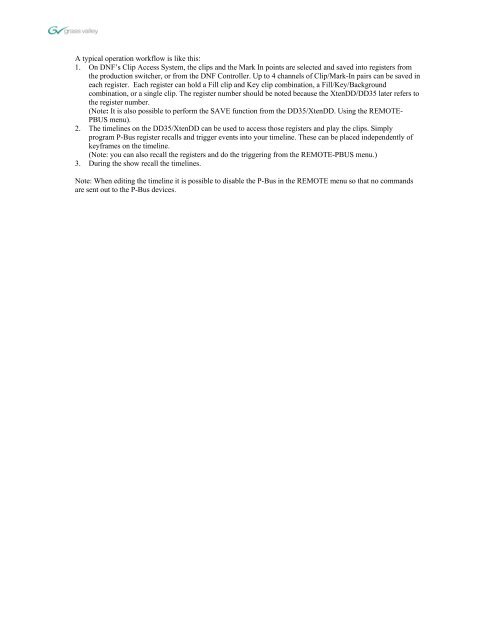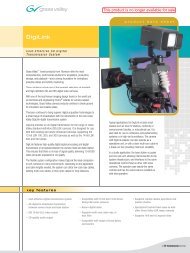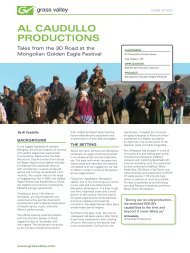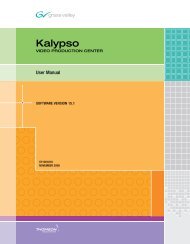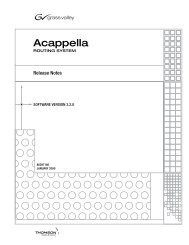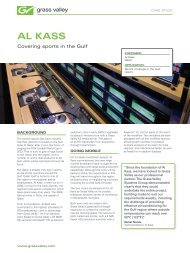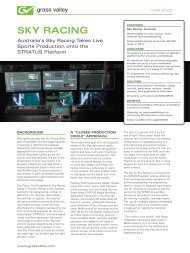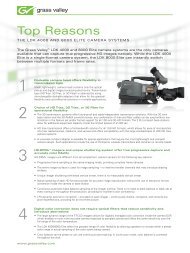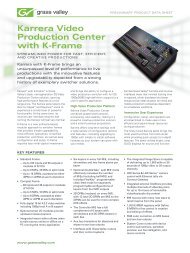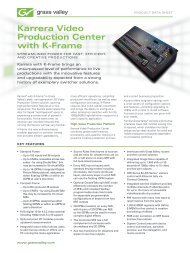Create successful ePaper yourself
Turn your PDF publications into a flip-book with our unique Google optimized e-Paper software.
A typical operation workflow is like this:<br />
1. On DNF’s Clip Access System, the clips and the Mark In points are selected and saved into registers from<br />
the production switcher, or from the DNF Controller. Up to 4 channels of Clip/Mark-In pairs can be saved in<br />
each register. Each register can hold a Fill clip and Key clip combination, a Fill/Key/Background<br />
combination, or a single clip. The register number should be noted because the <strong>XtenDD</strong>/<strong>DD35</strong> later refers to<br />
the register number.<br />
(Note: It is also possible to perform the SAVE function from the <strong>DD35</strong>/<strong>XtenDD</strong>. Using the REMOTE-<br />
PBUS menu).<br />
2. The timelines on the <strong>DD35</strong>/<strong>XtenDD</strong> can be used to access those registers and play the clips. Simply<br />
program P-Bus register recalls and trigger events into your timeline. These can be placed independently of<br />
keyframes on the timeline.<br />
(Note: you can also recall the registers and do the triggering from the REMOTE-PBUS menu.)<br />
3. During the show recall the timelines.<br />
Note: When editing the timeline it is possible to disable the P-Bus in the REMOTE menu so that no commands<br />
are sent out to the P-Bus devices.