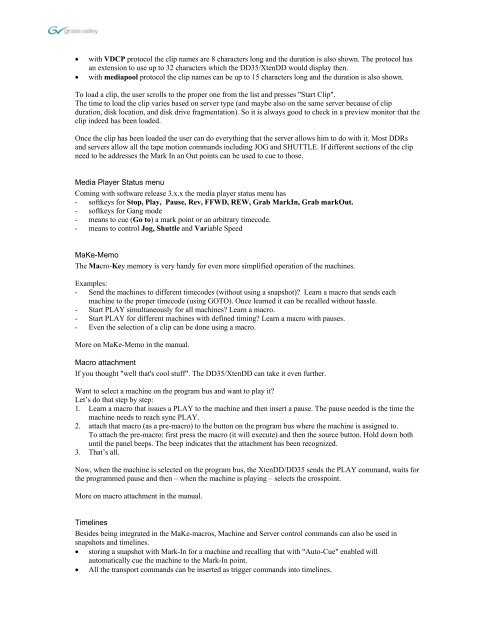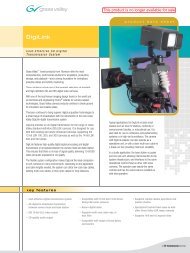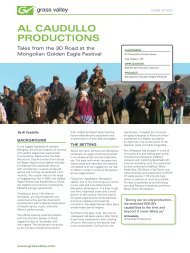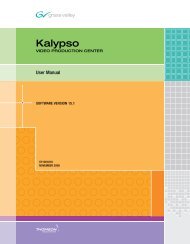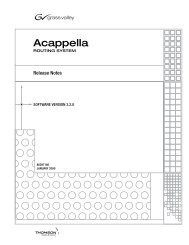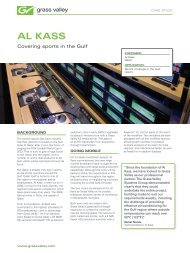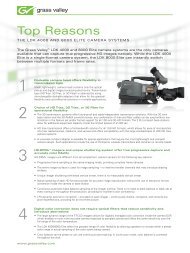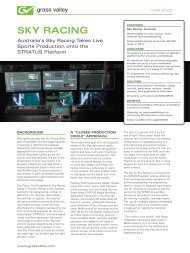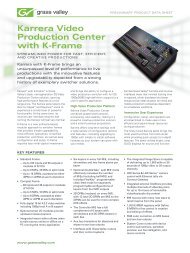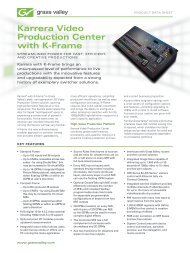Create successful ePaper yourself
Turn your PDF publications into a flip-book with our unique Google optimized e-Paper software.
• with VDCP protocol the clip names are 8 characters long and the duration is also shown. The protocol has<br />
an extension to use up to 32 characters which the <strong>DD35</strong>/<strong>XtenDD</strong> would display then.<br />
• with mediapool protocol the clip names can be up to 15 characters long and the duration is also shown.<br />
To load a clip, the user scrolls to the proper one from the list and presses "Start Clip".<br />
The time to load the clip varies based on server type (and maybe also on the same server because of clip<br />
duration, disk location, and disk drive fragmentation). So it is always good to check in a preview monitor that the<br />
clip indeed has been loaded.<br />
Once the clip has been loaded the user can do everything that the server allows him to do with it. Most DDRs<br />
and servers allow all the tape motion commands including JOG and SHUTTLE. If different sections of the clip<br />
need to be addresses the Mark In an Out points can be used to cue to those.<br />
Media Player Status menu<br />
Coming with software release 3.x.x the media player status menu has<br />
- softkeys for Stop, Play, Pause, Rev, FFWD, REW, Grab MarkIn, Grab markOut.<br />
- softkeys for Gang mode<br />
- means to cue (Go to) a mark point or an arbitrary timecode.<br />
- means to control Jog, Shuttle and Variable Speed<br />
MaKe-Memo<br />
The Macro-Key memory is very handy for even more simplified operation of the machines.<br />
Examples:<br />
- Send the machines to different timecodes (without using a snapshot)? Learn a macro that sends each<br />
machine to the proper timecode (using GOTO). Once learned it can be recalled without hassle.<br />
- Start PLAY simultaneously for all machines? Learn a macro.<br />
- Start PLAY for different machines with defined timing? Learn a macro with pauses.<br />
- Even the selection of a clip can be done using a macro.<br />
More on MaKe-Memo in the manual.<br />
Macro attachment<br />
If you thought "well that's cool stuff". The <strong>DD35</strong>/<strong>XtenDD</strong> can take it even further.<br />
Want to select a machine on the program bus and want to play it?<br />
Let’s do that step by step:<br />
1. Learn a macro that issues a PLAY to the machine and then insert a pause. The pause needed is the time the<br />
machine needs to reach sync PLAY.<br />
2. attach that macro (as a pre-macro) to the button on the program bus where the machine is assigned to.<br />
To attach the pre-macro: first press the macro (it will execute) and then the source button. Hold down both<br />
until the panel beeps. The beep indicates that the attachment has been recognized.<br />
3. That’s all.<br />
Now, when the machine is selected on the program bus, the <strong>XtenDD</strong>/<strong>DD35</strong> sends the PLAY command, waits for<br />
the programmed pause and then – when the machine is playing – selects the crosspoint.<br />
More on macro attachment in the manual.<br />
Timelines<br />
Besides being integrated in the MaKe-macros, Machine and Server control commands can also be used in<br />
snapshots and timelines.<br />
• storing a snapshot with Mark-In for a machine and recalling that with "Auto-Cue" enabled will<br />
automatically cue the machine to the Mark-In point.<br />
• All the transport commands can be inserted as trigger commands into timelines.