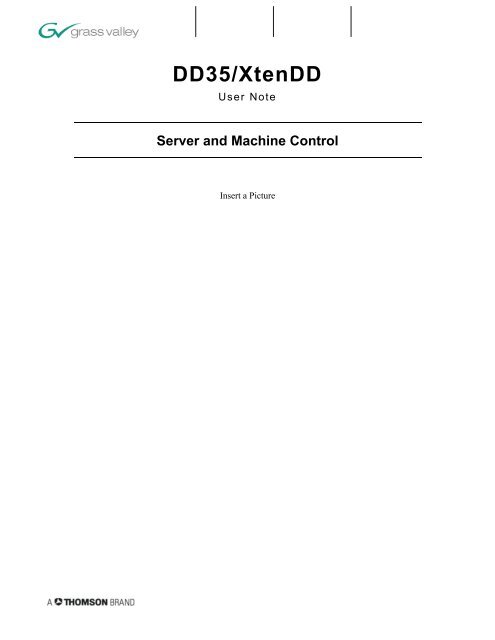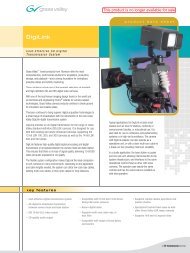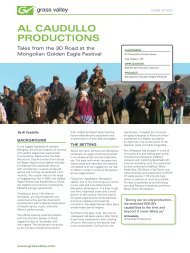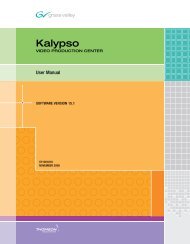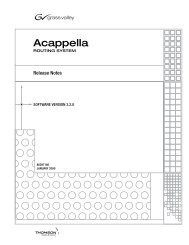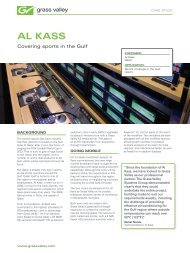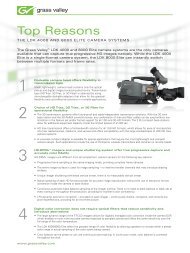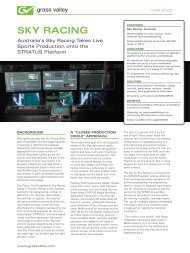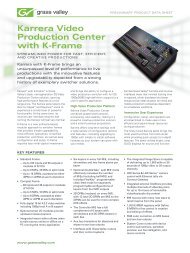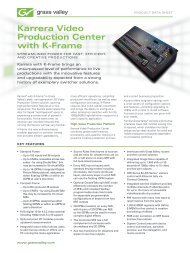Create successful ePaper yourself
Turn your PDF publications into a flip-book with our unique Google optimized e-Paper software.
<strong>DD35</strong>/<strong>XtenDD</strong><br />
User Note<br />
Server and Machine Control<br />
Insert a Picture
y Rolf Grzibek – Dept. SPM<br />
Abstract<br />
This document introduces the concept of Server and Machine Control within a production switcher or vision<br />
mixer. It will show how the introduction of Machine Control transforms the switcher into something different – a<br />
production control tower.<br />
It will show how even complex tasks can be easily managed by the features built into a <strong>DD35</strong> or <strong>XtenDD</strong>. A key<br />
point will be the integration of video servers.<br />
Why Machine and Server Control?<br />
The <strong>DD35</strong> and <strong>XtenDD</strong> production switchers have been designed with the future in mind.<br />
Broadcasters and other content producers face the need for more programs and need to attract viewers in an<br />
increasingly competitive situation. Besides the inherent attraction of their own content, producers also want to<br />
create a visual identity for their channel(s).<br />
This means that production staffs are responsible for more tasks than ever before. We heeded the call for<br />
equipment that helps handle multiple tasks easily and accurately. The <strong>DD35</strong>/<strong>XtenDD</strong> represents a significant<br />
expansion to the interface capabilities of previous DD-Series models. With more control ports than any other<br />
switcher, a <strong>DD35</strong>/<strong>XtenDD</strong> most effectively controls various devices in On-Air work environments. The machine<br />
control has been designed to control VTRs, Disk Recorders, Disk Servers, Laser Disk Players etc.<br />
The ability to<br />
· Play, Stop, Rewind, Fast Forward<br />
· Set Time Code<br />
· Cue (GOTO), Jog, Shuttle by T-Bar<br />
directly from the switcher desk is unrivaled in the industry.<br />
The Disk Server integration adds the functions:<br />
• display the list of available clips on the <strong>DD35</strong>/<strong>XtenDD</strong> menu screen<br />
• select a clip and play it.<br />
Many live sports broadcasts today use animated graphics to show the transition from the live picture to slow<br />
motion and back. Machine/Server Control along with MaKE-Memo macros makes such things easier to handle<br />
and less prone to operational errors.<br />
The following is a partial list of applications for Machine Control:<br />
• Newscasts:<br />
- recall and playout of headline clips for introductions,<br />
- recall and playout of pre-edited news items from VTR or Server,<br />
- recall and playout of animated graphics as:<br />
a) introduction e.g. of the weather forecast ,<br />
b) as background,<br />
c) as foreground (channel branding)<br />
• outside broadcasting/live sports<br />
- recall and playout of animated graphics for replay transitions. (An example of this is the usage of the<br />
moving Olympic Rings during the broadcasting of the Olympic Games in Sydney2000. This replay<br />
transition included sound effects.)<br />
– playout of (a limited number) of slow-motion replays.<br />
– recall and playout of pre-edited footage, such as background stories, etc.<br />
• production / game shows<br />
- recall and playout of animated graphics and sound effects.<br />
• channel branding<br />
– recall and playout of animated logos.
Which Servers and machines can be controlled?<br />
The <strong>DD35</strong>/<strong>XtenDD</strong> offers a set of protocols that allows the user to connect and control virtually all video<br />
servers, disk recorders, and VTRs on the market.<br />
The protocols to select from are:<br />
• BVW75 (industry standard VTR protocol)<br />
• Mediapool<br />
• Odetics<br />
• VDCP (aka Louth), there are specialized versions for the Profile server family.<br />
• PBus<br />
With these protocols the <strong>DD35</strong>/<strong>XtenDD</strong> can control:<br />
• VTRs (BetaCam, DVCPro, etc.)<br />
• Video Servers<br />
• Disk Recorders<br />
• other mediaplayers<br />
The list of servers that have at least one of the protocols implemented includes:<br />
• Thomson <strong>Grass</strong> <strong>Valley</strong>: Profile, Profile XP<br />
• THOMSON: Nextore<br />
• Philips: mediapool,<br />
• Leitch (ASC): VR300, VR400<br />
• DVS: ProntoVision, etc<br />
• Sea Change<br />
• Pinnacle:MediaStream (HP), Thunder<br />
• Pluto<br />
Disk recorders that have at least one of the protocols implemented include:<br />
• Accom: Attache, WSD<br />
• Abekas: A66, Diskus<br />
• Edifis: Brick, Sting<br />
• Fast Forward Video: Omega deck<br />
• …<br />
Several of the DDRs and Servers listed offer more than one protocol – in many cases Odetics and VDCP. The set<br />
of implemented functions may differ. Please refer to the respective manufacturer's documentation to find out<br />
which of those protocols is more suitable for your application.
System description and workflow<br />
DD 35-3<br />
RM<br />
D<br />
server01.vsd<br />
LAN Network<br />
RS 422 cable<br />
MP1 = VTR1 e.g<br />
DVCPRO, DBeta<br />
MP2 = DDR1: e.g<br />
Sting, Attache<br />
MP3 = Server1: e.g<br />
Profile XP, Nextore<br />
MP4 = Server2: e.g<br />
Profile PDR,<br />
ProfileXP<br />
Edit-<br />
Controller<br />
Figure 1<br />
Figure 1 shows the principle system connection for four Media Players (MP). In all cases there is a serial<br />
connection to the <strong>DD35</strong> series (or HD series seraph) mainframe.<br />
A remote control panel for VTRs and DDRs becomes obsolete.<br />
The server systems will likely have a (proprietary) connection to a graphical user interface (GUI) that allows<br />
digitizing and/or editing of raw footage.<br />
Workflow<br />
Let us have a look at the typical workflow when a server system is used in a news cast.<br />
Reporters bring in their raw footage on tape cassettes. Other sources of raw footage might be news agencies,<br />
other stations or internal archives.<br />
Animated graphics comes from a graphics designer.<br />
Raw news footage will now be loaded into the server for further processing. Whether all footage or only parts of<br />
it will be digitized depends on the storage capacity of the server where the editing is done.<br />
Next in process is the editing of the digitized footage to the finished news story, which is typically not longer<br />
than 1:30 min.<br />
This finished news clip will be given a name and be transferred to the playout area. This may happen on the<br />
same server or involve a transfer to a dedicated server.<br />
Besides the complete news stories, there will be headlines (usually a few seconds long) of the most important<br />
items of the news cast. . Those headlines are used as the opener of the news cast or as a tease right before a<br />
commercial break – ("after the short break we'll be back with these exciting topics…").
Other items that are stored on the playout server fall into the category of “channel branding.” With increased<br />
competition, more stations have spent considerable time and money developing unique identities. Things like<br />
stage/studio design, virtual set artwork, station logos (still and animated), background images (still and<br />
animated), etc. have all proven to be keys to successfully distinguishing one station from it’s competitors.<br />
Giving operators easy and instant access to the server based news packages, station logos, and background<br />
images loaded on the server, will increase a station’s unique identity, and reduce operational errors.<br />
Operation<br />
Machine Control section<br />
The operation for up to four Media Players (i.e. VTRs, Servers, etc) is located in one area of the control panel –<br />
the machine control section.<br />
The display in the section either displays the current timecode or the Tape Motion Status (Gang mode).<br />
The buttons MP1 .. MP4 select which of the four machines are controlled – either individually or ganged.<br />
Gang mode<br />
Gang mode means controlling two or more machines simultaneously.<br />
There are two gang modes.<br />
Mode A "like next transition": To gang MP1 and MP2 together press both buttons, both buttons will light and<br />
the display changes from timecode to status.<br />
Mode B "like perm. key pwv": To gang MP1 and MP2 together, first select MP1, then hold down REC and<br />
push MP2, release REC. MP1 and MP2 are now ganged. Only MP1 is lit and the timecode from MP1 is<br />
displayed.<br />
/Gang mode<br />
To start machine or "media player" 3 simply push "MP3" and then the ">" (Play) button.<br />
(note: while MP3 is playing another machine can be selected and operated.)<br />
Please refer to the operation manual for the complete functionality of the machine control section.<br />
Only one addition for now: For each machine the user can store two timecode points (Mark In, Mark Out). Those<br />
are stored in TiM/E-Memo snapshots and timelines. When "Auto Cue" is enabled the user can recall snapshots<br />
and if a Mark In is stored the <strong>DD35</strong> will cue the machine to that point.<br />
MP Clips menu<br />
On the <strong>DD35</strong> menu screen there is a menu button labeled “MP” which is an overview menu for machines. Since<br />
each of those machines can be a video server, there is an MP Clips menu available for each of the four machines.<br />
When the machine is installed with one of the server protocols (mediapool, odetics, VDCP) the softkeys<br />
"Update Cliplist" and "Start Clip" are enabled.<br />
With "Update Cliplist" the <strong>DD35</strong> retrieves all available clips from the server and displays them in the Available<br />
Clips box.<br />
The display of the clip names varies due to the capabilities of the protocol:<br />
• with odetics protocol the clip names are 8 characters long and the duration is shown as "00:00:00:00" since<br />
the protocol cannot transport clip duration. In case no timecode is shown the clip name is too short and<br />
needs to be corrected because such clips cannot be selected.
• with VDCP protocol the clip names are 8 characters long and the duration is also shown. The protocol has<br />
an extension to use up to 32 characters which the <strong>DD35</strong>/<strong>XtenDD</strong> would display then.<br />
• with mediapool protocol the clip names can be up to 15 characters long and the duration is also shown.<br />
To load a clip, the user scrolls to the proper one from the list and presses "Start Clip".<br />
The time to load the clip varies based on server type (and maybe also on the same server because of clip<br />
duration, disk location, and disk drive fragmentation). So it is always good to check in a preview monitor that the<br />
clip indeed has been loaded.<br />
Once the clip has been loaded the user can do everything that the server allows him to do with it. Most DDRs<br />
and servers allow all the tape motion commands including JOG and SHUTTLE. If different sections of the clip<br />
need to be addresses the Mark In an Out points can be used to cue to those.<br />
Media Player Status menu<br />
Coming with software release 3.x.x the media player status menu has<br />
- softkeys for Stop, Play, Pause, Rev, FFWD, REW, Grab MarkIn, Grab markOut.<br />
- softkeys for Gang mode<br />
- means to cue (Go to) a mark point or an arbitrary timecode.<br />
- means to control Jog, Shuttle and Variable Speed<br />
MaKe-Memo<br />
The Macro-Key memory is very handy for even more simplified operation of the machines.<br />
Examples:<br />
- Send the machines to different timecodes (without using a snapshot)? Learn a macro that sends each<br />
machine to the proper timecode (using GOTO). Once learned it can be recalled without hassle.<br />
- Start PLAY simultaneously for all machines? Learn a macro.<br />
- Start PLAY for different machines with defined timing? Learn a macro with pauses.<br />
- Even the selection of a clip can be done using a macro.<br />
More on MaKe-Memo in the manual.<br />
Macro attachment<br />
If you thought "well that's cool stuff". The <strong>DD35</strong>/<strong>XtenDD</strong> can take it even further.<br />
Want to select a machine on the program bus and want to play it?<br />
Let’s do that step by step:<br />
1. Learn a macro that issues a PLAY to the machine and then insert a pause. The pause needed is the time the<br />
machine needs to reach sync PLAY.<br />
2. attach that macro (as a pre-macro) to the button on the program bus where the machine is assigned to.<br />
To attach the pre-macro: first press the macro (it will execute) and then the source button. Hold down both<br />
until the panel beeps. The beep indicates that the attachment has been recognized.<br />
3. That’s all.<br />
Now, when the machine is selected on the program bus, the <strong>XtenDD</strong>/<strong>DD35</strong> sends the PLAY command, waits for<br />
the programmed pause and then – when the machine is playing – selects the crosspoint.<br />
More on macro attachment in the manual.<br />
Timelines<br />
Besides being integrated in the MaKe-macros, Machine and Server control commands can also be used in<br />
snapshots and timelines.<br />
• storing a snapshot with Mark-In for a machine and recalling that with "Auto-Cue" enabled will<br />
automatically cue the machine to the Mark-In point.<br />
• All the transport commands can be inserted as trigger commands into timelines.
Installation and Setup<br />
(install0.gif)<br />
To install a VTR machine or a server :<br />
In menu Install\EBox\Machine<br />
- select the port to connect to. Since most devices use RS422 the port should be one of port1 .. port10. (ports<br />
11 .. 15 are RS232)<br />
(Go to the "Port" parameter, press Modify and select the port.)<br />
- select the appropriate protocol.<br />
(Go to the "Type" parameter, press Modify and select the type.)<br />
The VTR Emulation capability has been added to the <strong>XtenDD</strong>/<strong>DD35</strong> software. It allows an external controller<br />
(e.g. Edit-Controller) to control<br />
- any internal DVE channel (DVX1, DVX2, DVX3, DVX4)<br />
- any internal RAM Recorder Channel<br />
- a timeline of the Master TiM/E-Memo or any M/E TiM/E-Memo.<br />
Up to five can be controlled at a time. The protocol is standard BVW75.
Alternative Methods<br />
Peripheral Bus<br />
The Peripheral Bus II or P-Bus is another method to control VTR machines and servers. The principle is a bus<br />
system where up to 24 devices can be connected. While some broadcast equipment directly supports P-Bus (e.g.<br />
Accom Abekas DVEous) there are manufacturers who market interface boxes to various other equipment. E.g.<br />
DNF Controls and Lance Design.<br />
The diagram shows how the connection would be.<br />
DD 35-3<br />
RM<br />
D<br />
LAN Network<br />
(p-bus-01.vsd)<br />
RS422 cable<br />
up to 24 devices<br />
DNF PBIB-EVS<br />
DNF 2034CL-MAV-<br />
PBIO<br />
DNF PBIB-360<br />
DNF PBIB-VTR<br />
Lance Controller<br />
DNF PBIB-VTR<br />
DCR 950<br />
DNW-A100P<br />
DVW-A500P<br />
The P-Bus allows the production switcher to save and recall states on external devices (in case of a video server<br />
this will be the Clip and the Mark In point) and fire triggers (STOP, PLAY, etc.). In some instances that is all<br />
what is needed.<br />
<strong>XtenDD</strong>/<strong>DD35</strong> supports 400 registers and all 16 possible triggers.<br />
P-Bus can be used if:<br />
• more machines than four are required.<br />
• the device to be controlled has a different protocol. Like the Sony MAV-555.<br />
Clip selection and Playout<br />
Digicart
This is achieved using Peripheral Bus (P-Bus) and the Clip Access Systems from DNF Controls.<br />
200 Clip Access System with PBIO option<br />
400 Clip Access System with PBIO option<br />
Connection Diagram<br />
ST300-SSM with Shotlist and Peripheral Bus Option<br />
Description<br />
This connection allows recall of clips and firing PLAY and STOP triggers (refer to the User Manuals of the Clip<br />
Access System for a full list).
A typical operation workflow is like this:<br />
1. On DNF’s Clip Access System, the clips and the Mark In points are selected and saved into registers from<br />
the production switcher, or from the DNF Controller. Up to 4 channels of Clip/Mark-In pairs can be saved in<br />
each register. Each register can hold a Fill clip and Key clip combination, a Fill/Key/Background<br />
combination, or a single clip. The register number should be noted because the <strong>XtenDD</strong>/<strong>DD35</strong> later refers to<br />
the register number.<br />
(Note: It is also possible to perform the SAVE function from the <strong>DD35</strong>/<strong>XtenDD</strong>. Using the REMOTE-<br />
PBUS menu).<br />
2. The timelines on the <strong>DD35</strong>/<strong>XtenDD</strong> can be used to access those registers and play the clips. Simply<br />
program P-Bus register recalls and trigger events into your timeline. These can be placed independently of<br />
keyframes on the timeline.<br />
(Note: you can also recall the registers and do the triggering from the REMOTE-PBUS menu.)<br />
3. During the show recall the timelines.<br />
Note: When editing the timeline it is possible to disable the P-Bus in the REMOTE menu so that no commands<br />
are sent out to the P-Bus devices.
Sample Timeline<br />
This is a timeline with actually no keyframes - only trigger events. The elements are as follows:<br />
1. a P-Bus register recall. The box on the bottom appears when the element is inserted or modified. It contains<br />
the register number (up to 400) and whether a device is to be recalled or not.<br />
2. a WAIT for the USER. (When the timeline comes to the USER WAIT it pauses and the ENTER and CUT<br />
button of the TiM/E-Memo panel blinks. When ENTER or CUT is pressed the timeline continues to run.)<br />
This gives the system time to recall the clip and cue it to the Mark In point.<br />
3. a P-Bus trigger. The trigger event contains the trigger number and the devices that should be triggered. In<br />
our example this would be a PLAY trigger.<br />
4. a HOLD (or WAIT) for 100 frames. The number of frames is arbitrary.<br />
5. a P-Bus trigger. In our example this could be a STOP trigger.<br />
This philosophy has a lot of flexibility in it. It allows recall of any numbers of registers and triggers within one<br />
timeline and tailor devices which are affected by the recall/trigger. This makes it a very powerful tool.
Setup on <strong>DD35</strong>/<strong>XtenDD</strong><br />
This menu allows for installation of 24 devices (each device can be given a name). Each Trigger on each device<br />
can be given a name for easy remembering of the function.<br />
P-Bus can be selected on any port between 1 and 10.
Protocol and device specific information<br />
Additional information and information on other devices can be found in the <strong>DD35</strong> or <strong>XtenDD</strong> customer manual<br />
and the software release notes.<br />
Industry standard VTR protocol (aka BVW75)<br />
This protocol was intended for control of VTRs within an Edit Suite by an Edit Control System. It is no surprise<br />
that the remote protocol of the market leading VTR manufacturer has become the industry standard.<br />
Also many non-vtr devices accept only the basic commands.<br />
Odetics<br />
The Video Disk Recorder Command and Control Specification was published by Odetics Broadcast. It is<br />
compatible with the industry standard VTR protocol and extends it for control of video servers. The extension<br />
allows:<br />
• listing of the available clips by name. (Unfortunately it is not possible for a controlling device to read the<br />
duration of a clip. )<br />
• selection of a clip by name.<br />
• back-to-back playout of different clips. Which can be extended to back-to-back playout of a rundown list.<br />
• recording of new clips either open ended (i.e. limited by free storage) or with a pre-defined duration.<br />
There have been revisions on this protocol. So different server models may differ in the implementation of the<br />
Odetics protocol. The <strong>DD35</strong>/<strong>XtenDD</strong> implementation is based on Revision H documentation. However, there<br />
are two flavors implemented:<br />
• odetics<br />
This represents Rev H and uses the extended IN_PRESET command for clip selection<br />
• odetics_b<br />
This variant uses the extended CUE_UP_WITH_DATA command for clip selection. In Rev H document<br />
this command is marked 'obsolete'.<br />
The Odetics protocol uses fixed length ID's for clips (Eight (8) characters long). It is implementation dependent,<br />
what happens if the clip name is shorter. We recommend to use the full eight characters.<br />
mediapool<br />
This protocol is a compatible extension to the industry standard VTR protocol. It is used by the Philips<br />
mediapool video server.<br />
The extension allows:<br />
• listing of the available clips by name.<br />
• display the duration of the clip<br />
• selection a clip by name.<br />
The protocol has been implemented also in the disk recorders built by Edifis and the EVS LSM XT.<br />
VDCP (aka Louth protocol)<br />
The Video Disk Communications Protocol (VDCP) was published by Louth Automation to create a common<br />
protocol for video servers. Such a protocol simplifies the task for the software engineers who write the source<br />
code for automation systems, because there is not a special protocol for each model and or manufacturer.<br />
However, only some commands – which means also functions – are mandatory; many are optional. This<br />
protocol is not compatible with the VTR protocol. Besides the basic transport control the protocol allows:<br />
• listing of the available clips by name.<br />
• display the duration of the clip<br />
• selection a clip by name.<br />
• Pre-select a clip for back-to-back playout.<br />
• record new clips.<br />
The VDCP protocol uses fixed length ID's for clips (Eight (8) characters long). It is implementation dependent,<br />
what happens if the clip name is shorter. We recommend to use the full eight characters.
There is an extension to the VCDP for use of 32 characters, in case the server uses those longer names (i.e. has<br />
the extension) then the <strong>DD35</strong>/<strong>XtenDD</strong> would display those.<br />
Profile<br />
VDCP and Odetics can be used.<br />
When using VDCP the clips need to be located in the "default" directory on the Profile to be remotely selectable.<br />
Another note: Profile Servers use the ‘video port’ concept in VDCP. Therefore there are specialized versions of<br />
the VDCP protocol available to access the channels on Profile.<br />
To control the channel in… Select<br />
VDR Panel A vdcp_profile1<br />
VDR Panel B vdcp_profile2<br />
VDR Panel C vdcp_profile3<br />
VDR Panel D vdcp_profile4<br />
Nextore<br />
On the Nextore the clips that should be visible for remote control must be in the GLOBAL list.<br />
Under VDCP protocol SHUTTLE, VAR PLAY and JOG are not possible.<br />
We have used Odetics protocol.<br />
Mediapool<br />
Though the mediapool has VDCP and Odetics protocol implemented, the best performing interface is done using<br />
<strong>DD35</strong>/<strong>XtenDD</strong>'s 'mediapool' protocol . This corresponds to mediapool's Beta-CP application.<br />
All transport commands are supported, including JOG, SHUTTLE, VARIABLE SPEED.<br />
Another advantage is that the Clip ID's may have up to 15 characters.<br />
When the installation requires it, VDCP can also be used.<br />
Leitch VR 300<br />
Odetics and VDCP can be used. We have used both.<br />
Pinnacle Thunder<br />
Odetics protocol can be used.<br />
However, it appears that JOG, SHUTTLE and VAR SPEED cannot be used. The machine goes to STOP.
Published by<br />
THOMSON Broadcast & Media Solutions<br />
BTS Media Solutions GmbH<br />
Signal Processing Products<br />
Brunnenweg 9<br />
D-64331 Weiterstadt, Germany<br />
P.O. Box 1165<br />
Tel: +49 (0) 6155-870-0<br />
Fax: +49 (0) 6155-870-300<br />
Website: http://www.thomsongrassvalley.com<br />
Trademarks<br />
All trademarks mentioned in this document are property of their respective owner.<br />
Acknowlegements<br />
Copyright<br />
Für diese Unterlage behalten wir uns<br />
alle Rechte vor (Gemäß DIN 34).<br />
Technische Änderungen im Zuge der<br />
Weiterentwicklung vorbehalten.<br />
Oct/2002<br />
Copying of this document and giving it<br />
to others, and the use or communication<br />
of the contents thereof, are forbidden<br />
without expressed authority. Offenders<br />
are liable to the payment of damages.<br />
All rights are reserved in the event of the<br />
grant of a patent or the registration of a<br />
utility model or design.<br />
Liable to technical alterations in the<br />
course of further development.<br />
Toute communication ou reproduction<br />
de ce document, toute exploitation ou<br />
communication de son contenu sont interdites,<br />
sauf autorisation expressé.<br />
Tout manquement à cette règle est<br />
illicite et expose son auteur au<br />
versement de dommages et intérêts.<br />
Tous nos dro-its sont réservés pour le<br />
cas de la déli-vrance d’un brevet ou de<br />
l’enregistre-ment d’un modèle d’utilité.<br />
Sous réserve de modification au cours<br />
de l’évolution technique.