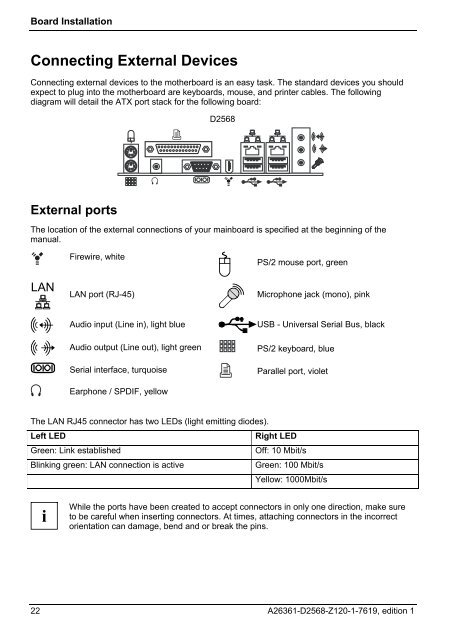You also want an ePaper? Increase the reach of your titles
YUMPU automatically turns print PDFs into web optimized ePapers that Google loves.
Board Installation<br />
Connecting External Devices<br />
Connecting external devices to the motherboard is an easy task. The standard devices you should<br />
expect to plug into the motherboard are keyboards, mouse, and printer cables. The following<br />
diagram will detail the ATX port stack for the following board:<br />
External ports<br />
<strong>D2568</strong><br />
The location of the external connections of your mainboard is specified at the beginning of the<br />
manual.<br />
LAN<br />
Firewire, white<br />
LAN port (RJ-45)<br />
PS/2 mouse port, green<br />
Microphone jack (mono), pink<br />
Audio input (Line in), light blue USB - Universal Serial Bus, black<br />
Audio output (Line out), light green<br />
Serial interface, turquoise<br />
Earphone / SPDIF, yellow<br />
The LAN RJ45 connector has two LEDs (light emitting diodes).<br />
PS/2 keyboard, blue<br />
Parallel port, violet<br />
Left LED Right LED<br />
Green: Link established Off: 10 Mbit/s<br />
Blinking green: LAN connection is active Green: 100 Mbit/s<br />
i<br />
Yellow: 1000Mbit/s<br />
While the ports have been created to accept connectors in only one direction, make sure<br />
to be careful when inserting connectors. At times, attaching connectors in the incorrect<br />
orientation can damage, bend and or break the pins.<br />
22 A26361-<strong>D2568</strong>-Z120-1-7619, edition 1