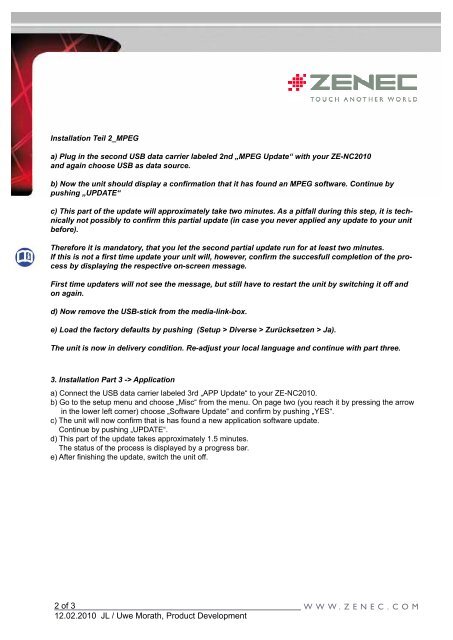ZE-NC2010 Installation Guide Software Update - Zenec
ZE-NC2010 Installation Guide Software Update - Zenec
ZE-NC2010 Installation Guide Software Update - Zenec
- No tags were found...
You also want an ePaper? Increase the reach of your titles
YUMPU automatically turns print PDFs into web optimized ePapers that Google loves.
<strong>Installation</strong> Teil 2_MPEG<br />
a) Plug in the second USB data carrier labeled 2nd „MPEG <strong>Update</strong>“ with your <strong>ZE</strong>-<strong>NC2010</strong><br />
and again choose USB as data source.<br />
b) Now the unit should display a confirmation that it has found an MPEG software. Continue by<br />
pushing „UPDATE“<br />
c) This part of the update will approximately take two minutes. As a pitfall during this step, it is technically<br />
not possibly to confirm this partial update (in case you never applied any update to your unit<br />
before).<br />
Therefore it is mandatory, that you let the second partial update run for at least two minutes.<br />
If this is not a first time update your unit will, however, confirm the succesfull completion of the process<br />
by displaying the respective on-screen message.<br />
First time updaters will not see the message, but still have to restart the unit by switching it off and<br />
on again.<br />
d) Now remove the USB-stick from the media-link-box.<br />
e) Load the factory defaults by pushing (Setup > Diverse > Zurücksetzen > Ja).<br />
The unit is now in delivery condition. Re-adjust your local language and continue with part three.<br />
3. <strong>Installation</strong> Part 3 -> Application<br />
a) Connect the USB data carrier labeled 3rd „APP <strong>Update</strong>“ to your <strong>ZE</strong>-<strong>NC2010</strong>.<br />
b) Go to the setup menu and choose „Misc“ from the menu. On page two (you reach it by pressing the arrow<br />
in the lower left corner) choose „<strong>Software</strong> <strong>Update</strong>“ and confirm by pushing „YES“.<br />
c) The unit will now confirm that is has found a new application software update.<br />
Continue by pushing „UPDATE“.<br />
d) This part of the update takes approximately 1.5 minutes.<br />
The status of the process is displayed by a progress bar.<br />
e) After finishing the update, switch the unit off.<br />
2 of 3<br />
12.02.2010 JL / Uwe Morath, Product Development