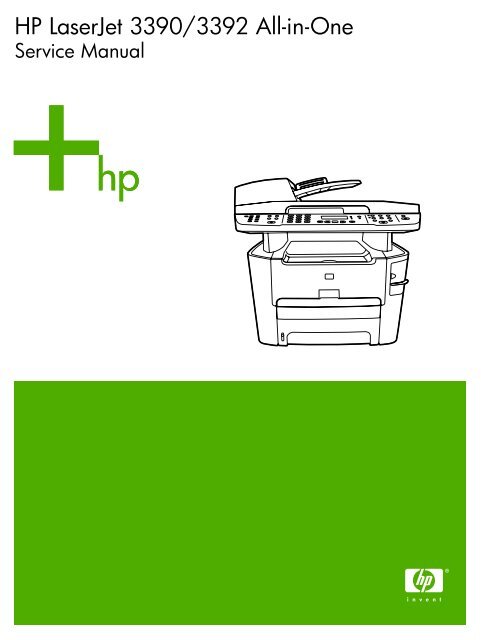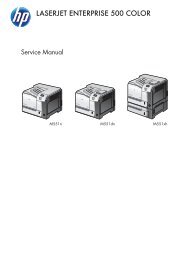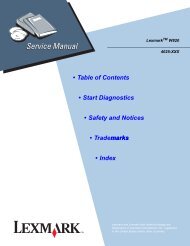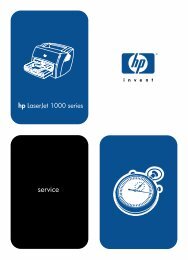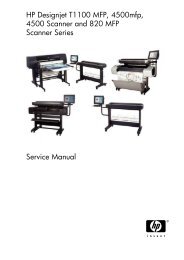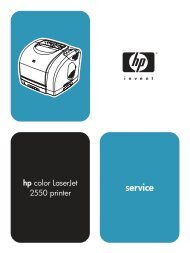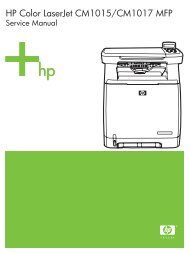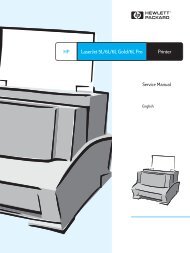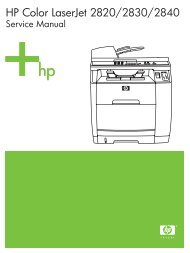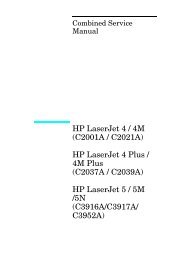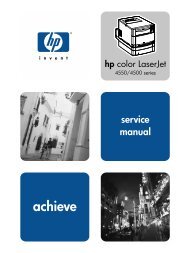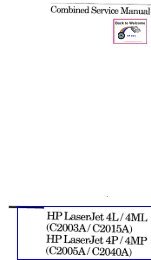HP LaserJet 3390/3392 All-in-One Service Manual - ENWW
HP LaserJet 3390/3392 All-in-One Service Manual - ENWW
HP LaserJet 3390/3392 All-in-One Service Manual - ENWW
You also want an ePaper? Increase the reach of your titles
YUMPU automatically turns print PDFs into web optimized ePapers that Google loves.
<strong>HP</strong> <strong>LaserJet</strong> <strong>3390</strong>/<strong>3392</strong> <strong>All</strong>-<strong>in</strong>-<strong>One</strong><br />
<strong>Service</strong> <strong>Manual</strong>
<strong>HP</strong> <strong>LaserJet</strong> <strong>3390</strong>/<strong>3392</strong> <strong>All</strong>-<strong>in</strong>-<strong>One</strong><br />
<strong>Service</strong> <strong>Manual</strong>
Copyright <strong>in</strong>formation<br />
© 2005 Copyright Hewlett-Packard<br />
Development Company, L.P.<br />
Reproduction, adaptation, or translation<br />
without prior written permission is prohibited,<br />
except as allowed under the copyright laws.<br />
The <strong>in</strong>formation conta<strong>in</strong>ed here<strong>in</strong> is subject<br />
to change without notice.<br />
The only warranties for <strong>HP</strong> products and<br />
services are set forth <strong>in</strong> the express warranty<br />
statements accompany<strong>in</strong>g such products<br />
and services. Noth<strong>in</strong>g here<strong>in</strong> should be<br />
construed as constitut<strong>in</strong>g an additional<br />
warranty. <strong>HP</strong> shall not be liable for technical<br />
or editorial errors or omissions conta<strong>in</strong>ed<br />
here<strong>in</strong>.<br />
Part number Q6500-90901<br />
Edition 2, 10/2005<br />
Safety <strong>in</strong>formation<br />
WARNING!<br />
Potential Shock Hazard<br />
Always follow basic safety precautions when<br />
us<strong>in</strong>g the all-<strong>in</strong>-one to reduce risk of <strong>in</strong>jury<br />
from fire or electric shock.<br />
Read and understand all <strong>in</strong>structions <strong>in</strong> the<br />
user guide.<br />
Observe all warn<strong>in</strong>gs and <strong>in</strong>structions<br />
marked on the all-<strong>in</strong>-one.<br />
Use only a grounded electrical outlet when<br />
connect<strong>in</strong>g the all-<strong>in</strong>-one to a power source.<br />
If you do not know whether the outlet is<br />
grounded, check with a qualified electrician.<br />
Do not touch the contacts on the end of any<br />
of the sockets on the all-<strong>in</strong>-one. Replace<br />
damaged cords immediately.<br />
Unplug the all-<strong>in</strong>-one from wall outlets before<br />
clean<strong>in</strong>g.<br />
Do not <strong>in</strong>stall or use the all-<strong>in</strong>-one near water<br />
or when you are wet.<br />
Install the product securely on a stable<br />
surface.<br />
Install the all-<strong>in</strong>-one <strong>in</strong> a protected location<br />
where no one can step on or trip over the<br />
power cord and where the power cord will not<br />
be damaged.<br />
If the all-<strong>in</strong>-one does not operate normally,<br />
see the onl<strong>in</strong>e user guide.<br />
Refer all servic<strong>in</strong>g questions to qualified<br />
personnel.<br />
Information regard<strong>in</strong>g FCC Class B, Parts 15<br />
and 68 requirements can be found <strong>in</strong> the user<br />
guide.<br />
Trademark credits<br />
Microsoft® and W<strong>in</strong>dows® are U.S.<br />
registered trademarks of Microsoft<br />
Corporation.<br />
L<strong>in</strong>ux is a U.S. registered trademark of L<strong>in</strong>us<br />
Torvalds.<br />
UNIX® is a registered trademark of The<br />
Open Group.<br />
PostScript® is a trademark of Adobe<br />
Systems Incorporated.<br />
Energy Star® and the Energy Star logo® are<br />
U.S. registered marks of the United States<br />
Environmental Protection Agency.
FCC Regulations<br />
This equipment has been tested and found<br />
to comply with the limits for a Class B digital<br />
device, pursuant to Part 15 of the FCC rules.<br />
These limits are designed to provide<br />
reasonable protection aga<strong>in</strong>st harmful<br />
<strong>in</strong>terference <strong>in</strong> a residential <strong>in</strong>stallation. This<br />
equipment generates, uses, and can radiate<br />
radio frequency energy. If this equipment is<br />
not <strong>in</strong>stalled and used <strong>in</strong> accordance with the<br />
<strong>in</strong>structions, it may cause harmful<br />
<strong>in</strong>terference to radio communications.<br />
However, there is no guarantee that<br />
<strong>in</strong>terference will not occur <strong>in</strong> a particular<br />
<strong>in</strong>stallation. If this equipment does cause<br />
harmful <strong>in</strong>terference to radio or television<br />
reception, which can be determ<strong>in</strong>ed by<br />
turn<strong>in</strong>g the equipment off and on, the user is<br />
encouraged to try to correct the <strong>in</strong>terference<br />
by one or more of the follow<strong>in</strong>g measures:<br />
Reorient or relocate the receiv<strong>in</strong>g antenna.<br />
Increase separation between equipment and<br />
receiver.<br />
Connect equipment to an outlet on a circuit<br />
different from that to which the receiver is<br />
located.<br />
Consult your dealer or an experienced radio/<br />
TV technician.<br />
Any changes or modifications to the pr<strong>in</strong>ter<br />
that are not expressly approved by <strong>HP</strong> could<br />
void the user's authority to operate this<br />
equipment.<br />
Use of a shielded <strong>in</strong>terface cable is required<br />
to comply with the Class B limits of Part 15 of<br />
FCC rules.<br />
This equipment complies with FCC rules,<br />
Parts 15 and 68. On the back of this<br />
equipment is a label that conta<strong>in</strong>s, among<br />
other <strong>in</strong>formation, the FCC registration<br />
number and r<strong>in</strong>ger equivalence number<br />
(REN) for this equipment. If requested, this<br />
<strong>in</strong>formation must be provided to the<br />
telephone company. The REN is used to<br />
determ<strong>in</strong>e the quantity of devices which may<br />
be connected to the telephone l<strong>in</strong>e.<br />
Excessive RENs on the telephone l<strong>in</strong>e may<br />
result <strong>in</strong> the devices not r<strong>in</strong>g<strong>in</strong>g <strong>in</strong> response<br />
to an <strong>in</strong>com<strong>in</strong>g call. In most, but not all, areas,<br />
the sum of the RENs should not exceed five<br />
(5.0). To be certa<strong>in</strong> of the number of devices<br />
that may be connected to the l<strong>in</strong>e, as<br />
determ<strong>in</strong>ed by the total RENs, contact the<br />
telephone company to determ<strong>in</strong>e the<br />
maximum REN for the call<strong>in</strong>g area.<br />
This equipment is designed to be connected<br />
to the telephone network or premises wir<strong>in</strong>g<br />
us<strong>in</strong>g a compatible modular jack which is<br />
Part 68 compliant. This equipment cannot be<br />
used on telephone company-provided co<strong>in</strong><br />
service. Connection to Party L<strong>in</strong>e <strong>Service</strong> is<br />
subject to state tariffs. If this equipment<br />
causes harm to the telephone network, the<br />
telephone company will notify you <strong>in</strong><br />
advance that temporary discont<strong>in</strong>uance of<br />
service may be required. If advance notice is<br />
not practical, the telephone company will<br />
notify the customer as soon as possible.<br />
Also, you will be advised of your right to file<br />
a compla<strong>in</strong>t with the FCC if you believe it is<br />
necessary. The telephone company may<br />
make changes <strong>in</strong> its facilities, equipment,<br />
operations, or procedures that could affect<br />
the operation of the equipment. If this<br />
happens, the telephone company will<br />
provide advance notice <strong>in</strong> order for you to<br />
make the necessary modifications <strong>in</strong> order to<br />
ma<strong>in</strong>ta<strong>in</strong> un<strong>in</strong>terrupted service. If trouble is<br />
experienced with this equipment, please see<br />
the numbers <strong>in</strong> the front of this manual for<br />
repair and (or) warranty <strong>in</strong>formation. If the<br />
trouble is caus<strong>in</strong>g harm to the telephone<br />
network, the telephone company may<br />
request you remove the equipment from the<br />
network until the problem is resolved. The<br />
follow<strong>in</strong>g repairs can be done by the<br />
customer: Replace any orig<strong>in</strong>al equipment<br />
that came with the device. This <strong>in</strong>cludes the<br />
pr<strong>in</strong>t cartridge, the supports for trays and<br />
b<strong>in</strong>s, the power cord, and the telephone cord.<br />
It is recommended that the customer <strong>in</strong>stall<br />
an ac surge arrestor <strong>in</strong> the ac outlet to which<br />
this device is connected. This is to avoid<br />
damage to the equipment caused by local<br />
lightn<strong>in</strong>g strikes and other electrical surges.<br />
See the electronic user guide for more<br />
regulatory <strong>in</strong>formation.<br />
This equipment uses the follow<strong>in</strong>g USOC<br />
jacks: RJ11C.<br />
An FCC-compliant telephone cord and<br />
modular plug is provided with this equipment.
Table of contents<br />
1 Product <strong>in</strong>formation<br />
Quick access to all-<strong>in</strong>-one <strong>in</strong>formation ................................................................................................. 2<br />
<strong>All</strong>-<strong>in</strong>-one configurations ....................................................................................................................... 3<br />
<strong>All</strong>-<strong>in</strong>-one features ................................................................................................................................ 5<br />
Product walkaround .............................................................................................................................. 7<br />
<strong>HP</strong> <strong>LaserJet</strong> <strong>3390</strong>/<strong>3392</strong> all-<strong>in</strong>-one ....................................................................................... 7<br />
Interface ports ...................................................................................................................... 9<br />
Control panel ....................................................................................................................... 9<br />
Model and serial numbers .................................................................................................................. 10<br />
Software description ........................................................................................................................... 11<br />
Supported drivers .............................................................................................................. 11<br />
Additional drivers ............................................................................................................... 11<br />
Software <strong>in</strong>stallation ........................................................................................................................... 12<br />
Typical <strong>in</strong>stallation ............................................................................................................. 12<br />
M<strong>in</strong>imum <strong>in</strong>stallation .......................................................................................................... 12<br />
Software for W<strong>in</strong>dows ........................................................................................................................ 13<br />
Software components for W<strong>in</strong>dows ................................................................................... 13<br />
<strong>HP</strong> ToolboxFX ................................................................................................... 13<br />
Embedded Web server (EWS) .......................................................................... 13<br />
Software for Mac<strong>in</strong>tosh ....................................................................................................................... 14<br />
<strong>HP</strong> Director ........................................................................................................................ 14<br />
Mac<strong>in</strong>tosh Configure Device (Mac OS X V10.3 and Mac OS X V10.4) ............................. 14<br />
PDEs (Mac OS X V10.3 and Mac OS X V10.4) ................................................................. 15<br />
Un<strong>in</strong>stall<strong>in</strong>g software .......................................................................................................................... 16<br />
W<strong>in</strong>dows ............................................................................................................................ 16<br />
Mac<strong>in</strong>tosh .......................................................................................................................... 16<br />
Media specifications ........................................................................................................................... 17<br />
Supported media weights and sizes .................................................................................. 17<br />
Media to avoid ................................................................................................................... 18<br />
Media that can damage the all-<strong>in</strong>-one ............................................................................... 19<br />
2 Installation<br />
Operat<strong>in</strong>g environment ....................................................................................................................... 22<br />
M<strong>in</strong>imum system requirements .......................................................................................... 23<br />
Unpack<strong>in</strong>g .......................................................................................................................................... 24<br />
Install<strong>in</strong>g <strong>in</strong>put devices ....................................................................................................................... 25<br />
ADF <strong>in</strong>put tray .................................................................................................................... 25<br />
250-sheet <strong>in</strong>put tray (tray 3) ............................................................................................... 26<br />
Install<strong>in</strong>g the control-panel faceplate .................................................................................................. 27<br />
<strong>ENWW</strong><br />
v
Load<strong>in</strong>g media .................................................................................................................................... 28<br />
Load<strong>in</strong>g documents to fax, copy, or scan .......................................................................... 28<br />
Load<strong>in</strong>g the s<strong>in</strong>gle-sheet priority <strong>in</strong>put slot (tray 1) ............................................................ 30<br />
Load<strong>in</strong>g tray 2 or optional tray 3 ........................................................................................ 30<br />
Install<strong>in</strong>g accessories ......................................................................................................................... 32<br />
Remov<strong>in</strong>g and replac<strong>in</strong>g a DIMM ...................................................................................... 32<br />
3 Ma<strong>in</strong>tenance<br />
Manag<strong>in</strong>g supplies ............................................................................................................................. 36<br />
Life expectancies of supplies and the all-<strong>in</strong>-one ................................................................ 36<br />
Order<strong>in</strong>g supplies ............................................................................................................... 36<br />
Stor<strong>in</strong>g pr<strong>in</strong>t cartridges ....................................................................................................... 37<br />
Replac<strong>in</strong>g and recycl<strong>in</strong>g supplies ...................................................................................... 37<br />
Replac<strong>in</strong>g the pr<strong>in</strong>t cartridge .............................................................................................. 39<br />
Replac<strong>in</strong>g the staple cassette ............................................................................................ 42<br />
Replac<strong>in</strong>g the tray 2 pickup roller ...................................................................................... 44<br />
Replac<strong>in</strong>g the tray 2 and optional tray 3 separation pad ................................................... 49<br />
<strong>HP</strong> policy on non-<strong>HP</strong> supplies ........................................................................................... 52<br />
Resett<strong>in</strong>g the all-<strong>in</strong>-one for non-<strong>HP</strong> supplies ..................................................... 52<br />
<strong>HP</strong> fraud hotl<strong>in</strong>e ................................................................................................................. 52<br />
Clean<strong>in</strong>g the all-<strong>in</strong>-one ....................................................................................................................... 53<br />
To clean the exterior .......................................................................................................... 53<br />
Clean<strong>in</strong>g the flatbed scanner glass .................................................................................... 53<br />
Clean<strong>in</strong>g the scanner-cover back<strong>in</strong>g ................................................................................. 55<br />
Clean<strong>in</strong>g the tray 2 pickup roller ....................................................................................... 56<br />
Clean<strong>in</strong>g the ADF pickup-roller assembly .......................................................................... 60<br />
Clean<strong>in</strong>g the pr<strong>in</strong>t path ....................................................................................................... 63<br />
Manag<strong>in</strong>g the all-<strong>in</strong>-one ...................................................................................................................... 65<br />
Information pages .............................................................................................................. 65<br />
Us<strong>in</strong>g the <strong>HP</strong> ToolboxFX .................................................................................................................... 68<br />
To view the <strong>HP</strong> ToolboxFX ................................................................................................ 68<br />
Status ................................................................................................................................. 68<br />
Event log ........................................................................................................... 69<br />
Alerts .................................................................................................................................. 69<br />
Set up status alerts ........................................................................................... 69<br />
Set up e-mail alerts ........................................................................................... 69<br />
Fax ..................................................................................................................................... 70<br />
Fax tasks ........................................................................................................... 70<br />
Fax phone book ................................................................................................ 70<br />
Fax send log ...................................................................................................... 73<br />
Fax receive log .................................................................................................. 73<br />
Help (Documentation) ........................................................................................................ 73<br />
System sett<strong>in</strong>gs ................................................................................................................. 74<br />
Device <strong>in</strong>formation ............................................................................................ 74<br />
Paper handl<strong>in</strong>g .................................................................................................. 75<br />
Pr<strong>in</strong>t quality ....................................................................................................... 75<br />
Paper types ....................................................................................................... 75<br />
System setup .................................................................................................... 76<br />
<strong>Service</strong> .............................................................................................................. 76<br />
Device Poll<strong>in</strong>g ................................................................................................... 76<br />
vi<br />
<strong>ENWW</strong>
Pr<strong>in</strong>t sett<strong>in</strong>gs ...................................................................................................................... 76<br />
Pr<strong>in</strong>t<strong>in</strong>g .............................................................................................................. 76<br />
PCL 5e .............................................................................................................. 77<br />
PostScript .......................................................................................................... 77<br />
Network sett<strong>in</strong>gs ................................................................................................................ 77<br />
Us<strong>in</strong>g Mac<strong>in</strong>tosh Configure Device (Mac OS X V10.3 and Mac OS X V10.4) ................................... 78<br />
Understand<strong>in</strong>g the Embedded Web server ........................................................................................ 79<br />
Features ............................................................................................................................. 79<br />
4 Theory of operation<br />
Basic operation ................................................................................................................................... 82<br />
Sequence of operation for the base unit ............................................................................ 82<br />
Scanner and ADF functions and operation ........................................................................................ 84<br />
Scanner functions ............................................................................................................. 84<br />
Scanner operation ............................................................................................................. 85<br />
ADF operation .................................................................................................................... 85<br />
ADF paper path and ADF sensors ..................................................................................... 86<br />
ADF jam detection ............................................................................................................. 87<br />
Internal components (base unit) ......................................................................................................... 88<br />
Eng<strong>in</strong>e control system ........................................................................................................................ 90<br />
Laser/scanner system ........................................................................................................................ 92<br />
Pickup/feed/delivery system ............................................................................................................... 93<br />
Image-formation system ..................................................................................................................... 95<br />
Fax functions and operation ............................................................................................................... 99<br />
Computer and network security features ........................................................................... 99<br />
PSTN operation ................................................................................................................. 99<br />
To receive faxes when you hear fax tones ...................................................................... 100<br />
Dist<strong>in</strong>ctive r<strong>in</strong>g function .................................................................................................... 100<br />
Fax<strong>in</strong>g with Voice over IP services .................................................................................. 101<br />
The fax subsystem ........................................................................................................... 101<br />
Formatter <strong>in</strong> the fax subsystem ....................................................................................... 101<br />
LIU <strong>in</strong> the fax subsystem ................................................................................................. 102<br />
Safety isolation ................................................................................................ 102<br />
Safety-protection circuitry ................................................................................ 102<br />
Data path ......................................................................................................... 103<br />
Hook state ....................................................................................................... 103<br />
Downstream current detection ........................................................................ 103<br />
Hook switch control ......................................................................................... 104<br />
R<strong>in</strong>g detect ...................................................................................................... 104<br />
L<strong>in</strong>e current control ......................................................................................... 104<br />
Bill<strong>in</strong>g- (meter<strong>in</strong>g-) tone filters ......................................................................... 104<br />
Fax page storage <strong>in</strong> flash memory .................................................................................. 105<br />
Stored fax pages ............................................................................................. 105<br />
Advantages of flash memory storage ............................................................. 105<br />
5 Removal and replacement<br />
Introduction ....................................................................................................................................... 108<br />
Removal and replacement strategy ................................................................................ 108<br />
Electrostatic discharge ..................................................................................................... 108<br />
User-replaceable parts .................................................................................................... 109<br />
<strong>ENWW</strong><br />
vii
Required tools ................................................................................................................. 109<br />
Before perform<strong>in</strong>g service ................................................................................................ 109<br />
After perform<strong>in</strong>g service ................................................................................................... 110<br />
Post-service tests ............................................................................................................ 110<br />
Test 1 (pr<strong>in</strong>t-quality test) ................................................................................. 110<br />
Test 2 (copy-quality test) ................................................................................. 110<br />
Test 3 (fax-quality test) .................................................................................... 111<br />
Parts removal order ......................................................................................................... 112<br />
Remove the pr<strong>in</strong>t cartridge .............................................................................................. 113<br />
External panels, covers, and doors .................................................................................................. 114<br />
Right cover ....................................................................................................................... 114<br />
Left cover ......................................................................................................................... 116<br />
Pr<strong>in</strong>t-cartridge door .......................................................................................................... 118<br />
Rear cover ....................................................................................................................... 120<br />
Top cover ......................................................................................................................... 122<br />
Replac<strong>in</strong>g the ADF pickup-roller assembly ...................................................................................... 124<br />
ADF assembly .................................................................................................................................. 127<br />
Scanner/ADF assembly .................................................................................................................... 129<br />
Bezel and control panel .................................................................................................................... 131<br />
Internal assemblies .......................................................................................................................... 134<br />
Convenience-stapler assembly (<strong>HP</strong> <strong>LaserJet</strong> <strong>3392</strong> only) ................................................ 134<br />
Convenience-stapler power supply (<strong>HP</strong> <strong>LaserJet</strong> <strong>3392</strong> only) .......................................... 136<br />
Convenience-stapler ac <strong>in</strong>let cable (<strong>HP</strong> <strong>LaserJet</strong> <strong>3392</strong> only) .......................................... 138<br />
Convenience-stapler power supply bracket and strap (<strong>HP</strong> <strong>LaserJet</strong> <strong>3392</strong> only) ............. 139<br />
Speaker ........................................................................................................................... 140<br />
Power-switch PCA ........................................................................................................... 142<br />
Formatter ......................................................................................................................... 143<br />
Duplex assembly ............................................................................................................. 146<br />
Laser/scanner .................................................................................................................. 148<br />
Memory-tag-reader assembly .......................................................................................... 150<br />
Fuser ................................................................................................................................ 152<br />
Fan .................................................................................................................. 152<br />
Duplex-drive gears .......................................................................................... 154<br />
Duplex solenoid ............................................................................................... 155<br />
Fuser ................................................................................................................................ 157<br />
Interlock assembly ........................................................................................................... 163<br />
ECU ................................................................................................................................. 164<br />
Ma<strong>in</strong> motor ....................................................................................................................... 169<br />
Pickup-and-feed assemblies ............................................................................................ 171<br />
Transfer roller .................................................................................................. 171<br />
Registration-roller assembly ............................................................................................ 172<br />
Ma<strong>in</strong> gear assembly and tray 2 pickup solenoid .............................................................. 173<br />
6 Troubleshoot<strong>in</strong>g<br />
Troubleshoot<strong>in</strong>g process .................................................................................................................. 178<br />
Troubleshoot<strong>in</strong>g checklist ................................................................................................ 178<br />
Jams ................................................................................................................................................. 181<br />
Causes of jams ................................................................................................................ 181<br />
Tips to avoid jams ............................................................................................................ 182<br />
Where to look for jams ..................................................................................................... 182<br />
viii<br />
<strong>ENWW</strong>
Jams <strong>in</strong> the pr<strong>in</strong>t-cartridge area ....................................................................................... 183<br />
Jams <strong>in</strong> the trays .............................................................................................................. 186<br />
Jams <strong>in</strong> the output b<strong>in</strong> ...................................................................................................... 191<br />
Jams <strong>in</strong> the straight-through output path ......................................................................... 192<br />
Jams <strong>in</strong> the duplex path ................................................................................................... 194<br />
Jams <strong>in</strong> the ADF .............................................................................................................. 199<br />
Jams <strong>in</strong> the convenience stapler (<strong>HP</strong> <strong>LaserJet</strong> <strong>3392</strong> only) .............................................. 204<br />
Control-panel messages .................................................................................................................. 207<br />
Alerts and warn<strong>in</strong>g messages .......................................................................................... 207<br />
Critical-error message-tables ........................................................................................... 212<br />
Pr<strong>in</strong>t problems .................................................................................................................................. 215<br />
Pr<strong>in</strong>t-quality problems ...................................................................................................... 215<br />
Improv<strong>in</strong>g pr<strong>in</strong>t quality ..................................................................................... 215<br />
Understand<strong>in</strong>g pr<strong>in</strong>t-quality sett<strong>in</strong>gs ............................................... 215<br />
To temporarily change pr<strong>in</strong>t-quality sett<strong>in</strong>gs .................. 215<br />
To change pr<strong>in</strong>t-quality sett<strong>in</strong>gs for all future jobs .......... 216<br />
Identify<strong>in</strong>g and correct<strong>in</strong>g pr<strong>in</strong>t defects ........................................................... 217<br />
Pr<strong>in</strong>t-quality checklist ...................................................................... 217<br />
General pr<strong>in</strong>t-quality issues ............................................................ 217<br />
Media-handl<strong>in</strong>g problems ................................................................................................ 222<br />
Pr<strong>in</strong>t-media guidel<strong>in</strong>es ..................................................................................... 222<br />
Solv<strong>in</strong>g pr<strong>in</strong>t-media problems .......................................................................... 222<br />
Performance problems .................................................................................................... 224<br />
Scan problems ................................................................................................................................. 225<br />
Solv<strong>in</strong>g scanned-image problems .................................................................................... 225<br />
Scan-quality problems ..................................................................................................... 227<br />
Prevent<strong>in</strong>g problems ....................................................................................... 227<br />
Solv<strong>in</strong>g scan-quality problems ........................................................................ 227<br />
Copy problems ................................................................................................................................. 228<br />
Prevent<strong>in</strong>g problems ........................................................................................................ 228<br />
Image problems ............................................................................................................... 228<br />
Media-handl<strong>in</strong>g problems ................................................................................................ 229<br />
Performance problems .................................................................................................... 231<br />
Fax troubleshoot<strong>in</strong>g .......................................................................................................................... 232<br />
General fax troubleshoot<strong>in</strong>g ............................................................................................. 232<br />
Problems receiv<strong>in</strong>g faxes ................................................................................................. 234<br />
Problems send<strong>in</strong>g faxes .................................................................................................. 236<br />
Voice-call problems ......................................................................................................... 238<br />
Media-handl<strong>in</strong>g problems ................................................................................................ 238<br />
Performance problems .................................................................................................... 239<br />
Control-panel display problems ........................................................................................................ 240<br />
Convenience-stapler problems (<strong>HP</strong> <strong>LaserJet</strong> <strong>3392</strong> only) ................................................................. 240<br />
DSL problems ................................................................................................................................... 241<br />
PABX l<strong>in</strong>e problems ......................................................................................................... 241<br />
ADF problems .................................................................................................................................. 242<br />
Functional checks ............................................................................................................................. 244<br />
Drum rotation test ............................................................................................................ 244<br />
Eng<strong>in</strong>e test ....................................................................................................................... 245<br />
Half self-test functional check .......................................................................................... 246<br />
To perform a half self-test check ..................................................................................... 246<br />
<strong>ENWW</strong><br />
ix
To perform other checks ................................................................................................. 246<br />
Heat<strong>in</strong>g element check .................................................................................................... 247<br />
High-voltage contacts check ............................................................................................ 247<br />
To check the pr<strong>in</strong>t-cartridge contacts ............................................................ 247<br />
To check the high-voltage connector assembly ............................................. 248<br />
<strong>Service</strong>-mode functions .................................................................................................................... 249<br />
NVRAM <strong>in</strong>itialization ........................................................................................................ 249<br />
Secondary service menu ................................................................................................. 249<br />
Troubleshoot<strong>in</strong>g tools ....................................................................................................................... 251<br />
<strong>All</strong>-<strong>in</strong>-one pages and reports ............................................................................................ 251<br />
Demo page ...................................................................................................... 251<br />
Configuration page .......................................................................................... 251<br />
Supplies Status page ...................................................................................... 251<br />
Fax reports ....................................................................................................................... 252<br />
Fax activity log ................................................................................................ 252<br />
Fax call report ................................................................................................. 252<br />
Phone book report ........................................................................................... 252<br />
Bill<strong>in</strong>g-code report ........................................................................................... 253<br />
<strong>HP</strong> ToolboxFX ................................................................................................................. 253<br />
To view <strong>HP</strong> ToolboxFX ................................................................................... 253<br />
Troubleshoot<strong>in</strong>g tab ........................................................................................ 253<br />
<strong>Service</strong> menu .................................................................................................................. 254<br />
Restor<strong>in</strong>g the factory-set defaults ................................................................... 254<br />
Clean<strong>in</strong>g the paper path .................................................................................. 254<br />
T.30 protocol trace .......................................................................................... 255<br />
Archive pr<strong>in</strong>t .................................................................................................... 255<br />
Firmware updates and recovery ....................................................................................................... 256<br />
Firmware update by us<strong>in</strong>g a flash executable file ............................................................ 256<br />
Firmware-recovery DIMM ................................................................................................ 256<br />
7 Parts<br />
Accessories and order<strong>in</strong>g <strong>in</strong>formation .............................................................................................. 259<br />
Supplies ............................................................................................................................................ 260<br />
Memory ............................................................................................................................................ 260<br />
Cable and <strong>in</strong>terface accessories ...................................................................................................... 260<br />
Paper-handl<strong>in</strong>g accessories ............................................................................................................ 261<br />
Scanner/ADF replacement parts ...................................................................................................... 261<br />
Control-panel bezels ........................................................................................................................ 262<br />
Supplementary documentation and support ..................................................................................... 263<br />
Troubleshoot<strong>in</strong>g diagrams ................................................................................................................ 266<br />
Repetitive image defects ................................................................................................. 266<br />
Interface connectors ....................................................................................................... 267<br />
Formatter connectors ....................................................................................................... 268<br />
L<strong>in</strong>e <strong>in</strong>terface unit (LIU) ................................................................................................... 269<br />
Solenoids ......................................................................................................................... 270<br />
Switches and sensors ...................................................................................................... 271<br />
Rollers and pads .............................................................................................................. 272<br />
PCAs (base unit) .............................................................................................................. 273<br />
Major components (base unit) ......................................................................................... 274<br />
Scanner and ADF ............................................................................................................ 275<br />
x<br />
<strong>ENWW</strong>
Circuit diagram ................................................................................................................. 276<br />
How to use the parts lists and diagrams .......................................................................................... 278<br />
Types of screws ............................................................................................................... 278<br />
Scanner and ADF assemblies .......................................................................................................... 280<br />
Scanner components ....................................................................................................................... 282<br />
ADF components .............................................................................................................................. 284<br />
Convenience stapler components (<strong>HP</strong> LJ <strong>3392</strong> only) ...................................................................... 286<br />
Formatter, LIU, <strong>HP</strong> jewel, and nameplate ........................................................................................ 288<br />
External covers and panels .............................................................................................................. 290<br />
Internal components (1 of 4) ............................................................................................................ 292<br />
Internal components (2 of 4) ............................................................................................................ 294<br />
Internal components (3 of 4) ............................................................................................................ 296<br />
Internal components (4 of 4) ............................................................................................................ 298<br />
Eng<strong>in</strong>e-controller assembly .............................................................................................................. 300<br />
Ma<strong>in</strong>-drive assembly ........................................................................................................................ 302<br />
Duplex<strong>in</strong>g-drive assembly ................................................................................................................ 304<br />
Tray 2 cassette and tray 3 cassette/feeder ...................................................................................... 306<br />
Duplex<strong>in</strong>g assembly ......................................................................................................................... 308<br />
Fuser assembly ................................................................................................................................ 310<br />
Alphabetical parts list ....................................................................................................................... 312<br />
Numerical parts list ........................................................................................................................... 317<br />
Appendix A <strong>All</strong>-<strong>in</strong>-one specifications<br />
Physical specifications ..................................................................................................................... 324<br />
Supplies specifications ..................................................................................................................... 324<br />
Performance ..................................................................................................................................... 325<br />
Electrical specifications .................................................................................................................... 327<br />
Power consumption .......................................................................................................................... 327<br />
Environmental specifications ............................................................................................................ 328<br />
Acoustic emissions ........................................................................................................................... 328<br />
Appendix B Warranty <strong>in</strong>formation<br />
Hewlett-Packard limited warranty statement .................................................................................... 330<br />
Pr<strong>in</strong>t Cartridge Limited Warranty Statement ..................................................................................... 331<br />
Extended warranty ........................................................................................................................... 332<br />
Appendix C Regulatory statements<br />
Declaration of conformity (<strong>HP</strong> <strong>LaserJet</strong> <strong>3390</strong>, <strong>3392</strong>, 3055, and 3050) ............................................ 334<br />
Country/region-specific safety statements ....................................................................................... 335<br />
Laser safety statement .................................................................................................... 335<br />
Canadian DOC statement ................................................................................................ 335<br />
Korean EMI statement ..................................................................................................... 335<br />
F<strong>in</strong>nish laser statement .................................................................................................... 336<br />
Japan power cord statement ........................................................................................... 336<br />
Index ................................................................................................................................................................. 337<br />
<strong>ENWW</strong><br />
xi
xii<br />
<strong>ENWW</strong>
List of tables<br />
Table 1-1 <strong>All</strong>-<strong>in</strong>-one guides ................................................................................................................................ 2<br />
Table 1-2 <strong>All</strong>-<strong>in</strong>-one configurations ..................................................................................................................... 3<br />
Table 1-3 <strong>All</strong>-<strong>in</strong>-one features .............................................................................................................................. 5<br />
Table 1-4 Supported pr<strong>in</strong>ter drivers .................................................................................................................. 11<br />
Table 1-5 S<strong>in</strong>gle-sheet priority <strong>in</strong>put slot (tray 1) .............................................................................................. 17<br />
Table 1-6 Tray 2 and optional tray 3 ................................................................................................................ 17<br />
Table 1-7 ADF .................................................................................................................................................. 18<br />
Table 4-1 Sequence of operation ..................................................................................................................... 82<br />
Table 4-2 Power-on sequence ......................................................................................................................... 83<br />
Table 6-1 Alerts and warn<strong>in</strong>g messages ....................................................................................................... 207<br />
Table 6-2 Critical-error messages .................................................................................................................. 213<br />
Table 7-1 Control-panel bezels ...................................................................................................................... 262<br />
Table 7-2 <strong>Service</strong> and tra<strong>in</strong><strong>in</strong>g support .......................................................................................................... 263<br />
Table 7-3 User guides .................................................................................................................................... 263<br />
Table 7-4 Gett<strong>in</strong>g started guide ...................................................................................................................... 263<br />
Table 7-5 Technical support Web sites .......................................................................................................... 264<br />
Table 7-6 Repetitive image defects ................................................................................................................ 266<br />
Table 7-7 Scanner and ADF assemblies ........................................................................................................ 281<br />
Table 7-8 Scanner components ..................................................................................................................... 283<br />
Table 7-9 ADF components ........................................................................................................................... 285<br />
Table 7-10 Convenience stapler components (<strong>HP</strong> LJ <strong>3392</strong> only) .................................................................. 287<br />
Table 7-11 Formatter, LIU, <strong>HP</strong> jewel, and nameplate .................................................................................... 289<br />
Table 7-12 External covers and panels .......................................................................................................... 291<br />
Table 7-13 Internal components (1 of 4) ........................................................................................................ 293<br />
Table 7-14 Internal components (2 of 4) ........................................................................................................ 295<br />
Table 7-15 Internal components (3 of 4) ........................................................................................................ 297<br />
Table 7-16 Internal components (4 of 4) ........................................................................................................ 299<br />
Table 7-17 Eng<strong>in</strong>e-controller assembly .......................................................................................................... 301<br />
Table 7-18 Ma<strong>in</strong>-drive assembly .................................................................................................................... 303<br />
Table 7-19 Duplex<strong>in</strong>g-drive assembly ............................................................................................................ 305<br />
Table 7-20 Cassette, tray 2 (250-sheet) ......................................................................................................... 307<br />
Table 7-21 Duplex<strong>in</strong>g assembly ..................................................................................................................... 309<br />
Table 7-22 Fuser assembly ............................................................................................................................ 311<br />
Table 7-23 Alphabetical parts list ................................................................................................................... 312<br />
Table 7-24 Numerical parts list ....................................................................................................................... 317<br />
Table A-1 Physical specifications ................................................................................................................... 324<br />
Table A-2 Supplies specifications .................................................................................................................. 324<br />
Table A-3 Performance .................................................................................................................................. 325<br />
Table A-4 Electrical specifications .................................................................................................................. 327<br />
Table A-5 Power consumption (average, <strong>in</strong> watts) ....................................................................................... 327<br />
<strong>ENWW</strong><br />
xiii
Table A-6 Environmental specifications ........................................................................................................ 328<br />
Table A-7 Acoustic emissions ........................................................................................................................ 328<br />
xiv<br />
<strong>ENWW</strong>
List of figures<br />
Figure 1-1 <strong>HP</strong> <strong>LaserJet</strong> <strong>3390</strong>/<strong>3392</strong> all-<strong>in</strong>-one .................................................................................................... 3<br />
Figure 1-2 Front view ......................................................................................................................................... 7<br />
Figure 1-3 Back view .......................................................................................................................................... 8<br />
Figure 1-4 Interface ports ................................................................................................................................... 9<br />
Figure 1-5 Control panel ..................................................................................................................................... 9<br />
Figure 1-6 <strong>HP</strong> <strong>LaserJet</strong> <strong>3390</strong>/<strong>3392</strong> all-<strong>in</strong>-one identification label ..................................................................... 10<br />
Figure 2-1 Operat<strong>in</strong>g environment ................................................................................................................... 22<br />
Figure 2-2 <strong>HP</strong> <strong>LaserJet</strong> <strong>3390</strong>/<strong>3392</strong> all-<strong>in</strong>-one package contents ..................................................................... 24<br />
Figure 2-3 Install the ADF <strong>in</strong>put tray ................................................................................................................. 25<br />
Figure 2-4 Install the 250-sheet <strong>in</strong>put tray ........................................................................................................ 26<br />
Figure 2-5 Install the control-panel faceplate ................................................................................................... 27<br />
Figure 2-6 Load a document onto the flatbed scanner .................................................................................... 28<br />
Figure 2-7 Load documents <strong>in</strong>to the ADF (1 of 2) ............................................................................................ 29<br />
Figure 2-8 Load documents <strong>in</strong>to the ADF (2 of 2) ............................................................................................ 29<br />
Figure 2-9 Load the s<strong>in</strong>gle-sheet priority <strong>in</strong>put slot (tray 1) .............................................................................. 30<br />
Figure 2-10 Load<strong>in</strong>g tray 2 or tray 3 (1 of 3) .................................................................................................... 30<br />
Figure 2-11 Load tray 2 or tray 3 (2 of 3) ......................................................................................................... 31<br />
Figure 2-12 Load tray 2 or tray 3 (3 of 3) ......................................................................................................... 31<br />
Figure 2-13 Remov<strong>in</strong>g and replac<strong>in</strong>g a DIMM (1 of 4) ..................................................................................... 32<br />
Figure 2-14 Remov<strong>in</strong>g and replac<strong>in</strong>g a DIMM (2 of 4) ..................................................................................... 32<br />
Figure 2-15 Remov<strong>in</strong>g and replac<strong>in</strong>g a DIMM (3 of 4) ..................................................................................... 33<br />
Figure 2-16 Remov<strong>in</strong>g and replac<strong>in</strong>g a DIMM (4 of 4) ..................................................................................... 33<br />
Figure 3-1 Replac<strong>in</strong>g the pr<strong>in</strong>t cartridge (1 of 5) .............................................................................................. 39<br />
Figure 3-2 Replac<strong>in</strong>g the pr<strong>in</strong>t cartridge (2 of 5) .............................................................................................. 39<br />
Figure 3-3 Replac<strong>in</strong>g the pr<strong>in</strong>t cartridge (3 of 5) .............................................................................................. 40<br />
Figure 3-4 Replac<strong>in</strong>g the pr<strong>in</strong>t cartridge (4 of 5) .............................................................................................. 40<br />
Figure 3-5 Replac<strong>in</strong>g the pr<strong>in</strong>t cartridge (5 of 5) .............................................................................................. 41<br />
Figure 3-6 Install the staple cassette (1 of 4) ................................................................................................... 42<br />
Figure 3-7 Install the staple cassette (2 of 4) ................................................................................................... 42<br />
Figure 3-8 Install the staple cassette (3 of 4) ................................................................................................... 43<br />
Figure 3-9 Install the staple cassette (4 of 4) ................................................................................................... 43<br />
Figure 3-10 Replace the tray 2 pickup roller (1 of 7) ........................................................................................ 44<br />
Figure 3-11 Replace the tray 2 pickup roller (2 of 7) ........................................................................................ 45<br />
Figure 3-12 Replace the tray 2 pickup roller (3 of 7) ........................................................................................ 45<br />
Figure 3-13 Replace the tray 2 pickup roller (4 of 7) ........................................................................................ 46<br />
Figure 3-14 Replace the tray 2 pickup roller (5 of 7) ........................................................................................ 46<br />
Figure 3-15 Replace the tray 2 pickup roller (6 of 7) ........................................................................................ 47<br />
Figure 3-16 Replace the tray 2 pickup roller (7 of 7) ........................................................................................ 47<br />
Figure 3-17 Replace the tray 2 or tray 3 separation pad (1 of 6) ..................................................................... 49<br />
Figure 3-18 Replace the tray 2 or tray 3 separation pad (2 of 6) ..................................................................... 49<br />
<strong>ENWW</strong><br />
xv
Figure 3-19 Replace the tray 2 or tray 3 separation pad (3 of 6) ..................................................................... 50<br />
Figure 3-20 Replace the tray 2 or tray 3 separation pad (4 of 6) ..................................................................... 50<br />
Figure 3-21 Replace the tray 2 or tray 3 separation pad (5 of 6) ..................................................................... 51<br />
Figure 3-22 Replace the tray 2 or tray 3 separation pad (6 of 6) ..................................................................... 51<br />
Figure 3-23 Clean<strong>in</strong>g the scanner glass (1 of 2) .............................................................................................. 53<br />
Figure 3-24 Clean<strong>in</strong>g the scanner glass (2 of 2) .............................................................................................. 54<br />
Figure 3-25 Clean<strong>in</strong>g the scanner-cover back<strong>in</strong>g ............................................................................................ 55<br />
Figure 3-26 Clean<strong>in</strong>g the tray 2 pickup roller (1 of 6) ....................................................................................... 56<br />
Figure 3-27 Clean<strong>in</strong>g the tray 2 pickup roller (2 of 6) ....................................................................................... 56<br />
Figure 3-28 Clean<strong>in</strong>g the tray 2 pickup roller (3 of 6) ....................................................................................... 57<br />
Figure 3-29 Clean<strong>in</strong>g the tray 2 pickup roller (4 of 6) ....................................................................................... 57<br />
Figure 3-30 Clean<strong>in</strong>g the tray 2 pickup roller (5 of 6) ....................................................................................... 58<br />
Figure 3-31 Clean<strong>in</strong>g the tray 2 pickup roller (6 of 6) ....................................................................................... 58<br />
Figure 3-32 Clean<strong>in</strong>g the ADF pickup-roller assembly (1 of 7) ........................................................................ 60<br />
Figure 3-33 Clean<strong>in</strong>g the ADF pickup-roller assembly (2 of 7) ........................................................................ 60<br />
Figure 3-34 Clean<strong>in</strong>g the ADF pickup-roller assembly (3 of 7) ........................................................................ 61<br />
Figure 3-35 Clean<strong>in</strong>g the ADF pickup-roller assembly (4 of 7) ........................................................................ 61<br />
Figure 3-36 Clean<strong>in</strong>g the ADF pickup-roller assembly (5 of 7) ........................................................................ 62<br />
Figure 3-37 Clean<strong>in</strong>g the ADF pickup-roller assembly (6 of 7) ........................................................................ 62<br />
Figure 3-38 Clean<strong>in</strong>g the ADF pickup-roller assembly (7 of 7) ........................................................................ 63<br />
Figure 3-39 Clean<strong>in</strong>g the pr<strong>in</strong>t path .................................................................................................................. 63<br />
Figure 4-1 <strong>HP</strong> <strong>LaserJet</strong> <strong>3390</strong>/<strong>3392</strong> all-<strong>in</strong>-one system block diagram .............................................................. 82<br />
Figure 4-2 Optical system ................................................................................................................................ 84<br />
Figure 4-3 ADF paper path ............................................................................................................................... 86<br />
Figure 4-4 Internal components (base unit) ..................................................................................................... 88<br />
Figure 4-5 Eng<strong>in</strong>e control system ..................................................................................................................... 90<br />
Figure 4-6 Eng<strong>in</strong>e-control-system circuit diagram ............................................................................................ 91<br />
Figure 4-7 Laser/scanner system ..................................................................................................................... 92<br />
Figure 4-8 Pickup/feed/delivery system ........................................................................................................... 94<br />
Figure 4-9 Image-formation system ................................................................................................................. 95<br />
Figure 4-10 Primary charg<strong>in</strong>g ........................................................................................................................... 95<br />
Figure 4-11 Develop<strong>in</strong>g .................................................................................................................................... 96<br />
Figure 4-12 Transfer ......................................................................................................................................... 97<br />
Figure 4-13 Separation ..................................................................................................................................... 97<br />
Figure 4-14 Fus<strong>in</strong>g ........................................................................................................................................... 98<br />
Figure 4-15 Drum clean<strong>in</strong>g ............................................................................................................................... 98<br />
Figure 5-1 Phillips and pozidrive screwdriver comparison ............................................................................. 109<br />
Figure 5-2 Parts-removal tree ........................................................................................................................ 112<br />
Figure 5-3 Remove the pr<strong>in</strong>t cartridge (1 of 2) ............................................................................................... 113<br />
Figure 5-4 Remove the pr<strong>in</strong>t cartridge (2 of 2) ............................................................................................... 113<br />
Figure 5-5 Remove the right cover (1 of 4) .................................................................................................... 114<br />
Figure 5-6 Remove the right cover (2 of 4) .................................................................................................... 114<br />
Figure 5-7 Remove the right cover (3 of 4) .................................................................................................... 115<br />
Figure 5-8 Remove the right cover (4 of 4) .................................................................................................... 115<br />
Figure 5-9 Remove the left cover (1 of 3) ....................................................................................................... 116<br />
Figure 5-10 Remove the left cover (2 of 3) ..................................................................................................... 116<br />
Figure 5-11 Remove the left cover (3 of 3) ..................................................................................................... 117<br />
Figure 5-12 Remov<strong>in</strong>g the pr<strong>in</strong>t-cartridge door (1 of 2) .................................................................................. 118<br />
Figure 5-13 Remov<strong>in</strong>g the pr<strong>in</strong>t-cartridge door (2 of 2) .................................................................................. 119<br />
Figure 5-14 Remove the rear cover (1 of 2) ................................................................................................... 120<br />
xvi<br />
<strong>ENWW</strong>
Figure 5-15 Remove the rear cover (2 of 2) ................................................................................................... 121<br />
Figure 5-16 Remove the top cover (1 of 3) .................................................................................................... 122<br />
Figure 5-17 Remove the top cover (2 of 3) .................................................................................................... 122<br />
Figure 5-18 Remove the top cover (3 of 3) .................................................................................................... 123<br />
Figure 5-19 Replac<strong>in</strong>g the ADF pickup-roller assembly (1 of 6) .................................................................... 124<br />
Figure 5-20 Replac<strong>in</strong>g the ADF pickup-roller assembly (2 of 6) .................................................................... 124<br />
Figure 5-21 Replac<strong>in</strong>g the ADF pickup-roller assembly (3 of 6) .................................................................... 125<br />
Figure 5-22 Replac<strong>in</strong>g the ADF pickup-roller assembly (4 of 6) .................................................................... 125<br />
Figure 5-23 Replac<strong>in</strong>g the ADF pickup-roller assembly (5 of 6) .................................................................... 126<br />
Figure 5-24 Replac<strong>in</strong>g the ADF pickup-roller assembly (6 of 6) .................................................................... 126<br />
Figure 5-25 Remove the ADF assembly (1 of 3) ............................................................................................ 127<br />
Figure 5-26 Remove the ADF assembly (2 of 3) ............................................................................................ 127<br />
Figure 5-27 Remove the ADF assembly (3 of 3) ............................................................................................ 128<br />
Figure 5-28 Remove the scanner/ADF assembly (1 of 3) .............................................................................. 129<br />
Figure 5-29 Remove the scanner/ADF assembly (2 of 3) .............................................................................. 129<br />
Figure 5-30 Remove the scanner/ADF assembly (3 of 3) .............................................................................. 130<br />
Figure 5-31 Remove the bezel and control panel (1 of 4) .............................................................................. 131<br />
Figure 5-32 Remove the bezel and control panel (2 of 4) .............................................................................. 131<br />
Figure 5-33 Remove the bezel and control panel (3 of 4) .............................................................................. 132<br />
Figure 5-34 Remove the bezel and control panel (4 of 4) .............................................................................. 133<br />
Figure 5-35 Remove the convenience-stapler assembly (1 of 2) ................................................................... 134<br />
Figure 5-36 Remove the convenience-stapler assembly (2 of 2) ................................................................... 135<br />
Figure 5-37 Remove the convenience-stapler power assembly (1 of 3) ........................................................ 136<br />
Figure 5-38 Remove the convenience-stapler power assembly (2 of 3) ........................................................ 136<br />
Figure 5-39 Remove the convenience-stapler power assembly (3 of 3) ........................................................ 137<br />
Figure 5-40 Remove the convenience-stapler ac <strong>in</strong>let cable ......................................................................... 138<br />
Figure 5-41 Remove the convenience-stapler bracket and strap .................................................................. 139<br />
Figure 5-42 Remove the speaker (1 of 2) ...................................................................................................... 140<br />
Figure 5-43 Remove the speaker (2 of 2) ...................................................................................................... 141<br />
Figure 5-44 Remove the power-switch PCA (<strong>HP</strong> <strong>LaserJet</strong> <strong>3392</strong> shown) ...................................................... 142<br />
Figure 5-45 Remove the formatter (1 of 3) ..................................................................................................... 143<br />
Figure 5-46 Remove the formatter (2 of 3) ..................................................................................................... 144<br />
Figure 5-47 Remove the formatter (3 of 3) ..................................................................................................... 145<br />
Figure 5-48 Remove the duplex assembly (1 of 3) ........................................................................................ 146<br />
Figure 5-49 Remove the duplex assembly (2 of 3) ........................................................................................ 146<br />
Figure 5-50 Remove the duplex assembly (3 of 3) ........................................................................................ 147<br />
Figure 5-51 Remove the laser/scanner assembly .......................................................................................... 149<br />
Figure 5-52 Remove the memory-tag-reader assembly (1 of 2) .................................................................... 150<br />
Figure 5-53 Remove the memory-tag-reader assembly (2 of 2) .................................................................... 151<br />
Figure 5-54 Remove the fan (1 of 2) .............................................................................................................. 152<br />
Figure 5-55 Remove the fan (2 of 2) .............................................................................................................. 153<br />
Figure 5-56 Remove the duplex-drive gears .................................................................................................. 154<br />
Figure 5-57 Remove the duplex solenoid (1 of 2) .......................................................................................... 155<br />
Figure 5-58 Remove the duplex solenoid (2 of 2) .......................................................................................... 156<br />
Figure 5-59 Remove the fuser (1 of 11) ......................................................................................................... 157<br />
Figure 5-60 Remove the fuser (2 of 11) ......................................................................................................... 158<br />
Figure 5-61 Remove the fuser (3 of 11) ......................................................................................................... 158<br />
Figure 5-62 Remove the fuser (4 of 11) ......................................................................................................... 159<br />
Figure 5-63 Remove the fuser (5 of 11) ......................................................................................................... 159<br />
Figure 5-64 Remove the fuser (6 of 11) ......................................................................................................... 160<br />
<strong>ENWW</strong><br />
xvii
Figure 5-65 Remove the fuser (7 of 11) ......................................................................................................... 160<br />
Figure 5-66 Remove the fuser (8 of 11) ......................................................................................................... 161<br />
Figure 5-67 Remove the fuser (9 of 11) ......................................................................................................... 161<br />
Figure 5-68 Remove the fuser (10 of 11) ....................................................................................................... 162<br />
Figure 5-69 Remove the fuser (11 of 11) ....................................................................................................... 162<br />
Figure 5-70 Remove the <strong>in</strong>terlock assembly (1 of 2) ...................................................................................... 163<br />
Figure 5-71 Remove the <strong>in</strong>terlock assembly (2 of 2) ...................................................................................... 163<br />
Figure 5-72 Remove the ECU (1 of 8) ............................................................................................................ 165<br />
Figure 5-73 Remove the ECU (2 of 8) ............................................................................................................ 165<br />
Figure 5-74 Remove the ECU (3 of 8) ............................................................................................................ 166<br />
Figure 5-75 Remove the ECU (4 of 8) ............................................................................................................ 166<br />
Figure 5-76 Remove the ECU (5 of 8) ............................................................................................................ 167<br />
Figure 5-77 Remove the ECU (6 of 8) ............................................................................................................ 167<br />
Figure 5-78 Remove the ECU (7 of 8) ............................................................................................................ 168<br />
Figure 5-79 Remove the ECU (8 of 8) ............................................................................................................ 168<br />
Figure 5-80 Remove the ma<strong>in</strong> motor (1 of 2) ................................................................................................. 169<br />
Figure 5-81 Remove the ma<strong>in</strong> motor (2 of 2) ................................................................................................. 170<br />
Figure 5-82 Remove the transfer roller .......................................................................................................... 171<br />
Figure 5-83 Remove the registration-roller assembly .................................................................................... 172<br />
Figure 5-84 Remove the ma<strong>in</strong> gear assembly (1 of 3) ................................................................................... 173<br />
Figure 5-85 Remove the ma<strong>in</strong> gear assembly (2 of 3) ................................................................................... 174<br />
Figure 5-86 Remove the ma<strong>in</strong> gear assembly (3 of 3) ................................................................................... 174<br />
Figure 5-87 Remove the tray 2 pickup solenoid (1 of 2) ................................................................................ 175<br />
Figure 5-88 Remove the tray 2 pickup solenoid (2 of 2) ................................................................................ 175<br />
Figure 6-1 Jams <strong>in</strong> the pr<strong>in</strong>t-cartridge area (1 of 5) ........................................................................................ 183<br />
Figure 6-2 Jams <strong>in</strong> the pr<strong>in</strong>t-cartridge area (2 of 5) ........................................................................................ 184<br />
Figure 6-3 Jams <strong>in</strong> the pr<strong>in</strong>t-cartridge area (3 of 5) ........................................................................................ 184<br />
Figure 6-4 Jams <strong>in</strong> the pr<strong>in</strong>t-cartridge area (4 of 5) ........................................................................................ 185<br />
Figure 6-5 Jams <strong>in</strong> the pr<strong>in</strong>t-cartridge area (5 of 5) ........................................................................................ 185<br />
Figure 6-6 Jams <strong>in</strong> the trays (1 of 10) ............................................................................................................ 186<br />
Figure 6-7 Jams <strong>in</strong> the trays (2 of 10) ............................................................................................................ 186<br />
Figure 6-8 Jams <strong>in</strong> the trays (3 of 10) ............................................................................................................ 187<br />
Figure 6-9 Jams <strong>in</strong> the trays (4 of 10) ............................................................................................................ 187<br />
Figure 6-10 Jams <strong>in</strong> the trays (5 of 10) .......................................................................................................... 188<br />
Figure 6-11 Jams <strong>in</strong> the trays (6 of 10) .......................................................................................................... 188<br />
Figure 6-12 Jams <strong>in</strong> the trays (7 of 10) .......................................................................................................... 189<br />
Figure 6-13 Jams <strong>in</strong> the trays (8 of 10) .......................................................................................................... 189<br />
Figure 6-14 Jams <strong>in</strong> the trays (9 of 10) .......................................................................................................... 190<br />
Figure 6-15 Jams <strong>in</strong> the trays (10 of 10) ........................................................................................................ 190<br />
Figure 6-16 Jams <strong>in</strong> the output b<strong>in</strong> ................................................................................................................. 191<br />
Figure 6-17 Jams <strong>in</strong> the straight-through output path (1 of 4) ........................................................................ 192<br />
Figure 6-18 Jams <strong>in</strong> the straight-through output path (2 of 4) ........................................................................ 192<br />
Figure 6-19 Jams <strong>in</strong> the straight-through output path (3 of 4) ........................................................................ 193<br />
Figure 6-20 Jams <strong>in</strong> the straight-through output path (4 of 4) ........................................................................ 193<br />
Figure 6-21 Jams <strong>in</strong> the duplex path (1 of 10) ............................................................................................... 194<br />
Figure 6-22 Jams <strong>in</strong> the duplex path (2 of 10) ............................................................................................... 195<br />
Figure 6-23 Jams <strong>in</strong> the duplex path (3 of 10) ............................................................................................... 195<br />
Figure 6-24 Jams <strong>in</strong> the duplex path (4 of 10) ............................................................................................... 196<br />
Figure 6-25 Jams <strong>in</strong> the duplex path (5 of 10) ............................................................................................... 196<br />
Figure 6-26 Jams <strong>in</strong> the duplex path (6 of 10) ............................................................................................... 197<br />
xviii<br />
<strong>ENWW</strong>
Figure 6-27 Jams <strong>in</strong> the duplex path (7 of 10) ............................................................................................... 197<br />
Figure 6-28 Jams <strong>in</strong> the duplex path (8 of 10) ............................................................................................... 198<br />
Figure 6-29 Jams <strong>in</strong> the duplex path (9 of 10) ............................................................................................... 198<br />
Figure 6-30 Jams <strong>in</strong> the duplex path (10 of 10) ............................................................................................. 199<br />
Figure 6-31 Jams <strong>in</strong> the ADF (1 of 10) ........................................................................................................... 199<br />
Figure 6-32 Jams <strong>in</strong> the ADF (2 of 10) ........................................................................................................... 200<br />
Figure 6-33 Jams <strong>in</strong> the ADF (3 of 10) ........................................................................................................... 200<br />
Figure 6-34 Jams <strong>in</strong> the ADF (4 of 10) ........................................................................................................... 201<br />
Figure 6-35 Jams <strong>in</strong> the ADF (5 of 10) ........................................................................................................... 201<br />
Figure 6-36 Jams <strong>in</strong> the ADF (6 of 10) ........................................................................................................... 202<br />
Figure 6-37 Jams <strong>in</strong> the ADF (7 of 10) ........................................................................................................... 202<br />
Figure 6-38 Jams <strong>in</strong> the ADF (8 of 10) ........................................................................................................... 203<br />
Figure 6-39 Jams <strong>in</strong> the ADF (9 of 10) ........................................................................................................... 203<br />
Figure 6-40 Jams <strong>in</strong> the ADF (10 of 10) ......................................................................................................... 204<br />
Figure 6-41 Jams <strong>in</strong> the convenience stapler (1 of 5) .................................................................................... 204<br />
Figure 6-42 Jams <strong>in</strong> the convenience stapler (2 of 5) .................................................................................... 205<br />
Figure 6-43 Jams <strong>in</strong> the convenience stapler (3 of 5) .................................................................................... 205<br />
Figure 6-44 Jams <strong>in</strong> the convenience stapler (4 of 5) .................................................................................... 206<br />
Figure 6-45 Jams <strong>in</strong> the convenience stapler (5 of 5) .................................................................................... 206<br />
Figure 6-46 Eng<strong>in</strong>e test switch ....................................................................................................................... 245<br />
Figure 6-47 Pr<strong>in</strong>t-cartridge high-voltage connection po<strong>in</strong>ts (right side) .......................................................... 248<br />
Figure 6-48 Pr<strong>in</strong>t-cartridge high-voltage connection po<strong>in</strong>ts (left side) ............................................................ 248<br />
Figure 7-1 Interface connectors ..................................................................................................................... 267<br />
Figure 7-2 Formatter connectors .................................................................................................................... 268<br />
Figure 7-3 LIU connectors .............................................................................................................................. 269<br />
Figure 7-4 Solenoids ...................................................................................................................................... 270<br />
Figure 7-5 Switches and sensors ................................................................................................................... 271<br />
Figure 7-6 Rollers and pads ........................................................................................................................... 272<br />
Figure 7-7 PCAs (base unit) ........................................................................................................................... 273<br />
Figure 7-8 Major components (base unit) ...................................................................................................... 274<br />
Figure 7-9 Scanner and ADF ......................................................................................................................... 275<br />
Figure 7-10 Circuit diagram (1 of 2) ............................................................................................................... 276<br />
Figure 7-11 Circuit diagram (2 of 2) ............................................................................................................... 277<br />
Figure 7-12 Scanner and ADF assemblies .................................................................................................... 280<br />
Figure 7-13 Scanner assemblies .................................................................................................................... 282<br />
Figure 7-14 ADF components ........................................................................................................................ 284<br />
Figure 7-15 Convenience stapler components (<strong>HP</strong> LJ <strong>3392</strong> only) ................................................................. 286<br />
Figure 7-16 Formatter, LIU, <strong>HP</strong> jewel, and nameplate ................................................................................... 288<br />
Figure 7-17 External covers and panels ........................................................................................................ 290<br />
Figure 7-18 Internal components (1 of 4) ....................................................................................................... 292<br />
Figure 7-19 Internal components (2 of 4) ....................................................................................................... 294<br />
Figure 7-20 Internal components (3 of 4) ....................................................................................................... 296<br />
Figure 7-21 Internal components (4 of 4) ....................................................................................................... 298<br />
Figure 7-22 Eng<strong>in</strong>e-controller assembly ......................................................................................................... 300<br />
Figure 7-23 Ma<strong>in</strong>-drive assembly ................................................................................................................... 302<br />
Figure 7-24 Duplex<strong>in</strong>g-drive assembly ........................................................................................................... 304<br />
Figure 7-25 Tray 2 cassette and tray 3 cassette/feeder ................................................................................. 306<br />
Figure 7-26 Duplex<strong>in</strong>g assembly .................................................................................................................... 308<br />
Figure 7-27 Fuser assembly ........................................................................................................................... 310<br />
<strong>ENWW</strong><br />
xix
xx<br />
<strong>ENWW</strong>
1 Product <strong>in</strong>formation<br />
●<br />
●<br />
●<br />
●<br />
●<br />
●<br />
●<br />
●<br />
●<br />
●<br />
●<br />
Quick access to all-<strong>in</strong>-one <strong>in</strong>formation<br />
<strong>All</strong>-<strong>in</strong>-one configurations<br />
<strong>All</strong>-<strong>in</strong>-one features<br />
Product walkaround<br />
Model and serial numbers<br />
Software description<br />
Software <strong>in</strong>stallation<br />
Software for W<strong>in</strong>dows<br />
Software for Mac<strong>in</strong>tosh<br />
Un<strong>in</strong>stall<strong>in</strong>g software<br />
Media specifications<br />
<strong>ENWW</strong> 1
Quick access to all-<strong>in</strong>-one <strong>in</strong>formation<br />
Use the follow<strong>in</strong>g Web sites to f<strong>in</strong>d <strong>in</strong>formation about the all-<strong>in</strong>-one.<br />
●<br />
●<br />
<strong>HP</strong> <strong>LaserJet</strong> <strong>3390</strong> all-<strong>in</strong>-one: www.hp.com/support/lj<strong>3390</strong><br />
<strong>HP</strong> <strong>LaserJet</strong> <strong>3392</strong> all-<strong>in</strong>-one: www.hp.com/support/lj<strong>3392</strong><br />
Table 1-1 <strong>All</strong>-<strong>in</strong>-one guides<br />
Guide<br />
Gett<strong>in</strong>g started guide<br />
User guide<br />
<strong>HP</strong> ToolboxFX<br />
Onl<strong>in</strong>e Help<br />
Description<br />
Provides step-by-step <strong>in</strong>structions for <strong>in</strong>stall<strong>in</strong>g and sett<strong>in</strong>g up the all-<strong>in</strong>-one.<br />
Provides detailed <strong>in</strong>formation for us<strong>in</strong>g and troubleshoot<strong>in</strong>g the all-<strong>in</strong>-one. Available on the<br />
all-<strong>in</strong>-one CD or <strong>in</strong> Program Group if the software is <strong>in</strong>stalled on a computer.<br />
To check the all-<strong>in</strong>-one status and sett<strong>in</strong>gs and view troubleshoot<strong>in</strong>g <strong>in</strong>formation and onl<strong>in</strong>e<br />
documentation, use the <strong>HP</strong> ToolboxFX. You must have performed a complete software<br />
<strong>in</strong>stallation <strong>in</strong> order to use the <strong>HP</strong> ToolboxFX. See the user guide for more <strong>in</strong>formation about<br />
software <strong>in</strong>stallation.<br />
Provides <strong>in</strong>formation about options that are available <strong>in</strong> the pr<strong>in</strong>ter drivers. To view a Help<br />
file, open the onl<strong>in</strong>e Help through the pr<strong>in</strong>ter driver.<br />
2 Chapter 1 Product <strong>in</strong>formation <strong>ENWW</strong>
<strong>All</strong>-<strong>in</strong>-one configurations<br />
The all-<strong>in</strong>-one is available <strong>in</strong> the follow<strong>in</strong>g configurations.<br />
Figure 1-1 <strong>HP</strong> <strong>LaserJet</strong> <strong>3390</strong>/<strong>3392</strong> all-<strong>in</strong>-one<br />
Table 1-2 <strong>All</strong>-<strong>in</strong>-one configurations<br />
Model<br />
Item<br />
<strong>HP</strong> <strong>LaserJet</strong> <strong>3390</strong> all-<strong>in</strong>-one ● Pr<strong>in</strong>ts letter-size pages at speeds up to 22 pages-perm<strong>in</strong>ute<br />
(ppm) and A4-size pages at speeds up to 21 ppm<br />
●<br />
●<br />
●<br />
●<br />
●<br />
●<br />
●<br />
●<br />
●<br />
Includes PCL 5e and PCL 6 pr<strong>in</strong>ter drivers and<br />
<strong>HP</strong> postscript level 3 emulation<br />
Priority <strong>in</strong>put slot (tray 1) for sheet-fed pr<strong>in</strong>t<strong>in</strong>g<br />
The multipurpose tray (tray 2) holds up to 250-sheets of<br />
pr<strong>in</strong>t media or 10 envelopes.<br />
An optional 250-sheet <strong>in</strong>put tray (tray 3) is available.<br />
Automatic 2-sided (duplex) pr<strong>in</strong>t<strong>in</strong>g, receiv<strong>in</strong>g faxes, and<br />
copy<strong>in</strong>g<br />
In accordance with ISO/IEC 19752, average yield for the<br />
standard black pr<strong>in</strong>t cartridge is 2,500 pages. 1<br />
In accordance with ISO/IEC 19752, average yield for the<br />
high-capacity black pr<strong>in</strong>t cartridge is 6,000 pages. 1<br />
Hi-Speed USB 2.0 port and a port for connect<strong>in</strong>g to a<br />
10/100Base-T network<br />
64 MB RAM<br />
<strong>ENWW</strong> <strong>All</strong>-<strong>in</strong>-one configurations 3
Table 1-2 <strong>All</strong>-<strong>in</strong>-one configurations (cont<strong>in</strong>ued)<br />
Model<br />
Item<br />
●<br />
●<br />
Flatbed scanner and 50-page automatic document<br />
feeder (ADF)<br />
<strong>One</strong> available dual <strong>in</strong>l<strong>in</strong>e memory module (DIMM) slot for<br />
memory expansion and additional font support (memory<br />
expandable to 128 MB)<br />
<strong>HP</strong> <strong>LaserJet</strong> <strong>3392</strong> all-<strong>in</strong>-one<br />
The <strong>HP</strong> <strong>LaserJet</strong> <strong>3392</strong> all-<strong>in</strong>-one has all of the features of the<br />
<strong>HP</strong> <strong>LaserJet</strong> <strong>3390</strong> all-<strong>in</strong>-one plus:<br />
● An additional 250-sheet <strong>in</strong>put tray (tray 3)<br />
●<br />
A convenience stapler<br />
1<br />
Actual yield depends on specific use.<br />
4 Chapter 1 Product <strong>in</strong>formation <strong>ENWW</strong>
<strong>All</strong>-<strong>in</strong>-one features<br />
Table 1-3 <strong>All</strong>-<strong>in</strong>-one features<br />
Feature<br />
Description<br />
Pr<strong>in</strong>t quality ● 1200 dots per <strong>in</strong>ch (dpi) text and graphics with image REt 2400<br />
●<br />
●<br />
Adjustable sett<strong>in</strong>gs to optimize pr<strong>in</strong>t quality<br />
The <strong>HP</strong> UltraPrecise pr<strong>in</strong>t cartridge has a f<strong>in</strong>er toner formulation that provides sharper text<br />
and graphics.<br />
Fax<br />
Copy<br />
Full-functionality fax capabilities with a V.34 fax; <strong>in</strong>cludes a phone book, fax poll<strong>in</strong>g, and delayedfax<br />
features<br />
Includes an ADF that accommodates faster, more efficient copy jobs with multiple-page<br />
documents.<br />
Scan ● The <strong>HP</strong> <strong>LaserJet</strong> <strong>3390</strong>/<strong>3392</strong> all-<strong>in</strong>-one provides 1200 pixels per <strong>in</strong>ch (ppi), 24-bit full color<br />
scann<strong>in</strong>g from a letter/A4-size scann<strong>in</strong>g glass.<br />
●<br />
The ADF accommodates faster, more efficient scan jobs with multiple-page documents<br />
Staple ● The <strong>HP</strong> <strong>LaserJet</strong> <strong>3392</strong> all-<strong>in</strong>-one <strong>in</strong>cludes a convenience stapler for fast and convenient<br />
stapl<strong>in</strong>g of up to 20-sheets of 80-g/m 2 (20-lb) media.<br />
●<br />
The large-capacity replacement staple cassette holds 1,500 staples.<br />
Network<strong>in</strong>g ● TCP/IP<br />
●<br />
LPD<br />
● 9100<br />
Pr<strong>in</strong>ter-driver features<br />
Automatic languageswitch<strong>in</strong>g<br />
The PCL 6 pr<strong>in</strong>ter language provides fast pr<strong>in</strong>t<strong>in</strong>g performance, built-<strong>in</strong> <strong>in</strong>tellifont and TrueType<br />
scal<strong>in</strong>g technologies, and advanced imag<strong>in</strong>g capabilities.<br />
The all-<strong>in</strong>-one automatically determ<strong>in</strong>es and switches to the appropriate pr<strong>in</strong>ter language (such<br />
as PS or PCL 6) for the pr<strong>in</strong>t job.<br />
Interface connections ● Hi-Speed USB 2.0 port<br />
●<br />
10/100 ethernet (RJ45) network port<br />
Environmental features ● PowerSave mode<br />
●<br />
ENERGY STAR ® qualified<br />
Economical pr<strong>in</strong>t<strong>in</strong>g ● N-up pr<strong>in</strong>t<strong>in</strong>g (pr<strong>in</strong>t<strong>in</strong>g more than one page on a sheet)<br />
●<br />
Two-sided pr<strong>in</strong>t<strong>in</strong>g us<strong>in</strong>g the automatic duplexer<br />
<strong>ENWW</strong> <strong>All</strong>-<strong>in</strong>-one features 5
Table 1-3 <strong>All</strong>-<strong>in</strong>-one features (cont<strong>in</strong>ued)<br />
Feature<br />
Description<br />
Supplies ● A supplies status page with a pr<strong>in</strong>t cartridge gauge that shows the supply levels that rema<strong>in</strong><br />
(<strong>HP</strong> supplies only)<br />
●<br />
●<br />
●<br />
No-shake pr<strong>in</strong>t cartridge design<br />
Authentication for <strong>HP</strong> pr<strong>in</strong>t cartridges<br />
Enabled supplies-order<strong>in</strong>g capability<br />
Accessibility ● The onl<strong>in</strong>e user guide is compatible with text screen-readers.<br />
●<br />
●<br />
Pr<strong>in</strong>t cartridges can be <strong>in</strong>stalled and removed by us<strong>in</strong>g one hand.<br />
<strong>All</strong> doors and covers can be opened by us<strong>in</strong>g one hand.<br />
6 Chapter 1 Product <strong>in</strong>formation <strong>ENWW</strong>
Product walkaround<br />
<strong>HP</strong> <strong>LaserJet</strong> <strong>3390</strong>/<strong>3392</strong> all-<strong>in</strong>-one<br />
5<br />
4<br />
3<br />
2<br />
1<br />
6<br />
7<br />
8<br />
9<br />
10<br />
Figure 1-2 Front view<br />
1 Tray 2<br />
2 Priority <strong>in</strong>put slot (tray 1)<br />
3 Pr<strong>in</strong>t-cartridge door<br />
4 Top (face-down) output b<strong>in</strong><br />
5 Control panel<br />
6 Automatic document feeder (ADF)<br />
7 Flatbed scanner glass (under the scanner cover)<br />
8 Convenience stapler (<strong>HP</strong> <strong>LaserJet</strong> <strong>3392</strong> all-<strong>in</strong>-one only)<br />
9 Power switch<br />
10 Optional tray 3 (standard on the <strong>HP</strong> <strong>LaserJet</strong> <strong>3392</strong> all-<strong>in</strong>-one)<br />
<strong>ENWW</strong> Product walkaround 7
12<br />
11<br />
13<br />
14<br />
Figure 1-3 Back view<br />
11 Power connector<br />
12 Rear (face-up) output b<strong>in</strong> door (used for straight-through output path)<br />
13 DIMM door<br />
14 Interface ports<br />
8 Chapter 1 Product <strong>in</strong>formation <strong>ENWW</strong>
Interface ports<br />
1<br />
2 3<br />
Figure 1-4 Interface ports<br />
1 Hi-Speed USB 2.0 port<br />
2 Network port<br />
3 Fax port<br />
Control panel<br />
1 2 3 4<br />
5<br />
Shift<br />
05<br />
06<br />
07<br />
08<br />
Figure 1-5 Control panel<br />
1 Fax controls. Use the fax controls to change commonly used fax sett<strong>in</strong>gs.<br />
2 Alphanumeric buttons. Use the alphanumeric buttons to type data <strong>in</strong>to the all-<strong>in</strong>-one control-panel display and dial<br />
telephone numbers for fax<strong>in</strong>g.<br />
3 Menu and cancel controls. Use these controls to select menu options, determ<strong>in</strong>e the all-<strong>in</strong>-one status, and cancel the<br />
current pr<strong>in</strong>t job.<br />
4 Copy controls. Use these controls to change commonly used default sett<strong>in</strong>gs and to start copy<strong>in</strong>g.<br />
5 Scan controls. Use these controls to scan to e-mail or to a folder.<br />
<strong>ENWW</strong> Product walkaround 9
Model and serial numbers<br />
An identification label is located on the <strong>in</strong>side of the pr<strong>in</strong>t-cartridge door of the all-<strong>in</strong>-one. This label<br />
conta<strong>in</strong>s the model and serial numbers. The serial number shows <strong>in</strong>formation about the country/region<br />
of orig<strong>in</strong>, revision level, production code, and production number of the all-<strong>in</strong>-one. The label also conta<strong>in</strong>s<br />
power-rat<strong>in</strong>g and regulatory <strong>in</strong>formation.<br />
HEWLETT-PACKARD Numero reglementaire du modele<br />
11311 CHINDEN BLVD. Regulatory Model Number:<br />
BOISE, IDAHO 83714 BOISB-0402-03<br />
USA<br />
110- 127V ~AC<br />
Numero du produit<br />
50/60 Hz, 4.5A (4,5A)<br />
Product No. Q6502A<br />
CNBR212347<br />
CNBR212347<br />
Numero de Serie é<br />
Serial No. CNMX123456<br />
CNBR212347<br />
CNBR212347<br />
Product of Ch<strong>in</strong>a<br />
Produit de Ch<strong>in</strong>e<br />
Manufactured:<br />
Fabrique le<br />
September 23, 2005<br />
No<br />
de certificacion del modem<br />
TTD<strong>HP</strong>BO05-606<br />
Tested To Comply<br />
With FCC Standards<br />
FOR HOME OR OFFICE USE<br />
I.T.E.<br />
53ZQ<br />
C U L US US: 6DNFZ07BQ6500A<br />
LISTED<br />
R<strong>in</strong>ger Equivalence (REN): 0.7B<br />
This product conforms with<br />
CDRH radiation performance<br />
standard 21 CFR chapter 1,<br />
sub-chapter J.<br />
SITE:MX2<br />
Figure 1-6 <strong>HP</strong> <strong>LaserJet</strong> <strong>3390</strong>/<strong>3392</strong> all-<strong>in</strong>-one identification label<br />
NYCE<br />
>PET<<br />
10 Chapter 1 Product <strong>in</strong>formation <strong>ENWW</strong>
Software description<br />
Supported drivers<br />
The follow<strong>in</strong>g pr<strong>in</strong>ter drivers are provided. If the pr<strong>in</strong>ter driver you want is not on the all-<strong>in</strong>-one CD or is<br />
not available on www.hp.com, contact the manufacturer or distributor of the program that you are us<strong>in</strong>g,<br />
and request a driver for the all-<strong>in</strong>-one.<br />
NOTE The most recent drivers are available at www.hp.com. depend<strong>in</strong>g on the configuration<br />
of W<strong>in</strong>dows-based computers, the <strong>in</strong>stallation program for the all-<strong>in</strong>-one software automatically<br />
checks the computer for Internet access to obta<strong>in</strong> the latest drivers.<br />
Table 1-4 Supported pr<strong>in</strong>ter drivers<br />
Operat<strong>in</strong>g Fax driver PCL 6 pr<strong>in</strong>ter<br />
system 1 driver<br />
PCL 5 pr<strong>in</strong>ter<br />
driver<br />
PS pr<strong>in</strong>ter driver<br />
PPD 2 pr<strong>in</strong>ter<br />
driver<br />
Microsoft ®<br />
W<strong>in</strong>dows ® 98<br />
Microsoft<br />
Millennium Edition<br />
(Me)<br />
X<br />
X<br />
X<br />
X<br />
X<br />
X<br />
W<strong>in</strong>dows 2000<br />
X<br />
X<br />
X<br />
X<br />
W<strong>in</strong>dows XP<br />
X<br />
X<br />
X<br />
X<br />
W<strong>in</strong>dows Server<br />
2003<br />
X<br />
X<br />
X<br />
Mac OS X V10.3<br />
and Mac OS X<br />
V10.4<br />
X X X<br />
1<br />
Not all all-<strong>in</strong>-one features are available from all drivers or operat<strong>in</strong>g systems. See the context-sensitive help <strong>in</strong> the pr<strong>in</strong>ter driver<br />
for available features.<br />
2<br />
A Mac<strong>in</strong>tosh pr<strong>in</strong>ter driver and the necessary PostScript ® (PS) Pr<strong>in</strong>ter Description Files (PPDs) are <strong>in</strong>cluded with the all-<strong>in</strong>one.<br />
Additional drivers<br />
The follow<strong>in</strong>g drivers are not <strong>in</strong>cluded on the CD, but are available from the Internet.<br />
●<br />
●<br />
●<br />
UNIX ® Model Scripts<br />
L<strong>in</strong>ux drivers<br />
W<strong>in</strong>dows XP 64-bit drivers<br />
You can obta<strong>in</strong> Model Scripts for UNIX and L<strong>in</strong>ux by download<strong>in</strong>g them from the Internet. For L<strong>in</strong>ux<br />
support see www.hp.com/l<strong>in</strong>ux. For UNIX support see www.hp.com/gp/jetdirectunix_software.<br />
<strong>ENWW</strong> Software description 11
Software <strong>in</strong>stallation<br />
If your computer meets the recommended m<strong>in</strong>imum requirements, you have two options when <strong>in</strong>stall<strong>in</strong>g<br />
the software from the CDs that came with the all-<strong>in</strong>-one.<br />
Typical <strong>in</strong>stallation<br />
The follow<strong>in</strong>g software is <strong>in</strong>cluded with a typical <strong>in</strong>stallation:<br />
●<br />
●<br />
●<br />
●<br />
●<br />
●<br />
●<br />
<strong>HP</strong> ToolboxFX<br />
<strong>HP</strong> <strong>LaserJet</strong> Scan program and driver<br />
<strong>HP</strong> <strong>LaserJet</strong> Fax<br />
Readiris OCR (not <strong>in</strong>stalled with other software; separate <strong>in</strong>stallation is required)<br />
Pr<strong>in</strong>ter drivers (PCL 6, PCL 5e, PostScript Level 2 emulation)<br />
<strong>HP</strong> Director (Mac<strong>in</strong>tosh)<br />
<strong>HP</strong> <strong>All</strong>-<strong>in</strong>-<strong>One</strong> Setup Assistant (Mac<strong>in</strong>tosh)<br />
M<strong>in</strong>imum <strong>in</strong>stallation<br />
The follow<strong>in</strong>g software is <strong>in</strong>cluded with a typical <strong>in</strong>stallation:<br />
●<br />
●<br />
PCL 6 pr<strong>in</strong>ter driver<br />
<strong>HP</strong> <strong>LaserJet</strong> Scan program and driver<br />
NOTE<br />
M<strong>in</strong>imum <strong>in</strong>stallation supports fax<strong>in</strong>g by us<strong>in</strong>g the control panel.<br />
12 Chapter 1 Product <strong>in</strong>formation <strong>ENWW</strong>
Software for W<strong>in</strong>dows<br />
When you <strong>in</strong>stall the software for W<strong>in</strong>dows, you can directly connect the all-<strong>in</strong>-one to a computer by<br />
us<strong>in</strong>g a USB cable, or you can connect the all-<strong>in</strong>-one to a network by us<strong>in</strong>g the <strong>in</strong>ternal pr<strong>in</strong>t server. See<br />
the gett<strong>in</strong>g started guide for <strong>in</strong>stallation <strong>in</strong>structions, and see the Readme file for the latest software<br />
<strong>in</strong>formation.<br />
Software components for W<strong>in</strong>dows<br />
<strong>HP</strong> ToolboxFX<br />
Perform a typical <strong>in</strong>stallation <strong>in</strong> order to use <strong>HP</strong> ToolboxFX.<br />
<strong>HP</strong> ToolboxFX provides l<strong>in</strong>ks to all-<strong>in</strong>-one status <strong>in</strong>formation and help <strong>in</strong>formation, such as the user<br />
guide, and tools for troubleshoot<strong>in</strong>g all-<strong>in</strong>-one problems. See Us<strong>in</strong>g the <strong>HP</strong> ToolboxFX<br />
on page 68.<br />
Embedded Web server (EWS)<br />
The EWS is a Web-based <strong>in</strong>terface that provides simple access to all-<strong>in</strong>-one status and configurations,<br />
<strong>in</strong>clud<strong>in</strong>g network configurations and Smart Pr<strong>in</strong>t<strong>in</strong>g Supplies (SPS) functionality.<br />
You can ga<strong>in</strong> access to the EWS through the network connection to the all-<strong>in</strong>-one. Type the all-<strong>in</strong>-one<br />
IP address <strong>in</strong> a Web browser to open the all-<strong>in</strong>-one EWS home page <strong>in</strong> the browser. From the home<br />
page, you can use the tabs and left navigation menu to check the status of the all-<strong>in</strong>-one, configure the<br />
all-<strong>in</strong>-one, or check the status of the supplies.<br />
The follow<strong>in</strong>g are supported browsers:<br />
●<br />
●<br />
●<br />
●<br />
Internet Explorer 5.0 or later<br />
Netscape Navigator 4.75 or later<br />
Opera 6.05 or later<br />
Safari 1.2 or later<br />
<strong>ENWW</strong> Software for W<strong>in</strong>dows 13
Software for Mac<strong>in</strong>tosh<br />
For Mac OS X V10.3 and Mac OS X V10.4, use Pr<strong>in</strong>t Center to pr<strong>in</strong>t.<br />
NOTE<br />
For Mac<strong>in</strong>tosh computers, <strong>HP</strong> ToolboxFX is not supported.<br />
<strong>HP</strong> Director<br />
<strong>HP</strong> Director is a software program for work<strong>in</strong>g with documents. When the document is loaded <strong>in</strong>to the<br />
ADF and the computer is connected directly to the all-<strong>in</strong>-one, <strong>HP</strong> Director appears on the computer<br />
screen to <strong>in</strong>itiate fax<strong>in</strong>g, scann<strong>in</strong>g, or chang<strong>in</strong>g sett<strong>in</strong>gs on the all-<strong>in</strong>-one through Mac<strong>in</strong>tosh Configure<br />
Device.<br />
Also <strong>in</strong>cluded is the <strong>HP</strong> all-<strong>in</strong>-one Setup Assistant, which sets up the fax and pr<strong>in</strong>t queues.<br />
Mac<strong>in</strong>tosh Configure Device (Mac OS X V10.3 and Mac OS X V10.4)<br />
Mac<strong>in</strong>tosh Configure Device is a Web-based program that provides access to <strong>in</strong>formation about the all<strong>in</strong>-one<br />
(or example, <strong>in</strong>formation about supplies status and all-<strong>in</strong>-one sett<strong>in</strong>gs). Use Mac<strong>in</strong>tosh Configure<br />
Device to monitor and manage the all-<strong>in</strong>-one from the computer.<br />
NOTE<br />
You must perform a complete software <strong>in</strong>stallation to use Mac<strong>in</strong>tosh Configure Device.<br />
●<br />
●<br />
●<br />
●<br />
Check the all-<strong>in</strong>-one status and pr<strong>in</strong>t <strong>in</strong>formation pages.<br />
Check and change all-<strong>in</strong>-one sett<strong>in</strong>gs.<br />
Check default pr<strong>in</strong>t sett<strong>in</strong>gs.<br />
Check and change fax sett<strong>in</strong>gs, <strong>in</strong>clud<strong>in</strong>g IP configuration, Advanced, mDNS, SNMP, network<br />
configuration, and fax reports.<br />
You can view Mac<strong>in</strong>tosh Configure Device when the all-<strong>in</strong>-one is directly connected to a computer or<br />
when it is connected to the network.<br />
NOTE<br />
You do not have to have Internet access to open and use Mac<strong>in</strong>tosh Configure Device.<br />
To view Mac<strong>in</strong>tosh Configure Device when the all-<strong>in</strong>-one is connected to the computer<br />
1. Open <strong>HP</strong> Director by click<strong>in</strong>g the <strong>HP</strong> Director icon <strong>in</strong> the dock.<br />
2. In <strong>HP</strong> Director, click Sett<strong>in</strong>gs.<br />
3. Select Configure Device to open the Mac<strong>in</strong>tosh Configure Device home page <strong>in</strong> a browser.<br />
To view Mac<strong>in</strong>tosh Configure Device when the all-<strong>in</strong>-one is connected to the network<br />
1. Open one of the follow<strong>in</strong>g browsers:<br />
●<br />
●<br />
Internet Explorer 5.0 or later<br />
Netscape Navigator 4.75 or later<br />
14 Chapter 1 Product <strong>in</strong>formation <strong>ENWW</strong>
●<br />
●<br />
Opera 6.05 or later<br />
Safari 1.2 or later<br />
2. Type the IP address of the all-<strong>in</strong>-one <strong>in</strong>to the Web browser to open the Mac<strong>in</strong>tosh Configure Device<br />
home page.<br />
PDEs (Mac OS X V10.3 and Mac OS X V10.4)<br />
PDEs are code plug-<strong>in</strong>s that provide access to all-<strong>in</strong>-one features, such as <strong>in</strong>formation about the number<br />
of copies, two-sided pr<strong>in</strong>t<strong>in</strong>g, and quality sett<strong>in</strong>gs. An <strong>in</strong>stallation program for the PDEs and other<br />
software is provided on the <strong>HP</strong> <strong>LaserJet</strong> <strong>3390</strong>/<strong>3392</strong> all-<strong>in</strong>-one CD for Mac<strong>in</strong>tosh.<br />
<strong>ENWW</strong> Software for Mac<strong>in</strong>tosh 15
Un<strong>in</strong>stall<strong>in</strong>g software<br />
W<strong>in</strong>dows<br />
Use the Add or Remove Programs method <strong>in</strong> W<strong>in</strong>dows to remove the all-<strong>in</strong>-one software. This method<br />
does not require you to have the software CD.<br />
1. Click Start, po<strong>in</strong>t to Sett<strong>in</strong>gs, and then click Control Panel.<br />
NOTE<br />
In W<strong>in</strong>dows XP, click Start, and then click Control panel.<br />
2. Double-click Add or Remove Programs.<br />
3. Scroll through the list of software programs and click <strong>HP</strong> <strong>LaserJet</strong> <strong>3390</strong>/<strong>3392</strong> all-<strong>in</strong>-one.<br />
4. Click Remove.<br />
Mac<strong>in</strong>tosh<br />
To remove the software, drag the PPD files to the trash can.<br />
16 Chapter 1 Product <strong>in</strong>formation <strong>ENWW</strong>
Media specifications<br />
Supported media weights and sizes<br />
NOTE<br />
See the user guide for <strong>in</strong>formation about us<strong>in</strong>g media correctly.<br />
For optimum results, use conventional 80 to 90 g/m 2 (20 to 24 lb) photocopy paper. Verify that the paper<br />
is of good quality and is free of cuts, nicks, tears, spots, loose particles, dust, wr<strong>in</strong>kles, curls, and bent<br />
edges.<br />
NOTE The all-<strong>in</strong>-one supports a wide range of standard and custom size pr<strong>in</strong>t media. The<br />
capacity of trays and b<strong>in</strong>s can vary depend<strong>in</strong>g on media weight and thickness and on<br />
environmental conditions. use only transparencies that are designed for use with <strong>HP</strong> <strong>LaserJet</strong><br />
pr<strong>in</strong>ters. Inkjet and monochrome transparencies are not supported for this all-<strong>in</strong>-one.<br />
Table 1-5 S<strong>in</strong>gle-sheet priority <strong>in</strong>put slot (tray 1)<br />
Media Dimensions 1 Weight Capacity<br />
Paper M<strong>in</strong>imum 76 x 127 mm (3 x 5<br />
<strong>in</strong>ches)<br />
60 to 163 gm 2 (16 to 43 lb) 1 sheet<br />
<strong>HP</strong> cover paper 2<br />
Transparencies and opaque<br />
film<br />
Maximum 218 x 356 mm (8.5<br />
x 14 <strong>in</strong>ches)<br />
Same as the preced<strong>in</strong>g listed<br />
m<strong>in</strong>imum and maximum<br />
sizes.<br />
203 g/m 2 (75 lb cover) 1 sheet<br />
Thickness: 0.10 to 0.13 mm<br />
(3.9 to 5.1 mils)<br />
1 sheet<br />
Labels 3<br />
Thickness: up to 0.23 mm<br />
(9 mils)<br />
1 sheet<br />
Envelopes Up to 90 gm 2 (16 to 24 lb) 1 sheet<br />
1<br />
The all-<strong>in</strong>-one supports a wide range of standard and custom sizes of media. Check the pr<strong>in</strong>ter driver for supported sizes.<br />
2<br />
Hewlett-Packard does not guarantee results when pr<strong>in</strong>t<strong>in</strong>g with other types of heavy paper.<br />
3<br />
Smoothness: 100 to 250 (Sheffield).<br />
Table 1-6 Tray 2 and optional tray 3<br />
Media Dimensions 1 Weight Capacity 2<br />
M<strong>in</strong>imum-size<br />
Maximum-size<br />
Letter<br />
A4<br />
148 x 147.3 mm (4.1 x<br />
5.8 <strong>in</strong>ches)<br />
216 x 356 mm (8.5 x<br />
14 <strong>in</strong>ches)<br />
216 x 279 mm (8.5 x<br />
11 <strong>in</strong>ches)<br />
210 x 297 mm (8.3 x<br />
11.7 <strong>in</strong>ches)<br />
60 to 105 gm 2 (16 to 28 lb) 250 sheets of 80 gm 2 or 20 lb<br />
paper<br />
<strong>ENWW</strong> Media specifications 17
Table 1-6 Tray 2 and optional tray 3 (cont<strong>in</strong>ued)<br />
Media Dimensions 1 Weight Capacity 2<br />
Legal<br />
16K (195 x 270 mm)<br />
16K (7.75 x 10.75 <strong>in</strong>ches)<br />
16K 184 x 260 mm<br />
A5<br />
B5 (ISO<br />
B5 (JIS)<br />
Executive<br />
216 x 356 mm (8.5 x<br />
14 <strong>in</strong>ches)<br />
195 x 270 mm (7.7 x<br />
10.6 <strong>in</strong>ches)<br />
197 x 273 mm (7.8 x<br />
10.7 <strong>in</strong>ches)<br />
184 x 260 mm (7.2 x<br />
10.2 <strong>in</strong>ches)<br />
148 x 210 mm (5.8 x<br />
8.3 <strong>in</strong>ches)<br />
176 x 250 mm (6.9 x<br />
9.9 <strong>in</strong>ches)<br />
182 x 257 mm (7.2 x<br />
10 <strong>in</strong>ches)<br />
191 x 267 mm (7.3 x<br />
10.5 <strong>in</strong>ches)<br />
1<br />
The all-<strong>in</strong>-one supports a wide range of standard and custom sizes of media. Check the pr<strong>in</strong>ter driver for supported sizes.<br />
2<br />
Capacity can vary depend<strong>in</strong>g on media weight and thickness, and environmental conditions.<br />
Table 1-7 ADF<br />
Media Dimensions 1 Weight Capacity 2<br />
M<strong>in</strong>imum-size 127 x 127 mm (5 x 5 <strong>in</strong>ches) 60 to 90 gm 2 (16 to 24 lb) 50 sheets<br />
Maximum-size<br />
216 x 381 mm (8.5 x<br />
15 <strong>in</strong>ches)<br />
NOTE When fax<strong>in</strong>g, copy<strong>in</strong>g, or scann<strong>in</strong>g us<strong>in</strong>g the all-<strong>in</strong>-one, use the flatbed scanner if the<br />
orig<strong>in</strong>al is fragile, th<strong>in</strong>, thick, too small for the ADF, or a photograph. Also use the flatbed scanner<br />
for the fit-to-page copy<strong>in</strong>g feature. The flatbed scanner provides the best fax, copy, and scan<br />
resolution.<br />
Media to avoid<br />
The all-<strong>in</strong>-one can handle many types of media. Us<strong>in</strong>g media that is outside the specifications degrades<br />
pr<strong>in</strong>t quality and <strong>in</strong>creases the chance of jams occurr<strong>in</strong>g.<br />
●<br />
●<br />
●<br />
●<br />
Do not use media that is too rough.<br />
Do not use media that conta<strong>in</strong>s cutouts or perforations other than standard 3-hole punched paper.<br />
Do not use multipart forms.<br />
Do not use paper that conta<strong>in</strong>s a watermark if you are pr<strong>in</strong>t<strong>in</strong>g solid patterns.<br />
18 Chapter 1 Product <strong>in</strong>formation <strong>ENWW</strong>
Media that can damage the all-<strong>in</strong>-one<br />
In rare circumstances media can damage the all-<strong>in</strong>-one. Avoid the follow<strong>in</strong>g types of media to prevent<br />
possible damage:<br />
●<br />
●<br />
●<br />
●<br />
●<br />
●<br />
Do not use media with staples attached.<br />
Do not use transparencies designed for <strong>in</strong>kjet pr<strong>in</strong>ters or other low-temperature pr<strong>in</strong>ters. Use only<br />
transparencies that are specified for use with <strong>HP</strong> <strong>LaserJet</strong> pr<strong>in</strong>ters.<br />
Do not use photo paper <strong>in</strong>tended for <strong>in</strong>kjet pr<strong>in</strong>ters.<br />
Do not use paper that is embossed or coated and is not designed for the temperature of the imagefuser.<br />
Select media that can tolerate temperatures of 200°C (392°F) for 0.1 second.<br />
<strong>HP</strong> manufactures a media that is designed for the all-<strong>in</strong>-one.<br />
Do not use letterhead paper that was produced with low-temperature dyes or thermography.<br />
Prepr<strong>in</strong>ted forms or letterhead must use <strong>in</strong>ks that can tolerate temperatures of 200°C (392°F) for<br />
0.1 second.<br />
Do not use any media that produces emissions, or that melts, offsets, or discolors when exposed<br />
to 200°C (392°F) for 0.1 second.<br />
To order <strong>HP</strong> <strong>LaserJet</strong> pr<strong>in</strong>t<strong>in</strong>g supplies, go to www.hp.com/go/ljsupplies <strong>in</strong> the U.S. or to www.hp.com/<br />
ghp/buyonl<strong>in</strong>e.html/ worldwide.<br />
<strong>ENWW</strong> Media specifications 19
20 Chapter 1 Product <strong>in</strong>formation <strong>ENWW</strong>
2 Installation<br />
●<br />
●<br />
●<br />
●<br />
●<br />
●<br />
Operat<strong>in</strong>g environment<br />
Unpack<strong>in</strong>g<br />
Install<strong>in</strong>g <strong>in</strong>put devices<br />
Install<strong>in</strong>g the control-panel faceplate<br />
Load<strong>in</strong>g media<br />
Install<strong>in</strong>g accessories<br />
<strong>ENWW</strong> 21
Operat<strong>in</strong>g environment<br />
Place the all-<strong>in</strong>-one on a sturdy, level surface <strong>in</strong> a well-ventilated area. Make sure that the air vents are<br />
not blocked and that the all-<strong>in</strong>-one is <strong>in</strong>stalled away from direct sunlight, open flames, and ammonia<br />
fumes.<br />
Store or <strong>in</strong>stall the all-<strong>in</strong>-one <strong>in</strong> an area that meets the follow<strong>in</strong>g requirements:<br />
● Temperature (pr<strong>in</strong>ter; operat<strong>in</strong>g) 15 o to 32.5 o C (59 o to 90.5 o F)<br />
● Temperature (pr<strong>in</strong>ter; storage) -20 o to 60 o C (-4 o to 140 o F)<br />
●<br />
●<br />
Humidity (pr<strong>in</strong>ter; operat<strong>in</strong>g) 10 to 80% relative humidity (no condensation)<br />
Humidity (pr<strong>in</strong>ter; storage) 10% to 90% relative humidity (no condensation)<br />
● Temperature (toner cartridge; storage) -20 o to 40 o C (-4 to 104 o F)<br />
●<br />
Humidity (toner cartridge; storage) 10% to 90% relative humidity (no condensation)<br />
700 mm (27.5 <strong>in</strong>ches)<br />
595 mm (23.5 <strong>in</strong>ches)<br />
790 mm (31.0 <strong>in</strong>ches)<br />
Figure 2-1 Operat<strong>in</strong>g environment<br />
22 Chapter 2 Installation <strong>ENWW</strong>
M<strong>in</strong>imum system requirements<br />
● W<strong>in</strong>dows® 2000<br />
●<br />
●<br />
W<strong>in</strong>dows XP<br />
W<strong>in</strong>dows Millennium Edition (Me)<br />
● W<strong>in</strong>dows Server 2000<br />
● W<strong>in</strong>dows 98<br />
●<br />
●<br />
●<br />
●<br />
●<br />
●<br />
Mac OS X V10.3 and later<br />
128 MB RAM for W<strong>in</strong>dows operat<strong>in</strong>g systems<br />
32 MB RAM for Mac<strong>in</strong>tosh operat<strong>in</strong>g systems<br />
250 MB hard-disk space (full <strong>in</strong>stallation)<br />
CD-ROM drive<br />
USB port<br />
<strong>ENWW</strong> Operat<strong>in</strong>g environment 23
Unpack<strong>in</strong>g<br />
The follow<strong>in</strong>g components are <strong>in</strong>cluded <strong>in</strong> the box.<br />
NOTE<br />
The USB and network cables are not <strong>in</strong>cluded.<br />
1<br />
3<br />
4<br />
6<br />
7<br />
5<br />
8<br />
9<br />
2<br />
Figure 2-2 <strong>HP</strong> <strong>LaserJet</strong> <strong>3390</strong>/<strong>3392</strong> all-<strong>in</strong>-one package contents<br />
Item<br />
Description<br />
1 Automatic document feeder (ADF) <strong>in</strong>put tray<br />
2 <strong>HP</strong> <strong>LaserJet</strong> <strong>3390</strong>/<strong>3392</strong> all-<strong>in</strong>-one<br />
3 Power cord<br />
4 Fax cord<br />
5 Pr<strong>in</strong>t cartridge<br />
6 Start guide and support flyer<br />
7 CD-ROMs (software and onl<strong>in</strong>e user guide)<br />
8 250-sheet media <strong>in</strong>put tray (<strong>HP</strong> <strong>LaserJet</strong> <strong>3392</strong> all-<strong>in</strong>-one only)<br />
9 Control-panel faceplate (if not already <strong>in</strong>stalled)<br />
Install<strong>in</strong>g the supplies (for example, the pr<strong>in</strong>t cartridge) is similar to replac<strong>in</strong>g them. See Manag<strong>in</strong>g<br />
supplies on page 36 for more <strong>in</strong>formation about <strong>in</strong>stall<strong>in</strong>g supplies.<br />
24 Chapter 2 Installation <strong>ENWW</strong>
Install<strong>in</strong>g <strong>in</strong>put devices<br />
ADF <strong>in</strong>put tray<br />
1. Open the ADF cover.<br />
2. Align the two tabs on the <strong>in</strong>put tray with the grooves <strong>in</strong> the ADF.<br />
3. Slide the tray <strong>in</strong>to the grooves until the tray snaps <strong>in</strong>to place.<br />
4. Close the ADF cover.<br />
Figure 2-3 Install the ADF <strong>in</strong>put tray<br />
<strong>ENWW</strong> Install<strong>in</strong>g <strong>in</strong>put devices 25
250-sheet <strong>in</strong>put tray (tray 3)<br />
CAUTION Always <strong>in</strong>stall the 250-sheet tray (tray 3) <strong>in</strong> the location where the all-<strong>in</strong>-one will<br />
rema<strong>in</strong>. The assembled comb<strong>in</strong>ation is heavy, and cannot be easily moved.<br />
1. Place the 250-sheet feeder (tray 3) on a sturdy, level surface.<br />
2. Use the alignment p<strong>in</strong>s at the corners of the tray as a guide, and place the all-<strong>in</strong>-one on top of the<br />
tray.<br />
3. Make sure that the right-rear connector (callout 1) connects with the all-<strong>in</strong>-one.<br />
1<br />
Figure 2-4 Install the 250-sheet <strong>in</strong>put tray<br />
26 Chapter 2 Installation <strong>ENWW</strong>
Install<strong>in</strong>g the control-panel faceplate<br />
NOTE<br />
The control-panel faceplate might already be <strong>in</strong>stalled.<br />
1. Lift the scanner cover.<br />
2. Align the control-panel faceplate with the all-<strong>in</strong>-one.<br />
3. Beg<strong>in</strong>n<strong>in</strong>g <strong>in</strong> the center of the faceplate and work<strong>in</strong>g outward, press the faceplate until it snaps <strong>in</strong>to<br />
place.<br />
3<br />
2<br />
1<br />
2<br />
3<br />
Figure 2-5 Install the control-panel faceplate<br />
<strong>ENWW</strong> Install<strong>in</strong>g the control-panel faceplate 27
Load<strong>in</strong>g media<br />
Load<strong>in</strong>g documents to fax, copy, or scan<br />
NOTE<br />
For the best-quality scans, use the flatbed scanner.<br />
To load orig<strong>in</strong>als onto the flatbed scanner<br />
1. Make sure that the automatic document feeder (ADF) conta<strong>in</strong>s no media.<br />
2. Lift the scanner cover.<br />
3. Place the orig<strong>in</strong>al document face-down on the flatbed scanner glass with the upper-left corner of<br />
the document at the lower-right corner of the glass.<br />
Figure 2-6 Load a document onto the flatbed scanner<br />
4. Gently close the scanner cover.<br />
The document is ready to be faxed/copied/scanned.<br />
28 Chapter 2 Installation <strong>ENWW</strong>
To load orig<strong>in</strong>als <strong>in</strong>to the ADF<br />
NOTE The ADF capacity for the <strong>HP</strong> <strong>LaserJet</strong> <strong>3390</strong>/<strong>3392</strong> all-<strong>in</strong>-one is up to 50 sheets of 80 g/<br />
m 2 or 20 lb media.<br />
1. Insert the stack of orig<strong>in</strong>als <strong>in</strong>to the ADF <strong>in</strong>put tray top-edge-first, with the media stack face-up and<br />
the first page to be copied on the top of the stack. Slide the stack <strong>in</strong>to the ADF until it does not<br />
move any farther.<br />
Figure 2-7 Load documents <strong>in</strong>to the ADF (1 of 2)<br />
2. Adjust the media guides until they are snug aga<strong>in</strong>st the stack.<br />
Figure 2-8 Load documents <strong>in</strong>to the ADF (2 of 2)<br />
3. The document is ready to be faxed, copied, or scanned.<br />
<strong>ENWW</strong> Load<strong>in</strong>g media 29
Load<strong>in</strong>g the s<strong>in</strong>gle-sheet priority <strong>in</strong>put slot (tray 1)<br />
NOTE The s<strong>in</strong>gle-sheet priority <strong>in</strong>put slot on the <strong>HP</strong> <strong>LaserJet</strong> <strong>3390</strong>/<strong>3392</strong> all-<strong>in</strong>-one holds one<br />
sheet of media up to 163 g/m 2 (43 lb) <strong>in</strong> weight or one envelope, transparency, or card. To prevent<br />
jams and skew<strong>in</strong>g, always adjust the side media guides before feed<strong>in</strong>g the media.<br />
Load the media with the top forward and the side to be pr<strong>in</strong>ted on fac<strong>in</strong>g up.<br />
Figure 2-9 Load the s<strong>in</strong>gle-sheet priority <strong>in</strong>put slot (tray 1)<br />
Load<strong>in</strong>g tray 2 or optional tray 3<br />
1. Pull out tray 2 or tray 3.<br />
Figure 2-10 Load<strong>in</strong>g tray 2 or tray 3 (1 of 3)<br />
2. Adjust the media guides to the size of the media.<br />
30 Chapter 2 Installation <strong>ENWW</strong>
3. Place the media <strong>in</strong> the tray.<br />
NOTE<br />
Do not fan the media before plac<strong>in</strong>g it <strong>in</strong> the tray.<br />
Figure 2-11 Load tray 2 or tray 3 (2 of 3)<br />
4. Slide tray 2 or tray 3 <strong>in</strong>to the all-<strong>in</strong>-one.<br />
Figure 2-12 Load tray 2 or tray 3 (3 of 3)<br />
<strong>ENWW</strong> Load<strong>in</strong>g media 31
Install<strong>in</strong>g accessories<br />
Remov<strong>in</strong>g and replac<strong>in</strong>g a DIMM<br />
1. Open the DIMM door.<br />
NOTE<br />
The DIMM door is not h<strong>in</strong>ged. Open the DIMM door and set it next to the all-<strong>in</strong>-one.<br />
Figure 2-13 Remov<strong>in</strong>g and replac<strong>in</strong>g a DIMM (1 of 4)<br />
2. Release the locks on each side of the DIMM and pull the DIMM out of the all-<strong>in</strong>-one.<br />
Figure 2-14 Remov<strong>in</strong>g and replac<strong>in</strong>g a DIMM (2 of 4)<br />
32 Chapter 2 Installation <strong>ENWW</strong>
3. Install a replacement DIMM. Make sure that the locks on each side of the DIMM are <strong>in</strong> the locked<br />
position<br />
Figure 2-15 Remov<strong>in</strong>g and replac<strong>in</strong>g a DIMM (3 of 4)<br />
4. Replace and close the DIMM door.<br />
Figure 2-16 Remov<strong>in</strong>g and replac<strong>in</strong>g a DIMM (4 of 4)<br />
<strong>ENWW</strong> Install<strong>in</strong>g accessories 33
34 Chapter 2 Installation <strong>ENWW</strong>
3 Ma<strong>in</strong>tenance<br />
●<br />
●<br />
●<br />
●<br />
●<br />
●<br />
Manag<strong>in</strong>g supplies<br />
Clean<strong>in</strong>g the all-<strong>in</strong>-one<br />
Manag<strong>in</strong>g the all-<strong>in</strong>-one<br />
Us<strong>in</strong>g the <strong>HP</strong> ToolboxFX<br />
Us<strong>in</strong>g Mac<strong>in</strong>tosh Configure Device (Mac OS X V10.3 and Mac OS X V10.4)<br />
Understand<strong>in</strong>g the Embedded Web server<br />
<strong>ENWW</strong> 35
Manag<strong>in</strong>g supplies<br />
This section describes replac<strong>in</strong>g the pr<strong>in</strong>t cartridge, staple cassette, tray 2 pickup roller, and the tray 2<br />
and optional tray 3 separation pad. For <strong>in</strong>formation about replac<strong>in</strong>g the ADF pickup-roller assembly, see<br />
Replac<strong>in</strong>g the ADF pickup-roller assembly on page 124.<br />
Inspect any parts that wear when servic<strong>in</strong>g the all-<strong>in</strong>-one. Replace them as needed, based on failure or<br />
wear rather than usage.<br />
The follow<strong>in</strong>g table lists approximate schedules for replac<strong>in</strong>g consumables.<br />
Life expectancies of supplies and the all-<strong>in</strong>-one<br />
Item<br />
<strong>HP</strong> <strong>LaserJet</strong> <strong>3390</strong>/<strong>3392</strong><br />
Capacity<br />
10,000 pages-per-month<br />
50,000 pages lifetime<br />
Pr<strong>in</strong>t cartridge<br />
2,500 pages 1 (standard)<br />
6,000 pages 1 (high-capacity)<br />
Staple cassette<br />
1,500 staples<br />
1<br />
The estimated pr<strong>in</strong>t-cartridge life is based on us<strong>in</strong>g letter- or A4-sized media with an average of 5% toner coverage and a<br />
medium density-sett<strong>in</strong>g. Pr<strong>in</strong>t cartridge life can be extended by us<strong>in</strong>g draft-mode sett<strong>in</strong>gs to conserve toner.<br />
Order<strong>in</strong>g supplies<br />
NOTE To locate part numbers for supplies, see Accessories and order<strong>in</strong>g <strong>in</strong>formation<br />
on page 259.<br />
Order<strong>in</strong>g supplies<br />
To order supplies, go to one of the follow<strong>in</strong>g Web sites.<br />
●<br />
●<br />
●<br />
●<br />
North America: www.hp.com/go/orders/supplies-na<br />
Europe and Middle East: www.hp.com/go/orders/supplies-emea<br />
Asia Pacific countries/regions: www.hp.com/go/orders/supplies-ap<br />
Lat<strong>in</strong> America: www.hp.com/go/orders/supplies-la<br />
36 Chapter 3 Ma<strong>in</strong>tenance <strong>ENWW</strong>
Stor<strong>in</strong>g pr<strong>in</strong>t cartridges<br />
Follow these guidel<strong>in</strong>es for stor<strong>in</strong>g pr<strong>in</strong>t cartridges:<br />
●<br />
Do not remove the pr<strong>in</strong>t cartridge from its package until you are ready to use it.<br />
CAUTION To prevent damage, do not expose the pr<strong>in</strong>t cartridge to light for more than a<br />
few m<strong>in</strong>utes.<br />
●<br />
●<br />
●<br />
Make sure that you store pr<strong>in</strong>t cartridges <strong>in</strong> accordance with the environmental operat<strong>in</strong>g and<br />
storage specifications <strong>in</strong> this manual. See Environmental specifications on page 328.<br />
Store the pr<strong>in</strong>t cartridges <strong>in</strong> a horizontal position.<br />
Store the pr<strong>in</strong>t cartridges <strong>in</strong> a dark, dry location away from heat and magnetic sources.<br />
Replac<strong>in</strong>g and recycl<strong>in</strong>g supplies<br />
Visit www.hp.com/go/environment or www.hp.com/hp<strong>in</strong>f/community/environment/product<strong>in</strong>fo/saftey for<br />
<strong>in</strong>formation about the follow<strong>in</strong>g environmental topics:<br />
●<br />
●<br />
●<br />
●<br />
●<br />
Product environmental profile sheet for this and many related <strong>HP</strong> products<br />
Hewlett Packard's commitment to the environment<br />
Hewlett-Packard's environmental management system<br />
Hewlett Packard's end-of-life product return and recycl<strong>in</strong>g program<br />
Material safety data sheets (MSDS), which are also available at: www.hp.com/go/msds, conta<strong>in</strong><br />
<strong>in</strong>formation about supplies that conta<strong>in</strong> chemical substances; such as toner.<br />
It's easy to return and recycle your empty <strong>HP</strong> <strong>LaserJet</strong> pr<strong>in</strong>t cartridges—free of charge—with <strong>HP</strong> Planet<br />
Partners. <strong>HP</strong> is committed to provid<strong>in</strong>g <strong>in</strong>ventive, high-quality products and services that are<br />
environmentally sound, from product design and manufactur<strong>in</strong>g to distribution, operation, and recycl<strong>in</strong>g<br />
processes. We ensure that returned <strong>HP</strong> <strong>LaserJet</strong> pr<strong>in</strong>t cartridges are recycled properly, process<strong>in</strong>g them<br />
to recover valuable plastics and metals for new products and divert<strong>in</strong>g millions of tons of waste from<br />
landfills. Because this cartridge is be<strong>in</strong>g recycled and used <strong>in</strong> new materials, it will not be returned to<br />
you. Empty <strong>HP</strong> <strong>LaserJet</strong> pr<strong>in</strong>t cartridges are recycled responsibly when you participate <strong>in</strong> the <strong>HP</strong> Planet<br />
Partners program. Thank you for be<strong>in</strong>g environmentally responsible!<br />
In many countries/regions, this product's pr<strong>in</strong>t<strong>in</strong>g supplies (for example, the pr<strong>in</strong>t cartridge, drum) can<br />
be returned to <strong>HP</strong> through the <strong>HP</strong> Pr<strong>in</strong>t<strong>in</strong>g Supplies Returns and Recycl<strong>in</strong>g Program. An easy-to-use<br />
and free take back program is available <strong>in</strong> more than 35 countries/regions. Multi-l<strong>in</strong>gual program<br />
<strong>in</strong>formation and <strong>in</strong>structions are <strong>in</strong>cluded <strong>in</strong> every new <strong>HP</strong> <strong>LaserJet</strong> pr<strong>in</strong>t cartridge and supplies package.<br />
<strong>HP</strong> Pr<strong>in</strong>t<strong>in</strong>g Supplies Returns and Recycl<strong>in</strong>g Program Information<br />
S<strong>in</strong>ce 1992, <strong>HP</strong> has offered <strong>HP</strong> <strong>LaserJet</strong> supplies return and recycl<strong>in</strong>g free of charge. In 2004, <strong>HP</strong> Planet<br />
Partners for <strong>LaserJet</strong> Supplies was available <strong>in</strong> 85% of the world market where <strong>HP</strong> <strong>LaserJet</strong> supplies<br />
are sold. Postage-paid and pre-addressed labels are <strong>in</strong>cluded with<strong>in</strong> the <strong>in</strong>struction guide <strong>in</strong> most <strong>HP</strong><br />
<strong>LaserJet</strong> pr<strong>in</strong>t cartridge boxes. Labels and bulk boxes are also available through the Web site<br />
www.hp.com/go/recycle.<br />
Use the label to return empty, orig<strong>in</strong>al <strong>HP</strong> <strong>LaserJet</strong> pr<strong>in</strong>t cartridges only. Please do not use this label for<br />
non-<strong>HP</strong> cartridges, refilled or remanufactured cartridges, or warranty returns. Pr<strong>in</strong>t<strong>in</strong>g supplies or other<br />
objects that are <strong>in</strong>advertently sent to the <strong>HP</strong> Planet Partners program cannot be returned.<br />
<strong>ENWW</strong> Manag<strong>in</strong>g supplies 37
More than 10 million <strong>HP</strong> <strong>LaserJet</strong> pr<strong>in</strong>t cartridges were recycled globally <strong>in</strong> 2004 through the <strong>HP</strong> Planet<br />
Partners supplies recycl<strong>in</strong>g program. This record number represents 26 million pounds of pr<strong>in</strong>t cartridge<br />
materials diverted from landfills. Worldwide, <strong>in</strong> 2004, <strong>HP</strong> recycled an average of 59% of the pr<strong>in</strong>t<br />
cartridge by weight consist<strong>in</strong>g primarily of plastic and metals. Plastics and metals are used to make new<br />
products such as <strong>HP</strong> products, plastic trays and spools. The rema<strong>in</strong><strong>in</strong>g materials are disposed of <strong>in</strong> an<br />
environmentally responsible manner.<br />
U.S. returns<br />
For a more environmentally responsible return of used cartridges and supplies, <strong>HP</strong> encourages the use<br />
of bulk returns. Simply bundle two or more cartridges together and use the s<strong>in</strong>gle, pre-paid, preaddressed<br />
UPS label that is supplied <strong>in</strong> the package. For more <strong>in</strong>formation <strong>in</strong> the U.S., call 1–800–<br />
340-2445 or visit the <strong>HP</strong> Web site at www.hp.com/go/recycle.<br />
Non-U.S. returns<br />
Non-U.S. customers should visit the www.hp.com/go/recycle Web site for further <strong>in</strong>formation regard<strong>in</strong>g<br />
availability of the <strong>HP</strong> Pr<strong>in</strong>t<strong>in</strong>g Supplies Returns and Recycl<strong>in</strong>g Program.<br />
Paper<br />
This all-<strong>in</strong>-one is capable of us<strong>in</strong>g recycled papers, when the paper meets the guidel<strong>in</strong>es outl<strong>in</strong>ed <strong>in</strong> the<br />
<strong>HP</strong> <strong>LaserJet</strong> Pr<strong>in</strong>ter Family Pr<strong>in</strong>t Media Guide, which you can view on the Web at www.hp.com/support/<br />
ljpaperguide. This product is suitable for the use of recycled paper accord<strong>in</strong>g to EN12281:2002.<br />
Material restrictions<br />
This <strong>HP</strong> product conta<strong>in</strong>s a battery and conta<strong>in</strong>s mercury <strong>in</strong> the fluorescent lamp or scanner that might<br />
require special handl<strong>in</strong>g at end-of-life.<br />
Type:<br />
Weight:<br />
Location:<br />
User removable:<br />
Lithium carbon monofluoride (solid button cell)<br />
Approximately. 1 gram<br />
On formatter PC board (one battery per all-<strong>in</strong>-one)<br />
No<br />
38 Chapter 3 Ma<strong>in</strong>tenance <strong>ENWW</strong>
Replac<strong>in</strong>g the pr<strong>in</strong>t cartridge<br />
CAUTION If toner gets on your cloth<strong>in</strong>g, wipe it off with a dry cloth and wash the cloth<strong>in</strong>g <strong>in</strong> cold<br />
water. Hot water sets toner <strong>in</strong>to the fabric.<br />
1. Turn off the all-<strong>in</strong>-one, and open the pr<strong>in</strong>t-cartridge door.<br />
Figure 3-1 Replac<strong>in</strong>g the pr<strong>in</strong>t cartridge (1 of 5)<br />
2. Grasp the handle on the pr<strong>in</strong>t cartridge and then pull the cartridge straight out to remove it. See<br />
the recycl<strong>in</strong>g <strong>in</strong>formation <strong>in</strong>side the replacement-pr<strong>in</strong>t-cartridge box.<br />
Figure 3-2 Replac<strong>in</strong>g the pr<strong>in</strong>t cartridge (2 of 5)<br />
<strong>ENWW</strong> Manag<strong>in</strong>g supplies 39
3. Remove the replacement pr<strong>in</strong>t cartridge from its packag<strong>in</strong>g. Bend the plastic tab at the end of the<br />
cartridge, and then pull the tab until all of the seal<strong>in</strong>g tape is removed from the cartridge.<br />
Figure 3-3 Replac<strong>in</strong>g the pr<strong>in</strong>t cartridge (3 of 5)<br />
4. Insert the pr<strong>in</strong>t cartridge <strong>in</strong>to the all-<strong>in</strong>-one until it is firmly <strong>in</strong> place.<br />
Figure 3-4 Replac<strong>in</strong>g the pr<strong>in</strong>t cartridge (4 of 5)<br />
40 Chapter 3 Ma<strong>in</strong>tenance <strong>ENWW</strong>
5. Close the pr<strong>in</strong>t-cartridge door, and turn on the all-<strong>in</strong>-one.<br />
Figure 3-5 Replac<strong>in</strong>g the pr<strong>in</strong>t cartridge (5 of 5)<br />
<strong>ENWW</strong> Manag<strong>in</strong>g supplies 41
Replac<strong>in</strong>g the staple cassette<br />
1. Open the convenience stapler door.<br />
NOTE<br />
Open<strong>in</strong>g the convenience-stapler door disables the convenience stapler.<br />
Figure 3-6 Install the staple cassette (1 of 4)<br />
2. Remove the staple cassette from the all-<strong>in</strong>-one.<br />
Figure 3-7 Install the staple cassette (2 of 4)<br />
42 Chapter 3 Ma<strong>in</strong>tenance <strong>ENWW</strong>
3. Insert one 1,500-staple cassette <strong>in</strong>to the open<strong>in</strong>g <strong>in</strong>side the convenience-stapler door.<br />
Figure 3-8 Install the staple cassette (3 of 4)<br />
4. Close the convenience-stapler door.<br />
Figure 3-9 Install the staple cassette (4 of 4)<br />
<strong>ENWW</strong> Manag<strong>in</strong>g supplies 43
Replac<strong>in</strong>g the tray 2 pickup roller<br />
CAUTION<br />
Failure to correctly complete this procedure might cause damage to the all-<strong>in</strong>-one.<br />
1. Perform the follow<strong>in</strong>g tasks before beg<strong>in</strong>n<strong>in</strong>g this procedure:<br />
●<br />
●<br />
●<br />
●<br />
Turn off the all-<strong>in</strong>-one and unplug the power cord from the electrical outlet.<br />
Open the pr<strong>in</strong>t-cartridge door and remove the pr<strong>in</strong>t cartridge.<br />
Remove the tray 2 cassette.<br />
Lift the all-<strong>in</strong>-one off of tray 3, if that tray is <strong>in</strong>stalled.<br />
2. Place the all-<strong>in</strong>-one on its back on the work surface, with the front fac<strong>in</strong>g up.<br />
WARNING! When you move the all-<strong>in</strong>-one <strong>in</strong>to this position, the scanner cover can open<br />
suddenly and be damaged. You must support the scanner cover to keep it from open<strong>in</strong>g.<br />
Figure 3-10 Replace the tray 2 pickup roller (1 of 7)<br />
44 Chapter 3 Ma<strong>in</strong>tenance <strong>ENWW</strong>
3. Reach <strong>in</strong>to the area that you exposed when you removed tray 2. Pull the white tabs outward, and<br />
rotate the roller-reta<strong>in</strong><strong>in</strong>g collars up.<br />
H<strong>in</strong>t Push down on the green tab to release and lower the duplex assembly to expose<br />
more of the roller.<br />
Figure 3-11 Replace the tray 2 pickup roller (2 of 7)<br />
4. With the tab on the collar aligned with the slot <strong>in</strong> the plastic bracket, slide the collar to the right, and<br />
leave the collar <strong>in</strong> this position for the rema<strong>in</strong>der of this procedure.<br />
Figure 3-12 Replace the tray 2 pickup roller (3 of 7)<br />
<strong>ENWW</strong> Manag<strong>in</strong>g supplies 45
5. Remove the pickup roller.<br />
Figure 3-13 Replace the tray 2 pickup roller (4 of 7)<br />
6. Insert the left side of the replacement-pickup-roller shaft <strong>in</strong>to the left slot (callout 1), and <strong>in</strong>sert the<br />
right side shaft (the side with the notch) <strong>in</strong>to the right slot (callout 2).<br />
Figure 3-14 Replace the tray 2 pickup roller (5 of 7)<br />
7. Rotate the roller shaft until the notch engages with the drive shaft and clicks <strong>in</strong>to place.<br />
46 Chapter 3 Ma<strong>in</strong>tenance <strong>ENWW</strong>
8. Place the left reta<strong>in</strong><strong>in</strong>g collar over the end of the roller shaft, align the tab on the collar with the slot<br />
<strong>in</strong> the plastic bracket, and then slide the collar toward the pickup roller.<br />
Figure 3-15 Replace the tray 2 pickup roller (6 of 7)<br />
9. With the tab on the right collar aligned with the slot on the plastic bracket, slide the collar towards<br />
the pickup roller. Rotate the right and left reta<strong>in</strong><strong>in</strong>g collars down <strong>in</strong>to the locked position.<br />
Figure 3-16 Replace the tray 2 pickup roller (7 of 7)<br />
10. Push up on the duplex assembly until it locks <strong>in</strong>to place. Place the all-<strong>in</strong>-one upright on the work<br />
surface with the top of the all-<strong>in</strong>-one fac<strong>in</strong>g up.<br />
<strong>ENWW</strong> Manag<strong>in</strong>g supplies 47
WARNING! When you move the all-<strong>in</strong>-one <strong>in</strong>to this position, the scanner cover can open<br />
suddenly and be damaged. You must support the scanner cover to keep it from open<strong>in</strong>g.<br />
11. Perform the follow<strong>in</strong>g tasks after complet<strong>in</strong>g this procedure.<br />
●<br />
●<br />
●<br />
●<br />
Replace the all-<strong>in</strong>-one on tray 3, if that tray was <strong>in</strong>stalled.<br />
Replace the tray 2 cassette.<br />
Open the pr<strong>in</strong>t-cartridge door and <strong>in</strong>stall the pr<strong>in</strong>t cartridge.<br />
Plug the power cord <strong>in</strong>to an electrical outlet, and turn on the all-<strong>in</strong>-one.<br />
48 Chapter 3 Ma<strong>in</strong>tenance <strong>ENWW</strong>
Replac<strong>in</strong>g the tray 2 and optional tray 3 separation pad<br />
1. Remove tray 2 or tray 3.<br />
Figure 3-17 Replace the tray 2 or tray 3 separation pad (1 of 6)<br />
2. Locate the separation pad.<br />
Figure 3-18 Replace the tray 2 or tray 3 separation pad (2 of 6)<br />
<strong>ENWW</strong> Manag<strong>in</strong>g supplies 49
3. Remove two screws.<br />
Figure 3-19 Replace the tray 2 or tray 3 separation pad (3 of 6)<br />
4. Remove the separation pad.<br />
CAUTION<br />
tray.<br />
Before you remove the separation pad, take note of how it is positioned <strong>in</strong> the<br />
Figure 3-20 Replace the tray 2 or tray 3 separation pad (4 of 6)<br />
50 Chapter 3 Ma<strong>in</strong>tenance <strong>ENWW</strong>
5. Install the replacement separation pad.<br />
Figure 3-21 Replace the tray 2 or tray 3 separation pad (5 of 6)<br />
6. Replace the two screws, and return the tray to the all-<strong>in</strong>-one.<br />
Figure 3-22 Replace the tray 2 or tray 3 separation pad (6 of 6)<br />
<strong>ENWW</strong> Manag<strong>in</strong>g supplies 51
<strong>HP</strong> policy on non-<strong>HP</strong> supplies<br />
Hewlett-Packard Company cannot recommend the use of non-<strong>HP</strong> supplies, either new or<br />
remanufactured. Because they are not <strong>HP</strong> products, <strong>HP</strong> cannot <strong>in</strong>fluence their design or control their<br />
quality. <strong>Service</strong> or repairs required as a result of us<strong>in</strong>g a non-<strong>HP</strong> supply will not be covered under the<br />
warranty.<br />
When you <strong>in</strong>sert a supply <strong>in</strong>to the all-<strong>in</strong>-one, the all-<strong>in</strong>-one will <strong>in</strong>form you if the supply is not a genu<strong>in</strong>e<br />
<strong>HP</strong> supply. If you <strong>in</strong>sert a genu<strong>in</strong>e <strong>HP</strong> supply that has reached the low state from another <strong>HP</strong> device,<br />
the all-<strong>in</strong>-one identifies the supply as non-<strong>HP</strong>. Simply return the supply to the orig<strong>in</strong>al device to reactivate<br />
the <strong>HP</strong> features and functionality.<br />
Resett<strong>in</strong>g the all-<strong>in</strong>-one for non-<strong>HP</strong> supplies<br />
When you <strong>in</strong>stall a non-<strong>HP</strong> pr<strong>in</strong>t cartridge, Unauthorized appears on the control-panel display. In order<br />
to pr<strong>in</strong>t with this supply, you must press when you <strong>in</strong>stall this non-<strong>HP</strong> supply.<br />
CAUTION The all-<strong>in</strong>-one will not stop pr<strong>in</strong>t<strong>in</strong>g when this type of supply is empty. Damage to the<br />
all-<strong>in</strong>-one could occur if the all-<strong>in</strong>-one pr<strong>in</strong>ts with an empty non-<strong>HP</strong> pr<strong>in</strong>t cartridge. See Hewlett-<br />
Packard limited warranty statement on page 330 and Pr<strong>in</strong>t Cartridge Limited Warranty<br />
Statement on page 331.<br />
<strong>HP</strong> fraud hotl<strong>in</strong>e<br />
Call the <strong>HP</strong> fraud hotl<strong>in</strong>e if the all-<strong>in</strong>-one or <strong>HP</strong> ToolboxFX <strong>in</strong>dicates that the pr<strong>in</strong>t cartridge is not an<br />
<strong>HP</strong> pr<strong>in</strong>t cartridge and you th<strong>in</strong>k that it is genu<strong>in</strong>e. <strong>HP</strong> will help determ<strong>in</strong>e if the product is genu<strong>in</strong>e and<br />
take steps to resolve the problem.<br />
Your pr<strong>in</strong>t cartridge might not be a genu<strong>in</strong>e <strong>HP</strong> product if you notice the follow<strong>in</strong>g issues:<br />
●<br />
●<br />
You are experienc<strong>in</strong>g a large number of problems with the pr<strong>in</strong>t cartridge.<br />
The pr<strong>in</strong>t cartridge does not look like it usually does (for example, the pull tab or the box is different).<br />
In the United States, call toll-free: 1-877-219-3183.<br />
Outside the United States, you can call collect. Dial the operator and ask to place a collect call to this<br />
telephone number: 1-770-263-4745. If you do not speak English, a representative at the <strong>HP</strong> fraud hotl<strong>in</strong>e<br />
who speaks your language will assist you. Or, if someone who speaks your language is not available,<br />
a language l<strong>in</strong>e <strong>in</strong>terpreter will connect approximately one m<strong>in</strong>ute after the beg<strong>in</strong>n<strong>in</strong>g of the call. The<br />
language l<strong>in</strong>e <strong>in</strong>terpreter is a service that will translate between you and the representative for the <strong>HP</strong><br />
fraud hotl<strong>in</strong>e.<br />
52 Chapter 3 Ma<strong>in</strong>tenance <strong>ENWW</strong>
Clean<strong>in</strong>g the all-<strong>in</strong>-one<br />
To clean the exterior<br />
Use a soft, damp, l<strong>in</strong>t-free cloth to wipe dust, smudges, and sta<strong>in</strong>s off of the exterior of the all-<strong>in</strong>-one.<br />
Clean<strong>in</strong>g the flatbed scanner glass<br />
Dirty glass, from f<strong>in</strong>gerpr<strong>in</strong>ts, smudges, hair, and so on, slows down performance and affects the<br />
accuracy of special features such as fit-to-page and copy.<br />
NOTE If streaks or other defects appear only on copies produced from the ADF, clean the ADF<br />
scanner glass (step 3). It is not necessary to clean the flatbed scanner glass.<br />
1. Turn off the all-<strong>in</strong>-one, unplug the power cord from the electrical outlet, and raise the scanner cover.<br />
2. Clean the glass by us<strong>in</strong>g a soft cloth or sponge that has been moistened with nonabrasive glass<br />
cleaner.<br />
CAUTION Do not use abrasives, acetone, benzene, ammonia, ethyl alcohol, or carbon<br />
tetrachloride on any part of the all-<strong>in</strong>-one; these can damage the all-<strong>in</strong>-one. Do not place<br />
liquids directly on the glass. They might seep under it and damage the all-<strong>in</strong>-one.<br />
Figure 3-23 Clean<strong>in</strong>g the scanner glass (1 of 2)<br />
<strong>ENWW</strong> Clean<strong>in</strong>g the all-<strong>in</strong>-one 53
3. Clean the ADF scanner glass by us<strong>in</strong>g a soft cloth or sponge that has been moistened with<br />
nonabrasive glass cleaner.<br />
Figure 3-24 Clean<strong>in</strong>g the scanner glass (2 of 2)<br />
54 Chapter 3 Ma<strong>in</strong>tenance <strong>ENWW</strong>
Clean<strong>in</strong>g the scanner-cover back<strong>in</strong>g<br />
1. Turn off the all-<strong>in</strong>-one, unplug the power cord from the electrical outlet, and raise the scanner cover.<br />
2. Clean the white scanner-cover back<strong>in</strong>g by us<strong>in</strong>g a soft cloth or sponge that has been moistened<br />
with mild soap and warm water. Also, clean the ADF scanner glass (callout 1) next to the flatbed<br />
scanner glass.<br />
1<br />
Figure 3-25 Clean<strong>in</strong>g the scanner-cover back<strong>in</strong>g<br />
3. Wash the back<strong>in</strong>g gently to loosen debris; do not scrub the back<strong>in</strong>g.<br />
4. Dry the back<strong>in</strong>g by us<strong>in</strong>g a chamois or soft cloth.<br />
CAUTION<br />
Do not use paper-based wipes because they might scratch the back<strong>in</strong>g.<br />
5. If this does not clean the back<strong>in</strong>g well enough, repeat the previous steps and use isopropyl alcohol<br />
to dampen the cloth or sponge, and then wipe the back<strong>in</strong>g thoroughly with a damp cloth to remove<br />
any residual alcohol.<br />
<strong>ENWW</strong> Clean<strong>in</strong>g the all-<strong>in</strong>-one 55
Clean<strong>in</strong>g the tray 2 pickup roller<br />
1. Perform the removal steps from Replac<strong>in</strong>g the tray 2 pickup roller on page 44.<br />
2. Gently wipe the roller with a l<strong>in</strong>t-free cloth moistened with water.<br />
Figure 3-26 Clean<strong>in</strong>g the tray 2 pickup roller (1 of 6)<br />
3. Use a dry l<strong>in</strong>t-free cloth to wipe the roller and remove loosened dirt.<br />
Figure 3-27 Clean<strong>in</strong>g the tray 2 pickup roller (2 of 6)<br />
56 Chapter 3 Ma<strong>in</strong>tenance <strong>ENWW</strong>
4. <strong>All</strong>ow the roller to dry completely before you re<strong>in</strong>stall it.<br />
Figure 3-28 Clean<strong>in</strong>g the tray 2 pickup roller (3 of 6)<br />
5. Insert the left side of the pickup-roller shaft <strong>in</strong>to the left slot (callout 1), and <strong>in</strong>sert the right-side shaft<br />
(the side with the notch) <strong>in</strong>to the right slot (callout 2).<br />
Figure 3-29 Clean<strong>in</strong>g the tray 2 pickup roller (4 of 6)<br />
6. Rotate the roller shaft until the notch engages with the drive shaft and clicks <strong>in</strong>to place.<br />
<strong>ENWW</strong> Clean<strong>in</strong>g the all-<strong>in</strong>-one 57
7. Place the left reta<strong>in</strong><strong>in</strong>g collar over the end of the roller shaft, align the tab on the collar with the slot<br />
<strong>in</strong> the plastic bracket, and then slide the collar toward the pickup roller.<br />
Figure 3-30 Clean<strong>in</strong>g the tray 2 pickup roller (5 of 6)<br />
8. With the tab on the right collar aligned with the slot on the plastic bracket, slide the collar towards<br />
the pickup roller. Rotate the right and left reta<strong>in</strong><strong>in</strong>g collars down <strong>in</strong>to the locked position.<br />
Figure 3-31 Clean<strong>in</strong>g the tray 2 pickup roller (6 of 6)<br />
9. Push up on the duplex assembly until it locks <strong>in</strong>to place, and place the all-<strong>in</strong>-one upright on the<br />
work surface with the top of the all-<strong>in</strong>-one fac<strong>in</strong>g up.<br />
58 Chapter 3 Ma<strong>in</strong>tenance <strong>ENWW</strong>
WARNING! When you move the all-<strong>in</strong>-one <strong>in</strong>to this position, the scanner cover can open<br />
suddenly and be damaged. You must support the scanner cover to keep it from open<strong>in</strong>g.<br />
10. Perform the follow<strong>in</strong>g tasks after complet<strong>in</strong>g this procedure.<br />
●<br />
●<br />
●<br />
●<br />
Replace the all-<strong>in</strong>-one on tray 3, if that tray was <strong>in</strong>stalled.<br />
Replace the tray 2 cassette.<br />
Open the pr<strong>in</strong>t-cartridge door and <strong>in</strong>stall the pr<strong>in</strong>t cartridge.<br />
Plug the power cord <strong>in</strong>to an electrical outlet, and turn on the all-<strong>in</strong>-one.<br />
<strong>ENWW</strong> Clean<strong>in</strong>g the all-<strong>in</strong>-one 59
Clean<strong>in</strong>g the ADF pickup-roller assembly<br />
1. Perform the removal steps from Replac<strong>in</strong>g the ADF pickup-roller assembly on page 124.<br />
2. Wipe the assembly with a soft cloth.<br />
Figure 3-32 Clean<strong>in</strong>g the ADF pickup-roller assembly (1 of 7)<br />
3. Return the assembly to the same place <strong>in</strong> the ADF. The largest roller goes <strong>in</strong> back, and the gear<br />
side is away from you.<br />
Figure 3-33 Clean<strong>in</strong>g the ADF pickup-roller assembly (2 of 7)<br />
60 Chapter 3 Ma<strong>in</strong>tenance <strong>ENWW</strong>
4. Lower the green lever until the flat green part fits between the rollers. Press down on the green<br />
lever until you hear a snap.<br />
Figure 3-34 Clean<strong>in</strong>g the ADF pickup-roller assembly (3 of 7)<br />
5. To check for correct <strong>in</strong>stallation, lift the green lever until it rema<strong>in</strong>s open. The pickup-roller assembly<br />
should be secured to the lever and should not fall out.<br />
Figure 3-35 Clean<strong>in</strong>g the ADF pickup-roller assembly (4 of 7)<br />
<strong>ENWW</strong> Clean<strong>in</strong>g the all-<strong>in</strong>-one 61
6. Make sure that both sides of the assembly are secured with the green hooks.<br />
Figure 3-36 Clean<strong>in</strong>g the ADF pickup-roller assembly (5 of 7)<br />
7. Lower the green lever and the roller assembly and close the ADF cover.<br />
Figure 3-37 Clean<strong>in</strong>g the ADF pickup-roller assembly (6 of 7)<br />
62 Chapter 3 Ma<strong>in</strong>tenance <strong>ENWW</strong>
8. Plug <strong>in</strong> the all-<strong>in</strong>-one, and then turn it on.<br />
Figure 3-38 Clean<strong>in</strong>g the ADF pickup-roller assembly (7 of 7)<br />
Clean<strong>in</strong>g the pr<strong>in</strong>t path<br />
Dur<strong>in</strong>g the pr<strong>in</strong>t<strong>in</strong>g process, paper, toner, and dust particles can accumulate <strong>in</strong>side the all-<strong>in</strong>-one. Over<br />
time, this buildup can cause pr<strong>in</strong>t-quality problems such as toner specks or smear<strong>in</strong>g. The all-<strong>in</strong>-one<br />
has a clean<strong>in</strong>g mode that can correct and prevent these types of problems.<br />
Figure 3-39 Clean<strong>in</strong>g the pr<strong>in</strong>t path<br />
Clean<strong>in</strong>g the pr<strong>in</strong>t path by us<strong>in</strong>g <strong>HP</strong> ToolboxFX<br />
Use <strong>HP</strong> ToolboxFX to clean the pr<strong>in</strong>t path. This is the recommended clean<strong>in</strong>g method. If you do not<br />
have access to <strong>HP</strong> ToolboxFX, use the method <strong>in</strong> Clean<strong>in</strong>g the pr<strong>in</strong>t path by us<strong>in</strong>g the all-<strong>in</strong>-one control<br />
panel on page 64.<br />
<strong>ENWW</strong> Clean<strong>in</strong>g the all-<strong>in</strong>-one 63
NOTE<br />
Not all operat<strong>in</strong>g systems support the <strong>HP</strong> ToolboxFX utility program.<br />
1. Make sure that the all-<strong>in</strong>-one is turned on and <strong>in</strong> the Ready state.<br />
2. Open the <strong>HP</strong> ToolboxFX.<br />
3. On the Troubleshoot<strong>in</strong>g tab, click Ma<strong>in</strong>tenance, click Clean<strong>in</strong>g Page, and then click Pr<strong>in</strong>t. A<br />
page with a pattern pr<strong>in</strong>ts from the all-<strong>in</strong>-one.<br />
4. At the all-<strong>in</strong>-one, remove any pr<strong>in</strong>t media that might be <strong>in</strong> tray 1 (the priority <strong>in</strong>put slot).<br />
5. Remove the page that pr<strong>in</strong>ted and load it face-down <strong>in</strong>to tray 1.<br />
6. At the computer, click Clean.<br />
Clean<strong>in</strong>g the pr<strong>in</strong>t path by us<strong>in</strong>g the all-<strong>in</strong>-one control panel<br />
1. Press Menu.<br />
2. Use the < or the > button to f<strong>in</strong>d the <strong>Service</strong> menu.<br />
3. Press , and then use the < or the > button to f<strong>in</strong>d Clean<strong>in</strong>g Mode.<br />
4. Press .<br />
5. Load pla<strong>in</strong> letter or A4 paper and beg<strong>in</strong> the clean<strong>in</strong>g process. The page feeds through the all-<strong>in</strong>one<br />
slowly. Discard the page when the process is completed.<br />
64 Chapter 3 Ma<strong>in</strong>tenance <strong>ENWW</strong>
Manag<strong>in</strong>g the all-<strong>in</strong>-one<br />
Information pages<br />
Information pages reside with<strong>in</strong> the all-<strong>in</strong>-one memory. These pages help to diagnose and solve<br />
problems with the all-<strong>in</strong>-one.<br />
NOTE If the all-<strong>in</strong>-one language was not correctly set dur<strong>in</strong>g <strong>in</strong>stallation, you can set the<br />
language manually so the <strong>in</strong>formation pages pr<strong>in</strong>t <strong>in</strong> one of the supported languages. Change<br />
the language by us<strong>in</strong>g <strong>HP</strong> ToolboxFX.<br />
To pr<strong>in</strong>t the demo page<br />
1. Press Menu.<br />
2. Use the < or > button to f<strong>in</strong>d Reports, and then press .<br />
3. Use the < or > button to f<strong>in</strong>d Demo page, and then press .<br />
NOTE<br />
You can also pr<strong>in</strong>t the demo page by us<strong>in</strong>g the <strong>HP</strong> ToolboxFX.<br />
To pr<strong>in</strong>t the usage page<br />
1. Press Menu.<br />
2. Use the < or > button to f<strong>in</strong>d Reports, and then press .<br />
3. Use the < or > button to f<strong>in</strong>d Usage page, and then press .<br />
To pr<strong>in</strong>t the configuration page<br />
An example of a configuration page follows this procedure.<br />
1. Press Menu.<br />
2. Use the < or > button to f<strong>in</strong>d Reports, and then press .<br />
<strong>ENWW</strong> Manag<strong>in</strong>g the all-<strong>in</strong>-one 65
3. Use the < or > button to f<strong>in</strong>d Config report, and then press .<br />
hp <strong>LaserJet</strong><br />
<strong>3390</strong>/<strong>3392</strong><br />
configuration page<br />
1<br />
7<br />
1 Product Information. This section conta<strong>in</strong>s basic <strong>in</strong>formation about the all-<strong>in</strong>-one, such as the all-<strong>in</strong>-one name<br />
and serial number.<br />
2 Memory. This section lists memory-related <strong>in</strong>formation such as the total memory that is <strong>in</strong>stalled.<br />
3 Paper Sett<strong>in</strong>gs. This section lists <strong>in</strong>formation about the media type for each tray and about the type sett<strong>in</strong>gs for<br />
all of the media that the all-<strong>in</strong>-one supports<br />
4 Copy Sett<strong>in</strong>gs. This section lists the all-<strong>in</strong>-one default copy sett<strong>in</strong>gs.<br />
5 Product Sett<strong>in</strong>gs. This section lists <strong>in</strong>formation that is gathered dur<strong>in</strong>g software <strong>in</strong>stallation, <strong>in</strong>clud<strong>in</strong>g the<br />
language and country/region name.<br />
6 Installed personalities and Options. This section conta<strong>in</strong>s <strong>in</strong>formation about optional items that might be<br />
<strong>in</strong>stalled, such as a DIMM.<br />
7 Pr<strong>in</strong>t Sett<strong>in</strong>gs. This section conta<strong>in</strong>s <strong>in</strong>formation about all-<strong>in</strong>-one sett<strong>in</strong>gs that are configured <strong>in</strong> the pr<strong>in</strong>ter driver<br />
or the <strong>HP</strong> ToolboxFX.<br />
A second page also pr<strong>in</strong>ts. On this page, the Fax Sett<strong>in</strong>gs section provides details about the all-<strong>in</strong>-one fax sett<strong>in</strong>gs.<br />
To pr<strong>in</strong>t the supplies status page<br />
1. Press Menu.<br />
2. Use the < or > button to f<strong>in</strong>d Reports, and then press .<br />
66 Chapter 3 Ma<strong>in</strong>tenance <strong>ENWW</strong>
3. Use the < or > button to f<strong>in</strong>d Supplies Status, and then press .<br />
NOTE<br />
You can also pr<strong>in</strong>t the supplies status page by us<strong>in</strong>g the <strong>HP</strong> ToolboxFX.<br />
hp <strong>LaserJet</strong> <strong>3390</strong><br />
1<br />
2<br />
3<br />
1 Pr<strong>in</strong>t-cartridge area. This section conta<strong>in</strong>s <strong>in</strong>formation about <strong>HP</strong> pr<strong>in</strong>t cartridges. This <strong>in</strong>formation <strong>in</strong>cludes the<br />
pr<strong>in</strong>t-cartridge part number, whether the cartridge toner level is low, and the rema<strong>in</strong><strong>in</strong>g life for the cartridge (shown<br />
as a graphic, and as the estimated number of pages rema<strong>in</strong><strong>in</strong>g). This <strong>in</strong>formation might not be provided for non-<br />
<strong>HP</strong> supplies. In some cases, if a non-<strong>HP</strong> supply is <strong>in</strong>stalled, an alert message appears <strong>in</strong>stead.<br />
2 Order<strong>in</strong>g Information. This section conta<strong>in</strong>s basic <strong>in</strong>formation about how to order new <strong>HP</strong> supplies. See Order<strong>in</strong>g<br />
supplies on page 36<br />
3 Recycl<strong>in</strong>g Information. This section lists the all-<strong>in</strong>-one default copy sett<strong>in</strong>gs. See Replac<strong>in</strong>g and recycl<strong>in</strong>g<br />
supplies on page 37<br />
To pr<strong>in</strong>t the network configuration page<br />
1. Press Menu.<br />
2. Use the < or > button to f<strong>in</strong>d Reports, and then press .<br />
3. Use the < or > button to f<strong>in</strong>d Network config., and then press .<br />
<strong>ENWW</strong> Manag<strong>in</strong>g the all-<strong>in</strong>-one 67
Us<strong>in</strong>g the <strong>HP</strong> ToolboxFX<br />
The <strong>HP</strong> ToolboxFX is a Web-based program that you can use to complete the follow<strong>in</strong>g tasks:<br />
●<br />
●<br />
●<br />
●<br />
Check the all-<strong>in</strong>-one status.<br />
Configure the all-<strong>in</strong>-one sett<strong>in</strong>gs.<br />
View troubleshoot<strong>in</strong>g <strong>in</strong>formation.<br />
View onl<strong>in</strong>e documentation.<br />
You can view the <strong>HP</strong> ToolboxFX when the all-<strong>in</strong>-one is directly connected to your computer or when it<br />
is connected to the network. You must perform a typical software <strong>in</strong>stallation to use <strong>HP</strong> ToolboxFX.<br />
NOTE The <strong>HP</strong> ToolboxFX is not supported for W<strong>in</strong>dows 98 SE or Mac<strong>in</strong>tosh operat<strong>in</strong>g systems.<br />
To use the <strong>HP</strong> ToolboxFX, the TCP/IP protocol must be <strong>in</strong>stalled on the computer.<br />
NOTE<br />
You do not have to have Internet access to open and use the <strong>HP</strong> ToolboxFX.<br />
To view the <strong>HP</strong> ToolboxFX<br />
Open the <strong>HP</strong> ToolboxFX <strong>in</strong> one of these ways:<br />
●<br />
●<br />
In the W<strong>in</strong>dows system tray or on the desktop, double-click the <strong>HP</strong> ToolboxFX icon.<br />
On the W<strong>in</strong>dows Start menu, click Programs (or <strong>All</strong> Programs <strong>in</strong> W<strong>in</strong>dows XP), click <strong>HP</strong>, click<br />
<strong>HP</strong> <strong>LaserJet</strong> <strong>3390</strong>/<strong>3392</strong> all-<strong>in</strong>-one, and then click <strong>HP</strong> ToolboxFX.<br />
The <strong>HP</strong> ToolboxFX software conta<strong>in</strong>s the follow<strong>in</strong>g tabs, and the <strong>in</strong>formation about each tab is on the<br />
specified page:<br />
● Status on page 68<br />
● Alerts on page 69<br />
● Fax on page 70<br />
● Help (Documentation) on page 73<br />
● System sett<strong>in</strong>gs on page 74<br />
● Pr<strong>in</strong>t sett<strong>in</strong>gs on page 76<br />
● Network sett<strong>in</strong>gs on page 77<br />
Status<br />
The <strong>HP</strong> ToolboxFX Status tab conta<strong>in</strong>s l<strong>in</strong>ks to the follow<strong>in</strong>g ma<strong>in</strong> pages:<br />
●<br />
●<br />
Device Status. View all-<strong>in</strong>-one status <strong>in</strong>formation. This page <strong>in</strong>dicates all-<strong>in</strong>-one conditions such<br />
as a jam or an empty tray. After you correct a problem with the all-<strong>in</strong>-one, click Refresh Status to<br />
update the all-<strong>in</strong>-one status.<br />
Supplies Status. View detailed supplies status such as the estimated percentage of toner<br />
rema<strong>in</strong><strong>in</strong>g <strong>in</strong> the pr<strong>in</strong>t cartridge and the number of pages that have been pr<strong>in</strong>ted with the current<br />
pr<strong>in</strong>t cartridge. This page also has l<strong>in</strong>ks to order supplies and to f<strong>in</strong>d recycl<strong>in</strong>g <strong>in</strong>formation.<br />
68 Chapter 3 Ma<strong>in</strong>tenance <strong>ENWW</strong>
●<br />
●<br />
●<br />
●<br />
Device configuration. View a detailed description of the current all-<strong>in</strong>-one configuration, <strong>in</strong>clud<strong>in</strong>g<br />
the amount of memory that is <strong>in</strong>stalled and whether optional trays are <strong>in</strong>stalled.<br />
Network configuration. View a detailed description of the current network configuration, <strong>in</strong>clud<strong>in</strong>g<br />
the IP address and network status.<br />
Pr<strong>in</strong>t Info Pages. Pr<strong>in</strong>t the Configuration page and various other <strong>in</strong>formation pages that are<br />
available for the all-<strong>in</strong>-one, such as the Supplies Status page and the Demo page.<br />
Event Log. View a history of all-<strong>in</strong>-one errors. The most recent error is at the top of the list.<br />
Event log<br />
The Event log is a four-column table where the all-<strong>in</strong>-one events are logged for your reference. The log<br />
conta<strong>in</strong>s codes that correspond to the error messages that appears on the all-<strong>in</strong>-one control-panel<br />
display. The number <strong>in</strong> the Page Count column specifies the total number of pages that the all-<strong>in</strong>-one<br />
had pr<strong>in</strong>ted when the error occurred. The Event log also conta<strong>in</strong>s a brief description of the error. For<br />
more <strong>in</strong>formation about error messages, see Control-panel messages on page 207.<br />
Alerts<br />
The <strong>HP</strong> ToolboxFX Alerts tab conta<strong>in</strong>s l<strong>in</strong>ks to the follow<strong>in</strong>g ma<strong>in</strong> pages:<br />
●<br />
●<br />
Set up Status Alerts. Set up the all-<strong>in</strong>-one to send pop-up alerts for certa<strong>in</strong> events, such as low<br />
toner levels.<br />
Set up E-mail Alerts. Set up the all-<strong>in</strong>-one to send e-mail alert messages for certa<strong>in</strong> events, such<br />
as low toner levels.<br />
Set up status alerts<br />
Use <strong>HP</strong> ToolboxFX to set up the all-<strong>in</strong>-one so that it issues pop-up alerts when certa<strong>in</strong> events occur.<br />
Events that trigger alerts <strong>in</strong>clude jams, low levels of toner <strong>in</strong> <strong>HP</strong> pr<strong>in</strong>t cartridges, non-<strong>HP</strong> pr<strong>in</strong>t cartridge<br />
<strong>in</strong> use, empty <strong>in</strong>put trays, and specific error messages.<br />
Select the pop-up format, the tray icon format, or both for the alerts. The pop-up alerts only appear when<br />
the all-<strong>in</strong>-one is pr<strong>in</strong>t<strong>in</strong>g from the computer on which you set up the alerts.<br />
NOTE<br />
You must click Apply before changes take effect.<br />
Set up e-mail alerts<br />
Use <strong>HP</strong> ToolboxFX to configure up to two e-mail addresses to receive alerts when certa<strong>in</strong> events occur.<br />
You can specify different events for each e-mail address. Specify the <strong>in</strong>formation for the e-mail server<br />
that will send out the e-mail alert messages for the all-<strong>in</strong>-one.<br />
NOTE<br />
You must click Apply before changes take effect.<br />
<strong>ENWW</strong> Us<strong>in</strong>g the <strong>HP</strong> ToolboxFX 69
Fax<br />
Use the <strong>HP</strong> ToolboxFX Fax tab to perform fax tasks from the computer. The Fax tab conta<strong>in</strong>s l<strong>in</strong>ks to<br />
the follow<strong>in</strong>g ma<strong>in</strong> pages:<br />
●<br />
●<br />
●<br />
●<br />
●<br />
Fax Tasks. Perform such tasks as send<strong>in</strong>g a fax or clear<strong>in</strong>g the fax memory, or set the fax receive<br />
mode.<br />
Fax Phone Book. Add, edit, or delete entries <strong>in</strong> the all-<strong>in</strong>-one phone book.<br />
Fax Send Log. View all of the recent faxes that have been sent from the all-<strong>in</strong>-one.<br />
Fax Receive log. View all of the recent faxes that have been received by the all-<strong>in</strong>-one.<br />
Fax Dat Properties. Manage the space used to store faxes on a computer. These sett<strong>in</strong>gs apply<br />
only if you have chosen to send or receive faxes remotely from the computer.<br />
Fax tasks<br />
The follow<strong>in</strong>g three options are available when receiv<strong>in</strong>g a fax:<br />
●<br />
●<br />
●<br />
Pr<strong>in</strong>t the fax. You can also select an option to have a message appear on a computer to notify<br />
about when the fax was pr<strong>in</strong>ted.<br />
Receive the fax on your computer. You can also select an option to have a message appear on<br />
a computer to notify about when the fax arrives. If the fax mach<strong>in</strong>e is connected to multiple<br />
computers, only one computer can be designated to receive faxes.<br />
Forward the fax to another fax mach<strong>in</strong>e.<br />
For more <strong>in</strong>formation about fax tasks, see Fax on page 70.<br />
NOTE<br />
You must click Apply before changes take effect.<br />
Fax phone book<br />
Use the <strong>HP</strong> ToolboxFX Fax phone book to add and remove <strong>in</strong>dividuals or groups on a speed-dial list,<br />
import phone books from a variety of sources, and update and ma<strong>in</strong>ta<strong>in</strong> a contact list.<br />
●<br />
To add an <strong>in</strong>dividual contact to a speed-dial list:<br />
1. Select the check box next to the speed dial number that you want to specify.<br />
2. Type the contact name <strong>in</strong> the Contact Name w<strong>in</strong>dow.<br />
3. Type the fax number <strong>in</strong> the Fax number w<strong>in</strong>dow.<br />
4. Click Add/Edit.<br />
●<br />
To add a group of contacts to a speed-dial list:<br />
1. Select the check box next to the speed-dial number that you want to specify.<br />
2. Click New/Edit Group.<br />
70 Chapter 3 Ma<strong>in</strong>tenance <strong>ENWW</strong>
3. Double-click a contact name from the list on the left to move it to the group list on the right, or<br />
select a name on the left and then click the appropriate arrow to move it to the group list on<br />
the right. You can also use those two methods to move names from right to left.<br />
4. When you have created a group, type a name <strong>in</strong> the Group name w<strong>in</strong>dow, and then click<br />
OK.<br />
●<br />
To edit an exist<strong>in</strong>g <strong>in</strong>dividual speed-dial entry:<br />
1. Click anywhere on the row that conta<strong>in</strong>s the contact name to select it.<br />
2. Type changes <strong>in</strong> the appropriate w<strong>in</strong>dows, and then click Add/Edit.<br />
You can also make changes directly <strong>in</strong> the phone book directory list by click<strong>in</strong>g the entry and<br />
typ<strong>in</strong>g your changes. Make sure that you do not have a check mark <strong>in</strong> the Select column.<br />
●<br />
To edit an exist<strong>in</strong>g group-speed-dial entry:<br />
1. Click anywhere on the row conta<strong>in</strong><strong>in</strong>g the group name to select it, and then click New/Edit<br />
Group.<br />
2. Make any required changes, and then click OK.<br />
You can make changes to the name of the group directly <strong>in</strong> the phone book directory list by<br />
click<strong>in</strong>g the entry and typ<strong>in</strong>g your changes. Make sure that you do not have a check mark <strong>in</strong><br />
the Select column.<br />
●<br />
●<br />
To delete an entry from the speed-dial list: Select the item and then click Delete.<br />
To move speed-dial entries:<br />
1. Select the entry and then click Move, or you can select Move and then specify the entry <strong>in</strong><br />
the dialog box.<br />
2. Select Next empty row, or specify the number of the row where you want to move the entry.<br />
NOTE<br />
If you specify a row that is occupied, the new entry will overwrite the exist<strong>in</strong>g entry.<br />
●<br />
To import contacts from a phone book that exists <strong>in</strong> Lotus Notes, Outlook, or Outlook Express:<br />
1. Click Import Phone Book.<br />
2. Select the appropriate software program, navigate to the appropriate file, and then click OK.<br />
You can also select <strong>in</strong>dividual entries from the phone book <strong>in</strong>stead of import<strong>in</strong>g the entire<br />
phone book.<br />
●<br />
To select all of the entries <strong>in</strong> your speed-dial list: Click the Select column head<strong>in</strong>g.<br />
In addition to numerical digits, the follow<strong>in</strong>g are valid characters for fax numbers:<br />
● (<br />
● )<br />
● +<br />
● -<br />
<strong>ENWW</strong> Us<strong>in</strong>g the <strong>HP</strong> ToolboxFX 71
● *<br />
● #<br />
●<br />
●<br />
R<br />
W<br />
● .<br />
● ,<br />
●<br />
<br />
NOTE<br />
You must click Apply before changes take effect.<br />
72 Chapter 3 Ma<strong>in</strong>tenance <strong>ENWW</strong>
Fax send log<br />
The <strong>HP</strong> ToolboxFX Fax send log lists all recently sent faxes and <strong>in</strong>formation about them, <strong>in</strong>clud<strong>in</strong>g the<br />
date and time sent, job number, fax number, page count, and the results.<br />
When you send a fax from a computer that is connected to the all-<strong>in</strong>-one, the fax conta<strong>in</strong>s a View l<strong>in</strong>k.<br />
Click this l<strong>in</strong>k to open a new page that provides <strong>in</strong>formation about the fax.<br />
Click any column head<strong>in</strong>g <strong>in</strong> the Fax send log to re-sort the <strong>in</strong>formation <strong>in</strong> that column <strong>in</strong> ascend<strong>in</strong>g or<br />
descend<strong>in</strong>g order.<br />
The Results column shows the status of the fax. If the fax attempt was unsuccessful, this column<br />
provides a description of why the fax was not sent.<br />
NOTE<br />
You must click Apply before changes take effect.<br />
For more <strong>in</strong>formation about faxes, see Fax on page 70.<br />
Fax receive log<br />
The <strong>HP</strong> ToolboxFX Fax receive log provides a list of all recently received faxes and <strong>in</strong>formation about<br />
them <strong>in</strong>clud<strong>in</strong>g the date and time received, job number, fax number, page count, results, and an<br />
abbreviated fax image.<br />
When you receive a fax on a computer that is connected to the all-<strong>in</strong>-one, the fax conta<strong>in</strong>s a View l<strong>in</strong>k.<br />
Click<strong>in</strong>g this l<strong>in</strong>k opens a new page that provides <strong>in</strong>formation about the fax.<br />
Click on any column head<strong>in</strong>g <strong>in</strong> the Fax receive log to re-sort the <strong>in</strong>formation <strong>in</strong> that column <strong>in</strong> ascend<strong>in</strong>g<br />
or descend<strong>in</strong>g order.<br />
The Results column provides the status of the fax. If the fax attempt was unsuccessful, this column<br />
provides a description of why the fax was not received.<br />
NOTE<br />
You must click Apply before changes take effect.<br />
Help (Documentation)<br />
The <strong>HP</strong> ToolboxFX Documentation tab conta<strong>in</strong>s l<strong>in</strong>ks to the follow<strong>in</strong>g ma<strong>in</strong> pages:<br />
●<br />
●<br />
●<br />
●<br />
●<br />
Troubleshoot<strong>in</strong>g<br />
How do I View the How Do I Help for help with specific tasks.<br />
Animated Demonstrations<br />
User Guide. View <strong>in</strong>formation about the all-<strong>in</strong>-one usage, warranty, specifications, and support.<br />
The user guide is available <strong>in</strong> both HTML and PDF format.<br />
Install Notes. View important <strong>in</strong>formation about the all-<strong>in</strong>-one that is not available <strong>in</strong> the user guide.<br />
The late-break<strong>in</strong>g Install Notes conta<strong>in</strong> last-m<strong>in</strong>ute <strong>in</strong>formation about the all-<strong>in</strong>-one (<strong>in</strong> English only).<br />
<strong>ENWW</strong> Us<strong>in</strong>g the <strong>HP</strong> ToolboxFX 73
System sett<strong>in</strong>gs<br />
The <strong>HP</strong> ToolboxFX System Sett<strong>in</strong>gs tab conta<strong>in</strong>s l<strong>in</strong>ks to the follow<strong>in</strong>g ma<strong>in</strong> pages:<br />
●<br />
●<br />
●<br />
●<br />
●<br />
●<br />
●<br />
●<br />
Device <strong>in</strong>formation. View <strong>in</strong>formation about the all-<strong>in</strong>-one, such as the all-<strong>in</strong>-one description and<br />
a contact person.<br />
Paper handl<strong>in</strong>g. Change the all-<strong>in</strong>-one paper-handl<strong>in</strong>g sett<strong>in</strong>gs, such as default paper size and<br />
default paper type.<br />
Pr<strong>in</strong>t quality. Change the all-<strong>in</strong>-one pr<strong>in</strong>t-quality sett<strong>in</strong>gs.<br />
Paper types. Change the all-<strong>in</strong>-one mode sett<strong>in</strong>gs for a each media type, such as letterhead,<br />
prepunched, or glossy paper.<br />
System setup. Change the all-<strong>in</strong>-one system sett<strong>in</strong>gs, such as all-<strong>in</strong>-one language and jam<br />
recovery.<br />
<strong>Service</strong>. Ga<strong>in</strong> access to various procedures that help you ma<strong>in</strong>ta<strong>in</strong> the all-<strong>in</strong>-one.<br />
Device poll<strong>in</strong>g. Change the all-<strong>in</strong>-one poll<strong>in</strong>g sett<strong>in</strong>gs, which determ<strong>in</strong>e how often<br />
<strong>HP</strong> ToolboxFX collects data from the all-<strong>in</strong>-one.<br />
Save/restore sett<strong>in</strong>gs. Save the current sett<strong>in</strong>gs for the all-<strong>in</strong>-one to a file on your computer. Use<br />
this file to load the same sett<strong>in</strong>gs onto another all-<strong>in</strong>-one or to restore these sett<strong>in</strong>gs to this all-<strong>in</strong>one<br />
at a later time.<br />
Device <strong>in</strong>formation<br />
The <strong>HP</strong> ToolboxFX Device <strong>in</strong>formation page stores data about your all-<strong>in</strong>-one for future reference. The<br />
<strong>in</strong>formation that you type <strong>in</strong> these fields appears on the Configuration page. You can type any character<br />
<strong>in</strong> each of these fields.<br />
NOTE<br />
You must click Apply before changes take effect.<br />
74 Chapter 3 Ma<strong>in</strong>tenance <strong>ENWW</strong>
Paper handl<strong>in</strong>g<br />
Use the <strong>HP</strong> ToolboxFX paper-handl<strong>in</strong>g options to configure your default sett<strong>in</strong>gs. These are the same<br />
options that are available on the Paper Handl<strong>in</strong>g and Pr<strong>in</strong>t<strong>in</strong>g menus on the control panel.<br />
You must set the asset number. The asset number is not set at the factory. This number is stored <strong>in</strong> the<br />
all-<strong>in</strong>-one for identification purposes.<br />
Three options are available for handl<strong>in</strong>g pr<strong>in</strong>t jobs when the all-<strong>in</strong>-one is out of media:<br />
●<br />
●<br />
●<br />
Select Wait for paper to be loaded.<br />
Select Cancel from the Paper out action drop-down list to cancel the pr<strong>in</strong>t job.<br />
Select Override from the Paper out time drop-down list to send the pr<strong>in</strong>t job to another paper tray.<br />
The Paper out time field specifies how long the all-<strong>in</strong>-one waits before act<strong>in</strong>g on your selections. You<br />
can specify from 0 to 3600 seconds.<br />
NOTE<br />
You must click Apply before changes take effect.<br />
Pr<strong>in</strong>t quality<br />
Use the <strong>HP</strong> ToolboxFX pr<strong>in</strong>t-quality options to improve the appearance of your pr<strong>in</strong>t jobs. These are the<br />
same options that are available on the Pr<strong>in</strong>t Quality menu on the control panel.<br />
The four options provided for controll<strong>in</strong>g pr<strong>in</strong>t quality are resolution, REt (Resolution Enhancement<br />
technology), pr<strong>in</strong>t density, and Economode.<br />
●<br />
●<br />
●<br />
●<br />
Resolution. Select 600 resolution for average pr<strong>in</strong>t jobs and Fast Res 1200 for higher-quality pr<strong>in</strong>t<br />
jobs. Select ProRes 1200 for the highest-quality pr<strong>in</strong>t job, but a longer pr<strong>in</strong>t<strong>in</strong>g time.<br />
REt. You can turn on REt, which <strong>HP</strong> provides for improved pr<strong>in</strong>t quality.<br />
Pr<strong>in</strong>t density. For <strong>in</strong>creased pr<strong>in</strong>t density, select a higher number. For decreased pr<strong>in</strong>t density,<br />
select a lower number.<br />
Economode. Turn Economode on when you are pr<strong>in</strong>t<strong>in</strong>g average pr<strong>in</strong>t jobs. Economode reduces<br />
pr<strong>in</strong>t quality, but <strong>in</strong>creases the life of your pr<strong>in</strong>t cartridge. To <strong>in</strong>crease pr<strong>in</strong>t quality, turn Economode<br />
off. <strong>HP</strong> does not recommend full-time use of Economode.<br />
NOTE<br />
You must click Apply before changes take effect.<br />
Paper types<br />
Use these <strong>HP</strong> ToolboxFX paper-types options to configure pr<strong>in</strong>t modes that correspond to the various<br />
media types. When you select Restore Modes, all of the modes are reset to the factory sett<strong>in</strong>gs.<br />
NOTE<br />
You must click Apply before changes take effect.<br />
<strong>ENWW</strong> Us<strong>in</strong>g the <strong>HP</strong> ToolboxFX 75
System setup<br />
Use the <strong>HP</strong> ToolboxFX system-sett<strong>in</strong>gs options to configure the sett<strong>in</strong>gs for pr<strong>in</strong>t<strong>in</strong>g, fax<strong>in</strong>g, copy<strong>in</strong>g,<br />
and scann<strong>in</strong>g. These are the same options that are available on the System Sett<strong>in</strong>gs menu on the<br />
control panel.<br />
NOTE<br />
You must click Apply before changes take effect.<br />
<strong>Service</strong><br />
Dur<strong>in</strong>g the pr<strong>in</strong>t<strong>in</strong>g process, paper, toner and dust particles can accumulate <strong>in</strong>side the all-<strong>in</strong>-one. Over<br />
time, this buildup can cause pr<strong>in</strong>t-quality problems such as toner specks or smear<strong>in</strong>g. <strong>HP</strong> ToolboxFX<br />
provides an easy method for clean<strong>in</strong>g the paper path. For more <strong>in</strong>formation, see Clean<strong>in</strong>g the pr<strong>in</strong>t path<br />
on page 63<br />
Device Poll<strong>in</strong>g<br />
You can turn off <strong>HP</strong> ToolboxFX device poll<strong>in</strong>g to reduce network traffic, but you will also disable some<br />
<strong>HP</strong> ToolboxFX features: pop-up alerts, fax log updates, the ability to receive faxes to this computer, and<br />
scann<strong>in</strong>g us<strong>in</strong>g the Scan To button.<br />
To turn device poll<strong>in</strong>g on, do both of the follow<strong>in</strong>g tasks:<br />
●<br />
●<br />
Clear Turn off device poll<strong>in</strong>g <strong>in</strong> <strong>HP</strong> ToolboxFX.<br />
Turn on one of the disabled device-poll<strong>in</strong>g features <strong>in</strong> <strong>HP</strong> ToolboxFX.<br />
NOTE<br />
You must click Apply before changes take effect.<br />
Pr<strong>in</strong>t sett<strong>in</strong>gs<br />
The <strong>HP</strong> ToolboxFX Pr<strong>in</strong>t Sett<strong>in</strong>gs tab conta<strong>in</strong>s l<strong>in</strong>ks to the follow<strong>in</strong>g ma<strong>in</strong> pages:<br />
●<br />
●<br />
●<br />
Pr<strong>in</strong>t<strong>in</strong>g. Change the default all-<strong>in</strong>-one pr<strong>in</strong>t sett<strong>in</strong>gs, such as number of copies and paper<br />
orientation.<br />
PCL5e. View and change the PCL5e sett<strong>in</strong>gs.<br />
PostScript. View and change the PS sett<strong>in</strong>gs.<br />
Pr<strong>in</strong>t<strong>in</strong>g<br />
Use the <strong>HP</strong> ToolboxFX pr<strong>in</strong>t<strong>in</strong>g-sett<strong>in</strong>gs options to configure the sett<strong>in</strong>gs for all pr<strong>in</strong>t functions. These<br />
are the same options that are available on the Pr<strong>in</strong>t Sett<strong>in</strong>gs menu on the control panel.<br />
NOTE<br />
You must click Apply before changes take effect.<br />
76 Chapter 3 Ma<strong>in</strong>tenance <strong>ENWW</strong>
PCL 5e<br />
Use the PCL5e options to configure the sett<strong>in</strong>gs when you are us<strong>in</strong>g the PCL5e pr<strong>in</strong>t personality. These<br />
are the same options that are available on the PCL5e menu on the control panel.<br />
NOTE<br />
You must click Apply before changes take effect.<br />
PostScript<br />
Use the PostScript option when you are us<strong>in</strong>g the PostScript pr<strong>in</strong>t personality. When the Pr<strong>in</strong>t<br />
PostScript error option is turned on, the PostScript error page automatically pr<strong>in</strong>ts when PostScript<br />
errors occur.<br />
NOTE<br />
You must click Apply before changes take effect.<br />
Network sett<strong>in</strong>gs<br />
The network adm<strong>in</strong>istrator can use the <strong>HP</strong> ToolboxFX Network Sett<strong>in</strong>gs tab to control the networkrelated<br />
sett<strong>in</strong>gs for the all-<strong>in</strong>-one when it is connected to an IP-based network.<br />
<strong>ENWW</strong> Us<strong>in</strong>g the <strong>HP</strong> ToolboxFX 77
Us<strong>in</strong>g Mac<strong>in</strong>tosh Configure Device (Mac OS X V10.3 and<br />
Mac OS X V10.4)<br />
Mac<strong>in</strong>tosh Configure Device is a Web-based program that provides access to <strong>in</strong>formation about the all<strong>in</strong>-one<br />
(for example, <strong>in</strong>formation about supplies status and all-<strong>in</strong>-one sett<strong>in</strong>gs). Use Mac<strong>in</strong>tosh Configure<br />
Device to monitor and manage the all-<strong>in</strong>-one from the computer<br />
NOTE<br />
You must perform a complete software <strong>in</strong>stallation to use Mac<strong>in</strong>tosh Configure Device.<br />
●<br />
●<br />
●<br />
●<br />
●<br />
Check the all-<strong>in</strong>-one status and pr<strong>in</strong>t <strong>in</strong>formation pages.<br />
Check and change all-<strong>in</strong>-one system sett<strong>in</strong>gs.<br />
Check default pr<strong>in</strong>t sett<strong>in</strong>gs.<br />
Check and change fax sett<strong>in</strong>gs, <strong>in</strong>clud<strong>in</strong>g fax send, fax receive, fax phone book and speed-dial<br />
sett<strong>in</strong>gs, and fax reports.<br />
Check and change network sett<strong>in</strong>gs, <strong>in</strong>clud<strong>in</strong>g IP configuration, Advanced, mDNS, SNMP, network<br />
configuration, and password.<br />
You can view Mac<strong>in</strong>tosh Configure Device when the all-<strong>in</strong>-one is directly connected to your computer<br />
or when it is connected to the network.<br />
NOTE<br />
You do not have to have Internet access to open and use Mac<strong>in</strong>tosh Configure Device.<br />
To view Mac<strong>in</strong>tosh Configure Device when the all-<strong>in</strong>-one is directly connected to the computer<br />
1. Open <strong>HP</strong> Director by click<strong>in</strong>g the <strong>HP</strong> Director icon <strong>in</strong> the dock.<br />
2. In <strong>HP</strong> Director, click Sett<strong>in</strong>gs.<br />
3. Select Configure device to open the Mac<strong>in</strong>tosh Configure Device home page <strong>in</strong> a browser.<br />
To view Mac<strong>in</strong>tosh Configure Device when the all-<strong>in</strong>-one is connected to a network<br />
1. Open one of the follow<strong>in</strong>g supported Web browsers:<br />
●<br />
●<br />
●<br />
●<br />
Safari 1.2 or later<br />
Microsoft Internet Explorer 5.0 or later<br />
Netscape Navigator 4.75 or later<br />
Opera 6.05 or later<br />
2. Type the IP address of the all-<strong>in</strong>-one <strong>in</strong>to the Web browser to open the Mac<strong>in</strong>tosh Configure Device<br />
home page.<br />
78 Chapter 3 Ma<strong>in</strong>tenance <strong>ENWW</strong>
Understand<strong>in</strong>g the Embedded Web server<br />
This all-<strong>in</strong>-one is equipped with an embedded Web server (EWS), which provides access to <strong>in</strong>formation<br />
about all-<strong>in</strong>-one and network activities. A Web server provides an environment <strong>in</strong> which Web programs<br />
can run, much <strong>in</strong> the same way that an operat<strong>in</strong>g system, such as W<strong>in</strong>dows, provides an environment<br />
for programs to run on your computer. The output from these programs can then be viewed <strong>in</strong> a Web<br />
browser, such as Microsoft Internet Explorer, Safari, or Netscape Navigator.<br />
An “embedded” Web server resides on a hardware device (such as an all-<strong>in</strong>-one) or <strong>in</strong> firmware, rather<br />
than as software that is loaded on a network server.<br />
The advantage of an EWS is that it provides an <strong>in</strong>terface to the all-<strong>in</strong>-one that anyone who has a networkconnected<br />
all-<strong>in</strong>-one and computer can use. There is no special software to <strong>in</strong>stall or configure, but a<br />
supported Web browser must be <strong>in</strong>stalled on the computer. To ga<strong>in</strong> access to the EWS, type the IP<br />
address for the all-<strong>in</strong>-one <strong>in</strong> the address l<strong>in</strong>e of the browser. (To f<strong>in</strong>d the IP address, pr<strong>in</strong>t a Configuration<br />
page.)<br />
NOTE For Mac<strong>in</strong>tosh operat<strong>in</strong>g systems, you can use the EWS over a USB connection after<br />
<strong>in</strong>stall<strong>in</strong>g the Mac<strong>in</strong>tosh software that is <strong>in</strong>cluded with the all-<strong>in</strong>-one.<br />
Features<br />
Use the EWS to view all-<strong>in</strong>-one and network status and manage pr<strong>in</strong>t<strong>in</strong>g functions from a computer.<br />
Use the EWS to complete the follow<strong>in</strong>g tasks:<br />
●<br />
●<br />
●<br />
●<br />
●<br />
●<br />
View all-<strong>in</strong>-one status <strong>in</strong>formation.<br />
Determ<strong>in</strong>e the rema<strong>in</strong><strong>in</strong>g life of all supplies and order new ones.<br />
View and change part of the all-<strong>in</strong>-one configuration.<br />
View and pr<strong>in</strong>t some <strong>in</strong>ternal pages.<br />
Select the language <strong>in</strong> which to display the EWS pages.<br />
View and change network configuration.<br />
<strong>ENWW</strong> Understand<strong>in</strong>g the Embedded Web server 79
80 Chapter 3 Ma<strong>in</strong>tenance <strong>ENWW</strong>
4 Theory of operation<br />
●<br />
●<br />
●<br />
●<br />
●<br />
●<br />
●<br />
●<br />
Basic operation<br />
Scanner and ADF functions and operation<br />
Internal components (base unit)<br />
Eng<strong>in</strong>e control system<br />
Laser/scanner system<br />
Pickup/feed/delivery system<br />
Image-formation system<br />
Fax functions and operation<br />
<strong>ENWW</strong> 81
Basic operation<br />
This chapter presents an overview of the relationships between major components <strong>in</strong> the all-<strong>in</strong>-one, and<br />
<strong>in</strong>cludes a detailed discussion of the image-formation system. The follow<strong>in</strong>g systems are discussed:<br />
●<br />
●<br />
●<br />
●<br />
Eng<strong>in</strong>e control system<br />
Laser/scanner system<br />
Pickup/feed/delivery system<br />
Image-formation system<br />
Figure 4-1 <strong>HP</strong> <strong>LaserJet</strong> <strong>3390</strong>/<strong>3392</strong> all-<strong>in</strong>-one system block diagram<br />
Sequence of operation for the base unit<br />
Operational sequences are controlled by the microprocessor and the DC controller.<br />
Table 4-1 Sequence of operation<br />
Name Tim<strong>in</strong>g Purpose<br />
WAIT<br />
STBY (standby)<br />
INTR (<strong>in</strong>itial<br />
rotation)<br />
From power-on until the end of the ma<strong>in</strong>-motor <strong>in</strong>itial<br />
drive<br />
From the end of the WAIT or LSTR period until either<br />
a pr<strong>in</strong>t command is sent from the formatter or the<br />
power is turned off<br />
From the time of the pr<strong>in</strong>t command until the pickup<br />
solenoid is turned on<br />
Detects the presence of a pr<strong>in</strong>t cartridge; clears<br />
potential from the drum surface and cleans the<br />
transfer roller<br />
See Table 4-2 Power-on sequence on page 83 for<br />
a complete description of the WAIT (power-on)<br />
period.<br />
Prepares the all-<strong>in</strong>-one to receive pr<strong>in</strong>t commands<br />
Prepares the photosensitive drum for pr<strong>in</strong>t<strong>in</strong>g<br />
82 Chapter 4 Theory of operation <strong>ENWW</strong>
Table 4-1 Sequence of operation (cont<strong>in</strong>ued)<br />
Name Tim<strong>in</strong>g Purpose<br />
PRINT<br />
LSTR (last<br />
rotation)<br />
From the end of the INTR period until the primary<br />
high-voltage is turned off<br />
From the end of the PRINT period (when high-voltage<br />
is turned off) until the ma<strong>in</strong> motor stops rotat<strong>in</strong>g<br />
Forms the image on the photosensitive drum and<br />
transfers the toner image to the media<br />
Delivers the last page of a pr<strong>in</strong>t job<br />
After LSTR, the all-<strong>in</strong>-one either returns to STBY or,<br />
if another pr<strong>in</strong>t command was sent from the formatter,<br />
enters INTR<br />
Table 4-2 Power-on sequence<br />
Step<br />
Action<br />
1 Power-on<br />
2 CPU <strong>in</strong>itialization<br />
3 Start video <strong>in</strong>terface communication<br />
4 Check sensors for residual media<br />
5 Ma<strong>in</strong> motor <strong>in</strong>itial drive<br />
6 Fuser heater <strong>in</strong>itial drive. The fuser heater reaches a surface temperature of 100 degrees C.<br />
7 Laser/scanner motor <strong>in</strong>itial drive<br />
8 High-voltage control<br />
Detect presence of a pr<strong>in</strong>t cartridge<br />
Clean the transfer roller after the primary charg<strong>in</strong>g ac bias is turned on<br />
9 Failure/abnormality check: detect laser/scanner failure, fuser failure, and open covers<br />
10 Communication with the memory tag<br />
<strong>ENWW</strong> Basic operation 83
Scanner and ADF functions and operation<br />
The follow<strong>in</strong>g sections describe how the document scanner and the automatic document feeder (ADF)<br />
function.<br />
Scanner functions<br />
The scanner uses a light source, a color-separation method, and a charge-coupled device array (CCD)<br />
to collect optical <strong>in</strong>formation about the document and transform that <strong>in</strong>to an image file. The scanner<br />
consists of these elements:<br />
●<br />
●<br />
●<br />
A lamp (cold-cathode fluorescent lamp)<br />
Five mirrors and a lens<br />
A CCD<br />
Scanner Glass<br />
CCFL Lamp<br />
600 ppi CCD<br />
Lens<br />
Figure 4-2 Optical system<br />
The scanner lamp illum<strong>in</strong>ates a small strip of the document (called the raster l<strong>in</strong>e). The mirrors direct<br />
the light through the lens to the CCD. The CCD senses and records the light, creat<strong>in</strong>g an analog<br />
representation of the raster l<strong>in</strong>e. If the ADF is be<strong>in</strong>g used, the document then advances <strong>in</strong> the ADF to<br />
the next raster l<strong>in</strong>e. If the flatbed is be<strong>in</strong>g used, the scanner module advances to the next raster l<strong>in</strong>e.<br />
This advanc<strong>in</strong>g and collection process cont<strong>in</strong>ues to the end of the sheet.<br />
The image data is collected <strong>in</strong> the motor controller board, where it is processed and sent to the formatter.<br />
The formatter then handles the image data, outputt<strong>in</strong>g it as a copy, send<strong>in</strong>g it through the LIU as a fax ,<br />
or direct<strong>in</strong>g it to the computer as scanner output.<br />
The image data collected is 600 pixels per <strong>in</strong>ch (ppi). Each pixel has 8 bits for each of the three colors<br />
(256 gray scale levels for each color), or a total of 24 bits per pixel (24-bit color).<br />
84 Chapter 4 Theory of operation <strong>ENWW</strong>
Scanner operation<br />
At power-on and periodically at other times, the scanner assembly moves systematically to locate its<br />
home position. It then calibrates to a white strip located under the glass at the right end of the scan tub.<br />
If the all-<strong>in</strong>-one detects a document <strong>in</strong> the ADF when a copy or scan is <strong>in</strong>itiated (from the software or<br />
the control panel), the scan module moves to the left side of the scan tub and stops. The image is<br />
acquired as the paper is fed through the ADF past the scanner module.<br />
If no document is detected <strong>in</strong> the ADF, or if the model does not have an ADF, the scan module acquires<br />
the image from the flatbed glass while slowly mov<strong>in</strong>g with<strong>in</strong> the scan tub.<br />
ADF operation<br />
Standby (paper-load<strong>in</strong>g) mode: In standby mode, the pickup roller is up and the stack-stop is down,<br />
prevent<strong>in</strong>g the user from <strong>in</strong>sert<strong>in</strong>g the orig<strong>in</strong>al document too far. When a document is <strong>in</strong>serted correctly,<br />
the paper-present sensor detects its presence.<br />
The standard operation of the ADF consists of the pick, feed, and lift steps.<br />
Pick: When it receives a copy or scan command, the ADF motor engages the gear tra<strong>in</strong> to lower the<br />
pickup-roller assembly and raise the stack-stop. The first roller, called the pre-pick roller, moves the top<br />
few sheets forward <strong>in</strong>to the ADF. The next roller is the pickup roller. This roller contacts the ADF<br />
separation pad, which separates multiple pages <strong>in</strong>to s<strong>in</strong>gle sheets.<br />
Feed: The s<strong>in</strong>gle sheet cont<strong>in</strong>ues through the path. Along the way, the form sensor, which is a set<br />
distance from the ADF glass, detects the sheet. This alerts the scanner to start when the page reaches<br />
the glass. The scanner acquires the image, one raster l<strong>in</strong>e at a time, until it detects the end of the page.<br />
The page is then ejected. The pick and feed steps are repeated as long as paper is detected <strong>in</strong> the ADF<br />
<strong>in</strong>put tray.<br />
Lift: When no more paper is detected <strong>in</strong> the ADF <strong>in</strong>put tray and the form sensor detects the trail<strong>in</strong>g edge<br />
of the last page, the last sheet is ejected and the motor turns <strong>in</strong> a sequence that lifts the pick roller<br />
assembly to standby (paper-load<strong>in</strong>g) mode aga<strong>in</strong>.<br />
The ADF will not function when the ADF cover is open. The paper path is <strong>in</strong>complete if the ADF cover<br />
is lifted from the glass.<br />
<strong>ENWW</strong> Scanner and ADF functions and operation 85
ADF paper path and ADF sensors<br />
The follow<strong>in</strong>g diagram shows the ADF paper path.<br />
Pick roller<br />
Paper present sensor<br />
Separation pad<br />
ADF door<br />
open flag<br />
Stack stop<br />
Pre-pick roller<br />
Picks top sheet<br />
INPUT TRAY<br />
Cleanout<br />
Form sensor<br />
PAGE EJECTS FULLY<br />
OUTPUT AREA<br />
Prescan rollers<br />
Postscan<br />
rollers<br />
Figure 4-3 ADF paper path<br />
ADF glass<br />
The paper-present sensor determ<strong>in</strong>es if paper is <strong>in</strong> the ADF. The form sensor detects the top and bottom<br />
edges of the document. <strong>One</strong> other sensor detects an open ADF door.<br />
86 Chapter 4 Theory of operation <strong>ENWW</strong>
ADF jam detection<br />
The ADF has two sensors that detect paper. The paper-present sensor detects the presence of media<br />
<strong>in</strong> the ADF <strong>in</strong>put tray. The form sensor detects media mov<strong>in</strong>g through the ADF. If a jam is detected, the<br />
ADF immediately stops the paper feed<strong>in</strong>g and a jam message appears on the control-panel display.<br />
A jam can be detected under any of the follow<strong>in</strong>g conditions:<br />
●<br />
●<br />
●<br />
●<br />
Document-feeder jam When documents are detected <strong>in</strong> the ADF <strong>in</strong>put tray, and a command to<br />
copy, scan or fax is received, the scan module travels to the left side of the scan assembly and<br />
stops beneath the ADF scanner glass. The ADF then attempts three times, or for about ten<br />
seconds, to advance the paper to the form sensor. If the paper does not advance, the scan module<br />
travels back to the home position on the right side of the scanner assembly. The message<br />
Document feeder mispick. Reload. appears on the control-panel display.<br />
Long-document jam If the paper has advanced to trigger the form sensor, but the trail<strong>in</strong>g edge is<br />
not detected with<strong>in</strong> the time allowed for a 381-mm (15-<strong>in</strong>ch) document (the maximum allowable<br />
page length for the ADF), the scanner returns to the home position at the right side of the scanner<br />
assembly. The message Doc feeder jam. Clear, Reload. appears on the control-panel display.<br />
Stall jam When a page that is less than 381 mm (15 <strong>in</strong>ches) long has advanced to the form sensor<br />
but has not left it with<strong>in</strong> the expected time, the paper has probably stalled or jammed. The scanner<br />
returns to the home position at the right side of the scanner assembly. The message Doc feeder<br />
jam. Clear, Reload. appears on the control-panel display.<br />
Other If the paper stops <strong>in</strong> the ADF and the scan module rema<strong>in</strong>s under the ADF scanner glass,<br />
an <strong>in</strong>ternal firmware error has probably occurred. This is usually remedied by cycl<strong>in</strong>g the power.<br />
<strong>ENWW</strong> Scanner and ADF functions and operation 87
Internal components (base unit)<br />
1 2 3 4 5 6 7<br />
17<br />
16<br />
15<br />
14<br />
13<br />
12<br />
11<br />
10<br />
9<br />
8<br />
Figure 4-4 Internal components (base unit)<br />
1 Top output b<strong>in</strong> delivery roller<br />
2 Fuser film<br />
3 Laser/scanner<br />
4 Primary charg<strong>in</strong>g roller<br />
5 Develop<strong>in</strong>g cyl<strong>in</strong>der<br />
6 Pr<strong>in</strong>t cartridge<br />
7 Feed roller<br />
8 Separation pad<br />
88 Chapter 4 Theory of operation <strong>ENWW</strong>
9 Pickup roller<br />
10 Registration roller<br />
11 Duplexer pickup roller<br />
12 Registration shutter<br />
13 Transfer roller<br />
14 Photosensitive drum<br />
15 Duplexer feed roller<br />
16 Pressure roller<br />
17 Rear output b<strong>in</strong> delivery roller<br />
<strong>ENWW</strong> Internal components (base unit) 89
Eng<strong>in</strong>e control system<br />
The eng<strong>in</strong>e control system coord<strong>in</strong>ates all of the all-<strong>in</strong>-one functions, accord<strong>in</strong>g to commands sent from<br />
the formatter. It drives the laser/scanner system, the image-formation system, and the pickup/feed/<br />
delivery system.<br />
The eng<strong>in</strong>e control system conta<strong>in</strong>s the follow<strong>in</strong>g components:<br />
●<br />
●<br />
Formatter<br />
High-voltage PCA<br />
Figure 4-5 Eng<strong>in</strong>e control system<br />
90 Chapter 4 Theory of operation <strong>ENWW</strong>
Figure 4-6 Eng<strong>in</strong>e-control-system circuit diagram<br />
<strong>ENWW</strong> Eng<strong>in</strong>e control system 91
Laser/scanner system<br />
The laser/scanner system receives video signals from the dc controller and the formatter and converts<br />
the signals <strong>in</strong>to latent images on the photosensitive drum.<br />
Figure 4-7 Laser/scanner system<br />
92 Chapter 4 Theory of operation <strong>ENWW</strong>
Pickup/feed/delivery system<br />
The pickup/feed/delivery system consists of several types of feed rollers and sensors. The dc controller<br />
uses two motors and two solenoids to drive the rollers. Three media-detection sensors detect media as<br />
it passes through the all-<strong>in</strong>-one. If media does not reach or pass each sensor with<strong>in</strong> a specified time<br />
period, the dc controller determ<strong>in</strong>es that a jam has occurred and alerts the formatter.<br />
The follow<strong>in</strong>g components are identified <strong>in</strong> Figure 4-8 Pickup/feed/delivery system on page 94:<br />
●<br />
●<br />
●<br />
●<br />
●<br />
●<br />
●<br />
●<br />
●<br />
●<br />
M1, ma<strong>in</strong> motor<br />
SL1, tray 2 pickup solenoid<br />
SL2, tray 1 pickup solenoid<br />
SL3, duplex solenoid<br />
PS911, tray 1 media sensor<br />
PS912, top-of-page sensor<br />
PS913, width-detection sensor<br />
PS914, tray 2 media sensor<br />
PS915, fuser delivery sensor<br />
PS915, duplex sensor<br />
<strong>ENWW</strong> Pickup/feed/delivery system 93
Figure 4-8 Pickup/feed/delivery system<br />
94 Chapter 4 Theory of operation <strong>ENWW</strong>
Image-formation system<br />
Laser pr<strong>in</strong>t<strong>in</strong>g requires the <strong>in</strong>teraction of several different technologies, <strong>in</strong>clud<strong>in</strong>g electronics, optics, and<br />
electrophotographics, to provide a pr<strong>in</strong>ted page. Each process functions <strong>in</strong>dependently and must be<br />
coord<strong>in</strong>ated with the other all-<strong>in</strong>-one processes. Image formation consists of the follow<strong>in</strong>g five<br />
processes:<br />
●<br />
●<br />
●<br />
●<br />
●<br />
Electrostatic latent-image formation<br />
Develop<strong>in</strong>g<br />
Transfer<br />
Fus<strong>in</strong>g<br />
Drum clean<strong>in</strong>g<br />
The five processes conta<strong>in</strong> seven steps, which are shown <strong>in</strong> Figure 4-9 Image-formation system<br />
on page 95 and described <strong>in</strong> the follow<strong>in</strong>g sections.<br />
Figure 4-9 Image-formation system<br />
Step 1: Primary charg<strong>in</strong>g<br />
Dc and ac biases are applied to the primary charg<strong>in</strong>g roller, which transfers a uniform negative potential<br />
to the photosensitive drum.<br />
Figure 4-10 Primary charg<strong>in</strong>g<br />
<strong>ENWW</strong> Image-formation system 95
Step 2: Laser beam exposure<br />
The laser beam scans the photosensitive drum to neutralize negative charges on parts of the drum. An<br />
electrostatic latent image is formed on the drum where negative charges were neutralized.<br />
Step 3: Develop<strong>in</strong>g<br />
The develop<strong>in</strong>g cyl<strong>in</strong>der comes <strong>in</strong> contact with the photosensitive drum to deposit toner onto the<br />
electrostatic latent image.<br />
NOTE The charges on the exposed area of the drum are shown as positive <strong>in</strong> Figure 4-11<br />
Develop<strong>in</strong>g on page 96. The charges are actually negative, but they are more positive than<br />
the charges on the develop<strong>in</strong>g cyl<strong>in</strong>der.<br />
Figure 4-11 Develop<strong>in</strong>g<br />
Toner acquires a negative charge through friction from the develop<strong>in</strong>g cyl<strong>in</strong>der and the blade. When the<br />
negatively charged toner comes <strong>in</strong> contact with the drum, the toner adheres to the electrostatic latent<br />
image. The image on the drum becomes visible because of the toner.<br />
Step 4: Transfer<br />
The transfer charg<strong>in</strong>g roller, to which a dc positive bias is applied, imparts a positive charge on the pr<strong>in</strong>t<br />
media. When the pr<strong>in</strong>t media comes <strong>in</strong> contact with the photosensitive drum, the toner is transferred to<br />
the pr<strong>in</strong>t media.<br />
96 Chapter 4 Theory of operation <strong>ENWW</strong>
Figure 4-12 Transfer<br />
Step 5: Separation<br />
The elasticity of the pr<strong>in</strong>t media causes its separation from the photosensitive drum. A static-charge<br />
elim<strong>in</strong>ator aids separation by weaken<strong>in</strong>g any electrostatic adhesion.<br />
Figure 4-13 Separation<br />
Step 6: Fus<strong>in</strong>g<br />
The dc negative bias applied to the fus<strong>in</strong>g film strengthens the hold<strong>in</strong>g force of the toner on the pr<strong>in</strong>t<br />
media and prevents the toner from scatter<strong>in</strong>g.<br />
<strong>ENWW</strong> Image-formation system 97
Figure 4-14 Fus<strong>in</strong>g<br />
Step 7: Drum clean<strong>in</strong>g<br />
The clean<strong>in</strong>g blade scrapes the residual toner off of the photosensitive drum and deposits it <strong>in</strong>to the<br />
waste-toner case.<br />
Figure 4-15 Drum clean<strong>in</strong>g<br />
98 Chapter 4 Theory of operation <strong>ENWW</strong>
Fax functions and operation<br />
The follow<strong>in</strong>g sections describe the all-<strong>in</strong>-one fax capabilities.<br />
Computer and network security features<br />
The <strong>HP</strong> <strong>LaserJet</strong> <strong>3390</strong>/<strong>3392</strong> all-<strong>in</strong>-one can send and receive fax data over telephone l<strong>in</strong>es that conform<br />
to public switch telephone network (PSTN) standards. The secure fax protocols make it impossible for<br />
computer viruses to be transferred from the telephone l<strong>in</strong>e to a computer or network.<br />
The follow<strong>in</strong>g all-<strong>in</strong>-one features prevent virus transmission:<br />
●<br />
●<br />
●<br />
No direct connection exists between the fax l<strong>in</strong>e and any devices that are connected to the USB<br />
or Ethernet ports.<br />
The <strong>in</strong>ternal firmware cannot be modified through the fax connection.<br />
<strong>All</strong> fax communications go through the fax subsystem, which does not use Internet data-exchange<br />
protocols.<br />
PSTN operation<br />
The PSTN operates through a central office (CO) that generates a constant voltage on the TIP and<br />
RING wires (48 V, usually). A device goes on-hook by connect<strong>in</strong>g impedance (such as 600 ohms for<br />
the U.S.) across the TIP and RING so that a l<strong>in</strong>e current can flow. The CO can detect this current and<br />
can send impulses like dial tones. The all-<strong>in</strong>-one generates more signal<strong>in</strong>g tones, such as dial<strong>in</strong>g digits,<br />
to tell the CO how to connect the call. The all-<strong>in</strong>-one can also detect tones, such as a busy tone from<br />
the CO, that tell it how to behave.<br />
When the call is f<strong>in</strong>ally connected, the CO behaves like a piece of wire connect<strong>in</strong>g the sender and<br />
receiver. This is the period dur<strong>in</strong>g which all of the fax signal<strong>in</strong>g and data transfer occurs. When a call is<br />
completed, the circuit opens aga<strong>in</strong> and the l<strong>in</strong>e-current flow ceases, remov<strong>in</strong>g the CO connection from<br />
both the sender and the receiver.<br />
On most phone systems, the TIP and RING wires appear on p<strong>in</strong>s 3 and 4 of the RJ-11 modular jack<br />
(the one on the LIU). These two wires do not have to be polarized because all the equipment works with<br />
either TIP or RING on p<strong>in</strong> 3 and the other wire on p<strong>in</strong> 4. This means that cables of either polarity can<br />
<strong>in</strong>terconnect and will still work.<br />
These basic functions of PSTN operation are assumed <strong>in</strong> the design of the fax subsystem. The all-<strong>in</strong>one<br />
generates and detects the signal<strong>in</strong>g tones, currents, and data signals that are required to transmit<br />
and receive faxes on the PSTN.<br />
<strong>ENWW</strong> Fax functions and operation 99
To receive faxes when you hear fax tones<br />
In general, <strong>in</strong>com<strong>in</strong>g faxes to the all-<strong>in</strong>-one are automatically received. However, if other devices are<br />
connected to the same phone l<strong>in</strong>e, the all-<strong>in</strong>-one might not be set to answer automatically.<br />
If the all-<strong>in</strong>-one is connected to a phone l<strong>in</strong>e that receives both fax and phone calls, and you hear fax<br />
tones when you answer the extension phone, receive the fax <strong>in</strong> one of two ways:<br />
●<br />
●<br />
If you are near the all-<strong>in</strong>-one, press Start Fax on the control panel.<br />
Press 1-2-3 <strong>in</strong> sequence on the extension phone keypad, listen for fax transmission sounds, and<br />
then hang up.<br />
NOTE In order for the 1-2-3 sequence to work, the extension phone sett<strong>in</strong>g must be set to<br />
On <strong>in</strong> the Fax setup menu.<br />
Dist<strong>in</strong>ctive r<strong>in</strong>g function<br />
Dist<strong>in</strong>ctive r<strong>in</strong>g is a service that a telephone company provides. The dist<strong>in</strong>ctive r<strong>in</strong>g service allows three<br />
phone numbers to be assigned to one phone l<strong>in</strong>e. Each phone number has a dist<strong>in</strong>ctive r<strong>in</strong>g. The first<br />
phone number has a s<strong>in</strong>gle r<strong>in</strong>g, the second phone number has a double r<strong>in</strong>g, and the third phone<br />
number has a triple r<strong>in</strong>g.<br />
If the dist<strong>in</strong>ctive r<strong>in</strong>g service is used, the fax phone number should be the phone number that uses the<br />
double or triple r<strong>in</strong>g.<br />
NOTE The all-<strong>in</strong>-one has not been tested with all of the dist<strong>in</strong>ctive-r<strong>in</strong>g services that telephone<br />
companies provide <strong>in</strong> all countries/regions. <strong>HP</strong> does not guarantee that the dist<strong>in</strong>ctive-r<strong>in</strong>g<br />
function will operate correctly <strong>in</strong> all countries/regions.<br />
Set up the dist<strong>in</strong>ctive r<strong>in</strong>g function<br />
1. Press Menu. Use the < or > button to scroll to Fax setup and then press .<br />
2. Use the < or > button to scroll to Fax recv. setup and then press .<br />
3. Use the < or > button to scroll to Fax recv. setup Answer r<strong>in</strong>g type and then press .<br />
4. Use the < or > button to scroll to one of the follow<strong>in</strong>g options:<br />
●<br />
●<br />
●<br />
●<br />
●<br />
<strong>All</strong> r<strong>in</strong>gs (default sett<strong>in</strong>g)<br />
S<strong>in</strong>gle<br />
Double<br />
Triple<br />
DoubleTriple<br />
Press<br />
to save the sett<strong>in</strong>g.<br />
100 Chapter 4 Theory of operation <strong>ENWW</strong>
Fax<strong>in</strong>g with Voice over IP services<br />
Voice over IP (VoIP) services provide normal telephone service, <strong>in</strong>clud<strong>in</strong>g long distance service through<br />
a broadband Internet connection. These services use packets to break up the voice signal on a<br />
telephone l<strong>in</strong>e and transmit it digitally to the receiver, where the packets are reassembled. The VoIP<br />
services are often not compatible with fax mach<strong>in</strong>es. The VoIP provider must state the service supports<br />
fax over IP services.<br />
Because the <strong>in</strong>stallation process varies, the VoIP service provider will have to assist <strong>in</strong> <strong>in</strong>stall<strong>in</strong>g the all<strong>in</strong>-one<br />
fax component.<br />
Although a fax might work on a VoIP network, it can fail when the follow<strong>in</strong>g events occur:<br />
●<br />
●<br />
Internet traffic becomes heavy and packets are lost.<br />
Latency (the time it takes for a packet to travel from its po<strong>in</strong>t of orig<strong>in</strong> to its po<strong>in</strong>t of dest<strong>in</strong>ation)<br />
becomes excessive.<br />
If you experience problems us<strong>in</strong>g the fax feature on a VoIP network, ensure that all of the all-<strong>in</strong>-one<br />
cables and sett<strong>in</strong>gs are correct. Configur<strong>in</strong>g the V.34 sett<strong>in</strong>g to Disable (Enable is the default sett<strong>in</strong>g)<br />
can also improve your ability to send a fax over a VoIP network.<br />
If you cont<strong>in</strong>ue to have problems fax<strong>in</strong>g, contact your VoIP provider.<br />
The fax subsystem<br />
The formatter, LIU, firmware, and software all contribute to the fax functionality. The designs of the<br />
formatter and LIU, along with parameters <strong>in</strong> the firmware, determ<strong>in</strong>e the majority of the regulatory<br />
requirements for telephony on the all-<strong>in</strong>-one.<br />
The fax subsystem is designed to support V.34 fax transmission, lower speeds (such as V.17 fax), and<br />
older fax mach<strong>in</strong>es.<br />
Formatter <strong>in</strong> the fax subsystem<br />
The formatter conta<strong>in</strong>s the modem chipset (DSP and CODEC) that controls the basic fax functions of<br />
tone generation and detection, along with channel control for the fax transmissions.<br />
The CODEC and its associated circuitry act to control transmit and receive ga<strong>in</strong>s, and to compensate<br />
for transmission signal coupl<strong>in</strong>g <strong>in</strong>to the receive channel. The formatter also conta<strong>in</strong>s circuitry that adds<br />
term<strong>in</strong>ation impedance to help match the telephone network impedance.<br />
<strong>ENWW</strong> Fax functions and operation 101
LIU <strong>in</strong> the fax subsystem<br />
Two versions of the LIU are used <strong>in</strong> the <strong>HP</strong> <strong>LaserJet</strong> <strong>3390</strong>/<strong>3392</strong>. <strong>One</strong> is used <strong>in</strong> the North American,<br />
South American, and Asian countries/regions. The other is used primarily <strong>in</strong> European countries/<br />
regions.<br />
The follow<strong>in</strong>g are features that are different <strong>in</strong> the European version:<br />
●<br />
●<br />
●<br />
●<br />
A different voltage-protection device<br />
Current limit<strong>in</strong>g of the dc current<br />
Filter<strong>in</strong>g for the countries/regions that use bill<strong>in</strong>g or meter<strong>in</strong>g tones<br />
Control of the impedance of the dc circuit through the SHUNT signal<br />
Because the TIP and RING are not polarized, all LIU circuitry that connects to TIP and RING is<br />
bidirectional. The LIU operates identically when TIP and RING are reversed.<br />
Safety isolation<br />
The most important function of the LIU is the safety isolation between the high-voltage, transient-prone<br />
environment of the telephone network (TNV [telephone network voltage]) and the low-voltage analog<br />
and digital circuitry of the formatter (SELV [secondary extra-low voltage]). This safety isolation provides<br />
both customer safety and all-<strong>in</strong>-one reliability <strong>in</strong> the telecom environment.<br />
Any signals that cross the isolation barrier do so either optically or magnetically. The breakdown voltage<br />
rat<strong>in</strong>g of barrier-critical components is greater than 1.5 kV.<br />
Safety-protection circuitry<br />
In addition to the safety barrier, the LIU protects aga<strong>in</strong>st RING and over-current events.<br />
Telephone over-voltages can be either differential mode or common mode. The RING can be transient<br />
<strong>in</strong> nature (a lightn<strong>in</strong>g-<strong>in</strong>duced surge or ESD) or cont<strong>in</strong>uous (a power l<strong>in</strong>e crossed with a phone l<strong>in</strong>e). The<br />
LIU protection circuitry provides marg<strong>in</strong> aga<strong>in</strong>st comb<strong>in</strong>ations of RING events.<br />
Common mode protection is provided by the selection of high-voltage-barrier critical components<br />
(transformer, relay, and optoisolators). The safety barrier of the LIU PCB traces and the clearance<br />
between the LIU and surround<strong>in</strong>g components also contribute to common mode protection.<br />
A voltage suppressor (a crowbar-type SIDACTOR) provides differential protection. This device becomes<br />
low impedance at approximately 300 V differential, and crowbars to a low voltage. A series thermal<br />
switch works <strong>in</strong> conjunction with the crowbar for cont<strong>in</strong>uous RING events, such as crossed power l<strong>in</strong>es.<br />
When the differential RING is cont<strong>in</strong>uous, the result<strong>in</strong>g over-current causes the thermal switch to<br />
become high impedance, disconnect<strong>in</strong>g RING from the network and protect<strong>in</strong>g the crowbar from thermal<br />
overload. The thermal switch automatically resets to low impedance after the over-current condition is<br />
removed, reconnect<strong>in</strong>g RING to the network.<br />
102 Chapter 4 Theory of operation <strong>ENWW</strong>
Data path<br />
The magnetically coupled signals that cross the isolation barrier go either through a transformer or a<br />
relay. The TIP and RING signals use a transformer to cross the isolation barrier.<br />
TIP and RING are the two-wire paths for all signals from the telephone network. <strong>All</strong> signal<strong>in</strong>g and data<br />
<strong>in</strong>formation comes across them, <strong>in</strong>clud<strong>in</strong>g fax tones and fax data.<br />
The telephone network uses dc current to determ<strong>in</strong>e the hook state of the telephone, so l<strong>in</strong>e current<br />
must be present dur<strong>in</strong>g a call. On some l<strong>in</strong>e <strong>in</strong>terfaces this current flows through the transformer, but<br />
on the LIU, a capacitor blocks the current from go<strong>in</strong>g <strong>in</strong>to the transformer.<br />
Block<strong>in</strong>g the current with a capacitor prevents the core of the transformer from be<strong>in</strong>g saturated by the<br />
high dc voltage, which can affect the ac signal quality. Rather than permitt<strong>in</strong>g the current to flow through<br />
the transformer, this LIU directs the current through another circuit called a gyrator or dc hold circuit.<br />
This creates the path for the central office-current flow when a call is <strong>in</strong> progress.<br />
Hook state<br />
Another magnetically coupled signal is the control signal that disconnects the downstream telephone<br />
devices (such as a phone or answer<strong>in</strong>g mach<strong>in</strong>e). A control signal orig<strong>in</strong>at<strong>in</strong>g on the formatter can<br />
change the relay state, caus<strong>in</strong>g the auxiliary jack (downstream jack) to be disconnected from the circuit.<br />
The all-<strong>in</strong>-one takes control of calls that it recognizes as fax calls. If the all-<strong>in</strong>-one does not directly pick<br />
up the call, it monitors <strong>in</strong>com<strong>in</strong>g calls for the fax tone or for the user to direct it to receive a fax. This idle<br />
mode is also called eavesdropp<strong>in</strong>g. This mode is active when the all-<strong>in</strong>-one is on-hook but current exists<br />
<strong>in</strong> the downstream phone l<strong>in</strong>e because another device is off-hook. Dur<strong>in</strong>g eavesdropp<strong>in</strong>g, the receive<br />
circuit is enabled but has a different ga<strong>in</strong> from the current that is generated dur<strong>in</strong>g normal fax<br />
transmissions.<br />
The all-<strong>in</strong>-one does not take control of the l<strong>in</strong>e unless it detects a fax tone or the operator tells it to<br />
connect manually. This feature allows the user to make voice calls from a phone that is connected to<br />
the all-<strong>in</strong>-one without be<strong>in</strong>g cut off if a fax is received.<br />
Downstream current detection<br />
The aux phone detect signal is optically coupled. This signal tells the firmware that an active phone (or<br />
modem or answer<strong>in</strong>g mach<strong>in</strong>e) is connected to the auxiliary port of the all-<strong>in</strong>-one (the right side of the<br />
RJ-11 jack).<br />
A circuit that can detect current above a certa<strong>in</strong> threshold generates the downstream-current-detection<br />
signal. The downstream current goes through a resistor, generat<strong>in</strong>g a voltage. If this voltage is above<br />
the threshold level, the signal changes state.<br />
The downstream-current-detection signal is coupled back to the formatter through an optoisolator and<br />
across the safety isolation barrier. The firmware uses this signal to ensure that the all-<strong>in</strong>-one does not<br />
go off-hook (and disconnect a downstream call) until it has been authorized to do so (by a manual fax<br />
start or detection of the appropriate tones).<br />
<strong>ENWW</strong> Fax functions and operation 103
Hook switch control<br />
Another optically coupled signal is the hook switch control. This signal from the formatter causes an<br />
optoisolator on the LIU to activate (mak<strong>in</strong>g an open circuit <strong>in</strong>to a short circuit). When shorted, the circuit<br />
is draw<strong>in</strong>g dc current from the central office and is considered “on-hook.” When open, no dc current<br />
flows and the state is considered to be “off-hook.”<br />
For pulse dial<strong>in</strong>g, the optoisolator is toggled on and off with a particular tim<strong>in</strong>g sequence to generate<br />
pulses that the central offices of the telephone company recognizes as dial<strong>in</strong>g digits.<br />
R<strong>in</strong>g detect<br />
Another optically coupled signal on the LIU is r<strong>in</strong>g detect. R<strong>in</strong>g detect is a comb<strong>in</strong>ation of voltage levels<br />
and cadence (time on and time off). Both must be present <strong>in</strong> order for the all-<strong>in</strong>-one to detect a valid<br />
r<strong>in</strong>g.<br />
The LIU works with the firmware to determ<strong>in</strong>e if an <strong>in</strong>com<strong>in</strong>g signal is an answerable r<strong>in</strong>g. When circuits<br />
on the LIU detect a r<strong>in</strong>g voltage above a certa<strong>in</strong> threshold, a correspond<strong>in</strong>g signal is passed to the<br />
formatter to <strong>in</strong>dicate that the r<strong>in</strong>g is above the threshold. The firmware then measures the amount of<br />
time that the signal is high and low, and qualifies the cadence to determ<strong>in</strong>e whether it is a valid r<strong>in</strong>g.<br />
L<strong>in</strong>e current control<br />
The dc current from the CO needs to have a path to flow from TIP to RING. Because the current does<br />
not flow <strong>in</strong> the transformer, a path through some transistors and diodes (the dc hold circuit) acts like a<br />
simulated <strong>in</strong>ductor (thus replac<strong>in</strong>g the function of the transformer). This dc hold circuit is the ma<strong>in</strong><br />
component of the voltage-current characteristic between TIP and RING.<br />
Two other functions of this block of circuits are the current limit and the SHUNT for Europe. Current limit<br />
basically ma<strong>in</strong>ta<strong>in</strong>s a constant current from TIP to RING after the voltage reaches about 50 mA. Even<br />
if the voltage varies, the current will rema<strong>in</strong> the same.<br />
The SHUNT function changes the impedance (the current-voltage characteristic) dur<strong>in</strong>g certa<strong>in</strong> special<br />
events, such as pulse dial<strong>in</strong>g and when the devices goes on-hook.<br />
Dur<strong>in</strong>g such an event, the firmware tells the DSP on the formatter to activate SHUNT. A signal goes to<br />
the LIU through an optoisolator (optically coupled), which changes the state of some transistors so that<br />
the board has a l<strong>in</strong>ear current characteristic (normally, it is current-limited). Then more current can flow<br />
to the network, as required by these special events.<br />
Bill<strong>in</strong>g- (meter<strong>in</strong>g-) tone filters<br />
Switzerland and Germany provide high-frequency ac signals on the phone l<strong>in</strong>e <strong>in</strong> order to bill customers.<br />
The LC (<strong>in</strong>ductor, capacitor) notch filters are provided on the European LIUs to prevent these bill<strong>in</strong>g<br />
signals from adversely affect<strong>in</strong>g the data path and the dc hold circuit.<br />
An additional filter <strong>in</strong> the cable (for certa<strong>in</strong> countries/regions) can, <strong>in</strong> some cases, supplement these LC<br />
notch filters. Because these bill<strong>in</strong>gs signals are not used <strong>in</strong> the U.S., these filters are not present on the<br />
U.S. LIU.<br />
104 Chapter 4 Theory of operation <strong>ENWW</strong>
Fax page storage <strong>in</strong> flash memory<br />
Fax pages are the electronic images of the document page. They can be created <strong>in</strong> any of three ways:<br />
scanned to be sent to another fax mach<strong>in</strong>e, generated to be sent by the computer, or received from a<br />
fax mach<strong>in</strong>e to be pr<strong>in</strong>ted.<br />
The all-<strong>in</strong>-one stores all fax pages <strong>in</strong> flash memory automatically. After these pages are written <strong>in</strong>to flash<br />
memory they are stored until the pages are sent to another fax mach<strong>in</strong>e, pr<strong>in</strong>ted on the all-<strong>in</strong>-one,<br />
transmitted to the computer, or erased by the user.<br />
These pages are stored <strong>in</strong> flash memory, which is the nonvolatile memory that can be repeatedly read<br />
from, written to, and erased. The all-<strong>in</strong>-one has 4 MB of flash memory, of which 3.4 MB is available for<br />
fax storage. The rema<strong>in</strong><strong>in</strong>g 0.6 MB is used for the file system and reclamation. Add<strong>in</strong>g RAM does not<br />
affect the fax page storage because the all-<strong>in</strong>-one does not use RAM for stor<strong>in</strong>g fax pages.<br />
Stored fax pages<br />
The user can repr<strong>in</strong>t stored fax pages <strong>in</strong> case of errors. The all-<strong>in</strong>-one will re-send stored fax pages after<br />
a busy signal, comm error, no answer, or power failure. Other fax devices store fax pages <strong>in</strong> either<br />
normal RAM or short-term RAM. Normal RAM immediately loses its data when power is lost, while shortterm<br />
RAM loses its data about 60 m<strong>in</strong>utes after power failure. Flash memory ma<strong>in</strong>ta<strong>in</strong>s its data for years<br />
without any applied power.<br />
Advantages of flash memory storage<br />
Fax pages that are stored <strong>in</strong> flash memory are persistent. They are not lost as a result of a power failure,<br />
no matter how long the power is off. Users can repr<strong>in</strong>t faxes <strong>in</strong> case the pr<strong>in</strong>t cartridge runs out of toner<br />
or the all-<strong>in</strong>-one experiences other errors while pr<strong>in</strong>t<strong>in</strong>g faxes.<br />
The all-<strong>in</strong>-one also has scan-ahead functionality that makes use of flash memory. Scan-ahead<br />
automatically scans pages <strong>in</strong>to flash memory before a fax job is sent. This allows the sender to pick up<br />
the orig<strong>in</strong>al document immediately after it is scanned, elim<strong>in</strong>at<strong>in</strong>g the need to wait until the fax is<br />
transmission is complete.<br />
Because fax pages are stored <strong>in</strong> flash memory rather than RAM, more RAM is available to handle larger<br />
and more complicated copy and pr<strong>in</strong>t jobs.<br />
<strong>ENWW</strong> Fax functions and operation 105
106 Chapter 4 Theory of operation <strong>ENWW</strong>
5 Removal and replacement<br />
●<br />
●<br />
●<br />
●<br />
●<br />
●<br />
●<br />
Introduction<br />
External panels, covers, and doors<br />
Replac<strong>in</strong>g the ADF pickup-roller assembly<br />
ADF assembly<br />
Scanner/ADF assembly<br />
Bezel and control panel<br />
Internal assemblies<br />
<strong>ENWW</strong> 107
Introduction<br />
This chapter documents removal and replacement of field replaceable units (FRUs) only.<br />
Replac<strong>in</strong>g FRUs is generally the reverse of removal. Occasionally, notes are <strong>in</strong>cluded to provide<br />
directions for difficult or critical replacement procedures.<br />
<strong>HP</strong> does not support the repair<strong>in</strong>g <strong>in</strong>dividual subassemblies or troubleshoot<strong>in</strong>g at the component level.<br />
Note the length, diameter, color, type, and location of each screw. Be sure to return each screw to its<br />
orig<strong>in</strong>al location dur<strong>in</strong>g reassembly.<br />
Incorrectly routed or loose wire harnesses can <strong>in</strong>terfere with other <strong>in</strong>ternal components and can become<br />
damaged or broken. Frayed or p<strong>in</strong>ched harness wires can be difficult to locate. When replac<strong>in</strong>g wire<br />
harnesses, always use the provided wire loops, lance po<strong>in</strong>ts, or wire-harness guides.<br />
Removal and replacement strategy<br />
WARNING! Turn the all-<strong>in</strong>-one off, wait 5 seconds, and then remove the power cord before<br />
attempt<strong>in</strong>g to service the all-<strong>in</strong>-one. If this warn<strong>in</strong>g is not followed, severe <strong>in</strong>jury can result, as<br />
well as damage to the all-<strong>in</strong>-one. The power must be on for certa<strong>in</strong> functional checks dur<strong>in</strong>g<br />
troubleshoot<strong>in</strong>g. However, the power supply should be disconnected dur<strong>in</strong>g parts removal.<br />
Never operate or service the all-<strong>in</strong>-one with the protective cover removed from the laser/scanner<br />
assembly. The reflected beam, although <strong>in</strong>visible, can damage your eyes.<br />
The sheet-metal parts can have sharp edges. Be careful when handl<strong>in</strong>g sheet-metal parts.<br />
CAUTION Do not bend or fold the flat flexible cables (FFCs) dur<strong>in</strong>g removal or <strong>in</strong>stallation. Also,<br />
do not straighten pre-folds <strong>in</strong> the FFCs. You must make sure that all FFCs are fully seated <strong>in</strong> their<br />
connectors. Failure to fully seat an FFC <strong>in</strong>to a connector can cause a short circuit <strong>in</strong> a PCA.<br />
NOTE To <strong>in</strong>stall a self-tapp<strong>in</strong>g screw, first turn it counterclockwise to align it with the exist<strong>in</strong>g<br />
thread pattern, and then carefully turn it clockwise to tighten. Do not overtighten. If a self-tapp<strong>in</strong>g<br />
screw-hole becomes stripped, repair the screw-hole or replace the affected assembly.<br />
Electrostatic discharge<br />
CAUTION Some parts are sensitive to electrostatic discharge (ESD). Look for the<br />
ESD rem<strong>in</strong>der when remov<strong>in</strong>g all-<strong>in</strong>-one parts. Always perform service work at an ESD-protected<br />
workstation or mat. If an ESD workstation or mat is not available, ground yourself by touch<strong>in</strong>g<br />
the sheet-metal chassis before touch<strong>in</strong>g an ESD-sensitive part.<br />
Protect the ESD-sensitive parts by plac<strong>in</strong>g them <strong>in</strong> ESD pouches when they are out of the all-<strong>in</strong>one.<br />
108 Chapter 5 Removal and replacement <strong>ENWW</strong>
User-replaceable parts<br />
To remove and replace the all-<strong>in</strong>-one tray 2 pickup roller or the tray 2 or tray 3 separation pad, see<br />
Replac<strong>in</strong>g the tray 2 pickup roller on page 44 or Replac<strong>in</strong>g the tray 2 and optional tray 3 separation pad<br />
on page 49.<br />
Required tools<br />
●<br />
●<br />
●<br />
●<br />
●<br />
●<br />
#2 Phillips screwdriver with a magnetic tip and a 152-mm (6-<strong>in</strong>ch) shaft length<br />
Small flatblade screwdriver<br />
#8 torx driver<br />
Needle-nose pliers<br />
ESD mat (if one is available)<br />
Penlight (optional)<br />
CAUTION Always use a Phillips screwdriver (callout 1). Do not use a pozidrive screwdriver<br />
(callout 2) or any motorized screwdriver. These can damage screws or screw threads.<br />
CAUTION Do not pull directly on the wires to disconnect them. Always pull on the plastic body<br />
of a connector to avoid damag<strong>in</strong>g the connector wires.<br />
Figure 5-1 Phillips and pozidrive screwdriver comparison<br />
Before perform<strong>in</strong>g service<br />
●<br />
●<br />
●<br />
●<br />
Remove all media from the all-<strong>in</strong>-one.<br />
Turn off the power us<strong>in</strong>g the power switch.<br />
Unplug the power cable and <strong>in</strong>terface cable(s).<br />
Place the all-<strong>in</strong>-one on an ESD mat (if one is available). If an ESD workstation or mat is not<br />
available, ground yourself by touch<strong>in</strong>g the sheet-metal chassis before touch<strong>in</strong>g an ESD-sensitive<br />
part.<br />
● Remove the pr<strong>in</strong>t cartridge. See Remove the pr<strong>in</strong>t cartridge on page 113.<br />
●<br />
●<br />
Remove the tray 2 cassette.<br />
Lift the all-<strong>in</strong>-one off of the optional tray 3 (if it is <strong>in</strong>stalled).<br />
<strong>ENWW</strong> Introduction 109
After perform<strong>in</strong>g service<br />
●<br />
●<br />
●<br />
●<br />
●<br />
Return all media to the trays.<br />
Plug <strong>in</strong> the power cable.<br />
Re<strong>in</strong>stall the pr<strong>in</strong>t cartridge.<br />
Re<strong>in</strong>stall the tray 2 cassette.<br />
Replace the all-<strong>in</strong>-one on the optional tray 3 (if present).<br />
Post-service tests<br />
After service has been completed, the follow<strong>in</strong>g tests can be used to verify that the repair or replacement<br />
was successful.<br />
Test 1 (pr<strong>in</strong>t-quality test)<br />
1. Verify that you have completed the necessary reassembly steps.<br />
2. Ensure that the <strong>in</strong>put tray conta<strong>in</strong>s clean, unmarked paper.<br />
3. Attach the power cord and <strong>in</strong>terface cable, and then turn on the all-<strong>in</strong>-one.<br />
4. Verify that the expected start-up sounds occur.<br />
5. Perform a control-panel test from the secondary service menu. Verify that the control-panel buttons<br />
beep when they are pressed.<br />
NOTE If the control-panel buttons do not beep, verify that the user did not disable this<br />
function.<br />
6. Pr<strong>in</strong>t a configuration page, and then verify that the expected pr<strong>in</strong>t<strong>in</strong>g sounds occur.<br />
7. Pr<strong>in</strong>t a demo page, and then verify that the pr<strong>in</strong>t quality is as expected.<br />
8. Send a pr<strong>in</strong>t job from the host computer, and then verify that the output meets expectations.<br />
9. If necessary, restore any customer-specified sett<strong>in</strong>gs.<br />
10. Clean the outside of the all-<strong>in</strong>-one with a damp cloth.<br />
Test 2 (copy-quality test)<br />
1. Verify that you have completed the necessary reassembly steps.<br />
2. Ensure that the <strong>in</strong>put tray conta<strong>in</strong>s clean, unmarked paper.<br />
3. Attach the power cord and <strong>in</strong>terface cable, and then turn on the all-<strong>in</strong>-one.<br />
4. Verify that the expected start-up sounds occur.<br />
5. Pr<strong>in</strong>t a configuration page, and then verify that the expected pr<strong>in</strong>t<strong>in</strong>g sounds occur.<br />
6. Place the configuration page <strong>in</strong> the ADF.<br />
7. Pr<strong>in</strong>t a copy job, and then verify the results.<br />
110 Chapter 5 Removal and replacement <strong>ENWW</strong>
8. Place the configuration page on the scanner glass.<br />
9. Pr<strong>in</strong>t a copy job, and then verify the results.<br />
10. Clean the outside of the all-<strong>in</strong>-one with a damp cloth.<br />
Test 3 (fax-quality test)<br />
1. Place the configuration page <strong>in</strong> the ADF.<br />
2. Type a valid fax number and send the fax job.<br />
3. Verify that the send quality and receive quality meet expectations.<br />
<strong>ENWW</strong> Introduction 111
Parts removal order<br />
Use the follow<strong>in</strong>g diagram to determ<strong>in</strong>e which parts must be removed before remov<strong>in</strong>g other parts.<br />
ADF<br />
Bezel and control panel<br />
Convenience-stapler cartridge<br />
Pr<strong>in</strong>t cartridge<br />
Right cover<br />
Transfer roller<br />
Left cover<br />
Convenience-stapler assembly<br />
Convenience-stapler ac <strong>in</strong>let cable<br />
Pr<strong>in</strong>t-cartridge door<br />
Power switch PCA<br />
Top cover (Note: scanner assembly removed) Convenience-stapler bracket and strap<br />
Rear cover<br />
Convenience-stapler power supply<br />
Scanner assembly<br />
Registration assembly<br />
Note: Convenience-stapler<br />
Speaker<br />
components are only for the<br />
<strong>HP</strong> <strong>LaserJet</strong> <strong>3392</strong> all-<strong>in</strong>-one.<br />
Formatter<br />
Duplex assembly<br />
Laser/scanner assembly<br />
Memory-tag-reader assembly<br />
Fan<br />
Interlock assembly<br />
Duplex-drive gears (Note: formatter removed)<br />
Fuser<br />
Ma<strong>in</strong> drive gears<br />
Tray 2 pickup assembly<br />
Figure 5-2 Parts-removal tree<br />
ECU (Note: <strong>in</strong>terlock assembly removed)<br />
Ma<strong>in</strong> motor<br />
112 Chapter 5 Removal and replacement <strong>ENWW</strong>
Remove the pr<strong>in</strong>t cartridge<br />
CAUTION If toner gets on your cloth<strong>in</strong>g, wipe it off with a dry cloth and wash the cloth<strong>in</strong>g <strong>in</strong> cold<br />
water. Hot water sets toner <strong>in</strong>to the fabric.<br />
1. Open the pr<strong>in</strong>t-cartridge door.<br />
Figure 5-3 Remove the pr<strong>in</strong>t cartridge (1 of 2)<br />
2. Grasp the pr<strong>in</strong>t cartridge and remove it from the all-<strong>in</strong>-one.<br />
Figure 5-4 Remove the pr<strong>in</strong>t cartridge (2 of 2)<br />
<strong>ENWW</strong> Introduction 113
External panels, covers, and doors<br />
Right cover<br />
1. Remove the staple cassette.<br />
Figure 5-5 Remove the right cover (1 of 4)<br />
2. Use a small flatblade screwdriver to release three tabs at the rear of the right cover.<br />
Figure 5-6 Remove the right cover (2 of 4)<br />
114 Chapter 5 Removal and replacement <strong>ENWW</strong>
3. Release one tab at the bottom of the cover.<br />
Figure 5-7 Remove the right cover (3 of 4)<br />
4. Rotate the back of the cover away from the all-<strong>in</strong>-one, and then slide it forward to remove it<br />
Figure 5-8 Remove the right cover (4 of 4)<br />
<strong>ENWW</strong> External panels, covers, and doors 115
Left cover<br />
1. Open the pr<strong>in</strong>t-cartridge door and use a small flatblade screwdriver to release one tab at the front<br />
of the left cover.<br />
Figure 5-9 Remove the left cover (1 of 3)<br />
2. Release one tab at the bottom of the cover.<br />
Figure 5-10 Remove the left cover (2 of 3)<br />
116 Chapter 5 Removal and replacement <strong>ENWW</strong>
3. Rotate the front of the cover away from the all-<strong>in</strong>-one, and then slide it backwards to remove it.<br />
Figure 5-11 Remove the left cover (3 of 3)<br />
<strong>ENWW</strong> External panels, covers, and doors 117
Pr<strong>in</strong>t-cartridge door<br />
1. Remove the follow<strong>in</strong>g components.<br />
● Right cover. See Right cover on page 114.<br />
● Left cover. See Left cover on page 116.<br />
2. Open the pr<strong>in</strong>t-cartridge door, and use a flatblade screwdriver to gently pry the cartridge-door arm<br />
(callout 1) off of the pr<strong>in</strong>t-cartridge door.<br />
CAUTION<br />
Be careful not to break the tabs or the cartridge-door arm.<br />
1<br />
Figure 5-12 Remov<strong>in</strong>g the pr<strong>in</strong>t-cartridge door (1 of 2)<br />
118 Chapter 5 Removal and replacement <strong>ENWW</strong>
3. Close the pr<strong>in</strong>t-cartridge door and remove two screws (callout 2).<br />
2<br />
Figure 5-13 Remov<strong>in</strong>g the pr<strong>in</strong>t-cartridge door (2 of 2)<br />
4. Lift the cartridge-door assembly straight away from the all-<strong>in</strong>-one.<br />
H<strong>in</strong>t Make sure that the priority <strong>in</strong>put slot (tray 1) countermeasure clip is seated correctly<br />
<strong>in</strong> front of the h<strong>in</strong>ge.<br />
<strong>ENWW</strong> External panels, covers, and doors 119
Rear cover<br />
1. Remove the follow<strong>in</strong>g components.<br />
● Right cover. See Right cover on page 114.<br />
● Left cover. See Left cover on page 116.<br />
2. Remove four screws (callout 1).<br />
1<br />
Figure 5-14 Remove the rear cover (1 of 2)<br />
H<strong>in</strong>t When the rear cover is re<strong>in</strong>stalled, make sure that the fuser exit sensor flag is<br />
positioned <strong>in</strong> the open<strong>in</strong>g <strong>in</strong> the cover.<br />
120 Chapter 5 Removal and replacement <strong>ENWW</strong>
3. Use a small flatblade screwdriver to release the duplex-drive assembly h<strong>in</strong>ge (callout 2) at the<br />
power-plug side of the assembly and separate the rear cover from the all-<strong>in</strong>-one to remove it.<br />
2<br />
Figure 5-15 Remove the rear cover (2 of 2)<br />
H<strong>in</strong>t When you re<strong>in</strong>stall the rear cover, make sure that the sensor flag is placed through<br />
the open<strong>in</strong>g <strong>in</strong> the cover.<br />
<strong>ENWW</strong> External panels, covers, and doors 121
Top cover<br />
1. Remove the follow<strong>in</strong>g components.<br />
● Right cover. See Right cover on page 114.<br />
● Left cover. See Left cover on page 116.<br />
● Scanner assembly. See Scanner/ADF assembly on page 129.<br />
2. Open the pr<strong>in</strong>t-cartridge door and loosen, but do not remove, two screws (callout 1).<br />
1<br />
Figure 5-16 Remove the top cover (1 of 3)<br />
3. Remove two screws (callout 2) from the back of the all-<strong>in</strong>-one.<br />
2<br />
Figure 5-17 Remove the top cover (2 of 3)<br />
122 Chapter 5 Removal and replacement <strong>ENWW</strong>
4. Remove four screws (callout 3), and then lift up on the top cover (callout 4) to remove it.<br />
3<br />
4<br />
Figure 5-18 Remove the top cover (3 of 3)<br />
<strong>ENWW</strong> External panels, covers, and doors 123
Replac<strong>in</strong>g the ADF pickup-roller assembly<br />
1. Open the ADF cover.<br />
Figure 5-19 Replac<strong>in</strong>g the ADF pickup-roller assembly (1 of 6)<br />
2. Release the ADF pickup-roller torsion spr<strong>in</strong>g.<br />
1<br />
2<br />
Figure 5-20 Replac<strong>in</strong>g the ADF pickup-roller assembly (2 of 6)<br />
124 Chapter 5 Removal and replacement <strong>ENWW</strong>
3. Lift up the ADF pickup-roller assembly.<br />
Figure 5-21 Replac<strong>in</strong>g the ADF pickup-roller assembly (3 of 6)<br />
4. Rotate the end of the assembly away from the ADF and then slide it out of the ADF to remove the<br />
assembly.<br />
1<br />
2<br />
Figure 5-22 Replac<strong>in</strong>g the ADF pickup-roller assembly (4 of 6)<br />
<strong>ENWW</strong> Replac<strong>in</strong>g the ADF pickup-roller assembly 125
5. Install the replacement assembly.<br />
2<br />
1<br />
Figure 5-23 Replac<strong>in</strong>g the ADF pickup-roller assembly (5 of 6)<br />
6. Reattach the ADF pickup-roller tension spr<strong>in</strong>g and close the ADF cover.<br />
1<br />
Figure 5-24 Replac<strong>in</strong>g the ADF pickup-roller assembly (6 of 6)<br />
126 Chapter 5 Removal and replacement <strong>ENWW</strong>
ADF assembly<br />
1. Open the scanner cover (the scanner cover conta<strong>in</strong>s the ADF assembly).<br />
Figure 5-25 Remove the ADF assembly (1 of 3)<br />
2. Squeeze the lock<strong>in</strong>g tabs on the ADF wire-harness plug (callout 1), and disconnect the plug from<br />
the flatbed.<br />
1<br />
Figure 5-26 Remove the ADF assembly (2 of 3)<br />
<strong>ENWW</strong> ADF assembly 127
3. Lift the scanner cover (conta<strong>in</strong><strong>in</strong>g the ADF assembly) straight up and off of the flatbed.<br />
Figure 5-27 Remove the ADF assembly (3 of 3)<br />
128 Chapter 5 Removal and replacement <strong>ENWW</strong>
Scanner/ADF assembly<br />
1. Remove the left cover. See Left cover on page 116.<br />
2. Disconnect two FFC connectors (callout 1; J1 and J4), and two wire-harness connectors (callout<br />
2; J2 and P2) from the formatter. Disconnect one ground-wire term<strong>in</strong>al lug (callout 3) from the all<strong>in</strong>-one<br />
chassis.<br />
CAUTION Do not bend or fold the flat flexible cables (FFCs) dur<strong>in</strong>g removal or <strong>in</strong>stallation.<br />
Also, do not straighten pre-folds <strong>in</strong> the FFCs. You must make sure that all FFCs are fully<br />
seated <strong>in</strong> their connectors. Failure to fully seat an FFC <strong>in</strong>to a connector can cause a short<br />
circuit <strong>in</strong> a PCA.<br />
1<br />
3<br />
2<br />
Figure 5-28 Remove the scanner/ADF assembly (1 of 3)<br />
3. Remove four screws (callout 4).<br />
4<br />
Figure 5-29 Remove the scanner/ADF assembly (2 of 3)<br />
<strong>ENWW</strong> Scanner/ADF assembly 129
4. Slide the scanner/ADF assembly toward the front of the base unit, and then lift it up to remove it.<br />
WARNING! The scanner cover (which conta<strong>in</strong>s the ADF assembly) is not captive when<br />
the scanner assembly is removed. The scanner cover can suddenly open and be damaged<br />
when you are handl<strong>in</strong>g the scanner assembly. You must keep the scanner assembly level<br />
to make sure that the scanner cover (ADF assembly) does not open.<br />
CAUTION Make sure that you carefully pass the scanner wire-harnesses through the<br />
open<strong>in</strong>g <strong>in</strong> the top cover. The connectors can be damaged if they become caught on the<br />
top cover.<br />
Figure 5-30 Remove the scanner/ADF assembly (3 of 3)<br />
130 Chapter 5 Removal and replacement <strong>ENWW</strong>
Bezel and control panel<br />
1. Gently pry up on the corner of the control-panel bezel and carefully lift it up and off of the control<br />
panel to remove it.<br />
NOTE If you are only replac<strong>in</strong>g the bezel, you can disregard the rema<strong>in</strong><strong>in</strong>g steps <strong>in</strong> this<br />
procedure. Use the follow<strong>in</strong>g steps if you are also replac<strong>in</strong>g the control panel.<br />
Figure 5-31 Remove the bezel and control panel (1 of 4)<br />
2. Remove one screw (callout 1).<br />
1<br />
Figure 5-32 Remove the bezel and control panel (2 of 4)<br />
<strong>ENWW</strong> Bezel and control panel 131
3. Use a small flatblade screwdriver to release the three lock<strong>in</strong>g tabs (callout 2) along the top of the<br />
control panel.<br />
2<br />
Figure 5-33 Remove the bezel and control panel (3 of 4)<br />
132 Chapter 5 Removal and replacement <strong>ENWW</strong>
4. Turn the control panel over and disconnect one FFC (callout 3).<br />
CAUTION Do not bend or fold the flat flexible cables (FFCs) dur<strong>in</strong>g removal or <strong>in</strong>stallation.<br />
Also, do not straighten pre-folds <strong>in</strong> the FFCs. You must make sure that all FFCs are fully<br />
seated <strong>in</strong> their connectors. Failure to fully seat an FFC <strong>in</strong>to a connector can cause a short<br />
circuit <strong>in</strong> a PCA.<br />
3<br />
Figure 5-34 Remove the bezel and control panel (4 of 4)<br />
H<strong>in</strong>t When you re<strong>in</strong>stall the control panel, make sure that the tabs at the bottom of the<br />
panel (callout 4) fit underneath the reta<strong>in</strong>ers <strong>in</strong> the scanner body.<br />
4<br />
<strong>ENWW</strong> Bezel and control panel 133
Internal assemblies<br />
Convenience-stapler assembly (<strong>HP</strong> <strong>LaserJet</strong> <strong>3392</strong> only)<br />
1. Remove the right cover. See Right cover on page 114.<br />
2. Disconnect one connector (callout 1).<br />
1<br />
Figure 5-35 Remove the convenience-stapler assembly (1 of 2)<br />
134 Chapter 5 Removal and replacement <strong>ENWW</strong>
3. Remove two screws (callout 2), and separate the stapler assembly from the chassis to remove it.<br />
2<br />
Figure 5-36 Remove the convenience-stapler assembly (2 of 2)<br />
H<strong>in</strong>t When you re<strong>in</strong>stall the convenience-stapler assembly, make sure that the hook on<br />
the top of the assembly bracket fits <strong>in</strong>to the slot on the all-<strong>in</strong>-one chassis.<br />
<strong>ENWW</strong> Internal assemblies 135
Convenience-stapler power supply (<strong>HP</strong> <strong>LaserJet</strong> <strong>3392</strong> only)<br />
1. Remove the right cover. See Right cover on page 114.<br />
2. Disconnect one connector (callout 1) at the convenience-stapler assembly, and remove one screw<br />
(callout 2).<br />
1<br />
2<br />
Figure 5-37 Remove the convenience-stapler power assembly (1 of 3)<br />
3. Remove the sheet-metal strap, and separate the convenience-stapler power supply from the<br />
chassis.<br />
Figure 5-38 Remove the convenience-stapler power assembly (2 of 3)<br />
136 Chapter 5 Removal and replacement <strong>ENWW</strong>
4. Disconnect one connector and remove the convenience-stapler power supply.<br />
Figure 5-39 Remove the convenience-stapler power assembly (3 of 3)<br />
<strong>ENWW</strong> Internal assemblies 137
Convenience-stapler ac <strong>in</strong>let cable (<strong>HP</strong> <strong>LaserJet</strong> <strong>3392</strong> only)<br />
1. Remove the right cover. See Right cover on page 114.<br />
2. Disconnect two connectors (callout 1) to remove the convenience-stapler ac <strong>in</strong>let cable.<br />
1<br />
Figure 5-40 Remove the convenience-stapler ac <strong>in</strong>let cable<br />
138 Chapter 5 Removal and replacement <strong>ENWW</strong>
Convenience-stapler power supply bracket and strap (<strong>HP</strong> <strong>LaserJet</strong><br />
<strong>3392</strong> only)<br />
1. Remove the follow<strong>in</strong>g components.<br />
● Right cover. See Right cover on page 114.<br />
●<br />
Convenience-stapler power supply (<strong>HP</strong> <strong>LaserJet</strong> <strong>3392</strong> only). See Convenience-stapler power<br />
supply (<strong>HP</strong> <strong>LaserJet</strong> <strong>3392</strong> only) on page 136.<br />
NOTE When you remove the convenience-stapler power supply, you also remove<br />
the sheet-metal strap.<br />
2. Remove three screws (callout 1) and separate the sheet-metal bracket (callout 2) from the all-<strong>in</strong>one<br />
chassis to remove it.<br />
2<br />
1<br />
Figure 5-41 Remove the convenience-stapler bracket and strap<br />
<strong>ENWW</strong> Internal assemblies 139
Speaker<br />
1. Remove the left cover. See Left cover on page 116.<br />
2. Disconnect one FFC (callout 1; J1) from the l<strong>in</strong>e <strong>in</strong>terface unit (LIU), remove three screws<br />
(callout 2), and remove the LIU (callout 3).<br />
CAUTION PCAs are sensitive to electrostatic discharge (ESD). Look for the<br />
ESD rem<strong>in</strong>der when remov<strong>in</strong>g PCAs. Always perform service work at an ESD-protected<br />
workstation or mat. If an ESD workstation or mat is not available, ground yourself by touch<strong>in</strong>g<br />
the sheet-metal chassis before touch<strong>in</strong>g an ESD-sensitive part.<br />
Protect the ESD-sensitive parts by plac<strong>in</strong>g them <strong>in</strong> ESD pouches when they are out of the<br />
all-<strong>in</strong>-one.<br />
CAUTION Do not bend or fold the flat flexible cables (FFCs) dur<strong>in</strong>g removal or <strong>in</strong>stallation.<br />
Also, do not straighten pre-folds <strong>in</strong> the FFCs. You must make sure that all FFCs are fully<br />
seated <strong>in</strong> their connectors. Failure to fully seat an FFC <strong>in</strong>to a connector can cause a short<br />
circuit <strong>in</strong> a PCA.<br />
1<br />
2<br />
3<br />
Figure 5-42 Remove the speaker (1 of 2)<br />
3. Remove one screw (callout 4) and the metal plate (callout 5).<br />
140 Chapter 5 Removal and replacement <strong>ENWW</strong>
4. Disconnect one connector (callout 6) and separate the speaker (callout 7) from the all-<strong>in</strong>-one to<br />
remove it.<br />
6<br />
5<br />
7<br />
4<br />
Figure 5-43 Remove the speaker (2 of 2)<br />
<strong>ENWW</strong> Internal assemblies 141
Power-switch PCA<br />
1. Remove the right cover. See Right cover on page 114.<br />
2. Disconnect two connectors (callout 1) and remove two screws (callout 2).<br />
NOTE For the <strong>HP</strong> <strong>LaserJet</strong> <strong>3392</strong>, disconnect one additional connector (callout 3).<br />
3. Separate the power-switch PCA (callout 4) from the all-<strong>in</strong>-one to remove it.<br />
CAUTION PCAs are sensitive to electrostatic discharge (ESD). Look for the<br />
ESD rem<strong>in</strong>der when remov<strong>in</strong>g PCAs. Always perform service work at an ESD-protected<br />
workstation or mat. If an ESD workstation or mat is not available, ground yourself by touch<strong>in</strong>g<br />
the sheet-metal chassis before touch<strong>in</strong>g an ESD-sensitive part.<br />
Protect the ESD-sensitive parts by plac<strong>in</strong>g them <strong>in</strong> ESD pouches when they are out of the<br />
all-<strong>in</strong>-one.<br />
3<br />
1<br />
2<br />
4<br />
Figure 5-44 Remove the power-switch PCA (<strong>HP</strong> <strong>LaserJet</strong> <strong>3392</strong> shown)<br />
142 Chapter 5 Removal and replacement <strong>ENWW</strong>
Formatter<br />
CAUTION PCAs are sensitive to electrostatic discharge (ESD). Look for the ESD<br />
rem<strong>in</strong>der when remov<strong>in</strong>g PCAs. Always perform service work at an ESD-protected workstation<br />
or mat. If an ESD workstation or mat is not available, ground yourself by touch<strong>in</strong>g the sheet-metal<br />
chassis before touch<strong>in</strong>g an ESD-sensitive part.<br />
Protect the ESD-sensitive parts by plac<strong>in</strong>g them <strong>in</strong> ESD pouches when they are out of the all-<strong>in</strong>one.<br />
CAUTION Do not bend or fold the flat flexible cables (FFCs) dur<strong>in</strong>g removal or <strong>in</strong>stallation. Also,<br />
do not straighten pre-folds <strong>in</strong> the FFCs. You must make sure that all FFCs are fully seated <strong>in</strong> their<br />
connectors. Failure to fully seat an FFC <strong>in</strong>to a connector can cause a short circuit <strong>in</strong> a PCA.<br />
1. Remove the left cover. See Left cover on page 116.<br />
2. Disconnect five connectors (callout 1; P2, J2, P14, P13, P15) and five FFCs (callout 2; J4, J1, J10,<br />
J11, J7).<br />
CAUTION The connector at PCA location P13 is very fragile and can be easily damaged.<br />
Be very careful when disconnect<strong>in</strong>g this connector.<br />
2<br />
1<br />
1<br />
2<br />
Figure 5-45 Remove the formatter (1 of 3)<br />
<strong>ENWW</strong> Internal assemblies 143
3. Remove three screws (callout 3) and the sheet-metal cover (callout 4).<br />
3<br />
4<br />
Figure 5-46 Remove the formatter (2 of 3)<br />
144 Chapter 5 Removal and replacement <strong>ENWW</strong>
4. Remove four screws (callout 5), and separate the formatter from the all-<strong>in</strong>-one to remove it.<br />
5<br />
Figure 5-47 Remove the formatter (3 of 3)<br />
CAUTION Make sure that you <strong>in</strong>stall the protective sheet beh<strong>in</strong>d the formatter when you<br />
re<strong>in</strong>stall it. Failure to <strong>in</strong>stall the protective sheet might cause a short circuit <strong>in</strong> and damage<br />
to the formatter.<br />
H<strong>in</strong>t It might be easier to thread the wide-scanner FFC through the ferrite at the top of the<br />
formatter PCA if you first remove the ferrite from the chassis.<br />
<strong>ENWW</strong> Internal assemblies 145
Duplex assembly<br />
1. Remove the follow<strong>in</strong>g components.<br />
● Right cover. See Right cover on page 114.<br />
● Left cover. See Left cover on page 116.<br />
● Rear cover. See Rear cover on page 120.<br />
2. Push down on the green lever at the front of the all-<strong>in</strong>-one to unlock and lower the duplex assembly.<br />
Figure 5-48 Remove the duplex assembly (1 of 3)<br />
3. Use a small flatblade screwdriver to release the lock<strong>in</strong>g tab on the duplex assembly h<strong>in</strong>ge (the tab<br />
is beh<strong>in</strong>d the LIU). Rotate the h<strong>in</strong>ge toward the front of the front of the all-<strong>in</strong>-one until the tabs on<br />
the h<strong>in</strong>ge align with the slots <strong>in</strong> the chassis, and then remove the h<strong>in</strong>ge.<br />
1<br />
2<br />
3<br />
Figure 5-49 Remove the duplex assembly (2 of 3)<br />
146 Chapter 5 Removal and replacement <strong>ENWW</strong>
4. Pull the duplex assembly out through the rear of the all-<strong>in</strong>-one to remove it.<br />
Figure 5-50 Remove the duplex assembly (3 of 3)<br />
H<strong>in</strong>t When you re<strong>in</strong>stall the duplex assembly, make sure that the size-selection switch is<br />
set correctly for the media size that is used <strong>in</strong> your country/region.<br />
A4<br />
LTR,<br />
LGL<br />
A4<br />
LTR,<br />
LGL<br />
<strong>ENWW</strong> Internal assemblies 147
Laser/scanner<br />
CAUTION PCAs are sensitive to electrostatic discharge (ESD). Look for the ESD<br />
rem<strong>in</strong>der when remov<strong>in</strong>g PCAs. Always perform service work at an ESD-protected workstation<br />
or mat. If an ESD workstation or mat is not available, ground yourself by touch<strong>in</strong>g the sheet-metal<br />
chassis before touch<strong>in</strong>g an ESD-sensitive part.<br />
Protect the ESD-sensitive parts by plac<strong>in</strong>g them <strong>in</strong> ESD pouches when they are out of the all-<strong>in</strong>one.<br />
CAUTION Do not bend or fold the flat flexible cables (FFCs) dur<strong>in</strong>g removal or <strong>in</strong>stallation. Also,<br />
do not straighten pre-folds <strong>in</strong> the FFCs. You must make sure that all FFCs are fully seated <strong>in</strong> their<br />
connectors. Failure to fully seat an FFC <strong>in</strong>to a connector can cause a short circuit <strong>in</strong> a PCA.<br />
1. Remove the follow<strong>in</strong>g components.<br />
● Right cover. See Right cover on page 114.<br />
● Left cover. See Left cover on page 116.<br />
● Rear cover. See Rear cover on page 120.<br />
● Top cover. See Top cover on page 122.<br />
2. Disconnect one FFC (callout 1) from the laser/scanner PCA.<br />
3. Disconnect one connector (callout 2) from the top of the laser/scanner.<br />
4. Remove all of the wire-harnesses (callout 3) from the reta<strong>in</strong>ers.<br />
NOTE<br />
Exam<strong>in</strong>e the cable rout<strong>in</strong>g as you remove the wire-harnesses.<br />
148 Chapter 5 Removal and replacement <strong>ENWW</strong>
5. Remove four screws (callout 4).<br />
4<br />
2 1<br />
3<br />
Figure 5-51 Remove the laser/scanner assembly<br />
6. Lift the laser/scanner out of the all-<strong>in</strong>-one.<br />
NOTE<br />
Exam<strong>in</strong>e the shutter switch placement as you lift the laser/scanner out of the all-<strong>in</strong>-one.<br />
<strong>ENWW</strong> Internal assemblies 149
Memory-tag-reader assembly<br />
1. Remove the follow<strong>in</strong>g components.<br />
● Right cover. See Right cover on page 114.<br />
● Left cover. See Left cover on page 116.<br />
● Rear cover. See Rear cover on page 120.<br />
● Top cover. See Top cover on page 122.<br />
2. Remove the fan from the all-<strong>in</strong>-one chassis (see steps 3 and 4 of Fan on page 152).<br />
3. Remove one cable (callout 1) from the cable-holder on top of the memory-tag-reader cover.<br />
4. Disconnect one cable from the formatter (callout 2).<br />
1<br />
Figure 5-52 Remove the memory-tag-reader assembly (1 of 2)<br />
2<br />
150 Chapter 5 Removal and replacement <strong>ENWW</strong>
5. Remove one screw (callout 3).<br />
5<br />
3<br />
4<br />
Figure 5-53 Remove the memory-tag-reader assembly (2 of 2)<br />
6. Lift up slightly the back of the memory-tag-reader assembly and then slide the assembly toward<br />
the back of the all-<strong>in</strong>-one to release it from the laser/scanner plate.<br />
H<strong>in</strong>t Make sure that the tab at the bottom of the assembly fits <strong>in</strong> the all-<strong>in</strong>-one chassis<br />
(callout 4) and that the front of the assembly is under the laser/scanner shutter (callout 5).<br />
See Figure 5-53 Remove the memory-tag-reader assembly (2 of 2) on page 151.<br />
<strong>ENWW</strong> Internal assemblies 151
Fuser<br />
Several parts must be removed before you can remove the fuser. Removal procedures for the follow<strong>in</strong>g<br />
parts are <strong>in</strong>cluded <strong>in</strong> this section about remov<strong>in</strong>g the fuser:<br />
●<br />
●<br />
●<br />
Fan<br />
Duplex-drive gears<br />
Duplex solenoid<br />
Fan<br />
1. Remove the follow<strong>in</strong>g components.<br />
● Right cover. See Right cover on page 114.<br />
● Left cover. See Left cover on page 116.<br />
● Rear cover. See Rear cover on page 120.<br />
● Top cover. See Top cover on page 122.<br />
●<br />
●<br />
Convenience-stapler power supply. See Convenience-stapler power supply (<strong>HP</strong> <strong>LaserJet</strong><br />
<strong>3392</strong> only) on page 136.<br />
Convenience-stapler power supply bracket. See Convenience-stapler power supply bracket<br />
and strap (<strong>HP</strong> <strong>LaserJet</strong> <strong>3392</strong> only) on page 139.<br />
2. Disconnect one connector (callout 1) at the ECU and feed the wire-harness through the hole <strong>in</strong> the<br />
chassis (beh<strong>in</strong>d the power-switch PCA).<br />
NOTE It might be easier to remove the wire-harness if you remove the power-switch PCA<br />
and mount<strong>in</strong>g bracket. See Power-switch PCA on page 142.<br />
1<br />
Figure 5-54 Remove the fan (1 of 2)<br />
152 Chapter 5 Removal and replacement <strong>ENWW</strong>
3. Remove two screws (callout 2) and then lift the fan off of the all-<strong>in</strong>-one.<br />
2<br />
Figure 5-55 Remove the fan (2 of 2)<br />
<strong>ENWW</strong> Internal assemblies 153
Duplex-drive gears<br />
1. Remove the follow<strong>in</strong>g components.<br />
● Right cover. See Right cover on page 114.<br />
● Left cover. See Left cover on page 116.<br />
● Rear cover. See Rear cover on page 120.<br />
● Top cover. See Top cover on page 122.<br />
●<br />
●<br />
Convenience-stapler power supply (<strong>HP</strong> <strong>LaserJet</strong> <strong>3392</strong> only). See Convenience-stapler power<br />
supply (<strong>HP</strong> <strong>LaserJet</strong> <strong>3392</strong> only) on page 136.<br />
Convenience-stapler bracket and strap (<strong>HP</strong> <strong>LaserJet</strong> <strong>3392</strong> only). See Convenience-stapler<br />
power supply bracket and strap (<strong>HP</strong> <strong>LaserJet</strong> <strong>3392</strong> only) on page 139.<br />
● Fan. See Fan on page 152.<br />
2. Remove three screws (callout 1) and then lift the assembly away from the all-<strong>in</strong>-one.<br />
NOTE The gears are not attached to the gear plate. Carefully remove the gear plate and<br />
the gears together to prevent them from fall<strong>in</strong>g out of the assembly. If the gears are<br />
separated from the assembly, see to correctly re<strong>in</strong>stall them.<br />
1<br />
Figure 5-56 Remove the duplex-drive gears<br />
H<strong>in</strong>t It might be easier to replace the assembly if you place the two large gear-sets <strong>in</strong>to<br />
the appropriate holes on the chassis first and then l<strong>in</strong>e up the holes <strong>in</strong> the gear plate with<br />
the gears as you replace the plate.<br />
154 Chapter 5 Removal and replacement <strong>ENWW</strong>
Duplex solenoid<br />
1. Remove the follow<strong>in</strong>g components.<br />
● Right cover. See Right cover on page 114.<br />
● Left cover. See Left cover on page 116.<br />
● Rear cover. See Rear cover on page 120.<br />
● Top cover. See Top cover on page 122.<br />
●<br />
●<br />
Convenience-stapler power supply (<strong>HP</strong> <strong>LaserJet</strong> <strong>3392</strong> only). See Convenience-stapler power<br />
supply (<strong>HP</strong> <strong>LaserJet</strong> <strong>3392</strong> only) on page 136.<br />
Convenience-stapler bracket and strap (<strong>HP</strong> <strong>LaserJet</strong> <strong>3392</strong> only). See Convenience-stapler<br />
power supply bracket and strap (<strong>HP</strong> <strong>LaserJet</strong> <strong>3392</strong> only) on page 139.<br />
● Fan. See Fan on page 152.<br />
● Duplex-drive gears. See Duplex-drive gears on page 154.<br />
2. Disconnect one connector (callout 1; J211) at the ECU. Feed the wire-harness out of the all-<strong>in</strong>-one<br />
and wire-harness guides.<br />
1<br />
Figure 5-57 Remove the duplex solenoid (1 of 2)<br />
<strong>ENWW</strong> Internal assemblies 155
3. Remove one screw (callout 2) and lift the solenoid off of the all-<strong>in</strong>-one chassis.<br />
NOTE<br />
The solenoid lever (callout 3) is not reta<strong>in</strong>ed. Do not lose this lever.<br />
2<br />
3<br />
Figure 5-58 Remove the duplex solenoid (2 of 2)<br />
156 Chapter 5 Removal and replacement <strong>ENWW</strong>
Fuser<br />
1. Remove the follow<strong>in</strong>g components.<br />
● Right cover. See Right cover on page 114.<br />
● Left cover. See Left cover on page 116.<br />
● Rear cover. See Rear cover on page 120.<br />
● Top cover. See Top cover on page 122.<br />
●<br />
●<br />
Convenience-stapler power supply (<strong>HP</strong> <strong>LaserJet</strong> <strong>3392</strong> only). See Convenience-stapler power<br />
supply (<strong>HP</strong> <strong>LaserJet</strong> <strong>3392</strong> only) on page 136.<br />
Convenience-stapler bracket and strap (<strong>HP</strong> <strong>LaserJet</strong> <strong>3392</strong> only). See Convenience-stapler<br />
power supply bracket and strap (<strong>HP</strong> <strong>LaserJet</strong> <strong>3392</strong> only) on page 139.<br />
● Power-switch PCA. See Power-switch PCA on page 142.<br />
● Formatter. See Formatter on page 143.<br />
● Fan. See Fan on page 152.<br />
● Duplex-drive gears. See Duplex-drive gears on page 154.<br />
● Duplex solenoid. See Duplex solenoid on page 155.<br />
2. On the right side of the all-<strong>in</strong>-one, press the tabs on two gears (callout 1) to release the gears, and<br />
then slide the gears off of the shafts.<br />
1<br />
Figure 5-59 Remove the fuser (1 of 11)<br />
<strong>ENWW</strong> Internal assemblies 157
3. Disconnect four connectors (callout 2) from the ECU. Remove the wire-harness from the guides<br />
(callout 3).<br />
2<br />
3<br />
Figure 5-60 Remove the fuser (2 of 11)<br />
4. Pull the tabs on the wire-harness holders (callout 4 and callout 5), slide them toward the center of<br />
the all-<strong>in</strong>-one to release them from the frame, and then remove the wire-harnesses.<br />
4<br />
5<br />
Figure 5-61 Remove the fuser (3 of 11)<br />
158 Chapter 5 Removal and replacement <strong>ENWW</strong>
5. Disconnect three connectors (callout 6).<br />
6<br />
Figure 5-62 Remove the fuser (4 of 11)<br />
6. Pull the wire-harness holder (callout 7) straight back to remove it, and then remove the wireharnesses.<br />
7<br />
Figure 5-63 Remove the fuser (5 of 11)<br />
Re<strong>in</strong>stallation tip You might f<strong>in</strong>d it easier to reassemble the wire-harnesses and the wireharness<br />
holder if you put the smaller wires <strong>in</strong> place first.<br />
<strong>ENWW</strong> Internal assemblies 159
7. Remove one screw (callout 8) and release one clip (callout 9) on the wire guide that conta<strong>in</strong>s the<br />
optional tray 3 connector.<br />
NOTE It is not necessary to remove the tray 3 connector or the wire-harness guide. But<br />
you need to release the guide so that the tray 3 connector wire-harness is loose enough to<br />
be removed from a guide on the fuser later <strong>in</strong> this procedure.<br />
9<br />
8<br />
Figure 5-64 Remove the fuser (6 of 11)<br />
8. Disconnect one connector (callout 10) and then remove the wire-harness from the guide.<br />
NOTE Before you proceed to the next step, make sure that all of the wire-harnesses that<br />
you disconnected <strong>in</strong> previous steps have been released from any wire-harness guides and<br />
holders.<br />
10<br />
Figure 5-65 Remove the fuser (7 of 11)<br />
160 Chapter 5 Removal and replacement <strong>ENWW</strong>
9. Remove three screws (callout 11) on the right side of the all-<strong>in</strong>-one.<br />
11<br />
Figure 5-66 Remove the fuser (8 of 11)<br />
10. Remove three screws (callout 12) from the left side of the all-<strong>in</strong>-one.<br />
12<br />
Figure 5-67 Remove the fuser (9 of 11)<br />
<strong>ENWW</strong> Internal assemblies 161
11. Pull on the all-<strong>in</strong>-one chassis at the top to spread the all-<strong>in</strong>-one frame and release the fuser from<br />
the frame.<br />
Figure 5-68 Remove the fuser (10 of 11)<br />
12. Pull the fuser out of the all-<strong>in</strong>-one at an angle so that the delivery-roller shaft clears the hole<br />
(callout 13) <strong>in</strong> the chassis. Carefully remove the wire-harnesses from the guide <strong>in</strong> the lower-left<br />
corner of the fuser.<br />
13<br />
Figure 5-69 Remove the fuser (11 of 11)<br />
162 Chapter 5 Removal and replacement <strong>ENWW</strong>
Interlock assembly<br />
1. Remove the follow<strong>in</strong>g components.<br />
● Right cover. See Right cover on page 114.<br />
● Left cover. See Left cover on page 116.<br />
● Rear cover. See Rear cover on page 120.<br />
● Top cover. See Top cover on page 122.<br />
2. Remove three screws (callout 1).<br />
1<br />
Figure 5-70 Remove the <strong>in</strong>terlock assembly (1 of 2)<br />
3. Lift the <strong>in</strong>terlock assembly away from the all-<strong>in</strong>-one and disconnect two connectors (callout 2).<br />
2<br />
Figure 5-71 Remove the <strong>in</strong>terlock assembly (2 of 2)<br />
<strong>ENWW</strong> Internal assemblies 163
ECU<br />
CAUTION PCAs are sensitive to electrostatic discharge (ESD). Look for the ESD<br />
rem<strong>in</strong>der when remov<strong>in</strong>g PCAs. Always perform service work at an ESD-protected workstation<br />
or mat. If an ESD workstation or mat is not available, ground yourself by touch<strong>in</strong>g the sheet-metal<br />
chassis before touch<strong>in</strong>g an ESD-sensitive part.<br />
Protect the ESD-sensitive parts by plac<strong>in</strong>g them <strong>in</strong> ESD pouches when they are out of the all-<strong>in</strong>one.<br />
CAUTION Do not bend or fold the flat flexible cables (FFCs) dur<strong>in</strong>g removal or <strong>in</strong>stallation. Also,<br />
do not straighten pre-folds <strong>in</strong> the FFCs. You must make sure that all FFCs are fully seated <strong>in</strong> their<br />
connectors. Failure to fully seat an FFC <strong>in</strong>to a connector can cause a short circuit <strong>in</strong> a PCA.<br />
1. Remove the follow<strong>in</strong>g components.<br />
● Right cover. See Right cover on page 114.<br />
● Left cover. See Left cover on page 116.<br />
● Rear cover. See Rear cover on page 120.<br />
● Top cover. See Top cover on page 122.<br />
● Formatter. See Formatter on page 143.<br />
● Duplex assembly. See Duplex assembly on page 146.<br />
● Fan. See Fan on page 152.<br />
● Duplex-drive gears. See Duplex-drive gears on page 154.<br />
● Fuser. See Fuser on page 152.<br />
● Interlock assembly. See Interlock assembly on page 163.<br />
164 Chapter 5 Removal and replacement <strong>ENWW</strong>
2. Remove the wire-harnesses from the reta<strong>in</strong>er under the feed plate (callout 1), and then remove<br />
the feed plate by lift<strong>in</strong>g it and pull<strong>in</strong>g it straight back.<br />
1<br />
Figure 5-72 Remove the ECU (1 of 8)<br />
3. Disconnect two connectors (callout 2).<br />
2<br />
Figure 5-73 Remove the ECU (2 of 8)<br />
<strong>ENWW</strong> Internal assemblies 165
4. Remove the wire-harnesses at the right side of the all-<strong>in</strong>-one, releas<strong>in</strong>g them from the harness<br />
reta<strong>in</strong>ers (callout 3).<br />
3<br />
Figure 5-74 Remove the ECU (3 of 8)<br />
5. Remove one screw (callout 4).<br />
4<br />
Figure 5-75 Remove the ECU (4 of 8)<br />
166 Chapter 5 Removal and replacement <strong>ENWW</strong>
6. Remove two screws (callout 5) from the left side of the all-<strong>in</strong>-one, and then push the <strong>in</strong>terlock cables<br />
and the formatter cable (callout 6) through the hole <strong>in</strong> the chassis.<br />
5<br />
6<br />
Figure 5-76 Remove the ECU (5 of 8)<br />
7. Spread the all-<strong>in</strong>-one frame on one side of the all-<strong>in</strong>-one to release the <strong>in</strong>ternal tabs that secure<br />
the ECU to the chassis.<br />
Figure 5-77 Remove the ECU (6 of 8)<br />
<strong>ENWW</strong> Internal assemblies 167
8. Spread the all-<strong>in</strong>-one frame at the other side of the all-<strong>in</strong>-one to release the <strong>in</strong>ternal tabs, and then<br />
lower the ECU slightly and pull it straight back to remove it.<br />
NOTE Make sure that wire-harnesses do not become caught on the contact spr<strong>in</strong>gs as<br />
you remove the ECU.<br />
Figure 5-78 Remove the ECU (7 of 8)<br />
Re<strong>in</strong>stallation tip When replac<strong>in</strong>g the ECU, you might f<strong>in</strong>d it easier to f<strong>in</strong>d the correct<br />
placement of the ECU pan <strong>in</strong> the all-<strong>in</strong>-one if you tip the all-<strong>in</strong>-one so that it rests on its front.<br />
9. Remove four screws (callout 7) and then lift the ECU off of the ECU pan.<br />
7<br />
Figure 5-79 Remove the ECU (8 of 8)<br />
168 Chapter 5 Removal and replacement <strong>ENWW</strong>
Ma<strong>in</strong> motor<br />
1. Remove the follow<strong>in</strong>g components.<br />
● Right cover. See Right cover on page 114.<br />
● Left cover. See Left cover on page 116.<br />
● Rear cover. See Rear cover on page 120.<br />
● Top cover. See Top cover on page 122.<br />
● Formatter. See Formatter on page 143.<br />
● Fan. See Fan on page 152.<br />
● Duplex-drive gears. See Duplex-drive gears on page 154.<br />
● Interlock assembly. See Interlock assembly on page 163.<br />
● ECU. See ECU on page 164.<br />
2. Remove three screws (callout 1).<br />
1<br />
Figure 5-80 Remove the ma<strong>in</strong> motor (1 of 2)<br />
<strong>ENWW</strong> Internal assemblies 169
3. Hold the motor while releas<strong>in</strong>g the tabs (callout 2) on the wire-harness guide, and then lift the motor<br />
and the guide out of the all-<strong>in</strong>-one together.<br />
2<br />
Figure 5-81 Remove the ma<strong>in</strong> motor (2 of 2)<br />
170 Chapter 5 Removal and replacement <strong>ENWW</strong>
Pickup-and-feed assemblies<br />
This section covers the major assemblies of the pickup-and-feed system: the transfer roller and the<br />
registration assembly.<br />
For <strong>in</strong>formation about replac<strong>in</strong>g the tray 2 pickup roller, see Replac<strong>in</strong>g the tray 2 pickup roller<br />
on page 44.<br />
For <strong>in</strong>formation about replac<strong>in</strong>g the tray 2 or tray 3 separation pad, see Replac<strong>in</strong>g the tray 2 and optional<br />
tray 3 separation pad on page 49.<br />
For <strong>in</strong>formation about replac<strong>in</strong>g the ADF pickup roller, see Replac<strong>in</strong>g the ADF pickup-roller assembly<br />
on page 124.<br />
Transfer roller<br />
NOTE Make sure that the transfer roller needs to be replaced before you remove it. Excess<br />
handl<strong>in</strong>g can cause additional damage.<br />
1. Remove the pr<strong>in</strong>t cartridge. See Remove the pr<strong>in</strong>t cartridge on page 113.<br />
2. Use needle-nose pliers to release the transfer roller tabs at the end of the roller, near the right side<br />
of the all-<strong>in</strong>-one.<br />
CAUTION<br />
Do not break the tabs and do not touch the roller.<br />
Figure 5-82 Remove the transfer roller<br />
3. Lift up the end of the roller near the right side of the all-<strong>in</strong>-one, and then slide it toward the right<br />
side of the all-<strong>in</strong>-one while pull<strong>in</strong>g it out of the all-<strong>in</strong>-one.<br />
<strong>ENWW</strong> Internal assemblies 171
Registration-roller assembly<br />
1. Remove five screws (callout 1).<br />
1<br />
Figure 5-83 Remove the registration-roller assembly<br />
2. Lift the entire assembly out of the all-<strong>in</strong>-one.<br />
172 Chapter 5 Removal and replacement <strong>ENWW</strong>
Ma<strong>in</strong> gear assembly and tray 2 pickup solenoid<br />
1. Remove the follow<strong>in</strong>g components.<br />
● Right cover. See Right cover on page 114.<br />
● Left cover. See Left cover on page 116.<br />
● Rear cover. See Rear cover on page 120.<br />
● Top cover. See Top cover on page 122.<br />
●<br />
●<br />
Convenience-stapler power supply (<strong>HP</strong> <strong>LaserJet</strong> <strong>3392</strong> only). See Convenience-stapler power<br />
supply (<strong>HP</strong> <strong>LaserJet</strong> <strong>3392</strong> only) on page 136.<br />
Convenience-stapler power supply bracket and strap (<strong>HP</strong> <strong>LaserJet</strong> <strong>3392</strong> only). See<br />
Convenience-stapler power supply bracket and strap (<strong>HP</strong> <strong>LaserJet</strong> <strong>3392</strong> only) on page 139.<br />
● Power switch PCA. See Power-switch PCA on page 142.<br />
● Fan. See Fan on page 152.<br />
2. Disconnect one connector (callout 1) at the ECU.<br />
1<br />
Figure 5-84 Remove the ma<strong>in</strong> gear assembly (1 of 3)<br />
<strong>ENWW</strong> Internal assemblies 173
3. Squeeze the reta<strong>in</strong>er tabs on the gear-release lever to disconnect the lever from the pr<strong>in</strong>t-cartridge<br />
door arm.<br />
Figure 5-85 Remove the ma<strong>in</strong> gear assembly (2 of 3)<br />
4. Release the tab on the gear (callout 2) and slide the gear off of the shaft.<br />
5. Remove the wire-harnesses from the guide (callout 3).<br />
6. Remove four screws (callout 4).<br />
3 2<br />
2<br />
4<br />
Figure 5-86 Remove the ma<strong>in</strong> gear assembly (3 of 3)<br />
7. Pull the ma<strong>in</strong> gear assembly straight away from the all-<strong>in</strong>-one.<br />
174 Chapter 5 Removal and replacement <strong>ENWW</strong>
8. To remove the tray 2 pickup solenoid, disconnect one connector (callout 5).<br />
5<br />
Figure 5-87 Remove the tray 2 pickup solenoid (1 of 2)<br />
9. Remove one screw (callout 6), and then lift the solenoid off of the all-<strong>in</strong>-one.<br />
6<br />
Figure 5-88 Remove the tray 2 pickup solenoid (2 of 2)<br />
<strong>ENWW</strong> Internal assemblies 175
176 Chapter 5 Removal and replacement <strong>ENWW</strong>
6 Troubleshoot<strong>in</strong>g<br />
●<br />
●<br />
●<br />
●<br />
●<br />
●<br />
●<br />
●<br />
●<br />
●<br />
●<br />
●<br />
●<br />
●<br />
●<br />
Troubleshoot<strong>in</strong>g process<br />
Jams<br />
Control-panel messages<br />
Pr<strong>in</strong>t problems<br />
Scan problems<br />
Copy problems<br />
Fax troubleshoot<strong>in</strong>g<br />
Control-panel display problems<br />
Convenience-stapler problems (<strong>HP</strong> <strong>LaserJet</strong> <strong>3392</strong> only)<br />
DSL problems<br />
ADF problems<br />
Functional checks<br />
<strong>Service</strong>-mode functions<br />
Troubleshoot<strong>in</strong>g tools<br />
Firmware updates and recovery<br />
<strong>ENWW</strong> 177
Troubleshoot<strong>in</strong>g process<br />
Troubleshoot<strong>in</strong>g checklist<br />
Follow these steps when try<strong>in</strong>g to solve a problem with the all-<strong>in</strong>-one.<br />
Step<br />
number<br />
Verification step Possible problems Solutions<br />
1 Is the power on<br />
When the all-<strong>in</strong>-one is<br />
connected to a grounded<br />
power source and is turned on,<br />
the control panel shows<br />
Hewlett Packard with mov<strong>in</strong>g<br />
cursors <strong>in</strong>dicat<strong>in</strong>g that the<br />
firmware code is load<strong>in</strong>g, and<br />
the ma<strong>in</strong> motor rotates for<br />
approximately 45 to 60<br />
seconds. When the firmware is<br />
done load<strong>in</strong>g, Scanner bulb<br />
warm<strong>in</strong>g up might appear on<br />
the control-panel display, and<br />
the scan head moves back and<br />
forth for 10 to 15 seconds. If<br />
you lift the scanner cover, you<br />
will see that the scanner bulb is<br />
lit. Near the end of this time, the<br />
automatic document feeder<br />
(ADF) motor turns on for about<br />
two seconds.<br />
No power as a result of a failed power source,<br />
cable, switch, or fuse<br />
1. Verify that the all-<strong>in</strong>-one is plugged <strong>in</strong>.<br />
2. Verify that the power cable is functional<br />
and that the power switch is on.<br />
3. Check the power source by plugg<strong>in</strong>g<br />
the all-<strong>in</strong>-one directly <strong>in</strong>to the wall or<br />
<strong>in</strong>to a different outlet.<br />
Motor does not start 1. Verify that the all-<strong>in</strong>-one is plugged <strong>in</strong>to<br />
a work<strong>in</strong>g electrical receptacle.<br />
ADF motor does not start<br />
2. Verify that the pr<strong>in</strong>t cartridge is<br />
<strong>in</strong>stalled correctly. Follow the<br />
<strong>in</strong>structions on the control panel to<br />
remove and replace the cartridge.<br />
3. Verify that the top cover is closed.<br />
Open the ADF cover and remove any<br />
orange shipp<strong>in</strong>g tape <strong>in</strong>side the ADF.<br />
Verify that the ADF connector is connected<br />
correctly to the scanner.<br />
If the ADF motor still does not rotate, replace<br />
the ADF. See ADF assembly on page 127.<br />
Scanner bulb does not light<br />
If the scanner bulb does not light, verify that<br />
the wire-harness connectors from the<br />
scanner to the formatter are connected<br />
correctly.<br />
2 Does Ready appear <strong>in</strong> the all<strong>in</strong>-one<br />
control panel<br />
The control panel should<br />
function without error<br />
messages.<br />
3 Do <strong>in</strong>formation pages pr<strong>in</strong>t<br />
Pr<strong>in</strong>t a Configuration page.<br />
Control panel shows an error<br />
Error message appears on the control-panel<br />
display<br />
Media does not move smoothly through the<br />
all-<strong>in</strong>-one paper path<br />
If the error persists, replace the follow<strong>in</strong>g<br />
components one at a time until the problem<br />
is resolved: scanner assembly, formatter.<br />
See Scanner/ADF assembly on page 129<br />
and Formatter on page 143.<br />
See Control-panel messages<br />
on page 207 for a list of common<br />
messages that will help you correct the<br />
error.<br />
See Control-panel messages<br />
on page 207 for a list of common<br />
messages that will help you correct the<br />
error.<br />
Make sure that media that meets<br />
<strong>HP</strong> specifications. See Media specifications<br />
on page 17.<br />
178 Chapter 6 Troubleshoot<strong>in</strong>g <strong>ENWW</strong>
Step<br />
number<br />
Verification step Possible problems Solutions<br />
Clean the paper path. See Clean<strong>in</strong>g the all<strong>in</strong>-one<br />
on page 53.<br />
Poor pr<strong>in</strong>t quality See Pr<strong>in</strong>t-quality problems on page 215.<br />
4 Does the all-<strong>in</strong>-one copy<br />
Place the Configuration page<br />
<strong>in</strong>to the ADF and make a copy.<br />
The report should feed<br />
smoothly through the ADF, and<br />
copies should pr<strong>in</strong>t without<br />
pr<strong>in</strong>t-quality problems. Make a<br />
copy from the flatbed as well.<br />
Poor copy quality from the ADF 1. If the pr<strong>in</strong>t quality from the <strong>in</strong>ternal tests<br />
and the copy from the flatbed are<br />
acceptable, clean the ADF scann<strong>in</strong>g<br />
glass. See Clean<strong>in</strong>g the all-<strong>in</strong>-one<br />
on page 53.<br />
2. If the ADF is damaged, replace the<br />
ADF. See ADF assembly<br />
on page 127.<br />
Media does not move smoothly through the<br />
ADF path<br />
1. Make sure that the media <strong>in</strong> the ADF<br />
meets ADF specifications.<br />
2. Clean the ADF pick roller. See<br />
Clean<strong>in</strong>g the all-<strong>in</strong>-one on page 53.<br />
3. If the problem persists, replace the<br />
ADF pick roller. See Replac<strong>in</strong>g the<br />
ADF pickup-roller assembly<br />
on page 124.<br />
4. If the problem persists, replace the<br />
ADF. See ADF assembly<br />
on page 127.<br />
5 Does the all-<strong>in</strong>-one send a<br />
fax<br />
Connect the telephone l<strong>in</strong>e and<br />
press Start Fax to verify that a<br />
dial tone exists (us<strong>in</strong>g a hand<br />
set, if necessary). Attempt to<br />
send a fax.<br />
6 Does the all-<strong>in</strong>-one receive a<br />
fax<br />
Use another fax mach<strong>in</strong>e to<br />
send a fax to the all-<strong>in</strong>-one.<br />
Poor copy quality from the flatbed<br />
Telephone l<strong>in</strong>e is not operational or the all-<strong>in</strong>one<br />
is not plugged <strong>in</strong>to the telephone l<strong>in</strong>e<br />
Telephone cord is faulty or is plugged <strong>in</strong>to the<br />
wrong connector<br />
Fax number is <strong>in</strong>correct or <strong>in</strong>complete<br />
<strong>All</strong>-<strong>in</strong>-one fax sett<strong>in</strong>gs are set <strong>in</strong>correctly<br />
Too many telephone devices are plugged <strong>in</strong>,<br />
or telephone devices are not connected <strong>in</strong> the<br />
correct order<br />
<strong>All</strong>-<strong>in</strong>-one fax sett<strong>in</strong>gs are set <strong>in</strong>correctly<br />
If the pr<strong>in</strong>t quality from the <strong>in</strong>ternal tests and<br />
the copy from the ADF are acceptable, clean<br />
the flatbed glass. See Clean<strong>in</strong>g the all-<strong>in</strong>one<br />
on page 53.<br />
Verify that the all-<strong>in</strong>-one is plugged <strong>in</strong>to a<br />
telephone l<strong>in</strong>e that you know works.<br />
1. Try plugg<strong>in</strong>g the telephone cord <strong>in</strong>to<br />
the other connector.<br />
2. Try a new telephone cord.<br />
Check the fax number and retype the correct<br />
and complete fax number.<br />
Review and reset the all-<strong>in</strong>-one fax sett<strong>in</strong>gs.<br />
Make sure that the all-<strong>in</strong>-one is the only<br />
device on the telephone l<strong>in</strong>e and try aga<strong>in</strong> to<br />
receive the fax.<br />
Review and reset the all-<strong>in</strong>-one fax sett<strong>in</strong>gs.<br />
NOTE If the all-<strong>in</strong>-one is<br />
connected to a computer, use the<br />
<strong>HP</strong> Fax Setup Wizard to review and<br />
reset fax sett<strong>in</strong>gs.<br />
7 Does the all-<strong>in</strong>-one pr<strong>in</strong>t from<br />
the computer<br />
Software is not <strong>in</strong>stalled correctly or an error<br />
occurred dur<strong>in</strong>g software <strong>in</strong>stallation<br />
Un<strong>in</strong>stall and then re<strong>in</strong>stall the all-<strong>in</strong>-one<br />
software. Verify that you are us<strong>in</strong>g the<br />
correct <strong>in</strong>stallation procedure and the<br />
correct port sett<strong>in</strong>g.<br />
<strong>ENWW</strong> Troubleshoot<strong>in</strong>g process 179
Step<br />
number<br />
Verification step Possible problems Solutions<br />
Connect the network cable or<br />
USB cable to the all-<strong>in</strong>-one and<br />
the computer. Use a wordprocess<strong>in</strong>g<br />
program to send a<br />
pr<strong>in</strong>t job to the all-<strong>in</strong>-one.<br />
8 Does the all-<strong>in</strong>-one scan to<br />
the computer<br />
Turn the all-<strong>in</strong>-one off, and then<br />
on. Initiate a scan from the<br />
basic desktop software at your<br />
computer.<br />
The cable is not connected correctly<br />
Incorrect driver is selected<br />
Other devices are connected to the USB port<br />
There might be a problem with the network<br />
connection.<br />
Port driver problem <strong>in</strong> Microsoft W<strong>in</strong>dows<br />
Cable is not connected correctly<br />
Software is not <strong>in</strong>stalled correctly or an error<br />
occurred dur<strong>in</strong>g software <strong>in</strong>stallation<br />
Reconnect the cable.<br />
Select the correct driver.<br />
Disconnect the other devices and try aga<strong>in</strong><br />
to pr<strong>in</strong>t.<br />
If pr<strong>in</strong>t<strong>in</strong>g through the network, verify that the<br />
device has a valid TCP/IP address by<br />
check<strong>in</strong>g the network configuration. If the<br />
issue persists, verify that the green LED on<br />
the network connector on the back of the<br />
device is lit. If it is not lit, there might be a<br />
bad network connection, cable, or network<br />
device (router or hub).<br />
If the issue persists after verify<strong>in</strong>g the above,<br />
un<strong>in</strong>stall and then re<strong>in</strong>stall the network<br />
driver software from the device <strong>in</strong>stallation<br />
CD. Pr<strong>in</strong>t a Configuration page for reference<br />
to the TCP/IP address dur<strong>in</strong>g re<strong>in</strong>stallation.<br />
If the problem still persists, replace the<br />
formatter.<br />
Un<strong>in</strong>stall and then re<strong>in</strong>stall the all-<strong>in</strong>-one<br />
software. Verify that you are us<strong>in</strong>g the<br />
correct <strong>in</strong>stallation procedure and the<br />
correct port sett<strong>in</strong>g.<br />
Reconnect the cable.<br />
Un<strong>in</strong>stall and then re<strong>in</strong>stall the all-<strong>in</strong>-one<br />
software. Verify that you are us<strong>in</strong>g the<br />
correct <strong>in</strong>stallation procedure and the<br />
correct port sett<strong>in</strong>g.<br />
180 Chapter 6 Troubleshoot<strong>in</strong>g <strong>ENWW</strong>
Jams<br />
Causes of jams<br />
NOTE If you are experienc<strong>in</strong>g jams <strong>in</strong> the duplex paper path, make sure that the duplex-tray<br />
lever is set to the correct media size for your country/region. Open the duplex-paper-path door<br />
and look at the embossed arrow on the lever. Make sure that it po<strong>in</strong>ts to the media size for your<br />
country/region. If the size needs to be changed, push the lever all the way <strong>in</strong> for duplex pr<strong>in</strong>t<strong>in</strong>g<br />
on letter- and legal-size media, or pull it all the way out for duplex pr<strong>in</strong>t<strong>in</strong>g on A4-size media.<br />
A4<br />
LTR,<br />
LGL<br />
A4<br />
LTR,<br />
LGL<br />
Occasionally, paper or other pr<strong>in</strong>t media can become jammed dur<strong>in</strong>g a pr<strong>in</strong>t job. Some causes <strong>in</strong>clude<br />
the follow<strong>in</strong>g events:<br />
●<br />
●<br />
●<br />
●<br />
●<br />
●<br />
●<br />
The pr<strong>in</strong>t media that is be<strong>in</strong>g used does not meet <strong>HP</strong> specifications.<br />
The media is damaged or has objects attached to it, such as staples or paper clips.<br />
The environment <strong>in</strong> which the pr<strong>in</strong>t media was stored is too humid or too dry.<br />
The <strong>in</strong>put trays are loaded <strong>in</strong>correctly or overfilled, or the media guides are not set correctly.<br />
Too many sheets have accumulated <strong>in</strong> an output area, or sheets are block<strong>in</strong>g an output area.<br />
Media is added to or removed from an <strong>in</strong>put tray dur<strong>in</strong>g a pr<strong>in</strong>t job or an <strong>in</strong>put tray is removed from<br />
the all-<strong>in</strong>-one dur<strong>in</strong>g a pr<strong>in</strong>t job.<br />
The cartridge door is opened dur<strong>in</strong>g a pr<strong>in</strong>t job.<br />
<strong>ENWW</strong> Jams 181
Tips to avoid jams<br />
●<br />
●<br />
●<br />
●<br />
●<br />
●<br />
●<br />
●<br />
Use only <strong>HP</strong>-recommended media types and sizes.<br />
Verify that the <strong>in</strong>put tray is not overfilled. The <strong>in</strong>put tray capacity varies depend<strong>in</strong>g on the type of<br />
pr<strong>in</strong>t media that you are us<strong>in</strong>g.<br />
Verify that the media guides are correctly adjusted.<br />
Check that the <strong>in</strong>put tray is securely <strong>in</strong> place.<br />
Do not let pr<strong>in</strong>t media stack up <strong>in</strong> the output b<strong>in</strong>. The pr<strong>in</strong>t media type and the amount of toner used<br />
affect the output b<strong>in</strong> capacity.<br />
Do not add pr<strong>in</strong>t media <strong>in</strong>to the <strong>in</strong>put tray while the all-<strong>in</strong>-one is pr<strong>in</strong>t<strong>in</strong>g.<br />
Do not open the pr<strong>in</strong>t cartridge door dur<strong>in</strong>g pr<strong>in</strong>t<strong>in</strong>g.<br />
Check the power connection. Make sure that the power cord is firmly connected to both the all-<strong>in</strong>one<br />
and the power-supply box. Plug the power cord <strong>in</strong>to a grounded electrical outlet.<br />
Where to look for jams<br />
Jams can occur <strong>in</strong> these locations:<br />
●<br />
●<br />
●<br />
●<br />
Inside the all-<strong>in</strong>-one<br />
In output areas<br />
In the automatic document feeder (ADF)<br />
In the automatic duplexer<br />
F<strong>in</strong>d and remove the jam by us<strong>in</strong>g the <strong>in</strong>structions on the follow<strong>in</strong>g pages. If the location of the jam is<br />
not obvious, first look <strong>in</strong>side the all-<strong>in</strong>-one.<br />
Loose toner might rema<strong>in</strong> <strong>in</strong> the all-<strong>in</strong>-one after a jam. This problem typically resolves itself after a few<br />
sheets have pr<strong>in</strong>ted.<br />
182 Chapter 6 Troubleshoot<strong>in</strong>g <strong>ENWW</strong>
Jams <strong>in</strong> the pr<strong>in</strong>t-cartridge area<br />
To clear a jam <strong>in</strong> the pr<strong>in</strong>t cartridge area, perform the follow<strong>in</strong>g steps:<br />
CAUTION Do not use sharp objects, such as tweezers or needle-nose pliers, to remove jams.<br />
Damage caused by sharp objects is not covered by the warranty.<br />
When remov<strong>in</strong>g jammed media, pull the jammed media straight away from the all-<strong>in</strong>-one. Pull<strong>in</strong>g<br />
jammed media out of the all-<strong>in</strong>-one at an angle can damage the all-<strong>in</strong>-one.<br />
1. Open the pr<strong>in</strong>t-cartridge door, and remove the pr<strong>in</strong>t cartridge.<br />
CAUTION<br />
To prevent damage to the pr<strong>in</strong>t cartridge, m<strong>in</strong>imize its exposure to direct light.<br />
Figure 6-1 Jams <strong>in</strong> the pr<strong>in</strong>t-cartridge area (1 of 5)<br />
<strong>ENWW</strong> Jams 183
2. Open the rear output door, and then rotate the green pressure-release levers downward.<br />
Figure 6-2 Jams <strong>in</strong> the pr<strong>in</strong>t-cartridge area (2 of 5)<br />
3. With both hands, grasp the portion of the media that is the most visible (this <strong>in</strong>cludes the middle),<br />
and carefully pull it free from the all-<strong>in</strong>-one.<br />
Figure 6-3 Jams <strong>in</strong> the pr<strong>in</strong>t-cartridge area (3 of 5)<br />
184 Chapter 6 Troubleshoot<strong>in</strong>g <strong>ENWW</strong>
4. Replace the pr<strong>in</strong>t cartridge and close the pr<strong>in</strong>t-cartridge door.<br />
Figure 6-4 Jams <strong>in</strong> the pr<strong>in</strong>t-cartridge area (4 of 5)<br />
5. Close the rear output door.<br />
Figure 6-5 Jams <strong>in</strong> the pr<strong>in</strong>t-cartridge area (5 of 5)<br />
<strong>ENWW</strong> Jams 185
Jams <strong>in</strong> the trays<br />
To clear a jam <strong>in</strong> the tray, perform the follow<strong>in</strong>g steps:<br />
CAUTION Do not use sharp objects, such as tweezers or needle-nose pliers, to remove jams.<br />
Damage caused by sharp objects is not covered by the warranty.<br />
When remov<strong>in</strong>g jammed media, pull the jammed media straight away from the all-<strong>in</strong>-one. Pull<strong>in</strong>g<br />
jammed media out of the all-<strong>in</strong>-one at an angle can damage the all-<strong>in</strong>-one.<br />
1. Open the rear output door.<br />
Figure 6-6 Jams <strong>in</strong> the trays (1 of 10)<br />
2. Rotate the green pressure-release levers downward.<br />
Figure 6-7 Jams <strong>in</strong> the trays (2 of 10)<br />
186 Chapter 6 Troubleshoot<strong>in</strong>g <strong>ENWW</strong>
3. Open the s<strong>in</strong>gle-sheet priority <strong>in</strong>put slot (tray 1).<br />
Figure 6-8 Jams <strong>in</strong> the trays (3 of 10)<br />
4. If jammed media is visible, with both hands grasp the portion of the media that is the most visible<br />
(this <strong>in</strong>cludes the middle), and carefully pull it free from the all-<strong>in</strong>-one.<br />
Figure 6-9 Jams <strong>in</strong> the trays (4 of 10)<br />
<strong>ENWW</strong> Jams 187
5. Close the s<strong>in</strong>gle-sheet priority <strong>in</strong>put slot (tray 1).<br />
Figure 6-10 Jams <strong>in</strong> the trays (5 of 10)<br />
6. Remove the tray 2 or tray 3 cassette.<br />
Figure 6-11 Jams <strong>in</strong> the trays (6 of 10)<br />
188 Chapter 6 Troubleshoot<strong>in</strong>g <strong>ENWW</strong>
7. If jammed media is visible, use both hands to grasp the portion of the media that is the most visible<br />
(this <strong>in</strong>cludes the middle), and carefully pull it free from the all-<strong>in</strong>-one.<br />
Figure 6-12 Jams <strong>in</strong> the trays (7 of 10)<br />
8. If no media is visible, open the pr<strong>in</strong>t-cartridge door, remove the pr<strong>in</strong>t cartridge, and rotate the upper<br />
media guide. Carefully pull the media up and out of the all-<strong>in</strong>-one.<br />
Figure 6-13 Jams <strong>in</strong> the trays (8 of 10)<br />
<strong>ENWW</strong> Jams 189
9. Replace the tray 2 or tray 3 cassette.<br />
Figure 6-14 Jams <strong>in</strong> the trays (9 of 10)<br />
10. Close the rear output door.<br />
Figure 6-15 Jams <strong>in</strong> the trays (10 of 10)<br />
190 Chapter 6 Troubleshoot<strong>in</strong>g <strong>ENWW</strong>
Jams <strong>in</strong> the output b<strong>in</strong><br />
CAUTION Do not use sharp objects, such as tweezers or needle-nose pliers, to remove jams.<br />
Damage caused by sharp objects is not covered by the warranty.<br />
When remov<strong>in</strong>g jammed media, pull the jammed media straight away from the all-<strong>in</strong>-one. Pull<strong>in</strong>g<br />
jammed media out of the all-<strong>in</strong>-one at an angle can damage the all-<strong>in</strong>-one.<br />
With both hands, grasp the portion of the media that is the most visible (this <strong>in</strong>cludes the middle), and<br />
carefully pull it free from the all-<strong>in</strong>-one.<br />
Figure 6-16 Jams <strong>in</strong> the output b<strong>in</strong><br />
<strong>ENWW</strong> Jams 191
Jams <strong>in</strong> the straight-through output path<br />
CAUTION Do not use sharp objects, such as tweezers or needle-nose pliers, to remove jams.<br />
Damage caused by sharp objects is not covered by the warranty.<br />
When remov<strong>in</strong>g jammed media, pull the jammed media straight away from the all-<strong>in</strong>-one. Pull<strong>in</strong>g<br />
jammed media out of the all-<strong>in</strong>-one at an angle can damage the all-<strong>in</strong>-one.<br />
1. Open the rear output door.<br />
Figure 6-17 Jams <strong>in</strong> the straight-through output path (1 of 4)<br />
2. Rotate the green pressure release levers downward.<br />
Figure 6-18 Jams <strong>in</strong> the straight-through output path (2 of 4)<br />
192 Chapter 6 Troubleshoot<strong>in</strong>g <strong>ENWW</strong>
3. With both hands, grasp the portion of the media that is the most visible (this <strong>in</strong>cludes the middle),<br />
and carefully pull it free from the all-<strong>in</strong>-one.<br />
NOTE If you cannot grasp the media with your hands, perform the procedure <strong>in</strong> Jams <strong>in</strong><br />
the pr<strong>in</strong>t-cartridge area on page 183.<br />
Figure 6-19 Jams <strong>in</strong> the straight-through output path (3 of 4)<br />
4. Close the rear output door.<br />
Figure 6-20 Jams <strong>in</strong> the straight-through output path (4 of 4)<br />
<strong>ENWW</strong> Jams 193
Jams <strong>in</strong> the duplex path<br />
NOTE If you are experienc<strong>in</strong>g jams <strong>in</strong> the duplex paper path, make sure that the duplex-tray<br />
lever is set to the correct media size for your country/region. Open the duplex-paper-path door<br />
and look at the embossed arrow on the lever. Make sure that it po<strong>in</strong>ts to the media size for your<br />
country/region. If the size needs to be changed, push the lever all the way <strong>in</strong> for duplex pr<strong>in</strong>t<strong>in</strong>g<br />
on letter- and legal-size media, or pull it all the way out for duplex pr<strong>in</strong>t<strong>in</strong>g on A4-size media.<br />
A4<br />
LTR,<br />
LGL<br />
A4<br />
LTR,<br />
LGL<br />
CAUTION Do not use sharp objects, such as tweezers or needle-nose pliers, to remove jams.<br />
Damage caused by sharp objects is not covered by the warranty.<br />
When remov<strong>in</strong>g jammed media, pull the jammed media straight away from the all-<strong>in</strong>-one. Pull<strong>in</strong>g<br />
jammed media out of the all-<strong>in</strong>-one at an angle can damage the all-<strong>in</strong>-one.<br />
1. Open the rear output door.<br />
Figure 6-21 Jams <strong>in</strong> the duplex path (1 of 10)<br />
194 Chapter 6 Troubleshoot<strong>in</strong>g <strong>ENWW</strong>
2. Rotate the green pressure-release levers downward.<br />
Figure 6-22 Jams <strong>in</strong> the duplex path (2 of 10)<br />
3. Remove the tray 2 cassette.<br />
Figure 6-23 Jams <strong>in</strong> the duplex path (3 of 10)<br />
<strong>ENWW</strong> Jams 195
4. Push down on the green lever on the duplex assembly.<br />
Figure 6-24 Jams <strong>in</strong> the duplex path (4 of 10)<br />
5. With both hands, grasp the portion of the media that is the most visible (this <strong>in</strong>cludes the middle),<br />
and carefully pull it free from the all-<strong>in</strong>-one.<br />
Figure 6-25 Jams <strong>in</strong> the duplex path (5 of 10)<br />
196 Chapter 6 Troubleshoot<strong>in</strong>g <strong>ENWW</strong>
6. Close the duplex assembly.<br />
Figure 6-26 Jams <strong>in</strong> the duplex path (6 of 10)<br />
7. Replace the tray 2 cassette.<br />
Figure 6-27 Jams <strong>in</strong> the duplex path (7 of 10)<br />
<strong>ENWW</strong> Jams 197
8. Close the rear output b<strong>in</strong>, and then open the duplex-path door on the back of the all-<strong>in</strong>-one.<br />
Figure 6-28 Jams <strong>in</strong> the duplex path (8 of 10)<br />
9. With both hands, grasp the portion of the media that is the most visible (this <strong>in</strong>cludes the middle),<br />
and carefully pull it free from the all-<strong>in</strong>-one.<br />
Figure 6-29 Jams <strong>in</strong> the duplex path (9 of 10)<br />
198 Chapter 6 Troubleshoot<strong>in</strong>g <strong>ENWW</strong>
10. Close the duplex-path door.<br />
Figure 6-30 Jams <strong>in</strong> the duplex path (10 of 10)<br />
Jams <strong>in</strong> the ADF<br />
Jams <strong>in</strong> the ADF can be caused by the follow<strong>in</strong>g problems.<br />
●<br />
●<br />
The ADF <strong>in</strong>put tray is loaded <strong>in</strong>correctly or is too full.<br />
The media does not meet <strong>HP</strong> specifications.<br />
1. Open the ADF cover.<br />
Figure 6-31 Jams <strong>in</strong> the ADF (1 of 10)<br />
<strong>ENWW</strong> Jams 199
2. Remove the jam cleanout part (callout 1). Us<strong>in</strong>g both hands, lift up until the part unsnaps. Rotate<br />
and lift out the cleanout part and set it aside.<br />
1<br />
Figure 6-32 Jams <strong>in</strong> the ADF (2 of 10)<br />
3. Lift<strong>in</strong>g the green lever (callout 2), rotate the pick mechanism until it stays open.<br />
2<br />
Figure 6-33 Jams <strong>in</strong> the ADF (3 of 10)<br />
200 Chapter 6 Troubleshoot<strong>in</strong>g <strong>ENWW</strong>
4. Try to remove the page gently without tear<strong>in</strong>g it. If you feel resistance, go to the next step.<br />
Figure 6-34 Jams <strong>in</strong> the ADF (4 of 10)<br />
5. Open the scanner cover and gently loosen the media by us<strong>in</strong>g both hands.<br />
Figure 6-35 Jams <strong>in</strong> the ADF (5 of 10)<br />
<strong>ENWW</strong> Jams 201
6. When the media is free, gently pull it out <strong>in</strong> the direction shown.<br />
Figure 6-36 Jams <strong>in</strong> the ADF (6 of 10)<br />
7. Close the scanner cover.<br />
Figure 6-37 Jams <strong>in</strong> the ADF (7 of 10)<br />
202 Chapter 6 Troubleshoot<strong>in</strong>g <strong>ENWW</strong>
8. Lower the green lever.<br />
Figure 6-38 Jams <strong>in</strong> the ADF (8 of 10)<br />
9. Re<strong>in</strong>stall the cleanout part by <strong>in</strong>sert<strong>in</strong>g it as shown. Push down on the two tabs until the part snap<br />
<strong>in</strong>to place. Install the cleanout part correctly, because future jamm<strong>in</strong>g might occur if the cleanout<br />
part is not replaced correctly.<br />
Figure 6-39 Jams <strong>in</strong> the ADF (9 of 10)<br />
<strong>ENWW</strong> Jams 203
10. Close the ADF cover.<br />
Figure 6-40 Jams <strong>in</strong> the ADF (10 of 10)<br />
Jams <strong>in</strong> the convenience stapler (<strong>HP</strong> <strong>LaserJet</strong> <strong>3392</strong> only)<br />
To reduce the risk of staple jams, make sure that you staple 20 or fewer pages of media (80 g/m 2 or<br />
20 lb) at a time.<br />
1. Turn off the all-<strong>in</strong>-one, and open the convenience-stapler door.<br />
NOTE<br />
Open<strong>in</strong>g the convenience-stapler door disables the convenience stapler.<br />
Figure 6-41 Jams <strong>in</strong> the convenience stapler (1 of 5)<br />
204 Chapter 6 Troubleshoot<strong>in</strong>g <strong>ENWW</strong>
2. Remove the staple cassette.<br />
Figure 6-42 Jams <strong>in</strong> the convenience stapler (2 of 5)<br />
3. Clear any loose staples from the convenience stapler and from the staple cassette.<br />
Figure 6-43 Jams <strong>in</strong> the convenience stapler (3 of 5)<br />
<strong>ENWW</strong> Jams 205
4. Replace the staple cassette.<br />
Figure 6-44 Jams <strong>in</strong> the convenience stapler (4 of 5)<br />
5. Close the convenience stapler-door and turn on the all-<strong>in</strong>-one. If the jam persists, repeat this<br />
procedure.<br />
Figure 6-45 Jams <strong>in</strong> the convenience stapler (5 of 5)<br />
206 Chapter 6 Troubleshoot<strong>in</strong>g <strong>ENWW</strong>
Control-panel messages<br />
The control-panel messages <strong>in</strong>dicate the status of the current operation, and <strong>in</strong>clude a page count on<br />
the second l<strong>in</strong>e of the display, if appropriate. When the all-<strong>in</strong>-one is receiv<strong>in</strong>g fax data, pr<strong>in</strong>t data, or<br />
scann<strong>in</strong>g commands, the control-panel messages <strong>in</strong>dicate this status. In addition, alerts and warn<strong>in</strong>g<br />
messages, and critical-error messages <strong>in</strong>dicate situations that might require some action<br />
Alerts and warn<strong>in</strong>g messages<br />
Alerts and warn<strong>in</strong>g messages appear temporarily and might require the user to acknowledge the<br />
message by press<strong>in</strong>g to resume or by press<strong>in</strong>g Cancel to cancel the job. With certa<strong>in</strong> warn<strong>in</strong>gs, the<br />
job might not be completed or the pr<strong>in</strong>t-quality might be affected. If the alert or warn<strong>in</strong>g message is<br />
related to pr<strong>in</strong>t<strong>in</strong>g and the auto-cont<strong>in</strong>ue feature is on, the all-<strong>in</strong>-one will attempt to resume the pr<strong>in</strong>t<strong>in</strong>g<br />
job after the warn<strong>in</strong>g has appeared for 10 seconds without acknowledgement.<br />
Table 6-1 Alerts and warn<strong>in</strong>g messages<br />
Control-panel message Event-log error message Description Recommended action<br />
10.XXXX<br />
10.0000; black e-label error<br />
10.1000; black e-label miss<strong>in</strong>g<br />
The pr<strong>in</strong>t cartridge is not <strong>in</strong>stalled<br />
correctly.<br />
1. Re<strong>in</strong>stall the pr<strong>in</strong>t cartridge.<br />
2. Power-cycle all-<strong>in</strong>-one.<br />
10.3000; non-<strong>HP</strong> black<br />
10.3100; non-<strong>HP</strong> cloned black<br />
3. If the problem is not solved,<br />
replace the cartridge.<br />
10.3200; unauthorized black<br />
ADF door is open None The ADF cover is open or a<br />
sensor is malfunction<strong>in</strong>g.<br />
Make sure that the ADF cover is<br />
closed.<br />
Remove the ADF and re<strong>in</strong>stall it.<br />
If the message persists, turn off<br />
the power by us<strong>in</strong>g the power<br />
switch, wait at least 30 seconds,<br />
and then turn on the power and<br />
wait for the all-<strong>in</strong>-one to <strong>in</strong>itialize.<br />
Try another power source.<br />
Canceled copy. Clear<br />
document<br />
None<br />
The Cancel button was pressed<br />
to cancel the current job while<br />
pages were feed<strong>in</strong>g from the<br />
ADF. The cancel process does<br />
not automatically clear the ADF.<br />
Remove the jammed item. See<br />
Jams <strong>in</strong> the ADF on page 199.<br />
Then, clear the items <strong>in</strong> the ADF<br />
tray and start over.<br />
Canceled scan. Clear<br />
document<br />
None<br />
The Cancel button was pressed<br />
to cancel the current job while<br />
pages were feed<strong>in</strong>g from the<br />
ADF. The cancel process does<br />
not automatically clear the ADF.<br />
Remove the jammed item. See<br />
Jams <strong>in</strong> the ADF on page 199.<br />
Then, clear the items <strong>in</strong> the ADF<br />
tray and start over.<br />
Canceled send. Clear<br />
document<br />
None<br />
The Cancel button was pressed<br />
to cancel the current job while<br />
pages were feed<strong>in</strong>g from the ADF<br />
tray. The cancel process does<br />
not automatically clear the ADF.<br />
Remove the jammed item. See<br />
Jams <strong>in</strong> the ADF on page 199.<br />
Then, clear the items <strong>in</strong> the ADF<br />
tray and start over.<br />
<strong>ENWW</strong> Control-panel messages 207
Table 6-1 Alerts and warn<strong>in</strong>g messages (cont<strong>in</strong>ued)<br />
Control-panel message Event-log error message Description Recommended action<br />
Comm. error None A fax communication error<br />
occurred between the all-<strong>in</strong>-one<br />
and the sender or receiver.<br />
<strong>All</strong>ow the all-<strong>in</strong>-one to retry<br />
send<strong>in</strong>g the fax. Unplug the all-<strong>in</strong>one<br />
telephone cord from the wall,<br />
plug <strong>in</strong> a telephone, and try<br />
mak<strong>in</strong>g a call. Plug the all-<strong>in</strong>-one<br />
phone cord <strong>in</strong>to a jack for another<br />
phone l<strong>in</strong>e.<br />
Try a different phone cord.<br />
Device error. [ ] to cont. None The all-<strong>in</strong>-one experienced an<br />
<strong>in</strong>ternal communication error.<br />
This is a warn<strong>in</strong>g message only.<br />
Job output might be affected.<br />
Device is busy. Try aga<strong>in</strong> later None The all-<strong>in</strong>-one is currently <strong>in</strong> use. Wait for the all-<strong>in</strong>-one to f<strong>in</strong>ish the<br />
current job.<br />
Doc feeder jam Clear, Reload None A piece of media is jammed <strong>in</strong> the<br />
ADF tray.<br />
Open the ADF cover, clear the<br />
jam, close the ADF cover, and<br />
reload the paper <strong>in</strong>to the ADF<br />
tray.<br />
Document feeder mispick.<br />
Reload<br />
None<br />
The media <strong>in</strong> the ADF tray was<br />
not picked up.<br />
Remove the media from the ADF<br />
tray, and then reload it.<br />
Eng<strong>in</strong>e error press 55.4000 The all-<strong>in</strong>-one experienced an<br />
<strong>in</strong>ternal communication error.<br />
This is a warn<strong>in</strong>g message only.<br />
Job output might be affected.<br />
Fax delayed – Send memory<br />
full<br />
None The fax memory is full. Cancel the fax by press<strong>in</strong>g<br />
or Cancel. Resend the fax. You<br />
might need to send the fax <strong>in</strong><br />
multiple sections if the error<br />
occurs aga<strong>in</strong>.<br />
Fax is busy Canceled send None The fax l<strong>in</strong>e to which you were<br />
send<strong>in</strong>g a fax was busy. The all<strong>in</strong>-one<br />
has canceled send<strong>in</strong>g the<br />
fax.<br />
Call the recipient to ensure that<br />
the fax mach<strong>in</strong>e is on and ready.<br />
Check that you are dial<strong>in</strong>g the<br />
correct fax number.<br />
Check that the Redial if busy<br />
option is enabled.<br />
Check for a dial tone on the<br />
phone l<strong>in</strong>e by press<strong>in</strong>g Start Fax.<br />
Make sure that the phone is<br />
work<strong>in</strong>g by disconnect<strong>in</strong>g the all<strong>in</strong>-one,<br />
plugg<strong>in</strong>g <strong>in</strong> a telephone to<br />
the phone l<strong>in</strong>e, and mak<strong>in</strong>g a<br />
voice call.<br />
Plug the all-<strong>in</strong>-one phone cord<br />
<strong>in</strong>to a jack for another phone l<strong>in</strong>e,<br />
and then try send<strong>in</strong>g the fax<br />
aga<strong>in</strong>.<br />
Try a different phone cord.<br />
Fax is busy Redial pend<strong>in</strong>g None The fax l<strong>in</strong>e to which you were<br />
send<strong>in</strong>g a fax was busy. The all<strong>in</strong>-one<br />
automatically redials the<br />
busy number.<br />
<strong>All</strong>ow the all-<strong>in</strong>-one to retry<br />
send<strong>in</strong>g the fax.<br />
Call the recipient to ensure that<br />
the fax mach<strong>in</strong>e is on and ready.<br />
208 Chapter 6 Troubleshoot<strong>in</strong>g <strong>ENWW</strong>
Table 6-1 Alerts and warn<strong>in</strong>g messages (cont<strong>in</strong>ued)<br />
Control-panel message Event-log error message Description Recommended action<br />
Check that you are dial<strong>in</strong>g the<br />
correct fax number.<br />
Check for a dial tone on the<br />
phone l<strong>in</strong>e by press<strong>in</strong>g Start Fax.<br />
Make sure that the phone is<br />
work<strong>in</strong>g by disconnect<strong>in</strong>g the all<strong>in</strong>-one,<br />
plugg<strong>in</strong>g <strong>in</strong> a telephone to<br />
the phone l<strong>in</strong>e, and mak<strong>in</strong>g a<br />
voice call.<br />
Plug the all-<strong>in</strong>-one phone cord<br />
<strong>in</strong>to a jack for another phone l<strong>in</strong>e,<br />
and try send<strong>in</strong>g the fax aga<strong>in</strong>.<br />
Try a different phone cord.<br />
Fax memory full Cancel<strong>in</strong>g<br />
recv.<br />
None<br />
Dur<strong>in</strong>g the fax transmission, the<br />
all-<strong>in</strong>-one ran out of memory.<br />
Only the pages that fit <strong>in</strong>to<br />
memory will be pr<strong>in</strong>ted.<br />
Pr<strong>in</strong>t all of the faxes and have the<br />
sender resend the fax. Cancel all<br />
fax jobs or clear the faxes from<br />
memory.<br />
Note: Add<strong>in</strong>g a memory DIMM<br />
does not help resolve this issue.<br />
Fax memory full Cancel<strong>in</strong>g<br />
send<br />
None<br />
Dur<strong>in</strong>g the fax job, the memory<br />
filled. <strong>All</strong> pages of the fax have to<br />
be <strong>in</strong> memory <strong>in</strong> order for a fax job<br />
to work correctly. Only the pages<br />
that fit <strong>in</strong>to memory were sent.<br />
Pr<strong>in</strong>t all of the received faxes or<br />
wait until all pend<strong>in</strong>g faxes are<br />
sent.<br />
Ask the sender to send the fax<br />
aga<strong>in</strong>.<br />
Cancel all fax jobs or clear the<br />
faxes from memory.<br />
Fax recv. error None An error occurred while try<strong>in</strong>g to<br />
receive a fax.<br />
Ask the sender to resend the fax.<br />
Try fax<strong>in</strong>g back to the sender or<br />
another fax mach<strong>in</strong>e.<br />
Check for a dial tone on the<br />
phone l<strong>in</strong>e by press<strong>in</strong>g Start Fax.<br />
Check that the telephone cord is<br />
securely connected by<br />
unplugg<strong>in</strong>g and replugg<strong>in</strong>g the<br />
cord.<br />
Make sure that you are us<strong>in</strong>g the<br />
telephone cord that came with<br />
the all-<strong>in</strong>-one.<br />
Make sure that the phone is<br />
work<strong>in</strong>g by disconnect<strong>in</strong>g the all<strong>in</strong>-one,<br />
plugg<strong>in</strong>g <strong>in</strong> a telephone to<br />
the phone l<strong>in</strong>e, and mak<strong>in</strong>g a<br />
voice call.<br />
Turn off error-correction mode<br />
(ECM), and turn off V.34. Ask the<br />
sender to resend the fax.<br />
<strong>ENWW</strong> Control-panel messages 209
Table 6-1 Alerts and warn<strong>in</strong>g messages (cont<strong>in</strong>ued)<br />
Control-panel message Event-log error message Description Recommended action<br />
Connect the all-<strong>in</strong>-one to a<br />
different phone l<strong>in</strong>e.<br />
Fax Send error None An error occurred while try<strong>in</strong>g to<br />
send a fax.<br />
Try resend<strong>in</strong>g the fax.<br />
Try fax<strong>in</strong>g to another fax number.<br />
Check for a dial tone on the<br />
phone l<strong>in</strong>e by press<strong>in</strong>g Start Fax.<br />
Check that the telephone cord is<br />
securely connected by<br />
unplugg<strong>in</strong>g and replugg<strong>in</strong>g the<br />
cord.<br />
Make sure that you are us<strong>in</strong>g the<br />
telephone cord that came with<br />
the all-<strong>in</strong>-one.<br />
Make sure that the phone is<br />
work<strong>in</strong>g by disconnect<strong>in</strong>g the all<strong>in</strong>-one,<br />
plugg<strong>in</strong>g <strong>in</strong> a telephone to<br />
the phone l<strong>in</strong>e, and mak<strong>in</strong>g a<br />
voice call.<br />
Connect the all-<strong>in</strong>-one to a<br />
different phone l<strong>in</strong>e.<br />
Set the fax resolution to<br />
Standard <strong>in</strong>stead of the default<br />
of F<strong>in</strong>e.<br />
Fit to Page on flatbed only None The copy reduce/enlarge feature<br />
(called Fit to Page) applies only<br />
to copies made from the flatbed<br />
scanner.<br />
Use the flatbed or select another<br />
reduction/enlargement sett<strong>in</strong>g.<br />
Group dial not allowed <strong>in</strong><br />
group<br />
None<br />
The speed-dial code that you<br />
typed is programmed for a group.<br />
Add<strong>in</strong>g a group-dial to another<br />
group-dial is not allowed.<br />
Add one-touch buttons<br />
(programmed as an <strong>in</strong>dividual<br />
speed dial) or <strong>in</strong>dividual speeddial<br />
codes to a group-dial.<br />
Invalid date None An <strong>in</strong>valid date was specified,<br />
such as June 35.<br />
Invalid driver Press None You are us<strong>in</strong>g the <strong>in</strong>correct<br />
pr<strong>in</strong>ter driver.<br />
Retype the date.<br />
Select the pr<strong>in</strong>ter driver that is<br />
appropriate for your all-<strong>in</strong>-one.<br />
Invalid entry None Invalid data or response Correct the entry.<br />
Mem. low 1 copy. Press<br />
[cancel]<br />
None<br />
The all-<strong>in</strong>-one completed mak<strong>in</strong>g<br />
one copy. The rema<strong>in</strong><strong>in</strong>g copies<br />
have been canceled because of<br />
low memory.<br />
Press Cancel to clear the error.<br />
Break the job <strong>in</strong>to smaller jobs<br />
that conta<strong>in</strong> fewer pages.<br />
Memory is low Try aga<strong>in</strong> later None The all-<strong>in</strong>-one does not have<br />
enough memory to start a new<br />
job.<br />
Memory is low. Press None The all-<strong>in</strong>-one memory has been<br />
almost completely filled.<br />
Memory low Only 1 copy made None The all-<strong>in</strong>-one does not have<br />
enough memory to complete the<br />
collated copy job.<br />
Wait until the current job is<br />
f<strong>in</strong>ished before start<strong>in</strong>g a new job.<br />
<strong>All</strong>ow the all-<strong>in</strong>-one to f<strong>in</strong>ish the<br />
job, or press to cancel the job.<br />
Break the job <strong>in</strong>to smaller jobs<br />
that conta<strong>in</strong> fewer pages.<br />
210 Chapter 6 Troubleshoot<strong>in</strong>g <strong>ENWW</strong>
Table 6-1 Alerts and warn<strong>in</strong>g messages (cont<strong>in</strong>ued)<br />
Control-panel message Event-log error message Description Recommended action<br />
No Dial Tone None The all-<strong>in</strong>-one could not detect a<br />
dial tone.<br />
Check for a dial tone on the<br />
phone l<strong>in</strong>e by press<strong>in</strong>g Start Fax.<br />
Unplug the telephone cord from<br />
both the all-<strong>in</strong>-one and the wall<br />
and replug the cord.<br />
Make sure that you are us<strong>in</strong>g the<br />
telephone cord that came with<br />
the all-<strong>in</strong>-one.<br />
Unplug the all-<strong>in</strong>-one telephone<br />
cord from the wall, plug <strong>in</strong> a<br />
telephone, and try mak<strong>in</strong>g a voice<br />
call.<br />
Plug the all-<strong>in</strong>-one phone cord<br />
<strong>in</strong>to a jack for another phone l<strong>in</strong>e.<br />
No document sent None The all-<strong>in</strong>-one did not scan any<br />
pages, or it did not receive any<br />
pages from the computer to<br />
transmit <strong>in</strong> a fax.<br />
No fax answer Redial pend<strong>in</strong>g None The receiv<strong>in</strong>g fax l<strong>in</strong>e did not<br />
answer. The all-<strong>in</strong>-one attempts<br />
to redial after a few m<strong>in</strong>utes.<br />
Try send<strong>in</strong>g the fax aga<strong>in</strong>.<br />
<strong>All</strong>ow the all-<strong>in</strong>-one to retry<br />
send<strong>in</strong>g the fax.<br />
Call the recipient to ensure that<br />
the fax mach<strong>in</strong>e is on and ready.<br />
Check that you are dial<strong>in</strong>g the<br />
correct fax number.<br />
If the all-<strong>in</strong>-one cont<strong>in</strong>ues to<br />
redial, unplug the all-<strong>in</strong>-one<br />
telephone cord from the wall,<br />
plug <strong>in</strong> a telephone, and try<br />
mak<strong>in</strong>g a voice call.<br />
Plug the all-<strong>in</strong>-one phone cord<br />
<strong>in</strong>to a jack for another phone l<strong>in</strong>e.<br />
Try a different phone cord.<br />
No fax answer. Canceled send None Attempts to redial a fax number<br />
failed, or the Redial-no answer<br />
option was turned off.<br />
Call the recipient to ensure that<br />
the fax mach<strong>in</strong>e is on and ready.<br />
Check that you are dial<strong>in</strong>g the<br />
correct fax number.<br />
Check that the redial option is<br />
enabled.<br />
Unplug the telephone cord from<br />
both the all-<strong>in</strong>-one and the wall<br />
and replug the cord.<br />
Unplug the all-<strong>in</strong>-one telephone<br />
cord from the wall, plug <strong>in</strong> a<br />
telephone, and try mak<strong>in</strong>g a voice<br />
call.<br />
Plug the all-<strong>in</strong>-one phone cord<br />
<strong>in</strong>to a jack for another phone l<strong>in</strong>e.<br />
<strong>ENWW</strong> Control-panel messages 211
Table 6-1 Alerts and warn<strong>in</strong>g messages (cont<strong>in</strong>ued)<br />
Control-panel message Event-log error message Description Recommended action<br />
No fax detected None The all-<strong>in</strong>-one answered the<br />
<strong>in</strong>com<strong>in</strong>g call but did not detect<br />
that a fax mach<strong>in</strong>e was call<strong>in</strong>g.<br />
<strong>All</strong>ow the all-<strong>in</strong>-one to retry<br />
receiv<strong>in</strong>g the fax.<br />
Try a different phone cord.<br />
Plug the all-<strong>in</strong>-one phone cord<br />
<strong>in</strong>to a jack for another phone l<strong>in</strong>e.<br />
No paper pickup to cont. None The all-<strong>in</strong>-one has failed to pick<br />
up a piece of media.<br />
Verify that the media was<br />
<strong>in</strong>serted far enough <strong>in</strong>to the <strong>in</strong>put<br />
tray. In tray 2, verify that the<br />
paper-length guide is <strong>in</strong> the<br />
correct position for the media size<br />
that you are us<strong>in</strong>g.<br />
Reload the media <strong>in</strong> the <strong>in</strong>put tray<br />
and press to cont<strong>in</strong>ue the job.<br />
Page too complex to cont. none The all-<strong>in</strong>-one could not pr<strong>in</strong>t the<br />
current page because of its<br />
complexity.<br />
Paper jam <strong>in</strong> (area) 13.0000 The all-<strong>in</strong>-one has detected a jam<br />
<strong>in</strong> one of the follow<strong>in</strong>g areas:<br />
tray 1, tray 2, optional tray 3, the<br />
registration area, or the fuser.<br />
Scanner reserved for PC scan None A computer is us<strong>in</strong>g the all-<strong>in</strong>-one<br />
to create a scan.<br />
Press<br />
to clear the message.<br />
<strong>All</strong>ow the all-<strong>in</strong>-one to f<strong>in</strong>ish the<br />
job, or press Cancel to cancel the<br />
job.<br />
Clear the jam from the area<br />
<strong>in</strong>dicated on the all-<strong>in</strong>-one control<br />
panel, and then follow the control<br />
panel <strong>in</strong>structions. See Jams<br />
on page 181.<br />
Wait until the computer scan has<br />
f<strong>in</strong>ished, or cancel the scan from<br />
the computer software, or press<br />
Cancel.<br />
Scann<strong>in</strong>g error Cannot<br />
connect<br />
52.0000 The all-<strong>in</strong>-one cannot transmit<br />
scan <strong>in</strong>formation to a computer.<br />
Verify that the connection cable is<br />
not loose or damaged. Replace<br />
the cable if necessary, and try the<br />
scan aga<strong>in</strong>.<br />
Sett<strong>in</strong>gs cleared None The all-<strong>in</strong>-one has cleared job<br />
sett<strong>in</strong>gs.<br />
Specify any appropriate job<br />
sett<strong>in</strong>gs.<br />
Unauthorized supply <strong>in</strong> use/<br />
Unauthorized black to accept<br />
press .<br />
None<br />
A new supply has been <strong>in</strong>stalled<br />
that is not made by <strong>HP</strong>. This<br />
message is shown until an<br />
<strong>HP</strong> supply is <strong>in</strong>stalled or is<br />
pressed.<br />
If you believe you purchased an<br />
<strong>HP</strong> supply, please call the<br />
<strong>HP</strong> fraud hotl<strong>in</strong>e at<br />
1-877-219-3183. <strong>Service</strong> or<br />
repairs that are required as a<br />
result of us<strong>in</strong>g non-<strong>HP</strong> supplies is<br />
not covered under <strong>HP</strong> warranty.<br />
To cont<strong>in</strong>ue pr<strong>in</strong>t<strong>in</strong>g, press .<br />
The first pend<strong>in</strong>g job will be<br />
cancelled.<br />
Critical-error message-tables<br />
Critical error messages can <strong>in</strong>dicate some k<strong>in</strong>d of failure. Turn<strong>in</strong>g the all-<strong>in</strong>-one power off and then on<br />
might fix the problem. if a critical error persists, the all-<strong>in</strong>-one might require service.<br />
212 Chapter 6 Troubleshoot<strong>in</strong>g <strong>ENWW</strong>
Table 6-2 Critical-error messages<br />
Control-panel message Description Recommended action<br />
Scanner error # Turn off then on<br />
The scanner assembly has experienced an<br />
<strong>in</strong>ternal error.<br />
1 = dark f<strong>in</strong>d<br />
2 = LMW temp f<strong>in</strong>d<br />
3 = bulb warm up from off<br />
4 = bulb warm up from coarse<br />
5 = cal label f<strong>in</strong>d<br />
6 = doc orig<strong>in</strong>al f<strong>in</strong>d<br />
7 = LMW f<strong>in</strong>al f<strong>in</strong>d<br />
8 = cal label f<strong>in</strong>d after scan<br />
9 = cal label f<strong>in</strong>d prior to standby<br />
10 = doc orig<strong>in</strong>al f<strong>in</strong>d prior to standby<br />
11 = bulb warm up from standby<br />
Turn the all-<strong>in</strong>-on off, and then on.<br />
If the error persists, replace the scanner<br />
assembly. See Scanner/ADF assembly<br />
on page 129.<br />
If the error persists, replace the formatter.<br />
See Formatter on page 143.<br />
49 Error The all-<strong>in</strong>-one has experienced an <strong>in</strong>ternal<br />
embedded software error.<br />
50.x Fuser Error The all-<strong>in</strong>-one has experienced an <strong>in</strong>ternal<br />
hardware error.<br />
Turn off the power by us<strong>in</strong>g the power switch,<br />
wait at least 30 seconds, and then turn on the<br />
power and wait for the all-<strong>in</strong>-one to <strong>in</strong>itialize.<br />
1. Turn off the power by us<strong>in</strong>g the power<br />
switch, and then wait at least 30<br />
seconds.<br />
2. If a surge protector is be<strong>in</strong>g used,<br />
remove it. Plug the all-<strong>in</strong>-one directly<br />
<strong>in</strong>to the electrical outlet.<br />
3. Turn on the power and wait for the all-<strong>in</strong>one<br />
to <strong>in</strong>itialize.<br />
51 Laser Error The all-<strong>in</strong>-one has experienced an <strong>in</strong>ternal<br />
hardware error.<br />
Turn off the power by us<strong>in</strong>g the power switch,<br />
wait at least 30 seconds, and then turn on the<br />
power and wait for the all-<strong>in</strong>-one to <strong>in</strong>itialize.<br />
If a surge protector is be<strong>in</strong>g used, remove it.<br />
Plug the all-<strong>in</strong>-one directly <strong>in</strong>to the electrical<br />
outlet. Use the power switch to turn the all-<strong>in</strong>one<br />
on.<br />
52 Scanner Error The all-<strong>in</strong>-one has experienced an <strong>in</strong>ternal<br />
hardware error.<br />
Turn off the power by us<strong>in</strong>g the power switch,<br />
wait at least 30 seconds, and then turn on the<br />
power and wait for the all-<strong>in</strong>-one to <strong>in</strong>itialize.<br />
If a surge protector is be<strong>in</strong>g used, remove it.<br />
Plug the all-<strong>in</strong>-one directly <strong>in</strong>to the electrical<br />
outlet. Use the power switch to turn the all-<strong>in</strong>one<br />
on.<br />
55.1 Error The all-<strong>in</strong>-one has experienced an <strong>in</strong>ternal<br />
hardware error.<br />
Turn off the power by us<strong>in</strong>g the power switch,<br />
wait at least 30 seconds, and then turn on the<br />
power and wait for the all-<strong>in</strong>-one to <strong>in</strong>itialize.<br />
<strong>ENWW</strong> Control-panel messages 213
Table 6-2 Critical-error messages (cont<strong>in</strong>ued)<br />
Control-panel message Description Recommended action<br />
If a surge protector is be<strong>in</strong>g used, remove it.<br />
Plug the all-<strong>in</strong>-one directly <strong>in</strong>to the electrical<br />
outlet. Use the power switch to turn the all-<strong>in</strong>one<br />
on.<br />
57 Fan Error The all-<strong>in</strong>-one has experienced a problem<br />
with its <strong>in</strong>ternal fan.<br />
79 Error Turn off then on The all-<strong>in</strong>-one has experienced an <strong>in</strong>ternal<br />
firmware error.<br />
Turn off the power by us<strong>in</strong>g the power switch,<br />
wait at least 30 seconds, and then turn on the<br />
power and wait for the all-<strong>in</strong>-one to <strong>in</strong>itialize.<br />
Turn off the power by us<strong>in</strong>g the power switch,<br />
wait at least 30 seconds, and then turn on the<br />
power and wait for the all-<strong>in</strong>-one to <strong>in</strong>itialize.<br />
If you have already <strong>in</strong>stalled a memory DIMM<br />
<strong>in</strong> the all-<strong>in</strong>-one, turn off the all-<strong>in</strong>-one,<br />
remove the memory DIMM, re<strong>in</strong>stall the<br />
DIMM to verify that it is seated properly, and<br />
then turn on the all-<strong>in</strong>-one.<br />
If a surge protector is be<strong>in</strong>g used, remove it.<br />
Plug the all-<strong>in</strong>-one directly <strong>in</strong>to the electrical<br />
outlet. Use the power switch to turn on the all<strong>in</strong>-one.<br />
214 Chapter 6 Troubleshoot<strong>in</strong>g <strong>ENWW</strong>
Pr<strong>in</strong>t problems<br />
Pr<strong>in</strong>t-quality problems<br />
The <strong>in</strong>formation <strong>in</strong> the follow<strong>in</strong>g sections helps you identify and resolve pr<strong>in</strong>t-quality issues.<br />
NOTE If you are hav<strong>in</strong>g copy problems, see Copy problems on page 228.<br />
Improv<strong>in</strong>g pr<strong>in</strong>t quality<br />
Use the pr<strong>in</strong>t-quality sett<strong>in</strong>gs to prevent pr<strong>in</strong>t-quality problems.<br />
Understand<strong>in</strong>g pr<strong>in</strong>t-quality sett<strong>in</strong>gs<br />
Pr<strong>in</strong>t-quality sett<strong>in</strong>gs affect how light or dark the pr<strong>in</strong>t is on the page and the style <strong>in</strong> which the graphics<br />
are pr<strong>in</strong>ted. You can also use the pr<strong>in</strong>t-quality sett<strong>in</strong>gs to optimize the pr<strong>in</strong>t quality for a specific media<br />
type.<br />
You can change the sett<strong>in</strong>gs <strong>in</strong> the all-<strong>in</strong>-one properties to accommodate the types of jobs that you are<br />
pr<strong>in</strong>t<strong>in</strong>g. The follow<strong>in</strong>g sett<strong>in</strong>gs are available, depend<strong>in</strong>g on the pr<strong>in</strong>ter driver that you are us<strong>in</strong>g:<br />
●<br />
●<br />
600 dpi<br />
Custom: This sett<strong>in</strong>g produces the same resolution as the default sett<strong>in</strong>g, but you can change the<br />
scale patterns.<br />
NOTE<br />
Chang<strong>in</strong>g the resolution can change the formatt<strong>in</strong>g of your text.<br />
To temporarily change pr<strong>in</strong>t-quality sett<strong>in</strong>gs<br />
To change the pr<strong>in</strong>t-quality sett<strong>in</strong>gs only for the current software program, open the properties through<br />
the Pr<strong>in</strong>t Setup menu <strong>in</strong> the program that you are us<strong>in</strong>g to pr<strong>in</strong>t.<br />
<strong>ENWW</strong> Pr<strong>in</strong>t problems 215
To change pr<strong>in</strong>t-quality sett<strong>in</strong>gs for all future jobs<br />
NOTE<br />
For Mac<strong>in</strong>tosh <strong>in</strong>structions, see the user guide.<br />
For W<strong>in</strong>dows 98, W<strong>in</strong>dows 2000, and W<strong>in</strong>dows Me:<br />
1. In the W<strong>in</strong>dows system tray, click Start, select Sett<strong>in</strong>gs, and then click Pr<strong>in</strong>ters.<br />
2. Right-click the all-<strong>in</strong>-one icon.<br />
3. Click Properties (<strong>in</strong> W<strong>in</strong>dows 2000, you can also click Pr<strong>in</strong>t<strong>in</strong>g Preferences).<br />
4. Change the sett<strong>in</strong>gs, and click OK.<br />
For W<strong>in</strong>dows XP:<br />
1. In the W<strong>in</strong>dows system tray, click Start, click Control Panel, and then click Pr<strong>in</strong>ters and Faxes.<br />
2. Right-click the all-<strong>in</strong>-one icon.<br />
3. Click Properties, or click Pr<strong>in</strong>t<strong>in</strong>g Preferences.<br />
4. Change the sett<strong>in</strong>gs, and click OK.<br />
216 Chapter 6 Troubleshoot<strong>in</strong>g <strong>ENWW</strong>
Identify<strong>in</strong>g and correct<strong>in</strong>g pr<strong>in</strong>t defects<br />
Use the checklist and pr<strong>in</strong>t-quality issues charts <strong>in</strong> this section to solve pr<strong>in</strong>t-quality problems.<br />
Pr<strong>in</strong>t-quality checklist<br />
General pr<strong>in</strong>t-quality problems can be solved by us<strong>in</strong>g the follow<strong>in</strong>g checklist:<br />
1. Make sure that the paper or pr<strong>in</strong>t media that you are us<strong>in</strong>g meets specifications. Generally,<br />
smoother paper provides better results.<br />
2. If you are us<strong>in</strong>g a special pr<strong>in</strong>t media such as labels, transparencies, glossy paper, or letterhead,<br />
ensure that you have pr<strong>in</strong>ted by type.<br />
3. Pr<strong>in</strong>t a Configuration page and Supplies Status page at the all-<strong>in</strong>-one control panel.<br />
●<br />
Check the Supplies Status page to see if any supplies are low or empty. No <strong>in</strong>formation is<br />
provided for non-<strong>HP</strong> pr<strong>in</strong>t cartridges.<br />
4. Pr<strong>in</strong>t a Demo page from the <strong>HP</strong> ToolboxFX. If the page pr<strong>in</strong>ts, the problem is with the pr<strong>in</strong>ter driver.<br />
Try pr<strong>in</strong>t<strong>in</strong>g from another pr<strong>in</strong>ter driver. For example, if you are us<strong>in</strong>g the PCL 6 pr<strong>in</strong>ter driver, pr<strong>in</strong>t<br />
from the PS pr<strong>in</strong>ter driver.<br />
●<br />
Use the Add Pr<strong>in</strong>ter Wizard <strong>in</strong> the Pr<strong>in</strong>ters (or Pr<strong>in</strong>ters and Faxes <strong>in</strong> W<strong>in</strong>dows XP) dialog<br />
box to <strong>in</strong>stall the PS driver.<br />
5. Try pr<strong>in</strong>t<strong>in</strong>g from a different program. If the page pr<strong>in</strong>ts correctly, the problem is with the program<br />
from which you were pr<strong>in</strong>t<strong>in</strong>g.<br />
6. Restart the computer and the all-<strong>in</strong>-one and try pr<strong>in</strong>t<strong>in</strong>g aga<strong>in</strong>. If the problem is not resolved,<br />
see General pr<strong>in</strong>t-quality issues on page 217.<br />
General pr<strong>in</strong>t-quality issues<br />
The follow<strong>in</strong>g examples depict letter-size paper that has passed through the all-<strong>in</strong>-one short-edge-first.<br />
These examples illustrate problems that would affect all of the pages that you pr<strong>in</strong>t. The topics that follow<br />
list the typical cause and solution for each of these examples.<br />
Problem Cause Solution<br />
Pr<strong>in</strong>t is light or faded.<br />
Toner specks appear.<br />
The media might not meet<br />
<strong>HP</strong> specifications.<br />
The pr<strong>in</strong>t cartridge might be low. If you<br />
use a non-<strong>HP</strong> pr<strong>in</strong>t cartridge, no<br />
messages appear on the all-<strong>in</strong>-one<br />
control panel or <strong>in</strong> the <strong>HP</strong> ToolboxFX.<br />
If the whole page is light, the pr<strong>in</strong>t density<br />
adjustment is too light or EconoMode<br />
might be turned on.<br />
The media might not meet<br />
<strong>HP</strong> specifications.<br />
Use media that meets <strong>HP</strong> specifications.<br />
Make sure that the media meets<br />
specifications <strong>in</strong> the <strong>HP</strong> <strong>LaserJet</strong> Pr<strong>in</strong>ter<br />
Family Pr<strong>in</strong>t Media Guide.<br />
Replace the pr<strong>in</strong>t cartridge. See Remove<br />
the pr<strong>in</strong>t cartridge on page 113.<br />
If the pr<strong>in</strong>t cartridge is not low or empty,<br />
<strong>in</strong>spect the transfer roller to see if it is<br />
damaged. If it is not , replace the pr<strong>in</strong>t<br />
cartridge.<br />
Adjust the pr<strong>in</strong>t density, and disable<br />
EconoMode <strong>in</strong> the all-<strong>in</strong>-one Properties.<br />
Use media that meets <strong>HP</strong> specifications.<br />
Make sure that the media meets<br />
<strong>ENWW</strong> Pr<strong>in</strong>t problems 217
Problem Cause Solution<br />
specifications <strong>in</strong> the <strong>HP</strong> <strong>LaserJet</strong> Pr<strong>in</strong>ter<br />
Family Pr<strong>in</strong>t Media Guide.<br />
The paper path might need to be<br />
cleaned.<br />
Clean the paper path. See Clean<strong>in</strong>g the<br />
pr<strong>in</strong>t path on page 63, or see the<br />
<strong>HP</strong> ToolboxFX onl<strong>in</strong>e Help.<br />
Dropouts appear.<br />
A s<strong>in</strong>gle sheet of pr<strong>in</strong>t media might be<br />
defective.<br />
The moisture content of the paper is<br />
uneven or the paper has moist spots on<br />
its surface.<br />
The paper lot is flawed. The<br />
manufactur<strong>in</strong>g processes can cause<br />
some areas to reject toner.<br />
The pr<strong>in</strong>t cartridge might be defective.<br />
Try repr<strong>in</strong>t<strong>in</strong>g the job.<br />
Try different paper, such as high-quality<br />
paper that is <strong>in</strong>tended for laser pr<strong>in</strong>ters.<br />
Try different paper, such as high-quality<br />
paper that is <strong>in</strong>tended for laser pr<strong>in</strong>ters.<br />
Replace the pr<strong>in</strong>t cartridge. See Remove<br />
the pr<strong>in</strong>t cartridge on page 113.<br />
Vertical streaks or bands appear on the<br />
page.<br />
The pr<strong>in</strong>t cartridge might be low or<br />
defective. If you are us<strong>in</strong>g a non-<strong>HP</strong> pr<strong>in</strong>t<br />
cartridge, no messages appear on the<br />
all-<strong>in</strong>-one control panel or <strong>in</strong> the<br />
<strong>HP</strong> ToolboxFX.<br />
Replace the pr<strong>in</strong>t cartridge. See Remove<br />
the pr<strong>in</strong>t cartridge on page 113.<br />
The amount of background toner<br />
shad<strong>in</strong>g becomes unacceptable.<br />
Toner smears appear on the media.<br />
The media might not meet<br />
<strong>HP</strong> specifications.<br />
The s<strong>in</strong>gle-sheet priority <strong>in</strong>put slot<br />
(tray 1) might be <strong>in</strong>stalled <strong>in</strong>correctly.<br />
The pr<strong>in</strong>t-density sett<strong>in</strong>g is too high.<br />
Very dry (low humidity) conditions can<br />
<strong>in</strong>crease the amount of background<br />
shad<strong>in</strong>g.<br />
The pr<strong>in</strong>t cartridge might be low. If you<br />
are us<strong>in</strong>g a non-<strong>HP</strong> pr<strong>in</strong>t cartridge, no<br />
messages appear on the all-<strong>in</strong>-one<br />
control panel or <strong>in</strong> the <strong>HP</strong> ToolboxFX.<br />
The media might not meet<br />
<strong>HP</strong> specifications.<br />
Use a different paper with a lighter basis<br />
weight.<br />
Make sure that the s<strong>in</strong>gle-sheet priority<br />
<strong>in</strong>put slot (tray 1) is <strong>in</strong> place.<br />
Decrease the pr<strong>in</strong>t-density sett<strong>in</strong>g<br />
through <strong>HP</strong> ToolboxFX or the embedded<br />
Web server. This decreases the amount<br />
of background shad<strong>in</strong>g.<br />
Check the all-<strong>in</strong>-one environment.<br />
Replace the pr<strong>in</strong>t cartridge. See Remove<br />
the pr<strong>in</strong>t cartridge on page 113.<br />
Use media that meets <strong>HP</strong> specifications.<br />
Make sure that the media meets<br />
218 Chapter 6 Troubleshoot<strong>in</strong>g <strong>ENWW</strong>
Problem Cause Solution<br />
specifications <strong>in</strong> the <strong>HP</strong> <strong>LaserJet</strong> Pr<strong>in</strong>ter<br />
Family Pr<strong>in</strong>t Media Guide.<br />
The toner smears easily when touched.<br />
Marks repeatedly appear at even<br />
<strong>in</strong>tervals on the page.<br />
The pr<strong>in</strong>ted page conta<strong>in</strong>s misformed<br />
characters.<br />
If toner smears appear on the lead<strong>in</strong>g<br />
edge of the paper, the media guides are<br />
dirty, or debris has accumulated <strong>in</strong> the<br />
pr<strong>in</strong>t path.<br />
The pr<strong>in</strong>t cartridge might be low. If you<br />
are us<strong>in</strong>g a non-<strong>HP</strong> pr<strong>in</strong>t cartridge, no<br />
messages appear on the all-<strong>in</strong>-one<br />
control panel or <strong>in</strong> the <strong>HP</strong> ToolboxFX.<br />
The fuser temperature might be too low.<br />
The all-<strong>in</strong>-one is not set to pr<strong>in</strong>t on the<br />
type of media on which you want to pr<strong>in</strong>t.<br />
The media might not meet<br />
<strong>HP</strong> specifications.<br />
The paper path might need to be<br />
cleaned.<br />
The power source might be defective.<br />
The pr<strong>in</strong>t cartridge might be low. If you<br />
are us<strong>in</strong>g a non-<strong>HP</strong> pr<strong>in</strong>t cartridge, no<br />
messages appear on the all-<strong>in</strong>-one<br />
control panel or <strong>in</strong> the <strong>HP</strong> ToolboxFX.<br />
The all-<strong>in</strong>-one is not set to pr<strong>in</strong>t on the<br />
type of media on which you want to pr<strong>in</strong>t.<br />
Internal parts might have toner on them.<br />
The paper path might need to be<br />
cleaned.<br />
The pr<strong>in</strong>t cartridge might be damaged.<br />
The media might not meet<br />
<strong>HP</strong> specifications.<br />
If characters are <strong>in</strong>correctly formed so<br />
that they produce a wavy effect, the laser<br />
scanner might need replac<strong>in</strong>g.<br />
Clean the media guides and the paper<br />
path. See Clean<strong>in</strong>g the all-<strong>in</strong>-one<br />
on page 53.<br />
Replace the pr<strong>in</strong>t cartridge. See Remove<br />
the pr<strong>in</strong>t cartridge on page 113.<br />
In the pr<strong>in</strong>ter driver, make sure the<br />
appropriate media type is selected.<br />
In the pr<strong>in</strong>ter driver, select the Paper tab<br />
and set Type is to match the type of<br />
media on which you are pr<strong>in</strong>t<strong>in</strong>g. Pr<strong>in</strong>t<br />
speed might be slower if you are us<strong>in</strong>g<br />
heavy paper.<br />
Use media that meets <strong>HP</strong> specifications.<br />
Make sure that the media meets<br />
specifications <strong>in</strong> the <strong>HP</strong> <strong>LaserJet</strong> Pr<strong>in</strong>ter<br />
Family Pr<strong>in</strong>t Media Guide.<br />
Clean the all-<strong>in</strong>-one. See Clean<strong>in</strong>g the<br />
all-<strong>in</strong>-one on page 53.<br />
Plug the all-<strong>in</strong>-one directly <strong>in</strong>to an ac<br />
outlet <strong>in</strong>stead of <strong>in</strong>to a power strip.<br />
Replace the pr<strong>in</strong>t cartridge. See Remove<br />
the pr<strong>in</strong>t cartridge on page 113.<br />
In the pr<strong>in</strong>ter driver, make sure that the<br />
appropriate media type is selected. Pr<strong>in</strong>t<br />
speed might be slower if you are us<strong>in</strong>g<br />
heavy paper.<br />
The problem typically corrects itself after<br />
a few more pages.<br />
Clean the all-<strong>in</strong>-one. See Clean<strong>in</strong>g the<br />
all-<strong>in</strong>-one on page 53.<br />
If a repetitive mark occurs at the same<br />
spot on the page, <strong>in</strong>stall a new <strong>HP</strong> pr<strong>in</strong>t<br />
cartridge. See Remove the pr<strong>in</strong>t<br />
cartridge on page 113.<br />
Use a different paper, such as highquality<br />
paper that is <strong>in</strong>tended for laser<br />
pr<strong>in</strong>ters.<br />
Verify that the problem also occurs on<br />
the Configuration page. If so, replace the<br />
laser/scanner. See Laser/scanner<br />
on page 148.<br />
<strong>ENWW</strong> Pr<strong>in</strong>t problems 219
Problem Cause Solution<br />
The pr<strong>in</strong>ted page is curled or wavy.<br />
Text or graphics are skewed on the<br />
pr<strong>in</strong>ted page.<br />
The all-<strong>in</strong>-one is not set to pr<strong>in</strong>t on the<br />
type of media on which you want to pr<strong>in</strong>t.<br />
The media might have been <strong>in</strong> the <strong>in</strong>put<br />
tray too long.<br />
The paper path is curl<strong>in</strong>g the media.<br />
The media might not meet<br />
<strong>HP</strong> specifications.<br />
Both high temperature and humidity can<br />
cause paper curl.<br />
The media might be loaded <strong>in</strong>correctly or<br />
the <strong>in</strong>put tray might be too full.<br />
The media might not meet<br />
<strong>HP</strong> specifications.<br />
In the pr<strong>in</strong>ter driver, make sure the<br />
appropriate media type is selected.<br />
If the problem persists, select a media<br />
type that uses a lower fuser temperature,<br />
such as transparencies or light media.<br />
Turn over the stack of media <strong>in</strong> the tray.<br />
Also, try rotat<strong>in</strong>g the media 180° <strong>in</strong> the<br />
<strong>in</strong>put tray.<br />
Open the rear output door to pr<strong>in</strong>t to the<br />
straight-through output path.<br />
Use a different paper, such as highquality<br />
paper that is <strong>in</strong>tended for laser<br />
pr<strong>in</strong>ters.<br />
Check the all-<strong>in</strong>-one environment.<br />
Verify that the media is loaded correctly<br />
and that the media guides are not too<br />
tight or too loose aga<strong>in</strong>st the stack.<br />
See Load<strong>in</strong>g media on page 28.<br />
Use a different paper, such as highquality<br />
paper that is <strong>in</strong>tended for laser<br />
pr<strong>in</strong>ters.<br />
The pr<strong>in</strong>ted page conta<strong>in</strong>s wr<strong>in</strong>kles or<br />
creases.<br />
The media might be loaded <strong>in</strong>correctly or<br />
the <strong>in</strong>put tray might be too full.<br />
The media might not meet<br />
<strong>HP</strong> specifications.<br />
The paper path is curl<strong>in</strong>g the media.<br />
Turn over the stack of paper <strong>in</strong> the <strong>in</strong>put<br />
tray, or try rotat<strong>in</strong>g the paper 180° <strong>in</strong> the<br />
<strong>in</strong>put tray.<br />
Verify that the media is loaded correctly<br />
and that the media guides are not too<br />
tight or too loose aga<strong>in</strong>st the stack.<br />
See Load<strong>in</strong>g media on page 28.<br />
Use a different paper, such as highquality<br />
paper that is <strong>in</strong>tended for laser<br />
pr<strong>in</strong>ters.<br />
Open the rear output door to pr<strong>in</strong>t to the<br />
straight-through output path.<br />
220 Chapter 6 Troubleshoot<strong>in</strong>g <strong>ENWW</strong>
Problem Cause Solution<br />
Toner appears around the pr<strong>in</strong>ted<br />
characters.<br />
Air pockets <strong>in</strong>side envelopes can cause<br />
them to wr<strong>in</strong>kle.<br />
The media might be loaded <strong>in</strong>correctly.<br />
If large amounts of toner have scattered<br />
around the characters, the paper might<br />
have high resistivity.<br />
Remove the envelope, flatten it, and try<br />
pr<strong>in</strong>t<strong>in</strong>g aga<strong>in</strong>.<br />
Turn over the stack of paper <strong>in</strong> the tray.<br />
Use a different paper, such as highquality<br />
paper that is <strong>in</strong>tended for laser<br />
pr<strong>in</strong>ters.<br />
An image that appears at the top of the<br />
page (<strong>in</strong> solid black) repeats farther<br />
down the page (<strong>in</strong> a gray field).<br />
Droplets of water are deposited on the<br />
trail<strong>in</strong>g edge of the page.<br />
Software sett<strong>in</strong>gs might affect image<br />
pr<strong>in</strong>t<strong>in</strong>g.<br />
The order of images pr<strong>in</strong>ted might affect<br />
pr<strong>in</strong>t<strong>in</strong>g.<br />
A power surge might have affected the<br />
all-<strong>in</strong>-one.<br />
Moisture <strong>in</strong> the all-<strong>in</strong>-one is condens<strong>in</strong>g<br />
on the fuser assembly. In excessively hot<br />
and humid areas, media reta<strong>in</strong>s<br />
moisture.<br />
In your software program, change the<br />
tone (darkness) of the field <strong>in</strong> which the<br />
repeated image appears.<br />
In your software program, rotate the<br />
whole page 180° to pr<strong>in</strong>t the lighter<br />
image first.<br />
Change the order <strong>in</strong> which the images<br />
are pr<strong>in</strong>ted. For example, have the lighter<br />
image at the top of the page, and the<br />
darker image farther down the page.<br />
If the defect occurs later <strong>in</strong> a pr<strong>in</strong>t job,<br />
turn the all-<strong>in</strong>-one off for 10 m<strong>in</strong>utes, and<br />
then turn on the all-<strong>in</strong>-one to restart the<br />
pr<strong>in</strong>t job.<br />
Try mov<strong>in</strong>g the all-<strong>in</strong>-one to a less humid<br />
area. Try a different media.<br />
NOTE Water droplets do not<br />
damage the all-<strong>in</strong>-one.<br />
<strong>ENWW</strong> Pr<strong>in</strong>t problems 221
Media-handl<strong>in</strong>g problems<br />
Use the <strong>in</strong>formation <strong>in</strong> this section when the all-<strong>in</strong>-one experiences media-handl<strong>in</strong>g problems.<br />
Pr<strong>in</strong>t-media guidel<strong>in</strong>es<br />
●<br />
●<br />
●<br />
●<br />
●<br />
●<br />
●<br />
For best results, make sure that the paper is of good quality, and free of cuts, nicks, tears, spots,<br />
loose particles, dust, wr<strong>in</strong>kles, voids, staples, and curled or bent edges.<br />
For best-quality pr<strong>in</strong>t<strong>in</strong>g, use a smooth type of paper. Generally, smoother media produces better<br />
results.<br />
If you are unsure what type of paper you are load<strong>in</strong>g (such as bond or recycled), check the label<br />
on the package of paper.<br />
Do not use media that is designed for Inject pr<strong>in</strong>ters only. Use media that is designed for <strong>LaserJet</strong><br />
pr<strong>in</strong>ters.<br />
Do not use letterhead paper that is pr<strong>in</strong>ted with low-temperature <strong>in</strong>ks, such as those used <strong>in</strong> some<br />
types of thermography.<br />
Do not use raised or embossed letterhead.<br />
The all-<strong>in</strong>-one uses heat and pressure to fuse toner to the paper. Make sure that any colored paper<br />
or prepr<strong>in</strong>ted forms use <strong>in</strong>ks that are compatible with this fus<strong>in</strong>g temperature (200°C or 392°F for<br />
0.1 second).<br />
CAUTION<br />
Failure to follow these guidel<strong>in</strong>es could cause jams or damage to the all-<strong>in</strong>-one.<br />
Solv<strong>in</strong>g pr<strong>in</strong>t-media problems<br />
The follow<strong>in</strong>g problems with media cause pr<strong>in</strong>t-quality deviations, jamm<strong>in</strong>g, or even damage to the all<strong>in</strong>-one.<br />
Problem Cause Solution<br />
Poor pr<strong>in</strong>t quality or toner adhesion<br />
The paper is too moist, too rough, too<br />
heavy or too smooth, or it is embossed<br />
or from a faulty paper lot.<br />
Try another k<strong>in</strong>d of paper, between 100<br />
and 250 Sheffield, with 4 to 6% moisture<br />
content.<br />
Dropouts, jamm<strong>in</strong>g, or curl The paper has been stored <strong>in</strong>correctly. Store paper flat <strong>in</strong> its moisture-proof<br />
wrapp<strong>in</strong>g.<br />
Excessive curl<br />
The paper has variability from one side<br />
to the other.<br />
The paper is too moist, has the wrong<br />
gra<strong>in</strong> direction, or is of short-gra<strong>in</strong><br />
construction<br />
The paper varies from side-to-side.<br />
Turn the paper over.<br />
Open the rear output b<strong>in</strong>, or use longgra<strong>in</strong><br />
paper.<br />
Turn the paper over.<br />
Jamm<strong>in</strong>g, damage to all-<strong>in</strong>-one The paper has cutouts or perforations. Use paper that is free of cutouts or<br />
perforations.<br />
Problems with feed<strong>in</strong>g The paper has ragged edges. Use high-quality paper that is made for<br />
laser pr<strong>in</strong>ters.<br />
The paper varies from side-to-side.<br />
Turn the paper over.<br />
222 Chapter 6 Troubleshoot<strong>in</strong>g <strong>ENWW</strong>
Problem Cause Solution<br />
The paper is too moist, too rough, too<br />
heavy or too smooth, has the wrong gra<strong>in</strong><br />
direction, or is of short-gra<strong>in</strong> construction<br />
or it is embossed or from a faulty paper<br />
lot.<br />
Try another k<strong>in</strong>d of paper, between 100<br />
and 250 Sheffield, 4% to 6% moisture<br />
content.<br />
Skewed (crooked) pr<strong>in</strong>t<br />
The media guides might be <strong>in</strong>correctly<br />
adjusted.<br />
Open the rear output b<strong>in</strong>, or use longgra<strong>in</strong><br />
paper.<br />
Remove all media from the <strong>in</strong>put tray,<br />
straighten the stack, and then load the<br />
media <strong>in</strong> the <strong>in</strong>put tray aga<strong>in</strong>. Adjust the<br />
media guides to the width and length of<br />
the media that you are us<strong>in</strong>g and try<br />
pr<strong>in</strong>t<strong>in</strong>g aga<strong>in</strong>.<br />
More than one sheet feeds at one time. The media tray might be overloaded. Remove some of the media from the tray.<br />
The media might be wr<strong>in</strong>kled, folded, or<br />
damaged.<br />
Verify that the media is not wr<strong>in</strong>kled,<br />
folded, or damaged. Try pr<strong>in</strong>t<strong>in</strong>g on<br />
media from a new or different package.<br />
The all-<strong>in</strong>-one does not pull media from<br />
the media <strong>in</strong>put tray.<br />
The all-<strong>in</strong>-one might be <strong>in</strong> manual feed<br />
mode.<br />
●<br />
If <strong>Manual</strong> feed appears on the all<strong>in</strong>-one<br />
control-panel display,<br />
press to pr<strong>in</strong>t the job.<br />
●<br />
Verify that the all-<strong>in</strong>-one is not <strong>in</strong><br />
manual feed mode and pr<strong>in</strong>t your<br />
job aga<strong>in</strong>.<br />
The pickup roller might be dirty or<br />
damaged.<br />
The paper-length adjustment control <strong>in</strong><br />
tray 2 or optional tray 3 is set at a length<br />
that is greater than the media size.<br />
Replace the tray 2 pickup roller. See<br />
Replac<strong>in</strong>g the tray 2 pickup roller<br />
on page 44.<br />
Adjust the paper-length adjustment<br />
control to the correct length.<br />
<strong>ENWW</strong> Pr<strong>in</strong>t problems 223
Performance problems<br />
Try the tips <strong>in</strong> this section if pages exit the all-<strong>in</strong>-one, but have noth<strong>in</strong>g pr<strong>in</strong>ted on them, or when the all<strong>in</strong>-one<br />
does not pr<strong>in</strong>t any pages.<br />
Problem Cause Solution<br />
Pages exit after the pr<strong>in</strong>t cycle but are<br />
totally blank<br />
Pages did not pr<strong>in</strong>t<br />
The seal<strong>in</strong>g tape might still be <strong>in</strong> the pr<strong>in</strong>t<br />
cartridge.<br />
The document might conta<strong>in</strong> blank<br />
pages.<br />
The all-<strong>in</strong>-one might be malfunction<strong>in</strong>g.<br />
Certa<strong>in</strong> media types can slow the pr<strong>in</strong>t<br />
job.<br />
The all-<strong>in</strong>-one might not be pull<strong>in</strong>g media<br />
correctly.<br />
Verify that the seal<strong>in</strong>g tape has been<br />
completely removed from the pr<strong>in</strong>t<br />
cartridge.<br />
Check the document that you are pr<strong>in</strong>t<strong>in</strong>g<br />
to see if content appears on all of the<br />
pages.<br />
To check the all-<strong>in</strong>-one, pr<strong>in</strong>t a<br />
Configuration page.<br />
Pr<strong>in</strong>t on a different type of media.<br />
See Media-handl<strong>in</strong>g problems<br />
on page 222.<br />
The media is jamm<strong>in</strong>g <strong>in</strong> the all-<strong>in</strong>-one. Clear the jam. See Jams on page 181.<br />
The USB cable might be defective or<br />
<strong>in</strong>correctly connected.<br />
●<br />
●<br />
●<br />
Disconnect the USB cable at both<br />
ends and reconnect it.<br />
Try pr<strong>in</strong>t<strong>in</strong>g a job that has pr<strong>in</strong>ted <strong>in</strong><br />
the past.<br />
Try us<strong>in</strong>g a different USB cable.<br />
Other devices are runn<strong>in</strong>g on your<br />
computer.<br />
The all-<strong>in</strong>-one might not share a USB<br />
port. If you have an external hard drive or<br />
network switch box that is connected to<br />
the same port as the all-<strong>in</strong>-one, the other<br />
device might be <strong>in</strong>terfer<strong>in</strong>g. To connect<br />
and use the all-<strong>in</strong>-one, you must<br />
disconnect the other device or you must<br />
use two USB ports on the computer.<br />
224 Chapter 6 Troubleshoot<strong>in</strong>g <strong>ENWW</strong>
Scan problems<br />
Solv<strong>in</strong>g scanned-image problems<br />
Problem Cause Solution<br />
The scanned image is of poor quality.<br />
The orig<strong>in</strong>al might be a secondgeneration<br />
photo or picture.<br />
●<br />
To elim<strong>in</strong>ate the patterns, try<br />
reduc<strong>in</strong>g the size of the image after<br />
scann<strong>in</strong>g.<br />
●<br />
Pr<strong>in</strong>t the scanned image to see if<br />
the quality is better.<br />
●<br />
Verify that your resolution and color<br />
sett<strong>in</strong>gs are correct for the type of<br />
scan job that you are perform<strong>in</strong>g.<br />
●<br />
For best results, use the flatbed<br />
scanner for scann<strong>in</strong>g rather than<br />
the automatic document feeder<br />
(ADF).<br />
The image that appears on the screen<br />
might not be an accurate representation<br />
of the quality of the scan.<br />
●<br />
Try adjust<strong>in</strong>g your computer<br />
monitor sett<strong>in</strong>gs to use more colors<br />
(or levels of gray). Typically, you<br />
make this adjustment by open<strong>in</strong>g<br />
Display <strong>in</strong> W<strong>in</strong>dows Control Panel.<br />
●<br />
Try adjust<strong>in</strong>g the resolution and<br />
color sett<strong>in</strong>gs <strong>in</strong> the scanner<br />
software.<br />
Part of the image did not scan.<br />
The orig<strong>in</strong>al might have been loaded<br />
<strong>in</strong>correctly.<br />
The scanner might be dirty.<br />
The graphics sett<strong>in</strong>gs might not be<br />
suitable for the type of scan job that you<br />
are perform<strong>in</strong>g.<br />
The orig<strong>in</strong>al might have been loaded<br />
<strong>in</strong>correctly.<br />
A colored background might be caus<strong>in</strong>g<br />
images <strong>in</strong> the foreground to blend <strong>in</strong>to<br />
the background.<br />
The orig<strong>in</strong>al is longer than 381 mm (15<br />
<strong>in</strong>ches).<br />
Use the media guides when you load the<br />
orig<strong>in</strong>als <strong>in</strong>to the ADF. See Load<strong>in</strong>g<br />
documents to fax, copy, or scan<br />
on page 28.<br />
Clean the scanner. See Clean<strong>in</strong>g the all<strong>in</strong>-one<br />
on page 53.<br />
Try chang<strong>in</strong>g the graphics sett<strong>in</strong>gs.<br />
Use the media guides when you load the<br />
orig<strong>in</strong>als <strong>in</strong>to the ADF. See Load<strong>in</strong>g<br />
documents to fax, copy, or scan<br />
on page 28.<br />
Try adjust<strong>in</strong>g the sett<strong>in</strong>gs before you<br />
scan the orig<strong>in</strong>al or enhanc<strong>in</strong>g the image<br />
after you scan the orig<strong>in</strong>al.<br />
The maximum scannable length is 381<br />
mm (15 <strong>in</strong>ches) when you use the<br />
automatic document feeder (ADF) <strong>in</strong>put<br />
tray. If the page exceeds the maximum<br />
length, the scanner stops. (Copies can<br />
be longer.)<br />
<strong>ENWW</strong> Scan problems 225
Problem Cause Solution<br />
CAUTION Do not try to pull<br />
the orig<strong>in</strong>al from the ADF; you<br />
might damage the scanner or<br />
your orig<strong>in</strong>al. See Jams <strong>in</strong> the<br />
ADF on page 199.<br />
The scan takes too long<br />
The orig<strong>in</strong>al is too small.<br />
The media size is <strong>in</strong>correct.<br />
The resolution or color level is set too<br />
high.<br />
The software is set to scan <strong>in</strong> color.<br />
A pr<strong>in</strong>t job or copy job was sent before<br />
you tried to scan.<br />
The m<strong>in</strong>imum size that the flatbed<br />
scanner supports is 25 x 25 mm (1 x 1<br />
<strong>in</strong>ch). The m<strong>in</strong>imum size that the ADF<br />
supports is 127 x 127 mm (5 x 5 <strong>in</strong>ches).<br />
The orig<strong>in</strong>al might be jammed. See Jams<br />
on page 181.<br />
In Scan sett<strong>in</strong>gs, make sure that the<br />
<strong>in</strong>put media size is large enough for the<br />
document that you are scann<strong>in</strong>g.<br />
Change the resolution and color level<br />
sett<strong>in</strong>gs to the correct sett<strong>in</strong>gs for your<br />
job.<br />
The system default is color, which takes<br />
longer to scan even when scann<strong>in</strong>g a<br />
monochrome orig<strong>in</strong>al. If you acquire an<br />
image through TWAIN or WIA, you can<br />
change the sett<strong>in</strong>gs so that the orig<strong>in</strong>al<br />
scans <strong>in</strong> grayscale or black-and-white.<br />
See the all-<strong>in</strong>-one software Help for<br />
details.<br />
If someone sent a pr<strong>in</strong>t job or copy job<br />
before you tried to scan, the scan will<br />
start if the scanner is not busy. However,<br />
because the all-<strong>in</strong>-one and scanner<br />
share memory, the scan might be slower.<br />
226 Chapter 6 Troubleshoot<strong>in</strong>g <strong>ENWW</strong>
Scan-quality problems<br />
Prevent<strong>in</strong>g problems<br />
The follow<strong>in</strong>g are a few simple steps you can take to improve copy and scan quality.<br />
●<br />
●<br />
●<br />
●<br />
●<br />
●<br />
Use the flatbed scanner, rather than the automatic document feeder (ADF) <strong>in</strong>put tray, to scan.<br />
Use high-quality orig<strong>in</strong>als.<br />
Load the media correctly. If the media is loaded <strong>in</strong>correctly, it might skew, which causes unclear<br />
images. See Load<strong>in</strong>g media on page 28 for <strong>in</strong>structions.<br />
Adjust the software sett<strong>in</strong>gs accord<strong>in</strong>g to how you plan to use the scanned page.<br />
If your all-<strong>in</strong>-one frequently feeds more than one page at a time, you might need to replace the<br />
separation pad. See Replac<strong>in</strong>g the tray 2 and optional tray 3 separation pad on page 49.<br />
Use or make a carrier sheet to protect your orig<strong>in</strong>als.<br />
Solv<strong>in</strong>g scan-quality problems<br />
Problem Description Solution<br />
Blank pages<br />
Too light or dark<br />
Unwanted l<strong>in</strong>es<br />
Black dots or streaks<br />
Unclear text<br />
The orig<strong>in</strong>al might have been loaded<br />
upside down.<br />
The resolution and color levels might be<br />
set <strong>in</strong>correctly.<br />
Ink, glue, correction fluid, or an unwanted<br />
substance might be on the glass.<br />
The ADF glass might be dirty.<br />
Ink, glue, correction fluid, or an unwanted<br />
substance might be on the glass.<br />
The resolution and color levels may be<br />
set <strong>in</strong>correctly.<br />
In the automatic document feeder (ADF),<br />
put the top end of the stack of orig<strong>in</strong>als<br />
<strong>in</strong>to the ADF <strong>in</strong>put tray, with the media<br />
stack face-up and the first page to be<br />
scanned on top of the stack.<br />
On the flatbed scanner, place the orig<strong>in</strong>al<br />
document face-down with the upper-left<br />
corner of the document at the lower-right<br />
corner of the glass.<br />
Verify that you have the correct<br />
resolution and color sett<strong>in</strong>gs.<br />
Clean the flatbed scanner surface. See<br />
Clean<strong>in</strong>g the flatbed scanner glass<br />
on page 53.<br />
Clean the ADF glass. See Clean<strong>in</strong>g the<br />
scanner-cover back<strong>in</strong>g on page 55.<br />
Clean the flatbed scanner surface. See<br />
Clean<strong>in</strong>g the flatbed scanner glass<br />
on page 53.<br />
Verify that you have the correct<br />
resolution and color sett<strong>in</strong>gs.<br />
<strong>ENWW</strong> Scan problems 227
Copy problems<br />
Prevent<strong>in</strong>g problems<br />
The follow<strong>in</strong>g are a few simple steps you can take to improve copy quality:<br />
●<br />
●<br />
●<br />
●<br />
Copy from the flatbed scanner. This will produce a higher quality copy than copy<strong>in</strong>g from the<br />
automatic document feeder (ADF).<br />
Use quality orig<strong>in</strong>als.<br />
Load the media correctly. If the media is loaded <strong>in</strong>correctly, it might skew, caus<strong>in</strong>g unclear images<br />
and problems with the OCR program.<br />
Use or make a carrier sheet to protect your orig<strong>in</strong>als.<br />
NOTE Verify that the media meets <strong>HP</strong> specifications. If the media meets <strong>HP</strong> specifications,<br />
recurr<strong>in</strong>g feed problems <strong>in</strong>dicate the pickup roller or separation pad is worn.<br />
Image problems<br />
Problem Cause Solution<br />
Images are miss<strong>in</strong>g or faded.<br />
Vertical white or faded stripes appear on<br />
the copy.<br />
The pr<strong>in</strong>t-cartridge toner-level might be<br />
low.<br />
The orig<strong>in</strong>al might be of poor quality.<br />
The orig<strong>in</strong>al might have a colored<br />
background.<br />
The media might not meet<br />
<strong>HP</strong> specifications.<br />
The pr<strong>in</strong>t-cartridge toner-level might be<br />
low.<br />
Replace the pr<strong>in</strong>t cartridge. See Remove<br />
the pr<strong>in</strong>t cartridge on page 113.<br />
If your orig<strong>in</strong>al is too light or damaged,<br />
the copy might not be able to<br />
compensate, even if you adjust the<br />
contrast. If possible, f<strong>in</strong>d an orig<strong>in</strong>al<br />
document <strong>in</strong> better condition.<br />
Colored backgrounds might cause<br />
images <strong>in</strong> the foreground to blend <strong>in</strong>to<br />
the background, or the background might<br />
appear <strong>in</strong> a different shade. If possible,<br />
use an orig<strong>in</strong>al document without a<br />
colored background.<br />
Use media that meets <strong>HP</strong> specifications.<br />
Replace the pr<strong>in</strong>t cartridge. See Remove<br />
the pr<strong>in</strong>t cartridge on page 113.<br />
Unwanted l<strong>in</strong>es appear on the copy. Tray 2 might not be <strong>in</strong>stalled correctly. Verify that the tray is <strong>in</strong> place.<br />
The flatbed scanner or the ADF glass<br />
might be dirty.<br />
Clean the flatbed scanner or the ADF<br />
glass. See Clean<strong>in</strong>g the all-<strong>in</strong>-one<br />
on page 53.<br />
228 Chapter 6 Troubleshoot<strong>in</strong>g <strong>ENWW</strong>
Problem Cause Solution<br />
The photosensitive drum <strong>in</strong>side the pr<strong>in</strong>t<br />
cartridge might have been scratched.<br />
Install a new <strong>HP</strong> pr<strong>in</strong>t cartridge. See<br />
Remove the pr<strong>in</strong>t cartridge<br />
on page 113.<br />
Black dots or streaks appear on the copy.<br />
Copies are too light or dark.<br />
Text is unclear.<br />
Ink, glue, correction fluid, or an unwanted<br />
substance might be on the automatic<br />
document feeder (ADF) or flatbed<br />
scanner.<br />
The pr<strong>in</strong>ter driver or all-<strong>in</strong>-one software<br />
sett<strong>in</strong>gs might be <strong>in</strong>correct.<br />
The pr<strong>in</strong>ter driver or all-<strong>in</strong>-one software<br />
sett<strong>in</strong>gs might be <strong>in</strong>correct.<br />
Clean the all-<strong>in</strong>-one. See Clean<strong>in</strong>g the<br />
all-<strong>in</strong>-one on page 53.<br />
Verify that the quality sett<strong>in</strong>gs are<br />
correct.<br />
See the all-<strong>in</strong>-one software Help for more<br />
<strong>in</strong>formation about chang<strong>in</strong>g the sett<strong>in</strong>gs.<br />
Verify that the quality sett<strong>in</strong>gs are<br />
correct.<br />
See the all-<strong>in</strong>-one software Help for more<br />
<strong>in</strong>formation about chang<strong>in</strong>g the sett<strong>in</strong>gs.<br />
Media-handl<strong>in</strong>g problems<br />
Problem Cause Solution<br />
Poor pr<strong>in</strong>t quality or toner adhesion<br />
The paper is too moist, too rough, too<br />
heavy or too smooth, or it is embossed<br />
or from a faulty paper lot.<br />
Try another k<strong>in</strong>d of paper, between 100<br />
and 250 Sheffield, 4% to 6% moisture<br />
content.<br />
Dropouts, jamm<strong>in</strong>g, or curl The paper has been stored <strong>in</strong>correctly. Store paper flat <strong>in</strong> its moisture-proof<br />
wrapp<strong>in</strong>g.<br />
Excessive curl<br />
The paper has variability from one side<br />
to the other.<br />
The paper is too moist, has the wrong<br />
gra<strong>in</strong> direction, or is of short-gra<strong>in</strong><br />
construction<br />
The paper varies from one side to the<br />
other.<br />
Turn the paper over.<br />
Open the rear output b<strong>in</strong>, or use longgra<strong>in</strong><br />
paper.<br />
Turn the stack over.<br />
Jamm<strong>in</strong>g, damage to all-<strong>in</strong>-one The paper has cutouts or perforations. Use paper that is free of cutouts or<br />
perforations.<br />
Problems with feed<strong>in</strong>g The paper has ragged edges. Use high-quality paper that is made for<br />
laser pr<strong>in</strong>ters.<br />
The paper varies from side-to-side.<br />
The paper is too moist, too rough, too<br />
heavy or too smooth, has the wrong gra<strong>in</strong><br />
direction, or is of short-gra<strong>in</strong> construction<br />
Turn the paper over.<br />
Try another k<strong>in</strong>d of paper, between 100<br />
and 250 Sheffield, 4% to 6% moisture<br />
content.<br />
<strong>ENWW</strong> Copy problems 229
Problem Cause Solution<br />
or it is embossed or from a faulty paper<br />
lot.<br />
Open the rear output b<strong>in</strong>, or use longgra<strong>in</strong><br />
paper.<br />
Pr<strong>in</strong>t is skewed (crooked).<br />
The media guides might be <strong>in</strong>correctly<br />
adjusted.<br />
Remove all media from the <strong>in</strong>put tray,<br />
straighten the stack, and then load the<br />
media <strong>in</strong> the <strong>in</strong>put tray aga<strong>in</strong>. Adjust the<br />
media guides to the width and length of<br />
the media that you are us<strong>in</strong>g and try<br />
pr<strong>in</strong>t<strong>in</strong>g aga<strong>in</strong>.<br />
More than one sheet feeds at one time. The media tray might be overloaded. Remove some of the media from the tray.<br />
The media might be wr<strong>in</strong>kled, folded, or<br />
damaged.<br />
Verify that the media is not wr<strong>in</strong>kled,<br />
folded, or damaged. Try pr<strong>in</strong>t<strong>in</strong>g on<br />
media from a new or different package.<br />
The all-<strong>in</strong>-one does not pull media from<br />
the media <strong>in</strong>put tray.<br />
The all-<strong>in</strong>-one might be <strong>in</strong> manual feed<br />
mode.<br />
●<br />
If <strong>Manual</strong> feed appears on the all<strong>in</strong>-one<br />
control-panel display,<br />
press to pr<strong>in</strong>t the job.<br />
●<br />
Verify that the all-<strong>in</strong>-one is not <strong>in</strong><br />
manual feed mode and pr<strong>in</strong>t your<br />
job aga<strong>in</strong>.<br />
The pickup roller might be dirty or<br />
damaged.<br />
The paper-length adjustment control <strong>in</strong><br />
tray 2 or optional tray 3 is set at a length<br />
that is greater than the media size.<br />
Replace the pickup roller. See Replac<strong>in</strong>g<br />
the tray 2 pickup roller on page 44.<br />
Adjust the paper-length adjustment<br />
control to the correct length.<br />
230 Chapter 6 Troubleshoot<strong>in</strong>g <strong>ENWW</strong>
Performance problems<br />
Problem Cause Solution<br />
No copy came out. The <strong>in</strong>put tray might be empty. Load media <strong>in</strong> the all-<strong>in</strong>-one. See<br />
Load<strong>in</strong>g media on page 28 for more<br />
<strong>in</strong>formation.<br />
The orig<strong>in</strong>al might have been loaded<br />
<strong>in</strong>correctly.<br />
In the automatic document feeder (ADF),<br />
load the orig<strong>in</strong>al with the narrow side<br />
forward and the side to be scanned<br />
fac<strong>in</strong>g up.<br />
Copies are blank.<br />
The seal<strong>in</strong>g tape might not have been<br />
removed from the pr<strong>in</strong>t cartridge.<br />
The orig<strong>in</strong>al might have been loaded<br />
<strong>in</strong>correctly.<br />
The media might not meet<br />
<strong>HP</strong> specifications.<br />
The pr<strong>in</strong>t-cartridge toner-level might be<br />
low.<br />
On the flatbed scanner, place the orig<strong>in</strong>al<br />
document face-down with the upper-left<br />
corner of the document at the lower-right<br />
corner of the glass.<br />
Remove the pr<strong>in</strong>t cartridge from the all<strong>in</strong>-one,<br />
pull out the seal<strong>in</strong>g tape, and<br />
re<strong>in</strong>stall the pr<strong>in</strong>t cartridge.<br />
In the ADF, load the orig<strong>in</strong>al with the<br />
narrow side forward and the side to be<br />
scanned fac<strong>in</strong>g up.<br />
On the flatbed scanner, make sure that<br />
the orig<strong>in</strong>al document is placed facedown<br />
with the upper-left corner of the<br />
document at the lower-right corner of the<br />
glass.<br />
Use media that meets <strong>HP</strong> specifications.<br />
Replace the pr<strong>in</strong>t cartridge. See Remove<br />
the pr<strong>in</strong>t cartridge on page 113.<br />
The wrong orig<strong>in</strong>al was copied. The ADF might be loaded. Make sure that the ADF is empty.<br />
Copies are reduced <strong>in</strong> size.<br />
The all-<strong>in</strong>-one software sett<strong>in</strong>gs might be<br />
set to reduce the scanned image.<br />
See the <strong>HP</strong> ToolboxFX Help for more<br />
<strong>in</strong>formation about chang<strong>in</strong>g the sett<strong>in</strong>gs.<br />
<strong>ENWW</strong> Copy problems 231
Fax troubleshoot<strong>in</strong>g<br />
General fax troubleshoot<strong>in</strong>g<br />
Verify the follow<strong>in</strong>g <strong>in</strong>formation before troubleshoot<strong>in</strong>g fax problems.<br />
●<br />
Is the fax set up correctly<br />
●<br />
●<br />
Make sure that the fax cord that came with the all-<strong>in</strong>-one is the cord that is be<strong>in</strong>g used. This<br />
cord has been tested and meets the device specifications.<br />
Make sure that the fax cord is <strong>in</strong>stalled <strong>in</strong> the correct port. The fax cord must be plugged <strong>in</strong>to<br />
the l<strong>in</strong>e port.<br />
●<br />
What type of telephone l<strong>in</strong>e is be<strong>in</strong>g used<br />
●<br />
●<br />
●<br />
●<br />
●<br />
Dedicated telephone l<strong>in</strong>e: a unique telephone l<strong>in</strong>e that is assigned to receive or send a fax.<br />
The fax cord must be plugged <strong>in</strong>to the l<strong>in</strong>e port.<br />
Shared telephone l<strong>in</strong>e: a telephone l<strong>in</strong>e that receives or sends voice calls and faxes. A s<strong>in</strong>gle,<br />
shared telephone l<strong>in</strong>e can perform only one function at a time. A fax cannot be sent while<br />
someone is talk<strong>in</strong>g on the telephone or while a computer is connect<strong>in</strong>g to the Internet.<br />
Roll-over l<strong>in</strong>es: a telephone system feature that allows an <strong>in</strong>com<strong>in</strong>g call to be forwarded to<br />
the next available telephone l<strong>in</strong>e (used with multiple-telephone-l<strong>in</strong>e systems). Try attach<strong>in</strong>g<br />
the device to the first <strong>in</strong>com<strong>in</strong>g telephone l<strong>in</strong>e. The all-<strong>in</strong>-one will answer the telephone after<br />
it r<strong>in</strong>gs the number of times that is specified <strong>in</strong> the all-<strong>in</strong>-one r<strong>in</strong>gs-to-answer sett<strong>in</strong>g.<br />
PBX system: a bus<strong>in</strong>ess-environment telephone system. Standard home telephones and the<br />
<strong>HP</strong> <strong>LaserJet</strong> all-<strong>in</strong>-one use an analog telephone signal. Some PBX systems are digital and<br />
might be <strong>in</strong>compatible with standard telephones and with devices such as the <strong>HP</strong> <strong>LaserJet</strong><br />
all-<strong>in</strong>-one.<br />
Dist<strong>in</strong>ctive r<strong>in</strong>g service: a telephone system feature that can assign two telephone numbers<br />
to one physical l<strong>in</strong>e, and assign a dist<strong>in</strong>ctive r<strong>in</strong>g pattern to each number. Make sure that the<br />
device is set to respond to the correct dist<strong>in</strong>ctive r<strong>in</strong>g pattern that the telephone service<br />
provider assigned to the fax number. This service is not available <strong>in</strong> all countries/regions.<br />
Make sure that the telephone company provides this service before chang<strong>in</strong>g the sett<strong>in</strong>g. For<br />
more <strong>in</strong>formation about dist<strong>in</strong>ctive r<strong>in</strong>g service, see Dist<strong>in</strong>ctive r<strong>in</strong>g function on page 100.<br />
●<br />
Is a telephone-l<strong>in</strong>e splitt<strong>in</strong>g device <strong>in</strong>stalled<br />
●<br />
A telephone-l<strong>in</strong>e splitter is a device that splits two or more telephone l<strong>in</strong>es from the same jack.<br />
Not all splitters are compatible with the device, and not all countries/regions support the use<br />
of splitters.<br />
Parallel splitters (also called T-splitters) split a s<strong>in</strong>gle l<strong>in</strong>e <strong>in</strong>to two phone jacks so that two<br />
devices can share the same l<strong>in</strong>e. L<strong>in</strong>e 1/L<strong>in</strong>e 2 splitters provide two unique telephone l<strong>in</strong>e<br />
outlets from a s<strong>in</strong>gle jack with two unique telephone numbers (two telephone l<strong>in</strong>es are<br />
connected to a s<strong>in</strong>gle jack). A L<strong>in</strong>e 1/L<strong>in</strong>e 2 splitter must be used if both a fax l<strong>in</strong>e and a voice<br />
l<strong>in</strong>e share the same jack.<br />
232 Chapter 6 Troubleshoot<strong>in</strong>g <strong>ENWW</strong>
NOTE Hewlett-Packard does not recommend us<strong>in</strong>g a parallel splitter (T-splitter) with<br />
the all-<strong>in</strong>-one because it might degrade the quality of the telephone signal. If a second<br />
device must be attached to the telephone l<strong>in</strong>e <strong>in</strong> addition to the all-<strong>in</strong>-one, plug the<br />
second device <strong>in</strong>to the telephone port on the all-<strong>in</strong>-one (the port on the back that is<br />
marked with a telephone icon).<br />
●<br />
Is a surge-protection device <strong>in</strong>stalled<br />
●<br />
A surge-protection device might be <strong>in</strong>stalled between the telephone jack and the all-<strong>in</strong>-one to<br />
protect the all-<strong>in</strong>-one from electrical power that passes through the telephone l<strong>in</strong>es. These<br />
devices might cause some fax communication problems by degrad<strong>in</strong>g the quality of the<br />
telephone signal. If you are hav<strong>in</strong>g problems send<strong>in</strong>g or receiv<strong>in</strong>g faxes, connect the device<br />
directly to the telephone jack to determ<strong>in</strong>e if the problem is <strong>in</strong> the surge-protection device.<br />
●<br />
Is a telephone company voice-message service be<strong>in</strong>g used<br />
●<br />
If the messag<strong>in</strong>g service r<strong>in</strong>gs-to-answer sett<strong>in</strong>g is lower than the all-<strong>in</strong>-one r<strong>in</strong>gs-to-answer<br />
sett<strong>in</strong>g, the messag<strong>in</strong>g service answers the call and the all-<strong>in</strong>-one will not detect <strong>in</strong>com<strong>in</strong>g<br />
faxes. If the all-<strong>in</strong>-one r<strong>in</strong>gs-to-answer sett<strong>in</strong>g is lower than that of the messag<strong>in</strong>g service, the<br />
all-<strong>in</strong>-one answers all calls and no calls will ever be sent to the messag<strong>in</strong>g service. The only<br />
voice-messag<strong>in</strong>g system that can be used with the all-<strong>in</strong>-one is a standard telephoneanswer<strong>in</strong>g<br />
mach<strong>in</strong>e.<br />
●<br />
Is a standard telephone-answer<strong>in</strong>g mach<strong>in</strong>e <strong>in</strong>stalled<br />
●<br />
An answer<strong>in</strong>g mach<strong>in</strong>e must be connected to the port that is labeled with the telephone icon<br />
(or it can be shared on the same telephone-l<strong>in</strong>e extension). Set the all-<strong>in</strong>-one r<strong>in</strong>gs-to-answer<br />
sett<strong>in</strong>g for at least one r<strong>in</strong>g more than the number of r<strong>in</strong>gs that prompts the answer<strong>in</strong>g mach<strong>in</strong>e<br />
to answer a <strong>in</strong>com<strong>in</strong>g call. For example, if the answer<strong>in</strong>g mach<strong>in</strong>e is set to answer calls after<br />
three r<strong>in</strong>gs, set the all-<strong>in</strong>-one r<strong>in</strong>gs-to-answer sett<strong>in</strong>g to four r<strong>in</strong>gs.<br />
NOTE If an answer<strong>in</strong>g mach<strong>in</strong>e is connected to the same telephone l<strong>in</strong>e but is connected<br />
to a different jack (for example, <strong>in</strong> another room), it might <strong>in</strong>terfere with the all-<strong>in</strong>-one to fax<br />
reception.<br />
<strong>ENWW</strong> Fax troubleshoot<strong>in</strong>g 233
Problems receiv<strong>in</strong>g faxes<br />
NOTE You must use the fax cord that came with the all-<strong>in</strong>-one <strong>in</strong> order to ensure that the all<strong>in</strong>-one<br />
functions correctly.<br />
Problem Cause Solution<br />
The all-<strong>in</strong>-one cannot receive faxes from<br />
an extension telephone.<br />
The all-<strong>in</strong>-one is not answer<strong>in</strong>g <strong>in</strong>com<strong>in</strong>g<br />
fax calls.<br />
The extension-telephone sett<strong>in</strong>g might<br />
be disabled.<br />
The fax cord might not be securely<br />
connected.<br />
The all-<strong>in</strong>-one dial<strong>in</strong>g mode might be<br />
<strong>in</strong>correctly set, or the extension phone<br />
might be <strong>in</strong>correctly set.<br />
The answer mode might be set to<br />
<strong>Manual</strong>.<br />
The r<strong>in</strong>gs-to-answer sett<strong>in</strong>g might not be<br />
set correctly.<br />
The answer-r<strong>in</strong>g pattern feature might be<br />
turned on, but you do not have the<br />
service, or you do have the service and<br />
the feature is not set correctly.<br />
Verify that the extension-telephone<br />
sett<strong>in</strong>g is enabled.<br />
Verify that the fax cord is securely<br />
connected between the telephone jack<br />
and the all-<strong>in</strong>-one (or another device that<br />
is connected to the all-<strong>in</strong>-one). Press<br />
1-2-3 <strong>in</strong> sequence (tone-dial mode only),<br />
wait for three seconds, and then hang up.<br />
Verify that the all-<strong>in</strong>-one dial<strong>in</strong>g mode is<br />
set to Tone. Verify that the extension<br />
phone is set to On for tone dial<strong>in</strong>g as well.<br />
If the answer mode is set to <strong>Manual</strong>, the<br />
all-<strong>in</strong>-one does not answer calls. You<br />
have to start the fax-receiv<strong>in</strong>g process<br />
manually.<br />
Check the r<strong>in</strong>gs-to-answer sett<strong>in</strong>g for<br />
your configuration.<br />
Check the answer-r<strong>in</strong>g pattern feature to<br />
verify that it is set properly.<br />
The fax cord might not be correctly<br />
connected, or the fax cord is not work<strong>in</strong>g.<br />
See the Gett<strong>in</strong>g Started Guide to check<br />
the <strong>in</strong>stallation. Verify that you are us<strong>in</strong>g<br />
the fax cord that came with the all-<strong>in</strong>-one.<br />
The all-<strong>in</strong>-one might not be able to detect<br />
<strong>in</strong>com<strong>in</strong>g fax tones because the<br />
answer<strong>in</strong>g mach<strong>in</strong>e is play<strong>in</strong>g a voice<br />
message.<br />
Too many devices might be connected to<br />
the telephone l<strong>in</strong>e.<br />
The telephone l<strong>in</strong>e might not be work<strong>in</strong>g.<br />
Re-record your answer<strong>in</strong>g mach<strong>in</strong>e<br />
message, leav<strong>in</strong>g at least two seconds of<br />
silence at the beg<strong>in</strong>n<strong>in</strong>g of the message.<br />
You should not have more than three<br />
devices attached to the l<strong>in</strong>e. Try<br />
remov<strong>in</strong>g the last device that was<br />
connected and determ<strong>in</strong>e whether the<br />
all-<strong>in</strong>-one works. If not, cont<strong>in</strong>ue<br />
remov<strong>in</strong>g devices one at a time and retry<br />
after remov<strong>in</strong>g each one.<br />
Do one of the follow<strong>in</strong>g:<br />
●<br />
●<br />
Increase the volume on the all-<strong>in</strong>one,<br />
and then press Start Fax on<br />
the control panel. If you hear a dial<br />
tone, the telephone l<strong>in</strong>e is work<strong>in</strong>g.<br />
Disconnect the all-<strong>in</strong>-one from the<br />
telephone jack, and then connect a<br />
telephone. Try to make a telephone<br />
call to verify that the telephone l<strong>in</strong>e<br />
is work<strong>in</strong>g.<br />
234 Chapter 6 Troubleshoot<strong>in</strong>g <strong>ENWW</strong>
Problem Cause Solution<br />
The all-<strong>in</strong>-one is not answer<strong>in</strong>g <strong>in</strong>com<strong>in</strong>g<br />
fax calls.<br />
A voice-messag<strong>in</strong>g service might be<br />
<strong>in</strong>terfer<strong>in</strong>g with the all-<strong>in</strong>-one as it<br />
attempts to answer calls.<br />
Do one of the follow<strong>in</strong>g:<br />
●<br />
Disable the messag<strong>in</strong>g service.<br />
●<br />
●<br />
●<br />
Get a telephone l<strong>in</strong>e that is<br />
dedicated to fax calls.<br />
Set the all-<strong>in</strong>-one answer mode to<br />
<strong>Manual</strong>. In manual mode, you must<br />
start the fax-receive process<br />
yourself.<br />
Leave the all-<strong>in</strong>-one set to<br />
automatic mode and lower the<br />
r<strong>in</strong>gs-to-answer sett<strong>in</strong>g for the all<strong>in</strong>-one<br />
to a number less than the<br />
r<strong>in</strong>gs-to-answer sett<strong>in</strong>g for the voice<br />
mail. The all-<strong>in</strong>-one will answer all<br />
<strong>in</strong>com<strong>in</strong>g calls.<br />
The all-<strong>in</strong>-one might be out of paper and<br />
the memory is full.<br />
Refill the media <strong>in</strong>put tray. Press . The<br />
all-<strong>in</strong>-one pr<strong>in</strong>ts all of the faxes it has<br />
saved <strong>in</strong> memory and then resumes<br />
answer<strong>in</strong>g fax calls.<br />
Faxes are not pr<strong>in</strong>t<strong>in</strong>g. The media <strong>in</strong>put tray is empty. Load media. Any faxes that are received<br />
while the <strong>in</strong>put tray is empty are stored <strong>in</strong><br />
memory and will pr<strong>in</strong>t after the tray has<br />
been refilled.<br />
Faxes are pr<strong>in</strong>t<strong>in</strong>g on two pages <strong>in</strong>stead<br />
of one.<br />
Received faxes are too light or are<br />
pr<strong>in</strong>t<strong>in</strong>g only on half of the page.<br />
The receive-to-PC option might be<br />
selected, and faxes are be<strong>in</strong>g received<br />
by the computer.<br />
The auto reduction sett<strong>in</strong>g might not be<br />
set correctly.<br />
The <strong>in</strong>com<strong>in</strong>g faxes might have been<br />
sent on larger media.<br />
The all-<strong>in</strong>-one ran out of toner while<br />
pr<strong>in</strong>t<strong>in</strong>g a fax.<br />
The fax that was sent was too light.<br />
Check to determ<strong>in</strong>e whether the<br />
computer is receiv<strong>in</strong>g faxes.<br />
Turn on the auto reduction sett<strong>in</strong>g.<br />
Adjust the auto reduction sett<strong>in</strong>g to allow<br />
larger pages to be pr<strong>in</strong>ted on one page.<br />
The all-<strong>in</strong>-one stores the most recently<br />
pr<strong>in</strong>ted faxes. (The amount of memory<br />
that is available determ<strong>in</strong>es the actual<br />
number of faxes stored for repr<strong>in</strong>t<strong>in</strong>g.) As<br />
soon as possible, replace the pr<strong>in</strong>t<br />
cartridge, and then repr<strong>in</strong>t the fax.<br />
Contact the sender and have the sender<br />
resend the fax after alter<strong>in</strong>g the sett<strong>in</strong>gs.<br />
<strong>ENWW</strong> Fax troubleshoot<strong>in</strong>g 235
Problems send<strong>in</strong>g faxes<br />
Problem Cause Solution<br />
The document stops feed<strong>in</strong>g <strong>in</strong> the<br />
middle of fax<strong>in</strong>g.<br />
Faxes stop dur<strong>in</strong>g send<strong>in</strong>g.<br />
The maximum length of a page that you<br />
can load is 381 mm (15 <strong>in</strong>ches). Fax<strong>in</strong>g<br />
of a longer page stops at 381 mm (15<br />
<strong>in</strong>ches).<br />
If the item is too small, it can jam <strong>in</strong>side<br />
the automatic document feeder (ADF).<br />
The fax mach<strong>in</strong>e to which you are<br />
send<strong>in</strong>g might be malfunction<strong>in</strong>g.<br />
Your telephone l<strong>in</strong>e might not be<br />
work<strong>in</strong>g.<br />
Pr<strong>in</strong>t the document on shorter media.<br />
If no jam exists and less than one m<strong>in</strong>ute<br />
has elapsed, wait a moment before<br />
press<strong>in</strong>g Cancel. If a jam exists, see<br />
Jams on page 181. Then, resend the job.<br />
Use the flatbed scanner. The m<strong>in</strong>imum<br />
page size for the ADF is 127 x 127 mm<br />
(5 x 5 <strong>in</strong>ches).<br />
If a jam exists, see Jams on page 181.<br />
Then, resend the job.<br />
Try send<strong>in</strong>g to another fax mach<strong>in</strong>e.<br />
Do one of the follow<strong>in</strong>g:<br />
●<br />
Turn up the volume on the all-<strong>in</strong>one,<br />
and then press Start Fax on<br />
the control panel. If you hear a dial<br />
tone, the telephone l<strong>in</strong>e is work<strong>in</strong>g.<br />
●<br />
Disconnect the all-<strong>in</strong>-one from the<br />
jack <strong>in</strong> the wall, and then connect a<br />
telephone to the jack. Try to make a<br />
telephone call to verify that the<br />
telephone l<strong>in</strong>e is work<strong>in</strong>g.<br />
The all-<strong>in</strong>-one is receiv<strong>in</strong>g faxes but is not<br />
send<strong>in</strong>g them.<br />
A communication error might be<br />
<strong>in</strong>terrupt<strong>in</strong>g the fax job.<br />
If your all-<strong>in</strong>-one is on a PBX system, the<br />
PBX system might be generat<strong>in</strong>g a dial<br />
tone that the all-<strong>in</strong>-one cannot detect.<br />
A poor telephone connection might exist.<br />
The fax mach<strong>in</strong>e to which you are<br />
send<strong>in</strong>g might be malfunction<strong>in</strong>g.<br />
Your telephone l<strong>in</strong>e might not be<br />
work<strong>in</strong>g.<br />
Change the redial-on-communicationerror<br />
sett<strong>in</strong>g to On.<br />
Disable the detect-dial-tone sett<strong>in</strong>g.<br />
Try aga<strong>in</strong> later.<br />
Try send<strong>in</strong>g to another fax mach<strong>in</strong>e.<br />
Do one of the follow<strong>in</strong>g:<br />
●<br />
Turn up the volume on the all-<strong>in</strong>-one<br />
and press Start Fax on the control<br />
panel. If you hear a dial tone, the<br />
telephone l<strong>in</strong>e is work<strong>in</strong>g.<br />
●<br />
Disconnect the all-<strong>in</strong>-one from the<br />
telephone jack and connect a<br />
telephone. Try to make a telephone<br />
call to verify that the telephone l<strong>in</strong>e<br />
is work<strong>in</strong>g.<br />
Outgo<strong>in</strong>g fax calls cont<strong>in</strong>ue to be dialed.<br />
The all-<strong>in</strong>-one automatically redials a fax<br />
number if the redial options are set to On.<br />
To stop the redials while the all-<strong>in</strong>-one is<br />
dial<strong>in</strong>g, press Cancel.<br />
Faxes that you send are not arriv<strong>in</strong>g at<br />
the receiv<strong>in</strong>g fax mach<strong>in</strong>e.<br />
The receiv<strong>in</strong>g fax mach<strong>in</strong>e might be off<br />
or might have an error condition, such as<br />
be<strong>in</strong>g out of paper.<br />
Call the recipient to verify that the fax<br />
mach<strong>in</strong>e is on and ready to receive<br />
faxes.<br />
236 Chapter 6 Troubleshoot<strong>in</strong>g <strong>ENWW</strong>
Problem Cause Solution<br />
Faxes you send <strong>in</strong>clude a block of gray<br />
shad<strong>in</strong>g at the end of each page.<br />
Faxes you send have data miss<strong>in</strong>g from<br />
the end of each page.<br />
You receive a Low Memory error.<br />
The orig<strong>in</strong>als might be <strong>in</strong>correctly loaded.<br />
A fax might be <strong>in</strong> memory because it is<br />
wait<strong>in</strong>g to redial a busy number, other<br />
jobs that are ahead of it are wait<strong>in</strong>g to be<br />
sent, or the fax is set up for a delayed<br />
send.<br />
You might be send<strong>in</strong>g a fax from the<br />
flatbed scanner with the glass-fax size<br />
set <strong>in</strong>correctly.<br />
You might be send<strong>in</strong>g a fax from the<br />
flatbed scanner with the glass-fax size<br />
set <strong>in</strong>correctly.<br />
You might be send<strong>in</strong>g a fax that is too<br />
large, or the resolution might be too high.<br />
Verify that the orig<strong>in</strong>al documents are<br />
correctly loaded <strong>in</strong>to the ADF <strong>in</strong>put tray<br />
or flatbed scanner. See Load<strong>in</strong>g media<br />
on page 28.<br />
If a fax job is <strong>in</strong> memory for any of these<br />
reasons, an entry for the job appears <strong>in</strong><br />
the fax log. Pr<strong>in</strong>t the fax activity log and<br />
check the Status column for jobs that<br />
show a Pend<strong>in</strong>g designation.<br />
Verify that the sett<strong>in</strong>g is correct.<br />
Verify that the sett<strong>in</strong>g is correct.<br />
Try one of the follow<strong>in</strong>g:<br />
●<br />
Divide a large fax <strong>in</strong>to smaller<br />
sections, and then fax them<br />
<strong>in</strong>dividually.<br />
●<br />
●<br />
●<br />
Clear stored faxes to make more<br />
memory available for outgo<strong>in</strong>g<br />
faxes.<br />
Configure the outgo<strong>in</strong>g fax as a<br />
delayed fax, and then verify that it<br />
will send completely.<br />
Make sure that you are us<strong>in</strong>g the<br />
lowest resolution sett<strong>in</strong>g<br />
(Standard).<br />
<strong>ENWW</strong> Fax troubleshoot<strong>in</strong>g 237
Voice-call problems<br />
Problem Cause Solution<br />
The telephone or answer<strong>in</strong>g mach<strong>in</strong>e<br />
that is connected to the l<strong>in</strong>e is not<br />
receiv<strong>in</strong>g voice calls.<br />
The fax cord might not be correctly<br />
connected.<br />
The answer mode or r<strong>in</strong>gs-to-answer<br />
sett<strong>in</strong>gs might not be correctly set.<br />
The answer<strong>in</strong>g mach<strong>in</strong>e or telephone<br />
might not be function<strong>in</strong>g.<br />
The problem persists.<br />
See the Gett<strong>in</strong>g Started Guide to check<br />
the <strong>in</strong>stallation. The all-<strong>in</strong>-one must be<br />
the first device connected to the<br />
telephone l<strong>in</strong>e.<br />
The r<strong>in</strong>gs-to-answer must be set higher<br />
than the answer<strong>in</strong>g mach<strong>in</strong>e sett<strong>in</strong>g.<br />
Connect the telephone or answer<strong>in</strong>g<br />
mach<strong>in</strong>e directly to the telephone l<strong>in</strong>e<br />
and determ<strong>in</strong>e if it works by itself.<br />
See the Fax chapter <strong>in</strong> the all-<strong>in</strong>-one user<br />
guide.<br />
Media-handl<strong>in</strong>g problems<br />
NOTE For <strong>in</strong>formation about remov<strong>in</strong>g jams, see Jams on page 181.<br />
Problem Cause Solution<br />
Pr<strong>in</strong>t is skewed (crooked).<br />
Pages are curled or wr<strong>in</strong>kled.<br />
The media <strong>in</strong>put tray might be<br />
overloaded.<br />
The media guides might be <strong>in</strong>correctly<br />
set, broken, or miss<strong>in</strong>g.<br />
The media might not meet<br />
<strong>HP</strong> specifications.<br />
The media might not meet<br />
<strong>HP</strong> specifications.<br />
The paper path might be affect<strong>in</strong>g the<br />
pages.<br />
The media is not stored properly.<br />
The media has been <strong>in</strong> the <strong>in</strong>put tray too<br />
long.<br />
Remove some of the media from the<br />
<strong>in</strong>put tray.<br />
Verify that the guides are not adjusted<br />
too tightly or too loosely aga<strong>in</strong>st the<br />
paper. Check for broken or miss<strong>in</strong>g<br />
guides, and replace them if necessary.<br />
Use media that meets <strong>HP</strong> specifications.<br />
Use media that meets <strong>HP</strong> specifications.<br />
Open the rear output door on the back of<br />
the all-<strong>in</strong>-one and use this paper path.<br />
When possible, store media <strong>in</strong> its sealed<br />
ream at room temperature.<br />
Turn over the stack of media <strong>in</strong> the tray<br />
or rotate the media 180° <strong>in</strong> the paper tray.<br />
238 Chapter 6 Troubleshoot<strong>in</strong>g <strong>ENWW</strong>
Performance problems<br />
Problem Cause Solution<br />
Faxes are transmitt<strong>in</strong>g or be<strong>in</strong>g received<br />
very slowly.<br />
The fax activity logs or fax call reports are<br />
pr<strong>in</strong>t<strong>in</strong>g at <strong>in</strong>appropriate times.<br />
The all-<strong>in</strong>-one sounds are too loud or too<br />
soft.<br />
The fax might be very complex, such as<br />
one with many graphics.<br />
The receiv<strong>in</strong>g fax mach<strong>in</strong>e might have a<br />
slow modem speed.<br />
The resolution at which the fax was sent<br />
or is be<strong>in</strong>g received might be very high.<br />
Your telephone l<strong>in</strong>e might not be<br />
work<strong>in</strong>g.<br />
You are send<strong>in</strong>g a fax via an <strong>in</strong>ternational<br />
call.<br />
The fax activity log or fax call reports<br />
sett<strong>in</strong>gs are not correct.<br />
The volume sett<strong>in</strong>g might not be adjusted<br />
correctly.<br />
Complex faxes take longer to be sent or<br />
received. Break<strong>in</strong>g longer faxes <strong>in</strong>to<br />
multiple jobs can <strong>in</strong>crease the<br />
transmission speed.<br />
The all-<strong>in</strong>-one only sends the fax at the<br />
fastest modem speed that the receiv<strong>in</strong>g<br />
fax mach<strong>in</strong>e can accept.<br />
If you are receiv<strong>in</strong>g the fax, call and ask<br />
the sender to lower the resolution and<br />
resend the fax. If you are send<strong>in</strong>g the fax,<br />
lower the resolution and resend the fax.<br />
Hang up and resend the fax. Have the<br />
telephone company check the telephone<br />
l<strong>in</strong>e.<br />
You must allow more time to transmit fax<br />
jobs <strong>in</strong>ternationally.<br />
Pr<strong>in</strong>t a Configuration page and check<br />
when the reports pr<strong>in</strong>t.<br />
Adjust the volume sett<strong>in</strong>g.<br />
<strong>ENWW</strong> Fax troubleshoot<strong>in</strong>g 239
Control-panel display problems<br />
CAUTION Static electricity can cause unexpected black l<strong>in</strong>es or dots to appear on the all-<strong>in</strong>one<br />
control-panel display. Do not touch the all-<strong>in</strong>-one control-panel display if there is a chance<br />
that you have collected a static electric charge (for example, by walk<strong>in</strong>g on carpet <strong>in</strong> a lowhumidity<br />
environment).<br />
Unexpected l<strong>in</strong>es or dots might appear on the all-<strong>in</strong>-one control-panel display, or the display might<br />
become blank if the all-<strong>in</strong>-one is exposed to an electric or magnetic field. To resolve this problem, perform<br />
the follow<strong>in</strong>g procedure:<br />
1. Turn the all-<strong>in</strong>-one off.<br />
2. Remove the all-<strong>in</strong>-one from the electric or magnetic field.<br />
3. Turn the all-<strong>in</strong>-one on aga<strong>in</strong>.<br />
Convenience-stapler problems (<strong>HP</strong> <strong>LaserJet</strong> <strong>3392</strong> only)<br />
The convenience stapler is designed to be free of staple jams. To reduce the risk of staple jams, make<br />
sure that you staple 20 or fewer pages of media (80 g/m 2 or 20 lb) at a time.<br />
The convenience stapler does not staple pages.<br />
Cause<br />
The convenience-stapler door is not completely closed.<br />
The convenience stapler has a staple jam.<br />
Solution<br />
Make sure that the convenience-stapler door is completely<br />
closed.<br />
Clear the staple jam. See Jams <strong>in</strong> the convenience stapler<br />
(<strong>HP</strong> <strong>LaserJet</strong> <strong>3392</strong> only) on page 204.<br />
240 Chapter 6 Troubleshoot<strong>in</strong>g <strong>ENWW</strong>
DSL problems<br />
A digital subscriber l<strong>in</strong>e (DSL) uses digital technology over standard copper phone wires. These DSL<br />
services rely on an AM signal. The <strong>HP</strong> <strong>LaserJet</strong> <strong>3390</strong>/<strong>3392</strong> all-<strong>in</strong>-one is a Group 3 fax device, which<br />
operates below the DSL capability and is not directly compatible with digital signals. However, if the<br />
configuration is specified dur<strong>in</strong>g the DSL l<strong>in</strong>e setup, the signal on a DSL l<strong>in</strong>e can be separated so that<br />
some of the bandwidth is used to transmit an analog signal (for voice and fax) while the rema<strong>in</strong><strong>in</strong>g<br />
bandwidth transmits digital data. Split the signal to use both the telephone or fax and the computer on<br />
the same l<strong>in</strong>e and at the same time.<br />
NOTE Not all pr<strong>in</strong>ters and faxes are compatible with DSL services. <strong>HP</strong> does not guarantee that<br />
the <strong>HP</strong> <strong>LaserJet</strong> all-<strong>in</strong>-one will be compatible with all DSL service l<strong>in</strong>es or providers.<br />
The DSL modem requires a high-pass filter. When DSL service is <strong>in</strong>stalled, the service provider<br />
sometimes supplies a splitter, which <strong>in</strong>cludes a low-pass filter, for the normal phone wir<strong>in</strong>g. If not, the<br />
user should contact the DSL provider to request a filter or splitter so that a fax modem can operate on<br />
the l<strong>in</strong>e.<br />
NOTE <strong>HP</strong> recommends discuss<strong>in</strong>g the DSL-l<strong>in</strong>e setup options with the DSL service provider.<br />
Consult the DSL provider for technical <strong>in</strong>stallation requirements.<br />
An Asymmetric Digital Subscriber L<strong>in</strong>e (ADSL) is a version of DSL that provides greater efficiency by<br />
allow<strong>in</strong>g upload and download rates to differ. Because ADSL is a version of DSL, the previous DSL<br />
<strong>in</strong>formation also applies to ADSL.<br />
PABX l<strong>in</strong>e problems<br />
The <strong>HP</strong> <strong>LaserJet</strong> all-<strong>in</strong>-one is an analog device that is not compatible with all digital phone environments<br />
(unless a digital-to-analog converter is used). it might be difficult for you to troubleshoot fax issues<br />
without assistance from someone who is familiar with the technical details of the customer’s digital<br />
environment and the analog converter. <strong>HP</strong> does not guarantee that the <strong>HP</strong> <strong>LaserJet</strong> all-<strong>in</strong>-one will be<br />
compatible with digital environments or digital-to-analog converters.<br />
<strong>ENWW</strong> DSL problems 241
ADF problems<br />
The “Document loaded” message cont<strong>in</strong>ually appears on the control-panel display.<br />
Cause<br />
Solution<br />
The ADF paper-sensor flag is damaged. Replace the ADF. See ADF assembly on page 127.<br />
The “Scanner error” message cont<strong>in</strong>ually appears on the control-panel display.<br />
Cause<br />
The ADF-to-scanner connector is not connected correctly or<br />
the ADF is not function<strong>in</strong>g.<br />
Solution<br />
Reseat the connector. If the problem persists, replace the ADF.<br />
See ADF assembly on page 127.<br />
The ADF pickup roller does not move.<br />
Cause<br />
The ADF-to-scanner connector is not connected correctly or<br />
the ADF is not function<strong>in</strong>g.<br />
Solution<br />
Reseat the connector. If the problem persists, replace the ADF.<br />
See ADF assembly on page 127.<br />
The ADF makes gr<strong>in</strong>d<strong>in</strong>g, squeak<strong>in</strong>g, or rubb<strong>in</strong>g noises when a sheet feeds from the ADF <strong>in</strong>put tray.<br />
Cause<br />
The wrong ADF pickup-roller assembly is <strong>in</strong>stalled.<br />
Solution<br />
Make sure that the correct roller assembly is <strong>in</strong>stalled. if the<br />
problem persists, replace the ADF pickup-roller assembly. See<br />
Replac<strong>in</strong>g the ADF pickup-roller assembly on page 124.<br />
The sheet beg<strong>in</strong>s to feed from the ADF <strong>in</strong>put tray but does not completely move through the ADF. The sheet can be<br />
pushed through the ADF by hand.<br />
Cause<br />
The cleanout comb is not <strong>in</strong>stalled or is <strong>in</strong>correctly <strong>in</strong>stalled.<br />
The ADF pickup rollers are dirty.<br />
The media is curled or was stored <strong>in</strong> a high-humidity<br />
environment.<br />
The ADF pickup-roller assembly is damaged or is not<br />
function<strong>in</strong>g.<br />
Solution<br />
Make sure that the cleanout comb is <strong>in</strong>stalled correctly.<br />
Clean the rollers. See Clean<strong>in</strong>g the ADF pickup-roller<br />
assembly on page 60.<br />
Use media that meets <strong>HP</strong> recommendations. See the user<br />
guide for media specifications.<br />
Replace the ADF pickup-roller assembly. See Replac<strong>in</strong>g the<br />
ADF pickup-roller assembly on page 124.<br />
242 Chapter 6 Troubleshoot<strong>in</strong>g <strong>ENWW</strong>
The sheet beg<strong>in</strong>s to feed from the ADF <strong>in</strong>put tray but does not move through the ADF completely. The sheet cannot<br />
be pushed through the ADF by hand.<br />
Cause<br />
The ADF pickup-roller assembly is damaged or is not<br />
function<strong>in</strong>g.<br />
Solution<br />
Replace the ADF pickup-roller assembly. See Replac<strong>in</strong>g the<br />
ADF pickup-roller assembly on page 124.<br />
<strong>ENWW</strong> ADF problems 243
Functional checks<br />
Drum rotation test<br />
The photosensitive drum, located <strong>in</strong> the pr<strong>in</strong>t cartridge, must rotate <strong>in</strong> order for the pr<strong>in</strong>t process to work.<br />
The photosensitive drum receives its drive from the ma<strong>in</strong> drive assembly.<br />
NOTE<br />
This test is especially important if refilled pr<strong>in</strong>t cartridges have been used.<br />
1. Open the pr<strong>in</strong>t-cartridge door.<br />
2. Remove the pr<strong>in</strong>t cartridge.<br />
3. Mark the drive gear on the cartridge with a felt-tipped marker. Note the position of the mark.<br />
4. Install the pr<strong>in</strong>t cartridge and close the pr<strong>in</strong>t-cartridge door. The startup sequence should rotate the<br />
drum enough to move the mark.<br />
5. Open the pr<strong>in</strong>t-cartridge door and <strong>in</strong>spect the gear that was marked <strong>in</strong> step 3. Verify that the mark<br />
moved.<br />
If the mark did not move, <strong>in</strong>spect the ma<strong>in</strong> drive assembly to make sure that it is mesh<strong>in</strong>g with the pr<strong>in</strong>t<br />
cartridge gears. If the drive gears appear functional and the drum does not move, replace the pr<strong>in</strong>t<br />
cartridge.<br />
244 Chapter 6 Troubleshoot<strong>in</strong>g <strong>ENWW</strong>
Eng<strong>in</strong>e test<br />
The eng<strong>in</strong>e test is used to verify that the pr<strong>in</strong>t eng<strong>in</strong>e is function<strong>in</strong>g correctly. The formatter is bypassed<br />
dur<strong>in</strong>g the eng<strong>in</strong>e test.<br />
To perform an eng<strong>in</strong>e test<br />
1. Remove the left cover. See Left cover on page 116.<br />
2. Use a non-conductive probe to depress the eng<strong>in</strong>e-test switch. A s<strong>in</strong>gle test page pr<strong>in</strong>ts.<br />
CAUTION Use a non-conductive probe to depress the eng<strong>in</strong>e test switch. Insert<strong>in</strong>g a<br />
conductive probe to depress the switch can damage the all-<strong>in</strong>-one.<br />
NOTE The formatter must be connected to the ECU <strong>in</strong> order to perform an eng<strong>in</strong>e test.<br />
Otherwise, the all-<strong>in</strong>-one does not pr<strong>in</strong>t.<br />
Figure 6-46 Eng<strong>in</strong>e test switch<br />
<strong>ENWW</strong> Functional checks 245
Half self-test functional check<br />
The pr<strong>in</strong>t process can be subdivided <strong>in</strong>to the follow<strong>in</strong>g stages:<br />
●<br />
●<br />
●<br />
●<br />
●<br />
Image formation stage (charges the drum and writes a latent image to the drum with the laser)<br />
Development stage (forms a toner image on the drum)<br />
Transfer stage (transfers the image to the media)<br />
Clean<strong>in</strong>g stage (removes excess toner from the drum)<br />
Fus<strong>in</strong>g stage (applies heat and pressure to the media to make the image permanent)<br />
To perform a half self-test check<br />
The purpose of the half self-test check is to determ<strong>in</strong>e which process is malfunction<strong>in</strong>g.<br />
1. Pr<strong>in</strong>t a configuration page.<br />
2. Open the pr<strong>in</strong>t cartridge access door after the paper advances halfway through the all-<strong>in</strong>-one<br />
(approximately five seconds after the motor beg<strong>in</strong>s rotat<strong>in</strong>g). The lead<strong>in</strong>g edge of the paper should<br />
have advanced past the pr<strong>in</strong>t cartridge.<br />
3. Remove the pr<strong>in</strong>t cartridge.<br />
4. Open the pr<strong>in</strong>t cartridge drum shield to view the drum surface. If a dark and dist<strong>in</strong>ct toner image is<br />
present on the drum surface, assume that the first two functions of the electrophotographic process<br />
are function<strong>in</strong>g (image formation and development). Troubleshoot the failure as a transfer or fus<strong>in</strong>g<br />
problem.<br />
To perform other checks<br />
If no image appears on the photosensitive drum, perform these checks:<br />
1. Make sure that you removed the entire length of the seal<strong>in</strong>g tape from the pr<strong>in</strong>t cartridge before<br />
you <strong>in</strong>stalled the cartridge.<br />
2. Perform a drum-rotation functional check to ensure that the drum is rotat<strong>in</strong>g (see Drum rotation<br />
test on page 244).<br />
3. Perform a high-voltage power-supply check. See Heat<strong>in</strong>g element check on page 247.<br />
246 Chapter 6 Troubleshoot<strong>in</strong>g <strong>ENWW</strong>
Heat<strong>in</strong>g element check<br />
Media passes between the heat<strong>in</strong>g element and a soft pressure roller to fuse toner to the media.<br />
1. Unplug the all-<strong>in</strong>-one for at least ten m<strong>in</strong>utes.<br />
2. Verify that the thermistor connector is seated <strong>in</strong>to both the all-<strong>in</strong>-one chassis and the ECU.<br />
3. Remove the heat<strong>in</strong>g element connector from the ECU. To measure the cont<strong>in</strong>uity of the heat<strong>in</strong>g<br />
element, measure the resistance between the two p<strong>in</strong>s at the end of the cable.<br />
NOTE Normal resistance is 25 ohms +/- 10 ohms for the 110 V all-<strong>in</strong>-one and 80 ohms<br />
+/- 20 ohms for the 220 V all-<strong>in</strong>-one.<br />
If no resistance is measured, replace the fuser.<br />
4. Remove the thermistor connector, and then measure the resistance between J206 p<strong>in</strong>s one and<br />
two and between J206 p<strong>in</strong>s three and four.<br />
NOTE Normal resistance between both pairs of p<strong>in</strong>s is 370K ohms +/- 50K ohms at 20°<br />
C (68°F).<br />
5. If no resistance is measured, replace the fuser.<br />
High-voltage contacts check<br />
The high-voltage contacts <strong>in</strong> the all-<strong>in</strong>-one must have a good connection with the contacts on the pr<strong>in</strong>t<br />
cartridge to provide the necessary voltages for the electrophotographic processes.<br />
To check the pr<strong>in</strong>t-cartridge contacts<br />
Remove the pr<strong>in</strong>t cartridge and visually <strong>in</strong>spect the three connection po<strong>in</strong>ts on the ends of the pr<strong>in</strong>t<br />
cartridge: drum ground (callout 1), charg<strong>in</strong>g (callout 2), and develop<strong>in</strong>g roller (callout 3). If they are dirty<br />
or corroded, clean the connection. If they are damaged, replace the pr<strong>in</strong>t cartridge.<br />
NOTE<br />
Use only isopropyl alcohol to clean the connections.<br />
<strong>ENWW</strong> Functional checks 247
1<br />
Figure 6-47 Pr<strong>in</strong>t-cartridge high-voltage connection po<strong>in</strong>ts (right side)<br />
2<br />
3<br />
Figure 6-48 Pr<strong>in</strong>t-cartridge high-voltage connection po<strong>in</strong>ts (left side)<br />
To check the high-voltage connector assembly<br />
Visually <strong>in</strong>spect the cartridge connection po<strong>in</strong>ts <strong>in</strong>side the all-<strong>in</strong>-one to make sure that they are not dirty<br />
or corroded. If the p<strong>in</strong>s are dirty, clean them by us<strong>in</strong>g isopropyl alcohol only.<br />
248 Chapter 6 Troubleshoot<strong>in</strong>g <strong>ENWW</strong>
<strong>Service</strong>-mode functions<br />
NVRAM <strong>in</strong>itialization<br />
An NVRAM <strong>in</strong>itialization will return the follow<strong>in</strong>g device sett<strong>in</strong>gs to the factory-set defaults:<br />
●<br />
●<br />
<strong>All</strong> menu sett<strong>in</strong>gs, <strong>in</strong>clud<strong>in</strong>g the fax header and company name<br />
Fax numbers and names that are associated with one-touch keys and speed-dial codes<br />
Additionally, all faxes stored <strong>in</strong> memory are cleared.<br />
To perform a NVRAM <strong>in</strong>itialization<br />
1. Turn off the device.<br />
2. Simultaneously press and hold the Enter button and the * button, and then turn on the device.<br />
3. Wait until the message Permanent storage <strong>in</strong>it. appears, and then release the Enter and * buttons.<br />
When the NVRAM <strong>in</strong>itialization process has been completed, the device control panel shows the<br />
Ready message.<br />
Secondary service menu<br />
NOTE An asterisk (*) symbol next to a secondary service submenu option <strong>in</strong>dicates that this is<br />
the current sett<strong>in</strong>g for that option.<br />
For more <strong>in</strong>formation about the secondary service menu, see <strong>Service</strong> menu on page 254.<br />
To access the secondary service menu<br />
1. Press the Menu button.<br />
2. Use the < or > button to scroll to Ma<strong>in</strong> Menu <strong>Service</strong>, and then press the button.<br />
3. Use the < or > button to scroll to the desired secondary-service option, and then press the button.<br />
4. Use the < or > button to scroll to the desired submenu option, and then press the button.<br />
<strong>Service</strong> menu item Submenu option Description<br />
Pr<strong>in</strong>t T.30 trace<br />
Archive pr<strong>in</strong>t<br />
lESS PAPER CURL<br />
At end of call*<br />
Never<br />
Now<br />
If error<br />
Off*<br />
On<br />
Off*<br />
On<br />
Use a T.30 trace report to troubleshoot<br />
fax transmission and receive errors.<br />
The archive pr<strong>in</strong>t feature produces<br />
output that is less susceptible to toner<br />
smear<strong>in</strong>g and dust<strong>in</strong>g. Use archive pr<strong>in</strong>t<br />
to create documents that you want to<br />
preserve or archive.<br />
Lowers the fuser temperature.<br />
<strong>ENWW</strong> <strong>Service</strong>-mode functions 249
<strong>Service</strong> menu item Submenu option Description<br />
PowerSave time<br />
2 Hours<br />
4 Hours<br />
8 Hours*<br />
12 Hours<br />
Use this item to set the amount of time<br />
before the all-<strong>in</strong>-one enters PowerSave<br />
mode.<br />
Clean<strong>in</strong>g mode None Press to start the clean<strong>in</strong>g process.<br />
See Clean<strong>in</strong>g the pr<strong>in</strong>t path on page 63<br />
for more <strong>in</strong>formation.<br />
Restore defaults<br />
None<br />
CAUTION This procedure<br />
clears fax numbers and names<br />
that are associated with onetouch<br />
keys and speed-dial<br />
codes, and deletes any pages<br />
that are stored <strong>in</strong> the memory.<br />
The procedure then<br />
automatically restarts the all-<strong>in</strong>one.<br />
Press to restore the all-<strong>in</strong>-one factory<br />
sett<strong>in</strong>gs.<br />
250 Chapter 6 Troubleshoot<strong>in</strong>g <strong>ENWW</strong>
Troubleshoot<strong>in</strong>g tools<br />
The section describes the tools that can help you solve problems with your all-<strong>in</strong>-one.<br />
<strong>All</strong>-<strong>in</strong>-one pages and reports<br />
This section describes the pages and reports that help you diagnose and solve problems with the all<strong>in</strong>-one.<br />
Demo page<br />
To pr<strong>in</strong>t the Demo page, complete the follow<strong>in</strong>g steps.<br />
1. On the all-<strong>in</strong>-one control panel, press Menu until the Reports menu appears, and then press .<br />
2. Use the < or the > button until Demo page appears, and then press .<br />
Configuration page<br />
The Configuration page lists the current sett<strong>in</strong>gs and properties of the all-<strong>in</strong>-one. You can pr<strong>in</strong>t a<br />
Configuration page from the all-<strong>in</strong>-one or <strong>HP</strong> ToolboxFX. To pr<strong>in</strong>t the Configuration page from the all<strong>in</strong>-one,<br />
complete the follow<strong>in</strong>g steps.<br />
1. On the all-<strong>in</strong>-one control panel, press Menu.<br />
2. Use the < or the > button to select Reports, and then press .<br />
3. Use the < or the > button to select Config report, and then press .<br />
Supplies Status page<br />
The Supplies Status page lists the rema<strong>in</strong><strong>in</strong>g life of the <strong>HP</strong> pr<strong>in</strong>t cartridge. It also lists the estimated<br />
pages rema<strong>in</strong><strong>in</strong>g, number of pages pr<strong>in</strong>ted, and other supplies <strong>in</strong>formation. You can pr<strong>in</strong>t a Supplies<br />
Status page from the all-<strong>in</strong>-one or <strong>HP</strong> ToolboxFX. To pr<strong>in</strong>t from the all-<strong>in</strong>-one, complete the follow<strong>in</strong>g<br />
steps.<br />
1. On the control panel menu, press Menu.<br />
2. Use the < or the > button to select Reports, and then press .<br />
3. Use the < or the > button to select Supplies Status, and then press .<br />
<strong>ENWW</strong> Troubleshoot<strong>in</strong>g tools 251
Fax reports<br />
This section describes the fax reports that help you diagnose and solve problems with the all-<strong>in</strong>-one.<br />
Fax activity log<br />
The fax activity log provides a chronological history of the last 40 faxes that were received, sent, or<br />
deleted, and any errors that occurred.<br />
To pr<strong>in</strong>t the fax activity log<br />
1. On the all-<strong>in</strong>-one control panel, press Menu.<br />
2. Use the < or the > button to select Reports, and then press .<br />
3. Use the < or the > button to select Fax Activity log, and then press .<br />
4. Press to select Pr<strong>in</strong>t log now. The all-<strong>in</strong>-one exits the menu sett<strong>in</strong>gs and pr<strong>in</strong>ts the log.<br />
Fax call report<br />
A fax call report is a brief report that <strong>in</strong>dicates the status of the last fax that was sent or received.<br />
To pr<strong>in</strong>t a fax call report<br />
1. On the all-<strong>in</strong>-one control panel, press Menu.<br />
2. Use the < or the > button to select Reports, and then press .<br />
3. Use the < or the > button to select Fax Call report, and then press .<br />
4. Press to select Pr<strong>in</strong>t report now. The all-<strong>in</strong>-one exits the menu sett<strong>in</strong>gs and pr<strong>in</strong>ts the report.<br />
Phone book report<br />
A phone book report lists the fax numbers that are assigned to the one-touch buttons and speed-dial<br />
and group-dial entries.<br />
To pr<strong>in</strong>t a phone book report<br />
1. On the all-<strong>in</strong>-one control panel, press Menu.<br />
2. Use the < or the > button to select Reports, and then press .<br />
3. Use the < or the > button to select PhoneBook report, and then press . The all-<strong>in</strong>-one exits the<br />
menu sett<strong>in</strong>gs and pr<strong>in</strong>ts the report.<br />
252 Chapter 6 Troubleshoot<strong>in</strong>g <strong>ENWW</strong>
Bill<strong>in</strong>g-code report<br />
The bill<strong>in</strong>g-code report is a pr<strong>in</strong>ted list of all of the fax bill<strong>in</strong>g codes and the total number of faxes that<br />
have been billed to each code.<br />
NOTE<br />
After this report is pr<strong>in</strong>ted, all bill<strong>in</strong>g data is deleted.<br />
To pr<strong>in</strong>t a bill<strong>in</strong>g-code report<br />
1. On the all-<strong>in</strong>-one control panel, press Menu.<br />
2. Use the < or the > button to select Reports, and then press .<br />
3. Use the < or the > button to select Bill<strong>in</strong>g report, and then press . The all-<strong>in</strong>-one exits the menu<br />
sett<strong>in</strong>gs and pr<strong>in</strong>ts the report.<br />
<strong>HP</strong> ToolboxFX<br />
<strong>HP</strong> ToolboxFX is a Web-based program that you can use for troubleshoot<strong>in</strong>g tasks.<br />
To view <strong>HP</strong> ToolboxFX<br />
Open <strong>HP</strong> ToolboxFX <strong>in</strong> one of these ways:<br />
●<br />
●<br />
On the W<strong>in</strong>dows desktop, double-click the <strong>HP</strong> ToolboxFX icon.<br />
On the W<strong>in</strong>dows Start menu, click Programs (<strong>All</strong> Programs <strong>in</strong> W<strong>in</strong>dows XP), and then click<br />
<strong>HP</strong> ToolboxFX.<br />
Troubleshoot<strong>in</strong>g tab<br />
<strong>HP</strong> ToolboxFX <strong>in</strong>cludes a Troubleshoot<strong>in</strong>g tab that conta<strong>in</strong>s l<strong>in</strong>ks to the follow<strong>in</strong>g ma<strong>in</strong> pages:<br />
●<br />
●<br />
●<br />
●<br />
●<br />
●<br />
●<br />
●<br />
●<br />
Control Panel Messages. View descriptions of all-<strong>in</strong>-one control-panel messages.<br />
Clear<strong>in</strong>g Jams. View <strong>in</strong>formation about locat<strong>in</strong>g and clear<strong>in</strong>g jams.<br />
Pr<strong>in</strong>t Problems. View Help topics that can help you solve pr<strong>in</strong>t problems.<br />
Scan Problems. View Help topics that can help you solve scan problems.<br />
Copy Problems. View Help topics that can help you solve copy problems.<br />
Fax Problems. View Help topics that can help you solve fax problems.<br />
Connectivity Problems. View Help topics that can help you solve network<strong>in</strong>g problems.<br />
Troubleshoot<strong>in</strong>g Tools. Employ such troubleshoot<strong>in</strong>g tools as a clean<strong>in</strong>g page to ma<strong>in</strong>ta<strong>in</strong> the<br />
all-<strong>in</strong>-one.<br />
Animated Demonstrations. View animated Help demonstrations for the all-<strong>in</strong>-one.<br />
NOTE<br />
Other tabs on FX might be helpful <strong>in</strong> troubleshoot<strong>in</strong>g all-<strong>in</strong>-one problems.<br />
<strong>ENWW</strong> Troubleshoot<strong>in</strong>g tools 253
<strong>Service</strong> menu<br />
Use the control-panel <strong>Service</strong> menu to troubleshoot all-<strong>in</strong>-one problems.<br />
Restor<strong>in</strong>g the factory-set defaults<br />
Restor<strong>in</strong>g the factory-set defaults returns all of the sett<strong>in</strong>gs to the factory defaults, and it also clears the<br />
fax header name and phone number.<br />
CAUTION This procedure clears fax numbers and names that are associated with one-touch<br />
keys and speed-dial codes, and deletes any pages that are stored <strong>in</strong> the memory. The procedure<br />
then automatically restarts the all-<strong>in</strong>-one.<br />
To restore the factory-set defaults<br />
1. On the all-<strong>in</strong>-one control panel, press Menu.<br />
2. Use the < or the > button to select <strong>Service</strong>, and then press .<br />
3. Use the < or the > button to select Restore defaults, and then press .<br />
The all-<strong>in</strong>-one automatically restarts.<br />
Clean<strong>in</strong>g the paper path<br />
The all-<strong>in</strong>-one features a special clean<strong>in</strong>g mode to clean the paper path.<br />
NOTE If you have access to <strong>HP</strong> ToolboxFX, <strong>HP</strong> recommends clean<strong>in</strong>g the paper path by us<strong>in</strong>g<br />
<strong>HP</strong> ToolboxFX.<br />
To clean the paper path<br />
1. On the all-<strong>in</strong>-one control panel, press Menu.<br />
2. Use the < or the > button to select <strong>Service</strong>, and then press .<br />
3. Use the < or the > button to select Clean<strong>in</strong>g Mode, and then press .<br />
A page feeds through the all-<strong>in</strong>-one slowly. Discard the page when the process is completed.<br />
4. Load pla<strong>in</strong> letter or A4 paper when you are prompted.<br />
5. Press aga<strong>in</strong> to confirm and beg<strong>in</strong> the clean<strong>in</strong>g process.<br />
A page feeds through the all-<strong>in</strong>-one slowly. Discard the page when the process is completed.<br />
254 Chapter 6 Troubleshoot<strong>in</strong>g <strong>ENWW</strong>
T.30 protocol trace<br />
Use a T.30 protocol trace report to troubleshoot fax transmission issues.<br />
To pr<strong>in</strong>t a T.30 protocol trace report<br />
Send a fax from the all-<strong>in</strong>-one or receive a fax to the all-<strong>in</strong>-one from another fax mach<strong>in</strong>e, and then pr<strong>in</strong>t<br />
a T.30 trace report after the fax pr<strong>in</strong>ts.<br />
1. On the all-<strong>in</strong>-one control panel, press Menu.<br />
2. Use the < or the > button to select <strong>Service</strong>, and then press .<br />
3. Use the < or the > button to select Pr<strong>in</strong>t T.30, and then press .<br />
The all-<strong>in</strong>-one exits the menu sett<strong>in</strong>gs and pr<strong>in</strong>ts the reports.<br />
Archive pr<strong>in</strong>t<br />
Archive pr<strong>in</strong>t produces output that is less susceptible to toner smear<strong>in</strong>g and dust<strong>in</strong>g. Use archive pr<strong>in</strong>t<br />
to create documents that you want to preserve or archive.<br />
To turn on archive pr<strong>in</strong>t<br />
1. On the all-<strong>in</strong>-one control panel, press Menu.<br />
2. Use the < or the > button to select <strong>Service</strong>, and then press .<br />
3. Use the < or the > button to select Archive pr<strong>in</strong>t, select On or Off, and then press .<br />
<strong>ENWW</strong> Troubleshoot<strong>in</strong>g tools 255
Firmware updates and recovery<br />
The all-<strong>in</strong>-one has a flash-memory-based formatter that enables the firmware code to be updated <strong>in</strong> the<br />
event that new firmware is released for the all-<strong>in</strong>-one. Us<strong>in</strong>g flash memory also provides a way to recover<br />
the firmware <strong>in</strong> the event of code corruption or failure.<br />
Firmware update by us<strong>in</strong>g a flash executable file<br />
The configuration page lists the firmware version of the all-<strong>in</strong>-one. On the flash-memory-based all-<strong>in</strong>one,<br />
you can update the firmware code by download<strong>in</strong>g the latest flash executable file for the all-<strong>in</strong>-one<br />
and runn<strong>in</strong>g the program accord<strong>in</strong>g to the readme <strong>in</strong>structions that come with it (go to www.hp.com).<br />
Turn the all-<strong>in</strong>-one off and then on before runn<strong>in</strong>g the executable file. If the firmware becomes corrupted<br />
or fails (usually because of an <strong>in</strong>terruption when attempt<strong>in</strong>g to update the firmware), the all-<strong>in</strong>-one no<br />
longer functions. In this case, a firmware-recovery DIMM is available from <strong>HP</strong>.<br />
Firmware-recovery DIMM<br />
A firmware-recovery DIMM (RDIMM) can be obta<strong>in</strong>ed from <strong>HP</strong> <strong>in</strong> the rare event that the firmware <strong>in</strong> the<br />
flash memory becomes corrupted. When the DIMM is <strong>in</strong>stalled <strong>in</strong> the DIMM slot on the formatter and<br />
the all-<strong>in</strong>-one is turned on, the DIMM loads the latest firmware code <strong>in</strong>to the product.<br />
To use the RDIMM<br />
1. Order a RDIMM from <strong>HP</strong>. Reta<strong>in</strong> the return mailer.<br />
2. Turn off the all-<strong>in</strong>-one.<br />
3. Install the RDIMM <strong>in</strong> the DIMM slot. See Remov<strong>in</strong>g and replac<strong>in</strong>g a DIMM on page 32.<br />
4. Turn on the all-<strong>in</strong>-one. The RDIMM takes a few m<strong>in</strong>utes to automatically restore both blocks of<br />
firmware code. Wait until the message Complete appears on the control-panel display.<br />
256 Chapter 6 Troubleshoot<strong>in</strong>g <strong>ENWW</strong>
7 Parts<br />
●<br />
●<br />
●<br />
●<br />
●<br />
●<br />
●<br />
●<br />
●<br />
●<br />
●<br />
●<br />
●<br />
●<br />
●<br />
●<br />
Accessories and order<strong>in</strong>g <strong>in</strong>formation<br />
Supplies<br />
Memory<br />
Cable and <strong>in</strong>terface accessories<br />
Paper-handl<strong>in</strong>g accessories<br />
Scanner/ADF replacement parts<br />
Control-panel bezels<br />
Supplementary documentation and support<br />
Troubleshoot<strong>in</strong>g diagrams<br />
How to use the parts lists and diagrams<br />
Scanner and ADF assemblies<br />
Scanner components<br />
ADF components<br />
Convenience stapler components (<strong>HP</strong> LJ <strong>3392</strong> only)<br />
Formatter, LIU, <strong>HP</strong> jewel, and nameplate<br />
External covers and panels<br />
● Internal components (1 of 4)<br />
● Internal components (2 of 4)<br />
● Internal components (3 of 4)<br />
● Internal components (4 of 4)<br />
●<br />
●<br />
●<br />
●<br />
●<br />
Eng<strong>in</strong>e-controller assembly<br />
Ma<strong>in</strong>-drive assembly<br />
Duplex<strong>in</strong>g-drive assembly<br />
Tray 2 cassette and tray 3 cassette/feeder<br />
Duplex<strong>in</strong>g assembly<br />
<strong>ENWW</strong> 257
●<br />
●<br />
●<br />
Fuser assembly<br />
Alphabetical parts list<br />
Numerical parts list<br />
258 Chapter 7 Parts <strong>ENWW</strong>
Accessories and order<strong>in</strong>g <strong>in</strong>formation<br />
Order replacement parts from the follow<strong>in</strong>g Web sites:<br />
●<br />
●<br />
●<br />
<strong>HP</strong> Parts Store: www.hp.com/buy/parts<br />
Partsurfer: www.partsurfer.hp.com<br />
<strong>HP</strong> Parts Portal: www.hp.com/go/<strong>HP</strong>parts<br />
Order supplies from the follow<strong>in</strong>g Web sites:<br />
●<br />
●<br />
●<br />
●<br />
North America: http://www.hp.com/go/ordersupplies-na<br />
Europe and Middle East: http://www.hp.com/go/ordersupplies-emea<br />
Asia Pacific countries/regions: http://www.hp.com/go/ordersupplies-ap<br />
Lat<strong>in</strong> America: http://www.hp.com/go/ordersupplies-la<br />
<strong>ENWW</strong> Accessories and order<strong>in</strong>g <strong>in</strong>formation 259
Supplies<br />
Item Description Part number<br />
Black pr<strong>in</strong>t cartridge<br />
Average yield for the standard pr<strong>in</strong>t<br />
cartridge is approximately 2,500 pages.<br />
Average yield for the standard pr<strong>in</strong>t<br />
cartridge is approximately 6,000 pages<br />
Actual yield depends on use.<br />
Q5949A (standard)<br />
Q5949X (high capacity)<br />
Staple cassette (2 pack) 1,500-staple capacity each Q7432A (retail)<br />
Q7432–67001 (service)<br />
Pickup roller Tray 2 and optional tray 3 RL1-0540-00CN<br />
Separation pad Tray 2 and optional tray 3 RM1-1292-000CN<br />
Memory<br />
Item Description Part number<br />
Memory upgrades (DIMMs)<br />
The standard 96 MB of memory <strong>in</strong> the all<strong>in</strong>-one<br />
can be expanded to up to 224 MB<br />
us<strong>in</strong>g the additional DIMM slot.<br />
32 MB<br />
C7845A<br />
Memory upgrades (DIMMs) 64 MB Q1887A<br />
Memory upgrades (DIMMs) 128 MB C9121A<br />
Cable and <strong>in</strong>terface accessories<br />
Item Description Part number<br />
USB cable<br />
2-meter (6.56 feet) standard USBcompatible<br />
device connector<br />
C6518A<br />
Fax cord Two-wire phone cord adapter. 8121–0811<br />
Fax dongle Two-wire to four-wire adapter (US) Q3093–80004<br />
Power cord 1.8 meter (6 feet) US/Canada 8120-8382<br />
Power cord 1.8 meter (6 feet) Europe 8121-0516<br />
Power cord 1.8 meter (6 feet) Switzerland 8121-0519<br />
Power cord 1.8 meter (6 feet) United K<strong>in</strong>gdom 8121-0517<br />
Power cord 1.8 meter (6 feet) Danish 8121-0518<br />
Power cord 1.8 meter (6 feet) South America 8121-0520<br />
Power cord 1.8 meter (6 feet) Israel 8121-0521<br />
260 Chapter 7 Parts <strong>ENWW</strong>
Paper-handl<strong>in</strong>g accessories<br />
Item Description Part number<br />
Optional tray 3 cassette/feeder<br />
250-sheet <strong>in</strong>put tray/feeder for standard<br />
sizes. Only one optional 250-sheet tray<br />
can be <strong>in</strong>stalled.<br />
Q7556A (new)<br />
Q7556-67901 (service)<br />
Tray 2 cassette 250-sheet <strong>in</strong>put tray for standard sizes. RM1-1292-000CN<br />
Staple cassette (2 pack) 1,500-staple capacity each Q7432A (retail)<br />
Q7432–67001 (service)<br />
Scanner/ADF replacement parts<br />
Item<br />
Part number<br />
PKG FGI ASSY LJ<strong>3390</strong>/<strong>3392</strong> SSA (scanner assembly) Q6500-67902<br />
PKG FGI ASSY LJ<strong>3390</strong>/<strong>3392</strong> ADF (ADF assembly) Q6500-67903<br />
LJ<strong>3390</strong>/<strong>3392</strong> ADF cover replacement kit Q6500-67901<br />
ADF flag replacement kit Q3948-67902<br />
LJ<strong>3390</strong>/<strong>3392</strong> <strong>in</strong>put tray assembly Q6500-60119<br />
Clean out ADF C7309-40153<br />
ADF pick roller assembly 5851-2559<br />
ADF separation pad Q2665-60125<br />
ADF assembly h<strong>in</strong>ge replacement kit Q3948-67905<br />
LJ <strong>3390</strong>/<strong>3392</strong> ADF w<strong>in</strong>dow replacement kit Q6500-67904<br />
<strong>ENWW</strong> Paper-handl<strong>in</strong>g accessories 261
Control-panel bezels<br />
Table 7-1 Control-panel bezels<br />
Item Language Part number<br />
Control-panel bezel English Q6500-40006<br />
Control-panel bezel French Q6500-40010<br />
Control-panel bezel German Q6500-40009<br />
Control-panel bezel German (unpa<strong>in</strong>ted) Q6500-40031<br />
Control-panel bezel Italian Q6500-40012<br />
Control-panel bezel Spanish Q6500-40007<br />
Control-panel bezel Danish Q6500-40016<br />
Control-panel bezel Dutch Q6500-40011<br />
Control-panel bezel F<strong>in</strong>nish Q6500-40015<br />
Control-panel bezel Norwegian Q6500-40014<br />
Control-panel bezel Portuguese Q6500-40008<br />
Control-panel bezel Swedish Q6500-40013<br />
Control-panel bezel Czech Q6500-40018<br />
Control-panel bezel Hungarian Q6500-40019<br />
Control-panel bezel Polish Q6500-40020<br />
Control-panel bezel Russian Q6500-40017<br />
Control-panel bezel Slovak Q6500-40021<br />
Control-panel bezel Turkish Q6500-40022<br />
Control-panel bezel Arabic Q6500-40025<br />
Control-panel bezel Greek Q6500-40023<br />
Control-panel bezel Hebrew Q6500-40024<br />
Control-panel bezel Korean Q6500-40027<br />
Control-panel bezel Simplified Ch<strong>in</strong>ese Q6500-40028<br />
Control-panel bezel Traditional Ch<strong>in</strong>ese Q6500-40026<br />
Control-panel bezel Thai Q6500-40029<br />
Control-panel bezel Vietnamese Q6500-40030<br />
262 Chapter 7 Parts <strong>ENWW</strong>
Supplementary documentation and support<br />
Table 7-2 <strong>Service</strong> and tra<strong>in</strong><strong>in</strong>g support<br />
Item<br />
Part number<br />
<strong>Service</strong> manual (this manual) Q6500–90901<br />
<strong>Service</strong>, support, and tra<strong>in</strong><strong>in</strong>g CD Q6500–60129<br />
A pr<strong>in</strong>ted copy of the user guide is available <strong>in</strong> the follow<strong>in</strong>g languages.<br />
Table 7-3 User guides<br />
Language<br />
Part number<br />
English Q6500–90929<br />
Ch<strong>in</strong>ese, simplified Q6500–90939<br />
Czech Q6500–90930<br />
Dutch Q6500–90931<br />
French Q6500–90932<br />
German Q6500–90933<br />
Hungarian Q6500–90934<br />
Italian Q6500–90935<br />
Korean Q6500–90936<br />
Polish Q6500–90937<br />
Portuguese Q6500–90945<br />
Russian Q6500–90938<br />
Spanish, Castilian Q6500–90940<br />
Swedish Q6500–90941<br />
Thai Q6500–90943<br />
Traditional Ch<strong>in</strong>ese Q6500–90942<br />
Turkish Q6500–90944<br />
A pr<strong>in</strong>ted copy of the gett<strong>in</strong>g started guide is available <strong>in</strong> the follow<strong>in</strong>g languages.<br />
Table 7-4 Gett<strong>in</strong>g started guide<br />
Language<br />
Part number<br />
Arabic Q6500–90905<br />
Bulgarian Q6500–90907<br />
Ch<strong>in</strong>ese, simplified Q6500–90908<br />
<strong>ENWW</strong> Supplementary documentation and support 263
Table 7-4 Gett<strong>in</strong>g started guide (cont<strong>in</strong>ued)<br />
Language<br />
Part number<br />
Croation Q6500–90907<br />
Czech Q6500–90906<br />
Danish Q6500–90904<br />
Dutch Q6500–90903<br />
English<br />
Q6500–90903, Q6500–90904, Q6500–90905, Q6500–90906,<br />
Q6500–90907, Q6500–90908,<br />
English only Q6500–90902<br />
Estonian Q6500–90905<br />
F<strong>in</strong>nish Q6500–90904<br />
French Q6500–90903<br />
German Q6500–90903<br />
Greek Q6500–90904<br />
Hebrew Q6500–90904<br />
Hungarian Q6500–90906<br />
Italian Q6500–90903<br />
Kazakh Q6500–90905<br />
Korean Q6500–90908<br />
Latvian Q6500–90905<br />
Lithuanian Q6500–90905<br />
Norwegian Q6500–90904<br />
Polish Q6500–90906<br />
Portuguese Q6500–90903<br />
Romanian Q6500–90907<br />
Russian Q6500–90905<br />
Slovak Q6500–90906<br />
Slovenian Q6500–90907<br />
Spanish Q6500–90903<br />
Swedish Q6500–90904<br />
Thai Q6500–90908<br />
Traditional Ch<strong>in</strong>ese Q6500–90908<br />
Turkish Q6500–90907<br />
Table 7-5 Technical support Web sites<br />
<strong>HP</strong> Customer Care Onl<strong>in</strong>e<br />
www.hp.com/support/lj<strong>3390</strong><br />
264 Chapter 7 Parts <strong>ENWW</strong>
Table 7-5 Technical support Web sites (cont<strong>in</strong>ued)<br />
Software drivers, support documentation, and answers to<br />
frequently asked questions<br />
<strong>HP</strong> Technical Tra<strong>in</strong><strong>in</strong>g (North America)<br />
www.hp.com/support/lj<strong>3392</strong><br />
www.hp.com/go/resellertra<strong>in</strong><strong>in</strong>g<br />
Classes and schedules<br />
<strong>ENWW</strong> Supplementary documentation and support 265
Troubleshoot<strong>in</strong>g diagrams<br />
●<br />
Repetitive image defects<br />
●<br />
●<br />
●<br />
●<br />
●<br />
●<br />
●<br />
●<br />
●<br />
●<br />
Interface connectors<br />
Formatter connectors<br />
L<strong>in</strong>e <strong>in</strong>terface unit (LIU)<br />
Solenoids<br />
Switches and sensors<br />
Rollers and pads<br />
PCAs (base unit)<br />
Major components (base unit)<br />
Scanner and ADF<br />
Circuit diagram<br />
Repetitive image defects<br />
If the all-<strong>in</strong>-one output has a consistent, repetitive defect, then use Table 7-6 Repetitive image<br />
defects on page 266 to determ<strong>in</strong>e which part needs to be replaced based on the measured distance<br />
between the repetitions of the defect.<br />
NOTE The follow<strong>in</strong>g table replaces the graphical repetitive defect ruler. You can make your<br />
own ruler by us<strong>in</strong>g these measurements.<br />
Table 7-6 Repetitive image defects<br />
Distance between identical<br />
defects<br />
Dirty or damaged roller<br />
Solution<br />
37.7 mm (1.48 <strong>in</strong>ches) Primary charg<strong>in</strong>g roller Replace the pr<strong>in</strong>t cartridge.<br />
43.0 mm (1.69 <strong>in</strong>ches) Registration roller Replace the registration assembly (see Registration-roller<br />
assembly on page 172).<br />
44.0 mm (1.73 <strong>in</strong>ches) Develop<strong>in</strong>g cyl<strong>in</strong>der Replace the pr<strong>in</strong>t cartridge.<br />
46.2 mm (1.82 <strong>in</strong>ches) Transfer roller Replace the transfer roller.<br />
56.5 mm (2.22 <strong>in</strong>ches) Fuser film Replace the fuser (see Fuser on page 152).<br />
69.0 mm (2.72 <strong>in</strong>ches) Pressure roller Replace the fuser (see Fuser on page 152).<br />
75.4 mm (2.97 <strong>in</strong>ches) Photosensitive drum Replace the pr<strong>in</strong>t cartridge.<br />
266 Chapter 7 Parts <strong>ENWW</strong>
Interface connectors<br />
1<br />
2<br />
3<br />
Figure 7-1 Interface connectors<br />
1 Hi-speed USB 2.0 port<br />
2 Network port<br />
3 Fax ports<br />
<strong>ENWW</strong> Troubleshoot<strong>in</strong>g diagrams 267
P14 P13 J10<br />
Formatter connectors<br />
P2 P102 J2 J4<br />
J1<br />
J6<br />
P10<br />
J5<br />
J8<br />
J7<br />
J11<br />
P15<br />
Figure 7-2 Formatter connectors<br />
Item<br />
P2<br />
P102<br />
J2<br />
J4<br />
P14<br />
P13<br />
J10<br />
P10<br />
J1<br />
J8<br />
P15<br />
J11<br />
J7<br />
J5<br />
J6<br />
Description<br />
ADF motor<br />
Not used<br />
Flatbed motor<br />
Scanner<br />
Laser/scanner motor<br />
Memory tag reader<br />
Laser/scanner<br />
Not used<br />
Control panel<br />
DIMM<br />
Speaker<br />
ECU<br />
L<strong>in</strong>e <strong>in</strong>terface unit (LIU)<br />
Network port<br />
Hi-speed USB 2.0 port<br />
268 Chapter 7 Parts <strong>ENWW</strong>
L<strong>in</strong>e <strong>in</strong>terface unit (LIU)<br />
J2<br />
J1<br />
Figure 7-3 LIU connectors<br />
Item<br />
J1<br />
J2<br />
Description<br />
Formatter<br />
Fax ports<br />
<strong>ENWW</strong> Troubleshoot<strong>in</strong>g diagrams 269
Solenoids<br />
1<br />
2<br />
3<br />
Figure 7-4 Solenoids<br />
Item<br />
Description<br />
1 Duplex solenoid<br />
2 Priority <strong>in</strong>put slot (tray 1) pickup solenoid<br />
3 Tray 2 pickup solenoid<br />
270 Chapter 7 Parts <strong>ENWW</strong>
Switches and sensors<br />
2<br />
3<br />
1<br />
1<br />
Figure 7-5 Switches and sensors<br />
Item<br />
Description<br />
1 Interlock switch<br />
2 Delivery sensor<br />
3 Top-of-page sensor<br />
<strong>ENWW</strong> Troubleshoot<strong>in</strong>g diagrams 271
Rollers and pads<br />
2<br />
3<br />
1<br />
4<br />
Figure 7-6 Rollers and pads<br />
Item<br />
Description<br />
1 Transfer roller<br />
2 Pressure roller<br />
3 Pickup roller<br />
4 Separation pad<br />
272 Chapter 7 Parts <strong>ENWW</strong>
PCAs (base unit)<br />
2<br />
1<br />
Figure 7-7 PCAs (base unit)<br />
Item<br />
Description<br />
1 Eng<strong>in</strong>e-controller assembly (ECU)<br />
2 Power-switch PCA<br />
<strong>ENWW</strong> Troubleshoot<strong>in</strong>g diagrams 273
Major components (base unit)<br />
1<br />
2<br />
6<br />
3<br />
5<br />
Figure 7-8 Major components (base unit)<br />
4<br />
Item<br />
Description<br />
1 Duplex-drive gears<br />
2 Ma<strong>in</strong> drive assembly<br />
3 Duplex-drive assembly<br />
4 Eng<strong>in</strong>e-controller assembly (ECU)<br />
5 Tray 2 cassette<br />
6 Fuser<br />
274 Chapter 7 Parts <strong>ENWW</strong>
Scanner and ADF<br />
2<br />
1<br />
Figure 7-9 Scanner and ADF<br />
Item<br />
Description<br />
1 Scanner<br />
2 ADF<br />
<strong>ENWW</strong> Troubleshoot<strong>in</strong>g diagrams 275
Circuit diagram<br />
CCD scanner assembly<br />
CCFL bulb<br />
AC <strong>in</strong>verter<br />
PCA<br />
Scanner sub-assembly (SSA)<br />
J1<br />
CCD sensor<br />
(soldered to PCB)<br />
Scanner PCB<br />
J2<br />
ADF<br />
Paper<br />
sensors<br />
Flatbed<br />
motor<br />
FFC<br />
cable<br />
Front panel<br />
LCD and Key switch/LED PCA<br />
ADF motor<br />
1 2 3 4 5<br />
ADF cover<br />
ADF detect<br />
ADF paper 1<br />
ADF paper 2<br />
1 2 3 4 5<br />
P2<br />
11 10 9 8 7 6 5 4 3 2 1<br />
J4<br />
J2<br />
J1<br />
P2<br />
J7<br />
LIU<br />
J11<br />
Laser/scanner<br />
motor<br />
J10<br />
Formatter PCA<br />
J8<br />
DIMM<br />
FFC<br />
to<br />
ECU<br />
P14<br />
P13<br />
P15<br />
J5 LAN<br />
J6 USB<br />
Figure 7-10 Circuit diagram (1 of 2)<br />
276 Chapter 7 Parts <strong>ENWW</strong>
Paper feeder<br />
driver PCA<br />
Eng<strong>in</strong>e controller PCA<br />
<strong>HP</strong> LJ <strong>3392</strong> only<br />
Fuser<br />
FFC to formatter<br />
Figure 7-11 Circuit diagram (2 of 2)<br />
<strong>ENWW</strong> Troubleshoot<strong>in</strong>g diagrams 277
How to use the parts lists and diagrams<br />
The figures <strong>in</strong> this chapter show the major subassemblies <strong>in</strong> the all-<strong>in</strong>-one and their component parts.<br />
A parts list table follows each exploded view assembly diagram. Each table lists the item number, the<br />
associated part number, and the description of each part. If a part is not listed <strong>in</strong> the table, then it is not<br />
a field replacement unit (FRU).<br />
CAUTION Be sure to order the correct part. When look<strong>in</strong>g for part numbers for electrical<br />
components, pay careful attention to the voltage that is listed <strong>in</strong> the description column to ensure<br />
that the part number selected is for the correct all-<strong>in</strong>-one model.<br />
NOTE In this manual, the abbreviation “PCA” stands for “pr<strong>in</strong>ted circuit board assembly.”<br />
components described as a PCA might consist of a s<strong>in</strong>gle circuit board or a circuit board plus<br />
other parts, such as cables and sensors.<br />
Types of screws<br />
Illustration Description Size Part Number Use<br />
Screw, RS<br />
M3X6<br />
M4X12<br />
XA9–1495–000CN<br />
XA9–0722–000CN<br />
Used to secure metal to<br />
metal<br />
Screw w/washer M3X8 XA9–1420–000CN Used to secure metal<br />
components to metal<br />
components (for example,<br />
a ground wire to the<br />
frame)<br />
Screw, tapp<strong>in</strong>g M3X6 XB9–1503–000CN Used to secure anyth<strong>in</strong>g<br />
to plastic<br />
Screw, tapp<strong>in</strong>g, truss<br />
head<br />
M4X10 XB4–7401–000CN Used to secure anyth<strong>in</strong>g<br />
to plastic<br />
12 mm<br />
278 Chapter 7 Parts <strong>ENWW</strong>
<strong>ENWW</strong> How to use the parts lists and diagrams 279
Scanner and ADF assemblies<br />
Figure 7-12 Scanner and ADF assemblies<br />
280 Chapter 7 Parts <strong>ENWW</strong>
Table 7-7 Scanner and ADF assemblies<br />
Ref Description Part number Qty<br />
1 ADF PKG FGI ASSY (automatic document feeder) Q6500-67903 1<br />
2 Input tray assembly LJ<strong>3390</strong>/<strong>3392</strong> Q6500-60119 1<br />
3 ADF h<strong>in</strong>ge replacement kit Q3948-67905 1<br />
4 SSA PKG FGI ASSY (scanner flatbed assembly) Q3948-67905 1<br />
<strong>ENWW</strong> Scanner and ADF assemblies 281
Scanner components<br />
Figure 7-13 Scanner assemblies<br />
282 Chapter 7 Parts <strong>ENWW</strong>
Table 7-8 Scanner components<br />
Ref Description Part number Qty<br />
1 ADF w<strong>in</strong>dow replacement kit (<strong>HP</strong> LJ <strong>3390</strong>/<strong>3392</strong>) Q6500-67904 1<br />
2 Bezel, control panel See Control-panel bezels<br />
on page 262.<br />
1<br />
3 Control panel Q6500–60104 1<br />
<strong>ENWW</strong> Scanner components 283
ADF components<br />
Figure 7-14 ADF components<br />
284 Chapter 7 Parts <strong>ENWW</strong>
Table 7-9 ADF components<br />
Ref Description Part number Qty<br />
1 ADF cover replacement kit Q6500-67901 1<br />
2 ADF cleanout part C7309-40153 1<br />
3 ADF flag replacement kit Q3948-67902 1<br />
4 ADF pickup roller assembly 5851-2559 1<br />
5 ADF separation pad Q2665-60125 1<br />
<strong>ENWW</strong> ADF components 285
Convenience stapler components (<strong>HP</strong> LJ <strong>3392</strong> only)<br />
Figure 7-15 Convenience stapler components (<strong>HP</strong> LJ <strong>3392</strong> only)<br />
286 Chapter 7 Parts <strong>ENWW</strong>
Table 7-10 Convenience stapler components (<strong>HP</strong> LJ <strong>3392</strong> only)<br />
Ref Description Part number Qty<br />
1 Convenience stapler mechanism <strong>HP</strong> LJ <strong>3392</strong> (replacement) Q7429-67101 1<br />
2 Convenience stapler ac <strong>in</strong>let cable <strong>HP</strong> LJ <strong>3392</strong> Q6501-60101 1<br />
3 Convenience stapler cover door <strong>HP</strong> LJ <strong>3392</strong> RC1-7523-000CN 1<br />
4 Convenience stapler power supply <strong>HP</strong> LJ <strong>3392</strong> Q7429-60501 1<br />
5 Convenience stapler power supply bracket and strap <strong>HP</strong> LJ <strong>3392</strong> Q6500-00006 1<br />
6 Convenience stapler cassette (2-pack) <strong>HP</strong> LJ<strong>3392</strong> Q7432–67001 1<br />
<strong>ENWW</strong> Convenience stapler components (<strong>HP</strong> LJ <strong>3392</strong> only) 287
Formatter, LIU, <strong>HP</strong> jewel, and nameplate<br />
5<br />
Figure 7-16 Formatter, LIU, <strong>HP</strong> jewel, and nameplate<br />
288 Chapter 7 Parts <strong>ENWW</strong>
Table 7-11 Formatter, LIU, <strong>HP</strong> jewel, and nameplate<br />
Ref Description Part number Qty<br />
1 Formatter PCA Q6445-60001 1<br />
2 LIU/Formatter FFC Q6500-60111 1<br />
3 LIU (l<strong>in</strong>e <strong>in</strong>terface unit) US/WW non ROHS Q3977-60001 1<br />
3 LIU (l<strong>in</strong>e <strong>in</strong>terface unit) EMEA non ROHS Q3978-60002 1<br />
4 Nameplate <strong>HP</strong> LJ <strong>3390</strong> Q6500-4000X 1<br />
4 Nameplate <strong>HP</strong> LJ <strong>3392</strong> Q6501-4000X 1<br />
5 Jewel, <strong>HP</strong> 7121-8043 1<br />
<strong>ENWW</strong> Formatter, LIU, <strong>HP</strong> jewel, and nameplate 289
External covers and panels<br />
2<br />
6<br />
8<br />
4<br />
7<br />
3<br />
5<br />
10<br />
1<br />
Figure 7-17 External covers and panels<br />
See Tray 2 cassette and Tray 3 cassette/feeder<br />
290 Chapter 7 Parts <strong>ENWW</strong>
Table 7-12 External covers and panels<br />
Ref Description Part number Qty<br />
1 Front cover assembly RM1-2643-000CN 1<br />
2 Rear cover assembly RM1-1308-000CN 1<br />
3 Cover DIMM RC1-7510-000CN 1<br />
4 Cover top RC1-7508-000CN 1<br />
5 Cover left RC1-7509-000CN 1<br />
6 Cover right RC1-7511-000CN 1<br />
7 Cover rear RC1-3819-000CN 1<br />
8 Cover dummy (stapler plug; <strong>HP</strong> LJ <strong>3390</strong>)) RC1-7512-000CN 1<br />
10 Label, stapler prohibition RC1-3794-000CN 1<br />
<strong>ENWW</strong> External covers and panels 291
Internal components (1 of 4)<br />
Figure 7-18 Internal components (1 of 4)<br />
292 Chapter 7 Parts <strong>ENWW</strong>
Table 7-13 Internal components (1 of 4)<br />
Ref Description Part number Qty<br />
3 Guide, dc cable 2 RC1-3731-000CN 1<br />
4 Roller, face down RL1-0527-000CN 1<br />
5 Solenoid RK2-0910-000CN 1<br />
8 Screw, RS 3X6 XA9-1495-000CN 28<br />
9 Screw, Tap 3X6 XA9-1503-000CN 5<br />
10 Screw, RS M3X8 XA9-1504-000CN 7<br />
6 Gear, 19T RU5-0332-000CN 1<br />
11 Paper-feed guide assembly RM1-1286-000CN 1<br />
12 Paper-pickup gear assembly RM1-1301-000CN 1<br />
13 Paper-reta<strong>in</strong><strong>in</strong>g assembly RM1-1306-000CN 1<br />
14 Gear, 29T RM1-1286-000CN 1<br />
17 Roller, paper pickup RL1-0540-000CN 1<br />
18 Roller, paper-pickup idler RC1-3470-000CN 2<br />
20 Flag, paper sens<strong>in</strong>g RC1-3472-000CN 1<br />
23 Spr<strong>in</strong>g, compression RU5-2323-000CN 2<br />
24 Screw, W/Washer M3X8 XB4-5300-805CN 4<br />
501 Screw, Tapp<strong>in</strong>g truss head M4X10 XB4-5300-805CN 4<br />
<strong>ENWW</strong> Internal components (1 of 4) 293
Internal components (2 of 4)<br />
Figure 7-19 Internal components (2 of 4)<br />
294 Chapter 7 Parts <strong>ENWW</strong>
Table 7-14 Internal components (2 of 4)<br />
Ref Description Part number Qty<br />
1 Holder, fan RC1-7514-000CN 1<br />
2 Guide, cartridge, left upper RC1-3539-000CN 1<br />
4 Arm, cam RC1-3544-000CN 1<br />
5 Holder, tag arm RC1-35504-000CN 1<br />
6 Arm, tag RC1-3551-000CN 1<br />
13 Holder, drawer RC1-3728-000CN 1<br />
16 Guide, cartridge, front RC1-3844-000CN 1<br />
18 Fan RK2-0912-000CN 1<br />
19 Spr<strong>in</strong>g, compression RU5-2335-000CN 1<br />
21 Screw, Tap M3X6 XA9-1503-000CN 4<br />
22 Screw, RS M3X8 XA9-1504-000CN 8<br />
24 Interlock assembly RM1-2645-000CN 1<br />
25 Speaker assembly RM1-2571-000CN 1<br />
26 Scanner assembly (laser/scanner) RM1-1470-000CN 1<br />
27 Screw, RS M3X6 XA9-1495-000CN 2<br />
501 Screw, Tapp<strong>in</strong>g truss head M4X10 XB4-7401-005CN 17<br />
<strong>ENWW</strong> Internal components (2 of 4) 295
Internal components (3 of 4)<br />
Figure 7-20 Internal components (3 of 4)<br />
296 Chapter 7 Parts <strong>ENWW</strong>
Table 7-15 Internal components (3 of 4)<br />
Ref Description Part number Qty<br />
1 Registration assembly RM1-1281-000CN 1<br />
2 Top-sensor assembly RM1-1283-000CN 1<br />
3 Roller, transfer RM1-1471-000CN 1<br />
4 Label, clear jam RC1-7528-000CN 1<br />
5 Label, transfer guide open RC1-3796-000CN 1<br />
6 Label, Fix<strong>in</strong>g (fus<strong>in</strong>g) pressure release RC1-7529-000CN 1<br />
13 Screw, RS M3X6 XA9-1495-000CN 2<br />
501 Screw, Tapp<strong>in</strong>g truss head M4X10 XB4-7401-005CN 9<br />
<strong>ENWW</strong> Internal components (3 of 4) 297
Internal components (4 of 4)<br />
Figure 7-21 Internal components (4 of 4)<br />
298 Chapter 7 Parts <strong>ENWW</strong>
Table 7-16 Internal components (4 of 4)<br />
Ref Description Part number Qty<br />
1 Motor, dc (M1) RK2-0418-000CN 1<br />
2 Solenoid (SL1) RK2-0424-000CN 1<br />
3 Screw, RS M3X8 XA9-1504-000CN 1<br />
4 Screw, RS M3X6 XA9-1495-000CN 1<br />
<strong>ENWW</strong> Internal components (4 of 4) 299
Eng<strong>in</strong>e-controller assembly<br />
Figure 7-22 Eng<strong>in</strong>e-controller assembly<br />
300 Chapter 7 Parts <strong>ENWW</strong>
Table 7-17 Eng<strong>in</strong>e-controller assembly<br />
Ref Description Part number Qty<br />
1 Eng<strong>in</strong>e-controller PCA (110 to 127 v) RM1-2566-000CN 1<br />
1 Eng<strong>in</strong>e-controller PCA (220 to 240 v) RM1-2567-000CN 1<br />
2 Screw, W/Washer M3X8 XA9-1420-000CN 5<br />
<strong>ENWW</strong> Eng<strong>in</strong>e-controller assembly 301
Ma<strong>in</strong>-drive assembly<br />
(SL2)<br />
(J208)<br />
Figure 7-23 Ma<strong>in</strong>-drive assembly<br />
302 Chapter 7 Parts <strong>ENWW</strong>
Table 7-18 Ma<strong>in</strong>-drive assembly<br />
Ref Description Part number Qty<br />
all Ma<strong>in</strong>-drive assembly RM1-1299-000CN 1<br />
<strong>ENWW</strong> Ma<strong>in</strong>-drive assembly 303
Duplex<strong>in</strong>g-drive assembly<br />
1<br />
2<br />
Figure 7-24 Duplex<strong>in</strong>g-drive assembly<br />
304 Chapter 7 Parts <strong>ENWW</strong>
Table 7-19 Duplex<strong>in</strong>g-drive assembly<br />
Ref Description Part number Qty<br />
all Duplex<strong>in</strong>g-drive assembly RM1-1302-000CN 1<br />
1 Normal-rotation drive assembly RM1-1303-000CN 1<br />
2 Reverse-rotation drive assembly RM1-1304-000CN 1<br />
<strong>ENWW</strong> Duplex<strong>in</strong>g-drive assembly 305
Tray 2 cassette and tray 3 cassette/feeder<br />
Figure 7-25 Tray 2 cassette and tray 3 cassette/feeder<br />
306 Chapter 7 Parts <strong>ENWW</strong>
Table 7-20 Cassette, tray 2 (250-sheet)<br />
Ref Description Part number Qty<br />
1 Cassette, tray 2 (250-sheet) RM1-1292-000CN 1<br />
2 Cassette/feeder, tray 3 (250-sheet) Q7556-67901 1<br />
<strong>ENWW</strong> Tray 2 cassette and tray 3 cassette/feeder 307
Duplex<strong>in</strong>g assembly<br />
2<br />
Figure 7-26 Duplex<strong>in</strong>g assembly<br />
308 Chapter 7 Parts <strong>ENWW</strong>
Table 7-21 Duplex<strong>in</strong>g assembly<br />
Ref Description Part number Qty<br />
all Duplex<strong>in</strong>g assembly RM1-1313-000CN 1<br />
2 Size change assembly RM1-1318-000CN 1<br />
<strong>ENWW</strong> Duplex<strong>in</strong>g assembly 309
Fuser assembly<br />
Figure 7-27 Fuser assembly<br />
310 Chapter 7 Parts <strong>ENWW</strong>
Table 7-22 Fuser assembly<br />
Ref Description Part number Qty<br />
all Fuser (110 to 127 v) RM1-1289-000CN 1<br />
all Fuser (220 to 240 v) RM1-1461-000CN 1<br />
<strong>ENWW</strong> Fuser assembly 311
Alphabetical parts list<br />
Table 7-23 Alphabetical parts list<br />
Description Part number Table and page<br />
ADF cleanout part C7309-40153 ADF components on page 285<br />
ADF cover replacement kit Q6500-67901 ADF components on page 285<br />
ADF flag replacement kit Q3948-67902 ADF components on page 285<br />
ADF h<strong>in</strong>ge replacement kit Q3948-67905 Scanner and ADF assemblies<br />
on page 281<br />
ADF pickup roller assembly 5851-2559 ADF components on page 285<br />
ADF PKG FGI ASSY (automatic document feeder) Q6500-67903 Scanner and ADF assemblies<br />
on page 281<br />
ADF separation pad Q2665-60125 ADF components on page 285<br />
ADF w<strong>in</strong>dow replacement kit (<strong>HP</strong> LJ <strong>3390</strong>/<strong>3392</strong>) Q6500-67904 Scanner components<br />
on page 283<br />
Arm, cam RC1-3544-000CN Internal components (2 of 4)<br />
on page 295<br />
Arm, tag RC1-3551-000CN Internal components (2 of 4)<br />
on page 295<br />
Bezel, control panel<br />
See Control-panel bezels<br />
on page 262.<br />
Scanner components<br />
on page 283<br />
Cassette, tray 2 (250-sheet) RM1-1292-000CN Cassette, tray 2 (250-sheet)<br />
on page 307<br />
Cassette/feeder, tray 3 (250-sheet) Q7556-67901 Cassette, tray 2 (250-sheet)<br />
on page 307<br />
Control panel Q6500–60104 Scanner components<br />
on page 283<br />
Convenience stapler ac <strong>in</strong>let cable <strong>HP</strong> LJ <strong>3392</strong> Q6501-60101 Convenience stapler<br />
components (<strong>HP</strong> LJ <strong>3392</strong> only)<br />
on page 287<br />
Convenience stapler cassette (2-pack) <strong>HP</strong> LJ<strong>3392</strong> Q7432–67001 Convenience stapler<br />
components (<strong>HP</strong> LJ <strong>3392</strong> only)<br />
on page 287<br />
Convenience stapler cover door <strong>HP</strong> LJ <strong>3392</strong> RC1-7523-000CN Convenience stapler<br />
components (<strong>HP</strong> LJ <strong>3392</strong> only)<br />
on page 287<br />
Convenience stapler mechanism <strong>HP</strong> LJ <strong>3392</strong> (replacement) Q7429-67101 Convenience stapler<br />
components (<strong>HP</strong> LJ <strong>3392</strong> only)<br />
on page 287<br />
Convenience stapler power supply bracket and strap <strong>HP</strong> LJ <strong>3392</strong> Q6500-00006 Convenience stapler<br />
components (<strong>HP</strong> LJ <strong>3392</strong> only)<br />
on page 287<br />
Convenience stapler power supply <strong>HP</strong> LJ <strong>3392</strong> Q7429-60501 Convenience stapler<br />
components (<strong>HP</strong> LJ <strong>3392</strong> only)<br />
on page 287<br />
312 Chapter 7 Parts <strong>ENWW</strong>
Table 7-23 Alphabetical parts list (cont<strong>in</strong>ued)<br />
Description Part number Table and page<br />
Cover DIMM RC1-7510-000CN External covers and panels<br />
on page 291<br />
Cover dummy (stapler plug; <strong>HP</strong> LJ <strong>3390</strong>)) RC1-7512-000CN External covers and panels<br />
on page 291<br />
Cover left RC1-7509-000CN External covers and panels<br />
on page 291<br />
Cover rear RC1-3819-000CN External covers and panels<br />
on page 291<br />
Cover right RC1-7511-000CN External covers and panels<br />
on page 291<br />
Cover top RC1-7508-000CN External covers and panels<br />
on page 291<br />
Duplex<strong>in</strong>g assembly RM1-1313-000CN Duplex<strong>in</strong>g assembly<br />
on page 309<br />
Duplex<strong>in</strong>g-drive assembly RM1-1302-000CN Duplex<strong>in</strong>g-drive assembly<br />
on page 305<br />
Eng<strong>in</strong>e-controller PCA (110 to 127 v) RM1-2566-000CN Eng<strong>in</strong>e-controller assembly<br />
on page 301<br />
Eng<strong>in</strong>e-controller PCA (220 to 240 v) RM1-2567-000CN Eng<strong>in</strong>e-controller assembly<br />
on page 301<br />
Fan RK2-0912-000CN Internal components (2 of 4)<br />
on page 295<br />
Flag, paper sens<strong>in</strong>g RC1-3472-000CN Internal components (1 of 4)<br />
on page 293<br />
Formatter PCA Q6445-60001 Formatter, LIU, <strong>HP</strong> jewel, and<br />
nameplate on page 289<br />
Front cover assembly RM1-2643-000CN External covers and panels<br />
on page 291<br />
Fuser (110 to 127 v) RM1-1289-000CN Fuser assembly on page 311<br />
Fuser (220 to 240 v) RM1-1461-000CN Fuser assembly on page 311<br />
Gear, 19T RU5-0332-000CN Internal components (1 of 4)<br />
on page 293<br />
Gear, 29T RM1-1286-000CN Internal components (1 of 4)<br />
on page 293<br />
Guide, cartridge, front RC1-3844-000CN Internal components (2 of 4)<br />
on page 295<br />
Guide, cartridge, left upper RC1-3539-000CN Internal components (2 of 4)<br />
on page 295<br />
Guide, dc cable 2 RC1-3731-000CN Internal components (1 of 4)<br />
on page 293<br />
Holder, drawer RC1-3728-000CN Internal components (2 of 4)<br />
on page 295<br />
Holder, fan RC1-7514-000CN Internal components (2 of 4)<br />
on page 295<br />
<strong>ENWW</strong> Alphabetical parts list 313
Table 7-23 Alphabetical parts list (cont<strong>in</strong>ued)<br />
Description Part number Table and page<br />
Holder, tag arm RC1-35504-000CN Internal components (2 of 4)<br />
on page 295<br />
Input tray assembly LJ<strong>3390</strong>/<strong>3392</strong> Q6500-60119 Scanner and ADF assemblies<br />
on page 281<br />
Interlock assembly RM1-2645-000CN Internal components (2 of 4)<br />
on page 295<br />
Jewel, <strong>HP</strong> 7121-8043 Formatter, LIU, <strong>HP</strong> jewel, and<br />
nameplate on page 289<br />
Label, clear jam RC1-7528-000CN Internal components (3 of 4)<br />
on page 297<br />
Label, Fix<strong>in</strong>g (fus<strong>in</strong>g) pressure release RC1-7529-000CN Internal components (3 of 4)<br />
on page 297<br />
Label, stapler prohibition RC1-3794-000CN External covers and panels<br />
on page 291<br />
Label, transfer guide open RC1-3796-000CN Internal components (3 of 4)<br />
on page 297<br />
LIU (l<strong>in</strong>e <strong>in</strong>terface unit) EMEA non ROHS Q3978-60002 Formatter, LIU, <strong>HP</strong> jewel, and<br />
nameplate on page 289<br />
LIU (l<strong>in</strong>e <strong>in</strong>terface unit) US/WW non ROHS Q3977-60001 Formatter, LIU, <strong>HP</strong> jewel, and<br />
nameplate on page 289<br />
LIU/Formatter FFC Q6500-60111 Formatter, LIU, <strong>HP</strong> jewel, and<br />
nameplate on page 289<br />
Ma<strong>in</strong>-drive assembly RM1-1299-000CN Ma<strong>in</strong>-drive assembly<br />
on page 303<br />
Motor, dc (M1) RK2-0418-000CN Internal components (4 of 4)<br />
on page 299<br />
Nameplate <strong>HP</strong> LJ <strong>3390</strong> Q6500-4000X Formatter, LIU, <strong>HP</strong> jewel, and<br />
nameplate on page 289<br />
Nameplate <strong>HP</strong> LJ <strong>3392</strong> Q6501-4000X Formatter, LIU, <strong>HP</strong> jewel, and<br />
nameplate on page 289<br />
Normal-rotation drive assembly RM1-1303-000CN Duplex<strong>in</strong>g-drive assembly<br />
on page 305<br />
Paper-feed guide assembly RM1-1286-000CN Internal components (1 of 4)<br />
on page 293<br />
Paper-pickup gear assembly RM1-1301-000CN Internal components (1 of 4)<br />
on page 293<br />
Paper-reta<strong>in</strong><strong>in</strong>g assembly RM1-1306-000CN Internal components (1 of 4)<br />
on page 293<br />
Rear cover assembly RM1-1308-000CN External covers and panels<br />
on page 291<br />
Registration assembly RM1-1281-000CN Internal components (3 of 4)<br />
on page 297<br />
Reverse-rotation drive assembly RM1-1304-000CN Duplex<strong>in</strong>g-drive assembly<br />
on page 305<br />
314 Chapter 7 Parts <strong>ENWW</strong>
Table 7-23 Alphabetical parts list (cont<strong>in</strong>ued)<br />
Description Part number Table and page<br />
Roller, face down RL1-0527-000CN Internal components (1 of 4)<br />
on page 293<br />
Roller, paper pickup RL1-0540-000CN Internal components (1 of 4)<br />
on page 293<br />
Roller, paper-pickup idler RC1-3470-000CN Internal components (1 of 4)<br />
on page 293<br />
Roller, transfer RM1-1471-000CN Internal components (3 of 4)<br />
on page 297<br />
Scanner assembly (laser/scanner) RM1-1470-000CN Internal components (2 of 4)<br />
on page 295<br />
Screw, RS 3X6 XA9-1495-000CN Internal components (1 of 4)<br />
on page 293<br />
Screw, RS M3X6 XA9-1495-000CN Internal components (2 of 4)<br />
on page 295<br />
Screw, RS M3X6 XA9-1495-000CN Internal components (3 of 4)<br />
on page 297<br />
Screw, RS M3X6 XA9-1495-000CN Internal components (4 of 4)<br />
on page 299<br />
Screw, RS M3X8 XA9-1504-000CN Internal components (1 of 4)<br />
on page 293<br />
Screw, RS M3X8 XA9-1504-000CN Internal components (2 of 4)<br />
on page 295<br />
Screw, RS M3X8 XA9-1504-000CN Internal components (4 of 4)<br />
on page 299<br />
Screw, Tap 3X6 XA9-1503-000CN Internal components (1 of 4)<br />
on page 293<br />
Screw, Tap M3X6 XA9-1503-000CN Internal components (2 of 4)<br />
on page 295<br />
Screw, Tapp<strong>in</strong>g truss head M4X10 XB4-5300-805CN Internal components (1 of 4)<br />
on page 293<br />
Screw, Tapp<strong>in</strong>g truss head M4X10 XB4-7401-005CN Internal components (2 of 4)<br />
on page 295<br />
Screw, Tapp<strong>in</strong>g truss head M4X10 XB4-7401-005CN Internal components (3 of 4)<br />
on page 297<br />
Screw, W/Washer M3X8 XB4-5300-805CN Internal components (1 of 4)<br />
on page 293<br />
Screw, W/Washer M3X8 XA9-1420-000CN Eng<strong>in</strong>e-controller assembly<br />
on page 301<br />
Size change assembly RM1-1318-000CN Duplex<strong>in</strong>g assembly<br />
on page 309<br />
Solenoid RK2-0910-000CN Internal components (1 of 4)<br />
on page 293<br />
Solenoid (SL1) RK2-0424-000CN Internal components (4 of 4)<br />
on page 299<br />
<strong>ENWW</strong> Alphabetical parts list 315
Table 7-23 Alphabetical parts list (cont<strong>in</strong>ued)<br />
Description Part number Table and page<br />
Speaker assembly RM1-2571-000CN Internal components (2 of 4)<br />
on page 295<br />
Spr<strong>in</strong>g, compression RU5-2323-000CN Internal components (1 of 4)<br />
on page 293<br />
Spr<strong>in</strong>g, compression RU5-2335-000CN Internal components (2 of 4)<br />
on page 295<br />
SSA PKG FGI ASSY (scanner flatbed assembly) Q3948-67905 Scanner and ADF assemblies<br />
on page 281<br />
Top-sensor assembly RM1-1283-000CN Internal components (3 of 4)<br />
on page 297<br />
316 Chapter 7 Parts <strong>ENWW</strong>
Numerical parts list<br />
Table 7-24 Numerical parts list<br />
Part number Description Table and page<br />
5851-2559 ADF pickup roller assembly ADF components on page 285<br />
7121-8043 Jewel, <strong>HP</strong> Formatter, LIU, <strong>HP</strong> jewel, and<br />
nameplate on page 289<br />
C7309-40153 ADF cleanout part ADF components on page 285<br />
Q2665-60125 ADF separation pad ADF components on page 285<br />
Q3948-67902 ADF flag replacement kit ADF components on page 285<br />
Q3948-67905 ADF h<strong>in</strong>ge replacement kit Scanner and ADF assemblies<br />
on page 281<br />
Q3948-67905 SSA PKG FGI ASSY (scanner flatbed assembly) Scanner and ADF assemblies<br />
on page 281<br />
Q3977-60001 LIU (l<strong>in</strong>e <strong>in</strong>terface unit) US/WW non ROHS Formatter, LIU, <strong>HP</strong> jewel, and<br />
nameplate on page 289<br />
Q3978-60002 LIU (l<strong>in</strong>e <strong>in</strong>terface unit) EMEA non ROHS Formatter, LIU, <strong>HP</strong> jewel, and<br />
nameplate on page 289<br />
Q6445-60001 Formatter PCA Formatter, LIU, <strong>HP</strong> jewel, and<br />
nameplate on page 289<br />
Q6500-00006 Convenience stapler power supply bracket and strap <strong>HP</strong> LJ <strong>3392</strong> Convenience stapler<br />
components (<strong>HP</strong> LJ <strong>3392</strong> only)<br />
on page 287<br />
Q6500-4000X Nameplate <strong>HP</strong> LJ <strong>3390</strong> Formatter, LIU, <strong>HP</strong> jewel, and<br />
nameplate on page 289<br />
Q6500-60111 LIU/Formatter FFC Formatter, LIU, <strong>HP</strong> jewel, and<br />
nameplate on page 289<br />
Q6500-60119 Input tray assembly LJ<strong>3390</strong>/<strong>3392</strong> Scanner and ADF assemblies<br />
on page 281<br />
Q6500-67901 ADF cover replacement kit ADF components on page 285<br />
Q6500-67903 ADF PKG FGI ASSY (automatic document feeder) Scanner and ADF assemblies<br />
on page 281<br />
Q6500-67904 ADF w<strong>in</strong>dow replacement kit (<strong>HP</strong> LJ <strong>3390</strong>/<strong>3392</strong>) Scanner components<br />
on page 283<br />
Q6500–60104 Control panel Scanner components<br />
on page 283<br />
Q6501-4000X Nameplate <strong>HP</strong> LJ <strong>3392</strong> Formatter, LIU, <strong>HP</strong> jewel, and<br />
nameplate on page 289<br />
Q6501-60101 Convenience stapler ac <strong>in</strong>let cable <strong>HP</strong> LJ <strong>3392</strong> Convenience stapler<br />
components (<strong>HP</strong> LJ <strong>3392</strong> only)<br />
on page 287<br />
Q7429-60501 Convenience stapler power supply <strong>HP</strong> LJ <strong>3392</strong> Convenience stapler<br />
components (<strong>HP</strong> LJ <strong>3392</strong> only)<br />
on page 287<br />
<strong>ENWW</strong> Numerical parts list 317
Table 7-24 Numerical parts list (cont<strong>in</strong>ued)<br />
Part number Description Table and page<br />
Q7429-67101 Convenience stapler mechanism <strong>HP</strong> LJ <strong>3392</strong> (replacement) Convenience stapler<br />
components (<strong>HP</strong> LJ <strong>3392</strong> only)<br />
on page 287<br />
Q7432–67001 Convenience stapler cassette (2-pack) <strong>HP</strong> LJ<strong>3392</strong> Convenience stapler<br />
components (<strong>HP</strong> LJ <strong>3392</strong> only)<br />
on page 287<br />
Q7556-67901 Cassette/feeder, tray 3 (250-sheet) Cassette, tray 2 (250-sheet)<br />
on page 307<br />
RC1-3470-000CN Roller, paper-pickup idler Internal components (1 of 4)<br />
on page 293<br />
RC1-3472-000CN Flag, paper sens<strong>in</strong>g Internal components (1 of 4)<br />
on page 293<br />
RC1-3539-000CN Guide, cartridge, left upper Internal components (2 of 4)<br />
on page 295<br />
RC1-3544-000CN Arm, cam Internal components (2 of 4)<br />
on page 295<br />
RC1-35504-000CN Holder, tag arm Internal components (2 of 4)<br />
on page 295<br />
RC1-3551-000CN Arm, tag Internal components (2 of 4)<br />
on page 295<br />
RC1-3728-000CN Holder, drawer Internal components (2 of 4)<br />
on page 295<br />
RC1-3731-000CN Guide, dc cable 2 Internal components (1 of 4)<br />
on page 293<br />
RC1-3794-000CN Label, stapler prohibition External covers and panels<br />
on page 291<br />
RC1-3796-000CN Label, transfer guide open Internal components (3 of 4)<br />
on page 297<br />
RC1-3819-000CN Cover rear External covers and panels<br />
on page 291<br />
RC1-3844-000CN Guide, cartridge, front Internal components (2 of 4)<br />
on page 295<br />
RC1-7508-000CN Cover top External covers and panels<br />
on page 291<br />
RC1-7509-000CN Cover left External covers and panels<br />
on page 291<br />
RC1-7510-000CN Cover DIMM External covers and panels<br />
on page 291<br />
RC1-7511-000CN Cover right External covers and panels<br />
on page 291<br />
RC1-7512-000CN Cover dummy (stapler plug; <strong>HP</strong> LJ <strong>3390</strong>)) External covers and panels<br />
on page 291<br />
RC1-7514-000CN Holder, fan Internal components (2 of 4)<br />
on page 295<br />
318 Chapter 7 Parts <strong>ENWW</strong>
Table 7-24 Numerical parts list (cont<strong>in</strong>ued)<br />
Part number Description Table and page<br />
RC1-7523-000CN Convenience stapler cover door <strong>HP</strong> LJ <strong>3392</strong> Convenience stapler<br />
components (<strong>HP</strong> LJ <strong>3392</strong> only)<br />
on page 287<br />
RC1-7528-000CN Label, clear jam Internal components (3 of 4)<br />
on page 297<br />
RC1-7529-000CN Label, Fix<strong>in</strong>g (fus<strong>in</strong>g) pressure release Internal components (3 of 4)<br />
on page 297<br />
RK2-0418-000CN Motor, dc (M1) Internal components (4 of 4)<br />
on page 299<br />
RK2-0424-000CN Solenoid (SL1) Internal components (4 of 4)<br />
on page 299<br />
RK2-0910-000CN Solenoid Internal components (1 of 4)<br />
on page 293<br />
RK2-0912-000CN Fan Internal components (2 of 4)<br />
on page 295<br />
RL1-0527-000CN Roller, face down Internal components (1 of 4)<br />
on page 293<br />
RL1-0540-000CN Roller, paper pickup Internal components (1 of 4)<br />
on page 293<br />
RM1-1281-000CN Registration assembly Internal components (3 of 4)<br />
on page 297<br />
RM1-1283-000CN Top-sensor assembly Internal components (3 of 4)<br />
on page 297<br />
RM1-1286-000CN Paper-feed guide assembly Internal components (1 of 4)<br />
on page 293<br />
RM1-1286-000CN Gear, 29T Internal components (1 of 4)<br />
on page 293<br />
RM1-1289-000CN Fuser (110 to 127 v) Fuser assembly on page 311<br />
RM1-1292-000CN Cassette, tray 2 (250-sheet) Cassette, tray 2 (250-sheet)<br />
on page 307<br />
RM1-1299-000CN Ma<strong>in</strong>-drive assembly Ma<strong>in</strong>-drive assembly<br />
on page 303<br />
RM1-1301-000CN Paper-pickup gear assembly Internal components (1 of 4)<br />
on page 293<br />
RM1-1302-000CN Duplex<strong>in</strong>g-drive assembly Duplex<strong>in</strong>g-drive assembly<br />
on page 305<br />
RM1-1303-000CN Normal-rotation drive assembly Duplex<strong>in</strong>g-drive assembly<br />
on page 305<br />
RM1-1304-000CN Reverse-rotation drive assembly Duplex<strong>in</strong>g-drive assembly<br />
on page 305<br />
RM1-1306-000CN Paper-reta<strong>in</strong><strong>in</strong>g assembly Internal components (1 of 4)<br />
on page 293<br />
RM1-1308-000CN Rear cover assembly External covers and panels<br />
on page 291<br />
<strong>ENWW</strong> Numerical parts list 319
Table 7-24 Numerical parts list (cont<strong>in</strong>ued)<br />
Part number Description Table and page<br />
RM1-1313-000CN Duplex<strong>in</strong>g assembly Duplex<strong>in</strong>g assembly<br />
on page 309<br />
RM1-1318-000CN Size change assembly Duplex<strong>in</strong>g assembly<br />
on page 309<br />
RM1-1461-000CN Fuser (220 to 240 v) Fuser assembly on page 311<br />
RM1-1470-000CN Scanner assembly (laser/scanner) Internal components (2 of 4)<br />
on page 295<br />
RM1-1471-000CN Roller, transfer Internal components (3 of 4)<br />
on page 297<br />
RM1-2566-000CN Eng<strong>in</strong>e-controller PCA (110 to 127 v) Eng<strong>in</strong>e-controller assembly<br />
on page 301<br />
RM1-2567-000CN Eng<strong>in</strong>e-controller PCA (220 to 240 v) Eng<strong>in</strong>e-controller assembly<br />
on page 301<br />
RM1-2571-000CN Speaker assembly Internal components (2 of 4)<br />
on page 295<br />
RM1-2643-000CN Front cover assembly External covers and panels<br />
on page 291<br />
RM1-2645-000CN Interlock assembly Internal components (2 of 4)<br />
on page 295<br />
RU5-0332-000CN Gear, 19T Internal components (1 of 4)<br />
on page 293<br />
RU5-2323-000CN Spr<strong>in</strong>g, compression Internal components (1 of 4)<br />
on page 293<br />
RU5-2335-000CN Spr<strong>in</strong>g, compression Internal components (2 of 4)<br />
on page 295<br />
See Control-panel bezels<br />
on page 262.<br />
Bezel, control panel<br />
Scanner components<br />
on page 283<br />
XA9-1420-000CN Screw, W/Washer M3X8 Eng<strong>in</strong>e-controller assembly<br />
on page 301<br />
XA9-1495-000CN Screw, RS 3X6 Internal components (1 of 4)<br />
on page 293<br />
XA9-1495-000CN Screw, RS M3X6 Internal components (2 of 4)<br />
on page 295<br />
XA9-1495-000CN Screw, RS M3X6 Internal components (3 of 4)<br />
on page 297<br />
XA9-1495-000CN Screw, RS M3X6 Internal components (4 of 4)<br />
on page 299<br />
XA9-1503-000CN Screw, Tap 3X6 Internal components (1 of 4)<br />
on page 293<br />
XA9-1503-000CN Screw, Tap M3X6 Internal components (2 of 4)<br />
on page 295<br />
XA9-1504-000CN Screw, RS M3X8 Internal components (1 of 4)<br />
on page 293<br />
320 Chapter 7 Parts <strong>ENWW</strong>
Table 7-24 Numerical parts list (cont<strong>in</strong>ued)<br />
Part number Description Table and page<br />
XA9-1504-000CN Screw, RS M3X8 Internal components (2 of 4)<br />
on page 295<br />
XA9-1504-000CN Screw, RS M3X8 Internal components (4 of 4)<br />
on page 299<br />
XB4-5300-805CN Screw, W/Washer M3X8 Internal components (1 of 4)<br />
on page 293<br />
XB4-5300-805CN Screw, Tapp<strong>in</strong>g truss head M4X10 Internal components (1 of 4)<br />
on page 293<br />
XB4-7401-005CN Screw, Tapp<strong>in</strong>g truss head M4X10 Internal components (2 of 4)<br />
on page 295<br />
XB4-7401-005CN Screw, Tapp<strong>in</strong>g truss head M4X10 Internal components (3 of 4)<br />
on page 297<br />
<strong>ENWW</strong> Numerical parts list 321
322 Chapter 7 Parts <strong>ENWW</strong>
A<br />
<strong>All</strong>-<strong>in</strong>-one specifications<br />
●<br />
●<br />
●<br />
●<br />
●<br />
●<br />
●<br />
Physical specifications<br />
Supplies specifications<br />
Performance<br />
Electrical specifications<br />
Power consumption<br />
Environmental specifications<br />
Acoustic emissions<br />
<strong>ENWW</strong> 323
Physical specifications<br />
Table A-1 Physical specifications<br />
Model Height Depth Width Weight<br />
<strong>HP</strong> <strong>LaserJet</strong> <strong>3390</strong> all<strong>in</strong>-one<br />
<strong>HP</strong> <strong>LaserJet</strong> <strong>3392</strong> all<strong>in</strong>-on<br />
with tray 3 (250-<br />
sheet)<br />
523 mm (20.6 <strong>in</strong>ches) 518 mm (20.4 <strong>in</strong>ches) 497 mm (19.6 <strong>in</strong>ches) 17.8 kg (39.1 lb)<br />
570 mm (22.4 <strong>in</strong>ches) 518 mm (20.4 <strong>in</strong>ches) 497 mm (19.6 <strong>in</strong>ches) 21.8 kg (46.5 lb)<br />
Supplies specifications<br />
Table A-2 Supplies specifications<br />
Item Description Part number<br />
Black pr<strong>in</strong>t cartridge<br />
Average yield for the standard pr<strong>in</strong>t<br />
cartridge is approximately 2,500 pages.<br />
Average yield for the high-capacity pr<strong>in</strong>t<br />
cartridge is approximately 6,000 pages<br />
Actual yield depends on use.<br />
Q5949A<br />
Q5949X<br />
Staple cassette (2 pack) 1,500-staple capacity each Q7432A<br />
324 Appendix A <strong>All</strong>-<strong>in</strong>-one specifications <strong>ENWW</strong>
Performance<br />
Table A-3 Performance<br />
Excellent pr<strong>in</strong>t quality ● 1200 dots per <strong>in</strong>ch (dpi) with Image REt 2400 text and graphics<br />
●<br />
●<br />
Adjustable sett<strong>in</strong>gs to optimize pr<strong>in</strong>t quality<br />
The <strong>HP</strong> UltraPrecise pr<strong>in</strong>t cartridge has a f<strong>in</strong>er toner formulation that provides sharper text<br />
and graphics.<br />
Fax ● Full-functionality fax capabilities with a V.34 fax; <strong>in</strong>cludes a phone book, fax poll<strong>in</strong>g, and<br />
delayed-fax features<br />
Copy ● Includes ADF that accommodates faster, more efficient copy jobs with multiple-page and<br />
two-sided documents.<br />
Scan ● The all-<strong>in</strong>-one provides 1200 ppi, 24-bit full-color scann<strong>in</strong>g from letter/A4-size scanner<br />
glass.<br />
●<br />
Both models <strong>in</strong>clude an ADF that accommodates faster, more efficient scan jobs with<br />
multiple-page documents.<br />
Staple ● The <strong>HP</strong> <strong>LaserJet</strong> <strong>3392</strong> all-<strong>in</strong>-one <strong>in</strong>cludes a convenience stapler for fast and convenient<br />
stapl<strong>in</strong>g of up to 20 sheets of 80 g/m 2 or 20 lb media at the all-<strong>in</strong>-one.<br />
●<br />
The large-capacity replaceable staple cassette holds 1,500 staples.<br />
Network<strong>in</strong>g ● TCP/IP<br />
●<br />
LPD<br />
● 9100<br />
Pr<strong>in</strong>ter driver features ● Fast pr<strong>in</strong>t<strong>in</strong>g performance, built-<strong>in</strong> Intellifont and TrueType scal<strong>in</strong>g technologies, and<br />
advanced imag<strong>in</strong>g capabilities are benefits of the PCL 6 pr<strong>in</strong>ter language.<br />
Automatic languageswitch<strong>in</strong>g<br />
●<br />
The all-<strong>in</strong>-one automatically determ<strong>in</strong>es and switches to the appropriate pr<strong>in</strong>ter language<br />
(such as PS or PCL 6) for the pr<strong>in</strong>t job.<br />
Interface connections ● Hi-Speed USB 2.0 port<br />
●<br />
10/100 ethernet (RJ45) network port<br />
Environmental features ● PowerSave mode<br />
●<br />
ENERGY STAR qualified<br />
Economical pr<strong>in</strong>t<strong>in</strong>g ● N-up pr<strong>in</strong>t<strong>in</strong>g (pr<strong>in</strong>t<strong>in</strong>g more than one page on a sheet).<br />
●<br />
●<br />
Two-sided pr<strong>in</strong>t<strong>in</strong>g and copy<strong>in</strong>g us<strong>in</strong>g the automatic duplexer<br />
The Economode sett<strong>in</strong>g uses less toner.<br />
<strong>ENWW</strong> Performance 325
Table A-3 Performance (cont<strong>in</strong>ued)<br />
Supplies ● A Supplies Status page with a pr<strong>in</strong>t cartridge gauge shows the supply levels that rema<strong>in</strong><br />
(<strong>HP</strong> supplies only).<br />
●<br />
●<br />
●<br />
No-shake cartridge design<br />
Authentication for <strong>HP</strong> pr<strong>in</strong>t cartridges<br />
Enabled supplies-order<strong>in</strong>g capability<br />
Accessibility ● Onl<strong>in</strong>e user guide that is compatible with text screen-readers<br />
●<br />
●<br />
Pr<strong>in</strong>t cartridges can be <strong>in</strong>stalled and removed by us<strong>in</strong>g one hand.<br />
<strong>All</strong> doors and covers can be opened by us<strong>in</strong>g one hand.<br />
326 Appendix A <strong>All</strong>-<strong>in</strong>-one specifications <strong>ENWW</strong>
Electrical specifications<br />
CAUTION Power requirements are based on the country/region where the all-<strong>in</strong>-one is sold.<br />
Do not convert operat<strong>in</strong>g voltages. This will damage the all-<strong>in</strong>-one and void the warranty.<br />
Table A-4 Electrical specifications<br />
Item 110-volt models 220-volt models<br />
Power requirements 110 to 127 V (+/- 10%)<br />
50 / 60 Hz (+/- 2 Hz)<br />
220 to 240 V (+/- 10%)<br />
50 / 60 Hz (+/- 2 Hz)<br />
Rated current (m<strong>in</strong>imum circuit capacity) 4.5 A 2.3 A<br />
Power consumption<br />
Table A-5 Power consumption (average, <strong>in</strong> watts) 1<br />
Model Pr<strong>in</strong>t<strong>in</strong>g 2 Copy<strong>in</strong>g 2 Ready 2 PowerSave Off<br />
<strong>HP</strong> <strong>LaserJet</strong><br />
<strong>3390</strong>/<strong>3392</strong><br />
351 W 339 W 15 W 13 W 0 W<br />
1<br />
Values subject to change. See www.hp.com/support/lj<strong>3390</strong> or www.hp.com/support/lj<strong>3392</strong>.<br />
2<br />
Power reported is highest values measured for monochrome pr<strong>in</strong>t<strong>in</strong>g/copy<strong>in</strong>g us<strong>in</strong>g all standard voltages.<br />
<strong>ENWW</strong> Electrical specifications 327
Environmental specifications<br />
Table A-6 Environmental specifications<br />
Operat<strong>in</strong>g 1 Storage 1<br />
Temperature (all-<strong>in</strong>-one)<br />
15° to 32.5°C<br />
(59° to 90.5°F)<br />
–20° to 60°C<br />
(-4° to 140°F)<br />
Relative humidity (all-<strong>in</strong>-one) 10% to 80% (no condensation) 10% to 90% (no condensation)<br />
Temperature (pr<strong>in</strong>t cartridge) same as the all-<strong>in</strong>-one -20° to 40°C<br />
(-4° to 104°F<br />
Relative humidity (pr<strong>in</strong>t cartridge) same as the all-<strong>in</strong>-one 10% to 90% (no condensation)<br />
1<br />
Values subject to change. See www.hp.com/support/lj<strong>3390</strong> or www.hp.com/support/lj<strong>3392</strong>.<br />
Acoustic emissions<br />
Table A-7 Acoustic emissions 1<br />
Sound Power Level Declared per ISO 9296 2<br />
Pr<strong>in</strong>t<strong>in</strong>g (20 ppm) 3<br />
Ready<br />
L WAd = 6.3 Bels (A) [63 dB (A)]<br />
L WAd = 5.6 Bels (A) [56 dB (A)]<br />
Sound Pressure Level - Bystander Position Declared per ISO 9296 2<br />
Pr<strong>in</strong>t<strong>in</strong>g (20 ppm) 3<br />
Ready<br />
L pAm = 49 dB(A)<br />
Essentially <strong>in</strong>audible<br />
1<br />
Configuration tested: <strong>HP</strong> <strong>LaserJet</strong> <strong>3390</strong>/<strong>3392</strong> all-<strong>in</strong>-one<br />
2<br />
Acoustic values are subject to change. See www.hp.com/support/lj<strong>3390</strong> and www.hp.com/support/lj<strong>3392</strong> for current<br />
<strong>in</strong>formation.<br />
3<br />
<strong>HP</strong> <strong>LaserJet</strong> <strong>3390</strong>/<strong>3392</strong> all-<strong>in</strong>-one speed is 22 ppm letter-size and 21 ppm A4-size.<br />
328 Appendix A <strong>All</strong>-<strong>in</strong>-one specifications <strong>ENWW</strong>
B<br />
Warranty <strong>in</strong>formation<br />
<strong>ENWW</strong> 329
Hewlett-Packard limited warranty statement<br />
<strong>HP</strong> PRODUCT<br />
<strong>HP</strong> <strong>LaserJet</strong> <strong>3390</strong>/<strong>3392</strong><br />
DURATION OF LIMITED WARRANTY<br />
<strong>One</strong> year limited warranty<br />
<strong>HP</strong> warrants to you, the end-user customer, that <strong>HP</strong> hardware and accessories will be free from defects <strong>in</strong> materials<br />
and workmanship after the date of purchase, for the period specified above. If <strong>HP</strong> receives notice of such defects<br />
dur<strong>in</strong>g the warranty period, <strong>HP</strong> will, at its option, either repair or replace products which prove to be defective.<br />
Replacement products may be either new or equivalent <strong>in</strong> performance to new.<br />
<strong>HP</strong> warrants to you that <strong>HP</strong> software will not fail to execute its programm<strong>in</strong>g <strong>in</strong>structions after the date of purchase,<br />
for the period specified above, due to defects <strong>in</strong> material and workmanship when properly <strong>in</strong>stalled and used. If<br />
<strong>HP</strong> receives notice of such defects dur<strong>in</strong>g the warranty period, <strong>HP</strong> will replace software which does not execute<br />
its programm<strong>in</strong>g <strong>in</strong>structions due to such defects.<br />
<strong>HP</strong> does not warrant that the operation of <strong>HP</strong> products will be un<strong>in</strong>terrupted or error free. If <strong>HP</strong> is unable, with<strong>in</strong> a<br />
reasonable time, to repair or replace any product to a condition as warranted, you will be entitled to a refund of<br />
the purchase price upon prompt return of the product.<br />
<strong>HP</strong> products may conta<strong>in</strong> remanufactured parts equivalent to new <strong>in</strong> performance or may have been subject to<br />
<strong>in</strong>cidental use.<br />
Warranty does not apply to defects result<strong>in</strong>g from (a) improper or <strong>in</strong>adequate ma<strong>in</strong>tenance or calibration, (b)<br />
software, <strong>in</strong>terfac<strong>in</strong>g, parts or supplies not supplied by <strong>HP</strong>, (c) unauthorized modification or misuse, (d) operation<br />
outside of the published environmental specifications for the product, or (e) improper site preparation or<br />
ma<strong>in</strong>tenance.<br />
TO THE EXTENT ALLOWED BY LOCAL LAW, THE ABOVE WARRANTIES ARE EXCLUSIVE AND NO OTHER<br />
WARRANTY OR CONDITION, WHETHER WRITTEN OR ORAL, IS EXPRESSED OR IMPLIED AND <strong>HP</strong><br />
SPECIFICALLY DISCLAIMS ANY IMPLIED WARRANTIES OR CONDITIONS OF MERCHANTABILITY,<br />
SATISFACTORY QUALITY, AND FITNESS FOR A PARTICULAR PURPOSE. Some countries/regions, states or<br />
prov<strong>in</strong>ces do not allow limitations on the duration of an implied warranty, so the above limitation or exclusion might<br />
not apply to you. This warranty gives you specific legal rights and you might also have other rights that vary from<br />
country/region to country/region, state to state, or prov<strong>in</strong>ce to prov<strong>in</strong>ce. <strong>HP</strong>'s limited warranty is valid <strong>in</strong> any country/<br />
region or locality where <strong>HP</strong> has a support presence for this product and where <strong>HP</strong> has marketed this product. The<br />
level of warranty service you receive may vary accord<strong>in</strong>g to local standards. <strong>HP</strong> will not alter form, fit or function<br />
of the product to make it operate <strong>in</strong> a country/region for which it was never <strong>in</strong>tended to function for legal or regulatory<br />
reasons.<br />
TO THE EXTENT ALLOWED BY LOCAL LAW, THE REMEDIES IN THIS WARRANTY STATEMENT ARE YOUR<br />
SOLE AND EXCLUSIVE REMEDIES. EXCEPT AS INDICATED ABOVE, IN NO EVENT WILL <strong>HP</strong> OR ITS<br />
SUPPLIERS BE LIABLE FOR LOSS OF DATA OR FOR DIRECT, SPECIAL, INCIDENTAL, CONSEQUENTIAL<br />
(INCLUDING LOST PROFIT OR DATA), OR OTHER DAMAGE, WHETHER BASED IN CONTRACT, TORT, OR<br />
OTHERWISE. Some countries/regions, states or prov<strong>in</strong>ces do not allow the exclusion or limitation of <strong>in</strong>cidental or<br />
consequential damages, so the above limitation or exclusion may not apply to you.<br />
THE WARRANTY TERMS CONTAINED IN THIS STATEMENT, EXCEPT TO THE EXTENT LAWFULLY<br />
PERMITTED, DO NOT EXCLUDE, RESTRICT OR MODIFY AND ARE IN ADDITION TO THE MANDATORY<br />
STATUTORY RIGHTS APPLICABLE TO THE SALE OF THIS PRODUCT TO YOU.<br />
330 Appendix B Warranty <strong>in</strong>formation <strong>ENWW</strong>
Pr<strong>in</strong>t Cartridge Limited Warranty Statement<br />
This <strong>HP</strong> product is warranted to be free from defects <strong>in</strong> materials and workmanship.<br />
This warranty does not apply to products that (a) have been refilled, refurbished, remanufactured, or<br />
tampered with <strong>in</strong> any way, (b) experience problems result<strong>in</strong>g from misuse, improper storage, or<br />
operation outside of the published environmental specifications for the pr<strong>in</strong>ter product, or (c) exhibit wear<br />
from ord<strong>in</strong>ary use.<br />
To obta<strong>in</strong> warranty service, please return the product to place of purchase (with a written description of<br />
the problem and pr<strong>in</strong>t samples) or contact <strong>HP</strong> customer support. At <strong>HP</strong>’s option, <strong>HP</strong> will either replace<br />
products that prove to be defective or refund your purchase price.<br />
TO THE EXTENT ALLOWED BY LOCAL LAW, THE ABOVE WARRANTY IS EXCLUSIVE AND NO<br />
OTHER WARRANTY OR CONDITION, WHETHER WRITTEN OR ORAL, IS EXPRESSED OR<br />
IMPLIED AND <strong>HP</strong> SPECIFICALLY DISCLAIMS ANY IMPLIED WARRANTIES OR CONDITIONS OF<br />
MERCHANTABILITY, SATISFACTORY QUALITY, AND FITNESS FOR A PARTICULAR PURPOSE.<br />
TO THE EXTENT ALLOWED BY LOCAL LAW, IN NO EVENT WILL <strong>HP</strong> OR ITS SUPPLIERS BE<br />
LIABLE FOR DIRECT, SPECIAL, INCIDENTAL, CONSEQUENTIAL (INCLUDING LOST PROFIT OR<br />
DATA), OR OTHER DAMAGE, WHETHER BASED IN CONTRACT, TORT, OR OTHERWISE.<br />
THE WARRANTY TERMS CONTAINED IN THIS STATEMENT, EXCEPT TO THE EXTENT<br />
LAWFULLY PERMITTED, DO NOT EXCLUDE, RESTRICT OR MODIFY AND ARE IN ADDITION TO<br />
THE MANDATORY STATUTORY RIGHTS APPLICABLE TO THE SALE OF THIS PRODUCT TO YOU.<br />
<strong>ENWW</strong> Pr<strong>in</strong>t Cartridge Limited Warranty Statement 331
Extended warranty<br />
<strong>HP</strong> Care Pack provides coverage for the <strong>HP</strong> product and all <strong>HP</strong>-supplied <strong>in</strong>ternal components. The<br />
hardware ma<strong>in</strong>tenance covers a one to three-year period from the date of the <strong>HP</strong> product purchase.<br />
The customer may purchase an <strong>HP</strong> Care Pack up to one year from the date of purchase of the<br />
<strong>HP</strong> product. For more <strong>in</strong>formation, contact the <strong>HP</strong> Customer Care <strong>Service</strong> and Support group.<br />
<strong>HP</strong> Care Pack options might be available after the standard warranty period has expired. Go to<br />
http://www.hpexpress-services.com/10467a/ and enter the product number to identify the <strong>HP</strong> Care Pack<br />
options that are available for your product.<br />
332 Appendix B Warranty <strong>in</strong>formation <strong>ENWW</strong>
C<br />
Regulatory statements<br />
● Declaration of conformity (<strong>HP</strong> <strong>LaserJet</strong> <strong>3390</strong>, <strong>3392</strong>, 3055, and 3050)<br />
●<br />
Country/region-specific safety statements<br />
<strong>ENWW</strong> 333
Declaration of conformity (<strong>HP</strong> <strong>LaserJet</strong> <strong>3390</strong>, <strong>3392</strong>, 3055,<br />
and 3050)<br />
Declaration of Conformity<br />
accord<strong>in</strong>g to ISO/IEC Guide 22 and EN 45014<br />
Manufacturer's Name:<br />
Hewlett-Packard Company<br />
Manufacturer's Address:<br />
11311 Ch<strong>in</strong>den Boulevard,<br />
Boise, Idaho 83714-1021, USA<br />
declares, that the product<br />
Product Names: <strong>HP</strong> <strong>LaserJet</strong> <strong>3390</strong>, <strong>3392</strong>, 3055, and 3050<br />
Regulatory Model Number 3)<br />
BOISB-0402-03, BOISB-0405-03, and BOISB-0405-04<br />
Toner Cartridges 5)<br />
Q5949A, Q5949X, and Q2612A<br />
Product Options:<br />
ALL<br />
conforms to the follow<strong>in</strong>g Product Specifications:<br />
Safety:<br />
IEC 60950-1:2001 / EN60950-1: 2001 \ A11<br />
IEC 60825-1:1993 + A1 +A2<br />
EN 60825-1:1994 + A1 + A2 (Class 1 Laser/LED Product)<br />
GB4943-2001<br />
EMC: CISPR 22:1993+A1+A2 / EN 55022:1994+A1+A2 - Class B 1)<br />
EN 61000-3-2:2000<br />
EN 61000-3-3:1995+A1<br />
EN 55024:1998+A1+A2<br />
FCC Title 47 CFR, Part 15 Class B 2) / ICES-003, Issue 4<br />
GB9254-1998, GB17625.1-1998<br />
TELECOM TBR-21:1998; EG 201 121:1998; FCC Title 47 CFR, Part 68 4)<br />
Supplementary Information:<br />
The product herewith complies with the requirements of the EMC Directive 89/336/EEC, the Low Voltage Directive 73/23/EEC, the R&TTE<br />
Directive 1999/5/EC (Annex II), and carries the CE-Mark<strong>in</strong>g accord<strong>in</strong>gly.<br />
1) The product was tested <strong>in</strong> a typical configuration with Hewlett-Packard Personal Computer Systems.<br />
2) This Device complies with Part 15 of the FCC Rules. Operation is subject to the follow<strong>in</strong>g two Conditions: (1) this device may not cause<br />
harmful <strong>in</strong>terference, and (2) this device must accept any <strong>in</strong>terference received, <strong>in</strong>clud<strong>in</strong>g <strong>in</strong>terference that may cause undesired operation.<br />
3) For regulatory purposes, this product is assigned a Regulatory model number. This number should not be confused with the market<strong>in</strong>g<br />
name or the product number(s).<br />
4) Telecom approvals and standards appropriate for the target countries/regions have been applied to this product, <strong>in</strong> addition to those listed<br />
above.<br />
5) <strong>LaserJet</strong> 3050 and 3055 cartridge: Q2612A. <strong>LaserJet</strong> <strong>3390</strong> and <strong>3392</strong> cartridge: Q5949A yields (2500 standard page capacity), or Q5949X<br />
(6000 standard page capacity) (declared capacity yield value accord<strong>in</strong>g to ISO/IEC 19752.)<br />
Boise, Idaho , USA<br />
August 1, 2005<br />
For regulatory topics only:<br />
Australia Contact: Product Regulations Manager, Hewlett-Packard Australia Ltd., 31-41 Joseph Street, Blackburn, Victoria 3130,<br />
Australia<br />
European Contact: Your Local Hewlett-Packard Sales and <strong>Service</strong> Office or Hewlett-Packard GmbH, Department HQ-TRE / Standards<br />
Europe, Herrenberger Strasse 140, , D-71034, Böbl<strong>in</strong>gen, (FAX: +49-7031-14-3143)<br />
USA Contact: Product Regulations Manager, Hewlett-Packard Company, PO Box 15, Mail Stop 160, Boise, Idaho 83707-0015, ,<br />
(Phone: 208-396-6000)<br />
334 Appendix C Regulatory statements <strong>ENWW</strong>
Country/region-specific safety statements<br />
Laser safety statement<br />
The Center for Devices and Radiological Health (CDRH) of the U.S. Food and Drug Adm<strong>in</strong>istration has<br />
implemented regulations for laser products manufactured s<strong>in</strong>ce August 1, 1976. Compliance is<br />
mandatory for products marketed <strong>in</strong> the United States. The pr<strong>in</strong>ter is certified as a "Class 1" laser product<br />
under the U.S. Department of Health and Human <strong>Service</strong>s (DHHS) Radiation Performance Standard<br />
accord<strong>in</strong>g to the Radiation Control for Health and Safety Act of 1968.<br />
S<strong>in</strong>ce radiation emitted <strong>in</strong>side the pr<strong>in</strong>ter is completely conf<strong>in</strong>ed with<strong>in</strong> protective hous<strong>in</strong>gs and external<br />
covers, the laser beam cannot escape dur<strong>in</strong>g any phase of normal user operation.<br />
WARNING! Us<strong>in</strong>g controls, mak<strong>in</strong>g adjustments, or perform<strong>in</strong>g procedures other than those<br />
specified <strong>in</strong> this user guide may result <strong>in</strong> exposure to hazardous radiation.<br />
Canadian DOC statement<br />
Complies with Canadian EMC Class B requirements.<br />
«Conforme àla classe B des normes canadiennes de compatibilité électromagnétiques (CEM).»<br />
Korean EMI statement<br />
<strong>ENWW</strong> Country/region-specific safety statements 335
F<strong>in</strong>nish laser statement<br />
LASERTURVALLISUUS<br />
LUOKAN 1 LASERLAITE<br />
KLASS 1 LASER APPARAT<br />
<strong>HP</strong> <strong>LaserJet</strong> <strong>3390</strong>/<strong>3392</strong>-laserkirjoit<strong>in</strong> on käyttäjän kannalta turvall<strong>in</strong>en luokan 1 laserlaite.<br />
Normaalissa käytössä kirjoittimen suojakotelo<strong>in</strong>ti estää lasersäteen pääsyn laitteen<br />
ulkopuolelle.<br />
Laitteen turvallisuusluokka on määritetty standard<strong>in</strong> EN60825-1 (1994) mukaisesti.<br />
VAROITUS!<br />
Laitteen käyttäm<strong>in</strong>en muulla ku<strong>in</strong> käyttöohjeessa ma<strong>in</strong>itulla tavalla saattaa altistaa käyttäjän<br />
turvallisuusluokan 1 ylittävälle näkymättömälle lasersäteilylle.<br />
VARNING!<br />
Om apparaten används på annat sätt än i bruksanvisn<strong>in</strong>g specificerats, kan användaren<br />
utsättas för osynlig laserstråln<strong>in</strong>g, som överskrider gränsen för laserklass 1.<br />
HUOLTO<br />
<strong>HP</strong> <strong>LaserJet</strong> <strong>3390</strong>/<strong>3392</strong> -kirjoittimen sisällä ei ole käyttäjän huollettavissa olevia kohteita.<br />
Laitteen saa avata ja huoltaa a<strong>in</strong>oastaan sen huoltamiseen koulutettu henkilö. Tällaiseksi<br />
huoltotoimenpiteeksi ei katsota väria<strong>in</strong>ekaset<strong>in</strong> vaihtamista, paperiradan puhdistusta tai<br />
muita käyttäjän käsikirjassa lueteltuja, käyttäjän tehtäväksi tarkoitettuja ylläpitotoimia, jotka<br />
voidaan suorittaa ilman erikoistyökaluja.<br />
VARO!<br />
Mikäli kirjoittimen suojakotelo avataan, olet altti<strong>in</strong>a näkymättömälle lasersäteilylle laitteen<br />
ollessa toim<strong>in</strong>nassa. Älä katso säteeseen.<br />
VARNING!<br />
Om laserpr<strong>in</strong>terns skyddshölje öppnas då apparaten är i funktion, utsättas användaren för<br />
osynlig laserstråln<strong>in</strong>g. Betrakta ej strålen.<br />
Tiedot laitteessa käytettävän laserdiod<strong>in</strong> säteilyom<strong>in</strong>aisuuksista:<br />
Aallonpituus 770-800 nm<br />
Teho 5 mW<br />
Luokan 3B laser<br />
Japan power cord statement<br />
336 Appendix C Regulatory statements <strong>ENWW</strong>
Index<br />
Symbols/Numerics<br />
250–sheet tray. See tray 2 or tray 3<br />
600 dpi pr<strong>in</strong>t-quality sett<strong>in</strong>g 215<br />
A<br />
accessibility features 6, 326<br />
accessories, part numbers 260<br />
acoustic emissions 328<br />
activity log, fax<br />
pr<strong>in</strong>t<strong>in</strong>g 252<br />
troubleshoot<strong>in</strong>g 239<br />
ADF<br />
assembly, remov<strong>in</strong>g 127<br />
clean<strong>in</strong>g pickup-roller assembly<br />
60<br />
diagrams 275<br />
<strong>in</strong>stall<strong>in</strong>g <strong>in</strong>put tray 25<br />
jam detection 87<br />
jams 199<br />
load<strong>in</strong>g orig<strong>in</strong>als 28<br />
locat<strong>in</strong>g 7<br />
operations 85<br />
page sizes supported 236<br />
part numbers 261, 280<br />
pickup-roller assembly,<br />
replac<strong>in</strong>g 124<br />
troubleshoot<strong>in</strong>g 242<br />
after service checklist 110<br />
alert messages, control panel<br />
207<br />
Alerts tab, <strong>HP</strong> ToolboxFX 69<br />
answer<strong>in</strong>g mach<strong>in</strong>es,<br />
troubleshoot<strong>in</strong>g 238<br />
Apple Mac<strong>in</strong>tosh. See Mac<strong>in</strong>tosh<br />
archive pr<strong>in</strong>t sett<strong>in</strong>g 249, 255<br />
B<br />
background, gray 218<br />
bands, troubleshoot<strong>in</strong>g 218<br />
battery specifications 38<br />
bezels, control panel<br />
part numbers 262<br />
remov<strong>in</strong>g 131<br />
bill<strong>in</strong>g code report, fax 253<br />
bill<strong>in</strong>g filters, fax 104<br />
b<strong>in</strong>s<br />
jams 191<br />
locat<strong>in</strong>g 7, 8<br />
blank copies, troubleshoot<strong>in</strong>g<br />
231<br />
blank pages, troubleshoot<strong>in</strong>g 224<br />
blank scans, troubleshoot<strong>in</strong>g 227<br />
block diagram, sequence of<br />
operations 82<br />
box, unpack<strong>in</strong>g contents 24<br />
buttons, control panel 9<br />
C<br />
cables<br />
part numbers 260<br />
stapler, remov<strong>in</strong>g 138<br />
USB and network not <strong>in</strong>cluded<br />
24<br />
USB, troubleshoot<strong>in</strong>g 224<br />
call report, fax<br />
pr<strong>in</strong>t<strong>in</strong>g 252<br />
troubleshoot<strong>in</strong>g 239<br />
Canadian DOC statement 335<br />
capacity, trays 3<br />
cartridge door<br />
locat<strong>in</strong>g 7<br />
remov<strong>in</strong>g 118<br />
cartridges<br />
alerts 69<br />
drum rotation test 244<br />
high-voltage contacts 247<br />
<strong>HP</strong> fraud hotl<strong>in</strong>e 52<br />
jams near, clear<strong>in</strong>g 183<br />
non-<strong>HP</strong> 52<br />
pages per 3<br />
part numbers 260, 324<br />
recycl<strong>in</strong>g 37<br />
remov<strong>in</strong>g 113<br />
replac<strong>in</strong>g 39<br />
status page, pr<strong>in</strong>t<strong>in</strong>g 251<br />
warranty 331<br />
characters, troubleshoot<strong>in</strong>g 219<br />
checklists<br />
after service 110<br />
preservice 109<br />
troubleshoot<strong>in</strong>g 178<br />
checks<br />
drum rotation 244<br />
eng<strong>in</strong>e 245<br />
half-self-test 246<br />
heat<strong>in</strong>g element 247<br />
high-voltage power supply<br />
247<br />
circuit diagram 276<br />
classes, <strong>HP</strong> Technical Tra<strong>in</strong><strong>in</strong>g<br />
265<br />
clean<strong>in</strong>g<br />
ADF pickup-roller assembly<br />
60<br />
exterior of all-<strong>in</strong>-one 53<br />
flatbed scanner glass 53<br />
high-voltage connection po<strong>in</strong>ts<br />
248<br />
high-voltage contacts 247<br />
pr<strong>in</strong>t path 63<br />
scanner-cover back<strong>in</strong>g 55<br />
tray 2 pickup roller 56<br />
clean<strong>in</strong>g page, pr<strong>in</strong>t<strong>in</strong>g 254<br />
CO operations 99, 104<br />
CODEC circuitry 101<br />
component diagrams<br />
major 274<br />
Configuration page 251<br />
Configuration page, pr<strong>in</strong>t<strong>in</strong>g 65<br />
configurations 3<br />
<strong>ENWW</strong> Index 337
connectors<br />
formatter 268<br />
LIU 269<br />
control panel<br />
bezel part numbers 262<br />
bezel, remov<strong>in</strong>g 131<br />
buttons 9<br />
critical-error messages 212<br />
faceplate, <strong>in</strong>stall<strong>in</strong>g 27<br />
<strong>HP</strong> ToolboxFX sett<strong>in</strong>gs 76<br />
locat<strong>in</strong>g 7<br />
messages 207<br />
remov<strong>in</strong>g 131<br />
secondary service menu 249<br />
<strong>Service</strong> menu 254<br />
troubleshoot<strong>in</strong>g display 240<br />
convenience stapler. See stapler<br />
copy-quality test 110<br />
copy<strong>in</strong>g<br />
media, troubleshoot<strong>in</strong>g 229<br />
quality, troubleshoot<strong>in</strong>g 228<br />
size, troubleshoot<strong>in</strong>g 231<br />
troubleshoot<strong>in</strong>g 231<br />
covers<br />
left, remov<strong>in</strong>g 116<br />
part numbers 290<br />
pr<strong>in</strong>t-cartridge door, remov<strong>in</strong>g<br />
118<br />
rear, remov<strong>in</strong>g 120<br />
right, remov<strong>in</strong>g 114<br />
top, remov<strong>in</strong>g 122<br />
creases, troubleshoot<strong>in</strong>g 220<br />
critical-error messages 212<br />
crooked pages 220, 223<br />
curled media 220, 249<br />
current control, fax l<strong>in</strong>e 104<br />
Customer Care Onl<strong>in</strong>e 264<br />
D<br />
dark copies 229<br />
dc controller 90<br />
declaration of conformity 334<br />
defaults, restor<strong>in</strong>g 250, 254<br />
defects, repetitive 266<br />
Demo page, pr<strong>in</strong>t<strong>in</strong>g 65, 251<br />
Device <strong>in</strong>formation page,<br />
<strong>HP</strong> ToolboxFX 74<br />
device poll<strong>in</strong>g 76<br />
dial<strong>in</strong>g<br />
pulse 104<br />
troubleshoot<strong>in</strong>g 236<br />
digital subscriber l<strong>in</strong>e (DSL),<br />
troubleshoot<strong>in</strong>g 241<br />
dimensions, all-<strong>in</strong>-one 324<br />
DIMM door, locat<strong>in</strong>g 8<br />
DIMMs<br />
<strong>in</strong>stall<strong>in</strong>g 32<br />
part numbers 260<br />
Director, Mac<strong>in</strong>tosh 14<br />
display, troubleshoot<strong>in</strong>g control<br />
panel 240<br />
dist<strong>in</strong>ctive r<strong>in</strong>g, sett<strong>in</strong>g up 100<br />
documentation 2, 263<br />
dots per <strong>in</strong>ch (dpi)<br />
pr<strong>in</strong>t sett<strong>in</strong>gs 215<br />
specifications 325<br />
dots, troubleshoot<strong>in</strong>g 217<br />
dpi (dots per <strong>in</strong>ch)<br />
pr<strong>in</strong>t sett<strong>in</strong>gs 215<br />
specifications 325<br />
drivers<br />
<strong>HP</strong> ToolboxFX sett<strong>in</strong>gs 77<br />
<strong>in</strong>cluded 3<br />
L<strong>in</strong>ux and UNIX 11<br />
specifications 325<br />
supported 11<br />
drum rotation test 244<br />
DSL, troubleshoot<strong>in</strong>g 241<br />
DSP circuitry 101<br />
duplex assembly, remov<strong>in</strong>g 146<br />
duplex path jams 194<br />
duplex solenoid, remov<strong>in</strong>g 155<br />
duplex-drive gears, remov<strong>in</strong>g 154<br />
duplex<strong>in</strong>g assembly, part numbers<br />
308<br />
duplex<strong>in</strong>g-drive assembly, part<br />
numbers 304<br />
E<br />
e-mail alerts 69<br />
ECU, remov<strong>in</strong>g 164<br />
electrical specifications 327<br />
electrostatic discharge (ESD)<br />
108<br />
embedded Web server (EWS)<br />
browsers supported 13<br />
features 79<br />
Energy Star compliance 325<br />
eng<strong>in</strong>e control system 90<br />
eng<strong>in</strong>e test 245<br />
eng<strong>in</strong>e-controller assembly, part<br />
numbers 300<br />
environmental specifications 22,<br />
328<br />
error messages, control panel<br />
207<br />
ESD (electrostatic discharge)<br />
108<br />
Event log 69<br />
extended warranty 332<br />
F<br />
faceplate, <strong>in</strong>stall<strong>in</strong>g control panel<br />
27<br />
factory-set defaults, restor<strong>in</strong>g<br />
250, 254<br />
faded pr<strong>in</strong>t 217<br />
fan, remov<strong>in</strong>g 152<br />
fax<br />
activity log 252<br />
bill<strong>in</strong>g (meter<strong>in</strong>g) tone filters<br />
104<br />
bill<strong>in</strong>g code report, pr<strong>in</strong>t<strong>in</strong>g<br />
253<br />
cables, part numbers 260<br />
call report, pr<strong>in</strong>t<strong>in</strong>g 252<br />
data path 103<br />
dist<strong>in</strong>ctive r<strong>in</strong>g 100<br />
downstream current detection<br />
103<br />
error messages 208<br />
factory-set defaults, restor<strong>in</strong>g<br />
254<br />
flash memory storage 105<br />
hook state 103<br />
hook switch control 104<br />
jams, troubleshoot<strong>in</strong>g 238<br />
l<strong>in</strong>e current control 104<br />
operations 99<br />
page storage 105<br />
phone book 70<br />
phone book, pr<strong>in</strong>t<strong>in</strong>g 252<br />
port, locat<strong>in</strong>g 9<br />
receive log 73<br />
reports, troubleshoot<strong>in</strong>g 239<br />
r<strong>in</strong>g detect 104<br />
safety isolation 102<br />
safety protection circuitry 102<br />
send log 73<br />
T.30 protocol trace report 255<br />
338 Index <strong>ENWW</strong>
troubleshoot<strong>in</strong>g receiv<strong>in</strong>g 234<br />
troubleshoot<strong>in</strong>g send<strong>in</strong>g 236<br />
Fax tab, <strong>HP</strong> ToolboxFX 70<br />
fax-quality test 111<br />
features 3, 325<br />
feed system, ADF 85<br />
feed<strong>in</strong>g problems, troubleshoot<strong>in</strong>g<br />
223<br />
F<strong>in</strong>nish laser statemnet 336<br />
firmware recovery 256<br />
firmware updates 256<br />
flash memory, fax 105<br />
flatbed scanner<br />
clean<strong>in</strong>g glass 53<br />
load<strong>in</strong>g orig<strong>in</strong>als 28<br />
form sensor, ADF 87<br />
formatter<br />
connectors 268<br />
fax subsystem 101<br />
part numbers 288<br />
remov<strong>in</strong>g 143<br />
fraud hotl<strong>in</strong>e 52<br />
fuser assembly, part number 310<br />
fuser, remov<strong>in</strong>g 152, 157<br />
G<br />
Gett<strong>in</strong>g Started Guide 2, 263<br />
glass, clean<strong>in</strong>g 53<br />
gray background, troubleshoot<strong>in</strong>g<br />
218<br />
guides, documentation 2<br />
H<br />
half-self-test functional check 246<br />
heat<strong>in</strong>g element check 247<br />
Help (Documentation) tab,<br />
<strong>HP</strong> ToolboxFX 73<br />
high-voltage PCA 90<br />
high-voltage power supply,<br />
check<strong>in</strong>g 247<br />
hook state 103<br />
hook switch control 104<br />
<strong>HP</strong> Customer Care Onl<strong>in</strong>e 264<br />
<strong>HP</strong> Director, Mac<strong>in</strong>tosh 14<br />
<strong>HP</strong> fraud hotl<strong>in</strong>e 52<br />
<strong>HP</strong> jewel, part number 288<br />
<strong>HP</strong> Technical Tra<strong>in</strong><strong>in</strong>g 265<br />
<strong>HP</strong> ToolboxFX<br />
Alerts tab 69<br />
Device <strong>in</strong>formation page 74<br />
Device Poll<strong>in</strong>g 76<br />
driver sett<strong>in</strong>gs 77<br />
Event log 69<br />
factory-set defaults, restor<strong>in</strong>g<br />
254<br />
Fax tab 70<br />
features 68<br />
Help (Documentation) tab 73<br />
Network Sett<strong>in</strong>gs tab 77<br />
Paper handl<strong>in</strong>g page 75<br />
Paper Types sett<strong>in</strong>gs 75<br />
Pr<strong>in</strong>t Quality sett<strong>in</strong>gs 75<br />
Pr<strong>in</strong>t Sett<strong>in</strong>gs tab 76<br />
Pr<strong>in</strong>t<strong>in</strong>g tab 76<br />
<strong>Service</strong> tab 76<br />
Status tab 68<br />
system requirements 68<br />
System Sett<strong>in</strong>gs tab 74<br />
System setup 76<br />
Troubleshoot<strong>in</strong>g tab 253<br />
view<strong>in</strong>g 68<br />
humidity specifications 22, 328<br />
I<br />
identification label 10<br />
image quality<br />
archive pr<strong>in</strong>t sett<strong>in</strong>g 249, 255<br />
clean<strong>in</strong>g page, pr<strong>in</strong>t<strong>in</strong>g 254<br />
copy, troubleshoot<strong>in</strong>g 228<br />
<strong>HP</strong> ToolboxFX sett<strong>in</strong>gs 75<br />
pr<strong>in</strong>t, troubleshoot<strong>in</strong>g 215,<br />
217<br />
repetitive image defects 266<br />
scans, troubleshoot<strong>in</strong>g 225,<br />
227<br />
image-formation system<br />
operations 95<br />
test<strong>in</strong>g 246<br />
<strong>in</strong>formation pages<br />
Configuration 65, 251<br />
Demo 65, 251<br />
network configuration 67<br />
Supplies Status 251<br />
supplies status 66<br />
T.30 protocol trace report 255<br />
Usage 65<br />
<strong>in</strong>k cartridges. See pr<strong>in</strong>t cartridges<br />
<strong>in</strong>put trays. See trays<br />
<strong>in</strong>stall<strong>in</strong>g<br />
ADF <strong>in</strong>put tray 25<br />
control-panel faceplate 27<br />
DIMMs 32<br />
tray 3 26<br />
<strong>in</strong>terface ports<br />
cables, order<strong>in</strong>g 260<br />
<strong>in</strong>cluded 5<br />
locat<strong>in</strong>g 9, 267<br />
types <strong>in</strong>cluded 325<br />
<strong>in</strong>terlock assembly, remov<strong>in</strong>g 163<br />
<strong>in</strong>ternal components 88<br />
<strong>in</strong>ternal components, part numbers<br />
292<br />
J<br />
jams<br />
ADF 199<br />
ADF detection operations 87<br />
alerts 69<br />
causes of 181<br />
detection operations 93<br />
duplex path 194<br />
fax 238<br />
locat<strong>in</strong>g 182<br />
output b<strong>in</strong>s 191<br />
prevent<strong>in</strong>g 182<br />
pr<strong>in</strong>t-cartridge area 183<br />
stapler 204<br />
straight-through output path<br />
192<br />
trays 186<br />
Japan power cord statement 336<br />
jewel, part number 288<br />
K<br />
keys, control panel 9<br />
Korea EMI statement 335<br />
L<br />
languages, documentation 263<br />
laser safety statements 335<br />
laser/scanner<br />
locat<strong>in</strong>g 88<br />
operations 92<br />
remov<strong>in</strong>g 148<br />
left cover, remov<strong>in</strong>g 116<br />
life expectancies, supplies 36<br />
light copies 229<br />
light pr<strong>in</strong>t, troubleshoot<strong>in</strong>g 217<br />
l<strong>in</strong>e current control, fax 104<br />
l<strong>in</strong>es, troubleshoot<strong>in</strong>g<br />
copies 228<br />
<strong>ENWW</strong> Index 339
pr<strong>in</strong>ted pages 218<br />
scans 227<br />
LIU<br />
connectors 269<br />
data path operations 103<br />
hook switch control 104<br />
part numbers 288<br />
regional versions 102<br />
r<strong>in</strong>g detect 104<br />
safety isolation 102<br />
safety-protection circuitry 102<br />
load<strong>in</strong>g<br />
orig<strong>in</strong>als on flatbed scanner or<br />
ADF 28<br />
tray 1 30<br />
tray 2 30<br />
tray 3 30<br />
localized user guides 263<br />
logs, fax<br />
activity 252<br />
bill<strong>in</strong>g codes 253<br />
call (last fax sent or received)<br />
252<br />
phone book 252<br />
troubleshoot<strong>in</strong>g 239<br />
long-document jams, ADF 87<br />
loose toner, troubleshoot<strong>in</strong>g 219<br />
M<br />
Mac<strong>in</strong>tosh<br />
drivers supported 11<br />
software components 14<br />
system requirements 23<br />
un<strong>in</strong>stall<strong>in</strong>g software 16<br />
Mac<strong>in</strong>tosh Configure Device 14,<br />
78<br />
ma<strong>in</strong> gear assembly, remov<strong>in</strong>g<br />
173<br />
ma<strong>in</strong> motor, remov<strong>in</strong>g 169<br />
ma<strong>in</strong>-drive assembly, part numbers<br />
302<br />
major component diagrams 274<br />
manuals 2, 263<br />
media<br />
ADF feed<strong>in</strong>g operations 85<br />
ADF, sizes supported 236<br />
capacity 3<br />
curled, troubleshoot<strong>in</strong>g 220,<br />
249<br />
feed<strong>in</strong>g operations 93<br />
<strong>HP</strong> ToolboxFX sett<strong>in</strong>gs 75<br />
load<strong>in</strong>g tray 1 30<br />
load<strong>in</strong>g tray 2 30<br />
load<strong>in</strong>g tray 3 30<br />
tray 1 specifications 17<br />
tray 2 or 3 specifications 17<br />
troubleshoot<strong>in</strong>g 222<br />
types to avoid 18<br />
wr<strong>in</strong>kled 220<br />
media jams. See jams<br />
memory<br />
base 3<br />
DIMM door, locat<strong>in</strong>g 8<br />
error messages 210<br />
flash, fax 105<br />
<strong>in</strong>stall<strong>in</strong>g DIMMs 32<br />
NVRAM <strong>in</strong>itialization 249<br />
part numbers 260<br />
memory-tag-reader assembly,<br />
remov<strong>in</strong>g 150<br />
menus<br />
secondary service 249<br />
<strong>Service</strong> 254<br />
mercury specifications 38<br />
messages, control panel 207<br />
Microsoft W<strong>in</strong>dows. See W<strong>in</strong>dows<br />
model number, locat<strong>in</strong>g 10<br />
models, features 3<br />
moisture on the trail<strong>in</strong>g edge,<br />
troubleshoot<strong>in</strong>g 221<br />
motor, remov<strong>in</strong>g ma<strong>in</strong> 169<br />
multipurpose tray. See tray 2<br />
N<br />
nameplate, part numbers 288<br />
network<br />
configuration page, pr<strong>in</strong>t<strong>in</strong>g<br />
67<br />
device poll<strong>in</strong>g 76<br />
DSL, troubleshoot<strong>in</strong>g 241<br />
port, locat<strong>in</strong>g 9<br />
Network Sett<strong>in</strong>gs tab,<br />
<strong>HP</strong> ToolboxFX 77<br />
noise specifications 328<br />
non-<strong>HP</strong> pr<strong>in</strong>t cartridges 52<br />
O<br />
off-hook 104<br />
on-hook 104<br />
on/off switch, locat<strong>in</strong>g 7<br />
Onl<strong>in</strong>e Customer Care, <strong>HP</strong> 264<br />
operat<strong>in</strong>g environment,<br />
specifications 22, 328<br />
operations<br />
ADF 85<br />
eng<strong>in</strong>e control system 90<br />
fax 99<br />
image-formation system 95<br />
<strong>in</strong>ternal components 88<br />
laser/scanner system 92<br />
optical system 84<br />
pickup/feed/delivery system<br />
93<br />
sequence of 82<br />
optical system operations 84<br />
options. See sett<strong>in</strong>gs<br />
order<strong>in</strong>g supplies 36<br />
order<strong>in</strong>g supplies and accessories<br />
259, 260<br />
output b<strong>in</strong>s<br />
jams 191<br />
locat<strong>in</strong>g 7, 8<br />
output quality<br />
archive pr<strong>in</strong>t sett<strong>in</strong>g 249, 255<br />
clean<strong>in</strong>g page, pr<strong>in</strong>t<strong>in</strong>g 254<br />
copy, troubleshoot<strong>in</strong>g 228<br />
<strong>HP</strong> ToolboxFX sett<strong>in</strong>gs 75<br />
pr<strong>in</strong>t, troubleshoot<strong>in</strong>g 215,<br />
217<br />
repetitive image defects 266<br />
scans, troubleshoot<strong>in</strong>g 225,<br />
227<br />
P<br />
PABX l<strong>in</strong>es, troubleshoot<strong>in</strong>g 241<br />
pages<br />
blank 224<br />
not pr<strong>in</strong>t<strong>in</strong>g 224<br />
skewed 220, 223<br />
pages per m<strong>in</strong>ute 3<br />
paper<br />
ADF feed<strong>in</strong>g operations 85<br />
ADF, sizes supported 236<br />
capacity 3<br />
curled, troubleshoot<strong>in</strong>g 220,<br />
249<br />
feed<strong>in</strong>g operations 93<br />
<strong>HP</strong> ToolboxFX sett<strong>in</strong>gs 75<br />
load<strong>in</strong>g tray 1 30<br />
load<strong>in</strong>g tray 2 30<br />
340 Index <strong>ENWW</strong>
load<strong>in</strong>g tray 3 30<br />
tray 1 specifications 17<br />
tray 2 or 3 specifications 17<br />
troubleshoot<strong>in</strong>g 222<br />
types to avoid 18<br />
wr<strong>in</strong>kled 220<br />
Paper handl<strong>in</strong>g page,<br />
<strong>HP</strong> ToolboxFX 75<br />
paper jams. See jams<br />
paper path<br />
ADF feed<strong>in</strong>g operations 86<br />
clean<strong>in</strong>g 63<br />
paper path, clean<strong>in</strong>g 254<br />
paper-present sensor, ADF 87<br />
part numbers<br />
ADF 280<br />
cables 260<br />
control-panel bezels 262<br />
covers 290<br />
duplex<strong>in</strong>g assembly 308<br />
duplex<strong>in</strong>g-drive assembly 304<br />
eng<strong>in</strong>e-controller assembly<br />
300<br />
formatter 288<br />
fuser assembly 310<br />
<strong>in</strong>ternal components 292<br />
jewel 288<br />
LIU 288<br />
ma<strong>in</strong>-drive assembly 302<br />
memory 260<br />
nameplate 288<br />
scanner 280<br />
screws 278<br />
stapler 286<br />
supplies 260<br />
trays 261, 306<br />
user guides 263<br />
PCAs, diagrams 273<br />
PDEs, Mac<strong>in</strong>tosh 15<br />
phone book, fax<br />
<strong>HP</strong> ToolboxFX tab 70<br />
pr<strong>in</strong>t<strong>in</strong>g 252<br />
phone numbers<br />
<strong>HP</strong> fraud hotl<strong>in</strong>e 52<br />
<strong>HP</strong> Pr<strong>in</strong>t<strong>in</strong>g Supplies Returns<br />
and Recycl<strong>in</strong>g Program 38<br />
photosensitive drum rotation test<br />
244<br />
physical specifications 324<br />
pickup and feed system<br />
ADF 85<br />
pickup rollers<br />
clean<strong>in</strong>g ADF 60<br />
clean<strong>in</strong>g tray 2 56<br />
diagrams 272<br />
part numbers 260<br />
replac<strong>in</strong>g ADF 124<br />
replac<strong>in</strong>g tray 2 44<br />
pickup solenoid, remov<strong>in</strong>g from tray<br />
2 173<br />
pickup/feed/delivery system 93<br />
pliers, required 109<br />
poll<strong>in</strong>g, device 76<br />
ports<br />
cables, order<strong>in</strong>g 260<br />
<strong>in</strong>cluded 5<br />
locat<strong>in</strong>g 9, 267<br />
types <strong>in</strong>cluded 325<br />
post-service tests 110<br />
PostScript driver, <strong>HP</strong> ToolboxFX<br />
sett<strong>in</strong>gs 77<br />
power<br />
high-voltage PCA 90<br />
requirements 327<br />
sequence of operations 83<br />
test<strong>in</strong>g high-voltage 247<br />
power connector, locat<strong>in</strong>g 8<br />
power cords, part numbers 260<br />
power supplies<br />
fax l<strong>in</strong>e current control 104<br />
stapler, remov<strong>in</strong>g 136<br />
power switch, locat<strong>in</strong>g 7<br />
power-switch PCA, remov<strong>in</strong>g 142<br />
PowerSave sett<strong>in</strong>gs 250<br />
preservice checklist 109<br />
pr<strong>in</strong>t cartridges<br />
alerts 69<br />
drum rotation test 244<br />
high-voltage contacts 247<br />
<strong>HP</strong> fraud hotl<strong>in</strong>e 52<br />
jams near, clear<strong>in</strong>g 183<br />
non-<strong>HP</strong> 52<br />
pages per 3<br />
part numbers 260, 324<br />
recycl<strong>in</strong>g 37<br />
remov<strong>in</strong>g 113<br />
replac<strong>in</strong>g 39<br />
status page, pr<strong>in</strong>t<strong>in</strong>g 251<br />
warranty 331<br />
pr<strong>in</strong>t drivers<br />
<strong>HP</strong> ToolboxFX sett<strong>in</strong>gs 77<br />
pr<strong>in</strong>t media. See media<br />
pr<strong>in</strong>t path, clean<strong>in</strong>g 63<br />
pr<strong>in</strong>t quality<br />
archive pr<strong>in</strong>t sett<strong>in</strong>g 249, 255<br />
clean<strong>in</strong>g page, pr<strong>in</strong>t<strong>in</strong>g 254<br />
<strong>HP</strong> ToolboxFX sett<strong>in</strong>gs 75<br />
repetitive image defects 266<br />
sett<strong>in</strong>gs 215<br />
troubleshoot<strong>in</strong>g 215, 217<br />
Pr<strong>in</strong>t Sett<strong>in</strong>gs tab, <strong>HP</strong> ToolboxFX<br />
76<br />
pr<strong>in</strong>t-cartridge door<br />
locat<strong>in</strong>g 7<br />
remov<strong>in</strong>g 118<br />
pr<strong>in</strong>t-quality test 110<br />
pr<strong>in</strong>ter drivers<br />
<strong>in</strong>cluded 3<br />
L<strong>in</strong>ux and UNIX 11<br />
specifications 325<br />
supported 11<br />
Pr<strong>in</strong>t<strong>in</strong>g tab, <strong>HP</strong> ToolboxFX 76<br />
priority <strong>in</strong>put slot. See tray 1<br />
problem solv<strong>in</strong>g. See<br />
troubleshoot<strong>in</strong>g<br />
PSTN operations 99<br />
pulse dial<strong>in</strong>g 104<br />
Q<br />
quality<br />
archive pr<strong>in</strong>t sett<strong>in</strong>g 249, 255<br />
clean<strong>in</strong>g page, pr<strong>in</strong>t<strong>in</strong>g 254<br />
copy, troubleshoot<strong>in</strong>g 228<br />
<strong>HP</strong> ToolboxFX sett<strong>in</strong>gs 75<br />
pr<strong>in</strong>t sett<strong>in</strong>gs 215<br />
pr<strong>in</strong>t, troubleshoot<strong>in</strong>g 215,<br />
217<br />
repetitive image defects 266<br />
scans, troubleshoot<strong>in</strong>g 225,<br />
227<br />
R<br />
rear cover, remov<strong>in</strong>g 120<br />
rear output b<strong>in</strong><br />
jams 192<br />
locat<strong>in</strong>g 8<br />
receiv<strong>in</strong>g faxes<br />
activity log, pr<strong>in</strong>t<strong>in</strong>g 252<br />
call report, pr<strong>in</strong>t<strong>in</strong>g 252<br />
dist<strong>in</strong>ctive r<strong>in</strong>g 100<br />
<strong>ENWW</strong> Index 341
log, <strong>HP</strong> ToolboxFX 73<br />
T.30 protocol trace report 255<br />
troubleshoot<strong>in</strong>g 234<br />
recover<strong>in</strong>g firmware 256<br />
recycl<strong>in</strong>g supplies 37<br />
refilled pr<strong>in</strong>t cartridges 52<br />
registration-roller assembly,<br />
remov<strong>in</strong>g 172<br />
regulatory statements 333<br />
remov<strong>in</strong>g parts<br />
ADF assembly 127<br />
cautions for 108<br />
checklists 109<br />
control panel and bezel 131<br />
duplex assembly 146<br />
duplex solenoid 155<br />
duplex-drive gears 154<br />
ECU 164<br />
fan 152<br />
formatter 143<br />
fuser 152, 157<br />
<strong>in</strong>terlock assembly 163<br />
laser/scanner 148<br />
left cover 116<br />
ma<strong>in</strong> gear assembly 173<br />
ma<strong>in</strong> motor 169<br />
memory-tag-reader assembly<br />
150<br />
order of 112<br />
power-switch PCA 142<br />
pr<strong>in</strong>t cartridges 113<br />
pr<strong>in</strong>t-cartridge door 118<br />
rear cover 120<br />
registration-roller assembly<br />
172<br />
right cover 114<br />
scanner assembly 129<br />
speaker 140<br />
stapler ac <strong>in</strong>let cable 138<br />
stapler assembly 134<br />
stapler power supply 136<br />
stapler power supply bracket<br />
and strap 139<br />
tools, required 109<br />
top cover 122<br />
transfer roller 171<br />
repair. See service<br />
repetitive defects, troubleshoot<strong>in</strong>g<br />
221, 266<br />
replac<strong>in</strong>g<br />
ADF pickup roller 124<br />
DIMMs 32<br />
parts 108<br />
pr<strong>in</strong>t cartridge 39<br />
separation pads 49<br />
staple cassette 42<br />
supplies, life expectancies 36<br />
tray 2 pickup roller 44<br />
reports, all-<strong>in</strong>-one<br />
Configuration page 65, 251<br />
Demo page 65, 251<br />
Supplies Status page 66, 251<br />
T.30 protocol trace 255<br />
Usage page 65<br />
reports, fax<br />
activity log 252<br />
bill<strong>in</strong>g codes 253<br />
call (last fax sent or received)<br />
252<br />
phone book 252<br />
troubleshoot<strong>in</strong>g 239<br />
resolution<br />
pr<strong>in</strong>t sett<strong>in</strong>gs 215<br />
specifications 325<br />
restor<strong>in</strong>g factory-set defaults<br />
250, 254<br />
right cover, remov<strong>in</strong>g 114<br />
r<strong>in</strong>g detect 104<br />
RING operations 99, 103, 104<br />
rollers<br />
clean<strong>in</strong>g ADF pickup 60<br />
clean<strong>in</strong>g tray 2 pickup 56<br />
diagrams 272<br />
locat<strong>in</strong>g 88<br />
part numbers 260<br />
remov<strong>in</strong>g registration 172<br />
remov<strong>in</strong>g transfer 171<br />
repetitive image defects 266<br />
replac<strong>in</strong>g ADF pickup 124<br />
replac<strong>in</strong>g tray 2 pickup 44<br />
S<br />
scanner<br />
assembly, remov<strong>in</strong>g 129<br />
clean<strong>in</strong>g glass 53<br />
diagrams 275<br />
load<strong>in</strong>g orig<strong>in</strong>als 28<br />
operations 84<br />
part numbers 261, 280<br />
scanner-cover back<strong>in</strong>g, clean<strong>in</strong>g<br />
55<br />
scann<strong>in</strong>g<br />
blank pages, troubleshoot<strong>in</strong>g<br />
227<br />
quality, troubleshoot<strong>in</strong>g 225,<br />
227<br />
speed, troubleshoot<strong>in</strong>g 226<br />
scatter, troubleshoot<strong>in</strong>g 221<br />
schedules, <strong>HP</strong> Technical Tra<strong>in</strong><strong>in</strong>g<br />
265<br />
screwdrivers, required 109<br />
screws<br />
replac<strong>in</strong>g 108<br />
types of 278<br />
secondary service menu 249<br />
security; computer and network<br />
99<br />
send<strong>in</strong>g faxes<br />
activity log, pr<strong>in</strong>t<strong>in</strong>g 252<br />
call report, pr<strong>in</strong>t<strong>in</strong>g 252<br />
log, <strong>HP</strong> ToolboxFX 73<br />
T.30 protocol trace report 255<br />
troubleshoot<strong>in</strong>g 236<br />
sensors<br />
ADF 86<br />
locat<strong>in</strong>g 271<br />
media detection 93<br />
separation pads<br />
diagrams 272<br />
part numbers 260<br />
replac<strong>in</strong>g 49<br />
sequence of operations 82<br />
serial number, locat<strong>in</strong>g 10<br />
service<br />
<strong>HP</strong> ToolboxFX sett<strong>in</strong>gs 76<br />
part numbers 260<br />
secondary menu 249<br />
tools, required 109<br />
<strong>Service</strong> menu 254<br />
sett<strong>in</strong>gs<br />
Configuration page 251<br />
factory-set defaults, restor<strong>in</strong>g<br />
250, 254<br />
NVRAM <strong>in</strong>itialization 249<br />
SHUNT function 104<br />
size, all-<strong>in</strong>-one 324<br />
skewed pages 220, 223<br />
slow speed, troubleshoot<strong>in</strong>g<br />
fax<strong>in</strong>g 239<br />
342 Index <strong>ENWW</strong>
scann<strong>in</strong>g 226<br />
smeared toner, troubleshoot<strong>in</strong>g<br />
218<br />
software<br />
drivers supported 11<br />
<strong>HP</strong> ToolboxFX 68<br />
L<strong>in</strong>ux and UNIX 11<br />
Mac<strong>in</strong>tosh 14<br />
Mac<strong>in</strong>tosh Configure Device<br />
78<br />
system requirements 23<br />
un<strong>in</strong>stall<strong>in</strong>g 16<br />
W<strong>in</strong>dows 13<br />
software; <strong>in</strong>stallation<br />
<strong>in</strong>stallation; software 12<br />
solenoids 270<br />
speaker, remov<strong>in</strong>g 140<br />
specifications<br />
acoustic emissions 328<br />
electrical 327<br />
environmental 328<br />
features 3, 325<br />
physical 324<br />
specks, troubleshoot<strong>in</strong>g 217<br />
speed<br />
fax, troubleshoot<strong>in</strong>g 239<br />
pages per m<strong>in</strong>ute 3<br />
scann<strong>in</strong>g, troubleshoot<strong>in</strong>g 226<br />
spots, troubleshoot<strong>in</strong>g 217<br />
stall jams, ADF 87<br />
staple cassette<br />
life expectancy 36<br />
part number 260<br />
replac<strong>in</strong>g 42<br />
stapler<br />
ac <strong>in</strong>let cable, remov<strong>in</strong>g 138<br />
assembly, remov<strong>in</strong>g 134<br />
features 5<br />
jams 204<br />
locat<strong>in</strong>g 7<br />
part numbers 286<br />
power supply bracket and strap,<br />
remov<strong>in</strong>g 139<br />
power supply, remov<strong>in</strong>g 136<br />
specifications 325<br />
troubleshoot<strong>in</strong>g 240<br />
static precautions 108<br />
status<br />
alerts 69<br />
Supplies Status page, pr<strong>in</strong>t<strong>in</strong>g<br />
66, 251<br />
Status tab, <strong>HP</strong> ToolboxFX 68<br />
stored fax pages 105<br />
stor<strong>in</strong>g<br />
all-<strong>in</strong>-one 328<br />
fax pages <strong>in</strong> flash memory<br />
105<br />
supplies 37<br />
streaks, troubleshoot<strong>in</strong>g 218<br />
supplies<br />
alerts 69<br />
<strong>HP</strong> fraud hotl<strong>in</strong>e 52<br />
life expectancies 36<br />
non-<strong>HP</strong> 52<br />
order<strong>in</strong>g 36, 259<br />
recycl<strong>in</strong>g 37<br />
status page 66, 251<br />
stor<strong>in</strong>g 37<br />
support, technical 264<br />
switches 271<br />
system requirements 23<br />
System Sett<strong>in</strong>gs tab,<br />
<strong>HP</strong> ToolboxFX 74<br />
System setup, <strong>HP</strong> ToolboxFX 76<br />
T<br />
T.30 protocol trace report 255<br />
technical support 264<br />
Technical Tra<strong>in</strong><strong>in</strong>g 265<br />
telephone numbers<br />
<strong>HP</strong> fraud hotl<strong>in</strong>e 52<br />
<strong>HP</strong> Pr<strong>in</strong>t<strong>in</strong>g Supplies Returns<br />
and Recycl<strong>in</strong>g Program 38<br />
temperature specifications 22,<br />
328<br />
tests<br />
copy-quality 110<br />
drum rotation 244<br />
eng<strong>in</strong>e 245<br />
fax-quality 111<br />
half-self functional check 246<br />
heat<strong>in</strong>g element 247<br />
high-voltage power supply<br />
247<br />
post-service 110<br />
pr<strong>in</strong>t-quality 110<br />
text, troubleshoot<strong>in</strong>g 219<br />
TIP operations 99, 103, 104<br />
toner<br />
clean<strong>in</strong>g page, pr<strong>in</strong>t<strong>in</strong>g 254<br />
loose, troubleshoot<strong>in</strong>g 219<br />
scatter, troubleshoot<strong>in</strong>g 221<br />
smeared, troubleshoot<strong>in</strong>g 218<br />
specks, troubleshoot<strong>in</strong>g 217<br />
toner cartridges. See pr<strong>in</strong>t<br />
cartridges<br />
tools, required 109<br />
top cover, remov<strong>in</strong>g 122<br />
top output b<strong>in</strong>, locat<strong>in</strong>g 7<br />
trail<strong>in</strong>g edge detection, ADF 87<br />
Tra<strong>in</strong><strong>in</strong>g, <strong>HP</strong> Technical 265<br />
transfer roller, remov<strong>in</strong>g 171<br />
tray 1<br />
load<strong>in</strong>g media 30<br />
locat<strong>in</strong>g 7<br />
media specifications 17<br />
solenoids 270<br />
tray 2<br />
clean<strong>in</strong>g pickup roller 56<br />
load<strong>in</strong>g media 30<br />
locat<strong>in</strong>g 7<br />
media specifications 17<br />
part numbers 260, 306<br />
pickup solenoid, remov<strong>in</strong>g<br />
173<br />
replac<strong>in</strong>g pickup roller 44<br />
separation pad, replac<strong>in</strong>g 49<br />
size specifications 324<br />
solenoids 270<br />
tray 3<br />
<strong>in</strong>stall<strong>in</strong>g 26<br />
load<strong>in</strong>g media 30<br />
locat<strong>in</strong>g 7<br />
media specifications 17<br />
part number 261<br />
part numbers 260, 261, 306<br />
separation pad, replac<strong>in</strong>g 49<br />
trays<br />
alerts 69<br />
capacity 3<br />
feed<strong>in</strong>g operations 93<br />
feed<strong>in</strong>g problems,<br />
troubleshoot<strong>in</strong>g 223<br />
<strong>in</strong>stall<strong>in</strong>g ADF <strong>in</strong>put 25<br />
jams, clear<strong>in</strong>g 186<br />
locat<strong>in</strong>g 7<br />
part numbers 261<br />
troubleshoot<strong>in</strong>g<br />
ADF problems 242<br />
<strong>ENWW</strong> Index 343
lank pages 224<br />
blank scans 227<br />
checklist 178<br />
clean<strong>in</strong>g page 254<br />
control panel display 240<br />
control panel messages 207<br />
copy quality 228<br />
copy size 231<br />
copy<strong>in</strong>g 231<br />
critical-error messages 212<br />
curled media 220, 249<br />
dial<strong>in</strong>g 236<br />
drum rotation test 244<br />
DSL 241<br />
eng<strong>in</strong>e test 245<br />
faded pr<strong>in</strong>t 217<br />
fax jams 238<br />
fax reports 239<br />
feed<strong>in</strong>g problems 223<br />
half self-test 246<br />
heat<strong>in</strong>g element 247<br />
image formation 246<br />
jams 181<br />
l<strong>in</strong>es, copies 228<br />
l<strong>in</strong>es, pr<strong>in</strong>ted pages 218<br />
l<strong>in</strong>es, scans 227<br />
loose toner 219<br />
moisture on the trail<strong>in</strong>g edge<br />
221<br />
NVRAM <strong>in</strong>itialization 249<br />
PABX l<strong>in</strong>es 241<br />
pages not pr<strong>in</strong>t<strong>in</strong>g 224<br />
paper 222<br />
pr<strong>in</strong>t quality 215<br />
receiv<strong>in</strong>g faxes 234<br />
repetitive defects 221<br />
scan quality 225, 227<br />
send<strong>in</strong>g faxes 236<br />
skewed pages 220, 223<br />
speed, fax<strong>in</strong>g 239<br />
stapler 240<br />
T.30 protocol trace report 255<br />
text 219<br />
toner scatter 221<br />
toner smear 218<br />
toner specks 217<br />
trays 223<br />
USB cables 224<br />
wr<strong>in</strong>kles 220<br />
Troubleshoot<strong>in</strong>g tab, <strong>HP</strong><br />
ToolboxFX 253<br />
U<br />
un<strong>in</strong>stall<strong>in</strong>g software 16<br />
unpack<strong>in</strong>g all-<strong>in</strong>-one 24<br />
updat<strong>in</strong>g firmware 256<br />
Usage page, pr<strong>in</strong>t<strong>in</strong>g 65<br />
USB port<br />
locat<strong>in</strong>g 9<br />
troubleshoot<strong>in</strong>g 224<br />
type <strong>in</strong>cluded 325<br />
User guide<br />
part numbers 263<br />
V<br />
vertical l<strong>in</strong>es, troubleshoot<strong>in</strong>g<br />
218<br />
vertical white or faded stripes<br />
228<br />
voltage requirements 327<br />
W<br />
warn<strong>in</strong>g messages, control panel<br />
207<br />
warranty<br />
all-<strong>in</strong>-one 330<br />
extended 332<br />
pr<strong>in</strong>t cartridges 331<br />
wavy paper, troubleshoot<strong>in</strong>g 220<br />
Web sites<br />
documentation 2<br />
<strong>HP</strong> Pr<strong>in</strong>t<strong>in</strong>g Supplies Returns<br />
and Recycl<strong>in</strong>g www.hp.com/<br />
go/recycleProgram 38<br />
L<strong>in</strong>ux and UNIX drivers 11<br />
order<strong>in</strong>g supplies 36, 259<br />
recycl<strong>in</strong>g supplies 37<br />
weight specifications 324<br />
white or faded stripes 228<br />
W<strong>in</strong>dows<br />
drivers supported 11<br />
software components 13<br />
system requirements 23<br />
un<strong>in</strong>stall<strong>in</strong>g software 16<br />
wire harnesses, replac<strong>in</strong>g 108<br />
wr<strong>in</strong>kles, troubleshoot<strong>in</strong>g 220<br />
344 Index <strong>ENWW</strong>
© 2006 Hewlett-Packard Development Company, L.P.<br />
www.hp.com<br />
*Q6500-90901*<br />
*Q6500-90901*<br />
Q6500-90901