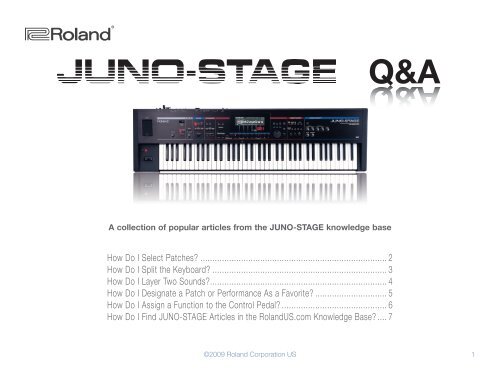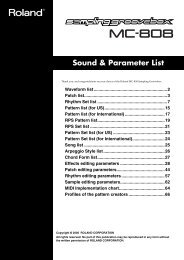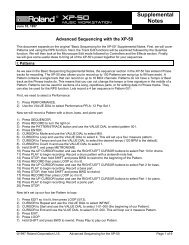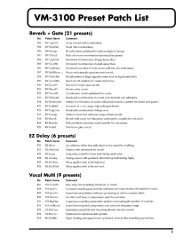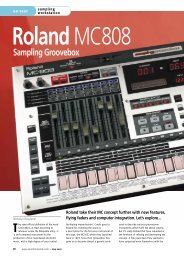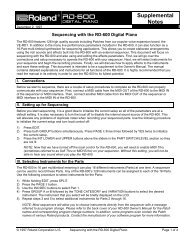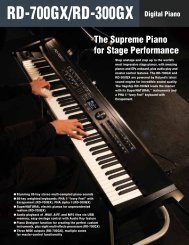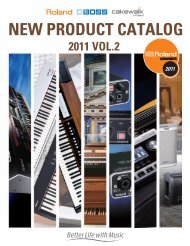Roland JUNO-STAGE Q&A - Roland Corporation Australia
Roland JUNO-STAGE Q&A - Roland Corporation Australia
Roland JUNO-STAGE Q&A - Roland Corporation Australia
You also want an ePaper? Increase the reach of your titles
YUMPU automatically turns print PDFs into web optimized ePapers that Google loves.
®ÂØÒňΠ®<br />
Q&A<br />
A collection of popular articles from the <strong>JUNO</strong>-<strong>STAGE</strong> knowledge base<br />
How Do I Select Patches............................................................................... 2<br />
How Do I Split the Keyboard.......................................................................... 3<br />
How Do I Layer Two Sounds.......................................................................... 4<br />
How Do I Designate a Patch or Performance As a Favorite............................... 5<br />
How Do I Assign a Function to the Control Pedal............................................. 6<br />
How Do I Find <strong>JUNO</strong>-<strong>STAGE</strong> Articles in the <strong>Roland</strong>US.com Knowledge Base..... 7<br />
©2009 <strong>Roland</strong> <strong>Corporation</strong> US<br />
1
®ÂØÒňΠ®<br />
<strong>JUNO</strong>-<strong>STAGE</strong><br />
Ho w Do I Se l e c t Pat c h e s<br />
1<br />
2<br />
3<br />
Press PATCH.<br />
Press the ENTER button to display the patch list.<br />
Press a number button beneath the display to select the desired category.<br />
Tip: Each category may contain further subgroups in which patches are organized. To navigate these subgroups,<br />
use the 3 and 4 buttons.<br />
4<br />
5<br />
Turn the VALUE dial to select the desired patch within the selected category or subgroup.<br />
Press ENTER.<br />
How Do I Select Patches<br />
2
®ÂØÒňΠ®<br />
<strong>JUNO</strong>-<strong>STAGE</strong><br />
Ho w Do I Sp l i t t h e Ke y b o a r d<br />
You can divide or “split” the keyboard in two, playing a different sound in each area. Here’s how to split the<br />
keyboard:<br />
1<br />
2<br />
3<br />
4<br />
5<br />
6<br />
Press the PERFORM button.<br />
Press SPLIT so it lights, if it’s not already lit.<br />
Press PART SELECT so it lights.<br />
Cursor left or right to highlight the UPPER or LOWER patch number, and then turn the VALUE dial to select<br />
the desired patch.<br />
While holding SPLIT, press the key at which you want to split the keyboard.<br />
Press EXIT.<br />
How Do I Split the Keyboard<br />
3
®ÂØÒňΠ®<br />
<strong>JUNO</strong>-<strong>STAGE</strong><br />
Ho w Do I Lay e r Tw o So u n d s<br />
Here’s how to layer two sounds on top of each other so they play together:<br />
1<br />
2<br />
3<br />
4<br />
Press the PERFORM button.<br />
Press the DUAL button so it lights, if it’s not already lit.<br />
Press PART SELECT so it lights.<br />
Cursor up or down to highlight the UPPER or LOWER patch number and use the VALUE dial to select the<br />
desired patch.<br />
How Do I Layer Two Sounds<br />
4
®ÂØÒňΠ®<br />
<strong>JUNO</strong>-<strong>STAGE</strong><br />
Ho w Do I De s i g n at e a Pat c h o r Pe r f o r m a n c e As a Fa v o r i t e<br />
To designate a patch or performance as a Favorite for quick selection, you first “register” it as a Favorite in a<br />
Favorite bank. When you want to select a Favorite patch or performance, you “recall” it.<br />
To register a favorite patch or performance:<br />
1<br />
2<br />
3<br />
4<br />
Press PATCH or PERFORM and choose the patch or performance, respectively, you’d like to make a<br />
Favorite.<br />
While holding down the FAVORITE BANK button, press button 0-9 to select the Favorite bank to which you<br />
want to assign the patch or performance.<br />
While holding FAVORITE ON/OFF, press the button 0-9 to select the Favorite location in which you want to<br />
register the patch or performance.<br />
Repeat Steps 1-3 for any other patches or performances you want to assign to a Favorites bank.<br />
To recall a favorite patch or performance:<br />
1<br />
2<br />
3<br />
Press FAVORITE ON/OFF so it’s lit.<br />
If you need to switch Favorite banks, hold down FAVORITE BANK and press 0-9 to select the desired bank.<br />
Press 0-9 to select the Favorite patch or performance.<br />
How Do I Designate a Patch or Performance As a Favorite<br />
5
®ÂØÒňΠ®<br />
<strong>JUNO</strong>-<strong>STAGE</strong><br />
Ho w Do I As s i g n a Fu n c t i o n t o t h e Co n t r o l Pe d a l<br />
You can perform a variety of <strong>JUNO</strong>-<strong>STAGE</strong> jobs using a foot pedal. Here’s how to get this set up:<br />
1<br />
2<br />
3<br />
4<br />
5<br />
6<br />
Press the MENU button.<br />
With “1. System” highlighted, press ENTER.<br />
Press 3 (KBD/CTRL).<br />
Press 3 (PEDAL).<br />
Cursor to “Control Pedal Assign” and turn the VALUE dial to select the desired parameter.<br />
Press 7 (WRITE) to save your settings.<br />
How Do I Assign a Function to the Control Pedal<br />
6
®ÂØÒňΠ®<br />
<strong>JUNO</strong>-<strong>STAGE</strong><br />
Ho w Do I Fi n d <strong>JUNO</strong>-<strong>STAGE</strong> Art i c l e s in t h e Ro l a n dUS.c o m Kn o w l e d g e Ba s e<br />
1 Point your browser to the <strong>JUNO</strong>-<strong>STAGE</strong> Support area on <strong>Roland</strong>US.com.<br />
2<br />
3<br />
Click “Knowledge Base.”<br />
If you’re not already logged into <strong>Roland</strong> Backstage, the <strong>Roland</strong> Backstage login appears.<br />
If you’re:<br />
4<br />
5<br />
6<br />
• a <strong>Roland</strong> Backstage member— enter your email address and password, and then click the Login button.<br />
• not yet a <strong>Roland</strong> Backstage member— click “Create New Profile” to create a free new user account. As a<br />
<strong>Roland</strong> Backstage member, you become part of the online <strong>Roland</strong> US.com community and gain access to<br />
helpful tools and services.<br />
Once you’re logged in, click the large Knowledge Base button.<br />
On the Knowledge Base screen, enter “<strong>JUNO</strong>-<strong>STAGE</strong>” in the Product field.<br />
Click the Find button in the middle of the screen to browse the available <strong>JUNO</strong>-<strong>STAGE</strong> Knowledge Base<br />
articles.<br />
How Do I Find <strong>JUNO</strong>-<strong>STAGE</strong> Articles in the Knowledge Base<br />
7