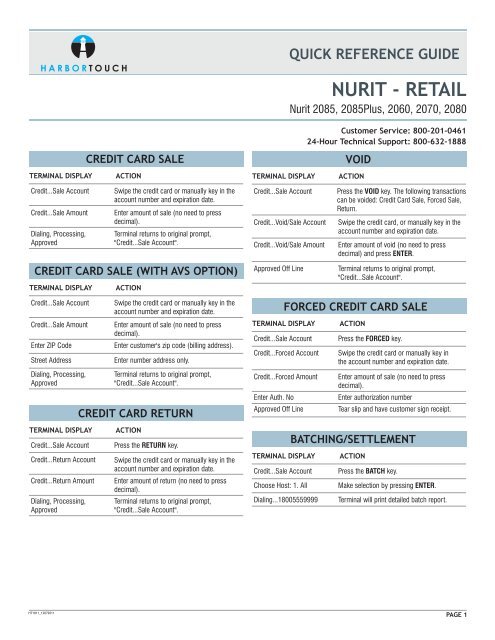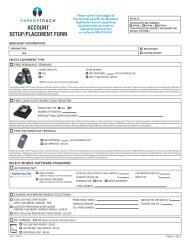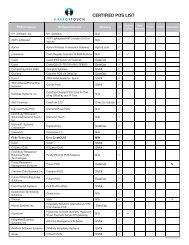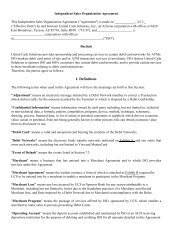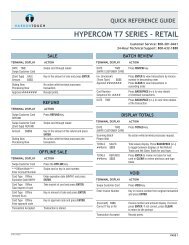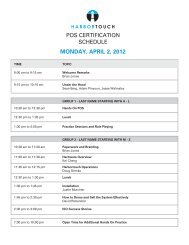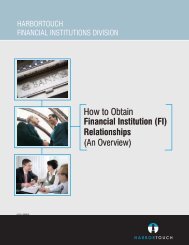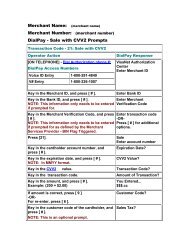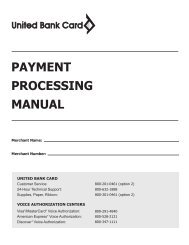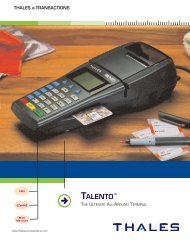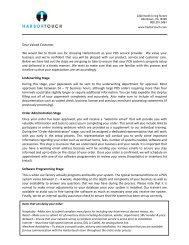Nurit 2085 series Retail QRG - United Bank Card
Nurit 2085 series Retail QRG - United Bank Card
Nurit 2085 series Retail QRG - United Bank Card
You also want an ePaper? Increase the reach of your titles
YUMPU automatically turns print PDFs into web optimized ePapers that Google loves.
H A R B O R T O U C H<br />
CREDIT CARD SALE<br />
TERMINAL DISPLAY ACTION<br />
TERMINAL DISPLAY<br />
QUICK REFERENCE GUIDE<br />
NURIT - RETAIL<br />
<strong>Nurit</strong> <strong>2085</strong>, <strong>2085</strong>Plus, 2060, 2070, 2080<br />
Customer Service: 800-201-0461<br />
24-Hour Technical Support: 800-632-1888<br />
VOID<br />
ACTION<br />
Credit...Sale Account<br />
Credit...Sale Amount<br />
Dialing, Processing,<br />
Approved<br />
Swipe the credit card or manually key in the<br />
account number and expiration date.<br />
Enter amount of sale (no need to press<br />
decimal).<br />
Terminal returns to original prompt,<br />
"Credit...Sale Account".<br />
CREDIT CARD SALE (WITH AVS OPTION)<br />
TERMINAL DISPLAY<br />
ACTION<br />
Credit...Sale Account<br />
Credit...Void/Sale Account<br />
Credit...Void/Sale Amount<br />
Approved Off Line<br />
Press the VOID key. The following transactions<br />
can be voided: Credit <strong>Card</strong> Sale, Forced Sale,<br />
Return.<br />
Swipe the credit card, or manually key in the<br />
account number and expiration date.<br />
Enter amount of void (no need to press<br />
decimal) and press ENTER.<br />
Terminal returns to original prompt,<br />
"Credit...Sale Account".<br />
Credit...Sale Account<br />
Credit...Sale Amount<br />
Enter ZIP Code<br />
Street Address<br />
Dialing, Processing,<br />
Approved<br />
TERMINAL DISPLAY<br />
Credit...Sale Account<br />
Credit...Return Account<br />
Credit...Return Amount<br />
Dialing, Processing,<br />
Approved<br />
Swipe the credit card or manually key in the<br />
account number and expiration date.<br />
Enter amount of sale (no need to press<br />
decimal).<br />
Enter customer's zip code (billing address).<br />
Enter number address only.<br />
Terminal returns to original prompt,<br />
"Credit...Sale Account".<br />
CREDIT CARD RETURN<br />
ACTION<br />
Press the RETURN key.<br />
Swipe the credit card or manually key in the<br />
account number and expiration date.<br />
Enter amount of return (no need to press<br />
decimal).<br />
Terminal returns to original prompt,<br />
"Credit...Sale Account".<br />
TERMINAL DISPLAY<br />
Credit...Sale Account<br />
FORCED CREDIT CARD SALE<br />
Credit...Forced Account<br />
Credit...Forced Amount<br />
Enter Auth. No<br />
Approved Off Line<br />
TERMINAL DISPLAY<br />
Credit...Sale Account<br />
Choose Host: 1. All<br />
Dialing...18005559999<br />
ACTION<br />
Press the FORCED key.<br />
Swipe the credit card or manually key in<br />
the account number and expiration date.<br />
Enter amount of sale (no need to press<br />
decimal).<br />
Enter authorization number<br />
Tear slip and have customer sign receipt.<br />
BATCHING/SETTLEMENT<br />
ACTION<br />
Press the BATCH key.<br />
Make selection by pressing ENTER.<br />
Terminal will print detailed batch report.<br />
HT1011_12072011<br />
PAGE 1
H A R B O R T O U C H<br />
COPY OF TRANSACTION RECEIPT<br />
TERMINAL DISPLAY ACTION<br />
QUICK REFERENCE GUIDE<br />
TERMINAL DISPLAY ACTION<br />
NURIT - RETAIL<br />
<strong>Nurit</strong> <strong>2085</strong>, <strong>2085</strong>Plus, 2060, 2070, 2080<br />
DEBIT SALE<br />
Credit...Sale Account<br />
Press the ALPHA key.<br />
Credit...Sale Account<br />
Press ENTER/PAYMT.<br />
Receipt Copy: 1. Last Receipt<br />
(2. Any Receipt)<br />
Choose EDC Type: 2. Credit<br />
(3. Check)<br />
This will vary depending on the EDC types<br />
available.<br />
Transaction #<br />
TERMINAL DISPLAY<br />
Credit...Sale Account<br />
Enter Password<br />
Use the FORCED key to scroll through options.<br />
Make selection by press ENTER. If 1 is<br />
selected, terminal will print copy of last<br />
receipt. If 2 is selected, terminal will display.<br />
Press ENTER to make selection.<br />
Enter transaction number and press ENTER.<br />
PRINT A REPORT<br />
ACTION<br />
Press the REPORT button.<br />
Enter terminal password.<br />
Report prints.<br />
Debit...Sale Account<br />
Debit...Sale Amount<br />
If your terminal has cash<br />
back enabled, you will see:<br />
Cash Back 0.00<br />
Total $__.__<br />
Enter your P.I.N.<br />
Dialing, Processing,<br />
Approved<br />
Swipe the debit card (debit cards can't be<br />
manually entered unless they have a VISA/MC<br />
logo in which sase they can be put through as<br />
a credit card sale).<br />
Enter amount of sale (no need to press<br />
decimal) and press ENTER.<br />
Enter the amount of cash back and press<br />
ENTER.<br />
The customer enters their PIN number on<br />
the terminal or external PIN pad.<br />
Terminal returns to original prompt,<br />
"Credit...Sale Account".<br />
IMPORTANT “VoIP” NOTICE<br />
ONLY IP CREDIT CARD TERMINALS ARE ABLE TO SUPPORT “VOICE OVER IP” (VoIP).<br />
DIAL-UP TERMINALS WILL NOT WORK WITH VoIP SINCE THEY REQUIRE A LANDLINE.<br />
Changes made to your telephone system, such as converting to digital telephone service or Voice Over Internet Protocol (VoIP), can adversely affect the ability of your credit card terminal to function properly. Dialup<br />
terminals do not work though VoIP. You must use a landline for dial-up terminals to function properly. If a dual communication terminal is present, a router must be used in conjunction with a DSL/cable modem<br />
to obtain a high speed connection.<br />
If you plan on making any changes to the telephone system at the location where your terminal is used or if you have any questions in regards to your current terminal's capabilities, please contact technical<br />
support at 800-632-1888.<br />
PAGE 1