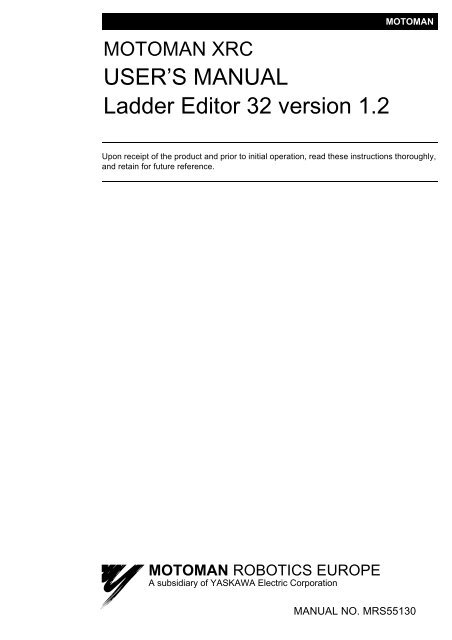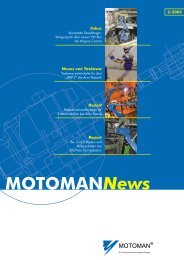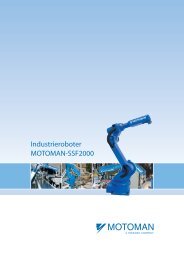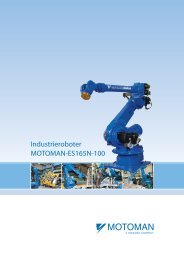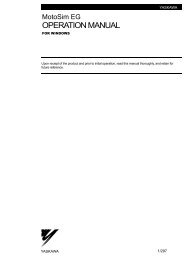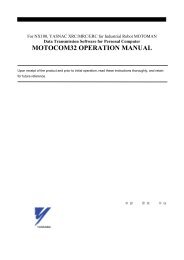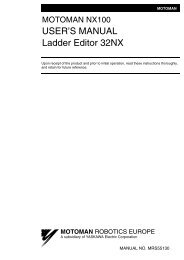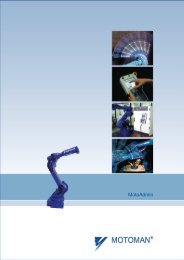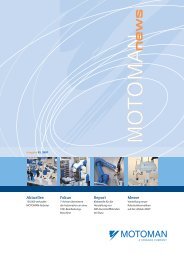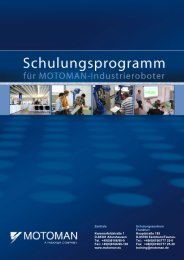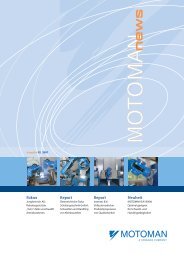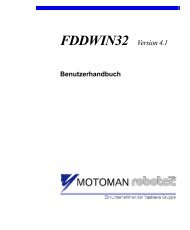USER'S MANUAL Ladder Editor 32 version 1.2 - Motoman
USER'S MANUAL Ladder Editor 32 version 1.2 - Motoman
USER'S MANUAL Ladder Editor 32 version 1.2 - Motoman
You also want an ePaper? Increase the reach of your titles
YUMPU automatically turns print PDFs into web optimized ePapers that Google loves.
MOTOMAN XRC<br />
USER’S <strong>MANUAL</strong><br />
<strong>Ladder</strong> <strong>Editor</strong> <strong>32</strong> <strong>version</strong> <strong>1.2</strong><br />
MOTOMAN ROBOTICS EUROPE<br />
A subsidiary of YASKAWA Electric Corporation<br />
MOTOMAN<br />
Upon receipt of the product and prior to initial operation, read these instructions thoroughly,<br />
and retain for future reference.<br />
<strong>MANUAL</strong> NO. MRS55130
Reference list<br />
Revision<br />
Revision<br />
Basic Operator’s Manual<br />
Windows User’s Manual<br />
MOTOMAN ROBOTICS EUROPE<br />
000816<br />
First issue of this manual. Produced with japanese orginal worddocument<br />
as template.<br />
010405<br />
Update to <strong>version</strong> <strong>1.2</strong>.
MOTOMAN ROBOTICS EUROPE<br />
User’s manual <strong>Ladder</strong> <strong>Editor</strong> <strong>32</strong><br />
Created: 00-07-06 Revised: 01-04-09 Doc. name: Mrs55130TOC.fm<br />
1. General .................................................................1<br />
Copyright 2<br />
<strong>Ladder</strong> <strong>Editor</strong> <strong>32</strong>-kit 2<br />
❏ <strong>Ladder</strong> <strong>Editor</strong> <strong>32</strong>-kit comprises 2<br />
❏ <strong>Ladder</strong> <strong>Editor</strong> <strong>32</strong>-kit does not comprise 2<br />
❏ Further you may have need for 2<br />
General Precautions 3<br />
2. Software installation ..............................................5<br />
Installation 5<br />
After installation 8<br />
Uninstall 9<br />
3. <strong>Ladder</strong> editor <strong>32</strong> basic display ............................11<br />
4. Specifications ......................................................13<br />
Function 13<br />
❏ Features of <strong>Ladder</strong> <strong>Editor</strong> <strong>32</strong> 13<br />
Hardware configurations and software type 15<br />
❏ Hardware requirements 15<br />
❏ Hardware lock key 16<br />
❏ Anphenole type 16<br />
❏ D-sub type 16<br />
What is <strong>Ladder</strong> <strong>Editor</strong> <strong>32</strong>? 17<br />
❏ Features of <strong>Ladder</strong> <strong>Editor</strong> <strong>32</strong> 17<br />
❏ Terms 18<br />
5. Default user name and password .......................19<br />
❏ Default informations (for manager to store) 19<br />
6. Flowchart of basic editing ...................................21<br />
7. Starting and ending <strong>Ladder</strong> <strong>Editor</strong> <strong>32</strong> .................23<br />
How to start 23<br />
How to end 25<br />
8. Reading and storing edited ladder files ...............27<br />
Reading <strong>Ladder</strong> Data 27<br />
Reading several ladder files 28<br />
Storing edited data 29<br />
9. Creating a ladder diagram ..................................31<br />
10. Editing a ladder diagram .....................................33<br />
<strong>Ladder</strong> parts specifications 33<br />
Selecting a ladder edited line 33<br />
Adding new ladder parts 34<br />
Deleting ladder parts 34<br />
Connecting and disconnecting lines between<br />
ladder parts 35<br />
❏ <strong>Ladder</strong> parts connection terminals 35<br />
Setting relay no., register no. and constants 37<br />
❏ Setting Values Using a Pop-up Menu 37<br />
Inputting relay no. and register no. names 38<br />
❏ Setting names using a pop-up menu 39<br />
Inserting editing matrix row and line 39<br />
❏ Row insertion disabled pattern 40<br />
❏ Line insertion disabled pattern 41<br />
Page: I
Page: II<br />
MOTOMAN ROBOTICS EUROPE<br />
User’s manual <strong>Ladder</strong> <strong>Editor</strong> <strong>32</strong><br />
Created: 00-07-06 Revised: 01-04-09 Doc. name: Mrs55130TOC.fm<br />
Deleting Editing Matrix Row and Line 42<br />
Clearing Displays 43<br />
11. Inserting a new line ............................................. 45<br />
12. Line operation of ladder diagram ........................ 47<br />
Changing an edited ladder line 47<br />
Inserting an Edited <strong>Ladder</strong> Line 47<br />
13. Cutting, copying and pasting lines ...................... 49<br />
Cutting a ladder diagram line 49<br />
Copy a ladder diagram line 49<br />
Pasting a ladder diagram line 49<br />
Inserting and pasting a ladder diagram line 50<br />
14. Compiling edited contents .................................. 51<br />
15. Printing ............................................................... 53<br />
Printing a ladder diagram 53<br />
Printing relay no. using list 54<br />
Printing register no. using list 55<br />
Printing relay no. use state 56<br />
Printing User Alarms and User Messages 57<br />
❏ User alarm system section and user section 59<br />
❏ User alarm selection relay no. information 59<br />
❏ User alarm display relay no. information 59<br />
16. Transferring printing information to a text file ..... 61<br />
Transferring <strong>Ladder</strong> Diagrams to a Text File 61<br />
Transferring Used Relay No. Lists to a Text File 61<br />
Transferring Used Register No. Lists to a Text File 61<br />
Transferring Relay No. Use State to a Text File 61<br />
Transferring User Alarms and User Messages to a<br />
Text File 61<br />
17. Header information ............................................. 63<br />
<strong>Ladder</strong> name and system register editing 63<br />
18. User alarm and user message information ......... 65<br />
❏ Language combo box 65<br />
❏ Editing area 65<br />
User alarm and user message in system section 65<br />
19. System ladders and user ladders ....................... 67<br />
User ladder and system ladder 67<br />
20. Name file ............................................................ 69<br />
What is name file? 69<br />
Reading name file 69<br />
❏ Reading Name File Automatically (With Name File) 69<br />
❏ Reading Name File Automatically (Without Name File) 69<br />
Storing Name File 71<br />
❏ Stores it manually 71<br />
❏ Stores it automatically 71<br />
Name Template File 71
MOTOMAN ROBOTICS EUROPE<br />
User’s manual <strong>Ladder</strong> <strong>Editor</strong> <strong>32</strong><br />
Created: 00-07-06 Revised: 01-04-09 Doc. name: Mrs55130TOC.fm<br />
21. Relay/register name list display function ............ 73<br />
❏ How to operate “relay name list" display 73<br />
❏ How to operate "register name list" display 74<br />
22. Line jump function .............................................. 75<br />
Line No. Search Jump 75<br />
Parts set value search jump 75<br />
❏ Previous/Next Search Jump 75<br />
OUT parts relay no. search jump 76<br />
History Jump 76<br />
❏ Application 76<br />
23. Cross reference function .................................... 77<br />
<strong>Ladder</strong> Parts Set Value and reference line list<br />
display function 77<br />
❏ [Value] (Reference Data) List Box 77<br />
❏ [Parts] Tree 77<br />
❏ [Reference Line No.] Matrix 78<br />
❏ Line Jump from [Reference Line List] Dialog Box 78<br />
Function to display the relay no. use state list 79<br />
❏ Use State Display Matrix 79<br />
❏ [Start Number] Combo box 79<br />
❏ [Find Number] Input Box 79<br />
❏ [Use Line No.] List Box 80<br />
❏ Line Jump from [Relay No. Use State] Dialog Box 80<br />
24. Other settings ..................................................... 81<br />
Setting color 81<br />
Setting Font 82<br />
Automatic storing function of name file 82<br />
Automatic work storing function 83<br />
Automatic Backup Function of the Read-in File<br />
(Original File) 83<br />
Work file forced output function 84<br />
Automatic updating function 84<br />
Switching short name display/non-display 84<br />
Other Optional Settings 85<br />
25. Changing user account level .............................. 87<br />
26. User information management ........................... 89<br />
How to manage user account 89<br />
Difference depending of the account levels 89<br />
Adding/Changing the User 91<br />
27. Appendix ............................................................. 93<br />
Description of menu 93<br />
Description of Tool Bars 99<br />
❏ Main Tool Bar 99<br />
❏ Parts Tool Control Bar 100<br />
❏ Search Jump Tool Bar 100<br />
❏ <strong>Ladder</strong> Parts Tool Bar 101<br />
❏ Name file format 102<br />
Page: III
Page: IV<br />
MOTOMAN ROBOTICS EUROPE<br />
User’s manual <strong>Ladder</strong> <strong>Editor</strong> <strong>32</strong><br />
Created: 00-07-06 Revised: 01-04-09 Doc. name: Mrs55130TOC.fm
MOTOMAN ROBOTICS EUROPE<br />
User’s manual <strong>Ladder</strong> <strong>Editor</strong> <strong>32</strong><br />
Created: 96-01-31 Revised: 00-08-17 Doc. name: Mrs55130-ch1.fm<br />
<strong>Ladder</strong> <strong>Editor</strong> <strong>32</strong> (<strong>32</strong>-bit)<br />
Manual valid for <strong>Ladder</strong> <strong>Editor</strong> <strong>32</strong> (<strong>Motoman</strong> part No. 441138-80).<br />
Page: 1<br />
1. General<br />
<strong>Ladder</strong> <strong>Editor</strong> <strong>32</strong> is a <strong>32</strong>-bit PC-software, for Windows (95/98 or NT) environment.<br />
The robot controller (YASNAC XRC) has a concurrent I/O function that processes<br />
I/O related control independently from the manipulator, and in parallel with the<br />
manipulator operation. <strong>Ladder</strong> <strong>Editor</strong> <strong>32</strong> software is used to graphically display<br />
ladder programs with the above function as a signal connection diagram, or to<br />
edit commands by drag and drop operation using the mouse.<br />
For more basic information about installation and handling of the<br />
software, icons, menu bars, etc. refer to the operator’s manual for<br />
Windows 95/98 or Windows NT.<br />
✔ This manual shall always be available to operator.<br />
✔ This User’s Manual comprises information about<br />
✔ Installation / Setup / Handling / operation for XRC robot controller<br />
✔ Text written in BOLD letters means command, icon or button.<br />
✔ Text written in ITALIC means text shown on display.
Page: 2<br />
MOTOMAN ROBOTICS EUROPE<br />
User’s manual <strong>Ladder</strong> <strong>Editor</strong> <strong>32</strong><br />
Created: 96-01-31 Revised: 00-08-17 Doc. name: Mrs55130-ch1.fm<br />
Copyright<br />
1.1 Copyright<br />
The disks for <strong>Ladder</strong> <strong>Editor</strong> <strong>32</strong>-program may not be copied or imparted to a third<br />
party nor be used for an unauthorized purpose. Copies may be done only for own<br />
backup.<br />
This manual may not be copied or imparted to a third party nor be used for an<br />
unauthorized purpose.<br />
<strong>1.2</strong> <strong>Ladder</strong> <strong>Editor</strong> <strong>32</strong>-kit<br />
■ <strong>Ladder</strong> <strong>Editor</strong> <strong>32</strong>-kit comprises<br />
✔ Diskettes (for <strong>Ladder</strong> <strong>Editor</strong> <strong>32</strong> and drivers) or CD-ROM<br />
✔ Hardware key<br />
✔ One manual<br />
✔ One registration card<br />
■ <strong>Ladder</strong> <strong>Editor</strong> <strong>32</strong>-kit does not comprise<br />
✔ Cables or adapters, etc.<br />
■ Further you may have need for<br />
✔ Programming manual for your robot controller.<br />
✔ Operator’s manual for Windows 95/98 or Windows NT.
MOTOMAN ROBOTICS EUROPE<br />
User’s manual <strong>Ladder</strong> <strong>Editor</strong> <strong>32</strong><br />
General Precautions<br />
1.3 General Precautions<br />
Created: 96-01-31 Revised: 00-08-17 Doc. name: Mrs55130-ch1.fm<br />
Page: 3<br />
Diagrams and photos in this manual are used as examples only and<br />
may differ from the actual delivered product.<br />
This manual may be modified when necessary because of improvement<br />
of the product, modification, or changes in specifications.<br />
Such modification is made as a revision by renewing the manual No.<br />
To order a copy of this manual, if your copy has been damaged or<br />
lost, contact your YASKAWA representative listed on the last page<br />
stating the manual No. on the front page.<br />
YASKAWA is not responsible for any modification of the product<br />
made by the user since that will void our guarantee.<br />
Software supplied with this manuals intended for use by licensed<br />
operators only and may only be used or copied according to the provisions<br />
of the license.<br />
Reproduction of any part of this manual without the consent of YAS-<br />
KAWA is forbidden.<br />
Copyright: YASKAWA ELECTRIC CORPORATION, 1999<br />
Trademark: MS Windows 95/98/NT are registered trademarks of<br />
Microsoft Corporation, U.S.A.<br />
<strong>Ladder</strong> <strong>Editor</strong> <strong>32</strong> is a trademark of YASKAWA.
Page: 4<br />
MOTOMAN ROBOTICS EUROPE<br />
User’s manual <strong>Ladder</strong> <strong>Editor</strong> <strong>32</strong><br />
Created: 96-01-31 Revised: 00-08-17 Doc. name: Mrs55130-ch1.fm<br />
General Precautions
Installation<br />
MOTOMAN ROBOTICS EUROPE<br />
Software installation<br />
2. Software installation<br />
Page: 5<br />
Created: 96-01-31 Revised: 01-04-04 Doc. name: Software-installation.fm<br />
Note<br />
This chapter shows a general installation phase of any software. In this example<br />
the software FDDWIN is installed. Select the right software by choosing the<br />
appropriate software name.<br />
2.1 Installation<br />
There are three ways to start installation of this software, all will give the same<br />
result. The most common way is described below.<br />
a) Put the first diskette named #1 in the disk-drive.<br />
b) Click on the Start button on the menu-bar.<br />
c) Choose Run from the menu.<br />
d) Browse to drive A:\<br />
e) Choose the file named SETUP.EXE<br />
f) Click OK.<br />
g) Choose OK and the installation guide will start.<br />
Fig.1 Choose installation file<br />
h) You can quit the installation att any time by clicking the Cancel-button and<br />
then confirm by Yes-button.<br />
Fig.2 You can cancel<br />
installation at any time<br />
i) Mark the language you want to use during installation. Note! This will not influence<br />
the language you use in FDDWIN<strong>32</strong> later.
Page: 6<br />
Created: 96-01-31 Revised: 01-04-04 Doc. name: Software-installation.fm<br />
j) Click on the OK-button.<br />
MOTOMAN ROBOTICS EUROPE<br />
Software installation<br />
Fig.3 Language selection<br />
during installation<br />
k) Pass this information screen by clicking the Next-button.<br />
Fig.4 Information screen<br />
Installation<br />
l) Read through the license agreement and accept by clicking on the Next-button.<br />
Fig.5 License<br />
agreement. Accept by<br />
clicking Next.<br />
m) Set directory for FDDWIN<strong>32</strong>. It’s advisable to install the software in the directory<br />
which is set as default by the installation guide.
Installation<br />
MOTOMAN ROBOTICS EUROPE<br />
Software installation<br />
n) Accept by clicking Next-button.<br />
Page: 7<br />
Created: 96-01-31 Revised: 01-04-04 Doc. name: Software-installation.fm<br />
o) Accept installation process by clicking Next-button.<br />
p) Installation starts.<br />
q) After some time you are told to enter disk #2/2.<br />
r) Insert disk and click on OK-button.<br />
Fig.6 Choose<br />
directory<br />
Fig.7 Start installation<br />
Fig.8 Installation<br />
progress counter<br />
Fig.9 Insert disk #2<br />
s) The installation is finished and the last screen appears.
Page: 8<br />
Created: 96-01-31 Revised: 01-04-04 Doc. name: Software-installation.fm<br />
MOTOMAN ROBOTICS EUROPE<br />
Software installation<br />
t) Accept installation by clicking the Finish-button.<br />
After installation<br />
u) Before it is possible to run the software, the hardware key must be installed on<br />
the parallel port.<br />
2.2 After installation<br />
Fig.10 Installation<br />
complete<br />
After installation, fill in and return the registration card to <strong>Motoman</strong><br />
Robotics Europe AB.<br />
During installation the main directory is automatically created and all necessary<br />
files are installed in the specified drive.<br />
In the end of the setup a program group (MOTOMAN) and a icon is created. To<br />
start FDD for Windows just double-click on the Start Menu.<br />
If you want to create a shortcut to FDDWIN<strong>32</strong>, see Windows manual for further<br />
information
Uninstall<br />
MOTOMAN ROBOTICS EUROPE<br />
Software installation<br />
Page: 9<br />
Created: 96-01-31 Revised: 01-04-04 Doc. name: Software-installation.fm<br />
2.3 Uninstall<br />
As in all WIN95/NT softwares there are an uninstall facility if you want to remove<br />
the software from the hard disk.<br />
a) Start the Control panel from the start menu. Select Add/Remove button from<br />
the menu.<br />
b) Mark the line FDDWIN<strong>32</strong> from the menu.<br />
c) Click Add/Remove button.<br />
d) Activate uninstall guide by Next-button.<br />
e) End the operation by clicking the Finish-button.<br />
Fig.11 Mark the FDDWIN<strong>32</strong><br />
software<br />
Fig.12 Automatic uninstall<br />
Fig.13 Uninstall
Page: 10<br />
Created: 96-01-31 Revised: 01-04-04 Doc. name: Software-installation.fm<br />
MOTOMAN ROBOTICS EUROPE<br />
Software installation<br />
Uninstall
MOTOMAN ROBOTICS EUROPE<br />
User’s manual <strong>Ladder</strong> <strong>Editor</strong> <strong>32</strong><br />
Created: 96-01-31 Revised: 01-04-05 Doc. name: Mrs55130-ch3.fm<br />
Page: 11<br />
3. <strong>Ladder</strong> editor <strong>32</strong> basic display<br />
The following shows the “basic” display of <strong>Ladder</strong> <strong>Editor</strong> <strong>32</strong>. The “basic” display is<br />
divided into two displays: “ladder preview” display and “ladder editing” display.<br />
Editing is available as referring to the ladder image before and after the ladder<br />
diagram in the editing line.<br />
Fig.14 "Basic” Display
Page: 12<br />
MOTOMAN ROBOTICS EUROPE<br />
User’s manual <strong>Ladder</strong> <strong>Editor</strong> <strong>32</strong><br />
Created: 96-01-31 Revised: 01-04-05 Doc. name: Mrs55130-ch3.fm
Function<br />
MOTOMAN ROBOTICS EUROPE<br />
User’s manual <strong>Ladder</strong> <strong>Editor</strong> <strong>32</strong><br />
4. Specifications<br />
Created: 96-01-31 Revised: 01-04-05 Doc. name: Mrs55130-ch4.fm<br />
Page: 13<br />
4.1 Function<br />
The robot controller (YASNAC XRC) has a concurrent I/O function that processes<br />
I/O related control independently from the manipulator, and in parallel with the<br />
manipulator operation. <strong>Ladder</strong> <strong>Editor</strong> <strong>32</strong> software is used to graphically display<br />
ladder programs with the above function as a signal connection diagram, or to<br />
edit commands by drag and drop operation using the mouse.<br />
■ Features of <strong>Ladder</strong> <strong>Editor</strong> <strong>32</strong><br />
✔ <strong>Ladder</strong> mnemonic code can be edited with an image of a ladder diagram.<br />
✔ With the "ladder preview" display, the entire line of the ladder program can be<br />
easily previewed.
Page: 14<br />
MOTOMAN ROBOTICS EUROPE<br />
User’s manual <strong>Ladder</strong> <strong>Editor</strong> <strong>32</strong><br />
Created: 96-01-31 Revised: 01-04-05 Doc. name: Mrs55130-ch4.fm<br />
Function<br />
✔ Simple drag and drop operation can edit connections between ladder parts.<br />
✔ The cross reference function is enriched. Information such as relay No. use<br />
state or the place where an arbitrary relay No. is used can be referenced easily.<br />
✔ A history jump function is available. This function records the history of jumping<br />
to other lines, and easily returns to the previous line before jumping.<br />
✔ A password function is available. Since ladder editing affects the system, this<br />
system has a user management option. The software can be set up to require a<br />
correct password to start up the software.<br />
✔ The printing function is enriched. The cross referenced information and the<br />
ladder diagram can be printed. This function is useful when storing the ladder<br />
diagram as an output document.
MOTOMAN ROBOTICS EUROPE<br />
User’s manual <strong>Ladder</strong> <strong>Editor</strong> <strong>32</strong><br />
Hardware configurations and soft-<br />
Created: 96-01-31 Revised: 01-04-05 Doc. name: Mrs55130-ch4.fm<br />
4.2 Hardware configurations and software type<br />
■ Hardware requirements<br />
<strong>Ladder</strong> <strong>Editor</strong> <strong>32</strong> operates with the configurations shown below.<br />
OS Japanese Microsoft Windows 95 /98 /NT4.0*<br />
Required Memory 16 Mbytes or more<br />
CPU Pentium or Pentium compatible processor<br />
Hardware Disk<br />
Capacity for Installation<br />
10 Mbytes or more<br />
Disk Drive Hard disk drive and CD-ROM drive<br />
Display Supported by MS-Windows<br />
Mouse Supported by MS-Windows<br />
Robot Controller YASNAC XRC<br />
Hardware Lock Key Used under single user registration.<br />
If a con<strong>version</strong> adapter is required, refer to "Hardware Lock Key"<br />
for details.<br />
Note!<br />
This software is ladder editing software, not a ladder simulator.<br />
Page: 15<br />
The following devices or software are required when sending data<br />
between the XRC and the personal computer.<br />
✔ The floppy disk drive exclusively used for the XRC, "YASNAC FC2"<br />
✔ The personal computer communications software, "FC1 Emulator <strong>32</strong>"<br />
✔ The data transmission function between the personal computer<br />
communications software "MOTOCOM<strong>32</strong>" and the XRC
Page: 16<br />
MOTOMAN ROBOTICS EUROPE<br />
User’s manual <strong>Ladder</strong> <strong>Editor</strong> <strong>32</strong><br />
Created: 96-01-31 Revised: 01-04-05 Doc. name: Mrs55130-ch4.fm<br />
■ Hardware lock key<br />
Hardware configurations and soft-<br />
For correct operation, connect the attached hardware lock key to the personal<br />
computer.<br />
Two types of hardware lock keys are available :<br />
✔ Anphenole type<br />
✔ D-sub type<br />
Normally, a D-sub type hardware lock key is attached.<br />
Connection when using a PC-AT compatible personal computer<br />
When using a PC-AT compatible personal computer such as a PC98-NX series<br />
NEC personal computer, connect the hardware lock key to the printer port.<br />
Connection when using a personal computer other than PC-AT<br />
compatibles<br />
When using an anphenole type hardware lock key, the form of printer port differs<br />
depending on the computer model. Connect the key.<br />
When using a D-sub type hardware lock key, install a con<strong>version</strong> adapter between<br />
the printer port of the personal computer and the hardware lock key. The con<strong>version</strong><br />
adapter should be prepared by the customer.<br />
■ Anphenole type<br />
■ D-sub type
MOTOMAN ROBOTICS EUROPE<br />
User’s manual <strong>Ladder</strong> <strong>Editor</strong> <strong>32</strong><br />
What is <strong>Ladder</strong> <strong>Editor</strong> <strong>32</strong>?<br />
Created: 96-01-31 Revised: 01-04-05 Doc. name: Mrs55130-ch4.fm<br />
Page: 17<br />
4.3 What is <strong>Ladder</strong> <strong>Editor</strong> <strong>32</strong>?<br />
The robot controller (YASNAC XRC) has a concurrent I/O function that processes<br />
I/O related control independently from the manipulator, and in parallel with the<br />
manipulator operation. <strong>Ladder</strong> <strong>Editor</strong> <strong>32</strong> software is used to graphically display<br />
ladder programs with the above function as a signal connection diagram, or to<br />
edit commands by drag and drop operation using the mouse.<br />
■ Features of <strong>Ladder</strong> <strong>Editor</strong> <strong>32</strong><br />
✔ <strong>Ladder</strong> mnemonic code can be edited with an image of a ladder diagram.<br />
✔ With the "ladder preview" display, the entire line of the ladder program can be<br />
easily previewed.<br />
✔ Simple drag and drop operation can edit connections between ladder parts.<br />
✔ Cross reference function is enriched. Information such as relay No. use state<br />
or the place where an arbitrary relay No. is used can be referenced easily.<br />
✔ History jump function is available. This function records the history of jumping<br />
to other lines, and easily returns to the previous line before jumping.<br />
✔ Printing function is enriched. Cross reference information can also be printed,<br />
as well as ladder diagrams. This function is very useful when a created ladder is<br />
stored as reference material.
Page: 18<br />
MOTOMAN ROBOTICS EUROPE<br />
User’s manual <strong>Ladder</strong> <strong>Editor</strong> <strong>32</strong><br />
Created: 96-01-31 Revised: 01-04-05 Doc. name: Mrs55130-ch4.fm<br />
■ Terms<br />
The following terms are frequently used in this manual.<br />
Terms Description<br />
What is <strong>Ladder</strong> <strong>Editor</strong> <strong>32</strong>?<br />
<strong>Ladder</strong> editor Object of matrix composing a ladderprogram such as STR, TMR<br />
or GRP.<br />
Set value Value set to ladderparts such as relay numbers, register numbers<br />
or constants.<br />
Line One line indicates one section divided with OUT codes in a ladder<br />
memnemonic. Normally, there is one OUT part per line<br />
(excluding when GRP parts are used).
MOTOMAN ROBOTICS EUROPE<br />
User’s manual <strong>Ladder</strong> <strong>Editor</strong> <strong>32</strong><br />
5. Default user name and password<br />
Created: 96-01-31 Revised: 01-04-05 Doc. name: Mrs55130-ch5.fm<br />
■ Default informations (for manager to store)<br />
Page: 19<br />
The following table shows the default user names (user IDs) and passwords at<br />
log-ON that <strong>Ladder</strong> <strong>Editor</strong> <strong>32</strong> provides. "Managers" must store this information<br />
confidentially so that it will never be known to "Operators" or "Backup Operators".<br />
Level Name User Name PassWord<br />
Manager Admin 00000000<br />
Operator User 0<br />
Backup Operator backup None
Page: 20<br />
MOTOMAN ROBOTICS EUROPE<br />
User’s manual <strong>Ladder</strong> <strong>Editor</strong> <strong>32</strong><br />
Created: 96-01-31 Revised: 01-04-05 Doc. name: Mrs55130-ch5.fm
MOTOMAN ROBOTICS EUROPE<br />
User’s manual <strong>Ladder</strong> <strong>Editor</strong> <strong>32</strong><br />
Created: 96-01-31 Revised: 01-04-05 Doc. name: Mrs55130-ch6.fm<br />
6. Flowchart of basic editing<br />
The following shows the basic flowchart of ladder editing.<br />
Fig.15 <strong>Ladder</strong> Editing Operation Flow<br />
Page: 21
Page: 22<br />
MOTOMAN ROBOTICS EUROPE<br />
User’s manual <strong>Ladder</strong> <strong>Editor</strong> <strong>32</strong><br />
Created: 96-01-31 Revised: 01-04-05 Doc. name: Mrs55130-ch6.fm
MOTOMAN ROBOTICS EUROPE<br />
User’s manual <strong>Ladder</strong> <strong>Editor</strong> <strong>32</strong><br />
How to start<br />
7. Starting and ending <strong>Ladder</strong> <strong>Editor</strong> <strong>32</strong><br />
Created: 96-01-31 Revised: 01-04-05 Doc. name: Mrs55130-ch7.fm<br />
Page: 23<br />
7.1 How to start<br />
To start up <strong>Ladder</strong> <strong>Editor</strong> <strong>32</strong>, open the [Start] menu in the Windows tool bars, and<br />
select “<strong>Ladder</strong> <strong>Editor</strong> <strong>32</strong>” from [Program] – [<strong>Motoman</strong>] – [<strong>Ladder</strong> <strong>Editor</strong> <strong>32</strong>].<br />
When this application is initially started up or when the [Manage type] is set to<br />
“Easy Mode”, the [Input Password] dialog box for the Easy Mode (Fig. [Input<br />
Password] Dialog Box for Easy Mode) appears. When the [Manage type] is set to<br />
“Standard Mode”, the [Input Password] dialog box for the Standard Mode (Fig.<br />
[Input Password] Dialog Box for Standard Mode) appears. (For details on managing<br />
user accounts, refer to “User information management”.)<br />
Fig.16 [Input Password] Dialog Box for Easy Mode<br />
Fig.17 [Input Password] Dialog Box for Standard Mode
Page: 24<br />
MOTOMAN ROBOTICS EUROPE<br />
User’s manual <strong>Ladder</strong> <strong>Editor</strong> <strong>32</strong><br />
Created: 96-01-31 Revised: 01-04-05 Doc. name: Mrs55130-ch7.fm<br />
How to start<br />
If the “Input Password at startup application” check box is cleared in the [User<br />
Manager] dialog box, these dialog boxes for inputting passwords do not appear.<br />
The “Default User Names and Password List” managed and stored by the software<br />
administrator describes the “Login Name” and “Password”. This list is included<br />
with the shipment.<br />
Input the password, and the “Startup” display for <strong>Ladder</strong> <strong>Editor</strong> <strong>32</strong> appears as<br />
shown in Fig. “"Startup" Display” appears.<br />
.<br />
Fig.18 "Startup" Display
How to end<br />
MOTOMAN ROBOTICS EUROPE<br />
User’s manual <strong>Ladder</strong> <strong>Editor</strong> <strong>32</strong><br />
Created: 96-01-31 Revised: 01-04-05 Doc. name: Mrs55130-ch7.fm<br />
7.2 How to end<br />
Selecting [File] – [Exit] in the <strong>Ladder</strong> <strong>Editor</strong> <strong>32</strong> menu can close the<br />
<strong>Ladder</strong> <strong>Editor</strong> <strong>32</strong>.<br />
Fig.19 Exit Menu<br />
Page: 25
Page: 26<br />
MOTOMAN ROBOTICS EUROPE<br />
User’s manual <strong>Ladder</strong> <strong>Editor</strong> <strong>32</strong><br />
Created: 96-01-31 Revised: 01-04-05 Doc. name: Mrs55130-ch7.fm<br />
How to end
MOTOMAN ROBOTICS EUROPE<br />
User’s manual <strong>Ladder</strong> <strong>Editor</strong> <strong>32</strong><br />
Reading <strong>Ladder</strong> Data<br />
Created: 96-01-31 Revised: 01-04-05 Doc. name: Mrs55130-ch8.fm<br />
8. Reading and storing edited ladder files<br />
Page: 27<br />
8.1 Reading <strong>Ladder</strong> Data<br />
To perform ladder editing, read in the ladder program to be edited by <strong>Ladder</strong> <strong>Editor</strong><br />
<strong>32</strong>.<br />
The following two types of files can be edited by <strong>Ladder</strong> <strong>Editor</strong> <strong>32</strong>:<br />
✔ <strong>Ladder</strong> program file (text file)<br />
✔ CMOS file (binary file)<br />
How to operate<br />
1) Selecting [File] – [Open] menu (or button) opens the [Open] dialog box.<br />
Fig.20 [Open] Dialog Box<br />
2) To read in a ladder program file, select the ladder program file and click the<br />
[Open] button.<br />
To read in a CMOS file, select "CMOS file (*.HEX)" from [Files of type] combo<br />
box in [Open] dialog box in Fig. “[Open] dialog box”. When the list of CMOS.<br />
HEX files appears, select the CMOS file to be edited, and click the [Open] button.
Page: 28<br />
MOTOMAN ROBOTICS EUROPE<br />
User’s manual <strong>Ladder</strong> <strong>Editor</strong> <strong>32</strong><br />
Created: 96-01-31 Revised: 01-04-05 Doc. name: Mrs55130-ch8.fm<br />
Reading several ladder files<br />
8.2 Reading several ladder files<br />
The <strong>Ladder</strong> <strong>Editor</strong> <strong>32</strong> is an MDI (Multi Document Interface) application to read in<br />
several ladder program files simultaneously. To select the ladder program to be<br />
edited, select the file name displayed in the [Window] menu, or select the window<br />
with the targeted ladder program among overlapped windows by selecting [Window]<br />
- [Cascade].<br />
In addition, the targeted ladder program can also be selected where several<br />
editng windows are displayed and overlapped by selecting [Window] – [Cascade]<br />
menu.<br />
Fig.21 "Editing Window Overlapped" Display
MOTOMAN ROBOTICS EUROPE<br />
User’s manual <strong>Ladder</strong> <strong>Editor</strong> <strong>32</strong><br />
Storing edited data<br />
Created: 96-01-31 Revised: 01-04-05 Doc. name: Mrs55130-ch8.fm<br />
Page: 29<br />
8.3 Storing edited data<br />
When ladder editing is completed, store the information in a file. Before storing,<br />
compile the data when a ladder was edited by <strong>Ladder</strong> <strong>Editor</strong> <strong>32</strong>.<br />
Unless compiled, data may not be stored completely.<br />
How to Operate<br />
1) Selecting [File] – [Save] stores the overwritten data on an existing file.<br />
2) Selecting [File] – [Save As] displays the [Save As] dialog box. Set an arbitrary<br />
file name to the data to be stored.<br />
To store the file, the following three types of file forms are available,<br />
depending on the method used to read in a file.<br />
a) Storing when a <strong>Ladder</strong> Program File (CIOPRG.LST) is Open.<br />
When a ladder program file is read in, only a ladder program file (text file) can<br />
be stored in an output file form.<br />
b) Storing when a CMOS File (CMOS.HEX) is Open.<br />
When a CMOS file is read in, the data can be stored in the two types of file<br />
forms, a ladder program file (text file) and a CMOS file (binary file), as an output<br />
file.<br />
c) Storing a <strong>Ladder</strong> Program that is Being Edited.<br />
A ladder program being edited cannot be stored if it has a detected error, even<br />
if compiled. The ladder program being edited can be stored as a work file. For<br />
details, refer to paragraph "Work File Forced Output Function".
Page: 30<br />
MOTOMAN ROBOTICS EUROPE<br />
User’s manual <strong>Ladder</strong> <strong>Editor</strong> <strong>32</strong><br />
Created: 96-01-31 Revised: 01-04-05 Doc. name: Mrs55130-ch8.fm<br />
Storing edited data
MOTOMAN ROBOTICS EUROPE<br />
User’s manual <strong>Ladder</strong> <strong>Editor</strong> <strong>32</strong><br />
Created: 96-01-31 Revised: 01-04-05 Doc. name: Mrs55130-ch9.fm<br />
Page: 31<br />
9. Creating a ladder diagram<br />
To create a new ladder program, use the standard ladder program as the base for<br />
editing. The standard ladder program is supplied as a template.<br />
How to Operate<br />
1) Selecting [File] – [New] displays the dialog box shown in fig.<br />
Fig.22 [Select standard ladder template] Dialog Box<br />
2) Select the template to be set and click the [Open] button.
Page: <strong>32</strong><br />
MOTOMAN ROBOTICS EUROPE<br />
User’s manual <strong>Ladder</strong> <strong>Editor</strong> <strong>32</strong><br />
Created: 96-01-31 Revised: 01-04-05 Doc. name: Mrs55130-ch9.fm
MOTOMAN ROBOTICS EUROPE<br />
User’s manual <strong>Ladder</strong> <strong>Editor</strong> <strong>32</strong><br />
<strong>Ladder</strong> parts specifications<br />
Created: 96-01-31 Revised: 01-04-05 Doc. name: Mrs55130-ch10.fm<br />
10. Editing a ladder diagram<br />
All ladder diagrams are edited in the "Basic" Display shown in fig. ““<strong>Ladder</strong> Preview”<br />
display”.<br />
Page: 33<br />
10.1 <strong>Ladder</strong> parts specifications<br />
The <strong>Ladder</strong> <strong>Editor</strong> <strong>32</strong> supports the ladder parts corresponding to the new ladder<br />
codes employed for the XRC.<br />
For the details on such ladder parts, refer to the [<strong>Ladder</strong> Parts Specifications] of<br />
[Help] menu.<br />
10.2 Selecting a ladder edited line<br />
A ladder diagram is edited in the "ladder editing" display, and the line to be displayed<br />
in the "ladder editing" display is selected in the "ladder preview" display<br />
(Fig. below). In the "ladder preview" display, images of the ladder diagrams of all<br />
the lines can be viewed set in the current ladder section (either system section or<br />
user section).<br />
Fig.23 "<strong>Ladder</strong> preview" display<br />
To refer to the ladder image of a line that is not displayed on the display, scroll<br />
using the scroll bar.<br />
In the "ladder preview" display, right-click the mouse to select the line to be edited<br />
and the "ladder editing" display with the ladder diagram of the selected line will<br />
appear.
Page: 34<br />
MOTOMAN ROBOTICS EUROPE<br />
User’s manual <strong>Ladder</strong> <strong>Editor</strong> <strong>32</strong><br />
Created: 96-01-31 Revised: 01-04-05 Doc. name: Mrs55130-ch10.fm<br />
10.3 Adding new ladder parts<br />
New ladder parts can be added when editing a ladder diagram.<br />
Add ladder parts in the following manner.<br />
How to operate<br />
Adding new ladder parts<br />
1) Enter the parts addition mode (select parts to be added).<br />
Selecting [Tool] – [Parts] displays the list of ladder parts to be added. Then<br />
select the ladder parts. Or select the parts to be added from the ladder parts<br />
tool bar (refer to the paragraph "<strong>Ladder</strong> Parts Tool Bar").<br />
✔ Example) Adding the ladder parts of the NC contact<br />
Select [Tool] – [Parts] – [STR-NOT], or tool bar .<br />
2) Set new parts on the matrix to be added in the "ladder editing" display.<br />
When the ladder parts to be added are determined, the mouse form changes<br />
in the "ladder editing" display. The selected ladder parts appear at the side of<br />
the mouse pointer. Left-click on the matrix location where the ladder parts are<br />
to be added.<br />
"????" may appear for the added ladder parts. This is because the relay No. or<br />
register No. is not set for these ladder parts, and it is not an error. Set the relay<br />
No. or register No.. For the setting of the relay Nos. or register Nos., refer to<br />
the paragraph "Setting Relay No., Register No. and Constants".<br />
10.4 Deleting ladder parts<br />
Delete the ladder parts in the following manner.<br />
How to operate<br />
Fig.24 Addition of ladder parts<br />
1) Enter the parts deletion mode.<br />
Select [Tool] – [Mode] – [Delete Parts], or select from the parts control tool<br />
bar (refer to "Parts Control Tool Bar").<br />
2) Select the ladder parts to be deleted in the "ladder editing" display.<br />
Left-click on the matrix location where the ladder parts are to be deleted in the<br />
"ladder editing" display.
MOTOMAN ROBOTICS EUROPE<br />
User’s manual <strong>Ladder</strong> <strong>Editor</strong> <strong>32</strong><br />
Connecting and disconnecting lines<br />
Created: 96-01-31 Revised: 01-04-05 Doc. name: Mrs55130-ch10.fm<br />
Page: 35<br />
10.5 Connecting and disconnecting lines between ladder parts<br />
<strong>Ladder</strong> parts on a certain matrix are connected to ladder parts on another matrix<br />
with a line. The connection method of the line determines the ladder process. The<br />
following paragraph describes how to connect and disconnect the line between<br />
ladder parts.<br />
10.5.A Connecting with a Line<br />
Connect ladder parts with a line in the following manner.<br />
How to operate<br />
1) Left-click the mouse on the first ladder part.<br />
2) While pressing the mouse, drag the mouse to the second ladder part.<br />
3) Release the left button at the second ladder part.<br />
Two parts are connected by a drag and drop operation.<br />
■ <strong>Ladder</strong> parts connection terminals<br />
Fig.25 Line connection process<br />
<strong>Ladder</strong> parts have IN and OUT terminals. A connecting line connects the IN and<br />
OUT terminals. A drop and drag operation determines which are IN and which are<br />
OUT terminals and connects them automatically.<br />
However, when two connection ladder parts are placed vertically as shown in Fig.<br />
below, the user must decide to connect the IN or OUT side.<br />
Fig.26 When parts are placed vertically<br />
In Fig. “Connection on inside”, the mouse pointer is dragged from the center of a<br />
ladder part and dropped on the IN side of the other part, to make the connecting<br />
line on the IN side.<br />
Dropping on the IN side makes a line which connects to the IN side of the other<br />
ladder part. On the other hand, dropping on the OUT side makes a line which<br />
connects to the other OUT side.
Page: 36<br />
MOTOMAN ROBOTICS EUROPE<br />
User’s manual <strong>Ladder</strong> <strong>Editor</strong> <strong>32</strong><br />
Created: 96-01-31 Revised: 01-04-05 Doc. name: Mrs55130-ch10.fm<br />
Connecting and disconnecting lines<br />
10.5.B Disconnecting two parts<br />
Erase the line between ladder parts to disconnect them in the following manner.<br />
How to operate<br />
Fig.27 Connection on inside<br />
1) Right-click the mouse on the first ladder part.<br />
2) While pressing the mouse, drag the mouse to the second ladder part.<br />
3) Release the right button at the second ladder part.<br />
Two parts are disconnected by a right-click, drag and drop operation.<br />
Fig.28 Disconnection Process
MOTOMAN ROBOTICS EUROPE<br />
User’s manual <strong>Ladder</strong> <strong>Editor</strong> <strong>32</strong><br />
Setting relay no., register no. and<br />
Created: 96-01-31 Revised: 01-04-05 Doc. name: Mrs55130-ch10.fm<br />
Page: 37<br />
10.6 Setting relay no., register no. and constants<br />
Relay No., register No. and constants can be set for each ladder parts. Set these<br />
values in the following manner.<br />
How to operate<br />
1) Enter the set value input mode.<br />
Select [Tool] – [Mode] – [Input No.], or select from the parts control tool<br />
bar (refer to paragraph "Parts control tool bar").<br />
2) Select the ladder parts to which the set values are input in the "ladder editing"<br />
display.<br />
Left-click the mouse on the ladder parts in the "ladder editing" display, and<br />
the "set value input" dialog box appears.<br />
Note!<br />
The number of setting items in the [Input Value] dialog box differs<br />
depending on the ladder parts.<br />
3) Input the set values.<br />
Select the type of the set value in the combo box of the [Input Value] dialog<br />
box, and then input a value suitable for the type of the set value.<br />
Click the [OK] button to set the values.<br />
■ Setting Values Using a Pop-up Menu<br />
Set values can also be set in the following manner using a pop-up menu. The<br />
pop-up menu appears by right-clicking the mouse.<br />
How to operate<br />
Fig.29 [Input Value] Dialog Box<br />
1) Right-click the mouse on the ladder parts to which the set values are input,<br />
and select the pop-up menu.<br />
Right-click the mouse on the ladder parts to which the set values are input in<br />
the "ladder editing" display, and the pop-up menu appears. Select the [Input<br />
No.], and the [Input Value] dialog box appears.<br />
2) Input the set values.<br />
Input the set values in the [Input Value] dialog box.
Page: 38<br />
MOTOMAN ROBOTICS EUROPE<br />
User’s manual <strong>Ladder</strong> <strong>Editor</strong> <strong>32</strong><br />
Created: 96-01-31 Revised: 01-04-05 Doc. name: Mrs55130-ch10.fm<br />
Inputting relay no. and register no.<br />
10.7 Inputting relay no. and register no. names<br />
Names can be set for the relay Nos. and register Nos.. When editing name, a new<br />
name can be input or name information read from the external name file can be<br />
edited. Set the name for a relay No. or a register No. in the following manner.<br />
How to operate<br />
1) Enter the name input mode.<br />
Select [Tool] – [Mode] – [Input Relay Name], or select from the parts control<br />
tool bar (refer to "Parts control tool bar").<br />
2) Select the ladder parts where the number of the name to be selected is set.<br />
Left-click the mouse on the ladder parts where the number of the name to be<br />
selected is set in the "ladder editing" display, and the [Input name] dialog box<br />
appears.<br />
Fig.30 [Input name] Dialog Box<br />
The relay No. or register No. appears in the No. selection list box as shown below.<br />
✔ Relay No. : #xxxx, W#xxxx<br />
✔ Register No. : Mxxx<br />
Note!<br />
Some ladder parts have several relay Nos. or register Nos. In such a<br />
case, several numbers appear in the No. selection list box.<br />
Verify that the targeted relay Nos. or register Nos. appear and are selected in the<br />
relay No. selection list box.<br />
3) Set the name.<br />
Two types of names, a short name and a long name can be used. They are<br />
treated as follows with <strong>Ladder</strong> <strong>Editor</strong> <strong>32</strong>.<br />
Short name: Appears overlapped on the relay No. or register No. of the ladder<br />
diagram in the "ladder editing" display.<br />
(Refer to "Switching short name display/non-display".)<br />
Long name: Appears in the column of OUT relay names in the "ladder editing"<br />
display, and in the row of output signal names in the "ladder<br />
preview" display.<br />
When setting is completed, be sure to click the [Update] button. This<br />
button records the setting information.
MOTOMAN ROBOTICS EUROPE<br />
User’s manual <strong>Ladder</strong> <strong>Editor</strong> <strong>32</strong><br />
Inserting editing matrix row and line<br />
Created: 96-01-31 Revised: 01-04-05 Doc. name: Mrs55130-ch10.fm<br />
■ Setting names using a pop-up menu<br />
Names can be also set in the following manner using the pop-up menu.<br />
How to operate<br />
Page: 39<br />
1) Select the ladder parts where the relay No. or register No. of the name to be<br />
edited is set.<br />
Right-click the mouse on the ladder parts where the relay No. or register No.<br />
of the name to be edited is set in the "ladder editing" display, and the pop-up<br />
menu appears. Select the [Input Name], the [Input name] dialog box appears.<br />
2) Edit the name.<br />
Edit the displayed name for a relay No. or register No. in the [Input name] dialog<br />
box.<br />
10.8 Inserting editing matrix row and line<br />
Even though new ladder parts are to be inserted immediately before the ladder<br />
parts that have already been set, there may be no matrix for insertion as shown in<br />
the following diagram.<br />
In this case, insert a line (or a row) to secure the matrix where the ladder parts are<br />
to be inserted.<br />
10.8.A Inserting a row<br />
Insert a row in the following manner.<br />
How to operate<br />
Fig.31 When no space for matrix<br />
1) Enter the row insertion mode.<br />
Select [Tool] – [Mode] – [Row control] – [Insert Row].<br />
Or select from the parts control tool bar (refer to "Parts Control Tool Bar").<br />
2) Specify the matrix where a row is to be inserted.<br />
Left-click the mouse on the matrix where a row is to be inserted.<br />
Fig.<strong>32</strong> Result of Row Insertion
Page: 40<br />
MOTOMAN ROBOTICS EUROPE<br />
User’s manual <strong>Ladder</strong> <strong>Editor</strong> <strong>32</strong><br />
Created: 96-01-31 Revised: 01-04-05 Doc. name: Mrs55130-ch10.fm<br />
■ Row insertion disabled pattern<br />
Inserting editing matrix row and line<br />
A row cannot be inserted if even one part exists in the column just before the<br />
last column on the right after the second line of the matrix in the "ladder editing"<br />
display.<br />
10.8.B Inserting a Line<br />
Insert a line in the following manner.<br />
How to operate<br />
Fig.33 Disabled row insertion<br />
1) Enter the line insertion mode.<br />
Select [Tool] – [Mode] – [Column control] – [Insert Column].<br />
Or select from the parts control tool bar (refer to "Parts Control Tool Bar").<br />
2) Specify the matrix where a line is to be inserted.<br />
Left-click the mouse on the matrix where a line is to be inserted.<br />
Fig.34 Result of line insertion
MOTOMAN ROBOTICS EUROPE<br />
User’s manual <strong>Ladder</strong> <strong>Editor</strong> <strong>32</strong><br />
Inserting editing matrix row and line<br />
■ Line insertion disabled pattern<br />
Created: 96-01-31 Revised: 01-04-05 Doc. name: Mrs55130-ch10.fm<br />
Page: 41<br />
A line cannot be inserted if even one part exists in the lowest line of the matrix in<br />
the "ladder editing" display.<br />
Fig.35 Disabled line insertion
Page: 42<br />
MOTOMAN ROBOTICS EUROPE<br />
User’s manual <strong>Ladder</strong> <strong>Editor</strong> <strong>32</strong><br />
Created: 96-01-31 Revised: 01-04-05 Doc. name: Mrs55130-ch10.fm<br />
10.9 Deleting Editing Matrix Row and Line<br />
Unnecessary rows or lines can be deleted.<br />
10.9.A Deleting a Row<br />
Delete a row in the following manner.<br />
How to operate<br />
1) Enter the row deletion mode.<br />
Select [Tool] – [Mode] – [Row control] – [Delete Row].<br />
Deleting Editing Matrix Row and<br />
Or select from the parts control tool bar (refer to "Parts control tool bar").<br />
2) Specify the matrix where a row is to be deleted.<br />
Left-click the mouse on the matrix where a row is to be deleted.<br />
Fig.36 Result of row deletion<br />
Note!<br />
Deletion of a row deletes all the ladder parts that are set to the row to<br />
be deleted.
MOTOMAN ROBOTICS EUROPE<br />
User’s manual <strong>Ladder</strong> <strong>Editor</strong> <strong>32</strong><br />
Clearing Displays<br />
10.9.B Deleting a Line<br />
Delete a line in the following manner.<br />
How to operate<br />
Created: 96-01-31 Revised: 01-04-05 Doc. name: Mrs55130-ch10.fm<br />
1) Enter the line deletion mode.<br />
Select [Tool] – [Mode] – [Column control] – [Delete column].<br />
Page: 43<br />
Or select from the parts control tool bar (refer to "Parts control tool bar").<br />
2) Specify the matrix where a line is to be deleted.<br />
Left-click the mouse on the matrix where a line is to be deleted.<br />
Fig.37 Result of line deletion<br />
Note!<br />
Deletion of a line deletes all the ladder parts set to the line<br />
to be deleted.<br />
10.10 Clearing Displays<br />
The contents of the "ladder editing" display can be cleared when editing. This<br />
function is useful when the current display is to be reedited from the beginning.<br />
How to operate<br />
Select [Edit] – [Clear]. Or select from the parts control tool bar<br />
(refer to " Parts Control Tool Bar").
Page: 44<br />
MOTOMAN ROBOTICS EUROPE<br />
User’s manual <strong>Ladder</strong> <strong>Editor</strong> <strong>32</strong><br />
Created: 96-01-31 Revised: 01-04-05 Doc. name: Mrs55130-ch10.fm<br />
Clearing Displays
MOTOMAN ROBOTICS EUROPE<br />
User’s manual <strong>Ladder</strong> <strong>Editor</strong> <strong>32</strong><br />
Created: 96-01-31 Revised: 01-04-05 Doc. name: Mrs55130-ch11.fm<br />
Page: 45<br />
11. Inserting a new line<br />
A new line is inserted into an arbitrary line. Since default values are set to the new<br />
line, change the values to the correct ladder information.<br />
The new line is inserted into the next line of the line selected in the ladder preview<br />
display.<br />
How to operate<br />
1) Select [Edit] – [Insert new line], or select from the main tool bar<br />
(refer to "Main tool bar").<br />
Fig.38 Inserting new line
Page: 46<br />
MOTOMAN ROBOTICS EUROPE<br />
User’s manual <strong>Ladder</strong> <strong>Editor</strong> <strong>32</strong><br />
Created: 96-01-31 Revised: 01-04-05 Doc. name: Mrs55130-ch11.fm
MOTOMAN ROBOTICS EUROPE<br />
User’s manual <strong>Ladder</strong> <strong>Editor</strong> <strong>32</strong><br />
Changing an edited ladder line<br />
Created: 96-01-31 Revised: 01-04-05 Doc. name: Mrs55130-ch12.fm<br />
12. Line operation of ladder diagram<br />
Be sure to select [Line Alt] or [Line Insert] for the contents edited in the "ladder<br />
editing" display before editing another line. Without this operation, the contents<br />
edited immediately before will be deleted. <strong>Ladder</strong> <strong>Editor</strong> <strong>32</strong> checks the ladder<br />
information that is being currently edited when another line appears. If the [Line<br />
Alt] or [Line Insert] is not selected, an editing confirmation message appears.<br />
(Refer to "Automatic updating function".)<br />
Page: 47<br />
Normally, the operator uses the menu or tool button to perform [Line Alt] or [Line<br />
Insert].<br />
12.1 Changing an edited ladder line<br />
Overwrite the contents edited in the "ladder editing" display on the line currently<br />
being edited, in the following manner.<br />
How to operate<br />
1) Select [Edit] – [Line control] – [Line Alt], or select from the main tool bar<br />
(refer to "Main tool bar").<br />
12.2 Inserting an Edited <strong>Ladder</strong> Line<br />
Insert the contents edited in the "ladder editing" display into the next line of the<br />
line currently being edited, in the following manner. Therefore, the ladder data<br />
after the inserting line will be shifted backward.<br />
How to operate<br />
Fig.39 [Confirmation] Dialog Box<br />
1) Select [Edit] – [Line control] – [Line Insert], or select from the main tool bar<br />
(refer to "Main tool bar").
Page: 48<br />
MOTOMAN ROBOTICS EUROPE<br />
User’s manual <strong>Ladder</strong> <strong>Editor</strong> <strong>32</strong><br />
Created: 96-01-31 Revised: 01-04-05 Doc. name: Mrs55130-ch12.fm<br />
Inserting an Edited <strong>Ladder</strong> Line
MOTOMAN ROBOTICS EUROPE<br />
User’s manual <strong>Ladder</strong> <strong>Editor</strong> <strong>32</strong><br />
Cutting a ladder diagram line<br />
13. Cutting, copying and pasting lines<br />
Created: 96-01-31 Revised: 01-04-05 Doc. name: Mrs55130-ch13.fm<br />
Page: 49<br />
13.1 Cutting a ladder diagram line<br />
Cut the line selected in the "ladder preview" display. The ladder information of the<br />
cut line can be pasted to another line by pressing [Paste] or [Insert/Paste].<br />
How to operate<br />
1) Select the line to be cut in the "ladder preview" display, and select [Edit] –<br />
[Cut]. Or select from the main tool bar (refer to "Main tool bar").<br />
2) To select several lines simultaneously, hold down the [SHIFT] or [CTRL] key<br />
when selecting lines.<br />
13.2 Copy a ladder diagram line<br />
Copy the line selected in the "ladder preview" display.<br />
The ladderinformationof the copied line can be pasted onto another line by pressing<br />
[Paste] or [Insert/Paste].<br />
How to operate<br />
1) Select the line to be copied in the "ladder preview" display. Then select [Edit] –<br />
[Copy] menu. Or select from the main tool bar (refer to “Main tool bar").<br />
2) To select several lines simultaneously, hold down the [SHIFT] or [CTRL] key<br />
when selecting lines.<br />
13.3 Pasting a ladder diagram line<br />
Paste the cut or copied contents of the line by pressing [Cut] or [Copy] over the<br />
line selected in the "ladder preview" display.<br />
When several ladder list files are open simultaneously, the ladder diagram can be<br />
pasted onto another ladder list file.<br />
How to operate<br />
Select the line to be pasted in the "ladder preview" display, and select [Edit] –<br />
[Paste]. Or select from the main tool bar (refer to "Main tool bar").<br />
Note!<br />
This function is disabled if several lines were cut or copied by<br />
pressing [Cut] or [Copy] in the operation immediately before.<br />
After selecting only one line and pressing [Cut] or [Copy], try pasting<br />
again.
Page: 50<br />
MOTOMAN ROBOTICS EUROPE<br />
User’s manual <strong>Ladder</strong> <strong>Editor</strong> <strong>32</strong><br />
Created: 96-01-31 Revised: 01-04-05 Doc. name: Mrs55130-ch13.fm<br />
Inserting and pasting a ladder dia-<br />
13.4 Inserting and pasting a ladder diagram line<br />
Insert the cut or copied contents of the line into the line selected in the "ladder preview"<br />
display. Therefore, the ladder data after the inserting/pasting line will be shifted<br />
backward.<br />
When several ladder list files are open simultaneously, the ladder diagram can be<br />
inserted and pasted onto another ladder list file.<br />
How to operate<br />
1) Select the line to be inserted and pasted in the "ladder preview" display. Then<br />
select [Edit] – [Insert Paste]. Or select from the main tool bar.<br />
(Refer to "Main tool bar").
MOTOMAN ROBOTICS EUROPE<br />
User’s manual <strong>Ladder</strong> <strong>Editor</strong> <strong>32</strong><br />
Created: 96-01-31 Revised: 01-04-05 Doc. name: Mrs55130-ch14.fm<br />
14. Compiling edited contents<br />
Be sure to compile the ladder information of each line after editing.<br />
Compiling performs final checking such as the relay No. overlapping check, etc.<br />
to load the information to the controller.<br />
How to operate<br />
Select [Edit] – [Compile], or select from the main tool bar.<br />
(Refer to "Main Tool Bar").<br />
Note!<br />
Without this operation, the edited data cannot be correctly stored.<br />
Page: 51<br />
Since compiling processes the system section and the user section<br />
of the ladder program, it is unnecessary to change to a system ladder<br />
or a user ladder.
Page: 52<br />
MOTOMAN ROBOTICS EUROPE<br />
User’s manual <strong>Ladder</strong> <strong>Editor</strong> <strong>32</strong><br />
Created: 96-01-31 Revised: 01-04-05 Doc. name: Mrs55130-ch14.fm
MOTOMAN ROBOTICS EUROPE<br />
User’s manual <strong>Ladder</strong> <strong>Editor</strong> <strong>32</strong><br />
Printing a ladder diagram<br />
15. Printing<br />
Created: 96-01-31 Revised: 01-04-05 Doc. name: Mrs55130-ch15.fm<br />
Page: 53<br />
15.1 Printing a ladder diagram<br />
Print an image of a ladder diagram. For the ladder program to be printed, the<br />
line Nos. of other lines referring to the OUT terminal relay Nos. appear.<br />
The information of the reference lines appears as the system section and user section<br />
together.<br />
How to Operate<br />
1) Select [File] – [Print] – [<strong>Ladder</strong> Image] – [System <strong>Ladder</strong> (or User <strong>Ladder</strong>)].<br />
Fig.40 <strong>Ladder</strong> image printing
Page: 54<br />
MOTOMAN ROBOTICS EUROPE<br />
User’s manual <strong>Ladder</strong> <strong>Editor</strong> <strong>32</strong><br />
Created: 96-01-31 Revised: 01-04-05 Doc. name: Mrs55130-ch15.fm<br />
Printing relay no. using list<br />
15.2 Printing relay no. using list<br />
Print the list of used relay Nos. and the line Nos. referring to each relay No. in a list. List<br />
information of the reference lines appears as the system section and user section<br />
together.<br />
How to operate<br />
1) Select [File] – [Print] – [Relay No. use line list] –<br />
[System <strong>Ladder</strong> (or User <strong>Ladder</strong>)].<br />
Fig.41 Printing relay no. list
MOTOMAN ROBOTICS EUROPE<br />
User’s manual <strong>Ladder</strong> <strong>Editor</strong> <strong>32</strong><br />
Printing register no. using list<br />
Created: 96-01-31 Revised: 01-04-05 Doc. name: Mrs55130-ch15.fm<br />
Page: 55<br />
15.3 Printing register no. using list<br />
Print the list of used register Nos. and line Nos. referring to each register No. in a list.<br />
List information of the reference lines appears as the system section and user section<br />
together.<br />
How to Operate<br />
1) Select [File] – [Print] – [Register No. use line list] –<br />
[System <strong>Ladder</strong> (or User <strong>Ladder</strong>)].<br />
Fig.42 Printing register no. list
Page: 56<br />
MOTOMAN ROBOTICS EUROPE<br />
User’s manual <strong>Ladder</strong> <strong>Editor</strong> <strong>32</strong><br />
Created: 96-01-31 Revised: 01-04-05 Doc. name: Mrs55130-ch15.fm<br />
15.4 Printing relay no. use state<br />
Print the relay No. use state in the "matrix" display.<br />
How to Operate<br />
Printing relay no. use state<br />
1) Select [File] – [Print] – [Relay No. use state].<br />
Relay Nos. for the system section and user section appear together, indicated<br />
by the following symbols.<br />
✔ S: Relay Nos. used in a system section<br />
✔ U: Relay Nos. used in a user section<br />
✔ B: Relay Nos. used in both system and user sections<br />
2) A relay No. in a matrix is regarded as YYYYX when the vertical is "YYYY" and<br />
the horizontal axis value is "X".<br />
Fig.43 Printing relay no. use state
MOTOMAN ROBOTICS EUROPE<br />
User’s manual <strong>Ladder</strong> <strong>Editor</strong> <strong>32</strong><br />
Printing User Alarms and User Mes-<br />
Created: 96-01-31 Revised: 01-04-05 Doc. name: Mrs55130-ch15.fm<br />
15.5 Printing User Alarms and User Messages<br />
Print the lists of user alarms and user messages.<br />
How to operate<br />
1) Select [File] – [Print] – [User alarm user message].<br />
Fig.44 Printing user alarm list<br />
Page: 57
Page: 58<br />
MOTOMAN ROBOTICS EUROPE<br />
User’s manual <strong>Ladder</strong> <strong>Editor</strong> <strong>32</strong><br />
Created: 96-01-31 Revised: 01-04-05 Doc. name: Mrs55130-ch15.fm<br />
Printing User Alarms and User Mes-<br />
Fig.45 Printing user message list<br />
The following describes the items of printed information. User alarms and user<br />
messages can be printed. Since each display item is the same, this paragraph<br />
describes printing of the user alarm list as an example.
MOTOMAN ROBOTICS EUROPE<br />
User’s manual <strong>Ladder</strong> <strong>Editor</strong> <strong>32</strong><br />
Printing User Alarms and User Mes-<br />
Created: 96-01-31 Revised: 01-04-05 Doc. name: Mrs55130-ch15.fm<br />
■ User alarm system section and user section<br />
Page: 59<br />
A user alarm can be roughly classified as a system section that the system uses<br />
or a user section that the user can define freely. When printing, this information<br />
appears as the following word.<br />
[User Alarm(****** Section)]<br />
■ User alarm selection relay no. information<br />
Relay No. information is displayed to help select a used user alarm. A user alarm<br />
is specified by turning the following four relays ON/OFF.<br />
4020, 4021, 4022, 4023<br />
When printing, this information appears as the following word:<br />
[Type Selection Signal Relay No.]<br />
When each relay No. is actually used in a code, the line No. appears:<br />
■ User alarm display relay no. information<br />
Relay No. information which becomes a trigger to help display a user alarm<br />
appears. The relay No. that becomes a display trigger is 4010.<br />
When printing, this information appears with the following word.<br />
[Request Signal Relay No.]<br />
When each relay No. is actually used in a code, the line No. appears.
Page: 60<br />
MOTOMAN ROBOTICS EUROPE<br />
User’s manual <strong>Ladder</strong> <strong>Editor</strong> <strong>32</strong><br />
Created: 96-01-31 Revised: 01-04-05 Doc. name: Mrs55130-ch15.fm<br />
Printing User Alarms and User Mes-
MOTOMAN ROBOTICS EUROPE<br />
User’s manual <strong>Ladder</strong> <strong>Editor</strong> <strong>32</strong><br />
Transferring <strong>Ladder</strong> Diagrams to a<br />
Created: 96-01-31 Revised: 01-04-05 Doc. name: Mrs55130-ch16.fm<br />
16. Transferring printing information to a text file<br />
16.1 Transferring <strong>Ladder</strong> Diagrams to a Text File<br />
Transfers an image of a ladder diagram to a text file.<br />
Page: 61<br />
[How to Operate]<br />
Select [File] – [Output Text] – [<strong>Ladder</strong> Image] – [System <strong>Ladder</strong> (or User <strong>Ladder</strong>)].<br />
16.2 Transferring Used Relay No. Lists to a Text File<br />
Transfers the lists of relay Nos. used and the line Nos. referring to each relay No. to a<br />
text file. The system section and the user section are transferred together in the list of<br />
reference lines.<br />
[How to Operate]<br />
Select [File] – [Output Text] – [Relay No. use line list] – [System <strong>Ladder</strong> (or User <strong>Ladder</strong>)].<br />
16.3 Transferring Used Register No. Lists to a Text File<br />
Transfers the lists of register Nos. used and the line Nos. referring to each register No.<br />
to a text file. The system section and the user section are transferred together in the<br />
list of reference lines.<br />
[How to Operate]<br />
Select [File] – [Output Text] – [Register No. use line list] – [System <strong>Ladder</strong> (or User<br />
<strong>Ladder</strong>)].<br />
16.4 Transferring Relay No. Use State to a Text File<br />
Transfers the relay number use state to the text file in a "matrix" display.<br />
[How to Operate]<br />
Select [File] – [Output Text] – [Relay No. use state].<br />
16.5 Transferring User Alarms and User Messages to a Text File<br />
Transfers the user alarms and user messages to a text file.<br />
[How to Operate]<br />
Select [File] - [Output text] - [User alarm message]
Page: 62<br />
MOTOMAN ROBOTICS EUROPE<br />
User’s manual <strong>Ladder</strong> <strong>Editor</strong> <strong>32</strong><br />
Created: 96-01-31 Revised: 01-04-05 Doc. name: Mrs55130-ch16.fm<br />
Transferring User Alarms and User
MOTOMAN ROBOTICS EUROPE<br />
User’s manual <strong>Ladder</strong> <strong>Editor</strong> <strong>32</strong><br />
<strong>Ladder</strong> name and system register<br />
17. Header information<br />
Created: 96-01-31 Revised: 01-04-05 Doc. name: Mrs55130-ch17.fm<br />
17.1 <strong>Ladder</strong> name and system register editing<br />
Edit the ladder program names and system registers.<br />
How to Operate<br />
1) Select [View] – [Header Information], or select from the main tool bar.<br />
(Refer to "Main tool bar").<br />
Page: 63<br />
a) [Name] combo box.<br />
Selects a ladder name. Normally, select one from the list in the combo box. A<br />
name can be entered directly. However, an improper name interrupts the loading<br />
to the controller.<br />
b) System registers.<br />
Sets the number of system registers.<br />
Fig.46 [Header information] dialog box
Page: 64<br />
MOTOMAN ROBOTICS EUROPE<br />
User’s manual <strong>Ladder</strong> <strong>Editor</strong> <strong>32</strong><br />
Created: 96-01-31 Revised: 01-04-05 Doc. name: Mrs55130-ch17.fm<br />
<strong>Ladder</strong> name and system register
MOTOMAN ROBOTICS EUROPE<br />
User’s manual <strong>Ladder</strong> <strong>Editor</strong> <strong>32</strong><br />
User alarm and user message in<br />
Created: 96-01-31 Revised: 01-04-05 Doc. name: Mrs55130-ch18.fm<br />
18. User alarm and user message information<br />
Edit the user alarms and user messages.<br />
How to Operate<br />
1) Select [View] – [Message Information], or select from the main tool bar.<br />
(Refer to "Message tool bar").<br />
Click the tag to select the user alarm and user message.<br />
■ Language combo box<br />
Page: 65<br />
Each message has a first and a second languages. Select your desired language<br />
from the language combo box.<br />
■ Editing area<br />
Fig.47 [Message Information] Dialog Box<br />
Click the message to be edited in the message list, and the same message<br />
appears in the editing area. Edit the message in this area. When editing is<br />
completed, press the [Change] button.<br />
18.1 User alarm and user message in system section<br />
If the user account level does not reach the management level, only the information<br />
in the user section appears in the message list. To display or edit the information<br />
in the system section, change the user account level. (Refer to "User<br />
information management".)
Page: 66<br />
MOTOMAN ROBOTICS EUROPE<br />
User’s manual <strong>Ladder</strong> <strong>Editor</strong> <strong>32</strong><br />
Created: 96-01-31 Revised: 01-04-05 Doc. name: Mrs55130-ch18.fm<br />
User alarm and user message in
MOTOMAN ROBOTICS EUROPE<br />
User’s manual <strong>Ladder</strong> <strong>Editor</strong> <strong>32</strong><br />
User ladder and system ladder<br />
19. System ladders and user ladders<br />
Created: 96-01-31 Revised: 01-04-05 Doc. name: Mrs55130-ch19.fm<br />
Page: 67<br />
19.1 User ladder and system ladder<br />
A ladder program has a system ladder in the system Section and a user ladder in<br />
the user section. Because the manipulator may not move properly unless the system<br />
section is correctly edited, general users cannot edit the system section as<br />
well as the XRC. General users can edit only in the user ladder section. (Contact<br />
your <strong>Motoman</strong> representative when editing in the system section of the ladder<br />
program is required.)
Page: 68<br />
MOTOMAN ROBOTICS EUROPE<br />
User’s manual <strong>Ladder</strong> <strong>Editor</strong> <strong>32</strong><br />
Created: 96-01-31 Revised: 01-04-05 Doc. name: Mrs55130-ch19.fm<br />
User ladder and system ladder
MOTOMAN ROBOTICS EUROPE<br />
User’s manual <strong>Ladder</strong> <strong>Editor</strong> <strong>32</strong><br />
What is name file?<br />
20. Name file<br />
Created: 96-01-31 Revised: 01-04-05 Doc. name: Mrs55130-ch20.fm<br />
20.1 What is name file?<br />
Name file is a name information file to add a name to a relay No. or register No.<br />
used in the ladder program. (For the format of the name file, refer to "Name file<br />
format".)<br />
20.2 Reading name file<br />
Name file is read in at either one of the following times.<br />
✔ When a ladder program file or CMOS file is open<br />
✔ When a name file is read in from the menu<br />
Page: 69<br />
When a ladder program file or CMOS file is open, the name file is read in at the<br />
same time as the ladder program file or CMOS file. When a name file is read in<br />
from the menu, any existing name file can be read in whenever necessary.<br />
The name file is saved in the same folder as the ladder program file or the CMOS<br />
file. (Even if a name file has not been prepared, the ladder program can still be<br />
edited. Refer to “Reading name file automatically”.)<br />
■ Reading Name File Automatically (With Name File)<br />
When reading in a ladder program file or a CMOS file, <strong>Ladder</strong> <strong>Editor</strong> <strong>32</strong> automatically<br />
reads in the name file, too. The name file automatically read in is determined<br />
by the ladder name of the ladder program used as a keyword (refer to "<strong>Ladder</strong><br />
Name and System Register Editing".<br />
Example:<br />
<strong>Ladder</strong> program name : ARCWELD<br />
Read in file name : ARCWELD.NAM<br />
■ Reading Name File Automatically (Without Name File)<br />
If the desired name file is not available when automatically reading the name file,<br />
<strong>Ladder</strong> <strong>Editor</strong> <strong>32</strong> performs the operation in the following manner.<br />
1) Selects a file suitable for the desired ladder program from the name template<br />
file prepared in default.<br />
2) Copies the selected template file to the same directory as the ladder program<br />
file.<br />
3) Reads in the copied template file as a name file.<br />
In this case, <strong>Ladder</strong> Edit <strong>32</strong> refers to the ladder names to be read in to select the<br />
template file.
Page: 70<br />
MOTOMAN ROBOTICS EUROPE<br />
User’s manual <strong>Ladder</strong> <strong>Editor</strong> <strong>32</strong><br />
Created: 96-01-31 Revised: 01-04-05 Doc. name: Mrs55130-ch20.fm<br />
Reading name file<br />
However, when the user changes the ladder name of the ladder program file, <strong>Ladder</strong><br />
<strong>Editor</strong> <strong>32</strong> may not find any file name that coincides with the ladder name template<br />
file. In such a case, the [Select name template] dialog box appears.<br />
Fig.48 [Select Name Template] Dialog Box<br />
Select the template suitable for the desired ladder program. Clicking the [Cancel]<br />
button stops the automatic reading of the name file.<br />
The following shows the simple flowchart of the automatic reading.
MOTOMAN ROBOTICS EUROPE<br />
User’s manual <strong>Ladder</strong> <strong>Editor</strong> <strong>32</strong><br />
Storing Name File<br />
Created: 96-01-31 Revised: 01-04-05 Doc. name: Mrs55130-ch20.fm<br />
20.3 Storing Name File<br />
Store the edited name information by one of the following two methods.<br />
■ Stores it manually<br />
How to operate 1<br />
Page: 71<br />
1) Select [File] – [Save relay name]. When the [Save As] dialog box appears,<br />
input an arbitrary name for the name file to store it. Normally, the file name is<br />
stored in the following format.<br />
<strong>Ladder</strong> name. NAM<br />
Example: ARCWELD.NAM<br />
2) For the ladder names, refer to "Header information".<br />
■ Stores it automatically<br />
How to operate 2<br />
Setting the option stores the name file automatically. Refer to " Automatic storing<br />
function of name file".<br />
20.4 Name Template File<br />
Name template file is installed automatically when <strong>Ladder</strong> <strong>Editor</strong> <strong>32</strong> is setup. The<br />
following folder is created in the folder where the <strong>Ladder</strong> <strong>Editor</strong> <strong>32</strong> execution<br />
module exists, and the name template file is stored in this folder.<br />
“Template”
Page: 72<br />
MOTOMAN ROBOTICS EUROPE<br />
User’s manual <strong>Ladder</strong> <strong>Editor</strong> <strong>32</strong><br />
Created: 96-01-31 Revised: 01-04-05 Doc. name: Mrs55130-ch20.fm<br />
Name Template File
MOTOMAN ROBOTICS EUROPE<br />
User’s manual <strong>Ladder</strong> <strong>Editor</strong> <strong>32</strong><br />
Created: 96-01-31 Revised: 01-04-05 Doc. name: Mrs55130-ch21.fm<br />
Page: 73<br />
21. Relay/register name list display function<br />
The relay name list display function and register name list display function can<br />
display the name list for all relay Nos. and register Nos.. All the data of the read-in<br />
name files can be cross referenced. This "list display" dialog box has the editing<br />
function. The name information of an arbitrary relay or register No. can be edited.<br />
■ How to operate “relay name list" display<br />
1) Select [View] – [Relay No. Name list]. The [Relay name list] dialog box<br />
appears as in fig. (Some machines take time to display it.)<br />
Fig.49 [Relay Name List] Dialog Box<br />
By selecting any desired relay No. from the list, the currently set data appears in<br />
the [No.], [Short Name] and [Long Name] columns. Edit the data here. After editing,<br />
click the [Update] button to register the edited data.<br />
If the [Short Name] and the [Long Name] are similar for two or more relay Nos.,<br />
change only the [No.], and then click the [Update] button. The name previously<br />
entered will remain. Because the names are similar, change only the characters<br />
that are different. The entire name does not have to be re-entered.
Page: 74<br />
MOTOMAN ROBOTICS EUROPE<br />
User’s manual <strong>Ladder</strong> <strong>Editor</strong> <strong>32</strong><br />
Created: 96-01-31 Revised: 01-04-05 Doc. name: Mrs55130-ch21.fm<br />
■ How to operate "register name list" display<br />
1) Select [View] – [Register Name List]. The [Register name list] dialog box<br />
appears as in fig. (Some machines take time to display it.)<br />
Fig.50 [Register Name List] Dialog Box<br />
2) Editing procedure is the same as that of "Relay No. List" Display.<br />
Normally, edit a relay or register name by opening the [Input name] dialog box on<br />
the ladder diagram. However, relay Nos. or register Nos. not used for ladder diagrams<br />
cannot be less of edited. These lists can be used to edit the names for all<br />
the relay or register Nos. regardless whether or not they are used on the ladder<br />
diagram.
MOTOMAN ROBOTICS EUROPE<br />
User’s manual <strong>Ladder</strong> <strong>Editor</strong> <strong>32</strong><br />
Line No. Search Jump<br />
Created: 96-01-31 Revised: 01-04-05 Doc. name: Mrs55130-ch22.fm<br />
22. Line jump function<br />
The line jump function searches for and jumps to the line with the keyword.<br />
22.1 Line No. Search Jump<br />
This function jumps to the specified line No.<br />
How to operate<br />
1) Select [Edit] – [Find Line No.], or select (black) from the search jump tool<br />
bar (refer to "Search jump tool bar").<br />
When the dialog box shown in fig. below appears, enter the line No. to jump<br />
and click the [OK] button.<br />
Page: 75<br />
22.2 Parts set value search jump<br />
This function searches for values such as relay Nos., register Nos., and constants<br />
set to the ladder parts, and then jumps to the line with the set values.<br />
How to operate<br />
1) Select [Edit] – [Find setting value] – [Find], or select (brown) from the<br />
search jump tool bar (refer to "Search Jump Tool Bar").<br />
2) When the dialog shown in fig. below appears, enter the type of the value and<br />
the set value to be searched and click the [OK] button.<br />
■ Previous/Next Search Jump<br />
Previous search and next search functions can be used for searching for parts set<br />
values only.<br />
How to operate<br />
Fig.51 "Line Search" Dialog Box<br />
Fig.52 "Set Value Searching" Dialog Box<br />
1) For a previous search, select [Edit] – [Find setting value] – [Back find].<br />
Or select (brown) from the search jump tool bar (refer to "Search Jump<br />
Tool Bar").<br />
2) For next search, select [Edit] – [Find setting value] – [Next Find].<br />
Or select (brown) from the search jump tool bar.
Page: 76<br />
MOTOMAN ROBOTICS EUROPE<br />
User’s manual <strong>Ladder</strong> <strong>Editor</strong> <strong>32</strong><br />
Created: 96-01-31 Revised: 01-04-05 Doc. name: Mrs55130-ch22.fm<br />
OUT parts relay no. search jump<br />
Previous Search<br />
Previous search is a function to search for the set value in front of the current line<br />
(in the direction of smaller line No.).<br />
Next Search<br />
Next search is a function to search for the set value behind the current line (in the<br />
direction of greater line No.).<br />
Unless new set values are entered by pressing [Edit]-[Find setting value]-[Back<br />
find] or [Next find], the set values to be searched for do not change.<br />
This function can be used to easily know where and how the set values are used.<br />
22.3 OUT parts relay no. search jump<br />
The OUT parts relay No. search jump function searches only for the relay No. set<br />
to the OUT parts of the ladder parts and jumps there. Other ladder parts can not<br />
be searched for.<br />
How to operate<br />
1) Select [Edit] – [Find OUT Relay No.]. Or select from the search jump tool<br />
bar (refer to "Search Jump Tool Bar").<br />
2) When the dialog box shown in fig. below appears, input the relay No. to be<br />
searched for and click the [OK] button.<br />
This function can be used to analyze the conditions in which the relay used in the<br />
line turns ON retroactively.<br />
22.4 History Jump<br />
The history jump function stores the line jump functions used in the past as the<br />
history and easily returns to the previous jump source.<br />
This function does not exist as a menu item; Only available as a tool bar button.<br />
How to operate<br />
1) Select or from the search jump tool bar.<br />
(Refer to "Search jump tool bar").<br />
This history jump button can freely move to the line registered as jump history.<br />
Normally, this function is disabled. When jumps are performed, this function becomes<br />
enabled.<br />
■ Application<br />
Fig.53 "Line Search" Dialog Box<br />
An example of its most useful application is used together with "OUT parts relay<br />
No. search jump". When searching for certain relay No. ON/OFF conditions using<br />
the "OUT parts relay No. search jump", a search jump may also be performed in<br />
the further advanced lines for retroactive analyses. After completion of analysis,<br />
this history jump function can easily return to the previous line.
MOTOMAN ROBOTICS EUROPE<br />
User’s manual <strong>Ladder</strong> <strong>Editor</strong> <strong>32</strong><br />
<strong>Ladder</strong> Parts Set Value and refe-<br />
23. Cross reference function<br />
Created: 96-01-31 Revised: 01-04-05 Doc. name: Mrs55130-ch23.fm<br />
23.1 <strong>Ladder</strong> Parts Set Value and reference line list display<br />
function<br />
The ladder parts set value and reference line list display function displays on<br />
which line and for which ladder parts the specified set values are used.<br />
How to operate<br />
1) Select [View] – [Value Reference line list]. The dialog box shown<br />
in fig. appears.<br />
Page: 77<br />
2) After inputting the targeted set value type and the value, click the [OK] button.<br />
The [Reference line list] dialog box appears.<br />
■ [Value] (Reference Data) List Box<br />
The list contains the set values to be searched for. Normally, there is only one<br />
item. However, since more than two items may appear occasionally, select one.<br />
■ [Parts] Tree<br />
Fig.54 [Input Value] Dialog Box<br />
Fig.55 [Reference Line List] Dialog Box<br />
The tree consists of ladder parts. Selecting this tree item can limit the line Nos.<br />
displayed in the [Reference line No.] matrix.<br />
For example, selecting "STR" item displays only the line Nos. with the set values<br />
for "STR" parts.
Page: 78<br />
MOTOMAN ROBOTICS EUROPE<br />
User’s manual <strong>Ladder</strong> <strong>Editor</strong> <strong>32</strong><br />
Created: 96-01-31 Revised: 01-04-05 Doc. name: Mrs55130-ch23.fm<br />
■ [Reference Line No.] Matrix<br />
<strong>Ladder</strong> Parts Set Value and refe-<br />
Displays the line Nos. referring to the set values selected in the [Value] (reference<br />
data) list box. The line No. appears in red if the detected line No. is within the<br />
system ladder area, and in blue if it is within the user ladder area.<br />
Application<br />
Set values in the ladder parts may be referenced by several other lines. In such<br />
cases, this function is useful to analyze where it is used or to know how it is used<br />
in other lines.<br />
■ Line Jump from [Reference Line List] Dialog Box<br />
The line jump from [Reference line list] dialog box function can jump to an arbitrary<br />
line from the [Reference line list] dialog box. As shown in Fig. below, double-clicking<br />
the desired line No. on the [Reference line No.] matrix moves to the targeted<br />
line.<br />
Fig.56 Double-clicking Reference Line List<br />
Even if a line jump is performed by double-clicking, the [Reference line list] dialog<br />
box does not disappear. Another jump to another line can be performed.
MOTOMAN ROBOTICS EUROPE<br />
User’s manual <strong>Ladder</strong> <strong>Editor</strong> <strong>32</strong><br />
Function to display the relay no. use<br />
Created: 96-01-31 Revised: 01-04-05 Doc. name: Mrs55130-ch23.fm<br />
Page: 79<br />
23.2 Function to display the relay no. use state list<br />
This function displays which relay Nos. are used or not used in the ladder program<br />
that is being edited.<br />
How to operate<br />
1) Select [View] – [Relay No. use state list]. The dialog box shown in fig.<br />
appears.<br />
■ Use State Display Matrix<br />
Relay Nos. used are displayed in the following colors:<br />
Red : Used in a system ladder.<br />
Blue : Used in a user ladder.<br />
Purple : Used in both system and user ladders.<br />
In the matrix, the vertical axis displays the 10th or higher digits of the relay Nos. in<br />
units of 10, while the horizontal axis displays the 1st digit of the relay Nos.. Therefore,<br />
in the case of the use state display matrix in fig. the left top matrix is the relay<br />
No. 4007.<br />
Clicking the colored matrix displays the list of used line Nos. in the [Use Line No.]<br />
list box.<br />
■ [Start Number] Combo box<br />
The use state appears in the "use state display matrix" in units of 1000. Select the<br />
unit in the [Start Number] combo box.<br />
■ [Find Number] Input Box<br />
Fig.57 [Relay No. Use State List] Dialog Box<br />
Inputting the relay No. in this input box and clicking the [Find] button displays the<br />
specified relay No. in the matrix display.
Page: 80<br />
MOTOMAN ROBOTICS EUROPE<br />
User’s manual <strong>Ladder</strong> <strong>Editor</strong> <strong>32</strong><br />
Created: 96-01-31 Revised: 01-04-05 Doc. name: Mrs55130-ch23.fm<br />
■ [Use Line No.] List Box<br />
Function to display the relay no. use<br />
In the [Use Line No.] list box, the line information referring to the relay No. selected<br />
in the "use state display matrix" appears in the format shown in fig.<br />
Fig.58 Format of [Use Line No.] List Box<br />
Application<br />
When various relay Nos. are to be added or changed, this function is useful to use<br />
any unused relay Nos.<br />
■ Line Jump from [Relay No. Use State] Dialog Box<br />
The line jump from [Relay No. use state] dialog box function can jump to an arbitrary<br />
line from the [Relay No. Use State] dialog box.<br />
As shown in Fig. below, double-clicking an item in the [Use Line No.] list box<br />
moves to the targeted line.<br />
Fig.59 Double-clicking Use Line List Item<br />
Even if a line jump is performed by double-clicking an item, the [Relay No. Use<br />
State List] dialog box does not disappear. Another jump to another line can be<br />
performed.
MOTOMAN ROBOTICS EUROPE<br />
User’s manual <strong>Ladder</strong> <strong>Editor</strong> <strong>32</strong><br />
Setting color<br />
24. Other settings<br />
Created: 96-01-31 Revised: 01-04-09 Doc. name: Mrs55130-ch24.fm<br />
24.1 Setting color<br />
Set the colors of the information displayed in the "ladder editing" display.<br />
How to operate<br />
1) Select [Option] – [Color]. The dialog box shown in fig. below appears.<br />
Fig.60 [Color] Dialog Box<br />
Page: 81<br />
2) Select each item. The dialog box shown in Fig. below appears. Select and set<br />
any desired color.<br />
Fig.61 [Color] Dialog Box
Page: 82<br />
MOTOMAN ROBOTICS EUROPE<br />
User’s manual <strong>Ladder</strong> <strong>Editor</strong> <strong>32</strong><br />
Created: 96-01-31 Revised: 01-04-09 Doc. name: Mrs55130-ch24.fm<br />
Setting Font<br />
24.2 Setting Font<br />
Set the character font in the "ladder editing" display. Fonts can be set individually<br />
for the editing display and the preview display.<br />
How to operate<br />
1) Select [Option] – [Font] – [Edit screen font], or [Option] – [Font] – [Preview<br />
screen font]. The dialog box shown in fig. below appears.<br />
2) Select any desired font name, the font style and size. Then click the [OK]<br />
button.<br />
24.3 Automatic storing function of name file<br />
<strong>Ladder</strong> <strong>Editor</strong> <strong>32</strong> has a function to store the name information automatically. Validating<br />
this function updates the name files automatically when storing the ladder<br />
information.<br />
How to operate<br />
1) Refer to “Other optional settings”.<br />
Fig.62 [Font] Dialog Box<br />
2) If a relay name or register name is changed with this function invalid, an alarm<br />
message appears when the "ladder editing" display is closed. Store the data<br />
by selecting [File] – [Save relay name].
MOTOMAN ROBOTICS EUROPE<br />
User’s manual <strong>Ladder</strong> <strong>Editor</strong> <strong>32</strong><br />
Automatic work storing function<br />
Created: 96-01-31 Revised: 01-04-09 Doc. name: Mrs55130-ch24.fm<br />
Page: 83<br />
24.4 Automatic work storing function<br />
If any interference occurs at editing and the application shuts down before storing<br />
the editing data, <strong>Ladder</strong> <strong>Editor</strong> <strong>32</strong> has a function to create a work file (data file<br />
being edited) automatically.<br />
How to operate<br />
1) Refer to “Other optional settings”.<br />
2) With this function, the data in its current state is stored in a work file when a<br />
line is changed, inserted, or deleted in the "ladder editing" display. The stored<br />
file is saved with the following file name in the same folder as the ladder program<br />
file or CMOS file that is being edited.<br />
Opened file name + “.TMP”<br />
Note!<br />
Even if a CMOS.HEX file is read and edited, the work file is output as<br />
a ladder file (text file).<br />
Note!<br />
The data that is being edited in the "ladder editing" display is<br />
not stored.<br />
24.5 Automatic Backup Function of the Read-in File (Original File)<br />
When storing edited data, <strong>Ladder</strong> <strong>Editor</strong> <strong>32</strong> has a function to automatically back<br />
up the files before editing.<br />
How to Operate<br />
Refer to “Other Optional Settings”.<br />
The automatic backup function is available for the following files:<br />
✔ <strong>Ladder</strong> files (*.LST)<br />
✔ CMOS files (*.HEX)<br />
✔ Name files (*.NAM)<br />
A file name of one of these backup files has an “_” (under score) after each file<br />
extension in the same folder as the original files:<br />
Relevant file name + extension + “_”
Page: 84<br />
MOTOMAN ROBOTICS EUROPE<br />
User’s manual <strong>Ladder</strong> <strong>Editor</strong> <strong>32</strong><br />
Created: 96-01-31 Revised: 01-04-09 Doc. name: Mrs55130-ch24.fm<br />
Work file forced output function<br />
24.6 Work file forced output function<br />
<strong>Ladder</strong> <strong>Editor</strong> <strong>32</strong> stores only the ladder programs in which compiling and grammatical<br />
checks, etc. are completed normally. However, the procedure may be interrupted<br />
temporarily during editing. To store a ladder program that cannot be<br />
compiled during editing, it can be forcely stored as a work file.<br />
How to operate<br />
1) Select [Option] – [Save tempolary file].<br />
2) When the [Save File] dialog box appears, use an arbitrary file name to store it.<br />
Note!<br />
Even if the reading source is a CMOS file, a work file can only output a<br />
text file as a ladder program file.<br />
24.7 Automatic updating function<br />
If an attempt to move to another line is made without selecting [Line Alt] or [Line<br />
Insert] when the data has been edited in the "ladder editing" display, one can<br />
select whether the [Verification] dialog box appears or the line is to be updated<br />
automatically.<br />
For automatic updating, select either [Auto alt update] or [Auto insert update].<br />
How to operate<br />
1) Displaying the [Verification] dialog box.<br />
Select [Option] – [Auto update mode] – [Confirm Line Alt] to place checkmark<br />
in the box.<br />
2) Updating automatically<br />
Select [Option] – [Auto update mode] – [Confirm Line Alt] to remove the checkmark.<br />
When the checkmark is removed, select either [Option] – [Auto update<br />
mode] – [Auto alt update] or [Option] – [Auto update mode] – [Auto insert<br />
update] .<br />
24.8 Switching short name display/non-display<br />
Relay names and register names have information for short names. A short name<br />
can appear along with the relay No. or register No. corresponding to it in the "ladder<br />
editing" display.<br />
How to operate<br />
1) Select [View] – [Display short name] to place checkmark in the box.<br />
Fig.63 "Short Name" Display
MOTOMAN ROBOTICS EUROPE<br />
User’s manual <strong>Ladder</strong> <strong>Editor</strong> <strong>32</strong><br />
Other Optional Settings<br />
24.9 Other Optional Settings<br />
Select the <strong>Ladder</strong> <strong>Editor</strong> <strong>32</strong> optional functions.<br />
How to Operate<br />
Created: 96-01-31 Revised: 01-04-09 Doc. name: Mrs55130-ch24.fm<br />
1) Select [Option] – [Option], and the [Option] dialog box appears.<br />
Fig.64 [Option] Dialog Box<br />
Page: 85<br />
Name file auto save:<br />
Automatically stores a name file at the same time as a ladder file (or CMOS.HEX).<br />
Refer to “Automatic Storing Function of Name File”.<br />
Temporary file auto save:<br />
Automatically stores the existing data as a temporary file before editing when<br />
overwriting a line or inserting a line.<br />
Refer to “Automatic Work File Storing Function”.<br />
Automatic backup of reading file:<br />
Creates a backup of an original file when storing a ladder file or name file.<br />
Refer to “Automatic Backup Function of Read-in Files (Original Files)”.<br />
Enable default file open folder:<br />
Sets the default folder of the [Open] dialog box which appeared when [File] –<br />
[Open] were selected.
Page: 86<br />
MOTOMAN ROBOTICS EUROPE<br />
User’s manual <strong>Ladder</strong> <strong>Editor</strong> <strong>32</strong><br />
Created: 96-01-31 Revised: 01-04-09 Doc. name: Mrs55130-ch24.fm<br />
Other Optional Settings
MOTOMAN ROBOTICS EUROPE<br />
User’s manual <strong>Ladder</strong> <strong>Editor</strong> <strong>32</strong><br />
Created: 96-01-31 Revised: 01-04-09 Doc. name: Mrs55130-ch25.fm<br />
25. Changing user account level<br />
Change the user account level in the [Input Password] dialog box (Fig. “[Input<br />
Password] Dialog Box for Easy Mode“ or fig. “[Input Password] Dialog Box for<br />
Standard Mode“).<br />
How to Operate<br />
1) Displays the [Input Password] dialog box for logging in.<br />
Select [Option] – [System] – [Input Password].<br />
Page: 87<br />
2) Input the password.<br />
When a [Input Password] dialog box appears, input the log-in name or the password,<br />
and click the [OK] button.<br />
Fig.65 [Input Password] Dialog Box for Easy Mode<br />
Fig.66 [Input Password] Dialog Box<br />
for Standard Mode
Page: 88<br />
MOTOMAN ROBOTICS EUROPE<br />
User’s manual <strong>Ladder</strong> <strong>Editor</strong> <strong>32</strong><br />
Created: 96-01-31 Revised: 01-04-09 Doc. name: Mrs55130-ch25.fm
MOTOMAN ROBOTICS EUROPE<br />
User’s manual <strong>Ladder</strong> <strong>Editor</strong> <strong>32</strong><br />
How to manage user account<br />
26. User information management<br />
Created: 96-01-31 Revised: 01-04-09 Doc. name: Mrs55130-ch26.fm<br />
Page: 89<br />
26.1 How to manage user account<br />
<strong>Ladder</strong><strong>Editor</strong> <strong>32</strong> manages the user accounts using the log-in names and the<br />
passwords to limit acces to important data. The user accounts can be managed in<br />
“Easy Mode” and “Standard Mode”. The administrator of the user account levels<br />
can change the management mode. For strict user management, select “Standard<br />
Mode”. The table describes the features of each management mode.<br />
Function Easy Mode<br />
Note!<br />
“Easy Mode” is the default management mode when <strong>Ladder</strong> <strong>Editor</strong> <strong>32</strong><br />
is initially started up, and an [Input password] dialog box appears at<br />
the startup.<br />
26.2 Difference depending of the account levels<br />
The table shows the authorized functions for each account level.<br />
Standard<br />
Mode<br />
User ID input at log-in Not necessary. Only the<br />
password is necessary.<br />
Necessary<br />
Password input at application star- Selectable<br />
tup<br />
Necessary<br />
Registration, modification and<br />
deletion of user<br />
Not available Necessary<br />
User account level when the pass- Backup user<br />
word input is not necessary at the<br />
startup<br />
Necessary<br />
Account<br />
level<br />
Classification<br />
1<br />
Low<br />
2 3<br />
High<br />
Backup operator Operator Administrator<br />
Meaning Mode for backup<br />
operator<br />
Authorized<br />
Functions<br />
Mode for general<br />
operator<br />
•Reading •Reading<br />
•Reading-in name •Read-in<br />
files<br />
name files<br />
•Printing •Printing<br />
•Cross-referenc•Cross-referingencing •Text output •Text output<br />
•Editing<br />
•Storing<br />
Mode for administrator who sets up <strong>Ladder</strong><br />
<strong>Editor</strong> <strong>32</strong> and is in charge of the maintenance<br />
of the system.<br />
•Reading<br />
•Read-in name files<br />
•Printing<br />
•Cross-referencing<br />
•Text output<br />
•Editing<br />
•Storing<br />
•Setting account management modes<br />
•Managing user information
Page: 90<br />
MOTOMAN ROBOTICS EUROPE<br />
User’s manual <strong>Ladder</strong> <strong>Editor</strong> <strong>32</strong><br />
Created: 96-01-31 Revised: 01-04-09 Doc. name: Mrs55130-ch26.fm<br />
Difference depending of the account<br />
The default users as shown in the table below have already been registered in the<br />
user accounts. Use the password assigned to each user.<br />
Account level name User name<br />
Administrator admin<br />
Operator user<br />
Backup operator backup<br />
For each default user’s password, refer to the “Deafault user names and password<br />
list” included with the shipment. The software administrator is responsible for<br />
storage and management of this list.<br />
Any user other than the default users can be registered in the [User Manager] dialog<br />
box. (However, it is needed to perform the log-in for the user account at the<br />
“administrator” level.)<br />
How to operate<br />
1) Select [Option] – [System] – [User Manager]. The dialog box shown in fig.<br />
appears.<br />
[Add User] button:<br />
Adds a new user.<br />
Refer to “Adding / Changing the user”.<br />
Fig.67 [User Manager] Dialog Box<br />
[Alt User] button:<br />
Changes the password or account level of the existing user. The default user information<br />
cannot be changed. (However, only password can be changed for the<br />
“user”)<br />
Refer to “Adding / Changing the user”.
MOTOMAN ROBOTICS EUROPE<br />
User’s manual <strong>Ladder</strong> <strong>Editor</strong> <strong>32</strong><br />
Adding/Changing the User<br />
Created: 96-01-31 Revised: 01-04-09 Doc. name: Mrs55130-ch26.fm<br />
[Delete User] button:<br />
Deletes an existing user. The default users cannot be deleted.<br />
Page: 91<br />
Manage type:<br />
Select one of two methods to manage use accounts: “Standard Mode” and “Easy<br />
Mode”<br />
Refer to “How to manage user accounts”.<br />
“Input password at startup application” check box:<br />
Select this checkbox and the [Input Password] dialog box will always appear the<br />
next time <strong>Ladder</strong> <strong>Editor</strong> <strong>32</strong> is started up.<br />
26.3 Adding/Changing the User<br />
Click the [Add User] or [Alt User] button, and the [Regist new user] dialog box<br />
(Fig. “[Regist new user] Dialog Box”) or the [Alternate exist user] dialog box (Fig.<br />
“[Alternate exist user] Dialog Box”) appears.<br />
Fig.68 [Regist new user] Dialog Box<br />
Fig.69 [Alternate exist user] Dialog Box<br />
Input the [Login Name], [Password], [Password confirmation], and [Account<br />
Level], and then click the [OK] button. The log-in name cannot be changed in the<br />
[Alternate exist user] dialog box.
Page: 92<br />
MOTOMAN ROBOTICS EUROPE<br />
User’s manual <strong>Ladder</strong> <strong>Editor</strong> <strong>32</strong><br />
Created: 96-01-31 Revised: 01-04-09 Doc. name: Mrs55130-ch26.fm<br />
Adding/Changing the User
MOTOMAN ROBOTICS EUROPE<br />
User’s manual <strong>Ladder</strong> <strong>Editor</strong> <strong>32</strong><br />
Description of menu<br />
27. Appendix<br />
27.1 Description of menu<br />
Created: 96-01-31 Revised: 01-04-09 Doc. name: Mrs55130-ch27.fm<br />
Menu Function Button<br />
File -<br />
New Creates a new ladder program in default.<br />
Open Opens an existing ladder program.<br />
Close Closes the ladder program that is being edited.<br />
Save Saves an overwritten ladder program in which compiling<br />
after editing is completed successfully. To save<br />
a ladder program that is being edited and cannot be<br />
compiled, use [Option] – [Save tempolary file].<br />
Save As Select the storage file name to save the ladder program<br />
in which compiling is completed successfully.<br />
Load relay name file Reads in a name file for the ladder program that is<br />
being edited.<br />
Save relay name Saves the relay name information.<br />
Can be selected when a relay name is edited.<br />
Print -<br />
<strong>Ladder</strong> Image -<br />
User <strong>Ladder</strong> Prints ladder diagram images of the user ladder.<br />
System <strong>Ladder</strong> Prints ladder diagram images of the system ladder.<br />
Relay No. use line list -<br />
User <strong>Ladder</strong> Prints the relay No. list used in the user ladder.<br />
System <strong>Ladder</strong> Prints the relay No. list used in the system ladder.<br />
Register No. use line list -<br />
User <strong>Ladder</strong> Prints the register No. list used in the user ladder.<br />
System <strong>Ladder</strong> Prints the register No. list used in the system ladder.<br />
Relay No. use state Prints the relay No. use state matrix.<br />
User alarm User message<br />
Preview -<br />
<strong>Ladder</strong> Image -<br />
Prints user alarms and user messages.<br />
Page: 93
Page: 94<br />
MOTOMAN ROBOTICS EUROPE<br />
User’s manual <strong>Ladder</strong> <strong>Editor</strong> <strong>32</strong><br />
Created: 96-01-31 Revised: 01-04-09 Doc. name: Mrs55130-ch27.fm<br />
User <strong>Ladder</strong> Previews ladder diagram images of the user ladder.<br />
System <strong>Ladder</strong> Previews ladder diagram images of the system ladder.<br />
Relay No. use line list -<br />
User <strong>Ladder</strong> Previews the relay No. list used in the user ladder.<br />
System <strong>Ladder</strong> Previews the relay No. list used in the system ladder.<br />
Register No. use line list -<br />
User <strong>Ladder</strong> Previews the register No. list used in the user ladder.<br />
System <strong>Ladder</strong> Previews the register No. list used in the system ladder.<br />
Print Relay No. Use<br />
State<br />
User alarm User message<br />
Previews the relay No. use state matrix.<br />
Prints user alarms and user messages.<br />
Printer Setting Displays the "printer setting" dialog box.<br />
Exit Closes <strong>Ladder</strong> <strong>Editor</strong> <strong>32</strong>.<br />
Edit -<br />
Undo Returns the edited contents to the previous state.<br />
Redo Retries the operation that was returned to by [Return]<br />
operation.<br />
Insert new line Inserts a new line after the selected line.<br />
Cut Deletes the ladder diagram information of the<br />
selected line.<br />
Copy Copies the ladder diagram information of the<br />
selected line.<br />
Paste Pastes the contents of [Cut] or [Copy] on the selected<br />
line. The ladder information that existed before pasting<br />
disappears.<br />
Insert Paste Inserts the contents of [Cut] or [Copy] into the<br />
selected line. All the lines after the selected line are<br />
moved backward.<br />
Line control -<br />
Line Alt Overwrites and updates the ladder diagram information<br />
on the currently edited ladder diagram information<br />
for the currently displayed line.<br />
Description of menu
MOTOMAN ROBOTICS EUROPE<br />
User’s manual <strong>Ladder</strong> <strong>Editor</strong> <strong>32</strong><br />
Description of menu<br />
Created: 96-01-31 Revised: 01-04-09 Doc. name: Mrs55130-ch27.fm<br />
Line Insert Inserts the currently edited ladder diagram information<br />
to the next line of the currently displayed line.<br />
Clear Clears the ladder diagram information of the currently<br />
displayed line.<br />
Compile Compiles the currently displayed ladder program.<br />
Compiling checks for mistakes in the edited ladder<br />
program (such as overlapped relay Nos., measurement<br />
of processing time).<br />
Find setting value -<br />
Find Searches for relay Nos., register Nos. or set constants.<br />
Back find Searches for set values in the direction of the smaller<br />
line No..<br />
Next find Searches for set values in the direction of the greater<br />
line Nos..<br />
Find OUT Relay No. Searches for relay Nos. used in the OUT terminal.<br />
Find Line No. Searches for the specified line and jumps there.<br />
View -<br />
Toolbar Switches between display/non-display of the tool bar.<br />
Search Jump bar Switches between display/non-display of the search<br />
jump bar.<br />
Parts select bar Switches between display/non-display of the parts<br />
selection bar.<br />
Parts control bar Switches between display/non-display of the parts<br />
control bar.<br />
Statusbar Switches between display/non-display of the status<br />
bar.<br />
Header Information Displays the header information of the ladder program<br />
in operation.<br />
Message Information Displays the message information of the ladder program<br />
in operation.<br />
Value Reference line list Displays the list of lines which uses specified set values<br />
(relay Nos., register Nos., constants).<br />
Relay No. use state list Displays the relay No. use state matrix.<br />
Relay No. name list Displays the relay name list.<br />
Page: 95
Page: 96<br />
MOTOMAN ROBOTICS EUROPE<br />
User’s manual <strong>Ladder</strong> <strong>Editor</strong> <strong>32</strong><br />
Created: 96-01-31 Revised: 01-04-09 Doc. name: Mrs55130-ch27.fm<br />
Register name list Displays the register name list.<br />
Display short name Selects whether the relay short name is to be overlapped<br />
with the ladder diagram in the display.<br />
Display relay reference<br />
OUT line no.<br />
Jump Top line Moves to the first line.<br />
Jump End line Moves to the last line.<br />
Tool -<br />
Mode -<br />
Selects whether the line No. using each relay No. on<br />
the ladder diagram for the OUT terminal is to be overlapped<br />
with the parts in the display.<br />
Delete Parts Changes the edit mode to the deletion mode.<br />
Column control -<br />
Insert Column Changes the edit mode to the line insertion mode.<br />
Delete Column Changes the edit mode to the line deletion mode.<br />
Row control -<br />
Insert Row Changes the edit mode to the row insertion mode.<br />
Delete Row Changes the edit mode to the row deletion mode.<br />
Input No. Changes the edit mode to the set value input mode.<br />
Input Relay Name Changes the edit mode to the name input mode.<br />
Mode Reset Clears the edit mode.<br />
Parts -<br />
STR Changes to the set mode of STR parts.<br />
STR-NOT Changes to the setting mode of STR-NOT parts.<br />
Description of menu
MOTOMAN ROBOTICS EUROPE<br />
User’s manual <strong>Ladder</strong> <strong>Editor</strong> <strong>32</strong><br />
Description of menu<br />
Created: 96-01-31 Revised: 01-04-09 Doc. name: Mrs55130-ch27.fm<br />
GRP Changes to the setting mode of GRP parts.<br />
TMR Changes to the setting mode of TMR parts.<br />
CNT Changes to the setting mode of CNT parts.<br />
OUT Changes to the setting mode of OUT parts.<br />
Option -<br />
System -<br />
Input Password Displays the "password input" display.<br />
Needed to edit in the system section.<br />
User Manager Displays the "user manager" dialog box.<br />
<strong>Ladder</strong> Section -<br />
System <strong>Ladder</strong> Changes a ladder to be edited into a ladder in the<br />
system section. Only users at the manager level can<br />
edit the ladders in the system section.<br />
User <strong>Ladder</strong> Changes a ladder to be edited into a ladder in the<br />
user section.<br />
Color Sets the graphic color displayed in the "ladder editing"<br />
display.<br />
Font -<br />
Edit screen font Sets the character font displayed in the "ladder editing"<br />
display.<br />
Preview screen font Sets the character font displayed in the "ladder preview"<br />
display.<br />
Name file auto save Switches automatic name file storage ON/OFF.<br />
Tempolary file auto save Switches automatic work file storage ON/OFF.<br />
Save tempolary file Outputs a work file.<br />
Can be selected when [Line Alt] or [Line Insert] is<br />
selected.<br />
Auto update mode -<br />
Confirm Line Alt Detects modification to the ladder diagram when<br />
moving to another line during editing, and selects<br />
whether the message to verify modification is to be<br />
displayed or not.<br />
Page: 97
Page: 98<br />
MOTOMAN ROBOTICS EUROPE<br />
User’s manual <strong>Ladder</strong> <strong>Editor</strong> <strong>32</strong><br />
Created: 96-01-31 Revised: 01-04-09 Doc. name: Mrs55130-ch27.fm<br />
Auto alt update With [Verify at Editing] above OFF, detects modification<br />
to the ladder diagram when moving to another<br />
line, and overwrites and updates the current line<br />
automatically.<br />
Auto insert update With [Verify at Editing] above OFF, detects modification<br />
to the ladder diagram when moving to another<br />
line, and inserts the current line automatically to the<br />
line to be jumped.<br />
Window -<br />
Cascade Overlaps windows.<br />
Tile Displays windows side by side.<br />
Arrange Icons Arranges icons of iconized window.<br />
HELP -<br />
Help Topics Displays the contents of HELP.<br />
Search Keyword Displays the "keyword search" dialog box of HELP.<br />
Using Help Displays how to use HELP.<br />
About Displays the <strong>version</strong> information.<br />
Description of menu
MOTOMAN ROBOTICS EUROPE<br />
User’s manual <strong>Ladder</strong> <strong>Editor</strong> <strong>32</strong><br />
Description of Tool Bars<br />
27.2 Description of Tool Bars<br />
■ Main Tool Bar<br />
Created: 96-01-31 Revised: 01-04-09 Doc. name: Mrs55130-ch27.fm<br />
Page: 99
Page: 100<br />
MOTOMAN ROBOTICS EUROPE<br />
User’s manual <strong>Ladder</strong> <strong>Editor</strong> <strong>32</strong><br />
Created: 96-01-31 Revised: 01-04-09 Doc. name: Mrs55130-ch27.fm<br />
■ Parts Tool Control Bar<br />
■ Search Jump Tool Bar<br />
Description of Tool Bars
MOTOMAN ROBOTICS EUROPE<br />
User’s manual <strong>Ladder</strong> <strong>Editor</strong> <strong>32</strong><br />
Description of Tool Bars<br />
■ <strong>Ladder</strong> Parts Tool Bar<br />
Created: 96-01-31 Revised: 01-04-09 Doc. name: Mrs55130-ch27.fm<br />
Page: 101
Page: 102<br />
MOTOMAN ROBOTICS EUROPE<br />
User’s manual <strong>Ladder</strong> <strong>Editor</strong> <strong>32</strong><br />
Created: 96-01-31 Revised: 01-04-09 Doc. name: Mrs55130-ch27.fm<br />
■ Name file format<br />
The following shows the format of a name file.<br />
//TYPE:ARCWELD : <strong>Ladder</strong> name<br />
///0240 : Relay block No.<br />
ssssssss,LLLLLLLL : Name of 0240<br />
AAAAA,BBBBBBB : Name of 0241 (For eight items)<br />
IN192,IN192(FAN Alarm) : Name of 0247<br />
///1240 : Next relay block No.<br />
Arestart, arc off restart processing memory reset: 1<br />
restart, restart processing reset: 1<br />
Inching, inching: 1<br />
Retract, retract: 1<br />
//REGISTER: : Specify register name section<br />
M069=ssssssss,LLLLLLLLL : Register name<br />
M090=,ARC ANS ERROR (PRE-SENT VALUE)<br />
M091=,STICK-ING CHECK (PRE-SENT VALUE)<br />
M092=,NO STICK-ING CHECK (PRE-SENT VALUE)<br />
Relay Name:<br />
Short name : Within 8 characters<br />
Long name : Within 60 characters<br />
?Register Name:?<br />
M000 = Short name, long name<br />
Short name : Within 8 characters<br />
Long name : Within 60 characters<br />
("M" must be added to the first character in the name.)<br />
Description of Tool Bars
Notes
Headquarters:<br />
Sweden MOTOMAN Robotics Europe AB<br />
Box 504, SE-385 25 Torsås, Sweden<br />
Tel: +46-486-48800, +46-486-41410<br />
Group companies:<br />
France MOTOMAN Robotics SARL<br />
Rue Nungesser et Coli, D2A Nantes-Atlantique, F-44860 Saint-Aignan-de-Grand-Lieu, France<br />
Tel: +33-2-40131919, Fax: +33-40754147<br />
Germany MOTOMAN Robotec GmbH<br />
Kammerfeldstraße 1, DE-85391 Allershausen, Germany<br />
Tel: +49-8166-90-0, Fax: +49-8166-90-103<br />
Germany MOTOMAN Robotec GmbH<br />
Im Katzenforst 2, DE-61476 Kronberg/Taunus, Germany<br />
Tel: +49-6173-60-77-30, Fax: +49-6173-60-77-39<br />
Great Britain MOTOMAN Robotics UK (Ltd)<br />
1 Swan Industrial Estate, Banbury, OXON OX16 8DJ, England<br />
Tel: +44-1295-272755, Fax: +44-1295-267127<br />
Italy MOTOMAN Robotics Italia SRL<br />
Via Emilia 1420/16, IT-41100 Modena, Italy<br />
Tel: +39-059-280496, Fax: +39-059-280602<br />
Netherlands MOTOMAN benelux B.V<br />
Zinkstraat 70, NL-4823 AC Breda, Netherlands<br />
Tel: +31-76-5424278, Fax: +31-76-5429246<br />
Slovenia RISTRO d.o.o.<br />
Lepovce 23, SI-1310 Ribnica, Slovenia<br />
Tel: +386-61-861113, Fax: +386-61-861227<br />
Spain MOTOMAN Robotics España S.A.<br />
Avenida Marina 56, Parcela 90, ES-08830 St. Boi de Llobregat (Barcelona), Spain<br />
Tel: +34-93-6303478, Fax: +34-93-6543459<br />
Sweden MOTOMAN Mecatron Robotic Systems AB<br />
Box 4004, SE-390 04 Kalmar, Sweden<br />
Tel: +46-480-444600, Fax: +46-444699<br />
Distributors:<br />
Czech Republic MGM Spol s.r.o.<br />
Trebízského 1870, CZ-39002 Tábor, Czech Republic<br />
Tel: +420-361-254571, Fax: +420-361-256038<br />
Denmark Robia A/S<br />
Hjulmagervej 4, DK-7100 Vejle, Denmark<br />
Tel: +45-79428000, Fax: +45-79428001<br />
Finland Robia Suomi OY<br />
Messinkikatu 2, FI-20380 Turku, Finland<br />
Tel: +358-22145600, Fax: +358-22145660<br />
Greece Kouvalias Industrial Robots<br />
25, El. Venizelou Ave., GR-17671 Kallithea, Greece<br />
Tel: +30-1-9589243-6, Fax: +30-1-9567289<br />
Hungary REHM Hegesztéstechnika Kft.<br />
Tápiószele, Jászberényi út 4., H-2766, Hungary<br />
Tel: +36-30-9510065, Fax: +36-1-2562012<br />
Israel KNT Engineering Ltd.<br />
9 Hapalmach Street, IL-Kfar Azar 55905, Israel<br />
Tel: +972-35351945, Fax: +972-03535943<br />
Norway ROBIA ASA<br />
Industriveien 1, NO-3300 Hokksund, Norway<br />
Tel: +47-<strong>32</strong>252820, Fax: +47-<strong>32</strong>252840<br />
Portugal Electro-Arco S.A.<br />
Rua Vice-Almirante Azevedo Coutinho 4, Venda Nova, PT-2700 Amadora, Portugal<br />
Tel: +351-21-4968160, Fax: +351-21-4990319<br />
South Africa Robotic Systems S.A. PTY Ltd<br />
P.O Box 90741, ZA-Bertsham 2013, South Africa<br />
Tel: +27-11-4943604, Fax: +27-11-4942<strong>32</strong>0<br />
Switzerland Messer SAG<br />
Langweisenstrasse 12, CH-8108 Dällikon, Switzerland<br />
Tel: +41-18471717, Fax: +41-184424<strong>32</strong><br />
MOTOMAN ROBOTICS EUROPE AB<br />
a subsidiary of YASKAWA Electric Corporation