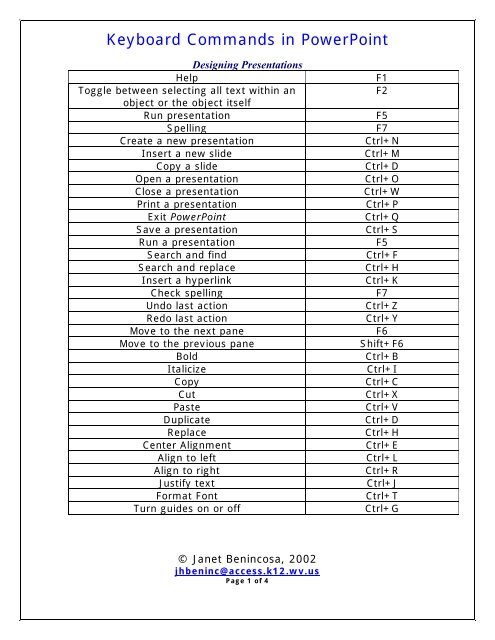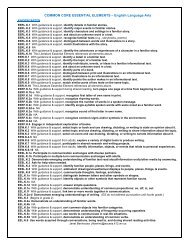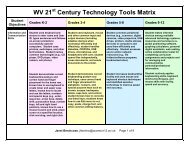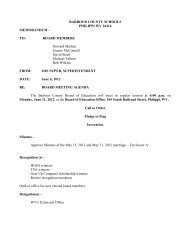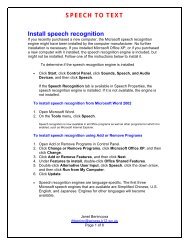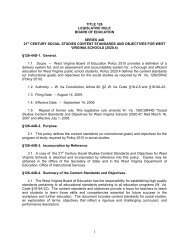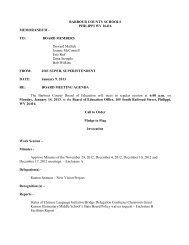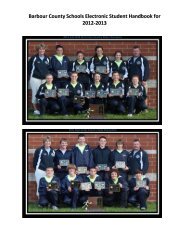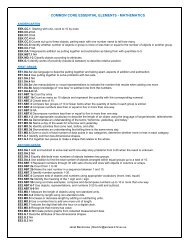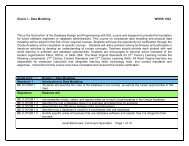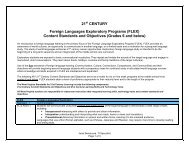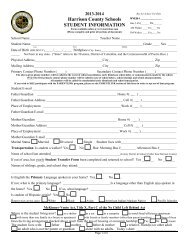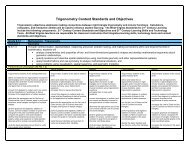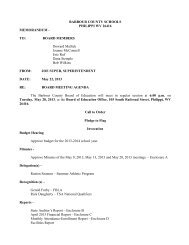Keyboard Commands in PowerPoint
Keyboard Commands in PowerPoint
Keyboard Commands in PowerPoint
You also want an ePaper? Increase the reach of your titles
YUMPU automatically turns print PDFs into web optimized ePapers that Google loves.
<strong>Keyboard</strong> <strong>Commands</strong> <strong>in</strong> PowerPo<strong>in</strong>t<br />
Design<strong>in</strong>g Presentations<br />
Help<br />
Toggle between select<strong>in</strong>g all text with<strong>in</strong> an<br />
object or the object itself<br />
Run presentation<br />
Spell<strong>in</strong>g<br />
Create a new presentation<br />
Insert a new slide<br />
Copy a slide<br />
Open a presentation<br />
Close a presentation<br />
Pr<strong>in</strong>t a presentation<br />
Exit PowerPo<strong>in</strong>t<br />
Save a presentation<br />
Run a presentation<br />
Search and f<strong>in</strong>d<br />
Search and replace<br />
Insert a hyperl<strong>in</strong>k<br />
Check spell<strong>in</strong>g<br />
Undo last action<br />
Redo last action<br />
Move to the next pane<br />
Move to the previous pane<br />
Bold<br />
Italicize<br />
Copy<br />
Cut<br />
Paste<br />
Duplicate<br />
Replace<br />
Center Alignment<br />
Align to left<br />
Align to right<br />
Justify text<br />
Format Font<br />
Turn guides on or off<br />
F1<br />
F2<br />
F5<br />
F7<br />
Ctrl+N<br />
Ctrl+M<br />
Ctrl+D<br />
Ctrl+O<br />
Ctrl+W<br />
Ctrl+P<br />
Ctrl+Q<br />
Ctrl+S<br />
F5<br />
Ctrl+F<br />
Ctrl+H<br />
Ctrl+K<br />
F7<br />
Ctrl+Z<br />
Ctrl+Y<br />
F6<br />
Shift+F6<br />
Ctrl+B<br />
Ctrl+I<br />
Ctrl+C<br />
Ctrl+X<br />
Ctrl+V<br />
Ctrl+D<br />
Ctrl+H<br />
Ctrl+E<br />
Ctrl+L<br />
Ctrl+R<br />
Ctrl+J<br />
Ctrl+T<br />
Ctrl+G<br />
© Janet Ben<strong>in</strong>cosa, 2002<br />
jhben<strong>in</strong>c@access.k12.wv.us<br />
Page 1 of 4
<strong>Keyboard</strong> <strong>Commands</strong> <strong>in</strong> PowerPo<strong>in</strong>t<br />
Work<strong>in</strong>g with Objects: Select<strong>in</strong>g<br />
Select an object<br />
Tab or Shift+Tab<br />
Select text with<strong>in</strong> a selected<br />
Enter<br />
object<br />
Select all objects/slides<br />
Ctrl+A<br />
Open AutoShape menu<br />
Alt+U<br />
Switch between graphics and<br />
F2<br />
text selection<br />
Next Object<br />
Tab<br />
Previous Object<br />
Shit+Tab<br />
Extend text selection <strong>in</strong><br />
Shift+Arrow Keys<br />
direction of arrow<br />
Add or subtract from selection<br />
Shift+Click<br />
Work<strong>in</strong>g with Objects: Dragg<strong>in</strong>g an Object<br />
Constra<strong>in</strong> to vertical and<br />
Shift<br />
horizontal<br />
Ignore grid and guides<br />
Alt<br />
Duplicate<br />
Ctrl<br />
Work<strong>in</strong>g with Objects: Resiz<strong>in</strong>g an Object<br />
Constra<strong>in</strong> to vertical,<br />
Shift<br />
horizontal, diagonal<br />
Ignore grid and guides<br />
Alt<br />
Resize from center<br />
Ctrl<br />
Restore shape<br />
Double-click Handle<br />
Text Edit<strong>in</strong>g<br />
Create new paragraph<br />
Enter<br />
Create new l<strong>in</strong>e <strong>in</strong> a paragraph<br />
Shit+Enter<br />
Move <strong>in</strong>sertion po<strong>in</strong>t a word Ctrl+Left or Right Arrow<br />
© Janet Ben<strong>in</strong>cosa, 2002<br />
jhben<strong>in</strong>c@access.k12.wv.us<br />
Page 2 of 4
<strong>Keyboard</strong> <strong>Commands</strong> <strong>in</strong> PowerPo<strong>in</strong>t<br />
at a time<br />
Move <strong>in</strong>sertion po<strong>in</strong>t a<br />
paragraph at a time<br />
Move <strong>in</strong>sertion po<strong>in</strong>t to<br />
extremes of l<strong>in</strong>e<br />
Increase font size<br />
Decrease font size<br />
Raise Basel<strong>in</strong>e<br />
Lower Basel<strong>in</strong>e<br />
Ctrl+Up or Down Arrow<br />
Home, End<br />
Ctrl+Shift+Greater Than<br />
Ctrl+Shift+Less Than<br />
Alt+Ctrl+Shift+Greater<br />
Than<br />
Alt+Ctrl+Shift+Less Than<br />
Work<strong>in</strong>g with Outl<strong>in</strong>es<br />
Promote a paragraph<br />
Alt+Shift+Left arrow key<br />
Demote a paragraph<br />
Alt+Shift+Right arrow key<br />
Move selected paragraphs up Alt+Shift+Up arrow key<br />
Move selected paragraphs down Alt+Shift+Down arrow key<br />
Show head<strong>in</strong>g level 1<br />
Alt+Shift+1<br />
Expand text below a head<strong>in</strong>g<br />
Alt+Shift++<br />
Collapse text below a head<strong>in</strong>g<br />
Alt+Shift+-<br />
Show all text or head<strong>in</strong>gs<br />
Alt+Shift+A<br />
Select all text<br />
Ctrl+A<br />
Next Body object or Title object<br />
Ctrl+Enter<br />
Promote paragraph<br />
Shift+Tab<br />
if caret at the beg<strong>in</strong>n<strong>in</strong>g of l<strong>in</strong>e<br />
Promote paragraph<br />
Tab<br />
if caret at the beg<strong>in</strong>n<strong>in</strong>g of l<strong>in</strong>e<br />
Hot Keys When Runn<strong>in</strong>g a Slide Show<br />
Move to next animation or slide<br />
N<br />
“ Enter<br />
“ Spacebar<br />
“ PgDn<br />
“ Right Arrow<br />
“ Down Arrow<br />
“ Left-mouse click<br />
© Janet Ben<strong>in</strong>cosa, 2002<br />
jhben<strong>in</strong>c@access.k12.wv.us<br />
Page 3 of 4
<strong>Keyboard</strong> <strong>Commands</strong> <strong>in</strong> PowerPo<strong>in</strong>t<br />
Return to the previous animation or slide<br />
P<br />
“ PgUp<br />
“ Left Arrow<br />
“ Backspace<br />
Go to first slide<br />
Ctrl+PgUp<br />
Go to last slide<br />
Ctrl+PgDn<br />
Go to slide number<br />
Type <strong>in</strong> number and Enter<br />
Display a black screen (on/off)<br />
B<br />
“ . (period)<br />
Display a white screen (on/off)<br />
W<br />
“ , (comma)<br />
Stop or Restart an automatic slide<br />
S<br />
“ +<br />
End a Slide Show<br />
Esc<br />
“ Ctrl+Break<br />
“ - (hyphen)<br />
Move to next hidden slide<br />
H<br />
Change new tim<strong>in</strong>gs dur<strong>in</strong>g rehearsal<br />
T<br />
Rehearse us<strong>in</strong>g orig<strong>in</strong>al times<br />
O<br />
Rehearse us<strong>in</strong>g mouse click to advance<br />
M<br />
Show mouse po<strong>in</strong>ter<br />
Ctrl+P<br />
“ A<br />
“ =<br />
Change po<strong>in</strong>ter to a pen<br />
Ctrl+P<br />
Change po<strong>in</strong>ter back to an arrow<br />
Ctrl+A<br />
Hide the mouse po<strong>in</strong>ter<br />
Ctrl+H<br />
Hide the mouse po<strong>in</strong>ter after 15 seconds<br />
Ctrl+U<br />
Open the shortcut menu<br />
Shift+F10<br />
Go to the next hyperl<strong>in</strong>k<br />
Tab<br />
Go to previous hyperl<strong>in</strong>k<br />
Shift+Tab<br />
Activate a hyperl<strong>in</strong>k<br />
Select and then Enter<br />
Activate mouse over a hyperl<strong>in</strong>k<br />
Select and then Shift+Enter<br />
Erase draw<strong>in</strong>g on screen<br />
E<br />
© Janet Ben<strong>in</strong>cosa, 2002<br />
jhben<strong>in</strong>c@access.k12.wv.us<br />
Page 4 of 4