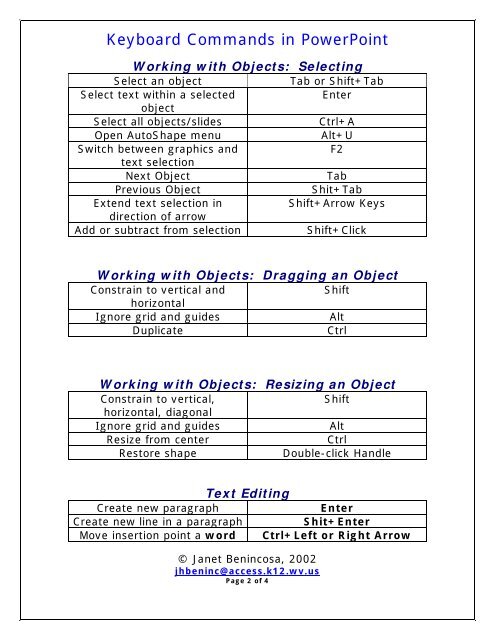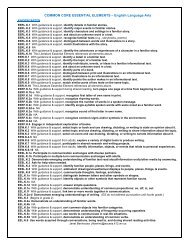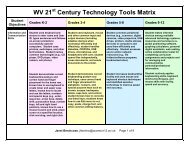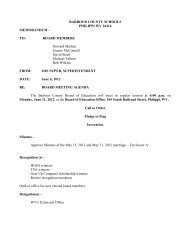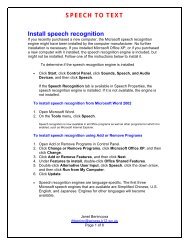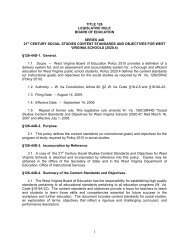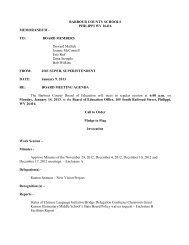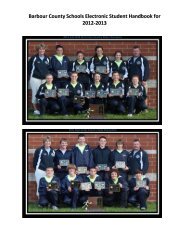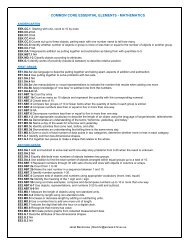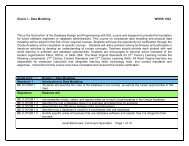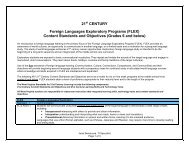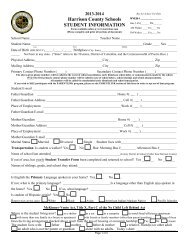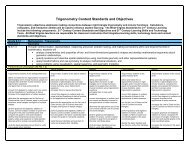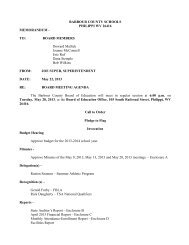Keyboard Commands in PowerPoint
Keyboard Commands in PowerPoint
Keyboard Commands in PowerPoint
You also want an ePaper? Increase the reach of your titles
YUMPU automatically turns print PDFs into web optimized ePapers that Google loves.
<strong>Keyboard</strong> <strong>Commands</strong> <strong>in</strong> PowerPo<strong>in</strong>t<br />
Work<strong>in</strong>g with Objects: Select<strong>in</strong>g<br />
Select an object<br />
Tab or Shift+Tab<br />
Select text with<strong>in</strong> a selected<br />
Enter<br />
object<br />
Select all objects/slides<br />
Ctrl+A<br />
Open AutoShape menu<br />
Alt+U<br />
Switch between graphics and<br />
F2<br />
text selection<br />
Next Object<br />
Tab<br />
Previous Object<br />
Shit+Tab<br />
Extend text selection <strong>in</strong><br />
Shift+Arrow Keys<br />
direction of arrow<br />
Add or subtract from selection<br />
Shift+Click<br />
Work<strong>in</strong>g with Objects: Dragg<strong>in</strong>g an Object<br />
Constra<strong>in</strong> to vertical and<br />
Shift<br />
horizontal<br />
Ignore grid and guides<br />
Alt<br />
Duplicate<br />
Ctrl<br />
Work<strong>in</strong>g with Objects: Resiz<strong>in</strong>g an Object<br />
Constra<strong>in</strong> to vertical,<br />
Shift<br />
horizontal, diagonal<br />
Ignore grid and guides<br />
Alt<br />
Resize from center<br />
Ctrl<br />
Restore shape<br />
Double-click Handle<br />
Text Edit<strong>in</strong>g<br />
Create new paragraph<br />
Enter<br />
Create new l<strong>in</strong>e <strong>in</strong> a paragraph<br />
Shit+Enter<br />
Move <strong>in</strong>sertion po<strong>in</strong>t a word Ctrl+Left or Right Arrow<br />
© Janet Ben<strong>in</strong>cosa, 2002<br />
jhben<strong>in</strong>c@access.k12.wv.us<br />
Page 2 of 4