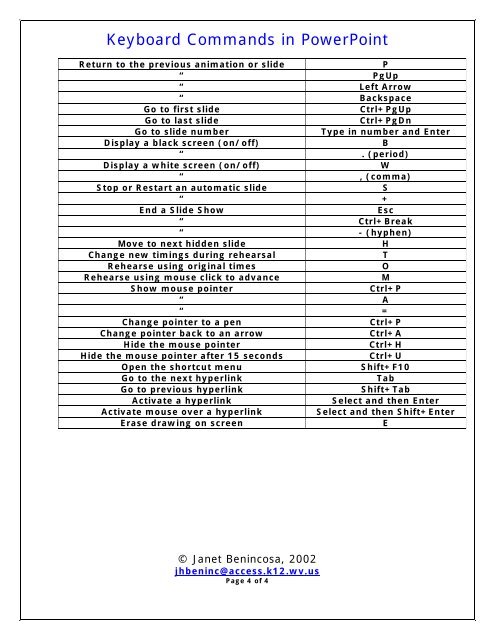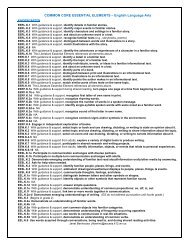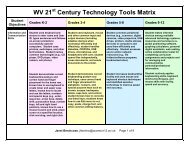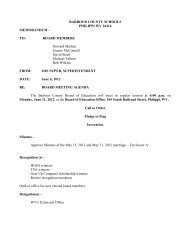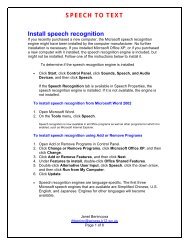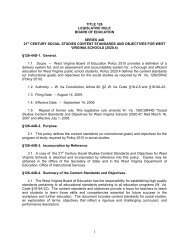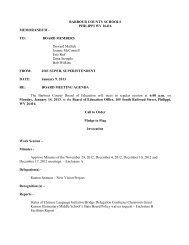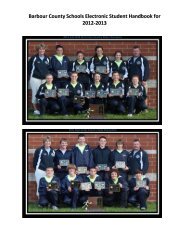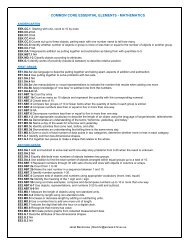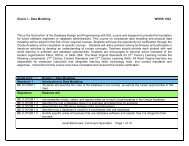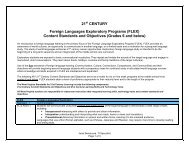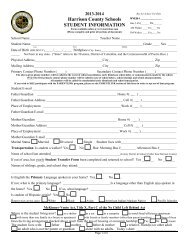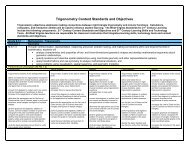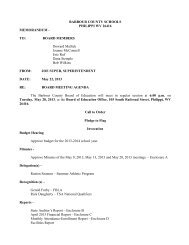Keyboard Commands in PowerPoint
Keyboard Commands in PowerPoint
Keyboard Commands in PowerPoint
Create successful ePaper yourself
Turn your PDF publications into a flip-book with our unique Google optimized e-Paper software.
<strong>Keyboard</strong> <strong>Commands</strong> <strong>in</strong> PowerPo<strong>in</strong>t<br />
Return to the previous animation or slide<br />
P<br />
“ PgUp<br />
“ Left Arrow<br />
“ Backspace<br />
Go to first slide<br />
Ctrl+PgUp<br />
Go to last slide<br />
Ctrl+PgDn<br />
Go to slide number<br />
Type <strong>in</strong> number and Enter<br />
Display a black screen (on/off)<br />
B<br />
“ . (period)<br />
Display a white screen (on/off)<br />
W<br />
“ , (comma)<br />
Stop or Restart an automatic slide<br />
S<br />
“ +<br />
End a Slide Show<br />
Esc<br />
“ Ctrl+Break<br />
“ - (hyphen)<br />
Move to next hidden slide<br />
H<br />
Change new tim<strong>in</strong>gs dur<strong>in</strong>g rehearsal<br />
T<br />
Rehearse us<strong>in</strong>g orig<strong>in</strong>al times<br />
O<br />
Rehearse us<strong>in</strong>g mouse click to advance<br />
M<br />
Show mouse po<strong>in</strong>ter<br />
Ctrl+P<br />
“ A<br />
“ =<br />
Change po<strong>in</strong>ter to a pen<br />
Ctrl+P<br />
Change po<strong>in</strong>ter back to an arrow<br />
Ctrl+A<br />
Hide the mouse po<strong>in</strong>ter<br />
Ctrl+H<br />
Hide the mouse po<strong>in</strong>ter after 15 seconds<br />
Ctrl+U<br />
Open the shortcut menu<br />
Shift+F10<br />
Go to the next hyperl<strong>in</strong>k<br />
Tab<br />
Go to previous hyperl<strong>in</strong>k<br />
Shift+Tab<br />
Activate a hyperl<strong>in</strong>k<br />
Select and then Enter<br />
Activate mouse over a hyperl<strong>in</strong>k<br />
Select and then Shift+Enter<br />
Erase draw<strong>in</strong>g on screen<br />
E<br />
© Janet Ben<strong>in</strong>cosa, 2002<br />
jhben<strong>in</strong>c@access.k12.wv.us<br />
Page 4 of 4