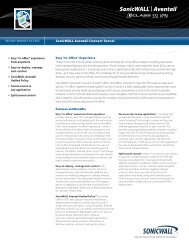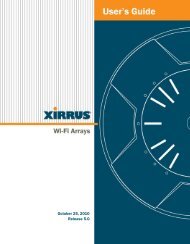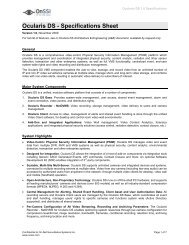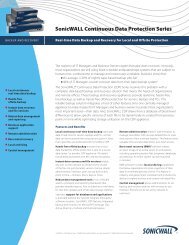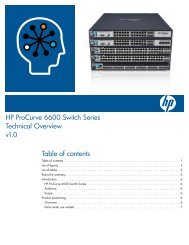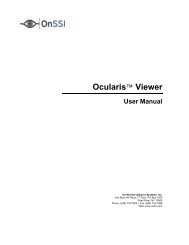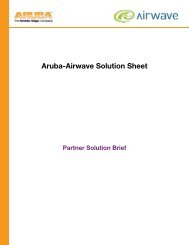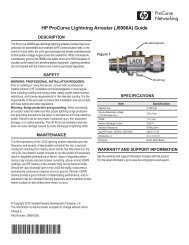Xirrus I-Beam Mounting Kit For XN4, XS4 And XS-3500 ... - Moonblink
Xirrus I-Beam Mounting Kit For XN4, XS4 And XS-3500 ... - Moonblink
Xirrus I-Beam Mounting Kit For XN4, XS4 And XS-3500 ... - Moonblink
You also want an ePaper? Increase the reach of your titles
YUMPU automatically turns print PDFs into web optimized ePapers that Google loves.
I-<strong>Beam</strong> <strong>Mounting</strong> <strong>Kit</strong> Installation Guide<br />
Prepare for <strong>Mounting</strong> the Array<br />
1. Determine the mounting location. Carefully review any local building codes, and read the<br />
planning information, installation prerequisites, and installation instructions in “Installing the<br />
Wi-Fi Array” in the <strong>Xirrus</strong> Wi-Fi Array User’s Guide, Part # 800-0006-001.<br />
Determine the desired mounting orientation of the Array. The orientation is described in terms<br />
of where the Array’s abg2 radio is pointed. Since abg2 is typically used as a monitor, the Array is<br />
commonly oriented to point abg2 towards the area of least required coverage (for example,<br />
towards an outside wall). Changing the orientation of the Array is discussed in Step 4 on page 5.<br />
Check for obstructions at the mounting location. In general, place the mount away from<br />
fluorescent light fixtures, metal pipes, etc., if the option is available.<br />
2. Run and terminate the power and data communication cables that will be connected to the<br />
Wi-Fi Array. If external antennas will be used with the Array, they should be terminated with<br />
RP-TNC connectors. See “Installing the Wi-Fi Array” in the <strong>Xirrus</strong> Wi-Fi Array User’s Guide to<br />
determine your cabling requirements. .<br />
It is recommended to leave a service loop of cable length (at least 10 extra feet) at the location of<br />
the installation for servicing the Array and for potential adjustment of the mounting location.<br />
Power: There are different power options for the Array, depending on the type of power used<br />
by the Array (AC or DC), and whether you will be using <strong>Xirrus</strong> Power over Gigabit Ethernet<br />
(PoGE). If you purchased a <strong>Xirrus</strong> power system, please see the guide provided with it.<br />
Data: Run the data cables to the Array, based on which ports you will be using (Gigabit 1,<br />
Gigabit 2, Fast Ethernet, Serial).<br />
Install the I-beam <strong>Mounting</strong> Bracket<br />
2. Secure bolts against I-beam<br />
1. Mount the bracket to the underside of the I-beam,<br />
adjusting the positions of the I-beam clamps to fit<br />
the beam snugly. Make sure that the I-beam<br />
clamps are located so that both clamps adequately<br />
clamp on to the I-<strong>Beam</strong> itself. It may be necessary<br />
to move the I-<strong>Beam</strong> clamps on the bracket either in<br />
or out. If this is necessary, use a 9/16" socket<br />
wrench to loosen the 3/8" bolt a couple of turns,<br />
slide the clamp into the desired location, and<br />
retighten the clamp to the UniStrut bracket.<br />
1. Adjust I-beam clamps<br />
2. Next, place the I-<strong>Beam</strong> clamp on to the I-<strong>Beam</strong>. Using a crescent wrench (or an appropriate<br />
open ended wrench), tighten the square head bolts on top of the clamps to hold the bracket in<br />
place. There is no need to overtighten this clamp, as the square head bolts simply hold the<br />
clamp and bracket assembly in place.<br />
3