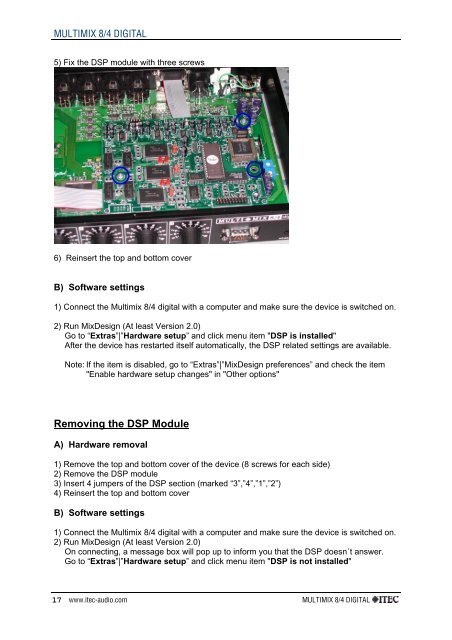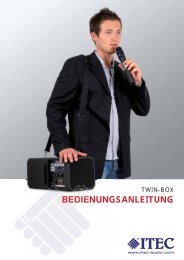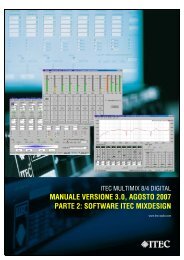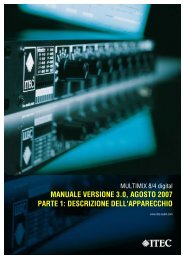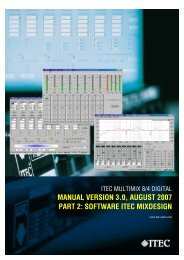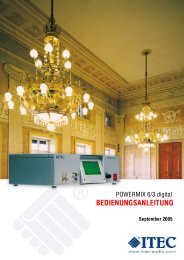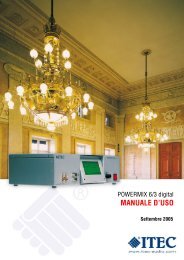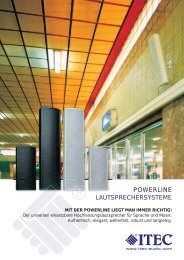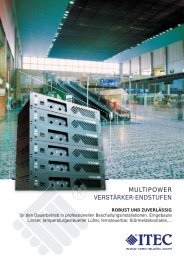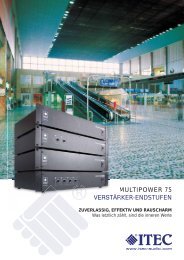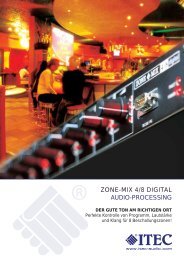ITEC-MULTIMIX 8/4 digital - Hardware
ITEC-MULTIMIX 8/4 digital - Hardware
ITEC-MULTIMIX 8/4 digital - Hardware
You also want an ePaper? Increase the reach of your titles
YUMPU automatically turns print PDFs into web optimized ePapers that Google loves.
<strong>MULTIMIX</strong> 8/4 DIGITAL<br />
5) Fix the DSP module with three screws<br />
6) Reinsert the top and bottom cover<br />
B) Software settings<br />
1) Connect the Multimix 8/4 <strong>digital</strong> with a computer and make sure the device is switched on.<br />
2) Run MixDesign (At least Version 2.0)<br />
Go to “Extras”|”<strong>Hardware</strong> setup” and click menu item "DSP is installed"<br />
After the device has restarted itself automatically, the DSP related settings are available.<br />
Note: If the item is disabled, go to “Extras”|”MixDesign preferences” and check the item<br />
"Enable hardware setup changes" in "Other options"<br />
Removing the DSP Module<br />
A) <strong>Hardware</strong> removal<br />
1) Remove the top and bottom cover of the device (8 screws for each side)<br />
2) Remove the DSP module<br />
3) Insert 4 jumpers of the DSP section (marked “3”,”4”,”1”,”2”)<br />
4) Reinsert the top and bottom cover<br />
B) Software settings<br />
1) Connect the Multimix 8/4 <strong>digital</strong> with a computer and make sure the device is switched on.<br />
2) Run MixDesign (At least Version 2.0)<br />
On connecting, a message box will pop up to inform you that the DSP doesn´t answer.<br />
Go to “Extras”|”<strong>Hardware</strong> setup” and click menu item "DSP is not installed"<br />
17<br />
www.itec-audio.com <strong>MULTIMIX</strong> 8/4 DIGITAL