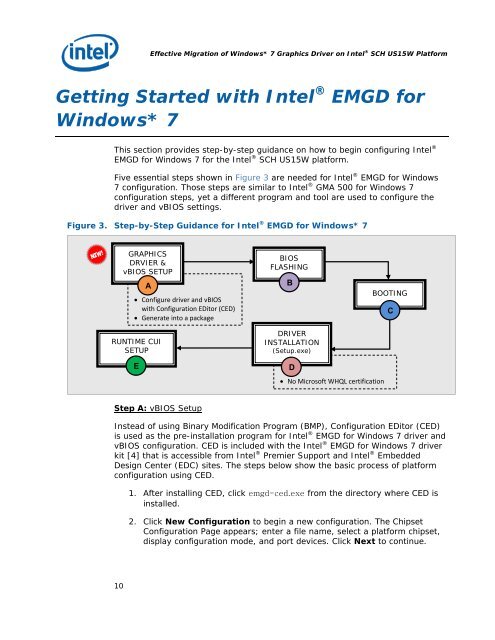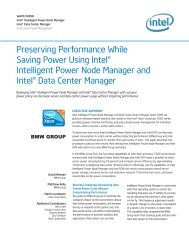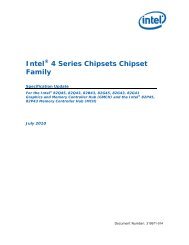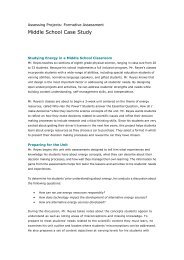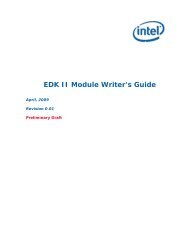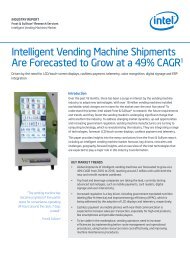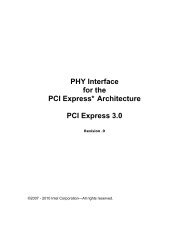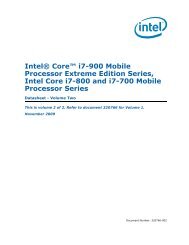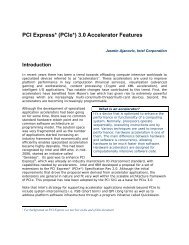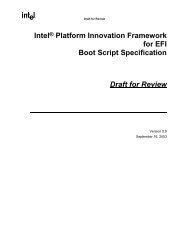Download do PDF - Intel
Download do PDF - Intel
Download do PDF - Intel
You also want an ePaper? Increase the reach of your titles
YUMPU automatically turns print PDFs into web optimized ePapers that Google loves.
Effective Migration of Win<strong>do</strong>ws* 7 Graphics Driver on <strong>Intel</strong> ® SCH US15W Platform<br />
Getting Started with <strong>Intel</strong> ® EMGD for<br />
Win<strong>do</strong>ws* 7<br />
This section provides step-by-step guidance on how to begin configuring <strong>Intel</strong> ®<br />
EMGD for Win<strong>do</strong>ws 7 for the <strong>Intel</strong> ® SCH US15W platform.<br />
Five essential steps shown in Figure 3 are needed for <strong>Intel</strong> ® EMGD for Win<strong>do</strong>ws<br />
7 configuration. Those steps are similar to <strong>Intel</strong> ® GMA 500 for Win<strong>do</strong>ws 7<br />
configuration steps, yet a different program and tool are used to configure the<br />
driver and vBIOS settings.<br />
Figure 3. Step-by-Step Guidance for <strong>Intel</strong> ® EMGD for Win<strong>do</strong>ws* 7<br />
GRAPHICS<br />
DRVIER &<br />
vBIOS SETUP<br />
A<br />
• Configure driver and vBIOS<br />
with Configuration EDitor (CED)<br />
• Generate into a package<br />
RUNTIME CUI<br />
SETUP<br />
BIOS<br />
FLASHING<br />
B<br />
DRIVER<br />
INSTALLATION<br />
(Setup.exe)<br />
BOOTING<br />
C<br />
E<br />
D<br />
• No Microsoft WHQL certification<br />
Step A: vBIOS Setup<br />
Instead of using Binary Modification Program (BMP), Configuration EDitor (CED)<br />
is used as the pre-installation program for <strong>Intel</strong> ® EMGD for Win<strong>do</strong>ws 7 driver and<br />
vBIOS configuration. CED is included with the <strong>Intel</strong> ® EMGD for Win<strong>do</strong>ws 7 driver<br />
kit [4] that is accessible from <strong>Intel</strong> ® Premier Support and <strong>Intel</strong> ® Embedded<br />
Design Center (EDC) sites. The steps below show the basic process of platform<br />
configuration using CED.<br />
1. After installing CED, click emgd-ced.exe from the directory where CED is<br />
installed.<br />
2. Click New Configuration to begin a new configuration. The Chipset<br />
Configuration Page appears; enter a file name, select a platform chipset,<br />
display configuration mode, and port devices. Click Next to continue.<br />
10