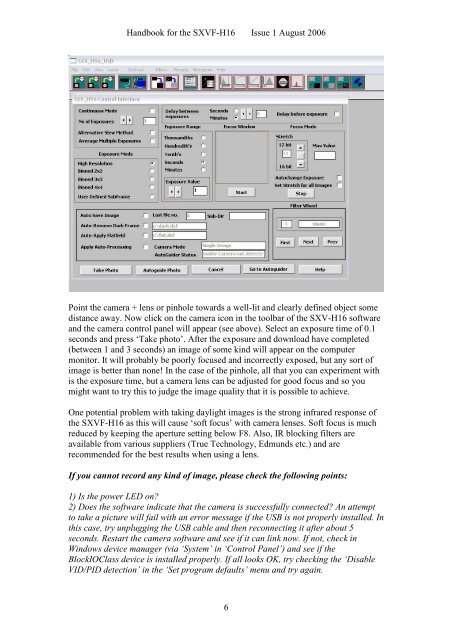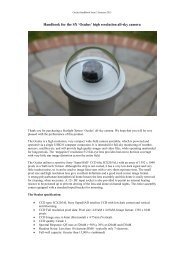SXVF-H16 handbook.pdf - Starlight Xpress
SXVF-H16 handbook.pdf - Starlight Xpress
SXVF-H16 handbook.pdf - Starlight Xpress
Create successful ePaper yourself
Turn your PDF publications into a flip-book with our unique Google optimized e-Paper software.
Handbook for the <strong>SXVF</strong>-<strong>H16</strong> Issue 1 August 2006<br />
Point the camera + lens or pinhole towards a well-lit and clearly defined object some<br />
distance away. Now click on the camera icon in the toolbar of the SXV-<strong>H16</strong> software<br />
and the camera control panel will appear (see above). Select an exposure time of 0.1<br />
seconds and press ‘Take photo’. After the exposure and download have completed<br />
(between 1 and 3 seconds) an image of some kind will appear on the computer<br />
monitor. It will probably be poorly focused and incorrectly exposed, but any sort of<br />
image is better than none! In the case of the pinhole, all that you can experiment with<br />
is the exposure time, but a camera lens can be adjusted for good focus and so you<br />
might want to try this to judge the image quality that it is possible to achieve.<br />
One potential problem with taking daylight images is the strong infrared response of<br />
the <strong>SXVF</strong>-<strong>H16</strong> as this will cause ‘soft focus’ with camera lenses. Soft focus is much<br />
reduced by keeping the aperture setting below F8. Also, IR blocking filters are<br />
available from various suppliers (True Technology, Edmunds etc.) and are<br />
recommended for the best results when using a lens.<br />
If you cannot record any kind of image, please check the following points:<br />
1) Is the power LED on<br />
2) Does the software indicate that the camera is successfully connected An attempt<br />
to take a picture will fail with an error message if the USB is not properly installed. In<br />
this case, try unplugging the USB cable and then reconnecting it after about 5<br />
seconds. Restart the camera software and see if it can link now. If not, check in<br />
Windows device manager (via ‘System’ in ‘Control Panel’) and see if the<br />
BlockIOClass device is installed properly. If all looks OK, try checking the ‘Disable<br />
VID/PID detection’ in the ‘Set program defaults’ menu and try again.<br />
6