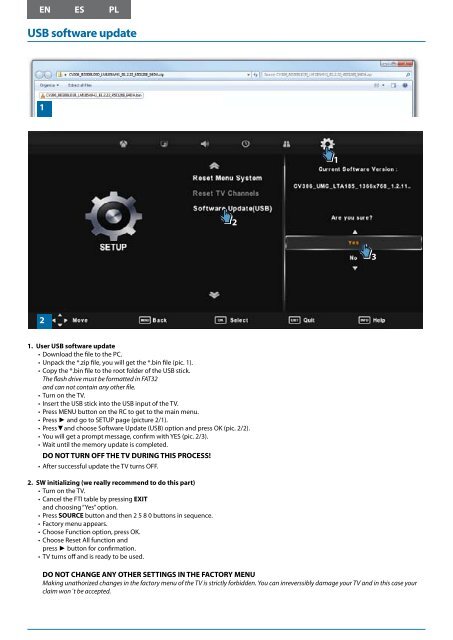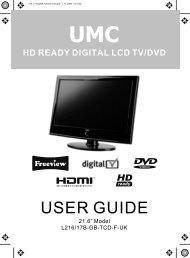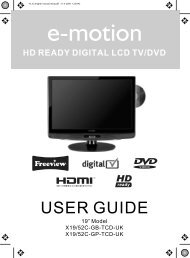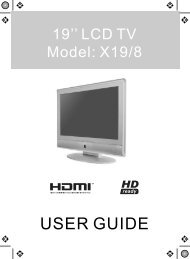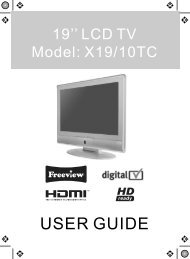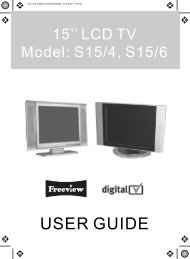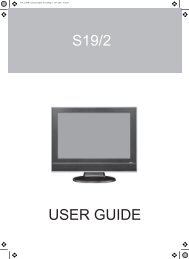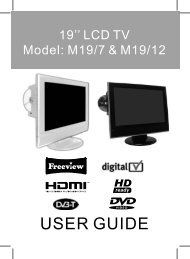USB software update - UMC - Slovakia
USB software update - UMC - Slovakia
USB software update - UMC - Slovakia
Create successful ePaper yourself
Turn your PDF publications into a flip-book with our unique Google optimized e-Paper software.
<strong>USB</strong> <strong>software</strong> <strong>update</strong><br />
1<br />
1<br />
2<br />
3<br />
2<br />
1. User <strong>USB</strong> <strong>software</strong> <strong>update</strong><br />
• Download the file to the PC.<br />
• Unpack the *.zip file, you will get the *.bin file (pic. 1).<br />
• Copy the *.bin file to the root folder of the <strong>USB</strong> stick.<br />
The flash drive must be formatted in FAT32<br />
and can not contain any other file.<br />
• Turn on the TV.<br />
• Insert the <strong>USB</strong> stick into the <strong>USB</strong> input of the TV.<br />
• Press MENU button on the RC to get to the main menu.<br />
• Press ► and go to SETUP page (picture 2/1).<br />
• Press▼and choose Software Update (<strong>USB</strong>) option and press OK (pic. 2/2).<br />
• You will get a prompt message, confirm with YES (pic. 2/3).<br />
• Wait until the memory <strong>update</strong> is completed.<br />
DO NOT TURN OFF THE TV DURING THIS PROCESS!<br />
• After successful <strong>update</strong> the TV turns OFF.<br />
2. SW initializing (we really recommend to do this part)<br />
• Turn on the TV.<br />
• Cancel the FTI table by pressing EXIT<br />
and choosing “Yes” option.<br />
• Press SOURCE button and then 2 5 8 0 buttons in sequence.<br />
• Factory menu appears.<br />
• Choose Function option, press OK.<br />
• Choose Reset All function and<br />
press ► button for confirmation.<br />
• TV turns off and is ready to be used.<br />
DO NOT CHANGE ANY OTHER SETTINGS IN THE FACTORY MENU<br />
Making unathorized changes in the factory menu of the TV is strictly forbidden. You can inreverssibly damage your TV and in this case your<br />
claim won´t be accepted.
Actualização do <strong>software</strong> por <strong>USB</strong><br />
1<br />
1<br />
2<br />
3<br />
2<br />
1. Actualização do <strong>software</strong> por <strong>USB</strong><br />
• Baixar o arquivo para o PC.<br />
• Descompactar o arquivo *.zip, obterá o arquivo *.bin (fig. 1).<br />
• Copiar o arquivo *.bin para a pasta raiz da pen drive <strong>USB</strong>.<br />
A pen drive tem que estar formatada em FAT32 e não pode conter nenhum outro ficheiro.<br />
• Ligue a TV.<br />
• Inserir a pen drive <strong>USB</strong> na entrada <strong>USB</strong> da TV.<br />
• Pressione o botão MENU no RC para chegar ao menu principal.<br />
• Pressione ► e ir para a página SETUP (fig. 2/1).<br />
• Pressione ▼ e escolha a opção Software Update (<strong>USB</strong>) ou.<br />
• Actualização Software (<strong>USB</strong>) e pressione OK (fig. 2/2).<br />
• Responda SIM / YES ao mensagem de aviso (pic. 2/3).<br />
• Espere que a TV actualize a memória.<br />
NÃO DESLIGUE A TV DURANTE ESTE PROCESSO!<br />
• Após atualização bem-sucedida a TV desliga.<br />
2. Inicialização do SW (recomendamos fazer esta parte)<br />
• Ligue a TV.<br />
• Cancele o ecrã de primeira instalação pressionando o botão EXIT no controlo remoto e escolhe “SIM/YES”.<br />
• Pressione o botão SOURCE e a sequência 2 5 8 0.<br />
• O menú de fábrica aparece.<br />
• Escolhe FUNCTION, pressionne OK.<br />
• Escolhe a opção Reset All<br />
e pressione ► para confirmar.<br />
• A TV desliga automaticamente e está pronta para ser utilizada.<br />
NÃO ALTERE AS OUTRAS CONFIGURAÇÕES NO MENU DE FÁBRICA<br />
Fazer alterações não autorizadas no menu de fábrica da TV é estritamente proibido. Pode causar danos irreversíveis a sua TV e, neste caso o<br />
sua reclamação não será aceite.
Instrukcja aktualizacji oprogramowania <strong>USB</strong><br />
1<br />
1<br />
2<br />
3<br />
2<br />
1. Instrukcja aktualizacji oprogramowania <strong>USB</strong><br />
• Pobierz plik na komputerze.<br />
• Rozpakuj plik *. zippojawi sie *. bin plik (rys. 1).<br />
• Skopiuj plik *. bin do folderu głównego pamięci <strong>USB</strong>.<br />
Dysk musi być sformatowany w systemie FAT32 i nie może zawierać żadnych innych plików.<br />
• Włącz telewizor.<br />
• Włóż pamięć <strong>USB</strong> do portu <strong>USB</strong> wejście TV.<br />
• Naciśnij przycisk MENU na pilocie aby dostać się do menu głównego.<br />
• Naciśnij ► i przejdź na stronę SETUP (zdjęcie 2 / 1).<br />
• Naciśnij ▼ i wybierz Software Update (<strong>USB</strong>) opcję i naciśnij OK (rys. 2 / 2).<br />
• Pojawi się wiadomość, potwierdź TAK (rys. 2 / 3).<br />
• Poczekaj, aż dane zostały zaktualizowane.<br />
NIE WYŁĄCZ TELEWIZOR W CASIE TEGO PROCESU!<br />
• Po udanej aktualizacji telewizor się wyłączy.<br />
2. SW inicjowanie (naprawdę polecam to zrobić w części)<br />
• Włącz telewizor.<br />
• Anuluj tabeli FTI naciskając EXIT i wybierając opcji “Tak”.<br />
• Naciśnij przycisk SOURCE, a następnie 2 5 8 0 przyciski w odpowiedniej kolejności.<br />
• Pojawi się menu fabryczne.<br />
• Wybierz opcję Funkcja, naciśnij ok<br />
• Wybierz Reset wszystkie funkcje i naciśnij przycisk ► w celu potwierdzenia.<br />
• TV wyłącza się i jest gotowy do użycia.<br />
NIE ZMIEŃ INNE USTAWIENIA W MENU FABRYCZNYM<br />
Dokonywania nieuprawnionych zmian w menu fabrycznych TV jest surowo zabronione.<br />
Możesz nieodwracalnie uszkodzić TV w tym przypadku reklamacji nie będą akceptowane.