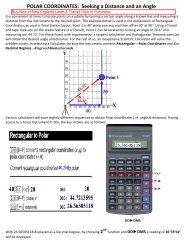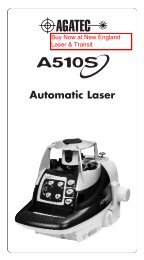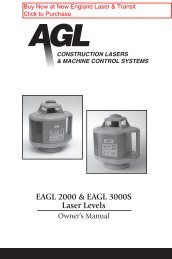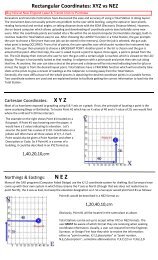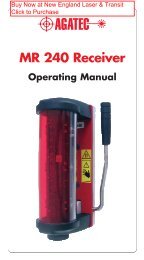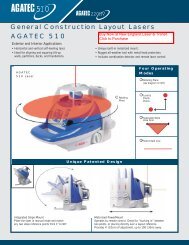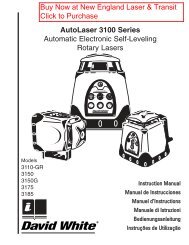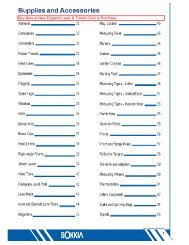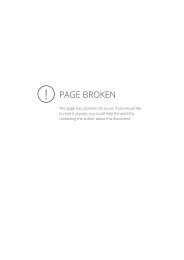GradeLight 2700 - New England Laser & Transit Company
GradeLight 2700 - New England Laser & Transit Company
GradeLight 2700 - New England Laser & Transit Company
You also want an ePaper? Increase the reach of your titles
YUMPU automatically turns print PDFs into web optimized ePapers that Google loves.
Changing the Service Interval<br />
You can change the interval for the service reminder from the default of 2000 working hrs. to<br />
500 or 1000:<br />
1. Enter the Set Up mode following Steps 1-3 of “Set Up Menu” in previous section.<br />
2. Move down the menu to SETTINGS and press ENT.<br />
3. Go to CAL CHECK TIME and press ENT.<br />
4. In this menu, you can select 500, 1000, or 2000 hrs. The time currently selected will say<br />
CAL TIME = XXXX HRS.<br />
5. Use the + or – buttons to select the desired time and press ENT.<br />
6. Go down to EXIT and press ENT. Repeat to leave the Set Up menu.<br />
Deleting the CHECK CAL Reminder<br />
Once the laser reaches the working hours chosen, a reminder will appear on the screen:<br />
CHECK CAL. You should be checking the calibration regularly. This is a reminder of operating<br />
time intervals. The reminder will appear every time you turn on the laser until you reset the<br />
service interval:<br />
1. Enter the Set Up mode following Steps 1-3 of “Set Up Menu” in previous section.<br />
2. Move down the menu to SETTINGS and press ENT.<br />
3. Go to CAL CLEAR and press ENT.<br />
4. TIMER = 0 will be displayed, indicating that the timer is back to zero.<br />
6. Go down to EXIT and press ENT. Repeat to leave the Set Up menu.<br />
Changing AGL Start-up Screen To Your <strong>Company</strong> Information<br />
If a non-AGL name is already being used, follow Steps 1-2 and 5-8 to change to a different name.<br />
1. Enter the Set Up mode following Steps 1-3 of “Set Up Menu” in previous section.<br />
2. Move down the menu to SETTINGS and press ENT.<br />
3. Go to CUST ID and press ENT.<br />
4. The 1st line will say LOGO = AGL. Move to the 2nd line which says CUST ID and<br />
press ENT. It will then display LOGO = CUSTOM ID.<br />
5. Go to BUILD CUST ID and press ENT.<br />
6. Use the arrow keys to move the cursor to the left and right.<br />
• To move the cursor to the 2nd line, move it to the far right of the 1st line and press<br />
the right arrow one more time. This will take you to the 1st character of the 2nd line.<br />
• You may use this second line for a phone number, abbreviated address, or e-mail.<br />
• To move back to the 1st line, either press the left arrow or move the cursor all the<br />
way to the right and press the right arrow one more time.<br />
7. Texting: once the cursor is where you want it, press the up or down button to scroll<br />
through the alphabet and numbers. When the letter you want is displayed, move the<br />
cursor to the next character. When you are done, press ENT to save it.<br />
8. Go down to EXIT and press ENT. Repeat to leave the Set Up menu.<br />
18