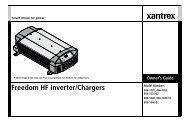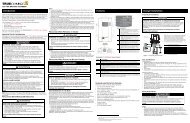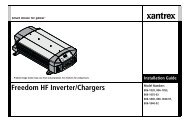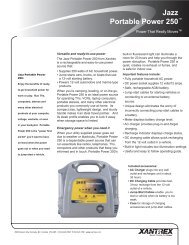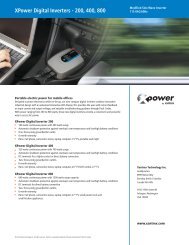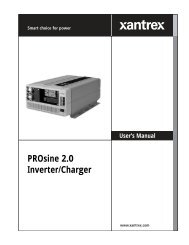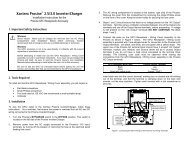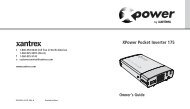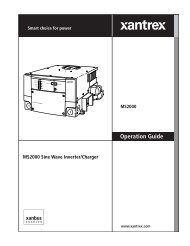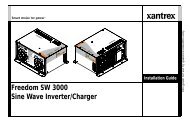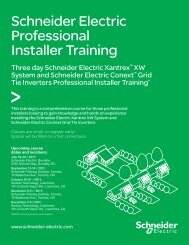You also want an ePaper? Increase the reach of your titles
YUMPU automatically turns print PDFs into web optimized ePapers that Google loves.
RS3000<br />
Operation Guide<br />
RS3000 Sine Wave Inverter/Charger
RS3000 Sine Wave Inverter/Charger<br />
Operation Guide
About <strong>Xantrex</strong><br />
<strong>Xantrex</strong> Technology Inc. is a world-leading supplier of advanced power electronics and controls with products from<br />
50 watt mobile units to one MW utility-scale systems for wind, solar, batteries, fuel cells, microturbines, and backup<br />
power applications in both grid-connected and stand-alone systems. <strong>Xantrex</strong> products include inverters, battery<br />
chargers, programmable power supplies, and variable speed drives that convert, supply, control, clean, and distribute<br />
electrical power.<br />
Trademarks<br />
RS3000 Sine Wave Inverter/Charger is a trademark of <strong>Xantrex</strong> International. <strong>Xantrex</strong> and Xanbus are registered<br />
trademarks of <strong>Xantrex</strong> International.<br />
Other trademarks, registered trademarks, and product names are the property of their respective owners and are used<br />
herein for identification purposes only.<br />
Notice of Copyright<br />
RS3000 Sine Wave Inverter/Charger Operation Guide © April 2007 <strong>Xantrex</strong> International. All rights reserved.<br />
Disclaimer<br />
UNLESS SPECIFICALLY AGREED TO IN WRITING, XANTREX TECHNOLOGY INC. (“XANTREX”)<br />
(a) MAKES NO WARRANTY AS TO THE ACCURACY, SUFFICIENCY OR SUITABILITY OF ANY<br />
TECHNICAL OR OTHER INFORMATION PROVIDED IN ITS MANUALS OR OTHER DOCUMENTATION.<br />
(b) ASSUMES NO RESPONSIBILITY OR LIABILITY FOR LOSS OR DAMAGE, WHETHER DIRECT,<br />
INDIRECT, CONSEQUENTIAL OR INCIDENTAL, WHICH MIGHT ARISE OUT OF THE USE OF SUCH<br />
INFORMATION. THE USE OF ANY SUCH INFORMATION WILL BE ENTIRELY AT THE USER’S RISK.<br />
Date and Revision<br />
April 2007 Rev D<br />
Part Number<br />
975-0170-01-01<br />
Contact Information<br />
Telephone: 1 800 670 0707 (toll free North America)<br />
1 360 925 5097 (direct)<br />
Fax: 1 800 994 7828 (toll free North America)<br />
1 360 925 5143 (direct)<br />
Email: customerservice@xantrex.com<br />
Web: www.xantrex.com
About This Guide<br />
Purpose<br />
The RS3000 Sine Wave Inverter/Charger Operation Guide provides<br />
explanations and procedures for operating, configuring, and<br />
troubleshooting the RS3000 Sine Wave Inverter/Charger (RS3000).<br />
Scope<br />
The guide provides safety guidelines and information about operating,<br />
configuring, and troubleshooting the unit. It does not include information<br />
for installing the inverter/charger. Refer to the RS3000 Sine Wave<br />
Inverter/Charger Installation Guide.<br />
The guide also provides general guidelines on batteries; it does not<br />
provide details about particular brands of batteries. You need to consult<br />
individual battery manufacturers for this information.<br />
Audience<br />
The guide is intended for users who need to configure and operate the<br />
RS3000 Sine Wave Inverter/Charger.<br />
Organization<br />
This guide is organized into four chapters and three appendixes.<br />
Chapter 1, “Introduction”, outlines the main performance and safety<br />
features of the RS3000 Sine Wave Inverter/Charger. Reading this chapter<br />
will give you a clear understanding of the inverter/charger’s capabilities.<br />
Chapter 2, “Operation”, provides information about operating the<br />
RS3000. Details are provided on how to read the front panel indicators to<br />
monitor the RS3000.<br />
Chapter 3, “Configuration”, explains how to configure the RS3000 from<br />
the control panel.<br />
975-0170-01-01 iii
About This Guide<br />
Chapter 4, “Troubleshooting”, explains how to identify and solve<br />
problems that can occur with the RS3000.<br />
Appendix A, “Specifications”, provides electrical, physical, and<br />
performance specifications for the inverter/charger.<br />
Appendix B, “Battery Charging Reference”, provides information on<br />
three-stage charging, two-stage charging, and charging times.<br />
Appendix C, “Terminology”, provides a glossary and a listing of<br />
commonly used abbrevations and acronyms.<br />
“Warranty and Return Information” provides the product warranty,<br />
explains how to return a product for service, and describes what to<br />
prepare for a call to <strong>Xantrex</strong> Customer Service.<br />
Conventions Used<br />
The following conventions are used in this guide.<br />
WARNING<br />
Warnings identify conditions or practices that could result in personal injury or<br />
loss of life.<br />
CAUTION<br />
Cautions identify conditions or practices that could result in damage to the<br />
RS3000 or other equipment.<br />
Important: Important notes provide information that is important for you<br />
to know. They are not as critical as Cautions or Warnings.<br />
iv 975-0170-01-01
Symbols Used<br />
About This Guide<br />
The following symbols are used on the product labels or in this guide.<br />
<br />
<br />
<br />
<br />
<br />
<br />
<br />
In this guide: Important information, warnings or cautions.<br />
On the product: Important information, warnings or cautions with<br />
further explanation in the product guides.<br />
AC – Alternating current<br />
DC – Direct current<br />
Warning: Hot surface. Do not touch.<br />
DC ground connection point<br />
AC safety ground connection point from incoming AC source<br />
AC safety ground connection point for AC output (to AC loads)<br />
Related Information<br />
Contact Information<br />
For related materials on this product and its available accessories, see:<br />
RS3000 Sine Wave Inverter/Charger Installation Guide (975-0171-01-01)<br />
System Control Panel Owner’s Guide (975-0083-01-01)<br />
Automatic Generator Start Owner’s Guide (975-0082-01-01)<br />
Xanbus System Installation Guide (975-0136-01-01)<br />
More information about <strong>Xantrex</strong> Technology Inc. as well as its products<br />
and services, including a complete list of Xanbus-enabled devices, is<br />
available at www.xantrex.com<br />
Telephone:<br />
Fax:<br />
Email:<br />
Web:<br />
1 800 670 0707 (toll free North America)<br />
1 360 925 5097 (direct)<br />
1 800 994 7828 (toll free North America)<br />
1 360 925 5143 (direct)<br />
customerservice@xantrex.com<br />
www.xantrex.com<br />
975-0170-01-01 v
Important Safety Instructions<br />
READ AND SAVE THESE INSTRUCTIONS<br />
The RS3000 Sine Wave Inverter/Charger Operation Guide contains<br />
important safety instructions.<br />
Before you install and use your RS3000 Sine Wave Inverter/Charger, be<br />
sure to read, understand and save these safety instructions and those in the<br />
other product guides.<br />
Read all instructions and cautionary markings on the Inverter/Charger, the<br />
batteries and all appropriate sections of this guide.<br />
WARNING: Risk of injury or loss of life<br />
The RS3000 Sine Wave Inverter/Charger shall not be used in connection with life<br />
support systems or other medical equipment or devices.<br />
WARNING<br />
The following warnings identify conditions or practices that could result in<br />
personal injury or loss of life.<br />
1. Use of accessories not recommended or sold by <strong>Xantrex</strong> Technology,<br />
Inc. may result in a risk of fire, electric shock, or injury to persons.<br />
2. The Inverter/Charger is designed to be permanently connected to your<br />
AC and DC electrical systems. <strong>Xantrex</strong> recommends that all wiring<br />
be done by a certified technician or electrician to ensure adherence to<br />
the local and national electrical codes applicable in your application.<br />
3. To avoid a risk of fire and electric shock, make sure that existing<br />
wiring is in good condition and that wire is not undersized. Do not<br />
operate the Inverter/Charger with damaged or substandard wiring.<br />
4. To reduce risk of damage and injury, charge only rechargeable<br />
lead-acid batteries (flooded, gel, or absorbed glass mat (AGM) types).<br />
Other types of batteries may burst, causing personal injury and<br />
damage.<br />
975-0170-01-01 vii
Safety<br />
5. Do not operate the Inverter/Charger if it has received a sharp blow,<br />
been dropped, or otherwise damaged in any way. If the unit is<br />
damaged, see the “Warranty and Return Information” section in the<br />
RS3000 Sine Wave Inverter/Charger Operation Guide.<br />
6. Do not disassemble the Inverter/Charger; it does not contain user<br />
serviceable parts. Take it to a qualified service person when service or<br />
repair is required. Incorrect reassembly may result in a risk of<br />
electrical shock or fire. Internal capacitors remain charged after all<br />
power is disconnected. For instructions on obtaining service, see the<br />
“Warranty and Return Information” section in the RS3000 Sine Wave<br />
Inverter/Charger Operation Guide.<br />
7. Do not expose the Inverter/Charger to rain, snow, or water.<br />
8. To reduce risk of electric shock, disconnect all sources of AC and DC<br />
power from the Inverter/Charger before attempting any maintenance<br />
or cleaning. Turning off controls will not reduce this risk.<br />
9. The Inverter/Charger must be provided with equipment grounding<br />
conductors connected to the AC input ground and chassis ground<br />
terminals.<br />
CAUTION<br />
Cautions identify conditions or practices that could result in damage to the unit or<br />
other equipment.<br />
To reduce the risk of overheating, keep the ventilation openings clear and<br />
do not install the Inverter/Charger in a compartment with limited airflow<br />
or inadequate clearances around the unit. Refer to the RS3000 Sine Wave<br />
Inverter/Charger Installation Guide for required clearance.<br />
viii 975-0170-01-01
Explosive Gas Precautions<br />
Safety<br />
WARNING: Risk of explosive gases<br />
Working in vicinity of a lead-acid battery is dangerous. Batteries generate<br />
explosive gases during normal battery operation. For this reason, it is of utmost<br />
importance that you must read this guide and follow its instructions closely each<br />
time before you service equipment in the vicinity of the battery.<br />
1. To reduce risk of battery explosion, follow these instructions and<br />
those published by the battery manufacturer and manufacturer of any<br />
equipment you intend to use in the vicinity of the battery. Review<br />
cautionary markings on these products and on the engine.<br />
2. This equipment contains components which tend to produce arcs or<br />
spark. To prevent fire or explosion, do not install the inverter/charger<br />
in compartments containing batteries or flammable materials or in<br />
locations that require ignition-protected equipment. This includes any<br />
space containing gasoline-power machinery, fuel tanks, as well as<br />
joints, fittings, or other connections between components of the fuel<br />
system.<br />
Personal Precautions When Working With Batteries<br />
1. Someone should be within range of your voice or close enough to<br />
come to your aid when you work near a lead-acid battery.<br />
2. Have plenty of fresh water and soap nearby in case battery acid<br />
contacts your skin, clothing, or eyes.<br />
3. Wear complete eye protection and clothing protection. Avoid<br />
touching your eyes while working near batteries.<br />
4. If battery acid contacts your skin or clothing, wash immediately with<br />
soap and water. If acid enters your eye, immediately flood the eye<br />
with running cold water for at least ten minutes and get medical<br />
attention immediately.<br />
5. Never smoke or allow a spark or flame in the vicinity of the battery or<br />
the engine.<br />
6. Be extra cautious to reduce risk of dropping a metal tool onto battery.<br />
It might spark or short-circuit the battery or other electrical parts that<br />
may cause explosion.<br />
975-0170-01-01 ix
Safety<br />
7. Remove personal metal items such as rings, bracelets, necklaces, and<br />
watches when working with a lead-acid battery. A lead-acid battery<br />
can produce a short-circuit current high enough to weld a ring or the<br />
like to metal, causing a severe burn.<br />
8. Never charge a frozen battery.<br />
9. If necessary to remove the battery, always remove the grounded<br />
terminal from the battery first. Make sure all accessories are off, so as<br />
not to cause an arc.<br />
10. Be sure area around battery is well ventilated.<br />
11. Clean battery terminals. Be careful to keep corrosion from coming in<br />
contact with your eyes.<br />
12. Study all battery manufacturer’s specific precautions such as<br />
removing or not removing cell caps while charging and recommended<br />
rates of charge.<br />
13. For refillable (flooded) batteries, add distilled water in each cell until<br />
the battery acid reaches the level specified by the battery<br />
manufacturer. This helps to purge excessive gas from cells. Do not<br />
overfill. Carefully follow manufacturer’s recharging instructions.<br />
FCC Information to the User<br />
This equipment has been tested and found to comply with the limits for a<br />
Class B digital device, pursuant to part 15 of the FCC Rules. These limits<br />
are designed to provide reasonable protection against harmful<br />
interference when the equipment is operated in a residential environment.<br />
This equipment generates, uses and can radiate radio frequency energy<br />
and, if not installed and used in accordance with the instruction guide,<br />
may cause harmful interference to radio communications. However, there<br />
is no guarantee that interference will not occur in a particular installation.<br />
If this equipment does cause harmful interference to radio or television<br />
reception, which can be determined by turning the equipment off and on,<br />
the user is encouraged to try to correct the interference by one or more of<br />
the following measures:<br />
• Reorient or relocate the receiving antenna.<br />
• Increase the separation between the equipment and the receiver.<br />
• Connect the equipment into an outlet on a circuit different from that<br />
to which the receiver is connected.<br />
• Consult the dealer or an experienced radio/TV technician for help.<br />
x 975-0170-01-01
Contents<br />
Important Safety Instructions - - - - - - - - - - - - - - - - - - - - - - - - - - - - - - - - - - - - - - - - - - -vii<br />
1 Introduction<br />
About the RS3000 Sine Wave Inverter/Charger - - - - - - - - - - - - - - - - - - - - - - - - - - - - - - - - - - 1–2<br />
Premium Power and Ease of Use - - - - - - - - - - - - - - - - - - - - - - - - - - - - - - - - - - - - - - - - - 1–2<br />
How RS3000 Works - - - - - - - - - - - - - - - - - - - - - - - - - - - - - - - - - - - - - - - - - - - - - - - - - - 1–3<br />
Inverting - - - - - - - - - - - - - - - - - - - - - - - - - - - - - - - - - - - - - - - - - - - - - - - - - - - - - - - 1–3<br />
Charging - - - - - - - - - - - - - - - - - - - - - - - - - - - - - - - - - - - - - - - - - - - - - - - - - - - - - - - 1–4<br />
Xanbus System - - - - - - - - - - - - - - - - - - - - - - - - - - - - - - - - - - - - - - - - - - - - - - - - - - - - - 1–5<br />
Xanbus Enabled - - - - - - - - - - - - - - - - - - - - - - - - - - - - - - - - - - - - - - - - - - - - - - - - - - - - - 1–5<br />
Comprehensive Electronic Protection - - - - - - - - - - - - - - - - - - - - - - - - - - - - - - - - - - - - - - - - - 1–6<br />
RS3000 Features - - - - - - - - - - - - - - - - - - - - - - - - - - - - - - - - - - - - - - - - - - - - - - - - - - - - - - - 1–7<br />
Front Panel Features - - - - - - - - - - - - - - - - - - - - - - - - - - - - - - - - - - - - - - - - - - - - - - - - - - 1–7<br />
Side Panel Features - - - - - - - - - - - - - - - - - - - - - - - - - - - - - - - - - - - - - - - - - - - - - - - - - - 1–9<br />
DC Terminal Covers and Battery Temperature Sensor - - - - - - - - - - - - - - - - - - - - - - - - - - 1–11<br />
DC Terminal Covers - - - - - - - - - - - - - - - - - - - - - - - - - - - - - - - - - - - - - - - - - - - - - - 1–11<br />
Battery Temperature Sensor - - - - - - - - - - - - - - - - - - - - - - - - - - - - - - - - - - - - - - - - - 1–11<br />
System Accessories and Network Components- - - - - - - - - - - - - - - - - - - - - - - - - - - - - - - - - - 1–12<br />
2 Operation<br />
Operating the RS3000 with the System Control Panel - - - - - - - - - - - - - - - - - - - - - - - - - - - - - - 2–2<br />
Using the System Control Panel- - - - - - - - - - - - - - - - - - - - - - - - - - - - - - - - - - - - - - - - - - - - - 2–3<br />
On Start Up - - - - - - - - - - - - - - - - - - - - - - - - - - - - - - - - - - - - - - - - - - - - - - - - - - - - - - - - - - 2–4<br />
System Start-up Check - - - - - - - - - - - - - - - - - - - - - - - - - - - - - - - - - - - - - - - - - - - - - - - - - - - 2–5<br />
Viewing the Firmware Revision Number- - - - - - - - - - - - - - - - - - - - - - - - - - - - - - - - - - - - - - - 2–5<br />
Operating in Invert Mode - - - - - - - - - - - - - - - - - - - - - - - - - - - - - - - - - - - - - - - - - - - - - - - - - 2–6<br />
Load Sense Mode - - - - - - - - - - - - - - - - - - - - - - - - - - - - - - - - - - - - - - - - - - - - - - - - - - - - 2–6<br />
Operating Limits for Inverter Operation - - - - - - - - - - - - - - - - - - - - - - - - - - - - - - - - - - - - - 2–7<br />
Power Output - - - - - - - - - - - - - - - - - - - - - - - - - - - - - - - - - - - - - - - - - - - - - - - - - - - - 2–7<br />
Operating in Charger Mode- - - - - - - - - - - - - - - - - - - - - - - - - - - - - - - - - - - - - - - - - - - - - - - - 2–8<br />
Charger Operation with Battery Temperature Sensor - - - - - - - - - - - - - - - - - - - - - - - - - - - - 2–9<br />
Operating in Equalization Mode - - - - - - - - - - - - - - - - - - - - - - - - - - - - - - - - - - - - - - - - - - - 2–10<br />
Equalizing Batteries - - - - - - - - - - - - - - - - - - - - - - - - - - - - - - - - - - - - - - - - - - - - - - - - - 2–11<br />
Terminating the Equalization Process - - - - - - - - - - - - - - - - - - - - - - - - - - - - - - - - - - - - - 2–11<br />
Operating Limits for Charger Operation - - - - - - - - - - - - - - - - - - - - - - - - - - - - - - - - - - - - - - 2–12<br />
Power Share - - - - - - - - - - - - - - - - - - - - - - - - - - - - - - - - - - - - - - - - - - - - - - - - - - - - - - 2–12<br />
Monitoring the RS3000 Indicator Lights - - - - - - - - - - - - - - - - - - - - - - - - - - - - - - - - - - - - - - 2–13<br />
975-0170-01-01 xi
Contents<br />
Faults and Warnings - - - - - - - - - - - - - - - - - - - - - - - - - - - - - - - - - - - - - - - - - - - - - - - - - - - -2–14<br />
Monitoring Status Messages on the System Control Panel- - - - - - - - - - - - - - - - - - - - - - - - - - -2–14<br />
System Modes - - - - - - - - - - - - - - - - - - - - - - - - - - - - - - - - - - - - - - - - - - - - - - - - - - - - - - - -2–15<br />
Operating Mode - - - - - - - - - - - - - - - - - - - - - - - - - - - - - - - - - - - - - - - - - - - - - - - - - - - -2–16<br />
Power Save Mode - - - - - - - - - - - - - - - - - - - - - - - - - - - - - - - - - - - - - - - - - - - - - - - - - - -2–16<br />
Safe Mode - - - - - - - - - - - - - - - - - - - - - - - - - - - - - - - - - - - - - - - - - - - - - - - - - - - - - - - -2–17<br />
Putting the System into Safe Mode - - - - - - - - - - - - - - - - - - - - - - - - - - - - - - - - - - - - -2–18<br />
Hibernate Mode - - - - - - - - - - - - - - - - - - - - - - - - - - - - - - - - - - - - - - - - - - - - - - - - - - - -2–20<br />
3 Configuration<br />
General Configuration Information - - - - - - - - - - - - - - - - - - - - - - - - - - - - - - - - - - - - - - - - - - 3–2<br />
System Control Panel - - - - - - - - - - - - - - - - - - - - - - - - - - - - - - - - - - - - - - - - - - - - - - - - 3–2<br />
System Menu Map - - - - - - - - - - - - - - - - - - - - - - - - - - - - - - - - - - - - - - - - - - - - - - - - - - - - - 3–3<br />
Viewing the System Screen - - - - - - - - - - - - - - - - - - - - - - - - - - - - - - - - - - - - - - - - - - - - 3–4<br />
Viewing the Select Device Menu - - - - - - - - - - - - - - - - - - - - - - - - - - - - - - - - - - - - - - - - - 3–4<br />
Selecting the RS3000 from the Select Device Menu - - - - - - - - - - - - - - - - - - - - - - - - - - - - 3–5<br />
Selecting the RS3000 Basic Menu - - - - - - - - - - - - - - - - - - - - - - - - - - - - - - - - - - - - - 3–5<br />
Selecting the RS3000 Advanced Menu - - - - - - - - - - - - - - - - - - - - - - - - - - - - - - - - - - 3–6<br />
Returning to RS3000 Basic Menu - - - - - - - - - - - - - - - - - - - - - - - - - - - - - - - - - - - - - 3–7<br />
Selecting and Adjusting the Configurable Settings - - - - - - - - - - - - - - - - - - - - - - - - - - - - - 3–8<br />
Selecting the Default Settings - - - - - - - - - - - - - - - - - - - - - - - - - - - - - - - - - - - - - - - - - - - 3–8<br />
RS3000 Menu Structure - - - - - - - - - - - - - - - - - - - - - - - - - - - - - - - - - - - - - - - - - - - - - - - - - 3–9<br />
RS3000 Device Menu - - - - - - - - - - - - - - - - - - - - - - - - - - - - - - - - - - - - - - - - - - - - - - - - - - -3–10<br />
Modes - - - - - - - - - - - - - - - - - - - - - - - - - - - - - - - - - - - - - - - - - - - - - - - - - - - - - - - - - - -3–10<br />
Battery - - - - - - - - - - - - - - - - - - - - - - - - - - - - - - - - - - - - - - - - - - - - - - - - - - - - - - - - - -3–11<br />
AC Input1 and AC Input2 - - - - - - - - - - - - - - - - - - - - - - - - - - - - - - - - - - - - - - - - - - - - - -3–11<br />
AC Out - - - - - - - - - - - - - - - - - - - - - - - - - - - - - - - - - - - - - - - - - - - - - - - - - - - - - - - - - -3–11<br />
RS3000 Menu (Basic) - - - - - - - - - - - - - - - - - - - - - - - - - - - - - - - - - - - - - - - - - - - - - - - - - - -3–12<br />
Inverter - - - - - - - - - - - - - - - - - - - - - - - - - - - - - - - - - - - - - - - - - - - - - - - - - - - - - - - - - -3–12<br />
Charger - - - - - - - - - - - - - - - - - - - - - - - - - - - - - - - - - - - - - - - - - - - - - - - - - - - - - - - - - -3–12<br />
Power Share - - - - - - - - - - - - - - - - - - - - - - - - - - - - - - - - - - - - - - - - - - - - - - - - - - - - - - -3–13<br />
Equalize - - - - - - - - - - - - - - - - - - - - - - - - - - - - - - - - - - - - - - - - - - - - - - - - - - - - - - - - -3–14<br />
Batt Type - - - - - - - - - - - - - - - - - - - - - - - - - - - - - - - - - - - - - - - - - - - - - - - - - - - - - - - - -3–16<br />
Batt Size - - - - - - - - - - - - - - - - - - - - - - - - - - - - - - - - - - - - - - - - - - - - - - - - - - - - - - - - -3–17<br />
Clear Faults - - - - - - - - - - - - - - - - - - - - - - - - - - - - - - - - - - - - - - - - - - - - - - - - - - - - - - -3–17<br />
RS3000 Menu (Advanced)- - - - - - - - - - - - - - - - - - - - - - - - - - - - - - - - - - - - - - - - - - - - - - - -3–18<br />
Inverter - - - - - - - - - - - - - - - - - - - - - - - - - - - - - - - - - - - - - - - - - - - - - - - - - - - - - - - - - -3–18<br />
Charger - - - - - - - - - - - - - - - - - - - - - - - - - - - - - - - - - - - - - - - - - - - - - - - - - - - - - - - - - -3–18<br />
Power Share - - - - - - - - - - - - - - - - - - - - - - - - - - - - - - - - - - - - - - - - - - - - - - - - - - - - - - -3–18<br />
Configure Inv/Chg (Configure Inverter/Charger) - - - - - - - - - - - - - - - - - - - - - - - - - - - - - -3–18<br />
Equalize - - - - - - - - - - - - - - - - - - - - - - - - - - - - - - - - - - - - - - - - - - - - - - - - - - - - - - - - -3–19<br />
Load Sense - - - - - - - - - - - - - - - - - - - - - - - - - - - - - - - - - - - - - - - - - - - - - - - - - - - - - - - -3–19<br />
xii 975-0170-01-01
Contents<br />
Clear Faults - - - - - - - - - - - - - - - - - - - - - - - - - - - - - - - - - - - - - - - - - - - - - - - - - - - - - - - 3–19<br />
View Device Info - - - - - - - - - - - - - - - - - - - - - - - - - - - - - - - - - - - - - - - - - - - - - - - - - - - 3–19<br />
Basic Menu - - - - - - - - - - - - - - - - - - - - - - - - - - - - - - - - - - - - - - - - - - - - - - - - - - - - - - - 3–19<br />
Sub-Menus - - - - - - - - - - - - - - - - - - - - - - - - - - - - - - - - - - - - - - - - - - - - - - - - - - - - - - - - - - 3–20<br />
Configure Inv/Chg Menu (Configure Inverter/Charger Menu) - - - - - - - - - - - - - - - - - - - - - 3–20<br />
Max Chg Rate - - - - - - - - - - - - - - - - - - - - - - - - - - - - - - - - - - - - - - - - - - - - - - - - - - 3–20<br />
Lo DC Volt - - - - - - - - - - - - - - - - - - - - - - - - - - - - - - - - - - - - - - - - - - - - - - - - - - - - 3–21<br />
Batt Type - - - - - - - - - - - - - - - - - - - - - - - - - - - - - - - - - - - - - - - - - - - - - - - - - - - - - 3–21<br />
Batt Size - - - - - - - - - - - - - - - - - - - - - - - - - - - - - - - - - - - - - - - - - - - - - - - - - - - - - - 3–21<br />
Sense Below - - - - - - - - - - - - - - - - - - - - - - - - - - - - - - - - - - - - - - - - - - - - - - - - - - - 3–21<br />
Sense Interval - - - - - - - - - - - - - - - - - - - - - - - - - - - - - - - - - - - - - - - - - - - - - - - - - - 3–22<br />
Cfg AC Limits (Configure AC Limits) - - - - - - - - - - - - - - - - - - - - - - - - - - - - - - - - - - 3–22<br />
# Chg Stages - - - - - - - - - - - - - - - - - - - - - - - - - - - - - - - - - - - - - - - - - - - - - - - - - - - 3–22<br />
Eqz Volts - - - - - - - - - - - - - - - - - - - - - - - - - - - - - - - - - - - - - - - - - - - - - - - - - - - - - 3–23<br />
Force Charge - - - - - - - - - - - - - - - - - - - - - - - - - - - - - - - - - - - - - - - - - - - - - - - - - - - 3–23<br />
Cfg AC Limits (Configure AC Limits) - - - - - - - - - - - - - - - - - - - - - - - - - - - - - - - - - - - - 3–24<br />
Lo AC Volt - - - - - - - - - - - - - - - - - - - - - - - - - - - - - - - - - - - - - - - - - - - - - - - - - - - - 3–24<br />
Lo AC Freq - - - - - - - - - - - - - - - - - - - - - - - - - - - - - - - - - - - - - - - - - - - - - - - - - - - - 3–25<br />
Hi AC Volt - - - - - - - - - - - - - - - - - - - - - - - - - - - - - - - - - - - - - - - - - - - - - - - - - - - - 3–25<br />
Hi AC Freq - - - - - - - - - - - - - - - - - - - - - - - - - - - - - - - - - - - - - - - - - - - - - - - - - - - - 3–26<br />
View Device Info (View Device Information) - - - - - - - - - - - - - - - - - - - - - - - - - - - - - - - 3–27<br />
View Fault Log - - - - - - - - - - - - - - - - - - - - - - - - - - - - - - - - - - - - - - - - - - - - - - - - - 3–27<br />
View Warning Log - - - - - - - - - - - - - - - - - - - - - - - - - - - - - - - - - - - - - - - - - - - - - - - 3–27<br />
View Event Log - - - - - - - - - - - - - - - - - - - - - - - - - - - - - - - - - - - - - - - - - - - - - - - - - 3–28<br />
Restore Defaults - - - - - - - - - - - - - - - - - - - - - - - - - - - - - - - - - - - - - - - - - - - - - - - - - 3–28<br />
4 Troubleshooting<br />
Faults and Warnings - - - - - - - - - - - - - - - - - - - - - - - - - - - - - - - - - - - - - - - - - - - - - - - - - - - - 4–2<br />
Fault Types - - - - - - - - - - - - - - - - - - - - - - - - - - - - - - - - - - - - - - - - - - - - - - - - - - - - - - - - 4–2<br />
Warning Types - - - - - - - - - - - - - - - - - - - - - - - - - - - - - - - - - - - - - - - - - - - - - - - - - - - - - 4–3<br />
Troubleshooting Reference - - - - - - - - - - - - - - - - - - - - - - - - - - - - - - - - - - - - - - - - - - - - - - - - 4–4<br />
General Troubleshooting Guidelines- - - - - - - - - - - - - - - - - - - - - - - - - - - - - - - - - - - - - - - - - - 4–5<br />
Warning Messages- - - - - - - - - - - - - - - - - - - - - - - - - - - - - - - - - - - - - - - - - - - - - - - - - - - - - - 4–7<br />
Fault Messages - - - - - - - - - - - - - - - - - - - - - - - - - - - - - - - - - - - - - - - - - - - - - - - - - - - - - - - 4–10<br />
Inverter Applications - - - - - - - - - - - - - - - - - - - - - - - - - - - - - - - - - - - - - - - - - - - - - - - - - - - 4–16<br />
Resistive Loads - - - - - - - - - - - - - - - - - - - - - - - - - - - - - - - - - - - - - - - - - - - - - - - - - - - - 4–16<br />
Motor Loads - - - - - - - - - - - - - - - - - - - - - - - - - - - - - - - - - - - - - - - - - - - - - - - - - - - - - - 4–16<br />
Problem Loads - - - - - - - - - - - - - - - - - - - - - - - - - - - - - - - - - - - - - - - - - - - - - - - - - - - - - 4–16<br />
Very Small Loads - - - - - - - - - - - - - - - - - - - - - - - - - - - - - - - - - - - - - - - - - - - - - - - - 4–16<br />
Fluorescent Lights & Power Supplies - - - - - - - - - - - - - - - - - - - - - - - - - - - - - - - - - - 4–17<br />
Clocks - - - - - - - - - - - - - - - - - - - - - - - - - - - - - - - - - - - - - - - - - - - - - - - - - - - - - - - 4–17<br />
Searching - - - - - - - - - - - - - - - - - - - - - - - - - - - - - - - - - - - - - - - - - - - - - - - - - - - - - 4–17<br />
975-0170-01-01 xiii
Contents<br />
A<br />
B<br />
C<br />
Specifications<br />
Inverter Specifications- - - - - - - - - - - - - - - - - - - - - - - - - - - - - - - - - - - - - - - - - - - - - - - - - - - A–2<br />
Charger Specifications - - - - - - - - - - - - - - - - - - - - - - - - - - - - - - - - - - - - - - - - - - - - - - - - - - A–3<br />
Transfer and General Specifications - - - - - - - - - - - - - - - - - - - - - - - - - - - - - - - - - - - - - - - - - A–4<br />
Environmental Specifications - - - - - - - - - - - - - - - - - - - - - - - - - - - - - - - - - - - - - - - - - - - - - - A–4<br />
Physical Specifications with Projections- - - - - - - - - - - - - - - - - - - - - - - - - - - - - - - - - - - - - - - A–5<br />
Regulatory Approvals - - - - - - - - - - - - - - - - - - - - - - - - - - - - - - - - - - - - - - - - - - - - - - - - - - - A–5<br />
Fan Operation - - - - - - - - - - - - - - - - - - - - - - - - - - - - - - - - - - - - - - - - - - - - - - - - - - - - - - - - A–5<br />
Invert Power Derating vs Ambient Temperature - - - - - - - - - - - - - - - - - - - - - - - - - - - - - - - - - A–6<br />
Charger Mode - - - - - - - - - - - - - - - - - - - - - - - - - - - - - - - - - - - - - - - - - - - - - - - - - - - - - - - - A–6<br />
Battery Charging Reference<br />
Charging Algorithms (Formulas) - - - - - - - - - - - - - - - - - - - - - - - - - - - - - - - - - - - - - - - - - - - B–2<br />
Battery Type - - - - - - - - - - - - - - - - - - - - - - - - - - - - - - - - - - - - - - - - - - - - - - - - - - - - - - B–2<br />
Charge Algorithm Stages- - - - - - - - - - - - - - - - - - - - - - - - - - - - - - - - - - - - - - - - - - - - - - - - - B–2<br />
Three-Stage charging - - - - - - - - - - - - - - - - - - - - - - - - - - - - - - - - - - - - - - - - - - - - - - - - - B–2<br />
Bulk Charge - - - - - - - - - - - - - - - - - - - - - - - - - - - - - - - - - - - - - - - - - - - - - - - - - - - - B–3<br />
Absorption Charge - - - - - - - - - - - - - - - - - - - - - - - - - - - - - - - - - - - - - - - - - - - - - - - - B–3<br />
Float Charge - - - - - - - - - - - - - - - - - - - - - - - - - - - - - - - - - - - - - - - - - - - - - - - - - - - - B–4<br />
Equalization Charge - - - - - - - - - - - - - - - - - - - - - - - - - - - - - - - - - - - - - - - - - - - - - - - B–4<br />
Two-Stage Charging - - - - - - - - - - - - - - - - - - - - - - - - - - - - - - - - - - - - - - - - - - - - - - - - - B–5<br />
Charge Algorithm Graph - - - - - - - - - - - - - - - - - - - - - - - - - - - - - - - - - - - - - - - - - - - - - - - - - B–5<br />
Charge Algorithm Definitions - - - - - - - - - - - - - - - - - - - - - - - - - - - - - - - - - - - - - - - - - - - - - B–5<br />
Battery Charger Interruption- - - - - - - - - - - - - - - - - - - - - - - - - - - - - - - - - - - - - - - - - - - - - - - B–6<br />
Terminology<br />
Glossary - - - - - - - - - - - - - - - - - - - - - - - - - - - - - - - - - - - - - - - - - - - - - - - - - - - - - - - - - - - - C–2<br />
Abbreviations - - - - - - - - - - - - - - - - - - - - - - - - - - - - - - - - - - - - - - - - - - - - - - - - - - - - - - - - C–6<br />
Warranty and Return Information - - - - - - - - - - - - - - - - - - - - - - - - - - - - - - - - - - - WA–1<br />
Warranty- - - - - - - - - - - - - - - - - - - - - - - - - - - - - - - - - - - - - - - - - - - - - - - - - - - - - - - - - - WA–1<br />
Return Material Authorization Policy - - - - - - - - - - - - - - - - - - - - - - - - - - - - - - - - - - - - - - WA–3<br />
Return Procedure - - - - - - - - - - - - - - - - - - - - - - - - - - - - - - - - - - - - - - - - - - - - - - - - - - - - WA–3<br />
Out of Warranty Service - - - - - - - - - - - - - - - - - - - - - - - - - - - - - - - - - - - - - - - - - - - - - - - WA–4<br />
Information About Your System - - - - - - - - - - - - - - - - - - - - - - - - - - - - - - - - - - - - - - - - - - WA–4<br />
Index - - - - - - - - - - - - - - - - - - - - - - - - - - - - - - - - - - - - - - - - - - - - - - - - - - - - - - - - - - - - - - - IX–1<br />
xiv 975-0170-01-01
Figures<br />
Figure 1-1 Typical Xanbus System Diagram- - - - - - - - - - - - - - - - - - - - - - - - - - - - - - - - - - - - - - 1–5<br />
Figure 1-2 Front Panel of the RS3000 - - - - - - - - - - - - - - - - - - - - - - - - - - - - - - - - - - - - - - - - - - 1–7<br />
Figure 1-3 Front Panel Lights and Buttons - - - - - - - - - - - - - - - - - - - - - - - - - - - - - - - - - - - - - - - 1–8<br />
Figure 1-4 Completed Connections on Side Panel - - - - - - - - - - - - - - - - - - - - - - - - - - - - - - - - - - 1–9<br />
Figure 1-5 Battery Terminal Covers - - - - - - - - - - - - - - - - - - - - - - - - - - - - - - - - - - - - - - - - - - 1–11<br />
Figure 1-6 Battery Temperature Sensor - - - - - - - - - - - - - - - - - - - - - - - - - - - - - - - - - - - - - - - - 1–11<br />
Figure 2-1 System Control Panel - - - - - - - - - - - - - - - - - - - - - - - - - - - - - - - - - - - - - - - - - - - - - 2–3<br />
Figure 2-2 Battery Temperature Sensor - - - - - - - - - - - - - - - - - - - - - - - - - - - - - - - - - - - - - - - - - 2–9<br />
Figure 2-3 System Control Panel - - - - - - - - - - - - - - - - - - - - - - - - - - - - - - - - - - - - - - - - - - - - 2–15<br />
Figure 2-4 Operating Mode - - - - - - - - - - - - - - - - - - - - - - - - - - - - - - - - - - - - - - - - - - - - - - - - 2–16<br />
Figure 2-5 Power Save Mode - - - - - - - - - - - - - - - - - - - - - - - - - - - - - - - - - - - - - - - - - - - - - - - 2–17<br />
Figure 2-6 Select Device Menu- - - - - - - - - - - - - - - - - - - - - - - - - - - - - - - - - - - - - - - - - - - - - - 2–18<br />
Figure 2-7 System Settings Menu - - - - - - - - - - - - - - - - - - - - - - - - - - - - - - - - - - - - - - - - - - - - 2–19<br />
Figure 2-8 Safe Mode - - - - - - - - - - - - - - - - - - - - - - - - - - - - - - - - - - - - - - - - - - - - - - - - - - - - 2–19<br />
Figure 3-1 System Menu Map - - - - - - - - - - - - - - - - - - - - - - - - - - - - - - - - - - - - - - - - - - - - - - - 3–3<br />
Figure 3-2 RS3000 Float System Screen (Example) - - - - - - - - - - - - - - - - - - - - - - - - - - - - - - - - - 3–4<br />
Figure 3-3 Select Device Menu- - - - - - - - - - - - - - - - - - - - - - - - - - - - - - - - - - - - - - - - - - - - - - - 3–5<br />
Figure 3-4 RS3000 Menu in Invert Mode - - - - - - - - - - - - - - - - - - - - - - - - - - - - - - - - - - - - - - - - 3–5<br />
Figure 3-5 Highlighting System on the Select Device Menu - - - - - - - - - - - - - - - - - - - - - - - - - - - 3–6<br />
Figure 3-6 Highlighting Global Menus - - - - - - - - - - - - - - - - - - - - - - - - - - - - - - - - - - - - - - - - - 3–7<br />
Figure 3-7 Returning to RS3000 Basic Menu - - - - - - - - - - - - - - - - - - - - - - - - - - - - - - - - - - - - - 3–7<br />
Figure 3-8 RS3000 Menu Structure — Overview - - - - - - - - - - - - - - - - - - - - - - - - - - - - - - - - - - 3–9<br />
Figure 3-9 Equalize On - - - - - - - - - - - - - - - - - - - - - - - - - - - - - - - - - - - - - - - - - - - - - - - - - - - 3–14<br />
Figure 3-10 Equalize Confirmation Warning - - - - - - - - - - - - - - - - - - - - - - - - - - - - - - - - - - - - - 3–14<br />
Figure 3-11 Equalization System Home Screen- - - - - - - - - - - - - - - - - - - - - - - - - - - - - - - - - - - - 3–15<br />
Figure 3-12 Equalization Cancellation Warning - - - - - - - - - - - - - - - - - - - - - - - - - - - - - - - - - - - 3–16<br />
Figure 3-13 RS3000 Device Info Menu - - - - - - - - - - - - - - - - - - - - - - - - - - - - - - - - - - - - - - - - - 3–27<br />
Figure 3-14 Event Log - - - - - - - - - - - - - - - - - - - - - - - - - - - - - - - - - - - - - - - - - - - - - - - - - - - - 3–28<br />
Figure 3-15 Restore Defaults Warning- - - - - - - - - - - - - - - - - - - - - - - - - - - - - - - - - - - - - - - - - - 3–29<br />
Figure A-1 Inverter Output Power vs Ambient Temperature - - - - - - - - - - - - - - - - - - - - - - - - - - -A–6<br />
Figure B-1 Three-Stage Charging Profile - - - - - - - - - - - - - - - - - - - - - - - - - - - - - - - - - - - - - - - -B–5<br />
975-0170-01-01 xv
xvi
1 Introduction<br />
Congratulations on your purchase of the RS3000 Sine Wave<br />
Inverter/Charger.<br />
The RS3000 has been designed to give you premium power,<br />
ease of use, and outstanding reliability.<br />
Please read this chapter to familiarize yourself with the main<br />
performance and protection features of the RS3000.
Introduction<br />
About the RS3000 Sine Wave Inverter/Charger<br />
Premium Power and Ease of Use<br />
The RS3000 Sine Wave Inverter/Charger is a convenient combination of<br />
an inverter, multistage battery charger, and transfer switch in one<br />
electronic device.<br />
• As an inverter, the RS3000 provides sine wave power for your<br />
microwave, entertainment system, computer, and other loads. This<br />
power is identical to the AC source provided from the utility grid<br />
(power company).<br />
Some of the benefits of sine wave power include consistent cooking<br />
in your microwave, handling of sensitive loads such as your TV set,<br />
dimmer switches, and appliances with speed controls.<br />
• As a 150 amp power-factor corrected charger, the RS3000 quickly<br />
and efficiently recharges your batteries.<br />
• Unique split phase design transfers up to 12 kVA of incoming<br />
qualified AC power.<br />
For managing your onboard power system, the RS3000 provides superior<br />
features and rugged durability combined with ease of use:<br />
• Produces 120 volts AC at up to 3000 watts, with 7500 watt surge for 5<br />
seconds<br />
• Three-stage charge with 150 amps of output and charge formulas for<br />
flooded, gel, and AGM deep cycle batteries plus equalization for<br />
flooded batteries<br />
• Sine wave output powers sensitive entertainment electronics<br />
• Split phase input transfers two legs of 50 amps to make full use of<br />
available AC power<br />
• Easy-to-read indicator lights on the front panel<br />
• Automatic cooling fans<br />
• Power sharing reduces charging current to prevent tripping of AC<br />
input breaker.<br />
1–2 975-0170-01-01
How RS3000 Works<br />
Introduction<br />
The RS3000 is designed to:<br />
• invert<br />
• charge<br />
• accept both split phase and dual input. See “Glossary” on page C–2<br />
for a definition of these terms.<br />
With AC input available from the utility grid or a generator, power is<br />
passed through the RS3000 Sine Wave Inverter/Charger to operate<br />
connected AC loads. The remaining AC power not used by loads is<br />
converted to DC power and used to charge batteries.<br />
If AC input power becomes disconnected, fails, or falls out of<br />
specification and is no longer qualified as good AC, a quick transfer takes<br />
place and the RS3000 begins converting DC power from the batteries into<br />
AC power, to continue to supply power to the AC loads.<br />
Inverting<br />
The RS3000’s inverting function:<br />
• produces 120 volts AC from your batteries at up to 3000 watts with<br />
7500 watts of surge power to start loads like pumps and refrigerators.<br />
To prevent power being drawn needlessly from the batteries, the RS3000<br />
has included the load sensing feature.<br />
Load Sense Mode To reduce battery draw, you can turn on Load Sense<br />
mode with the System Control Panel. In Load Sense mode, the inverter<br />
periodically sends out a search pulse to see whether a load is present. If it<br />
finds a load, the inverter/charger will turn on. If no load is found, then the<br />
inverter continues in Load Sense mode, which reduces the inverter draw<br />
from the battery to a minimum.<br />
In Load Sense mode, there’s a short delay—up to the interval you’ve<br />
set—between the time you turn on a load and the time the inverter/charger<br />
delivers power. Load Sense mode can be disabled at any time if you find<br />
the delay to be inconvenient.<br />
975-0170-01-01 1–3
Introduction<br />
Charging<br />
The RS3000’s charging function:<br />
• produces 150 amps to charge your batteries<br />
• equalizes flooded, lead acid batteries.<br />
Built-in Charge Formulas For the unit to perform at the highest level,<br />
the batteries must be charged correctly. The RS3000 has optimized<br />
algorithms for flooded, gel, and AGM batteries.<br />
Battery Temperature Sensor Since battery temperature is a key factor<br />
in correct charging, the charging formula must be adjusted (automatically<br />
and in real time) according to the actual battery temperature to ensure that<br />
batteries are fully charged, but not overcharged. For this reason,<br />
<strong>Xantrex</strong>® has included a battery temperature sensor with your RS3000<br />
and has temperature compensated the charge formula.<br />
<strong>Manual</strong> Equalization Over a period of time, the cells in a flooded<br />
battery can develop uneven chemical states. This can result in a weak<br />
(undercharged) cell which, in turn, can reduce the overall capacity of the<br />
battery. To improve the life and performance of a non-sealed, flooded<br />
battery, the RS3000’s multi-stage charging cycle includes a manual<br />
equalize mode that can be used, if recommended by the battery<br />
manufacturer.<br />
Dead Battery Charging Another feature that the RS3000 includes is<br />
dead battery charging. The RS3000—unlike many chargers—has the<br />
ability to recharge batteries even if the battery voltage is very low.<br />
Load Management The RS3000 has a built-in transfer relay that<br />
connects your inverter output or AC input from the utility grid or<br />
generator to your loads. Because the usual AC power sources such as<br />
campground outlets or small generators often have limited current<br />
availability, having the capability to manage your AC loads is extremely<br />
valuable. The RS3000 provides a number of features to facilitate this:<br />
• The charger is power factor corrected to use AC current as efficiently<br />
as possible and only requires 22 amps to provide rated charger output.<br />
Minimizing the AC current used by the charger means more current is<br />
available for your AC loads.<br />
• RS3000 has a power share feature which prioritizes your AC loads by<br />
reducing the charge current and maintaining the total input current to<br />
less than your breaker setting or the breaker setting.<br />
• Occasionally, AC input sources have low voltage. To avoid loading<br />
these weak sources any further, the charger automatically reduces its<br />
AC current draw as the AC voltage approaches the minimum<br />
acceptable level.<br />
1–4 975-0170-01-01
Xanbus System<br />
Introduction<br />
The Xanbus® system includes the RS3000 and other Xanbus-enabled<br />
devices. The RS3000 is the device in a Xanbus system that typically<br />
provides network power—800 mA at 15 volts DC. All of the Xanbusenabled<br />
devices, such as the RS3000, the System Control Panel (SCP),<br />
and the Automatic Generator Start (AGS) are able to communicate their<br />
settings and activity to each other. See Figure 1-1.<br />
AC In<br />
AC Out<br />
Figure 1-1 Typical Xanbus System Diagram<br />
Xanbus Enabled<br />
The Xanbus-enabled designation means that this product works on a<br />
Xanbus network. Xanbus-enabled products are:<br />
• Easy to use. The Xanbus network simplifies operation and automates<br />
routine tasks.<br />
• Reliable. Software control eliminates analog signalling errors.<br />
• Accurate. Digital information is less susceptible to interference and<br />
line loss.<br />
• Upgradeable. Software upgrades mean your purchase will remain up<br />
to date.<br />
For detailed instructions and a complete list of Xanbus-enabled devices,<br />
visit www.xantrex.com<br />
975-0170-01-01 1–5
Introduction<br />
Comprehensive Electronic Protection<br />
RS3000 is approved to meet a number of safety standards including<br />
UL 458 and CSA C22.2 No. 107.1. See “Regulatory Approvals” on<br />
page A–5 for more information.<br />
RS3000 is equipped with numerous protection features to ensure safe<br />
operation.<br />
Protection feature<br />
Battery over-voltage<br />
protection<br />
Battery under-voltage<br />
protection<br />
Over-temperature<br />
protection<br />
Automatic overload<br />
protection<br />
Short circuit protection<br />
This feature…<br />
Keeps the battery voltage from getting too high in<br />
charge mode. Shuts the inverter off in invert mode.<br />
Prevents inverter from discharging your batteries<br />
too low. The inverter doesn’t run if battery voltage is<br />
too low.<br />
Protects the unit from overheating by either derating<br />
(charge mode) or by shutting down (invert mode).<br />
See “Invert Power Derating vs Ambient<br />
Temperature” on page A–6.<br />
Protects the unit from excessive loads. The unit will<br />
provide 7500 watts (2.5 times of the rated load) for<br />
up to 5 seconds, and then protect itself by shutting<br />
down. See “Inverter Specifications” on page A–2<br />
for more information.<br />
Protects the unit by shutting it down.<br />
1–6 975-0170-01-01
RS3000 Features<br />
Introduction<br />
Front Panel Features<br />
Before you begin to operate the RS3000, review the front panel features<br />
shown in Figure 1-2 and described in Table 1-1. A detailed view of the<br />
lights and buttons on the front panel is shown in Figure 1-3 and described<br />
in Table 1-2.<br />
4<br />
2<br />
2<br />
3<br />
2<br />
1<br />
2<br />
3<br />
Figure 1-2 Front Panel of the RS3000<br />
Table 1-1 Front Panel Features<br />
Feature Description<br />
1 AC wiring compartment access panel provides access to the terminal block for<br />
wiring the AC input and AC output.<br />
2 AC knockouts provide access for AC input and AC output wiring. A total of four<br />
knockouts are provided on the unit: two on the front and one on each side (not shown).<br />
3 Mounting flanges are used for mounting the unit. A total of six flanges are provided<br />
on the unit.<br />
4 Fans are used to keep the unit cool.<br />
• The top external fan is an intake fan.<br />
• The top internal fan (not shown) is an exhaust fan.<br />
Both of these fans activate when the internal temperature of the inverter/charger<br />
increases. The fan speed varies with the internal temperature and turns off when<br />
the inverter/charger cools down. (This internal temperature may be caused by heat<br />
in the inverter/charger or by high ambient temperature.)<br />
• The bottom internal fan (not shown) is an exhaust fan and runs continuously if the<br />
unit is inverting or charging.<br />
975-0170-01-01 1–7
Introduction<br />
5<br />
4<br />
3<br />
2<br />
1<br />
11 12<br />
6 7 9<br />
Figure 1-3 Front Panel Lights and Buttons<br />
8<br />
10 13<br />
Table 1-2 Description of Front Panel Lights and Buttons<br />
Feature Description<br />
1 External AC light illuminates when you are connected to an AC source like the utility grid or<br />
a generator and the AC is qualified.<br />
2 Inverter ON light illuminates when the RS3000 is operating in invert mode.<br />
3 Low Battery light illuminates when the battery voltage is low.<br />
4 Network light illuminates when there is activity on the network.<br />
5 Fault light illuminates if a fault condition occurs.<br />
6 Charger ON light illuminates when the RS3000 is in charge mode and is producing DC output<br />
to charge your batteries.<br />
7 Bulk light illuminates when the charger is in the bulk stage of battery charging.<br />
8 Absorption light illuminates when the charger is in the absorption stage of battery charging.<br />
9 Float light illuminates when the charger is in the float stage of battery charging.<br />
10 Equalize light illuminates when the unit is equalizing the batteries.<br />
11 Charger Enable button toggles between enable (On) and disable (Off). The Charge Enable<br />
button illuminates when the charger is enabled and it can produce DC output to charge your<br />
batteries. When the charger is disabled, it does not produce DC output to charge your batteries,<br />
but still passes AC input through to AC loads (if present).<br />
12 Inverter Enable button toggles between enable (On) and disable (Off). The Inverter Enable<br />
button illuminates when the inverter is enabled and it can produce AC output to run your AC<br />
loads. When the inverter is disabled, it does not produce AC output to run your loads.<br />
13 Reset button is used for several functions: to reset after a fault, to perform a power on reset, to<br />
wake the RS3000 from Power Save mode or Hibernate mode. See “Operating in Invert Mode”<br />
on page 2–6 for a description of the different modes.<br />
1–8 975-0170-01-01
Side Panel Features<br />
Introduction<br />
CAUTION: Equipment Damage<br />
Connect only to other Xanbus compatible devices.<br />
Although the cabling and connectors used in this network system are the same as<br />
Ethernet connectors, this network is not an Ethernet system. Equipment<br />
damage may result from attempting to connect two different systems.<br />
For your reference, the side panel features with all connections completed<br />
is shown in Figure 1-4.<br />
Figure 1-4 Completed Connections on Side Panel<br />
Table 1-3 Description of Side Panel Features<br />
Feature<br />
Description<br />
1<br />
7<br />
2 3 5<br />
8<br />
6<br />
9<br />
4<br />
1 AC knockout provides access for AC input and AC output wiring (shown with strain-relief<br />
clamp installed). There are four knockouts on the unit: two on the front and two on the side.<br />
2, 5, 9 Mounting flanges are used for mounting the unit. A total of six flanges are on the unit.<br />
3 Battery temperature sensor jack provides connection for the battery temperature sensor.<br />
975-0170-01-01 1–9
Introduction<br />
Table 1-3 Description of Side Panel Features<br />
Feature<br />
Description<br />
4 Dual network jacks provide connection for network-enabled devices. (The number of<br />
connections depends on your layout. Your connections may not be the same as shown here.)<br />
6 Chassis ground point connects the chassis of the RS3000 to your system’s chassis grounding<br />
point.<br />
7 & 8 DC terminals – negative (black) (7) and positive (red) (8) —shown here with DC covers on.<br />
1–10 975-0170-01-01
DC Terminal Covers and Battery Temperature Sensor<br />
Introduction<br />
DC Terminal Covers<br />
Two covers are supplied to prevent accidental contact with the cabling<br />
connectors after installation. The red cover is for the positive cabling<br />
terminal, and the black cover is for the negative cabling terminal.<br />
Battery Temperature Sensor<br />
Figure 1-5 Battery Terminal Covers<br />
The battery temperature sensor continuously measures the temperature of<br />
the battery and adjusts the charger output for a more accurate,<br />
temperature-compensated charge.<br />
3<br />
2<br />
1<br />
Figure 1-6 Battery Temperature Sensor<br />
Table 1-4 Description of Battery Temperature Sensor Features<br />
Feature Description<br />
1 Sensor can be mounted on the side of the battery case or on the<br />
negative battery terminal.<br />
2 Sensor cable is 25 feet (7.6 meters).<br />
3 Connector plugs into the Battery Temp. jack (battery<br />
temperature sensor) on the RS3000.<br />
975-0170-01-01 1–11
Introduction<br />
System Accessories and Network Components<br />
System accessories can be used with the RS3000 in a Xanbus system. The<br />
System Control Panel (SCP) provides configuration and monitoring<br />
capability for Xanbus-enabled devices such as the RS3000. Automatic<br />
Generator Start (AGS) automatically starts and stops your generator.<br />
Table 1-5 provides the part numbers for the system accessories.<br />
Table 1-5 System Accessories<br />
Accessory<br />
Part number<br />
System Control Panel (SCP) 809-0910<br />
Automatic Generator Start (AGS) 809-0915<br />
Consult with your local system designer to determine what network<br />
components will be needed for your specific installation. Table 1-6<br />
provides a list of network components and part numbers. Pre-made cables<br />
are available in standard lengths ranging from 3 feet to 75 feet.<br />
Table 1-6 Network Components and Part Numbers<br />
Network Component<br />
Part Number<br />
Network termination — Male (2 per pack) 809-0901<br />
3-way network connector 809-0903<br />
Network termination — Female (2 per pack) 809-0905<br />
Network cable 3 ft. (0.9 m) 809-0935<br />
Network cable 5 feet (1.5 m) 809-0936<br />
Network cable 7 feet (2.0 m) 809-0937<br />
Network cable 10 feet (3.0 m) 809-0938<br />
Network cable 14 feet (4.3 m) 809-0939<br />
Network cable 25 feet (7.6 m) 809-0940<br />
Network cable 50 feet (15.2 m) 809-0941<br />
Network cable 75 feet (22.9 m) 809-0942<br />
These accessories and network components are available from any<br />
authorized <strong>Xantrex</strong> dealer or at www.xantrex.com. Detailed information<br />
on planning and installing your network is available in the Xanbus System<br />
Installation Guide. This guide is available for downloading at<br />
www.xantrex.com<br />
1–12 975-0170-01-01
2 Operation<br />
Chapter 2, “Operation” contains detailed information and<br />
procedures for using your RS3000.<br />
If you’re using the System Control Panel to operate or monitor<br />
the status of the unit, also refer to the System Control Panel<br />
Owner’s Guide.<br />
WARNING: Restrictions on use<br />
RS3000 Sine Wave Inverter/Charger shall not be used in connection with life<br />
support systems or other medical equipment or devices.<br />
CAUTION<br />
Read this chapter before operating the RS3000 Sine Wave Inverter/Charger.
Operation<br />
Operating the RS3000 with the System Control Panel<br />
The System Control Panel (SCP) provides operating, configuration, and<br />
monitoring capability for your Xanbus system.<br />
The System Control Panel:<br />
• Monitors activity throughout your onboard power system.<br />
• Displays the latest information about your inverter/charger, battery<br />
charge level, battery charge output, and generator start and stop<br />
activity.<br />
• Displays the settings for each Xanbus-enabled device in the system.<br />
• Enables you to adjust the settings for each Xanbus-enabled device in<br />
the system.<br />
• Preserves all of its settings if system power is interrupted. After<br />
power is restored, you don’t have to reconfigure the SCP or any of the<br />
Xanbus-enabled devices connected to it.<br />
This section provides information on operating the RS3000 with the<br />
System Control Panel. Please refer to the System Control Panel Owner’s<br />
Guide for complete information on using the System Control Panel.<br />
Important: Any RS3000 setting changed from the System Control Panel will<br />
be saved in the SCP if the unit is shut down by selecting Power Save mode, Safe<br />
mode or Hibernate mode. See “Operating in Invert Mode” on page 2–6 for more<br />
information about the different types of modes.<br />
2–2 975-0170-01-01
Using the System Control Panel<br />
Display screen<br />
Indicator lights<br />
Push buttons<br />
Operation<br />
The System Control Panel has important features which you’ll want to be<br />
familiar with, as shown in Figure 2-1.<br />
System information is shown on the display screen with an adjustable<br />
backlight.<br />
Four indicator lights on the front panel indicate the operating status of the<br />
Xanbus system.<br />
Four push buttons allow you to select device menus and change or display<br />
settings. The red System button toggles the System Control Panel and<br />
Xanbus-enabled devices between Operating mode and Power Save mode.<br />
For more information on the different system modes, see “Operating in<br />
Invert Mode” on page 2–6.<br />
9<br />
1<br />
2<br />
3<br />
4<br />
5 6 7 8<br />
Figure 2-1 System Control Panel<br />
Table 2-1 System Control Panel Features and Buttons<br />
Feature Description<br />
1 AC In/Charge light indicates that qualified AC is present at<br />
the input of an inverter/charger. When the RS3000 is<br />
connected to a qualified AC source like the utility grid or a<br />
generator, this light on the System Control Panel illuminates.<br />
2 Inverter On light illuminates when the RS3000 is enabled<br />
(turned on).<br />
3 Low Battery light illuminates when the battery voltage on the<br />
RS3000 is low.<br />
10<br />
975-0170-01-01 2–3
Operation<br />
Table 2-1 System Control Panel Features and Buttons<br />
Feature Description<br />
4 Fault light indicates a condition that requires user attention<br />
and intervention. The Fault light illuminates when any<br />
Xanbus-enabled device connected to the network is in fault.<br />
See “Faults and Warnings” on page 4–2 for the definitions of a<br />
fault and warning.<br />
5 Enter button<br />
• Confirms selection of a menu item.<br />
• Moves you to the next screen.<br />
6 Up arrow button<br />
• Scrolls up one line of text.<br />
• Increases a selected value.<br />
7 Down arrow button<br />
• Scrolls down one line of text.<br />
• Decreases a selected value.<br />
8 Exit button<br />
• Cancels selection of a menu item.<br />
• Returns you to the previous screen.<br />
9 System button:<br />
• Toggles all Xanbus-enabled devices on the system between<br />
Operating mode and Power Save mode. See “Operating in<br />
Invert Mode” on page 2–6.<br />
10 Screen displays menus, settings, and system information.<br />
On Start Up<br />
When the RS3000 is powered up or has been reset, all of the front panel<br />
lights illuminate and remain on for a minimum of five seconds. After five<br />
seconds, the lights remain illuminated until the front panel has status<br />
information for all the lights.<br />
The RS3000 inverter is disabled every time the RS3000 is powered up.<br />
After powerup, the Inverter Enable button or the System Control Panel<br />
can be used to enable or disable the inverter. The powerup behaviour of<br />
the RS3000 charger is determined by the 'Force Charge' setting (see<br />
page 3–23).<br />
When a function is enabled, it is allowed to occur but other conditions<br />
may have to be met before the function is activated or turned on. For<br />
example, the charger function on the RS3000 may be enabled, but it will<br />
not charge unless qualified AC power is present.<br />
2–4 975-0170-01-01
System Start-up Check<br />
Operation<br />
WARNING<br />
Review the “Important Safety Instructions” on page vii before operating the<br />
inverter/charger.<br />
To test inverting and charging from the RS3000 front panel:<br />
1. Disconnect AC power from inverter input by opening the breaker or<br />
disconnect. Press the Inverter Enable button on the RS3000. The<br />
Inverter On light illuminates.<br />
2. Place a load on the inverter. For example, plug a 100 watt light bulb<br />
into an outlet that the inverter is powering and make sure it works.<br />
The inverter should run the load using battery power.<br />
3. To test the charger, reconnect the AC input power to allow AC to the<br />
AC input. The Charger On light should illuminate after a brief delay.<br />
Any AC loads previously powered by the inverter will also work at<br />
this time.<br />
4. Remove the AC input power. The inverter/charger should transfer to<br />
invert mode immediately. (The transfer relay will make a clicking<br />
sound and the Inverter On light will illuminate.) Loads should<br />
continue to operate uninterrupted.<br />
If any part of this test fails, determine the cause before using the unit.<br />
Consult the “Troubleshooting” chapter starting on page 4–1.<br />
Viewing the Firmware Revision Number<br />
You may need to view the firmware revision number of the RS3000 when<br />
troubleshooting the unit with authorized service personnel.<br />
To view the firmware revision number:<br />
1. On the Select Device menu, use the down arrow button to highlight<br />
System and press Enter.<br />
The System Settings menu appears.<br />
2. Press the down arrow button to highlight View Device info and press<br />
Enter.<br />
The Device Info screen appears.<br />
3. Press the down arrow button until the RS3000 screen appears.<br />
The number opposite “F/W Rev.” is the firmware revision number.<br />
4. Press Exit to return to the System Settings menu.<br />
975-0170-01-01 2–5
Operation<br />
Operating in Invert Mode<br />
WARNING<br />
Review the “Important Safety Instructions” on page vii before operating the<br />
inverter/charger.<br />
Once the inverter/charger is installed, you can operate it in invert mode.<br />
To operate in invert mode from the front panel:<br />
1. Press the Inverter Enable button on the RS3000.<br />
2. If external AC is present, the External AC light illuminates. If AC is<br />
present and you want to operate the inverter, remove AC so the<br />
inverter turns on.<br />
Once the Inverter On light is on, the RS3000 inverter is ready to<br />
deliver AC power to the loads.<br />
◆ To operate the inverter with the System Control Panel, refer to<br />
Chapter 2, “Using the System Control Panel”.<br />
Load Sense Mode<br />
Important: If you are having problems with any of your loads, refer to<br />
“Inverter Applications” on page 4–16.<br />
The load sense mode of the RS3000 reduces battery power consumption<br />
in order to conserve battery capacity.<br />
When the inverter is enabled, the inverter/charger can be configured to<br />
search for an acceptable AC load. (It does this when you enable (turn on)<br />
“Load Sense” on the RS3000 Advanced Menu on the System Control<br />
Panel and set the load sense power threshold “Sense Below.”)<br />
The inverter output turns off if the unit doesn’t detect a load that meets the<br />
load sense parameters. When an acceptable load is detected, the inverter<br />
output is turned on and provides continous output power. When the<br />
loadsense feature is disabled (turned off), the inverter is continuously on.<br />
The unit will “sleep” if it doesn’t detect a load that meets the load sense<br />
parameters. If a load exceeds the “Sense Below” threshold set in the<br />
RS3000 advanced menu, the RS3000 will “wake up” and deliver full<br />
power to the load.<br />
2–6 975-0170-01-01
Operating Limits for Inverter Operation<br />
Operation<br />
Power Output<br />
Temperature<br />
Difficulty on<br />
starting loads<br />
The RS3000 produces 120 volts AC at up to 3000 watts. The RS3000 can<br />
deliver this power in an ambient (surrounding) temperature up to 122 °F<br />
(50 °C). In higher ambient temperatures, if the loads draw full power for<br />
an extended period of time, the unit may shut down to protect itself<br />
against overheating.<br />
As with all inverters, the amount of continuous power that the RS3000<br />
can deliver without overheating is limited by the ambient air temperature.<br />
The RS3000 will operate and deliver its continuous power rating at higher<br />
temperatures, but the ambient temperature as well as the input voltage<br />
from the battery will limit the extent to which the unit can run<br />
continuously.<br />
The RS3000 has 7500 watt surge for five seconds. Operating the<br />
inverter/charger in conditions outside of power and temperature limits,<br />
however, will result in thermal shutdown and/or significantly decreased<br />
performance. In addition, operation in this range is outside the ratings<br />
covered by the regulatory approvals of the product. See “Invert Power<br />
Derating vs Ambient Temperature” on page A–6.<br />
The inverter/charger should be able to operate all AC loads rated at or<br />
below its power rating. Some high horsepower induction motors used in<br />
pumps and other motor-operated equipment require very high surge<br />
currents to start, and the inverter/charger may have difficulty starting<br />
these loads. See “Inverter Applications” on page 4–16.<br />
If you have problems starting certain loads, ensure that:<br />
• the battery connections are tight and clean<br />
• the DC cabling is no longer than the recommended length. Refer to<br />
the RS3000 Sine Wave Inverter/Charger Installation Guide for this<br />
information.<br />
• the AC wiring is of recommended size. Refer to the RS3000 Sine<br />
Wave Inverter/Charger Installation Guide for this information.<br />
• the battery is of sufficient capacity and is fully charged.<br />
975-0170-01-01 2–7
Operation<br />
Operating in Charger Mode<br />
WARNING: Explosive Gases<br />
Review the “Important Safety Instructions” on page vii before operating the<br />
inverter/charger. During charging, batteries may generate explosive gases.<br />
Thoroughly ventilate the areas around the batteries and ensure that there are no<br />
sources of flames or spark in the vicinity.<br />
Study all battery manufacturer’s precautions such as removing or not removing<br />
cell caps while charging and the recommended rates of charge.<br />
Important: If you are charging a non-sealed battery, ensure there is sufficient<br />
distilled water in each cell. The battery acid should be at the level specified by<br />
the battery manufacturer. This helps prevent over-heating and purges excessive<br />
gases from the cells. Do not overfill. For a battery without cell caps, follow the<br />
manufacturer’s recharging instructions carefully.<br />
To operate the RS3000 in charger mode from the front panel:<br />
1. Connect AC input power.<br />
The charger automatically starts up when qualified AC power is<br />
connected if the charger is enabled, or the charger is disabled but the<br />
Force Charge enable override is On. See “Force Charge” on page 3–<br />
23.<br />
• The batteries are charged according to the two-stage or threestage<br />
formula you have selected on the System Control Panel.<br />
(See “Battery Charging Reference” on page B–1 for more<br />
information on two-stage or three-stage charging.)<br />
• You can interrupt the charge cycle any time you desire by<br />
disabling the charger from the System Control Panel or by<br />
pressing the Charger Enable button (on the front panel of the<br />
RS3000) so it is no longer illuminated.<br />
• To maintain optimal performance in flooded batteries, an<br />
occasional equalize cycle may be required. See “Operating in<br />
Equalization Mode” on page 2–10.<br />
• While the batteries are being charged, you can monitor which<br />
stage they are in from the front panel of the RS3000 or from the<br />
System Control Panel.<br />
◆ To operate the charger with the System Control Panel, refer to<br />
Chapter 3, “Configuration”.<br />
2–8 975-0170-01-01
Charger Operation with Battery Temperature Sensor<br />
Operation<br />
Since battery temperature is a key factor in correct charging, the charging<br />
formula must be adjusted (automatically and in real time) according to the<br />
actual battery temperature to ensure that batteries are fully charged, but<br />
not overcharged. For this reason, <strong>Xantrex</strong> has included a battery<br />
temperature sensor (see Figure 2-2) with your RS3000 Sine Wave<br />
Inverter/Charger and has temperature compensated the charge formula.<br />
The battery temperature sensor continuously measures the temperature of<br />
the battery and adjusts charger output for a more accurate, temperaturecompensated<br />
charge.<br />
When batteries are cold, their chemical reaction is sluggish, meaning they<br />
don’t absorb charge as easily. Thus a charge level optimized for room<br />
temperature will not charge the batteries sufficiently if they are cold. The<br />
charger must compensate by increasing its voltage to achieve the<br />
compensated equivalent of a room temperature charge. If the batteries are<br />
hot, the chemical reaction is hyperactive and they absorb energy too<br />
easily; thus a standard room-temperature charge would tend to overcharge<br />
a hot battery. Therefore, the charger compensates by reducing its voltage.<br />
The battery temperature sensor automatically, and in real time, makes<br />
adjustments to the charger’s voltage setpoints to properly charge your<br />
batteries. The actual charge compensation formula can be found on<br />
page A–3.<br />
Important: It is normal to see a voltage that is different than the specified<br />
setpoint when charging if the battery case temperature is above or below 77 °F<br />
(25 °C)<br />
If a battery temperature sensor is not present, the RS3000 uses the hot<br />
setting, the default value, unless the setting has been adjusted during<br />
configuration. Charging may not be effective at extreme temperatures.<br />
See “Charger Specifications” on page A–3.<br />
Figure 2-2 Battery Temperature Sensor<br />
975-0170-01-01 2–9
Operation<br />
Operating in Equalization Mode<br />
WARNING: Explosive gases<br />
Equalization generates explosive gases. Ensure adequate ventilation.<br />
CAUTION: Batteries may be damaged<br />
Sealed lead-acid batteries and gel batteries must NEVER be equalized or<br />
premature battery failure will result. Equalize mode is disabled if you have<br />
selected “Gel” and “AGM” as the battery type.<br />
Only flooded (wet) lead-acid batteries should be equalized. As a general rule, do<br />
not equalize a battery unless there are provisions to add water to it and the<br />
manufacturer recommends equalization.<br />
If carried out too frequently or done improperly, equalization can damage your<br />
batteries. Never equalize a battery more than necessary. Always check electrolyte<br />
level before AND after equalization. Fill with distilled water per the battery<br />
manufacturer’s recommendation.<br />
CAUTION: Risk of damage to DC load equipment<br />
Equalization voltage may be as high as 15.8 volts DC. Disconnect sensitive loads<br />
from the battery before equalizing.<br />
Follow the battery manufacturer’s recommendations for equalizing your<br />
batteries. As a guide, a heavily used flooded battery may need to be<br />
equalized once a month, and a battery in light service may only need to be<br />
equalized every two to four months.<br />
Measure the specific gravity (S.G.) of each cell using a hydrometer. For<br />
fully charged lead-acid batteries, the reading should be approximately<br />
1.265. Low specific gravity after charging or a 0.25 difference from cell<br />
to cell indicates the need for equalization.<br />
2–10 975-0170-01-01
Equalizing Batteries<br />
Operation<br />
Important: Equalization will be carried out after an absorption charge.<br />
Equalization only runs for 60 minutes and may need to be restarted if the<br />
specific gravity is still uneven.<br />
To equalize your batteries:<br />
1. Turn off or disconnect all loads on the battery.<br />
The voltage applied to the battery during equalization may damage<br />
your electronic equipment. As well, equalization won’t proceed<br />
correctly if loads are drawing current from the battery.<br />
2. Check electrolyte level.<br />
Fill with distilled water if the electrolyte level is low.<br />
3. To request the equalization charge, ensure the Charger is enabled.<br />
4. On the System Control Panel, select Equalize on the RS3000 home<br />
menu. For detailed information on configuring this setting, refer to<br />
“Equalize” on page 3–14.<br />
5. When equalization is finished, check the battery electrolyte level. Top<br />
up as necessary with distilled water only and recheck the specific<br />
gravity as specified by the battery manufacturer.<br />
Terminating the Equalization Process<br />
The equalization process can be terminated in three ways:<br />
• user cancellation from the System Control Panel, as shown in Figure<br />
3-12 on page 3–16<br />
• inverter/charger cancellation if AC is removed or the charger is<br />
disabled<br />
• successful completion of the equalization process.<br />
975-0170-01-01 2–11
Operation<br />
Operating Limits for Charger Operation<br />
Power Share<br />
The maximum output current for the RS3000 is 150 amps. You can<br />
reduce the total output if you change the “Max Chg Rate” setting on the<br />
RS3000 Advanced Menu or the maximum “Power Share”setting on the<br />
RS3000 Basic Menu.<br />
The charger can operate over an AC input range of 90–135 volts AC. This<br />
is the default setting and can be adjusted to 85–145 volts AC as a<br />
maximum range and to 110–120 volts AC as a minimum range.This wide<br />
range allows the RS3000 to charge your batteries even when incoming<br />
AC voltage is less than ideal.<br />
The RS3000 charger uses AC input line 1 to charge the batteries. The<br />
RS3000 charger shares incoming power with AC loads on line 1 only. The<br />
AC loads have priority, which means that the charger will reduce its<br />
output with large AC loads and increase the output again when the AC<br />
load decreases. The regulatory maximum for continuous AC loads is 80%<br />
of the breaker rating that the loads are connected to.<br />
The RS3000 senses pass-through current going to the AC load. The<br />
difference between the pass-through (load) and 80% of the Power Share<br />
setting is the current that is available for charging the batteries.<br />
For example, if the AC input of the RS3000 is from an AC panel with a<br />
30A breaker, the Power Share setting on the System Control Panel should<br />
be selected as 30A. Based on this, the charger will control the charge<br />
current so that the total current draw is equal to or less than 24A in this<br />
case. Should the load current be more than about 24A, the charger output<br />
will reduce to 0A, but the RS3000 will continue to supply the loads. The<br />
RS3000 will continue to pass-through power to the loads, even if the load<br />
current exceeds the Power Share setting. In this case, it will be up to the<br />
user to remove/disconnect loads if tripping the AC input breaker<br />
supplying the RS3000 is to be avoided.<br />
2–12 975-0170-01-01
Monitoring the RS3000 Indicator Lights<br />
Table 2-2 Front Panel Lights<br />
Operation<br />
The ten indicator lights on the front panel show you the operating status<br />
of the RS3000. A description of the lights is provided in Table 2-2.<br />
If none of the front panel lights are on, see “Troubleshooting Reference”<br />
on page 4–4.<br />
Light Illuminated Color Status Action or Status Item<br />
External AC Green When the RS3000 is connected to a<br />
qualified AC source or a generator,<br />
the External AC light illuminates.<br />
Inverter ON Green When the RS3000 is enabled (on)<br />
and producing AC or load sensing,<br />
the Inverter ON light illuminates.<br />
This light is not illuminated if the<br />
unit is charging.<br />
Low Battery Yellow When the Low Battery light<br />
illuminates, the battery level is low.<br />
Network Green Indicates that there is activity on the<br />
network.<br />
Fault Red A fault has occurred on the<br />
network.<br />
Charger ON Green When the RS3000 is in charge<br />
mode, the Charger ON light is<br />
illuminated. In three-stage charging,<br />
charging occurs in 3 stages: bulk,<br />
absorption, and float. One of these 3<br />
lights will be illuminated at the<br />
same time the Charger ON light is<br />
illuminated.<br />
If the Charger ON light is off, the<br />
RS3000 is not in any charge mode.<br />
You can run your appliances<br />
from an AC source like the<br />
utility grid or a generator.<br />
You can run your appliances<br />
from the inverter.<br />
You can run your appliances but<br />
your battery level is low. Charge<br />
your battery or connect to an<br />
AC source or turn off the<br />
inverter.<br />
Communication on the network<br />
Investigate and clear the fault<br />
condition.<br />
The charger is active and<br />
charging your batteries. The<br />
Charger ON light is always<br />
illuminated if charging, whether<br />
the unit is putting out current or<br />
not.<br />
975-0170-01-01 2–13
Operation<br />
Table 2-2 Front Panel Lights<br />
Light Illuminated Color Status Action or Status Item<br />
Bulk Green RS3000 is in bulk mode of battery<br />
charging.<br />
Absorption Green RS3000 is in absorption mode of<br />
battery charging.<br />
Float Green RS3000 is in float mode of battery<br />
charging. The Float light<br />
illuminates in three-stage charging.<br />
Equalize Yellow RS3000 is in equalize mode of<br />
battery charging.<br />
These lights indicate which<br />
state of charge the RS3000 is in.<br />
Faults and Warnings<br />
A fault affects the operation of the unit. A manual fault requires user<br />
intervention by clearing the condition and then pressing the Reset button<br />
on the inverter/charger’s front panel. See the System Control Panel<br />
Owner’s Guide for information on clearing faults from the System<br />
Control Panel.<br />
A warning alerts you to a condition that could possibly affect operation of<br />
the unit.<br />
See “Faults and Warnings” on page 4–2 for more explanation on the<br />
difference between faults and warnings.<br />
Monitoring Status Messages on the System Control Panel<br />
Refer to “System Menu Map” on page 3–3 of the Configuration chapter.<br />
2–14 975-0170-01-01
System Modes<br />
Operation<br />
This section provides an overview of the four different system modes.<br />
The system modes described in this section affect the performance and<br />
behavior of the RS3000 and all other Xanbus-enabled devices on the<br />
Xanbus system. You’ll have to change the system mode when travelling,<br />
putting your vehicle in storage, or when installing a Xanbus-enabled<br />
device.<br />
You can change system modes using the System Settings menu on the<br />
System Control Panel.<br />
You can also use the red System button on the System Control Panel to<br />
put the System Control Panel and all other Xanbus-enabled devices into<br />
Power Save mode only.<br />
System<br />
button<br />
Figure 2-3 System Control Panel<br />
System modes are changed using the System Settings menu. The four<br />
system modes are:<br />
• Operating<br />
• Power Save<br />
• Safe<br />
• Hibernate<br />
Please read the section about each system mode to find out which mode is<br />
appropriate for different conditions or situations.<br />
975-0170-01-01 2–15
Operation<br />
Operating Mode<br />
Characteristics<br />
In Operating mode, all communications are enabled on the Xanbus<br />
system. All power conversion functions are enabled. Each Xanbusenabled<br />
device is monitoring and communicating its input.<br />
The basic state of the System Control Panel is Operating mode. In<br />
Operating mode, the System Control Panel communicates with other<br />
Xanbus-enabled devices and displays all the network information which it<br />
is configured to display.<br />
Whenever the System Control Panel or any other device on the Xanbus<br />
system is powered on or reset, it will be in Operating mode.<br />
Power Save Mode<br />
Figure 2-4 Operating Mode<br />
Characteristics<br />
When to use<br />
Power Save mode minimizes power draw by the System Control Panel<br />
and other Xanbus-enabled devices on the Xanbus system. Power Save<br />
mode stops all communication on the network and disables the power<br />
conversion functions of Xanbus devices. For example, in Power Save<br />
mode, the inverter/charger will not invert and an Automatic Generator<br />
Start will not start a generator.<br />
Use Power Save mode during periods when your power needs are<br />
minimal—while you are driving, for example. Putting the system in<br />
Power Save mode will help preserve the charge in your batteries during<br />
periods of minimal power usage.<br />
Entering and exiting Power Save mode also serves as a “reset” command<br />
for the system.<br />
If there are active faults in the system, you cannot put the system into<br />
Power Save mode. Clear any active fault, correct the condition that<br />
caused the fault, then put the system into Power Save mode.<br />
2–16 975-0170-01-01
Operation<br />
To enter or exit Power Save mode:<br />
◆ Press and hold the System button on the System Control Panel for one<br />
second.<br />
After you release the System button, the System Control Panel screen<br />
and indicator lights will turn off.<br />
You can also enter or exit Power Save mode on the System Settings<br />
menu by selecting Desired Mode and scrolling to PowerSave as<br />
shown in Figure 2-5.<br />
Figure 2-5 Power Save Mode<br />
Returning to<br />
Operating mode<br />
If an inverter/charger supplies power to the network, applying AC input<br />
with utility power or generator power automatically returns the system to<br />
Operating mode.<br />
Safe Mode<br />
CAUTION: Unexpected behavior<br />
Before installing or removing a device on the network, put the network into Safe<br />
mode. Putting the network into safe mode prevents unexpected behavior.<br />
Characteristics<br />
Selecting Safe mode stops the generator (if it is running) and puts the<br />
System Control Panel (and all Xanbus-enabled devices) into Safe mode.<br />
While in Safe mode, the System Control Panel remains powered,<br />
“listening” to and reporting its status to the network. However, the ouptut<br />
power of all Xanbus-enabled devices is disabled and all inverting,<br />
charging, and generator starting activity stops. In Safe mode, the RS3000<br />
will not transfer AC power from a source.<br />
975-0170-01-01 2–17
Operation<br />
When to use<br />
In Safe mode, the RS3000 continues to communicate, but the inverting<br />
and charging functions are disabled.<br />
Use Safe mode when you are adding or removing devices from the<br />
network. Authorized service personnel must also put the System Control<br />
Panel in Safe mode before performing software upgrades and diagnostics<br />
with the <strong>Xantrex</strong> Diagnostic Tool.<br />
If the System Control Panel is powered off while in Safe mode, it will be<br />
in Safe mode when it is powered up again.<br />
To return to Operating mode:<br />
◆<br />
On the System Settings menu, under Desired Mode, select<br />
“Operating.”<br />
Putting the System into Safe Mode<br />
When you are installing or removing devices from the Xanbus system,<br />
putting the system into Safe mode prevents unexpected behavior.<br />
To enter Safe mode:<br />
1. On the Select Device menu, use the down arrow button to highlight<br />
System.<br />
The cursor on the right of the screen indicates where you are in the<br />
menu.<br />
Figure 2-6 Select Device Menu<br />
2. Press Enter.<br />
The System Settings menu appears.<br />
2–18 975-0170-01-01
Operation<br />
Figure 2-7 System Settings Menu<br />
3. On the System Settings menu, with Desired Mode highlighted, press<br />
Enter.<br />
4. Use the down arrow button to scroll through the other modes to select<br />
Safe mode.<br />
For more information on the different system modes: Operating,<br />
Power Save, and Hibernate see “Operating in Invert Mode” on<br />
page 2–6.<br />
Figure 2-8 Safe Mode<br />
5. Press Enter.<br />
You are now in Safe mode.<br />
6. Press Exit twice to return to the System Home Screen.<br />
To exit Safe mode and return to Operating mode:<br />
1. On the System Settings menu, under Desired Mode, select<br />
“Operating.”<br />
2. Press Enter.<br />
975-0170-01-01 2–19
Operation<br />
Hibernate Mode<br />
Characteristics<br />
When to use<br />
Hibernate mode removes network power from the System Control Panel<br />
and all Xanbus-enabled devices on the Xanbus system. The System<br />
Control Panel suspends all operations (including starting and stopping the<br />
generator) until power is restored to the network. All Xanbus-enabled<br />
devices other than the RS3000 have no network power.<br />
Use Hibernate mode when the Xanbus system is left unattended for longperiods<br />
of time to prevent any unattended system activity and to prevent<br />
battery drain during long periods of inactivity.<br />
The system will automatically enter Hibernate mode if it is in Power Save<br />
mode for more than two hours.<br />
Restoring power<br />
Important: To prevent any unattended system activity, put the system into<br />
Hibernate mode from the System Control Panel before putting your RV or boat<br />
into storage.<br />
If there are active faults in the system, you cannot force the system into<br />
Hibernate mode. Clear any active faults, correct the condition that caused<br />
the fault, then put the system into Hibernate mode.<br />
Once in Hibernate mode, the System Control Panel cannot return the<br />
System to Operating mode. You must restore power to the network by<br />
pressing the Reset button on the RS3000 front panel for several seconds.<br />
When the RS3000 has been reset, all of the front panel lights illuminate<br />
and remain on for a minimum of five seconds. After five seconds, the<br />
lights remain illuminated until the front panel has status information for<br />
all the lights.<br />
If an inverter/charger supplies power to the network, you can bring the<br />
system out of Hibernate mode either by pressing the reset button on the<br />
inverter/charger front panel or by applying AC input with utility power or<br />
generator power.<br />
2–20 975-0170-01-01
3 Configuration<br />
Chapter 3, “Configuration” contains information about all<br />
configurable settings and procedures for the RS3000.<br />
This chapter provides information on using the SCP to<br />
configure the RS3000 settings. Please refer to the System<br />
Control Panel Owner’s Guide for detailed information on how<br />
to use the SCP.
Configuration<br />
General Configuration Information<br />
System Control Panel<br />
Enabling a function<br />
Disabling a function<br />
The System Control Panel provides configuration and monitoring<br />
capability for all Xanbus-enabled devices on the network. All changes to<br />
the configuration of the RS3000 are made with the System Control Panel<br />
(SCP). See “Using the System Control Panel” on page 2–3.<br />
The front panel of the RS3000 provides limited control, including reset;<br />
charger enable and disable; and inverter enable and disable.<br />
When a function is enabled, it is allowed to occur but other conditions<br />
may have to be met before the function is activated or turned on. For<br />
example, the charger function on the RS3000 may be enabled, but it will<br />
not charge unless qualified AC power is present.<br />
When a function is disabled, it is not allowed to occur and if it is<br />
occurring, it is terminated. Regardless of other conditions, the function<br />
will not be activated. For example, even if AC power is present, if the<br />
charger is disabled, the unit will not charge.<br />
These functions can also be controlled from the System Control Panel.<br />
3–2 975-0170-01-01
System Menu Map<br />
Configuration<br />
Figure 3-1 provides a map of how the System Control Panel screens and<br />
menus are organized. The order of devices appearing on the System<br />
Control Panel will vary, depending on the order in which they’ve been<br />
connected to the network.<br />
Power Up<br />
Startup screen<br />
Startup screen<br />
Standby<br />
Inverting<br />
System screen<br />
System screen<br />
Charging AC Bypass<br />
Load Sense<br />
Equalize<br />
Enter<br />
Exit<br />
Select Device<br />
Select<br />
menu<br />
Device<br />
menu<br />
Enter Device menus<br />
Exit<br />
Inverter/Charger<br />
Inverter/Charger<br />
menu<br />
menu<br />
Auto Gen Start menu<br />
Auto Gen Start menu<br />
System Panel menu<br />
System Panel menu<br />
Clock menu<br />
Clock menu<br />
System Settings<br />
System<br />
menu<br />
Settings<br />
menu<br />
Optional device. This menu will<br />
=<br />
appear if this device is installed.<br />
Figure 3-1 System Menu Map<br />
975-0170-01-01 3–3
Configuration<br />
Viewing the System Screen<br />
The System screen displays system activity. The information appearing<br />
on the System screen varies with the status of the inverter/charger:<br />
Standby, Inverting, Charging, AC Bypass, Load Sense or Equalize. See<br />
“Modes” on page 3–10 for an explanation of the different modes. For<br />
example, Figure 3-2 shows the RS3000 in the float stage of charging.<br />
You cannot select or change any of the information on the System screen.<br />
If you would like to view more detailed information, press the Enter<br />
button (indicated by the menu arrow) to go to the Select Device menu.<br />
Viewing the Select Device Menu<br />
Figure 3-2 RS3000 Float System Screen (Example)<br />
The Select Device menu is where you can view a list of all the Xanbusenabled<br />
devices in your power system.<br />
To view the Select Device menu:<br />
◆ On the System screen, press Enter.<br />
The Select Device menu appears with RS3000 highlighted, as shown in<br />
Figure 3-3.<br />
3–4 975-0170-01-01
Configuration<br />
Figure 3-3 Select Device Menu<br />
Selecting the RS3000 from the Select Device Menu<br />
To select the RS3000 from the Select Device menu:<br />
1. With RS3000 highlighted, press Enter.<br />
The RS3000 menu appears, as shown in Figure 3-4.<br />
Selecting the RS3000 Basic Menu<br />
Figure 3-4 RS3000 Menu in Invert Mode<br />
You can view and change RS3000 settings from the device menu. The<br />
number of settings on the RS3000 menu will depend on whether you have<br />
selected to view basic or advanced menus.<br />
RS3000 basic menu lists status information and settings you may have to<br />
adjust on a routine basis. It provides access to basic control of the<br />
inverter/charger.<br />
975-0170-01-01 3–5
Configuration<br />
Selecting the RS3000 Advanced Menu<br />
RS3000 advanced menu lists status information and settings which<br />
require that you understand and plan for the changes you make. You may<br />
not have to adjust these settings as part of regular operation.<br />
The System Control Panel shows the RS3000 basic menu by default. If<br />
you would like to view the advanced menu, you must go to the System<br />
menu and select Global Menus.<br />
Important: When you set Global Menus to Advanced, the System<br />
Control Panel will display the advanced menus for all devices.To return to<br />
viewing the basic menu for any Xanbus-enabled devices, select Basic<br />
Menu from the advanced menu for that device.<br />
To select the RS3000 Advanced Menu:<br />
1. On the Select Device menu with System highlighted, as shown in<br />
Figure 3-5, press Enter.<br />
Figure 3-5 Highlighting System on the Select Device Menu<br />
2. Scroll with the down arrow button to highlight Global Menus.<br />
3–6 975-0170-01-01
Configuration<br />
Returning to RS3000 Basic Menu<br />
Figure 3-6 Highlighting Global Menus<br />
3. Press Enter.<br />
4. Select Advanced and press Enter.<br />
5. Press Exit to return to Select Device menu.<br />
You can return to viewing the RS3000 basic menu by selecting Basic<br />
Menu from the RS3000 advanced menu, as shown in Figure 3-7.<br />
Advanced menu items will no longer be visible on the System Control<br />
Panel.<br />
Figure 3-7 Returning to RS3000 Basic Menu<br />
975-0170-01-01 3–7
Configuration<br />
Selecting and Adjusting the Configurable Settings<br />
Selecting the Default Settings<br />
You can view or change RS3000 settings from the RS3000 menu. Status<br />
information is not configurable. Configurable settings are indicated by<br />
square brackets [ ] and can be adjusted.<br />
Follow these steps to change any RS3000 setting.<br />
1. On the RS3000 menu, use the up arrow or down arrow button to<br />
highlight the setting you want to change.<br />
2. Press Enter to highlight the value of that Configurable setting,<br />
indicated by square brackets [ ].<br />
The previously set value appears with an asterisk beside it, as shown<br />
in Figure 3-4.<br />
3. Use the up arrow or down arrow button to change the value. Holding<br />
down a button lets you scroll through values quickly.<br />
4. Press Enter to select the value.<br />
5. If you have another setting to change, return to step 1.<br />
Or<br />
If you have no more settings to change, press Exit to return to the<br />
Select Device menu.<br />
All configurable items on the RS3000 menu items have a default setting.<br />
The default setting is the value which was set at the time the unit was<br />
originally installed.<br />
You can restore individual settings to their default value or you can<br />
restore all values to default settings. See “Restore Defaults Warning” on<br />
page 3–29.<br />
3–8 975-0170-01-01
RS3000 Menu Structure<br />
Configuration<br />
An overview of the RS3000 menu structure is shown in Figure 3-8. The<br />
System Control Panel displays the RS3000 basic menu and advanced<br />
menu.<br />
Figure 3-8 RS3000 Menu Structure — Overview<br />
975-0170-01-01 3–9
Configuration<br />
RS3000 Device Menu<br />
Modes<br />
The RS3000 device menu displays status information on the different<br />
modes of the inverter/charger. The first three or four lines of the device<br />
screen displays dynamic content that changes, depending on what mode<br />
that the RS3000 is in.<br />
The first line on the device menu indicates which mode that the RS3000 is<br />
in. Table 3-1 defines the seven different modes: Invert, Bulk, Absorption,<br />
Float, AC Bypass (AC Passthru), Load Sense, and Equalize.<br />
Table 3-1 Modes<br />
Mode<br />
Invert<br />
Bulk<br />
Absorption<br />
Float<br />
AC Bypass<br />
(ACPassthru)<br />
Load Sense<br />
Equalize<br />
Description<br />
The RS3000 is converting DC power to AC power.<br />
The first stage of three-stage battery charging. Current is<br />
supplied to the batteries at a constant rate while voltage<br />
gradually rises.<br />
The second stage of three-stage battery charging. Voltage<br />
remains constant and current reduces as the battery<br />
becomes charged. This ensures complete charging.<br />
The third stage of three-stage battery charging. After the<br />
batteries reach full charge, charging voltage is reduced to a<br />
lower level to prevent gassing and to prolong battery life.<br />
This stage is often referred to as a maintenance charge.<br />
Rather than charging a battery, it keeps an already-charged<br />
battery from discharging while providing load current.<br />
AC input from an AC source like the utility grid or from a<br />
generator is allowed to pass through the unit to operate<br />
connected AC loads. The charger is not enabled but AC is<br />
qualified as good and passed through the unit.<br />
In order to minimize power draw from the battery, the<br />
inverter will periodically check if a load is connected when<br />
the inverter is enabled.<br />
To improve the life and performance of a non-sealed,<br />
flooded (or wet) battery, the RS3000’s multi-stage charging<br />
cycle includes a manual equalize mode that can be used if<br />
recommended by the battery manufacturer.<br />
3–10 975-0170-01-01
Battery<br />
Configuration<br />
The second line of the device screen indicates the status of the battery.<br />
This line displays the volts (V); current (A) as either (+) positive amps<br />
(indicating that the battery is charging) or (–) negative amps (indicating<br />
the battery is discharging because you’re inverting); and battery<br />
temperature in either °F or °C.<br />
AC Input1 and AC Input2<br />
AC Out<br />
When the RS3000 has external AC input connected, these AC display<br />
lines indicate the status of the AC input. Each AC display line shows the<br />
values for current (A), frequency (Hz), and the AC voltage in (V).<br />
This line is displayed only when the RS3000 is in invert mode. This line<br />
indicates the AC output and shows the values for<br />
current (A), the frequency (Hz), and the AC voltage in (V).<br />
975-0170-01-01 3–11
Configuration<br />
RS3000 Menu (Basic)<br />
The RS3000 basic menu indicates the status of items and lists settings that<br />
you may have to adjust on a routine basis.<br />
If advanced menu is enabled, scroll through the RS3000 advanced menu<br />
items until Basic Menu is highlighted and press Enter. See “Returning to<br />
RS3000 Basic Menu” on page 3–7.<br />
This section describes each item in detail with an example of the line item<br />
as it appears on the System Control Panel. Each item is described in terms<br />
of its purpose, whether it is a display or configurable setting, when to use,<br />
and the outcome of changing the setting.<br />
Inverter<br />
Important: On the System Control Panel, use the up arrow button or down<br />
arrow button to change the value. Holding down a button lets you scroll through<br />
values quickly.<br />
Configurable setting<br />
This setting lets you enable or disable the inverter. In the example shown,<br />
the inverter is enabled. For an explanation of enable and disable, see<br />
“Terminology” on page C–1. The default setting for the inverter is<br />
disabled.<br />
Inverter<br />
[Enabled]<br />
When to use<br />
Outcome<br />
Enable the inverter when you would like to have AC power from the<br />
inverter.<br />
The inverter is enabled. The inverter provides power from the batteries<br />
unless qualified AC input power is present.<br />
Charger<br />
Configurable setting<br />
This setting lets you enable or disable the operation of the charger. In the<br />
example shown, the charger is enabled. The default setting for the charger<br />
is enabled.<br />
Charger<br />
[Enabled]<br />
When to use<br />
Set the charger to Enabled when you want your batteries charged when<br />
connected to AC power.<br />
The charger can be set to Disabled anytime during the charge cycle to<br />
immediately stop charging. The charger can also be enabled or disabled<br />
from the RS3000 front panel.<br />
3–12 975-0170-01-01
Outcome<br />
Configuration<br />
If the AC is qualified, the charger operates. If the AC is not qualified, then<br />
the charger will not operate until AC qualifies.<br />
See “Force Charge” on page 3–23 for information on automatic charging.<br />
Power Share<br />
Configurable setting<br />
Power Share is a configurable setting that you set to match to the breaker<br />
rating on the AC input. This setting is used to ensure that the charger<br />
limits its output to try to prevent nuisance tripping of the AC input<br />
breaker due to the total current drawn by the charger and your other AC<br />
loads. For more information on this feature, see “Power Share” on<br />
page 2–12.<br />
In the example shown, Power Share is set to 30A.<br />
Power Share<br />
[30A]<br />
You can adjust the power share settings as follows:<br />
Range of values Increment Default<br />
5 to 50 amps 5 amps 30 amps<br />
When to use<br />
Outcome<br />
Set the Power Share setting to match the AC input breaker. Use this<br />
setting when connecting to an AC source. If using multiple AC sources<br />
via an AC transfer switch, adjust this setting to the smaller AC breaker<br />
size.<br />
Setting the value higher than the AC source’s external breaker could<br />
cause the external breaker to trip.<br />
975-0170-01-01 3–13
Configuration<br />
Equalize<br />
Configurable setting<br />
This setting lets you enable or disable charger equalization, if the battery<br />
type is flooded (or wet). Equalization can be turned on (enabled) or off<br />
(disabled). The default setting for equalize is Off.<br />
Equalize<br />
[Off]<br />
When to use Review the section, “Operating in Equalization Mode” on page 2–10<br />
before adjusting this setting. This menu item is displayed if the battery<br />
type allows equalization.<br />
In the RS3000 home menu, highlight Equalize, as shown in Figure 3-9.<br />
Figure 3-9 Equalize On<br />
When you select On, the equalization confirmation warning appears, as<br />
shown in Figure 3-10.<br />
Figure 3-10 Equalize Confirmation Warning<br />
3–14 975-0170-01-01
Configuration<br />
Selecting Yes takes you to the equalization system home screen, as shown<br />
in Figure 3-11.<br />
Figure 3-11 Equalization System Home Screen<br />
Table 3-2 provides an explanation of the content on the equalization<br />
system home screen.<br />
Table 3-2 Equalization Home Screen Content<br />
Equalization Home<br />
Screen content Explanation of items displayed<br />
Precharging • “Yes”—precharging occurs if batteries are not<br />
fully charged before equalization. Batteries must<br />
be fully charged before equalization.<br />
• “Done”—indicates the precharge is complete or if<br />
it was not required.<br />
Time Remaining Indicates the time left for equalization. Equalization<br />
runs for 60 minutes and is counted down in 1 minute<br />
increments until the Time Remaining displays 0 min.<br />
(During a precharge, the Time Remaining displays<br />
“n/a”— not applicable.)<br />
Battery Voltage Displays a range of 13.0 to 18.0V with a resolution of<br />
0.1V.<br />
Menu<br />
Pressing Menu returns you to Select Device screen.<br />
Cancel<br />
Pressing Cancel will display a confirmation screen, as<br />
shown in Figure 3-12, asking you to confirm that you<br />
want to cancel equalization.<br />
975-0170-01-01 3–15
Configuration<br />
Figure 3-12 Equalization Cancellation Warning<br />
If you choose Yes, the equalization process is cancelled and you are<br />
returned to the RS3000 home menu.<br />
If you choose No, the equalization home screen as shown in Figure 3-11<br />
appears.<br />
Batt Type<br />
Full name<br />
Configurable setting<br />
Battery Type<br />
Select the type of battery from flooded, custom, AGM, or gel. If a battery<br />
temperature sensor is not present, the RS3000 uses the hot setting which<br />
is the default value, unless the setting has been adjusted during<br />
configuration.<br />
Batt Type<br />
[Flooded]<br />
When to use<br />
This setting is adjusted for the type of battery you have. It is important<br />
during installation to choose the correct setting (battery type) to optimize<br />
the charge algorithm for your battery and to properly enable or disable<br />
equalization. See “Battery Charging Reference” on page B–1 for more<br />
information.<br />
The custom setting is selected to get the battery settings programmed by<br />
the dealer.<br />
3–16 975-0170-01-01
Batt Size<br />
Full name<br />
Configurable setting<br />
Configuration<br />
Battery size<br />
This features let you select the size of the battery bank being charged.<br />
Batt Size<br />
[440 Ah]<br />
You can adjust the Battery Size settings as follows:<br />
Range of values Increment Default<br />
50 Ah to 2000 Ah 10 Ah 440 Ah<br />
When to use<br />
Outcome<br />
Adjust this setting to your actual battery bank size.<br />
Reduces the maximum charger current to protect against charging smaller<br />
batteries too aggressively. This setting charges batteries appropriately<br />
based on capacity. (See the Battery Information section in the RS3000<br />
Sine Wave Inverter/Charger Installation Guide for more information.)<br />
Clear Faults<br />
Purpose<br />
Clear Faults is a command which clears all active faults in the RS3000.<br />
When faults are cleared, the device will resume normal operation. If the<br />
fault condition still exists, the fault will reoccur. See “Fault Types” on<br />
page 4–2 for an explanation of faults.<br />
Clear Faults<br />
You can adjust the Clear Faults settings as follows:<br />
Value<br />
Yes<br />
No<br />
Effect<br />
Faults are cleared<br />
No action<br />
975-0170-01-01 3–17
Configuration<br />
RS3000 Menu (Advanced)<br />
Inverter<br />
Charger<br />
Power Share<br />
The advanced menu lists settings that provide you with additional control<br />
over RS3000. However, you may not have to adjust these settings as part<br />
of regular operation. For a listing of advanced menu items, see “RS3000<br />
Menu Structure — Overview” on page 3–9.<br />
In addition to several items from the basic menu, the RS3000 advanced<br />
menu contains the following sub-menus and commands:<br />
• Configure Inv/Chg (Configure Inverter/Charger)<br />
• View Device Info<br />
When you select a sub-menu and press Enter, a list of menu items<br />
appears.<br />
These settings are only visible if Advanced Menu is selected. To select the<br />
RS3000 Advanced Menu, see “Selecting the RS3000 Advanced Menu”<br />
on page 3–6.<br />
This section describes the menu items in detail. Each item is described as<br />
a display or configurable setting, when to use the setting, and the outcome<br />
of changing a setting.<br />
This feature is the same as described on the basic menu on page 3–12.<br />
This feature is the same as described on the basic menu on page 3–12.<br />
This feature is the same as described on the basic menu on page 3–13.<br />
Configure Inv/Chg (Configure Inverter/Charger)<br />
Cfg Inv/Chg is a sub menu command. If you select this item, you’ll access<br />
a list of sub-menu items. See “Configure Inv/Chg Menu (Configure<br />
Inverter/Charger Menu)” on page 3–20.<br />
3–18 975-0170-01-01
Equalize<br />
Configuration<br />
This feature is the same as described on the basic menu on page 3–13.<br />
Load Sense<br />
Configurable setting<br />
This setting lets you enable (turn On) or disable (turn Off) the load<br />
sensing function. The default setting for this value is Off, as shown in the<br />
example.<br />
Load sense<br />
[Off]<br />
When to use<br />
Outcome<br />
Enable this setting if you want the inverter to conserve battery power<br />
when there are small loads or no loads applied.<br />
A small load like a clock display on a microwave may not get power.<br />
When loads are below the load sense threshold, the inverter will turn off<br />
the output to save battery power.<br />
Clear Faults<br />
This feature is the same as described on the basic menu on page 3–17.<br />
View Device Info<br />
For more information on this sub menu, Device Information, see “View<br />
Device Info (View Device Information)” on page 3–27.<br />
Basic Menu<br />
Purpose<br />
When to use<br />
Selecting Basic Menu takes you back to the basic menu of the RS3000<br />
only. Advanced menu items will no longer be visible on the System<br />
Control Panel.<br />
Use this setting when you want to return to the basic menu of the RS3000.<br />
975-0170-01-01 3–19
Configuration<br />
Sub-Menus<br />
Configure Inv/Chg Menu (Configure Inverter/Charger Menu)<br />
Cfg/Inv Chg is a sub-menu. If selected, the following list of sub-menu<br />
items appears.<br />
Max Chg Rate<br />
Full name<br />
Configurable setting<br />
Maximum charge rate<br />
The actual battery charge rate is determined by two things: the battery<br />
bank size setting (C) divided by 5 (C÷5) and the charge rate setting (0 to<br />
100%).<br />
For example, if the battery bank size is set to 300 Ah (C) and the charge<br />
rate is set at 100%, the maximum charge rate is:<br />
300 ÷ 5 = 60 amps × 100% which is a 60 amp charge rate.<br />
If the charge rate setting is adjusted to 50%, the maximum charge rate is:<br />
300 ÷ 5 = 60 amps × 50% which is a 30 amp charge rate.<br />
The RS3000 has a maximum charge rate of 150 amps. Even though you<br />
can set a bank size of 2000 Ah, where C÷5 is 2000 ÷5 = 400 amps, the<br />
RS3000 would still charge at 150 amp maximum.<br />
Max Chg Rate [100%]<br />
You can adjust the Max Chg Rate settings as follows:<br />
Range of values Increment Default<br />
10% to 100% 10 100%<br />
When to use<br />
Displayed only if in charger mode when you wish to control the<br />
maximum charge rate to your batteries.<br />
3–20 975-0170-01-01
Configuration<br />
Lo DC Volt<br />
Full name<br />
Configurable setting<br />
Low DC input voltage shutdown<br />
This setting lets you set the low voltage shutdown level for the inverter.<br />
Lo DC Volt<br />
[10.0V]<br />
You can adjust the Lo DC Volt settings as follows:<br />
Range Increment Default<br />
10 to 12 volts 0.1 volt 10 volts<br />
When to use<br />
This setting limits the depth of discharge on your battery.<br />
Batt Type<br />
This feature is the same as described on the basic menu on page 3–16.<br />
Batt Size<br />
This feature is the same as described on the basic menu on page 3–17.<br />
Sense Below<br />
Configurable setting<br />
This setting lets you adjust the load power at which the inverter will turn<br />
on. This setting saves battery consumption by keeping the inverter<br />
disabled (turned off) except when load demand is present.<br />
Sense Below<br />
[50W]<br />
You can adjust the Sense Below settings as follows:<br />
Range of values Increment Default<br />
40 watts to 150 watts 10 watts 50 watts<br />
When to use<br />
Outcome<br />
Adjust this setting to control the inverter based on the load.<br />
Sets the load threshold at a power level where you want the inverter to<br />
stay on, for example, when a sufficient load is applied. For more<br />
information on this feature, see “Load Sense Mode” on page 2–6.<br />
975-0170-01-01 3–21
Configuration<br />
Sense Interval<br />
Configurable setting<br />
This setting lets you adjust the interval between load sense pulses. The<br />
longer the interval, the more power you will save. However, the longer<br />
intervals may cause delays in the inverter powering up and starting your<br />
loads. For more information on this feature, see “Load Sense Mode” on<br />
page 2–6.<br />
Sense Interval<br />
[1s]<br />
Cfg AC Limits (Configure AC Limits)<br />
# Chg Stages<br />
You can adjust Sense Interval settings as follows:<br />
Range of values Increment Default<br />
1 to 25 seconds 1 second 1 second<br />
Cfg AC Limits is a sub-menu. If selected, a list of sub-menu items appear.<br />
For more information on this sub menu, Configure AC Limits, see<br />
page 3–24.<br />
Full name<br />
Configurable setting<br />
Number of charge stages<br />
These settings let you adjust your charger stages to either two-stage<br />
charging or three-stage charging. The default setting for # Chg Stages is<br />
3Stage. (See “Battery Charging Reference” on page B–1 for an<br />
explanation of two-stage and three-stage charging.)<br />
# Chg Stages [3Stage]<br />
3–22 975-0170-01-01
Configuration<br />
Eqz Volts<br />
Full name<br />
Configurable setting<br />
Equalization voltage<br />
This setting lets you set the desired equalization voltage. This menu is<br />
displayed only if charger equalization is enabled. Select a setting based on<br />
the battery manufacturer’s recommendation. For more information, see<br />
“Battery Charging Reference” on page B–1.<br />
Eqz Volts<br />
[15.5V]<br />
You can adjust Eqz Volts settings as follows:<br />
Range of values Increment Default<br />
13.5 to 15.5 VDC 0.1 volts 15.5 VDC<br />
Force Charge<br />
Configurable setting<br />
This setting forces the charger to be enabled (On) whenever you have<br />
requalified AC. The default setting for Force Charge is On (enabled).<br />
Force Charge<br />
[On]<br />
When to use<br />
Outcome<br />
Turn Force Charge to On if you want to automatically start charging<br />
whenever you connect to a qualified AC input, regardless of whether the<br />
Charger is Enabled or Disabled.<br />
Turn Force Charge to Off if you want charging to be determined only by<br />
whether the Charger is Enabled or Disabled.<br />
If Force Charge is turned to On, the charger starts whenever you have<br />
qualified AC.<br />
975-0170-01-01 3–23
Configuration<br />
Cfg AC Limits (Configure AC Limits)<br />
Lo AC Volt<br />
CAUTION: Risk of damage to equipment<br />
The following configuration settings adjust the quality of the AC input source<br />
that the inverter/charger will qualify and pass through to your AC loads. Voltage<br />
or frequency that is too high or too low for a particular piece of load equipment<br />
may cause damage to that load.<br />
Before adjusting these settings, refer to the electrical rating of connected load<br />
equipment. Most equipment that is marked with a single voltage (120 VAC, for<br />
example) rather than a range (110–125 VAC) can be expected to run properly<br />
over the range of 108 VAC to 125 VAC, since this is the normal supply range of<br />
electrical utilities.<br />
Full name<br />
Configurable setting<br />
Low AC Transfer voltage (AC under voltage level)<br />
Low AC Transfer voltage is the voltage below which the inverter/charger<br />
no longer qualifies AC as “good”, opens the relay, and attempts to transfer<br />
to Invert mode if Invert is enabled.<br />
Lo AC Volt<br />
[90.0V]<br />
You can adjust Lo AC Volt settings as follows:<br />
Range of values Increment Default<br />
85 to 110 VAC 1 volt 90 VAC<br />
When to use<br />
Outcome<br />
This setting lets you adjust the AC parameters when AC supply is outside<br />
of the lower voltage range required for electrical equipment.<br />
The lower level of voltage that will be accepted as “good” by the<br />
inverter/charger can be varied.<br />
3–24 975-0170-01-01
Configuration<br />
Lo AC Freq<br />
Full name<br />
Configurable setting<br />
Low AC transfer frequency (AC under frequency level)<br />
This setting lets you adjust the lowest frequency at which the<br />
inverter/charger no longer qualifies AC as “good” and attempts to transfer<br />
to invert mode.<br />
Lo AC Freq<br />
[55Hz]<br />
You can adjust Lo AC Freq settings as follows:<br />
Range of values Increment Default<br />
55 to 58 Hz 1 Hz 55 Hz<br />
When to use<br />
Outcome<br />
This setting can be used when the AC supply frequency is lower than the<br />
set value required for the electrical equipment.<br />
The lower frequency of the AC supply above which it will be qualified as<br />
“good” by the inverter/charger can be varied.<br />
Hi AC Volt<br />
Full name<br />
Configurable setting<br />
High AC transfer voltage (AC over voltage level)<br />
This setting lets you adjust the voltage above which the inverter/charger<br />
no longer qualifies AC as “good” and transfers to Invert.<br />
Hi AC Volt<br />
[135V]<br />
You can adjust Hi AC Volt settings as follows:<br />
Range of values Increment Default<br />
120 to 145 VAC 1 volt 135 VAC<br />
When to use<br />
Outcome<br />
This setting lets you adjust the AC parameters when AC supply is outside<br />
the upper voltage range required for electrical equipment.<br />
The upper limit of the voltage that will be qualified as “good” by the<br />
inverter/charger can be varied.<br />
975-0170-01-01 3–25
Configuration<br />
Hi AC Freq<br />
Full name<br />
Configurable setting<br />
High AC transfer frequency (AC over frequency level)<br />
This setting lets you adjust the highest frequency at which the RS3000 no<br />
longer qualifies AC as “good” and transfers to Invert.<br />
Hi AC Freq<br />
[65Hz]<br />
You can adjust Hi AC Freq settings as follows:<br />
Range of values Increment Default<br />
62 to 70 Hz 1 Hz 65 Hz<br />
When to use<br />
Outcome<br />
This setting lets you adjust the AC parameters when the AC supply is<br />
outside the higher frequency range required for electrical equipment.<br />
The highest frequency of the AC supply that will be qualified as “good”<br />
by the inverter/charger can be varied.<br />
3–26 975-0170-01-01
View Device Info (View Device Information)<br />
Configuration<br />
If you select the View Device Info, the RS3000 Device Info menu<br />
appears, as shown in Figure 3-13, and allows you to view the Fault,<br />
Warning and Event logs and restore the default setting for the RS3000.<br />
On the menu, the scroll bar (the black rectangular shape on the right)<br />
moves vertically as you scroll through the list, indicating where you are<br />
on the menu.<br />
Figure 3-13 RS3000 Device Info Menu<br />
For an explanation of faults and warnings, see “Faults and Warnings” on<br />
page 4–2. An event is an indicator of which of the system modes that the<br />
unit has been in.<br />
View Fault Log<br />
The Fault log displays the 20 most recent faults for your reference. The<br />
Fault log is similar to the Event log shown in Figure 3-14.<br />
View Warning Log<br />
The Warning log displays the 10 most recent warning. The Warning log is<br />
similar to the Event log shown in Figure 3-14.<br />
975-0170-01-01 3–27
Configuration<br />
View Event Log<br />
Display setting<br />
The Event log, shown in Figure 3-14, displays the 10 most recent events.<br />
Events can include:<br />
• Changing the system mode<br />
• Enabling or disabling the charger<br />
Important: The Move Down arrow on the right of the menu indicates<br />
additional menu items below the bottom edge of the display.<br />
Figure 3-14 Event Log<br />
When to use<br />
The list provides useful information to a technical user about events on<br />
the system, including an event ID, and the date and time of the event.<br />
Restore Defaults<br />
Configurable setting<br />
The Restore Default command restores the default settings for each<br />
device.<br />
Restore Defaults<br />
When to use<br />
Adjust this setting when you wish to restore your settings to defaults.<br />
Important: Restoring to defaults will overwrite all of the stored values.<br />
When you select Restore Defaults, a warning message appears, as shown<br />
in Figure 3-15:<br />
3–28 975-0170-01-01
Configuration<br />
Figure 3-15 Restore Defaults Warning<br />
If you select continue, your settings will be restored to default.<br />
If you select cancel, your existing settings will be retained and the Device<br />
Info menu appears.<br />
975-0170-01-01 3–29
3–30
4 Troubleshooting<br />
WARNING: Electrical shock and fire hazard<br />
Do not disassemble the RS3000. It does not contain any user serviceable parts.<br />
Attempting to service the unit yourself could result in electrical shock or fire.<br />
The RS3000 is designed for high reliability of operation and<br />
has a number of protection features to provide trouble free<br />
operation. If, however, you have any problems operating your<br />
inverter/charger read this troubleshooting chapter.<br />
If you cannot resolve the problem, record the necessary<br />
information on the form, “Information About Your System”<br />
on page WA–4. This information will help your dealer or<br />
<strong>Xantrex</strong> Customer Service to assist you better when you<br />
contact them.
Troubleshooting<br />
Faults and Warnings<br />
Fault Types<br />
When a fault or warning message appears, you can acknowledge the<br />
message to clear the screen. To acknowledge a fault or warning message,<br />
press the Enter button on the System Control Panel. This action does not<br />
clear the fault or warning condition, so you should consult Table 4-3 and<br />
Table 4-4 for suggested actions after you have acknowledged the<br />
message. Refer to the System Control Panel Owner’s Guide for more<br />
information on faults and warnings.<br />
There are three types of fault messages: automatic faults, manual faults,<br />
and escalating automatic faults. Table 4-1 describes how they differ in<br />
their behavior and how you can respond to them when they appear on the<br />
System Control Panel.<br />
Table 4-1 Faults Types and Behaviors<br />
Fault type<br />
Behavior<br />
Automatic faults Clear automatically if the fault condition that<br />
generated the message goes away. You can also<br />
acknowledge automatic faults without waiting for<br />
them to clear automatically.<br />
<strong>Manual</strong> faults<br />
Require you to clear them by:<br />
• selecting Clear Faults on the RS3000 or on the<br />
device that generated the fault (if the fault<br />
condition still exists, the fault message<br />
reappears)<br />
• correcting the condition that caused the fault<br />
Escalating automatic<br />
faults<br />
Clear automatically if the fault condition goes away,<br />
just like an automatic fault.<br />
However, if an escalating automatic fault occurs<br />
several times within a defined time period, the<br />
escalating automatic fault becomes a manual fault,<br />
requiring user intervention. For example, if three<br />
faults occur in one minute, it will no longer clear<br />
itself but becomes a manual fault. Then you must<br />
identify the problem, correct the fault condition, and<br />
clear the fault or reset the device.<br />
4–2 975-0170-01-01
Warning Types<br />
Troubleshooting<br />
There are two types of warnings: automatic and manual. When the<br />
RS3000 detects a warning condition, it displays a warning message on the<br />
System Control Panel.<br />
Table 4-2 describes how they differ in their behavior and in how you can<br />
respond to them when they appear on the System Control Panel.<br />
Table 4-2 Warning Types and Behavior<br />
Warning type<br />
Automatic warning<br />
<strong>Manual</strong> warning<br />
Behavior<br />
Clear automatically if the fault condition that<br />
generated the message goes away. You can also<br />
acknowledge automatic warnings without waiting<br />
for them to clear automatically.<br />
Require you to acknowledge them before you can<br />
proceed with configuring or operating the RS3000.<br />
<strong>Manual</strong> warnings are usually in the form of a<br />
Yes/No question that you may acknowledge by<br />
pressing the Enter button on the System Control<br />
Panel for Yes and the Exit button for No.<br />
Refer to the System Control Panel Owner’s Guide<br />
for more information.<br />
975-0170-01-01 4–3
Troubleshooting<br />
Troubleshooting Reference<br />
This chapter provides you with troubleshooting tips to identify and solve<br />
most problems that can occur with the RS3000.<br />
This chapter is divided into the following four sections:<br />
Section<br />
Page Number<br />
General Troubleshooting Guidelines See page 4–5.<br />
Warning Messages See page 4–7.<br />
Fault Messages See page 4–10.<br />
Inverter Applications (Loads) See page 4–16.<br />
4–4 975-0170-01-01
General Troubleshooting Guidelines<br />
Troubleshooting<br />
This section will help you narrow down the source of any problem you<br />
may encounter. Please read the following troubleshooting steps:<br />
1. Check for a Warning or Fault message on the System Control Panel.<br />
See “Warning Messages” on page 4–7 and “Fault Messages” on<br />
page 4–10 for descriptions of these messages and the specific actions<br />
to take. If a message is displayed, record it before doing anything<br />
further.<br />
2. As soon as possible, record on the form, “Information About Your<br />
System” on page WA–4, the conditions at the time the problem<br />
occurred. These details should include the following as well as any<br />
other information asked for on page page WA–4:<br />
• Loads the RS3000 was running or attempting to run<br />
• Battery condition at the time of failure (voltage, state of charge,<br />
for example), if known<br />
• Recent sequence of events (for example, charging had just<br />
finished, we disconnected shore power as were preparing to leave<br />
the RV park, but the inverter didn’t come on)<br />
• Any known unusual AC input factors such as low voltage or<br />
unstable generator output<br />
• Extreme conditions which may have existed at the time<br />
(temperature, vibrations, moisture, for example).<br />
3. Attempt the solution indicated in Table 4-3 or Table 4-4.<br />
4. If your RS3000 or System Control Panel is not displaying a Fault<br />
light, check the following list to make sure that the present state of the<br />
installation allows proper operation of the unit:<br />
❐<br />
Is the inverter/charger located in a clean, dry, adequately ventilated<br />
place?<br />
❐<br />
❐<br />
❐<br />
❐<br />
❐<br />
❐<br />
Have the AC input breakers opened? If so, your pass through load<br />
may have exceeded the rating of one or more of the input breakers.<br />
Are the battery cables adequately sized and short enough?<br />
Is the battery in good condition and are all DC connections tight?<br />
Are the AC input and output connections and wiring in good<br />
condition?<br />
Are the configuration settings correct for your particular installation?<br />
Are the display panel and the communications cable properly<br />
connected and undamaged?<br />
975-0170-01-01 4–5
Troubleshooting<br />
❐<br />
Is the battery temperature sensor and its cable properly connected and<br />
undamaged?<br />
5. Contact <strong>Xantrex</strong> Customer Service for further assistance. Please be<br />
prepared to describe details of your system installation and provide<br />
the model and serial number of the unit. See “Contact Information”<br />
on page v for contact information.<br />
4–6 975-0170-01-01
Warning Messages<br />
Troubleshooting<br />
Warning messages appear on the System Control Panel to alert you to an<br />
impending system change. You can retrieve and view the last ten warning<br />
messages using the control panel. The warnings have been recorded with<br />
a time stamp to let you know the date and time that the warning appeared.<br />
See “Warning Types” on page 4–3 for an explanation of automatic and<br />
manual warnings.<br />
You can view the most recent fault messages of the RS3000 (up to 20) by<br />
selecting Fault Log from the Device Info menu in the RS3000 Advanced<br />
Menu.<br />
If several warning messages occur before you can acknowledge or clear<br />
them, they are displayed together on a warning list. This list contains<br />
messages from every Xanbus-enabled device, not just the RS3000. You<br />
can select a message and view its details from warning list.<br />
To view a message from a warning list:<br />
1. On the list, use the up arrow or down arrow button to highlight the<br />
message you want to view.<br />
2. Press Enter.<br />
The complete message appears.<br />
After viewing the message, you can return to the warning list by pressing<br />
Exit or continue to the menu for the device that caused the fault by<br />
pressing Enter. Each time you return to the list after viewing a complete<br />
message, the viewed message is removed from the list.<br />
If you have left the warning list, you can view them at any time from the<br />
System Settings menu.<br />
To view a fault list:<br />
1. On the Select Device menu, highlight System and press Enter.<br />
2. On the System Settings menu, highlight View Warning List.<br />
3. Press Enter.<br />
975-0170-01-01 4–7
Troubleshooting<br />
Table 4-3 Warning Messages<br />
Table 4-3 provides a detailed description of the warning messages and<br />
solutions.<br />
Warning<br />
Number<br />
W0<br />
W1<br />
W2<br />
W3<br />
W4<br />
W5<br />
W6<br />
W7<br />
W8<br />
Message<br />
FET1 over-temp.<br />
Check airflow<br />
around it.<br />
FET2 over-temp.<br />
Check airflow<br />
around it.<br />
Bulk cap. over-temp.<br />
Check airflow<br />
around it.<br />
Transf’r over-temp.<br />
Check airflow<br />
around it.<br />
Battery over-temp.<br />
Check battery<br />
settings.<br />
Over-temperature.<br />
Check airflow<br />
around it.<br />
Too many AC loads.<br />
Turn some off.<br />
You have enabled<br />
system restart after<br />
faults.<br />
You have enabled<br />
battery equalization.<br />
See manual.<br />
Warning<br />
Type Cause Solution<br />
Automatic<br />
Automatic<br />
Automatic<br />
Automatic<br />
Automatic<br />
Automatic<br />
Automatic<br />
Automatic<br />
Automatic<br />
FET1 Over<br />
Temperature Warning<br />
FET2 Over<br />
Temperature Warning<br />
DC Bulk Capacitor<br />
Over Temperature<br />
Warning<br />
Transformer Over<br />
Temperature Warning<br />
Battery Over<br />
Temperature Warning<br />
Ambient Over<br />
Temperature Warning<br />
AC Overload Warning<br />
(AC OUTPUT)<br />
Auto Restart After<br />
Fault Feature Enabled.<br />
(This parameter is not<br />
accessible through the<br />
System Control Panel.<br />
In the future, this<br />
feature may be<br />
configurable with<br />
advanced panels.)<br />
Equalization Enabled<br />
Warning<br />
Ensure adequate ventilation<br />
around the RS3000. Reduce the<br />
AC loads.<br />
Ensure adequate ventilation<br />
around the RS3000. Reduce the<br />
AC loads.<br />
Ensure adequate ventilation<br />
around the RS3000. Reduce the<br />
AC loads.<br />
Ensure adequate ventilation<br />
around the RS3000. Reduce the<br />
AC loads.<br />
Check battery voltage and<br />
battery cable connections. Stop<br />
charging, if necessary. Check<br />
for excessive ambient<br />
temperature and adequate<br />
ventilation in the battery<br />
compartment<br />
Ensure adequate ventilation<br />
around the RS3000. Reduce<br />
charge rate or AC load.<br />
Turn off some AC loads.<br />
If in invert mode, the unit may<br />
start up unexpectedly.<br />
Make sure voltage sensitive<br />
loads are disconnected from<br />
batteries.<br />
4–8 975-0170-01-01
Table 4-3 Warning Messages<br />
Troubleshooting<br />
Warning<br />
Number<br />
W9<br />
W10<br />
W11<br />
W12<br />
W13<br />
W14<br />
W15<br />
W16<br />
Battery temp sensor<br />
not detected. Check<br />
connections.<br />
Battery temp sensor<br />
failure.<br />
Batt voltage too high.<br />
Check DC wiring to<br />
inverter/charger.<br />
Battery voltage is<br />
getting low.<br />
Recharge battery.<br />
Line 1 AC voltage<br />
too high. System may<br />
shut down<br />
Line 1 AC voltage<br />
too low. System may<br />
shut down.<br />
Line 2 AC voltage<br />
too high. System may<br />
shut down.<br />
Line 2 AC voltage<br />
too low. System may<br />
shut down.<br />
Automatic<br />
Automatic<br />
Automatic<br />
Automatic<br />
Automatic<br />
Automatic<br />
Automatic<br />
Automatic<br />
Battery Temperature<br />
Sensor Not Present<br />
Battery Temperature<br />
Sensor Shorted<br />
DC Over Voltage<br />
Warning<br />
DC Under Voltage<br />
Warning<br />
AC Over Voltage<br />
Warning (AC Line 1<br />
input)<br />
AC Under Voltage<br />
Warning (AC Line 1<br />
input)<br />
AC Over Voltage<br />
Warning (AC Line 2<br />
input)<br />
AC Under Voltage<br />
Warning (AC Line 2<br />
input)<br />
Install a battery temperature<br />
sensor (BTS). This warning<br />
will continue to display as long<br />
as no BTS is connected.<br />
Replace battery temperature<br />
sensor.<br />
Turn off or check additional<br />
charging sources to batteries.<br />
Check battery cables.<br />
Recharge batteries and check<br />
battery cables from inverter to<br />
batteries for loose connections.<br />
Check AC input voltage.<br />
Check high AC input voltage<br />
setting.<br />
Check AC input voltage.<br />
Check low AC input voltage<br />
setting.<br />
Check AC input voltage.<br />
Check high AC input voltage<br />
setting.<br />
Check AC input voltage.<br />
Check low AC input voltage<br />
setting.<br />
W18 Cannot Equalize <strong>Manual</strong> Cannot equalize Wrong battery type. Change<br />
battery type only if the battery<br />
type setting is not the same as<br />
actual battery type. Cannot<br />
equalize a gel or AGM battery.<br />
W19<br />
W500<br />
W501<br />
Message<br />
Equalization<br />
terminated<br />
abnormally<br />
Lost network<br />
connection<br />
Inv/Chg is trying to<br />
fix a memory<br />
problem<br />
Warning<br />
Type Cause Solution<br />
<strong>Manual</strong><br />
Automatic<br />
<strong>Manual</strong><br />
Equalization<br />
terminated abnormally<br />
Lost network<br />
connection<br />
Non-volatile memory<br />
warning<br />
Investigate cause of problem.<br />
Check network cables or<br />
terminators.<br />
Normal operation may return<br />
or may go to fault. Push Reset<br />
button if normal operation does<br />
not resume.<br />
975-0170-01-01 4–9
Troubleshooting<br />
Fault Messages<br />
When the RS3000 detects a fault condition, the fault is displayed on the<br />
System Control Panel and also is indicated by the illuminated red Fault<br />
light on the RS3000 front panel. A fault affects the operation of the unit.<br />
See “Fault Types” on page 4–2 for an explanation of the different fault<br />
types.<br />
You can view the 20 most recent fault messages of the RS3000 by<br />
selecting Fault Log from the Device Info menu in the RS3000 Advanced<br />
Menu.<br />
If several faults occur before you can acknowledge or clear them, they are<br />
displayed together on a warning list. This list contains messages from<br />
every Xanbus-enabled device, not just the RS3000. You can select a<br />
message and view its details from the fault list.<br />
To view a message from a fault list:<br />
1. On the list, use the up arrow or down arrow button to highlight the<br />
message you want to view.<br />
2. Press Enter.<br />
The complete message appears.<br />
After viewing the message, you can return to the fault list by pressing Exit<br />
or continue to the menu for the device that caused the fault by pressing<br />
Enter. Each time you return to the list after viewing a complete message,<br />
the viewed message is removed from the list.<br />
If you have left the fault list, you can view them at any time from the<br />
System Settings menu.<br />
To view a fault list:<br />
1. On the Select Device menu, highlight System and press Enter.<br />
2. On the System Settings menu, highlight View Fault List.<br />
3. Press Enter.<br />
4–10 975-0170-01-01
Table 4-4 Fault Messages<br />
Troubleshooting<br />
Table 4-4 provides a detailed description of the fault messages and<br />
solutions. If you are unable to resolve the problem after referring to this<br />
table, contact your dealer or Customer Service.<br />
Fault<br />
Number<br />
F0<br />
F2<br />
F3<br />
F4<br />
F5<br />
F6<br />
Message<br />
Unit is too hot and<br />
has shut down. See<br />
guide.<br />
Unit is too hot and<br />
has shut down. See<br />
guide.<br />
Unit is too hot and<br />
has shut down. See<br />
guide.<br />
Battery over-temp.<br />
Inv/Chg has shut<br />
down. See guide.<br />
is too hot and has<br />
shut down. See<br />
guide.<br />
Too many AC loads.<br />
Turn some off, clear<br />
fault, try again.<br />
Fault<br />
Type Cause Solution<br />
Automatic<br />
Automatic<br />
Automatic<br />
Automatic<br />
Automatic<br />
Escalating<br />
Auto Fault.<br />
Must occur<br />
3 times in<br />
30 seconds<br />
before<br />
becoming<br />
a manual<br />
fault.<br />
FET1 Over<br />
Temperature Shutdown<br />
FET2 Over<br />
Temperature Shutdown<br />
Transformer Over<br />
Temperature Shutdown<br />
Battery Over<br />
Temperature Shutdown<br />
Ambient Over<br />
Temperature Shutdown<br />
AC Overload<br />
Shutdown (AC<br />
OUTPUT)<br />
Clear the fault and attempt<br />
restart. Ensure adequate<br />
ventilation around the RS3000.<br />
Reduce AC loads.<br />
Clear the fault and attempt<br />
restart. Ensure adequate<br />
ventilation around the RS3000.<br />
Reduce AC loads.<br />
Clear the fault and attempt<br />
restart. Ensure adequate<br />
ventilation around the RS3000.<br />
Reduce AC loads.<br />
Clear the fault and attempt<br />
restart. Stop charging, check<br />
battery voltage and<br />
temperature. Check for<br />
excessive ambient temperature<br />
and adequate ventilation in the<br />
battery compartment.<br />
Clear the fault and attempt<br />
restart. Ensure adequate<br />
ventilation around RS3000.<br />
Reduce AC loads.<br />
Clear the fault and attempt<br />
restart. Reduce AC loads.<br />
Check that AC input wiring is<br />
not connected to the AC ouput.<br />
975-0170-01-01 4–11
Troubleshooting<br />
Table 4-4 Fault Messages<br />
Fault<br />
Number<br />
F7<br />
F8<br />
F9<br />
F10<br />
F11<br />
F12<br />
F13<br />
Message<br />
Too many AC loads.<br />
Turn some off, clear<br />
fault, try again.<br />
Unit has lost input<br />
neutral connection.<br />
See guide.<br />
Battery voltage is too<br />
high. See guide.<br />
Battery is too low,<br />
can’t invert.<br />
Recharge battery.<br />
Battery is too low,<br />
can’t invert.<br />
Recharge battery.<br />
Input AC too high.<br />
Check source, clear<br />
fault, try again.<br />
Input AC too low.<br />
Check source, clear<br />
fault, try again.<br />
Fault<br />
Type Cause Solution<br />
Escalating<br />
Auto Fault.<br />
Must occur<br />
3 times in<br />
30 seconds<br />
before<br />
becoming<br />
a manual<br />
fault.<br />
AC Overload (PEAK<br />
CURRENT) Shutdown<br />
(AC OUTPUT)<br />
Clear the fault and attempt<br />
restart. Reduce AC loads.<br />
Check that AC input wiring is<br />
not connected to the AC ouput.<br />
<strong>Manual</strong> Neutral loss shutdown Clear the fault and attempt<br />
restart. Check AC input wiring<br />
for presence of a proper neutral<br />
connection and ground<br />
connection. Check the AC<br />
input source to make sure the<br />
neutral is bonded to ground.<br />
Automatic<br />
Automatic<br />
Automatic<br />
Automatic<br />
Automatic<br />
DC Over Voltage<br />
Shutdown<br />
DC Under Voltage<br />
Shutdown (Immediate)<br />
occurs if DC voltage is<br />
below 8 volts DC<br />
DC Under Voltage<br />
Shutdown occurs if<br />
DC voltage is below<br />
10 volts DC.<br />
AC Over Voltage<br />
Shutdown (AC Line 1<br />
input)<br />
AC Under Voltage<br />
Shutdown (AC Line 1<br />
input)<br />
Clear the fault and attempt<br />
restart. Ensure battery voltage<br />
is 10–16 VDC at RS3000<br />
terminals. Check all other<br />
charging source outputs,<br />
battery cables.<br />
Clear the fault and attempt<br />
restart. Recharge batteries.<br />
Check battery cable<br />
connections.<br />
Clear the fault and attempt<br />
restart. Recharge batteries.<br />
Check battery cable<br />
connections.<br />
Clear the fault and attempt<br />
restart. Check AC input<br />
voltage. Check and adjust AC<br />
input high voltage settings.<br />
Clear the fault and attempt<br />
restart. Check AC input<br />
voltage. Check and adjust AC<br />
input low voltage setting.<br />
4–12 975-0170-01-01
Table 4-4 Fault Messages<br />
Troubleshooting<br />
Fault<br />
Number<br />
F14<br />
F15<br />
F16<br />
F17<br />
F18<br />
F19<br />
F23<br />
Message<br />
Input AC too high.<br />
Check source, clear<br />
fault, try again.<br />
Input AC too low.<br />
Check source, clear<br />
fault, try again.<br />
AC input frequency<br />
problem. Check gen<br />
for overspeed.<br />
AC input frequency<br />
problem. Check gen<br />
for underspeed.<br />
AC input frequency<br />
problem. Check gen<br />
for overspeed.<br />
AC input frequency<br />
problem. Check gen<br />
for underspeed.<br />
Inverter/Charger<br />
internal failure.<br />
Service required.<br />
Fault<br />
Type Cause Solution<br />
Automatic<br />
Automatic<br />
Automatic<br />
Automatic<br />
Automatic<br />
Automatic<br />
Escalating<br />
Auto Fault.<br />
Must occur<br />
3 times in<br />
30 seconds<br />
before<br />
becoming<br />
a manual<br />
fault.<br />
AC Over Voltage<br />
Shutdown (AC Line 2<br />
input)<br />
AC Under Voltage<br />
Shutdown (AC Line 2<br />
input)<br />
AC Over Frequency<br />
Shutdown (AC Line 1<br />
input)<br />
AC Under Frequency<br />
Shutdown (AC Line 1<br />
input)<br />
AC Over Frequency<br />
Shutdown (AC Line 2<br />
input)<br />
AC Under Frequency<br />
Shutdown (AC Line 2<br />
input)<br />
AC Over Voltage<br />
Shutdown (Inverter<br />
AC output)<br />
Clear the fault and attempt<br />
restart. Check AC input<br />
voltage. Check and adjust AC<br />
input high voltage settings.<br />
Clear the fault and attempt<br />
restart. Check AC input<br />
voltage. Check and adjust AC<br />
input low voltage setting.<br />
Clear the fault and attempt<br />
restart. Check AC input<br />
frequency. Check and adjust<br />
AC input high frequency<br />
setting.<br />
Clear the fault and attempt<br />
restart. Check AC input<br />
frequency. Check and adjust<br />
AC input low frequency<br />
setting.<br />
Clear the fault and attempt<br />
restart. Check AC input<br />
frequency. Check and adjust<br />
AC input high frequency<br />
setting.<br />
Clear the fault and attempt<br />
restart. Check AC input<br />
frequency. Check and adjust<br />
AC input low frequency<br />
setting.<br />
Service required.<br />
975-0170-01-01 4–13
Troubleshooting<br />
Table 4-4 Fault Messages<br />
Fault<br />
Number<br />
F24<br />
F25<br />
F26<br />
F29<br />
F30<br />
F40<br />
F41<br />
Message<br />
Inverter/Charger<br />
internal failure.<br />
Service required.<br />
Inverter/Charger<br />
internal failure.<br />
Service required.<br />
Inverter/Charger<br />
internal failure.<br />
Service required.<br />
AC Backfeed fault:<br />
Service immediately.<br />
Unit is too cold and<br />
has shut down. See<br />
guide.<br />
Internal fault. If fault<br />
persists, call<br />
Customer Support.<br />
Internal fault. Reset.<br />
If fault persists, call<br />
Customer Support.<br />
Fault<br />
Type Cause Solution<br />
Escalating<br />
Auto Fault.<br />
Must occur<br />
3 times in<br />
60 seconds<br />
before<br />
becoming<br />
a manual<br />
fault.<br />
Escalating<br />
Auto Fault.<br />
Must occur<br />
3 times in<br />
30 seconds<br />
before<br />
becoming<br />
a manual<br />
fault.<br />
Escalating<br />
Auto Fault.<br />
Must occur<br />
3 times in<br />
30 seconds<br />
before<br />
becoming<br />
a manual<br />
fault.<br />
<strong>Manual</strong><br />
<strong>Manual</strong><br />
<strong>Manual</strong><br />
<strong>Manual</strong><br />
AC Under Voltage<br />
Shutdown (Inverter<br />
AC output)<br />
Auxiliary Power<br />
Supply Over Voltage<br />
Shutdown<br />
Auxiliary Power<br />
Supply Under Voltage<br />
Shutdown<br />
AC Backfeed<br />
Shutdown<br />
Battery Under<br />
Temperature Fault<br />
No IPC<br />
communication<br />
Dead battery charger<br />
timeout<br />
Service required.<br />
Service required.<br />
Service required.<br />
Service required.<br />
Clear the fault and attempt one<br />
restart. Try restart again when<br />
ambient temperature is warmer<br />
or gently warm the battery.<br />
Service required.<br />
Try restarting dead battery<br />
charging once. Then check the<br />
condition of the battery and<br />
replace if necessary.<br />
4–14 975-0170-01-01
Table 4-4 Fault Messages<br />
Troubleshooting<br />
Fault<br />
Number<br />
F500<br />
Message<br />
Silicon Serial ID<br />
Failure<br />
Fault<br />
Type Cause Solution<br />
<strong>Manual</strong><br />
Silicon Serial ID<br />
Failure<br />
Service required.<br />
F502 Watchdog reset error <strong>Manual</strong> Watchdog reset error Service required.<br />
F505 Controller fault <strong>Manual</strong> Controller fault Service required.<br />
F506 Wrong fault<br />
identifier<br />
<strong>Manual</strong> Wrong fault identifier Service required.<br />
F507 Wrong identifier <strong>Manual</strong> Wrong identifier Service required.<br />
F508 Invalid interrupt <strong>Manual</strong> Invalid interrupt Service required.<br />
975-0170-01-01 4–15
Troubleshooting<br />
Inverter Applications<br />
Resistive Loads<br />
Motor Loads<br />
Problem Loads<br />
The RS3000 performs differently depending on the AC loads connected<br />
to it. If you are having problems with any of your loads, read this section.<br />
These are the loads that the inverter finds the simplest and most efficient<br />
to drive. Voltage and current are in phase, which means they are in step<br />
with one another. Resistive loads usually generate heat in order to<br />
accomplish their tasks. Toasters, coffee pots, and incandescent lights are<br />
typical resistive loads. It is usually impractical to run larger resistive<br />
loads—such as electric stove and water heaters—from an inverter due to<br />
their high current requirements. Even though the inverter may be able to<br />
accommodate the load, the size of battery bank required would be<br />
impractical if the load is to be run for long periods.<br />
Induction motors (motors without brushes) require two to six times their<br />
running current on start up. The most demanding are those that start under<br />
load (for example, compressors and pumps). Of the capacitor start motors<br />
(typical in drill presses, band saws for example), the largest you can<br />
expect to run is 1 hp. Universal motors are generally easier to start. Since<br />
motor characteristics vary, only testing will determine whether a specific<br />
load can be started and how long it can be run.<br />
If a motor fails to start within a few seconds or loses power after running<br />
for a time, it should be turned off. When the inverter attempts to start a<br />
load that is greater than it can handle, the inverter will turn itself off after<br />
a few seconds.<br />
Very Small Loads<br />
If the power consumed by a device is less than the threshold of the Load<br />
Sense mode circuitry, and load sense is enabled, the inverter will not run.<br />
Most likely the solution will be to disable the Load Sense mode feature or<br />
lower the sense threshold. Refer to <strong>Xantrex</strong> Tech Note TN3 (979-0003-<br />
01-01) for more information.<br />
4–16 975-0170-01-01
Fluorescent Lights & Power Supplies<br />
Troubleshooting<br />
Some devices cannot be detected when scanned by Load Sense circuitry.<br />
Small fluorescent lights are the most common example. Some computers<br />
and sophisticated electronics have power supplies that do not present a<br />
load until line voltage is available. When this occurs, each unit waits for<br />
the other to begin. To drive these loads, either a small companion load<br />
like a light bulb rated for more than the load sense setting must be used to<br />
bring the inverter out of its search mode, or the inverter may be<br />
programmed to remain on by disabling the Load Sense feature. (See<br />
“Load Sense” on page 3–19.)<br />
Clocks<br />
Searching<br />
You may notice that your clocks may not be accurate. Some of the clocks<br />
on your appliances may reset when the inverter/charger is in load sense<br />
mode.<br />
When the inverter is in Load Sense (search) mode, it may fail to start<br />
some loads even though the rated wattage on the load is more than the<br />
load sense setting. Apply an additional load (companion load) to make the<br />
inverter exit Load Sense mode.<br />
975-0170-01-01 4–17
4–18
A Specifications<br />
Appendix A, “Specifications” contains the electrical and<br />
physical specifications for the RS3000 Sine Wave Inverter/<br />
Charger.<br />
All specifications are subject to change without notice.
Specifications<br />
Inverter Specifications<br />
Table A-1 Inverter Specifications<br />
All inverter specifications are at nominal conditions: ambient temperature<br />
of 77 °F (25 °C), 3000 watt resistive load, 12 volts DC inverting on the<br />
RS3000, 120 volts AC, unless otherwise specified.<br />
Output wave form<br />
Sine wave<br />
Total harmonic voltage distortion 89%<br />
Efficiency at 3000W >85%<br />
No load power draw Load sense On
Charger Specifications<br />
Table A-2 Charger Specifications<br />
Specifications<br />
All charging specifications are at nominal conditions: ambient<br />
temperature of 77 °F (25 °C), 120 VAC, 60 Hz input, unless otherwise<br />
specified.<br />
Charging method • Three-stage charge (Bulk, Absorption, Float)<br />
• Two-stage charge (Bulk, Absorption)<br />
The default charging method is three-stage.<br />
Without a battery temperature<br />
sensor<br />
With a battery temperature<br />
sensor<br />
Equalization cycle<br />
Number of independent battery<br />
banks<br />
Battery bank size settings<br />
Battery type settings<br />
Power factor corrected charging<br />
Input power factor at full<br />
charge rate<br />
Three settings with the following temperature<br />
values:<br />
• Cool 50 °F (10 °C)<br />
• Warm 77 °F (25 °C)<br />
• Hot 104 °F (40 °C)<br />
The default value for this setting is Hot, and it can<br />
only be changed by a dealer, factory, or service<br />
centre.<br />
The temperature compensation coefficients on a<br />
12 volt battery are as follows:<br />
• Flooded: 27 mV × (25 °C – BTS °C)<br />
• Gel: 27 mV × (25 °C – BTS °C)<br />
• AGM: 21 mV × (25 °C – BTS °C)<br />
Yes, manual via System Control Panel<br />
1<br />
50 – 2000 Ahr<br />
Flooded, AGM, Gel, Custom<br />
Yes<br />
> 0.95<br />
AC input voltage<br />
90 – 135 VAC<br />
AC input frequency<br />
60 Hz nominal, 55 – 65 Hz operating range<br />
Minimum battery voltage 3.0 VDC<br />
Maximum DC output voltage 16.0 VDC<br />
Charger efficiency ≥ 85%<br />
Maximum charge current 150 A<br />
975-0170-01-01 A–3
Specifications<br />
Transfer and General Specifications<br />
Table A-3 Transfer and General Specifications<br />
All transfer specifications are at nominal conditions: ambient temperature<br />
of 77 °F (25 °C), 120 VAC, 60 Hz input, unless otherwise specified.<br />
Transfer time—utility to invert<br />
Minimum AC input voltage for transfer<br />
Maximum AC input voltage for transfer<br />
Minimum AC input frequency for transfer<br />
Maximum AC input frequency for transfer<br />
Cooling<br />
Network power supply<br />
Supported AC input types<br />
20 ms<br />
90 VAC RMS<br />
135 VAC RMS<br />
55 Hz<br />
65 Hz<br />
Fan-cooled, temperature controlled.<br />
800 mA at 15 VDC<br />
Split phase (up to 50 amps per line)<br />
Dual input (up to 30 amps per line)<br />
Environmental Specifications<br />
Table A-4 Environmental Specifications<br />
Nominal Ambient temperature<br />
Full Power Operating Ambient<br />
Temperature Range<br />
Maximum Operating Temperature<br />
Storage temperature range<br />
Humidity: Operation/Storage<br />
77 °F (25 °C)<br />
–4 ° to 122 °F (–20 ° to 50 °C)<br />
140 °F (60 °C) See “Invert Power<br />
Derating vs Ambient Temperature” on<br />
page A–6.<br />
–40 ° to 185 °F (–40 to 85 °C)<br />
≤ 95% RH, non-condensing<br />
A–4 975-0170-01-01
Physical Specifications with Projections<br />
Specifications<br />
Table A-5 Physical Specifications<br />
Length<br />
Width<br />
Height<br />
Weight<br />
16.19 inches (411 mm)<br />
14.20 inches (361 mm)<br />
8.1 inches (208 mm)<br />
75 lbs (34 kg)<br />
Regulatory Approvals<br />
Safety CSA certified to CSA C22.2 No. 107.1 and UL 458<br />
EMC<br />
FCC and Industry Canada Class B<br />
Fan Operation<br />
The internal cooling fans are automatic temperature-controlled.<br />
Important: This internal temperature of the inverter/charger may be caused<br />
by heat in the inverter/charger or by high ambient temperature.<br />
The bottom fan is an exhaust fan and runs continuously.<br />
975-0170-01-01 A–5
Specifications<br />
Invert Power Derating vs Ambient Temperature<br />
The inverter/charger delivers up to 3000 watts of sine wave output power.<br />
See Figure A-1 for temperature derating information.<br />
If the unit is in elevated ambient temperature above 50 °C, you are<br />
required to reduce power draw according to Figure A-1 to avoid overtemperature<br />
shutdown.<br />
Charger Mode<br />
Figure A-1 Inverter Output Power vs Ambient Temperature<br />
Charger output (bulk mode) is 150 amps DC to 50 °C ambient. In higher<br />
ambients, the charger will automatically derate (reduce output current) to<br />
maintain internal temperatures at a safe level. Output at 60 °C ambient is<br />
approximately 75 amps.<br />
A–6 975-0170-01-01
B<br />
Battery<br />
Charging<br />
Reference<br />
Appendix B, “Battery Charging Reference” describes the<br />
multistage charging algorithm (formula) of the RS3000.
Battery Charging Reference<br />
Charging Algorithms (Formulas)<br />
Battery Type<br />
Flooded (or wet)<br />
Gel<br />
AGM<br />
Custom<br />
RS3000 charges flooded (or wet) lead-acid, gel, AGM (absorbed glass<br />
mat), and custom batteries. See “Batt Type” on page 3–16 for information<br />
on selecting your battery type.<br />
Flooded (or wet) batteries have removable battery caps for refilling with<br />
distilled water and testing the electrolyte.<br />
Gel batteries have the electrolyte in the form of a gel rather than a liquid<br />
and do not require topping up. Gel batteries are sealed and the battery<br />
caps are not removable.<br />
AGM (absorbed glass mat) batteries are similar to gel batteries except that<br />
the electrolyte is absorbed into a fiberglass matting.<br />
Custom is configured by the dealer, factory, or service center for battery<br />
types other than those listed above.<br />
Charge Algorithm Stages<br />
Three-Stage charging<br />
WARNING: Risk of battery damage<br />
Since the RS3000 has only one battery type setting for all batteries connected to<br />
its bank, do not mix battery types. All connected batteries should be of one kind:<br />
Flooded (or wet) or Gel or AGM or Custom.<br />
If three-stage charging is enabled, the RS3000 will charge batteries in a<br />
sequence known as three-stage charging. The charging voltage delivered<br />
to the battery depends on the battery:<br />
• type setting<br />
• temperature (by switch setting or battery temperature sensor)<br />
• state of charge<br />
The three automatic stages are:<br />
• bulk<br />
• absorption<br />
• float<br />
See Figure B-1 for a graph of the three-stage charging profile.<br />
B–2 975-0170-01-01
Battery Charging Reference<br />
There is a fourth stage, equalization, which is initialized manually as it is<br />
only performed occasionally and only on flooded (or wet) batteries.<br />
Bulk Charge<br />
In the first stage—the bulk charge—RS3000 delivers its full-rated output<br />
current. This constant current is delivered to the batteries until the battery<br />
voltage approaches its gassing voltage—typically around 13.5 volts for<br />
12 volt batteries. The bulk charge stage restores about 75% of the<br />
battery’s charge.<br />
The exit from bulk stage to the next stage, absorption, occurs under the<br />
following condition:<br />
• battery voltage is more than the gassing voltage (V G ) for a specified<br />
amount of time (3 minute default).<br />
With an AC reconnect to qualified AC from the utility power or a<br />
generator during the bulk stage, the unit will return to the bulk stage.<br />
Absorption Charge<br />
During the first part of absorption charge, the RS3000 delivers its full<br />
rated output current until the absorption voltage is reached. At this point,<br />
the RS3000 will transition to a constant voltage mode by keeping the<br />
charge voltage constant at the absorption voltage level, and the battery<br />
gradually reduces the charging current it demands as the battery attains<br />
full charge.<br />
The absorption stage has the following exit criteria:<br />
• Overall time in absorption timeout (ΔT A ) has a default of 6 hours.<br />
• Time in constant voltage absorption timeout (ΔT CV ) has a default of 1<br />
hour.<br />
• Charge current level drops below a specified limit (I H ) for a specified<br />
amount of time, which has a default of 2% of C in Ah for 3 minutes.<br />
See “Charge Algorithm Definitions” on page B–5 for more information.<br />
With an AC reconnect during the absorption stage, the unit will transition<br />
to the float stage for three-stage charging and no-float stage for two-stage<br />
charging.<br />
975-0170-01-01 B–3
Battery Charging Reference<br />
Float Charge<br />
Equalization Charge<br />
In the third stage—the float charge—which is a maintenance mode, the<br />
output voltage of the charger is reduced to a lower level, typically about<br />
13.5 (V F1 ) volts to maintain the battery’s charge without losing electrolyte<br />
through gassing.<br />
With AC reconnected during this stage, the unit will return to the float<br />
stage.<br />
The equalization charge must be manually initiated from the System<br />
Control Panel because it is not required each time the battery is recharged.<br />
Equalization is a deliberate overcharge designed to return each cell to<br />
optimum condition by reducing sulfation and stratification in the battery.<br />
The overcharge helps the battery to reach and maintain peak capacity.<br />
An equalization charge should be performed only on flooded, vented<br />
(non-sealed or “wet”) batteries. It should be performed only if<br />
recommended by the battery manufacturer and only as often as specified.<br />
After initiating an equalize charge cycle, the charger will always execute<br />
a bulk and absorption charge stage before starting the actual equalize<br />
charge stage. The equalize charge stage has a default current and voltage<br />
setpoint at 10% of C in Ah and 15.5 VDC, respectively. During the<br />
equalize charge stage, the charger will produce current equal to the<br />
current setpoint as long as the battery voltage is still less than the voltage<br />
setpoint. When the voltage setpoint is reached, the charger will change its<br />
current output to keep the battery voltage steady at the voltage setpoint<br />
level.<br />
There is a timeout (default is 1 hour) for the equalize charge stage. The<br />
charger will exit equalize after the timeout has occurred, even if the<br />
voltage setpoint has not been reached. Should another equalize cycle be<br />
required, it has to be manually initiated from the System Control Panel.<br />
Should an AC reconnect occur during the equalize charge stage, the<br />
charger will return to the float/no-float charge stage, depending on which<br />
one is selected.<br />
B–4 975-0170-01-01
Two-Stage Charging<br />
Battery Charging Reference<br />
If the two-stage charge is enabled, the charger finishes the absorption<br />
charge but does not go to float mode because some battery manufacturers<br />
advise against floating their batteries. The RS3000 goes into a monitoring<br />
mode instead where the charger monitors the batteries but does not float<br />
them.<br />
A new two-stage charge cycle will be initiated under the same conditions<br />
as for three-stage charging.<br />
Charge Algorithm Graph<br />
V A<br />
Bulk<br />
Absorption<br />
Float<br />
Icharge Vcharge<br />
V G<br />
V F1<br />
V F2<br />
I B<br />
T CV<br />
T A<br />
T F<br />
I H<br />
Figure B-1 Three-Stage Charging Profile<br />
Charge Algorithm Definitions<br />
Table B-1 Battery Defaults<br />
Voltage Flooded (or wet) Gel AGM<br />
V A Absorption Voltage (VDC) 14.4 14.4 14.3<br />
V G Gassing Voltage (VDC) 13.5 13.8 13.45<br />
V F1 Float Voltage (VDC) 13.5 13.8 13.45<br />
V F2 Float Exit Voltage (VDC) 12.5 12.5 12.5<br />
V E Equalize Voltage (VDC) 15.5 NA NA<br />
Time<br />
975-0170-01-01 B–5
Battery Charging Reference<br />
Table B-1 (cont.)<br />
Current Flooded (or wet) Gel AGM<br />
I B Bulk Current (ADC) 20% Ah 20% Ah 20% Ah<br />
I H Absorption Exit Current (ADC) 2% Ah 2% Ah 2% Ah<br />
I E Equalize Current (ADC) 10% Ah NA NA<br />
Time Flooded (or wet) Gel AGM<br />
ΔT A Absorption Timeout (hours) 6 6 6<br />
ΔT CV Constant Voltage Absorption Timeout (hours) 1 1 1<br />
ΔT F Float Timeout (days) 21 21 21<br />
ΔT E Equalize Timeout (hours) 1 NA NA<br />
The numbers presented in Table B-1 and elsewhere in this guide are base<br />
numbers only and will vary with factors such as temperature<br />
compensation and battery type.<br />
Important: The custom battery factory defaults are the same as for an AGM<br />
battery.<br />
Battery Charger Interruption<br />
If battery charging is interrupted in bulk charge (for example, AC is<br />
disconnected, or a fault occurs), the unit will return to bulk charge when<br />
battery charging resumes.<br />
If battery charging is interrupted in any stage other than bulk, the unit will<br />
go to float charge when battery charging resumes.<br />
However, if any of two conditions occur, a new bulk charge cycle is<br />
initiated when battery charging begins:<br />
• the battery drops below 12.5 VDC for 15 minutes (V F2 ). The 15<br />
minute countdown is independent of mode: inverting, bulk charging,<br />
float charging, for example.<br />
• 21 days have passed from the time the charger completed Absorption<br />
(ΔT F ).<br />
B–6 975-0170-01-01
C Terminology<br />
This section provides a glossary of terms and a listing of<br />
abbreviations used in this guide.
Terminology<br />
Glossary<br />
Absorption Charge<br />
Alternating Current (AC)<br />
Ambient Temperature<br />
Ampere (Amp)<br />
Ampere Hour<br />
(Amp Hour/Ah)<br />
The second stage of three-stage battery charging. Voltage remains<br />
constant and current reduces as the battery becomes charged. This<br />
ensures complete charging.<br />
The type of electrical power supplied by the power utility or an<br />
AC generator. The unique characteristic of this form of electricity<br />
is that it reverses direction at regular intervals. For example, 120<br />
VAC 60 Hz power reverses flow 60 times a second, hence the<br />
rating 60 Hz (cycles per second).<br />
Refers to the air temperature around the inverter, which will affect<br />
its output power.<br />
A measurement of the flow of electrical current. One amp is equal<br />
to the current that flows when one volt is acting across the<br />
resistance of one ohm. (Ohm’s law: I = V/R where I=current,<br />
V=volts, R=resistance)<br />
One amp of electrical current flowing for one hour. One way to<br />
measure the capacity of batteries.<br />
Bulk Charge<br />
The first stage of three-stage battery charging. Current is supplied<br />
to the batteries at a constant rate while voltage gradually rises.<br />
Charger, DC<br />
Current<br />
Direct Current (DC)<br />
Disable<br />
Discharge<br />
Dual Input<br />
A device that is used to replenish the capacity of a battery (its<br />
“charge”) by supplying DC current to the battery.<br />
The rate of flow of electrical charge measured in amps.<br />
The type of electricity stored in batteries and generated by solar<br />
electric devices. Current flows in a single direction without<br />
alternating.<br />
When a function is disabled, it is not allowed to occur and if it is<br />
occuring, it is terminated. Regardless of other conditions, the<br />
function will not be activated. For example, even if AC power is<br />
present, if the charger is disabled, the unit will not charge. The<br />
charger must be enabled. See “Enable” in the glossary.<br />
Stored energy being released from a battery<br />
The dual input has two line inputs, one neutral and one ground.<br />
The voltage between each line and the neutral is 120 VAC. The<br />
voltage between the two line inputs is 0 VAC. (Unlike the split<br />
phase type, the two lines are in phase, not out of phase, with each<br />
other.)<br />
C–2 975-0170-01-01
Terminology<br />
DC Loads<br />
Electrolyte<br />
Enable<br />
Float Charge<br />
Hertz (Hz)<br />
Idle Current<br />
Inductive Loads<br />
Inverter<br />
Light Emitting Diode<br />
(LED)<br />
Load<br />
Low Battery Protection<br />
National Electric Code<br />
These loads are those that run off a DC electrical system (battery).<br />
A few examples of DC loads are pumps, lights, fans, power vents,<br />
toilet, inverters, and some water heaters. DC loads rely on the<br />
batteries for power.<br />
The liquid found inside storage batteries. Electrolyte is a<br />
conductive medium in which the flow of electricity takes place. In<br />
lead-acid batteries, the electrolyte is an acid-water mixture.<br />
When a function is enabled, it is allowed to occur but other<br />
conditions may have to be met before the function is activated or<br />
turned on. For example, the charger function on the RS3000 may<br />
be enabled, but it will not charge unless qualified AC power is<br />
present.<br />
The third stage of three-stage battery charging. After batteries<br />
reach full charge, charging voltage is reduced to a lower level to<br />
prevent gassing and to prolong battery life. This stage is often<br />
referred to as a maintenance charge. Rather than charging a<br />
battery, it keeps an already-charged battery from discharging while<br />
providing load current.<br />
The frequency, or number of times per second, that the flow of AC<br />
electricity reverses itself. Also referred to as cycles per second<br />
(see alternating current).<br />
The amount of electrical current drawn from the battery to keep an<br />
inverter running without a load.<br />
TVs, VCRs, stereos, computers, and electric motors (power tools,<br />
vacuum cleaners, for example) are examples of inductive loads<br />
which surge on start up. They require a high startup current<br />
compared to a resistive load such as a toaster or a coffee pot.<br />
A device that converts DC power to AC power.<br />
An LED is a type of solid-state lamp used to display various status<br />
functions.<br />
Any device that consumes electricity in order to operate.<br />
Appliances, tools, and lights are examples of electrical loads.<br />
There are different types of loads such as AC loads and DC loads.<br />
A control circuit that minimizes the flow of electricity from<br />
batteries to the inverter when battery voltage drops below a<br />
determined level.<br />
The electrical wiring and installation code used in the United<br />
States (NFPA 70).<br />
975-0170-01-01 C–3
Terminology<br />
Overload/Over-current<br />
Protection<br />
Parallel Wiring<br />
Resistive Loads<br />
Series Wiring<br />
Sine Wave<br />
Split Phase<br />
Surge Capacity<br />
Transfer Switch, AC<br />
Volts<br />
Watt(s)<br />
A control circuit designed to protect a device (wire, inverter or<br />
charger, for example) from loads exceeding its capacity. A fuse,<br />
for example, is an over-current protection device. All <strong>Xantrex</strong><br />
inverters have internal circuitry to protect themselves from<br />
overload/over-current conditions.<br />
A group of electrical devices, such as batteries or PV modules,<br />
wired together to increase current, while voltage remains constant.<br />
Two 100 amp-hour 12 VDC batteries wired in parallel form a 200<br />
amp-hour 12 VDC battery bank.<br />
Toasters, coffee pots, and incandescent lights are examples of<br />
resistive loads. They use a resistive heater element to generate heat<br />
or light.<br />
A group of electrical devices, such as batteries or PV modules,<br />
wired together to increase voltage, while current remains constant.<br />
Two 100 amp-hour 12 VDC batteries wired in series form a 100<br />
amp hour 24 VDC battery bank.<br />
The standard waveform of electric utility AC power. A sine wave<br />
is a rounded, smooth waveform alternating above and below zero<br />
volts.<br />
The split phase has two line inputs, one neutral and one ground.<br />
The voltage between each line and neutral is 120 VAC. The<br />
voltage between the two lines is 240 VAC. (The two lines are 180<br />
degrees out of phase with each other.) The voltage between the<br />
neutral and the ground is approximately 0 VAC.<br />
The amount of current an inverter can deliver for short periods of<br />
time. Most electric motors draw up to six to ten times their rated<br />
current when starting. An inverter will “surge” to meet these<br />
motor-starting requirements. Most <strong>Xantrex</strong> inverters have surge<br />
capacities at least twice their continuous ratings.<br />
A switch that selects between two sources of AC power and<br />
isolates those sources from each other.<br />
A unit of measure of electric potential. Voltage is often explained<br />
using a liquid analogy, comparing water pressure to voltage. For<br />
example, a high pressure hose would be similar to high voltage.<br />
A measure of true electrical power. Watts are calculated by<br />
multiplying volts times amps for resistive loads. For non-resistive<br />
loads, watts are calculated by multiplying volts times amps times<br />
power factor. (P=I × V, where P=power, I=current, V=volts)<br />
C–4 975-0170-01-01
Terminology<br />
Watt Hour (W/h)<br />
Volt-amps<br />
(VA)<br />
Electrical power measured over a period of time. One watt hour of<br />
electricity is equivalent to one watt of power being consumed for<br />
one hour. A 3-watt light operated for 2 hours would consume<br />
6 Wh (watt hour) of electricity.<br />
A measure of the “apparent” power equivalent to the true power<br />
(watts) in resistive loads, but exceeding watts in non-resistive<br />
loads. VA is calculated by multiplying volts times amps without<br />
using power factor.<br />
975-0170-01-01 C–5
Terminology<br />
Abbreviations<br />
Abbreviation Full name Definition<br />
A Ampere (Amps) See Glossary.<br />
AC Alternating Current See Glossary.<br />
AGM Absorbed Glass Mat A type of battery in which the electrolyte or battery fluid is<br />
contained in glass-fibre mats between battery plates.<br />
Ah<br />
Ampere hour (amp<br />
hour)<br />
See Glossary.<br />
ASC<br />
AWG<br />
BTS<br />
CEC<br />
CSA<br />
Authorized Service<br />
Center<br />
ASC’s are service centers affiliated with <strong>Xantrex</strong> to provide repair<br />
service.<br />
American Wire Gauge A standard used for indicating wire size: the larger the AWG<br />
number, the smaller the wire size.<br />
Battery Temperature<br />
Sensor<br />
Canadian Electric<br />
Code<br />
Canadian Standards<br />
Association<br />
A BTS is a device attached to a battery and inverter/charger to<br />
ensure that charge delivered to the batteries is adjusted according<br />
to their actual temperatures.<br />
The CEC is the Canadian national electrical code providing the<br />
industry standard for safe electrical installations.<br />
A standards writing and certification body which tests and<br />
approves products for regulatory compliance to international<br />
standards.<br />
DC Direct Current See Glossary.<br />
EMC Electro-Magnetic The ability of an electronic device to operate without causing or<br />
Compatibility suffering from radio frequency interference.<br />
FCC<br />
GFCI<br />
Federal<br />
Communications<br />
Commission<br />
Ground Fault Circuit<br />
Interrupter<br />
Hz Hertz See Glossary.<br />
LED Light Emitting Diode See Glossary/<br />
mA Milliamps 1/1000 of an amp<br />
NEC National Electric<br />
Code<br />
See Glossary.<br />
RMA<br />
Return Material<br />
Authorization<br />
US agency which regulates EMC and television, radio, wireless,<br />
cable, and satellite in the US.<br />
GFCI is a device that protects against electric shock. A GFCI trips<br />
and stops the flow of power when leakage current is detected.<br />
The authorization provided to a customer to return materials to<br />
<strong>Xantrex</strong>.<br />
RMS Root Mean Square A measure of the effective value of an alternating (AC) voltage,<br />
current or power.<br />
C–6 975-0170-01-01
Terminology<br />
Abbreviation Full name Definition<br />
SOC State of charge Indicates the quantity of electrical energy stored inside a battery.<br />
UL<br />
Underwriters<br />
Laboratory<br />
A standards writing and certification body which tests and<br />
approves products for regulatory compliance to international<br />
standards.<br />
THD Total Harmonic<br />
Distortion<br />
A measure of how pure or clean a waveform is.<br />
VAC<br />
Volts Alternating<br />
Current<br />
See Alternating Current in Glossary.<br />
VDC Volts Direct Current See Direct Current in Glossary.<br />
W Watts See Glossary.<br />
°C Degrees Celsius Temperature system that uses 0 °C for the freezing point and<br />
100 °C for the boiling point of water.<br />
°F Degrees Fahrenheit Temperature system that uses 32 °F as the freezing point and<br />
212 °F as the boiling point of water.<br />
975-0170-01-01 C–7
C–8
Warranty and Return<br />
Information<br />
Warranty<br />
What does this warranty cover? This Limited Warranty is provided by <strong>Xantrex</strong> Technology, Inc.<br />
("<strong>Xantrex</strong>") and covers defects in workmanship and materials in your RS3000 Sine Wave Inverter/Charger. This<br />
warranty period lasts for 36 months from the date of purchase at the point of sale to you, the original end user<br />
customer. You require proof of purchase to make warranty claims.<br />
This Limited Warranty is transferable to subsequent owners but only for the unexpired portion of the Warranty<br />
Period. Subsequent owners also require proof of purchase.<br />
What will <strong>Xantrex</strong> do? <strong>Xantrex</strong> will, at its option, repair or replace the defective product free of charge,<br />
provided that you notify <strong>Xantrex</strong> of the product defect within the Warranty Period, and provided that <strong>Xantrex</strong><br />
through inspection establishes the existence of such a defect and that it is covered by this Limited Warranty.<br />
<strong>Xantrex</strong> will, at its option, use new and/or reconditioned parts in performing warranty repair and building<br />
replacement products. <strong>Xantrex</strong> reserves the right to use parts or products of original or improved design in the<br />
repair or replacement. If <strong>Xantrex</strong> repairs or replaces a product, its warranty continues for the remaining portion of<br />
the original Warranty Period or 90 days from the date of the return shipment to the customer, whichever is greater.<br />
All replaced products and all parts removed from repaired products become the property of <strong>Xantrex</strong>.<br />
<strong>Xantrex</strong> covers both parts and labor necessary to repair the product, and return shipment to the customer via a<br />
<strong>Xantrex</strong>-selected non-expedited surface freight within the contiguous United States and Canada. Alaska and<br />
Hawaii are excluded. Contact <strong>Xantrex</strong> Customer Service for details on freight policy for return shipments outside<br />
of the contiguous United States and Canada.<br />
How do you get service? If your product requires troubleshooting or warranty service, contact your merchant.<br />
If you are unable to contact your merchant, or the merchant is unable to provide service, contact <strong>Xantrex</strong> directly<br />
at:<br />
Telephone: 1 800 670 0707 (toll free North America)<br />
1 360 925 5097 (direct)<br />
Fax: 1 800 994 7828 (toll free North America)<br />
1 360 925 5143 (direct)<br />
Email: customerservice@xantrex.com<br />
Direct returns may be performed according to the <strong>Xantrex</strong> Return Material Authorization Policy described in your<br />
product manual. For some products, <strong>Xantrex</strong> maintains a network of regional Authorized Service Centers. Call<br />
<strong>Xantrex</strong> or check our website to see if your product can be repaired at one of these facilities.<br />
What proof of purchase is required? In any warranty claim, dated proof of purchase must accompany the<br />
product and the product must not have been disassembled or modified without prior written authorization by<br />
<strong>Xantrex</strong>.<br />
Proof of purchase may be in any one of the following forms:<br />
• The dated purchase receipt from the original purchase of the product at point of sale to the end user, or<br />
• The dated dealer invoice or purchase receipt showing original equipment manufacturer (OEM) status, or<br />
• The dated invoice or purchase receipt showing the product exchanged under warranty<br />
975-0170-01-01 WA–1
Warranty and Return<br />
What does this warranty not cover? This Limited Warranty does not cover normal wear and tear of the<br />
product or costs related to the removal, installation, or troubleshooting of the customer's electrical systems.<br />
This warranty does not apply to and <strong>Xantrex</strong> will not be responsible for any defect in or damage to:<br />
a) the product if it has been misused, neglected, improperly installed, physically damaged or altered, either<br />
internally or externally, or damaged from improper use or use in an unsuitable environment;<br />
b) the product if it has been subjected to fire, water, generalized corrosion, biological infestations, or input<br />
voltage that creates operating conditions beyond the maximum or minimum limits listed in the <strong>Xantrex</strong><br />
product specifications including high input voltage from generators and lightning strikes;<br />
c) the product if repairs have been done to it other than by <strong>Xantrex</strong> or its authorized service centers (hereafter<br />
"ASCs");<br />
d) the product if it is used as a component part of a product expressly warranted by another manufacturer;<br />
e) the product if its original identification (trade-mark, serial number) markings have been defaced, altered,<br />
or removed.<br />
Disclaimer<br />
Product<br />
THIS LIMITED WARRANTY IS THE SOLE AND EXCLUSIVE WARRANTY PROVIDED BY XANTREX IN CONNECTION<br />
WITH YOUR XANTREX PRODUCT AND IS, WHERE PERMITTED BY LAW, IN LIEU OF ALL OTHER WARRANTIES,<br />
CONDITIONS, GUARANTEES, REPRESENTATIONS, OBLIGATIONS AND LIABILITIES, EXPRESS OR IMPLIED,<br />
STATUTORY OR OTHERWISE IN CONNECTION WITH THE PRODUCT, HOWEVER ARISING (WHETHER BY CONTRACT,<br />
TORT, NEGLIGENCE, PRINCIPLES OF MANUFACTURER'S LIABILITY, OPERATION OF LAW, CONDUCT, STATEMENT OR<br />
OTHERWISE), INCLUDING WITHOUT RESTRICTION ANY IMPLIED WARRANTY OR CONDITION OF QUALITY,<br />
MERCHANTABILITY OR FITNESS FOR A PARTICULAR PURPOSE. ANY IMPLIED WARRANTY OF MERCHANTABILITY<br />
OR FITNESS FOR A PARTICULAR PURPOSE TO THE EXTENT REQUIRED UNDER APPLICABLE LAW TO APPLY TO THE<br />
PRODUCT SHALL BE LIMITED IN DURATION TO THE PERIOD STIPULATED UNDER THIS LIMITED WARRANTY.<br />
IN NO EVENT WILL XANTREX BE LIABLE FOR ANY SPECIAL, DIRECT, INDIRECT, INCIDENTAL OR CONSEQUENTIAL<br />
DAMAGES, LOSSES, COSTS OR EXPENSES HOWEVER ARISING WHETHER IN CONTRACT OR TORT INCLUDING<br />
WITHOUT RESTRICTION ANY ECONOMIC LOSSES OF ANY KIND, ANY LOSS OR DAMAGE TO PROPERTY, ANY<br />
PERSONAL INJURY, ANY DAMAGE OR INJURY ARISING FROM OR AS A RESULT OF MISUSE OR ABUSE, OR THE<br />
INCORRECT INSTALLATION, INTEGRATION OR OPERATION OF THE PRODUCT.<br />
Exclusions<br />
If this product is a consumer product, federal law does not allow an exclusion of implied warranties. To the<br />
extent you are entitled to implied warranties under federal law, to the extent permitted by applicable law they<br />
are limited to the duration of this Limited Warranty. Some states and provinces do not allow limitations or<br />
exclusions on implied warranties or on the duration of an implied warranty or on the limitation or exclusion of<br />
incidental or consequential damages, so the above limitation(s) or exclusion(s) may not apply to you. This<br />
Limited Warranty gives you specific legal rights. You may have other rights which may vary from state to<br />
state or province to province.<br />
Warning: Limitations On Use<br />
Please refer to your product manual for limitations on uses of the product.<br />
SPECIFICALLY, PLEASE NOTE THAT THE RS3000 SINE WAVE INVERTER/CHARGER SHOULD NOT BE<br />
USED IN CONNECTION WITH LIFE SUPPORT SYSTEMS OR OTHER MEDICAL EQUIPMENT OR<br />
DEVICES. WITHOUT LIMITING THE GENERALITY OF THE FOREGOING, XANTREX MAKES NO<br />
WA–2 975-0170-01-01
Warranty and Return<br />
REPRESENTATIONS OR WARRANTIES REGARDING THE USE OF THE XANTREX RS3000 SINE<br />
WAVE INVERTER/CHARGER IN CONNECTION WITH LIFE SUPPORT SYSTEMS OR OTHER MEDICAL<br />
EQUIPMENT OR DEVICES.<br />
Please note that the RS3000 Sine Wave Inverter/Charger is not intended for use as an uninterruptible power<br />
supply and <strong>Xantrex</strong> makes no warranty or representation in connection with any use of the product for such<br />
purposes.<br />
Return Material Authorization Policy<br />
Before returning a product directly to <strong>Xantrex</strong> you must obtain a Return Material Authorization (RMA)<br />
number and the correct factory "Ship To" address. Products must also be shipped prepaid. Product shipments<br />
will be refused and returned at your expense if they are unauthorized, returned without an RMA number<br />
clearly marked on the outside of the shipping box, if they are shipped collect, or if they are shipped to the<br />
wrong location.<br />
When you contact <strong>Xantrex</strong> to obtain service, please have your instruction manual ready for reference and be<br />
prepared to supply:<br />
• The serial number of your product<br />
• Information about the installation and use of the unit<br />
• Information about the failure and/or reason for the return<br />
• A copy of your dated proof of purchase<br />
Record these details on page WA–4.<br />
Return Procedure<br />
1. Package the unit safely, preferably using the original box and packing materials. Please ensure that your<br />
product is shipped fully insured in the original packaging or equivalent. This warranty will not apply<br />
where the product is damaged due to improper packaging.<br />
2. Include the following:<br />
• The RMA number supplied by <strong>Xantrex</strong> Technology, Inc. clearly marked on the outside of the box.<br />
• A return address where the unit can be shipped. Post office boxes are not acceptable.<br />
• A contact telephone number where you can be reached during work hours.<br />
• A brief description of the problem.<br />
3. Ship the unit prepaid to the address provided by your <strong>Xantrex</strong> customer service representative.<br />
If you are returning a product from outside of the USA or Canada In addition to the above, you<br />
MUST include return freight funds and are fully responsible for all documents, duties, tariffs, and deposits.<br />
If you are returning a product to a <strong>Xantrex</strong> Authorized Service Center (ASC) A <strong>Xantrex</strong> return<br />
material authorization (RMA) number is not required. However, you must contact the ASC prior to returning<br />
the product or presenting the unit to verify any return procedures that may apply to that particular facility.<br />
975-0170-01-01 WA–3
Warranty and Return<br />
Out of Warranty Service<br />
If the warranty period for your RS3000 Sine Wave Inverter/Charger has expired, if the unit was damaged by<br />
misuse or incorrect installation, if other conditions of the warranty have not been met, or if no dated proof of<br />
purchase is available, your inverter may be serviced or replaced for a flat fee.<br />
To return your RS3000 Sine Wave Inverter/Charger for out of warranty service, contact <strong>Xantrex</strong> Customer<br />
Service for a Return Material Authorization (RMA) number and follow the other steps outlined in “Return<br />
Procedure” on page WA–3.<br />
Payment options such as credit card or money order will be explained by the Customer Service<br />
Representative. In cases where the minimum flat fee does not apply, as with incomplete units or units with<br />
excessive damage, an additional fee will be charged. If applicable, you will be contacted by Customer Service<br />
once your unit has been received.<br />
Information About Your System<br />
As soon as you open your RS3000 Sine Wave Inverter/Charger package, record the following information and<br />
be sure to keep your proof of purchase.<br />
❐ Serial Number _________________________________<br />
❐ Purchased From _________________________________<br />
❐ Purchase Date _________________________________<br />
If you need to contact Customer Service, please record the following details before calling. This information<br />
will help our representatives give you better service.<br />
❐ Type of installation (e.g. RV, truck) __________________________________<br />
❐ Length of time inverter/charger has been installed __________________________________<br />
❐ Battery/battery bank size __________________________________<br />
❐<br />
Battery type (e.g. flooded (or wet), sealed gel cell,<br />
AGM)<br />
__________________________________<br />
❐ DC wiring size and length __________________________________<br />
❐ Description of indicators on front panel __________________________________<br />
❐ Appliances operating when problem occurred __________________________________<br />
❐ Description of problem __________________________________<br />
______________________________________________________________________________________<br />
❐<br />
Any fault or warning displayed if using a System<br />
Control Panel?<br />
WA–4 975-0170-01-01
Index<br />
A<br />
absorption charge B–3<br />
AC knockout<br />
illustrated 1–9<br />
locations of 1–7<br />
AC wiring compartment access panel 1–7<br />
AGM (absorbed glass mat) batteries B–2<br />
B<br />
batteries<br />
AGM (absorbed glass mat) B–2<br />
custom B–2<br />
flooded B–2<br />
gel B–2<br />
wet B–2<br />
battery damage, risk of B–2<br />
battery temperature sensor<br />
charger operation 2–9<br />
features 1–11<br />
illustrated 1–11<br />
battery temperature sensor jack, described 1–9<br />
battery types, description of B–2<br />
bulk charge B–3<br />
C<br />
charge algorithm definitions B–5<br />
charge algorithm graph B–5<br />
charge algorithm stages<br />
three-stage B–2<br />
two-stage B–5<br />
charger mode A–6<br />
charger operation, operating limits 2–12<br />
charging<br />
battery temperature sensor 1–4<br />
built-in charge formulas 1–4<br />
dead battery 1–4<br />
described 1–4<br />
equalization 1–4<br />
load management 1–4<br />
charging formulas. See charging algorithms. B–2<br />
chassis ground point, described 1–10<br />
configurable settings<br />
how to select and adjust 3–8<br />
configuration sub-menus 3–18<br />
configure RS3000 menu<br />
advanced 3–18<br />
basic 3–12<br />
Customer Service<br />
email v<br />
fax number v<br />
phone number v<br />
preparing to call WA–4<br />
D<br />
DC terminal covers 1–11<br />
DC terminals<br />
described 1–10<br />
negative 1–10<br />
positive 1–10<br />
dead battery charging 1–4<br />
Down arrow button 2–4<br />
dual input<br />
charging 1–3<br />
defined C–2<br />
dual network jacks, described 1–10<br />
E<br />
electronic protection 1–6<br />
Enter button 2–4<br />
equalization<br />
precharging 3–15<br />
procedure 2–10, 2–11<br />
recommended frequency 2–10<br />
terminating 2–11<br />
equalization charge B–4<br />
Ethernet incompatibility 1–9<br />
F<br />
fan<br />
bottom 1–7<br />
operation A–5<br />
top exhaust fan 1–7<br />
top intake fan 1–7<br />
fault<br />
automatic 4–2<br />
definition 2–14, 4–10<br />
escalating automatic 4–2
Index<br />
manual 2–14, 4–2<br />
fault types 4–2<br />
faults and warnings 4–2<br />
FCC<br />
compliance A–5<br />
regulations x<br />
firmware revision number, viewing 2–5<br />
float charge B–4<br />
Force Charge, defined 3–23<br />
front panel<br />
described 1–7<br />
illustrated 1–7<br />
front panel light<br />
Absorption 2–14<br />
Bulk 2–14<br />
Charger ON 2–13<br />
Equalize 2–14<br />
External AC 2–13<br />
Fault 2–13<br />
Float 2–14<br />
Inverter ON 2–13<br />
Low Battery 2–13<br />
Network 2–13<br />
front panel lights and buttons<br />
described 1–8<br />
illustrated 1–8<br />
H<br />
hibernate mode 2–20<br />
bringing system out of 2–20<br />
when to use 2–20<br />
I<br />
Information about Your System form WA–4<br />
invert power derating A–6<br />
inverter<br />
purchase date WA–4<br />
serial number WA–4<br />
inverter operation, operating limits 2–7<br />
inverting, described 1–3<br />
L<br />
load sense<br />
configuring 3–19<br />
mode 1–3, 2–6<br />
Load sense. See also sense below and sense interval<br />
M<br />
mounting flanges, described 1–9<br />
P<br />
power save mode<br />
entering and exiting 2–17<br />
when to use 2–16<br />
power share, described 2–12<br />
proof of purchase WA–4<br />
protection features 1–6<br />
purchase date WA–4<br />
R<br />
regulatory approvals A–5<br />
RS3000 advanced menu, selecting 3–6<br />
RS3000 basic menu<br />
example of 3–5<br />
returning to 3–7<br />
selecting 3–5<br />
RS3000 device menu, described 3–10<br />
RS3000 menu structure, illustrated 3–9<br />
S<br />
safe mode<br />
caution 2–17<br />
exiting 2–19<br />
safety instructions vii<br />
Select Device menu, viewing 3–4<br />
sense below<br />
configuring 3–21<br />
sense below. See also sense interval and load sense<br />
sense interval<br />
configuring 3–22<br />
sense interval. See also sense below and load sense<br />
serial number WA–4<br />
side panel features<br />
described 1–9<br />
illustrated 1–9<br />
specifications<br />
charger A–3<br />
environmental A–4<br />
general A–4<br />
inverter A–2<br />
physical A–5<br />
transfer A–4<br />
split phase<br />
charging 1–3<br />
defined C–4<br />
IX–2 975-0170-01-01
Index<br />
system button<br />
described 2–15<br />
illustrated 2–15<br />
system check<br />
charging and inverting 2–5<br />
System Control Panel<br />
buttons described 2–3<br />
function of 2–2<br />
illustrated 2–15<br />
using 2–3<br />
system menu map 3–3<br />
system mode<br />
operate 2–16<br />
power save 2–16<br />
system screen, example of 3–4<br />
T<br />
three-stage charging algorithm B–2<br />
three-stage charging profile, illustrated B–2<br />
troubleshooting<br />
fault messages 4–10<br />
general guidelines 4–5<br />
motor loads 4–16<br />
problem loads 4–16<br />
resistive loads 4–16<br />
warning messages 4–7<br />
U<br />
Up arrow button 2–4<br />
W<br />
warning<br />
automatic 4–3<br />
definition 2–14<br />
manual 4–3<br />
types 4–3<br />
warranty<br />
out of warranty service WA–4<br />
terms and conditions WA–1<br />
web site v<br />
X<br />
Xanbus system<br />
described 1–5<br />
illustrated 1–5<br />
Xanbus-enabled 1–5<br />
<strong>Xantrex</strong>, web site v<br />
975-0170-01-01 IX–3
IX-4
<strong>Xantrex</strong> Technology Inc.<br />
1 800 670 0707 Tel toll free NA<br />
1 360 925 5097 Tel direct<br />
1 800 994 7828 Fax toll free NA<br />
1 360 925 5143 Fax direct<br />
customerservice@xantrex.com<br />
www.xantrex.com<br />
975-0170-01-01 Printed in China