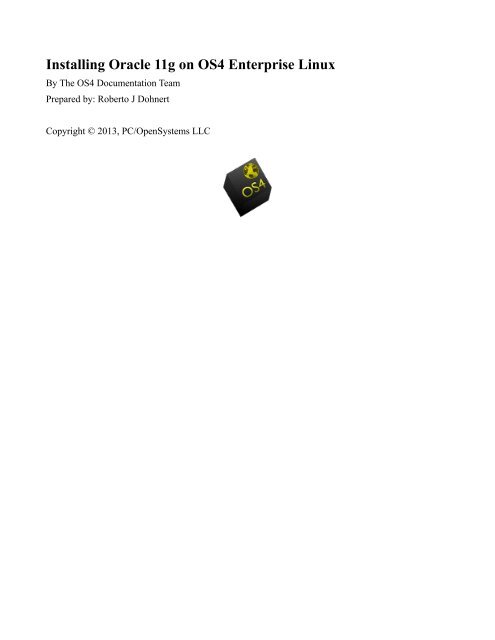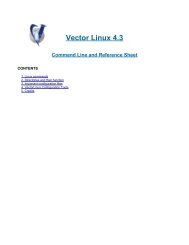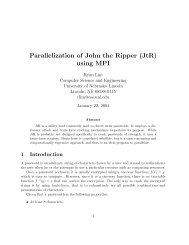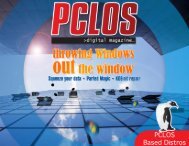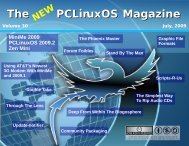Installing Oracle 11g on OS4 Enterprise Linux - From: ibiblio.org
Installing Oracle 11g on OS4 Enterprise Linux - From: ibiblio.org
Installing Oracle 11g on OS4 Enterprise Linux - From: ibiblio.org
You also want an ePaper? Increase the reach of your titles
YUMPU automatically turns print PDFs into web optimized ePapers that Google loves.
<str<strong>on</strong>g>Installing</str<strong>on</strong>g> <str<strong>on</strong>g>Oracle</str<strong>on</strong>g> <str<strong>on</strong>g>11g</str<strong>on</strong>g> <strong>on</strong> <strong>OS4</strong> <strong>Enterprise</strong> <strong>Linux</strong><br />
By The <strong>OS4</strong> Documentati<strong>on</strong> Team<br />
Prepared by: Roberto J Dohnert<br />
Copyright © 2013, PC/OpenSystems LLC
Downloading <str<strong>on</strong>g>Oracle</str<strong>on</strong>g> <str<strong>on</strong>g>11g</str<strong>on</strong>g> 64 bits<br />
First, download <str<strong>on</strong>g>Oracle</str<strong>on</strong>g> <str<strong>on</strong>g>11g</str<strong>on</strong>g>R2 <strong>Enterprise</strong>/Standard Editi<strong>on</strong> for <strong>Linux</strong> x86-64 from <str<strong>on</strong>g>Oracle</str<strong>on</strong>g> website.<br />
Then extract the downloaded file:<br />
unzip linux.x64_<str<strong>on</strong>g>11g</str<strong>on</strong>g>R2_database_1of2.zip<br />
unzip linux.x64_<str<strong>on</strong>g>11g</str<strong>on</strong>g>R2_database_2of2.zip<br />
A new folder named database will be extracted.<br />
Preparing the system<br />
Sec<strong>on</strong>d, read the HTML documentati<strong>on</strong> of the quick install guide. You can find this in the extracted<br />
folder at this locati<strong>on</strong>: database/doc/install.112/e10860/toc.htm<br />
For the rest of this howto, we support <str<strong>on</strong>g>Oracle</str<strong>on</strong>g> being installed at /opt/oracle in a fresh install of <strong>OS4</strong><br />
<strong>Enterprise</strong> <strong>Linux</strong>.<br />
Next in preparati<strong>on</strong> we will have to:<br />
• Create required users and groups accounts<br />
• Set required system parameters in /etc/sysctl.c<strong>on</strong>f<br />
• <str<strong>on</strong>g>Installing</str<strong>on</strong>g> complementary packages<br />
Creating system accounts<br />
Creating <str<strong>on</strong>g>Oracle</str<strong>on</strong>g> Inventory group:<br />
sudo groupadd oinstall<br />
Creating <str<strong>on</strong>g>Oracle</str<strong>on</strong>g> DBA group:<br />
sudo groupadd dba<br />
Creating <str<strong>on</strong>g>Oracle</str<strong>on</strong>g> user home and account:<br />
sudo mkdir -p /opt/oracle<br />
sudo useradd -g oinstall -G dba -d /opt/oracle -s /bin/bash oracle<br />
sudo passwd oracle<br />
sudo chown -R oracle:oinstall /opt/oracle<br />
Updating kernel parameters<br />
This is <strong>on</strong>e of the l<strong>on</strong>gest tasks of this installati<strong>on</strong>. Because you will have to check your current<br />
c<strong>on</strong>figurati<strong>on</strong>.<br />
Edit the file /etc/sysctl.c<strong>on</strong>f as described below:<br />
sudo gedit /etc/sysctl.c<strong>on</strong>f<br />
Add the following lines to get the minimal values required by <str<strong>on</strong>g>Oracle</str<strong>on</strong>g>, adjusting for your requirements
#<br />
# <str<strong>on</strong>g>Oracle</str<strong>on</strong>g> <str<strong>on</strong>g>11g</str<strong>on</strong>g><br />
#<br />
kernel.sem = 250 32000 100 128<br />
kernel.shmall = 2097152<br />
kernel.shmmni = 4096<br />
# Replace kernel.shmmax with the half of your memory in bytes<br />
# if lower than 4Go minus 1<br />
# 1073741824 is 1 GigaBytes<br />
kernel.shmmax=1073741824<br />
# Try sysctl -a | grep ip_local_port_range to get real values<br />
net.ipv4.ip_local_port_range = 9000 65500<br />
net.core.rmem_default = 262144<br />
net.core.rmem_max = 4194304<br />
net.core.wmem_default = 262144<br />
net.core.wmem_max = 1048576<br />
# Max value allowed, should be set to avoid IO errors<br />
fs.aio-max-nr = 1048576<br />
# 512 * PROCESSES / what really means processes ?<br />
fs.file-max = 6815744<br />
# To allow dba to allocate hugetlbfs pages<br />
# 1001 is your oinstall group, id. grep oinstall /etc/group will give this value<br />
vm.hugetlb_shm_group = 1001<br />
Then, run the command below to set these kernel parameters:<br />
sudo sysctl -p<br />
Now, update /etc/security/limits.c<strong>on</strong>f:<br />
sudo gedit /etc/security/limits.c<strong>on</strong>f<br />
And add the following parameters:<br />
# <str<strong>on</strong>g>Oracle</str<strong>on</strong>g><br />
oracle soft nproc 2047<br />
oracle hard nproc 16384<br />
oracle soft nofile 1024<br />
oracle hard nofile 65536<br />
oracle soft stack 10240<br />
Check that /etc/pam.d/login c<strong>on</strong>tains a line like this <strong>on</strong>e:<br />
sessi<strong>on</strong> required pam_limits.so<br />
Now, update /etc/profile:<br />
sudo gedit /etc/profile<br />
And add the following lines:<br />
if [ $USER = "oracle" ]; then<br />
if [ $SHELL = "/bin/ksh" ]; then
fi<br />
else<br />
fi<br />
ulimit -p 16384<br />
ulimit -n 65536<br />
ulimit -u 16384 -n 65536<br />
<str<strong>on</strong>g>Installing</str<strong>on</strong>g> additi<strong>on</strong>al packages<br />
If not already d<strong>on</strong>e, update <strong>OS4</strong> <strong>Enterprise</strong> <strong>Linux</strong> with the latest packages:<br />
sudo apt-get update<br />
sudo apt-get dist-upgrade<br />
Install the following additi<strong>on</strong>al packages:<br />
sudo apt-get install alien<br />
sudo apt-get install autoc<strong>on</strong>f<br />
sudo apt-get install automake<br />
sudo apt-get install autotools-dev<br />
sudo apt-get install binutils<br />
sudo apt-get install bzip2<br />
sudo apt-get install doxygen<br />
sudo apt-get install elfutils<br />
sudo apt-get install expat<br />
sudo apt-get install gawk<br />
sudo apt-get install gcc<br />
sudo apt-get install gcc-multilib<br />
sudo apt-get install g++-multilib<br />
# This will help preventing prevent from runInstaller terrific ./runInstaller:<br />
line 54: ./install/.oui: No such file or directory error message<br />
sudo apt-get install ia32-libs<br />
sudo apt-get install ksh<br />
sudo apt-get install less<br />
sudo apt-get install lesstif2<br />
sudo apt-get install lesstif2-dev<br />
sudo apt-get install lib32z1<br />
sudo apt-get install libaio1<br />
sudo apt-get install libaio-dev<br />
sudo apt-get install libc6-dev<br />
sudo apt-get install libc6-dev-i386<br />
sudo apt-get install libc6-i386<br />
sudo apt-get install libelf-dev<br />
sudo apt-get install libltdl-dev<br />
sudo apt-get install libmotif4<br />
sudo apt-get install libodbcinstq4-1 libodbcinstq4-1:i386<br />
sudo apt-get install libpth-dev<br />
sudo apt-get install libpthread-stubs0<br />
sudo apt-get install libpthread-stubs0-dev<br />
sudo apt-get install libstdc++5<br />
sudo apt-get install lsb-cxx<br />
sudo apt-get install make<br />
sudo apt-get install openssh-server<br />
sudo apt-get install pdksh<br />
sudo apt-get install rlwrap
sudo apt-get install rpm<br />
sudo apt-get install sysstat<br />
sudo apt-get install unixodbc<br />
sudo apt-get install unixodbc-dev<br />
sudo apt-get install unzip<br />
sudo apt-get install x11-utils<br />
sudo apt-get install zlibc<br />
Preventing installati<strong>on</strong> errors<br />
To prevent from error genclntsh: Failed to link libclntsh.so.11.1 in make file for<br />
rdbms/lib/ins_rdbms.mk<br />
beacause of missing library: /usr/bin/ld: cannot find /usr/lib64/libpthread_n<strong>on</strong>shared.a inside<br />
we need to create a symlink for /usr/lib64:<br />
sudo ln -s /usr/lib/x86_64-linux-gnu /usr/lib64<br />
To help preventing from error lib//libagtsh.so: undefined reference to `nnfyboot' in make:<br />
rdbms/lib/dg4odbc] Error 1<br />
sudo ln -sf /bin/bash /bin/sh<br />
sudo ln -s /usr/bin/awk /bin/awk<br />
sudo ln -s /usr/bin/rpm /bin/rpm<br />
sudo ln -s /usr/bin/basename /bin/basename<br />
To prevent from # /lib64/libgcc_s.so.1: File or directory does not exists, while creating<br />
lib/liborasdkbase.so.11.1 in ins_rdbms.mk, execute the command:<br />
cd /lib64<br />
sudo ln -s /lib/x86_64-linux-gnu/libgcc_s.so.1 .<br />
sudo dpkg -i libstdc++5_3.3.6-17<strong>OS4</strong> <strong>Enterprise</strong> <strong>Linux</strong>1_amd64.deb<br />
Reboot your system to be sure these parameters will be active for the next part of the installati<strong>on</strong>.<br />
Others c<strong>on</strong>figurati<strong>on</strong>s<br />
C<strong>on</strong>nect as <str<strong>on</strong>g>Oracle</str<strong>on</strong>g> user and set some default startup file<br />
Edit .bashrc file:<br />
sudo su - oracle<br />
cd<br />
touch .bashrc<br />
ln -s .bashrc .bash_profile<br />
vi .bashrc<br />
And add the following line:<br />
umask 022<br />
Execute the .bashrc file or restart a bash shell<br />
source .bashrc
<str<strong>on</strong>g>Installing</str<strong>on</strong>g> <str<strong>on</strong>g>Oracle</str<strong>on</strong>g><br />
Now we can start the installati<strong>on</strong> of the <str<strong>on</strong>g>Oracle</str<strong>on</strong>g> <str<strong>on</strong>g>11g</str<strong>on</strong>g> archive.<br />
Allow others users to c<strong>on</strong>nect to your X sessi<strong>on</strong>, by entering in a bash shell:<br />
xhost +<br />
Then, login as oracle user:<br />
su - oracle<br />
Go in the extracted database folder and run the following commands:<br />
export DISPLAY=:0<br />
./runInstaller<br />
Then, <str<strong>on</strong>g>Oracle</str<strong>on</strong>g> installer should start in graphic mode.<br />
For the rest of the installati<strong>on</strong>, You need choose the following opti<strong>on</strong>s:<br />
• <str<strong>on</strong>g>Installing</str<strong>on</strong>g> <str<strong>on</strong>g>Oracle</str<strong>on</strong>g> <str<strong>on</strong>g>11g</str<strong>on</strong>g> <strong>Enterprise</strong> editi<strong>on</strong> in advanced mode<br />
• <str<strong>on</strong>g>Installing</str<strong>on</strong>g> server class<br />
• <str<strong>on</strong>g>Oracle</str<strong>on</strong>g> base directory: /opt/oracle/<str<strong>on</strong>g>Oracle</str<strong>on</strong>g><str<strong>on</strong>g>11g</str<strong>on</strong>g>ee<br />
• <str<strong>on</strong>g>Oracle</str<strong>on</strong>g> home: /opt/oracle/<str<strong>on</strong>g>Oracle</str<strong>on</strong>g><str<strong>on</strong>g>11g</str<strong>on</strong>g>ee/product/11.2.0/dbhome_1<br />
• <str<strong>on</strong>g>Oracle</str<strong>on</strong>g> inventory: /opt/oracle/oraInventory<br />
• <str<strong>on</strong>g>Oracle</str<strong>on</strong>g> database global name and SID: orcl<br />
• Character set: Unicode AL32UTF8<br />
• Memory: Uncheck activate automatic memory management to prevent from ORA-00845:<br />
MEMORY_TARGET not supported <strong>on</strong> this system. Another soluti<strong>on</strong> could be to remove<br />
/dev/shm symbolic link and mount it as a bind to /run/shm: mount --bind /run/shm /dev/shm.<br />
• Oradata directory: /opt/oracle/<str<strong>on</strong>g>Oracle</str<strong>on</strong>g><str<strong>on</strong>g>11g</str<strong>on</strong>g>/oradata<br />
Once you will reach the "pre-reqs" screen, check "Ignore all" to c<strong>on</strong>tinue the installati<strong>on</strong>.<br />
Then, you will encounter issues.<br />
Solving compilati<strong>on</strong>/link errors<br />
Some issues should appear during installati<strong>on</strong>.<br />
If you have not created the symbolic links above, you will have to solve error lib//libagtsh.so:<br />
undefined reference to `nnfyboot' in make: rdbms/lib/dg4odbc] Error 1. For this, create the<br />
symbolic links and execute the commands:<br />
export ORACLE_HOME=/opt/oracle/<str<strong>on</strong>g>Oracle</str<strong>on</strong>g><str<strong>on</strong>g>11g</str<strong>on</strong>g>ee/product/11.2.0/dbhome_1<br />
cd $ORACLE_HOME/lib<br />
ln -s libclient11.a libagtsh.a<br />
$ORACLE_HOME/bin/genagtsh $ORACLE_HOME/lib/libagtsh.so 1.0<br />
Now we will encounter many errors due to indirect library linking:<br />
To solve error # libnnz11.so: could not read symbols: Invalid operati<strong>on</strong><br />
/sysman/lib/ins_emagent.mk, enter the command:<br />
export ORACLE_HOME=/opt/oracle/<str<strong>on</strong>g>Oracle</str<strong>on</strong>g><str<strong>on</strong>g>11g</str<strong>on</strong>g>ee/product/11.2.0/dbhome_1
sed -i 's/^\(\s*\$(MK_EMAGENT_NMECTL)\)\s*$/\1 -lnnz11/g'<br />
$ORACLE_HOME/sysman/lib/ins_emagent.mk<br />
To solve error # nsglsn.c:(.text+0xc29): undefined reference to `<strong>on</strong>s_subscriber_close'<br />
/network/lib/ins_net_server.mk, enter the command:<br />
sed -i 's/^\(TNSLSNR_LINKLINE.*\$(TNSLSNR_OFILES)\) \(\$(LINKTTLIBS)\)/\1 -Wl,--noas-needed<br />
\2/g' $ORACLE_HOME/network/lib/env_network.mk<br />
To solve error # libocrutl11.so: undefined reference to `lfifcp' rdbms/lib/ins_rdbms.mk, enter the<br />
commands:<br />
sed -i 's/^\(ORACLE_LINKLINE.*\$(ORACLE_LINKER)\) \(\$(PL_FLAGS)\)/\1 -Wl,--no-asneeded<br />
\2/g' $ORACLE_HOME/rdbms/lib/env_rdbms.mk<br />
You also need to execute the following commands to prevent from later errors:<br />
sed -i 's/^\(\$LD \$LD_RUNTIME\) \(\$LD_OPT\)/\1 -Wl,--no-as-needed \2/g'<br />
$ORACLE_HOME/bin/genorasdksh<br />
sed -i 's/^\(\s*\)\(\$(OCRLIBS_DEFAULT)\)/\1 -Wl,--no-as-needed \2/g'<br />
$ORACLE_HOME/srvm/lib/ins_srvm.mk<br />
Finishing the installati<strong>on</strong><br />
The install process will finally ask you to execute scripts as root user, just do so:<br />
# sudo /opt/oracle/oraInventory/orainstRoot.sh<br />
sudo /opt/oracle/<str<strong>on</strong>g>Oracle</str<strong>on</strong>g><str<strong>on</strong>g>11g</str<strong>on</strong>g>ee/product/11.2.0/dbhome_1/root.sh<br />
You should be able to access database web interface through the URL https://localhost:1158/em<br />
Now, add the following variable declarati<strong>on</strong> in your oracle user .profile, .bashrc or .bash_profile<br />
scripts:<br />
export ORACLE_HOME=/opt/oracle/<str<strong>on</strong>g>Oracle</str<strong>on</strong>g><str<strong>on</strong>g>11g</str<strong>on</strong>g>ee/product/11.2.0/dbhome_1<br />
export LD_LIBRARY_PATH=$LD_LIBRARY_PATH:$ORACLE_HOME/lib<br />
export PATH=$PATH:$ORACLE_HOME/bin<br />
Then start a new shell or execute <strong>on</strong>e of the updated files:<br />
source .bashrc<br />
Starting and stopping <str<strong>on</strong>g>Oracle</str<strong>on</strong>g><br />
We should now be able to start <str<strong>on</strong>g>Oracle</str<strong>on</strong>g> database if you had choosed to create <strong>on</strong>e during installati<strong>on</strong>.<br />
If you have not yet created any oracle instance and database use the $ORACLE_HOME/bin/dbca<br />
assistant to do so.<br />
Starting up the database<br />
Once your server have been restarted, your database may not start. To solve this issue, first check in<br />
/etc/oratab that it has the 'Y' flag, if not, set it.<br />
sudo gedit /etc/oratab
And replace N by Y<br />
orcl:/opt/oracle/<str<strong>on</strong>g>Oracle</str<strong>on</strong>g><str<strong>on</strong>g>11g</str<strong>on</strong>g>ee/product/11.2.0/dbhome_1:Y<br />
Finally, to manually start <str<strong>on</strong>g>Oracle</str<strong>on</strong>g>, run these commands as oracle user<br />
dbstart $ORACLE_HOME<br />
C<strong>on</strong>necting to the database<br />
Now, just try to c<strong>on</strong>nect to the freshly started database:<br />
oracle@makina-oracle:~$ sqlplus system@orcl<br />
SQL*Plus: Release 11.2.0.1.0 Producti<strong>on</strong> <strong>on</strong> Wed Aug 8 11:18:50 2012<br />
Copyright (c) 1982, 2009, <str<strong>on</strong>g>Oracle</str<strong>on</strong>g>. All rights reserved.<br />
Enter password:<br />
C<strong>on</strong>nected to:<br />
<str<strong>on</strong>g>Oracle</str<strong>on</strong>g> Database <str<strong>on</strong>g>11g</str<strong>on</strong>g> <strong>Enterprise</strong> Editi<strong>on</strong> Release 11.2.0.1.0 - 64bit Producti<strong>on</strong><br />
With the Partiti<strong>on</strong>ing, OLAP, Data Mining and Real Applicati<strong>on</strong> Testing opti<strong>on</strong>s<br />
SQL> select '<str<strong>on</strong>g>Oracle</str<strong>on</strong>g> <str<strong>on</strong>g>11g</str<strong>on</strong>g> is running <strong>on</strong> <strong>OS4</strong> <strong>Enterprise</strong> <strong>Linux</strong> 4.1.1 64 bit' as Welcome from dual;<br />
WELCOME<br />
-----------------------------------------------<br />
<str<strong>on</strong>g>Oracle</str<strong>on</strong>g> <str<strong>on</strong>g>11g</str<strong>on</strong>g> is running <strong>on</strong> <strong>OS4</strong> <strong>Enterprise</strong> <strong>Linux</strong> 4.1.1 64 bit<br />
SQL><br />
Shutting down the database<br />
1. Normal Shutdown<br />
During normal shutdown, before the oracle database is shut down, oracle will wait for all active users<br />
to disc<strong>on</strong>nect their sessi<strong>on</strong>s. As the parameter name (normal) suggest, use this opti<strong>on</strong> to shutdown the<br />
database under normal c<strong>on</strong>diti<strong>on</strong>s.<br />
SQL> shutdown<br />
Database closed.<br />
Database dismounted.<br />
ORACLE instance shut down.<br />
SQL>
2. Shutdown Immediate<br />
During immediate shutdown, before the oracle database is shut down, oracle will rollback active<br />
transacti<strong>on</strong> and disc<strong>on</strong>nect all active users. Use this opti<strong>on</strong> when there is a problem with your database<br />
and you d<strong>on</strong>’t have enough time to request users to log-off.<br />
SQL> shutdown immediate;<br />
Database closed.<br />
Database dismounted.<br />
ORACLE instance shut down.<br />
SQL><br />
3. Shutdown Abort<br />
During shutdown abort, before the oracle database is shutdown, all user sessi<strong>on</strong>s will be terminated<br />
immediately. Uncomitted transacti<strong>on</strong>s will not be rolled back. Use this opti<strong>on</strong> <strong>on</strong>ly during emergency<br />
situati<strong>on</strong>s when the “shutdown” and “shutdown immediate” doesn’t work.<br />
SQL> shutdown abort<br />
ORACLE instance shut down.<br />
SQL>