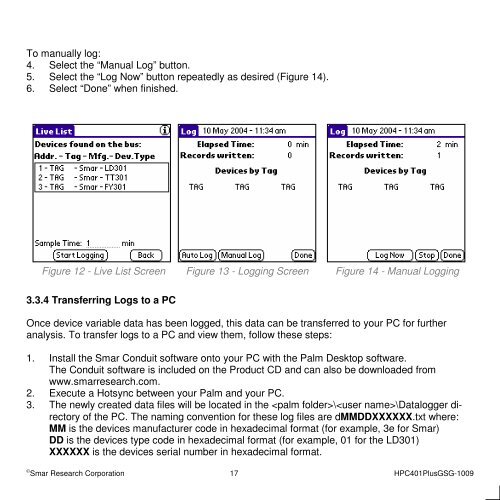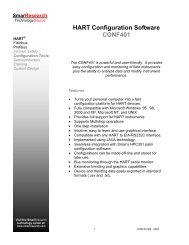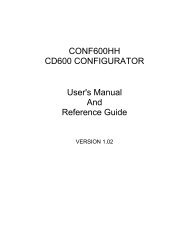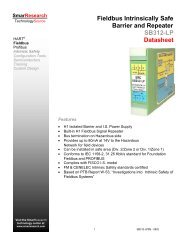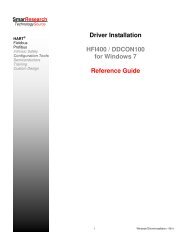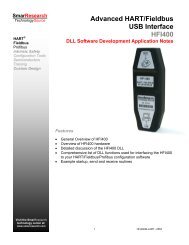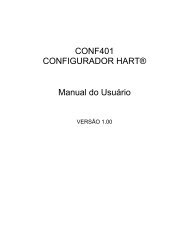HART Field Communicator HPC401Plus - smarresearch
HART Field Communicator HPC401Plus - smarresearch
HART Field Communicator HPC401Plus - smarresearch
Create successful ePaper yourself
Turn your PDF publications into a flip-book with our unique Google optimized e-Paper software.
To manually log:<br />
4. Select the “Manual Log” button.<br />
5. Select the “Log Now” button repeatedly as desired (Figure 14).<br />
6. Select “Done” when finished.<br />
Figure 12 - Live List Screen Figure 13 - Logging Screen Figure 14 - Manual Logging<br />
3.3.4 Transferring Logs to a PC<br />
Once device variable data has been logged, this data can be transferred to your PC for further<br />
analysis. To transfer logs to a PC and view them, follow these steps:<br />
1. Install the Smar Conduit software onto your PC with the Palm Desktop software.<br />
The Conduit software is included on the Product CD and can also be downloaded from<br />
www.<strong>smarresearch</strong>.com.<br />
2. Execute a Hotsync between your Palm and your PC.<br />
3. The newly created data files will be located in the \\Datalogger directory<br />
of the PC. The naming convention for these log files are dMMDDXXXXXX.txt where:<br />
MM is the devices manufacturer code in hexadecimal format (for example, 3e for Smar)<br />
DD is the devices type code in hexadecimal format (for example, 01 for the LD301)<br />
XXXXXX is the devices serial number in hexadecimal format.<br />
© Smar Research Corporation 17 <strong>HPC401Plus</strong>GSG-1009