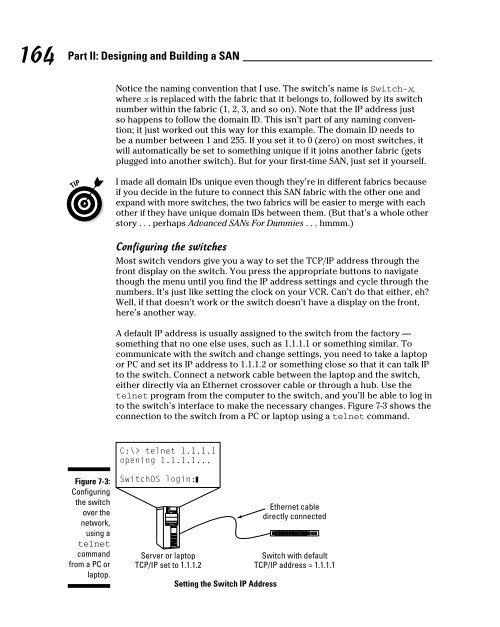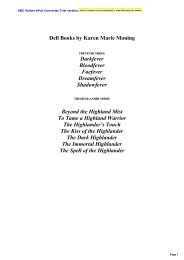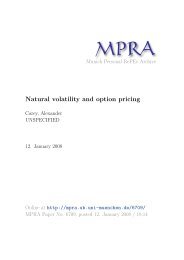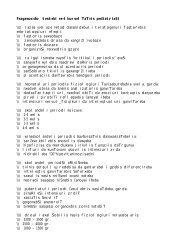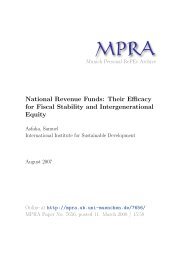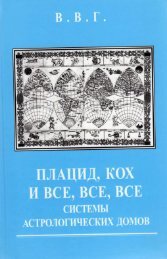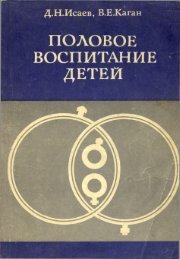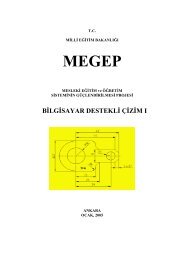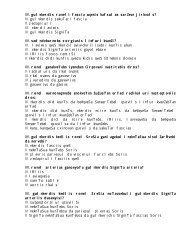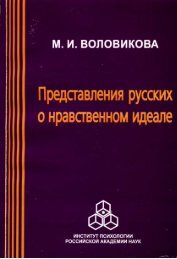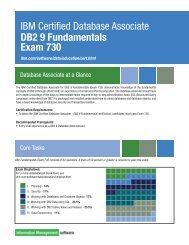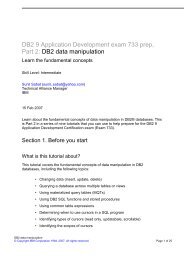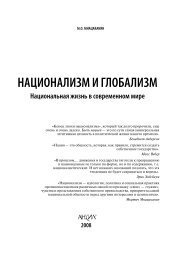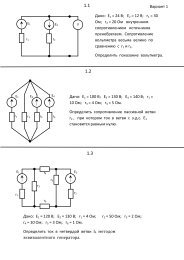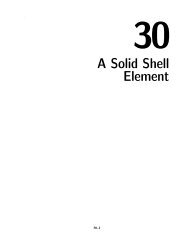- Page 1:
Making Everything Easier! 2nd Edit
- Page 4 and 5:
Storage Area Networks For Dummies
- Page 7 and 8:
Author’s Acknowledgments Christop
- Page 9:
Contents at a Glance Introduction .
- Page 12 and 13:
x Storage Area Networks For Dummies
- Page 14 and 15:
xii Storage Area Networks For Dummi
- Page 16 and 17:
xiv Storage Area Networks For Dummi
- Page 18 and 19:
xvi Storage Area Networks For Dummi
- Page 20 and 21:
xviii Storage Area Networks For Dum
- Page 22 and 23:
2 Storage Area Networks For Dummies
- Page 24 and 25:
4 Storage Area Networks For Dummies
- Page 26 and 27:
In this part . . . The computer ind
- Page 28 and 29:
8 Par t I: SAN 101 In a nutshell, y
- Page 30 and 31:
10 Par t I: SAN 101 Disk drives in
- Page 32 and 33:
12 Par t I: SAN 101 Finding Out Whe
- Page 34 and 35:
14 Par t I: SAN 101 ✓ Servers tha
- Page 36 and 37:
16 Par t I: SAN 101 ✓ Gateway: A
- Page 38 and 39:
18 Par t I: SAN 101 on the other ha
- Page 40 and 41:
20 Par t I: SAN 101 All Fibre Chann
- Page 42 and 43:
22 Par t I: SAN 101 ✓ Any backup
- Page 44 and 45:
24 Par t I: SAN 101 Host layer Fabr
- Page 46 and 47:
26 Par t I: SAN 101 Newer drive-int
- Page 48 and 49:
28 Par t I: SAN 101 ✓ Long-wave:
- Page 50 and 51:
30 Par t I: SAN 101 Large-scale, co
- Page 52 and 53:
32 Par t I: SAN 101 Hubs typically
- Page 54 and 55:
34 Par t I: SAN 101 You could conne
- Page 56 and 57:
36 Par t I: SAN 101 Using modular s
- Page 58 and 59:
38 Par t I: SAN 101 Data routers A
- Page 60 and 61:
40 Par t I: SAN 101 Cables Cables a
- Page 62 and 63:
42 Par t I: SAN 101 Core (9-micron
- Page 64 and 65:
44 Par t I: SAN 101 Basic SAN port
- Page 66 and 67:
46 Par t I: SAN 101 Table 2-2 (cont
- Page 68 and 69:
48 Par t I: SAN 101 a Fibre Channel
- Page 70 and 71:
50 Par t I: SAN 101 The RAID type t
- Page 72 and 73:
52 Par t I: SAN 101 ✓ RAID 2: RAI
- Page 74 and 75:
54 Par t I: SAN 101 RAID 0+1 set: D
- Page 76 and 77:
56 Par t I: SAN 101 downtime is a p
- Page 78 and 79:
58 Par t I: SAN 101 These arrays ar
- Page 80 and 81:
60 Par t I: SAN 101 Most SAN storag
- Page 82 and 83:
62 Par t I: SAN 101
- Page 84 and 85:
64 Par t I: SAN 101 When you were a
- Page 86 and 87:
66 Par t I: SAN 101 Bandwidth Movin
- Page 88 and 89:
68 Par t I: SAN 101 The phone netwo
- Page 90 and 91:
70 Par t I: SAN 101 The Switched Fa
- Page 92 and 93:
72 Par t I: SAN 101 Again, think of
- Page 94 and 95:
74 Par t I: SAN 101 The switches’
- Page 96 and 97:
76 Par t I: SAN 101 So what can you
- Page 98 and 99:
78 Par t I: SAN 101 For example, if
- Page 100 and 101:
80 Par t I: SAN 101 Distance slows
- Page 102 and 103:
82 Par t I: SAN 101 You need to rep
- Page 104 and 105:
84 Par t I: SAN 101 Little things c
- Page 106 and 107:
86 Par t I: SAN 101 If you’re pur
- Page 108 and 109:
88 Par t I: SAN 101 Dual I/O paths
- Page 110 and 111:
90 Par t I: SAN 101 All switch vend
- Page 112 and 113:
In this part . . . If this were a b
- Page 114 and 115:
94 Par t II: Designing and Building
- Page 116 and 117:
96 Par t II: Designing and Building
- Page 118 and 119:
98 Par t II: Designing and Building
- Page 120 and 121:
100 Par t II: Designing and Buildin
- Page 122 and 123:
102 Par t II: Designing and Buildin
- Page 124 and 125:
104 Par t II: Designing and Buildin
- Page 126 and 127:
106 Par t II: Designing and Buildin
- Page 128 and 129:
108 Par t II: Designing and Buildin
- Page 130 and 131:
110 Par t II: Designing and Buildin
- Page 132 and 133:
112 Par t II: Designing and Buildin
- Page 134 and 135: 114 Par t II: Designing and Buildin
- Page 136 and 137: 116 Par t II: Designing and Buildin
- Page 138 and 139: 118 Par t II: Designing and Buildin
- Page 140 and 141: 120 Par t II: Designing and Buildin
- Page 142 and 143: 122 Par t II: Designing and Buildin
- Page 144 and 145: 124 Par t II: Designing and Buildin
- Page 146 and 147: 126 Par t II: Designing and Buildin
- Page 148 and 149: 128 Par t II: Designing and Buildin
- Page 150 and 151: 130 Par t II: Designing and Buildin
- Page 152 and 153: 132 Par t II: Designing and Buildin
- Page 154 and 155: 134 Par t II: Designing and Buildin
- Page 156 and 157: 136 Par t II: Designing and Buildin
- Page 158 and 159: 138 Par t II: Designing and Buildin
- Page 160 and 161: 140 Par t II: Designing and Buildin
- Page 162 and 163: 142 Par t II: Designing and Buildin
- Page 164 and 165: 144 Par t II: Designing and Buildin
- Page 166 and 167: 146 Par t II: Designing and Buildin
- Page 168 and 169: 148 Par t II: Designing and Buildin
- Page 170 and 171: 150 Par t II: Designing and Buildin
- Page 172 and 173: 152 Par t II: Designing and Buildin
- Page 174 and 175: 154 Par t II: Designing and Buildin
- Page 176 and 177: 156 Par t II: Designing and Buildin
- Page 178 and 179: 158 Par t II: Designing and Buildin
- Page 180 and 181: 160 Par t II: Designing and Buildin
- Page 182 and 183: 162 Par t II: Designing and Buildin
- Page 186 and 187: 166 Par t II: Designing and Buildin
- Page 188 and 189: 168 Par t II: Designing and Buildin
- Page 190 and 191: 170 Par t II: Designing and Buildin
- Page 192 and 193: 172 Par t II: Designing and Buildin
- Page 194 and 195: 174 Par t II: Designing and Buildin
- Page 196 and 197: 176 Par t II: Designing and Buildin
- Page 198 and 199: 178 Par t II: Designing and Buildin
- Page 200 and 201: 180 Par t II: Designing and Buildin
- Page 202 and 203: 182 Par t II: Designing and Buildin
- Page 204 and 205: 184 Par t II: Designing and Buildin
- Page 206 and 207: 186 Par t II: Designing and Buildin
- Page 208 and 209: 188 Par t II: Designing and Buildin
- Page 210 and 211: 190 Par t II: Designing and Buildin
- Page 212 and 213: 192 Par t II: Designing and Buildin
- Page 214 and 215: In this part . . . Don’t let the
- Page 216 and 217: 196 Par t III: Using Advanced SAN F
- Page 218 and 219: 198 Par t III: Using Advanced SAN F
- Page 220 and 221: 200 Par t III: Using Advanced SAN F
- Page 222 and 223: 202 Par t III: Using Advanced SAN F
- Page 224 and 225: 204 Par t III: Using Advanced SAN F
- Page 226 and 227: 206 Par t III: Using Advanced SAN F
- Page 228 and 229: 208 Par t III: Using Advanced SAN F
- Page 230 and 231: 210 Par t III: Using Advanced SAN F
- Page 232 and 233: 212 Par t III: Using Advanced SAN F
- Page 234 and 235:
214 Par t III: Using Advanced SAN F
- Page 236 and 237:
216 Par t III: Using Advanced SAN F
- Page 238 and 239:
218 Par t III: Using Advanced SAN F
- Page 240 and 241:
220 Par t III: Using Advanced SAN F
- Page 242 and 243:
222 Par t III: Using Advanced SAN F
- Page 244 and 245:
224 Par t III: Using Advanced SAN F
- Page 246 and 247:
226 Part III: Using Advanced SAN Fe
- Page 248 and 249:
228 Part III: Using Advanced SAN Fe
- Page 250 and 251:
230 Part III: Using Advanced SAN Fe
- Page 252 and 253:
232 Part III: Using Advanced SAN Fe
- Page 254 and 255:
234 Part III: Using Advanced SAN Fe
- Page 256 and 257:
236 Part III: Using Advanced SAN Fe
- Page 258 and 259:
238 Part III: Using Advanced SAN Fe
- Page 260 and 261:
240 Part III: Using Advanced SAN Fe
- Page 262 and 263:
242 Part III: Using Advanced SAN Fe
- Page 264 and 265:
244 Part III: Using Advanced SAN Fe
- Page 266 and 267:
246 Part III: Using Advanced SAN Fe
- Page 268 and 269:
248 Part III: Using Advanced SAN Fe
- Page 270 and 271:
250 Part III: Using Advanced SAN Fe
- Page 272 and 273:
252 Part III: Using Advanced SAN Fe
- Page 274 and 275:
254 Part III: Using Advanced SAN Fe
- Page 276 and 277:
256 Part III: Using Advanced SAN Fe
- Page 278 and 279:
258 Part III: Using Advanced SAN Fe
- Page 280 and 281:
260 Part III: Using Advanced SAN Fe
- Page 282 and 283:
262 Part III: Using Advanced SAN Fe
- Page 284 and 285:
264 Part III: Using Advanced SAN Fe
- Page 286 and 287:
266 Part III: Using Advanced SAN Fe
- Page 288 and 289:
268 Part III: Using Advanced SAN Fe
- Page 290 and 291:
270 Part III: Using Advanced SAN Fe
- Page 292 and 293:
In this part . . . Now that you’v
- Page 294 and 295:
274 Part IV: SAN Management and Tro
- Page 296 and 297:
276 Part IV: SAN Management and Tro
- Page 298 and 299:
278 Part IV: SAN Management and Tro
- Page 300 and 301:
280 Part IV: SAN Management and Tro
- Page 302 and 303:
282 Part IV: SAN Management and Tro
- Page 304 and 305:
284 Part IV: SAN Management and Tro
- Page 306 and 307:
286 Part IV: SAN Management and Tro
- Page 308 and 309:
288 Part IV: SAN Management and Tro
- Page 310 and 311:
290 Part IV: SAN Management and Tro
- Page 312 and 313:
292 Part IV: SAN Management and Tro
- Page 314 and 315:
294 Part IV: SAN Management and Tro
- Page 316 and 317:
296 Part IV: SAN Management and Tro
- Page 318 and 319:
298 Part IV: SAN Management and Tro
- Page 320 and 321:
300 Part IV: SAN Management and Tro
- Page 322 and 323:
302 Part IV: SAN Management and Tro
- Page 324 and 325:
304 Part IV: SAN Management and Tro
- Page 326 and 327:
306 Part IV: SAN Management and Tro
- Page 328 and 329:
308 Part IV: SAN Management and Tro
- Page 330 and 331:
310 Part IV: SAN Management and Tro
- Page 332 and 333:
312 Part IV: SAN Management and Tro
- Page 334 and 335:
314 Part IV: SAN Management and Tro
- Page 336 and 337:
316 Part IV: SAN Management and Tro
- Page 338 and 339:
318 Part IV: SAN Management and Tro
- Page 340 and 341:
320 Part IV: SAN Management and Tro
- Page 342 and 343:
322 Part IV: SAN Management and Tro
- Page 344 and 345:
324 Part IV: SAN Management and Tro
- Page 346 and 347:
326 Part IV: SAN Management and Tro
- Page 348 and 349:
328 Part IV: SAN Management and Tro
- Page 350 and 351:
330 Part IV: SAN Management and Tro
- Page 352 and 353:
332 Part IV: SAN Management and Tro
- Page 354 and 355:
In this part . . . This is the part
- Page 356 and 357:
336 Par t V: Understanding the Cool
- Page 358 and 359:
338 Par t V: Understanding the Cool
- Page 360 and 361:
340 Par t V: Understanding the Cool
- Page 362 and 363:
342 Par t V: Understanding the Cool
- Page 364 and 365:
344 Par t V: Understanding the Cool
- Page 366 and 367:
346 Par t V: Understanding the Cool
- Page 368 and 369:
348 Par t V: Understanding the Cool
- Page 370 and 371:
350 Par t V: Understanding the Cool
- Page 372 and 373:
352 Par t V: Understanding the Cool
- Page 374 and 375:
354 Par t V: Understanding the Cool
- Page 376 and 377:
356 Par t V: Understanding the Cool
- Page 378 and 379:
358 Par t V: Understanding the Cool
- Page 380 and 381:
360 Par t V: Understanding the Cool
- Page 382 and 383:
362 Par t V: Understanding the Cool
- Page 384 and 385:
364 Par t V: Understanding the Cool
- Page 386 and 387:
366 Par t V: Understanding the Cool
- Page 388 and 389:
368 Par t V: Understanding the Cool
- Page 390 and 391:
370 Par t V: Understanding the Cool
- Page 392 and 393:
372 Par t V: Understanding the Cool
- Page 394 and 395:
374 Par t V: Understanding the Cool
- Page 396 and 397:
376 Par t V: Understanding the Cool
- Page 398 and 399:
378 Par t V: Understanding the Cool
- Page 400 and 401:
380 Par t V: Understanding the Cool
- Page 402 and 403:
382 Par t V: Understanding the Cool
- Page 404 and 405:
384 Par t V: Understanding the Cool
- Page 406 and 407:
386 Par t V: Understanding the Cool
- Page 408 and 409:
388 Par t V: Understanding the Cool
- Page 410 and 411:
390 Par t V: Understanding the Cool
- Page 412 and 413:
392 Par t V: Understanding the Cool
- Page 414 and 415:
394 Par t V: Understanding the Cool
- Page 416 and 417:
396 Par t V: Understanding the Cool
- Page 418 and 419:
398 Par t V: Understanding the Cool
- Page 420 and 421:
400 Par t V: Understanding the Cool
- Page 422 and 423:
402 Par t V: Understanding the Cool
- Page 424 and 425:
404 Par t V: Understanding the Cool
- Page 426 and 427:
In this part . . . Ah, The Part of
- Page 428 and 429:
408 Par t VI: The Part of Tens Usin
- Page 430 and 431:
410 Par t VI: The Part of Tens and
- Page 432 and 433:
412 Par t VI: The Part of Tens much
- Page 434 and 435:
414 Par t VI: The Par t of Tens NAS
- Page 436 and 437:
416 Par t VI: The Par t of Tens But
- Page 438 and 439:
418 Par t VI: The Par t of Tens rem
- Page 440 and 441:
420 Storage Area Networks For Dummi
- Page 442 and 443:
422 Storage Area Networks For Dummi
- Page 444 and 445:
424 Storage Area Networks For Dummi
- Page 446 and 447:
426 Storage Area Networks For Dummi
- Page 448 and 449:
428 Storage Area Networks For Dummi
- Page 450 and 451:
430 Storage Area Networks For Dummi
- Page 452 and 453:
432 Storage Area Networks For Dummi
- Page 454 and 455:
434 Storage Area Networks For Dummi
- Page 456 and 457:
436 Storage Area Networks For Dummi
- Page 458:
438 Storage Area Networks For Dummi