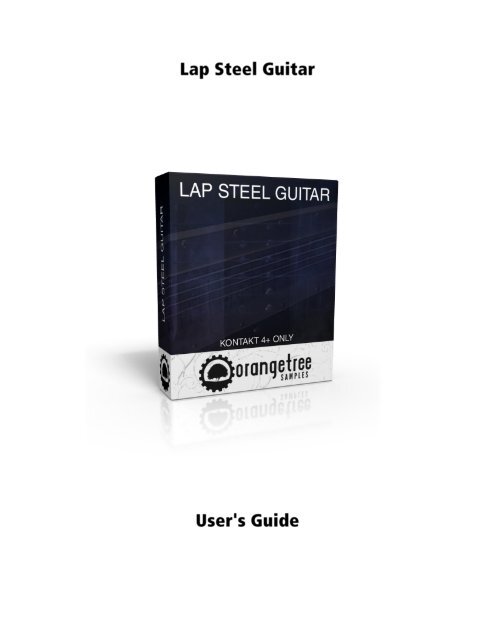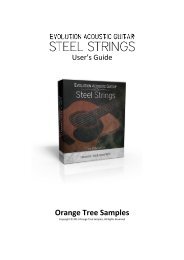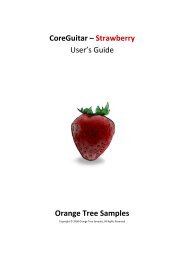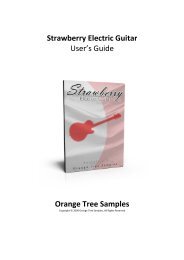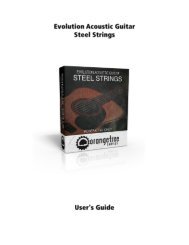Lap Steel Guitar - User's Guide (PDF) - Orange Tree Samples
Lap Steel Guitar - User's Guide (PDF) - Orange Tree Samples
Lap Steel Guitar - User's Guide (PDF) - Orange Tree Samples
You also want an ePaper? Increase the reach of your titles
YUMPU automatically turns print PDFs into web optimized ePapers that Google loves.
<strong>User's</strong> <strong>Guide</strong><br />
<strong>Lap</strong> <strong>Steel</strong> <strong>Guitar</strong><br />
Preface ............................................................................................................................................ 4<br />
Installation ...................................................................................................................................... 5<br />
Extracting the RAR File ............................................................................................................... 5<br />
Loading in KONTAKT ................................................................................................................... 5<br />
KONTAKT Sample Library Organization...................................................................................... 5<br />
Interface .......................................................................................................................................... 6<br />
Main Controls ............................................................................................................................. 6<br />
Preset Saving .............................................................................................................................. 6<br />
Tone Controls ............................................................................................................................. 6<br />
Interface: General ........................................................................................................................... 7<br />
Slide Position .............................................................................................................................. 7<br />
Vibrato Speed ............................................................................................................................. 7<br />
Vibrato Depth ............................................................................................................................. 7<br />
Release Volume .......................................................................................................................... 7<br />
Pre-roll Amount .......................................................................................................................... 7<br />
Interface: Pitch Bend ...................................................................................................................... 8<br />
Bend Range................................................................................................................................. 8<br />
Snap to Scale .............................................................................................................................. 8<br />
Snap to Key ................................................................................................................................. 8<br />
Bend Mode ................................................................................................................................. 8<br />
Bend Time................................................................................................................................... 9<br />
Interface: Volume ......................................................................................................................... 10<br />
Vol. Pedal Amount .................................................................................................................... 10<br />
Tremolo Depth ......................................................................................................................... 10<br />
Tremolo Speed ......................................................................................................................... 10<br />
Interface: Chorus .......................................................................................................................... 11<br />
Chorus Amount ........................................................................................................................ 11<br />
Page 2 of 18
<strong>User's</strong> <strong>Guide</strong><br />
<strong>Lap</strong> <strong>Steel</strong> <strong>Guitar</strong><br />
Chorus Depth............................................................................................................................ 11<br />
Chorus Speed............................................................................................................................ 11<br />
Chorus Phase ............................................................................................................................ 11<br />
Interface: Compressor .................................................................................................................. 12<br />
Comp. Threshold ...................................................................................................................... 12<br />
Comp. Ratio .............................................................................................................................. 12<br />
Comp. Attack ............................................................................................................................ 12<br />
Comp. Release .......................................................................................................................... 12<br />
Interface: Verb/Delay ................................................................................................................... 13<br />
Reverb Amount ........................................................................................................................ 13<br />
Reverb Length .......................................................................................................................... 13<br />
Delay Amount ........................................................................................................................... 13<br />
Delay Time ................................................................................................................................ 13<br />
Delay Feedback ........................................................................................................................ 13<br />
Interface: Amp/Cab ....................................................................................................................... 14<br />
Cab Type ................................................................................................................................... 14<br />
Amp Gain .................................................................................................................................. 14<br />
Spring Reverb ........................................................................................................................... 14<br />
Mapping ........................................................................................................................................ 15<br />
Default MIDI CCs ...................................................................................................................... 15<br />
Keyswitches .............................................................................................................................. 15<br />
Automation ................................................................................................................................... 16<br />
Built-in Automation System ..................................................................................................... 16<br />
Credits ........................................................................................................................................... 17<br />
Contact .......................................................................................................................................... 18<br />
Page 3 of 18
<strong>User's</strong> <strong>Guide</strong><br />
<strong>Lap</strong> <strong>Steel</strong> <strong>Guitar</strong><br />
Thank you for purchasing the <strong>Lap</strong> <strong>Steel</strong> <strong>Guitar</strong> sample library! The lap steel library features<br />
around a gigabyte of 24-bit lap steel guitar samples, powered by KONTAKT’s extensive scripting<br />
engine.<br />
<strong>Lap</strong> <strong>Steel</strong> <strong>Guitar</strong> features an advanced slide mode, complete with a string feedback resonance<br />
system. This ensures that the slides are timbre-accurate, and models the way that moving the<br />
slide or using vibrato re-excites the strings, prolonging their sustain. Speaking of the vibrato, it's<br />
not just a simple LFO--the exact vibrato curve is modeled after real lap steel vibrato. Of course,<br />
the speed and depth of the vibrato can be configured, as with the pitch bend range and many<br />
other factors.<br />
Enjoy!<br />
Page 4 of 18
<strong>User's</strong> <strong>Guide</strong><br />
<strong>Lap</strong> <strong>Steel</strong> <strong>Guitar</strong><br />
All you need to do when installing <strong>Lap</strong> <strong>Steel</strong> <strong>Guitar</strong> is to extract the RAR file that you<br />
downloaded, which can be done using 7-Zip (Windows), or UnRarX (Mac). Your library is now<br />
ready to load into Kontakt!<br />
After launching KONTAKT in standalone or as a plugin in your DAW, click the "Files" dropdown<br />
at the top of KONTAKT's interface, and click "Load...". Navigate to the "<strong>Lap</strong> <strong>Steel</strong> <strong>Guitar</strong> " folder<br />
that was created during the extraction of the library, and open the "<strong>Lap</strong> <strong>Steel</strong> <strong>Guitar</strong>.nki" file.<br />
TIP: If the patch doesn't load, displaying an error, please ensure that you have the very latest<br />
version of KONTAKT. Updating KONTAKT is a quick and easy process using the Native<br />
Instruments Service Center.<br />
As your collection of KONTAKT libraries expands, it's important to keep them organized. For<br />
example, keep them all within a main "KONTAKT Sample Libraries" folder rather than scattered<br />
around your hard drive. Backing up the installation files for your sample libraries is also a good<br />
idea.<br />
The next step in organizing your sample libraries is in KONTAKT itself. One of the benefits of<br />
storing your sample libraries all in the same place is that it makes finding them faster when<br />
manually loading them. For KONTAKT Player instruments, there's the library tab, which is also a<br />
useful shortcut to access instruments, but unfortunately is limited to only the libraries that<br />
license the KONTAKT Player. One of the best library organization methods that KONTAKT<br />
includes is the Quick Load menu. This allows you to sort shortcuts to your libraries in any<br />
folder/subfolder format you wish, and can be quickly accessed with a single right-click in any<br />
empty area of the multi-rack (the large portion of KONTAKT's interface that displays the loaded<br />
instruments).<br />
Page 5 of 18
<strong>User's</strong> <strong>Guide</strong><br />
<strong>Lap</strong> <strong>Steel</strong> <strong>Guitar</strong><br />
The controls in <strong>Lap</strong> <strong>Steel</strong> <strong>Guitar</strong> have been organized into different sections, which can be<br />
navigated through by using the main menu items on the left side of the controls. The controls in<br />
each section offer settings to configure the way <strong>Lap</strong> <strong>Steel</strong> <strong>Guitar</strong> sounds and performs, from<br />
mapping preferences to its built-in effects system.<br />
The preset button, which is displayed as a disk icon, allows you to load and save external NKA<br />
preset files. That way you can easily store your favorite tones, or share your preset files. Using<br />
external presets rather than entire Kontakt NKI presets ensures that your presets are<br />
compatible with future versions of <strong>Lap</strong> <strong>Steel</strong> <strong>Guitar</strong>, as well as allowing you to switch presets<br />
without having to reload the entire sample library.<br />
Several basic effects are at the bottom of <strong>Lap</strong> <strong>Steel</strong> <strong>Guitar</strong>'s interface. This includes a three band<br />
EQ, tone control (which controls a global low-pass filter, like what you would find on a real lap<br />
steel guitar), and a master volume knob.<br />
Page 6 of 18
<strong>User's</strong> <strong>Guide</strong><br />
<strong>Lap</strong> <strong>Steel</strong> <strong>Guitar</strong><br />
Sets the general position of the slides on the strings. This affects which strings get used. For<br />
example, when set to a low value, the string selection favors higher strings toward the open<br />
strings. When set to a high number, it simulates the string selection when playing higher up on<br />
the neck of the lap steel guitar. Generally the tone of the higher positions on the neck are<br />
warmer, while the low positions sound bright and have more sustain.<br />
This control adjusts the speed of the vibrato.<br />
This control adjusts the depth of the vibrato.<br />
This adjusts the overall volume of the release samples. When using compression or distortion,<br />
which would amplify the release samples, this control is useful to turn down any extraneous<br />
release noises.<br />
Adjusts the amount of pre-roll of the samples. That's the length of audio that occurs directly<br />
before the lap steel guitar notes are picked. This amount of time can add valuable realism to<br />
the sound of the instrument, because it contains pick scrape noise and other subtleties.<br />
Page 7 of 18
Sets the number of steps for the bend range.<br />
<strong>User's</strong> <strong>Guide</strong><br />
<strong>Lap</strong> <strong>Steel</strong> <strong>Guitar</strong><br />
Alters the bend range in order to land on a scale tone. This way you can simulate how lap steel<br />
players angle the slide in order to bend notes within diatonic scale tones.<br />
Sets the key, or root note, for the scale.<br />
The bend mode control allows you to choose which notes are affected by the pitch wheel. That<br />
way you can play several notes and selectively bend notes or hold others stationary according<br />
to how the different bend modes operate.<br />
OFF - With the bend mode on "off", the pitch wheel controls all held notes.<br />
PRE - The "pre" mode makes the pitch wheel only apply to notes played within the set<br />
bend time threshold. In this way, the threshold acts similar to a gate.<br />
POST - The "post" mode works the opposite of the "pre" mode, only allowing notes<br />
played after the time threshold to be controlled with the pitch wheel.<br />
AUTO - The "auto" mode selects between the "pre" and "post" mode based on the<br />
starting point of the pitch wheel. If the pitch wheel is at a non-zero value in the onset of<br />
the first note, the "pre" mode is utilized, otherwise it uses the "post" mode.<br />
Page 8 of 18
<strong>User's</strong> <strong>Guide</strong><br />
<strong>Lap</strong> <strong>Steel</strong> <strong>Guitar</strong><br />
Sets the time threshold used by the bend mode setting. These threshold times are temporelative.<br />
TIP: Automating the bend mode and time controls will give you additional flexibility with <strong>Lap</strong><br />
<strong>Steel</strong> <strong>Guitar</strong>'s polyphonic bend capabilities.<br />
Page 9 of 18
<strong>User's</strong> <strong>Guide</strong><br />
<strong>Lap</strong> <strong>Steel</strong> <strong>Guitar</strong><br />
Controls the volume pedal level in order to create swells and fades.<br />
Adjusts the depth of the tremolo effect.<br />
Sets the speed of the tremolo.<br />
Page 10 of 18
<strong>User's</strong> <strong>Guide</strong><br />
<strong>Lap</strong> <strong>Steel</strong> <strong>Guitar</strong><br />
Adjusts the level of the chorus effect, from completely a dry signal to completely wet.<br />
Sets the depth of the chorus effect.<br />
Sets the chorus speed.<br />
Sets the phase of the chorus, which can give you a more stereo effect from the chorus when set<br />
at higher degrees of phase offset.<br />
Page 11 of 18
<strong>User's</strong> <strong>Guide</strong><br />
<strong>Lap</strong> <strong>Steel</strong> <strong>Guitar</strong><br />
Sets the compressor threshold. When the audio signal is louder than this threshold, the<br />
compressor's ratio will apply to reduce the volume of the signal.<br />
Sets the ratio of the compressor. At 1:1, the compressor is disabled. The higher the<br />
compressor's ratio, the more audio above the compressor's threshold volume is reduced in<br />
volume.<br />
Sets the compressor attack time. This is the amount of time it takes for the compressor to take<br />
effect.<br />
Sets the compressor release time. This is essentially the cool-down time for the compressor<br />
after the signal is outside the compressor's threshold.<br />
Page 12 of 18
Controls the volume of the reverb effect.<br />
Sets the length of the reverb.<br />
Sets the volume of the delay effect.<br />
Controls the time between each delay echo.<br />
<strong>User's</strong> <strong>Guide</strong><br />
<strong>Lap</strong> <strong>Steel</strong> <strong>Guitar</strong><br />
Sets the delay's feedback, which essentially controls how many echos the delay effect has, and<br />
the rate that they decay. The volume of the delay is automatically adjusted to compensated for<br />
the feedback level.<br />
Page 13 of 18
<strong>User's</strong> <strong>Guide</strong><br />
<strong>Lap</strong> <strong>Steel</strong> <strong>Guitar</strong><br />
Selects from a variety of stereo-mic'd guitar cabinet types. The cabinets are named according to<br />
how many speaker cones they have, and the diameter of these cones. For example, the 4x10<br />
cabinet has four 10" speakers, and the 1x8 cab type is a single 8" speaker.<br />
Sets the gain, and consequently the amount of distortion of the amp. This control is handy if<br />
you need to add a little crunch to the lap steel tone.<br />
Controls the amount of spring reverb.<br />
Page 14 of 18
<strong>User's</strong> <strong>Guide</strong><br />
<strong>Lap</strong> <strong>Steel</strong> <strong>Guitar</strong><br />
<strong>Lap</strong> <strong>Steel</strong> <strong>Guitar</strong> uses MIDI CC #1, which is the mod wheel, to control the amount of vibrato.<br />
This is the MIDI standard for vibrato, and cannot be altered. You can change the vibrato's depth<br />
and speed using the appropriate controls in <strong>Lap</strong> <strong>Steel</strong> <strong>Guitar</strong>'s interface.<br />
By default MIDI CC #11 (expression) is automated to control the volume pedal, because that's<br />
the CC #'s usual function according to General MIDI specifications. However, this automation<br />
can always be removed or changed to a different CC #. For more information about MIDI<br />
automation, refer to the next section in this manual.<br />
There are two non-latching keyswitches mapped to C1 and C#1, to manually control the pick<br />
direction. While holding these keyswitches, the pick direction is limited to downstrokes or<br />
upstrokes respectively. If you release the keyswitch, it reverts to automatically cycling between<br />
down and upstroke articulations.<br />
Page 15 of 18
<strong>User's</strong> <strong>Guide</strong><br />
<strong>Lap</strong> <strong>Steel</strong> <strong>Guitar</strong><br />
<strong>Lap</strong> <strong>Steel</strong> <strong>Guitar</strong> has the ability to integrate with KONTAKT's powerful automation system,<br />
which means that you can assign a MIDI continuous controller to directly affect a control,<br />
whether used for real-time playing or for sequencing. Most of the controls in <strong>Lap</strong> <strong>Steel</strong> <strong>Guitar</strong>'s<br />
interface can be automated. This is achieved by two methods. Firstly, you can right-click on any<br />
automatable knob and use the MIDI learn option to assign the MIDI CC #. The second method is<br />
to manually drag a MIDI CC # from the listing of CCs in KONTAKT's automation section on<br />
KONTAKT's left sidebar onto one of the knobs on <strong>Steel</strong> Strings' interface. This is accessed in the<br />
"Auto", then "Midi Automation" tab.<br />
TIP: You can also set the automation ranges for MIDI CCs in KONTAKT's MIDI automation tab.<br />
This is helpful if you want to limit the range of controllers.<br />
Page 16 of 18
Production, scripting, graphics:<br />
Greg Schlaepfer<br />
<strong>User's</strong> <strong>Guide</strong><br />
<strong>Lap</strong> <strong>Steel</strong> <strong>Guitar</strong><br />
Beta testing:<br />
Alejandro Tiscornia, James Michael Wolk, Jani Kaataja, Perry D'Armond, Geert Bevin, Blake<br />
Robinson, Frederic Moueza, Bob Bergen, Bill Thompson, David Reinstein, Richard Penrose,<br />
Jonathan Timpe, Patrick Fitzsimons, Andrew Silagy, Charlotte Partt, Joshua Cohen<br />
Special thanks to:<br />
Oriana Schlaepfer, Peter DeLegge<br />
Page 17 of 18
<strong>User's</strong> <strong>Guide</strong><br />
<strong>Lap</strong> <strong>Steel</strong> <strong>Guitar</strong><br />
We’d love to hear from you! If you have any questions, comments, or suggestions for the<br />
improvement of our products, please don't hesitate to contact us. For the latest updates on<br />
what's going on at <strong>Orange</strong> <strong>Tree</strong> <strong>Samples</strong>, you can subscribe to our newsletter from the <strong>Orange</strong><br />
<strong>Tree</strong> <strong>Samples</strong> website, and visit us on Facebook.<br />
Email: admin@orangetreesamples.com<br />
Website: orangetreesamples.com<br />
Social:<br />
orangetreesamples.com/facebook<br />
orangetreesamples.com/googleplus<br />
orangetreesamples.com/twitter<br />
Thank you once again for supporting <strong>Orange</strong> <strong>Tree</strong> <strong>Samples</strong>! It is our sincere pleasure to provide<br />
you with high-quality, affordable sample libraries.<br />
<strong>Orange</strong> <strong>Tree</strong> <strong>Samples</strong> is a trademark property of <strong>Orange</strong> <strong>Tree</strong> <strong>Samples</strong>.<br />
Native Instruments, KONTAKT, 7-Zip, UnRarX, are trademarks property of their respective owners.<br />
© 2008-2012 <strong>Orange</strong> <strong>Tree</strong> <strong>Samples</strong>. All Rights Reserved.<br />
Page 18 of 18