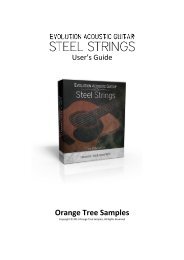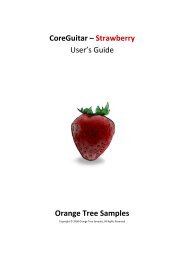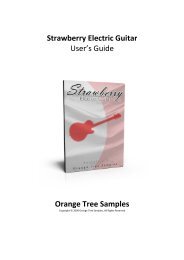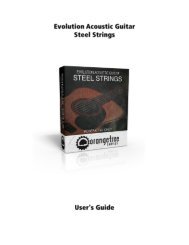Lap Steel Guitar - User's Guide (PDF) - Orange Tree Samples
Lap Steel Guitar - User's Guide (PDF) - Orange Tree Samples
Lap Steel Guitar - User's Guide (PDF) - Orange Tree Samples
Create successful ePaper yourself
Turn your PDF publications into a flip-book with our unique Google optimized e-Paper software.
<strong>User's</strong> <strong>Guide</strong><br />
<strong>Lap</strong> <strong>Steel</strong> <strong>Guitar</strong><br />
<strong>Lap</strong> <strong>Steel</strong> <strong>Guitar</strong> has the ability to integrate with KONTAKT's powerful automation system,<br />
which means that you can assign a MIDI continuous controller to directly affect a control,<br />
whether used for real-time playing or for sequencing. Most of the controls in <strong>Lap</strong> <strong>Steel</strong> <strong>Guitar</strong>'s<br />
interface can be automated. This is achieved by two methods. Firstly, you can right-click on any<br />
automatable knob and use the MIDI learn option to assign the MIDI CC #. The second method is<br />
to manually drag a MIDI CC # from the listing of CCs in KONTAKT's automation section on<br />
KONTAKT's left sidebar onto one of the knobs on <strong>Steel</strong> Strings' interface. This is accessed in the<br />
"Auto", then "Midi Automation" tab.<br />
TIP: You can also set the automation ranges for MIDI CCs in KONTAKT's MIDI automation tab.<br />
This is helpful if you want to limit the range of controllers.<br />
Page 16 of 18