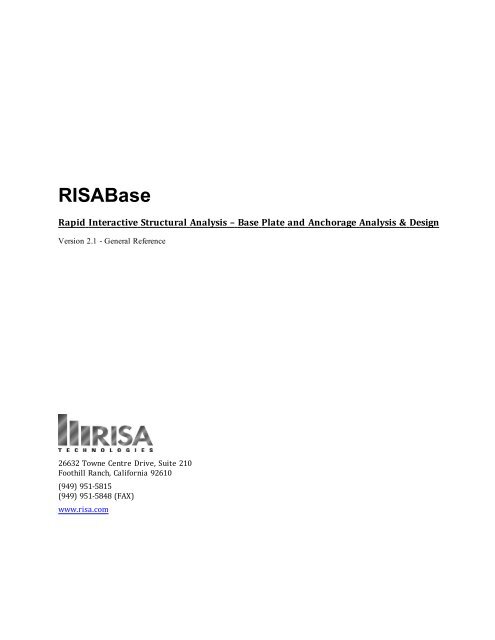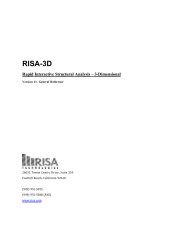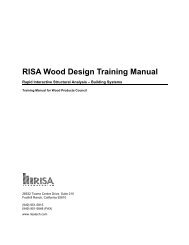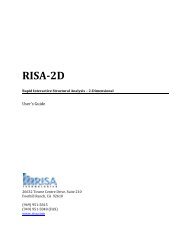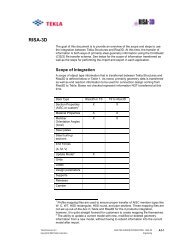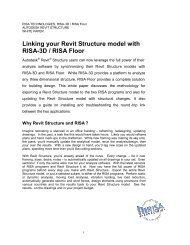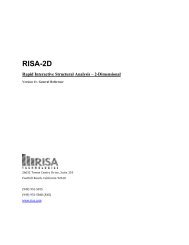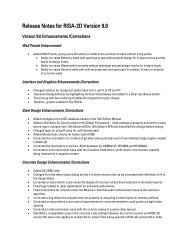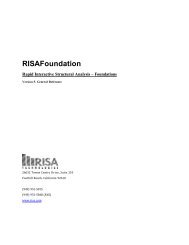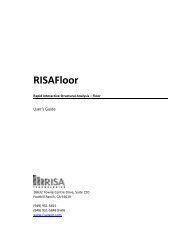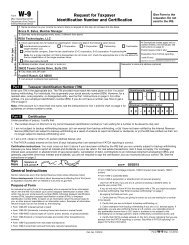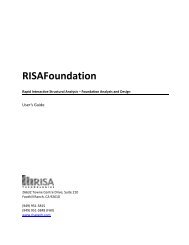RISABase v2.1 General Reference (734 KB) - RISA Technologies
RISABase v2.1 General Reference (734 KB) - RISA Technologies
RISABase v2.1 General Reference (734 KB) - RISA Technologies
Create successful ePaper yourself
Turn your PDF publications into a flip-book with our unique Google optimized e-Paper software.
<strong><strong>RISA</strong>Base</strong><br />
Rapid Interactive Structural Analysis – Base Plate and Anchorage Analysis & Design<br />
Version 2.1 - <strong>General</strong> <strong>Reference</strong><br />
26632 Towne Centre Drive, Suite 210<br />
Foothill Ranch, California 92610<br />
(949) 951-5815<br />
(949) 951-5848 (FAX)<br />
www.risa.com
Copyright 2013 by <strong>RISA</strong> <strong>Technologies</strong>, LLC All rights reserved. No portion of the contents of<br />
this publication may be reproduced or transmitted in any means without the express written<br />
permission of <strong>RISA</strong> <strong>Technologies</strong>, LLC.<br />
We have done our best to ensure that the material found in this publication is both useful and<br />
accurate. However, please be aware that errors may exist in this publication, and that <strong>RISA</strong><br />
<strong>Technologies</strong>, LLC makes no guarantees concerning accuracy of the information found here or<br />
in the use to which it may be put.
Table of Contents<br />
Table of Contents<br />
Before You Begin 1<br />
Hardware Requirements 1<br />
Demo Version Limitations 2<br />
License Agreement 2<br />
Application Interface 4<br />
Quick Overview 4<br />
Data Entry Toolbar 4<br />
Main Menu 5<br />
<strong>RISA</strong> Toolbar 6<br />
Status Bar 7<br />
File Operations: 7<br />
Global Parameters 8<br />
Design / Solution Options 8<br />
Model Description 9<br />
Units 10<br />
Supported Column Shape 11<br />
Column Shape 11<br />
Weld Check Boxes 12<br />
Stiffener/Clip Angle Check Boxes 12<br />
Base Plate: Geometry and Materials 13<br />
Design Parameters 13<br />
Base Plate Properties 14<br />
Pedestal Parameters 15<br />
Base Plate and Anchor Bolt Layout 17<br />
Base Plate Connection Type 17<br />
Anchor Bolt Layout 18<br />
Custom Anchor Bolt Window 18<br />
Anchor Bolts 20<br />
Anchor Bolt Details and Options 20<br />
Anchor Bolt Design 21<br />
Shear Lugs Present 22<br />
Anchor Bolt Embed Capacity 23<br />
Loads 26<br />
Load Categories 26<br />
P, Vx, Vz, Mx, Mz 26<br />
Seismic Loads 27<br />
Load Combinations & Generator 28<br />
Load Combination Generator 28<br />
Load Combinations 28<br />
Running the Solver for the Base plate 29<br />
Spreadsheet Operations 29<br />
Solution - Analysis Procedure 30<br />
Comparing <strong><strong>RISA</strong>Base</strong> to AISC and other<br />
Solution Methods 30<br />
Solution - Speed 32<br />
Results - Design Summary 33<br />
Results - Detail Report 34<br />
Anchor Bolt Embed Results 36<br />
Report Options 37<br />
Anchor Bolt / Anchor Rod Design 38<br />
Anchor Bolt Embed Results 39<br />
Embed Load Combinations 39<br />
Single Bolt Capacity Results 39<br />
Anchor Group Capacity Results 42<br />
Limitations 43<br />
Anchor Bolt Group Diagrams 44<br />
Base Plate Design 45<br />
Design - Bearing Stress 46<br />
Help Options 47<br />
Electronic Help File 47<br />
Context Sensitive Help 47<br />
<strong>RISA</strong> <strong>Technologies</strong> Online 47<br />
Tool-tips 47<br />
Technical Support 48<br />
<strong>General</strong> <strong>Reference</strong> Manual<br />
I
Before You Begin<br />
Before You Begin<br />
<strong><strong>RISA</strong>Base</strong> performs a complete analysis and design of rectangular base plates loaded about one or both axes.<br />
Applied loads may include vertical point loads, point shear forces in either direction and moments about either<br />
axis, all applied at the bottom of the column location. The column itself may be offset to any location on the surface<br />
of the base plate. Column shapes include I-shaped members, tubes, and pipes from AISC and a variety of<br />
international shape databases.<br />
The loads can be defined in up to six separate basic load sets such as Dead Load (DL), Live Load (LL), etc. These<br />
basic load sets are then grouped together into load combinations to actually design the base plate. <strong><strong>RISA</strong>Base</strong> can<br />
generate both ASD (service level) and Strength (ultimate level) load combinations.<br />
At the user’s option, <strong><strong>RISA</strong>Base</strong> can pick the optimum size (length, width, and thickness) for the base plate based<br />
on the bearing pressure and/or the stress in the plate. The optimal plate size is chosen by volume (ie. weight).<br />
<strong><strong>RISA</strong>Base</strong> can also check anchor bolt capacities per AISC and ACI-318 Appendix D.<br />
<strong><strong>RISA</strong>Base</strong> can also analyze a base plate whose size is already known, as well as custom anchor bolt layouts,<br />
which is very useful for analyzing existing/field conditions.<br />
A major benefit <strong><strong>RISA</strong>Base</strong> offers is a more accurate analysis both for uniaxial and biaxial bending cases for the<br />
base plate stress and bearing pressure. <strong><strong>RISA</strong>Base</strong> uses Finite Element Analysis to obtain an accurate solution to<br />
the entire base plate problem. Using approximate methods (such as assuming a fictitious stress value or using<br />
yield line theory) for a base plate analysis introduces uncertainties that must be compensated for by overdesigning<br />
the base plate. The accuracy offered by <strong><strong>RISA</strong>Base</strong> results in a more efficient base plate and anchor bolt size.<br />
Hardware Requirements<br />
Operating System<br />
One of the following operating systems is required:<br />
• Microsoft Windows 8 (32 bit or 64 bit)<br />
• Microsoft Windows 7 SP1 (32 bit or 64 bit)<br />
• Microsoft Windows Vista SP2 (32 bit or 64 bit)<br />
• Microsoft Windows XP SP3 (32 bit only)<br />
Hardware<br />
The following hardware is required:<br />
• 1 GHz or faster processor<br />
• 1024x768 or higher monitor resolution<br />
• Mouse<br />
• 1 GB of RAM for 32 bit computers, 4 GB for 64 bit computers<br />
• 1 GB of hard disk space<br />
Hardware Limitations<br />
• The 32 bit version of <strong><strong>RISA</strong>Base</strong> cannot address more than 2 GB of memory on a 32-bit operating system.<br />
This limitation affects how many load combinations can be solved, and how large and complex the baseplate<br />
can be.<br />
• <strong><strong>RISA</strong>Base</strong> is not a multithreaded application, which means that it runs entirely within a single processor<br />
core. Therefore the program does not take full advantage of multi-core or multi-processor machines. This<br />
limitation affects how long it takes to solve a model.<br />
<strong>General</strong> <strong>Reference</strong> Manual 1
Before You Begin<br />
Demo Version Limitations<br />
If the program cannot validate the license (via the hardware key or the network license management software)<br />
then the program will run in a limited "Demo Mode".<br />
• Version 1.0 <strong><strong>RISA</strong>Base</strong> models cannot be read.<br />
• Modifying of Column shapes is limited to W14x43, HSS14x6x8 and Pipe_12.0.<br />
• Custom Pipe shapes cannot be used.<br />
• A maximum of 10 load combinations is allowed (normal version allows 200).<br />
• All printed pages will have "Demo Version" written on the output.<br />
License Agreement<br />
END-USER LICENSE AGREEMENT FOR <strong>RISA</strong> <strong>Technologies</strong>, LLC® SOFTWARE<br />
The <strong><strong>RISA</strong>Base</strong> software product (SOFTWARE PRODUCT) includes computer software, the associated media, any<br />
printed materials, and any electronic documentation. By installing, copying or otherwise using the SOFTWARE<br />
PRODUCT, you agree to be bound by the terms of this agreement. If you do not agree with the terms of this<br />
agreement <strong>RISA</strong> <strong>Technologies</strong>, LLC is unwilling to license the SOFTWARE PRODUCT to you. In such event you<br />
must delete any installations and destroy any copies of the SOFTWARE PRODUCT and return the SOFTWARE<br />
PRODUCT to <strong>RISA</strong> <strong>Technologies</strong>, LLC within 30 days of purchase for a full refund.<br />
Copyright 2013 by <strong>RISA</strong> <strong>Technologies</strong>, LLC. All rights reserved. The SOFTWARE PRODUCT is protected by United<br />
States copyright laws and various international treaties. All rights not specifically granted under this agreement<br />
are reserved by <strong>RISA</strong> TECHNOLOGIES.<br />
1. SOFTWARE LICENSE. The SOFTWARE PRODUCT is licensed, not sold. All right, title and interest is and<br />
remains vested in <strong>RISA</strong> <strong>Technologies</strong>, LLC. You may not rent, lease, or lend the SOFTWARE PRODUCT. You are<br />
specifically granted a license to the use of this program on no more than one CPU at any given time. The Network<br />
Version of the SOFTWARE PRODUCT is licensed for simultaneous use on a certain maximum number of network<br />
stations that varies on a per license basis. As part of the license to use the SOFTWARE PRODUCT, the<br />
program user acknowledges the reading, understanding and acceptance of all terms of this agreement. The<br />
SOFTWARE PRODUCT may not be reviewed, compared or evaluated in any manner in any publication without<br />
expressed written consent of <strong>RISA</strong> <strong>Technologies</strong>, LLC. You may not disassemble, decompile, reverse engineer or<br />
modify in any way the SOFTWARE PRODUCT. If the SOFTWARE PRODUCT was purchased at a discounted price<br />
for educational purposes it may in no event be used for professional design purposes. The terms of this license<br />
agreement are binding in perpetuity.<br />
2. DISCLAIMER. We intend that the information contained in the SOFTWARE PRODUCT be accurate and reliable,<br />
but it is entirely the responsibility of the program user to verify the accuracy and applicability of any results<br />
obtained from the SOFTWARE PRODUCT. The SOFTWARE PRODUCT is intended for use by professional engineers<br />
and architects who possess an understanding of structural mechanics. In no event will <strong>RISA</strong> <strong>Technologies</strong>, LLC or<br />
its officers be liable to anyone for any damages, including any lost profits, lost savings or lost data. In no event<br />
will <strong>RISA</strong> <strong>Technologies</strong>, LLC or its officers be liable for incidental, special, punitive or consequential damages or<br />
professional malpractice arising out of or in connection with the usage of the SOFTWARE PRODUCT, even if <strong>RISA</strong><br />
<strong>Technologies</strong>, LLC or its officers have been advised of or should be aware of the possibility of such<br />
damages. <strong>RISA</strong> TECHNOLOGIES' entire liability shall be limited to the purchase price of the SOFTWARE<br />
PRODUCT.<br />
3. LIMITED WARRANTY. <strong>RISA</strong> <strong>Technologies</strong>, LLC warrants that the SOFTWARE PRODUCT will operate but does<br />
not warrant that the SOFTWARE PRODUCT will operate error free or without interruption. <strong>RISA</strong> <strong>Technologies</strong><br />
sole obligation and your exclusive remedy under this warranty will be to receive software support from <strong>RISA</strong><br />
<strong>Technologies</strong> via telephone, email or fax. <strong>RISA</strong> <strong>Technologies</strong> shall only be obligated to provide support for the<br />
most recent version of the SOFTWARE PRODUCT. If your version of the SOFTWARE PRODUCT is not the most<br />
recent version <strong>RISA</strong> <strong>Technologies</strong> shall have no obligation to provide support in any form. Except as stated above<br />
2 <strong><strong>RISA</strong>Base</strong> V2.1
Before You Begin<br />
the SOFTWARE PRODUCT is provided without warranty, express or implied, including without limitation the<br />
implied warranties of merchantability and fitness for a particular purpose.<br />
4. PROTECTION DEVICE. In the event the SOFTWARE PRODUCT requires the use of a PROTECTION DEVICE to<br />
operate, you are specifically prohibited from attempting to bypass the functionality of the PROTECTION DEVICE<br />
by any means. If the PROTECTION DEVICE becomes broken or inoperable it should be returned to <strong>RISA</strong><br />
TECHNOLOGIES for a replacement. The replacement will not be provided if <strong>RISA</strong> TECHNOLOGIES can not affirm<br />
that the broken PROTECTION DEVICE was originally provided by <strong>RISA</strong> TECHNOLOGIES for use with the<br />
SOFTWARE PRODUCT. A lost or stolen PROTECTION DEVICE will not be replaced by <strong>RISA</strong> TECHNOLOGIES.<br />
5. TERMINATION. <strong>RISA</strong> TECHNOLOGIES may terminate your right to use the SOFTWARE PRODUCT if you fail to<br />
comply with the terms and conditions of this agreement. In such event you must delete any installations and destroy<br />
any copies of the SOFTWARE PRODUCT and promptly return the SOFTWARE PRODUCT to <strong>RISA</strong> <strong>Technologies</strong>.<br />
6. CHOICE OF LAW. By entering into this Agreement in accordance with Paragraph 1, above, you have agreed<br />
to the exclusive jurisdiction of the State and Federal courts of the State of California, USA for resolution of any<br />
dispute you have relating to the SOFTWARE PRODUCT or related goods and services provided by <strong>RISA</strong> <strong>Technologies</strong>.<br />
All disputes therefore shall be resolved in accordance with the laws of the State of California, USA and<br />
all parties to this Agreement expressly agree to exclusive jurisdiction within the State of California, USA. No<br />
choice of law rules of any jurisdiction apply.<br />
"<strong>RISA</strong>" as applied to structural engineering software is a trademark of <strong>RISA</strong> <strong>Technologies</strong>.<br />
<strong>General</strong> <strong>Reference</strong> Manual 3
Application Interface<br />
Application Interface<br />
<strong><strong>RISA</strong>Base</strong> is composed of ten primary windows: eight data input windows (Global Parameters, Units, Column<br />
Shape, Base Plate, Connection, Anchor Bolts, Loads, and Load Combinations) and two results review windows<br />
(Analysis and Design Summary and Detailed Report).<br />
Quick Overview<br />
To start a new base plate in <strong><strong>RISA</strong>Base</strong>, either use the menu by clicking File followed by New, or by clicking the<br />
“New Base plate” button on the <strong>RISA</strong> Toolbar .<br />
The most logical way to proceed at this point is to fill in these windows in the order in which they’re laid out on<br />
the Data Entry toolbar:<br />
• Global Parameters<br />
• Base Plate and Anchor Bolt Layouts<br />
• Column Shape<br />
• Geometry / Materials<br />
• Loads<br />
• Load Combinations<br />
When you’re ready to solve the base plate, you can use the menu to click Solve, or you can click the toolbar<br />
“Solve” button .<br />
<strong><strong>RISA</strong>Base</strong> then solves the base plate and presents the Analysis and Design Summary window. This report<br />
provides a quick summary of the controlling calculations such as maximum bearing pressure, maximum base<br />
plate steel stress, anchor bolt reactions, etc...<br />
Once the base plate has been solved you can proceed to the Detailed Analysis and Design Results. This report<br />
provides the calculations performed by <strong><strong>RISA</strong>Base</strong>. To get to the detail report, you can use the main menu to click<br />
Detail, or you can click the button provided on the summary report window.<br />
To save your data, first use the menu by clicking File followed by Save As to give the file a name (which will<br />
then be displayed in the <strong><strong>RISA</strong>Base</strong> title bar). Once you’ve established a name, you can do quick saves from then<br />
on by clicking the toolbar “Save” button.<br />
You can also change the units system at any time when you’re entering or changing the base plate data by bringing<br />
up the Units Selection dialog. You can get to the units dialog box via the menu by clicking on Units, or you<br />
can click the toolbar “Units” button:<br />
Data Entry Toolbar<br />
At start-up you will be presented with the Global Parameters window. The other six input windows (Column<br />
shape, Base Plate, Connection, Anchor Bolts, Loads, and Load Combinations) can be accessed along the main menu<br />
toolbar. Users may also access these windows by using the Data Entry Toolbar that appears on the right side of<br />
the application window.<br />
4 <strong><strong>RISA</strong>Base</strong> V2.1
Application Interface<br />
This toolbar contains buttons that will facilitate data entry through the windows described above. Users may<br />
open and close this toolbar by clicking the button on the <strong>RISA</strong> Toolbar. The most logical way to proceed at<br />
this point is to fill in these windows in the order in which they show up along the toolbars: first the Global Parameters,<br />
then Column Shapes, then Base Plate, then Connection, then Anchor Bolts, then Loads, and finally Load<br />
Combinations.<br />
Main Menu<br />
All of the features may be accessed through the Main Menu Toolbar at the top of the screen beginning with File<br />
on the far left and ending with Help on the far right.<br />
File<br />
New will close the current file, prompting for saving if necessary, and will open a new file.<br />
Open will close the current file, prompting for saving if necessary, and will open an existing file.<br />
Close will close the current file, prompting for saving if necessary.<br />
Save will save the current file, prompting for a name if necessary.<br />
Save As will save the current file, prompting for a name.<br />
Print will access <strong>RISA</strong>-3D printing options.<br />
Page Setup will present page setup options for printing.<br />
Preferences allows the user to toggle on or off the status bar and the <strong>RISA</strong> Toolbar.<br />
Edit<br />
Copy will copy the selected spreadsheet cells or model view from the active window to the clipboard.<br />
Preferences allows the user to reset all the program settings to the initial program defaults.<br />
Global<br />
Global opens the Global Parameters for the model.<br />
Units<br />
Units opens the Units settings.<br />
<strong>General</strong> <strong>Reference</strong> Manual 5
Application Interface<br />
Column<br />
Opens the Supported Column Shape window which allows you to adjust the size of the column.<br />
Base Plate<br />
Opens the Base Plate: Geometry and Materials window.<br />
Connection<br />
Opens the Base Plate and Anchor Bolt Layout window which defines the basic layout of the base plate.<br />
Anchor Bolts<br />
Opens the Anchor Bolts page which defines the anchor bolt size, design parameters, materials, and embed capacity<br />
parameters.<br />
Loads<br />
Opens the Loads window where the loads applied to the base plate are defined and edited.<br />
LC Generator<br />
Activates the Load Combination Generator for building load combinations.<br />
Solve<br />
Solves the base plate model for the applied loads and load combinations.<br />
Reports<br />
Opens the detail report for a solved model. This menu will be inactive and "grayed out" unless there are valid<br />
active results.<br />
Window<br />
In order to help you work with the model and the results, you are provided with many window arrangements to<br />
choose from. You may access them from the Window Menu. The best way to understand just what these 'tilings'<br />
do is to try them. Remember that once you choose a tiling you may adjust any of the windows as you wish.<br />
Help<br />
Help Topics opens the <strong><strong>RISA</strong>Base</strong> Help File so that you may search the contents and the index. See Help Options<br />
to learn about getting help.<br />
Check for Update will look to see if you have the most up to date release of <strong><strong>RISA</strong>Base</strong>.<br />
About <strong><strong>RISA</strong>Base</strong> displays the version and hardware key information.<br />
<strong>RISA</strong> Toolbar<br />
The first horizontal toolbar located just below the Main Menu is called the <strong>RISA</strong> Toolbar. The buttons on this<br />
bar facilitate file and window access. If mouse cursor hovers over one of these toolbar icons for a couple of<br />
seconds, a "tool-tip" will appear which describes the function of each individual button.<br />
6 <strong><strong>RISA</strong>Base</strong> V2.1
Application Interface<br />
Status Bar<br />
The Status Bar is located at the very bottom of the main <strong><strong>RISA</strong>Base</strong> application window and is intended to pass<br />
useful information to you as you work. When the program focus is on a particular data entry cell, the status bar<br />
will give you a brief explanation of the data expect for that cell.<br />
The right hand side of the status bar gives the present state of the model (Solved or Not Solved).<br />
File Operations:<br />
Starting Off<br />
When you open the program or start a new model you are presented with the Global Parameters window.<br />
Creating a New Model<br />
• On the <strong>RISA</strong> toolbar click the New Model button. You will be prompted to 'Save' if you have made<br />
changes to the current model that have not yet been saved.<br />
Opening an Existing Model<br />
1. On the <strong>RISA</strong> toolbar click the Open File button.<br />
2. Navigate to the drive, folder, or location that contains the file.<br />
3. In the folder list, double-click the folders until you open the folder that contains the file you want.<br />
4. Double-click the file you want to open.<br />
Note:<br />
Saving a Model<br />
• To open a model you have used recently, click the File Menu and select from the file names at the bottom<br />
of the menu.<br />
1. On the <strong>RISA</strong> toolbar click the Save Model button.<br />
2. To save the model in a different folder, navigate to that folder in the folder list.<br />
3. In the File name field type a name for the document. You can use long, descriptive filenames if you want.<br />
4. Click Save.<br />
<strong>General</strong> <strong>Reference</strong> Manual 7
Global Parameters<br />
Global Parameters<br />
The Global Parameters Dialog is used to define information that influences the model and its solution in an overall<br />
(global) manner. You may save any of the information as the default setting so that when you start a new<br />
model that information is already there. To do this, simply enter the information that you want to save and click<br />
the Save as Defaults button.<br />
Design / Solution Options<br />
Steel Design Code<br />
This dropdown allows you to choose which steel code is used to perform code checks for the baseplate and the<br />
anchor bolts. The following codes are available:<br />
• AISC 360-10 (14th Edition) ASD & LRFD<br />
• AISC 360-05 (13th Edition) ASD & LRFD<br />
• AISC 2nd Edition (LRFD)<br />
• AISC 9th Edition (ASD)<br />
Concrete Design Code<br />
This dropdown allows you to choose which concrete code is used to perform anchor bolt embed checks. The following<br />
codes are available:<br />
• ACI 318-11 (Appendix D)<br />
• ACI 318-08 (Appendix D)<br />
8 <strong><strong>RISA</strong>Base</strong> V2.1
Global Parameters<br />
• ACI 318-05 (Appendix D)<br />
IBC Amendments<br />
The International Building Code specifies the use of ACI 318 Appendix D with certain amendments. When this box<br />
is checked the following amendments apply:<br />
ACI 318-11<br />
• Per IBC 2012 Section 1905.1.9, the seismic and ductility checks are handled using the provisions of<br />
ACI 318-08.<br />
• Per IBC 2012 Section 1905.1.10, anchor bolts may not exceed 2" in diameter unless anchor reinforcement<br />
is present.<br />
• Per IBC 2012 Section 1905.1.10, embedment may not exceed 25 inches.<br />
• Per IBC 2012 Section 1905.1.10, Equation D-7 may not be used for calculating the basic concrete breakout<br />
strength.<br />
ACI 318-08<br />
• Per IBC 2009 Section 1908.1.10, anchor bolts may not exceed 2" in diameter unless anchor reinforcement<br />
is present.<br />
• Per IBC 2009 Section 1908.1.10, Equation D-8 may not be used for calculating the basic concrete breakout<br />
strength.<br />
ACI 318-05<br />
• IBC 2006 does not amend ACI 318-05 in any ways which affect <strong><strong>RISA</strong>Base</strong>.<br />
Coarse Solution<br />
Checking this option lets you run a faster but less accurate analysis. If this option is checked, then the plate<br />
mesh used to model the base plate will be the minimum critical distance divided by two. If this option is not<br />
checked, the usual mesh for the base plate will be used. For more information on mesh size, etc., see the Analysis<br />
Procedure topic<br />
Model Description<br />
The Description window is used to enter descriptive information for the base plate. The fields available are Base<br />
Plate Title, Company, Designer, Job Number and Notes.<br />
The Base Plate Title is any descriptive title you wish to use to describe the particular base plate. This title will<br />
be printed at the top of both the summary and detail reports.<br />
The Company, Designer and Job Number entries will be printed on the detail report.<br />
The Notes field is for you to enter any explanatory comments you wish to save with the file, such as a description<br />
of changes made, etc. The Notes field will not be printed on either report.<br />
Any entries made in this window can be retained as the default simply by clicking the “Save as Defaults” button<br />
once the desired default entries have been entered.<br />
<strong>General</strong> <strong>Reference</strong> Manual 9
Units<br />
Units<br />
<strong><strong>RISA</strong>Base</strong> can work with imperial (Kips, inches, etc.) or metric (KN, meters, etc.) units, or a combination of the<br />
two.<br />
To change the units system at any time when you’re entering base plate data, bring up the Units Selection dialog.<br />
You can bring up the units dialog box via the menu by clicking on Units, or you can click the toolbar “Units”<br />
button:<br />
There also is a button labeled “Units” on each input window; clicking this will bring up the units dialog. The units<br />
dialog looks like this:<br />
This dialog allows you to set the units for four different parameters:<br />
Dimensions - base plate length, width, thickness, etc. units<br />
Forces - axial and shear force units<br />
Moments - moment units<br />
Strengths/Stresses - material strengths and stress output units<br />
Display feet, inches in the results using fractions?<br />
This option controls how feet and inches are presented in the summary and detail reports. If this option is NOT<br />
checked, feet and inches are displayed using decimal units. If the option is checked, feet and inches are displayed<br />
using fractions. As an example, consider 3.6 feet. If this option is not checked, this quantity will be displayed just<br />
like that, as 3.6 ft. If this option IS checked, this quantity will be displayed as 3'-7 3/16".<br />
When you first start <strong><strong>RISA</strong>Base</strong>, the default units are imperial. You can easily change back and forth between<br />
standard imperial and metric units systems by clicking the buttons at the bottom of the units dialog, “Standard<br />
Imperial and Standard Metric”.<br />
You also can set up any units system as your default. Simply define the parameters on the units dialog as you<br />
wish them to be, then check the option:<br />
Save these units settings as the default settings?<br />
Any entries you make on this units dialog will not go into effect until you close the dialog by clicking “Ok”. If you<br />
click “Cancel”, all units changes you made since opening up the units dialog are deleted.<br />
10 <strong><strong>RISA</strong>Base</strong> V2.1
Supported Column Shape<br />
Supported Column Shape<br />
The Supported Column Shape Window is used to select the desired shape and also specify connection details<br />
between the shape and the base plate.<br />
Your current selection of the base plate type, column shape type, etc. are shown graphically. The image will<br />
update to reflect your current choices.<br />
Column Shape<br />
Shapes are organized by Database and Shape. Shapes that are supported are wide flanges, tubes, and pipes.<br />
<strong>RISA</strong> currently supports the following common Hot Rolled steel databases: AISC (United States), Australian, British,<br />
Canadian, Chilean, Euro Shapes, Indian, Korean, and Mexican.<br />
The radio buttons labeled “WF”, ”Tube”, and “Pipe” are used to specify the type of shape for the base plate. Once<br />
you have selected a type, you can then select a size. The “Pipe” type will be “grayed out” if your current base<br />
plate type on the Base Plate and Anchor Bolt Layout window is anything other than “Plain”. <strong><strong>RISA</strong>Base</strong> does not<br />
support stiffened, clip angle, or channel connections for the pipe shape.<br />
Wide Flange Database Shapes<br />
For the AISC database, wide flange shapes are called out by the designation given them in the steel manuals.<br />
Canadian and British shapes use the same format as the AISC shapes, but there values are metric. The depth is<br />
called out in millimeters and the mass per length is kg/meter.<br />
Tube Database Shapes<br />
Tube shapes are hollow rectangular shapes. The prefix for older AISC tube shapes is "TU". The syntax is<br />
"TUdepthXwidthXthick", where "depth" is the tube depth, "width" is the tube width and "thick" is the tube thickness<br />
in number of 1/16ths. For example, TU16X12X8 would be a 16" deep, 12" wide tube with a thickness of 1/2"<br />
(8/16ths). TU shapes are only available in the AISC Backup database, which contains obsolete shapes.<br />
<strong>General</strong> <strong>Reference</strong> Manual 11
Supported Column Shape<br />
The HSS tube properties are also available in the AISC database. The prefix for these tube shapes is "HSS". The<br />
syntax is "HSSdepthXwidthXthick", where "depth" is the tube depth, "width" is the tube width and "thick" is the<br />
tube thickness in number of 1/16ths.<br />
Pipe Database Shapes<br />
Pipe shapes, which are hollow circular shapes, can be selected from the shape database as Standard Pipe sections<br />
or as Round HSS sections.<br />
Custom Pipe Shapes<br />
This field is used to enter a custom pipe size. This field becomes active when the “Custom” choice at the bottom<br />
of the pipe shape list is selected. The format to enter a custom pipe shape is PI “OD” X “THICK”, where “OD” is<br />
the outer diameter of the pipe, and “THICK” is the wall thickness. For example, to enter a pipe with a 10" outer<br />
diameter and a 3/8" wall thickness, you would enter “PI10X.375", assuming that inches were your current<br />
dimension units.<br />
Weld Check Boxes<br />
The weld check boxes are only used for the WF and Tube shape types. These flags are used to indicate if only<br />
portions ( or none ) of the column cross section is welded to the base plate. Pipes are assumed to be fully welded.<br />
For a Tube shape, X-sides Welded refers to the tube sides that are parallel to the X-axis. Z-sides Welded<br />
refers to the tube sides that are parallel to the Z-axis. If a shape element is “welded”, <strong><strong>RISA</strong>Base</strong> treats this as a<br />
rigid connection to the base plate. If a shape element is not welded, <strong><strong>RISA</strong>Base</strong> treats this connection as compression-only.<br />
Thus a non-welded element can still bear down on the base plate, but any tension will cause the<br />
element to lift clear.<br />
Stiffener/Clip Angle Check Boxes<br />
These check boxes are used to select specific directions for stiffeners and clip angles. These options are not active<br />
if you have not selected a stiffened or clip angle type base plate connection type on the Base Plate and<br />
Anchor Bolt Layout window. For clip angle connections, you don’t have a choice unless you have selected the custom<br />
anchor bolt layout on the Base Plate and Anchor Bolt Layout window. Your choices are immediately shown<br />
in the image on the Supported Column Shape Window.<br />
<strong><strong>RISA</strong>Base</strong> by default sets the entries on the supported column shape window to typical values, but you can easily<br />
define any other values as your defaults. Simply select the values you want as the defaults and then click the<br />
“Save as Defaults” button.<br />
12 <strong><strong>RISA</strong>Base</strong> V2.1
Base Plate: Geometry and Materials<br />
Base Plate: Geometry and Materials<br />
The Geometry and Materials dialog is used to define the base plate’s geometry and material information. Following<br />
is a graphic that shows some of the parameters entered on this window:<br />
The base plate length is arbitrarily defined to be along the Z-axis. The base plate width is defined to be along<br />
the-X axis. The origin for the local axes is the geometric center of the base plate (Note that the origin is NOT the<br />
centerline of the column shape).<br />
Design Parameters<br />
The design parameters control how (or if) <strong><strong>RISA</strong>Base</strong> will pick the size of the base plate. When <strong><strong>RISA</strong>Base</strong> sizes the<br />
base plate it determines the smallest base plate that does not exceed the allowable bearing pressure and the<br />
allowable base plate steel stress. These parameters define the minimum and maximum length, width, and thickness<br />
that <strong><strong>RISA</strong>Base</strong> is to consider.<br />
Optimization Procedure<br />
<strong><strong>RISA</strong>Base</strong> will start with the smallest possible base plate (minimum length, minimum width, and minimum thickness)<br />
and, using the design increment, increase the base plate length, width, and thickness a step at a time until<br />
the allowable bearing pressure and allowable steel stress is not exceeded.<br />
<strong>General</strong> <strong>Reference</strong> Manual 13
Base Plate: Geometry and Materials<br />
When there is a very large amount of distance between the minimum and maximum design values, <strong><strong>RISA</strong>Base</strong> will<br />
perform a rough design first using large increments to try to get in the ballpark of the optimum size. Once the<br />
<strong><strong>RISA</strong>Base</strong> is close to the optimum size, it will use a “fine” design algorithm using the input design increment.<br />
<strong><strong>RISA</strong>Base</strong> will try to select a base plate with the lowest length/width ratio (as close to a square as possible), but<br />
minimizing the volume is the first consideration. Therefore, depending upon the applied loading, giving <strong><strong>RISA</strong>Base</strong><br />
wide latitude in terms of acceptable sizes could result in an odd shaped base plate (such as 40 inches long and 12<br />
inches wide). If this happens, you should restrict the acceptable lengths, widths, and thicknesses a bit more to<br />
force <strong><strong>RISA</strong>Base</strong> to find a more acceptable shape. You also have the option of forcing <strong><strong>RISA</strong>Base</strong> to only consider<br />
square base plates.<br />
You can greatly speed up the design process by only incrementing 1 or 2 of the parameters, instead of all 3. For<br />
example, if you know the approximate thickness you’d like to use, enter that and then have <strong><strong>RISA</strong>Base</strong> iterate only<br />
the plan dimensions. (Or if you know you only have uniaxial bending, you can lock in the width so that <strong><strong>RISA</strong>Base</strong><br />
only has to design the length, and/or the thickness, etc... )<br />
Important Point:<br />
If you are investigating or designing a base plate whose size is already set (it has a known length, width, and<br />
thickness), you can force <strong><strong>RISA</strong>Base</strong> to only analyze the given size by inputting the known length, width, and thickness<br />
as the maximum length, width and thickness and then setting both the plan design increment and the thickness<br />
increment to 0. (zero).<br />
Alternately, if both the maximum and minimum entries for length, width, or thickness are equal, <strong><strong>RISA</strong>Base</strong> will<br />
only consider that size. You can independently set the length, or width, or thickness to be a fixed size and<br />
<strong><strong>RISA</strong>Base</strong> will then iterate only the other design parameters.<br />
Force Base Plate to be Rigid<br />
You have the option to have <strong><strong>RISA</strong>Base</strong> arbitrarily make the base plate “rigid”. The only reason you would usually<br />
do this is to compare results with hand calculations or another base plate program that could only do rigid plate<br />
analysis. It’s almost always more accurate to consider the base plate as a flexible plate. One exception to this<br />
statement would be for “very” thick plates that are would be considered rigid by inspection. For this case it is<br />
more accurate to analyze it as rigid.<br />
Base Plate Properties<br />
Base Plate Fy<br />
This value is the yield steel stress of the base plate. This value is used internally to calculate the allowable<br />
plate stresses based on the selected design code.<br />
14 <strong><strong>RISA</strong>Base</strong> V2.1
Base Plate: Geometry and Materials<br />
Base Plate E<br />
This value is the modulus of elasticity of the steel base plate. It is used to determine the stiffness of the plate for<br />
bending.<br />
Column Eccentricity from Plate Center<br />
These two values define the centerline location of the supported column shape. These distances are measured<br />
from the geometric center of the base plate. Typically these values will be zero, but they are provided as input<br />
data in the event you have to accommodate a column that is not centered on the base plate.<br />
Minimum Column to Edge Distance<br />
These two values define the minimum edge distances to maintain between the outside face of the column shape<br />
and the edge of the base plate. These values are enforced when used for design and are checked when performing<br />
an analysis.<br />
Pedestal Parameters<br />
Length, Width<br />
These two values are used to define a concrete pedestal area. They are used for both the calculation of allowable<br />
concrete bearing stress, and the calculation of anchor bolt embed capacity. A value of zero in either field<br />
will indicate that no pedestal is present and a “very large” bearing area will be assumed for allowable bearing<br />
calculations, however this will prevent you from doing anchor bolt embed capacity checks.<br />
Height<br />
This value is used for the calculation of breakout cones when anchor bolt embed capacity is being calculated.<br />
Fc'<br />
This is the pedestal concrete compressive strength. This value is also used to calculate the modulus of elasticity<br />
of the concrete, which is used in the analysis. It is also used to calculate anchor bolt embed capacity.<br />
Use AISC J8/J9 for Fp/Pp ?<br />
If this box is checked the concrete compressive strength (Fc’) will be used, along with the pedestal length and<br />
width, and the base plate length and width, to compute the allowable concrete bearing stress per Section J8/J9 of<br />
the AISC code. If this box is not checked, the value entered in the Pedestal Fp/Pp field will be used instead.<br />
<strong>General</strong> <strong>Reference</strong> Manual 15
Base Plate: Geometry and Materials<br />
Pedestal Allowable Concrete Bearing Stress, Fp/Pp<br />
This field is used to directly enter the allowable concrete bearing stress, Fp. This value is used to help size the<br />
base plate plan dimensions for bearing.<br />
<strong><strong>RISA</strong>Base</strong> by default sets all the entries on the geometry/materials screen to reasonable values, but you can easily<br />
define any other values as your defaults. Simply enter the values you want as the defaults and then click the<br />
“Save as Defaults” button.<br />
16 <strong><strong>RISA</strong>Base</strong> V2.1
Base Plate and Anchor Bolt Layout<br />
Base Plate and Anchor Bolt Layout<br />
The Base Plate and Anchor Bolt Layout window is used to define the base plate connection type and the layout<br />
type of any anchor bolts.<br />
Base Plate Connection Type<br />
The 4 types of base plate connections used by <strong><strong>RISA</strong>Base</strong> are; Plain, Stiffened, Clip Angles, and Channel.<br />
The Plain base plate type indicates a base plate with no additional stiffening elements on the plate. Any anchor<br />
bolts are assumed to be connected directly to the base plate. Any uplift in the base plate caused by net axial tension,<br />
or by overturning moments will cause the uplift forces to be transferred to any anchor bolts through the<br />
plate. Any shape type or anchor bolt layout can be used with this base plate connection type.<br />
The Stiffened base plate indicates a plate with additional stiffening elements welded to the plate. Stiffeners can<br />
be along either or both sides of the column shape. Stiffeners are assumed to span the entire length or width of<br />
the plate. ( WF shapes with stiffeners parallel to the web do not have stiffeners spanning across the flanges )<br />
Any anchor bolts are assumed to be connected directly to the base plate. Any uplift in the base plate caused by<br />
net axial tension, or by overturning moments will cause the uplift forces to be transferred to any anchor bolts<br />
through the plate. Presently, only Wide Flange and Tube shapes can be used with the stiffened base plate type (<br />
No Pipe shapes ). Any anchor bolt layout can be used this base plate connection type.<br />
The Clip Angle base plate indicates a plate with clip angles welded to the web or flanges ( or both ). The clip<br />
angles are not assumed to be welded to the base plate and do not contribute to the plate stiffness. The column is<br />
assumed to be bolted through the clip angles. The anchor bolts are assumed to be connected directly to the<br />
column shape and NOT to the base plate. Any uplift in the base plate caused by net axial tension, or by overturning<br />
moments will cause the uplift forces to be transferred directly to the anchor bolts and NOT through the<br />
plate. Presently, only Wide Flange and Tube shapes can be used with the clip angle base plate type ( No Pipe<br />
shapes ). The Web side, Flange side, and Custom anchor bolt layout can be used this base plate connection type.<br />
<strong>General</strong> <strong>Reference</strong> Manual 17
Base Plate and Anchor Bolt Layout<br />
The Channel base plate is very similar to the clip angle type and indicates a base plate with channels welded to<br />
the column flanges. The column is assumed to be bolted through the channels. The anchor bolts are assumed to<br />
be connected directly to the column shape via the channels and NOT to the base plate. Any uplift in the base<br />
plate caused by net axial tension, or by overturning moments will cause the uplift forces to be transferred directly<br />
to the anchor bolts and NOT through the plate. Presently, only Wide Flange and Tube shapes can be used<br />
with the channel base plate type ( No Pipe shapes ). The Flange side, and Custom anchor bolt layout can be used<br />
this base plate connection type.<br />
Anchor Bolt Layout<br />
The 4 types of anchor bolts layouts used by <strong><strong>RISA</strong>Base</strong> are: None, Web Side, Flange side, and Custom.<br />
The None anchor bolt layout indicates a base plate with no anchor bolts. This base plate cannot take a net uplift<br />
force. If shear lugs are specified, the base plate can resist shear, otherwise this type of base plate cannot resist<br />
any shear forces.<br />
If moments are specified, <strong><strong>RISA</strong>Base</strong> will attempt to solve the model, although the solution time can be long since<br />
several iterations will be required to converge the solution. It is possible that models with this anchor bolt layout<br />
type and large overturning moments may be unstable. The plain and stiffened base plate types may be used<br />
with the None anchor bolt layout type.<br />
The Web Side anchor bolt layout indicates a base plate with 2 anchor bolts on the “web side”. (For non-wide<br />
flange shapes, this would be along the local X axis.) Base plates with this anchor bolt type can resist net uplift<br />
and shear forces. The plain, stiffened, and clip angle base plate types may be used with the Web side anchor bolt<br />
layout type. Anchor bolts are assumed to take no compression. The actual anchor bolt locations are computed by<br />
<strong><strong>RISA</strong>Base</strong> taking into account the anchor bolt spacing criteria entered on the Anchor Bolts, screen.<br />
The Flange Side anchor bolt layout indicates a base plate with anchor bolts on the “flange side”. ( For non-wide<br />
flange shapes, this would be along the local Z axis. ) Base plates with this anchor bolt type can resist net uplift<br />
and shear forces. The plain, stiffened, clip angle, and channel base plate types may be used with the Flange side<br />
anchor bolt layout type. The “Number of Bolts per Row” and the “Number of Rows” fields allow you to enter<br />
the desired number anchor bolts. Anchor bolts are assumed to take no compression. The anchor bolt layout is<br />
assumed to be symmetric about the local X axis. The actual anchor bolt locations are computed by <strong><strong>RISA</strong>Base</strong> taking<br />
into account the presence of any stiffeners and the anchor bolt spacing criteria entered on the Anchor Bolts,<br />
screen.<br />
The Custom anchor bolt layout lets you put anchor bolts anywhere you want. This is most useful for when you<br />
are doing an analysis of an existing plate, where the anchor bolt positions are already known. Once you select<br />
the custom layout type, the button to actually assign the anchor positions becomes active, (Assign Bolts). Pressing<br />
this button will open up the custom anchor bolt window. Base plates with this anchor bolt type can resist net<br />
uplift and shear forces. The plain, stiffened, clip angle, and channel base plate types may be used with the custom<br />
anchor bolt layout type. Anchor bolts are assumed to take no compression.<br />
Custom Anchor Bolt Window<br />
This screen is used to define the actual positions of the custom anchor bolts. The X and Z distances are measured<br />
from the geometric center of the plate. The “Connect” column is a check box used to indicate<br />
18 <strong><strong>RISA</strong>Base</strong> V2.1
Base Plate and Anchor Bolt Layout<br />
( Yes/No ) whether a given anchor bolt is connected directly to the column shape via either a clip angle, channel,<br />
or some other welded connection. If all the anchor bolts have the “Connect” flag checked, the base plate will be<br />
behave similar to a standard clip angle or channel connection type ( ie., any net uplift will be taken directly by<br />
the anchor bolts and will not cause bending in the plate. ) Anchor bolts with the “Connect” flag blank are only connected<br />
to the base plate and not directly connected to the column shape. Note that this window has it’s own<br />
”Save As Defaults“ button, which can be used to save a commonly used custom anchor bolt pattern.<br />
<strong><strong>RISA</strong>Base</strong> by default sets the entries on the base plate and anchor bolt layout window, but you can easily define<br />
any other values as your defaults. Simply select the values you want as the defaults and then click the “Save as<br />
Defaults” button. Note that you would set any Custom Anchor Bolt information defaults on that window itself.<br />
Note<br />
• When using a custom anchor bolt layout the program will only check Anchor Bolt Embed Capacity for individual<br />
anchors, and will not consider the anchor bolts to be experiencing group-action for pullout or breakout.<br />
<strong>General</strong> <strong>Reference</strong> Manual 19
Anchor Bolts<br />
Anchor Bolts<br />
The Anchor Bolts dialog is used to define all the details for the anchor bolt spacing and design. If you have selected<br />
an anchor bolt layout of ”None“ on the Base Plate and Anchor Bolt Layout dialog, the information on this<br />
screen will not be used.<br />
Anchor Bolt Details and Options<br />
Anchor Bolt Size<br />
You may select from a number of predefined standard anchor bolt diameters, or specify Other to enter a custom<br />
area.<br />
User Defined AB Area<br />
This field allows you to enter a custom area for your anchor bolt. This field becomes active when you select the<br />
Other choice at the end of the anchor bolt size list.<br />
AB Stretch Length<br />
This field lets you enter the stretch length of the anchor bolt. The value dimensioned on the diagram is the projection<br />
from top of the pedestal. However, this decision can be subject to some engineering judgment. Typically<br />
this value should be equal to the thickness of the grout, plus the thickness of the baseplate.<br />
In <strong><strong>RISA</strong>Base</strong>, this value is used as the effective length of the anchor bolt that can stretch when tension is applied.<br />
This value is used to calculate the anchor bolt stiffness (A*E/L) for the FEA solution.<br />
20 <strong><strong>RISA</strong>Base</strong> V2.1
Anchor Bolts<br />
Min AB to AB Spacing<br />
This is the minimum allowable center-to-center distance between anchor bolts. For design this value will always<br />
be enforced. For custom anchor bolt layouts, this value can be violated but a warning message box will be displayed.<br />
Min AB to Stiffener Spacing<br />
This is the minimum allowable distance between anchor bolts and stiffeners (if any). For stiffeners that are parallel<br />
to the X-axis, the minimum distance is measured from the face of the stiffener that is next to the flange face<br />
(see anchor bolt screen graphic). For stiffeners that are parallel to the Z-axis, the minimum distance is measured<br />
from the centerline of the stiffeners, which are assumed to be at the ends of the flanges. The thickness of the<br />
stiffener is not used in the minimum distance check. For design, this value will always be enforced. For custom<br />
anchor bolt layouts, this value can be violated but a warning message box will be displayed.<br />
AB Row Spacing<br />
This is the distance between anchor bolt rows. This value is only used for when the Flange Side anchor bolt layout<br />
has been selected on the Base Plate and Anchor Bolt Layout window and the number of rows is greater than<br />
1.<br />
AB Placement Control<br />
When the program optimizes the location of the anchor bolts this location can be controlled by the distance to<br />
the column or the distance to the edge of the baseplate. Enforcing column spacing will always result in the most<br />
compact anchor layout.<br />
Min AB to Col Spacing<br />
This field is used to specify the minimum anchor bolt to column distance.<br />
Min AB to Edge Spacing<br />
This field is used to specify the minimum anchor bolt to base plate edge distance.<br />
Anchor Bolt Design<br />
<strong>General</strong> <strong>Reference</strong> Manual 21
Anchor Bolts<br />
Check Anchor Bolt Size?<br />
This check box is used to indicate whether to perform the AISC code check calculation of the anchor bolt itself.<br />
This is independent of the ACI embed calculations.<br />
Note<br />
• The Anchor Material values defined here will be used for Anchor Bolt Embed Capacity calculations<br />
regardless of whether the box is checked.<br />
Anchor Material<br />
This combo box lets your select your anchor bolt material. This control becomes active when you check the<br />
Check Anchor Bolt Size check box. If your material does not appear on the list then select MiscDuct or MiscBrit<br />
to specify properties for your anchor bolt that will undergo ductile or brittle failure.<br />
Anchor Bolt E, Fu and Fy<br />
These fields become active when you have selected MiscDuct or MiscBrit from the bottom of the material combo<br />
box.<br />
You can enter custom values of the elastic modulus (E), the minimum ultimate tensile strength (Fu), and minimum<br />
yield strength (Fy). The elastic modulus is used to compute the anchor bolt stiffness. The minimum ultimate<br />
tensile strength is used to calculate the allowable shear and tensile stresses for the anchor bolt. The<br />
minimum yield strength is used for ductility checks in anchor bolt pullout capacity calculations.<br />
Threads Excluded ?<br />
This check box is used to indicate whether the threads are to excluded or included from the shear plane when<br />
checking the anchor bolts. A check mark indicates that the threads are excluded. Excluding the threads will give<br />
a higher shear strength.<br />
User Defined Values?<br />
This check box lets you enter custom values for the allowable/nominal shear stress (Fv) and the allowable/nominal<br />
tensile stress (Ft). When this box is not checked, the allowable/nominal stresses are calculated<br />
per chapter J of the AISC manual. If this box is checked, the tensile stress entered in the Ft field will not be<br />
reduced in the presence of combined shear.<br />
Anchor Bolt Fv and Ft<br />
These fields let you enter custom values for the allowable/nominal shear stress (Fv) and the allowable/nominal<br />
tensile stress (Ft). If the User Defined Values box is checked, the tensile stress entered in the Ft field will not be<br />
reduced in the presence of combined shear.<br />
<strong><strong>RISA</strong>Base</strong> by default sets all the entries on the anchor bolt screen to reasonable values, but you can easily define<br />
any other values as your defaults. Simply enter the values you want as the defaults and then click the “Save as<br />
Defaults” button.<br />
Shear Lugs Present<br />
22 <strong><strong>RISA</strong>Base</strong> V2.1
Anchor Bolts<br />
The Shear Lug section is used to indicate the presence or absence of X-direction or Z-direction shear lugs.<br />
<strong><strong>RISA</strong>Base</strong> is not capable of designing shear lugs. This box effectively removes the shear force from the anchor<br />
bolts.<br />
Note<br />
• Anchor Bolt Embed Calculations are not be performed if shear lugs are present, as they are assumed to<br />
interfere with the breakout failure cones.<br />
Vx Shear Lug Present<br />
This check box is used to indicate the presence of a shear lug to take shear in the X direction. A check means the<br />
shear lug is present.<br />
Vz Shear Lug Present<br />
This check box is used to indicate the presence of a shear lug to take shear in the Z direction. A check means the<br />
shear lug is present.<br />
Anchor Bolt Embed Capacity<br />
Note:<br />
• All code references given below are from ACI 318-11<br />
Calc. AB Embed Capacity<br />
This check box is used to indicate if anchor bolt embed capacity (per ACI-318 Appendix D) is to be calculated. If<br />
this box is not checked the Detail Report will not contain anchor bolt embed information.<br />
AB Head (Ab)<br />
This allows you to choose the type of head on your anchor bolt. The head is at the bottom of the bolt, and is<br />
embedded in the concrete pedestal. The head shape, as well as the anchor bolt size (diameter) are used to<br />
<strong>General</strong> <strong>Reference</strong> Manual 23
Anchor Bolts<br />
determine the value of Abrg (Bearing area of the head of the anchor bolt). This value is used in determining the<br />
Pullout strength of anchors in tension (equation D-13).<br />
The program uses the formulas from the footnotes of ACI-355.3R-11 (Guide for Design of Anchorage to Concrete)<br />
Table A.2(a) to find the value of Abrg based on bolt diameter and head shape. The number of threads per<br />
inch (n) and bolt head width (F) are taken from the AISC 14th Edition Steel Manual, Tables 7-17 and 7-19.<br />
Concrete Type<br />
This allows you to specify the type of concrete used in the pedestal. The concrete type is used for strength reduction<br />
per ACI-318 requirement D.3.6<br />
Total AB Length<br />
You may specify the total length of the anchor bolt. Note that this is not the embedment length. See the anchor<br />
bolt diagram above. Subtract the stretch length from the total length to get the embedment length.<br />
Seismic Cat.<br />
This allows you to specify which Seismic Design Category applies to your anchor bolts. If Seismic Design Category<br />
A or B are chosen then none of the seismic/ductility provisions are applied, per Section D.3.3.1<br />
Seismic Mod<br />
This allows you to specify a strength reduction per D.3.3.4.4. The default is set at 25% (i.e. (0.75)*capacity). Note<br />
that this strength reduction will only be applied if a seismic load is input, and when it is applied it will effect<br />
only the strength for load combinations with seismic loads.<br />
Built-up Grout Pad<br />
This affects the steel strength of the anchor bolts for shear per D.6.1.3. Note that this has no affect on the bearing<br />
calculations or any other portions of the program.<br />
Concrete Cracked<br />
Specifying cracked concrete affects the following strength factors:<br />
ψ c,N<br />
(D.5.2.6): "When analysis indicates cracking at service load levels shall be taken as 1.0..."<br />
ψ c,P<br />
(D.5.3.6): "Where analysis indicates cracking at service load levels shall be taken as 1.0..."<br />
ψ c,V<br />
(D.6.2.7):<br />
• If this box is unchecked then this factor will be set as 1.4<br />
• If this box is checked and the Supp. Reinforcement box is also checked then this factor will be set as 1.2.<br />
• If this box is checked but the Supp. Reinforcement box is not checked then this factor will be set as 1.0.<br />
ABs welded to Plate<br />
This affects whether near-edge shear failure modes will be considered. Per Section D.6.2.1:<br />
"Where anchors are located at varying distances from the edge and the anchors are welded to the attachment so as<br />
to distribute the force to all anchors..."<br />
It also affects what edge distance is used for group shear failure modes per Figure RD6.2.1(b)<br />
Case 2: "...Only this assumption needs to be considered when anchors are welded to a common plate..."<br />
24 <strong><strong>RISA</strong>Base</strong> V2.1
Anchor Bolts<br />
Supp. Reinforcement<br />
When calculating ψ c,V<br />
(D.6.2.7), if the Concrete Cracked box is also checked, this factor is set to a value of 1.2.<br />
This is because the program does not take into account the special detailing required to use a value of 1.4.<br />
This value also controls the φ factors used per Section D.4.3 (Condition A vs Condition B).<br />
Anchor Reinforcement<br />
This specifies whether anchor reinforcement is present per D.5.2.9 and D.6.2.9. When this box is checked the program<br />
assumes that both tension and shear anchor reinforcement are used.<br />
Anchor Reinf. Yield Stress<br />
This is the yield stress of the anchor reinforcement. This affects the area of steel calculation when the program<br />
is designing the anchor reinforcement (AR).<br />
<strong>General</strong> <strong>Reference</strong> Manual 25
Loads<br />
Loads<br />
The Loads Window is where the loads applied to the base plate are defined and edited. This graphic shows the<br />
loads (pointing in their POSITIVE direction) that may be applied in <strong><strong>RISA</strong>Base</strong>.<br />
The origin for the local X and Z axes is the geometric center of the base plate. Please see Geometry and Materials<br />
for a graphic showing this in a plan view.<br />
Load Categories<br />
<strong><strong>RISA</strong>Base</strong> groups loads together into “load categories.” For example, dead load (DL) would be a load category,<br />
whereas Live load (LL) would be a seperate category. <strong><strong>RISA</strong>Base</strong> allows up to six different load categories. These<br />
are the four typical ones: dead load (DL), live load (LL), wind load (WL) and earthquake load (EL) as well as two<br />
additional ones: Other Load 1 (OL1) and Other Load 2 (OL2).<br />
Keep in mind these designations are for your convenience and you can organize your loads any way you wish<br />
within these six load sets. You can put all your loads in one or two load sets if you like and not use the others at<br />
all. When you set up load combinations you will refer to the loads via these basic load set designations.<br />
P, Vx, Vz, Mx, Mz<br />
There are five types of loads that may be applied: P,Vx,Vz,Mx,Mz. These loads are all applied at the bottom of<br />
the column shape. The “P” load is the vertical load applied to the base plate. For this load, down is considered<br />
positive, uplift is considered to be negative. “Vx” is the shear force applied in the local X direction, where Vx<br />
applied in the +X direction is considered positive. “Vz” is the shear force applied in the local Z direction, where<br />
Vz applied in the +Z direction is considered positive.<br />
26 <strong><strong>RISA</strong>Base</strong> V2.1
Loads<br />
“Mx” is moment that causes rotation about the X axis. Positive Mx is based on the right hand rule; imagine gripping<br />
the X axis with your right hand and extending your thumb. Your thumb is pointing in the positive X direction<br />
and your other fingers are curled in the positive Mx direction. “Mz” is moment that causes rotation about the Z<br />
axis, with its sign also based on the right hand rule.<br />
If you have a set of loads you use frequently, you can always have these come up as the default load by pressing<br />
the Save as Defaults button.<br />
Seismic Loads<br />
When using ACI 318-11 (without IBC amendments) you must ensure that your seismic loads have already been<br />
multiplied by the Ω 0<br />
overstrength factor as defined in ASCE 7-10, Section 12.4.3.1. Otherwise your design will not<br />
meet the seismic requirements of ACI 318-11.<br />
<strong>General</strong> <strong>Reference</strong> Manual 27
Load Combinations & Generator<br />
Load Combinations & Generator<br />
The Load Combinations and Load Combination Generator windows are where you select your design codes<br />
and define the appropriate load combinations.<br />
Load Combination Generator<br />
The Load Combination Generator dialog window allows the user to select a code and set parameters for the<br />
program to generate load combinations.<br />
Load Combination Code<br />
Use the dropdown to choose which code should be used to generate the load combinations.<br />
Note:<br />
• The ACI 318-08 and 318-11 codes refer to the IBC 2009 and IBC 2012 respectively for load combinations.<br />
Therefore, use the IBC combinations when using those codes.<br />
Reversible Wind/Seismic Load<br />
When these boxes are checked, the program will generate every wind/seismic load combination twice. Once<br />
with a positive load factor and once with a negative load factor.<br />
Load Combinations<br />
The Load Combinations dialog window defines the load combinations to be included in the solution.<br />
The first column,Description, is strictly for the user's reference. Enter any descriptive label you wish and it will<br />
be displayed with the results when the combination is solved.<br />
28 <strong><strong>RISA</strong>Base</strong> V2.1
Load Combinations & Generator<br />
The Solve column contains checkboxes which allow the user to select which load combinations are included in<br />
the solution.<br />
The DL, LL, WL, EL, and OL columns define factors to be used in the load combinations.<br />
The ABIF (Allowable Bearing Increase Factor) is the factor applied to the allowable bearing stress for load combinations.<br />
This factor is intended to be used only in older codes which allow this increase, as opposed to the<br />
AISC 360 which does not.<br />
The ASIF (Allowable Stress Increase Factor) is the factor applied to the allowable bending stress for load combinations.<br />
This value is only used when ASD 9th Edition is the design code. Typically this factor would be used<br />
for combinations that contain transient loads like earthquake or wind loads<br />
The Plate/Bolt checkbox allows the user to select which load combinations shall be applied to the design of the<br />
baseplate and the anchor bolts.<br />
The Embed checkbox allows the user to select which load combinations shall be applied to the calculation of<br />
anchor bolt embed capacity.<br />
Running the Solver for the Base plate<br />
When you’ve defined your combinations and you’re ready to have <strong><strong>RISA</strong>Base</strong> perform the calculations, you can use<br />
the menu to click Solve, or you can click the solve button .<br />
Spreadsheet Operations<br />
The following functions are available as keyboard commands or by accessing the righ-click menu:<br />
Key<br />
Arrow Keys<br />
TAB<br />
ENTER<br />
PAGE UP<br />
PAGE DOWN<br />
HOME<br />
END<br />
F3<br />
F4<br />
F8<br />
Function<br />
Move the active cell on location<br />
Move right one cell<br />
Move to the first column of the next line.<br />
Adds new line if necessary.<br />
Move the active cell one full page up<br />
Move the active cell one full page down<br />
Move to the first line of the spreadsheet<br />
Move to the last line of the spreadsheet<br />
Insert new line below current line<br />
Delete current line<br />
Insert new line below current line and repeart the current values in the new line<br />
<strong>General</strong> <strong>Reference</strong> Manual 29
Solution - Analysis Procedure<br />
Solution - Analysis Procedure<br />
<strong><strong>RISA</strong>Base</strong> uses Finite Element Analysis to obtain accurate analysis results for the base plate model.<br />
The base plate itself is modeled using plate/shell finite elements. The base plate to bearing surface contact area<br />
is modeled using an assembly of compression only springs. The plate mesh itself is obtained by identifying the<br />
smallest distance between any two adjacent control points, otherwise called the minimum critical distance. This<br />
distance is then divided by three and the plates are then meshed into squares of this dimension.<br />
If the coarse solution is ran, then the minimum critical distance will be divided by two, not three as in the typical<br />
mesh.<br />
Control points are placed at the ends and intersections of the columns shape profile, at anchor bolt locations, at<br />
the ends of stiffeners, and at the edges of the base plate. (For the pipe shape, the control points are spaced<br />
evenly around the circumference).<br />
The minimum critical distance is the distance between elements on the base plate. The critical distance that typically<br />
controls is the distance from the anchor bolt to the edge of the baseplate. <strong><strong>RISA</strong>Base</strong> will take this dimension<br />
and divide that by three and create a square plate mesh of these dimensions.<br />
The column shape is modeled using an assembly of rigid links. Shapes that do not have all their parts welded can<br />
have the non-welded parts modeled using compression only links. (Thus a flange that is not welded will still bear<br />
down on the plate if it is in compression, but it will lift free from the plate and not induce plate bending if put<br />
into tension ).<br />
If present, the actual stiffness of the anchor bolts is used for the analysis. The stiffness is based on the bolt area,<br />
modulus of elasticity and the anchor bolt stretch length.<br />
The clip angle and channel type connections are modeled using link elements to connect the load point with the<br />
appropriate anchor bolt locations. In most cases this link will only transfer vertical tension and compression<br />
forces, but for the special case where you might have a column that is not directly welded to the base plate, the<br />
links will also transfer shear forces directly to the anchor bolts.<br />
Any shear lugs in the model are assumed to be infinitely rigid and will take all the shear forces. The presence of<br />
any shear lugs is assumed to prevent any rotation that might occur due to a shear load not being coincident with<br />
the center of resistance.<br />
The pedestal is modeled as a series of compression only springs, with a stiffness equal to the modulus of elasticity<br />
of the concrete. This value is calculated per ACI 318-11, Section 8.5<br />
See Solution Speed for more information.<br />
Comparing <strong><strong>RISA</strong>Base</strong> to AISC and other Solution Methods<br />
The methods used by AISC, Blodgett, et. al. to solve the base plate problem for axial load only, are based almost<br />
exclusively on the assumption of a rigid plate. The notable exception to this would be the Murray/Stockwell<br />
method used by AISC, which does attempt to model limited flexible plate behavior.<br />
The generally accepted methods currently used to obtain results for base plates subject to uniaxial moment<br />
either assume a rigid plate, or they make assumptions about the bearing pressure distribution under the plate.<br />
These methods typically assume either an arbitrary linear stress and/or linear strain distribution (which is only<br />
valid for a rigid plate!) between the plate and the bearing surface. Anchor bolts (if any) are generally assumed<br />
to be infinitely rigid.<br />
<strong><strong>RISA</strong>Base</strong>, by default, models a flexible plate and also uses the actual stiffness of the anchor bolts. The stress and<br />
strain distribution between the plate and the bearing surface is generally not linear.<br />
To attempt comparisons between the other solution methods and <strong><strong>RISA</strong>Base</strong>, the user must do several things to<br />
force <strong><strong>RISA</strong>Base</strong> to match the assumptions used in the other methods.<br />
30 <strong><strong>RISA</strong>Base</strong> V2.1
Solution - Analysis Procedure<br />
1. The “Force Base Plate to be Rigid?” check box on the Geometry Window must be checked.<br />
2. For base plate models with moment and anchor bolts, the Anchor Bolt “E” value must be set to a “rigid”<br />
value (100000 ksi works well) on the Anchor Bolts Window. ( In general, when modeling “rigid” anchor<br />
bolts, leave the Projected Length value at 6 inches )<br />
When the above 2 items are done, the bearing pressure results and the anchor forces will very closely match the<br />
rigid plate solution results given by AISC, Blodgett, and others.<br />
The plate stresses calculated by <strong><strong>RISA</strong>Base</strong> will only match the AISC, et al. solutions if the stresses in the plate<br />
are primarily “one way”. The AISC method to calculate a plate thickness only accounts for “one way” stress.<br />
<strong><strong>RISA</strong>Base</strong> uses the Von Mises stress as the design stress for the plate. This value should probably be directly<br />
compared to the yield stress since it is an ultimate stress value and is combining stresses from both directions.<br />
<strong><strong>RISA</strong>Base</strong> checks this ultimate stress against a calculated allowable stress to comply with the AISC code. Since<br />
<strong><strong>RISA</strong>Base</strong> is always accounting for the actual 2 way plate stresses (2 way plate stresses occur even in plates<br />
only subject to axial load or uniaxial moment ), and <strong><strong>RISA</strong>Base</strong> detects subtle effects such as stress concentrations,<br />
it may produce slightly larger thicknesses than AISC solutions which are only looking at “one way”<br />
stresses. Depending on the engineer's familiarity with the Von Mises stress criteria and the engineer's professional<br />
judgement, the engineer could make the decision to base the plate design on the full yield or plastic<br />
stress instead of the allowable bending stress.<br />
<strong>General</strong> <strong>Reference</strong> Manual 31
Solution - Speed<br />
Solution - Speed<br />
The speed of the base plate solution is controlled by several factors. The most important of these is the mesh<br />
size. As discussed in the topic regarding the analysis procedure, the plate mesh is obtained by identifying the<br />
smallest distance between any two adjacent control points. This distance is then split up into piece to obtain a<br />
satisfactory mesh.<br />
Note that you have some control over the mesh density by specifying a coarse mesh using the “Coarse Solution”<br />
check box on the load combinations screen. Checking this box will give less accurate results, however the solution<br />
can be many times faster than using the regular meshing.<br />
The control points are generally made up of the Column shape end points and/or intersection points, the anchor<br />
bolt points, and the stiffener end points. The edges of the base plate itself are also used as control points.<br />
If you have a model that is taking a very long time to solve, you may try to make the distance between the<br />
known control points not less than 1 .5" or so apart.<br />
If you put an anchor bolt a very small distance from the edge of the column shape ( less than 1" or so), you will<br />
get a very large model because <strong><strong>RISA</strong>Base</strong> will attempt to submesh this distance and the entire model will be<br />
enlarged in the process. In this case, you might consider moving the bolt to be closer or further away from the<br />
shape.<br />
Other factors that control the overall solution speed are the size of the design increments ( both plan dimension<br />
and thickness), the distance between the minimum and maximum design values, and the number of total load<br />
combinations.<br />
An analysis of a known base plate size will be much faster than a design run. This is because an analysis doesn’t<br />
have to run through all the possible base plate sizes that work to find the optimum one. If you think you know<br />
the ballpark size for your base plate, it’s much faster to an analysis of your educated guess than to simply run<br />
<strong><strong>RISA</strong>Base</strong> through all possible sizes.<br />
<strong><strong>RISA</strong>Base</strong> uses a rough design algorithm to get the base plate dimensions in the ballpark. It then employs a “fine”<br />
design algorithm to “fine tune” the rough design. Even with this arrangement, if you specify a very small design<br />
increment, or a very large distance between the minimum and maximum values, you will have to wait while<br />
<strong><strong>RISA</strong>Base</strong> crunches through all the numbers to get to the optimum design.<br />
32 <strong><strong>RISA</strong>Base</strong> V2.1
Results - Design Summary<br />
Results - Design Summary<br />
Immediately upon completion of the base plate analysis and design calculations, the analysis and design summary<br />
window opens. This is intended as a brief summary of the calculations for the current design. Only the controlling<br />
design values are displayed.<br />
Buttons<br />
Clicking the<br />
Clicking the<br />
Clicking the<br />
Clicking the<br />
Clicking the<br />
Clicking the<br />
button will open the Detail Report Window<br />
button will close the Analysis and Design Summary Window.<br />
button will open the Print dialog.<br />
button will open the Page Setup dialog.<br />
button will open the Help dialog to this topic.<br />
button will open the Anchor Bolt Diagram Report<br />
Summary Graphics and Tables<br />
The information contained in the summary report is expanded upon in greater detail in the Detail Report<br />
<strong>General</strong> <strong>Reference</strong> Manual 33
Results - Detail Report<br />
Results - Detail Report<br />
The detail report presents comprehensive design results, as opposed to the Analysis and Design Summary, which<br />
just reports the controlling values. You can get to the detail report from the summary report by clicking the<br />
button at the top of the summary window.<br />
Buttons<br />
Clicking the<br />
Clicking the<br />
Clicking the<br />
Clicking the<br />
Clicking the<br />
Clicking the<br />
button will close the Detail Report.<br />
button will open the Print dialog.<br />
button will open the Page Setup dialog.<br />
button will open the Help dialog to this topic.<br />
button will open the Report Options dialog.<br />
button will open Anchor Bolt Diagram Report<br />
Header<br />
The Company Name, Designer, Job Number, and Base Plate Title are all printed in the report header. This information<br />
is retrieved from the Global Parameters. The system date is also printed.<br />
Layout Geometry<br />
The base plate and column are shown graphically, with dimensions of the base plate and anchor bolt numbers. A<br />
table is also presented showing the X and Z coordinates of the anchor bolts. Note the orientation of the axes on<br />
the diagram.<br />
34 <strong><strong>RISA</strong>Base</strong> V2.1
Results - Detail Report<br />
Geometry and Materials<br />
This portion of the detail report echoes the design and input data from the Geometry and Materials dialog, the<br />
Supported Column Shape dialog, the Anchor Bolts dialog.<br />
Loads<br />
The loads that have been entered in the Loads dialog are echoed here.<br />
Base Plate Stress and Bearing Results<br />
This table shows the stress and bearing results for the base plate design, for each of your marked load combinations.<br />
Only load combinations that you have selected as Plate/Bolt in the Load Combinations spreadsheet<br />
will be considered.<br />
The allowable stress is listed for the base plate, as well as concrete bearing. Also listed are the allowable<br />
stress/bearing increase factors, and the unity checks (actual stress / allowable stress) for each.<br />
<strong>General</strong> <strong>Reference</strong> Manual 35
Results - Detail Report<br />
Concrete Bearing Contours<br />
Stress contours are displayed for the concrete bearing for each load combination. A legend is supplied to show<br />
maximum applied stresses, and the allowable concrete bearing stress and unity check value are also displayed.<br />
Plate Stress Contours<br />
Stress contours are displayed for the combined axial and bending stresses in the base plate, for each load combination.<br />
A legend is supplied to show the maximum and minimum stresses, and the allowable plate stress and<br />
unity check value are also displayed.<br />
Anchor Bolt Results<br />
This table shows the results of the tension and shear design of each anchor bolt for each load combination. Note<br />
that this is the design per AISC criteria, and that these results may differ from those calculated in the ACI-based<br />
Anchor Bolt Pullout calculations. The tension, and shear forces (Vx, Vz) are shown for each anchor bolt, as well<br />
as the allowable and actual tensile and shear stresses (Ft, Fv, ft, fv). A unity check is shown in the last column,<br />
along with a corresponding letter. The notation is as follows:<br />
• (S) - Applied tension stress is less than 30% of allowable, therefore unity is based on shear only (Per<br />
AISC J3)<br />
• (T) - Applied shear stress is less than 30% of allowable, therefore unity is based on tension only (Per<br />
AISC J3)<br />
• (C) - Significant shear and tension are applied to the bolt, therefore the combined unity is calculated (Per<br />
AISC J3)<br />
Anchor Bolt Embed Results<br />
See the Anchor Bolt Embed Results Help Topic for information on the remainder of the Detail Report<br />
36 <strong><strong>RISA</strong>Base</strong> V2.1
Results - Detail Report<br />
Report Options<br />
This dialog allows you to control what is shown on the Detail Report.<br />
Header Choices allows the user to have a more simple header displayed on each report. This header shows only<br />
company name, column designation, and current date.<br />
A variety of check boxes follow, allowing you to omit certain sections of the detail report. By default these sections<br />
will all be enabled. If you would like to change the default contents of the Detail Report for future reports<br />
select the Make Current Settings Default box before clicking<br />
. The program will remember your selections<br />
and will display them as such by default whenever a detail report is generated.<br />
<strong>General</strong> <strong>Reference</strong> Manual 37
Anchor Bolt / Anchor Rod Design<br />
Anchor Bolt / Anchor Rod Design<br />
The Anchor Bolt design is per section J3 of the AISC code for both ASD and LRFD anchor bolt design.<br />
The allowable/nominal stresses are calculated based on tables in Chapter J of the AISC specification, unless the<br />
User Defined Values check box is checked on the Anchor Bolts window. In that case, the user entered values are<br />
used instead.<br />
The actual stresses/loads are computed from the FEA solution and compared to the allowable/nominal stresses.<br />
The design code for anchor bolts is selected using the Base Plate/Anchor Bolt Design Code drop-down in the<br />
Global Parameters dialog.<br />
When the AISC 360 is the selected design code, equations J3-2 and C-J3-6 are used to check for combined forces.<br />
Note that equation J3-3 is a re-organization of equation C-J3-6 in the commentary. At unity these equations are<br />
identical, however they will produce slightly different code checks when not at unity. So when doing hand calculations<br />
keep this in mind.<br />
Note<br />
• This design is done per the AISC specification. The anchor bolt steel strength values computer per the ACI-<br />
318 (embed) calculations may differ. It is up to the judgement of the engineer as to which to consider governing.<br />
For Anchor Bolt Pullout design based on ACI 318 Appendix D, see the Anchor Bolt Pullout Results.<br />
38 <strong><strong>RISA</strong>Base</strong> V2.1
Anchor Bolt Embed Results<br />
Anchor Bolt Embed Results<br />
The results of the Anchor Bolt Embed design can be viewed in the Analysis and Design Summary window, the<br />
Detail Report, and the Anchor Bolt Diagram Report. Below is sample information from the Detail Report which<br />
explains the results:<br />
Note:<br />
• For simplicity, all code references listed below are from ACI 318-11<br />
Embed Load Combinations<br />
The load combinations used for anchor bolt pullout design are displayed in the detail report. Only load combinations<br />
that you have selected as Embed in the Load Combinations spreadsheet will be considered.<br />
Single Bolt Capacity Results<br />
The embed capacities of each individual anchor bolt are calculated per ACI-318 Appendix D. Note that these results,<br />
while valid, may not be controlling values. Group anchor behavior often controls. For custom anchor rod layouts<br />
the program is not capable of determining what may constitute group behavior, therefore only individual<br />
anchor bolt capacities are reported, and it is the engineer's responsibility to consider group-action.<br />
Note<br />
• The appropriate φ factors (Per Section D4.3) are already multiplied into the strength values shown<br />
• The appropriate ψ factors are automatically calculated based on user inputs<br />
• Unity values that exceed 1.0 are shown in red for easy identification of failing anchors<br />
Tension Capacity<br />
Results are shown for each bolt in each load combination. The columns display as follows:<br />
LC: Load Combination used to calculate values<br />
Bolt: Bolt number. A legend is displayed for this at the top of the Detail Report<br />
Tens: The tensile force on the bolt for this specific load combination<br />
Nsa: Steel strength of single anchor in tension (Equation D-2)<br />
Ncb: Concrete breakout strength of single anchor in tension (Equation D-3)<br />
Npn: Pullout strength of single anchor in tension (Equation D-13)<br />
Nsb: Concrete side-face blowout strength of a single headed anchor in tension (Equation D-16)<br />
Unity: The ratio of applied tensile load to the anchor bolt, and the controlling tensile capacity of the anchor bolt<br />
Ductility, Load, Steel: See Ductility & Reinforcement Results<br />
Note<br />
<strong>General</strong> <strong>Reference</strong> Manual 39
Anchor Bolt Embed Results<br />
• ψ cp,N<br />
is always taken as 1.0<br />
• Per ACI D.5.2.2, k c<br />
is taken as 24 for anchors with less than 11 inches of effective embedment<br />
Shear Capacity<br />
Results are shown for each bolt in each load combination. The columns display as follows:<br />
LC: Load Combination used to calculate values<br />
Bolt: Bolt number. A legend is displayed for this at the top of the Detail Report<br />
Vx, Vz: The shear forces on the bolt for this specific load combination<br />
Vsa: Steel strength of single anchor in shear (Equation D-28)<br />
VcbXx: Concrete breakout strength of single anchor caused by a load in the X-direction, with blowout in the x-direction<br />
(Equation D-30)<br />
VcbXz: Concrete breakout strength of single anchor caused by a load in the X-direction, with blowout in the z-direction<br />
(Equation D-30)<br />
VcbZz: Concrete breakout strength of single anchor caused by a load in the Z-direction, with blowout in the z-direction<br />
(Equation D-30)<br />
VcbZx: Concrete breakout strength of single anchor caused by a load in the Z-direction, with blowout in the x-direction<br />
(Equation D-30)<br />
Vcp: Concrete pryout strength of single anchor in shear (Equation D-40)<br />
VxUnity: The ratio of applied shear load in the X-direction to the anchor bolt, and the controlling shear capacity<br />
of the anchor bolt<br />
VzUnity: The ratio of applied shear load in the X-direction to the anchor bolt, and the controlling shear capacity<br />
of the anchor bolt<br />
Note<br />
• ψ ed,V<br />
is automatically calculated for VcbXx and VcbZz. It is taken as 1.0 for VcbXz and VcbZx per D.6.2.1c<br />
• VcbXx and VcbZz are calculated for the resultant shear direction (positive or negative) for the given load<br />
combination. For this reason the program may assign 'large' or 'small' blowout cones for a given load combination,<br />
depending on which side of the pedestal an anchor is on.<br />
Ductility & Anchor Reinforcement Results<br />
Results are shown for required additional seismic reinforcing in this table. The columns display as follows:<br />
LC: Load Combination used to calculate values<br />
Bolt: Bolt number. A legend is displayed for this at the top of the Detail Report<br />
Vx, Vz: The shear forces on the bolt for this specific load combination<br />
40 <strong><strong>RISA</strong>Base</strong> V2.1
Anchor Bolt Embed Results<br />
VxUnity: The ratio of applied shear load in the X-direction to the anchor bolt, and the controlling shear capacity<br />
of the anchor bolt<br />
VzUnity: The ratio of applied shear load in the X-direction to the anchor bolt, and the controlling shear capacity<br />
of the anchor bolt<br />
Vx-Duct, Vz-Duct: There are four status states for ductility:<br />
• N.A.: Ductility checks are not required per the chosen concrete code, and no anchor reinforcement has<br />
been specified.<br />
• Ductile: The anchor bolts are governing the strength, and they meet the ductility requirements of the<br />
chosen concrete code.<br />
• Fail: The anchor bolt failure mechanism does not meet the ductility requirements of the chosen concrete<br />
code.<br />
The following is a flow chart which illustrates how the ductility is determined:<br />
Note:<br />
• When anchor reinforcement is present, no ductility checks are performed for shear. This is because it is<br />
unclear as to whether concrete or steel will govern. The ductility state is always shown as N.A. in this<br />
case.<br />
• When using ACI 318-11 without IBC amendments, no ductility checks are required. Instead the seismic<br />
loads must be input with overstrength amplification already applied.<br />
• Anchor reinforcement steel area is only calculated when using ACI 318-11 without IBC amendments.<br />
Vx-L, Vz-L, Load: This is the total load on the anchor reinforcement.<br />
<strong>General</strong> <strong>Reference</strong> Manual 41
Anchor Bolt Embed Results<br />
Steel, Vx-St, Vz-St: This is the area of anchor reinforcing required to carry the breakout load. This value is equal<br />
to the total load divided by the reinforcing steel yield strength entered in the Anchor Bolts dialog. The yield<br />
strength is multiplied by 0.75*φ per ACI 318-11, Section D.5.2.9 and D.6.2.9.<br />
Combined Results<br />
Results are shown for combined tension and shear for single bolts in this table. The columns display as follows:<br />
LC: Load Combination used to calculate values<br />
Bolt: Bolt number. A legend is displayed for this at the top of the Detail Report<br />
Nn: The controlling tensile capacity of the bolt (either by steel or concrete failure)<br />
Vnx, Vnz: The controlling shear capacities of the bolt (either by steel or concrete failure)<br />
SRSS: A combined unity check calculated as shown below<br />
Interaction: A combined unity check calculated per D.7<br />
Interaction = (N u<br />
/N n<br />
) + (V ux<br />
/V nx<br />
) + (V uz<br />
/V nx<br />
)<br />
Note<br />
• Because no guidelines are given in Appendix D regarding the interaction of shears in both directions, the<br />
program adds the unity values for both directions to the Interaction value<br />
• If either shear or tension load is less than 20% of capacity it is ignored for the interaction calculation per<br />
D.7<br />
Anchor Group Capacity Results<br />
The program is capable of using the guidelines of Appendix D to determine which anchors will experience groupfailure,<br />
and check each of these groups. For custom anchor rod layouts the program is not capable of determining<br />
what may constitute group behavior, therefore only individual anchor bolt capacities are reported, and it is<br />
the engineer's responsibility to consider group-action.<br />
Note<br />
• The appropriate φ factors (Per Section D4.3) are already multiplied into the strength values shown<br />
• The appropriate ψ factors are automatically calculated based on user inputs<br />
• Unity values that exceed 1.0 are shown in red for easy identification of failing anchors<br />
Bolt Groups<br />
The program determines groups that could experience group tensile failure, and names each group (T-1, T-2,<br />
etc). Because the breakout pyramid defined by ACI-318 Appendix D is based on a 'radial' dimension of 1.5h ef<br />
it is<br />
assumed that anchors spaced at least 3.0h ef<br />
apart will not be grouped together, and will behave individually.<br />
42 <strong><strong>RISA</strong>Base</strong> V2.1
Anchor Bolt Embed Results<br />
The program determines shear bolt groups based not only on spacing and edge distances, but also on load direction.<br />
In the portion of the detail report shown above the first group of anchors acting together in shear is<br />
labeled S-1. Additional groups will be labeled S-2, S-3, etc.<br />
The Type column shows the direction of load for which the group strengths are calculated. For example, +Vz<br />
denotes a positive shear in the z-direction.<br />
There are four types of failure modes for a given group of anchors in shear:<br />
• Full failure is where all anchors in the group fail in the direction of the applied load<br />
• Near Edge failure is where only the anchors in the group that are nearest to the edge fail in the direction<br />
of the applied load<br />
• Side Full is where all anchors in the group fail along an edge parallel to the direction of load. See D.6.2.1c<br />
for more information on this failure mode.<br />
• Side Near is where only the anchors in the group that are nearest to the edge perpendicular to the direction<br />
of load fail along an edge parallel to the direction of load. See D.6.2.1c for more information on this<br />
failure mode.<br />
Tension, Shear, and Seismic Results<br />
The tables for group capacities are arranged very similarly to those showing single anchor results.<br />
Note<br />
• ψ ec,N<br />
is always automatically calculated for each load combination<br />
Limitations<br />
• All anchor bolts are assumed to be straight cast-in headed bolts, not post-installed or hooked.<br />
• Phi factors are determined based on the standard ACI-318 load combinations, not the legacy combinations<br />
from Appendix C<br />
• Section D.5.2.8 (plate washers) is not considered<br />
• With respect to D.6.2.7 supplementary reinforcement is always considered to be a #4 bar or larger<br />
• No interaction is checked between tension and shear for anchor bolt groups, as required in ACI 318 Section<br />
D.7<br />
• Grouping of anchor bolts is based on geometry only, not on load. This can result in unconservative capacities<br />
for groups where only some anchors are loaded. For example, if four anchor bolts are in a group,<br />
but only two are in tension, the cone for all four is still used by the program to calculate the breakout<br />
capacity.<br />
• Shear Breakout failure mode Case 3, as specified in ACI 318-11 Figure RD.6.2.1b, is not considered.<br />
• No shear pryout (V cp<br />
) are performed when anchor reinforcement is specified. The ACI code is ambiguous<br />
as to how to handle this calculation.<br />
<strong>General</strong> <strong>Reference</strong> Manual 43
Anchor Bolt Group Diagrams<br />
Anchor Bolt Group Diagrams<br />
The anchor bolt group diagram report can be accessed from the Analysis and Design Summary window or the<br />
Detail Report by clicking the<br />
button. These diagrams are shown in plan view. The anchor bolts<br />
are numbered, and the pedestal is shown. The baseplate and column are graphically omitted for clarity.<br />
At the top of each group diagram the group name and the Type (direction of applied load) are listed.<br />
Four failure modes are considered for each group, those being Full, Near Edge, and Side Full. Side Near is not displayed,<br />
as it is typically a failure of just one corner bolt, and is easy for the user to visualize. See Bolt Groups for<br />
more information on these failure modes.<br />
The global X and Z axes are displayed at the center of the diagram to make the results easier to understand.<br />
The green arrow denotes the direction of failure/breakout.<br />
The red anchors are those considered to be those that will participate directly in the failure, and the red<br />
hatched region represents the region of the pedestal that will break-away during a failure.<br />
The critical values in calculating the failure (c a1<br />
, c a2<br />
, s 1<br />
, s 2<br />
) are displayed graphically as dimensions on the pedestal.<br />
44 <strong><strong>RISA</strong>Base</strong> V2.1
Base Plate Design<br />
Base Plate Design<br />
The Base Plate stress design is based on the Steel code selected in the Global Parameters dialog. Where appropriate,<br />
AISC Design Guide # 1 Base Plate and Anchor Rod Design was also used.<br />
For allowable stress design (9th Edition ASD) the allowable plate bending stress is taken as 0.75 times the plate<br />
yield stress, multiplied by (if specified) an allowable stress increase factor. This is taken from equation F2-1 of<br />
the AISC 9th Edition specification.<br />
For allowable strength design (AISC 360 ASD) the allowable plate bending stress is taken as 0.90 times the plate<br />
yield stress. This is derived as follows:<br />
From AISC 360, Section F11, we assume that lateral-torsional buckling will not apply since base plates are not<br />
commonly known to fail in this manner. Therefore the plastic moment will be the strength limit-state as opposed<br />
to the yield-moment (See equation F11-1). Because the cross-sectional area of a base plate is always rectangular,<br />
the shape factor (Z / S) is always equal to 1.5, which is considered to be an allowable stress increase.<br />
Therefore, with a bending Ω of 1.67, the allowable stress for bending would be equal to 1.5*F y<br />
/ (1.67) = 0.90F y<br />
Similarly for LRFD, with a bending φ of 0.90, the allowable stress for bending would be equal to (0.90)*1.5*F y<br />
=<br />
1.35F y<br />
For load resistance/factored design (LRFD) the allowable plate strength is taken as 1.35 times the plate yield<br />
stress.<br />
These allowable values are compared to the maximum combined stress obtained from the FEA solution. The<br />
plate stress used is the Von Mises stress, which is a combination of the bending stresses and any membrane<br />
stresses. (For base plates, there aren’t any membrane stresses, so just the combined bending is used).<br />
<strong>General</strong> <strong>Reference</strong> Manual 45
Design - Bearing Stress<br />
Design - Bearing Stress<br />
The Base Plate design for bearing pressure is based on the AISC Code. Where appropriate the Column Base<br />
Plates Design Guide #1 was also used.<br />
When the AISC 9th Edition is selected as the design code, the allowable bearing stress is calculated per section<br />
J9 if the Use AISC J9 for Fp check box is checked in the Geometry and Materials dialog.<br />
When the AISC 360 is selected as the design code, the nominal bearing strength is calculated per section J8 if the<br />
Use AISC J8 for Pp box is checked in the Geometry and Materials dialog. The value of A 2<br />
used in equation J8-2 is<br />
taken as the area of the pedestal that is geometrically similar to the baseplate. Therefore if a square baseplate<br />
is used, only the maximum square area of a rectangular pedestal will be used for this equation.<br />
If the Use AISC... check box is not checked, then whatever used defined value was entered on the Geometry and<br />
Material window will be used<br />
These allowable values are compared to the maximum bearing pressure obtained from the FEA solution. The<br />
bearing pressures are computed from the nodal reactions divided by the tributary area for each node.<br />
46 <strong><strong>RISA</strong>Base</strong> V2.1
Help Options<br />
Help Options<br />
<strong>RISA</strong> <strong>Technologies</strong> has, and will, put a great deal of effort into assisting you in getting your work done as quickly<br />
as possible. This includes providing many ways that you can get help in understanding the software.<br />
Electronic Help File<br />
The Help File is designed to help you get your work done as quickly as possible and is intended to provide:<br />
• Procedures that lead users through the steps of completing tasks<br />
• Troubleshooting topics that guide users through solutions to common problems<br />
• Extensive discussions for a thorough understanding of engineering and modeling topics<br />
• Easy access to related topics<br />
The electronic help file can be accessed by clicking the Help File button on the <strong>RISA</strong> Toolbar. A new window<br />
containing a Table of Contents will be opened. Click on any item in the Table of Contents for extensive<br />
information on the topic.<br />
Context Sensitive Help<br />
Context Sensitive Help is help that a user can access in context while working in a program. It provides you<br />
with the information you need where and when you want it.<br />
You may get detailed help when working in some windows by clicking on the Help button at the bottom of the<br />
window or dialog. This will launch a Help File window displaying the topic that is related to the window in which<br />
you are working. The topic will be explained and links to related topics may also be provided.<br />
<strong>RISA</strong> <strong>Technologies</strong> Online<br />
Our website, www.risa.com, provides various support information and documents:<br />
Tool-tips<br />
• <strong>General</strong> <strong>Reference</strong> Manual<br />
• Program Updates<br />
• Verification Problems<br />
Are you uncertain what a toolbar button is for? Simply hold your mouse pointer over that button without<br />
clicking. Tool-tips are displayed that will explain what the button will do should you decide to press it.<br />
<strong>General</strong> <strong>Reference</strong> Manual 47
Technical Support<br />
Technical Support<br />
Technical support is an important part of the <strong><strong>RISA</strong>Base</strong> package. There is no charge for technical support for all<br />
licensed owners of the current version of <strong><strong>RISA</strong>Base</strong>. Technical support is very important to the staff at <strong>RISA</strong><br />
<strong>Technologies</strong>. We want our users to be able to reach us when they are having difficulties with the program.<br />
However, this service is not to be used as a way to avoid learning the program or learning the AISC/ACI code.<br />
Hours: 6AM to 5PM Pacific Time, Monday through Friday (excluding holidays)<br />
Before contacting technical support, you should typically do the following:<br />
1. Please search the Help File or <strong>General</strong> <strong>Reference</strong> Manual. Most questions asked about <strong><strong>RISA</strong>Base</strong> are<br />
already answered in the Help File or <strong>General</strong> <strong>Reference</strong> Manual. Use the table of contents or index to find<br />
specific topics and appropriate sections. We go to great lengths to provide extensive written and online<br />
documentation for the program. We do this in order to help you understand the features and make them<br />
easier to use.<br />
2. Visit our website at www.risa.com for release notes, updates, downloads, and frequently asked questions.<br />
We list known issues and product updates that you can download. If you think the program has an error,<br />
see if the problem is listed and make sure you have the latest release.<br />
3. Make sure you understand the problem, and make sure your question is related to the program. Technical<br />
Support does not include free engineering consulting. <strong>RISA</strong> <strong>Technologies</strong> does provide a consulting service.<br />
If you are interested in inquiring about this service, please call <strong>RISA</strong> <strong>Technologies</strong>.<br />
4. Take a few minutes to experiment with the problem to try to understand and solve it.<br />
Email: support@risa.com If your question is related to a specific model, please send us that model. That makes<br />
it much easier for us to debug a problem or answer questions about specific issues. The model file has a .rbs<br />
extension. Make sure you tell us your name, company name, serial number or Key ID, phone number, and give a<br />
decent problem description.<br />
Phone Support:(949) 951-5815: Feel free to call, especially if you need a quick answer and your question is not<br />
model specific and therefore doesn't require us to look at your file.<br />
48 <strong><strong>RISA</strong>Base</strong> V2.1
Index<br />
Index<br />
A<br />
ABIF (Allowable Bearing Increase Factor) 29<br />
Allowable Bearing Stress 16<br />
Allowable Shear Stress 38<br />
Allowable Tensile Stress 38<br />
Analysis Procedure 30<br />
Anchor Bolt Layout 18<br />
Anchor Bolts 20<br />
Anchor Reinforcement 25, 40<br />
Application Interface 4<br />
ASIF (Allowable Stress Increase Factor) 29<br />
B<br />
Base Plate Connection 17<br />
Base Plate Design 45<br />
Bearing Stress 16, 46<br />
Before You Begin 1<br />
Bolt Group Diagrams 44<br />
Bolt Groups 42<br />
C<br />
Capacity 39<br />
Coarse Solution 9<br />
Column 11<br />
Column Shape 11<br />
Combined Results 42<br />
Company Name 9<br />
Context Help 47<br />
Contours 36<br />
Cracked Concrete 24<br />
D<br />
Demo Version 2<br />
Description 9<br />
Design Parameters 13<br />
Design Summary 33<br />
Designer 9<br />
Detail Report 34<br />
DL 26<br />
Ductility 40<br />
E<br />
EL 26<br />
Embed Results 39<br />
F<br />
Finite Element Analysis 30<br />
Fractional Display of Imperial Units 10<br />
G<br />
Geometry and Materials 13<br />
Global Parameters 8<br />
H<br />
Help Options 47<br />
J<br />
Job Number 9<br />
L<br />
Layout 17<br />
License Agreement 2<br />
LL 26<br />
Load Combination Code 28<br />
<strong>General</strong> <strong>Reference</strong> Manual<br />
i
Index<br />
Load Combinations 28<br />
Loads 26<br />
M<br />
Materials 13<br />
N<br />
New Base plate 4<br />
Notes 9<br />
U<br />
Units 10<br />
W<br />
Web Site 47<br />
Wide Flange 11<br />
WL 26<br />
O<br />
OL 26<br />
On-Line Help 47<br />
On-Line website 47<br />
P<br />
Pipe 12<br />
R<br />
Results 34<br />
Reversible Loads 28<br />
Rigid Plate Analysis 14<br />
S<br />
Save 4<br />
Seismic 40<br />
Shape 11<br />
Shear Lugs 22<br />
Solve 4<br />
Supplemental Reinforcement 25<br />
System Requirements 1<br />
T<br />
Technical Support 48<br />
Tooltips 47<br />
Tube 11<br />
ii <strong><strong>RISA</strong>Base</strong> V2.1