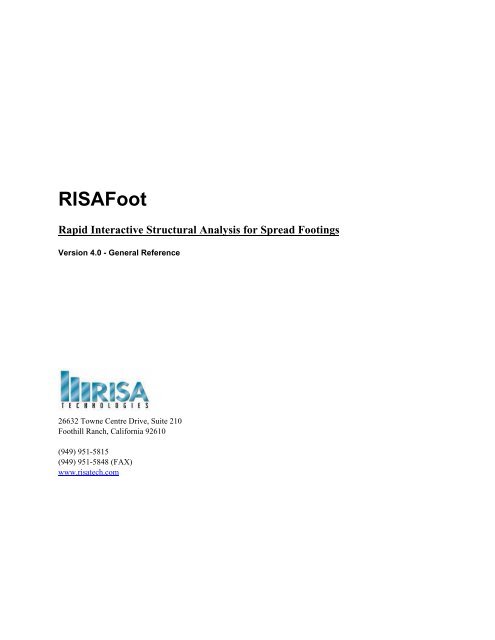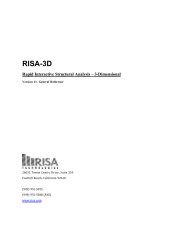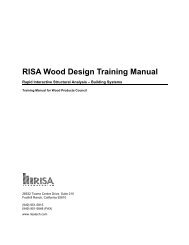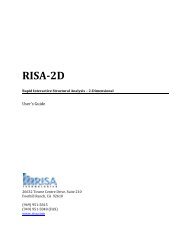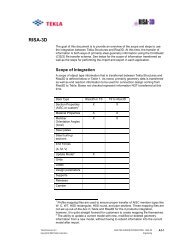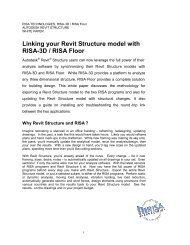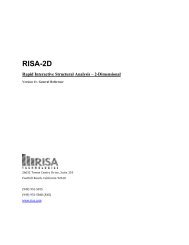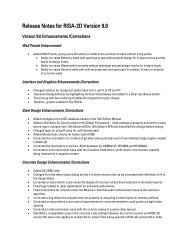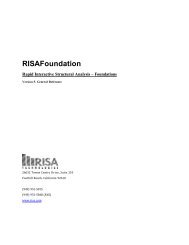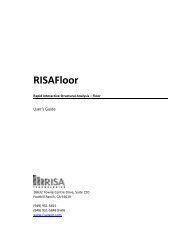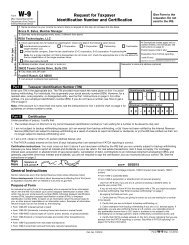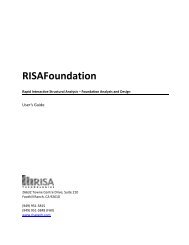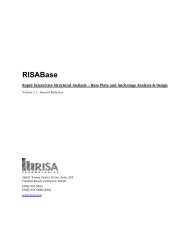RISAFoot v4 General Reference (1.07 MB) - RISA Technologies
RISAFoot v4 General Reference (1.07 MB) - RISA Technologies
RISAFoot v4 General Reference (1.07 MB) - RISA Technologies
Create successful ePaper yourself
Turn your PDF publications into a flip-book with our unique Google optimized e-Paper software.
<strong><strong>RISA</strong>Foot</strong><br />
Rapid Interactive Structural Analysis for Spread Footings<br />
Version 4.0 - <strong>General</strong> <strong>Reference</strong><br />
26632 Towne Centre Drive, Suite 210<br />
Foothill Ranch, California 92610<br />
(949) 951-5815<br />
(949) 951-5848 (FAX)<br />
www.risatech.com
Copyright 2012 by <strong>RISA</strong> <strong>Technologies</strong>, LLC All rights reserved. No portion of the contents of this<br />
publication may be reproduced or transmitted in any means without the express written permission<br />
of <strong>RISA</strong> <strong>Technologies</strong>, LLC.<br />
We have done our best to insure that the material found in this publication is both useful and<br />
accurate. However, please be aware that errors may exist in this publication, and that <strong>RISA</strong><br />
<strong>Technologies</strong>, LLC makes no guarantees concerning accuracy of the information found here or in<br />
the use to which it may be put.
Table of Contents<br />
Table of Contents<br />
Before You Begin ................................................................................................................................. 1<br />
Hardware Requirements ................................................................................................................... 1<br />
License Agreement ........................................................................................................................... 1<br />
Technical Support ............................................................................................................................ 2<br />
Installation ........................................................................................................................................ 2<br />
Overview ............................................................................................................................................... 3<br />
Quick Introduction ........................................................................................................................... 3<br />
Application Interface ........................................................................................................................... 4<br />
Main Menu ....................................................................................................................................... 4<br />
Toolbar ............................................................................................................................................. 6<br />
Status Bar ......................................................................................................................................... 6<br />
Input Windows ................................................................................................................................. 6<br />
Spreadsheets ..................................................................................................................................... 6<br />
Criteria and Materials ......................................................................................................................... 7<br />
Design Code ..................................................................................................................................... 7<br />
Soil Properties .................................................................................................................................. 8<br />
Concrete Properties .......................................................................................................................... 8<br />
Steel Reinforcement Properties ........................................................................................................ 8<br />
Exporting to DXF .............................................................................................................................. 10<br />
Geometry ............................................................................................................................................ 11<br />
Design Parameters .......................................................................................................................... 11<br />
Boundaries and Eccentricities ........................................................................................................ 11<br />
Footing Pedestal ............................................................................................................................. 12<br />
Local Axes ..................................................................................................................................... 12<br />
Loads ................................................................................................................................................... 13<br />
Load Types ..................................................................................................................................... 13<br />
Load Categories ............................................................................................................................. 13<br />
Self Weight..................................................................................................................................... 14<br />
Load Combinations ........................................................................................................................... 15<br />
Service Combinations .................................................................................................................... 16<br />
Design Combinations ..................................................................................................................... 16<br />
Load Combination Generator ......................................................................................................... 16<br />
Results ................................................................................................................................................. 19<br />
Sketch and Details .......................................................................................................................... 19<br />
Soil Bearing Results ....................................................................................................................... 20<br />
<strong>General</strong> <strong>Reference</strong> Manual<br />
i
Table of Contents<br />
Footing Flexure Design .................................................................................................................. 20<br />
Footing Shear Check ...................................................................................................................... 21<br />
Pedestal Design .............................................................................................................................. 21<br />
Stability Results ............................................................................................................................. 22<br />
Concrete Bearing Check ................................................................................................................. 23<br />
Solution ............................................................................................................................................... 24<br />
Stability and Overturning Calculations ........................................................................................... 25<br />
Calculation of OTM Stability Ratio ............................................................................................... 25<br />
Calculation of Moment and Shear Demand for Unstable Footings ................................................ 26<br />
Technical Support .............................................................................................................................. 27<br />
Units .................................................................................................................................................... 28<br />
Units Specifications........................................................................................................................ 28<br />
Converting Units ............................................................................................................................ 28<br />
Units Options ................................................................................................................................. 29<br />
Verification ......................................................................................................................................... 30<br />
Model Description .......................................................................................................................... 30<br />
Hand Validation ............................................................................................................................. 31<br />
ACI Strength Design ...................................................................................................................... 32<br />
Finite Element Model ..................................................................................................................... 35<br />
ii <strong><strong>RISA</strong>Foot</strong> <strong>v4</strong>.0
Before You Begin<br />
Before You Begin<br />
Here are things to consider before installing <strong><strong>RISA</strong>Foot</strong>.<br />
Hardware Requirements<br />
Minimum<br />
• Windows XP\Vista\Windows 7<br />
• 256 <strong>MB</strong> of RAM<br />
• 200 <strong>MB</strong> of hard disk space<br />
• Two or three button mouse<br />
• USB port (required for Stand-Alone version or the Network Host computer)<br />
License Agreement<br />
END-USER LICENSE AGREEMENT FOR <strong>RISA</strong> TECHNOLOGIES, LLC® SOFTWARE<br />
The <strong><strong>RISA</strong>Foot</strong> software product (SOFTWARE PRODUCT) includes computer software, the associated media, any<br />
printed materials, and any electronic documentation. By installing, copying or otherwise using the SOFTWARE<br />
PRODUCT, you agree to be bound by the terms of this agreement. If you do not agree with the terms of this agreement<br />
<strong>RISA</strong> <strong>Technologies</strong>, LLC is unwilling to license the SOFTWARE PRODUCT to you. In such event you must delete any<br />
installations and destroy any copies of the SOFTWARE PRODUCT and return the SOFTWARE PRODUCT to <strong>RISA</strong><br />
<strong>Technologies</strong>, LLC within 60 days of purchase for a full refund.<br />
Copyright 2012 by <strong>RISA</strong> <strong>Technologies</strong>, LLC. All rights reserved. The SOFTWARE PRODUCT is protected by United<br />
States copyright laws and various international treaties. All rights not specifically granted under this agreement are<br />
reserved by <strong>RISA</strong> TECHNOLOGIES, LLC.<br />
1. SOFTWARE LICENSE. The SOFTWARE PRODUCT is licensed, not sold. All right, title and interest is and<br />
remains vested in <strong>RISA</strong> TECHNOLOGIES, LLC. You may not rent, lease, or lend the SOFTWARE PRODUCT. You<br />
are specifically granted a license to the use of this program on no more than one CPU at any given time. The Network<br />
Version of the SOFTWARE PRODUCT is licensed for simultaneous use on a certain maximum number of network<br />
stations that varies on a per license basis. As part of the license to use the SOFTWARE PRODUCT, the program user<br />
acknowledges the reading, understanding and acceptance of all terms of this agreement. The SOFTWARE PRODUCT<br />
may not be reviewed, compared or evaluated in any manner in any publication without expressed written consent of<br />
<strong>RISA</strong> <strong>Technologies</strong>, LLC. You may not disassemble, decompile, reverse engineer or modify in any way the<br />
SOFTWARE PRODUCT. If the SOFTWARE PRODUCT was purchased at a discounted price for educational purposes<br />
it may in no event be used for professional design purposes. The terms of this license agreement are binding in<br />
perpetuity.<br />
2. DISCLAIMER. We intend that the information contained in the SOFTWARE PRODUCT be accurate and reliable,<br />
but it is entirely the responsibility of the program user to verify the accuracy and applicability of any results obtained<br />
from the SOFTWARE PRODUCT. The SOFTWARE PRODUCT is intended for use by professional engineers and<br />
architects who possess an understanding of structural mechanics. In no event will <strong>RISA</strong> <strong>Technologies</strong>, LLC or its<br />
officers be liable to anyone for any damages, including any lost profits, lost savings or lost data. In no event will <strong>RISA</strong><br />
<strong>Technologies</strong>, LLC or its officers be liable for incidental, special, punitive or consequential damages or professional<br />
malpractice arising out of or in connection with the usage of the SOFTWARE PRODUCT, even if <strong>RISA</strong> <strong>Technologies</strong>,<br />
LLC or its officers have been advised of or should be aware of the possibility of such damages. <strong>RISA</strong><br />
TECHNOLOGIES' entire liability shall be limited to the purchase price of the SOFTWARE PRODUCT.<br />
3. LIMITED WARRANTY. <strong>RISA</strong> <strong>Technologies</strong>, LLC warrants that the SOFTWARE PRODUCT will operate but does<br />
not warrant that the SOFTWARE PRODUCT will operate error free or without interruption. <strong>RISA</strong> <strong>Technologies</strong> sole<br />
obligation and your exclusive remedy under this warranty will be to receive software support from <strong>RISA</strong> <strong>Technologies</strong>,<br />
LLC via telephone, email or fax. <strong>RISA</strong> <strong>Technologies</strong>, LLC shall only be obligated to provide support for the most recent<br />
version of the SOFTWARE PRODUCT. If your version of the SOFTWARE PRODUCT is not the most recent version<br />
<strong>General</strong> <strong>Reference</strong> Manual 1
Before You Begin<br />
<strong>RISA</strong> <strong>Technologies</strong>, LLC shall have no obligation to provide support in any form. Except as stated above the<br />
SOFTWARE PRODUCT is provided without warranty, express or implied, including without limitation the implied<br />
warranties of merchantability and fitness for a particular purpose.<br />
4. PROTECTION DEVICE. In the event the SOFTWARE PRODUCT requires the use of a PROTECTION DEVICE<br />
to operate, you are specifically prohibited from attempting to bypass the functionality of the PROTECTION DEVICE by<br />
any means. If the PROTECTION DEVICE becomes broken or inoperable it should be returned to <strong>RISA</strong> <strong>Technologies</strong>,<br />
LLC for a replacement. The replacement will not be provided if <strong>RISA</strong> <strong>Technologies</strong>, LLC can not affirm that the broken<br />
PROTECTION DEVICE was originally provided by <strong>RISA</strong> <strong>Technologies</strong>, LLC for use with the SOFTWARE<br />
PRODUCT. A lost or stolen PROTECTION DEVICE will not be replaced by <strong>RISA</strong> <strong>Technologies</strong>, LLC.<br />
5. TERMINATION. <strong>RISA</strong> <strong>Technologies</strong>, LLC may terminate your right to use the SOFTWARE PRODUCT if you fail<br />
to comply with the terms and conditions of this agreement. In such event you must delete any installations and destroy<br />
any copies of the SOFTWARE PRODUCT and promptly return the SOFTWARE PRODUCT to <strong>RISA</strong> <strong>Technologies</strong>.<br />
6. CHOICE OF LAW. By entering into this Agreement in accordance with Paragraph 1, above, you have agreed to the<br />
exclusive jurisdiction of the State and Federal courts of the State of California, USA for resolution of any dispute you<br />
have relating to the SOFTWARE PRODUCT or related goods and services provided by <strong>RISA</strong> <strong>Technologies</strong>, LLC. All<br />
disputes therefore shall be resolved in accordance with the laws of the State of California, USA and all parties to this<br />
Agreement expressly agree to exclusive jurisdiction within the State of California, USA. No choice of law rules of any<br />
jurisdiction apply.<br />
"<strong>RISA</strong>" as applied to structural engineering software is a trademark of <strong>RISA</strong> <strong>Technologies</strong>, LLC.<br />
Technical Support<br />
Complete program support is available to registered owners of <strong><strong>RISA</strong>Foot</strong> and is included in the purchase price. This<br />
support is provided for the life of the program. The "life of the program" is defined as the time period for which that<br />
version of the program is the current version. In other words. whenever a new version of <strong><strong>RISA</strong>Foot</strong> is released, the life of<br />
the previous version is considered to be ended.<br />
See Technical Support for a list of your support options.<br />
Installation<br />
To install <strong><strong>RISA</strong>Foot</strong> please follow these instructions:<br />
1. Put the <strong><strong>RISA</strong>Foot</strong> CD in your computer CD drive.<br />
2. If the CD starts automatically go to step 4. If the CD does not start after 10 seconds click the Windows Start<br />
button and select Run.<br />
3. In the Run dialog box type "d:\launch" (where "d" is the label of your CD drive) and then click the OK button.<br />
4. Follow the on-screen directions.<br />
2 <strong><strong>RISA</strong>Foot</strong><strong><strong>RISA</strong>Foot</strong> <strong>v4</strong>.0
Overview<br />
Overview<br />
<strong><strong>RISA</strong>Foot</strong> performs a complete analysis and design of rectangular footings loaded about one or both axes. Applied loads<br />
may include vertical point loads, point shear forces in either direction and moments about either axis, all applied at the<br />
pedestal location. Soil overburden applied to the entire footing area (minus the pedestal area) may also be applied. The<br />
pedestal itself may be offset to any location on the surface of the footing, or boundary lines may be set up to restrict the<br />
growth of the footing in one or two directions.<br />
Loads are defined in load categories such as Dead Load (DL), Live Load (LL), etc. These categories are then grouped<br />
together into load combinations to actually design the footing. <strong><strong>RISA</strong>Foot</strong> recognizes both service and design load<br />
combinations.<br />
The service combinations are used to compare actual soil bearing with allowable soil bearing, evaluate sliding and to<br />
calculate the overturning safety factors. The design combinations are used to calculate the required flexural steel and<br />
check shear (one way and two way) and concrete bearing.<br />
<strong><strong>RISA</strong>Foot</strong> can pick the optimum size for the footing based on allowable soil pressure and other criteria or <strong><strong>RISA</strong>Foot</strong> can<br />
evaluate a footing whose size is already known.<br />
A major benefit <strong><strong>RISA</strong>Foot</strong> offers is an exact biaxial soil bearing analysis. See Solution for more information. Using<br />
approximate methods for a biaxial analysis introduces uncertainties that must be compensated for by over-designing the<br />
footing. The accuracy offered by <strong><strong>RISA</strong>Foot</strong> results in smaller, more efficient footings.<br />
Quick Introduction<br />
<strong><strong>RISA</strong>Foot</strong> is composed of six primary windows: five data input windows (Description, Geometry, Criteria & Materials,<br />
Loads and Combinations) and one results review window.<br />
To start a new footing in <strong><strong>RISA</strong>Foot</strong>, either use the menu by clicking File followed by New, or by clicking the "New<br />
Footing" button on the toolbar.<br />
You will be presented with the input windows. The most logical way to proceed is to fill in these windows in the order in<br />
which they're overlaid.<br />
<strong><strong>RISA</strong>Foot</strong> allows you to have any or all of the input windows open and active simultaneously. You can also resize them<br />
and move them around to any screen position you like.<br />
When you're ready to solve the footing, you can use the menu to click Solve or click the "Solve" button. <strong><strong>RISA</strong>Foot</strong><br />
solves the footing and presents the analysis and design results.<br />
The results report provides all the calculations performed by <strong><strong>RISA</strong>Foot</strong>. To get to the report, you can use the menu to<br />
click Results, or you can click the Results button.<br />
You can also change the units system at any time when you're entering or changing the footing data by bringing up the<br />
Units dialog. You can get to the Units dialog by clicking Units on the main menu, or you can click the Units<br />
button.<br />
<strong>General</strong> <strong>Reference</strong> Manual 3
Application Interface<br />
Application Interface<br />
When starting <strong><strong>RISA</strong>Foot</strong> you will be presented with the application window below.<br />
The bar along the top of the screen is called the title bar, which displays the name of the file that is currently open. The<br />
three buttons on the far right side of the title bar are used to control the main window. The left button will<br />
shrink the main application window to a button on the taskbar. The middle button will shrink or maximize the window<br />
on your screen. The right button will close the file, prompting you to save changes if necessary.<br />
Just beneath the title bar is the main menu beginning with File on the far left and ending with Help on the far right. These<br />
menus provide access to all of the program features. Clicking on each of these options will open windows to display submenus<br />
that contain more options that you may choose from. The toolbar, mentioned in the next section, provides easy<br />
access to many of these menu options.<br />
The status bar across the bottom of the screen is to pass information to you as you work.<br />
Main Menu<br />
All of the features may be accessed through the main menu system at the top of the screen. Clicking on each of these<br />
menus (listed below) will either open a window or display sub-menus that contain options that you may choose from.<br />
You may also select the main menus by using the ALT key along with the underlined letter in the menu you wish to<br />
choose. You may then continue to use the keyboard to choose from the menu options.<br />
File Menu<br />
New will close the current file, prompting for saving if necessary, and will start a new file.<br />
4 <strong><strong>RISA</strong>Foot</strong> <strong>v4</strong>.0
Application Interface<br />
Open will close the current file, prompting for saving if necessary, and will open an existing file.<br />
Save will save the current file, prompting for a name if necessary.<br />
Save As will save the current file, prompting for a name.<br />
Export DXF will export the footing details to a dxf file.<br />
Print will access printing options.<br />
Page Setup will access setup options such as page margins and orientation.<br />
Preferences activates the Preferences submenu described below.<br />
Recent Files - The five most recent files will be listed at the bottom of the menu. Selecting one of these files will close<br />
the current file, prompting for saving if necessary, and will open the selected file.<br />
Exit will close <strong><strong>RISA</strong>Foot</strong>, prompting for saving if necessary.<br />
Preferences (on the File menu)<br />
Toolbar turns the toolbar on and off.<br />
Status bar turns the status bar on and off.<br />
Reset Defaults resets all of the program defaults.<br />
Edit Menu<br />
Copy will copy the selected item to the clipboard.<br />
Paste will paste the clipboard to the selected field.<br />
Units<br />
Selecting Units will open the units dialog. You may adjust the units at any time with automatic conversions.<br />
Desc<br />
Selecting Desc will open the Description window where you can specify a name for the footing, the designer, the<br />
company, a job number and design notes.<br />
Geometry<br />
Selecting Geometry opens the Geometry window where you can define the plan dimensions of the footing, the<br />
thickness, pedestal geometry and location or boundary lines that contain the footing from growing in one or two<br />
directions.<br />
Criteria/Matls<br />
This opens the Criteria & Materials window where you may define the concrete, steel and soil properties and specify a<br />
design code and overturning limit.<br />
Loads<br />
Selecting Loads opens the Loads window where you may define the applied loads on the footing.<br />
Combinations<br />
The Combinations window defines the load combinations, and any allowable bearing increase factors.<br />
Solve<br />
Selecting this solves the footing and presents the results.<br />
Results<br />
Once the footing has been solved you may click this to open the results.<br />
Window Menu<br />
<strong>General</strong> <strong>Reference</strong> Manual 5
Application Interface<br />
In order to help you work with the application and the results, you are provided with options you may access from the<br />
Window menu. The best way to understand just what these options do is to try them.<br />
Help Menu<br />
Contents opens the help file so that you may search the contents and the index.<br />
About provides version and serial number information.<br />
Toolbar<br />
All features can be found in the pull-down menus, however toolbar buttons for common commands allow quicker access<br />
to common features. If you are not sure what a button does hold the mouse cursor over the button and a tool tip will<br />
explain the button.<br />
Status Bar<br />
The status bar is the light grey area broken into three boxes at the bottom of the application. It is used to pass you<br />
information. The large box on the left lets you know what you are currently doing with an explanation of the current cell.<br />
The rightmost box indicates if the footing has been designed.<br />
Input Windows<br />
<strong><strong>RISA</strong>Foot</strong> uses special input windows rather than standard dialogs so that you may have all of your data open and<br />
accessible at one time. Furthermore, all of these input windows allow you to set default information. Each new footing<br />
created thereafter will automatically begin with this data. The input windows are discussed, in order of appearance, in the<br />
following sections.<br />
Spreadsheets<br />
There are many ways to edit the spreadsheets allowing you to quickly build your model. A special menu, shown below,<br />
helps you access these spreadsheet features. To activate the menu you click the RIGHT mouse button anywhere on a<br />
spreadsheet.<br />
You may copy data from other files or other applications. You may use the Block Fill feature to fill large blocks of cells<br />
automatically and use the Block Math command to perform math on these cells.<br />
6 <strong><strong>RISA</strong>Foot</strong> <strong>v4</strong>.0
Criteria and Materials<br />
Criteria and Materials<br />
This a location where many inputs affecting the design of the footing reside.<br />
Design Code<br />
<strong><strong>RISA</strong>Foot</strong> can currently analyze and design footing for the following design codes:<br />
• ACI 318 (1999, 2002, 2005, 2008 and 2011)<br />
• CSA 23.3-2004 (Canadian)<br />
• NTC-DF 2004 (Mexican)<br />
• SBC 304-2007 (Saudi)<br />
The Overturning Safety Factor has been removed from this input screen and is now entered on a LC by LC basis on<br />
the Load Combinations Spreadsheet. The Optimize for OTM/Sliding checkbox will dictate whether or not the footing<br />
should be optimized to conform to the safety factors specified on the Load Combinations spreadsheet. For new design<br />
this box would normally be checked. However, to match results produced by older versions of <strong><strong>RISA</strong>Foot</strong> (which did not<br />
have the ability to optimize for OTM/Sliding) this box should be unchecked.<br />
<strong><strong>RISA</strong>Foot</strong> checks bearing stresses for axial loads only. Under some circumstances (high moment/shears with low vertical<br />
loads) the concrete bearing check done by <strong><strong>RISA</strong>Foot</strong> could be misleading. You have the option of excluding it from the<br />
analysis by clearing the Check concrete bearing check box.<br />
<strong>General</strong> <strong>Reference</strong> Manual 7
Criteria and Materials<br />
The Rebar Set allows you to choose from the standard ASTM A615 (imperial), ASTM A615M (metric), and CSA<br />
G30.18 (Canadian) reinforcement standards.<br />
Soil Properties<br />
The Soil Properties tab contains the basic information related to design for soil bearing.<br />
Soil Bearing<br />
The Allowable Soil Bearing is the maximum pressure allowed on the soil supporting the footing and may be expressed<br />
as either a gross or a net value.<br />
The net allowable bearing is the allowable bearing not including the footing self weight and soil overburden. The final<br />
value used to do the soil bearing check will be increased automatically by the program to account for the increase in the<br />
allowable bearing due to these loads.<br />
The gross allowable bearing is the allowable bearing for all loads, including the footing self weight and the overburden.<br />
It will not be increased by the soil weight or footing self weight.<br />
For transient loads (such as wind or seismic) the building code may allow an increase in the allowable bearing pressure,<br />
typically by a factor of 1.33. <strong><strong>RISA</strong>Foot</strong> allows the input of an Allowable Bearing Increase Factor along with the loads.<br />
The factor is applied to the allowable soil bearing for those combinations that include transient loads. See Load<br />
Combinations for more information.<br />
Overburden<br />
Overburden is the weight of the soil or other material resting on top of the footing. You can specify a positive (or zero)<br />
value for this, in “pressure” units, and <strong><strong>RISA</strong>Foot</strong> will automatically calculate the total overburden load based on the<br />
footing size, allowing for the fact that there is no overburden on the footing area occupied by the pedestal.<br />
Coefficient of Friction<br />
<strong><strong>RISA</strong>Foot</strong> multiplies this coefficient of friction by the total vertical forces to determine the soil sliding resistance for use<br />
in a sliding stability check.<br />
Passive Resistance of Soil<br />
For additional sliding resistance you may enter the passive resistance of the soil as a lump sum value. <strong><strong>RISA</strong>Foot</strong> applies<br />
this value as a resistance to sliding in both the X and Z directions.<br />
Concrete Properties<br />
Enter the concrete Weight, Strength (f`c) and Modulus of Elasticity (Ec).<br />
Steel Reinforcement Properties<br />
The reinforcing steel properties are the strength (fy) and the minimum and maximum steel ratios.<br />
Acceptable steel ratios are controlled by ACI 318 section 7.12.2.1 which stipulates that the minimum steel ratio for<br />
Grade 40 or 50 steel is .0020. For Grade 60 the ratio is .0018. The ratio cannot be less than .0014 for any grade of steel.<br />
Please keep in mind that section 7.12 explicitly states "gross concrete area" is to be used.<br />
In addition, the codes limit the maximum steel that can be used. The 1995 code and 1999 code limit the steel ratio to<br />
75% of the balanced condition. The 2002 and 2005 codes instead limit the minimum strain on the reinforcing steel to<br />
0.004. <strong><strong>RISA</strong>Foot</strong> enforces these conditions depending on the code you specify.<br />
8 <strong><strong>RISA</strong>Foot</strong> <strong>v4</strong>.0
Criteria and Materials<br />
Steel Reinforcing Bar Sizes<br />
Different bar sizes may be specified for the top and bottom bars as well as the pedestal reinforcement and ties. The sizes<br />
are selected from the drop down lists.<br />
Force Bars to be Equally Spaced<br />
This Equal Bar Spacing option allows the user to indicate that you do not want to specify banded reinforcement. If you<br />
check this box, <strong><strong>RISA</strong>Foot</strong> will determine the tightest spacing required per ACI 318 section 15.4.4 and then use that<br />
spacing throughout the footing.<br />
Force Top Bars<br />
This Force Top Bars option allows the user to to indicate that top bars are required for this footing even for cases where<br />
the footing does not experience significant uplift or negative moment. One reason for checking this box would be to<br />
spread out the Temperature / Shrinkage reinforcement between the top and bottom layers of steel.<br />
Steel Cover<br />
The Concrete cover for top and bottom bars as well as the pedestal reinforcement and ties is also specified on the Criteria<br />
and Materials window. The cover defines the distance from the concrete face to the outside face of the reinforcing steel.<br />
Note<br />
• The clear cover is assumed to be the same for both direction of bars. In cases where you have bars in both<br />
directions, it would be more conservative to specify the cover to the 2nd layer of bars instead.<br />
<strong>General</strong> <strong>Reference</strong> Manual 9
Criteria and Materials<br />
Exporting to DXF<br />
The program can export a sketch of each designed footing. The sketch will show a reinforcement plan, an elevation view<br />
and a pedestal reinforcement plan.<br />
10 <strong><strong>RISA</strong>Foot</strong> <strong>v4</strong>.0
Geometry<br />
Geometry<br />
Design Parameters<br />
These parameters define the minimum and maximum length, width and thickness for the footing. When <strong><strong>RISA</strong>Foot</strong> sizes<br />
the footing, it optimizes for the smallest footing that fits within the parameters and does not exceed the allowable soil<br />
bearing pressure. However, for footings with the same volume of concrete, <strong><strong>RISA</strong>Foot</strong> will be biased towards the footing<br />
with the lowest length/width ratio (as close to a square as possible).<br />
Checking the box in the Force Square column will restrict the design to square footings only.<br />
If you are investigating an existing footing size that you don't want <strong><strong>RISA</strong>Foot</strong> to change, you may either specify the<br />
same maximum and minimum length, width and/or thickness OR specify the maximum values and set the design<br />
increments to zero.<br />
Boundaries and Eccentricities<br />
When specifying an eccentric pedestal the eX and eZ values are the offsets from the center of the footing in the local X<br />
and Z directions, respectively. These values may be either positive or negative.<br />
You may use the BLx or BLz entries to set boundary lines for the footing in one or two directions or you may specify<br />
the pedestal eccentricity from the centroid of the footing. If you set boundary lines, <strong><strong>RISA</strong>Foot</strong> will keep the sides of the<br />
footing from violating the boundary. These values may be either positive or negative.<br />
<strong>General</strong> <strong>Reference</strong> Manual 11
Geometry<br />
Footing Pedestal<br />
The Pedestal input contains the basic information that will control the width and height of the pedestal. It will also<br />
control the location of the pedestal within of the footing if you have an eccentric footing.<br />
The pedestal dimensions are entered in these fields. The x dim (px) and z dim (px) values are the pedestal dimensions<br />
parallel to the local x and z axes, respectively. The height is the distance from the upper surface of the footing to the top<br />
of the pedestal. The pedestal location may be controlled in the Boundaries and Eccentricities section discussed above.<br />
Local Axes<br />
The “A,B,C,D” notation provides a local reference system for the footing. The local z axis is defined as positive from B<br />
towards A, and the local x axis is defined as positive from D towards A. The origin for the local axes is the geometric<br />
center of the footing.<br />
12 <strong><strong>RISA</strong>Foot</strong> <strong>v4</strong>.0
Loads<br />
Loads<br />
The Loads Window defines the loads applied to the footing. Shown below are the loads you may apply, drawn in their<br />
positive directions. Please see Local Axis section for more information on the local axes reference system.<br />
Loads are defined in a spreadsheet, grouped into categories and load types which are discussed below. To create a new<br />
line in the spreadsheet, press the Enter key. There are also special spreadsheet options such as Block Math and Block Fill<br />
to assist you while working in the spreadsheet. See the Spreadsheets section for more on these spreadsheet features.<br />
Load Types<br />
There are five types of loads that may be applied: P, Vx, Vz, Mx and Mz. These loads are all applied at the top of the<br />
pedestal. The "P" load is the vertical load applied to the footing. For this load. down is considered positive, uplift is<br />
considered to be negative. "Vx" is the shear force applied in the local Z direction, where Vz applied in the +Z direction is<br />
considered positive.<br />
"Mx" is moment that causes rotation about the X axis. Positive Mx is based on the right hand rule. Imagine gripping the<br />
X axis with your right hand and extending your thumb. Your thumb is pointing in the positive X direction and your other<br />
fingers are curled in the positive Mx direction. "Mz" is moment that causes rotation about the Z-axis, with its sign also<br />
based on the right hand rule.<br />
Load Categories<br />
<strong><strong>RISA</strong>Foot</strong> groups loads together into categories such as dead load (DL), live load (LL), wind load (WL), earthquake load<br />
(EL), and many others. When you later set up load combinations you will refer to these categories.<br />
Note that overburden and self weight are automatically considered to be part of the DL (dead load) category. Overburden<br />
is specified on the Criteria & Materials window and the self weight determined from the weight of the concrete and the<br />
dimensions of the footing and pedestal.<br />
Load Category<br />
DL<br />
LL<br />
EL<br />
Description<br />
Dead Load<br />
Live Load<br />
Earthquake Load<br />
<strong>General</strong> <strong>Reference</strong> Manual 13
Loads<br />
Self Weight<br />
Load Category<br />
Description<br />
WL<br />
Wind Load<br />
SL<br />
Snow Load<br />
RLL<br />
Roof Live Load<br />
LLS<br />
Live Load Special (public assembly, garage, storage,<br />
etc.)<br />
TL<br />
Long Term Load (creep, shrinkage, settlement, thermal,<br />
etc.)<br />
SLN<br />
Snow Load Non-shedding<br />
HL<br />
Hydrostatic Load<br />
FL<br />
Fluid Pressure Load<br />
RL<br />
Rain Load<br />
PL<br />
Ponding Load<br />
EPL<br />
Earth Pressure Load<br />
IL<br />
Impact Load<br />
OL1 - OL10<br />
Other Load 1 - 10 (generic)<br />
ELX, ELY, ELZ<br />
Earthquake Load along global X-axis, Y-axis, Z-axis<br />
WLX, WLY, WLZ<br />
Wind Load along global X-axis, Y-axis, Z-axis<br />
WL+X, WL+Y, WL+Z Wind Load along positive global X-axis, Y-axis, Z-axis<br />
WL-X, WL-Y, WL-Z Wind Load along negative global X-axis, Y-axis, Z-axis<br />
WLXP1, WLYP1, WLZP1 Partial Wind Load 1 along global X-axis, Y-axis, Z-axis<br />
WLXP2, WLYP2, WLZP2 Partial Wind Load 2 along global X-axis, Y-axis, Z-axis<br />
ELX+Z, ELX+Y<br />
Eccentric Earthquake Load along global X-axis shifted<br />
along positive global Z-axis, Y-axis<br />
ELX-Z, ELX-Y<br />
Eccentric Earthquake Load along global X-axis shifted<br />
along negative global Z-axis, Y-axis<br />
ELZ+X, ELZ+Y<br />
Eccentric Earthquake Load along global Z-axis shifted<br />
along positive global X-axis, Y-axis<br />
ELZ-X, ELZ-Y<br />
Eccentric Earthquake Load along global Z-axis shifted<br />
along negative global X-axis, Y-axis<br />
ELY+X, ELY+Z<br />
Eccentric Earthquake Load along global Y-axis shifted<br />
along positive global X-axis, Z-axis<br />
ELY-X, ELY-Z<br />
Eccentric Earthquake Load along global Y-axis shifted<br />
along negative global X-axis, Z-axis<br />
NL, NLX, NLY, NLZ <strong>General</strong> notional load and along global X-axis, Y-axis, Z-<br />
axis<br />
WLX+R, WLY+R, WLZ+R,<br />
WLX-R, WLY-R, WLZ-R,<br />
Roof wind loads in the positive and negative X-axis, Y-<br />
axis, Z-axis<br />
Using the concrete weight specified on the Criteria & Materials window, <strong><strong>RISA</strong>Foot</strong> calculates the weight of both the<br />
pedestal and the footing and includes it in the DL category. The pedestal self weight is included in both the service<br />
combinations and the design combinations. The footing self weight is automatically included in the DL category for<br />
service load combinations. Typically it is not included in the design combinations. See Design Combinations on page 21<br />
for more on this.<br />
14 <strong><strong>RISA</strong>Foot</strong> <strong>v4</strong>.0
Loads - Load Combinations<br />
Load Combinations<br />
All load combinations to be applied to the footing are specified in a spreadsheet in the Combinations window. To create<br />
a new line in the spreadsheet, press the Enter key. <strong><strong>RISA</strong>Foot</strong> comes preset with combinations that you can edit and make<br />
your new combinations the default.<br />
The combinations are defined in a spreadsheet by combining factored categories and specifying a few other options<br />
discussed below. There are also special spreadsheet options such as Block Math and Block Fill to assist you while<br />
working in the spreadsheet. See the Spreadsheets section for more on these spreadsheet features.<br />
Each line represents a combination and the first column holds a label you may use to name the combination to later refer<br />
to it in the results.<br />
The second column is the Solve checkbox. Check this box if you want the combination to be used during the solution<br />
and clear the checkbox if for some reason you want the combination to be ignored.<br />
A check in the third column will designate the combination as a service combination. <strong><strong>RISA</strong>Foot</strong> recognizes two types of<br />
combinations: Service and Design. Service combinations are used to determine the soil bearing capacity and overturning<br />
resistance are adequate. Design combinations are used to design the footing pedestal for flexure and shear per the chosen<br />
code. See the next two sections for more information on Service and Design combinations.<br />
The fourth column is labeled ABIF which stands for "Allowable Bearing Increase Factor". For transient loads, such as<br />
wind or seismic loads, you may want to specify an allowable bearing increase factor (ABIF) to increase the allowable<br />
soil bearing pressure for that combination. When allowed by code, the increase factor is typically 1.333 (a 1/3 increase).<br />
The fifth column stores the SF (Safety Factor) to be used for the Overturning or Sliding checks. For newer Load<br />
Combinations which use a 0.6 reduction to the stabilizing Dead Load, there is an inherent safety factor of 1.67 built into<br />
the load combinations. Therefore, the OTM safety factor will often be set to 1.0 for use with those combinations.<br />
<strong><strong>RISA</strong>Foot</strong> will always perform a check of the footing stability compared to these safety factors, but only optimize the<br />
size of the footing based on this check if the "Optimize for OTM/Sliding" check box is checked on the Criteria and<br />
Materials screen.<br />
The next eight pairs of fields, alternately labeled Category and Factor, are for defining what load categories are<br />
included in the combination and factors for each. In the Category column enter a category code such as DL, LL, etc to<br />
include desired categories. You may use the drop down list in the Category cell to help you specify the loads. Enter a<br />
factor in the Factor field to be applied to the load category. To run loads in two directions create two combinations, one<br />
with positive load factor and the second with a negative factor.<br />
<strong>General</strong> <strong>Reference</strong> Manual 15
Loads - Load Combinations<br />
Service Combinations<br />
The service combinations are used to calculate actual soil bearing for comparison with allowable soil bearing defined in<br />
the Criteria and Materials window.<br />
An exact biaxial analysis is performed to calculate the soil bearing stress distribution on the footing. The service<br />
combinations are also used to calculate the overturning moment safety factor. The overburden and self weight loads are<br />
included in the dead load (DL) category for the service combinations.<br />
Design Combinations<br />
The design combinations are used to calculate required reinforcing steel and also to check both shear and bearing on the<br />
concrete footing.<br />
The overburden and footing self weight loads are typically NOT included in the dead load (DL) basic load category for<br />
that design combinations. The pedestal self weight is always included in the DL load category. See the next section for<br />
more information.<br />
Load Combination Generator<br />
Click on the<br />
button from the Toolbar to activate the LC Generator dialog shown below:<br />
The LC Region refers to the various regions supported by the program (U.S., Canada, India, British, et cetera).<br />
The LC Code refers to the actual code used to build the load combinations. For the United States, there are a number of<br />
different codes that could be used to build load combinations. If the only option is Sample, that means that no load<br />
combinations have been input for that region. See Customizing the Load Combination Generator for more information<br />
on how to add or edit combinations for that region.<br />
16 <strong><strong>RISA</strong>Foot</strong> <strong>v4</strong>.0
Loads - Load Combinations<br />
Wind Load Options<br />
The Wind Load Options specify how detailed the generated wind load combinations should be.<br />
When None is selected as the wind load option, the program will not generate any Load Combinations that include wind<br />
load categories.<br />
The 2D Only option generates only the most basic wind load category (WL).<br />
The X + Z option generates separate wind load combinations for each horizontal direction (WLX and WLZ ).<br />
The X + Z w/ Ecc option generates all possible wind load combinations that include partial / eccentric wind loading<br />
(WLX, WLXP1, WLXP2, et cetera) per Case 2 from Figure 6-9 in the ASCE 7-05.<br />
The X + Z w/ Quart option generates all possible wind load combinations per Cases 2, 3 and 4 from Figure 6-9 in the<br />
ASCE 7-05..<br />
The Reversible option generates two combinations for each wind load, one with positive load factors and one with<br />
negative load factors.<br />
Seismic Load Options<br />
The Seismic Load Options allow the user to specify how complex his or her seismic load combinations should be.<br />
When None is selected as the seismic load option, the program will not generate any Load Combinations that include the<br />
EL load category.<br />
The 2D Only option is used to indicate that only the most basic seismic load category (EL) will be used.<br />
The X + Z option is used to indicate that the program should generate separate seismic load combinations for each<br />
horizontal direction (ELX and ELZ).<br />
The X + Z w/ Eccentric option is used to indicate that the program should generate all possible seismic load<br />
combinations that include eccentricities (ELX, ELX+Z, ELX-Z, et cetera).<br />
Customizing the Load Combination Generator<br />
The Load Combinations for each region are contained in an XML file which can be opened and edited using a standard<br />
spreadsheet program. An example of on of these XML files is shown below:<br />
The name of the file itself (not including the "_FD" portion which designates this as a Foot / Foundation LC file)<br />
becomes the name of the Load Combination Region that appears in the Load Combination Generator. Each XML file has<br />
a series of "worksheets" and the name of each worksheet will be the name of the Load Combination Code that appears in<br />
the Load Combination Generator. The user may add, edit or modify these documents to completely customize the<br />
available load combinations.<br />
Note<br />
When the program is updated for new versions, the existing XML files will be "backed up" and saved with a '.bak'<br />
extension while the new XML files in the update will replace them. If any customizations were made to the XML files,<br />
they can be retrieved from the back ups.<br />
The first row of each sheet is reserved for the column headers. The recognized column headers are as follows: Label,<br />
Solve, ABIF, Service. If there are other headers (PDelta, SRSS, ASIF, Hot Rolled, Cold Formed, and such typically<br />
associated with <strong>RISA</strong>-3D or <strong>RISA</strong>Floor Load Combinations) then those columns will be ignored. In addition, there will<br />
be multiple pairs of BLC & Factor headers.<br />
<strong>General</strong> <strong>Reference</strong> Manual 17
Loads - Load Combinations<br />
Other than Label and the BLC / Factor pairs, the user may omit columns. If a column is omitted, the default values will<br />
be used for those entries. The order of the column labels is optional except for pairs of BLC and Factor. For the program<br />
to correspond the Factor with correct BLC, the user should always provide BLC label PRIOR to the corresponding<br />
Factor. The user may insert blank columns or columns with other labels than described above. In those cases, the<br />
program omits those undefined columns.<br />
Note<br />
As shown in the above example, the wind and seismic loads should be entered as WL and EL in order for them to be<br />
"expanded" using the Wind Load Options and Seismic Load Options.<br />
The program will read these files from the <strong>RISA</strong>__LC_Lists sub-directory that should exist in the working directory for<br />
<strong><strong>RISA</strong>Foot</strong>.<br />
18 <strong><strong>RISA</strong>Foot</strong> <strong>v4</strong>.0
Results<br />
Results<br />
Upon completion of the analysis and footing design the results are presented in results spreadsheets and a detail report<br />
for each footing. The detail report may be may customized and printed. You may choose which sections you wish to<br />
view or print by clicking the Report Options button. The results sections are shown below.<br />
Sketch and Details<br />
<strong><strong>RISA</strong>Foot</strong> will optimize the dimensions of the footing for optimum concrete volume. The final footing geometry is<br />
presented in tabular form within Footing Results spreadsheet and graphically in the Footing detail report. The orientation<br />
of the footing is based on the footing's local x and z axes, respectively.<br />
Footing Sketch<br />
The detail report presents a sketch of the footing with dimensions (using the A,B,C,D reference system discussed in the<br />
geometry section).<br />
Footing Details<br />
Footing details, shown below, may be included in the report. The details may also be exported to a DXF CAD file using<br />
the Export option on the File menu.<br />
You may export the footing details to a DXF file for use in your CAD drawings.<br />
<strong>General</strong> <strong>Reference</strong> Manual 19
Results<br />
Soil Bearing Results<br />
<strong><strong>RISA</strong>Foot</strong> displays the Soil Bearing check in a spreadsheet format on the Forces tab of the Footing results spreadsheet.<br />
The <strong><strong>RISA</strong>Foot</strong> detail report presents the soil bearing results for all service combinations. A soil bearing contour plot for<br />
each combination can also be displayed.<br />
<strong><strong>RISA</strong>Foot</strong> displays color contoured images of the soil bearing profile along with the bearing pressure magnitudes at each<br />
footing corner (QA through QD). Also provided is the location of the neutral axis (the line between compressive stress<br />
and no stress due to uplift). The location is given by NAX and NAZ values. These are the distances from the maximum<br />
stress corner to the neutral axis in the X and Z directions respectively.<br />
Footing Flexure Design<br />
The flexural design results include the maximum moment and required steel for each direction for each design load<br />
combination. The controlling required steel values are highlighted in green with the actual steel provided listed next to it.<br />
To select the required flexural reinforcing steel for the footing, <strong><strong>RISA</strong>Foot</strong> considers moments at the face of the pedestal<br />
on all four sides. The soil bearing profile from the edge of the footing to the face of the pedestal is integrated to obtain<br />
it's volume and centroid, which are in turn used to calculate the moments and shears. This moment is then used to<br />
calculate the required steel using standard flexural methods.<br />
<strong><strong>RISA</strong>Foot</strong> reports the reinforcing steel as a total required area for each direction. ACI 318 also requires that short<br />
direction reinforcing in a rectangular footing be concentrated under the pedestal, per the requirements of Section 15.4.4.<br />
<strong><strong>RISA</strong>Foot</strong> will report the proper steel distribution for this circumstance.<br />
20 <strong><strong>RISA</strong>Foot</strong> <strong>v4</strong>.0
Results<br />
Top reinforcing may be required when the footing goes into partial uplift resulting in a negative moment due to soil<br />
overburden and footing self weight. When this happens, <strong><strong>RISA</strong>Foot</strong> will first check to see if the plain (unreinforced)<br />
concrete section is sufficient to resist the negative moment per chapter 22 of ACI 318. If not, then top reinforcing will be<br />
provided.<br />
Minimum Steel Requirements<br />
The minimum steel requirements per code are listed above the flexural steel requirements. These minimums can cause<br />
significant differences between the amount of steel required and the amount of steel provided.<br />
The minimum Temperature and Shrinkage (T &S) steel required for the footing is based on the ratio entered on the<br />
Criteria/Materials window. ACI 318 stipulates that the minimum steel ratio for Grade 40 or 50 steel is .0020. For Grade<br />
60 the ratio is .0018. This ratio cannot be less than .0014 for any grade of steel and <strong><strong>RISA</strong>Foot</strong> will check this.<br />
To provide for ductile failure in flexural members (as required per ACI section 10.5.3) the program will provide an<br />
additional minimum of 4/3 times the steel required per analysis unless the amount of steel is alreadfy greater than the<br />
code minimums.<br />
Footing Shear Check<br />
An important part of footing design is insuring the footing can adequately resist the shearing stresses. Shear checks for<br />
each design combination are shown below. <strong><strong>RISA</strong>Foot</strong> checks punching shear as well as one way (beam) shear in each<br />
direction. The capacity and shear check results are presented, both as ultimate shear and as demand vs. capacity ratios<br />
where the actual shear is divided by the available shear capacity, thus any ratio above 1.0 would represent failure.<br />
This information is displayed on the Forces tab of the Footing results spreadsheet also from within the Footing Detail<br />
report.<br />
One-way and two-way shear are checked per ACI 318 Section 11.12. <strong><strong>RISA</strong>Foot</strong> checks shear assuming only the concrete<br />
resists the applied shear; the contribution of the reinforcing steel to shear resistance is ignored.<br />
One way shear is calculated for a “cut” through the footing a distance “d” from the face of the footing, where “d” is the<br />
distance from the top of the footing to the centerline of the reinforcing steel. <strong><strong>RISA</strong>Foot</strong>, the “d” distance value is equal to<br />
the footing thickness minus the rebar cover and half the bar diameter. The soil bearing profile from the edge of the<br />
footing to the cut location is integrated to obtain the total shearing force that must be resisted by the concrete. This is<br />
done for both directions (width cut and length cut) on both sides of the pedestal for a total of four one way shear<br />
calculations.<br />
Punching shear is calculated for a perimeter a distance d/2 from the pedestal all the way around the pedestal. The soil<br />
bearing profile is integrated, minus the volume bounded by this perimeter, to obtain the total punching force to be<br />
resisted. For cases where the pedestal is near a corner of the footing, <strong><strong>RISA</strong>Foot</strong> considers the punching perimeter to<br />
extend out to the footing edge if the pedestal is within a distance d from the edge of the footing.<br />
<strong><strong>RISA</strong>Foot</strong> presents the Vu and Vc values for punching and both one way shears as well as the shear demand vs. capacity<br />
ratio. So as long as this ratio is less than 1.0 the footing is adequate for shear.<br />
Pedestal Design<br />
<strong><strong>RISA</strong>Foot</strong> will design the longitudinal and shear reinforcement for rectangular pedestals. This information is presented in<br />
tabular form within Footing Results spreadsheet and graphically in the Footing detail report.<br />
<strong>General</strong> <strong>Reference</strong> Manual 21
Results<br />
Pedestal Flexure<br />
For flexure <strong><strong>RISA</strong>Foot</strong> uses a rectangular stress block. For biaxial bending situations the load contour method is used.<br />
<strong><strong>RISA</strong>Foot</strong> does not account for slenderness effects.<br />
For flexure design <strong><strong>RISA</strong>Foot</strong> presents the required longitudinal reinforcement assuming an equal distribution of bars<br />
around the perimeter of the pedestal. Supporting information includes the axial and bending contributions to resistance<br />
Pn, Mnx and Mnz. The total factored axial and bending loads Pu, Mux and Muz are also listed. The contour method beta<br />
factor and Mnox and Mnoz are given, the moments representing the nominal uniaxial bending capacity at the axial load<br />
Pn. Finally, the Phi factor and the resulting unity check (demand vs. capacity) ratio is given.<br />
Pedestal Shear<br />
For shear design in either direction <strong><strong>RISA</strong>Foot</strong> presents the required tie spacing. Also given are the concrete and steel<br />
contributions to resisting shear Vc and Vs. The total factored load Vu is listed. Finally, the Phi factor and the resulting<br />
demand vs. capacity ratios are given.<br />
Stability Results<br />
<strong><strong>RISA</strong>Foot</strong> will report the stability results for overturning and sliding. This information is presented in tabular form<br />
within Footing Results spreadsheet and graphically in the Footing detail report.<br />
22 <strong><strong>RISA</strong>Foot</strong> <strong>v4</strong>.0
Results<br />
Overturning Check<br />
Overturning calculations are presented as shown in the figure above. For all service combinations both the overturning<br />
moments and the stabilizing moments are given along with the calculated safety factor. For more information about how<br />
these values are calculated, please refer to the Overturning Moment section.<br />
Note<br />
• The OSF is calculated separately in both the X and Z directions as: resisting moment / overturning moment.<br />
Overturning is evaluated about all edges of the footing and the worst case in each direction is reported.<br />
• The width and length of the footing are not increased or optimized to prevent the stability checks from<br />
violating the required overturning or sliding safety factors entered by the user.<br />
Sliding Check<br />
<strong><strong>RISA</strong>Foot</strong> provides sliding checks for all of the service combinations.<br />
The applied forces and the resisting forces, due to friction and passive soil resistance, are calculated and displayed. The<br />
final result is a sliding ratio of resistance vs. applied force that indicates a footing susceptible to sliding when the ratio is<br />
less than 1.0.<br />
Concrete Bearing Check<br />
The concrete bearing and demand /capacity ratios for each design combination are presented.<br />
Note:<br />
• These concrete bearing checks are only based on the vertical applied loads, i.e. bending effects that increase or<br />
decrease bearing area and pressure are not considered.<br />
The concrete bearing check in <strong><strong>RISA</strong>Foot</strong> checks whether the footing concrete is adequate to resist in bearing the vertical<br />
loads imposed on the pedestal. These calculations are per Section 10-17 of the ACI 318 code. The results are presented<br />
as the demand vs. capacity ratio.<br />
<strong>General</strong> <strong>Reference</strong> Manual 23
Results<br />
Solution<br />
When you are ready to solve the footing, you can click Solve on the main menu or click the Solve button.<br />
It is important to note that if the location of the load resultant is not within the foot print of the footing then the footing is<br />
unstable. In this instance the user is warned of the instability which must be corrected by increasing the footing size or<br />
overturning resisting force.<br />
The method <strong><strong>RISA</strong>Foot</strong> utilizes to obtain the soil pressure distribution provides an exact solution. <strong><strong>RISA</strong>Foot</strong> assumes the<br />
footing behaves as a rigid body and satisfies equilibrium equations. The contribution of the soil to the above equations is<br />
determined through direct integration.<br />
The calculation of the soil bearing profile for a two way (biaxial) load state is the most complex calculation <strong><strong>RISA</strong>Foot</strong><br />
makes. The soil is considered to resist compression only. If uplift is present, <strong><strong>RISA</strong>Foot</strong> allows that part of the soil to "let<br />
go", so no soil tension is ever part of the soil bearing solution.<br />
Soil bearing controls the plan dimensions of the footing; i.e. the footing is sized such that the actual maximum soil<br />
bearing pressure does not exceed the used defined allowable soil bearing. The calculations use the service load<br />
combinations only. When and allowable bearing increase factor is specified, the allowable soil bearing is scaled up by<br />
the factor (ABIF), typically a 1/3 increase.<br />
Once the soil stress distribution have been solved, the load on the footing is known at every point. Direct integration on<br />
the contributing portion of the soil stress provides the shears and moments at the lines of interest. See the following<br />
Results section for more information on the calculations that <strong><strong>RISA</strong>Foot</strong> performs.<br />
24 <strong><strong>RISA</strong>Foot</strong> <strong>v4</strong>.0
Stability and Overturning<br />
Stability and Overturning Calculations<br />
Calculation of OTM Stability Ratio<br />
One of the important results from any footing analysis is a ratio of the stabilizing moments to the de-stabilizing<br />
moments. This is referred to as the Stability Ratio or the Safety Factor for overturning. <strong><strong>RISA</strong>Foot</strong> calculates this value<br />
differently than the way many engineers would traditionally approach a hand calculation. The <strong>RISA</strong> method is a bit more<br />
complicated, but will provide a more realistic representation of the true safety factor versus overturning whenever uplift<br />
loads are present. A comparison of the two methods is provided below.<br />
The overturning safety factor (OSF) is the sum of resisting moments divided by the sum of overturning moments. Most<br />
codes require that this factor be greater than 1.5. Overturning safety factor calculations are based on the service load<br />
combinations only and are calculated in both the X and Z directions.<br />
Traditional / Simplistic OTM Calculation<br />
Most hand calculations are done on the assumption that all vertical loads are stabilizing loads that are only capable of<br />
producing a stabilizing moment whereas all lateral shear and moments will act to de-stabilize the structure. As an<br />
example consider the case where you have the following Loads applied to a 4x4 footing with a pedestal that extends 2 ft<br />
above the bottom of the footing.<br />
Force Dead Load Wind Load<br />
Effect<br />
Axial 25 kips +/- 10 kips<br />
Shear 0 5 kips<br />
In the traditional method, the axial forces are combined together to form a total vertical load. Since the TOTAL EFFECT<br />
of the axial loads is considered a stabilizing effect the resisting moment is considered to be P*L/2. Since the only destabilizing<br />
effect is assumed to be the shear force the de-stabilizing moment would be calculated as V*H. These<br />
calculations are summarized in the table below.<br />
Wind<br />
Effect<br />
Stabilizing<br />
Moment<br />
DeStabilizing<br />
Moment<br />
OTM<br />
Safety Factor<br />
Downward 70 k-ft 10 k-ft 7.0<br />
Uplift 30 k-ft 10 k-ft 3.0<br />
True Safety Factor Method (used by <strong><strong>RISA</strong>Foot</strong>)<br />
The True Safety Factor method used by <strong><strong>RISA</strong>Foot</strong> involves taking a look at EVERY component of every load and<br />
deciding whether it has a stabilizing or a de-stabilizing effect. Overturning moments are those applied moments, shears,<br />
and uplift forces that seek to cause the footing to become unstable and turn over. Resisting moments are those moments<br />
that resist overturning and seek to stabilize the footing. These overturning checks are performed for overturning about<br />
each edge of the footing. This is important for footings with eccentric pedestals where the vertical loads will have<br />
different stabilizing effects for each face.<br />
By summing up all the resisting moments and comparing them to the sum of all the overturning moments we get a better<br />
sense of the true tendency of the structure to overturn. Taking the example listed above, it is clear that when the wind<br />
forces act in compression, the two method will produce identical results. That means that if the Wind shear is increased<br />
by a factor of 7.0, then the footing would be in net overturning.<br />
<strong>General</strong> <strong>Reference</strong> Manual 25
Stability and Overturning<br />
However, the stabilizing moment in the uplift case would be viewed as the FULL dead load * L/2 rather than the reduced<br />
axial load used in the traditional method. Similarly, the de-stabilizing load would be viewed as the sum of the moments<br />
about the edge of the footing. This includes the de-stabilizing effect of the wind uplift and is equal to P_wind* L/2 +<br />
V*H.<br />
The OTM Safety Factor calculations for the True Safety Factor Method are summarized in the table below:<br />
Wind<br />
Effect<br />
Stabilizing<br />
Moment<br />
DeStabilizing<br />
Moment<br />
OTM<br />
Safety Factor<br />
Downward 70 k-ft 10 k-ft 7.0<br />
Uplift 50 k-ft 30 k-ft 1.67<br />
Comparing the Two Methods<br />
Which is a more accurate representation of the safety factor of stability ratio for the uplift case? The best way to judge<br />
this is to multiple the wind load by a factor equal to the Safety factor and to see if the footing still works. If the wind<br />
effects (shear and uplift) are multiplied by a factor of 3.0 as given by the traditional method, then the footing will be<br />
unstable due to net uplift and net overturning. The Safety Factor would be calculated a negative value which has little<br />
physical meaning. If the wind effects (shear and uplift) are multiplied by a factor of 1.67 as given by the True Safety<br />
Factor method, then the stabilizing moment will equal the de-stabilizing moment and the safety factor becomes 1.0 as<br />
predicted.<br />
Calculation of Moment and Shear Demand for Unstable Footings<br />
Older versions of the program could not handle situations where the Ultimate Level load combinations resulted in net<br />
overturning of the Footing. This is because the previous versions always relied on the soil bearing pressure calculations<br />
to derive the moment and shear demand in the footing. For net overturning cases, the current version of the program<br />
assumes that the design shear and moment can be based on the total vertical load and the net eccentricity of that load.<br />
In these cases, where the resultant is off the footing, the design shear force in the footing will be constant equal to the net<br />
resultant minus any effects of self weight or over burden. Also, the basis for the design moment at the face of the<br />
pedestal will be the load resultant times the distance from the resultant to the face of the pedestal. Any negative moment<br />
effect due to the self weight of the footing slab and overburden would be subtracted out when determining the final<br />
design moment.<br />
26 <strong><strong>RISA</strong>Foot</strong> <strong>v4</strong>.0
Technical Support<br />
Technical Support<br />
Technical support is an important part of the <strong><strong>RISA</strong>Foot</strong> package. There is no charge for technical support for all licensed<br />
owners of the current version of <strong><strong>RISA</strong>Foot</strong>. Technical support is very important to the staff at <strong>RISA</strong> <strong>Technologies</strong>. We<br />
want our users to be able to reach us when they are having difficulties with the program. However, this service is not to<br />
be used as a way to avoid learning the program or learning how to perform structural modeling in general.<br />
Hours: 6AM to 5PM Pacific Standard Time, Monday through Friday<br />
Before contacting technical support, you should typically do the following:<br />
1. Please search the Help File or <strong>General</strong> <strong>Reference</strong> Manual. Most questions asked about <strong><strong>RISA</strong>Foot</strong> are already<br />
answered in the Help File or <strong>General</strong> <strong>Reference</strong> Manual. Use the table of contents or index to find specific topics<br />
and appropriate sections. We go to great lengths to provide extensive written and on-line documentation for the<br />
program. We do this in order to help you understand the features and make them easier to use. Also be sure to go<br />
through the entire User's Guide when you first get the program.<br />
2. If you have access to the Internet, you can visit our website at www.risatech.com and check out our Support<br />
section for release notes, updates, downloads, and frequently asked questions. We list known issues and product<br />
updates that you can download. So, if you think the program is in error you should see if the problem is listed and<br />
make sure you have the latest release. The FAQ (Frequently Asked Questions) section may also address your<br />
question.<br />
3. Make sure you understand the problem, and make sure your question is related to the program or structural<br />
modeling. Technical Support does not include free engineering consulting. <strong>RISA</strong> <strong>Technologies</strong> does provide a<br />
consulting service. If you are interested in inquiring about this service, please call <strong>RISA</strong> <strong>Technologies</strong>.<br />
4. Take a few minutes to experiment with the problem to try to understand and solve it.<br />
For all modeling support questions, please be prepared to send us your model input file via email or postal mail. We<br />
often will need to have your model in hand to debug a problem or answer your questions.<br />
Email: support@risatech.com: This method is the best way to send us a model you would like help with. Most<br />
email packages support the attachment of files. The input file you would send will have a *.rft extension. Make sure you<br />
tell us your name, company name, serial number or Key ID, phone number, and give a decent problem description. If<br />
you have multiple load combinations, make sure you specify which ones to look at.<br />
Phone Support:(949) 951-5815: Feel free to call, especially if you need a quick answer and your question is not model<br />
specific and therefore doesn't require us to look at your file.<br />
<strong>General</strong> <strong>Reference</strong> Manual 27
Units<br />
Units<br />
<strong><strong>RISA</strong>Foot</strong> can work with English (Kips, inches, etc.) or metric (KN, meters, etc.) units, or a combination of the two. To<br />
change the units system at any time when you're entering footing data, click Units on the main menu, or click "Units"<br />
button .<br />
Units Specifications<br />
The following are the unit specifications and their applications:<br />
Measurement<br />
Usage<br />
Lengths<br />
Dimensions<br />
Loads<br />
Material Strengths<br />
Pressures<br />
Weight Density<br />
Converting Units<br />
Length, Width<br />
Thickness, Pedestal, Steel Area<br />
Force, Moment<br />
Steel and Concrete Strength<br />
Soil Bearing, Overburden<br />
Weight per unit Volume of<br />
Concrete<br />
After changing any of the units settings, you may select Convert Existing Data For Any Units Changes to convert data<br />
to the new units system.<br />
28 <strong><strong>RISA</strong>Foot</strong> <strong>v4</strong>.0
Units<br />
Units Options<br />
Display feet, inches in the results using fractions controls how feet and inches are presented in the results.<br />
You can change between standard english and metric units systems by clicking the buttons at the bottom of the units<br />
dialog.<br />
You also can set up any units system as your default. Simply define the parameters on the units dialog as you wish them<br />
to be, then select Save these units settings as the default settings.<br />
<strong>General</strong> <strong>Reference</strong> Manual 29
Verification<br />
Verification<br />
This problem compares hand calculations and a finite element solution with the <strong><strong>RISA</strong>Foot</strong> calculations. It is designed to<br />
test the performance of <strong><strong>RISA</strong>Foot</strong> and should not necessarily be used as an example of what a design engineer would<br />
accept in a real world situation.<br />
This is a typical footing with biaxial bending such that part of the footing is experiencing uplift. Only the portion of the<br />
footing that remains in bearing compression can resist forces applied to the footing.<br />
Model Description<br />
Footing Length (L) = 6ft.<br />
Footing Width (W) = 4ft.<br />
Footing Thickness = 12 in.<br />
Pedestal Length -16 in.<br />
Pedestal Width =12 in.<br />
Pedestal Height = 24 in.<br />
Pedestal X Location (eX) = -3.0253 in. (= -0.2521 ft.)<br />
Pedestal Z Location (eZ) = -10.8263 in. (= -0.9022 ft.)<br />
Pedestal X Dimension (pX) = 12 in. (=1.0 ft.)<br />
Pedestal Z Dimension (pZ) = 16 in. (=1.333ft.)<br />
Allowable Soil Bearing = 4000 psf<br />
Concrete Weight = 145 pcf<br />
30 <strong><strong>RISA</strong>Foot</strong> <strong>v4</strong>.0
Verification<br />
Concrete Strength = 3 ksi<br />
Steel Strenght = 60 ksi<br />
Minimum Steel Ratio = 0.0018<br />
Rebar Center Line = 3.5 in.<br />
P (Dead Load) = 25 k<br />
Vx (Dead Load) =7.5 k<br />
Vz (Dead Load) = 10 k<br />
Mx (Dead Load) = 15 k-ft<br />
Mz (Dead Load) = 15 k-ft<br />
Soil Overburden = 100 psf<br />
Hand Validation<br />
Combine all forces into a resultant and two eccentricities:<br />
footing weight = 6 * 4 * 1 * .145 = 3.48 k<br />
pedestal weight = 1 * 1.333 * 2 * .145 = 0.3867 k<br />
gross overburden weight = 0.1 * 6 * 4 = 2.4<br />
net overburden weight = 2.4 - 0.1 * (1.0 * 1.333) = 2.267 k<br />
overburden voided at pedestal = 0.1 * (1 * 1.333) = 0.133 k<br />
resultant service load:<br />
Rs = 25 + 3.48 + 0.3867 + 2.267 = 31.133 k<br />
shear moment arm = 1 + 2 = 3 ft.<br />
resultant X location:<br />
7.5*3-0.2521*(25+0.3687-0.133)+15 / Rs = 1.0 ft.<br />
resultant Z location:<br />
10*3-0.9022*(25+0.3687-0.133)-15 / Rs = -0.25 ft.<br />
Verify that the soil pressure distribution satisfies equations of equilibrium:<br />
The soil distribution is described in terms of the magnitudes at the corners and the respective distances in the Z direction<br />
to the neutral axis,<br />
Qa = 3.0403 ksf<br />
La = 2.596 ft<br />
Qb = 3.9142 ksf<br />
Lb = 3.342 ft<br />
For equilibrium to be satisfied the volume and centroid of the soil distribution must be equivalent to the resultant load<br />
and it's eccentricities,<br />
<strong>General</strong> <strong>Reference</strong> Manual 31
Verification<br />
Soil Distribution Volume:<br />
Z centroid from corner A:<br />
Comparison with resultant Z location = L/2 + 0.25 = 3.25 ft.<br />
X centroid from corner A:<br />
Comparison with resultant X location= W/2 - 1.0 =1.0 ft.<br />
Calculate the factor of safety for overturning:<br />
overturning forces = 15 + 7.5 * 3 = 37.5 k-ft.<br />
resisting forces:<br />
2*(3.48+2.4) + 2.2521*(25+.3867 - .133) = 68.633 ft.<br />
overturning safety factor = 68.634 / 37.5 = 1.83<br />
ACI Strength Design<br />
Recalculate the resultant and it's location for the factored load:<br />
resultant factored load:<br />
Ru = 1.4*(25 + 0.3867) = 35.541 k<br />
resultant X location:<br />
1.4*{10*3-0.2521*(25+0.3687)+ 15 / Ru} = 1.225 ft.<br />
resultant Z location:<br />
1.4*{10*3-0.9022*(25+0.3867)-15/ Ru} = -0.311 ft.<br />
Again the soil distribution is described in terms of the corner magnitudes and the distances to the neutral axis,<br />
Qa = 4.331 ksf<br />
32 <strong><strong>RISA</strong>Foot</strong> <strong>v4</strong>.0
Verification<br />
La = 1.929 ft<br />
Qb = 5.941 ksf<br />
Lb = 2.646 ft<br />
Determine the soil pressure to be resisted in flexure about the Z axis and the adequacy of the footing:<br />
moment about Z taken at line X:<br />
-0.2521 + 0.5* 1.0 = 0.2479 ft.<br />
Determine the soil pressure at the intersection of the moment line and the edges of the footing:<br />
Magnitude @ (X=0.2479, Z=3):<br />
4.331*(1.929-(2-0.2479)) / 1.929 = 0.397 ksf<br />
Magnitude @ (X = 0.2479, Z= -3)<br />
5.941*(2.646-(2-0.2479)) / 2.646 =2.007 ksf<br />
Determine the volume and centroid of the soil pressure acting beyond the moment line,<br />
Volume:<br />
6*(2-0.2479)*(4.331+5.941+2.007+0.397)/4 = 33.314 k<br />
moment arm:<br />
= 1.057 ft<br />
moment = 33.314*1.057 = 35.227 k-ft<br />
section capacity = 0.9 As fy * (d - a/2) = 57.737 k-ft<br />
(minimum steel controls)<br />
Determine the soil pressure to be resisted in punching shear and the adequacy of the footing:<br />
The boundaries of the punching perimeter for a distance (d/2) around the pedestal are:<br />
punching shear at line X:<br />
(-3.0253 + 6 + d/2) /12 = 0.602 ft.<br />
punching shear at line X:<br />
(-3.0253 - 6 - d/2) / 12 = -1.106 ft<br />
punching shear at line Z:<br />
(-10.8263 + 8 + d/2) /12 = 0.119 ft.<br />
<strong>General</strong> <strong>Reference</strong> Manual 33
Verification<br />
punching shear at line Z:<br />
(-10.8263 - 8 - d/2) /12 = -1.923 ft.<br />
The corner soil pressures on the punching perimeter are:<br />
magnitude (X= 0.602, Z= 0.119)= 1.966 ksf<br />
magnitude (X= 0.602, Z= -1.923) = 2.514 ksf<br />
magnitude (X= -1.106, Z= 0.119) = 0 ksf<br />
magnitude (X= -1.106, Z= -1.923) = 0 ksf<br />
soil pressure volume beneath punchout= 2.293 k<br />
punching shear Vu = Ru - 2.293 = 33.247 k<br />
bo = 4d + 2 *(12 + 16) = 90 in.<br />
Determine the soil pressure to be resisted in one way shear parallel to the length and the adequacy of the footing:<br />
one way shear at line X= ((-3.0253 + 6 + d ) /12 = 0.956 ft.<br />
The soil pressure at the intersection of the shear line and the edge of the footing:<br />
magnitude (X= 0.957, Z=3) = 1.988 ksf<br />
magnitude (X= 0.957, Z=-3) = 3.599 ksf<br />
The volume of the soil pressure acting beyond the line is the magnitude of the ultimate shear Vu:<br />
6*(2-0.956) / 4*(4.331+5.941+3.599+1.988) = 24.835 k<br />
34 <strong><strong>RISA</strong>Foot</strong> <strong>v4</strong>.0
Verification<br />
Finite Element Model<br />
A finite element solution can be used to verify the <strong><strong>RISA</strong>Foot</strong> solution. An artificially high elastic modulus is used to<br />
approximate the infinitely rigid footing assumed by <strong><strong>RISA</strong>Foot</strong>. Compression springs are used to model the soil. The<br />
spring constant is not important as long as the stiffness does not rival the stiffness of the footing. The side and corner<br />
springs should have one half and one quarter the stiffness of the interior springs respectively.<br />
For this problem a 16x24 mesh of 1/4ft x 1/4ft plates was used to model the footing service load condition. See figure 1<br />
for the mesh and relevant node numbers. The spring stiffness of the interior, side, and corner springs is 1 k/ft., 0.5 k/ft.<br />
and 0.25 k/ft. respectively. A -31.133 k load is applied to the node at the location X =1.0 ft. and Z = 0.25ft. which is node<br />
114. If you wondered why the pedestal location was irregular it was to place the resultant directly on a node for<br />
comparison with this solution.<br />
Node<br />
Reaction<br />
(kip)<br />
Trib.<br />
Area<br />
(Sq Ft)<br />
Soil<br />
Pressure<br />
1 0472 0.015625 3.0208<br />
25 0608 0.015625 3.8912<br />
26 0854 0.03125 2.7328<br />
50 1125 0.03125 3.6000<br />
251 0039 0.03125 0.1248<br />
276 0 0.03125 0<br />
350 0039 0.03125 0.1248<br />
375 0 0.03125 0<br />
401 0 0.015625 0<br />
425 0 0.015625 0<br />
The distances to the neutral axes are calculated by comparing the magnitudes at nodes 26 and 50 with the corner node<br />
values:<br />
3.0272 / ( ( 3.0272 - 2.736) / 0.25 ) = 2.599 ft.<br />
3.8976 / ( ( 3.8976 - 3.6032) / 0.25) = 3.310 ft.<br />
(ksf)<br />
<strong>General</strong> <strong>Reference</strong> Manual 35
Verification<br />
The soil pressures and neutral axis locations given by the finite element solution are within one percent of the values<br />
calculated by <strong><strong>RISA</strong>Foot</strong>.<br />
Comparison of Results<br />
Result <strong><strong>RISA</strong>Foot</strong> Manual FE Model<br />
QA<br />
(psf)<br />
QA<br />
(psf)<br />
Resultant Load<br />
(k)<br />
Z Eccentricity<br />
(ft)<br />
X Eccentricity<br />
(ft)<br />
Mu_zz<br />
(k-ft)<br />
Punching Vu<br />
(k)<br />
One Way Vu<br />
(k)<br />
3040.3 N.A. 3020.8<br />
3914.2 N.A. 3891.2<br />
31.133 31.133 31.133<br />
-0.25 -0.25 -0.25<br />
1.0 1.0 1.0<br />
35.23 35.23 N.A.<br />
33.25 33.25 N.A.<br />
24.84 24.84 N.A.<br />
36 <strong><strong>RISA</strong>Foot</strong> <strong>v4</strong>.0