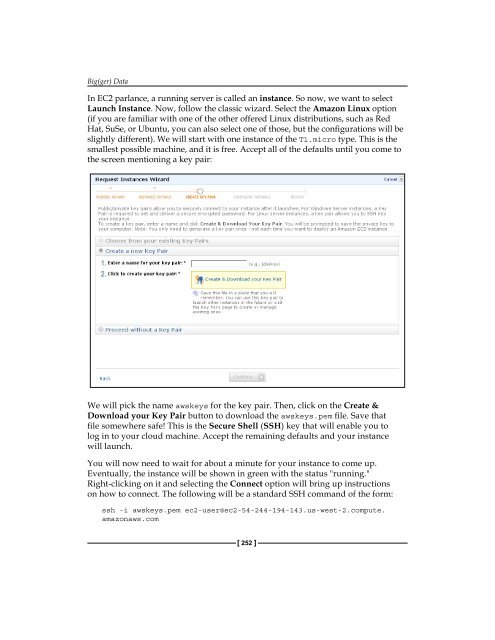- Page 2 and 3:
Building Machine Learning Systems w
- Page 4 and 5:
Credits Authors Willi Richert Luis
- Page 6 and 7:
Luis Pedro Coelho is a Computationa
- Page 8 and 9:
Maurice HT Ling completed his PhD.
- Page 10 and 11:
Table of Contents Preface 1 Chapter
- Page 12 and 13:
Table of Contents Tuning the instan
- Page 14 and 15:
Table of Contents Improving classif
- Page 16 and 17:
Preface You could argue that it is
- Page 18 and 19:
Preface What you need for this book
- Page 20:
Downloading the example code You ca
- Page 23 and 24:
Getting Started with Python Machine
- Page 25 and 26:
Getting Started with Python Machine
- Page 27 and 28:
Getting Started with Python Machine
- Page 29 and 30:
Getting Started with Python Machine
- Page 31 and 32:
Getting Started with Python Machine
- Page 33 and 34:
Getting Started with Python Machine
- Page 35 and 36:
Getting Started with Python Machine
- Page 37 and 38:
Getting Started with Python Machine
- Page 39 and 40:
Getting Started with Python Machine
- Page 41 and 42:
Getting Started with Python Machine
- Page 43 and 44:
Getting Started with Python Machine
- Page 45 and 46:
Getting Started with Python Machine
- Page 48 and 49:
Learning How to Classify with Real-
- Page 50 and 51:
Chapter 2 We are using Matplotlib;
- Page 52 and 53:
Chapter 2 The last few lines select
- Page 54 and 55:
Chapter 2 error = 0.0 for ei in ran
- Page 56 and 57:
Chapter 2 We can play around with t
- Page 58 and 59:
Chapter 2 Features and feature engi
- Page 60 and 61:
Chapter 2 In the preceding screensh
- Page 62 and 63:
Chapter 2 Binary and multiclass cla
- Page 64 and 65:
Clustering - Finding Related Posts
- Page 66 and 67:
Chapter 3 How to do it More robust
- Page 68 and 69:
Chapter 3 This means that the first
- Page 70 and 71:
Chapter 3 ... post = posts[i] ... i
- Page 72 and 73:
Chapter 3 If you have a clear pictu
- Page 74 and 75:
Chapter 3 Extending the vectorizer
- Page 76 and 77:
Chapter 3 0.0 >>> print(tfidf("b",
- Page 78 and 79:
Chapter 3 Flat clustering divides t
- Page 80 and 81:
Because the cluster centers are mov
- Page 82 and 83:
Chapter 3 'D:\\data\\379\\raw\\comp
- Page 84 and 85:
As we have learned previously, we w
- Page 86 and 87:
Chapter 3 Position Similarity Excer
- Page 88:
Chapter 3 But before you go there,
- Page 91 and 92:
Topic Modeling For those who are in
- Page 93 and 94:
Topic Modeling Sparsity means that
- Page 95 and 96:
Topic Modeling Although daunting at
- Page 97 and 98:
Topic Modeling … for tj,v in t:
- Page 99 and 100:
Topic Modeling Finally, we build th
- Page 101 and 102:
Topic Modeling Alternatively, we ca
- Page 103 and 104:
Topic Modeling Topic modeling was f
- Page 105 and 106:
Classification - Detecting Poor Ans
- Page 107 and 108:
Classification - Detecting Poor Ans
- Page 109 and 110:
Classification - Detecting Poor Ans
- Page 111 and 112:
Classification - Detecting Poor Ans
- Page 113 and 114:
Classification - Detecting Poor Ans
- Page 115 and 116:
Classification - Detecting Poor Ans
- Page 117 and 118:
Classification - Detecting Poor Ans
- Page 119 and 120:
Classification - Detecting Poor Ans
- Page 121 and 122:
Classification - Detecting Poor Ans
- Page 123 and 124:
Classification - Detecting Poor Ans
- Page 125 and 126:
Classification - Detecting Poor Ans
- Page 127 and 128:
Classification - Detecting Poor Ans
- Page 129 and 130:
Classification - Detecting Poor Ans
- Page 132 and 133:
Classification II - Sentiment Analy
- Page 134 and 135:
Chapter 6 Getting to know the Bayes
- Page 136 and 137:
Using Naive Bayes to classify Given
- Page 138 and 139:
Chapter 6 This denotation "" leads
- Page 140 and 141:
Chapter 6 Similarly, we do this for
- Page 142 and 143:
Chapter 6 A quick look at the previ
- Page 144 and 145:
Chapter 6 To keep our experimentati
- Page 146 and 147:
Chapter 6 Y = np.zeros(Y.shape[0])
- Page 148 and 149:
Chapter 6 ° ° Experiment with whe
- Page 150 and 151:
Chapter 6 We have to be patient whe
- Page 152 and 153:
Chapter 6 First, we define a range
- Page 154 and 155:
Chapter 6 Determining the word type
- Page 156 and 157:
Chapter 6 Successfully cheating usi
- Page 158 and 159:
Chapter 6 Our first estimator Now w
- Page 160 and 161:
Chapter 6 for d in documents: allca
- Page 162 and 163:
Regression - Recommendations You ha
- Page 164 and 165:
Chapter 7 The preceding graph shows
- Page 166 and 167:
Chapter 7 Root mean squared error a
- Page 168 and 169:
Penalized regression The important
- Page 170 and 171:
Chapter 7 P greater than N scenario
- Page 172 and 173:
Chapter 7 So, we can see that the d
- Page 174 and 175:
Chapter 7 Fortunately, scikit-learn
- Page 176 and 177:
[ 161 ] Chapter 7 The loading of th
- Page 178:
Chapter 7 Summary In this chapter,
- Page 181 and 182:
Regression - Recommendations Improv
- Page 183 and 184:
Regression - Recommendations Improv
- Page 185 and 186:
Weights Regression - Recommendation
- Page 187 and 188:
Regression - Recommendations Improv
- Page 189 and 190:
Regression - Recommendations Improv
- Page 191 and 192:
Regression - Recommendations Improv
- Page 193 and 194:
Regression - Recommendations Improv
- Page 196 and 197:
Classification III - Music Genre Cl
- Page 198 and 199:
Chapter 9 Matplotlib provides the c
- Page 200 and 201:
[ 185 ] Chapter 9
- Page 202 and 203:
Chapter 9 def create_fft(fn): sampl
- Page 204 and 205:
Chapter 9 ax.set_yticks(range(len(g
- Page 206 and 207:
Chapter 9 On the left-hand side gra
- Page 208 and 209:
[ 193 ] Chapter 9 Improving classif
- Page 210 and 211:
We get the following promising resu
- Page 212:
Chapter 9 Summary In this chapter,
- Page 215 and 216: Computer Vision - Pattern Recogniti
- Page 217 and 218: Computer Vision - Pattern Recogniti
- Page 219 and 220: Computer Vision - Pattern Recogniti
- Page 221 and 222: Computer Vision - Pattern Recogniti
- Page 223 and 224: Computer Vision - Pattern Recogniti
- Page 225 and 226: Computer Vision - Pattern Recogniti
- Page 227 and 228: Computer Vision - Pattern Recogniti
- Page 229 and 230: Computer Vision - Pattern Recogniti
- Page 231 and 232: Computer Vision - Pattern Recogniti
- Page 233 and 234: Computer Vision - Pattern Recogniti
- Page 235 and 236: Computer Vision - Pattern Recogniti
- Page 237 and 238: Dimensionality Reduction Sketching
- Page 239 and 240: Dimensionality Reduction However, t
- Page 241 and 242: Dimensionality Reduction To underst
- Page 243 and 244: Dimensionality Reduction In order t
- Page 245 and 246: Dimensionality Reduction Asking the
- Page 247 and 248: Dimensionality Reduction n_ feature
- Page 249 and 250: Dimensionality Reduction Sketching
- Page 251 and 252: Dimensionality Reduction Limitation
- Page 253 and 254: Dimensionality Reduction Now, MDS t
- Page 255 and 256: Dimensionality Reduction Of course,
- Page 257 and 258: Big(ger) Data • Your algorithms c
- Page 259 and 260: Big(ger) Data sleep(4) return 2*x @
- Page 261 and 262: Big(ger) Data Looking under the hoo
- Page 263 and 264: Big(ger) Data def write_result(ofna
- Page 265: Big(ger) Data Amazon Web Services i
- Page 269 and 270: Big(ger) Data In this system, pip i
- Page 271 and 272: Big(ger) Data Keys, keys, and more
- Page 273 and 274: Big(ger) Data We can use the same j
- Page 276 and 277: Where to Learn More about Machine L
- Page 278 and 279: • Machined Learnings at http://ww
- Page 280 and 281: Index A AcceptedAnswerId attribute
- Page 282 and 283: F false negative 41 false positive
- Page 284 and 285: inary matrix of recommendations, us
- Page 286: sklearn.naive_bayes package 127 skl
- Page 289 and 290: NumPy Beginner's Guide - Second Edi