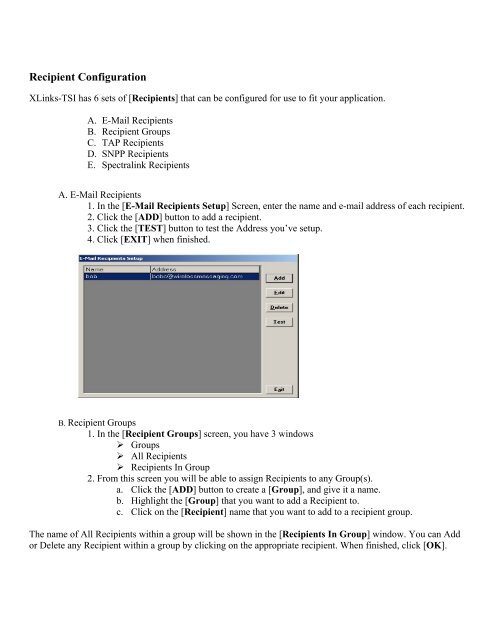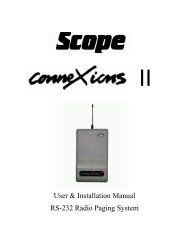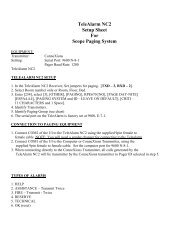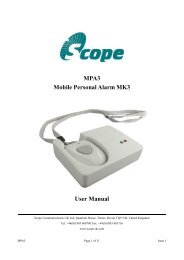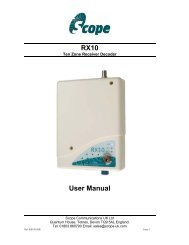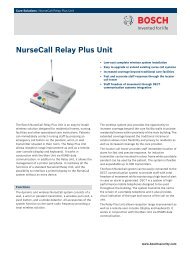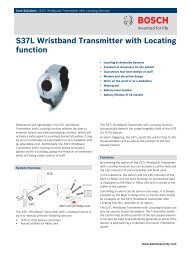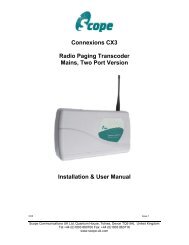Operators Manual - comPPage
Operators Manual - comPPage
Operators Manual - comPPage
Create successful ePaper yourself
Turn your PDF publications into a flip-book with our unique Google optimized e-Paper software.
Recipient Configuration<br />
XLinks-TSI has 6 sets of [Recipients] that can be configured for use to fit your application.<br />
A. E-Mail Recipients<br />
B. Recipient Groups<br />
C. TAP Recipients<br />
D. SNPP Recipients<br />
E. Spectralink Recipients<br />
A. E-Mail Recipients<br />
1. In the [E-Mail Recipients Setup] Screen, enter the name and e-mail address of each recipient.<br />
2. Click the [ADD] button to add a recipient.<br />
3. Click the [TEST] button to test the Address you’ve setup.<br />
4. Click [EXIT] when finished.<br />
B. Recipient Groups<br />
1. In the [Recipient Groups] screen, you have 3 windows<br />
‣ Groups<br />
‣ All Recipients<br />
‣ Recipients In Group<br />
2. From this screen you will be able to assign Recipients to any Group(s).<br />
a. Click the [ADD] button to create a [Group], and give it a name.<br />
b. Highlight the [Group] that you want to add a Recipient to.<br />
c. Click on the [Recipient] name that you want to add to a recipient group.<br />
The name of All Recipients within a group will be shown in the [Recipients In Group] window. You can Add<br />
or Delete any Recipient within a group by clicking on the appropriate recipient. When finished, click [OK].