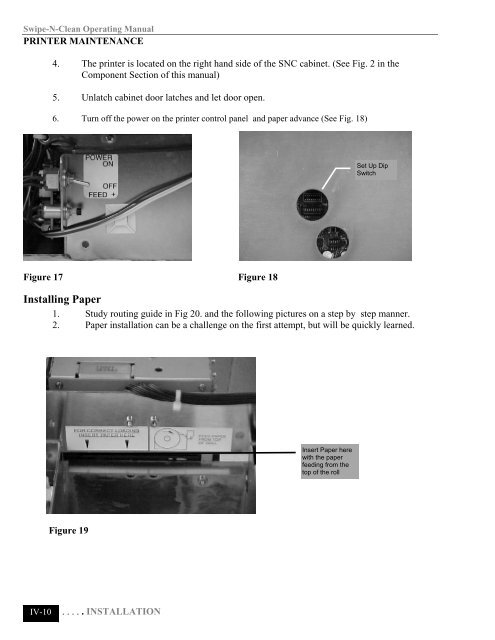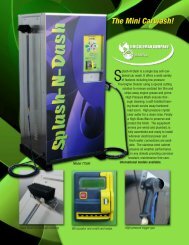Swipe-N-Clean 1.0 Complete - Jim Coleman Company
Swipe-N-Clean 1.0 Complete - Jim Coleman Company
Swipe-N-Clean 1.0 Complete - Jim Coleman Company
Create successful ePaper yourself
Turn your PDF publications into a flip-book with our unique Google optimized e-Paper software.
<strong>Swipe</strong>-N-<strong>Clean</strong> Operating Manual<br />
PRINTER MAINTENANCE<br />
4. The printer is located on the right hand side of the SNC cabinet. (See Fig. 2 in the<br />
Component Section of this manual)<br />
5. Unlatch cabinet door latches and let door open.<br />
6. Turn off the power on the printer control panel and paper advance (See Fig. 18)<br />
Power<br />
Figure 17 Figure 18<br />
IV-10<br />
. . . . . . . . . . INSTALLATION<br />
Set Up Dip<br />
Switch<br />
Installing Paper<br />
1. Study routing guide in Fig 20. and the following pictures on a step by step manner.<br />
2. Paper installation can be a challenge on the first attempt, but will be quickly learned.<br />
Figure 19<br />
Insert Paper here<br />
with the paper<br />
feeding from the<br />
top of the roll