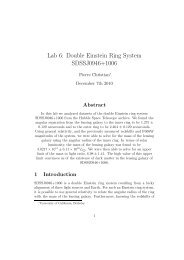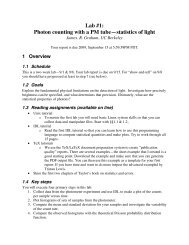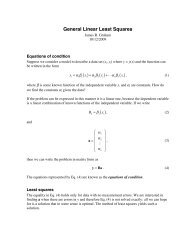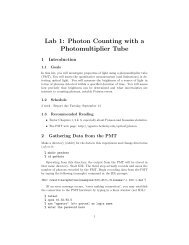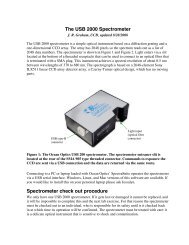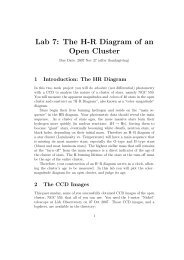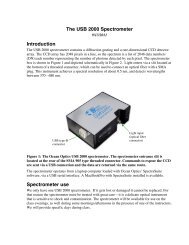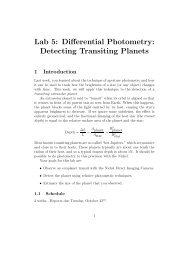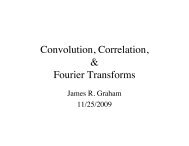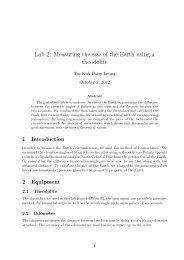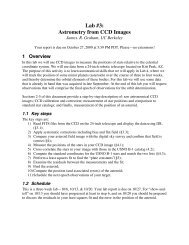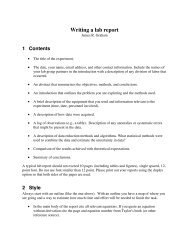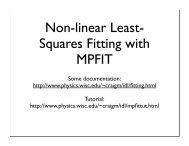Telescope User's Manual (pdf) - UGAstro
Telescope User's Manual (pdf) - UGAstro
Telescope User's Manual (pdf) - UGAstro
Create successful ePaper yourself
Turn your PDF publications into a flip-book with our unique Google optimized e-Paper software.
section of XObs will turn green once the slit and cover are open. The Dome will now move to<br />
synchronize its position with that of the telescope. From this point forward, whenever you move the<br />
telescope, the dome will automatically follow to keep the slit in sync. Always keep an eye on the<br />
“Messages” section within XObs when working with the telescope. This is the area where you will<br />
receive most of your telescope feedback. If something is not working as you expect, your first clue will<br />
usually be here.<br />
You are now ready to point the telescope. You have several options when it comes to pointing. If you<br />
know exactly where you want to look, the easiest method is to enter your RA and Dec coordinates<br />
directly into XObs and push the “Slew” or “Track” button. The “Track” button slews and tracks the<br />
target, while the “Slew” button only points to the target but does not track. Another method of<br />
controlling the pointing of the telescope is through the use of XEphem.<br />
XEphem<br />
XEphem is an ephemeris program and it also allows control of telescope pointing using SkyView. If the<br />
proper catalogs are loaded in XEphem, you can graphically select the object you want to view and point<br />
the telescope from within SkyView. Before you can use SkyView to control the telescope, you have to<br />
enable telescope control. From the SkyView main menu, select “<strong>Telescope</strong>” and enable both “<strong>Telescope</strong>